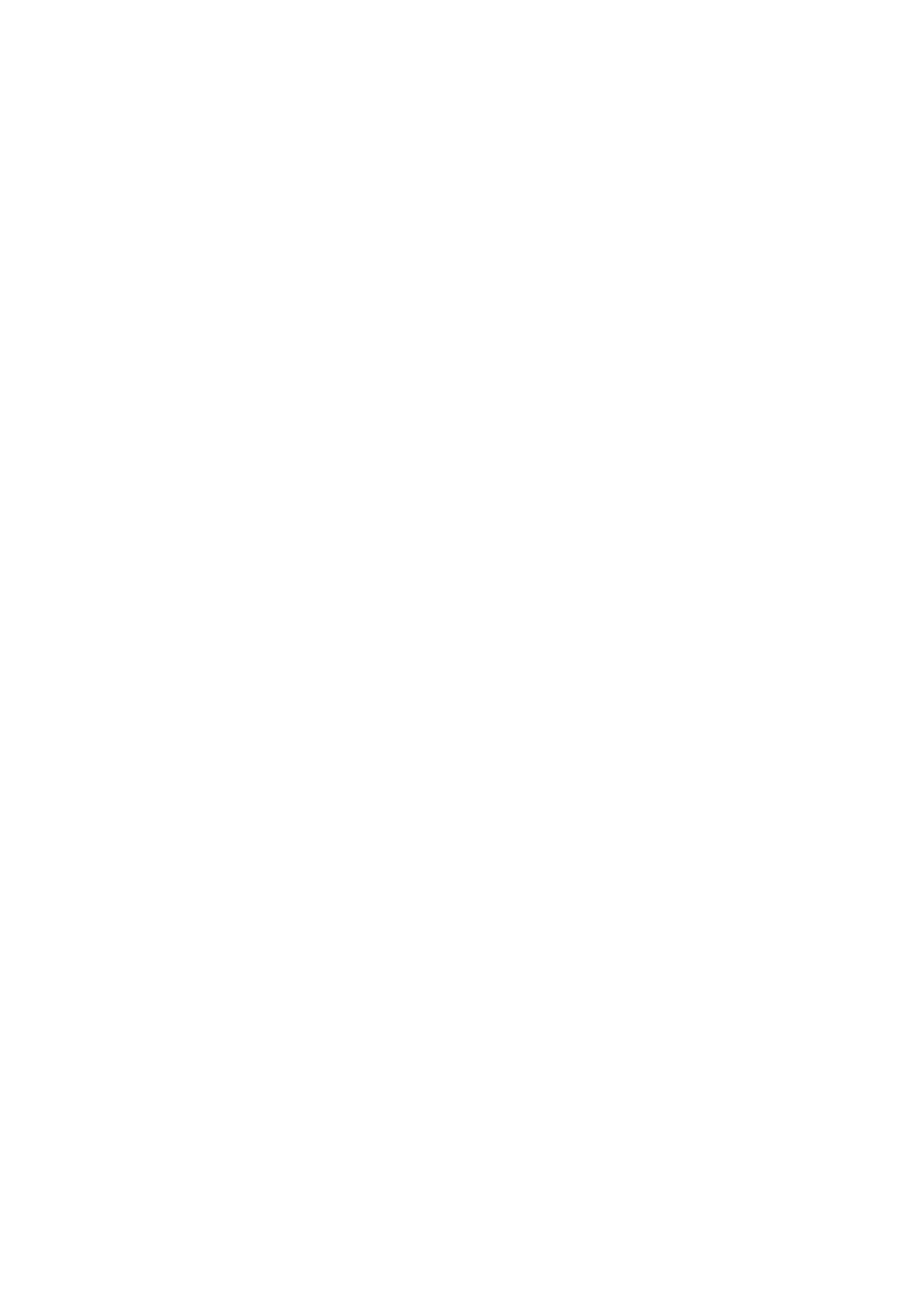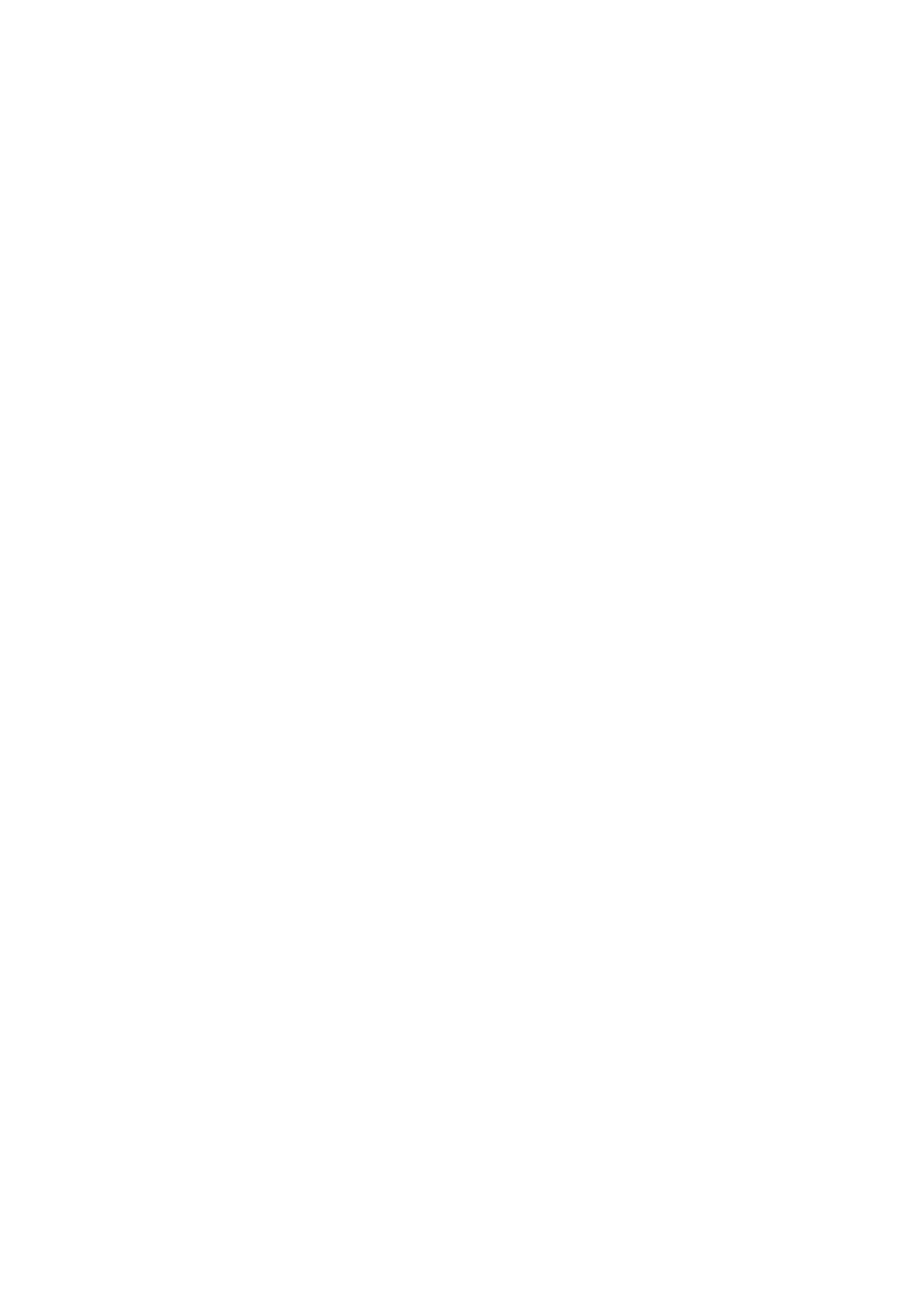
TF5/ TF3/ TF1/TF-RACK/NY64-D Firmware Update Guide 7
Updating the NY64-D firmware by computer
Described below are the procedures to update the NY64-D firmware with a computer (Dante Firmware Update
Manager).
Preparing for the update
Make sure you have the following items before starting the update procedure.
● A computer meeting the system requirements of the Dante Firmware Update Manager
● An Ethernet cable (CAT5e or higher recommended; straight-through or crossover.)
● Dante Firmware Update Manager (application)
The Dante Firmware Update Manager installer and User Guide are included in the compressed folder with the
NY64-D firmware. You can download the latest version from the Yamaha Pro Audio Website. For system
requirements, and detailed instructions, refer to the Dante Firmware Update Manager User Guide
“AUD-MAN-Firmware_Update_Manager-vX.Xen.pdf” (vX.X: version of the user guide).”
http://www.yamahaproaudio.com/
Update procedure sequence
Make sure to perform the update in the following sequence. If you plan to update multiple NY64-D cards, repeat
the procedure described in “Update” for each unit in sequence.
1. Install the Dante Firmware Update Manager
2. Make TCP/IP settings on computer
3. Update the NY64-D firmware
1. Install the Dante Firmware Update Manager
Follow step 4 (“Installing the Dante Firmware Update Manager”) of the Dante Firmware Update Manager User
Guide to install the application to your computer.
2. Make TCP/IP settings on computer
Set the TCP/IP setting of your computer to “Obtain an IP address automatically (Windows)” or ”Use DHCP server
(Mac).”
3. Update the NY64-D firmware
Described below are the procedures for updating the NY64-D firmware.
NOTE
For detailed instructions on the Dante Firmware Update Manager, refer to the Dante Firmware Update Manager User Guide.
3-1. Turn the power of the TF series with NY64-D to on.
3-2. Connect the Dante [PRIMARY] connector of the NY64-D card to the Ethernet connector on the computer