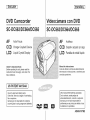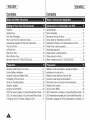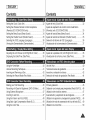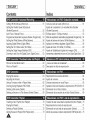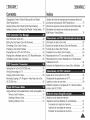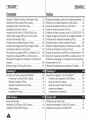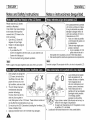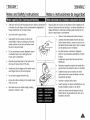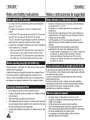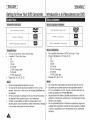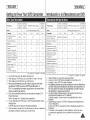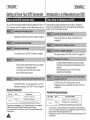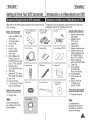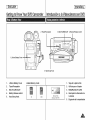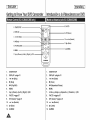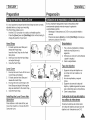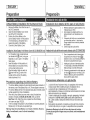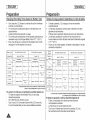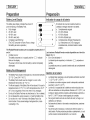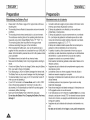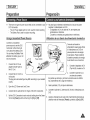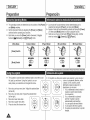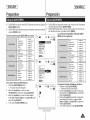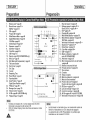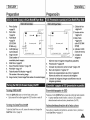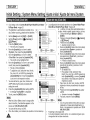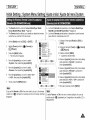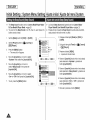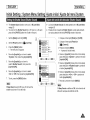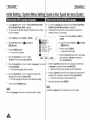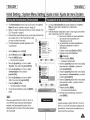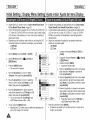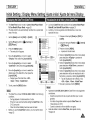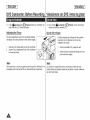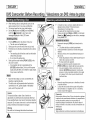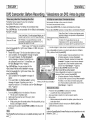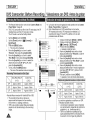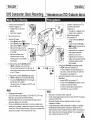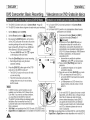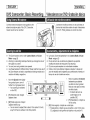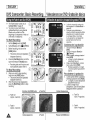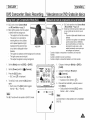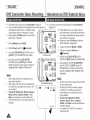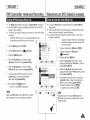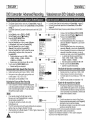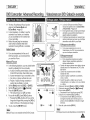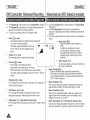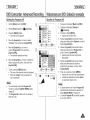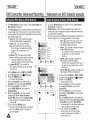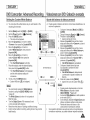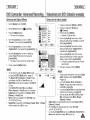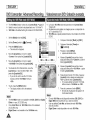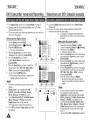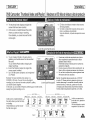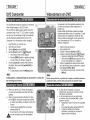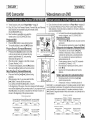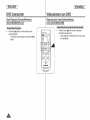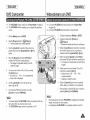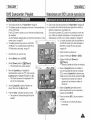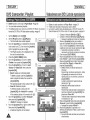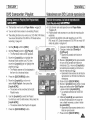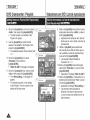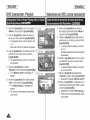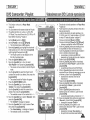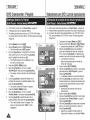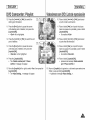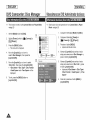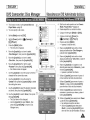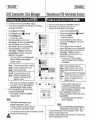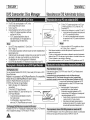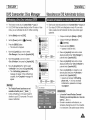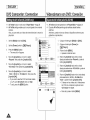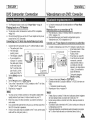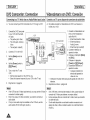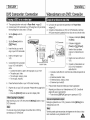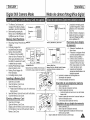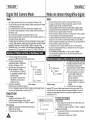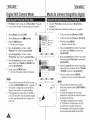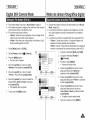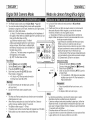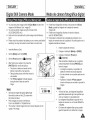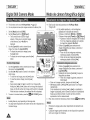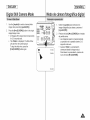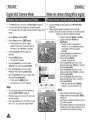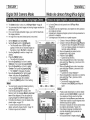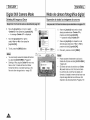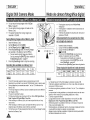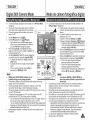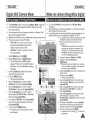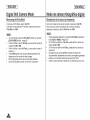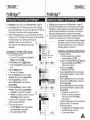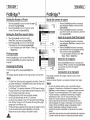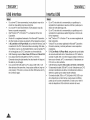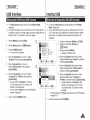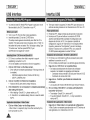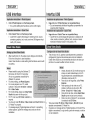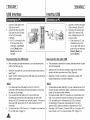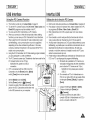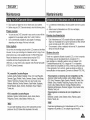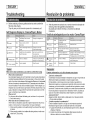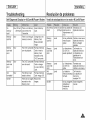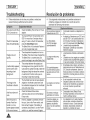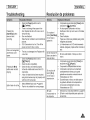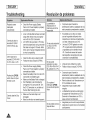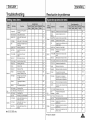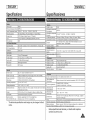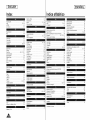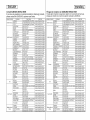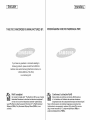Samsung SC-DC564 El manual del propietario
- Categoría
- Videocámaras
- Tipo
- El manual del propietario

[ ENGLISH ]
DVD Camcorder
SC-DC563/DC564/DC565
[ ESPAI_OL ]
Videoc mara con DVD
SC-DC563/DC564/DC565
AF Auto Focus
CCD Charge Coupled Device
LCD Liquid Crystal Display
Owner's Instruction Book
Before operating the unit, please read this
instruction Book thoroughly, and retain it for
future reference.
AF Autofoco
CCD Dispositivoacopladoporcarga
LCD Pantallade cristalliquido
Manual de instrucciones
Antes de utilizar la camara leadetenidamente
este manual de instrucdones y conservelo para
consultas posteriores
[ US PATENT 4415844 J
Use only approved battery packs
Otherwise, there is a danger of overheating,
fire or explosion
Samsung is not responsible for problems
occurring due to using unapproved batteries.
r_w Dvg÷R_W_it_b_e OVD÷rDL
Utilice Qnicamente baterias aprobadas
De Iocontrario, existe peligro de
sobrecalentamiento, incendio o explosi6n.
Samsung no se hace responsable de
problemas que se produzcan debido al uso
de baterias no aprobadas.
AD68-01079B

[ ENGLISH ]
Contents
o - _ + - _ • + +
- o + _ + _ + [I | + • +-
Features .............................................................................. 11
Usable Discs ...................................................................... 12
DiscType Description ......................................................... 13
Howto use the DVD Camcorder easily .............................. 14
Accessories Supplied with the DVD Camcorder ................ 15
Front & Left View ................................................................ 16
LeftSide View..................................................................... 17
Right & TopView ................................................................ 18
Rear & Bottom View ........................................................... 19
Remote Control (SC-DC564/DC565 only) .......................... 20
D -o+ + Q
Usingthe Hand Strap & Lens Cover .................................. 21
Lithium Battery Installation ................................................. 22
Usingthe Lithium Ion Battery Pack .................................... 23
Connecting a Power Source ............................................... 27
About the Operating Modes ............................................... 28
Usingthe Joystick .............................................................. 28
Usingthe QUICK MENU .................................................... 29
OSD (On Screen Display) in Camera Mode/Player Mode ..30
OSD (On Screen Display) in MCam Mode/M Player Mode.. 31
Turning the OSD (On Screen Display) On/Off.................... 31
A
[ ESPANOL ]
Contents
00 + . . _Q . + + • II I
Caracteristicas .................................................................... 11
Discos utitizables ................................................................ 12
Descripci6n det tipo de disco .............................................. 13
C6mo utitizar la Videocamara con DVD ............................. 14
Accesorios incluidos con la Videocamara con DVD........... 15
Vistas frontal y laterat izquierda .......................................... 16
Vista lateral izquierda ......................................................... 17
Vistas superior y lateral derecha ........................................ 18
Vistas posterior e inferior .................................................... 19
Mando a distancia (s61oSC-DC564/DC565) ...................... 20
+++ + +
Utilizaci6n de la empuSadura y la tapa del objetivo ........... 21
lnstaiaci6n de la pita de Iitio ............................................... 22
Utiiizaci6n de la bateria de Jonesde litio ............................ 23
Conexi6n a una fuente de atimentaci6n ............................. 27
lnformaci6n sobre los modos de funcionamiento ............... 28
Utilizaci6n del Joystick ....................................................... 28
Uso de QUICK MENU ........................................................ 29
OSD(Presentaci6nenpantalla)enCameraMode/PlayerMode.. 30
OSD(Presentaci6nenpantalla)enM.OamMode/M.PlayerMode..31
Encendido / apagado de OSD (presentaci6n en pantalta). 31

[ ENGLISH ]
Contents
Setting the Clock (Clock Set) ............................................. 32
Setting the Wire{essRemote ControlAcceptance
(Remote) (SC-DC564/DC565 on{y).................................... 33
Setting the Beep Sound (Beep Sound) .............................. 34
Setting the Shutter Sound (Shutter Sound) ........................ 35
Selecting the OSD Language (Language) ......................... 36
Viewing the Demonstration (Demonstration)...................... 37
• - a I o . - - o
Adjusting the LCD Screen (LCD Bright/LCD Color) ........... 38
Displaying the Date/Time (Date/Time)................................ 39
Usingthe Viewfinder........................................................... 40
Various Recording Techniques ........................................... 41
Inserting and Removing a Disc .......................................... 42
Selecting the Record Mode (Rec Mode) ............................ 44
It II . • e- ._. °- • _ *................... ,..t
Makingyour First Recording .............................................. 45
Recording with Ease for Beginners (EASY.Q Mode).......... 46
Using External Microphone ................................................ 47
Zooming Inand Out ............................................................ 47
Usingthe Fade Inand Out (FADE) .................................... 48
Using Back Light Compensation Mode (BLC) .................... 49
Usingthe Color Nite ........................................................... 50
[ ESPANOL ]
Contents
i : - . i - o- - -
Ajuste de{ reloj (Clock Set) ................................................. 32
Ajuste de aceptaci6n de control remoto inalambrico
(Remote) (s61oSC-DC564/DC565) .................................... 33
Ajuste de{ sonido Beep (Beep Sound) ............................... 34
Ajuste de{ sonido del obturador (Shutter Sound) ............... 35
Selecci6n de{idioma de OSD (Language) ......................... 36
Visualizaci6n de la demostraci6n (Demonstration) ............ 37
Ajuste de la pantalla LCD (LCD Bright/LCD Color) ............ 38
Visualizaci6n de la fecha y hera (Date/Time) ..................... 39
Use del Visor ...................................................................... 40
Tecnicas diversas de grabaci6n ......................................... 41
lnserci6n y extracci6n de discos ........................................ 42
Selecci6n detmodo de grabaci6n (Rec Mode) .................. 44
o-o . . . • I I _o. o_ _. .
Primera grabaci6n .............................................................. 45
Grabaci6ncon borrado para principiantes(Mode EASYQ)_. 46
Utilizaci6n del micr6fono externo ....................................... 47
Acercamiento y alejamiento de las imagenes .................... 47
Utilizaci6n de aparici6n y desaparici6n gradual (FADE) ....48
Utilizacbndelmododecompensaci6ndela luzdefondo(BLC)...49
Utilizaci6n de Color Nite..................................................... 50
A

[ ENGLISH ]
Contents
| D . o _ _o . -_ D o o e
Cutting Off Wind Noise (Wind Cut) ..................................... 51
Setting the Shutter Speed & Exposure
(Shutter/Exposure) ............................................................. 52
Auto Focus / Manuat Focus................................................ 53
Programmed Automatic Exposure Modes (Program AE) ...54
Setting the WhiteBatance (White Balance) ....................... 56
Applying Digital Effects (Digital Effect) ............................... 56
Setting the 16:9 Wide mode (16:9 Wide) ........................... 60
Setting the Digital Image Stabilizer (DIS) ........................... 61
Zooming Inand Out with Digital Zoom (Digital Zoom) .......62
| D . • o- o . o- . 0" . _
What is the thumbnail index? ............................................. 63
What's a Playlist? ............................................................... 63
| | . • o- . .................................. _,
Playing title scenes ............................................................. 64
Adjusting the Volume.......................................................... 64
Various Functionswhile in Player Mode ............................. 65
Zooming during Playback (PB ZOOM) ............................... 67
Deleting a title scene (Delete) ............................................ 68
Deleting a Section of a Title Scenes (Partial Delete) ......... 69
| | . o 0- " . - 0
Creating a New Playiist (New Playlist) ............................... 70
Playing the Playlist ............................................................. 71
Deleting a Playlist (Delete) ................................................. 72
_ Scenes to Playlist (Edit Playlist-Add) ..................... 73
[ ESPANOL ]
Indice
Corte de ruido de{ viento (Wind Cut) .................................. 51
Ajuste de la exposici6n y la velocidad del obturador
(Shutter/Exposure) ............................................................. 52
Enfoque autom. / Enfoque manual ..................................... 53
Modode exploraci6nautomatica programada(ProgramAE).. 54
Ajuste de balance de btanco (White Balance) .................... 56
Aplicaci6n de efectos digitales (Digital Effect).................... 58
Ajuste del mode 16:9 Wide (16:9 Wide) ............................. 60
Ajuste det Estabitizador digital de la imagen (DIS)............. 61
Acercamientoy alejamientodelzoomconZoomDigital(DigitalZoom).. 62
o-= , , , _ | | o - o- , . _ _- -g _ Ij •
,Que es el indice de miniaturas? ....................................... 63
Descripci6n de lista de reproducci6n ................................. 63
e-o -- . • I I ........................... o,
Reproducci6n de escenas del tituto ................................... 64
Ajuste del volumen ............................................................. 64
Diversas funciones en mode Player................................... 65
Aplicaci6n del zoom durante lareproducci6n (PB ZOOM). 67
Eliminaci6n de un titulo (Delete) ........................................ 68
Eliminaci6n de la secci6n de untitulo (Partial Delete) ...... 69
_ . _ IP . o- -o 00 o S
Creaci6nde una nueva lista dereproducci6n (New Playlist). 70
Reproducci6n de la {ista de reproducci6n .......................... 71
Eliminaci6n de una lista de reproducci6n (Delete) ............. 72
Adici6ndeescenasala listadereproducci6n(EditPlaylist-Add)..73

[ ENGLISH ]
Contents
Changing the Order of Scene Playingwithin a Playlist
(Edit PIaytist-Move) ............................................................ 75
Deleting Scenes from Playlist (Edit Playiist-Delete) ........... 77
Deletinga Sectionof a Playlist(Edit Playlist- PartialDelete).. 78
D | _ Q e_ --e- -*J
Disc Information (Disc Info) ................................................ 80
Editing the Disc Name (Disc Info-Rename) ........................ 81
Formatting a Disc (Disc Format)......................................... 82
Finalizing a Disc (Disc Finalize) ......................................... 83
Playing Back on a PC with DVD drive ................................ 84
Playing back a finalized disc on a DVD Player/Recorder... 84
Unfinalizing a Disc (Disc Unfinatize) .................................. 85
II | . Q o- _ • ..................... _,
Setting the AV In/Out (SC-DC565 only) .............................. 86
Viewing Recordings on TV ................................................. 87
Copying a Disc onto a Tape................................................ 89
Recording(Copying)aTV Programor VideoTapeontoa Disc
(SC-DC565only).................................................................. 90
Do -- - . co-
UsingaMemory Card (UsableMemoryCard) (not supplied)..91
Memory Card Functions ............................................... 91
Inserting a Memory Card .............................................. 91
Ejecting a Memory Card ............................................... 91
[ ESPAI_OL ]
Indice
Cambio del orden de reproducci0n de escenas dentro de
una lista de reproducci6n (Edit Playlist-Move) ................... 75
Biminaci6ndeescenasdelalistadereproducci6n(EditPhylist-Delete).. 77
Eliminaci0nde la secci6ndeuna listade reproducci6n
(Edit Playlist- PartialDelete) ....................................................78
lnformaci0n de disco (Disc Info)......................................... 80
Edici6n del hombre del disco (Disc Info-Rename) ............. 81
Formate de un disco (Disc Format) .................................... 82
Finalizaci6n de undisco (Disc Finalize) ............................. 83
Reproducci6n en un PC con unidad de DVD ..................... 84
Reproducci6n de un disco finalizado en un Reproductor/
Grabadora de DVD............................................................. 84
Anulaci6n de finalizaci6n de un disco (Disc Unfinaiize) _.. 85
Ajuste de AV In/Out (s6lo SC-DC165) ................................ 86
Visualizaci6n de grabaciones en el TV............................... 87
Copia de un disco en una cinta .......................................... 89
Grabaci6n(Copia)de unprogramadeTVo cintadevideoen
undisco (s61o$0-DC565) .................................................... 90
Utilizaci6n de la tarjeta de rnemoria
(Tarjetade memoria utilizable) (no suministrada) .............. 91
Funciones de la tarjeta de memoria ............................. 91
lnserci6n de una tarjeta de memoria ............................ 91
Expulsi6n de una tarjeta de memoria ........................... 91

[ ENGLBH ]
Contents
Structure of Folders and Files on the Memory Card .......... 92
Selecting the Photo Quality (Photo Quality) ....................... 93
Selecting the Photo Size (Photo Size) ............................... 94
Setting the File Number (File No.) ...................................... 95
Usingthe Built-In Flash (SC-DC564/DC565 only) .............. 96
Taking a Photo Image (JPEG) on a Memory Card ............. 97
Viewing Photo Images (JPEG) ........................................... 98
Protection from accidental Erasure (Protect) ................... 100
Deleting Photo images and Moving images (Delete) ....... 101
Formatting the Memory Card (Format)............................. 103
Recording Moving images (MPEG) ona Memory Card 104
PlayingMoving Images(MPEG) on a Memory Card .......... 105
Recording Still images onto a Memory Card during DVD
playback ........................................................................... 106
Marking images for Printing (Print Mark).......................... 107
Printing Your Pictures-Using the PictBridgeTM .................. 109
Connecting To a Printer (USB Connect) ..................... 109
Setting the Number of Prints........................................ 110
Setting the Date/Time Imprint Option ........................... 110
Printing images ............................................................ 110
Canceling the Printing.................................................. 110
Using USB Interface .......................................................... 111
Selecting the USB Device (USB Connect) ........................113
installing DV Media PRO Program .................................... 114
A
[ ESPAI_OL ]
Indice
Estructuradecarpetasy archivosen la tarjeta de memoria .. 92
Selecci6n de la calidad fotografica (Photo Quality) ............ 93
Selecci6n del tamafio de foto con (Photo Size) ................. 94
Ajuste det n0mero de archive (File No.) ............................. 95
Utilizaci6n del flash incorporado (s61oSC-DC564/DC565).. 96
Capturade imagendefete (JPEG)en la tarjetadememoria_ 97
Visualizaci6n de imageries fotograficas (JPEG)................. 98
Protecci6n frente a borrado accidental (Protect) .............. 100
Biminaci6ndeimagenesfotograficasy secuenciasdevideo(Delete)..101
Formato de la tarjeta de memoria (Format) ..................... 103
Grabaci6ndesecuenciasdevideo(MPEG)enlatarjetadememoria.104
Reproducd6ndesecuenciasdevideo(MPEG)enlatarjetadememoda105
Grabaci6n defotografias en una tarjeta de memoria durante
la reproducci6n de DVD ................................................... 106
Marcaci6n de imageries para impresi6n (Print Mark)....... 107
lmpresi6n de imagenes: Use de PictBridgeTM .................. 109
Conexi6n a una impresora (USB Connect) ................ 109
Ajuste del n0mero de copias ....................................... 110
Ajuste de la opci6n Date/Time Imprint .........................110
lmpresi6n de imagenes ............................................... 110
Cancelaci6n de laimpresi6n ........................................ 110
Utilizaci6n de la interfaz USB ............................................ 111
Seleaci6n de{dispositivo USB (USB Connect) ..................113
lnstataci6n del programa DV Media PRO .........................114

[ ENGLISH ]
Contents
Ulead Video Studio............................................................ 115
Connecting to a PC ........................................................... 116
Disconnecting the USB Cable ..................................... 116
Using the PC Camera Function ................................... 117
Using the USB Streaming Function ............................. 118
Using the removable Disk Function ............................. 118
UsingYour DVD Camcorder Abroad ................................. 119
Q - Qo _ ................. J
Troubleshooting ................................................................ 120
Setting menu items........................................................... 125
o- • ®
[ ESPAI_OL ]
Indice
Ulead Video Studio............................................................ 335
Conexi6n a un PC ............................................................. 116
Desconexi6n del cabte USB ........................................ 336
Dtilizaci6n de la funci6n PC Camera ........................... 137
Utiiizaci6n de la funci6n USB Streaming .....................118
Utilizaci6n de la funci6n de disco extraible ..................118
Utilizaci6n de la Videocamara con DVD en etextranjero_ 119
=-_o • _- Ha - _ ................... 0
ResoIuci6n de probtemas ................................................. 120
Ajuste de opciones de menO............................................ 125
A

[ ENGLISH ]
Notes and Safety instructions
+ - -_. o o - +o . + • - | --
Please rotate the LCD Screen
carefully as illustrated.
Over-rotation may cause damage
to the inside of the hinge that
connects the LCD Screen to the
DVD Camcorder.
1 Openthe LCD Screen 90
degrees with your finger.
2 Rotate it to the best angle to
record or play.
[ ESPANOL ]
Notas e instrucciones deeguridad
+ ._ - - - -_ . _ • +- . +. . . |
• If you rotatethe LCD
Gire cuidadosamente la pantalla
LCD como se indica en la figura
Si se gira demasiado se puede
estropear la blsagra interior de
union de la pantalla LCD con la
Videocamara con DVD
1 Abra con el dedo la pantalla
LCD formando 90 grados con
la videocamara.
2 Girela ai mejor angulo para
grabar o reproducir
. Si gira la pantalla LCD 180
Screen 180 degrees to the lens side, you canclose the LCD grades hacia el lade de la
Screen with it facing out I lente+puedecerrar la pantallaLCD con el frente hacia afuera.
• This is convenient during playback operations. • Esto resulta practico durante las operaciones de reproduccion
Refer to page 38 to adjust brightness and color of the LCD Screen. Consulte la pagina 38 para ajustar el brillo y el color de la pantalla LCD
+ - +_+ o o - J -- - ++ -j + _ --_. . . | -+ o+ - o
1 Direct sunlightcan damagethe
LCDScreen, the inside of the
Vlewfinderor the Lens Take
picturesof the sun only in low
lightconditions, such asat dusk.
2 The LCD Screen has been
manufactured using high
precision technology
However, there may be tiny
dots (red, blue or green in
color) that appear on the LCD Screen. These dots are normal and
do not affect the recorded picture in any way.
3 Do not pick up the DVD Camcorder by holding the Viewfinder, LCD
Screen or Battery Pack.
4 Applying excessive force to the Viewfinder may damage it.
._/,///'J&// _ 1 La luz directa del sol puede
_ | daOar lapantalta LOD, el
_'r_t_,_ _ | interior.del visor o et objetivo.
f_.. _ Tome _magenesdel sol
-..- ( F'_ + • s61ocon condiciones de luz
_+ ,_ / escasa, como a, anochecer.
_")4_-x__ 2 Para la fabricacion de la
" _'_.-"_,_'z_--_ _ I pantalla LCD se ha empleado
._ _._T_ _ I tecnologia de alta precision.
_/f_ i "_ ) Sin embargo, pueden
/t_/('k+ _) aparecer en ella puntitos
,1.___'_/ rojos, azules o verdes. Esta situacion ee normal y no
_--..._"_._[.7 afecta en mode alguno a la grabacion
3.__No agarre la Videocamara con DVD sujetando el visor,
4. lapantalla LCD o la bateria
La aplicaciOn de fuerza excesiva en el visor puede da_arlo.

[ ENGLISH ]
Notes and Safety instructions
= Take care not to touch the recording side (therainbow colored side)
ofthe disc with your fingers. Discs contaminated by fingerprints or
foreign substances may not play propedy.
= Use a soft cloth to clean the disc.
[ ESPAI_OL ]
Notas e instrucciones de seguridad
• Tenga cuidado de no tocar con losdedos e{ lado de grabad6n (el
lade con colores del arco iris) del disco. Los discos marcados con
huellas dactilares o sustancias extraSas pueden impedir que los
discos se reproduzcan correctamente.
=
=
=
=
=
Clean lightly from the center of a disc to the
outside edge. Circling or cleaning too hard may
create scratches onthe disc and further cause
the disc to play abnormally.
Do not use benzene, thinner, detergent, alcohol
or anti-static spray when cleaning the disc.
it may cause a malfunction.
Press the supporting holder in the center of the
disc case for easy removal of the disc
Handle discs by the edges and the center hole to
avoid finger marks on the recording side.
Do not bend or apply heat to the disc.
Always store discs vertically in their plastic cases
when not in use.
Store discs away from direct sunlight, heating
elements, moisture or dust
Utilice un paso suave para limpiar los discos.
Limpielos levemente desde el centre del disco
hacia el borde exterior. Limpiar encirculo o con
demasiada fuerza puede rayar el disco e impedir
que se reproduzca con normalidad.
No utilice benceno, disolvente, detergente,
alcohol ni pulverizadores antiestaticos al limpiar
el disco.
Puede hacer que el disco funcione de forma
defectuosa
Presione el soporte de sujecion del centre de la
caja del disco para extraer el disco con facilidad.
Sujete los discos por los bordes y e! orificio
central para evitar marcas de dedos en el lado
de grabacion del disco
No doble ni aplique calor al disco
Guarde siempre los discos verticalmente en sus
fundas de plastico cuando no se utilicen
Guarde los discos fuera del alcance de la luz
directa de! sol, de generadores de calor, de la
humedad y del polvo
A

[ ENGLISH ]
Notes and Safety instructions
_ - -_. a o | II . • o-
, Do not leave the DVD Camcorder exposed to high temperatures
(above 60 °Cor 140 °F).
For example, in a parked car in the sun or exposed todirect
sunlight.
• Do not let the DVD Camcorder get wet. Keep the DVD Camcorder
away from rain, sea water, and any other form of moisture.
The DVD Camcorder may get damaged if it gets wet. Sometimes a
malfunction due to exposure to liquids cannot be repaired
• Asudden rise in atmospherictemperature may cause condensation
toform inside the DVD Camcorder.
- When you move the DVD Camcorder from a cold location to a
warm location (e.g. from outside to inside during the winter.)
- When you move the DVD Camcorder from a cool location to a
hot location (e.g. from inside to outside during the summer.)
• - -o. e _ o_ o | • •
Television programs, video tapes, DVD titles, films, and other program
materials may be copyrighted.
Unauthorized copying of copyrighted material may be against the law.
All the trade names and registered trademarks mentioned in this
manual or other documentation provided with your Samsung product
are trademarks or registered trademarks of their respective holders.
, Do not attempt to service this DVD Camcorder yourself.
• Opening or removing covers may expose you to dangerous voltage
or other hazards.
, Refer all servicing to qualified service personnel.
• When replacement parts arerequired, be surethe service technician
has used replacement parts specified by the manufacturer that have
the same characteristics as the original parts.
• Unauthorized substitutions may result in fire, electric shock or other
hazards
[ ESPAI_OL ]
Notas e instrucciones de seguridad
• ._ - - - -_ . . =-_ . . • | |
NOdeje la Videocamara con DVD expueeta a aitas temperaturas
(por encima de 60 °C o 140 °F)
Por ejemplo, en un vehiculo aparcado al sol o expueeto a la luz
directa del sol
No permita que la Videocamara con DVD se moje. Mantenga la
Videocamara con DVD alejada dela Iluvia, del agua de mar y de
caalquier otro tipo de humedad.
Si la Videocamara con DVD se moja puede estropearse. En
algunas ocasionee, los daSos causados por liquides no pueden
repararse.
Una subida repentina de la temperatura puede producir
condensaci6n en el interior de la Videocamara con DVD
- Cuando traslade la Videocamara con DVD desde un lugar frio a
uno calido (p. ej. desde el exterior at interior en invierno.)
- Cuando se traslada laVideocamara con DVD de un sitio
temp_ado a uno caliente (por ejemplo, de un espacio irrterior a
uno exterior en verano).
6 _ e .Oe _ e= O t • _ ,
Es probable que los programas detelevision, las cintas de video, los
DVD, las peliculas yotros materiales audiovisuales tengan registrados
sus derechos dereproduccion.
La copia no autorizada de material protegido por dichos derechos
puede quebrantar la ley.
Todos los nombree de marcas y marcas comerciales registradas
mencionados eneste manual o el resto de documentacion facilitada
con el producto Samsung son marcas comerciales o mamas
registradas de sus respectivos propietarios.
- t 6 - . o- -6 - •
No intente reparar la Videocamara con DVD pot si solo.
La apertura o retirada de cubiertas puede exponerle a sedos
voitajee u ofros peligros.
Confie las reparaciones a personal tecrico califlcado.
Cuando se neceeiten piezas de repueeto, aseg_rese de que el
tecnico utiliza piezas especificadas por el fabricante o que tengan
las mismas caractertsticas que la pieza original.
Los repuestos no autorizados pueden producir incendios,
descargas electricas u otros peligros

[ ENGLISH ]
Getting to Know Your DVD Camcorder
= DVD Disc Camcorder
DVD-VIDEO Recording with 3 I/2inches (8cm) DVD-RW/+RW/-R/+R DL
(Dual Layer) discs
• High Power Zoom Lens
Offers you 26x High Power Zoom Lens.
• UBB Interface for Digital Image Data Transfer
You can transfer images to a PC using the USB interface without an add-on
card
• Photo Capture
The Photo Capture function lets you capture thescene you want while the disc is
in play, and save as a still image on a Memory Card
• 12O0x Digital Zoom
Allows you to magnify an image up to 1200 times itsodginal size.
= Color TFT LCD
Ahigh-resolution color TFT LCD gives you clean, sharp images as well as the
ability to review your recordings immediately
• Digital Image Stabilizer (DIS}
The DIS compensates for any handshake, reducing unstable images,
particularly at high magnification.
= Various Digital Bffects
The Digital Effects allow you to give your recordings a special look.
• Back Light Compensation (BLC)
The BLC function compensates for the bright background behind a subject
youre recording
• Program AE
The Program AE enables you to alter the shutter speed and aperture to suit
thetype of scene/action to be recorded
• Digital Still Camera Function
- Using a Memory Card, you can easily record and playback standard photo
images
- You can transfer standard photo images on a Memory Card to your PC
using the USB interface
• Moving Image Recording
Moving image recording makes it possible to record video onto a Memory
Card.
• Multi Memory Card Slot
Multi Memory Card slot that is compatible with Memory Stick (Duo),
Memory Stick PRO, MMC and SD
• Multi OSD Language
You can select the desired OSD language from OSD list
[ ESPANOL ]
Introduccibn a la Videoc_,mara con DVD
Videoc_mara con disco DVD
Produccion de tituDs DVD-VIDEO con discos DVD-RW/+RW/-R/+R DL
(Doble capa) de 3 1/2puig (8cm).
Objetivo con zoom de gran potencia
Ofrece una ]ente de zoom de gran potencia de 26x
Interfaz USB para transferencia de datos de imageries digitales
Es posib]e transferir imageries al ordenador pot medic de la interfaz USB
sin necesidad de una tarjeta adicionaL
Captura de foto
La funci6n Photo Capture permite capturar la escena que desee mientras
se reproduce el disco y guardaba como una imagen fotografica en la tarjeta
de memoria.
Zoom digital 1200x
Permite ampliar la imagen hasta 1200 veces su tamaSo original
LCD TFT en color
El sistema de color de alta reso]uci6n TFT de la pantalla LCD proporciona
imagenes claras y nitidas a la vez que permite ver Ins grabaciones
inmediatamente
Estabilizador digital de la imagen (DIS)
El DIS compensa los movimientos de la mano reduciendo la inestabilidad
de ins imagenes, especialmente cuando estas Qltimas se graban con una
gran ampliaci6n
Efectos digitales diversos
Los efectos digitales permiten dara lagrabaci6n un aspecto especial al
permifir aSadir diversos efectos especiales.
Compensaci6n de luz de fondo (BLC)
La funci6n BLC compensa el bbllo que puede aparecer detras del objeto
que se graba.
Program AE
El programa AE permite modificar ]avelocidad y la apertura del obturador
para que se ajuste a la escena que se vaya a grabar
Funcion de camara fotogr&fica digital
- Con la tarjeta de memoba, puede f&cilmente grabar y reproducir
fotografias estandar
- Puede transferir imagenes fijas est&ndar de su tarjeta de memoria a su
PC utilizando ]a interfaz USB
Grabaci6n de secuencias de video
La grabacion de secuencias de video posibilita la grabacion de video en
una tarjeta de memoria.
Ranura para diversas tarjetas de memoria
Ranura para varias tarjetas de memoria compatible con Memory Stick (Duo),
Memory Stick PRO MMC y SD.
OSD en varios idiomas
Puede seleccionar el idioma de la OSD en la fista de OSD _.

[ ENGLISH ]
Getting to Know Your DVD Camcorder
DVD R _ DVD RW (3/Qinch (Scll))
_w
D//D+RW (3 E2inch (Scm))
_vg+r_w_r_'le
DVD+R DL (Dua] Layel) (3 _2inch (Scm))
D_+r DE
[ ESPANOL ]
IntroducciSn a la Videoc_,mara con DVD
| • ._ -
DVD R _ DVD RW (3 _2 pulg (8 cm))
_rw
DVD+RW (31 '2 pullg (8 ca))
Dw_r_w_i_ar,_
DVD+R DL (Calla dobie) (31 '2 pulg (8 cn/))
DVD+_L
You may not use 5inch (12cm) CD/DVD discs.
Unusable 3 1/2inch (8cm) discs
CD
CD-R
CD-RW
DVD-ROM
DVD+R (Single Layer)
DVD-RAM
DVD-R (Dual Layer)
Floppy Disk, MO, MD, iD, LD
• We are not responsible for data loss on a disc.
No es posible utilizar discos CD/DVD de 5 pulg. (12 cm)
Discos inutilizables de 31/2 pulg. (8 cm)
CD
CD-R
CD-RW
DVD-ROM
DVD+R (Una capa)
DVD-RAM
DVD-R (Doble capa)
Disquete, MO, MD, iD, LD
No nos hacemos responsables de perdida de datos en un disco.
You may not be able to play discs recorded from a PC or DVD
recorder. When such a case occurs, the message, Bad Disc! may
be displayed
We do not warranty any damage or loss incurred due to recording
and playback failure caused by disc or card malfunction.
We take no responsibility and offer no compensation for any
recording failure, loss of recorded or edited material and/or damage
tothe recorder arising from the misuse of discs
Es posible que no pueda reproducir discos grabados desde un
PC o una Grabadora con DVD. Cuando se produce este caso, es
posible que aparezca el mensaje Bad Disc!.
No garantizamos los dafios o perdidas producidos por un fallo de
grabaci6n o reproduccion causados por un funcionamiento erroneo
del disco o de la tarjeta.
No nos responsabilizamos ni ofrecemos compensacion alguna por
cualquier fallo de grabacion, perdida de material grabado o editado
o daSos en la grabadora corno consecuencia del uso inadecuado
de discos.

[ ENGLBH ]
Getting to Know Your DVD Camcorder
II _ _ |- • •
DVD R DVD+RDL DVD+RW
Disc Type (3 1/2inch (3//2inch DVD:RW (3 1/2inch _Scm)) (3//2inch
(8cm)) (8cm)) (8cm))
Mode ' ' I
VR (Video Recording) Video
Capacity I 4G 2 6G / 4G I / ,1G
Formatting a new disc ALrtu Auto O ('
I) _F_age 43
Recording _page 45
Rewr te
Playback on o;her DVD
Players 4 O
(Finalize _!) _page 83
P_ayl_ck on othe_ DVD
Recorders 4 _page 84 O
Addit onal Tecordil7g after
fi_Talization(U_Tfinaiize) X
_page 85
Editing _pages 73 74 X
Reus ng a dsc by
turmaaing X
<: (Format} _page 82
, O uoss}ble / X not Possible / not needed
,_) YOU must format a new disc before recording on it
O) Whenloadinga DVD-RWdiscyoumustformatit inVideoorVR mode
@ When loadinga DVD+RWdisc you mustformat it.
_) We cannot guarantee that you will he able to play back in all other
manufacturer's DVD Camcorders, DVD Players/Recorders, or
PC's. For compatibility information, please refer to the manual of the
device you wish to play back on.
g) Discs must be finalized before they can be played on standard DVD
Players/Recorders
Refer to the page 14 for Finalized disc compatibility
(G) You can play back DVD+RW discs on DVD Players/Recorderswithout
finalizingthem.
DVD+RW discs do not need to be FinalizediUnfinalized
_? When formattinga recorded disc, the data recorded on the disc is deleted and
disccapacityis restored, enablingyou to re-use the disc
o
o o o o o
x x o o o
o x o o®
o o o o _
x o o ®
x o x x
x o o o
[ ESPAKIOL ]
Introducci6n a la Videoc_,mara con DVD
|- _ i o- _o ®- a •
DVD R DVD+R DL DVD÷RW
Tipo de disco (3112 pulg {31/2 pulg DVD RW (31/2 Pu!g (8 cln)) (31/2 pulg
(8 cm)) (8 cm)) (8 cm))
Fo_mateo de un nuevo At tomatico Automatico O ; O :_
disco_'_ _pagina 43
G_baci0n _pagina 45 O O O O O
Rescritu_ X X O O O
Reproducci6n en otis
_p_ducto_s de DVD _ O O X O O @
(Finalizar@) _pagina 83
Reproducci6n en otis
G_badoms de DVD ® O O O O O ®
_pagina 84
Gl_baci6rt adicional tras
la finalizaci0n (Anu_r X X O O @
finalizaci0n) _pagina 85
Edici6n _ p_gil7as 73¸-74 X X O X X
Reutilizaci6n de un
disco _rmateandolo @ X X O O O
(Forma_) _pagina 82
, O posible/X no posib_e / no necesano
@ Debeformatear un nuevo discoantes de grabarlo.
@ AIcergarun discoDVD-RWdebeformateadoenmodoVideooVR
@ N cergar an discoDVD+RW,debe formatearlo.
@ No podemos garantizar que pueda reproducir en todos los Grabadoras
con DVD, Reproductores/Grabadoras de DVD de otros fabricantes o en
PC. Pare obtener informacion de compatibilidad, consulte el manual
del dispositivo en el que desea reproducir.
@ Los discos deben finalizarse antes de quepuedan reproducirse en
Reproductores,Grabadorasde DVD estandar
Consulte la pagine14 pare canocer le compatibilidadde un disco
finalizado
¢_) Puedereproducirdiscos DVD+RWen ReproductoresGrabadorasde
DVD sin finalizarlos.
El disco DVD+RW no necesita la funcion de finalizeci0nianulaci6n de
finalizeci0n
,z) A] formatear un disco grebade,los datos grabedosen el disco se borran
t serecupera la capacidaddel disco permitiendola reutilizacion del
isco

[ ENGUSH ]
Getting to Know Your DVD Camcorder
Q • - - i | . • a- -.
YOUcan record any desired image and edit and playback the disc on a
DVD Camcorder most DVD players, and PCs after finalizing the disc.
[ ESPAI_OL ]
Introducci6n a la Videoc_,mara con DVD
• • . . o-o . . . Q m |
Puede grabar la imagenque desee asi come editar y reproducir el
disco en una Videocamara con DVD, en la mayoria de reproductores
de EVD yen PCs tras finalizar el disco
Selecting the desired disc and disc formatting _page 43
You may edit only in DVD-RW (VR Mode) '-,page 69
Discs must be finalized before they can be played
on standard DVD Players/Recorders.
You may play back DVD+RW discs on other
devices without finalizing them.
DVD-RW(VR mode): You may play back only on DVD
Recorders that support DVD-RW VR mode "-page 84
Selecci6n del disco que desea y formateo del disco
_pagina 43
S61opuede editar en DVD-RW (mode VR). _pagina 69
Los discos deben finalizarse antes de que puedan
reproducirse en Reproductores/Grabadoras de DVD
estandar.
Puede reproducir discos DVD+RW en otros
dispositivos sin finalizarlos.
DVD-RW (modo VR): Puede reproducir s61oen
Grabadoras deDVD que admitan e! modo DVD-RW VR
=pagina 84
PlayedReeorder
DVD Player DVD Recolder
DVD Prayer DVD Recolder
DVD Recolder that supports DVD RW VR mode
=P]aybackisnotguaranteedin allDVDPlayers/RecordersForcompatibility
details referto yourDVDPlayers/Recorder'sowner'smanual.
=YoucanplaybackDVD+RWdiscson otherDVDPlayers/Recorderswithout
finalizingthem.
Tipo de disco Modo
DVDR_+RDL //RDVDRW l/l/leo
• La reproducci6n no esta garantizada en todos los Reproductores/Grabadoras
de DVD Para obtener informaci6n sobre compatibilidad, consulte el manual de
instrucciones del Reproductor/Grabadora de DVD
• Puede reproducir discos DVD+RW en otros Reproductores/Grabadoras de DVD
sin finalizarlos

[ ENGLBH ]
Getting to Know Your DVD Camcorder
- • - ,_g _ L l - | D . ® a-
[ ESPANOL ]
Introducci6n a la Videoc_,mara con DVD
- • • ot • . _-Q . . . • | |
Make sure that the following basic accessories are supplied with your
DVD Camcorder.
I I Lithium bn Battery Pack ] 2_ J3AC_
Basic Accessories (SB-LSM80)
1 Lithium Ion Battery Pack
Asegurese de que los siguientes accesorios basicos le hayan side
entregados junto con la Videocamara con DVD
(SB-LSM80)
2 AC Power Adapter
(AA-E8 TYPE)
3. AC Cord
4 Multi-AV Cable
5 instruction Book/
Quick Guide
6 Lithium Batteries for
Remote Control (SC-
DC564/DC565 only) and
Clock (TYPE: CR2025)
7 Remote Control
(SC-DC564/DC565 only)
8. USB Cable
9 Software CD (DV Media
PRO, Ulead Video Studio)
10. Lens Cover
11. Lens Cover Strap
12. 3 1/2inch (8cm) DVD-RW
Disc (SC-DC565 only)
Optional Accessory
13. Carrying Case
Parts and accessories
are available at your local
Samsung dealer
Accesorios b&sicos
1. Bateria de iones de litie
(SB-LSM80)
2. Adaptader de CA
(TIPO AA-E8)
3. Cable de CA
4. Cable Multi-AV
5. Manual de instrucciones
6. Bateria de litie para el
mando a distancia (solo
SC-DC564/DC565) y
reioj. (TIPO: CR2025)
7. Mando a distancia
(sdlo SC-DC564/DC565)
8. Cable USB
9. CD de software
(DV Media PRO,
Ulead Video Studio)
10. Tapa del objetivo
11. Correa de tapa del
objetivo
12. Disco DVD-RW de
3 l/2pulg. (Scrn)
(s61oSC-DC565)
Accesorios ojocionales
13. Funda de transporte
Los componentes y
acceeorios se encuentran
disponibles en e! Servicio
tecnico de Samsung.
La página se está cargando...
La página se está cargando...

[ ENGLISH ]
Getting to Know Your DVD Camcorder
1. PHOTO Button,
2. Focus Adjustment Knob
3. Viewfinder
4. External M[C Jack
5. Power Switch
6. Start/Stop Button
[ ESPANOL 1
Introduccibn a la Videoc_,mara con DVD
= 9. Hand Strap
1. PHOTO Button =page 97
2. Focus Adjustment Knob =page 40
3. Viewfinder
4. External MID Jack
5. Power Switch (ON/OFF/I_ (Camera)/_(Player))
6. Start/Stop Button
7. Zoom Lever
8. Disc Cover
9. Hand Strap
1. Bot6n PHOTO _p_gina 97
2. Mando de ajuste de enfoque _p_gina 40
3. Visor
4. Terminal de micr6fono externo
5. Interrupter Power (ON/OFF/_(Camera)/_(Player))
6. Bot6n StartlStop
7. Palanca delzoom
8. Cubierta de disco
9. Empui_adura

[ ENGLISH ]
Getting to Know Your DVD Camcorder
°_ ; :Q •
[ ESPAI_OL ]
Introduccibn a la Videoc_mara con DVD
- . g_ - • - - •
1. Lithium Batter
2.Tripod Receptacle
L
5.HandStra _Hook
3.MULTICARDSLOT 4. Batterr Releaseswitch
1. Lithium Battery Cover
2. Tripod Receptacle
3. MULTi CARD SLOT
4. Battery Release switch
5. Hand Strap Hook
Usable Memory Cards
SD r_lr_lc Memo_'J Stick
_,lemo_ Stick PRO
1. Tapa de la pila de litio
2. Orificio para el tripode
3. RANURA MULTi CARD
4. Interruptor de liberaoi6n de
la bateria
5. Enganche de la empu5adura

[ ENGUSH ]
Getting to Know Your DVD Camcorder
_- • - • • | ,, | o •
[ ESPANOL 1
Introduccibn a la Videoc_mara con DVD
• oo . o . . _e o II o,_| o
1. START/STOP
2. DISPLAY
3. i_1_/_1_1(Skip)
4. ! (Stop)
5. _ H (Play/Still)
6. MENU
7. Up(,,--)/Down(v)/Lef_( < )lRight( >)/OK --
SAMSUNG
8. PHOTO
9. WIT (Zoom)
10. _l_ / _-1,(Search)
11. I11" (Slow)
12. Q-MENU
1. START/STOP
2. DISPLAY -page 31
3. t_ / _t,t(Skip)
4. m (Stop)
5. I_ll (Play/Still)
6. MENU
7. Up(^)lDown(v)lLeft( < )/Right( >)/OK
8. PHOTO -page 97
9. W/T (Zoom) -page 47
10. ,_.q/ _-I,, (Search)
11. It_(Slow)
12. Q-MENU
1. START/STOP
2. DISPLAY -p_gina 31
3. t_ I l_l,,I(Saltar)
4. Ill (Parar)
5. I,II (Reproducir/Pausa)
6. MENU
7. ArNba (^)/Abajo (v)/Izquierda (<)/Derecha ( >)/OK
8. PHOTO -p_gina {)7
9. WIT(Zoom) =p_gina47
10. ,_._/ I,,_(Buscar)
11. I1_(Lento)
12. Q-MENU

[ ENGLISH ]
Preparation
It is very important to ensure that the Hand Strap has been correctly
adjusted before you begin your recording.
The Hand Strap enables you to:
Hold the DVD Camcorder in a stable, comfortable position.
Press the [Zoom] lever and [Start/Stop] button without having to
change the position of your hand.
[ ESPAI_OL ]
Preparacibn
• a o- . - e .o . . .=. ®- Qo - •
Es muy importanteasegurarse de que la empu_adura este
correctamente ajustada antes de empezar la grabacion.
La empuSadura permite:
Mantenga laVideocamara con DVD en una posicidn estable y
comoda.
Presionar lapatanca [Zoom] y el boton [Start/Stop] sin tenet que
Hand Strap
1 Pull and open the Hand Strap and
release the Hand Strap
Insert the Hand Strap into the Hand
Strap Hook.
2 Insert your hand into the Hand Strap
and adjust its length.
3 Closethe Hand Strap.
Lens Cover
1 Hook up the Lens Cover with the Lens
Cover Strap as illustrated.
2 Pull and open the Hand Strap and
release the Hand Strap
3 Hook up the Lens Cover Strap to the
Hand Strap and adjust it following the
steps as described for the Hand Strap.
4 Closethe Hand Strap.
cambiar la posicion de la mano.
r '_ _1 Em_u_adura
_' 2/ 1. Tire y abra la empu_adura y liberela.
Inserte la empuSadura en su
enganche.
2. Introduzca su mano en la empuSadura
y ajuste taIongitud.
3. Cierre la empu_adura
I
t
_the Lens Cover after
O__[oeration
Press buttons on both sides of the Lens
Cover, then insert itso it covers the DVD
Camcorder Lens.
Ta a de1 o_Yetivo
1. Enganche la tapa del objetivo con
su correa como se muestra en la
ilustraci6n
2. Abra la empuSadura y saque la
correa.
3. Enganche ta correa de la tapa del
objetivo yajustela siguiendo los pasos
que se descdben para la empu5adura.
4. Cierre Faempu_adura
Colocaci6n de la ta_
tras utilizar lavideoc_mara
Presione losbotones de ambos lades
de la tapa del objetivo para que cubra el
objetivo de la Videocamara con DVD.
A

[ ENGLISH ]
Preparation
Lithium Battery Installation for the internal Clock
[ ESPAI_OL ]
Preparacibn
• . • o- . o . o- •
Instalacion de la bateria de litio joara el relo_ interno
f theRem°VeDvDthecamcorder.BatteryPack from the rear of ___ \ _ _ 1. VideocamaraRetirela bateriacondeDVDlaparte posterior de la
2 Open the Lithium Battery Cover on the 2. Abra la tape de la bateria de litio en la
rear of the DVD Camcorder parte posterior de la Videocamara con
3 Position the Lithium Battery in the DVD.
Lithium Battery Holder, with the positive 3. Coloque la pila de fltio en su cornpartimento,
(+) terminal face up Be careful not to con el terminal posifivo (+) hacia arriba
reverse the poIadty of the Battery. _ x Tenga cuidado de no invertir la poladdad
4 Close the Lithium Battery Cover. de la bateria.
4. Cierre la tape de la pila de litio
InstallingtheLithiumBatteryintheRemoteControl(SC-DC564/DC565only} _ila delitioenelmandoadistancias61oSC-DC564/DC565
f Turn the battery holder counterclockwise 1. Gire el compartirnento de la bateria hacia
(as indicated with [_] mark), using your la izquierda (como indica la marca [_]),
fingernail or a coin to open it The battery utilizando la usa o una moneda pard-_brido
I Se abrira el compartimento de la pila
f 2. Introduzca la pila con el terminal positivo
(+) hacia abajo y presionela firmemente
haste qua oiga un sonido de b{oqueo
3. Coloqua elcompartimento de la pila pare qua
su marca [_] coincide con la marca [O] del
mando a dis_ancia y gire el compartimento
holderopens
2 Insertthe batterywith the positive (+)
terminalface downand press itfirmly
untilyou hearlocking sound.
3 Placethe batteryholder to matchits
[_] markwith the [O] markon the
remotecontrol,and turnthe battery
holderclockwiseto fixit
Precautions regarding the Lithium Battery
f The Lithium Battery maintains the clock function and preset contents of
the memory; even if the Battery Pack or AC Power adapter is removed
2 The Lithium Battery for the DVD Camcorder lasts about 6 months under
normal operation from time of installation
3 When the Lithium Battery becomes weak or dead, the date/time
indicator will display 12:00 AM JAN.01.2006 when you set the
Date/Time to On When this occurs, replace the Lithium Battery
with a new one (type CR2025)
4 There is a danger of explosion if Lithium Battery is incorrectEy replaced
Replace only with the same or equivalent type
Warning: Keep the Lithium Battery out of reach of children, Should a
battery be swallowed, consult a doctor immediately.
haciala derechapareoerrado
Precauciones referentes a la pile de litio
1 La pilade litiohacefuncionar elreloj y los preajustesde la memoria.
induso aunquaretire labateria principalo el adaptadorde CA
2 La pilade litiode la Videocamerecon DVD puededurer
aproximadamente6 meses en condiciones defuncionemientonormales
desdeel momentode suinstalacion.
3 Cuandola betaria delitiose debifltao se egota, eparacerael indicador
de fecha hor 12:00AM JAN.01.2006 cuando define Date/Time en
On. Cuandosucede,sustituya labeteria de litio por unanueva (tipo
CR2025)
4 Existepeligrode explosicnsi la bateria se colocade forma incorrecta
Cambie la pilesolo pot uneiguel o deespacificecionesequivelentes
Advertencia: MantengatapiIa de Iitio fuera delalcance de Ios nii_os.
Encaso deque alguiense tragaraunapor accidente,arise inmediatamente
aun m_dico,

[ ENGLISH ]
Preparation
÷;o Use SB-LSM80 or SB-LSM160(not supplied) Battery Pack only.
+ The Battery Pack may be charged a littleat the time of purchase.
[ ESPAI_OL ]
Preparaci6n
• e e" , e_ = , _= e = e = e
•;, Uti]ice _nicamente una bateria SB-LSM80 o SB-LSM160(no
suministrado).
,;, Esposiblequeb baterbesteun pococargadaen elmomentode b compra,
Char in the Lithium ion Batter Pack
1 Turn the [Power] switch to [Off].
2 Attach the Battery Pack to the DVD
CamcordeL
3 Connect the AC Power Adapter to an
AC Cord and connect the AC Cordto
a wall socket.
4 Open the LCD Screen and Jack
Cover.
5 Connect the DC cable to the DC IN
jack onthe DVD Camcorder.
The charging indicator will start to
blink showing that the Battery is
charging.
6 When the Battery is fully charged,
disconnect the Battery Pack and the k
AC PowerAdapter from the DVD I
Camcorder. Even with the power switched off, the _._ _'_-\ _ "_
Battery Pack will still discharge, oi0__
Onceper second Lessthan50%
Twiceper second 50%~75%
Threetimespersecond 75%~90%
Blinkingstopsandstays 90%~ 100% <Chagi_/gndicator>
on
Onfora secondandoff Error-ResettheBatteryPackand
orasecond theDOCable
Carga de la bateria de iones de litio
f
J
1, Coloque el interruptor [Power] en
[Off].
2, Conecte ia bateria a la Videocamara
con DVD,
3, Conecte el adaptador de CA a un
cable de CA y este a una toma de
corriente.
4, Abra la pantalla LCD y la _apade
_erminales.
5, Conecte el cable de CC al terminal DC
INde la Videocamara con DVD.
El indicador de carga comenzara a
parpadear, mostrando que la bateBa
se esta cargando,
6, Cuando la bateBa este totalmente
cargada, desconecte la bateria y el
adaptador de CA de la Videocamara
con DVD. Incluso con lavideocamara
apagada, la bateria se descargar&
Frecuencia de parpadeo de CC VeJocidad de carga
Una vez por segundo Menos de150%
Dos veces po_segundo 50% _ 75%
Tres veces pc1 segundo 75% _ 90%
u_lsegundo
Deia de palpadear y queda 90% _ 100%
e_lcendido
Encendido du_a_te un Error - Reinicialice labatefia y el cable
segundo y apagado durante

[ ENGLISH ]
Preparation
Charging, Recording Times based on Battery Type
=
=
Ifyou close the LCD Screen, it switches off and the Viewfinder
switches on automatically
The continuous recording times given in the table below are
approximations
Actual recording time depends on usage.
The continuous recording times in the operating instructions are
measured using a fully charged Battery Pack at 77 °F (25 °C).
Even when the power is switched off, the Battery Pack will still
discharge if it is left attached to the device.
Ba_e_,Type SB LSMS0 (AD43 00136A)
Charging time Approx Ihr 20rain
Mode O,,nti_uous
Playback time
recording t_me
LCD ON
XP Appro× 45rain A_prox /hr
ViewfJnder
LCD ON
SP Applo× 50min A_prox lhr
ViewfJnder 5min
LCD ON
LP Approx 55mil/ Approx lhr
Vie_nder /0n/in
SB LSMI6O (not supplied)
Approx 3hr
Mode Playback time
XP Appro× Ihr25min
SP Appro× Ihr35mJn
LP Approx Ihr45min Approx 2h_
• Measured times shown above are based on model SC-D0563.
(Times for SC-DC564/DC565 are almost the same)
The amount of continuous recording time available depends on;
The type and capacity of the Battery Pack you are using
Ambient temperature.
How often the Zoom function is used.
Type of use (DVD Camcorder/Camera/With LCD Screen etc.)
Itis recommended that you have several batteries available
[ ESPANOL ]
Preparacibn
Tiempos de carga, grabaci6n bas_ndose en el tipo de bateda
Si cierra la pantalla LCD, se apaga y el visor se enciende
automaticamente.
Los tiempos de grabaci,Sn continua que se facilitan en la tabta
siguiente son aproximados.
El tiempo real de grabaddn depende del uso de la videocamara.
Los tiempos de grabacion continua en las instruccionesde
funcionamiento se miden utilizando una bateria totalmente cargada
a 77 °F (25 °C)
Induso con la unidad apagada, la bateda se descargara si se deja
conectada aldispositivo
_pode
bateda
_empo de
ca_a
LeD
ENCENDIDA
Visor
LeD
ENCENDIDA
Visor
LeD
ENCENDIDA
Visor
Apro× 1 h20 mn
Tiempo de Tiempo de
[_lodo glabaci0n Fempo de Modo grabact0n Tiempo de
cont_t_uada _eproducci0n contin_ada _eproduccl0n
XP Aplo× 45 mln Aprox / h XP Aprox _h 25 rain Aprox / h
40 rain
Aprox 1h Aprox / h
SP Aplo× 50 mln 5 rain SP Aprox _h 35 rain 50 rain
LP Aptox 55 mill LP Aprox :lh 45 mJn Aprox 2 h
= Las cifras que se rnuestran anteriorme_tte est,_tt basadas en el modelo 8C-DC563.
(Los tiempos para SC-DC564/565 sot_ casi los mismos)
El tiempo de grabaci6n continua disponible depende de:
- El tipo y la capacidad de la bateria que este utilizando.
La temperatura ambienta{
ha frecuencia con que se emplee elzoom.
Tipo de uso (Videocamara/Camara/Con pantalla LCD, etc).
Se recomienda tener disponibles varias batedas.

[ ENGLISH ]
Preparation
Battery Level Display
The battery level display indicates the amount of
power remaining in the Battery Pack.
a Fully charged
b 20~40% used
c. 40~80% used
d 80~95% used(red)
e Completely used (Blinking)
(The DVD Camcorder will turn off soon, change
the battery as soon as possible.)
Preparacibn
Indicador de carqa de la bateria
I a
b
$
[ ESPANOL ]
The Finalize/Format functions are not available at battery level 'd'
and _e_,
• Atbattery level 'e'
The battery becomes lowin capacity and the <_> indicator
blinks on the display.
The screen will turn blue when the battery is almost completely
discharged.
Batter_ernent
= The Battery Pack should be recharged in an environment between
32 °F (0 °C) and 104 °F (40 °C).
= The Battery Pack should never be charged ina room with a
temperature that is below 32 °F (0 °C)
= The life andcapacity ofthe BatteryPack will be reduced if it isused in
temperaturesbelow 32 °F (0°C) or leftin temperaturesabove 104°F
(40 °C) for a long periodoftime, evenwhen it is fully recharged.
= Do not put the BatteryPack near any heat source (i.s fire or a heater).
= Do not disassemble, apply pressure to, or heat the Battery Pack
= Do not allow the + and - terminals of the Battery Pack to be
short-circuited. It may cause leakage, heat generation, induce
overheating or fire.
El indicador de nivel de la bateria muestra la
cantidad de energia restante en la bateda.
a. Completamente cargada
b. 20~40% utilizada
c. 40~80% utilizada
d. 80~95% utilizada (rojo)
e. Completamente utilizada (Parpadeando)
(La Videocamara con DVD se apagara
inmediatamente, cambie la baterta Io antes
posible.)
Las funciones Finalize/Format no est_n disponibles en el nivel de
bateria 'd' y 'e',
En el nivet de bateria 'e'
La bateria baja de capaddad y el indicador<_> parpadea en
pantalla.
La pantalla se pone azul cuando la baterta esta casi comptetamente
descargada
Gestibn de la bateria
La bateria debe recargarse a una temperatura ambiente de entre 0
' C (32 ° F)y 40 ° C (104° F)
La bateria nunca debe cargarse cuando la temperatura ambiente
sea inferior a los 0° C (32° F).
La vida t3tily la capacidad de la bateria se veran reducidas si se
utitiza en ambientes con temperaturas inferiores a 0° C (32° F) o si
se deja por largos periodos expuesta a temperaturas superiores a
los 40 ° C (104° F) incluso si esta cargada per compieto.
No ponga la bateria cerca de una fuente de calor (un fuego o un
catefactor, pot ejempto).
No desmonte la bateria ni la someta a manipulaciones, presiones
ni al calor.
No permita que se produzca uncortocircuito entre los polos + y -
de la bateria. Podrtan producirse pcrdidas o calentamiento, Io cual
podria ocasionar sobrecalentamiento o un incendio A_

[ ENGLISH ]
Preparation
Maintaining the Battery Pack
, Please refer to the Table on page 24 for approximate continuous
recording time.
, The recording time is affected by temperature and environmental
conditions.
. The recording time shortens dramatically in a cold environment.
The continuous recording times in the operating instructions are
measured using a fully charged Battery Pack at 77 °F (25 ' C)
The remaining battery time may differ from the approximate
continuous recording times given in the instructions.
• When replacing the battery pack, only use the same type as is
supplied with this camcorder and is available from your SAk4SUNG
retailer When the Battery reaches the end of its life, please contact
your local dealer.
The batteries have to be dealt with as chemical waste.
• Make sure that the Battery Pack is fully charged before starting to
record.
• Abrand new Battery Pack is not charged. Before using the Battery
Pack, you need to charge it completely.
• Fully discharging a Lithium ion Battery damages the internal cells.
The Battery Pack may be prone to leakage when fully discharged.
• Topreserve battery power, keep your DVD Camcorder turned off
when you are not operating it.
• if your DVD Camcorder is in Camera Mode, and it is left in STBY
mode without being operated for more than 5 minutes with a
disc inserted, itwill automatically turn itself off to protect against
unnecessary battery discharge.
, Make sure that the Battery Pack is fitted firmly into place
Do not drop the Battery Pack. Dropping the Battery Pack may
damage it,
[ ESPAI_OL ]
Preparacibn
MantenimJento de la bateria
Consulte latabla de la pagina 24 para obtener informaci6n sobre
el tiempo aproximado de grabacion continua.
El tiempo de grabaci6n seve afectado por las condiciones
ambientales y la temperatura
El tiempo de grabaci6n se acorta enormemente en un ambiente
frio. Los tiempos de grabacion continuada que se dan en este
manual de instrucciones estan medidos empleando una bateria
completamente cargada a 25 ° C (77° F)
El tiempo de la baterta restante puede difedr de los tiempos de
grabaci6n continuos facilitados en las instrucciones.
AI sustituir labateria, utilice unicamente el mismo tipo que se
suministra con esta videocamara, disponible en los distribuidores
de SAMSUNG Cuando se termine la vida util de la bateria,
pongase en contacto con su proveedor habitual
Para desechar lasbaterias gastadas, estas deben tratarse como
residuos quimicos.
Aseg_:lresede que la baterta este completamente cargada antes
de empezar a grabar.
Las baterias nuevas no vienen cargadas. Antes de utilizar la
bateria es necesado cargarla por completo.
Descargar completamente labateda de polimero de litio da_a las
c¢tulas internas
La bateria puede ser mas propensa a fugas cuando se deja
totalmente descargada.
Para ahorrar energia de la bateda mantenga la Videocamara con
DVD apagada cuando nose este usando
Si la Videocamara con DVDesta en la Camera Mode con un disco
cotocado y se deja en el modo STBY sin haceda funcionar durante
mas de cinco minutos, se apagara automaticamente para ahorrar
energia de la baterta.
AsegOresede que labaterta este colocada correctamente en su
sitio.
No deje caer la bateria. Si se Ilegara a caer, podria estropearse.

[ ENGLISH ]
Preparation
*-*oThere are two types of power source that can be connected to your
DVD Camcorder.
- The AC Power adapter andAC Cord: used for indoor recording.
- The Battery Pack: used for outdoor recording.
Using a Household Power Source
Connectto ahousehold
power source to use the DVD
Camcorder without having to
worry about the battery power
You can keep the Battery Pack
attached; the battery power will
not be consurned.
1 ConnecttheAC Power
adapter (AA-E8 Type] to
the AC Cord.
2 Connect the AC Cord to a
wall socket.
[ ESPANOL ]
Preparacibn
• - • . . - - o- . - . •
+ Hay dos tJposde fuentes de alimentacion alas que se puede
conectar la VJdeocamara con DVD
- El adaptador de CA yel cable de CA: se emplean para
grabaciones en interiores
- La bateria: se emplea para grabaciones en exterJores.
UtJlizaci6n de una fuente de alimentacJ6n domestJca
The plug and wan socket type may differ according to your resident
country.
3 Open the LCD Screen and Jack Cover.
4 Connect the DC cable to the DC INjack of the DVD Camcorder.
5 Set the DVD Camcorder to each mode by holding down the Green
Tabon the [Power] switch and turning it to [On] or [Off].
Conecte unafuente de
alimentaci6n casera para utHizar
la Videocamara con DVD sin
preocuparse sobre la energia
de la bated& Puede mantener
la bateda conectada; la energia
de la bateria no se consumir&
1. Conecte el adaptador de CA
(Tipo AA-E8) al cable de CA.
2. Conecte elcable de CA a
una toma de cordente.
Es posible que la clavija y la toma de cordente sean de distinto
tipo, dependiendo de su lugar de residencia.
3. Abra la pantaila LCDy la tapa de terminales
4. Conecte el cable de CC al terminal DC IN de la Videocamara con
DVD
5. Ajuste la videocamara en cada modo manteniendo presionada la
pestaSa verde del interruptor [Power] y girandoio a [On] o [Off].
A

[ ENGLISH ]
Preparation
+ The operating modes are determined by the position of the [Power]
and [Mode] switches.
+ Set the Operation Mode by adjusting the [Power] and [Mode]
switches before operating any functions.
+ Each time you move the [Power] switch downward, ittoggles
between [l_(Camera)] and [[_(Player}] mode,
[ ESPAI_IOL ]
Preparaci6n
e , = e_ = o Qe_ 0- e , - o
+ Los modos de funcionamientos vienen determinados per la
posici6n del interruptor [Power] y el interruptor [Mode].
+ Ajuste el modo de funcionamiento ajustando el interruptor [Power]
y el intermptor [Mode] antes de utilizar cualquier funci6n.
+ Cada ve que mueva el interruptor [Power] hacia abajo, cambia
entre los modes [ _ (Camera)] y [l_(Player)].
Mode Name <Camera Mode> <Player Mode> <M,Cam Mode> <M.Player Mode>
[Power]
Switch
t,
[Mode] Switch
+ The Joystick is used to make a selection and to move the cursor
left, right, up and down. Using the Joystick, you can
easily make your selection and navigate the menu.
1. Move to a previous menu item / Adjust the selected item
(tothe left).
2, Move to a sub menu item / Adjust the selected item
(tothe right).
3. Move to a lower menu item.
4. Move to an upper menu item.
5. Press to select the chosen item.
=MCam Mode: Memory Camera Mode /M.Pteyer Mode: Memory Prayer Mode
,A
+ El Joystick se utiliza para realizar una selecci6n y para mover el
i cursor a la izquierda, derecha, arriba
2_ y abajo. Con el Joystick, puede
facilmente realizar la selecci6n y
desplazarse por el men&
1, tra un elemento de menOanterior /
Ajustar la opcion seleccionada
(a la izqaierda).
i 2, tr a unelemento de subment_
5_ anterior / Ajastar laopci6n
seleccionada (a la derecha).
3, tra una opci6n de menQ inferior.
4. tr una opci6n de menOsuperior.
5. Se pulsa para seleccionar la opci6n
elegida.

[ ENGLBH ]
Preparation
+ QUICK MENU is used to access DVD Camcorder functions by using the
[QUICK MENU] button.
+ QUICK MENU provides easier access to frequently used menus without
using the [MENU] button.
Functions available using the QUICK MENU are as below:
D_S
Program AE
White Balance
Digital Effect
Shutter
Ex£osure
Delete
Part_al Delete
New Playlist
Delete
Edit Playlist
Photo Size
WNte Ba]ance
Photo Quality
Exposure
Delete
Delete A,
Protect
Pnnt Mark
Fomlat
i
For example: Setting the White Balance
1.
• The quick menu list will appear LZJ r|_!1
Press the ]QUICK MENU] button FT_/-
2
Move the [Joystick] up or down to select |
<White Balance>, then press the [Joystick(OK)] |
3 Move the [Joystick] up or down to select desired |
v
mode (Auto, Indoor, Outdoor, or Custom WB), then |Q
press the [Joystick(OK)] |
4 Toexit, press the [QUICK MENU] button |
\ J
<WhentheWhte BalanceoptioninCamera
modewasselected>
[ ESPAI_IOL ]
Preparaci6n
' E! STBY [] 0:O0:O0(,/v_ i
_page61 mm [] I
_pases 54-55
I
page56
_pase 58 ProgramAE
_page 52
_page 52
_page 68
_page 69
_page 70
_Paee72 I
_pages 73-79 @ /" ,_
' _ STBY[] 00ooo(_e,
-page 94 30rain [] I
_page 56
_Paee93
_Pase52
_paee 01
-p_geg2 | _
-page 00
_Paee 07
_page 103 _ Ext
x /
STBY [] 0:00:00(RI_)"_
30Ilir []
÷t* QUICK MENU se utilize pare acceder alas funciones de la Videoc&mara
con DVD utilizando el boton [QUICK MENU]
÷to QUICK MENU proporciona un acceso mas sencillo a los menQs de uso
m_s frecuente sin tener que utilizar el bo{dn [MENU].
Las funciones disponibles utilizando QUICK
MENU son las siguientes:
D,sProgramAE
W_ite3al_,_o_
Dgtal Effect
Shutter
.................... Exposure
Po,,ia,DeleteOeeto
New Pie)4 st
Delete
EditPayist
Wh, eOaP ° °s, e.....
::P o oOua,N
E_p......
Oe,e,o
DeleteAll
P,oteot
PrintMark
Format
Por ejemplo: Ajuate del balance de
1 Presione el botdn [QUICK MENU].
• Aparecer_ lista del men0 rapido.
_pAgina 61
_p&ginas 54_-55
_pAgina 56
_p&gina 58
_pAgina 52
_p_gina 52
_p&gina 68
_p_gina 69
_p_gina 70
_p&gina 72
_p_gmas 73-79
_p&gina g4
_p_gina 56
_p_eina 93
_p&gina 52
_p_gina I01
_p&glna 102
_p_gina 100
_p&gma 107
_p_gma 103
blanco
2 Mueva el [Joystick] hacia arriba o hacia abajo
para seleccionar <White Balance> y presione el
boton [Joystick(OK)].
3 Mueva el [Joystick] hacia ardba o hacia abajo
para seleccionar el modo que desea (Auto,
Indoor, Outdoor, o Custom WB) y presione el
boton [Joystick(OK)].
4 Para salir, presione el botdn [QUICK MENU]

[ ENGLISH ] [ ESPANOL]
Preparation Preparaci6n
O | _ -- | _ . . _ oo _ . - co- O | " - - = 0 - ,-- . - . _ e,- " . - o,-
1. Battery Level _page 25 1. Nivel de bateria _p&gina 25
2. Manua{ focus _page 53
EASY.Q _page 46
3. DIS _page 61
4. Program AE -page 54
5. White Balance Mode -page 56
6. Digital Effects Mode -page 58
16:9 Wide _page 66
7. Shutter Speed _page 52
8. Exposure _page 52
9. DatelTime _page 36
10. Color Nite _page 50
11. USB _page 113
12. Remote _page 33 (SC-DC564/DC565 onty)
13. Wind Cut _page 51
14. SLC (Back Light Compensation) _page 49
15. Title scene number
16. Disc Format _page 82
17. Disc Type
18. Counter
16. Remaining Time
20. Record Mode _page44
21. Operating Mode
22. Zoom Position-page 47
Digital Zoom Position -page 62
23. PB Zoom _page 67 ,_
24. Message Line _page 120
25. Volume Control-page 64
26. AVlN _page86 _(SC-DC565only)
27. Playback Speed _page 65
22 2/ 20 19 18
6 Sepia [ /3
_ 12 00A[/IJAN 0/ 2006 Color N 1'30_
6--/69 Wide 9 _0
22--_=::::::::::::]g_
25 4_10 _;_i 2006
" Functions not marked with * will be retained when tile DVD
Camcorder is powered on after turning it off.
. OSD/On Screen Display) items shown here are based on model
SC-DC563.
,,&
2. Enfoque manual -p_gina 53
Bot6n EASY.Q _p_gina 46
3. DIS -p_gina 61
4. ProgramAE _pagina 54
5. Mode White Balance _pagina 56
6. Mode Efectos digitaZes _pagina 58
16:9 Wide -pagina 60
7. Velocidad de obturador _pagina 52
8. Exposici6n _pagina 52
9. Fecha/Hora _pagina 39
10. Color Nite -p_gina 50
11. USB -pagina 113
12. Mando a distancia _pagina 33
(s61o SC-DCBB4/DCSBS)
13. Antiviento _pagina 51
14. BLC (Compensaci6n de luz de fondo)
_pagina 46
15. NQmero de escena de! titulo
16. Forrnato de disco_pagina 62
17. Tipo de disco
18. Contador
19. Tiempo restante
20. Mode de grabaci6n _pagina 44
21, Mode de funcionarniento
22. Position de zoom-p_gina 47
Posicion deI zoom digitat _pagina 62
23. PB Zoom _p_gina 67
24. Linea de mensaje _p_gina 120
25. Control de volumen _pagina 64
26. AM IN _pagina 86 _ (s6lo SC-DC565)
27. Velocidad de reproducci6n _pagina 65
• Las funciones nomarcadas con * se conservaran cuando ee
reiricie la Videocamara con DVD deepucs de apagada
• Los elementos de la OSD (Presentacion en pantalla) aqui
rues rados son de modeo SC-DC563.

[ ENGUSH ]
Preparation
0 | 0 -- m _ - I U -I_ U o_- L " . - o0-
1.
2.
600
_i_ 8rain
3.
4,
5.
6,
7.
8.
9.
Photo Quality
=page 93
Photo Size
=page 94
Flash Mode
=page 96
(SC-DC564/
DC565 only)
CARD (Memory
Card) Indicator
Image Counter
/ " No memory cardF
@ 20
0AI_,IdAN 0/ 2006
(Total number of
resordable photo images)
Slide Show =page 99
Erase Protection Indicator '-'page 100
Print Mark _page 107
Folder Number-File Number _page 92
File number of the moving image
z/Am
10. Image Counter (Current Image/Total number of recorded images)
_ - e | e -- I = . 0 e
Turning OSD On/Off
Press the [DISPLAY) button onthe leftside control panel.
= Each press of the button toggles the OSD function on and off.
Turning the Date/Time On/Off
To turn the Date/Time on or off, access the menu and change the
Date/Time mode. '-page 39
[ ESPANOL ]
Preparacibn
1. Ca]idad de foto
o _p_gina g3
2. Tama5o de foto
-p_gina 94
3. Modo Flash
_p_gina 96
(s61oSC-DC564/
DC565)
4. Indicador CARD
(Tarjstadememoria)
5. Contador de
Encendidolapafjado de OSD
Presione el boton [DISPLAY) en el panel de control det lado izquierdo
AI pulsar repetidas veces el boton, la funcion OSD cambiara
a_ternativamente entre activada y desactivada (On/Off).
ActivadTn/desactivaciTn de la fecha y hora
Para activar o desactivar la fecha/hora, acceda al menu y cambie e!
modo Date/Time. _pagina 39
F-
_ 5/0 q[3
6 Slide
NO memo_/card!
7 @
S _ 5 I_
_ 1200AM JAN 01 2006 1O00005
SMO\/00 _ AVI --9
imageries
(Nt_merototal de imageries fotogr_ficas grabables)
6. Presentaci6n _'p_gina 99
7. Indicador de protecciTn contra borrado _p_gina 100
8. Marca de impresiTn "-p_gina 107
9. NSmero de carpeta-NSmero de archivo -p_gina g2
N_mero de arcMvo de ]a seeueneia de imageries
10. Contador de im_genes (Imagen actuallN_mero total de
im_genes grabadas)
- o o6 .I.0.oe o- e D o - - _ - ®. . .

[ ENGUSH ]
Initial Setting • System Menu Setting
*:o Clock setup works in Camera Mode/Player Mode/M.Cam Mode/
M.Player Mode. -page 2B
*:o The date/time is automatically recorded onto a
disc. Before recording, please set the date/time.
1 Bet the [Mode] switch to [DISC] or [CARD].
2 Setthe[Power]switchto[_(Camera)]or
[[_(Player)].
3 Pressthe [MENU] button.
. The menu list will appear.
4 Move the [Joystick] up or down to select
<System>, then press the [Joystick(OK)].
5 Move the [Joystick] up or down to select
<Clock Set>, then press the [Joystick[OK)].
. The month will be highlighted first.
B Move the [Joystick] up or down to set current
month, then press the [Joystick(OK}].
. The day will be highlighted.
. To adjust the clock, select the Year Month,
Day, Hour, Min, or AM/PM by pressing the
[Joystick(OK)l, then move the [Joystick]
up or down to set respective values.
7 You can set the day, year, hour, minute, and
AM/PM following the same procedure after
setting the month
8 Press the [Joystick(OK)] after setting AM/PM.
= A message <Complete!> is displayed
9. Toexit, press the [MENU] button.
= After the Lithium Battery loses its charge (after
about 6 months), the date/time appears on the
screen as 12:00 AM JAN.01.2006.
= You can set the year upto 2040.
[ ESPANOL ]
Ajuste inicial: Ajuste del men_ System
i = - _- - • ® -
_A@_st _Select _Exit
/
I
_Move _Select _E×i_
= Ifthe LithiumBatteryisnot installed,data inputtedwill notbe backedup
*:* La configuracfondel reloj esta operativa en los Camera Mode/Player
Mode/M.Cam Mode/M.Player Mode. '-,pagina 28
+ La fecha yhera se graba automaticamente en
un disco. Antes de grabar, ajuste la fecha y la hora.
1. Coloque el interrupter [Mode] en [DISC] o
[CARD]
2. Coloquee]interruptor[Power] en [ _ (Camera)]
o [[_(Player)]
3. Presione el bot6n [MENU]
, Aparece la lista del men{_.
4. Mueva el [Joystick] hacia arriba o hacia abajo
para seleccionar <System> y presione el
botdn [Joystick{OK)].
5. Mueva el [Joystick] hacia arriba o hacia abajo
para seleccionar <Clock Set> ypresione el
bot6n [Joystick(OK)].
, Primero se resalta el rues.
6. Mueva el [Joystick] hacia arriba o hacia abajo
para fijar el rues actualy presione el botdn
[JoysUck[OK)].
, Se resalta el dia.
. Para ajustar el reloj, seleccione Year,
Month, Day, Hour, Min o AM/PM pulsando el
bot6n [Joystick(OK)] y muevael ]Joystick]
hacia arriba o hacia abajo para ajustar los
respectivos valores.
7. Fije el rnes,dia, aSo, hora, minutos y AM/PM
siguiendo el mismo procedimiento tras ajustar
el rues
B. Presione el bot6n [Joystick(OK)] tras ajustar
AM/PM
, Aparece el mensaje <Complete!>
9. Para salir, presione el bot6n [MENU].
. Una vez que la bateria de litio pierda su carga
(despues de 6 meses aproximadamente), la
fecha y hera aparecen en pantalla coreD12:00
AM JAN.01.2006.
. Puede fijar el a_iohasta 2040
. Si noesta instalada la bateria de litio, no se realizara ninguna copia
de seguridad de los dabs de entrada.

[ ENGLISH ]
Initial Setting • System Menu Setting
+ The Remote function works in Camera Mode/Player Model
M.Cam Mode/M.Player Mode. _page 28
*:o The Remote function allows you to enable or disable the remote
control for use with the DVD Camcorder.
1 Set the [Mode] switch to [DISC] or [CARD].
2 Set the [Power] switch to [_ (Camera)] or
[[_(Player)].
3 Pressthe [MENU] button.
• The menu list will appear.
4 Move the [Joystick] up or down to select
<System>, then press the [Joystick(OK)]
5 Move the [Joystick] up or down to select
<Remote>, then press the [Joystick(OK)].
6 Move the [Joystick] up or down to select <On>
or <Off>, then press the [Joystick(OK)].
7 Toexit, pressthe [MENU] button.
[ ESPANOL ]
Ajuste iniciah Ajuste del men5 System
+ La funcion Remote esta operativa en los Camera Mode/Player
Mode/M.Cam Mode/M.Player Mode. _pagina 28
+ La fund6n Remote permite activar o desactivar el control remote
para utilizar la Videocamara con DVD.
Camera Mode
_On
_ English
_On
, _Move _Select _Ext
If you setthe Remote to Off in the menu and try to use it, the remote
_ Camera MOde
* Beep Sound
Del_onstration
Ill
_Move _Select _Exit
/
1. Coloque el interrupter [Mode] en [DISC] o
[CARD].
2 Coloquselintenuptor[Power]en[_(Camera)]
o [[]_(Player)].
3. Presione el boron [MENU]
• Aparece la lista de! menQ
4. Mueva el [Joystick] hacia ardba o hacia abajo
para seleccionar <System> y presione el
boron [Joystick[OK)]
5. Mueva el [Joystick] hada ardba o hacia abajo
para seleccionar <Remote> y presione el
boton [Joystick[OK)]
6. Mueva el [Joystick] hacia ardba o hacia abajo
para seleccionar <On> u <Off> y presione el
boron [Joystick[OK)]
7. Para salir, presione e! boron [MENU]
control icon ((/(_) will blJnkfor 3 seconds on the LCD Screen and then
disappear.
Si define Remote en Off en el menu e intenta utilizarlo, el icono de
control remoto (({{i"_)parpadeara por3 segundos en la pantalla LCD y
desaparecer&

[ ENGLISH ]
Initial Setting • System Menu Setting
+ + + _-++ • o ._+++ + o
*:o The Beep Sound function works in Camera Mode/Player Model
M.Cam Mode/M.Player Mode. -page 28
*:o You can turn the Beep Sound on or off, when on, each press of a
button sounds a beep.
1 Set the [Mode] switch to [DISC] or [CARD].
2 Set the [Power] switch to [1_1 (Camera)] or
[[]_(Player)].
3 Pressthe [MENU] button.
• The menu list will appear.
4 Move the [Joystick] up or down to select
<System>, then press the [Joystick(OK)]
[ ESPANOL ]
5 Move the [Joystick] up or down to
select <Beep Sound>, then press the
[Joystick]OK)].
6 Move the [Joystick] up or down to select
<On> or <Off>, then pressthe [Joystick(OK)]
7 Toexit, pressthe [MENU] button.
Ajuste iniciah Ajuste del men_ System
+ _ - ++ • oe _++o _-++ • u
+ La funci6n Beep Sound esta operativa en los Camera Model
Player Mode/M.Cam Mode/M.Player Mode _pagina 28
*:o Puede activar o desactivar Beep Sound, cuando esta encendido,
cada pulsaci6n de boton emits un pitido.
_On
_English
_On
%
1. Coloque el +nterruptor [Mode] en [DISC] o
[CARD].
2.
3.
_Move _Selec: _Exii 4.
/
f ............................ I.......................................
5.
6.
ml
Coloque el +nterruptor[Power] en [I_1 (Camera)]
o [[_(Player)].
Presione el boron [MENU]
• Aparece la lista de! menO
Mueva el [Joystick] hacia arriba o hacia abajo
para sebccionar <System> y presione el
boton [Joystick(OK)]
Mueva el [Joystick[ hacia arriba o hacia abajo
para sebccionar <Beep Sound> y presione el
boton [Joystick[OK)[
Mueva el [Joystick] hacia arriba o hacia abajo
para seleccionar <On> u <Off> y presione et
boton [Joystick(OK)[
7. Para salir, presione e! boron [MENU]

[ ENGLISH ]
initial Setting • System Menu Setting
*:- The Shutter Sound function works only in M.Cam Mode
_page 28
*:. You can tum the Shutter Sound on or off, when on, with each
press of the [PHOTO] button the Shutter will sound.
1 Set the [Mode] switch to [CARD].
2 Set the [Power] switch to [l_l (Camera)].
3 Pressthe [MENU] button.
• The menu list will appear.
4 Move the [Joystick] up or down to select
<System>, then press the [Joystick(OK)]
[ ESPAI_OL ]
Ajuste inicial: Ajuste del men_ System
i _ - o- • ee a- oe .oe - Q o
*:- La funci6n Shutter Sound solo esta operativa en el M.Cam Mode.
=pagina 28
*:- Puede activar o desactivar Shutter Sound, cuando esta activado
con cada pulsaci6n del bot6n [PHOTO] sonata el obturador
5 Move the [Joystick] up or down to
select <Shutter Sound>, then press the
[Joystick(OK)].
[_} _ x, 1. Coloque elinterruptor [Mode] en [CARD].
F 2. Coloque el interrupter [Power] en
[ _ (Camera)].
_-o_ 3. Presione el boron [MENU]
_-or, • Aparece la {ista del men&
_*Engh h
j 4. Mueva el [Joystick] hacia arriba o hacia abajo
para seleccionar <System> y presione el boton
_Move _SeJect _Exit / [Joystick(OK)].
6 Move the [Joystick] up or down to select
<On> or <Off>, then pressthe [Joystick(OK)]
7 Toexit, pressthe [MENU] button.
If Beep Sound is set to Off, you will not hear the
[_ /- 5. Mueva el [Joystick] hacia arriba o hacia abajo
" para seleccionar <Shutter Sound> y presione
el boton [Joystick[OK]].
6. Mueva el [Joystick] hacia arriba o hacia abajo
J para seleccionar <On> u <Off> y presione el
_:_ Language boton [Joystick(OK)]
7. Para saD, presione e! boron [MENU]
'\
shutter sound even if it is set to On
J
_Move _Se,ect _Exit /
.....................................................................................J
Si Beep Sound se define en Off, oira el sonido del
obturador aunque este definido en On

[ ENGLISH ]
Initial Setting • System Menu Setting
*:o The Language function works in Camera Mode/Player Mode/
M.Cam Mode/M.Player Mode. =page 28
*:o YoucanselectthedesiredJanguagetodispiaythemenuscreen
and the messages
[ ESPANOL ]
Ajuste inicial: Ajuste del men_ System
*:o La funcion Language esta operativa en los Camera Mode/Player
Mode/M.Cam Mode/M.Piayer Mode. -pagina 28
*:o Puede seleccionar el idioma en el que desea que aparezca ta
pantalla det menu y los mensajes.
1 Set the [Mode] switch to [DISC] or [CARD].
2 Set the [Power] switch to [1_1 (Camera)] or
[[]_(Player)].
3 Pressthe [MENU] button.
• The menu list will appear.
4 Move the [Joystick] up or down to select
<System>, then press the [Joystick(OK)]
%
f .......................................................................................
1 Coloque elinterrupter [Mode] en [DISC] o
[CARD].
2 Coloq.u_el interrupter[Power] en [l_(Camera)]
o [L__J(Player)].
3 Presione el boton [MENU]
= Aparece la lista de! menO.
4 Mueva el [Joystick] hacia arriba o hacia abajo
para seleccionar <System> y presione el
boton [Joystick[OK)]
5 Move the [Joystick] up or down to select <Language>, then press
the [Joystick[OK)].
• The available language options are listed.
6 Move the [Joystick] up or down to select the desired OSD
language, then press the [Joystick(OK)].
• The OSD language is refreshed in the selected language.
7 Toexit, pressthe [MENU] button.
The word Language in the menu is always indicated in English.
5. Mueva el [Joystick] hacia arriba o hacia abajo para seleccionar
<Language> y presione el boton [Joystick(OK}].
= Aparece una Iista con las opciones de idioma disponib+es.
6. Mueva el [Joystick] hacia ardba o hacia abajo para seleccionar e!
lenguaje OSD que desea y presione el boton [Joystick(OK)].
= La OSD se actuatiza en el ldioma seleccionado.
7. Para salir, presione el boton [MENU].
La palabra Language del menu siempre se Jndicaen ingles.

[ ENGLISH ]
initial Setting • System Menu Setting
- = - |- = . • |- • - . Q
÷:" The Demonstration function may only be used in the Camera
Mode with no disc inserted in the unit. =page 28
÷:. Before you begin: Make sure that there is no disc inserted inthe
DVD Camcorder. -page 42
÷:. Demonstration automatically shows you the major functions that
[ ESPANOL ]
Ajuste iniciah Ajuste del men_ System
. . e e- . o- • . • |- • . •
+ La funci6n Demonstration s61opuede utilizarse en el Camera
Mode sin ning0n disco insertado en la videocamara.
_pagina 28
+ Antes de empezar: asegC_resede que no hay ninguna cinta dentro
de la Videocamara con DVD. _pagina 42
+ Esta funcion muestra de manera automatica
are included with your DVD Camcorder so that
you may use them more easily.
+ The Demonstration operates repeatedly until it
is switched off.
1 Set the [Mode] switch to [DISC].
2 Set the [Power] switch to [l_qCamera)].
3 Pressthe [MENU] button.
= The menu list will appear.
4 Move the [Joystick] up or down to select
<System>, then press the [Joystick(OK)]
5 Move the [Joystick] up or down to select
<Demonstration>, then press the
[Joystick(OK)].
6 Move the [Joystick] up or down to select
<On>, then press the [Joystick(OK)].
7 Pressthe [MENU] button.
, The Demonstration will begin.
8 Toquit the Demonstration, press the [MENU]
button
L_
When you press FADE, BLC, EASY.Q, MF/AF, or
COLOR NITE button during the Demonstration
operation, the Demonstration function will be
deactivated and the function of the button pressed
will be activated.
_Move _Sebct _Ex}t
/
............................. j........................................
m
_Move _Select _Ext
las funciones mas importantes de la
Videocamara con DVD.
+ La demostracion se realiza repetidamente
hasta que se desactive el modo de
demostracion
1 Coloque elinterruptor [Mode] en [DISC].
2 Ooloque el interrupter [Power] en
[ I_ (Camera)].
3 Presione el bot6n [MENU]
• Aparece la lista de! menQ
4 Mueva el [Joystick] hacia arriba o hacia abajo
para sebccionar <System> y presione el
boron [Joystick(OK)]
5 Mueva el [Joystick] hacia arriba o hacia abajo
para seleccionar <Demonstration> y presione
el boton [Joystick(OK)].
6 Mueva el [Joystick] hacia arriba o hacia abajo
para seleccionar <On>, y presione el boton
[Joystick(OK)].
7 Presione el boron [MENU]
• Comenzaralademostraci6n.
8 Parasalir de la demostracion, presione el
bot6n [MENU].
Cuando presione el boton FADE, BLC, EASY.Q,
MF/AF, o COLOR NITE durante la operacion de
demostracion, dicha funcion se desactivara y la
funci6n del bot6n se activar&

[ ENGLISH ]
initial Setting • DispJayMenu Setting
• o _ - i -- I ,_ = | • •
*:° Adjusting the LCD Screen works in Camera Mode/Player Mode/
M.Cam Mode/M.Player Mode. =page 28
*:o Your DVDCamcorder isequipped with a 25 inches(SC-DC563 only)
/ 27 inches (3C-DC564/DC565 only) wide color LiquidCrystal Display
(LCD)Screen, which enables you to viewwhat you are recordingor
playing back directly.
_* DependingontheconditionsunderwhichyouareusingtheDVD
Camcorder (indoors or outdoors for example), you can adjust;
[ ESPAi_OL ]
Ajuste iniciah Ajuste del men_ Display
= _ - 6- _. . . I | _ _ I • •
+ El ajuste de la pantalla LCD esta operative en los Camera Model
Player Mode/M.Cam Mode/M.Player Mode _pagina 28
+ La videocamara esta equipada con una pantalla de cdstal liquido
(LCD) en color de 2,5 pulg. (SC-DC563) / 2,7 pulg (SC-DC564/
DC565), que permite vet directamente Ioque esta grabando o
reproduciendo.
_* SegOn lascondiciones de grabaci6n (pot ejemplo exteriores o
intebores) es posible ajustar:
LCD Bright
LCD Color
1 Set the [Mode] switch to [DISC] or [CARD].
2 Set the [Power] switch to [_ (Camera)] or
[[]_(Player)].
3 Pressthe [MENU] button.
• The menu list will appear.
4 Move the [Joystick] up or down to select
<Display>, then press the [Joystick(OK)]
5 Move the [Joystick] up or down to select the
item you want to adjust (LCD Bright or LCD
Color), then press the [Joystick(OK)]
6 Move the [Joystick] left or right to adjust the
value of the selected item (LCD Bright or LCD
Color), then press the [Joystick(OK)].
• You can set values for <LCD Bright> and
- LCD Bright
- LCD Color
_,off
_Niove _Se]ect _Ext
@
Camera Mode
J
LCD Color
_#,love _Se]ect _Ext
1. Co]oque el interruptor [Mode] en [DISC] o
[CARD].
2. Colo.£_q_eel interrupter[Power] en [_(Camera)]
o [L_J(Player)]
3. Presione el boron [MENU]
• Aparece ]a lista de! menQ
4. Mueva el [Joystick] hacia arrJbao hacia abajo
para seleccionar <Display> y presJone el
bot6n [Joystick(OK)]
5. Mueva el [Joystick] hacia arrJbao hacia abajo
para seJeccionar la opci6n que desea ajustar
(LCD Bright o LCD Color) y presJoneel bot6n
[Joystick(OK)].
6. Mueva e] [Joystick] a la izquierda o la derecha
para ajustar el valor de la opci6n seleccionada
(LCD Bright o LCD Color) y presione el bot6n
[Joystick(OK)].
• Puede fijar valores para <LCD Bright> y
<LCD Color> between <00> ~ <35>
<LCD Color> entre <00> y <35>.
7 Toexit, press the [MENU] button. 7. Para salir, presione el bot,Sn[MENU].
• Adjusting the LCD Screen does not affect the brightness and • El ajuste de la pantalla LCD no afecta al britlo ni al color de la
,,_ color of the image to be recorded, magen que se grabe

[ ENGLISH ]
initial Setting • Display Menu Setting
*:o The Date/Time function works in Camera Mode/Player Model
M.Cam Mode/M.Player Mode. _page 28
+ The date and time are automatically recorded on a special data
[ ESPANOL ]
Ajuste inicial: Ajuste del men_ Display
+ La fund6n Date/Time esta operativa en los Camera Mode/Player
Mode/M.Cam Mode/M.Player Mode. _pagina 28
+ La fecha y la hora se graban automaticamente en una zona
area ofthe disc.
1 Set the [Mode] switch to [DISC] or [CARD].
2 Set the [Power] switch to [l_ (Camera)] or
[IJ_(Player)].
3 Pressthe [MENU] button.
• The menu list will appear.
4 Move the [Joystick] up or down to select
<Display>, then press the [Joystick(OK)]
5 Move the [Joystick] up or down to select
<Date/Time>, then press the [Joystick(OK)].
6 Move the [Joystick] up or down to select the
display type of the Date/Time, then press the
[Joystick(OK)].
• Display type of the Date/Time: <Off>,
<Date>, <Time>, <Date&Time>.
7 Toexit, pressthe [MENU] button.
especial del disco.
1.
Camera Ivlo_le
2
_Move _Select _Exit
7.
=
Coloque el interruptor [Mode] en [DISC] o
[CARD].
Colo_ el intenuptor[Power] en [1_ (Camera]]
o [L_J(Player)].
Presione el boron [MENU]
• Aparece la {ista de! menQ
Mueva el [Joystick] hacia ardba o hacia abajo
para seleccionar <Display> y presione el
boton [Joystick(OK)]
Mueva el [Joystick] hacia ardba o hacia abajo
para seleccionar <DatetTime> y presione el
boton [Joystick(OK)]
Mueva el [Joystick] hacia arriba o hacia abajo
para seleccionar el tipo de visualizacion de la
fecha/hora y presione el boton [Joystick(OK)].
= Tipo de visualizacion de la fecha y hora:
<Off>, <Date>, <Time>, <Date&Time>.
Para salir, presione e! boron [MENU]
Aparecera 12:00 AM JAN.01.2006 en Date/Time en las siguientes
= The Date/Time will read 12:00 AM JAN.01.2006 in the following
conditions.
During playback of a blank section of a disc.
If the disc was recorded before setting the Date/Time in the
DVD Camcorder
- When the Lithium Battery becomes weak or dead.
= Before you use the Date/Time function, you must set the clock.
-page 32
condiciones.
- Durante lareproducci6n de una parte de! disco que no este
grabada.
- Si el disco fue grabado antes de ajustar Date/Time en la
Videocamara con DVD.
- Cuando la bateria de litio se debilita o se agota.
Antes de utilizar la fanci6n Date/Time, debe ajustar e! reloj.
_pagina 32

[ ENGLISH ]
DVD Camcorder: Before Recording
- = - _ +-
_+ ln the [t_j_ (Camera)] or [_(Player)] mode+the Viewfinder wlll
work when the LCD Screen is closed.
Ad'ustin the Focus
The focus adjustment knob of the Viewfinder enables
individuals with vision problems to see clearer images.
1 Close the LCD Screen and pull out the Viewfinder.
2 Use the Focus Adjustment Knob of the Viewfinder
tofocus the picture
[ ESPAI_OL ]
Videoc mara conDVD:Antes de grabar
• ++ m
o,*+En el modo [ _ (Camera)] o [_(Player)], etvisor funcionara
cuando se cierre la pantalla LCD.
Viewing the sun or any strong light source through the Viewfinder for a
prolonged period may be harmful, or cause temporary impairment.
1. Cierre la pantalla LCD ysaque el visor.
2. Utilice el boton de ajuste de enfoque del visor
para enfocar la imagen.
La luz del sol o cualquier fuente de luz intensa a traves del visor
durante tiempo protongado puede ser perjudicial o causar problemas
de visi6n temporales

[ ENGLISH ]
DVD Camcorder: Before Recording
• • _- Q = o - e -
•:o In some situations, different recording techniques may be required
for more dramatic results.
1. General recording,
2. Downward recording.
Making a recording with a
top view of the LCD Screen.
3. Upward recording.
Making a recording viewing
the LCD Screen from below.
4. Self recording=
Making a recording viewing
the LCD Screen from the
front
5. Recording with the
Viewfinder.
in circumstances where it
isdifficult to use the LCD
Screen, the Viewfinder can
be used as a convenient
alternative.
Please rotate the LCD Screen
carefully as excessive rotation
may cause damage to the inside
of the hinge that connects the
LCD Screen to the DVD
Camcorder.
[ ESPAI_OL ]
Videoc mara conDVD:Antes degrabar
- +_ _ • ++ + +++ +
+ En algunos casos son necesarias distintas tecnicas de grabaci6n
para obtener mejores resultados.
1. Grabaci6n en general.
2. Grabaci6n hacia abajo,
Grabacbn mirando {a
pantalla LCD desde arriba
3. Grabaci6n haeia arriba.
Grabacbn mirando {a
pantalla LCD desde abajo.
4. Grabaci6n propia.
Grabacion mirando la
pantalla LCD desde e!
frente.
5. Grabaci6n empleando el
visor,
Er+casos en los que sea
dificil emplear lapantalla
LCD, el visor puede resultar
una altemativa de gran
utilidad.
Gire la pantalla LCD con cuidado,
ya que si la gira demasiado se
puede daMarel interior de la
bisagra que une la pantalla LCD
a la Videocamara con DVD.

[ ENGLBH ]
DVD Camcorder: Before Recording
,**o When inserting a disc or dosing the disc cover, do not
apply excessive force It may cause a malfunction
,**o You cannot open the disc cover while loading.
,**° Set the [Mode] switch to [DISC] and the [Power]
switch to [l_(Camera)] to view menus and
messages displayed on the LCD Screen
f Push the [OPEN] switch in the direction of the arrow
• The disc cover will partially open
2. Gently open the cover the rest of the way by hand
3 Push the disc into the disc compartment until a dick is
heard
• The recording side of the disc must face the inside
of the DVD camcorder
• Do not touch the pickup lens.
4 Gently push the section marked [PUSH CLOSE] on the
disc cover to dose it
• Once inserted, the disc is recognized and the
[ACCESS] indicator blinks Do not cut off the power
supply during this time Do not shake nor apply impact.
}t may cause a malfunction.
Move the Hand Strap so it does not interfere with
inserting or ejecting the disc.
- The disc cover can be opened when the device is
connected to an AC power adapter or the battery
pock, even if the power is off.
Caution
This product utilizes a laser Use of controls or
adjustments or performance of procedures other than
those specified herein may result in hazardous radiation
exposure, Do not open covers and do not look inside the
product if interlock mechanism is damaged
Warning
Be careful not to damage the interlock mechanism,
[ ESPANOL ]
Videoc_mara con DVD: Antes de grabar
pickup lens
+ AI inserter un disco o cerrar la cubierta de] disco, no
aplique excesiva fuerza Podda hacer que la
videocamara no funcionara bien.
°:, No puede abdr la cubierta del disco al cargar,
+ Co]oque el interruptor [Mode] en [DISC] y el interruptor
Power en I_(Camera para vet menOs y mensa es
en a panta a LCD.
1 Presione el interruptor [OPEN] en la dkecci6n de la
fiecha.
. La cubierta del disco se abdr_ parcialmente
2 Abra suavemente la cubierta con la mano el espacio
restante.
3 Introduzca el disco en el compartimento basra que se
oiga un clic.
• El lado de grabacidn de disco debe situarse hacia el
interior de la camara con DVD.
• No toque la lente de captaci6n
4 Empu e suavemente la secci6n marcada como
[PUSH CLOSE en la cuberta del d sco pare cerrafla.
• Una vez insertado el disco se reconoce con el
indicador [ACCESS] parpadeando. Durante este
proceso no corte el suministro electrico No la agite
ni la go{pee. Podda hacer que la videoc&mara no
funcionara bien
Mueva la empudadura para que no interfiera al insertar
o expuBar el disco
La tape del disco puede abdrse cuando el dispositivo
este conectado a un adaptador de CA o a la bateria,
incluso aunque este apagado
Precaucidn
Este producto utiliza un laser El uso de contro_es o ajustes o
]a ejecucidn de procedimientos distintos a los especificados
en este documento pueden dar como resufiado la
exposicidn peligrosa a radiaciones, No abra ]as tapes ni
Tenga cuidado de no daitar el mecanismo de interNoqueo
mire en el interior de la unidad si se daita el mecanismo de
interbloqueo
Advertencia

[ ENGLISH ]
DVD Camcorder: Before Recording
Formatting may be required if a new disc is inserted.
Recognition of the disc will start
For a DVD-R/-,'-R DL disc: Formatting will automatically begin
For a DVD-RW disc: You are prompted with the <Disc is not formatted.
Format?> message.
_/ Video Video Mode : if the disc has been finalized, you wil
Differences between be able o play the disc on most DVD Players/Ree0rders
ideo and VR mode VR (VR Mode) : You can edit the disc on a DVD
Camcorder. but playback is onl possible on a DVD
Recorder that supports VR mo_e.
= Refer to page 14 for Finalized disc compatibility
Move the [Joystick] left or right to select <Video> or <VR>I then press
[Joystick(OK)]
Please refer to page 13 for disc type descriptions and usage.
[ ESPAI_OL ]
Videoc mara conDVD:Antes de grabar
Ser& necesado formatear un disco nuevo al introducido.
Se iniciara el reconocimiento del disco
Para un disco DVD-RI+R DL: Se iniciara autornaticamente el formateo.
Para un disco DVD-RW: A _arecerael mensaje <Disc is not formatted. Format?>
Video (Modo Video): Si el disco se hafinalizado, podra
reproducir el disco en lamayorta de los Reproductores/
Diferencias entre el modo Grabadoras de DVD
Video y VR VR (Modo VR): Puede editar el disco en una
Videocamara conDVD, pero la reproducci6n s61oes
osible en un Grabador de DVD que admita el modo VR
• Consulte la pagina 14 para conocer lacompatibilidad de un disco finalizado
Mueva el [Joystick] a la izquierda o a la derecha para seleecionar <Video> o
<VR> y presione el bot6n [Joystick(OK)]
Upon completion, the <Complete!> message will appear
Ifyou select <Cancel> the <Not formatted!>
warning message will appear Formattinga new
disc is requiredto record on it Toformat later, use
the <Disc Manager> menu _page 82
For a DVD+RW disc: Youare prompted with the
<Disc format? All files will be deleted!> message.
Move the [Joystick] left or right to select <Yes>,then
press [Joystick(OK)]
Upon completion the <Complete!> messagewill
appear.
Ifyou select <No>, the <Not formatted!> warnfng
message will appear Formatting a newdisc is
required to record on it Toformat later, use the <Disc Manager>
<When a DVD-RW disc is formatted.>
= Consulte la pagina 13 para las apHcaciones pot modo
= AI finalizar aparecer& el mensaje <Complete!>.
= SJselecciona <Cancel>, aparecer& el mensaje <Not
formatted!> Formatear un nuevo disco es necesado
para grabar en el. Para formateado posteriormente.
utJliceel menQ <Disc Manager>. -p&gJna 82
Para un disco DVD+RW: Aparecer& el mensaje
<Disc format? All files will be deleted!>
Mueva el [Joystick] a la izquierda o a la derecha para
seleccionar <Yes> y presione [Joystick(OK)]
= AI finalizar aparecer& el mensaje <Complete!>.
= Si selecciona <No>, aparecera el mensaje <Not formatted!>
Formatear un nuevo disco es necesado para grabar
en el Para formatearlo postebormente, uti]ice el menQ
<Disc Manager>. _p&gina 82
menu. '-page 82
1. Push the [OPEN] switch in the direction ofthe arrow
• The disc coverwill partially open
2. Gently open the cover the rest ofthe way by hand.
3. Remove the disc
• Whilepushing down the center portion of the dfscspindb, pick up
the disc by the edges to remove.
4. Gently push the section marked [PUSH CLOSE] on the disccover
to close it.
N_te
The Finalize/Format functions are not available at battery level
and _.
I. Presione el interruptor [OPEN] en la direccirtn de la flecha
• La cubierta del disco se abdra parciaimente.
2. Abra suavemente la cubierta con la mano el espacio restante
3. Retire el disco
• Mientras presiona la parte central de M pletina, sujete el disco por los
bordes para retirado.
4. Empuje suavemente M secci6n marcada corno [PUSH CLOSE] en la
cubJerta del disco para cerrada
La funci6n Format/Finalize (Formato/Finalizar) no esta rtisponible en el nivet
de bateria _ o _. ,_.

[ ENGLISH ]
DVD Camcorder: Before Recording
_ _ _ _ m • o oo _` oo-
•:o The Record Mode function works in bothCamera Mode and
Player Mode _page 26
•:o This DVD Camcerder can film in the XP (extra play), the SP
(standard pray) and the LP (long play) modes.
[ ESPAI_OL ]
Videoc mara conDVD:Antes de grabar
+ + + +- ++Q e + ++ +++ + o- e=+
+ La funcidn de! modo de grabacion esta operativa en los Camera
Mode y Player Mode _pagina 28
o:÷ Esta Videocamara con DVD puede filmar en los modos
XP (reproduccion extra), SP (reproduccion estandar) y LP
The SP mode is set as the factory default
1 Set the [Mode] switch to [DISC].
2 Set the [Power] switch to [l_(Camera)] or
[[]_(Player)].
3 Pressthe [MENU] button.
• The menu list will appear.
4 Move the [Joystick] up or down to select
<Record>+ then press the [Joystick(OK)].
5 Move the [Joystick] up or down to select
<Ree Mode>, then press the [Joystick(OK)].
6 Move the [Joystick] up or down to select the
desired record mode (XP, SP or LP), then
press the [Joystick(OK)].
7 Toexit, pressthe [MENU] button.
• The icon of the selected mode is displayed.
DVD-RW/+RW/-R DVD+R DL
(14G) (2.6G)
XP Approx. 2Omin Approx. 35rain
•SP Approx. 3Omin Approx. 53min
•LP Approx. 6Omin Approx.1O6min
* Recordedfilesare encodedwith VariableBitRate(VBR)
, The recording times shown above are
approximate and depend on the recording
environment (i.e lighting conditions).
, VBR is an encoding system that automatically
adjusts the bit rate according to the recording
image.
(reproduccion larga). El modo SP se define come el valor
predeterminado de fabdca.
(_ _- _ 1 Coloque el interrupter[Mode] en [DISC].
2 Coloque el interruptor[Power] en
[l_(Camera)] o [[_J(Player)]
_,love _Select _Ext
I
_ STB¥ 0_00_00 (_ _
3 Presione el boton [MENU]
= Aparece la Iista del men&
4 Mueva el [Joystick] hacia arriba o hacia
abajo para seleccionar <Record> y pulse el
boron [Joystick(OK)]
5 Mueva el [Joystick] hacia arriba o hacia
abajo para seleccionar <Rec Mode> y pulse
e] boton [Joystick(OK)]
6 Mueva el [Joystick] hacia arriba o hacia
abajo para seleccionar el medo de grabacion
que desee (XP, SP o LP) y pulse el boton
[Joystick(OK)].
7. Para salir, presione el boron [MENU]
• Aparece elicono del mode seleccienado.
_ DVD-RW/+RW/-R DVD+R DL
(1,4 G) (2,6 G)
XP Aprox 20 raM. Aprox 35 rain.
•SP Aprox 30 rain. Aprox 53 rain.
•LP Aprox 60 raM. Aprox 106 rain.
• Los archivos grabados se codifican con VBR
(Ve!ocidad variable de bits)
• Los tiempos de grabacion que se muestran
son aproximados y dependen de+entomo de
grabacion (p ej.: condiciones de luz).
• VBR es un sistema de codificacion que
ajusta automaticamente la velocidad en bits
de acuerdo con la imagen de grabacion.

I ENGLISH 1
DVD Camcorder: Basic Recording
• 6 • m • o
1 Connect a power source to the DVD _S_7_
Camcorder. _pages 23.27
= (A Battery Pack or a AC Power
adapter) i. I_l_:'_
= Insert a disc-page 42 _ _
2 Remove the Lens Cover
Open the LCD Screen _'
3 = Set the [Mode] switch to [DISC]
= Set the [Power] switch to [_(C ...... )] __"_. [;_Zr_
Mak..... that <STBY> is displayed. ] I '_(
= Mak..... the image y..... tto f_ _,r 7qe"-_ I I !Ji_
or Viewftnder _"-_-f_ I] I I F b
= Make sure the Battery Level I _J_'_)__'t =-
indicates that there is enough I llP_'_J"_ _J'_"
remaining power for your expected
recording time
[ ESPAI_OL ]
Videoc_mara con DVD: Grabaci6n b_sica
J-_ 0
1 Coneete la Videocamara con DVD a
una fuente de afimentacidn
_paginas 23, 27
• (Una bateda o un adaptador de CA.)
• InseRe un disco _p&gina42
2 Retire ]atapa del objetivo
3 Abra la pantalla LCD
• Coloque elinterruptor [Mode] en
[DnSC]
• Coloque elinterruptor [Power] en
[t_ [Camera)]. Asegdrese de que
aparece <STBY>.
• AsegQrese de que la imagen que
desea grabar aparezca en la
pantafla LCD o en el visor
• AsegOrese de que el hive] de la
bateda indique que tiene suficiente
energia para grabar durante el
4 Tostart recording, press the [Start/Stop[ button
<RECO> is displayed on the LCD Screen
The record mode recording time, the disc type, the
format mode and the title scene number are displayed
on the LCD Screen
5 Tostop recording, press the [Start/Stop] button again.
<STBY> is displayed on the LCD screen after blinking
If you press the [StartlStop[ button to record again, a
new title scene will be created
The scene number vdfl not appear in the STBY mode
but in the REC mode
REC• [] OO020(*'_
30rain []
I_100/
J
= Playing title scenes _page 64
tiempo deseado
4. Pulse el botdn [StartlStop] para empezar a grabar.
= <RECO> aparece en ]a pantal[a LCD.
El modo de grabaeidn e] tiempo de grabaeidn, e]
tipo de disco, el modo de formato y el nQmero del
Btu[o aparecen en la pantal]a LCD.
5. Para detener la grabacJdn, pulse de nuevo el botbn
[StartlStop[.
= Aparece <STBY> en ]a pantal[a LCD
Si pulsa e] botdn [Start/Stop] para grabar de nuevo
se creara una nueva lista de tftulos
El nt_mero de lista de titu]os no aparecera en el
rnodo STBY pero si en eImodo REC
= Up to 253 title scenes can be created on DVD-R/+RW/+R DL/-RW (_Jldeo
Mode) discs, and up to 999 on DVD-RW (VR Mode)
Detach the Battery Pack when you have finished recording to prevent
unnecessary battery power consumption
if the power cable/batteries are disconnected, or recording is disabled during
recording an error message v4fl appear and the system is switched to the data
recovery mode. While data is being recovered, no other function is enabled After
data recovery, the system will be switched to theSTBY mode.
* Reproduccidn de escenas del titulo _p&gina 64
. Pueden crearse hasta 99 escenas de titulo en discos DVD-RW/-R y hasta 49
en discos DVD+RW/+R DL
. Desconecte la bateria al terminar de grabar para evitar un eonsumo
innecesado de la bated&
. Si estan desconectados el cable de afimentacidn y las batedas, o la grabaci6n
esta desactivada durante la grabacidn, aparecera un mensaje de error y el
sistema cambiara a] modo de recuperacidn de datos. Mientras se recuperan los
datos, ninguna otra funei6n permanece habilitada Tras la recuperaci6n de
datos el sistema cambiara al modo STBY _.

[ ENGLISH ]
DVD Camcorder: Basic Recording
+ The EASY.Qfunction works only in Camera Mode. "_page 28
*,,t* TheEASY.Qfunctionallows a beginner toeasily make good recordings.
1, Set the [Mode] switch to [DISC].
2. Set the [Power] switch to [i_ (Camera)].
3, By pressing the [EASY.Q] button, all functions
on the DVD Camcorder will be set to off and the
recording settings will be set to the following
basic modes (DIS, AF(Auto Focus) AWB(Auto
White Balance), AE(Auto Exposure)) ON:
• The word <EASY.Q> and DtS (_) appear
on the display at the same time.
[ ESPANOL ]
Videoc_mara con DVD: Grabaci6n b_sica
*,:* La funci6n EASY.Q s61oesta operativa en el Camera Mode.
_pagina 28
,,:* La funci6n EASY.Q permite a los principiantes obtener buenas
I
grabaciones con facilidad.
1. Coloque el interruptor [Mode] en [DISC].
2. Coloque el interruptor [Power] en
[ I_ (Camera)].
3. AI presionar el bot6n [EASY.Q] para que
se desactiven todas las funciones de la
videocamara, Los ajustes de grabaci6n se
acomodaran a los siguientes modos basicos
(DIS, AF (Enfoque automatico), AWB (Balance
de blanco automatico), AE (Exposici6n
automatica)) ON:
4, Press the [Start/Stop] button to start recording. [_
• Recording will begin using the basic
automatic settings,
5, Press the [EASY.Q] button again inthe STBY
mode to turn the EASY.Q mode off,
• The EASY,Q function will not turn off wMle
you are recording,
. The DVD Camcorder will return to the
settings that were set pdor to activating
EASY.Q mode.
ores
• tn EASY,Q mode, certain functions are not
available, such as Menu, BLC, Manual focus,
Color Nite. Ifyou want to use these functions,
you must first turn the EASY.Q mode off,
• The EASY.Q mode settings are released when
the Battery Pack is removed from the DVD
Camcorder and must be reset when the Battery
Pack is replaced.
• 16:9 Wide is not available in the EASY.Q mode, (SC-DC563 only)
• Digital Effect and Digital Zoom is not available in the EASY,Q mode.
• Apareceran en pantalla las palabras
<EASY.Q> y DIS ('_) al mismo tiempo,
4. Pulse el botdn [StartlStop] para iniciar la
grabaci6n,
• La grabaci6n empieza con los ajustes
automaticos basicos.
5. Pulse de nuevo el botdn [EASY.Q] en e modo
STBY y se desactivara el modo EASY.Q.
• La funci6n EASY,Q se desactivara cuando
este grabando.
• La Videocamara con DVD volvera a los
ajustes hechos antes de activar elmodo
EASY,Q,
• En et modo EASY_Q,algunas fi._ncionesno estan
disponibles, como Menu, BLC y enfoque manual,
Color Nite. Sidesea usar estas fi._nciones
pdmero debera desactivar el modo EASYQ,
• Los ajustes del modo EASY.Q se liberaran
cuando se quite la bateria de la Videocamara
con DVD y deberan ajustarse de nuevo al
volver a colocada,
• 16:9 Wide no esta disponibte enel Modo EASY.Q,(s6to SC-DC563)
• Digital Effect y Digital Zoom no estan disponiblesenel modo EASYQ.

[ ENGLBH ]
DVD Camcorder: Basic Recording
= _ oo • -
Connect external microphone (not supplied) to the
external microphone jack of this DVD Camcorder.
Clearer sound cart be recorded.
+ The Zoom function works in both Camera Mode and M.Cam
Mode. -page 28
*.*o Zooming is a recording technique that lets you change the size of
the subject ina scene.
+ You can zoom using variable zoom speeds.
*.*o Use these features for different shots. Please note that over-use of
the Zoom feature can lead to unprofessional looking results and a
[ ESPAKIOL ]
Videoc rnara conDVD:Grabaci6nb sica
• I o- • • • - - •
Conecte el micrdeno exteme (no se suministra) al
terminal del microfene exteme de esta Videecamara
con DVD. Pedra grabarse unsonide mas claro
+ La funcion Zoom esta operativa en los Camera Mode y M.Cam
Mode =pagina 28
+ El uso del zoom es una tecnica de grabacion que permite
modificar el tama5o det encuadre de ]as escenas.
+ El zoom se puede emplear con velocidades variables.
+ Utilice el zoom para obtener imageriesvariadas. Si abusa del
zoom el resultado sera imageriespoco profesienales. Ademas, e!
reduction of battery usage time.
1 Move the [Zoom] lever slightly
for a gradual zoom, move it
further for a high-speed zoom.
• Your zooming is monitored
on the QSD
2 [T] (Telephoto) side: Subject
appears closer.
TELE
WIDE
tiempo de use de la bateria se reduce
3 [W] (Wide angle) side: Subject
appears farther away
• You can record a subject that isabout 10ram (about 0.5 inch)
away from the lens surface in the Wide position
1 Mueva la palanca det [Zoom]
lentamente para obtener
un efecto de zoom gradual.
Mu6valo mas rapido si desea
un efecto rapido
• El efecto del zoom se
puede seguir por la
pantalla OSD.
2 [T] (Teleebjetivo): el objeto se
ve mas cerca.
3. [W] (Gran angular): el objeto se ve mas iejos
= Puede grabar un objeto que se encuentre a unos 1gram (unas
0,5 pulgadas) de la superficie del objetivo en la posici6n W.

[ ENGLISH ]
DVD Camcorder: Basic Recording
+ The Fade function works only in
Camera Mode. _page 28
4- You can give your recording a
professional look by using special
effects such as fade in at the
beginning of a sequence or fade out
atthe end ofa sequence
To Start Recording {_
1 Set the [Mode] switch to [DISC].
2 Setthe [Power]switchto[l_(Camera)]
3 Before recording, hold down the
[FADE] button
• The picture and sound gradually
disappear (fade out).
4 Pressthe [Start/Stop} button andatthe
sametime releasethe [FADE[button
• Recording starts andthe pictureand
sound graduallyappear (fadein)
To Sto Recordin 6L_J
5 When you wish to stop recording,
hold down the [FADE]button.
• The picture and sound gradually
disappear (fade out).
6 When the picture has disappeared,
press the [Start/Stop] button to stop
recording.
a. Fade Out
(Approx 4 seconds)
b. Fade In
(Approx 4 seconds)
[ ESPANOL ]
VideocbmaraconDVD:Grabacibnbbsica
Hold down the [FADE] button a, Fade Out
G_radua]appearance b, Fade In
¢. Lafunci6nde aparicibngraduals61o
est&operativeenel CameraMode
pagina28
+ Puededara susgrabacionesun
aspeetoprofesionalempleandoefecfos
espeeialescomblaaparicibngradual
delaimagen(fade-in)alpdncipio
deunasecuenciaosudesaparlci6n
gradual(fade-out)al finalde la
secuencia
Comienzo de la grabacibn
1 Coloqueelinterruptor[Mode]en
[D_SC].
2 CoJoqueelinterruptor[Power]en
[_(Camera)]
3 Antesdegrabar,mantengapulsadoel
bot6n[FADE]
= Lah'nagenyelsonidodesaparecen
gradualmente(fadeout)
4 Pulseelbot6n[Start/Stop]yal mismo
tiemposuelteel bot6n[FADE]
= EmpJezalagrabacibnyla imagen
y elsonidoaparecengradualmente
(fade-in)
Pare detener la grabaci6n
5 Cuandoquiera detener lagrabad6n,
mentenge pulsedoel bot6n[FADE]
. Leimageny elsonidodeseperecen
graduelmente[fadeout).
6 Cuandole imegenhaye
desepereddo, pulse el botbn [Start/
Stop]pare detaner la grabecion
Gradualdisappearance
B a Fade Out
(Aprox 4 segundos)
b Fade In
(Aprox 4 segundos)
Release the [FADE[ button

[ ENGLISH ]
DVD Camcorder: Basic Recording
÷***BLC works in both Camera Mode
and M,Cam Mode. "*page 28
¢ Back lighting exists when the subject
is darker than the background:
- The subject is in front of a window.
- The person to be recorded is
wearing white or shiny clothes
and is placed against a bright
background; the person's face <BLCOff>
is too dark to distinguish his/her
features.
- The subject is outdoors and the background is overcast,
- The light sources are too bright,
- The subject is against a snowy background,
1, Set the [Mode] switch to [DISC] or [CARD].
2, Set the [Power] switch to [_ (Camera)].
3, Press the [BLC] button,
• BLC icon (_}) is displayed,
4, Toexit BLC mode, press the [BLC] button
again.
. Each press of the [BLC] button toggles:
Normal _ BLC _ Normal.
The BLC function will not operate in EASY.Q mode.
[ ESPANOL ]
Videoc_mara con DVD: Grabaci6n b_sica
& BLC est& operativa en los Camera Mode
y M,Cam Mode _p_gina 28
+ Existe luz de fondo cuando el objeto que
se va a grabar es mas oscuro que el
fondo:
- Cuando e] objeto est& deiante de una
ventana
= Cuando se va a grabar a una persona
que lieva ropa blanca o briliante y
se encuentra frente a un fondo muy
<BLC On> iluminado En este caso su cara
estara demasiado oscura para que
se distingan sus facciones.
Cuando el objeto se encuentra en el exterior y el rondo esta
nublado
Cuando la fuente de luz es muy intensa
Cuando el objeto se encuentra delante de un fondo nevado
I
1. Coloque el interruptor [Mode] en [DISC] o
[CARD].
2. Cologue e] interruptor [Power] en
[ _ (Camera)].
g. Pulse el bot6n [BLC].
• Aparece el ieono de BLC (_,_).
4. Para salir del modo BLC, pulse de nuevo el
bot6n [BLC].
• Cada puBacidn del botdn [BLC] cambia:
Normal _ BLC _ Normal.
La funci6n BLC no esta operativa en ]a modalidad
EASY.Q.

[ ENGLISH ]
DVD Camcorder: Basic Recording
o - _ e =
+ Color Nite function works only in Camera Mode. _page 28
4. You can make the subject recorded appear to be in slow motion by
controlling the shutter speed, or a brighter image
in dark places without a compromise in colors.
*:* Please disable 16:9 Wide mode to use the Color
Nite function. _page 60
1, Set the [Mode] switch to [DISC].
2, Set the [Power] switch to [l_q (Camera)].
3, Press the [COLOR NITE] (SC-DC563 only) or
[C.NITE/$] (SC-DC564/DC565 only) button.
4, Each time you press the [COLOR NITE]
(SC-DC563only) or [C.NITE/'_] (SC-DC564/
DC565 only) button, shutter speed is changed to;
<Color N. 1/30>, <Color N. 1/15> and off.
• When using Color Nite, the image takes on a
slow motion like effect.
• When using Color Nite, the focus adjusts slowly
and white dots may appear on the screen, this [_ SIm
is not a defect.
• Program AE, Digital Zoom, Shutter, Exposure,
Mosaic, Mirror, Emboss2. Pastel2 or 16:9
Wide is net ava@ble in the Color Nite mode,
if DIS or EASY,Q is set. Color Nite mode will be
released.
[ ESPANOL ]
Videoc_mara con DVD: Grabaci6n b_sica
@ La funci6n Color Nite solo esta operativa en el Camera Mode.
'- pagina 28
<SC-DC563only>
i'!"::!
<SC-DC564/DC565only>
*.:* Puede disparar sobre un objeto a camara
lento controlando la velocidad del obturador o
una imagen mas brillante en lugares oscuros
sin que afecte a los colores.
_,:* Desactive el modo 16:9 Wide para utilizar la
funciOnColor Nite. _pagina 60
1. Coloque el interruptor [Mode] en [DISC],
2. Coloque el interruptor [Power] en
[ llt (Camera)].
3 Pulse el boron [COLOR NITE] (s0to SC-
DC563) o [C.NITE/_] (s61oSC-DC564/DC565),
4. Cada pulsaci6n del bot6n [COLOR NITE]
(s61oSC-DC563) o [C,NITE/'_] (s01oSC-
DC564/DC565), se cambia la velocidad del
obturador; <Color N.1/30>, <Color N.1/15> y
desactivada.
. AIutilizar Color Nite, la imogen toma un efecto
como de camara lento.
. AIutilizar Color Nite, el enfoque se ajusta
lentamente y es posible que aparezcan
puntos blancos en la pantalia; esto no es
ningOndefecto.
Program AE, Digital Zoom, Shutter,
Exposure, Mosaic, Mirror, Emboss2,
Pastel2 o 16:9 Wide no estan disponibles en
el modo Color Nite.
Si se define DIS o EASY.Q, se liberara el
mode Color Nite.

[ ENGLISH ]
DVD Camcorder: Advanced Recording
5. Move the [Joystick] up or down to select
<Wind Cut>, then press the [Joystick(OK)].
[ ESPAI_OL ]
Videoc&maracon DVD:Grabaci6navanzada
- e A ee _i - _ #
+ The Wind Cut function works only in Camera Mode, _,,page28
+ Use the Wind Cut when recording in windy places such as the
beach or near buildings,
+ The Wind Cut function minimizes wind noise or other noise while
recording.
- When the Wind Cut is on, some lowpitched tones are
e_iminated along with the sound of the wind, (_ F- a,
1. Set the [Mode] switch to [DISC]. __sp
2, Set the [Power] switch to [1i_ (Camera)]. P,off
3, Pressthe [MENU] button.
4. Move the [Joystick] up or down to select
<Record>, then pressthe [Joystick(OK)]. _TUove _Select _Exit
6, Toactivate the Wind Cut function, move the
[Joystick] up or down to select <On>,
then press the [Joystick(OK)].
7. To exit, press the [MENU] button.
• Wind Cut icon ([p]) is displayed.
Make sure Wind Cut is set to Off when you want
the microphone to be as sensitive as possible.
+ La funci6n Wind Cut s61oesta operativa en el Camera Mode.
_pagina 28
+ Use la funci6n Wind Cut cuando grabe en lugares donde sople el
viento, como en la pJayao cerca de edificios,
+ La funcion Wind Cut minimiza e] ruido del viento y otros ruidos
durante ia grabaci6n.
- Cuando la funci6n Wind Cut esta activada,
se eliminan algunos sonidos graves junto
con los del viento.
1. Coloque el interruptor [Mode] en [DISC],
2. Coloque el interrupter [Power] en
[ _ (Camera)].
3. Presione el bot6n [MENU],
4. Mueva el [Joystick] hacia arfiba o hacia
abajo para seleccionar <Record> y pulse el
bot6n [Joystick(OK)],
5. Mueva el [Joystick] hacia arriba o hacia
abajo pars seleccionar <Wind Cut> y pulse el
bot6n [Joystick(OK)I,
6. Para activar ]a funci6n Wind Cut, mueva el
[Joystick] arriba o abajo para se]eccionar
<On> y pulse el bot6n [Joystick(OK)].
7. Para salir, presione el boton [MENU].
. Aparece el icono Wind Cut ([}::_]).
STBY [] 0:00:00(R,¢"_
30rain_ Aseg0rese de que la funci6n Wind Cut este
Off cuando quiera que el micr6fono sea Io mas
sensible posible,

[ ENGLISH ]
DVDCamcorder: Advanced Recording
¢o The Shutter Speed function works only in Camera Mode _page 28
*:o The Exposure function works in both Camera Mode and M.Cam Mode
'-page 28
*:o The Shutter Speed and Exposure functions can be set in the QUICK
[ ESPAI_OL ]
Videec&rnaraconDVD:Grabacibnavanzada
' - J- , - Jo J , - _ _,0 I- =0 ,_ - a= -
•;* La func[dnShutter Speed s61oesta operativaen e] Camera Mode =pagina 28
+ La funci6n Exposureesta operativa en los Camera Mode y M.Cam Mode
-pagina 28
÷ Lasfunciones Shutter Speed y Exposure pueden definirse conQUICK MENU
MENU
1 Set the Mode] switch to [DISC] or [CARD]
2 Se the Power sw chto _, Camera
3 Pressthe [QUICK MENU] button.
• QUICK MENU fist will appear
4 Move the [Joystick] up or down to select <Shutter>
or <Exposure>, then press the [Joystick(OK)]
5 Move the [Joystick] up or down to select
<Manual>, thenvessthe Joystick(OK)]
6 Move the Joystick eft or r ght to se ect the des red
shutter speed or exposure value, then press the
[Joystick(OK)]
• Shutter speed can be set to <1/60>, <1/100>.
<1/250>, <11500>, <111000>. <112000>. [5_
<114000> or <1/10000>
L_
= Exposure value can be set between <go> and<29>
7 Toexit, press the [QUICK MENU] button
• Selected settings are displayed
RecommendedShutterSpeedsWhenRecordinq
•:* Outdoor sports such as golf or tennis: 112000 or 114000
•:* Movingcars or trainsor other rapidly movingvehicles such
asroller coasters: b100O 1/500or 1'250
•:* Indoor sports such as basketball: 1100
Adjusting theExposureWhenRecording
•:* [fyousetExposuretoManualthedefaultseftingabpears [_
asthe valueadjusted automatically for changes according
tothe environmental light conditions You can also adjust
thebrightness using the Joystick
_ote_:
• if you manually change tile Shutter Speed andthe
Exposure value when Program AE option is selected,
manual changes are applied first
• The image may not seem as smooth when a high
Shutter Speed is set
• The DVD Camcorder returns to the auto shutter and auto exposure
settings when you change to the EASY.Q mode
• When recording with a Shutter Speed of 1,1000 or higher, make sure the
sun is not shining into the lens.
%
30 mill[]
[ ] -
/_lm STBY [] 00000(R'i._
30ilir'
\ _ Ext ./.
Co]oque el interrupter [Mode] en [DISC] o [CARD]
Coloque el interrupter [Power] en [_ (Camera)]
3 Presioneel botdn [QUICK MENU]
= Aparecelalista QUICK MENU
4 Mueva el [Joystick] hac[a arriba o haciaabajo para
seleecionar <Shutter> o <Exposure> y pulse el boron
[Joystick(OK)]
5 Mueva el [Joystick] hac[a arriba o haciaabajo para
seleecionar <Manual> y pulse el botdn [Joystick(OK)]
6 Mueva el [Joystick] a la izquierda o a la derecha para
seleecionar la velocidad de obturador o el valor de
exposicidn que desea y pulse el botdn [Joystick(OK]]
= La velocidad del obturador puede definirse en
<1160>,<11100> <11250>,<11500>,<i/100O>,
<1/2000>, <114000>o <1110000>
• Elvalordeex_os}ci6nsepuededefinirentre<00>y<29>
7 Para sa]ir=pulse e]botdn [QUICK MENU]
• Aparecen los ajustes seleccionados
Velocidadesdelobturadorrecomendadasalraqrabar
+ Deportesa[aireI[bre comegolf o tenis:1_2000o 114000
+ Cocheso ttenes en movirnientouotrosveMculos de
movimientorapido comeunarnontaSarusa: 1i1000,1_500
o 1,250
+ Deportes en pista cubierta come baloncesto: 1/100
Ajuste de la exposicidn al grabar
¢ Si fija Exposure (Exposicidn) en Manual (Manual), e]
ajuste predeterrNnado apareee come el valor ajustado
automaticamente para realizar los cambios de acuerdo
conlas condJciones de luz ambientales Tambien puede
ajustar el brillo uti]izando el Joystick
• Si modificamanualmentelosvalores de ShutterSpeedy
ExposurecuandoestaseleecJonadala opcidnProgram AE,
se aetivaran primero loscambios manuales.
Es posible que ]aimagen no seyea tan uniforme cuando
se defina la vMocidad del obturador
• La Videocamara con DVD vue]ve a los ajustes de obturador y exposiciSn
automatieos cuando se define el cambio al mode EASY.Q
= AI grabar con una velocidad de obturador de 1/100Oo superior aseg0rese
de que el sol no se refleja sobre el objetivo

[ ENGLISH ]
DVDCamcorder:Advanced Recording
= = ,l , o
+ The Auto Focus/Manual Focus function
works in both Camera Mode and
M,Cam Mode, _page 28
@ tn most situations, it is better to use the
automatic focus feature, as it enables
you to concentrate on the creative side
of your recording,
@ Manual focusing may be necessa_j
under certain conditions that make
automatic focusing difficult or unreliable.
Auto Focus
*:, tf you are inexperienced inthe use of
DVD Camcorders, we recommend that
you use Auto Focus.
Manual Focus
+ tnthe following situations, you may obtain better
results by adjusting the focus manually.
a. Apicture containingseveral objects, someclose
to the DVD Camcorder,others further away
b. Apersonenvelopedinfogor surroundedby snow,
c. Very shiny or glossy surfaces like a car.
d. People or objects moving constantly or
quickly like an athlete or a crowd.
1, Set the [Mode] switch to [DISC] or [CARD].
2. Set the [Power] switch to [ tl_ (Camera)].
3, Pressthe [MF/AF] button,
• The manual focus icon (_R) will blink.
4, Focus with the [VOL-] and [VOL+] buttons,
• Pressing the [VOL-] button will focus on the
foreground image while pressing the [VOL+]
button will focus on the background image.
5, Toexit, press the [MF/AF] button,
Manual Focus is not available in the EASY.Q mode.
[ ESPA_IOL ]
Videoc&maracon DVD:Grabaci6navanzada
_1 - . . e I Jl - j , __
•:, La funci6n Enfoque automatico/Enfoque
manual esta operativa en los Camera Mode
y M,Cam Mode _pagina 28
•:, En la mayoria de casos, es mejor usar e[enfoque
automatico, ya que pemlite concentrarse en el
aspecto crea_Jvode ia grabad6n.
•:, El enfoque manual puede ser necesano bajo
ciertas condiciones que hacen que el enfoque
autom_tico resulte diflcil o poco fiable
Enfoque automatico
•:, Si no posee experiencia en el uso de
Videocamaras con DVD, le recomendamos
que use el enfoque autom_tico.
Enfoque manual
+ En las siguientes situaciones se pueden
- obtener mejores resultados ajustando el
enfoque manualmente
a. Cuando una imagen contiene ratios objetos, algunos
situados cerca de la Videocamara con DVD y otros
lejos de ella
b. Cuando hay una persona entre la niebla o
rodeada de nieve,
c Cuando se graban supedicies muy bli]lantes,
como un coche.
d. Cuando hay gente u objetos que se mueven
constantemente o con rapidez, como una multitud
o un atleta
Co_oque el interluptor [Mode] en [DISC] o [CARD]
Coloque el interruptor Power] en [l_4(Camera}].
Pu se el bot6n MF AF
= ParpadearA el icono de enfoque manual (M_)
Enfoque con los botones [VOL-] y [VOL+].
• Si se presiona el bot6n [VOL-] se enfecar&
la imagen de primer piano mientras que si se
presiona el bot6n [VOL+] se enfocarA ]a imagen
del fondo
5 Para salir, pulse el bot6n [MF/AF]
El Enfoque manual no esta disponible en el modo EASYQ

[ ENGLISH ]
DVD Camcorder: Advanced Recording
+ The Program AE function works only in Camera Mode. '-page 28
**** The Program AE mode allows you to adjust shutter speeds and
apertures to suit different recording conditions.
**** They give you creative control over the depth of field.
[ ESPAI_IOL ]
Videoc_maracon DVD:Grabaci6navanzada
<Auto ([] )> mode _:"
La funci6n Program AE s61oesta operativa en el Camera Mode.
-pagina 28
El modo Program AE permite ajustar las velocidades de
obturaci6n y aperturas para adaptarse a distintas condiciones de
grabaci6n,
Con ella se puede controlar de manera creativa la profundidad de
campo.
- Auto balance between the subject and the backc
- To be used in normal conditions.
- The shutter speed automatically varies from
1/60 to 1/250 per second, depending on the
scene.
<Sports ( _ )> mode
For recording people or objects moving quickly,
<Portrait (_)> mode
For focusing on the background of the
subject, when the background isout of focus,
round.
• Modo <Auto [_)>
- Ba ance automat co entre el objeto yel
fondo.
- Se utiliza en condiciones normales.
- La velocidad de1obturador se ajusta
automaticamente entre 1/60 y 1/250 de
segundo, segOn la escena que se este
grabando.
• Modo <Sports ( _ )>
Se utiliza para grabar a personas u objetos que
se mueven rapidamente.
- The Portrait mode is most effective when used outdoors.
- The shutter speed automatically varies from 1/60 to 1/1000 per
second.
<Spotlight (_)> mode
For recording correctly when there is only light on the subject and
not the rest of the picture.
<Sand/Snow (_)> mode
For recording when people or objects are darker than the
background because of reflected light from sand or snow.
<High Speed (_)> (High Shutter Speed) mode
For recording fast-moving subjects such as players in golf or tennis
games,
,,&
• Modo <Portrait(_ >
- Enfoca e rondo de objeto cuando esta desenfocado,
- Este modo es mas eficaz cuando se emplea en exteriores,
- La velocidad del obturador se ajusta automaticamente entre
1/60 y 1/t000 de segundo.
• Modo <Spotlight ( (_))>
Este modo se emplea para grabar correctamente cuando s61o
esta iluminado elobjeto y el resto de la imagen no Io esta.
• Modo <Sand/Snow ( 4_ )>
Este modo se emplea para grabar cuando las personas o los
objetos estan menos iluminados que el fondo debido a la luz
reflejada en la arena o en lanieve.
• Modo <High Speed (_ )> (Velocidad de obturador alta)
Este modo se emplea para grabar escenas en que el movimiento
es de gran velocidad, por ejemplo, jugadores de tenis o de golf,

[ ENGLISH ]
DVD Camcorder: Advanced Recording
Setting the Program AE
1. Set the [Mode] switch to [DISC].
2. Set the [Power] switch to [_ (Camera)].
3, Press the [MENU] button,
• The menu list will appear.
4, Move the [Joystick] up or down to select
<Camera>, then press the [Joystick(OK)].
5, Move the [Joystick] up or down to
select <Program AE>, then press the
[Joystick(OK)].
• The available options arelisted.
6, Move the [Joystick] up or down to select the
desired program AE option, then press the
[Joystick(OK)].
7, Toexit, press the [MENU] button.
• The icon of the selected mode is displayed.
• When the <Auto> mode is selected, no
icon is displayed.
• Youcan directly access the Program AE
function by using the [QUICK MENU] button.
-page 29
• The Program AE function will not operate in
EASY.Q mode
[ ESPAI_IOL ]
Videocamaracon DVD:Grabaci6navanzada
Ajustes de Program AE
{_ _- 1. Coloque el interruptor [Mode] en [DISC],
_Move _Select _Exit
/
J........................................ \
_l,,Iove _Select _Exit /
........................... {..........................................
2. Coloque el interruptor [Power] en
[ _ [Camera)].
3. Presione el bot6n [MENU].
• Aparece lalista del ment_.
4. Mueva el [Joystick] hacia arriba o hacia
abajo para seleccionar <Camera> y pulse el
boton [Joystick(OK)].
5. Mueva el [Joystick] hacia arriba o hacia
abajo para seleccionar <Program AE> y
pulse el bot6n [Joystick(OK)].
• Aparece una lista con las opciones
disponibles.
6. Mueva el [Joystick] hacia arriba o hacia
abajo para seleccionar la opci6n de
program AE que desea y puJseel bot6n
[Joystick(OK)I,
7. Para safir,presione el bot6n [MENU].
• Aparece el icono del modo seleccionado.
• Cuando se sefecciona el modo <Auto>,
no aparecera nlngun icono,
• EFacceso directo a la funci6n Program AE
esta disponible simp]emente utilizando el
bot6n [QUICK MENU]. _pagina 29
• Lafunci6n Program AE no estara operativa
en el modo EASY.Q.

[ ENGLISH ]
DVD Camcorder: Advanced Recording
= e " " t,+ < " = t,. . "
÷t+ The White Balance function works inboth Camera Mode and
M.Cam Mode. _page 28
÷t+ The White Balance is a recording function that preserves the
unique image color of the subject in any recording condition.
+ You may select the appropriate White Balance mode to obtain
good quality image color.
• Auto (h_J):This mode is generally used to
[ ESPAI_IOL ]
Videoc&maracon DVD:Grabaci6navanzada
= e" g+ , = += e + Q " _,+ + =
+ La funci6n White Balance esta operativa en los Camera Mode y
M.Cam Mode. _pagina 28
+ White Balance es una funci6n de grabaci6n que conserva los
colores Qnicos de la irnagen de los objetos independientemente de
Ins condiciones de grabaci6n
¢ Se debe seleccionar la modalidad correcta de balance de blanco para
control the White Balance automaticafly.
• Indoor (_): This controls the White
Balance according to indoor ambience.
Under halogen or studio/video fighting
- Subject is of one dominant color
- Close up
• Outdoor (_): This controls the White
Balance according to the outdoor ambience.
In daylight, especiafly for close up and
where the subject is of one dominant color.
• Custom WB (_): This controls the
White Balance according to the recording
environment.
1. Set the [Mode] switch to [DBC] or [CARD].
2. Setthe Power] switch to [_(Camera)].
3. Press the MENU button.
= The menu listwifl appear.
4. Move the [Jeystick] up or down to select
<Camera>, then press the [Joystick(OK)J,
5. Move the [Joystick] up or down to
select <White Balance>, then press the
[Joystick(OK)].
6. Move the [Joystick] up or down to select
desired mode (Auto, indoor, Outdoor or
Custom WB), then press the [Joystick(OK)].
• Refer to page 57 for details on setting
Custom WB,
7. To exit, press the [MENU] button.
• The icon of the selected mode is displayed.
• When the <Auto> mode is selected, no
icon is displayed.
%
obtener ima anes con una buena calidad de color de imagen,
f _ . Auto ( [] ): 6ste es el rnodo gue se utiliza
por Io general para controlar de manera
Move _ Select _ Exit
ProgramAE
_P, love _Select _Exit
automatica el balance de blanco
. Indoor ( @ ): contro+a el balance de blanco
segQn el ambiente interior.
- Con habgeno o i]uminaci6n de estud o o video:
- El objeto tiene un color dominante;
- Cercano.
. Outdoor _ : controla el equiiibrio del
blanco segQn el arab en e exterior
- Durante el dia, especialmente de cerca y
en casos en que el objeto tiene un color
dominante
. Custom WB _ :controla el equilibrio del
blanco segQn eq'en orno de grabaci6n
1 Cobque el interruptor [Mode] en [DISC[ o[CARD]
_: Coloque el interru_tor [Power] on [ _ (Camera)]
Pres one el bot6n [MENU]
• Aparece la flsta del men0_
4 Mueva el [Joystick] hacia arriba o hacia abajo
para seleccionar <Camera> y pulse el bot6n
[Joystick(OK)]
5 Mueva el [Joystick] hacia ardba o hacia aba/o
para seleccionar <White Balance> y pulse el bot6n
[Joystick(OK)]
6 Mueva el [Joystick] haca arriba o hacia aba/o para
sMeccionar e]modo que desea [Auto, Indoor, Outdoor
o Custom WB) y pulse el botdn [Joystick[OK)].
. Consulte lap_gina 57 para obtener detalMs sobre
el ajuste de balance de blanco personal
7 Para salt, presione el botdn [MENU]
• Aparece e+icono del modo seleccbnado
• Cuando se se+eccona el modo <Auto>, no
aparece ning_Enicono

[ ENGLISH ]
DVDCamcorder: Advanced Recording
Settin 9 the Custom White Balance
*1. You can adjust the white balance as you wish based on the
recording environment.
[ ESPAI_IOL ]
Videocamaracon DVD:GrabaciSnavanzada
1, Set the [Mode] switch to [DISC] or [CARD].
2, Set the [Power] switch to [1_ (Camera)].
3, Press the [MENU] button.
• The menu list will appear.
4. Move the [Joystick] up or down to select
<Camera>, then press the [Joystick(OK)].
5. Move the [Joystick] up or down to
select <White Balance>, then press the
[Joystick[OK)].
6, Move the [Joystick] up or down to
select <Custom WB>, then press the
[Joystick(OK)].
• The <Set White Balance> will blink,
7, Place the subject under the desired lighting,
then press the [Joystick(OK)] button.
• The <Set White Balance> will disappear
and the white balance setting will
commence.
8, Toexit, press the [MENU] button.
• Custom WB icon(_z_) is displayed,
• Youcan directly access the White Balance
function by using the [QUICK MENU] button.
-page 29
• The White Balance function will not operate in
EASY.Q mode.
• Turn the Digital Zoom off (if necessary) to set
a more accurate white balance,
Ajuste del balance de blanco personal
_:. Puede ajustar el balance de blancos como desee basandose en el
entomo de grabaci6n.
1. Coloque el interraptor [Mode] en [DISC] o
[CARD].
2. Coloqueelinterruptor[Power]en I_ Camera ,
3. Preslone el bo on [MENU].
• Aparece lalista dei ment_.
4. Mueva el [Joystick] hacia ardba o hacia
abajo para seleccionar <Camera> y pulse el
bot6n [Joystick[OK)].
5. Mueva el [Joystick] hacia arriba o hacia
abajo para seleccionar <White Balance> y
pulse el bot6n [Joystick[OK)].
Mueva el [Joystick] hacia arriba o hacia
abajo para seleccionar <Custom WB> y
presione el [Joystick(OK)],
• <Set White Balance> parpadeara.
Coloque el objeto blanco bajo una
luz apropiada y presione el bot6n
[Joystick(OK)],
• <Set White Balance> desaparecera
y comenzara el ajuste de balance de
blancos.
Para sa_ir,pulse el boton [MENU],
6.
I" 17
SetWhiteBalance
Seect _ Exit
I 8,
STBY [] 0:00:00 _,_
30 min []
Reset the white balance if lighting conditions change,
During normal outdoor recording, setting to Auto may provide
better results.
. Aparece el icono de Custom WB (_).
Puede acceder directamente a la funcion
White Balance uWizando el bot6n
[QUICK MENU], "_pagina 29
• Lafunci6n White Balance no esta operativa
en el modo EASY.Q.
• Sies necesario,desactive el Digital Zoom para
obtenerun balance de blancomas preciso,
J
• Reinicie el balance de blanco si las
condiciones de iluminaci6n cambian.
Si el equilibrio del blanco se ajusta en Auto en las grabaciones
normales enexteriores, se pueden obtener mejores resultados.

[ ENGLISH ]
DVDCamcorder: Advanced Recording
+ The Digital Effect function works only in Camera Mode -page 28
+ The Digital Effects enabbeyouto give a creativelook to your recording.
*:o SetecttheappropriateDigitalEffectforthetypeofpicturethatyou
wish to record and the effect you wish to create
[ ESPAI_OL ]
Videec&maraconDVD:Grabacibnavanzada
i_ . • o-- - • oe .- |_ . -
+ La funcion Digital Effect s01oesta operativa en el Camera Mode.
_pagina 28
+ Los efectos digitales permiten dar un aspecto mas creative alas
grabaciones
+ There are 10 Digital Effect modes.
1. <Art> mode
This mode givesthe images a coarse effect.
2. <Mosaic> mode
This modegivesthe imagesa mosaic effect.
3. <Sepia> mode
This mode gives the images a reddish-
brown pigment.
4. <Negative> mode
This mode reverses the colors, creating a
negative image.
5. <Mirror> mode
This mode cuts the picture in half, using a
mirror effect.
6. <BLK & WHT> mode
This mode changes the images to black
and white.
7. <Emboss1> mode
This mode creates a 3D effect
(embossing).
8. <Emboss2> mode
This mode creates a 3D effect
(embossing) on the surrounding area of
an image.
9. <Pastel1> mode
This mode applies a pale pastel drawing
effect to an image.
10. <Pastel2> mode
This mode applies a pale pastel drawing
effect to surrounding area of an image.
4* Seleccione elefecto digital que necesite para el tipo de imagen
que desee grabar y el efecto que desee crear
+ Existen 10modes de efectos digitales
1. Mode <Art>
Este mode le da a la imagen un aspecto
de grano grueso.
2. Mode <Mosaic>
Este mode le da a la imagen un aspecto
de mosaico
3. Mode <Sepia>
Este mode le da a la imagen un color
marten rojizo.
4. Mode <Negative>
Este mode invierte los colores, creando
una imagen en negative.
5. Mode <Mirror>
Este mode divide la imagen en dos,
empleando un efecto de espejo.
6. Mode <BLK & WHT>
Este mode cambia la imagena blanco y
negro.
7. Mode <Emboss1>
Este mode crea un efecto 3D (relieve).
8. Mode <Emboss2>
Este mode crea un efecto 3D (relieve) en
el area alrededor de la imagen
9. Mode <Pastel1>
Este mode aplica unefecto pastel palido a
la imagen
10. Mode <Pastel2>
Este mode aplica unefecto pastel palido al
area alrededor de la imagen.
La página se está cargando...

[ ENGLISH ]
DVDCamcorder: Advanced Recording
- o - , ' *- _- • ' =-
÷:. The 16:9 Wide function works only in Camera Mode. _page 28
÷:. Select to record a picture to be played back on a 16:9 Wide TV.
¢ 16:9 Wide is the default setting for models SC-DC564/DC565
[ ESPANOL ]
Videoc&maraconDVD:Grabacibnavanzada
i _ - 6- o_ • ' a- o ' e-
÷ La funci6n 16:9 Wide s61oesta operativa en e! Camera Mode.
_pagina 28
¢ Se selecciona para grabar una imagen que se va a reproducir en
un TV panoramico 16:9.
1 Set the [Mode( switch to [DISC(.
2 Set the [Power] switch to [1_ (Camera)].
3 Pressthe [MENU] button.
• The menu list will appear.
4 Move the [Joystick( up or down to select
<Camera>, then press the [Joystick(OK)].
5 Move the [Joystick] up or down to select
<16:9 Wide>, then press the [Joystick(OK)]
6 Toactivate the 16:9 Wide function, move the
[Joystick( up or down to select <On>, then
press the [Joystick(OK)(.
• If you do not want to use the 16:9 Wide
function, set the <16:9 Wide> menu to
<Off>
7 Toexit, pressthe [MENU] button.
• The display mode is set to the selected
mode.
f
Program AE
1_ WNte Ba_Jhce
_Move _Select _Exit
= The 16:9 Wide mode is not available while DIS, EASY,Q or Digital
Effect is in use. (SC-DC563 only)
• Once Color Nite is set, 16:9 Wide mode will be released
(SC-DC563 only)
= Digital Zoom is not available in the 16:9 Wide mode
+ 16:9 Wide es el ajuste predeterminado en los modelos SC-DC564/
DC565.
1. Coloque el interruptor [Mode] en [DISC]
2. Coloque e! interruptor [Power] en
[ I_ (Camera)].
3. Presione el boron [MENU].
• Aparece lalista de{ men&
4. Mueva el [Joystick] hacia arriba o hacia
abajo para seteccionar <Camera> y pulse e!
boton [Joystick(OK)]
5 Mueva el [Joystick] hacia arriba o hacia
abajo para seleccionar <16:9 Wide>, y pulse
el boton [Joystick(OK)]
6. Para activar la funcion 16:9 Wide, mueva el
[Joystick] arnba o abajo para seleccionar
<On> y pulse et boton [Joystick(OK}].
• Si no quiere utilizar la funci6n 16:9 Wide,
defina el ment_<16:9 Wide> en <Off>.
7. Para saiir, presione el boton [MENU].
• El modo de visualizaci6n se ajusta en el
rnodo seleccionado.
• El modo 16:9 Wide no esta disponible mientras DIS, EAS¥,Q o
Digital Effect se encuentra en uso. (s61oSC-DC563)
• Una vez definido Color Nite, se liberara el modo 16:9 Wide.
(S01oSC-DC563)
• Digital Zoom no esta disponible en el modo 16:9 Wide.

[ ENGLISH ]
DVDCamcorder: Advanced Recording
*t, The DiS functionworks onlyinCamera Mode _page 28
@ DIS(DigitaltmageStabilizer)is a functionthat
compensatesforany shakingor hand movement
while holdingthe DVD Camcorder(within
[ ESPANOL ]
Videec&maraconDVD:Grabacibnavanzada
+ La fundon DISsolo estaoperativa enel Camera Mode _paginn 28
r_ ,r + DIS(Estabilizndordigitatde la imagen)as
L2J unafandon que compensa 1assncudidnso
los movimientosdela maneal sostenarla
reasonablelimits)
+ It providesmorestable pictureswhen:
Recordingwith the zoomdfthe DISis set.
Digital Zoom modewill be released )
Recordinga small objectdose-up
Recordingand walkingatthe same time
- Recordingthrough the windowofa vehicle
1 Setthe [Mode] switch to (DISC].
2 Set the [Power] switch to [1_ (Camera)].
@
_r, love _Select _Exit
videocamara,dentro de unoslimites razonables.
+ Proporcionnimageriesmasestables nh
- Grnbacionconel zoom sise define DIS. se
beratee modeD g ta Zoom
- Se grabaun objato pequeSomay decarca;
Se grabamiantrasse cnminn;
- Segrebentrnvosdela ventnnilladeunvahiculo.
1 Coloqueelinterruptor [Mode] en [DISC].
2 Coloqueelinterruptor [Power] en
[1_ (Camera)]
3 Pressthe (MENU] button.
• The menu list will appear.
4 Move the [Joystick] up or down to select
<Camera>, then press the [Joyatick(OK)].
5 Move the [Joystick] up or down to select
<DIS>, then press the [Joystick(OK)].
6 Toactivate the DIS function, move the
[Joystick] up or down to select <On>, then
press the [Joystick(OK)].
Camera Moqe
3 Presioneelboton [MENU]
. Aparece la listn delmeno
4 Muevael [Joystick] hacia arribao hada abajo
ijnra seleccionar<Camera> y pulseel boton
oystick(OK)]
5 Muevael Joystick] hecia arribao bade
abeo pareseecc onnr<D S>y pu see be On
[Joystick(OK)]
• If you do not want to use the DIS function,
set the <DIS> menu to <Off>
7 Toexit, pressthe [MENU] button.
. DIS icon ('_) is displayed.
Youcandkectlyaccessthe DISfunctionbyusingthe
[QUICKMENU]button _page29
DigitalZoom,Color Nite,Mosaic,Mirror Emboss2
orPastel2is notavailableintheDISmode.
ItisrecommendedthatyoudeactivatetheDISfunction
whenusingatripod
_Move _Select _Exit
f .............................I.......................................... x
IfyouusetheDISfunction,thepicturequalitymaydeteriorate
EASY.QmodeautomaticallysetstheDISto On.
16:9WidemodeisnotavailableintheDISmode ($0-D0563only)
DISfunctionin16:9Widemodemayproducebwerqualitythanin normal
mode(SC-DC564/DC565only)
6 Para activnrla fancion DIS, muevael Joystick
errba o abno pnrn seecconar <On>y pase e
bot6n Joystick[OK)]
. S no dasea u zar nfunc 6n D S, aus e n
en el menL3<DIS>en <Off>
7 Pare salir,presioneel bot6n[MENU]
.......• Aparecael iconode DIS('_)
• Puedeacceder directamenteala funci6n DIS
utilizandoel bot6n [QUICK MENU] '-pagina 29
DigitalZoom,ColorNite,Mosaic,Mirror,Embosa2,
oPastet2noesf_ndisponiblesen elmodeDIS
• Serecomiendn desactivarestafancion cunndo
se empieeuntripode
. Si Ldilizala fancionDIS,puedequela celidadde la imagense veaafectada
. EASY.Qestablece nutomaticnmenteDISen On.
. 16:9Wide no esta disponibleen elModeDIS (s61o$0-DC563)
La fancion DISen mode 16:9 Wide puedeproducirunacalidad menor
queen modenormal (sOloSC-DC564iDC565)

[ ENGLISH ]
DVD Camcorder: Advanced Recording
•,t, The Digital Zoom works only MCamera Mode. -page 28
•,t, Zoomingmore than26x is acMeveddigitally, up to 1200xwhen
combinedwith opticMzoom.
•,.t, The picture quality may deteriorate dependMg on how much you
[ ESPANOL ]
Videoc_maracon DVD:Grabaci6navanzada
+ La funci6n Digital Zoom s61o est_ operativa en el Camera Mode
_p_gina 28
+ E} zoom por encima de 26x se Iogra digitalmente hasta 1200x
cuando se combina con zoom 6ptico.
zoom in on the subject.
Selecting the Digital Zoom
1, Set the [Mode] switch to [DISC].
2, Set the [Power] switch to [1_ (Camera)].
3, Press the [MENU] button,
• The menu list will appear,
4, Move the [Joystick] up or down to select
<Camera>, then press the [Joystick(OK)].
5, Move the [Joystick] up or down to
select <Digital Zoom>, then press the
[Joystick(OK)].
6, Move the [Joystick] up or down to select the
desired zoom value (Off, 100x, 200x, 400x or
1200x), then press the [Joystick(OK)].
7, Toexit, press the [MENU] button,
• When using the zoom lever, andigital zoom
indicator appears on the screen,
• Maximum zoomMg may result in lower picture
quality,
• Digital Zoom is not available while DB,
EASY,Q, Color Nite. 16:9 Wide Mosaic,
Mirror, Emboss2, or Pastel2 is in use.
• Once Color Nite, EASY.Q, 16:9 Wide, Mosaic,
Mirror, Emboss2, or Pastel2 isselected.
Digital Zoom mode will be re;eased,
(The Digital Zoom mode will be backed up.)
• Once DIS is selected. Digital Zoom mode will
be released.
z&
%
_Move _Se/ect _Exit
_/
I
z- -\
_Move _Select _Ext
I
÷:* La calidad de la imagen puede deteriorarse
dependiendo dei nivel de acercamiento sobre
et objeto.
Selecci6n del zoom digital
1 Coloque el interruptor [Mode] on[DiSC].
2. Csloque el Mterruptor [Power] en [IW_ (Camera)].
3 Presione el bot6n [MENU],
• Aparece la Iista dM memO.
4 Mueva el [Joystick] hacia arriba o hacia abajo
para seleccionar <Camera> y pulse el bot6n
[Joystick[OK)[.
5 Mueva el [Joystick[ hacia arriba o hacia abajo
para seleccionar <Digital Zoom> y pulse el
bot6n [Joystick[OK)].
6 Mueva el [Joystick] hacM arriba o hacia abajo
para seleccionar el valor de zoom gue desea
(Off, 100x, 200x, 400x o 1200x) y pulse el
bot6n [Joystick(OK)].
7 Para sMir, presione el bot6n [MENU]
• AI utilizar et Mterruptor dot zoom digital,
aparece en pantalla el indicador de] zoom
digital
• El zoom m_ximo puede dar como resultado
una calidad de imagen m_s pobre,
• Digital Zoom no est_ disponible mientrss DIS,
EASY.Q, Color Nde, 16:9 Wide, Mosaic, Mirror,
Emboss2, o Pastel2 se encuentran en uso
• Una vez definido Color Nite, EASY, Q, 16:9
Wide, Mosaic, Mirror, Emboss2, o Pastel2,
Digital Zoom se liberara (So hara una copM
de seguridad de los datos del modo Digital
Zoom.)
• Una vez defiMdo DIS o Digital Zoom se _iberar&

[ ENGLBH ]
DVDCamcorder:Thumbnailindexand Playlist
+ The thumbnail index displays multiple title
scenes that have been recorded.
**** Atitle scene is created between the points
where you start and step a recording.
Once deleted, you cannot recover the title
scene again.
[ ESPAI_IOL ]
Videoc_maraconDVD:indicedeminiaturasylistadereproducci6n
Current title scene/Total title scenes
+ El indice de miniaturas muestra vadas escenas
del titulo grabadas
+ Un titulo se crea entre los puntos en los que se
inicia y se detiene una grabacion
Una vez eliminado, no puede recuperar de nuevo
e] titulo
+ You can create a Playlist on the same disc by
gathering your favorite scenes from the recorded
title scene
You can edit the Playlist without changing the
origina} recordings.
o_* Even if the Playlist is deleted, the original title
scenes remain undeleted.
+ Up to 999 title scenes (chapters) can be registered
on a Playlist
Example: You have recorded a few scenes on a
DVD-RW in VR mode You want to save the original
+ Puede crear una lista de reproducd6n en el mismo
disco recopilando la escena favodta de los titulos
grabados (listas de titulos).
Puede editar la lists de reproducci6n sin cambiar las
grabaciones originales
+ Incluso aunque se elimine la lista de reproducci6n las
listas de titulos originales permanecen sin eliminarse
+ En una lista de reproducci6n pueden registrarse hasta
999 escenas de titulos (capitulos)
Ejemplo: Ha grabado algunas escenas en un DVD-RW
en modo VR Desea guardar la grabaci6n original, pero
recording, but you also want to create a playlist by putting
your favorite scenes together,
In this case, you can create a Playlist by selecting your favorite scenes,
leaving the original recording as it is
Current playlist/Total playlists tambien desea crear un compendio colocando juntas las
escenas favoritas En este caso, puede crest una lista
de reproducci6n seleccionando Onicamente las escenas
favodtas, dejando la grabacion original tal y como est&
JAN/2 2006_
_Tite sterne/ Tiresterne2 Tiresterne3
A title scene is created between ,_, _ ,_
the points where you start and stop
a recording ®_
Once deleted you cannot recover 1000AM 1030AM //30AM
the title scene again
JAN302006_
Tit_escene4 Tit_escene5 Tit_escene6 Tit_escene7
r,m
_ _ L Un titulo se crea entre los
'_ puntos de inicio y parada de
la grabaci6n
Una vez eliminado no podra
0200PM 02/0 PM 0220PM 0230PM recuperar el titulo de nuevo
..... _ _'" __ _.- _-

[ ENGLISH ]
DVD Camcorder
= . o - - - DY_RW +RW.R +RDL
The recordedtitle scenesare displayedas a thumbnail (_ F
index(multiple images)on the LCDScreen
[ ESPANOL ]
Videoc mara con DVD
=-_ Qa • .- - - . o- • DYD-RW+RW-R+RD_
Las escenasde lostitulos grabadosaparecencomo
un indice de miniatures (redes imagenes)en le
pantallaLCD
You can find the desired scene quickly using this
convenient index If the TFT LCD screen is closed.
you can view the recording through the viewfinder.
Use the Playback related buttons onthe DVD
Camcorder or on the remote control. -page 65
1 insert the disc you want toview
2 Openthe LCD Screen.
3. Set the [Mode] switch to [DISC).
4 Setthe [Power] switch to [[]_(Player)].
• The thumbnailindex screenappears.
• Use the [MENU] button to adjust brightness
or color of the LCD Screen. "=page 38
5 Use the [Joystick] to select a title scenes to
be played, then pressthe [Joystick[OK)] or
[1_-II] button.
• Tostop playback, press the [il(Stop)] button.
%
PuedeIoce][zarrapidamentela escenaquedesea
uti][zandoeste practicoindice Si la pantellaLCDesta
cerrada,puede vetla grabecione travesdel visor.
Utilicelos botones re]acionadoscon la reproducci(m
en la Videocamaracon DVDo en elmando a
distancia _pagine 65
1 Inserteel discoquedesee vet
2 Abrala pantalleLCD.
3 Co]oqueel interruptor[Mode] en [DISC]
4 Coloqueelinterruptor [Power] en[[_(Player)]
, Aparece la pante]ladei indice demniaturas
, Utiliceel bot6n[MENU] pareajustar el bdllo o
el colorde la pante]laLCD _pagine 38
5 Utiliceel [Joystick] pare seleccionar]a escene
de le lista de titulos que vaa reproduciry pulse el
bot(_n[Joystick[OK)] o [_-H ]
= Paredetenerlareproducci0n,presioneelbot6n
[lll(Stop)]
During playback, a displayed image may be paused for a while until
the next image to be shown.
+ When you use the LCD Screen for playback,
you can hear recorded sound from the built-in
speaker.
+ When you hear sound once the disc is in play,
use the [VOL -,+] buttons to adjust the volume
• A volume level display will appear on the LCD
Screen
• Levels may be adjusted from anywhere
between 00to 19.
= If you close the LCD Screen white playing,
,_you will not hear sound from the speaker.
Durante la reproducci6n, es posible que la imagen en pantalta permanezca
congelada durante un tiempo haste que aparezca ]a siguiente imagen.
, - o - • - DYD-R_I+n_U-R +IIDL
,1. Cuando se usa ]apantalla LCDpara la
reproduccion, se puede oir el sonido a travcs
del altavoz incorporados
*1, AI oir los sonidos una vez que la cintaeste
en march& utilice los botones [VOL -,+] para
ajustar el volumen
LA_arecerael nivel de volumen en la pantalia
D.
, Los niveles se pueden ajustar de 00 a 19.
Sicierra la pantaHaLCD mientras
reproduce, es posib]e que no escuche
ning0nsonido en el aitavoz.

[ ENGLISH ]
DVD Camcorder
+ These functions work only in Player Mode, '_page 28
+ Play, Still, Stop, Fast Forward, Rewind, Forward Skip, and Reverse
Skip functions are accessible using the remote control.
(SC-DC564/DC565 only)
Slow function is accessible only using the
[ ESPANOL ]
Videoc mara con DVD
J " _ o== = * " r,_YD.R_+RW.R+RDL
÷:- Estas funciones s6to estan operativas en el Player Mode _pagina 28
+ Las funciones Reproducir, Pausa, Parar, Avarice r_pido, Rebobinar,
Salto adelante y Saito atr_s estan accesibles con el mando a distancia
(s61o SC-DC564/DC565)
_J kJ_ + La funci6n Slow sdlo esta accesible utilizando el
mando a distancia (s61o SC-DC564/DC565)
remote control, (SC-DC564/DC565 only)
'layback/Still
Press the [_- | J] button to pause daring p_ayback.
To resume playback, press the [)11] button.
'icture Search (Forward/Reverse)
Pressing the [144 ]/[ _,_-I] button once while
a disc is playing back will increase the play
speed to approximately X2, and pressing
twice plays at approx x16.
When the number 1 appears on the OSD, it means
X2 speed, Number 2 = X16.
To resume normal playback, press the [1_|1] button.
Same as [ 44 ]/[ _._ ] buttons on the remote control
;kip Playback (Forward/Reverse)
Press and hold the [ 14_ ]/[ _vl] buttons during
playback,
When playing a disc, if you press and hold the
[ I_11 hldfr_n if mn//_ fr_ fhA n_tf _¢'_rt_
if you press and hold the [t44 ] button, it moves
....... E
t'2
® i.@,Q.@[email protected]
®O
O
..... ......
Reproducir/Pausa
• Presione el bot6n [_ II ] para hacer una pausa durante la
reproduccidn
• Para reanudar la reproducci6n, pulse el botdn [i_-II ].
Busqueda de imageries (Adelante/Atr_s)
• Si se preeiona una vez el botdn [ 14.,_]/[ _._1]
mientras se reproduce un disco, aumentara la
velocidad de reproducci6n a aproximadamente
X2 y eise presiona dos veces ee reproduce a
aproximadamente x16.
• Cuando aparece el n0mero t en ]a OSD, representa
una velocidad X2 N0mero 2 = X16.
• Para reanudar la reproduccidn normal, pulse el
botdn [_ II ]
= Igual que los botones [ 4._ ]/[ _._.] del mando a
distancia
Saltar reproducci6n (adelante/atras)
= Mantenga pulsados los botones [ 14._]/[ p_-I]
durante la reproducci6n
• AI reproducir un disco, si mantiene pulsado el
bot6n [ _,_-I], va a la siguiente escena Si mantiene pulsado el boton[ 14_ ],
se va al pdncipio de la eecena Otra pulsaci6n continua provocara que se
vaya al principio de la escena anterior Si mantiene presionado el bot6n
[ 14.,_] durante 3 eegundoe desde el inicio de la escena, va al principio de la
escena anterior
Patte que se va a reg_oducir
to the beginning of the scene. One more press and hold makes it
move to the beginning of the previous scene. If you press and hold
the [ 144 ] button at a portion 3 seconds from the start of scene, it
moves to the beginning of the previous scene.
Potion being #ayed back

[ ENGLISH ]
DVD Camcorder
Slow Playback (ForwardlReverse)
(SC-DCS64/DC565 only)
= Press the [lit_] button onthe remote control
during playback.
- To resume normal playback, press the [i, ql]
button.
[ ESPAI_OL ]
Videoc_mara con DVD
Reproducci6n lenta (Adelante/Atr&s}
(s61o SC-DC564/DC565)
-- _ dur_nte_areprod_eo_6n.
_6 • Pulse el botdn [],] del mando a distancia
normal, pulse
el boton [_ Ill.
®®®
S/IMSItN6

[ ENGLISH ]
DVD Camcorder
_ e o _ " _ _YD-_UJ+RWMR+RDL
+ ThePBZOOMfunctionworksonlyinPlayerMode._page28
+ The PB ZOOM function enables you to magnify the playback
scene.
1, Set the [Mode] switch to [DISC].
2, Set the [Power] switch to [_(Player)].
• The thumbnail index screen appears.
3. Use the [Joystick] to select a title scene to be
played, thee pressthe [Joystick(OK)] or [_ |l ]
button,
4, Move the [Zoom] lever toward [T(Tele)] to
activate the PB Zoom during playback,
• The image is magnified starting from the
center of image.
5. You can zoom in from 2.0x to 8.0x by moving
the [Zoom] lever.
• It zooms 2,0x .4,0x .8,0xprogressively,
• Zoom ratio is displayed.
6. Use the [Joystick] to move the screen up.
down, right or left.
7, Tocancel the PB Zoom function, move the
[Zoom] lever toward [W(Wide)].
[ ESPA_IOL ]
Videoc mara con DVD
_:* La funci6n PB ZOOM s61oesta operafiva en el Player Mode,
_pagina 28
+ La funcion PB ZOOM permite ampiiar Is reproduccion.
• Youcannot apply the PB ZOOM function to pictures which are
being input from an external video source.
• The PB ZOOM images cannot be exported to a PC.
1. Coloque el interruptor [Mode] en [DISC].
2. Coloque el interruptor [Power] en
[()_(Player)].
• Aparece la pantalla del indice de miniaturas.
3. UtNiceel [Joystick] paraseleccionar la escena
de la lista de titulos que va a reproducir y
presione el botdn [Joystick[OK)] o [_" II].
4. Mueva la palanca [Zoom] hacia [T(Teie)]
para activa PB Zoom durante la reproducci6n.
• La imagen se amplia desde el centro de la
imagen,
5. Puede acercar el zoom desde 2,0x a 8.0x
moviendo la palanca [Zoom].
• Aplica el zoom 2.0x -, 4.0x -, 8.0x
progresivamente,
= Aparece el indice de zoom.
6. Utilice el [Joystick] para mover la pantalla
arfiba, abajo, a la derecha o a la izquierda.
7. Para cancelar la funcion PB Zoom, mueva la
palanca [Zoom] hacia [W(Wide)].
• No puede apiicar lafunci6n PB ZOOM en imagenes introducidas
desde una fuente devideo externa,
• Las imagenes de PB ZOOM no se pueden exportar a una PC.

[ ENGLISH ]
DVD Camcorder
D- - a . - - - | -- - DYD-RgJ+RW
+ Delete function works only in Player Mode --page 28
+ Individual or all title scenes can be deleted.
1 Set the [Mode] switch to [DISC].
2 Setthe (Power] switch to [[_(Player)].
• The thumbnail index screen appears.
[ ESPAI_OL ]
Videoc rnara con DVD
• a * - * m- - - DYD .Rig +RW
+ La funci6n Delete s61oestaoperativa en el Player Mode =pagina 28
+ Es posible suprimJrescenas individuales o todas las escenas del
titulo.
(_ /- " 1. Coloque el interruptor [Mode] en [DISC].
2. Coloque el interrupter [Power] en
[_(Player)].
= Aparece a pan a a de nd ce de miniaturas3 Pressthe (QUICK MENU[ button.
4 Move the (Joystick] up or down to select
<Delete>, then press the (Joystick(OK)].
5 Move the [Joystick] up or down to select
<Select> or <Select All>, then press the
[Joystick(OK)].
• Select: Deletes individual title scenes.
To delete individual title scenes, usethe L_J
[Joystick] to select title scenes to delete,
then press the [Joystick(OK)]
The selected title scenes will be marked <'_>.
• Select All: Deletes all titM scenes.
To delete alltitle scenes, simply press the
[Joystick(OK[] after <Select All> is selected.
All title scenes will be markedwith <'_>
6 Move the [Joystick] up to select <Execute>,
then press the [Joystick(OK)]. [_ fDeJete
• The <Delete?> message will appear.
7 Move the [Joystick) left or right to select <Yes>,
then press the [Joystick(OK)].
• All selected titles will be deleted.
• Related scenes in Playlist will be deleted.
(DVD-RW(VR mode only))
A deleted title scenes can not be recovered
z&
3. Pulse el boton [QUICK MENU]
4. Mueva el [Joystick] hacia arriba o hacia abajo
para seleccionar <Delete> y pulse el boron
[Joystick(OK)].
5. Mueva el [Joystick] hacia arriba o hacia abajo
para seleccionar <Select> o <Select All> y
presione [Joystick(OK)].
= Select: Suprime archivos individuales
Para suprimir archivos individualmente,
utilice el [Joystick] para seleccionar los
archivos que va a suprimir y presione el
[Joystick(OK)].
Se marcaranlos archivesseleccionados<_>.
Select All: Suprime todos los archivos
Para suprimir todos los archivos, presione
simplemente el [Joystick(OK)] tras
seleccionar <Select AJI>.
Se marcaran todos losarchivos con <_>.
6. Mueva el [Joystick] hacia arriba para
seteccionar <Execute> y presJone el
[Joystick(OK)].
• Aparecera el mensaje <Delete?>.
7. Mueva el [Joystick] a la izquierda o a la
derecha para seleccionar <Yes> y presione el
[Joystick(OK)].
Se suprimirantodos los titulos seleccionados.
. SeelJminaranlos archivesrelacionadosdela
listadereproducci6n (DVD-RW(s01omodeVR))
Un titulo borrado no podra recuperarse.

[ ESPANOL ]
Videoc mara con DVD
_ - _D.RWmt+doYR
*to Partial Delete function works only in Player Mode @
_page 28
+ ATitlescenecanbepartiallydeleted.
+ The editing function only works on a DVD-RW (VR
Mode). You should format the DVD-RW to VR
Mode before recording. -page 43
1. Set the [Mode( switch to [DISC(.
2 Set the [Power( switch to [[_(Player)].
3 Pressthe [QUICK MENU( button
4 Move the [Joystick( up or down to select _}
<Partial Delete>, then pressthe [Joystick(OK)].
5 Move the [Joystick( to select a title scene you
want to delete partially from the thumbnail index
screen, then press the [Joystick[OK)[.
• The selected title scene will be paused+then
<Start> will be highlighted.
6 Search the start point of deletion by pressing the
[ 14_/ _'_'1] or [_ || ] button.
7 Press the [P,"!1] button atthe start point to pause
the screen, then pressthe [Joystick(OK)]. L_J
• <End> will be highlighted.
8 Press the [ I_ /_,t ] or [_ tl ] button to search
the end point of deletion.
9 Press the [1_!1] button atthe end point to pause
the screen, then press [Joystick(OK)].
• <Execute> will be highlighted.
10. Press the [Joystick(OK)].
• The <Delete selected part ? Please
confirm.> message will appear
11. Move the [Joystick] left or right to select <Yes>, _}
then press the [Joystick(OK)].
• The selected part of the title scene will be
deleted.
• Use the [Joystick] to select <Back>, then
press the [Joystick(OK}] to return to the
thumbnail index
A deleted part of the title scene can not be recovered
+t+ Partial Delete sdloesta operstivaen el Player
Mode '-+pagina28
i: Puedeeliminarse parcialmente]aescenadeltitulo
La funcidn de edicidnsoloesta operatJvaen un
DVD-RW modoVR) Debe formatearel DVD-RW
en modoVR an es de grabar _pag na43
1 Coloqueel interrupter(Mode] en (DISC]
Coloqueel interruptor[Power] en [(_)(Player}]
: Pulseel bot6n[QUICK MENU]
4 Muevael Joystick hacia arribao hada abajo
paraselecdonar <Partial Delete> y pulseel botdn
(Joystick(OK)]
5 Muevael (Joystick] para seleccionarla escena
deltitulo quedesea borrarparcialmentede la
pantalladel indice deminiaturasy presioneel
(Joystick(OK)].
, Sehara unapausaen el titulo seleccionadoy
se resaltara <Start>.
6 Busqueel puntoinicJaldeelJminacidnpulsandoel
bot(m[1+_ /_€+1]o [_-I I]
7 Pulseel boton[_ HI en el+puntoinitial para
haceruna pausaan lapamalla ypulse el boton
Joystick(OK)]
, <End> se resatar&
8 Pulseelbotdn[l++_i_¢+l o )11 parabuscarel
puntofinal de eliminacidn.
9 Pulseel botdn[1_H] en elpunto final para
haceruna pausaenla pantalla ypulse el boton
[Joystick(OK)]
. <Execute> seresaltara
10. Pulseel boton[Joystick(OK)]. '_
. Aparecera el mensaje <Delete seiected part ,
Please confirm.>.
11 Muevael [Joystick] a la Jzquierdao a la
derechapara seleccionar<Yes> ypulse el boron
[Joystick(OK)]
. Se eliminara la parte seleccionadadel titulo
• Utiliceel Joystick]para seleccionar<Back>y
presioneJoystick(OK)] paravolvera lalistade
tituos
Unaparte borradadel titulo nopodra recuperarse

/
[ ENGLISH ] / [ ESPAI_IOL ]
DVD Camcorder: Playlist [ Videoc&maracon DVD:Listadereproducci6n
-.., - " , - ", I)YD-I_WYRmode I -_- - _ , _ - ", _YI_,RiUm0_oY_
I
I
*:* This function works only in Player Mode. _} *:. Esta funei6n s61oesta operativa en eJPlayer
_page 28
+ The editing function only works on a DVD-RW
(VR Mode),
You should format the DVD-RW to VR Mode before
recording. -page 43
1, Set the [Mode] switch to [DISC].
2. Set the [Power] switch to [_(Player)].
. The thumbnail index screen appears. _}
3, Move the [Joystick] up to highlight the thumbnail
index screen icon (t_), then move the [Joystick[
right to highlight the playlist icon (_).
• The Piaylist scenes will be displayed in the form
of a thumbnail index.
• No thumbnail index is provided before creating
a Playlist,
4, Press the [QUICK MENU] button. _}
5. Move the [Joystick] up or down to select
<New Playlist>, then press the [Joystick(OK)].
• The thumbnail index screen appears.
6, Use the [Joystick] to select a scene to create,
then press the [Joystick(OK)].
• Keep selecting in the order of your preference.
. The selected scene will be marked with <,/>,
7, Move the [Joystick] up to <Add>, then press the
[Joystick(OK)].
• A new Playlist will be created.
• Up to 199 playlists can be created.
• Up to 999 title scenes (chapters) can be registered
on a Playlist.
Mode, _pagina 28
*:, La funci6n de edici6n s61oesta operativa en un
DVD-RW (modo VR). Debe formatear el DVD-
RW en modo VR antes de grabar. '-pagina 43
1. Coloque el interruptor [Mode] en [DISC].
2. Coloque et interruptor [Power] en [[_;_(Player)].
. Aparece la pantalla del [ndice de miniaturas,
3. Mueva el [Joystick] ardba para resaltar el
icono de la pantalla del indice de miniaturas
(_) ymueva el [Joystick] a la derecha para
resaltar el icono de la lista de reproduccion (_).
. Apareceran las escenas de la lista de
reproducci6n enforma de indice de
miniaturas.
. NOse proporciona ningun indice de
miniaturas antes decroat una lista de
reproducci6n.
4. Presione el bot6n [QUICK MENU].
5. Mueva el [Joystick] hacia ardba o hacia abajo
para seleccionar <New Playlist> y pulse el
bot6n [Joystick(OK)].
. Aparece la pantaHadel indice de miniaturas.
6. Utilice el [Joystick] para seleccionar la
escena que va a croat y presione el bot6n
[Joystick(OK)].
. Mantenga la selecci6n en el orden de
preferencia.
. La escena seleccionada se marcara con
<,/>
7. Mueva el [Joystick] hasta <Add> y pulse el
bot6n [Joystick(OK]].
. Se creara una nueva lieta de reproducci6n.
. Puedencrearse hasta 199listas dereproducci6n.
. En una lista de reproducci6n paeden registrarse
hasta 999 escenas de titulos (capitulos).

[ ENGLISH ]
DVD Camcorder: Piayiist
=, _ - " . DYD-RW¥Rmode
[ ESPAI_OL ]
Videoc&maracon DVD:Listadereproducci6n
" - Q oa o _- _ - _, ea o DYD-RW(modoYR)
*:. This function works only in Player Mode. -page 28
*:. The PJay]istscenes are displayed in the form of a thumbnail index
on the LCD Screen.
if the LCD Screen is closed, you can view the recording through
the viewfinder,
Use the Playback related buttons on the DVD Camcorder or on the
remote control, '-page 65 r_ ":*
/
+ The editing function only works on a DVD-RW L£J
*:o Esta funci6n s6]o esta operativa en el Player Mode. _pagina 28
+ Las escenas de la lista de reproducci6n aparecen en forma de
indice de miniaturas en la pantalla LCD.
Si se cierra la pantalla LCD, puede ver la grabaci6n a traves del
visor. Utiflce los botones refacionados con la reproducci6n en la
Videocamara con DVD o en el mando a distancia. _pagina 65
La funci6n de edicion s61oesta operativa en
un DVD-RW (modo VR). Debe formatear el
(MR Mode), You should format the DVD-RW to
VR Mode before recording. _page 43
1, insert the disc you want toview,
2, Set the [Mode] switch to [DISC].
3, Set the [Power] switch to [[_(Player)].
• The thumbnail index screen appears.
4, Move the [Joystick] up to highlight the
thumbnail index screen icon (_"}j),then move the
[Joystick] right to highlight the playlist icon (_),
• The Playlist scenes will be displayed in the
form of a thumbnail index.
5, Use the [Joystick] to select a Playlist to be
played, then press the [_|l] button.
6, Press the [VOL -,+] buttons to adjust volume.
• The sound will be heard through the built-in
speaker.
_Pays
%
DVD-RW en mode VR antes de grabar,
-pagina 43
1. Insede el disco que desea ver.
2. Celoque el interruptor [Mode] en [DISC].
3. Co]oque el interrupter [Power] en
[[_(Player)].
• Aparece la pantalla de] indice de m[niaturas.
4. Mueva el [Joystick] arriba para resaltar el
icono de la pantalla del indice de miniaturas
(_) y mueva el [Joystick] a }a derecha para
resa]tar el icono de la lista de reproducci6n (_),
• Apareceran lasescenas de la lista de
reproducci6n enformato de indice de
miniaturas.
5. Utilice el [Joystick] para seleccionar la
lista de reproducci6n que va a repreducir y
presione el bot6n [_ II].
6. Pulse losbotones [VOL -,+] para ajustar el
volumen.
• El sonido se oira a traves del altavoz
incorporado.

[ ENGLISH ]
DVD Camcorder: Playlist
| - - = . " . IJ- - - DYD-_ YRmode
*t* Delete function works only in Player Mode _page 28
÷:o You can delete undesired playlists.
_* TheeditingfunctienonlyworksenaOVD-RW(VRMode).Youshouid
formatthe DVD-RW to VR Modebefore recording _page 43
t
1 Set the [Mode] ewitch to [DISC[. 2
2 Set the [Power] switch to [[_(Player)] L_jr_H_'ay}Jst
[ ESPANOL ]
Videoc maraconDVD:ListadereproducciSn
_ _ J - - " DvD.rIwmodeYR
*t* Delete sblo estaoperative en el Player Mode. _pagine 28
¢ Puede borrar]aslistas de reproduccion quano desee.
¢ La funcion deedicbn s61oesta operative en un DVD-RW (modoVR).
Debeformeteer el DVD-RWen modoVR antes de greber _pagine 43
Co]oqueel interrupter[Mode] en [DISC]
Co]oqueel interruptor[Power] en [[_;_(Player)]
, Aparece la pantalla de] indice de miniataras
• The thumbnail index screen appears.
3 Move the [Joystick] up to highlight the thumbnail
index screen icon (_), then move the [Joystick]
right to highlight the p]aylist icon (_).
• The Playlist scenes will be displayed in the
form of a thumbnail index.
4 Pressthe [QUICK MENU] button.
5 Move the [Joystick] up or down to select
<Delete>, then pressthe [Joystick[OK)].
6 Move the [Joystick] up or down to select
<Select> or <Select All>, then press the
[Joystick(OK)].
• Select: Deletes an individualplaylist.
To delete a playlist, use the [Joystick] to
setect a playlist to delete, then pressthe
[Joystick(OK)].
The selected playlist will be marked with <_>.
•Select All: DeletesaHptaylists
Todeleteall p_aylists,simplypressthe [_
[Joystick(OK)] after <Select All> isselected
All the selectedplaylistswill be markedwith <_>
7 Move the [Joystick] up to select <Execute>,
then press the [Joystick(OK)].
• <Delete?> message wit] appear.
8 Move the [Joystick] left or right to select <Yes>,
then press the [Joystick(OK)].
• All selected play]ists will be deleted.
Mueva e] ]Joystick] arbba para resaltar e]
icono de lapantalla del indice de miniaturas
(_) y mueva el [Joystick] a la derecba para
resa]tar el icono de la lista de reproduccidn (_)
, Apereceranlosescenasde leIrstade
reproduccbnenformetode indicede miniaturas.
4 Pulseel boton [QUICKMENU[
5 Muevael [Joystick] hacia erbbeo hada abejo
hasta <Delete> y pulseel boton [Joystick(OK)[
6 Muevael [Joystick] hacia embao hacia abejo
peraseleccioner <Select> o <Select Ali>y
presbne ]Joystick(OK)].
= Select: eiimineunaliste de reproduccibn
individual.
Pareeliminer uneliste dereproduccibn,utilice
el [Joystick] pare seleccionerla listade
reproduccionquevea eliminary presioneel
[Joystick(OK)].
La listade reproduccbn seleccionadese
marcaracon <_>
, Select AIh eliminatodas ]aslistasde
reproduccibn
Pareeliminertodes ]as listasde reproduccbn,
presionesimpiementee][Joystick(OK)] tras
eelecdonar <Select AII>.
Todas loslistesde reproduccibnseleccionedas
se marcaran con <'_>.
7 Muevael [Joystick] hecie erbbaparaselecc[oner
<Execute> ypulse el bet0n[Joystick(OK)]
, Aparecera e]menseje <Delete?>
8 Muevael [Joystick] ale izquierda e ela
dereche pareseleccioner<Yes>y pulse el boton
[Joystick{OK)]
, Sesuprimirantedes laslistas dereproduccbn
seieccionadas.

[ ENGLISH ]
DVD Camcorder: Playlist
+ This function works only in Player Mode. '-page 28
*,1oYou can add more scenes in an existing Playlist.
*;, The editing function only works on a DVD-RW (VR Mode).
You should format the DVD-RW to VR Mode before
recording. "-,page 43
1. Setthe [Mode] switch to [DISC]. (_
2. Set the [Power] switch to [l_(Player)].
• The thumbnail index screen appears.
3. Move the [Joystick] up to highlight the
thumbnail index screen icon (_), then
move the [Joystick] right to highlight the
playlist icon ([_]).
• The Playlist scenes will be displayed in
the form of a thumbnail index.
4. Press the [QUICK MENU] button.
5. Move the [Joystick] up or down to
select <Edit Playlist>, then press the
[Joystick(OK)].
• The screen wilt be switched to the Edit
Playlist mode.
6. Use the [Joystick] to select the Playlist
to which you wish to add scenes, then press the
[Joystick(OK)].
• The scenes inside the Playlist will appear.
7. Press the [QUICK MENU] button.
[ ESPAI_OL ]
Videoc maraconDVD:ListadereproducciSn
*,_,Esta funci6n s6to esta operativa en el Player Mode.
'=pagina 28
+ Puede a_adir mas escenas en una lista de reproducci6n
existente.
+ La funci6n de edici0n s61oesta operativa en un DVD-
RW (modo VR). Debe formatear el DVD-RW en modo VR
antes de grabar. ",pagina 43
1. Coloque el interruptor [Mode] en [DISC].
2. Coloque et interruptor [Power] en
[8E](Player)].
. Aparece la pantalta del indice de
miniaturas.
3. Mueva eI[Joystick] arriba para resaltar
el icono de la pantalla del indice de
miniaturas (_) y mueva el [Joystick] a
la derecha para resaltar et icono de la
lista de reproducci6n (_).
. Apareceran las escenas de la tista de
reproducci6n en formato de indice de
miniaturas.
4. Pulse el bot6n [QUICK MENU].
5. Mueva el [Joystick] haciaarriba o hacia
abajo para seleccionar <Edit Playlist>
y pulse el bot6n [Joystick(OK)]
. Lapantalla cambiar& al modo Edit
Playlist.
6. Utilice et[Joystick] para seleccionar
la lista de reproducci6n en la que se
van a aSadirescenas y pulse el bot6n
[Joystick(OK)]
. Apareceran las escenas dentro de la
lista de reproducci0n.
7. Pulse el bot0n [QUICK MENU].._
A

[ ENGLISH ]
DVD Camcorder: Playlist
[ ESPAI_OL ]
Videoc&maraconDVD:Listadereproduccibn
8. Move the [Joystick) up or down to setect _!
<Add>, then press the [Joystick(OK)].
= The title scenes to be added to the
Ptaylist will appear.
9. Use the [Joystick] to select the title
scenes to be addedto the Playiist, then
press the [Joystick(OK)].
, The setectedscenes will be marked with
<_>.
10.Move the ]Joystick] up to select
<Execute>, then press the
[Joystick(OK)].
• <Want to add?> message wilt appear.
11.Move the [Joystick] left or right to select
<Yes>. then press the [Joystick(OK)]
, The <Now adding...> message will
appear.
, The selected scenes wilI be added
to the Playiist. The new scene will be
added as the last scene.
8. Mueva el [Joystick] hacia arriba o hacia
abajo para seleccionar <Add> y pulse el
bot6n [Joystick(OK)].
• Apareceran las escenas de la lista de
titulos que se van a aSadir a la lista de
reproducci6n.
9. Utilice ei [Joystick] para seleccionar
las escenas de la lista de titulos que se
van a aSadir a la lista de reproducci6n y
pulse el bot6n [Joystick(OK)]
• Las escenas seleccionadas se
marcaran con <¢>.
10.Mueva el [Joystick] hacia arriba para
seleccionar <Execute> y pulse el bot6n
[Joystick(OK)]
• Aparecera el mensaje <Want to add?>
11.Mueva el [Joystick] a la izquierda o a la
derecha para seieccionar <Yes> y pulse
et bot6n [Joystick(OK)]
• Aparecera elmensaje <Now adding...>
• Las escenas seleccionadas se
aSadiran a la lista de reproducci6n.
La nueva escena se aSadira como la
0itima escena.

[ ENGLISH ]
DVD Camcorder: Playlist
+ This function works only inPlayer Mode. '-page 28
•:. You can change the order of scene playing within a
Playiist.
+ The editing function only works on a DVD-RW (VR Mode).
You shouid format the DVD-RW to VR Mode before
recording. ",page 43
[ ESPAI_OL ]
Videoc maraconDVD:ListadereproducciSn
+ Esta funci6n s6to esta operativa en el Player Mode.
'-pagina 28
+ Puede cambiar etorden de reproducci6n de escena
dentro de un a lista de reproducci6n.
+ La funcidn de edici0n s61oesta operativa en un DVD-
RW (modo VR). Debe formatear el DVD-RW en modo VR
antes de grabar. _',pagina43
1. Setthe [Mode] switch to [DISC].
2. Set the [Power] switch to [ []E](Player)].
• The thumbnail index screen appears.
3. Move the [Joystick] up to highlight the
thumbnail index screen icon (C_),then
move the [Joystick] right to highlight the
playlist icon ([_3).
• The Playlist scenes will be displayed in
the form of a thumbnail index, r$q
L_
4. Press the [QUICK MENU] button.
5. Move the [Joystick] up or down to select
<Edit Playlist>, then press the
[Joystick(OK)].
• The screen will be switched to the Edit
Playlist mode.
6. Use the [Joystick] to select the Playlist
which contains the scenes whose order you want to
change, then press the [Joystick(OK)]
• The scenes inside the Playiist will appear.
7. Press the [QUICK MENU] button.
1. Coloque el interruptor[Mode] en [DISC].
2. Coloque et interruptor [Power] en
[l_Ei(Player)].
• Aparece la pantalta del indice de
miniaturas.
3. Mueva eI[Joystick] arriba para resaltar
el icono de la pantalla del indice de
miniaturas (_) y mueva el [Joystick] a
la derecha para resaltar et icono de la
lista de reproducci6n (_).
• Apareceran las escenas de la lista de
reproducci6n en formato de indice de
miniaturas.
4. Pulse el bot6n [QUICK MENU].
5. Mueva el [Joystick] hacia arriba o hacia
abajo para seleccionar <Edit Playlist>
y pulse el bot6n [Joystick(OK)]
• La pantalla cambiara al modo Edit
Playlist.
6. Utilice et[Joystick] para seleccionar
al lista de reproducci6n que contiene
las escenas para cambiar el orden
de reproducci6n ypulse et bot6n
[Joystick(OK)]
• Apareceran las escenas dentro de la
lista de reproducci0n.
7. Pulse el bot0n [QUICK MENU].

[ ENGLISH ]
DVD Camcorder: Playlist
[ ESPAI_OL ]
Videoc&rnaraconDVD:Listadereproduccibn
8. Move the [Joystick] up or down to select [_
<Move>, then press the [Joystick(OK)]
9. Use the [Joystick] to select the scene to
be moved, then press the [Joystick[OK)].
= The selected scene wilt be marked with
<,/>.
Atso a bar next to the scene wilt appear.
10.Use the [Joystick] to move the bar to the [1_
position of your choice, then press the
[Joystick(OK]].
= The selected scene wilt be moved to the
new position.
11.Move the [Joystick] up to select
<Execute>, then press the [Joystick(OK]]
= The <Want to move?> message wilt
appear.
12.Move the [Joystick] left or right to select
<Yes>, then press the [Joystick(OK}]
= The <Now moving...> message wilt
appear.
= Youcan move thescenes as manytimes
as you wish.
8. Mueva eie [Joystick] hacia arriba o
hacia abajo para seleccionar <Move> y
pulse el bot6n [Joystick(OK)]
9. Utilice el [Joystick] para seleccionar la
escena que va a mover y pulse el botdn
[Joystick(OK}]
• Laescena seleccionada se marcara
con <,/>.
Tambienaparecera una barra allado de
lasescenes.
10.Utilice el [Joystick] para mover la barra
a la posicidn que elija y pulse etbotdn
[Joystick(OK)]
• Laescena seleccionada se movera a
la nueva posici6n.
11.Muevael [Joystick} hastaseieccionar
<Execute> y pulseetbot6n [Joystick(OK)].
• Aparecerael mensaje<Wantto move?>.
12.Mueva el [Joystick] a la izquierda o a la
derecha para seleccionar <Yes> y pulse
el botdn [Joystick(OK}]
• Aparecera elmensaje<Now moving...>.
• Puedemover las escenastantasveces
comodesee.

[ ENGLISH ] [ ESPANOL]
DVD Camcorder: Playlist Videoc; maraconDVD:Listadereproducci6n
4. This function works only in Player Mode .to Estefundbn s61oestaoperativa anel Piayer Mode.
_page 28 _ '-.pagina 28
+ Puedesuprimir las esceeasdel titulo dentro de la
4. You candelete the title scenes inside the P]aylist.
4, The editing function only works on a DVD-RW
(VR Mode). You should format the DVD-RW to VR
Mode before recording. "_page43
1. Set the [Mode] switch to [DISC]
2. Set the [Power] switchto [_(Player)]
• The thumbnail index screen appears
3. Move the [Joystick] up to highlightthe thumbnail [_
index screen icon(_), then movethe [Joystick]
right to highlightthe playlist icon(_)
• The Play]ist sceneswill be displayed in the
form of a thumbnail index
4. Press the ]QUICK MENU] button.
5. Move the [Joystick] up or down to select
<Edit Playlist> then press the [Joystick(OK)]
• The screen will be switched tothe Edit Playlist
mode.
6. Use the [Joystick] toselect the Playlistwhich [_
contains the scenes to be deleted, then press the
[Joystick(OK)]
• The scenes inside the Play]istwill appear.
7. Press the ]QUICK MENU] button.
8. Move the [Joystick] up or down to select
<Delete>, then press the [Joystick(OK)]
9. Use the [Joystick] toselect the scenes to be
deleted, then press the [Joystick(OK)].
• The selected scenes wifl be marked with <./> _
10 Move the [Joystick] up to select <Execute>, then
press the [Joystick(OK)].
• The <Delete?> message will appear
11. Move the [Joystick] ]eftor right to select <Yes>.
then press the [Joystick(OK)]
• The <Now deleting...> message will appear
• The selected scenes will be deleted
lista de reproduccibn
*t* La funcion deedJddnsbioesta operativa enun
DVD-RW (modeVR).Debe formatearel DVD-RW
ea modoVR antes de grabar '=pagina 43
1 Coloqueel interruptor[Mode] en [DISC]
2 Coloqueel interrupter[Power]en[[:_](Player)].
, Aparece la pantalladel inducede mmiaturas
3 Muevael Joystick] arriba pararesa]tarel icono
de apan a a de ndce de m nauras _ y
muevael Joystick a la derecha para resa]tarel
icono de la ][stade reproducc[on([_h)
, Las esceease la lista de repro_r_ccibn
apareceranen formatode indice de miniaturas
4 Pulseel boton[QUICK MENU]
5 Muevael Joystick] hacia ardbao haciaabao
parase eccbear <Ed t Pay st> y pu see bo on
Joystick(OK)]
, La panta a cambara a modoEd Pay s
6 Utiflce el[Joystick] paraseleccionarla ]istade
reproduccionque contiene lasescenasque sevan
a eliminary pulseel boton [Joystick(OK)]
, Apareceranlas esceeasde la]istade
reproducddn.
7 Pu]see]boton QUICKMENU]
8 Muevae Joystck hacaarrbaohacaabao
parase]eccionar <Delete> ypulse el boron
]Joystick OK
9 Ut _cee Joystck paraseecconar as
esceeasqua sevan a eliminarypulse el boron
[Joystick(OK)]
, ha escenaseleccionadase marcaracon <'/>
10 Muevael ]Joystick] hacia ardba paraseleccionar
<Execute> ypulse el botdn [Joystick(OK)].
, Aparecera el mensaje <Delete?>
11 Muevael ]Joystick] a laizquierda o a la
derechapara se]eccioear<Yes> ypulse el boron
[Joystick(OK)]
, Aparecera el mensaje <Now deleting...>
Sesupdmiranlas escenas se]eccioaadas._

[ ENGLISH ]
DVD Camcorder: Playlist
+ This fanction works only in Player Mode. -page 28
+ A Playlist scene can be partiaNydeleted.
+ The editing function only works on a DVD-RW (VR Mode).
You should format the DVD-RW to VR Mode before recording.
_page 43
[ ESPANOL ]
Videoc_maraconDVD:Listadereproduccibn
+ Esta fancion solo est& operativa en el Player Mode. _pagina 28
+ Puede eliminarse parcialmentela escena deuna lista dereproduccion.
+ La funci6n de edici6n s61oesta operativa en an DVD-RW (modo
VR). Debe formatear el DVD-RW en modo VR antes de grabar.
_pagina 43
1 Set the [Mode] switch to [DISC]. [_
2 Set the [Power] switch to [[_}(Player)].
• The thumbnail index screen appears.
3 Move the [Joystick] up to highlight the thumbnail
index screen icon (_), then move the [Joystick]
right to highlight the playlist icon([_'_).
• The Playlist scenes will be displayed in the
form of a thumbnail index.
4 Pressthe [QUICK MENU] button.
5 Move the [Joystick] up or down to select [_
<Edit Playlist>, then press the [Joystick(OK)].
• The screen will be switched to the Edit Playlist
mode.
6 Use the [Joystick] to select the Playlist which
contains the scenes to be partially deleted, then
press the [Joystick(OK)].
• The scenes inside the Playlist will appear.
7 Pressthe [QUICK MENU] button.
8 Move the [Joystick] up or down to select [_
<Partial Delete>, then pressthe [Joystick(OK)].
9 Use the [Joystick] to select the scene to be
partially deleted, then press the [Joystick(OK)].
• The Partial Delete screen will appear The
scene will be paused and <Start> will be
highlighted.
1. Coloque el interrupter [Mode] en [DISC].
2. Coloque el interrupter [Power] en [[]_E](Player)]
• Aparecera la pantalla de la lista de titulos.
3. Mueva el [Joystick] arriba para resaltar el
icono de la pantalla del indice de miniaturas
(_) y mueva el [Joystick] a la derecha para
resaRarel icono de la {istade reproduccidn ([_h).
• Las escenas e la lista de
reproduccidnapareceran en formato de
indice de miniaturas.
4. Pulse el boton [QUICK MENU].
5. Mueva el [Joystick] hacia ardba o hacia abajo
para seteccionar <Edit Playlist> y pulse el
boton [Joystick(OK)].
• La pantalla cambiara al modo Edit Playlist.
6. Utilice el [Joystick] para seleccionar la lista
de reproduccion que contiene las escenas que
se van a borrar parcialmente y pulse el boton
[Joystick(OK)].
• Apareceran las escenas de la lista de
reproducci6n
7. Pulse etboton [QUICK MENU].
8. Mueva el [Joystick] hacia arriba o hacia abajo
para seteccionar <Partial Delete> y pulse el
boton [Joystick(OK)].
9. Utilice el [Joystick] para seleccionar laescena
que se va a borrar parcialmente y pulse el
bot6n [Joystick(OK)].
• Aparecera la pantalla Partial Delete. Se
interrumpira la escena y se resaltara <Start>.

[ ENGLISH ]
DVD Camcorder: Playlist
10. Press the [ 14_/ _,1 ] or [_"I| ] to search the
starting point ofdeletion.
11. Press the [_,"H] button to pause the screen
atthe starting point of deletion, then press the
[Joystick(OK)].
• <End> will be highlighted.
12. Press the [ t,=4/_._1] or [_,"II] to search the end
point of deletion.
13. Press the [1_|J] button to pause the screen
atthe end point of deletion, then pressthe
[Joystick(OK)].
• <Execute> will be highlighted
14. Press the [Joystiek(OK)].
• The <Delete selected part ? Please
confirm.> message will appear.
[ ESPAI_OL ]
Videoc maraconDVD:Listadereproduccibn
10. Pulse el boton [14_/_vl] o [_,-II] para buscar
el punte inicial de eliminacidn.
11. Pulse el boton [_ II] en el punto inicial para
hacer una pausa en lapantalla y pulse el botdn
[Joystick(OK)].
• Se resaltara <End>.
12. Pulse el boton [t44 / _,_,1]o [!_-H] para buscar
el punto final de eliminaci6n.
13. Pulse el boton [1_H] en el punto final para
hacer una pausa en lapantalla y pulse el bot6n
[Joystick(OK)].
• Se resaltara <Execute>
14. Pulse el boton [Joystick(OK)[.
• Aparecera el mensaje <Delete selected
part ? Please confirm.>.
15. Move the [Joystick] left or right to select <Yes>, then press the
[Joystick(OK)].
• The <Now deleting...> message will appear.
15. Mueva el [Joystick] a la izquierda o a la derecha para seleccionar
<Yes> y pulse el boton [Joystick(OK)]
• Aparecera el mensaje <Now deleting...>.

[ ENGLISH ]
DVD Camcorder: Disc Manager
D • . Q D • DYD-RW+RW-R +R D_
•-*o This function works in both Camera Mode and Player Mode.
_page 28
1 Set the [Mode] switch to [DISC].
2 Set the [Power] switch to [1_ (Camera)] or
[[_(Player)].
3 Pressthe [MENU] button.
• The menu list will appear.
4 Move the [Joystick] up or down to
select <Disc Manager>, then press the
[Joystick(OK)].
5 Move the [Joystick] up or down to select
[ ESPANOL ]
Videoc_rnaraconDVD:Administradordediscos
• _ - = • | , DVD-RW+RI_ .R+RDL
+ Esta funci6n s61oesta operativa en los Camera Mode y Player
Mode. -pagina 28
[_ /" \
Camera Mode
Disc Finaiize
@ Disc Format
_ D_sc _l_fo
_Move _Select _Extj
...........................I ............................
_ /Disc Info
1.
2.
3.
4.
Coloque e! interruptor[Mode] en [DISC]
Coloque e! interruptor [Power] en
[l_l(Camera]] o [[_(Player)].
Presione el boton [MENU].
• Aparece lafista de{ men&
Mueva el [Joystick] hacia arriba o hacia
abajo para seteccionar <Disc Manager> y
pulse el boton [Joystick(OK]].
5. Mueva el [Joystick] hacia arriba o hacia
<Disc Info>, then press the [Joystick(OK)].
• <Disc Name>, <Disc Type>, <Disc Format>,
<Used Space> and <Free Space> will be
displayed.
6 Toexit, press the [MENU] button or
[Joystick(OK)].
abajo para seteccionar <Disc Info> y pulse
el boton [Joystick(OK)]
• Aparecera <Disc Name>, <Disc Type>,
<Disc Format>, <Used Space> y <Free
Space>.
Para satir,presione el boton [MENU] o
[Joystick(OK)]

[ ENGUSH ] [ ESPANOL]
DVD Camcorder: Disc Manager Videoc_maraconDVD:Administradordediscos
o _ _ . - DYD-RW+RW.R+RDL o . o- _ o - o- e _ D o _ _ DYD._W+RW.R+RDL
Player Mode. _page 28 Camerar.£,_ Mode y Player Mode. ",pagina 28
+ You can specify a disc name. +
Disc Finalize
@ D_s__e'mat 2.
3.
_.. _Move _Seecl _Exit
1 Set the [Mode] switch to [DISC].
2 Set the [Power] switch to [1_,1(Camera)] or
[[_(Player)].
3 Pressthe [MENU] button.
• The menu list will appear.
4 Move the [Joystick] up or down to select
<Disc Manager>, then press the [Joystick(OK}].
5 Move the [Joystick] up or down to select
<Disc Info>, then press the [Joystick(OK)].
6 Move the [Joystick] left or right to select
<Rename>, then press the [Joyetiok(OK)].
• Disc Name screen will appear (6}
7 Use the [Joystick] to move the cursor to the first
character ofthe current disc name.
8 Use the [Joystick] to move the cursor to
<Delete>, then press the [Joystick(OK)] to delete
the existing disc name.
9 Use the [Joystick] to select the desired characters
and items, then press the [Joystick(OK)].
10. Use the [Joystick] to select <Done>, then press
the [Joystick(OK)].
• The Disc Name will be changed.
• Use the [Joystick] to select <Back>, then
press the [Joystick(OK)] to return to Disc
Manager menu.
Puede especificar un nombre de disco.
Coloque el interrupter [Mode] en [DISC].
Coloque el interrupter [Power] en
[1_ (Camera)] o [[)_(Player)].
Presione el boron [MENU]
• Aparece lalista del men&
4. Mueva el [Joystick] hacia arriba o hacia
abajo para seleccionar <Disc Manager> y
pulse el boron [Joystick(OK)].
5. Mueva el [Joystick] hacia arriba o hacia
abajo para seleccionar <Disc Info> y pulse el
boton [Joystick(OK)].
6. Mueva el [Joystick] a taizquierda o a la
derecha para seleccionar <Rename> y pulse
el boton [Joystick(OK)].
• Aparece lapantalla Disc Name.
7. Utilice el [Joystick] para mover el cursor al
primer caracter de! titulo actual del disco.
8. Utilice el [Joystick] para mover el cursor a
<Delete> y pulse el boron [Joystick(OK)]
para eliminar el titulo de disco existente
9. Utilice el [Joystick] para selecdonar los
caracteres y opciones que desea y pulse el
boron [Joystick(OK)]
10. Utilice el [Joystick] para seleccionar <Done>
y pulse el boron [Joystick(OK)].
• Se cambiara el nombre del disco.
• UtiEiceet [Joystick] para seleccionar
<Back> y presione [Joystick(OK)] para
volver al men8 del administrador de discos.

[ ENGLISH ]
DVD Camcorder: Disc Manager
= . _ _ J • . DVD-RW +RW
•:÷ This function works anly in Camera Mode _page 28
o:* You can format a recorded diac to be used again By formatting, all
existing data vdl[ be deleted
1 Set the [Mode] switch to [DISC] 1
2 Set the [Power) switch to [[_[Camera)[. _"...................................................................................."\ 2
3 Press the [MENU[ button 3
[ ESPAkiOL ]
Videoc_rnaraconDVD:Administradordediscos
• . • =- = • D • . DV_RW +RW
+ Esta funcidn sdlo esta operativa en el Camera Mode¸ _pagina 28
Puede formatear un disco grabado para usaflo de nuevo.
Ai forrnatear, se eliminaran todos los datos existentes
Co]oque el [nterruptor [Mode] en [DISC]¸
Co]oque el interruptor [Power] en [ _ [Camera)[
Presione elbotch [MENU]
• Aparece la fista del menO
• The menufistwi[I appear
4 Movethe [Joystick] up or down taselect
<Disc Manager>, then pressthe [Joystick[OK[]
5 Movethe [Joystick] up or down toselect
<Disc Format>, then pressthe [Joystick[OK)]
6 Movethe [Joystick] up or down toselect
<Video Mode> or <VRMode>, then press the
Joystick(OK)].(DVD-RW only)Setthe mode
dependng onthe app catch.
• Ifyou insert DVD-RWdisc,,the <DiSCed!>format?
[Video orVR) All files will bedelet .
messagewill appear
Video Ifthe disc has beenfinalized, it enables
)Video the disc tobe played backon other
Mode) DVDPlayersRecorders
VR (VR Yaucan editthe disc ona DVD
Mode) Cemcarder,bat playback isonly
_ossib[eon a DVDRecorder that
supportsVR mode.
_#,love []Select _Ext
4.
5.
6.
Mueva el [Joystick] hacia arfiba o hacia abajo
para seleccionar <Disc Manager> y pulse el bot6n
[Joystick[OK}]
Muevael [Joystick] haca arribao haciaabajopara
seieccionar<Disc Format> y pulseel botch[Joystick (OK}]
Mueva el [Joystick] arfiba o abajo para seleccionar
<Video Mode> o <VR Mode> y presione e]
[Joystick(OK}] (solo DVD-RW) Ajuste el modo
dependiendo de ]a apficacibn
• Si inser[a un disco DVD-RW. aparecer& e]
mensaje <Disc format? ]Video o VR) All files
will be deleted!>
¢ideo Si se hafinelizadoel disco,es
[Modo posiblereprodacire[ discoen otras
Video) ReprodactoresGrabadoras de DVD.
VR Puedeeditare]discoan unaVideocamara
[Mode con DVD,paro]areproduccidns01oas
CR) posib]eenan Grabadorde DVDqua
admitae]modoVR
• Refer to page 14 for Finalized disc compatibility. F _,
@ _ STBY [] 0000oo ¢_,; i . Consulte la pagina 14 para conocer [a
If you insert DVD+RW disc <Disc format? All I 30r,Ti_[] I compatib[Iided de un disco finalizado.
files will be deleted!> message will appear. I I S[ [nsertaun disca DVD+RW=aparecera el mensaje
7 Move the [Joystick] left or right to select <Yes>. .& Discfolmat'_(Vdeo) <Disc format? All files will be deleted!>
then press the [Joystick(OK)] 1 A[]fileswillba deleted! 7 Mueva el [Joystick] a la izguierda o a la
= When formatting is complete, the<Complete.>messagew[]] appear [Joystick{OK)]derechapara selecc[onar <Yes> y pulse el botch
(aca notediti cameode . una vez finalizado el formata, aparecera e]
_te_ mensaje <Complete!>
• The Finalize/Format functions are not
available at battery level _ and _. _te_
• Formatting w[]l delete all the recorded contents on La funcidn FormatlFinalize (Formato/Finafizar) no
a disc Be careful not ta delete data by mistake, esta disponib{e en el nivel de bateria _ o _.
. El formateo e]iminara todo e] contenido grabado en el disco. Tenga
• Do not turn the power off in the middle of the formatting The data
No apague el aparato durante elproceso de formeto Es posible que se
,,_._ecorded in disc may be damaged cuidado de no eliminar datos pot error.
daffen los datos grabedos en el disco

[ ENGLISH ]
DVD Camcorder: Disc Manager
• + • II m . - D¥_R_.R +RDL
+:÷ This function works only in Camera Mode _.page 28
+:÷ To play the contents of a DVD-RW,-R +R DL on other DVD players,
recorders, you must finalize the disc if the AC Power adapter Js to be
used, make sure that the jack is properly connected A power cat dudag
finalizing may disrupt the disc from replaying
1 Set the )Mode] switcl_ to [DISC]
2 Set the Power] swRch to [ _(Camera)].
3 Press he MENU bu on
• The menu list will appear
4 Move the )Joystick] up or down to select
<Disc Manager>, then press the )Joystick(OK)]
5 Move the )Joystick] up or down to select
<Disc Finalize>, then press the )Joystick(OK)]
6 Move the )Joystick] left or right to select <Finalize>,
then press the )Joystick(OK)]
• The <Finalizing, please wait...> message
will appear When finalizing is complete the
<Complete!> message will appear
Dadag finalizing, do not cause impact or vibration to your
DVD camcorder This could cause a malfunction.
= The Finalize/Format functions are not available
at battery level (_J and _.
[ ESPANOL ]
Videoc_maraconDVD:Administradordediscos
• . + + - + + | . - DYD.F_W.1_+RDL
•_* Esta funci6n s6M esta operativa en el Camera Mode¸ '-+pagina 28
•_* Para reproducir el contenido de un disco DVD-RW/-R/+R DL en otros
reproductores/grabadores de DVD debe finalizar el disco¸ Si se va a utilizar
un adaptador de CA aseg_rese de que el terminal este correctamente
conectado Un code de corriente al finalizar podria impedir que el disco se
reprodujera
1 Coloque el interruptor [Mode] en [DISC]¸
[_ / ........................................................................................_', 2 Coloque el interruptor [Power] en [1_ [Camera[[
I Camera _ i 3 Presione elboron MENU
| j • Aparece la lista del menQ
DiscFinI+ze i 4 Mueva el ]Joystick] hacia ardba o hacia abajo
, , para seleccionar <Disc Manager> y pulse el bot6n
'Eiat j [doystick(OK}]
j 5 Mueva el Joystick hacia ardba ohacia aba o
j para seleccionar <Disc Finalize> y pulse elbot6n
j [Joystick(OK}]
i 6 Muevael[Joystick]alaizquierdaoaladerecha
_Select _Ext / paraseleccionar<Finalize>ypulseelbot6n
\
[_) /_ ........................ [Joystick(OK}]
• Aparecera <Finalizing, please wait...> Una vez
\ termJnada la finalizaci6n, aparecer& eJmensaje
J <Complete!>
j Durante la finalizaci6n, no someta taVideocamara con DVD
j a impactos nia vibraciones Esto podria causer avedas
j • La funcidn FormatlFinalize Formato/Finalizar) no
esta disponible en el nivel de bater a _ o _.
• Oncefinalized, the title scenesor Playlistsinthe
disc cannotbe deleted or edited
• Timerequiredforfinalizingmaydifferbydisctype
= Referto page 14 forfinal+zealdisc compatiMity
= Playbackis notguaranteedinall gvg Players/
Recorders.Forcompatibilitydetails,refertoyour DVD
Players/Recordersowner'smanual.
• Oncethe DVD-R/+R DLdiscis finalized, youcannot
re-recordit in the DVDCamcorder
= Youmay playback DVD+RWdiscs onother devices
withoutfinalizingthem.
• Youcan notmakean additionalrecordingona
DVD-RWdiscwithoutunfinalizingitafteritisfinalized
• Thefinalizeddisc will not besupported in a Macintosh
Una vez finaJizado no se pueden eliminar ni editar las
Hstasde tituJos o tas Jistas de reproducci6n del disco
• El tMmpo necesado para fJnaHzarpodria difedr pot
tipo de disco.
• ConsuJte lapagina t4 pare conocer Mcornpatibilidad
de un disco finalizado.
• La reproducci6n no est_ garantizada en todos los
Reproductores/Grabadoras de DVD, Para obtener
informaci6n sobre compatibilidad, consulte
el manual de instrucciones del Reproductor/
Grabadora de DVD,
• Una vez finalizado el disco DVD-R/+R DL, no puede
votver a grabar en la Videocamara con DVD
• Puede reproducir discos DVD+RW en otros
dispositivos sin finalizados
, No puede reatizar una grabaeJ6n adicional en un
disco DVD-RW sin ar_ular la finalizacJ6n tras flnalizado
, El disco finalizado no se admJtiraen Macintosh

[ ENGLISH ]
DVD Camcorder: Disc Manager
+ The DVD disc can be played on a PC with a
DVD running media (DVD drive)
f Turn on your PC
2 Insert a finalized disc into the DVD drive of the PC
• Starts DVD playback ap¢cetion software
and the disc will play
• If DVD playback application does not
start automatically, run the application by
navigating through the Start menu
• Use a DVD drive compatible to 31 2inch (Scm)
discs _.page 12
• A DVD playback application software should have been installed before
_/laying back e disc
ideo and audio may be paused or skipped when you play back from a DVD
disc directly. Inthis case, copy the data into your hard disk drive
The finalized disc will not be supported in a Macintosh
• A DVD-RW disc recorded in VR mode can not play back on your PC
You canplayback finalized DVD-R/-RW (Video mode) +R DL discs on DVD
Players/Recorders.
Playback is not guaranteed in all DVD Players/Recorders. For compatibility
details, refer to your DVD Player/Recorder owner's manual
Most DVD Players'Recorders can play back a f-
[ ESPANOL ]
Videoc_rnaraconDVD:Administradordediscos
D Qo • - _ Q a.o 6- | |
÷t÷ E] disco DVD puede reproducirse en un PC con
un medio que utJ]iceun DVD (unidad de DVD)
1 Encienda el PC
2 Inserte un disco finalizado en la unidad DVD del PC
• Inicia el software de la aplJcaci6nde reproducc[6n
de DVD y se reproducira]a pelicula
• SJno se inicia automatJcamente ]aaplicacidn
de reproduccion de DVD, ejecute la ap]icaci6n
desde Inicio
• Utilice una unidad de DVD compatible con discos
de 3 t/2pulg (8cm). _pagina 12
, Debe haberse instalado un software de apficaci6n de reproducci6n de DVD
antes de la reproduccion.
, Ei video y el audio pueden interrump[rse o sa[tarse al reproduc]r dftectamente
desde un disco DVD En este caso, copie los datos en la unidad del disco duro
= E] disco finafizado no se admitira en Macintosh
• No es posib]e reproducir en e] PCun disco DVD-RW grabado en modo VR
Puede reproducir discos DVD-R/-RW (modo Video)/+R DL en Reproductores/
Grabadoras de DVD
La reproducci6n no esta garantizada en todos los Reproductores/
Grabadoras de DVD. Para obtener informaci6n sobre compatibilidad,
consulte el manual de instrucciones deI Reproductor/Grabadora de DVD.
DVD+RWdiscthat has notbeen finalized
• Referto the page 14for finalizeddisc
compatibility
f Turnonthe DVD Player/Recorder
2 Insertthefinalized DVD discinto thetray of a
DVD PlayerRecorder
• It maystartplayingautomaticallyorpressthe
PLAYbuttontostart
. Forfurtherdetailson playingbackDVDdiscs.
refertotheDVDPlayer/Recorderuser'smanual
DVD
ooooo@
La mayofia de Reproductores/Grabadoras de DVD
pueden reproducir un disco DVD+RW que no haya
sido fina]izado
= Consulte ]apagina 14 para conocer la
compatibi]idad de un disco fina]izado
1 Enc[enda el reproductodgrabador de DVD
2 ]nserteel disco DVD finalizado en ]a bandeja del
reproductor/grabador de DVD
= Puedecomenzar la reproducci6nautorn&t[camente
o pulsar elbot6n PLAYpara comenzar
• Para obtener informaci6n adicional sobre la
reproduccion de discos DVD,consulte el manual
,,&
Un DVD-RW ftnalizado en modo VR se puede reproducir @]izando una Grabadora
de DVD que sea capaz de reproducir discos DVD-RW en rnodo VR

[ ENGLISH ]
DVD Camcorder: Disc Manager
• _ . D_ m . - DVD.RW
*:o This function works only in Camera Mode. -page 28
*:o If a DVD-RW disc had been finalized in the VR mode or V+deo
mode, you can unfinalize the disc for further recording.
1 Set the [Mode] switch to [DISC].
[ ESPANOL ]
Videoc_rnaraconDVD:Administradordediscos
, _ _ + ,- . + II • - DYD=nW
+ Esta funcion s61oesta operativa en el Camera Mode '_pagina 28
+ S+un disco DVD-RW se ha finalizado en modo VR o en modo
Video, puede anu+arla finalizaci6n de+disco para poder seguir
grabando.
2 Set the [Power] switch to [1_ {Camera)].
3 Pressthe [MENU] button.
• The menu list will appear.
4 Move the [Joystick[ up or down to select
<Disc Manager>, then press the [Joystick{OK[].
_Move _Select _Ex,t /I
5 Movethe [Joystick] up or downto select ....................................I...................................................
<Disc Unftnalize>, then press the [Joystick(OK)]. [_ ,/ 5
1 Coloque el interruptor [Mode] en [DISC].
2 Coloque el interruptor[Power] en
[ I_ (Camera}].
3 Presione e! boton [MENU]
= Aparece la lista de! men&
4 Mueva el [Joystick] hacia arriba o hacia
abajo para seleccionar <Disc Manager> y
pulse e! boron [Joystick(OK)].
Mueva el [Joystick] hacia arriba o hacia
abajo para seleccionar <Disc Unfinalize> y
6 Move the [Joystick] left or right to select
<Unfinalize>, then press the [Joystick(OK)].
• The <Unfinalizing, please wait...>
message will appear When unfinatizing is
complete, the <Complete!> message will
appear.
• The Finalize/Format functions are not
available at battery level _ and _.
• During unfinalizing+ do not cause impact or
vibration to your DVDcamcorden This could
cause a malfunction.
%
_,love _Select _Exit
pulse el boron [Joystick(OK)].
Mueva el [Joystick] a la izquierda o a la
derecha para seleccionar <UnfinaHze> y
pulse el boron [Joystick(OK)].
= Aparezca el mensaje <Unfinalizing,
please wait,,,> Una vez car_celada
la finalizaci6n, aparecera el mensaje
<Complete!>.
+
• La funci6n FormattFinalize(Formato/
Finalizar) no est_ disponible en elnivel de
bateria _ o _[_.
• Durante la anulacion de finalizacion, no
someta la videocamara con DVD a impactos
ni a vibraciones. Esto podria causar averias.

[ ENGLISH ]
DVD Camcorder: Connection
*:- AV In/Out function works only in Player Mode. -page 28
*:- AV In/Out setting enables you to record signals from external
sources.
Also, you can send your videos to external devices to record or
[ ESPAI_OL ]
Videoc mara con OVO: Cone×i6n
- *- _ O • * B •
+ AV In/Out s6to esta operativa en e!Player Mode _pagina 28
+ El ajuste AV In/Out permite grabar seBales desde fuentes
extemas.
Asimismo, puede enviar sus videos a dispositivos extemos para
play back.
1 Set the [Mode] switch to [DISC].
2 Set the [Power] switch to IDa(Player)].
3 Pressthe [MENU] button.
• The menu list will appear.
4 Move the [Joystick] up or down to select
<Record>, then pressthe [Joystick(OK)].
5 Move the [Joystick] up or down to select
<AV In/Out>, then press the [Joystick[OK)].
6 Move the [Joystick] up or down to select
grabarlos o reproducidos.
f .....................................................................................
_ i 1. Coloque el interruptor [Mode] en [DISC]
Rv_ToO_ltei: Spt 2.3.Coloque el Jnterruptor[Power]en.pulse[[_(Player)].ApareceelbotOnlalista[MENU]delmen&
4.
%
<Out>, <AV In> or, <S-Video In>, then press the
[Joystick(OK)].
• If you want to see the DVD Camcorder videos
on a TV, set <AV In/Out> menu to <Out>.
• To exit, press the [MENU] button
_Move _Select _Exit
I
[]
AV In
J
5.
6.
Mueva el [Joystick] hacia arriba o hacia
abajo para seleccionar <Record> y pulse el
boton [Joystick(OK)]
Mueva el [Joystick] hacia arriba o hacia
abajo para seleccionar <AV In/Out> y pulse el
boton [Joystick(OK)]
Mueva el [Joystick] hacia arriba o hacia abajo
para seleccionar <AV In>, <S-Video In> o
<Out>, ypulse el boron [Joystick (OK)]
• Si desea ver los videos de la Videocamara
con DVD en un televisor, ajuste el men=3
<AV In/Out> en <Out>.
Para salir, pulse el boton [MENU].

[ ENGLISH ]
DVD Camcorder: Connection
_ + D_ Q o o
+ The Playback function works only in Player Mode _page 28
Playing back on a TV Monitor
4+ Toplay back a disc, the television must be NTSC compatible.
_page 119
4+ We recommend that you use the AC Power adapter as the power
source for the DVD Camcorder.
Connecting to a TV which has Audio/Video Input Jacks
1 Connect the DVD Camcorder to your TV with the Multi-AV cable.
[ ESPANOL ]
Videoc rnara con DVD: Conexibn
• • + +- + +++ • - - -
*.** La funcionde reproducci6ns61oestaoperativaen el Player Mode
-pagina 28
R_roducci6n en un monitor de TV
*.** Para reproducir un disco, el televisor debe set compatible con
NTSC. _pagina 119
+ Recomendamos usarcomo fuente de alimentaci6n para la
Videocamara con DVD el adaptador de CA
Conexi6n a un TV clue dispone de conectores de audio/video
1 Conecte ]aVideocamara con DVD alTV mediante el cable Muiti-AV
• The yellow jack: Video
• The white jack: TV
Audio(L)-mono
• The red jack:Audio(R)
• If you connect to a
monaural TW,connect
the yellow jack (Video)
to the video input of
the TV and the white
jack (Audio L) to the
audio input of the TV.
2 Set the [Mode] switch to
[DISC]
3 Setthe [Power] switch to [[_(Player)].
• Elterminal amarillo: Video
DVDCamcorder = Elterminal blanco:
Audio(L)-mono
= El terminal rojo: Audio(R)
• Si se trata de un televisor
monoaural, conecte la
clavija amarilla (video) a
la entrada de video del
televisor y la clavija blanca
(Audio L) a la entrada de
audio del televisor.
2. Coloque el interruptor
- [Mode] en [DISC].
3. Coloque el interruptor [Power[ en [{]EJ{Player)].
4 Encienda el televisor y celoque el selector TV/ViDEO del mismo en
Multi-AV Cable
4 Turn on the TV and set the TV/VIDEO selector on the TV to Video.
= Refer to the TV user's manual.
5. Play the disc. _page 64
= You may use an S-Video connector on the cable to obtain better
quality pictures ifyou have a S-Video connector on your TV.
= Even if you use an S-Video connector, you need to connect an
audio cable
= if you connect the cable to the AVIS jack, you will hear sound from
the DVD Camcorder+s speakers.
= tf only a mono audio input is available on the TV set, use the audio
cable with the white jack (Audio L)
Video.
• Consulteel manualdelusuario.
5 Reproduzca el disco -pagina 64
. Puede utilizar unconectorS-Video en elcable paraobtener imagenes
de mejorcalldadsi tiene un conectorde S-Video enel TV
. Incluso aunqueutilice un conectorde S-Video,tiene que conectarun
cable de audio
. Si conectael cableal terminalde AV/S+oira el sonido por el altavozde
la Videocamara con DVD.
. Si s61oesta disponible unaentrada de audiomonoaural en el equipo
de TV, utiliceel cablede audio conel terminal blanco (Audio L).

[ ENGLISH ]
DVD Camcorder: Connection
Connecting to a TV which has no Audio/Video Input Jacks
*:- You can connect your DVD Carncorder to a TV through a VCR.
[ ESPANOL ]
Videoc mara con DVD: Cone×ibn
Conexi6n a un TV que no dispone de conectores de audio/video
•:. Es posible conectar la Videocamara con DVDa un televisor a
traves de un VCR.
1 Connectthe DVD Camcorder
toyour VCR with the Multi-
AVcable.
• The yellow jack: Video
• The white jack: Audio(L) -
Mono
• The red jack:Audio(R)
2 Connect a TV to the VCR.
3 Setthe [Mode] switch to
[DISC]
4 Setthe [Power] switch to
[[_(Player)].
TV
5 Turn on both the TV and
VCR.
• Set the input selector on the VCR to Line.
VCR
DVD Camcorder
Multi-AV Cable
1. Conecte la Videocamara con
DVD al VCR mediante el
cable Multi-AV.
, EIterminal amarillo: Video
, EIterminal blanco:
Audio(L)-mono
El terminal rojo: Audio(R)
2. Conecte el televisor al
aparato de video.
3. Co!oque el interruptor [Mode]
en [DISC].
4. Coloque el interruptor
[Power] en [_(Player)]
5. Encienda el televisor y e!
aparato de video.
, Coloque el selector de
entrada de! aparato de
video en Line
• Select the channel reserved for your VCR on the TV set.
6 Play the disc. _page 64
tf the VCR hasan S-Video input terminal, you may use the S-Video
connector for better quality.
Even if you use an S-Video connector, you need to connect an
audio cable
If only a mono audio input is available on the VCR set, use the
audio cable with the white jack (Audio L).
• Seleccione el canal reservado para el aparato de video en el
televisor.
6. Reproduzca el disco _pagina 64
• Si el VCR tiene un terminal de entrada S-Video, puede utilizar el
conector de S-Video para obtener una mejor calidad.
• Incluso aunque utilice un conector de S-Video, tiene que conectar
un cable de audio.
• Si solo esta disponible una entrada de audio monoaural en el
equipo de video, utilice el cable de audio con el terminal blanco
(Audio L).

[ ENGLBH ]
DVD Camcorder: Connection
oo o . II Q • . 0-o .o-
°:÷ The copying function works only in Player Mode "='page 28
o:÷ Connect your DVD Camcorder to a VCR using the AV/S jack to dub
[ ESPAi_OL ]
Videoc mara con OVO: Conexibn
o0 . _- o • - . .
•1- La funci6n de copia s61oesta operativa en el Player Mode.
=pagina 28
the recording from a disc onto a VCR tape.
1. Set the [Mode] switch to
[DISC].
2. Set the [Power] switch to
[[_(Player)].
3. Insert the disc you want to
copy in your DVD Camcorder
4. Insert a new tape in your
VCR
5. Connectthe DVD Camcorder
to your VCR with Multi-AV
cable
MuEfl-AVCable
•t* Conecte laVideocamara con DVD al VCR utilizando el terminal
AVIS para mezclar la grabaci6n de un disco en una cinta de video.
1. Coloque elinterruptor [Mode]
en [DISC].
2. Coloque elinterruptor
[Power] en [C_(Player)l
3. Inserteel discoquedesea
copiar en laVideocamaracon
DVD
4. Inserte una nueva cinta en el
VCR.
5. Conecte la Videocamara con
_' DVD al VCR mediante el
cable Multi-AV.
• Connect the Multi-AV cable to the input jack on your VCR.
• The yellow jack: Video
The white jack: Audio(L)-mono
The red jack: Audio(R)
6. Press the Record button on your VCR to start recording
7. Play the disc on your DVD Camcorder Please refer to page 64 for
Playing.
• Press the [DISPLAY] button so as not to display OSD.
Stop recording on your VCR, then press the [g(Stop)] button onyour
DVD Camcorder.
You can also copy moving images onto another disc or HDD by
connecting to a DVD Recorder.
• Conecte el cable Molti-AV al terminal de entrada del aparato de
video.
• Elterminal amarillo: Video
• Elterminal blanco:Audio(L)-mono
• Elterminal rojo:Audio(R)
6. Pulse el boton Grabar deI video para iniciar la grabaci6n.
7. Reproduzca el disco en so Videocamara con DVD. Consulte la
pagina 64 para la reproduccion.
• Pulse el boron [DISPLAY] para qoe noaparezca la OSD
Detenga lagrabacion en el VCR y presione el bot,Sn[l(Stop)] de la
Videocamara con DVD.
Tambicn puede copiar secuencias de imagenes en otto disco o disco
doro conectando a una grabadora de DVD.

[ ENGUSH ]
DVD Camcorder: Connection
+ The Recording(Copying)function works onlyin Player Mode
_page 28
¢ Connectyour DVDCamcorderto a VCR or aTV usingthe AViSjack to
recorda TV programor copy a videotape to a disc. Setthe AVIn/Out
beforeRecording(Copying) -page 86
[ ESPANOL ]
Videoc mara con OVO: Conexibn
+ La funcion de grabacion(Copia) soloesta operativeen el Player Mode.
_pagJna28
¢ Conecte la Videocamaracon DVD a un VCR o aun TV utilizandoel
terminalAViS paragrabar un programade TV ocopier unednta de
video en un disco. DefinaAV In/Out antes degrabar (copier).
Recordin Co in onto a Disc
1 Get yourTV orVCR ready
2 Connectthe DVD Camcorder
toyour VCR or TV with Multi- TV
AVcable.
• Connectthe Multi-AVcabb
to theoutput jackon your
VCR or TV
• The yellowjack: Video
• The whitejack:Audio (L) -
Mono
• The red jack:Audio (R) VOR
3 Insertan empty discin your
DVD Camcorder.
• Please referto page 13for
selecting endformatting \
discs.
4 Insertthetape to be playedin yourVCR
• Pauseat thestarting point ofplaying
_pagina 86
GrabaciOn coco_ en un disco
1 Prepareel TVo el aparatode
video
2 ConectelaVideocamaracon
DVDCamcorder DVD al VCR o al TV mediante
el cable MultPAV.
, Conecteel cable Multi-AV
alterminal desalida del
aparatode video o TV
, EIterminal amabllo:Video
, EIterminalb_anco:
Audio (L) - Mono
, Elterminal rojo:Audio(R)
3 Inserteun discovacioen la
Videocamaracon DVD.
"_ , Consultelapagina13para
sebccionaryformateardiscos
Multi-AV Cable
4 Inserte la cintaquese va a reproduciren elaparatode video
, Interrumpaen elpuntoinicialde la reproducdOn.
5 Startcopyingbypressingthe[Start/Stop] buttononyourDVDCamcorder
6 Pressthe PLAYbutton onyour VCRto playthetape
4 Selecta TVchannelto be recorded
5 Start recordingbypressing the [Start/Stop] button onyour DVD
Camcorder
Pressthe [l(Stop)] button onyour DVD Camcorderto stop
recording(copying).
5 Comiencea copiarpresionandoel bot6n[Start/Stop]en laVideocamara
con DVD
6 Pulseel botch PLAY.delvideo pare iniciar ladnta
4 Sebccione el canerde TVque sevaa grabar
5 ComienceagrabarpresionandoeJbeten[Start/Stop]enlaVideocamaraconDVD
Presioneel botch [l(Stop)] de la videocamara paradetener la grabacion
(copia)

[ ENGLISH ]
Digital Still Camera Mode
o . - o . = .= - - = . 0 _ 0e -_
+ TheMemory Card storesend
managesPhoto/Movingimages
recordedby the DVDCamcorder.
+ Beforeinsertingorejectingthe
MemoryCard,setthe[Power]s,_vitch
to[Off]andopentheLCDScreen.
Card Functions
+ Recording/ViewingPhoto/Moving<MMC/SD>
[ ESPAI_OL ]
Modo de c;_mara fotogr_fica digital
<Memory Stick/Memory Stick PRO>
<Memory Stick Duo>
or* La tarjeta de memoria guarda
y gestiona fotografias y videos
grabados con la Videocamara
con DVD
or* Antes de insertar o expulsar la
tarjeta de memoria, coloque el
interruptor [Power] en [Off] y
abra la pantal}a LCD
Funciones de la tarjeta
Images
,:÷ ProtectingImagesfrom
accidentalerasure(except
MemoryStick DuoiMMC).
+ TheMemory Stick Duo/MMC
doesnot havee ProtectionTab.
When usingthe Memory Stick
Duo/MMC,becareful notto edit
ordelete data by mistake
+ DeletingPhoto/MovingImages <ReMMC/MiniSD>
de rnemoria
*:, Grabaci6nVisualizaci6n de
fotosivideos
+ Protecci6n deimagenes frente
a borrado accidental (excepto
Memory Stick DuoiMMC)
+ El Memory Stick Duo/MMC no
tiene la leng_eta de protecci6n
AI utilizar el Memory Stick Duo/
MMC, tenga cuidado de no editar
stored in Memory Card
+ MarkingPhoto Imageswith
Print Information
,:÷ Formatting MemoryCards
Insertin a Mernor Card
1 Openthe LCD Screen.
2 Openthe Memory CardCover
3 Insertthe Memory Card
• Please insertthe Memory Cardwith itsterminals
facingupward
4 InserttheMemoryCardinto theslotuntilitsoftlyclicks.
5 CIosethe Memory CardCover
_=jecting a Memory Card
1 Openthe LCD Screen.
2 Openthe Memory CardCover
3 Slightlypushthe Memory Cardinwards to popitout
4 Pullthe Memory Cardout ofthe slot andclosethe
MemoryCard Cover.
MemoryStick Duo,RSMMCorMiniSDshould MemoryStickDuo, RSMMCoMiniSD deben
be insertedby using an Adapter (not supplied), insertarse utiliz_ndoetadaptador (r_ose
suministra).
1
dentro para clue sarte.
4 Saque la tarjeta de memofia de la ranura y cierre la tapa
o borrar los datos porerror
+ Supresidn de fotografiasi
secuencias almacenadas ea la
tarjeta de memorta
+ Indusi6n de marcas en las fotografias con
informaci6n de impresi6n
¢ Formato de tarjetas de memoria
Inserci6n de una tar[eta de rnernoria
1 Abra la pantalla LCD
2 Abra la tapa de la tarjeta de memorta.
3 Insertela tarjeta de memoria
• Inserte la tarjeta de memoda con sus terminales
hacia arriba
4 Inserte la tarjeta de memoria en la ranura hasta que
emita un chasquido suave
5 Cierre la tapa de la tarjeta de memorta.
Ex_ulsi6n de una taffeta de rnernoria
f Abra la pantalla LCD
2 Abra la tapa de la tarjeta de memorta.
3 Presione ligeramente la tarjeta de memoria hacia

[ ENGLISH ]
Digital Still Camera Mode
Do not apply excessive force when you insert/eject the Memory Card
Do not turn the power off while recording, loading, erasing photo images
or formatting the Memory Card
Do not place the Memory Card near a strong electro-magnetic device
Do not allow metal substances to come in contact with the terminals on
the Memory Card
= Do not bend, drop or apply strong shock to Memory Card
After removing the Memory Card from the DVD Camcorder, keep it in a
soft case to prevent static shock
The data stored on the Memory Card may be changed or lost as a result
of misuse, static electricity, electric noise or repair Save important images
separately Samsung is not responsible for data loss due to misuse
16:9 Wide mode is not avaliable in M.Cam Mode and M.Player Mode
Because wide LCD supports only 4:3 mode (SC-D0564 DC565 only)
- • i a- _ m - • - - • . o
+ The photo images thatyou recorded
are saved in JPEG file format on the Memory Card
@ The moving images thatyou
recorded are saved in MPEG4 file
format on the Memory Card
,';÷ Each file has a file number and all DCIM
files are assigned to a folder 100SSDVC
- Afile numberfrom DCAM000f DCAM000t
is sequentially assigned to each DCAM0002
recorded image.
- Each folder is numbered from !
1OOSSDVC and recorded on 101SSDVC
the Memory Card
+ Afile name is stipulated by <Photo Image>
DCF Design rule for Camera File system)
DCF s an n egra ed mage f e format for d g a cameras: mage f es can
[ ESPAI_OL ]
Mode de c; mara fotogr fica digital
• No apliqu6 excesiva fuerza al insertar o expulsar la farjeta de memoria
No apague ]a videocamara mienfras este grabando cargando, borrando
fotografias o dando formate a la tarjeta de memoria
= Nocoloque]atarjetade mernonacercadeun dispos_voelectro-magnetitepotente
= Imgidaque lostermina]esde la tarjetaentrenen contacto con objetosmetal}cos
= No doble deje caer ni golpee la farjeta de mernoria
= Desgues de sacar la tarjeta de memofia de la Videocamara con DVD,guardela
en unafunda blanda para evitar descargas electricas
= Los dates almacenados en la tarjeta de mernofia se pueden estropear o perder
a causa de un use incorrecto de la electricidad estatica o del ruido electfico.
Guarde las imageries importantes aparte Samsung no se hace responsable de
los dates perdidos a causa del use incorrecto
= La Videocamara con DVD admite SD/MMC de 2 GB y de inferior tamale
Es posible que Ins tarjetas SD/MMC que contengan mas de 2 GB no graben o
reproduzcan correctamente
= En el M.CAM Mode MPlayer Mode, no esfa disponib]e 16:9 Wide
Y el mode panoramlco aparece s61ocon una relaci6n altura/anchura de 4:3
(s61oSC-DC564/DC565)
@ Las im&genesfijas grabadas se guardan
en la tarjetade memoria enformate JPEG.
•t, El video grabado se guarda en la
MSAMSUNG tarjeta de memoda an formate MPEG4
SSMOV @ Cadaarchive tiene un n_rneroy todos los
IOOSSMOV
<Moving Image>
mediante DCF (Norma de diseSo para sistema de archives de camara) DCF as
archives est&n asignadosa una carpets
- Acada imagen grabada sele
asigna un numaro de archive a
partir de DCAMO00f.
- Todas Ins carpetas se numeran a
partir de 100SSDVC y se graban en
la tarjeta
¢ Un nombre de archive se estipula
be used on all digital devices conforming to DCF
image Format
Photo Image
Images are compressed in JPEG
(Joint Photographic Experts Group) format
The picture size is 80Ox60O or 1152x864 ',-'page 94
Moving image
• Images are compressed in MPEG4 (Moving Picture
Experts Group) format
• The picture size is 720x480
<M.P/ayer Mode>
un formate de archJvode imagen integradopara c&maras digitales Los archives
de imageries pueden utilizarse en todos los dispositivos digita]es qua esten en
conformidad con DCF
Formate de ima en
Imagenes fijas
Estas imageries se comprimen an formate JPEG (Joint
Photographic Experts Group).
, El tamale de imagen as 800x600 o 1152x864 '-.page 94
Imagen en movimiento
Los videos se comprimen an formate MPEG4 (Moving
Picture Experts Group)
El tamaSo de ]a imagen as de 720x480

[ ENGLISH ]
Digital Still Camera Mode
_:" Photo Quality function works in both Player Mode and r_ f
M.Cam Mode _"page 28 L_J ,,,_-_..,...,
*:, Yo_ canselect the quality of a photo image to be recorded
Select the Photo Quality .s_,_Je,Fif,e
_1152x864
1 Set the ]Mode] switch to ]DISC] or [CARD] _,Series
2 Ifthe [Mode] switch is set to [DISC], set the ]Power]
switch to [[]E](Player)].
if the [Mode] switch is set to [CARD], set the [Power]
switchto[_(Camera)] _4ove _Select _Exit
[ ESPAI_IOL ]
Modo de c mara fotogr fica digital
+ La funcbn Photo QuMity est_ operativa en los Player
Mode y M.Cam Mode _p_gina 28
':" Sepuedeselecconarb calJdaddela fob queseva agrabar
Selecci6n de la calidad fetogr_fica
1 Coloque el interruptor [Mode] en [DISC[ o]CARD]
2 Si elinterruptor ]Mode] est_ en [DISC[, coloque el
interruptor [Power] en[[_(Player)]
Si el interruptor [Mode]esta en [CARD], eoloque el
interruptor ]Power] en[_(Camera)]
3 Pres one etbotdn ]MENU]
3 Press the [MENU] button
" The menu list will appear
4 Move the [Joystick] up or down to select <Memory>, L_
then press the [Joystick]OK)]
5 Move the [Joystick] up or down to select
<Photo Quality>, then press the [Joystick]OK)]
6 Move the [Joystick] up or down to select the desired
photo quality ]Super Fine, Fine or Normal), then press
the [Joystick]OK)]
7 Toexit, press the [MENU] button.
, The icon of the selected option is displayed.
Number of Images that can be stored on a
• Apareee la Ista del men0
4 Mueva el [Joystick] hada arfiba o haca abajo para
seleccionar <Memory> y presione el botdn ]Joystick
(OK)]
5 Mueva el [Joystick] hacia amba o hacia abajo para
seleccJonar<Photo Quality> y pres one el botdn
[Joystick[OK)]
6 Mueva el ]Joystick] hacia amba o hacia abajo para
selecdonar la calidad de imagen que desea ]Super
Fine, Fine o Normal] y presione el botdn
[Joystick(OK}]
7 Para salih presione el botdn [MENU[
Move _ Sebct _ Exit " Aparece el icono de la opcidn seMccionada
- ...........................I..........................................
Memory
Card
/-
ou l,ty,2 MBlOB2GB
<SuperFme> Approx Approx Approx Approx Applox
600 1200 2400 4960 9740
<Fine> Approx Approx Approx Approx Apl]rox
790 1580 3150 6520 12800
<Normal> Approx Approx Agprox Al)prox Apl]rox
1270 2540 5070 10490 20000
The number of images above are based oil 800Xd00 Photo Size
You can directly access the Photo Quality function by using the [QUICK
MENU] bulton _page 29
The above approximate figures are based on number of images under normal
recording conditions
= The n_lmber of images shown above are based on normal recording
conditions
= Up to 20,000 Photo images (JPEG) can be stored in a memory card
N_mero de images (Lue pueden almacenarse
790 _'_ en una tarieta de mernoria
8mirr | Calidad 128MB 256MB 512MB IGB 2GB<SuperFine> Aprox Aprox Aprox Aprox Al)rox
Z¢A| 600 /200 2400 4960 9740
<Fine> Aprox Aprox Aprox Aprox Aplox
790 /580 3150 6520 12800
<Normal> Aprox Aprox Aprox Aprox Ap/ox
/270 2540 5070 10490 20000
• El nQrnero de im_genes antedores est_n basadas en
un tarnaSo de fob de 800X600
• Puede acceder directamenM a la funcbn Photo Quality utilizando el botdn
QUICK MENU _pagina 29
Las cfras antedores aproximadas se basan en e n_mero de imagenes en
condiciones de grabacbn norrnales.
• El nSmero de imageries mostradas antedormente esta basado en
condiciones de grabaciOn norrnales
• En una tarjeta de mernoda pueden almacenarse hasta 20000
imagenes fotogr_ficas (JPEG)

[ ENGLISH ]
Digital Still Camera Mode
•:* Photo Size function works only in M.Cam Mode. "*page 28
+ You can select the size of a photo image to be recorded.
%
1, Set the [Mode] switch to [CARD].
2, Set the [Power] switch to [l_(Camera)].
3, Press the [MENU] button.
• The menu list will appear.
4. Move the [Joystick] up or down to sebct
<Memory>, then press the [Joystick(OK]I,
5, Move the [Joystick] up or down to sebct
<Photo Size>, then press the [Joystick(OK][,
6, Move the [Joystick] up or down to select the
@
desired photo size (1152x864 or 800x600), then
press the [Joystick(OK)].
7, Toexit, press the [MENU] button,
= The icon of the selected option is displayed,
[ ESPAI_IOL ]
Modo de c mara fotogr fica digital
- = = _- _ e e = o = e = ¢ e _ -
+ La funci6n Photo Size s61oesta operativa en M.Cam Mode.
_pagina 28
+ Se puede seleccionar el tamaSo de la foto que se va a grabar.
f
_,, Super Fine
_,,-/ 152x86,_
_,, Series
_,love _Select _Exit
I
/
1. Coloque el interruptor [Mode] en [CARD],
2. Coloque el interruptor [Power] en [(Camera]].
• Youcan directly access the Photo Size function
by using the [QUICK MENU] button. _page 29 {3_ (
• The number of images that can bestored on a
Memory Card depends on various conditions.
• Photo images that are recorded at 1152X864 on
your DVD camcorder, may not playback properly ,A.
on other digital devices that do not support this
photo size, _1s2
_r,_ove _Select _Exit
600 E) 1
8rain
.,A
3. Presione el bot6n [MENU],
• Aparece la lista del menu.
4. Mueva el [Joystick] hacia arriba o hacia abajo
para seleccionar <Memory> ypresione el
[Joystick(OK)],
5. Mueva el [Joystick] hacia arriba o hacia abajo
hasta sebccionar <Photo Size> y presione el
[Joystick(OK)I,
6. Mueva el [Joystick] hacia ardba o hacia abajo
hasta seleccionar el tamaSo de foto (1152x864
o 800x600) y presione el [Joystick(OK)I,
7. Para salir, presione el bot6n [MENU],
• Aparece el icono de la opci6n sebccionada.
Puede acceder directamente a la funci6n
Photo Sizeutilizando el boron [QUICK MEND].
_-'pagina 29
El nOmero de imagenes que se pueden
almacenar en una tarjeta de memoda depende
de diversas condiciones,
Las imageries fotograficas que se graban
en 1152X864 en la Videocamara con DVD
es posible que no puedan reproducirse
correctamente en otros dispositivos digitales
que no admitan este tamaBo de fotografia.

[ ENGLBH ]
Digital Still Camera Mode
- _ - - o- - +
+ File Number setting works only in M.Cam Mode. _page 28
¢ File Numbers are given to images inthe order they were recorded
when they are stored on the Memory Card.
¢ File numbers may be set as follows:
- <Series>: When there are existing files, the new image will be
named as the next number in the sequence.
- <Reset>: When there are no files stored on the Memory Card,
the file numbering starts from 0001
[ ESPANOL ]
1. Set the [Mode] switch to [CARD].
Modo de c; mara fotogr fica digital
+ _ - +- - _ +_ • - Q
+ El ajuste del numero de archive solo esta operativa enel M,Cam
Mode -pagina 28
+ Los numeros de archivo se asignan alas imagenes en el orden
en el que se grabaron cuando se almacenaron en la tarjeta de
memoria
¢ Los numeros de archivo se pueden definir de la siguiente forma:
<Series>: Cuando hay archivos a la siguiente imagen se le
asignara el numero siguiente de la secuencia.
<Reset>: Cuando no hay archivos almacenados en la tarjeta de
memoria,
/
2. Set the [Power] switch to [l_t(Camera)] [_ '
3. Press the [MENU] button _SuperFir;e
• The menu list will appear.
4. Move the [Joystick] up or down to select
<Memory>, then press the [Joystick(OK)].
5. Move the [Joystick] up or down to select
<File No.>, then press the [Joystick(OK)].
6. Move the [Joystick] up or down to select the
desired option (Series or Reset), then press
the [Joystick(OK)].
= The selected option is applied.
7. To exit, press the [MENU] button.
_Move _Select _Exit
,\
[ .....................................................
X
Photo Size
_love _Select _Exit /_
numeracion de archives empieza a partir de 0001.
1. Coloque e! interruptor [Mode] en [CARD].
2. Coloque el interruptor [Power] en
[ _ (Camera]].
3. Presione el boton [MENU].
• Aparece lalista del men&
4. Mueva el [Joystick] hacia arriba o hacia
abajo para seteccionar <Memory> y
presione el boton [Joystick(OK)]
5. Mueva el [Joystick] hacia arriba o hacia
abajo para seteccionar <File No.> y presione
el boton [Joystick(OK)]
6. Mueva el [Joystick] hacia arriba o hacia
abajo para seteccionar la opcidn que
desea (SerGeso Reset) y presione el boton
[Joystick(OK)]
• Se aplica la opcidn seleccionada.
7. Para salir, presione el boton [MENU].
A

[ ENGUSH ]
Digital Still Camera Mode
•:* The Flash function works only in M.Cam Mode. _page 28
•:* You can take natural looking flash pictures with appropriate
illumination using the built-in flash, whether they are night scenes,
indoors or in other dark places.
- _ (Auto): The flash comes on depending on the brightness of
the subject. When there is sufficient light, the Auto flash icon will
blink and the flash does not fire.
[ ESPAI_IOL ]
Modo de c mara fotogr fica digital
•++. La funci6n Flash select s61o esta operativa en M.Cam Mode
_pagina 28
•:. Puede sacar fotos con flash de aspecto natural con la iluminaci6n
adecuada utilizando el flash integrado, ya se trate de escenas
nocturnas, fl_tedores o en otros lugares oscuros
_ §A (Automatico): El flash se acciona dependiendo det brillo del
objeto. El flash se dispara en funci6n de la lurninosidad de la zona
- @ (Red-eye reduction auto): The flash
prefires automatically before the main firing to
reduce red-eye. When there is sufficient light,
the Red-eye reduction auto icon will blink and
the flash does not fire.
- _ (Flash on): The flash comes on regardless of
the brightness ofthe subject.
- @ (Off): The flash does not fire.
Flash Select
1, Set the [Mode] switch to [CARD].
2. Set the [Power] switch to [l_b(Camera)].
3. Press the [C.NITE/'_'] button,
4. Each time you press the [C.NITE/'_] button,
Flash mode is changed to;
, <_A(Auto)>, <d:b (Red-eye reductionauto)>
<_ (Flash on)> and <@ (Off)>.
• Do not fire the flash with the flash bulb covered
with your hand.
• Do not fire the flash close to people's eyes.
iiil oi I
I
donde se encuentra el objeto
- @ (Reducci6n autornatica de{ efecto ojos rojos):
El flash se acciona con antemano antes de que e[
fogonazo principal reduzca el efecto de ojos rojos El flash
se dispara previamente de manera autom_%a antes del
disparo principal para reducir el efecto ojos rojos
- _ (Flashactivado):EI flash sedisparaindependentemente
de la luminosidad de la zona donde se encuentra el obleto
- @ (Desactivado): El flash no se dispara
Seteccion de flash
1 Coloque elinterruptor [Mode] en [CARD[
2 Coloque el interruptor [Power] en [1_ (Carnera)].
3 Pulse el bot6n [C.NITEt_ ]
6oo_ / 4 Cadavezquepulseelbot6n[C.NITE/_],cambia
8min _ el modo Rash;
= <'_ (Automatico)>, <(_ (Reducci6n autom_tica
'_*_1 del efecto ojos rojos)>, <'_ (Flash acfivado)> y
<_) (Desactivado)>.
/ • Si tapa la bornbilla del flash con la mane. no Io
j dispare,
• No dispare el flash cerca de los ojos.
• The Auto and Red-eye reduction auto functions are not available
while Exposure is in use.
• When Red-eye reduction auto is set. the flash fires 3 times to
perform red-eye reduction during 1,5 seconds,
• The Effective flash range is 7-10 feet,
• The battery power will be consumed faster with repeated use of the flash,
• Public places such as museums may prohibit flash use,
= Las funciones automaticas y de reducd6n de ojos rojos no est_n
disponibles mientras se utiliza Exposure (Exposici6n).
, Cuando se configura (reducd6n autom&tica de ojos rojos), el flash se
dispara dos veces: una para realizar la reducci6n de ojos rojos y otra
para sacar la imagen pdncipah Existe un desfase de aproximadamente
1,5 segundos entre los flashes.
, El aMance efecfivo del Flash es de 4,5 a 6 metros.
= La carga de la bateria se consumira mas r@idamente con el userepetido del flash
, Lugares pOb[icos como los museos prohiben el uso del flash

[ ENGLISH ]
Digital Still Camera Mode
+ You may take photo images while in M,Cam Mode and store the
images on the Memory Card. _page 28
+ You can take photo images using the remote control,
(SC-DC564/DC565 only)
+ Audio will not be recorded with a photo image onto the Memory
Card.
÷,.t,Please check the protection tab setting on your memory card before
recording. You may not be able to record when it is set to lock.
1. }nsertthe Memory Card.
2, Set the [Mode] switch to [CARD].
3. Set the [Power] switch to [1_ (Camera)].
4. After framing your subject, fu{ly press the
[PHOTO] button to take the picture.
• The picture is taken and saved into the
Memory Card within a few seconds.
• Taking another picture within this interval is
not possible.
• The <Photo capture> indicator appears
daring the time ittakes to save the
image.
[ ESPANOL ]
Modo de c mara fotogr&fica digital
+ Puede hacer fotografias mientras se encuentra en el M.Cam
Mode y guarde las imageries en la tarjeta de memoria.
_pagina 28
+ Puede tomar fotografias utilizando el mando a distancia
(s61oSC-DC564/DC565).
+ Compruebe la colocaci6n de la lengSeta de protecci6n en la
tarjeta de memoria antes de la grabaci6n. No podra grabar con la
lengL)etacobcada en bioqueo.
f .................................................................
i'
• Savedphoto imageswill appear slightly larger
than what is shown on the LCD screen when
the photos are taken.
• Photo images are saved in the Memory s ........................................................................................
Card in an 800x600 or 1152x864 format.
• The number of photo images that can be stored depends on the
quality of the image.
1. Inser[e la tarjeta de memoda.
2. Cobque el interruptor [Mode] en [CARD].
3. Coleque el interruptor [Power] en
[ _ (Camera)],
4. Tras encuadrar el objeto que se va a grabar,
presione totalmente el boron [PHOTO] para
tomar la fmagen.
• La imagen se captura y se guarda en la
tarieta de memoria en pocos segundos.
• En este intervalo no es posiNe capturar otra
imagen.
= Aparece el indicador <Photo capture>
durante el tfempo que se tarda en guardar la
imagen.
• AItomar las fotos, las imagenes fotograficas
guardadas apareceran algo mas grandes que
como se muestran en la pantalla LCD.
• Las imagenes fotograficas se guardan en la
tarjeta de memoria con un formato 800x6OOo
1152x864.
• El numero de imageries fijas que se paeden
guardar depende de la calidad de la imagen.

[ ENGLISH ]
Digital Still Camera Mode
•:. Thisfunctionworks only inM.Player Mode _',page 28
•:* YoucanplaybackandviewphotoimagesrecordedontheMemoryCard
[ ESPANOL ]
Modo de c_mara fotogr_fica digital
+ Esta funci6n s61oesta operativa en el M.Player Mode.
-pagina 28
*;* Es posible reproduck yverbs imagenes
1 Set the [Mode] switch to [CARD]
2 Set the [Power] switch to [(_(Player)],
• The thumbnai] index of photo images
appears If there are no recorded images
on the Memory Card, <No file!> is
displayed
3 Use the [Joystick] to select a desired photo
image, then press the [Joystick(OK)].
• To display the previous six images, press
the [ 144] button
= To display the next six images, press the [ _._1]
button.
1 Use the [Joystick] to select a desired photo image,
then press the [Joystick[OK)]
2 Use the [144 / _i] buttons to search for the desired
photo image.
• To view the next image: press the [ _i] button
• To view the previous image: press the [ 14,q]
button
grabadas en el la tarjeta de memoria.
Cobque el interruptor [Mode] en [CARD].
Coloque el interruptor [Power] en Ilia(Player)].
• Aparece el indice de fotografias en miniatura.
Sf no hay imagenes grabadas en la tarjeta
de memona, aparece <No file!>,
Utilice el [Joystick] para seleccionar la
imogen fotografica que desea y presione el
[Joystick[OK)].
• Para vet las seis imageries anteriores,
mantenga puBado el bot6n [ 14_],
• Para vet los seis imageries siguientes,
mantenga pulsado el boron [ _,_.1],
Utilice el [Joystick] para sefecdonar la
imogen fotografica que desea y presione el
[Joystick(OK)].
Utilizando los botones [ t4_/_-_1], busque la
fotografia que desea.
• Para vet la imagen siguiente: presione el
boton [ _-_-I].
• Para vet la imagen anterior: presione el boton [14-_].
• Keep pressing [144 ] or [ _i,-I] to search for an image quickly.
Holding the [144] or [ _-I ] buttons will not change the displayed
image, but the file number will change until the button is released
When the button is released, the selected file will be displayed
3. To return to thumbnail index, press the [I_;_(MULTI DISP.)] button
Loading time may vary depending on the image size.
- Any large sized image taken with another device will be displayed as a
thumbnail image
• Mantenga pulsado [14_] o [ !_,1] para buscar una imagen
rapidarnente.
Si se rnantienen los botones [1._] o [ _-_1]no carnbiara la
irnagen visualizada, pero el n_mero de archivo ira cambiando
hasta que se libere el bot6n. Cuando se libera el bot6n,
aparecera el archivo seleccionado.
3. Para volveral indicede miniaturas,presioneel boton[_;;;;_(MULTIDISR)].
• El tiempo de cargo puede variar dependiendo del tarnaSo de la
imogen.
• Cualquier irnagen grande tomada con otro dispositivo aparecera
como una imogen en rniniatura.

[ ENGLISH ]
Digital Stilt Camera Mode
1, Use the [Joystick] to sebct a desired photo
image, then press the [Joystick(OK)].
2, Press the [_ t| (S.SHOW)] button in the singb
image display mode.
• All images will be played back consecutively
for 2-3 seconds each.
• The <Slide> is displayed. The Slide Show
will start from the current picture,
To stop the slide show, press the
[ ESPAI_IOL ]
Modo de c mara fotogr&fica digital
[!_-|l (S.SHOW)] button again.
Slide
1152x864
100 0005
1. Utilice el [Joystick] para sebccionar la
imagen fotograflca que desea y presione el
[Joystick(OK)].
2. Presione el bot6n [_|l (S.SHOW)] en el estado
de pantaIFa_nica.
•Las imagenes pasaran consecutivamente
y apareceran en la pantalla durante 2 6 3
segundos cada una.
• Aparece <Slide>, La presentacbn
comenzara desde la imagen actual
Para detener la presentacion, presione de
nuevo el bot6n [_ |l (S.SHOW)].

[ ENGLISH ]
Digital Still Camera Mode
= Q - • Q . +- . + - _ = -
*:o The Protect function works only +nM.Player Mode. =page 28
*:o You can protect importantimages from accidental erasure
+fyou execute format, all images includingprotected images will be
erased
[ ESPANOL ]
Modo de c; mara fotogr fica digital
• - + - - + +Q _o+ + +- . _ • --
÷ La funci6n Protect solo esta operativa en el M,Player Mode.
_pagina 28
+ Puede proteger imagenes importantes contra el borrado
accidental. Si ejecuta la funci6n de formato, se borraran todas las
imagenes inciuidas las imagenes protegidas.
1 Set the [Mode] switch to [CARD].
2 Set the [Power] switch to [[_(Player)].
• The thumbnail index of photo images
appears. If there are no recorded images on
the Memory Card, <No file!> is displayed
3 Use the [Joystick] to select images to be
protected.
4 Pressthe [MENU] button.
• The menu list will appear.
5 Move the [Joystick] up or down to select
<Memory>, then press the [Joystick(OK)]
6 Move the [Joystick] up or down to select
<Protect>+ then press the [Joystick(OK)].
7 Move the [Joystick] up or down to select <On>+
then press the [Joystick(OK)].
= To exit, press the [MENU] button
• The protection icon ([_]) is displayed.
_tes:
= You can directly access the Protect function by
using the [QUICK MENU]. _page 29
= Protected images will show the ([_) mark when
they are displayed.
= if the write protection tab on the Memory Card is
set to LOCK, you cannot set image protection.
ph/p/p/p/p/p/p/p/_oto__:_
_Move _Select _Ext
1. Coloque el interruptor [Mode] en [CARD]
2. Coloque el interruptor[Power] en
[[_(Player)].
= Aparece el indice de fotografias en
miniatura. Si no hay imagenes grabadas
en la tarjeta de memoria, aparece
<No file!>
3. Utilice el [Joystick] para seleccionar las
imagenes que se van a proteger.
4. Presione el boton [MENU]
= Aparece la lista de! men&
5. Mueva el [Joystick] hacia arriba o hada
abajo para seleccionar <Memory> y presione
el boton [Joystick(OK)].
6. Mueva el [Joystick] hacia arriba o hacia
abajo para seleccionar <Protect> y presione
el boton [Joystick(OK)]
7. Mueva el [Joystick] hacia arriba o hacia
abajo para seleccionar <On>, y presione el
bot6n [Joystick(OK)]
• Para salir, presione el bot6n [MENU].
Aparece el icono de proteccion ([_)
• Puede acceder directamente a la funcion
Proteger utilizando el boron [QUICK MENU].
_pagina 29
. Las imageries protegidas mostraran la mama
([_)) cuando aparecen.
. Si la pesta_a de protecci6n contra escrJtura en
la tarjeta dememoria esfa colocada en LOCK,
no puede definir la protecci6n de imagen

[ ENGLISH ]
Digital Still Camera Mode
*,*o The Delete function works onJyin M.Player Mode. _page 28
*,*o You can erase the photo images and moving images recorded on
the Memory Card.
+ Ifyouwanttodeleteprotectedimages, youmustfirstdeactivate
[ ESPAI_OL ]
Modo de c; mara fotogr fica digital
*t* La funcJbnDelete sbloesta operative en el M.Player Mode.
'='pagina28
+ Es posibieborrarlasimageriesfijas y las imageriesde video grabados
en Is tarjeta de memoria
,to S[ desea borrarimageriesprotegidss, primerotendraquedesactivar ]a
the image protection.
+ An image which has been deleted cannot be recovered
1 Setthe [Mode] switch to [CARD].
2 Set the [Power] switch to [[_E](Player)] [_]
• The thumbnail index of photo images
appears, if there are no recorded images on
the Memory Card, <No fil!!> is displayed
3 Use the [Joystick] to select animage to be
deleted
4 Pressthe [MENU] button.
• The menu list will appear.
5 Move the [Joystick] up or down to select
<Memory>, then press the [Joystick(OK)]
6 Move the [Joystick] up or down to select
<Delete>, then pressthe [Joystick(OK)].
• The <Delete?> message will appear.
7 Move the [Joystick] left or right to select
<Yes>, then press the [Joystick(OK)].
. The selected image will be deleted.
• Press the [MENU] button to finish setting
• Youcan directly access the Delete function by
using the [QUICK MENU]. _page 29
• If anerroneous image file isfound on the
Memory Card, the message Memory card read
error will be displayed. It may be caused by
copying images from different digital devices.
• Formatting the Memory Card will delete all the
stored images. _page 103
= Toprotectimportantpicturesfromaccidental
deletion,activatethe imageprotection-page 100
= Protectedimagecannotbe deleted
proteccibn de imagenes
+ Une imagenque se ha borradono sepuede recuperer
1 Co]oquee_interrupter[Mode] en [(
2
Sino hayimagenesgrabadasen la taretade
memoria,aparece <No file!>.
3 Muevael [Joystick] pare seleccionarlas
imagenesquese van a borrar
4 Pres[onee]bot6n[MENU]
. Aparece la lists de_ment_
5 Muevael [Joystick] hacia arribao hacia abajo
jaraseleccionar <Memory> y presionee_boton
oystick(OK)]
6 Muevael Joystick hacia arribao hacia abeo
parese ecconer <Deere>y presone e boton
[Joystick{OK)]
. Aparecera e]mensaje <Delete?>
7 Muevael [Joystick] ala izquierda e ala derecha
jaraseleccionar <Yes>y presioneel boton
oystick(OK)]
. Se borrera la imagen seleccionada.
Presionee;boron [MENU]para flnelizarel
ajuste
Puedeacceder directamentea Is funci6n Delete
utilizandoel beton [QUICKMENU] '-pagina 2g
Si sedetects un formats de archive erroneo,
eparecerael mensajeMemory card read error
Puedehaber sucedidoa]copiar imagenesdesde
diferentesdisposRivosdigita]es
El formatede latar etade memoria borraratodas
as magenes a macenadas_pag na 03
Para protegerimagenesimportantesfrente
e borradoaccidental,activela proteccbnde
imagenes.-pagina 1%
No es pesibleberrsr le imagen protegida_l _

[ ENGLBH ]
Digital Still Camera Mode
Deletin 9 All Images at Once
6 Move the [Joystick] up or down to select
[ ESPANOL ]
Modo de c mara fotogr fica digital
Supresibn de todas las im_genes de una vez
[_ / ...................................................................6. Mueva el [Joystick] hacia arriba o hacia
<Delete All>, then press the [Joystick(OK)]
• A message <Delete all?> is displayed.
7 Move the [Joystick] left or right to
select <Yes> or <No>, then press the
[Joystick(OK)].
8 Toexit, pressthe [MENU] button.
= You can directly access the Delete All function
by using the [QUICK MENU], '=page 29
= Deleting all flies using the Delete All menu may
take a while. To delete all files much faster,
format the Memory Card after backing up the
files onto other storage device -page 103
Delete
_Move _Setect _Exit
abajo para selecdonar <Delete all?> y
presione el boton [Joystick(OK)]
= Aparece el mensaje <Deleteall?>.
7. Mueva el [Joystick] a taizquierda o a la
derecha para seleccionar <Yes> o <No> y
presione el boton [Joystick(OK)]
8. Para salir, presione e!boron [MENU].
Puede acceder directamente a la funci6n
Delete All utilizando el boton [QUICK MENU].
_pagina 29
El borrado detodos los archivos con Delete
All puede tardar an rato Para borrar todos
los archivos de una forma mas rapida, de
formato a la tarjeta de memoria tras hacer una
copia de seguridad de los archivos en otto
dispositivo de almacenamiento._pagina 103

[ ENGLISH ]
Digital Still Camera Mode
. = - - Q . o • .
or÷ The Format function works only in M.Player Mode ',=page 28
ot÷ You cart use the Format functions to completely delete all images and
options on the Memory Card. including protected images
+ The Format function restores the Memory Card to its initial state
,_,÷ IfyouexecutetheFormatfunctbn, allimageswillbeerasedcompletely
and erased images cannot be recovered
[ ESPAI_OL ]
Modo de c; mara fotogr fica digital
•t* La funci6n Format s61o esta operative en el M.Player Mode. _p&g[na 28
+ Pare borrar pot completo las imageries y las opciones de la tarjeta de
memofia incluJdas las imageries protegidas, se pueden emplear ]as
funciones de Format de memoda
•:* La funci6n Format devuelve ]atarjeta dememofia a suestado inicial
+ Si ejecuta la funcibn Format de memoda todas las imageries se borrar&n
1 Setthe [Mode]switch to [CARD]
2 Setthe [Power] switch to[[]_;_l(Player)]
• The thumbnailindexof photoimages appears.
If there are no recorded imageson theMemory
Card, <No file!> isdisplayed
3 Pressthe MENU]button
• The menu s w appear
4 Movethe Joystick[ up or down toselect
<Memory>, henpress he Joyst ck OK
5 Movethe Joystick[ up or down toselect
<Format>, thenpressthe Joyst ck OK
• The <Format? All flies will be deleted!>
messagewill appear
6 Movethe [Joystick[ to the leftor dght toselect
<Yes>,then pressthe [Joystick(OK[[
• The <Complete!! messagewill appear when
formatting is completed
7 Toexit, pressthe [MENU]button.
Youcandirectlyaccess the Format function by
usingthe [QUICK MENU] _'pege 29
= ifyou execute the Format function, allphoto/
movingimageswill beerased completely and
erasedphotomovingimages cannotbe recovered.
Formattingthe MemoryCardusing a different
devicewil/cause Memory Cardreaderrors
= Donotturnthepoweroffin themiddleoftheformatting.
AMemory Cardwith the protectiontab setto save
willnot be formatted.',,page 91
= Donotformatthe MemoryCardonaPC
Notformatted! messagemayappearifa Memory
Cardformattedon a PCisinserted
comp]etamente y no se podran recuperar
1 Coloque el intermptor [Mode] en [CARD]
2 Co]oque el [ntermptor [Power] en [_(Player)].
• Aparece e] indice de fotografias en miniature
SJ no hay imagenes grabadas en la tarjeta de
memoda, aparece <No fil!!>.
3 Presione elbotch [MENU]
• Aparece la fista del menO
4 Mueva el [Joystick] hacia ardba o hacia abajo
para seleccionar <Memory> y pres[one el bot6n
[Joystick(OK}]
5 Mueva e[[Joystick] hacia ardba o hacia abajo
para seleccionar <Format> y presione el bot6n
[Joystick(OK}]
• Aparecera el mensaje <Format? All files will be
deleted!>.
6 Mueva el [Joystick] a la izqu[erda o a ]aderecha
para selecc[onar <Yes> y presione el bot6n
[Joystick(OK}]
• Aparecera el mensaje <Complete!> una vez
completado e]formato
7 Para sal[r, presione e] botch [MENU].
• Puede acceder dkectamente a la funci6n Format
utilJzando el bot6n [QUICK MENU] _pagJna 29
• Si ejecuta la func[6n Format se borraran todas las
Jmagenes fijas y secuencias y no podra recuperada.
• Dar formato a ]a tarjeta de memoda uti]izando un
disposJtivo d[ferente puede causar errores de lectura
en la tarjeta de memofia
• No apague elaparato durante el proceso de formato
• No se dare formato a un Memory Stick con la pestaSa
de protecci6n en Lock._pagina 91
• No de formate a la tarjeta de memoda en un PC
Es posible que aparezca el mensaje Not formatted[
si se introduce una tarjeta de memoda
forrnateada en un PC.

[ ENGLISH I
Digital Still Camera Mode
_- + ® + + + ++- ,+ = . - + . ®
+ You can record moving images wMe in M.Cam /%:3Tmq_TZr--
Mode '=.page 28 _I_=
+ You can record moving images with audio on the
Memory Card
+ The screen format of the moving image to be "
recorded is 720x480
Saving Moving images onto a Memory Card
1 Insertthe Memory Card
2 Set the [Mode] switcl_ to [CARD]
3 Set the [Power] switcl_ to [l_(Camera)]
4 Press the [Start/Stop] button, the movingimages (I
are recorded on the Memory Card in MPEG4
• You can record a photo image on a Memory
Card by pressing the [PHOTO] button instead of
the [Start/Stop] button '=,page 97
5 Press the [Start/Stop] button to stop the recordMg
Recordingtime availableonaMemory Card
! 112+ol2+ol.2Mel I+B!2oB !
Moving A_prox Al?prox Apf;rox App_ox Approx
I ,-- ! +++! !++I ! I
= The DVD Camcorder suppor_s memory cards ranging up to 2GB .
= Recording time is limded to one minute if 16MB memory card (or less) Js used .
= Moving imagesthat you recorded are saved in _avi (avi 10) file format onthe
MemoryCard =
= The moving images on a Memory Card are a smaller size and lower definition
than images on Disc. =
= The sound is recorded in stereo.
= The fottowJng functions are not allowed in M.Cam Mode: DIS Digital Zoom, =
Fade, Program AE, Digital Effect, Color Nite
= While recording on a Memory Card, don't insert or eject the disc as it may
record no_se =
• While recording on a Memory Card, don't eject the Memory Card or it may
break the data on the Memory Card or Memory Card itself =
= Turning the power off while accessing the Memory Card may damage the data
stored on the Memory Card =
[ ESPAI_OL ]
Modo de c; mara fotogr fica digital
,_ + +- - - ,- +- +-= = - , , - _- - 0 .
J
I
REC _ 00030 I_]_
A _1_/6 mN/
+ Puede grabar secuencias en el M.Cam Mode
_pagina 28
+ Puede grabar en la tarjeta de memoda secuencias de
video con audio
+ El formato de pantalla de la secuencia de video que se
grabara es 720x48g
Almacenamiento de secuencias de video
en la tarjeta de memoria
1. Inserte tatarjeta de memoda
2. Coloque el Jnterruptor [Mode] en [CARD].
3. Coloque elinterruptor [Power] en
[1_ (Camera)]
4. Presione el botdn [Startletop], las secuencias se
graban en la tarjeta de memoria en MPEG4
• Puede grabar una fotografia en ]a tarjeta de
memoda pulsando el botdn ]PHOTO[ en vez del
botdn [Start/Stop] _pagina 97
5. Presione et botdn [Start/Stop] para detener ta grabacidn
Tiempodegrabacidndisponibleenlatarjetademernoria
Video Al?rox Aprox Ap_ox Aprox Aprox
I !++,+! +,+,!%'n"! !'++I
La Videocamara con DVD admire tarjetas de memoba de hasta 2 GB
E] tiempo de grabacidn est& IJmitado aun minuto si se utiliza una tarjeta de
memoria de 16 ME (o menos)
Los videos que grabe se guardaran en formato *avi (avi 1O) en la tarjeta de
memorla
Las secuencias de video grabadas en una tarjeta de memoda son de menor
tama_o e inferior resolucidn que aqudllas grabadas en un disco
El sonido se graba en estereo.
Las siguientes funciones no estan disponibles en el modo M.Cam: DIS,
Digital Zoom Fade, Program AE, Digital Effect. Color Nite
Mientras se graba en una tarjeta de memoda, no introduzca ni exputse la
cinta ya que puede grabar ruido
Mientras graba en una tarjeta de memoria, no expulse la tarjeta de memoda
o puede daSar los datos de la tarjeta o la propia tadeta
Apagar el equipo mientras se accede a la tadeta de mernoda puede daSar
los datos almacenados en la misma.

[ ENGLISH ]
Digital Still Camera Mode
o:* The moving images playback function works only in M.Player Mode.
page 28
[ ESPA_IOL ]
Modo de c mara fotogr&fica digital
*:° La funci6n de reproducci6n de secuencias s61o esta operativa en el
M.Player Mode. '=p_gina 28
o:* You can play the moving images stored on a Memory
Card Stereo audio is played back at the same time.
+ The moving images will look better when played
back on a PC
1 Set the [Mode] switch to [CARD]
2 Set the [Power] switch to [[_(Player)]
• The thumbnail index of photo images appears.
If there are no recorded images on the Memory
Card, the <No file!> message will appear
3 Move the [Joystick] up to highlight the photo
image icon (E_), then move it right to highlight the
moving image icon ([_)
4 Use the [Joystick] to select the moving image that
you want to play. then press the [Joystick(OK)].
• To display the previous six images, press the
[ I._,_] button
• To display the next six images, press the [ _._1]
button
• You can control playback using the [_" NI],
[ I._,q/P._-I] and [re(Stop)] buttons
- [MENU] and [QUICK MENU] buttons are not
available during moving image playback.
- There may be broken or mosaic pictures while playing the moving
*:° Puede reproducir las secuencias de la tarjeta de
memoda El audio estereo se reproduce al mismo
tiempo
*:* Los videos tendr_n un mejor aspecto si se
reproducen en un PC
1 Coloque elinterruptor [Mode] en [CARD]
2 Coloque elinterruptor Power] en []_ Player
. Aparece el indlce de fo ografias en miniatura
Si no hay imageries grabadas en la tarjeta de
memoda, aparece <No file!>
3 Mueva el [Joystick] hacia ardba hasta resaltar el
icono de fotografia ([_3}._ mu_valo para resaltar
el icono de secuencia (C_)
4 Utilice el [Joystick] para seleccionar el video que
desea reproducir y presione el [Joystick[OK]]
. Para ver las seis imageries antedores,
mantenga pulsado el bot6n [ I._4]
. Para ver las seis imagenes siguientes,
mantenga pulsado el bot6n [ _.i,,-I]
. Puede controlar la reproducci6n utilizando los
botones liP-ml ], [ I._._/_._1] y Ira(Stop)I,
Los botones [MENU] y [QUICK MENU] no
estan disponibles durante la reproduccion de
secuencias.
images, but it is not malfunction
- The moving images that you recorded on a Memory Card in this
Camcorder may not play on other manufacturer's devices
- The moving images recorded by another DVD Camcorder may not play
on this DVD Camcorder,
- To playback moving images on a PC, the Video Codec (in the CD
provided with the DVD Camcorder) should be installed.
- You need Microsoft Windows Media Player Version 9 or higher version in
order to play moving images on the Memory Card on your PC.
- You can download the Microsoft Windows Media Player applied each
languages on Microsoft Website, "http:flwwwmicrosoftcom/vdndows/
windowsmedia/download/default asp"
- Moving images recorded on memory card can not be played back on
Macintosh
, Es posible que. durante la reproducci6n de las secuencias, aparezcan
imageries cortadas o en forma de mosaico Esto no se debe a un
funcionarniento incorrecto
, Es posible que las secuencias grabadas en la tarjeta de memoda no
puedan reproducirse en equipos de otros fabdcantes
• Es posible que no se puedan reproducir en esta Videoc_mara con DVD
las secuencias de video grabadas con otra Videoc&mara con DVD
• Para reproducir las secuencias en un PC, debe instalarse Video Codec
(en el CD que se suministra con la Videoc_mara con DVD).
Necesita Microsoft Windows Media Player Version 9 o superior para
reproducir secuencias de la tarjeta de memoda en el PC
Puede descargar Microsoft Windows Media Player en diversos
idiomas en la pagina Web de Microsoft, "http://www microsoft
com/windows/windowsmedia/download/default.asp'.
• Las secuencias grabadas en la tarjeta de memoda pueden ._
reproducirse en el Macintosh

[ ENGLISH ]
Digital Still Camera Mode
+ This function works only in Player Mode. _.page 28
+ tf you press the [PHOTO] button during DVD disc playback, the
disc stops and the image on the DVD is saved on the Memory
[ ESPA_IOL ]
Modo de c mara fotogr fica digital
*;, Esta funci6n s61oesta operativa en el Player Mode. '-pagina 28
+ Si presiona el bot6n [PHOTO] durante la reproducci6n de disco
DVD, el disco se detieee y la imagen del DVD se guarda en la
Card.
1. Set the [Mode] switch to [DISC].
2. Set the [Power] switch to [[_(Player)].
• The thumbnail index screen appears.
3. Use the [Joystick] to select a title scenes to
be played, then pressthe [Joystick(OK)] or
[)11] button.
• The selected scene will be played
continuously.
4. Press the [PHOTO] button,
• The still image is recorded on the Memory
Card.
• During the time ittakes to save an image,
the playback screen is paused and the OSD
is displayed.
• Still images copied from the DVD disc to the
Memory Card are saved in 640x480 format.
• The number of images you can save varies
depending on the image resolution.
tarjeta de memoria.
1.
2.
Coloque el interruptor [Mode] en [DISC].
Coloque el interruptor [Power] en
[[_(Player)].
• Aparece la pantalla del indice de miniaturas.
Utilice el [Joystick] para seleccionar
la esceea de la lista de fitulos que va a
reproducir y presione el bot6n [Joystick[OK)]
o [1_u].
• Se reproducira de forma continua la
escena seleccionada.
Presione el bot6n [PHOTO].
• La imagen fi ja se graba en la tarjeta de
memoria.
• Durante el tiempo que tarda en guardarse
la imagee, la pantalla de reproducci6n se
interrumpe y aparece laOSD.
Las fotograftas copiadas desde el DVD a la
tarjeta de memoria se guardan en formato
640x480.
El nt_merode imagenes que puede guardar
vada dependiendo de la resoluci6n de la
imagen.

[ ENGLISH ]
Digital Still Camera Mode
• o •o- e = o _ ,
[ ESPANOL ]
Modo de c mara fotogr fica digital
*.** The Print Mark function works only in M.Player Mode. _-,page28
¢ This DVD Camcorder supports the DPOF (Digital Pdnt Order
Format) print format.
¢ You can automatically print images recorded on a Memory Card
with a printer supporting DPOR
*.*. Setting the Print Mark is only available when using a memory card. _to
*;÷ La funci6n Print Mark s61o est_ operativa en e] M.Player Mode
_p_gina 28
¢Esta Videocamara con DVD es compatible con el formato de impresi6n
DPOF (Digital Print Order Format),
¢ Es posible imprimir de manera autom&tica ira&genes grabadas en una
tarjeta de memoria con una impresora compatible con DPOR
La colocaci6n de la marca de impresi6n s61o est_
+ There are 2 ways to make a Print Mark.
- <This File>: You can set a print mark on
the photo image displayed on the LCD
Screen. tt can be set up to 999.
- <All Files>: To print 1 copy each of all of
the stored images.
1, Set the [Mode] switch to [CARD].
2, Set the [Power] switch to [_(Player)].
• The thumbnail index of photo images
appears. Ifthere are no recorded images on
the Memory Card, the <No file!> message [_
will appear.
3, Use the [Joystick] to search for the photo
image thatyou want to mark,
4. Press the [MENU] button.
. The menu list will appear.
5. Move the (Joystick] up or down to select
<Memory>, then press the [Joystick(OK)l.
6. Move the ]Joystick] up or down to select
<Print Mark>, then press the [Joystick(OK]].
7. Move the ]Joystick] up or down to select [_
desired option (All Off, All Files or This File),
then press the [Joystick(OK)].
8, tf you select <This File>. move the [Joystick]
up or down to select the quantity, then press
the [Joystick(OK]].
9, Toexit, press the [MENU] button.
• Pdnt Mark icon(_) and number of prints
are displayed,
disponible al utilizar una tarjeta de memoria
4, Hay dos maneras de hacer una marca de
impresi6n
- <This File>: Se puede poner una marca de
impresidn en la imagen que aparece en la
pantalla LCD Se puede ajustar hasta 999
- <All Files>: Se impdme una copia de cada
una de ]as imageries guardadas
1 Coloque el interruptor [Mode] en [CARD]
2 Coloque elinterruptor [Power] en
_(Player)],
• Aparece e nd ce de otogra as en m n atura
Si no hay imageries grabadas en la tarjeta de
memoria, aparece <No fil!!>
Utilice el [Joystick] para buscar la fotografia que
desea marcar
Presione el botdn [MENU],
• Aparece la lista del ment_
Mueva el [Joystick] hacia arriba o hacia abajo
para seleccionar <Memory> y presione el botdn
[Joystick(OK)l,
Mueva el [Joystick] hacia arriba o hacia abajo
para seleccionar <Print Mark> y presione el
boton [Joystick(OK)].
Mueva el [Joystick] hacia arriba o hacia abajo
para seleccionar la opcion que desea
(All Off, All Files o This File) y presione el bot6n
[Joystick(OK)]
8 Si selecciona <This File>, mueva el [Joystick]
hacia arriba o hacia abajo para seleccionar la
cantidad y presione el bot6n [Joystick(OK)]
9 Para salir, presione el bot6n [MENU]
• Aparece el icono de marca (_) y n0mero de
impresiones

[ ENGLISH ]
Digital Still Camera Mode
Removinq the Print Mark
To remove all Print Marks, select <All Off>.
To remove an individual file's Print Mark, select the file and set
<This File> to <0O0>.
• Youcan directly access the Print Mark function by using the
[QUICK MENU] button. _page 29
• If the Print Mark is set to This File, you can set the number of
copies from 000 to 999.
• If the Print Mark is set to All Files, you can set the number of
copies to 1
• The All Files option may require extended operation time
depending on the number of stored images.
• DPOF supporting printers are commercially available
• Use the USB cable provided with the DVD Camcorder.
[ ESPAI_OL ]
Modo de c; mara fotogr fica digital
Elirninaci6n de la marca de impresi6n
Para borrar todas lasmamas de impresi6n,seleccione <All Off>.
Para borrar una marca de impresi6nde un archive individual,
seleccione el archivo y defina <This File> en <000>
• Puede acceder directamente a la funcion Print Mark utilizando e!
boton [QUICK MENU]. '='pagina 29
• Si Print Mark se define en This File, puede definir el numero de
copJasde 000 a 999.
• Si Print Mark se define en All Files, puede deflnir el nCimero de
copJasen 1.
• Es posible que la opcion All Files requiera mas tiempo de
funcionamiento, dependiendo del n0mero de imagenes guardadas.
• Existen enel mercado impresorasque soportan DPOF.
• Utilice el cable USB que se facilita con la Videocamara con DVD.

[ ENGLISH ]
PictBridge TM
or, PictBridge function works only in M.Player Mode. _page 28
or, Byconnecting the DVD Camcorder to printers with PictBridge
support (sold separately], you can send images from the Memory
Card directly to the printer with afew simple operations.
or, With the PictBridge Support, you can control the printer directly
through your DVDCamcorder inorder to print out stored pictures.
For direct printing of your stored pictures using the
[ ESPANOL ]
PictBridge TM
- a a- ._- - • o- " : J=-
+ PictBridge s61ossta operativa en el M.Player Mode.'-,pagina 28
+ At conectarIs Videocamaracon DVDa ins impresorascon elsoporte
PictBddge(ss vende por separsdo),puede enviar imageriesdesde
la tarjeta de memoria directamentea Isimpresora conunasedede
operacionessendllas utilizandolos botonesde la videocamara
+ Conel soporte PictBddge,puedecontrolar Isimpresoradirectamente
a travesde la Videocamaracon DVD pars imprimir imageries
almacenadas Pars la impresiondirects de imageries
PictBridge function, you must connect your
DVD Camcorder to a PictBridge printer using a
USB cable.
Connecting To a Printer (USB Connect)
1. Turn your printer power off.
= Turn your DVD Camcorder on by setting the
[Mode] switch to [CARD]
2. Set the [Power] switch to [[_(Player)].
= Move the [Joystick] to select an image to
print
3. Press the [MENU] button.
• The menu list will appear
4. Move the [Joystick] up or down to select
<System> then press the [Joystick(OK)].
5. Move the [Joystick] up or down to
setect <USB Connect>, then press the
[Joystick(OK)].
6. Move the [Joystick] up or down to select
<Printer>, then press the [Joystick(OK)].
= <Computer>: Connect toa computer. (_
<Printer>: Connect to a printer. (To use the
<Pict Bridge> function, select this.)
7. Connect your DVD Camcorder to the printer
using the provided USB cable
8. Turn your printer power on.
= The <Pict Bridge> menu screen appears
automatically after a short period.
= The cursor highlights <Print>.
USB Connec_ I_Compute_
%
/
_Move _Seteci _Exit
/
[]
PIevious Next
almacenadasutilizando lafuncion PictBridge,debe
conectarIs Videocamaracon DVDa una impresora
PictBridgeutilizando uncable USB
Conexi6n a una impresora (USB Connect)
f. Apaguelaimpresora.
• Enciendala videocamara colocandoel
interruptor [Mode] en [CARD].
2. Coloqueel interruptor [Power] en [12_{Player)].
• Muevael [Joystick] paraselscclonarla
imsgen quevaa imprimir.
3. Presioneel boton[MENU]
. Aparece la lists delmen&
4. Muevael [Joystick] hada arriba o hada abajo
pars seleccionar<System> y presioneel bot6n
[Joystick(OK)]
5. Muevael [Joystick] haciaarriba o hacia abajo
pars seleccionar<USB Connect> y presioneel
bot(_n[Joystick(OK)]
6. Muevael [Joystick] haciaarriba o hacia abajo
pars seleccionar<Printer> ypresioneel boton
[Joystick(OK)]
. <Computer>: se conectaaun PC
. <Printer>: seconectaaunaimpresora.
(ParsLltilizarIsfunci6n<Pict Bridge>,
selecdoneesto.)
7. Conectsla Videocamaracon DVD a Is impresora
utilizandoel cane USBsuministrado
8. Enciendalaimpresora
. La pantalladel menu<Pict Bridge>aparece
automaticamentetrasun tiempo
. El cursor resalta<Print>

[ ENGLISH ]
PictBridge TM
Settin 9 the Number of Prints
1 Move the [Joystick] up or down to select <Copies>,[_
then press tile [Joystick(OK)]
2 Move the [Joystick] up or down te set the number
of printe, then prees the [Joystick(OK)].
Setting the DatelTime Imprint Option
3 Move the [Joystick] up or down te select
<Date/Time>, then prees the [Joystick(OK)]
4 Move the [Joystick] up or down te select the Date,'
Time display type_ then prees the [Joystick(OK)].
• Date/Time display type: <Off>, <Date>, <Time>, [_
<Date&Time>
Printing images
Move the [Joystick] up er down to select <Print>, then
press the [Joystick(OK)], and selected image files will
be printed
Canceling the Printing
Tooonoelthe_megepdnt_ng,prese[Joystick(OK)]button _ _i_::
again
The message <Cancel> appears and the image printing will be canceled
• The Date/Time Option may not be supported by all printers Check with
your printer manufacturer The Date/Time menu cannot be setup if the
printer does not support this option.
• The PictBridge TM is a registered trademark ef CIPA(Camera & Imaging
Products Association), an image transfer standard developed by Canon,
Fuji, HP, Olympus, Seiko Epson, and Sony
• PictBddge supporting printers are commerdally available
• Use the USB cable provided with the DVD Camcorder
• Use the AC power adapter fer your DVD Camcorder during PictBddge
Direct Printing Turning your DVD Camcorder off during printing might
damage data on the Memory Card
• Printing photo images is supported. Meving images are not available for printing
• You can set various printing options depending on the printer.
Please refer to the user's manuat of the printer for details.
[ ESPAI_OL ]
PictBridge TM
Ajuste del nmJmero de copias
" 1 Mueva el [Joystick] hacia ardba o hacia abajo
5'/01_
para seleccionar <Copies> y presione el bot6n
[] [Joystick(OK)]
2 Mueva el [Joystick] hacia arriba o hacia abajo
para definir el n_imero de impreslones y presione el
botch [Joystick(OK)].
_uste de la opci6n Date/Time Imprint
3 Mueva el [Joystick] hacia arriba o hacia abajo
P_evous Next_ para seleccionar <Date/Time> y presione elbot6n
[Joystick(OK)[
4 Mueva el [Joystick] hacia arriba o hacia abajo
5/o _:3 para seleccionar el tipo de visualizacion de fecha
[] horay presione el botch [Joystick(OK)].
. Tipo de visualizaci6n de fecha y horn: <Off>,
<Date>, <Time>, <Date&Time>
Impresion de im_qenes
Mueva el [Joystick] hacia arriba e hacia abajo para
seleccionar <Print> y presione el botch [Joystick(OK)]
y se impdmiran los archivos de imageries
Next_ seleccionados
..................................................../
Cancelaci6n de la impresion
Para cancelar la impresion de Eaimagen, presione de nuevo el bot6n
[Joystick[OK]].
Aparece el mensaje <Cancel> y se cancelara la impresion de la imagen
. La opci6n de impresidn de fecha y horn no la admitiran todas Ins
impresoras Compruebelo con el fabricante de la impresora El men_i
Date/Time no puede configurarse sila impresora no admJte esta opcion
. PictBridge ' es una marca registrada de CIPA (Camera & Imaging
Products Association), un estandar de transferencia de ira&genes
desarrollado por Canon, Fuji, HP, Olympus, Seiko Epson, y Sony
. Existen en el mercado impresoras que soportan PJctBddge.
• Utilice el cable USB que se facilita con laVideocamara con DVD.
• Utilice eJadaptador de CA pare la Videocamara con DVD durante la
impresi6n directa de PictBridge Apagar la videocamara durante la
impresi6n puede daSar los datos de la tarjeta de memoria
. Se admite la impresi6n de fotografias. Las secuencias no se pueden
impnmlr
. Puede definir vadas opciones de impresi6n dependJendo de la impresora
Consulte el manual del usuado de la impresora para obtener detalles

[ ENGLISH ]
USB interface
= =_ - . -
Transferring a Digital Image through a USB Connection
*:o The DVD Camcorder supports both USB 11 and 20 standards
(Depends on the PC specification)
_* You can transfer a recorded file inmemory Card to a PC via a USB
connection
_* If you transfer data to a PC, you need to installthe software
(DV Driver, Video Codec, Direct× 90) supplied with the DVD
Carncorder.
USB Connection S eed de endin on the S stem
High speed USB connection issupported by Microsoft (Windows)
device drivers only.
= Windows 98SE/ME- Full Speed USB [f
= Windows 2000 - High speed USB on a system
/
with Service Pack 4 or later installed.
= Windows XP- High speed USB on a system with
Service Pack 1or later installed.
\
System Requirements
Windows System
Minin um Reco_nmended
CPU Intel_ Pentium IIITM 600MHz Intel_ Pentium 4 _ 2GHz
OS(Operating Sys_m) Window_ 98SEiME Window_ 2000iXP
Memon/ _28MB 5_2MB
HDD cagacity IGB or n/o_ 2GB or mol_
ReSOlLrt_n ¸1024x 768 dots 24bit Color ¸1024 x 768 dots 24bit Color
_JSB USB/ / USB2 0 H_gh Speed
• USB interface between the DVD Camcorder and a Mac is not
possible.
• Operations is not guaranteed for all of the recommended computer
environments mentioned above.
[ ESPANOL ]
Interfaz USB
Transferencia de imagenes digJtales mediante una conexi6n USB
•:, La Videocamara con DVD admite los estandares USB 11 y 20
(Depende de la especiflcaci6n del PC)
+ Puede transferir unarchivo grabado en una tarjeta de memoda a
un PC a traves de una conexi6n USB
•:÷ Para transferir dabs al ordenador es necesario instalar el software
(DV Driver, Video Codec, DirectX 90) que se proporciona junto
con la Videocamara con DVD
Velocidad de la conexion USB _ e! sistema.
La conexbn USB de aita velocidad s61ola admiten los controladores
de dispositivos de Microsoft (Windows).
• Windows 98SE/ME: USB a toda velocidad
• Windows 2000: USB de alta velocidad en
un sistema con Service Pack 4 o posterior
instalado.
• Windows XP: USB de aita velocidad en
un sistema con Service Pack 1o posterior
instalado.
Requisitos del sistema
Sistema Windows
Min_mo Recon endado
Intel_Pent um lit '_ 600 I_lHz InteP Pentilm 4_ 2GHz
Wndows 98SEI_IE Windows e 2000XP
_28 P,IB 5_2 _,IB
GB o has 2GB o mas
_024 x 768 puntos _ color de /024 x768 guntos _colo de
24 bits 24 bts
USBI J I JSB2 0 de alta velocidad
• No es posible la interfaz USB entre la Videocamara con DVD y un
Mac.
• No se garantiza e! funcionamiento en todos los entornos
informaticos recomendados mencionados antedormente.

[ ENGLISH ]
USB interface
= On a slower PC than recommended, movie playback may not be
smooth or video editing may take a long time.
= On a slower PC than recommended, movie playback may skip
frames or operate unexpectedly.
= intel®Pentium III7_'_or Pentium 4TMis a trademark ofthe Intel
Corporation.
= Windows®is a registered trademark of the MicrosofP Corporation.
= All other brands and names are property of their respective owners
= in M.Cam Mode or M.Player Mode, be sure that the Memory Card
isinserted into the DVD Camcorder before connecting USB cable.
if no Memory Card or an unformatted Memory Card is inserted, PC
will not recognize your DVD Camcorder as a removable disk.
USB Streaming requires Video Cod®c, DV Driver and DirectX 9.0.
= if you disconnect the USB cable from the PC or the DVD
Camcorder during the data transfer, the data transfer will stop and
the data may be damaged.
= if you connect the USB cable to a PC using a USB HUB or with
other devices at the same time, it may cause conflict and may not
work properly If this occurs, remove all other USB devices and try
the connection again
[ ESPAI_OL ]
Interfaz USB
• En un PC mas lento de Iorecomendado, es posible que la
reproduccion de peticulas no sea tan uniforme o puede que la
edici6n de video tarde algo mas.
• En un PC mas lento de Iorecomendado, es posible queen la
reproduccion de peliculas se salten fotogramas o funcione de
forma inesperada
• Intel®,Pentium Itl T'_o Pentium 4 "rMes una marca registrada de
Intel Corporation.
• Windows ®es una marca registrada de Microsoft®Corporation
• El resto de marcas y nombres pertenecen a sus respectivos
propietarios
• En M.Cam Mode o M.Player Mode, asegOrese de que la tarjeta
de memoda esta dentro de la Videocamara con DVD antes de
conectar el cable USB. Si no tiene ninguna tarjeta de memoria o
tiene una sin formato, el PC no reconocera la Videocamara con
DVD como un disco extraJble.
• USB Streaming requiere Video Codee, DV Driver y DirectX 9.0
• Si desconecta el cable USB del PC o de la Videocamara con DVD
durante la transferencia de datos, la transferencia de datos se
detendra y puede que los datos resutten daSados.
• Si conecta e! cable USB a un PC utilizando el HUB USB o con
otros dispositivos al mismo tiempo, puede causar conflictos y
puede que no funcione correctamente. Si esto ocurre, retire el
resto de dispositivos USB e intente la conexi6n de nuevo.

[ ENGLISH ]
USB interface
*:- The USB Connect function works only inM.Player Mode.
_page 28
*:- Using the USB cable, you can connect your DVD Camcorder to a
computer to copy your moving images and photo imagesfrom the
Memory Card, or to a printer to print your images.
1 Set the [Mode] switch to [CARD].
2 Set the [Power] switch to [[_(Player)].
3 Pressthe [MENU] button.
• The menu list will appear.
[ ESPAi_OL ]
interfaz USB
- - a o- e ,=_ • ._ = • -
+ La funci6n USB Connect s61oesta operativa en el M.Player
Mode =pagina 28
or, Con e! cable USB, puede conectar su Videocamara con DVD a
un PC para copiar sue fotografias y secuencias desde la tarjeta
de memoria, o conectarla a una impresora para imprimir Ins
imageries.
4 Move the [Joystick] up or down to select
<System>, then press the [Joystick(OK)]
_-Con jJlter
_EngLish
_r, love _Select _Exit
1. Coloque el interruptor [Modo] en [CARD].
2. Coloque el interrupter [Power] en
[[_(Player)].
3. Presione el boton [MENU]
• Aparece lalista de! men&
4. Mueva el [Joystick] hacia arriba o hacia
abajo para seleccionar <System> y presione
el boton [Joystick(OK]]
5 Move the [Joystick] up or down to
select <USB Connect>, then press the
[Joystick(OK)].
%
6 Move the [Joystick] up or down to select
<Computer> or <Printer>, then press the
[Joystick(OK)].
• You can select <Computer> to use the
DVD Camcorder as a PC Camera, USB
Stream or removable disk
• You can select <Printer> to use the Pictbddge
feature. =page 109
7 Toexit, pressthe [MENU] button.
_Move _Select _Exit
5. Mueva el [Joystick] hacia arriba o hacia
abajo para seleccionar <USB Connect> y
presione el boton [Joystick(OK)]
6. Mueva el [Joystick] hacia arriba o hada
abajo para seleccionar <Computer> o
<Printer> y presione el boron [Joystick(OK)].
• Puede seleccionar <Computer> para
utilizar la Videocamara con DVD come
una Camara Web, USB Stream o disco
extraibie.
, Puede seleccionar <Printer> para utilizar la funcion Pictbridge.
-pagina 109
7. Para salir, presione el boron [MENU]

[ ENGLISH ]
USB interface
*:o You need to installDV Media PRO Program to play back movie
files recorded by the DVD Camcorder on your PC.
+ Turn on your PC Exit all other running applications
*:o insert the provided CD into the CD-RQM drive.
The setup screen appears automatically soon after the CD is
inserted If the setup screen does not appear, click on 'Start" on
the bottom left corner and select "Run" to display a dialog. Type
"D:\autorun.exe" and then press ENTER, if your
CD-ROM drive is mapped to "D:Drive".
+ DV Driver is a software driver that is required to support
establishing connection to a PC.
(If it is not installed, some functions will not be supported.)
1. Click on <DV Driver> on the Setup screen.
. Driver software is installed automatically. Following drivers will
be installed:
- USB Removable disk driver (Windows 98 SE only)
- USB PC-CAMERAdriver
2. Click on <Confirm> to finish driver installation.
. Windows 98 SE users need to restart Windows.
3. if the <DireetX 9.0> is not installed, it is installed automatically
after setting <DV Driver>.
. After installing <DirectX 90>, please restad your PC.
= If <DirectX 9.0> is instafled already, there isno need to restart
the PC.
= Click on <Video Codec> on the Setup screen.
<Video Codec> is required to play movie files recorded by this
DVD Camcorder ona PC.
[ ESPANOL ]
interfaz USB
• • a _ _ oa • • | -e • _°O
+ Tiene que instalar el pregrama DV Media PRO para reproducir los
archivos de video grabades con la Videocamara con DVD en el PC
+ Encienda el PC. Salga de todas las aplicaciones en ejecuci6n
+ Introduzca el CD que se fadlita en la unidad de CD-ROM.
Aparece automaticamente lapantalla de configuracion justo
despues deintroducir el CD. Si no aparece la pantalla de
configurad6n, haga dic en 'Start (Inicie)" en la esquina inferior
izquierda y selecciene 'Run (Ejecutar)" para abrir el diabgo
Escriba "D:\auterun.exe" y presione INTRO, si la unidad de
CD-ROM aparece asignada a la unidad "D:Drive".
+ DV Driver es un controlador de software necesario para poder
establecer la conexion con un PC.
(Si no se instal& es posible que no se admitan aigunas funciones.)
1. Haga olic en el <DV Driver> en la panta]la Setup.
• Se instala automaticamente el software del controlador
necesario. Se instalaran los siguientes controladores:
- Controlador de discoextraible USB (s61oparaWindows 98 SE)
- Controlador de camara Web USB
2. Haga clic en <Confirm> para finalizar lainstalaci6n del
contrelador.
Los usuarios de Windows 98 SE tienen que reiniciar Windows
3. Si no se instala <DireotX 9.0>, se instala autem_ticamente
tras definir <DV Driver>.
• Tras instalar <DirectX 9.0>, reinicie el PC.
• Si ya esta instalade <DirectX 9.0>,, no hay necesidad de
reinidar el PC.
• Haga clic en <Video Codec> en la pantalla de configuraei6n.
<Video Cedec> es necesarie para reproducir en el PC archives de
video grabados en la Videocamara con DVD

[ ENGLISH ]
USB interface
1. Click <Photo Express> on the Setup screen.
= It is a photo editing toolthat allows users to edit images
1. Click <Quick Time> on the Setup screen.
• QuickTime is Apple's technology for handling movie, sound,
animation, graphics, text, music, and even 360-degree virtual
reality (VR) scenes.
-.o a-o I •
[ ESPANOL ]
interfaz USB
1. Haga clic en el <Photo Express> en Japantalla Setup.
• Es una herramienta de edid6n fotografica que permite a los
1. Haga clic en el <Quick Time> en la pantalla Setup.
= QuickTime es una tecnologia de Apple para la utilizaci6n de
video, sonido, animaci6n, graficos, texto, mOsica e incluso
escenas de realidad virtual en 360 grados (VR).
After insertingthe CD, the setup screen displays automatically.
Follow the instruction to start installation
Ulead Video Studio isa video editing tool that allows users to edit
movie files.
= Please install by using the Software CD
that came with this DVD Camcorder.
We do not guarantee compatibility for
different CD versions
= For photo editing, use Photo Express
= For movie playback on a PC, install
software in this order: DV Driver - DirestX
9.0 - Video Codes
= For movie editing, please use Ulead Video
Studio that came with the product
= For PC Cam use, DV Driver installation is
required.
= You have to install DV Driver, Video Codes and DireetX 9.0 to run
DV Media Pro properly
= If a message saying 'Digital Signature not found" or something
similar appears, ignore the message and continue with the
installation.
Tras introducir el CD, aparece automaticamente la pantalla de
configuracion Siga las instrucciones para iniciar la instalaci6n
Ulead Video Studio es una herramienta de edici6n de video que
permits a los usuarios editar archivos de video.
• tnstala utilizando el CD de software que se
incluye con esta Videocamara con DVD.
No garantizamos la compatibilidad para
diferentes versiones de CD
• Para edicion de fotografias, utilice Photo
Express.
• Para reproducci6n de video en un PC,
instale el software en este orden: DV
Driver - DirsctX 9.0 - Video Codes
= Paraedici6n de video, utilice Ulead Video
Studio que se incluye con el producto.
= Parael uso de la Camara PC, es necesaria
la instalacion de DV Driver.
Tiene que instalar DV Driver, Video Codes y DireetX 9.0 para
ejecutar correctamente DV Media Pro.
Si aparece un mensaje del tips "Digital Signature not found (Firma
digital noencontrada)" o algo similar, ignore el mensaje y continOe
con la instalaci6n.

[ ENGLISH ]
USB interface
Q - e • . D
1 Connect a USB cableto the
USB jack on the PC.
2 Connect the other end of the
USB cable into the USB jack
on the DVD Camcorder.
(USB jack)
• If a PC is connected to the
DVD Camcorder with a
USB cable, only [Power]
switch, [Mode] switch_
[Zoom] lever can be
operated
Disconnectinq the US8 Cable
+ After completing the data transmission, you must disconnect the
cable in the following way:
1 Select the removable disc icon and click the right mouse button to
select "Eject".
2 Select "Confirm" and disconnect the USB cable when the Windows
Splash screen appears
= If you disconnect the USB cable from the PC or the DVD
Camcorder while transferring, the data transmission will stop and
the data may be damaged.
= tf you connect the USB cable to a PC via a USB HUB or
simultaneously connect the USB cable along with other USB
devices, the DVD Camcorder may not work properly, if this occurs,
remove all USB devices from the PC and reconnect the DVD
Camcorder.
You should set the <USB Connect> to <Computer> to connect to a
PC via USB cable -page 113
[ ESPANOL ]
interfaz USB
• - a . D
1. Conecte un extremo del cable
USB al terminal USB del PC
2. Conecte el otro extremo de!
cable USB al termh_alUSB
de la Videocamara con DVD
(conector USB).
• Si se cenecta un PC a la
Videocamara con DVD
con un cable USB, s61ose
puede utilizar et interrupter
[Power], [Mode] y la
palanca [Zoom].
Desconexibn del cable USB
+ Tras completar la transmisidn de dabs, debe desconectar e!cable
de la forma siguiente:
1. Seleccione el icono del disco extraible y haga clic en el boton
derecho del raton para seleccionar 'Eject (Expulsar)".
2. Seleccione "Confirm (Confirmar)" y desconecte el cable USB
cuando desaparezca la pantalla emergente.
• Si desconecta el cable USB del PC o de la Videocamara con DVD
mientras se estan transfiriendo dabs, la transmisi6n se detendra y
puede que los dabs resulten dafiados.
• Si conecta el cable USB al PC a travcs de un concentrador (hub)
USB, o silo conecta de manera simultanea con otros aparatos
USB, es posible que la Videocamara con DVD no funcione
correctamente. En este caso desconecte del PC los otros
aparatos USB y vuelva a conectar la Videocamara con DVD.
• Debe fijar <USB Connect> (Conexbn USB) en <Computer> (PC)
para conectar a un PC a traves del cable USB. _pagina 113

[ ENGLISH ]
USB interface
Using the PC Camera Function
4- This function works only in Camera Mode. -page 28 +
+ Touse the PC Camera function, the DV Driver, Video Codec and +
DireetX 0.0 programs must be installed in the PC
+ You can use this DVD Camcorder as a PC Camera. +
+ When you connect to a Web site that provides video chatting
functions, you can use your DVD Camcorder for such functions. +
+ When using this DVD Camcorder for video conferencing (such
as NetMeeting), voice communication may not be supported +
depending on the video conferencing software. In this case,
connect an external microphone to the soundcard of the PC to
enable voice communication.
4- Using the DVD Camcorder with PC Net-meeth'_gprogram installed,
you can participate ina video conference. +
+ The PC Camera's screen size (Transferred video frame rate for the
PC Camera function is max 15 fps.) 4-
- 640X480(VGA) pixels for USB 20 _J-_ _m-,,. _ ,_r-. _ _ _ ,_
connection. [_ _
4° if PC is connected with the USB tothe DVD ii!i -'_
Camcorder, only the [Power] switch, [Mode]
switch, [Zoom] lever can be operated _:-
1 Set the [Mode] switch to [DISC].
2 Setthe [Power] switch to [_(Camera)]
3 Connect one end of the USB cable to the USB
jack onthe DVD Camcorder and the other end
tothe USB connector on your computer.
[ ESPAI_OL ]
interfaz USB
Utilizacibn de la funci6n PC Camera
Esta fi.inci6n s61oesta operafiva en el Camera Mode _pagina 28
Para utilizar la funcion de camara Web, deben instalarse enel PC
los programas DV Driver, Video Codee y DireetX 9.0.
Esta Videocamara con DVD se puede usar como una camara
para PC
Si se conecta a un sitio web que ofrezca funciones de chat con
video, puede utilizar la Videocamara con DVD para este fin
AI utilizar esta Videocamara con DVD paravideoconferencia (como
NetMeeting), es posible que no se admita la comunicacion de voz
dependiendo del software de videoconferencia. En eete caso,
conecte un microfono extemo a la tarjeta de sonido del PC para
activar lacomunicac[dn per voz
Puede realizar videoconferencias conectando la Videocamara con
DVD a un PC que disponga de[ programa NetMeeting.
El tamafio de la pantalla de PC Camera (La
velocidad de fotogramas del video transferide
para la funcion PC Camera es de 15 fps.)
- 640X480 (QVGA) pixeles para conexion
USB 2.0.
Si se conecta un PC a la Videocamara con
DVD con un cabte USB, solo se puede utilJzar
el interrupter [Power], [Mode] y la palanca
[Zoom].
1. Coloque el interrupter [Mode] en [DISC]
2. Coloque e[ interrupter [Power] en
[1_ (Camera]].
3. Conecte un extremo det cable USB al
conector USB de la Videocamara con DVD y
el otro al conector USB del PC.

[ ENGLISH ]
USB interface
Using the US8 Streaming Function
*:o This function works in both Camera Mode and Player Mode.
_page 28
+ Touse USB streaming, the DV Driver, Video Codee and DireetX
9.0 programs must be installed in the PC.
+ You can view DVD Camcorder video on your PC using USB
streaming.
+ Youcan alsostore it as a moving imagein the "avF'fileformaton a PC.
1 Connect one end of the USB cable to the USB jack on the DVD
Camcorder and the other end to the USBjack on your computer
2 Setup and execute Windows Movie Maker or the Ulead VIDEO
Studio Software application provided on the CD.
• For detailed instructions for Ulead VIDEO Studio use, refer to
the program's Help function.
• Windows Movie Maker is used for Windows ME and XP users.
(C:tprogram filestMovie maker\moviemk.exe)
Using the removable Disk Function
+ You can easily transfer data from a Memory Card to a PC without
additional cards via a USB connection.
1 Set the [Mode] switch to [CARD], set the [Power] switch to
[1_ [Camera)] or [[2E](Player)].
2 Connect one end of the USB cable to the USB jack onthe DVD
Camcorder and the other end to the USBjack on your computer
3 Toverify whether the removable disk has been properly recognized,
open Windows Explorer and locate the removable disk
[ ESPAI_OL ]
interfaz USB
Utilizacibn de la funci6n US8 Streaming
+ Esta funci6n esta operativa en los Camera Mode y Player Mode.
_pagina 28
+ Para utilizar USB streaming, deben instalarse en el PC los
programas DV Driver, Video Codee y DireetX 9.0.
+ Puede ver video de la Videocamara con en su PC utilizando USB
Streaming.
+ Tambien puede guardar en un PC come una secuencia de
imagenes en el formato de archivo "avi"
1.
2.
Conecte un extremo del cable USB al conector USB de la
Videocamara con DVD y e!otro at terminal USB del PC.
Configure y ejecute Windows Movie Maker o la aplicaci6n Ulead
VIDEO Studio que se induye en el CD
= Para obtener instrucciones detalladas sobre el uso de Ulead
VIDEO Studio, consulte la funci6n de ayuda del programa
Windows Movie Maker se utiliza para usuarios de Windows ME
yXR (C:\program files\Movie maker\moviemk.exe)
Utilizaci6n de la funcibn de disco extraible
+ Se pueden transferir datos de manera sencilla desde una tarjeta
de memoda a un PC mediante una conexbn USB, sin necesidad
de una tarjeta adicional
1. Coloque el interruptor [Mode] en [CARD], coloque el interruptor
[Power] en [l_l(Camera]] o [[]_(Player)].
2. Conecte unextremo de! cable USB al conector USB de la
Videocamara con DVD y e!otro at terminal USB de! PC.
3. Para verificar si se ha reconocido correctamente el disco extraibie,
abra el Explorador de Windows y Iocalice el disco extraibie

[ ENGLBH ]
Maintenance
= • I II _ • =- =g =.e
+ Each country or region has its own electric and color systems.
*1o Before using your DVD Camcorder abroad, check the following items,
Power sources
, Youcan use your DVD Camcorder inany country or area with the
supplied AC Power adapter within 10OVto 240V, 50/60 Hz.
. Use a commercially available AC jack adapter, if necessary,
depending on the design of the local wall outlet
Color system
You can view your recordings using the built-in LCDscreen andviewfinder.
However, to view your recordings on a television set or to copy itto an
external device as a video cassette recorder (VCR)/DVD Recorder/
Player, the television set or an external device must be NTSC-
compatible and have the appropriate Audio / Video jacks.
Otherwise, you may need to use a separate Video Format Transcoder
(NTSC-PAL format Converter).
PAL-compatible CountdestReglons
Australia, Austria, Belgium, Bulgaria, China, ClS, Czech RepuBliC,
Denmark, Egypt. Finland. France. Germany, Greece, Great Britain
_oHano Hong Kong, Hungary nd_a.trae. lraq, Kuwatt, L{bya,
Malaysia, Mauritius, Norws Romania, SaudiArabia, Singapore,
S!ovak Republic, Spain. Sweden. Switzerland. Syria. Thailand.
Tunisia etc.
NTSC-compatible CountriestRegions
Bahamas Canada. Central America Japan. Korea. Mexico
=hilippines. Taiwan. united States of America. etc
Note
YOU can make recoralngs wlrn your DVD Camcorder and view
aictures on the LCD Screen from ae/where in the world.
[ ESPANOL ]
Mantenimiento
• o *_ o-e -- . * | II - - - . - *
+ Los sistemas deelectricidad y de color pueden variar de un pais a
otro.
+ Antes de usar la Videocamara con DVD en el extranjero,
compruebe Iosiguiente
Fuentes de alimentaci6n
• Esta Videocamara con DVD se puede utitizar en cualquier pais o
regi6n con e! adaptador de CAque se suministra con ella, siempre
que la cordente sea de 10OV a 240V, 50/60 Hz.
• Si es necesado, utilice un adaptador detoma de CA, dependiendo
de! tipo de enchufe del lugar.
Sistema de color
Puede versu grabaci6n utilizando el pantalla LCD y el visor incorporado
Sin embargo, para vet las grabaciones enun equipo de TV o
para copiarlas en un dispositivo externo come un Grabador VCR
Grabador/Reproductor de DVD, el equipo de TV o et dispositivo
externo deben ser compatibles con NTSC y tenet los puertos de Audio
/ Video apropiados. De Iocontrado, puede que tonga que utilizar un
transcodificador de video separado (Converser de formate NTSC-PAL).
Paiseslregiones con sistemas de color compatibles con PAL
Alernan_a.Arabia Saudita, Australia, Austria, Belgica, Bulgaria,
CEI. China Dinamarca, Egipto, Espaha, Finlandia, Francia, Gran
Breta_a. Grecia. Holanda, Hong Kong, Huegria, tndia, Irak, Iran,
Kuwait. Libia, Malasia, Mauricio, Noruega, Republica Checa,
Rep_blica de Eelovaquia, Rumania, Singapur, Siria, Suecia, Suiza,
Tailandia. Tunez. etc.
Paiseelregiones con sistemas de color compatibles con
NTSC:
Bahamas. Canad& Corea, Estados Unidos, Filipinas, Japon,
Puede hacer grabacionee con la Videocamara con DVD y vet tas
imageries en ia pantalla LCD en cualquier lugar del muedo.

[ ENGUSH ]
Troubleshooting
• _ - oQ
+ Before contacting a Samsung authorized service center, perform the
following simple checks
They may save you the time and expense of an unnecessary call
Self Diagnosis Display in <Camera/Player> Modes
No disc!
(_ Disc fu_l!
Bad Disc!
Finalized disc!
Slow The Battery Pack is almost
discl/arged
Slow There is _/odisc in DVD
Camco_der
e_ow There is _/otenough memo_'J to
record
Slow I_seded disc is not iecognized by
the DVD Camcorder
Slow Tile _lisc is finalized
Cover is opened! Slow Cover is operled
[ ESPANOL ]
Resolucibn de problemas
=- • • o- t _o - .
*to Antes de ponerse en contacto con un centre de servicio autorizado de
Samsung, realice las siguientes comprebadones.
Es posible que ]e ahorren el tiempo y el coste de una Ilamada
innecesane
Reempl_cela po_ una cargada
_nserte Lmd_SCO
Ponga un nuevo disco
8orre _aimagen grabada
Extraiga y vuelva a introducir el disco
Pruebe con otro disco
Formatee el disco (DVD RW/+RW)
_ara gra_ar en un disco DVD RW
_nule _afi_/alizacion
When there is dew condensation, put aside for a white before using
What is Dew Condensation?
Dewcondensationhappenswhen aDVD camcorderis movedtoa placewherethere is
a significanttemperaturedifferencefromthepreviousplace Inotherwords the water
vaporin the airturns intodewbecause ofthe temperaturedifference,and itcondensates
likedewon the externalor internallensesofthe DVDcamcorderandon the reflection
lensandthe surfaceofthedisc which arerelatedto playback Whenthis happens,yoL_
temporarilymaynotuse the recordor playfunctionsofthe DVDcamcorder Also it ma
causea malfunctionordamageto the DVD camcorderwhen usingthedevicewith the
poweron whilethereis dewcondensation
What can ] do?
Turn the power off and detach the battery pack, and leave it ina dry area for
1_2 hours before using it.
When does the dew condensation occur?
Whenthe device isrelocated to a placewith a highertemperah_rethan theprevious
location or whenusing it Jna hot area suddenly,it willcausecondensation
1) When recording outside in cold weather during the winter and then using it
in indoors.
2) When recording outside in hot weather after being indoors or inside a car
_0 where the AC was running
Shal/ge to a charged one
inset[ a disc
Sha_/ge to a new disc
Erase recolded i_/age
E}ectal/d re nsert the/lisc
Tly anot]/er dsc
:ormat the disc (OVD RW/+RW)
Turecord on a DVD RW disc,
mfinalize t Format the dsc
Slose tile cover
Si existe condensacion, no Io utilice durante unos minutos
= sQue es la condensacibn?
la condensadbn se produceal trasladarlavideocamaraa un lugarenel queexiste una
diferenciade temperaturaconsiderableconrespectoal lugardeorigen
Enotraspalabras, elvapor de aguaen el aire seconvierteenaguadebido a la
diferenciade temperaturay seconder_saen las lentestanteinternacomeexternade la
videocamaray enla lentede reflexidny la superficiedel discoimpidiendosucorrecta
reproduccibn Cuandoestosucede,es posibIeque nopueda utilizartemporaImentelas
funcionesde grabacibno reproduccibnde la videocamaraAsimismo,es posibleque
causeuna veda o dabela videocamaraal utilizarel dispositivoconcondensacibn
_,Que puedo hacer?
Apague la unidad, retire la bateria y dejela secar en un area seca durante
1~2 horas antes de utilizaria
_,Cu&ndo se produce la condensacibn?
Cuando setrasIadael dispositivo a un lugarcon una temperatura superiora la
temperaturadel lugarde origen o al utilizarla de repente en unarea caliente
1) A] grabar en exteriores con una temperatura baja en inviemo y despues
utilizada en intedores
2) AI grabar en exteriores con temperaturas a]tas despues de estar en
intedores o dentro de un coche utilizando CA
!_@@iiii i_i@ _ @i;iiiiiiiiiiiiiiiiiiiiiiiiiiiiiiiiiiiiiiiiiiiiiiiiiiiiiiiiiiiiii@i
Lento a batedaest6casi
descagada
Lento _o haydiscoenla
,/ideocamalaconDVD
Lento _o haysuficientemellora
3aragraba
Lento _ieldiscoi[_sertado_oIo
eoanocea Video@maracon
3VD
Lento Eldiscosefinaliza
Lento fapaal_}e_a Siere latapa

[ ENGLISH ]
Troubleshooting
Self Diagnosis Display in <M.Carn/M.Player> Modes
_ii!i_ii_iiiilililililililililililililililililililiiii!¸i_i_i_!;;_i_i!iiiiiiiiiiiiiiiiiiiiiiiiiiiiiiiiiiiiiiiiiiiiiiiiiiiiiiii!i_
No Slow (M.Cam)
memory - (M.Player)
card!
Memory Slow
card full
Memory
card read
error
Memory
card write
error
Slow
Slow
Not Slow
formatted!
No file!
There is no Memory
Card in the DVD
Camcorder.
There is not enough
"nemory to record.
The DVD Camcorder
can not playback.
The DVD Camcorder
carl not record.
The Memory Card
needs to format.
There are no images
recorded onthe
Memory Card
Insert a Memory
Card.
Change to a new
Memory Card.
Erase recorded
image.
Format a Memory
Card or insert a
Memory Card
recorded onthis
DVD Camcorder
Format a Memory
Card or change
to a new Memory
Card.
Format a Memory
Card. _page 103
Record new
images.
[ ESPAI_OL ]
Resolucibn de problemas
Pantalla de autodiagnbstico en los modos <M.Cam/M.Player>
No memory Lento (M.Cam)
card! (M Player)
Memory Lento
card full
Memory Lento
card read
error
Memory Lento
card write
error
Not Lento
formatted!
No file!
No hay tarjeta de
memoria en la
Videocamara con
DVD.
No hay suficiente
memoria para
grabar.
La videocamara
con DVD no
puede reproducir.
La Videocamara
con DVD no
graba
La tarjeta de
memoria necesita
formato.
Nohayimagenes
grabadas en
la ta_eta de
memoda.
Introduzca una
Ladetade memona.
Cambie a una nueva
Larjetade memona.
Borre la imagen
rabada.
De formato a la
Larjetade memona
a introduzca una
rabada en la
Videocamara con
DVD.
Formatee una
_arjetade memona o
sambie a una nueva.
De formato a
una tarieta de
memorta
-pagina 103
Grabe imageries
nuevas.
A

[ ENGLISH ]
Troubleshooting
*:o ft these instructions do not solve your problem, contact your
nearest Samsung authorized service center
You cannot switch the • Check the Battery Pack or the AC Power
[ ESPAI_OL ]
Resolucibn de probJemas
+ Si las siguientes instrucciones no le permiten solucionar el
problema, pongase en contacto con el centro de servicio
autorizado de Samsung mas cercano.
_J
No esposible encenderla , Compruebela bateriao el adaptadorde
DVD Camcorder on.
The DVD Camcorder
shuts off automatically.
Charge runsout
quickly
A vertical strip appears
on the screen when
recording a dark
background
The image in the
Viewfinder is blurred.
Auto focus does not
work.
When the power is
turned off and then
turned on, a blue
screen appears instead
of the normal screen
adapter.
• Youhave left the DVD Camcorder set to
STBY for more than 5 minutes without
using it To turn on the DVD Camcorder,
press the [Start/Stop] button.
• TheBatteryPack isfullyexhausted Replaceit
witha fullychargedbatterypack
• The atmospheric temperature is too {ow.
• The Battery Packhas not beencharged fully
• TheBatteryPack iscompletelydead,and
cannotbe rechargeduseanotherBatteryPack
• The contrast between the subject and
the background is too great for the DVD
Camcorder to operate normally. Make the
background bright to reduce the contrast
or use the BLC function while you are
recording in bright Surroundings.
• The Viewfinderlens has not been adjusted.
• Adjustthe Viewfinder control lever until
the indicators displayed on the Viewfinder
come into sharp focus.
• Checkthe Manual Focus menu.
• Auto focus does not work inthe Manual
Focus mode
• If the DC Adapter is connected, remove
the cord, turn on the Power switch and
then connect it again. If the battery is
connected, disconnect it, turn the Power
switch to on, and then connect it again.
Videocamaracon DVD
LaVideocamsrs
con DVDse apaga
automaticamente.
Lscarga se realizs muy
rapidamente
Enla pantallaaparece
unalinen verticalcuando
se grabs sobreun fondo
oscuro
La imagense ve borrosa
en eJVisor
Elsistema deenfeque
automatico no funciona
Cuandoseapaga y se
enciende el dispositivo,
aparece una pantalla
azul en vez de Is pantalla
normal
CA.
= Hadejado laVideocamara con DVD en la
posicionSTBYy sin usadadurante mas
de 5minutos Endenda la Videocamara
con DVD, presioneel boton [Start/Stop]
= Labatedaestacompletamente
descargada Cambielapot una bateda
totalmentecargada.
, Latemperatura ambientees demasiado
baja
, Labsteria nose hacargadopot completo.
, La bateriaesta compbtamente agotaday
no sepuede recargar UtiHceotra bateria
= Elcontraste entre el objetoy el fondoes
demasiadopars quela Videocamaracon
DVDfuncionenormaJmente Ilumineel
fondo pararedudr el contrasteo utilice la
funcion BLC mientrasgrabsen entomos
lumIRosos
, Nose ha ajustadola lente delvisor
, Desplacela palanca de controldelvisor
hastaque los indicsdoresque aparecen
en el visormuestren queesta bien
enfocado
, Compruebeelment_ Manual Focus
, Elenfoque automaticono funcionaen el
modode enfoquemanual
= Si el adaptadorde CC estaconectado,
quite el cable,enciendael dispositivoy
conecteb de nuevo Siesta conectada
la bateria,desconectela,endenda el
dispositivoy conectelode nuevo

[ ENGLISH ]
Troubleshooting
Pressing the
[StartlStop] button
does not start
recording.
Disc is not recognized
and the disc cover • The disc is a damaged one Replace with
a new disc.
opens.
.
.
Pressing the [1_NI ] •
button does not start
playing
=
=
Built-in flash will notfire
.
• Check the [Power] switch isset to
[ I_= (Camera)[.
• There is not enough free space in the
disc. Replace the disc with a new one or
format the disc
• Discwas finalized.
Make the disc wdtable to record additiona
pictures
• DVD Camcorder istoo hot. Turn off the
power and coot it down a while.
Check the [Power] switch is set to
[[_(Player)].
Check the disc compatibility.
Check the disc was inserted properly
to face its writable side toward the DVD
Camcorder.
A disc with data that had been recorded
using other devices may not properly work
with this DVD Camcorder.
Select different flash mode '=page 96
Flash is not available for movh'_gimages.
[ ESPAI_OL ]
Resolucibn de problemas
," co_ocadoNoCompruebehayespac_oenqae[_'suf_c_entee_(camera)]._nterruptorene_[P°wer]d_sco,este
Si se pulsa el Sustituya el disco per uno nuevo o formatee
bot6n [Start/Stop] el disco.
Inose inida la = Disco flnalizado.
Haga que el disco sea grabable para grabar
imagenes adicionales.
= La Videocamara con DVD esta demasiado
caliente. Apaguela y dejela enfriar durante un
rato.
INose reconoce el = El disco esta daSado. Coloque un disco
Idisco y se abre la nuevo.
= Compruebe que el interruptor [Power] se
encuentre en [[_l(Player)]
Compruebe la compatibilidad del disco.
Compruebe si el disco se ha insertado
ISi se pulsa el correctamente deforma que ta parte
Iboton [1_IN] grabable se encuentre cobcada hacia la
Ino se inicia la Videocamara con DVD.
reproducci6n. = Es posibte que un disco con datos que se
ha grabado utilizando otros dispositivos
no fancione correctamente con esta
Videocamara con DVD.
IEl flash = Seleccione un modoflash diferente ,.,.page96
lincorporado no = El flash no esta disponible para captura de
Ise disparac secuenclas.

[ ENGLBH ]
Troubleshooting
Playback screen • Check the Power supply (Battery
interrupted Pack or AC Power Adapter) is properly
unexpectedly connected and stable.
Cannot play back a
recorded DVD-RW/
+RW/-R/+R DL disc.
Cannotplayback a
recordedDVB-RWi+RW
-Ri+R DLdisc ona PC
Pushing the [OPEN]
switch does not open
the Disc Cover.
Cannot close the Disc
Cover.
=
=
A disc with data that had been recorded
using other devices may not propedy
work with this DVD Camcorder
A DVD-RW disc recorded inVR mode
cannot be played back using a recorder
that does not support VR mode. Refer
to the useCs manual of playback device
to check compatibility.
• Clean the disc using a cleaning cloth.
• Finalize the disc (except DVD+RW).
• Checkthe Power supply(Battery
Pack or AC Power Adapter) is properly
connected and stable.
• Detach the Battery Pack from the DVD
Camcorder and install it agah'_.
• Make sure the Battery Pack is charged.
• Disc finalization was interrupted by
turning the DVD Camcorder off. Turn
the DVD Camcorder on, and take out
the disc after finalizing the disc.
• Make sure the hand strap is not
entangled.
• Makesure thedisc was inserted properly
[ ESPANOL ]
La pantalla de
reproduccbn se
interrumpede forma
mesperada.
Resolucibn de problemas
• Compruebe quela fuente de
alimentaci6n (bateria o adaptador de CA)
este conectada correctamente y estable.
No se puede reproducir
un disco DVD-RWi
+RW/-Ri+R DL>.
No se puede
reprodudr un disco
DVD-RW/+RW/-R/+R
DL grabade en un PC
Si se pulsa el
interrupter[OPEN]
no se abre la tapa del
disco.
No es posibb cerrar la
tapa del disco.
Es posible que un disco con dates
que se ha grabado utilizando otros
dispositivos no funcione correctamente
con esta Videocamara con DVD.
Un disco DVD-RW grabade en modo
VR no puede reproducirse utilizando
un grabador que no admita el modo
VR Consulte el manual del usuario
del dispositivo de reproducci6n para
comprobar la compatibilidad.
• LimpJe el disco utilizando un patio
• FJnalice el disco (excepto DVD+RW).
• Compruebe quela fuente de
alimentaci6n (bateria o adaptador de CA)
este conectada correctamente y estable.
• Retire la bateria de la Videocamara con
DVD e instalela de nuevo.
• AsegQrese de que la bateria esb
cargada.
• Lafinalizacbn del disco se interrumpi6
al apagarse la Videocamara con DVD.
Encienda la Videocamara con DVD y
saque el disco tras finalizado.
• AsegQrese que no se lie la emputiadura.
• AsegOrese de que el disco se ha insertado
correctamente

[ ENGUSH ] [ ESPAKIOL ]
Troubleshooting Resoluci6n de problemas
+ ++ + - + : - ++ o+ • + e + +
iiiiii!iii!i!i!i!i!i!@;i;i;i!!i{{!;iiiiii;+iiiiiiiiiiiiiiiiiiiiiiiiiiiiiiii_i@!!!{_(_+_+_+_+_+_+_+_+_+_+_+_+_+_+_+_+_+¸
+++++++++++++++++++++++++++++++++++++#++:_+_+
Program AE
White Ba+ance
Dgtal Effec[
Camera
/6 9Wide
OlS
Dgtal Zoom
Rec Mode
Record AV InPut E
Wiled Cut
Photo QLm_ity
Ph_o S_ze
Oelete
Oele_eA_]
Protect
Memo_
PfiD_Mark
Format
File No
Osc Finalize
Disc Osc Ur_finalize
Manage_ Osc FOnrlat
Osc Ino
LCD Srght
Display LCD Color
Oaie/Time
W £_-Iq_gg5 nnlv
++++++++++A_m++_ _+++
Selectingt+/eProgram AE v 54
Functio++
Settingwh+te Ba+ance ¢
Settm§the Digiml specm+
effect Camera
Settingthe/6 9 W de mode v
Seledln§ the Digital _mage v
S[aNlizing
Selectm§ Digta Zuom
Selertln§ the recording
speed
Selertm§ the AV input_ 96 Record
output
M8 miz ]g wind nose 5t
Selectm§ Image Quality
Selectingphoto size 7
Deletng Files /01
Deietr_gall Files /02
Preventing AccJden[ai /00
Erasure inMemory Card Me+"o_
Markingirrages recolded /07
ona MemorY/Card'ol
PIInting
Fomlat ingthe MemoH /03
Card
FileNumbering Options 95
Finaliz8g a Disc
nfinalzing aDisc
Forrrat ing Disc 3_ Disc
Provdinga O sc Infolmaton v % blenage
Settingthe Bright]_ess one v 38
ofthe LCD Screen
Settingthe Co_o_tones of v 7 38
the LCD Screen
Settingthe Date and Time v 39 Oispay
Display
++++:+++_+a+_1+_i+i+ +++++++
RogramAE Selecm@delafurci@P++rarrAE ,/ 54
_/hite A+us_edel balarcedeblaaoo ,/ ,/ 56
Balarce
D+gita+Effect A+us_edeldec+ es_ec+ald+g+tal ,_ 58
169W+de A+us++delmodo 6 9Wide ,/ 60
DIS SelecciOnde la estabJ++zac+@de la ,/ 6/
irrager dg+tal
D+gita+Zoom SelecciOnde+zoom digita+ ,/ 62
Rec Mode Selec¢_Onde la veocidad de ,/ 44
gtabaciOn
AV_n@utm Selec¢lOnde la entre@/sa_a 86
deAV
WndCut Minimzac{Ondelrui@delviemg ,/ 5/
Pho'o Quait SelecciOnde la caldad deimagen ,/ 93
P_lo_oSize Selec¢lOnde fama_odetuto ,/ 94
Delete E mina616nde a_ch@s ,/ 10/
DeleteAll E minaci6nde }odDSbs a_@ivos ,/ /02
P ot_ct P+evenci@fte_fe a _ortado ,/ /00
accidents dela taqetadememora
Plat Mak Ma_cation de in agenes ,/ /07
g_abadas en una tdlieta de
men orla papa su impfesi6n
Format Forraidde latarje_adememoda ,/ /03
FileNo Opciones de numeracion de ,/ 95
a_ch vos
DiscFinalize Finalizaci,Sn@un disco ,/ 83
Disc A+lulacon definalizaciOnde ,/ 85
Unfinalize undisco
Dsc Fot_rat For+'ateodeLtadisco '/ 82
Dsc !nto Se 9'opofcona intofmacbndeldis_s '/ 8O
LCDBight A+usl_deltonedebrillode la ,_ ,/ ,_ 38
_entallaLCD
LCDCoo A+usl_debs tonosdecoo dea ,/ ,/ ,/ 38
_entallaLCD
Daterfime AJuste de la visua_izaciOn de ,/ ,/ ,/ 39
fecha y I/ora
• : s61oSC-DC565

[ ENGLISH ]
Troubleshooting
Clock Set 3ett ng the dare'time
Remote • Jsirg the ren ore control
Beep Sound Setting the Beep sound
System ShutterSolnd 5ettngiheShutte_ sounct
HSB Connect 3electingthe HSB device
LangLrage 3electing the OSD
angt age
Oemonstlatier )emor,stration
G,:SC-DC564/DC565 only
f
MEMORYSTICK_
• "Memory Stick" and "_" are trademarks of Sony
Corporation
• All other product names mentioned herein may be the
trademarks or registered trademarks of their respective
companies.
Furthermore, ,T,_,,and "®" are not mentioned in each
instance in this manual.
%.
Manufactured under license from Dolby Laboratories
I " 'Dolby" and the double-D symbol are trademarks of Dolby
_.. Laboratories.
J
[ ESPANOL ]
Ajuste de fecha y hora
Uti_izaci6n de_rrlando
a distancia
Ajuste de] sorri¢lo
deaptido
Ajuste de1soni¢lo del
obturador
Selecc Onde1
disposit vo USB
Selecc 6n del klioma
de la OSD
Demostraci0n
e: s61oSC-DC564/DC565
,f
ResoJucibn de proNemas
¢
MEMORYSTIC_r,_
" "Memory Stick" y "_," son marcas comerciNes de Sony
Corporation.
• El resto de nombres de productos mencionados en este
documento pueden ser marcas comerdales o marcas
registradas de sus respectivas compa_Sias
Adem_s, 'TM" y " ® " no se mencionan en todos los casos en
este manual.
,f
• Fabricado bajo licencia de Dolby Laboratories
• "Dolby" yet simbolo de la done D son marcas comerciales de
Dolby Laboratories

[ ENGLBH ]
Specifications
Q = - k + Jm - I 4= I = • I 4=
Video sigr'a_ NTSC
Pcture Compression fort1 at MPEG 2
&udJoCompressionfotmat DOLBY DIGHAL SIEREO CREAIOR
Reco_dng Quality XP (about 9Mbps), SP {about 6Mbps) LP (abou 31klbps)
Image device COD (Cha ge Col]pied Device) (1 I P,Ipixels}
ens FI 6 26x (Optical) 1200x(D g tal} Electronic zoom lens
Filte] ctiarnete_ @30
S ze_dot numbe] SO DC563 2 5 nches I13k _SO D056,1 DC565 2 7riches 230k
LeD Screen Method TFT LCD
diewtinde] Colo/LCD
Video output /Vp p (750 tenl inated)
S vdeo output Y _Vp _ 75£_ C 0 286Vp p 750
Audio ol_put 7 5dBs (6000 term nated)
JSB output Mni B type connector
Exte hal I_lic O3 5 stereo
Power Source De 84V Lithium Ion Battely Pack 7 4V
Power source type Lithiu1 Ion Batte]_ Pack Power sui_pty O00V-240V) 50i60Hz
Power consump:on 5 6W(SC DC563 LOD'Vievdmde)
[Recoldin9) 5 8W(SC DC564iDC565 LCD'Viewflnder)
Ope]etin9 temperature 0 +400(32 F /04F)
Sto_age tempelatLl_ 20+C 60=C ( 4+F - /40F)
External dimension Heght 2 02 inches (5/ 5 mm) Length 3 44 inches (87 5 ram} Width
4 78 inches (12/ 5 mm}
_Neight 0 97 Ib (440 g 15 52 oz) (Except for Lithium Ion Battery Pack)
Internal MIO Onni directional stereo miclsphone
Remot_ cont_ol Indoors greate than 49 ft 05 rr/) (st+aight line)
[SC DO564iDC565 only) Outdoors about _6 4ft (5 m) (straight line}
The technical specifications and design may be changed without
notice.
[ ESPM,IOL ]
Especificaciones
• + - o- o+- • I + I +, I +
Gen
Fuente de alimentacion CC 8 4// bateHa lie tones de litio 7 4V
Bateria de iones de litio _ente de alimentaci6n (_00V-24dV) 50_0 Hz
5 6W(SC DC563, LCDA/isor),
5 BW(SC DC564iDC565, LCDA/isor)
0=4d=C (32=F /04=F)
Consumo (grebaciOn)
Tempe_atula de
funcionamiento
_mpe_atu_a de
afmacenaie
Dimensiones
Peso
_icr0_no incorporado
Mando a distancia
(s61o SC DC564_DC565)
20=C +60C ( 4F - HOT)
Anchura 5/ 5 mm (202 pulg ) Altu_a 875 mm (3 aa pulg ) Longitud
12/5 mm (47B pulg )
440 (I/097 Ib /5 52 oz} (Excel_to la b_elia de tones de litio)
Micr6_no e_e_o omni_lileccional
Interior: mas de 1493 52 cm (49 i_ies) en finea _cta en exterior.s
rues de 49_._87 cm (/6¸4 pies) en linea _cta
Estas especiflcacionee tecnicas y el diseRoestan sujetos a
cambios sin previo aviso

[ ENGLISH ]
index
_,_emowStick 9_
-- _,licropJ/one 47
Accessolles 15 _,_ove 75 76
Add 73-74 _,_ovingIn/age /04
AF¢tF 53
AV In,OLrt 86
Name 8/
Beep Sollnd 34
BLC 49 Operating _,lodes 28
OSD 30 3/
C_ock Set 32 OSD Language 36
Color Nite 50
Connection 86 Partial Delete 69 78
Copying 89, 9O PB Zoom 67
Photo images 97
-- Photo Quality 93
Date/Time 39 Photo Size 9,1
Delete 77 PictBridge 109
Deleting 68 72 /0/ Playlist 63
Demonstration 37 Powel Sollrce 27
Digital Effect 58 Print Mark 107
Digital Zoom 62 Proglam AE 54
DIS 61 Protection 100
Disc C[eaning 9
Discs /2
Quick Menu 29
EASY Q Mode 46
Exposure 52 Record _,_ode 44
Remote 33
-- Remote contro_ 20
Fade 48
File No 95
Finalize 83 Shuttel Sound 35
Flash 96 Shuttel S_eed 52
Fom/at 82 /03
Function buttons 17
Thumbnail index 63
Hand St_a_ 21
Unfinalize 85
-- USB Interface H_ -H8
Inlom/ation 80
-- Vievdinder 40
Joystick 28
-- Whi_e Balance 56
LCD 38 Wind Cu_ 5/
Li_hiL_mIorr Ba_tel_JPack 23
-- Zoom 47
_emo_ Card _1
[ ESPAI_OL ]
indice alfab tico
Accesor os 15 _,lemory Stick 9/
Add 73-74 _,len J _afJido 29
AV In/Out 86 _,licr6fono 47
_,lodo de grabaci6n ,14
-- _,lodo EASYQ 46
Bateda de ion de litio 23 _,lodos de funcionamiento 28
Beel) Soun/I 34 _,love 75-76
BLC (Compensation de luz de rondo) 49
Borrado 68 72/0/
Botones de funciones 17 Nombre 81
Clock Se_ 32 OSD 30, 31
Co,or Ni_e 50
Conexion 86
Copla 89, 90 Pant_l!a de crist_l liqLlido (LCD) 38
Partial Delete 69, 78
-- PB Zoom 67
D_e_Tin/e 39 PI/o_o QI_I_y 93
Delete 77 PI/o_o Size 94
Demo_/s_ra_io_ 37 Pic_B_id_e "109
Digital Effec_ 58 P_aylis_ 63
D_g_t_Zoo_ 62 P_]n__,_ark 107
DIS 61 P_ograrn AE 54
Discos /2 P_o_e¢_ 100
Em_¢]ad_la 2/ Remo_e 33
Expos_re 52 --
S_/_ltler Sound 35
Fade 48
Fi_e_o 95 Ta_3e_ade me_//o/i_ 9/
Finalize 83
Flash 96 --
Fo_ma_ 82,/03 __nf_na_zed 85
F/_en_ede enel_ia 27
Velocida/I de_ob_urador 52
I/liom_ de OSD 36 Video /04
magenes _o_afi¢_s 97 Visor 40
_ndice de miniatures 63
Inlorm_cion 80 --
_n_erfaz_SB _'_ _'_ 8 Wh_e Ba_a_¢e 56
Wind Cu_ 51
3oys_ick 28 --
Zoom 47
Limpieza de discos 9
La página se está cargando...
La página se está cargando...
Transcripción de documentos
[ ENGLISH ] [ ESPAI_OL DVD Camcorder Videoc mara SC-DC563/DC564/DC565 SC-DC563/DC564/DC565 ] con DVD AF Auto Focus AF Autofoco CCD Charge Coupled Device CCD Dispositivo acoplado porcarga LCD Liquid Crystal Display LCD Pantallade cristal liquido Manual de instrucciones Antes de utilizar la camara lea detenidamente Owner's Instruction Book Before operating the unit, please read this instruction Book thoroughly, and retain it for future reference. [ US PATENT 4415844 este manual de instrucdones y conservelo para consultas posteriores J Use only approved battery packs Otherwise, there is a danger of overheating, fire or explosion Samsung is not responsible for problems occurring due to using unapproved batteries. Utilice Qnicamente baterias aprobadas De Io contrario, existe peligro de sobrecalentamiento, incendio o explosi6n. Samsung no se hace responsable de problemas que se produzcan debido al uso de baterias no aprobadas. r_w Dvg÷R_W_it_b_e OVD÷r DL AD68-01079B [ ENGLISH ] [ ESPANOL Contents o - - Contents _ o + + _ - + _ _ + • [I | + + + • +- 00 + . . _Q . + + • II I .............................................................................. 11 Usable Discs ...................................................................... 12 Caracteristicas .................................................................... 11 Discos utitizables ................................................................ 12 Disc Type Description ......................................................... How to use the DVD Camcorder easily .............................. Accessories Supplied with the DVD Camcorder ................ Front & Left View ................................................................ Left Side View ..................................................................... Descripci6n det tipo de disco .............................................. 13 C6mo utitizar la Videocamara con DVD ............................. 14 Accesorios incluidos con la Videocamara con DVD ........... 15 Features 13 14 15 16 17 Right & Top View ................................................................ 18 Rear & Bottom View ........................................................... 19 Remote Control (SC-DC564/DC565 only) .......................... 20 D -o+ + Q Using the Hand Strap & Lens Cover .................................. 21 Lithium Battery Installation ................................................. 22 Using the Lithium Ion Battery Pack .................................... 23 Connecting a Power Source ............................................... 27 About the Operating Modes ............................................... 28 Using the Joystick .............................................................. 28 Using the QUICK MENU .................................................... 29 OSD (On Screen Display) in Camera Mode/Player Mode .. 30 OSD (On Screen Display) in MCam Mode/M Player Mode.. 31 Turning the OSD (On Screen Display) On/Off .................... 31 A Vistas frontal y laterat izquierda .......................................... 16 Vista lateral izquierda ......................................................... 17 Vistas superior y lateral derecha ........................................ 18 Vistas posterior e inferior .................................................... 19 Mando a distancia (s61oSC-DC564/DC565) ...................... 20 +++ + + Utilizaci6n de la empuSadura y la tapa del objetivo ........... 21 lnstaiaci6n de la pita de Iitio ............................................... 22 Utiiizaci6n de la bateria de Jonesde litio ............................ 23 Conexi6n a una fuente de atimentaci6n ............................. 27 lnformaci6n sobre los modos de funcionamiento ............... 28 Utilizaci6n del Joystick ....................................................... 28 Uso de QUICK MENU ........................................................ 29 OSD(Presentaci6nen pantalla)en CameraMode/PlayerMode.. 30 OSD(Presentaci6nen pantalla)en M.OamMode/M.PlayerMode..31 Encendido / apagado de OSD (presentaci6n en pantalta). 31 ] [ ENGLISH ] [ ESPANOL Contents Contents i Setting the Clock (Clock Set) ............................................. Setting the Wire{essRemote Control Acceptance (Remote) (SC-DC564/DC565 on{y) .................................... Setting the Beep Sound (Beep Sound) .............................. Setting the Shutter Sound (Shutter Sound) ........................ Selecting the OSD Language (Language) ......................... Viewing the Demonstration (Demonstration)...................... • ] - a I o . - - 32 33 34 35 36 37 : - . i - o- - - Ajuste de{ reloj (Clock Set) ................................................. Ajuste de aceptaci6n de control remoto inalambrico (Remote) (s61oSC-DC564/DC565) .................................... Ajuste de{ sonido Beep (Beep Sound) ............................... Ajuste de{ sonido del obturador (Shutter Sound) ............... Selecci6n de{ idioma de OSD (Language) ......................... Visualizaci6n de la demostraci6n (Demonstration) ............ 32 33 34 35 36 37 o Adjusting the LCD Screen (LCD Bright/LCD Color) ........... 38 Ajuste de la pantalla LCD (LCD Bright/LCD Color) ............ 38 Displaying the Date/Time (Date/Time) ................................ 39 Visualizaci6n de la fecha y hera (Date/Time) ..................... 39 Using the Viewfinder ........................................................... Various Recording Techniques ........................................... Inserting and Removing a Disc .......................................... Selecting the Record Mode (Rec Mode) ............................ Use del Visor ...................................................................... 40 It II . • e- ._. °- • _ * ................... 40 41 42 44 ,..t Tecnicas diversas de grabaci6n ......................................... 41 lnserci6n y extracci6n de discos ........................................ 42 Selecci6n det modo de grabaci6n (Rec Mode) .................. 44 o-o . . . • I I _o. o_ _. . Making your First Recording .............................................. 45 Recording with Ease for Beginners (EASY.Q Mode) .......... 46 Using External Microphone ................................................ 47 Zooming In and Out ............................................................ 47 Primera grabaci6n .............................................................. 45 Grabaci6n con borrado para principiantes (Mode EASYQ)_. 46 Utilizaci6n del micr6fono externo ....................................... 47 Acercamiento y alejamiento de las imagenes .................... 47 Using the Fade In and Out (FADE) .................................... 48 Using Back Light Compensation Mode (BLC) .................... 49 Using the Color Nite ........................................................... 50 Utilizaci6n de aparici6n y desaparici6n gradual (FADE) .... 48 Utilizacbndelmodode compensaci6nde la luzde fondo(BLC)...49 Utilizaci6n de Color Nite ..................................................... 50 A [ ENGLISH ] [ ESPANOL Indice Contents | D . ] o _ _o . -_ D o o e Cutting Off Wind Noise (Wind Cut) ..................................... 51 Setting the Shutter Speed & Exposure (Shutter/Exposure) ............................................................. 52 Auto Focus / Manuat Focus ................................................ 53 Corte de ruido de{ viento (Wind Cut) .................................. 51 Ajuste de la exposici6n y la velocidad del obturador (Shutter/Exposure) ............................................................. 52 Programmed Automatic Exposure Modes (Program AE) ... 54 Setting the White Batance (White Balance) ....................... 56 Enfoque autom. / Enfoque manual ..................................... 53 Modode exploraci6nautomatica programada(Program AE).. 54 Ajuste de balance de btanco (White Balance) .................... 56 Applying Digital Effects (Digital Effect) ............................... 56 Setting the 16:9 Wide mode (16:9 Wide) ........................... 60 Setting the Digital Image Stabilizer (DIS) ........................... 61 Zooming In and Out with Digital Zoom (Digital Zoom) ....... 62 Aplicaci6n de efectos digitales (Digital Effect) .................... Ajuste del mode 16:9 Wide (16:9 Wide) ............................. Ajuste det Estabitizador digital de la imagen (DIS)............. Acercamiento y alejamiento delzoomconZoomDigital(DigitalZoom).. | D . • o- o . o- . 0" . _ o-= What is the thumbnail index? ............................................. 63 What's a Playlist? ............................................................... 63 | | . • o- . .................................. | | . o 0- " . - 0 , , _ | | o - o- , . _ _- -g _ Ij • ,Que es el indice de miniaturas? ....................................... 63 Descripci6n de lista de reproducci6n ................................. 63 e-o _, Playing title scenes ............................................................. 64 Adjusting the Volume .......................................................... 64 Various Functions while in Player Mode ............................. 65 Zooming during Playback (PB ZOOM) ............................... 67 Deleting a title scene (Delete) ............................................ 68 Deleting a Section of a Title Scenes (Partial Delete) ......... 69 , 58 60 61 62 -- . • I I ........................... Reproducci6n de escenas del tituto ................................... Ajuste del volumen ............................................................. Diversas funciones en mode Player ................................... Aplicaci6n del zoom durante la reproducci6n (PB ZOOM). Eliminaci6n de un titulo (Delete) ........................................ Eliminaci6n de la secci6n de un titulo (Partial Delete) ...... _ . _ IP . o- -o 00 o o, 64 64 65 67 68 69 S Creating a New Playiist (New Playlist) ............................... 70 Creaci6n de una nueva lista de reproducci6n (New Playlist). 70 Playing the Playlist ............................................................. 71 Deleting a Playlist (Delete) ................................................. 72 Reproducci6n de la {ista de reproducci6n .......................... 71 Eliminaci6n de una lista de reproducci6n (Delete) ............. 72 Adici6nde escenasa la listade reproducci6n(EditPlaylist-Add)..73 _ Scenes to Playlist (Edit Playlist-Add) ..................... 73 [ ENGLISH ] [ ESPAI_OL Contents Indice Changing the Order of Scene Playing within a Playlist (Edit PIaytist-Move) ............................................................ 75 Deleting Scenes from Playlist (Edit Playiist-Delete) ........... 77 Deletinga Sectionof a Playlist (Edit Playlist - Partial Delete).. 78 Cambio del orden de reproducci0n de escenas dentro de una lista de reproducci6n (Edit Playlist-Move) ................... 75 Biminaci6n deescenasdelalistadereproducci6n (EditPhylist-Delete) .. 77 Eliminaci0nde la secci6n de una listade reproducci6n (Edit Playlist - Partial Delete) ....................................................78 D | _ Q e_ --e- -*J Disc Information (Disc Info) ................................................ Editing the Disc Name (Disc Info-Rename) ........................ Formatting a Disc (Disc Format)......................................... Finalizing a Disc (Disc Finalize) ......................................... Playing Back on a PC with DVD drive ................................ Playing back a finalized disc on a DVD Player/Recorder... Unfinalizing a Disc (Disc Unfinatize) .................................. II | . Q o- _ • ..................... 80 81 82 83 84 84 85 _, Setting the AV In/Out (SC-DC565 only) .............................. 86 Viewing Recordings on TV ................................................. 87 Copying a Disc onto a Tape................................................ 89 Recording(Copying)a TV Programor Video Tapeonto a Disc (SC-DC565only) .................................................................. 90 Do -- - . co- Using a Memory Card (Usable Memory Card) (not supplied).. 91 Memory Card Functions ............................................... 91 Inserting a Memory Card .............................................. 91 Ejecting a Memory Card ............................................... 91 lnformaci0n de disco (Disc Info) ......................................... Edici6n del hombre del disco (Disc Info-Rename) ............. Formate de un disco (Disc Format) .................................... Finalizaci6n de un disco (Disc Finalize) ............................. Reproducci6n en un PC con unidad de DVD ..................... Reproducci6n de un disco finalizado en un Reproductor/ Grabadora de DVD ............................................................. 80 81 82 83 84 84 Anulaci6n de finalizaci6n de un disco (Disc Unfinaiize) _.. 85 Ajuste de AV In/Out (s6lo SC-DC165) ................................ Visualizaci6n de grabaciones en el TV ............................... Copia de un disco en una cinta .......................................... Grabaci6n(Copia) de un programa de TV o cinta de video en un disco (s61o$0-DC565) .................................................... Utilizaci6n de la tarjeta de rnemoria (Tarjeta de memoria utilizable) (no suministrada) .............. Funciones de la tarjeta de memoria ............................. lnserci6n de una tarjeta de memoria ............................ Expulsi6n de una tarjeta de memoria ........................... 86 87 89 90 91 91 91 91 ] [ ENGLBH ] [ ESPAI_OL Contents Indice Structure of Folders and Files on the Memory Card .......... 92 Selecting the Photo Quality (Photo Quality) ....................... 93 Selecting the Photo Size (Photo Size) ............................... 94 Setting the File Number (File No.) ...................................... 95 Using the Built-In Flash (SC-DC564/DC565 only) .............. 96 Taking a Photo Image (JPEG) on a Memory Card ............. 97 Viewing Photo Images (JPEG) ........................................... 98 Protection from accidental Erasure (Protect) ................... 100 Deleting Photo images and Moving images (Delete) ....... 101 Formatting the Memory Card (Format) ............................. 103 Recording Moving images (MPEG) on a Memory Card 104 Playing Moving Images (MPEG) on a Memory Card .......... 105 Recording Still images onto a Memory Card during DVD playback ........................................................................... 106 Marking images for Printing (Print Mark) .......................... 107 Estructura de carpetas y archivos en la tarjeta de memoria .. 92 Selecci6n de la calidad fotografica (Photo Quality) ............ 93 Selecci6n del tamafio de foto con (Photo Size) ................. 94 Ajuste det n0mero de archive (File No.) ............................. 95 Utilizaci6n del flash incorporado (s61oSC-DC564/DC565).. 96 Capturade imagen de fete (JPEG) en la tarjeta de memoria_ 97 Visualizaci6n de imageries fotograficas (JPEG) ................. 98 Protecci6n frente a borrado accidental (Protect) .............. 100 Biminaci6n de imagenes fotograficas y secuencias devideo(Delete)..101 Formato de la tarjeta de memoria (Format) ..................... 103 Grabaci6n desecuencias devideo(MPEG)enlatarjetadememoria.104 Reproducd6n desecuencias devideo(MPEG) enlatarjetadememoda105 Grabaci6n de fotografias en una tarjeta de memoria durante la reproducci6n de DVD ................................................... 106 Marcaci6n de imageries para impresi6n (Print Mark) ....... 107 Printing Your Pictures-Using the PictBridge TM .................. 109 Connecting To a Printer (USB Connect) ..................... 109 Setting the Number of Prints ........................................ 110 Setting the Date/Time Imprint Option ........................... 110 Printing images ............................................................ 110 Canceling the Printing .................................................. 110 lmpresi6n de imagenes: Use de PictBridge TM .................. 109 Conexi6n a una impresora (USB Connect) ................ 109 Ajuste del n0mero de copias ....................................... 110 Ajuste de la opci6n Date/Time Imprint ......................... 110 lmpresi6n de imagenes ............................................... 110 Cancelaci6n de la impresi6n ........................................ 110 Using USB Interface .......................................................... 111 Selecting the USB Device (USB Connect) ........................ 113 installing DV Media PRO Program .................................... 114 Utilizaci6n de la interfaz USB ............................................ 111 A Seleaci6n de{ dispositivo USB (USB Connect) .................. 113 lnstataci6n del programa DV Media PRO ......................... 114 ] [ ENGLISH ] [ ESPAI_OL ] Contents Indice Ulead Video Studio ............................................................ 115 Ulead Video Studio ............................................................ 335 Conexi6n a un PC ............................................................. 116 Desconexi6n del cabte USB ........................................ 336 Dtilizaci6n de la funci6n PC Camera ........................... 137 Connecting to a PC ........................................................... 116 Disconnecting the USB Cable ..................................... 116 Using the PC Camera Function ................................... 117 Using the USB Streaming Function ............................. 118 Using the removable Disk Function ............................. 118 Using Your DVD Camcorder Abroad ................................. 119 Q - Qo _ ................. J Troubleshooting ................................................................ 120 Setting menu items ........................................................... 125 o- • Utiiizaci6n de la funci6n USB Streaming ..................... 118 Utilizaci6n de la funci6n de disco extraible .................. 118 Utilizaci6n de la Videocamara con DVD en et extranjero_ 119 =-_o • _- Ha - _ ................... 0 ResoIuci6n de probtemas ................................................. 120 Ajuste de opciones de menO ............................................ 125 ® A [ ENGLISH ] [ ESPANOL Notes and Safety instructions + - -_. o o - +o . + • - | Notas e instrucciones deeguridad -- + ._ - - - -_ . _ • +- Please rotate the LCD Screen carefully as illustrated. Over-rotation may cause damage to the inside of the hinge that connects the LCD Screen to the DVD Camcorder. 1 Openthe LCD Screen 90 degrees with your finger. 2 Rotate it to the best angle to record or play. • If you rotatethe LCD Screen 180 degrees to the lens side, you can close the LCD Screen with it facing out • This is convenient during playback operations. Refer to page 38 to adjust brightness and color of the LCD Screen. 1 2 3 4 ] . +. . . | Gire cuidadosamente la pantalla LCD como se indica en la figura Si se gira demasiado se puede estropear la blsagra interior de union de la pantalla LCD con la Videocamara con DVD 1 Abra con el dedo la pantalla LCD formando 90 grados con la videocamara. 2 Girela ai mejor angulo para grabar o reproducir . Si gira la pantalla LCD 180 grades hacia el lade de la I lente+puedecerrar la pantalla LCD con el frente hacia afuera. • Esto resulta practico durante las operaciones de reproduccion Consulte la pagina 38 para ajustar el brillo y el color de la pantalla LCD + +_+ o o J -++ -j Direct sunlight can damagethe LCD Screen, the inside of the Vlewfinder or the Lens Take pictures of the sun only in low light conditions, such as at dusk. The LCD Screen has been manufactured using high precision technology However, there may be tiny dots (red, blue or green in color) that appear on the LCD Screen. These dots are normal and do not affect the recorded picture in any way. Do not pick up the DVD Camcorder by holding the Viewfinder, LCD Screen or Battery Pack. Applying excessive force to the Viewfinder may damage it. + _ --_. . ._/,///'J&// -..- _'r_t_,_ f_.. ( F'_ + _ _ _ | | _ • 1 . | -+ o+ - o La luz directa del sol puede daOar la pantalta LOD, el interior.del visor o et objetivo. Tome _magenes del sol s61ocon condiciones de luz _+ ,_ / escasa, como a, anochecer. _")4_-x__ 2 Para la fabricacion de la " _'_.-"_,_'z_--_ _ I pantalla LCD se ha empleado ._ _._T_ _ I tecnologia de alta precision. _/f_ i "_ ) Sin embargo, pueden /t_/('k+ _) aparecer en ella puntitos ,1.___'_/ rojos, azules o verdes. Esta situacion ee normal y no _--..._"_. _[.7 afecta en mode alguno a la grabacion 3.__No agarre la Videocamara con DVD sujetando el visor, La aplicaciOn de fuerza excesiva en el visor puede da_arlo. 4. la pantalla LCD o la bateria [ ENGLISH ] [ ESPAI_OL Notes and Safety instructions Notas e instrucciones de seguridad = Take care not to touch the recording side (the rainbow colored side) of the disc with your fingers. Discs contaminated by fingerprints or foreign substances may not play propedy. • = Use a soft cloth to clean the disc. ] Tenga cuidado de no tocar con los dedos e{ lado de grabad6n (el lade con colores del arco iris) del disco. Los discos marcados con huellas dactilares o sustancias extraSas pueden impedir que los discos se reproduzcan correctamente. Utilice un paso suave para limpiar los discos. Clean lightly from the center of a disc to the outside edge. Circling or cleaning too hard may create scratches on the disc and further cause the disc to play abnormally. Limpielos levemente desde el centre del disco hacia el borde exterior. Limpiar en circulo o con demasiada fuerza puede rayar el disco e impedir que se reproduzca con normalidad. Do not use benzene, thinner, detergent, alcohol or anti-static spray when cleaning the disc. it may cause a malfunction. No utilice benceno, disolvente, detergente, alcohol ni pulverizadores antiestaticos al limpiar el disco. Puede hacer que el disco funcione de forma defectuosa = Press the supporting holder in the center of the disc case for easy removal of the disc = Handle discs by the edges and the center hole to avoid finger marks on the recording side. = Do not bend or apply heat to the disc. Sujete los discos por los bordes y e! orificio central para evitar marcas de dedos en el lado de grabacion del disco = Always store discs vertically in their plastic cases when not in use. No doble ni aplique calor al disco = Store discs away from direct sunlight, heating elements, moisture or dust Presione el soporte de sujecion del centre de la caja del disco para extraer el disco con facilidad. Guarde siempre los discos verticalmente en sus fundas de plastico cuando no se utilicen Guarde los discos fuera del alcance de la luz directa de! sol, de generadores de calor, de la humedad y del polvo A [ ENGLISH ] [ ESPAI_OL Notes and Safety instructions _ , -_. a o | II . • o- • • ._ • - -o. e _ o_ o | • , • • - - - -_ . . =-_ . . • | | NO deje la Videocamara con DVD expueeta a aitas temperaturas (por encima de 60 °C o 140 °F) Por ejemplo, en un vehiculo aparcado al sol o expueeto a la luz directa del sol No permita que la Videocamara con DVD se moje. Mantenga la Videocamara con DVD alejada de la Iluvia, del agua de mar y de caalquier otro tipo de humedad. Si la Videocamara con DVD se moja puede estropearse. En algunas ocasionee, los daSos causados por liquides no pueden repararse. Una subida repentina de la temperatura puede producir condensaci6n en el interior de la Videocamara con DVD - Cuando traslade la Videocamara con DVD desde un lugar frio a uno calido (p. ej. desde el exterior at interior en invierno.) - Cuando se traslada la Videocamara con DVD de un sitio temp_ado a uno caliente (por ejemplo, de un espacio irrterior a uno exterior en verano). • Television programs, video tapes, DVD titles, films, and other program materials may be copyrighted. Unauthorized copying of copyrighted material may be against the law. All the trade names and registered trademarks mentioned in this manual or other documentation provided with your Samsung product are trademarks or registered trademarks of their respective holders. , • Notas e instrucciones de seguridad Do not leave the DVD Camcorder exposed to high temperatures (above 60 °C or 140 °F). For example, in a parked car in the sun or exposed to direct sunlight. Do not let the DVD Camcorder get wet. Keep the DVD Camcorder away from rain, sea water, and any other form of moisture. The DVD Camcorder may get damaged if it gets wet. Sometimes a malfunction due to exposure to liquids cannot be repaired A sudden rise in atmospherictemperature may cause condensation to form inside the DVD Camcorder. - When you move the DVD Camcorder from a cold location to a warm location (e.g. from outside to inside during the winter.) - When you move the DVD Camcorder from a cool location to a hot location (e.g. from inside to outside during the summer.) • Do not attempt to service this DVD Camcorder yourself. Opening or removing covers may expose you to dangerous voltage or other hazards. Refer all servicing to qualified service personnel. When replacement parts are required, be sure the service technician has used replacement parts specified by the manufacturer that have the same characteristics as the original parts. Unauthorized substitutions may result in fire, electric shock or other hazards ] 6 _ e .Oe _ e= O t • _ , Es probable que los programas de television, las cintas de video, los DVD, las peliculas y otros materiales audiovisuales tengan registrados sus derechos de reproduccion. La copia no autorizada de material protegido por dichos derechos puede quebrantar la ley. Todos los nombree de marcas y marcas comerciales registradas mencionados en este manual o el resto de documentacion facilitada con el producto Samsung son marcas comerciales o mamas registradas de sus respectivos propietarios. - t 6 - . o- -6 - • No intente reparar la Videocamara con DVD pot si solo. La apertura o retirada de cubiertas puede exponerle a sedos voitajee u ofros peligros. Confie las reparaciones a personal tecrico califlcado. Cuando se neceeiten piezas de repueeto, aseg_rese de que el tecnico utiliza piezas especificadas por el fabricante o que tengan las mismas caractertsticas que la pieza original. Los repuestos no autorizados pueden producir incendios, descargas electricas u otros peligros [ ENGLISH ] Getting to Know Your DVD Camcorder = • • • • = • = • • • • • • DVD Disc Camcorder DVD-VIDEO Recording with 3 I/2inches (8cm) DVD-RW/+RW/-R/+R DL (Dual Layer) discs High Power Zoom Lens Offers you 26x High Power Zoom Lens. UBB Interface for Digital Image Data Transfer You can transfer images to a PC using the USB interface without an add-on card Photo Capture The Photo Capture function lets you capture the scene you want while the disc is in play, and save as a still image on a Memory Card 12O0x Digital Zoom Allows you to magnify an image up to 1200 times itsodginal size. Color TFT LCD A high-resolution color TFT LCD gives you clean, sharp images as well as the ability to review your recordings immediately Digital Image Stabilizer (DIS} The DIS compensates for any handshake, reducing unstable images, particularly at high magnification. Various Digital Bffects The Digital Effects allow you to give your recordings a special look. Back Light Compensation (BLC) The BLC function compensates for the bright background behind a subject youre recording Program AE The Program AE enables you to alter the shutter speed and aperture to suit the type of scene/action to be recorded Digital Still Camera Function - Using a Memory Card, you can easily record and playback standard photo images - You can transfer standard photo images on a Memory Card to your PC using the USB interface Moving Image Recording Moving image recording makes it possible to record video onto a Memory Card. Multi Memory Card Slot Multi Memory Card slot that is compatible with Memory Stick (Duo), Memory Stick PRO, MMC and SD Multi OSD Language You can select the desired OSD language from OSD list [ ESPANOL Introduccibn ] a la Videoc_,mara con DVD Videoc_mara con disco DVD Produccion de tituDs DVD-VIDEO con discos DVD-RW/+RW/-R/+R DL (Doble capa) de 3 1/2puig (8cm). Objetivo con zoom de gran potencia Ofrece una ]ente de zoom de gran potencia de 26x Interfaz USB para transferencia de datos de imageries digitales Es posib]e transferir imageries al ordenador pot medic de la interfaz USB sin necesidad de una tarjeta adicionaL Captura de foto La funci6n Photo Capture permite capturar la escena que desee mientras se reproduce el disco y guardaba como una imagen fotografica en la tarjeta de memoria. Zoom digital 1200x Permite ampliar la imagen hasta 1200 veces su tamaSo original LCD TFT en color El sistema de color de alta reso]uci6n TFT de la pantalla LCD proporciona imagenes claras y nitidas a la vez que permite ver Ins grabaciones inmediatamente Estabilizador digital de la imagen (DIS) El DIS compensa los movimientos de la mano reduciendo la inestabilidad de ins imagenes, especialmente cuando estas Qltimas se graban con una gran ampliaci6n Efectos digitales diversos Los efectos digitales permiten dara la grabaci6n un aspecto especial al permifir aSadir diversos efectos especiales. Compensaci6n de luz de fondo (BLC) La funci6n BLC compensa el bbllo que puede aparecer detras del objeto que se graba. Program AE El programa AE permite modificar ]a velocidad y la apertura del obturador para que se ajuste a la escena que se vaya a grabar Funcion de camara fotogr&fica digital - Con la tarjeta de memoba, puede f&cilmente grabar y reproducir fotografias estandar - Puede transferir imagenes fijas est&ndar de su tarjeta de memoria a su PC utilizando ]a interfaz USB Grabaci6n de secuencias de video La grabacion de secuencias de video posibilita la grabacion de video en una tarjeta de memoria. Ranura para diversas tarjetas de memoria Ranura para varias tarjetas de memoria compatible con Memory Stick (Duo), Memory Stick PRO MMC y SD. OSD en varios idiomas Puede seleccionar el idioma de la OSD en la fista de OSD _. [ ENGLISH ] [ ESPANOL Getting to Know Your DVD Camcorder IntroducciSn a la Videoc_,mara con DVD | DVD R _ DVD RW (3/Qinch • ._ - DVD R _ DVD RW (3 _2 pulg (8 cm)) (Scll)) _rw _w D//D+RW DVD+RW (31 '2 pullg (8 ca)) (3 E2inch (Scm)) Dw_r_w_i_ar,_ _vg+r_w_r_'le DVD+R DL (Calla dobie) (31 '2 pulg (8 cn/)) DVD+R DL (Dua] Layel) (3 _2inch (Scm)) D_+r DE You may not use 5inch Unusable CD (12cm) 3 1/2inch (8cm) CD/DVD discs. discs CD-R CD-RW DVD-ROM DVD+R (Single DVD-RAM DVD-R Floppy • (Dual Layer) Layer) Disk, MO, MD, iD, LD We are not responsible ] for data loss on a disc. You may not be able to play discs recorded from a PC or DVD recorder. When such a case occurs, the message, Bad Disc! may be displayed We do not warranty any damage or loss incurred due to recording and playback failure caused by disc or card malfunction. We take no responsibility and offer no compensation for any recording failure, loss of recorded or edited material and/or damage to the recorder arising from the misuse of discs DVD+_L No es posible utilizar discos CD/DVD de 5 pulg. (12 cm) Discos inutilizables de 31/2 pulg. (8 cm) CD CD-R CD-RW DVD-ROM DVD+R (Una capa) DVD-RAM DVD-R (Doble capa) Disquete, MO, MD, iD, LD No nos hacemos responsables de perdida de datos en un disco. Es posible que no pueda reproducir discos grabados desde un PC o una Grabadora con DVD. Cuando se produce este caso, es posible que aparezca el mensaje Bad Disc!. No garantizamos los dafios o perdidas producidos por un fallo de grabaci6n o reproduccion causados por un funcionamiento erroneo del disco o de la tarjeta. No nos responsabilizamos ni ofrecemos compensacion alguna por cualquier fallo de grabacion, perdida de material grabado o editado o daSos en la grabadora corno consecuencia del uso inadecuado de discos. [ ENGLBH ] [ ESPAKIOL Introducci6n Getting to Know Your DVD Camcorder II _ _ |- • Disc Type Mode • |- DVD R DVD+RDL (3 1/2inch (8cm)) (3//2inch (8cm)) ' ' _ i DVD:RW (3 1/2inch _Scm)) (3//2inch (8cm)) Tipo de disco I 4G 2 6G Formatting a new disc I) _F_age 43 ALrtu Auto o Fo_mateo de un nuevo disco _'_ _pagina 43 Recording _page 45 o o o o o G_baci0n Rewr te x x o o o Playback on o;her DVD Players 4 (Finalize _!) _page 83 O o x o o o o O / 4G O X O O O o® Reproducci6n en otis _p_ducto_s de DVD _ (Finalizar@) _pagina 83 O O X O O @ o _ Reproducci6n en otis G_badoms de DVD ® O O O O O® la finalizaci0n (Anu_r finalizaci0n) _pagina 85 X X O O @ Edici6n _ p_gil7as 73¸-74 X X O X X Reutilizaci6n de un disco _rmateandolo X X O O O Editing _pages 73 74 X x x ® Reus ng a dsc by turmaaing <: (Format} _page 82 X x o o o , O uoss}ble / X not Possible / disc before recording guarantee manufacturer's PC's. g) For device you Discs must that DVD compatibility wish you will Camcorders, information, to play be finalized back before he able DVD not needed (Forma_) Refer to the DVD+RW _? page 14 for play back finalizing them. You can , O posible/X to play back in all refer other @ or to the manual discs do not need be played on disc standard @ DVD compatibility Players/Recorderswithout disc no posib_e / no necesano pueda discos en el que deben desea finalizarse reproducir de DVD de compatibilidad, en todos los Grabadoras de otros fabricantes o en consulte el manual reproducir. antes de quepuedan reproducirse en estandar le compatibilidad de un disco finalizado ¢_) Puede reproducir discos DVD+RWen Reproductores Grabadorasde DVD sin finalizarlos. El disco DVD+RW finalizeci0n to be FinalizediUnfinalized on the disc is deleted Los que Reproductores,Grabadorasde DVD Consulte la pagine 14 pare canocer on DVD formattinga recorded disc, the data recorded disccapacityis restored, enablingyou to re-use the When garantizar DVD, Reproductores/Grabadoras Pare obtener informacion del dispositivo they can discs No podemos con PC. of the on. Finalized DVD+RW 82 @ Debe formatear un nuevo disco antes de grabarlo. @ AIcergarun disco DVD-RWdebeformateadoen modoVideo o VR @ N cergar an disco DVD+RW,debe formatearlo. Players/Recorders (G) _pagina @ on it Players/Recorders, please 84 Gl_baci6rt adicional tras O) Whenloadinga DVD-RWdiscyou mustformatit inVideo or VR mode @ When loading a DVD+RW disc you must format it. We cannot 45 O :_ X o _pagina O ; Rescritu_ o _) Automatico O o a new At tomatico DVD÷RW (31/2 pulg (8 cm)) DVD RW (31/2 Pu!g (8 cln)) O x format • O x YOU must a DVD+R DL {31/2 pulg (8 cm)) O X ,_) ®- I / ,1G O (' _pagina Addit onal Tecordil7g after fi_Talization (U_Tfinaiize) _page 85 _o DVD R (3112 pulg (8 cm)) VR (Video Recording) I Video Capacity P_ayl_ck on othe_ DVD Recorders 4 _page 84 a la Videoc_,mara con DVD o- DVD+RW ] and ,z) A] formatear t se recupera isco la no necesita la funcion de finalizeci0nianulaci6n grebade, los datos grabedosen el disco capacidaddel disco permitiendola reutilizacion un disco de se borran del [ ENGUSH ] [ ESPAI_OL Getting to Know Your DVD Camcorder Q • - - i | . • a- Introducci6n -. YOUcan record any desired image and edit and playback the disc on a DVD Camcorder most DVD players, and PCs after finalizing the disc. • • . ] a la Videoc_,mara con DVD . o-o . . . Q m | Puede grabar la imagen que desee asi come editar y reproducir el disco en una Videocamara con DVD, en la mayoria de reproductores de EVD yen PCs tras finalizar el disco Selecting the desired disc and disc formatting _page 43 Selecci6n del disco que desea y formateo del disco _pagina 43 You may edit only in DVD-RW (VR Mode) '-,page 69 S61opuede editar en DVD-RW (mode VR). _pagina 69 Los discos deben finalizarse antes de que puedan reproducirse en Reproductores/Grabadoras de DVD estandar. Puede reproducir discos DVD+RW en otros dispositivos sin finalizarlos. Discs must be finalized before they can be played on standard DVD Players/Recorders. You may play back DVD+RW discs on other devices without finalizing them. DVD-RW (modo VR): Puede reproducir s61oen Grabadoras de DVD que admitan e! modo DVD-RW VR =pagina 84 DVD-RW(VR mode): You may play back only on DVD Recorders that support DVD-RW VR mode "-page 84 PlayedReeorder de disco Modo DVDR_+RDL DVDRW l/l/leo //R Tipo DVD Player DVD Recolder DVD Prayer DVD Recolder DVD Recolder that supports DVD RW VR mode =P]aybackis not guaranteedin all DVDPlayers/RecordersFor compatibility details referto yourDVDPlayers/Recorder's owner'smanual. =Youcanplay backDVD+RWdiscson otherDVDPlayers/Recorders without finalizingthem. • • La reproducci6n no esta garantizada en todos los Reproductores/Grabadoras de DVD Para obtener informaci6n sobre compatibilidad, consulte el manual de instrucciones del Reproductor/Grabadora de DVD Puede reproducir discos DVD+RW en otros Reproductores/Grabadoras de DVD sin finalizarlos [ ENGLBH ] [ ESPANOL Getting to Know Your DVD Camcorder - • - ,_g _ L l - | D . ® a- Make sure that the following basic accessories are supplied with your DVD Camcorder. Introducci6n - • • a la Videoc_,mara con DVD ot • . _-Q . . Accessories Lithium Ion Battery Pack (SB-LSM80) 2 AC Power Adapter (AA-E8 TYPE) 3. AC Cord 4 Multi-AV Cable 5 instruction Book/ Quick Guide 6 Lithium Batteries for Remote Control (SCDC564/DC565 only) and Clock (TYPE: CR2025) 7 Remote Control (SC-DC564/DC565 only) 8. USB Cable 9 Software CD (DV Media PRO, Ulead Video Studio) 10. Lens Cover 11. Lens Cover Strap 12. 3 1/2inch (8cm) DVD-RW Disc (SC-DC565 only) (SB-LSM80) 1 Optional Accessory 13. Carrying Case Parts and accessories are available at your local Samsung dealer I I Lithium bn Battery Pack ] 2_ . • | | Asegurese de que los siguientes accesorios basicos le hayan side entregados junto con la Videocamara con DVD Accesorios Basic J3AC_ ] b&sicos 1. Bateria de iones de litie (SB-LSM80) 2. Adaptader de CA (TIPO AA-E8) 3. Cable de CA 4. Cable Multi-AV 5. Manual de instrucciones 6. Bateria de litie para el mando a distancia (solo SC-DC564/DC565) y reioj. (TIPO: CR2025) 7. Mando a distancia (sdlo SC-DC564/DC565) 8. Cable USB 9. CD de software (DV Media PRO, Ulead Video Studio) 10. Tapa del objetivo 11. Correa de tapa del objetivo 12. Disco DVD-RW de 3 l/2pulg. (Scrn) (s61oSC-DC565) Accesorios ojocionales 13. Funda de transporte Los componentes y acceeorios se encuentran disponibles en e! Servicio tecnico de Samsung. [ ENGLISH ] [ ESPANOL Getting to Know Your DVD Camcorder Introduccibn a la Videoc_,mara con DVD 1. PHOTO Button, 2. Focus Adjustment Knob 3. Viewfinder 4. External M[C Jack 5. Power Switch 6. Start/Stop = 9. Hand Strap Button 1. PHOTO Button =page 97 1. 2. 3. Focus Adjustment Viewfinder 2. Mando de ajuste de enfoque _p_gina 3. Visor 4. External MID Jack 4. Terminal de micr6fono externo 5. 6. 7. Power Switch (ON/OFF/I_ Start/Stop Button Zoom Lever 5. Interrupter 6. 7. Bot6n StartlStop Palanca delzoom 8. Disc Cover 8. Cubierta de disco 9. Hand Strap 9. Empui_adura Knob =page 40 (Camera)/_(Player)) 1 Bot6n PHOTO _p_gina 97 40 Power (ON/OFF/_(Camera)/_(Player)) [ ENGLISH ] [ ESPAI_OL Getting to Know Your DVD Camcorder °_ ; :Q • Introduccibn - . g_ - • ] a la Videoc_mara con DVD - - • 3. MULTICARDSLOT 4. Batter Releaseswitch 2.Tripod Receptacle r L 1. Lithium Batter 5. HandStra _Hook 1. Lithium Battery Cover 2. 3. Tripod Receptacle MULTi CARD SLOT 4. Battery Release switch 5. Hand Strap Hook Usable Memory Cards 1. Tapa de la pila de litio 2. Orificio para el tripode 3. RANURA MULTi CARD SD r_lr_lc Memo_'J Stick _,lemo_ Stick PRO 4. Interruptor la bateria de liberaoi6n de 5. Enganche de la empu5adura [ ENGUSH ] [ ESPANOL Getting to Know Your DVD Camcorder _- • - • • | ,, | o Introduccibn • • oo . o . a la Videoc_mara con DVD . _e o II o,_| o 8. PHOTO 1. START/STOP 2. DISPLAY 9. WIT (Zoom) 3. i_1_/_1_1(Skip) 10. _l_ / _-1,(Search) 4. ! (Stop) 11. I11" (Slow) 5. _ H (Play/Still) 12. Q-MENU 6. MENU 7. Up(,,--)/Down(v)/Lef_( < )lRight( >)/OK -- SAMSUNG 1. START/STOP 2. DISPLAY -p_gina t_ / _t,t(Skip) 3. t_ I l_l,,I(Saltar) 4. m (Stop) 4. Ill (Parar) 5. I_ll (Play/Still) 6. MENU 5. 6. I,II (Reproducir/Pausa) MENU 7. Up(^)lDown(v)lLeft( 8. PHOTO 7. 8. ArNba (^)/Abajo PHOTO -p_gina 9. W/T (Zoom) 9. WIT(Zoom) =p_gina47 10. ,_._/ I,,_ (Buscar) 1. START/STOP 2. DISPLAY 3. 10. -page -page 12. Q-MENU < )/Right( 97 -page ,_.q / _-I,, (Search) 11. It_(Slow) 31 47 >)/OK 11. I1_(Lento) 12. Q-MENU 1 31 (v)/Izquierda (<)/Derecha {)7 ( >)/OK [ ENGLISH ] [ ESPAI_OL Preparation Preparacibn It is very important to ensure that the Hand Strap has been correctly adjusted before you begin your recording. The Hand Strap enables you to: Hold the DVD Camcorder in a stable, comfortable position. Press the [Zoom] lever and [Start/Stop] button without having to change the position of your hand. Es muy importante asegurarse de que la empu_adura este correctamente ajustada antes de empezar la grabacion. La empuSadura permite: Mantenga la Videocamara con DVD en una posicidn estable y comoda. Presionar la patanca [Zoom] y el boton [Start/Stop] sin tenet que cambiar la posicion de la mano. • Hand 1 2 3 a o- . - e .o 2 3 4 _the .=. ®- Qo - • Inserte la empuSadura en su r '_ _' 2/ enganche. 1. Tire y abra la empu_adura y liberela. Em_u_adura 2. Introduzca su mano en la empuSadura y ajuste ta Iongitud. 3. Cierre la empu_adura _1 I Ta 1 . Strap Pull and open the Hand Strap and release the Hand Strap Insert the Hand Strap into the Hand Strap Hook. Insert your hand into the Hand Strap and adjust its length. Closethe Hand Strap. Lens . ] a de1 o_Yetivo Cover Hook up the Lens Cover with the Lens Cover Strap as illustrated. Pull and open the Hand Strap and release the Hand Strap Hook up the Lens Cover Strap to the Hand Strap and adjust it following the steps as described for the Hand Strap. Closethe Hand Strap. Lens Cover after O__[oeration Press buttons on both sides of the Lens Cover, then insert it so it covers the DVD Camcorder Lens. t 1. Enganche la tapa del objetivo con su correa como se muestra en la ilustraci6n 2. Abra la empuSadura y saque la correa. 3. Enganche ta correa de la tapa del objetivo y ajustela siguiendo los pasos que se descdben para la empu5adura. 4. Cierre Faempu_adura Colocaci6n de la ta_ tras utilizar la videoc_mara Presione los botones de ambos lades de la tapa del objetivo para que cubra el objetivo de la Videocamara con DVD. A [ ENGLISH ] [ ESPAI_OL Preparacibn Preparation • . Lithium Battery Installation 2 3 f 4 for the internal Clock Open the Lithium Battery Cover on the rear of the DVD Camcorder Position the Lithium Battery in the Lithium Battery Holder, with the positive theRem°VeDvD thecamcorder.Battery Pack from the rear of (+) terminal face up Be careful not to • 2 3 ___ \ _ f 2 3 4 . o- 3. 1. _ _ x 4. Turn the battery holder counterclockwise (as indicated with [_] mark), using your fingernail or a coin to open it The battery Precautions . o de la bateria 2. reverse the poIadty of the Battery. Close the Lithium Battery Cover. holderopens Insert the battery with the positive (+) terminal face down and press it firmly until you hear locking sound. Place the battery holder to match its [_] mark with the [O] mark on the remotecontrol, and turn the battery holderclockwise to fix it o- Instalacion InstallingtheLithiumBatteryintheRemoteControl(SC-DC564/DC565 only} _ila f ] f I Abra la tape de la bateria de litio en la parte posterior de la Videocamara con DVD. Coloque la pila de fltio en su cornpartimento, VideocamaraRetire la bateriacondeDVDla parte posterior de la con el terminal posifivo (+) hacia arriba Tenga cuidado de no invertir la poladdad de la bateria. Cierre la tape de la pila de litio delitioenelmandoa distancias61oSC-DC564/DC565 1. Gire el compartirnento de la bateria hacia la izquierda (como indica la marca [_]), utilizando la usa o una moneda pard-_brido 2. Introduzca la pila con el terminal positivo (+) hacia abajo y presionela firmemente haste qua oiga un sonido de b{oqueo Se abrira el compartimento de la pila Coloqua el compartimento de la pila pare qua su marca [_] coincide con la marca [O] del mando a dis_ancia y gire el compartimento 3. haciala derechapareoerrado Precauciones regarding the Lithium Battery The Lithium Battery maintains the clock function and preset contents of the memory; even if the Battery Pack or AC Power adapter is removed The Lithium Battery for the DVD Camcorder lasts about 6 months under normal operation from time of installation When the Lithium Battery becomes weak or dead, the date/time indicator will display 12:00 AM JAN.01.2006 when you set the Date/Time to On When this occurs, replace the Lithium Battery with a new one (type CR2025) There is a danger of explosion if Lithium Battery is incorrectEy replaced Replace only with the same or equivalent type Warning: Keep the Lithium Battery out of reach of children, battery be swallowed, consult a doctor immediately. • de litio joara el relo_ interno Should a 1 referentes a la pile de litio La pila de litiohace funcionar el reloj y los preajustesde la memoria. induso aunqua retire la bateria principal o el adaptador de CA 2 La pila de litio de la Videocamere con DVD puededurer aproximadamente6 meses en condiciones defuncionemiento normales desde el momento de su instalacion. 3 Cuando la betaria de litio se debiflta o se egota, eparacera el indicador de fecha hor 12:00 AM JAN.01.2006 cuando define Date/Time en On. Cuando sucede, sustituya la beteria de litio por una nueva (tipo CR2025) 4 Existe peligro de explosicn si la bateria se coloca de forma incorrecta Cambie la pile solo pot une iguel o de espacificeciones equivelentes Advertencia: Mantengata piIa de Iitio fuera del alcance de Ios nii_os. En caso de que alguien se tragara una por accidente, arise inmediatamente a un m_dico, [ ENGLISH ] [ ESPAI_OL Preparation Preparaci6n ÷;o Use SB-LSM80 or SB-LSM160(not supplied) Battery Pack only. + The Battery Pack may be charged a little at the time of purchase. •;, • Char 1 2 in the Lithium ion Batter Turn the [Power] switch to [Off]. Attach the Battery Pack to the DVD Pack e e" , e_ = 4 5 6 Connect the AC Power Adapter to an AC Cord and connect the AC Cord to a wall socket. Open the LCD Screen and Jack Cover. Connect the DC cable to the DC IN jack on the DVD Camcorder. The charging indicator will start to blink showing that the Battery is charging. When the Battery is fully charged, disconnect the Battery Pack and the k AC Power Adapter from the DVD Camcorder. Even with the power switched off, the _._ Onfor a secondandoff Error- Resetthe BatteryPack and or a second the DO Cable = e = e 1, Coloque el interruptor [Power] en [Off]. 2, Conecte ia bateria a la Videocamara con DVD, 3, Conecte el adaptador de CA a un cable de CA y este a una toma de corriente. 4, Abra la pantalla LCD y la _apa de _erminales. 5, Conecte el cable de CC al terminal DC IN de la Videocamara con DVD. J I _'_-\ _ oi0__ Onceper second Lessthan50% Twiceper second 50% ~75% Threetimes persecond 75% ~90% Blinkingstopsandstays 90% ~ 100% on e Carga de la bateria de iones de litio f Battery Pack will still discharge, _= Uti]ice _nicamente una bateria SB-LSM80 o SB-LSM160(no suministrado). ,;, Es posiblequeb baterb este un pococargadaen el momentode b compra, CamcordeL 3 , ] <Chagi_/g ndicator> "_ El indicador de carga comenzara a parpadear, mostrando que la bateBa se esta cargando, 6, Cuando la bateBa este totalmente cargada, desconecte la bateria y el adaptador de CA de la Videocamara con DVD. Incluso con la videocamara apagada, la bateria se descargar& Una vez por segundo Menos de150% Dos veces po_segundo 50% _ 75% Tres veces pc1 segundo 75% _ 90% Deia de palpadear e_lcendido 90% _ 100% y queda u_lFrecuencia segundo de parpadeo Encendido du_a_te un segundo y apagado durante de CC VeJocidad de carga Error - Reinicialice la batefia y el cable [ ENGLISH ] [ ESPANOL Preparacibn Preparation Charging, = = Recording Times based on Battery Type Tiempos de carga, grabaci6n If you close the LCD Screen, it switches off and the Viewfinder switches on automatically The continuous recording times given in the table below are approximations Actual recording time depends on usage. The continuous recording times in the operating instructions are measured using a fully charged Battery Pack at 77 °F (25 °C). Even when the power is switched off, the Battery Pack will still discharge if it is left attached to the device. Ba_e_,Type SB LSMS0 (AD43 00136A) Charging time O,,nti_uous recording t_me Approx Playback time 3hr Mode Appro× 45rain _empo de ca_a Apro× 1 h 20 mn Playback time [_lodo A_prox /hr XP en el tipo de bateda Si cierra la pantalla LCD, se apaga y el visor se enciende automaticamente. Los tiempos de grabaci,Sn continua que se facilitan en la tabta siguiente son aproximados. El tiempo real de grabaddn depende del uso de la videocamara. Los tiempos de grabacion continua en las instruccionesde funcionamiento se miden utilizando una bateria totalmente cargada a 77 °F (25 °C) Induso con la unidad apagada, la bateda se descargara si se deja conectada al dispositivo LCD ON XP bas_ndose _pode bateda SB LSMI6O (not supplied) Approx I hr 20rain Mode Appro× Ihr25min Tiempo de glabaci0n cont_t_uada Fempo de _eproducci0n Modo Tiempo de grabact0n contin_ada Tiempo de _eproduccl0n LeD ViewfJnder ENCENDIDA LCD ON XP Aplo× 45 mln Aprox / h XP Aprox _ h 25 rain Aprox / h 40 rain SP Aplo× 50 mln Aprox 1 h 5 rain SP Aprox _ h 35 rain Aprox / h 50 rain LP Aptox 55 mill LP Aprox :l h 45 mJn Aprox Visor SP Applo× 50min ViewfJnder A_prox lhr 5min SP Appro× Ihr35mJn LeD ENCENDIDA LCD ON LP Approx ] 55mil/ Vie_nder • Measured Approx lhr /0n/in times shown LP Approx Ihr45min Approx 2h_ Visor LeD above are based (Times for SC-DC564/DC565 on model are almost SC-D0563. the same) The amount of continuous recording time available depends on; The type and capacity of the Battery Pack you are using Ambient temperature. How often the Zoom function is used. Type of use (DVD Camcorder/Camera/With LCD Screen etc.) It is recommended that you have several batteries available ENCENDIDA 2h Visor = Las cifras que se rnuestran anteriorme_tte (Los tiempos est,_tt basadas en el modelo 8C-DC563. para SC-DC564/565 sot_ casi los mismos) El tiempo de grabaci6n continua disponible depende de: El tipo y la capacidad de la bateria que este utilizando. La temperatura ambienta{ ha frecuencia con que se emplee el zoom. Tipo de uso (Videocamara/Camara/Con pantalla LCD, etc). Se recomienda tener disponibles varias batedas. [ ENGLISH ] [ ESPANOL Preparation Preparacibn Battery Indicador Level Display The battery level display indicates the amount of power remaining in the Battery Pack. a Fully charged b 20~40% used c. 40~80% used d e 80~95% used(red) Completely used (Blinking) (The DVD Camcorder will turn off soon, change the battery as soon as possible.) I a b $ Batter_ernent = = = = = de la bateria El indicador de nivel de la bateria muestra la The Finalize/Format functions are not available at battery level 'd' and _e_, • At battery level 'e' The battery becomes low in capacity and the <_> indicator blinks on the display. The screen will turn blue when the battery is almost completely discharged. = de carqa ] The Battery Pack should be recharged in an environment between 32 °F (0 °C) and 104 °F (40 °C). The Battery Pack should never be charged in a room with a temperature that is below 32 °F (0 °C) The life and capacity of the Battery Pack will be reduced if it is used in temperatures below 32 °F (0 °C) or left in temperatures above 104 °F (40 °C) for a long period of time, even when it is fully recharged. Do not put the Battery Pack near any heat source (i.s fire or a heater). Do not disassemble, apply pressure to, or heat the Battery Pack Do not allow the + and - terminals of the Battery Pack to be short-circuited. It may cause leakage, heat generation, induce overheating or fire. cantidad de energia restante en la bateda. a. Completamente cargada b. 20~40% utilizada c. 40~80% utilizada d. 80~95% utilizada (rojo) e. Completamente utilizada (Parpadeando) (La Videocamara con DVD se apagara inmediatamente, cambie la baterta Io antes posible.) Las funciones Finalize/Format no est_n disponibles en el nivel de bateria 'd' y 'e', En el nivet de bateria 'e' La bateria baja de capaddad y el indicador<_> parpadea en pantalla. La pantalla se pone azul cuando la baterta esta casi comptetamente descargada Gestibn de la bateria La bateria debe recargarse a una temperatura ambiente de entre 0 ' C (32 ° F) y 40 ° C (104 ° F) La bateria nunca debe cargarse cuando la temperatura ambiente sea inferior a los 0° C (32° F). La vida t3tily la capacidad de la bateria se veran reducidas si se utitiza en ambientes con temperaturas inferiores a 0 ° C (32° F) o si se deja por largos periodos expuesta a temperaturas superiores a los 40 ° C (104 ° F) incluso si esta cargada per compieto. No ponga la bateria cerca de una fuente de calor (un fuego o un catefactor, pot ejempto). No desmonte la bateria ni la someta a manipulaciones, presiones ni al calor. No permita que se produzca un cortocircuito entre los polos + y de la bateria. Podrtan producirse pcrdidas o calentamiento, Io cual podria ocasionar sobrecalentamiento o un incendio A_ [ ENGLISH ] [ ESPAI_OL Preparation Maintaining , , . • • • • • • , the Battery ] Preparacibn Pack Please refer to the Table on page 24 for approximate continuous recording time. The recording time is affected by temperature and environmental conditions. The recording time shortens dramatically in a cold environment. The continuous recording times in the operating instructions are measured using a fully charged Battery Pack at 77 °F (25 ' C) The remaining battery time may differ from the approximate continuous recording times given in the instructions. When replacing the battery pack, only use the same type as is supplied with this camcorder and is available from your SAk4SUNG retailer When the Battery reaches the end of its life, please contact your local dealer. The batteries have to be dealt with as chemical waste. Make sure that the Battery Pack is fully charged before starting to record. A brand new Battery Pack is not charged. Before using the Battery Pack, you need to charge it completely. Fully discharging a Lithium ion Battery damages the internal cells. The Battery Pack may be prone to leakage when fully discharged. To preserve battery power, keep your DVD Camcorder turned off when you are not operating it. if your DVD Camcorder is in Camera Mode, and it is left in STBY mode without being operated for more than 5 minutes with a disc inserted, itwill automatically turn itself off to protect against unnecessary battery discharge. Make sure that the Battery Pack is fitted firmly into place Do not drop the Battery Pack. Dropping the Battery Pack may damage it, MantenimJento de la bateria Consulte la tabla de la pagina 24 para obtener informaci6n sobre el tiempo aproximado de grabacion continua. El tiempo de grabaci6n seve afectado por las condiciones ambientales y la temperatura El tiempo de grabaci6n se acorta enormemente en un ambiente frio. Los tiempos de grabacion continuada que se dan en este manual de instrucciones estan medidos empleando una bateria completamente cargada a 25 ° C (77° F) El tiempo de la baterta restante puede difedr de los tiempos de grabaci6n continuos facilitados en las instrucciones. AI sustituir la bateria, utilice unicamente el mismo tipo que se suministra con esta videocamara, disponible en los distribuidores de SAMSUNG Cuando se termine la vida util de la bateria, pongase en contacto con su proveedor habitual Para desechar las baterias gastadas, estas deben tratarse como residuos quimicos. Aseg_:lresede que la baterta este completamente cargada antes de empezar a grabar. Las baterias nuevas no vienen cargadas. Antes de utilizar la bateria es necesado cargarla por completo. Descargar completamente la bateda de polimero de litio da_a las c¢tulas internas La bateria puede ser mas propensa a fugas cuando se deja totalmente descargada. Para ahorrar energia de la bateda mantenga la Videocamara con DVD apagada cuando no se este usando Si la Videocamara con DVD esta en la Camera Mode con un disco cotocado y se deja en el modo STBY sin haceda funcionar durante mas de cinco minutos, se apagara automaticamente para ahorrar energia de la baterta. AsegOrese de que la baterta este colocada correctamente en su sitio. No deje caer la bateria. Si se Ilegara a caer, podria estropearse. [ ENGLISH ] [ ESPANOL Preparation ] Preparacibn • - • *-*o There are two types of power source that can be connected to your DVD Camcorder. - The AC Power adapter and AC Cord: used for indoor recording. - The Battery Pack: used for outdoor recording. + Using a Household UtJlizaci6n Power Source Connectto a household ConnecttheAC Power adapter (AA-E8 Type] to the AC Cord. 2 Connect the AC Cord to a wall socket. The plug and wan socket type may differ according to your resident country. 3 Open the LCD Screen and Jack Cover. 4 Connect the DC cable to the DC IN jack of the DVD Camcorder. 5 Set the DVD Camcorder to each mode by holding down the Green Tab on the [Power] switch and turning it to [On] or [Off]. . - - o- . - . • Hay dos tJpos de fuentes de alimentacion alas que se puede conectar la VJdeocamara con DVD - El adaptador de CA y el cable de CA: se emplean para grabaciones en interiores - La bateria: se emplea para grabaciones en exterJores. de una fuente de alimentacJ6n domestJca Conecte una fuente de alimentaci6n casera para utHizar la Videocamara con DVD sin preocuparse sobre la energia de la bated& Puede mantener la bateda conectada; la energia de la bateria no se consumir& power source to use the DVD Camcorder without having to worry about the battery power You can keep the Battery Pack attached; the battery power will not be consurned. 1 . 1. Conecte el adaptador de CA (Tipo AA-E8) al cable de CA. 2. Conecte el cable de CA a una toma de cordente. Es posible que la clavija y la toma de cordente sean de distinto tipo, dependiendo de su lugar de residencia. 3. Abra la pantaila LCD y la tapa de terminales 4. Conecte el cable de CC al terminal DC IN de la Videocamara con DVD 5. Ajuste la videocamara en cada modo manteniendo presionada la pestaSa verde del interruptor [Power] y girandoio a [On] o [Off]. A [ ENGLISH ] [ ESPAI_IOL ] Preparation Preparaci6n e + + + The operating modes are determined by the position of the [Power] and [Mode] switches. Set the Operation Mode by adjusting the [Power] and [Mode] switches before operating any functions. Each time you move the [Power] switch downward, it toggles between [l_(Camera)] and [[_(Player}] mode, Mode Name <Camera Mode> + + + , = e_ = o Qe_ 0- e , - o Los modos de funcionamientos vienen determinados per la posici6n del interruptor [Power] y el interruptor [Mode]. Ajuste el modo de funcionamiento ajustando el interruptor [Power] y el intermptor [Mode] antes de utilizar cualquier funci6n. Cada ve que mueva el interruptor [Power] hacia abajo, cambia entre los modes [ _ (Camera)] y [l_(Player)]. <Player Mode> <M,Cam Mode> [Power] Switch <M.Player Mode> t, [Mode] Switch = MCam + The Joystick is used to make a selection and to move the cursor left, right, up and down. Using the Joystick, you can easily make your selection and navigate the menu. 1. Move to a previous menu item / Adjust the selected item (to the left). 2, Move to a sub menu item / Adjust the selected item (to the right). 3. Move to a lower menu item. 4. 5. Move to an upper menu item. Press to select the chosen item. ,A + Mode: Memory Camera Mode / M.Pteyer Mode: Memory Prayer Mode El Joystick se utiliza para realizar una selecci6n y para mover el 2_ i facilmente realizar la selecci6n y desplazarse por el men& ycursor Con el Joystick, puedeanterior 1,abajo. tra aun de menO la elemento izquierda, derecha, arriba / Ajustar la opcion seleccionada (a la izqaierda). 5_ i 3, 2, 4. 5. seleccionada (a la derecha). tra una opci6n de menQ inferior. anterior / Ajastar la opci6n tr una a un opci6n elemento de menO de subment_ superior. Se pulsa para seleccionar la opci6n elegida. [ ENGLBH ] [ ESPAI_IOL ] Preparaci6n Preparation + QUICK MENU is used to access + [QUICK MENU] button. QUICK MENU provides easier access to frequently using the [MENU] DVD Camcorder functions by using the button. Functions available using the QUICK MENU are as below: D_S Program AE White Balance Digital Effect Shutter _page 52 Delete Part_al Delete _page 68 _page _page 52 69 New Playlist Delete _page 70 _Paee 72 _pages 73-79 Photo Size WNte Ba]ance Photo Quality Exposure Delete Delete A, Protect Pnnt Mark Fomlat 3 4 Balance>, STBY [] 0:O0:O0 (,/v_ i mm [] I utilizando D,s I ProgramAE .................... W_ite3al_,_o_ Dgtal Effect Shutter Exposure QUICK _pAgina _p&ginas _pAgina _p&gina _pAgina _p_gina 61 54_-55 56 58 52 52 Po,,ia,Delete Oeeto _p&gina 68 _p_gina 69 New I @ ' /" _ STBY [] ,_ 00ooo(_e, 30rain [] I Pie)4 st Delete EditP ay ist _p_gina 70 _p&gina 72 _p_gmas 73-79 Wh, s,..... eeOaP ° ° _p&gina g4 _p_gina 56 _p_eina 93 _p&gina 52 ::P o oOua,N E_p ...... -page 00 -p_geg2 _Paee 07 | _ _page 103 x _ then press the [Joystick(OK)] Las funciones disponibles MENU son las siguientes: ProgramAE _Pase 52 _Paee 93 _pae e 01 • The quick menu list will appear Move the [Joystick] up or down to select <White E! -page 56 94 _page For example: Setting the White Balance 1. Press the ]QUICK MENU] button 2 ' _page61 _pases 54-55 page56 _pase 58 Ex£osure Edit Playlist i ÷t* QUICK MENU se utilize pare acceder alas funciones de la Videoc&mara con DVD utilizando el boton [QUICK MENU] ÷to QUICK MENU proporciona un acceso mas sencillo a los menQs de uso m_s frecuente sin tener que utilizar el bo{dn [MENU]. used menus without Oe,e,o DeleteAll P,oteot Ext FT_/- / STBY [] LZJ r|_!1 | | Move the [Joystick] up or down to select desired mode (Auto, Indoor, Outdoor, or Custom WB), then | |Q press the [Joystick(OK)] | To exit, press the [QUICK MENU] button | \ 0:00:00(RI_) "_ 30Ilir [] v J <WhentheWhte Balanceoptionin Camera modewas selected> PrintMark Format _p_gina _p&glna _p_gina _p&gma _p_gma I01 102 100 107 103 Por ejemplo: Ajuate del balance de blanco 1 Presione el botdn [QUICK MENU]. • Aparecer_ lista del men0 rapido. 2 Mueva el [Joystick] hacia arriba o hacia abajo para seleccionar <White Balance> y presione el boton [Joystick(OK)]. 3 Mueva el [Joystick] hacia ardba o hacia abajo para seleccionar el modo que desea (Auto, Indoor, Outdoor, o Custom WB) y presione el boton [Joystick(OK)]. 4 Para salir, presione el botdn [QUICK MENU] [ ENGLISH ] [ ESPANOL] Preparation O | _ -- Preparaci6n | _ . . _ 1. Battery Level _page 25 2. Manua{ focus _page EASY.Q _page 46 53 3. 4. DIS _page 61 Program AE -page 5. 6. White Balance Mode -page Digital Effects Mode -page 7. 16:9 Wide _page 66 Shutter Speed _page 8. 9. Exposure _page 52 DatelTime _page 36 10. 11. Color Nite _page USB _page 113 12. 13. Remote _page 33 (SC-DC564/DC565 onty) Wind Cut _page 51 14. 15. SLC (Back Light Compensation) Title scene number 16. 17. 18. Disc Format _page Disc Type Counter oo _ . - co- | " - - = 0 - ,-1. 2. 22 2/ 20 19 18 3. 4. 5. 6. 54 56 58 52 6 Sepia [ 50 _page 49 _ 12 00A[/IJAN 6--/69 Wide 22--_=::::::::::::]g_ 0/ 2006 Color 9 N /3 7. 8. 9. 10. 11. 12. 1'30_ _0 13. 14. 15. 82 . - . _ e,- 16. Remaining Record Mode _page44 Operating Mode Time 22. Zoom Position-page Digital Zoom Position 23. 24. PB Zoom _page 67 ,_ Message Line _page 120 25. 26. Volume Control-page 64 AVlN _page86 _(SC-DC565only) 27. Playback Speed _page 19. Tiempo restante 20. Mode de grabaci6n _pagina 21, Mode de funcionarniento 47 -page 65 not marked with 22. 62 25 4_10 _;_i " Functions . Camcorder is powered on after turning it off. OSD/On Screen Display) items shown here are based on model SC-DC563. 2006 23. 24. 25. 26. 27. " . - o,- Nivel de bateria _p&gina 25 Enfoque manual -p_gina 53 Bot6n EASY.Q _p_gina 46 DIS -p_gina 61 ProgramAE _pagina 54 Mode White Balance _pagina 56 Mode Efectos digitaZes _pagina 58 16:9 Wide -pagina 60 Velocidad de obturador _pagina 52 Exposici6n _pagina 52 Fecha/Hora _pagina 39 Color Nite -p_gina 50 USB -pagina 113 Mando a distancia _pagina 33 (s61o SC-DCBB4/DCSBS) Antiviento _pagina 51 BLC (Compensaci6n de luz de fondo) _pagina 46 NQmero de escena de! titulo 16. Forrnato de disco_pagina 17. Tipo de disco 18. Contador 20. 21. ,,& O 62 44 Position de zoom-p_gina 47 Posicion deI zoom digitat _pagina 62 PB Zoom _p_gina 67 Linea de mensaje _p_gina 120 Control de volumen _pagina 64 AM IN _pagina 86 _ (s6lo SC-DC565) Velocidad de reproducci6n _pagina 65 * will be retained when tile DVD • • Las funciones no marcadas con * se conservaran cuando ee reiricie la Videocamara con DVD deepucs de apagada Los elementos de la OSD (Presentacion en pantalla) aqui rues rados son de modeo SC-DC563. [ ENGUSH ] [ ESPANOL Preparation 0 1. | 0 Preparacibn -- 2. Photo Quality =page 93 Photo Size 3. =page 94 Flash Mode m _ - I U -I_ U o_- L " . - o0- Turning - e o F600 _i_ 8rain z/Am =page 96 (SC-DC564/ / " No memory cardF DC565 only) 4, CARD (Memory @ 20 Card) Indicator 0 AI_,IdAN 0/ 2006 5. Image Counter (Total number of resordable photo images) 6, Slide Show =page 99 7. Erase Protection Indicator '-'page 100 8. Print Mark _page 107 9. Folder Number-File Number _page 92 File number of the moving image 10. Image Counter (Current Image/Total number of recorded images) _ ] | e -- I = . 0 e OSD On/Off 6 Slide 7 S @ _ _ 5 NO memo_/card! _ 5/0 12 00AM JAN 01 2006 q[3 I_ 1O0 0005 SMO\/00 _ AVI --9 (Nt_mero total de imageries fotogr_ficas 1. Ca]idad de foto _p_gina g3 2. Tama5o de foto -p_gina 94 3. Modo Flash _p_gina 96 (s61o SC-DC564/ DC565) 4. Indicador CARD (Tarjstadememoria) 5. Contador de imageries grabables) 6. 7. 8. 9. Presentaci6n _'p_gina 99 Indicador de protecciTn contra borrado _p_gina 100 Marca de impresiTn "-p_gina 107 NSmero de carpeta-NSmero de archivo -p_gina g2 N_mero de arcMvo de ]a seeueneia de imageries 10. Contador de im_genes (Imagen actuallN_mero total de im_genes grabadas) - o o6 .I.0.oe Encendidolapafjado o- e D o - - _ - ®. . . de OSD Press the [DISPLAY) button on the left side control panel. = Each press of the button toggles the OSD function on and off. Presione el boton [DISPLAY) en el panel de control det lado izquierdo AI pulsar repetidas veces el boton, la funcion OSD cambiara a_ternativamente entre activada y desactivada (On/Off). Turning ActivadTn/desactivaciTn the Date/Time On/Off To turn the Date/Time on or off, access the menu and change the Date/Time mode. '-page 39 de la fecha y hora Para activar o desactivar la fecha/hora, acceda al menu y cambie e! modo Date/Time. _pagina 39 [ ENGUSH ] [ ESPANOL ] Initial Setting • System Menu Setting Ajuste inicial: Ajuste del men_ System i *:o Clock setup works in Camera Mode/Player Mode/M.Cam Mode/ M.Player Mode. -page 2B *:o The date/time is automatically recorded onto a disc. Before recording, please set the date/time. 1 2 3 4 5 B 7 8 9. = = = Bet the [Mode] switch to [DISC] or [CARD]. Setthe[Power]switchto[_(Camera)]or [[_(Player)]. Pressthe [MENU] button. . The menu list will appear. Move the [Joystick] up or down to select <System>, then press the [Joystick(OK)]. Move the [Joystick] up or down to select <Clock Set>, then press the [Joystick[OK)]. . The month will be highlighted first. Move the [Joystick] up or down to set current month, then press the [Joystick(OK}]. . The day will be highlighted. . To adjust the clock, select the Year Month, Day, Hour, Min, or AM/PM by pressing the [Joystick(OK)l, then move the [Joystick] up or down to set respective values. You can set the day, year, hour, minute, and AM/PM following the same procedure after setting the month Press the [Joystick(OK)] after setting AM/PM. = A message <Complete!> is displayed To exit, press the [MENU] button. _A@_st _Move After the Lithium Battery loses its charge (after about 6 months), the date/time appears on the screen as 12:00 AM JAN.01.2006. You can set the year up to 2040. If the Lithium Batteryis not installed,data inputtedwill not be backedup = - _- - • ® - *:* La configuracfon del reloj esta operativa en los Camera Mode/Player Mode/M.Cam Mode/M.Player Mode. '-,pagina 28 + La fecha y hera se graba automaticamente en un disco. Antes de grabar, ajuste la fecha y la hora. 1. Coloque el interrupter [Mode] en [DISC] o [CARD] 2. Coloque e] interruptor [Power] en [ _ (Camera)] o [[_(Player)] 3. Presione el bot6n [MENU] , Aparece la lista del men{_. 4. Mueva el [Joystick] hacia arriba o hacia abajo para seleccionar <System> y presione el botdn [Joystick{OK)]. 5. Mueva el [Joystick] hacia arriba o hacia abajo para seleccionar <Clock Set> y presione el bot6n [Joystick(OK)]. , Primero se resalta el rues. 6. Mueva el [Joystick] hacia arriba o hacia abajo para fijar el rues actual y presione el botdn [JoysUck[OK)]. , Se resalta el dia. . Para ajustar el reloj, seleccione Year, Month, Day, Hour, Min o AM/PM pulsando el _Select _Exit / bot6n [Joystick(OK)] y mueva el ]Joystick] I hacia arriba o hacia abajo para ajustar los respectivos valores. 7. Fije el rnes, dia, aSo, hora, minutos y AM/PM siguiendo el mismo procedimiento tras ajustar el rues B. Presione el bot6n [Joystick(OK)] tras ajustar AM/PM , Aparece el mensaje <Complete!> 9. Para salir, presione el bot6n [MENU]. _Select _E×i_ . . . Una vez que la bateria de litio pierda su carga (despues de 6 meses aproximadamente), la fecha y hera aparecen en pantalla coreD 12:00 AM JAN.01.2006. Puede fijar el a_io hasta 2040 Si no esta instalada la bateria de litio, no se realizara ninguna copia de seguridad de los dabs de entrada. [ ENGLISH ] [ ESPANOL ] Initial Setting • System Menu Setting Ajuste iniciah Ajuste del men5 System + The Remote function works in Camera Mode/Player Model M.Cam Mode/M.Player Mode. _page 28 *:o The Remote function allows you to enable or disable the remote control for use with the DVD Camcorder. 1 Set the [Mode] switch to [DISC] or [CARD]. 2 Set the [Power] switch to [_ [[_(Player)]. + + La funcion Remote esta operativa en los Camera Mode/Player Mode/M.Cam Mode/M.Player Mode. _pagina 28 La fund6n Remote permite activar o desactivar el control remote para utilizar la Videocamara con DVD. 1. Coloque el interrupter [Mode] en [DISC] o [CARD]. Camera Mode (Camera)] or 2 Coloquselintenuptor [Power]en [_(Camera)] o [[]_(Player)]. _On 3 Pressthe [MENU] button. • The menu list will appear. 4 Move the [Joystick] up or down to select <System>, then press the [Joystick(OK)] 5 Move the [Joystick] up or down to select <Remote>, then press the [Joystick(OK)]. 6 Move the [Joystick] up or down to select <On> or <Off>, then press the [Joystick(OK)]. 7 To exit, pressthe [MENU] button. 3. Presione el boron [MENU] • Aparece la lista de! menQ _ English _On , _Move _ * _Select 4. Mueva el [Joystick] hacia ardba o hacia abajo para seleccionar <System> y presione el boron [Joystick[OK)] _Ext Camera MOde 5. Mueva el [Joystick] hada ardba o hacia abajo para seleccionar <Remote> y presione el boton [Joystick[OK)] Beep Sound 6. Mueva el [Joystick] hacia ardba o hacia abajo para seleccionar <On> u <Off> y presione el boron [Joystick[OK)] Del_onstration Ill _Move _Select _Exit / If you set the Remote to Off in the menu and try to use it, the remote control icon ((/(_) will blJnk for 3 seconds on the LCD Screen and then disappear. 7. Para salir, presione e! boron [MENU] Si define Remote en Off en el menu e intenta utilizarlo, el icono de control remoto (({{i"_)parpadeara por 3 segundos en la pantalla LCD y desaparecer& [ ENGLISH ] [ ESPANOL ] Initial Setting • System Menu Setting Ajuste iniciah Ajuste del men_ System + + + _-++ • o ._+++ + o + *:o The Beep Sound function works in Camera Mode/Player Model M.Cam Mode/M.Player Mode. -page 28 *:o You can turn the Beep Sound on or off, when on, each press of a button sounds a beep. _ - ++ • oe _++o _-++ • u + La funci6n Beep Sound esta operativa en los Camera Model Player Mode/M.Cam Mode/M.Player Mode _pagina 28 *:o Puede activar o desactivar Beep Sound, cuando esta encendido, cada pulsaci6n de boton emits un pitido. 1 Set the [Mode] switch to [DISC] or [CARD]. 1. Coloque el +nterruptor [Mode] en [DISC] o [CARD]. 2 Set the [Power] switch to [1_1 (Camera)] or [[]_(Player)]. 2. 3 4 5 Pressthe [MENU] button. • The menu list will appear. 6 Move the [Joystick] up or down to select <On> or <Off>, then press the [Joystick(OK)] 7 To exit, pressthe [MENU] button. 3. Presione el boron [MENU] • Aparece la lista de! menO _On _On Move the [Joystick] up or down to select <System>, then press the [Joystick(OK)] Move the [Joystick] up or down to select <Beep Sound>, then press the [Joystick]OK)]. Coloque el +nterruptor[Power] en [ I_1 (Camera)] o [[_(Player)]. _English _Move _Selec: _Exii / % f ............................ I....................................... 4. Mueva el [Joystick] hacia arriba o hacia abajo para sebccionar <System> y presione el boton [Joystick(OK)] 5. ml Mueva el [Joystick[ hacia arriba o hacia abajo para sebccionar <Beep Sound> y presione el boton [Joystick[OK)[ 6. Mueva el [Joystick] hacia arriba o hacia abajo para seleccionar <On> u <Off> y presione et boton [Joystick(OK)[ 7. Para salir, presione e! boron [MENU] [ ENGLISH ] [ ESPAI_OL ] initial Setting • System Menu Setting Ajuste inicial: Ajuste del men_ System i *:- The Shutter Sound function works only in M.Cam Mode _page 28 *:. You can tum the Shutter Sound on or off, when on, with each press of the [PHOTO] button the Shutter will sound. 1 Set the [Mode] switch to [CARD]. 2 Set the [Power] switch to [l_l 3 Pressthe [MENU] button. • The menu list will appear. (Camera)]. [_} o- _ • 6 Move the [Joystick] up or down to select <On> or <Off>, then press the [Joystick(OK)] 7 To exit, pressthe [MENU] button. _SeJect _Exit / /- .oe - Q o 4. para Mueva el [Joystick] hacia arriba o hacia seleccionar <System> y presione el abajo boton [Joystick(OK)]. 5. Mueva el [Joystick] hacia arriba o hacia abajo el boton [Joystick[OK]]. J _:_ '\ If Beep Sound is set to Off, you will not hear the shutter sound even if it is set to On oe 3. Presione el boron [MENU] • Aparece la {ista del men& 2. Coloque el interrupter [Power] en j [_ a- 1. Coloque elinterruptor [Mode] en [CARD]. [ _ (Camera)]. h Move the [Joystick] up or down to select <System>, then press the [Joystick(OK)] Move the [Joystick] up or down to select <Shutter Sound>, then press the [Joystick(OK)]. ee x, _-o_ _-or, _*Engh _Move 5 - *:- La funci6n Shutter Sound solo esta operativa en el M.Cam Mode. =pagina 28 *:- Puede activar o desactivar Shutter Sound, cuando esta activado con cada pulsaci6n del bot6n [PHOTO] sonata el obturador F 4 _ Language " 6. Mueva el [Joystick] hacia arriba o hacia abajo para seleccionar <On> u <Off> y presione el boton [Joystick(OK)] para seleccionar <Shutter Sound> y presione 7. Para saD, presione e! boron [MENU] J _Move _Se,ect _Exit ..................................................................................... J / Si Beep Sound se define en Off, oira el sonido del obturador aunque este definido en On [ ENGLISH ] [ ESPANOL ] Initial Setting • System Menu Setting Ajuste inicial: Ajuste del men_ System *:o The Language function works in Camera Mode/Player Mode/ M.Cam Mode/M.Player Mode. =page 28 *:o YoucanselectthedesiredJanguagetodispiaythemenuscreen and the messages % f *:o La funcion Language esta operativa en los Camera Mode/Player Mode/M.Cam Mode/M.Piayer Mode. -pagina 28 *:o Puede seleccionar el idioma en el que desea que aparezca ta pantalla det menu y los mensajes. 1 Coloque el interrupter [Mode] en [DISC] o [CARD]. ....................................................................................... 1 Set the [Mode] switch to [DISC] or [CARD]. 2 Set the [Power] switch to [1_1 (Camera)] or [[]_(Player)]. 2 Coloq.u_el interrupter [Power] en [l_(Camera)] o [L__J(Player)]. 3 Pressthe [MENU] button. • The menu list will appear. 3 Presione el boton [MENU] = Aparece la lista de! menO. 4 Move the [Joystick] up or down to select <System>, then press the [Joystick(OK)] 4 Mueva el [Joystick] hacia arriba o hacia abajo para seleccionar <System> y presione el boton [Joystick[OK)] 5 Move the [Joystick] up or down to select <Language>, then press the [Joystick[OK)]. • The available language options are listed. 6 Move the [Joystick] up or down to select the desired OSD language, then press the [Joystick(OK)]. • The OSD language is refreshed in the selected language. 7 To exit, pressthe [MENU] button. 5. Mueva el [Joystick] hacia arriba o hacia abajo para seleccionar <Language> y presione el boton [Joystick(OK}]. = Aparece una Iista con las opciones de idioma disponib+es. 6. Mueva el [Joystick] hacia ardba o hacia abajo para seleccionar e! lenguaje OSD que desea y presione el boton [Joystick(OK)]. = La OSD se actuatiza en el ldioma seleccionado. 7. Para salir, presione el boton [MENU]. La palabra Language del menu siempre se Jndica en ingles. The word Language in the menu is always indicated in English. [ ENGLISH ] [ ESPANOL ] initial Setting • System Menu Setting Ajuste iniciah Ajuste del men_ System - = - |- = . • |- • - . Q . ÷:" The Demonstration function may only be used in the Camera Mode with no disc inserted in the unit. =page 28 ÷:. Before you begin: Make sure that there is no disc inserted in the DVD Camcorder. -page 42 ÷:. Demonstration automatically shows you the major functions that are included with your DVD Camcorder so that you may use them more easily. + The Demonstration operates repeatedly until it is switched off. 1 Set the [Mode] switch to [DISC]. 2 3 Set the [Power] switch to [l_qCamera)]. Pressthe [MENU] button. = The menu list will appear. Move the [Joystick] up or down to select <System>, then press the [Joystick(OK)] 4 5 6 7 8 _Move When you press FADE, BLC, EASY.Q, MF/AF, or COLOR NITE button during the Demonstration operation, the Demonstration function will be deactivated and the function of the button pressed will be activated. + _Sebct _Ex}t m _Move L_ _Select e e- . o- • . • |- • . • La funci6n Demonstration s61opuede utilizarse en el Camera Mode sin ning0n disco insertado en la videocamara. _pagina 28 Antes de empezar: asegC_resede que no hay ninguna cinta dentro de la Videocamara con DVD. _pagina 42 + Esta funcion muestra de manera automatica las funciones mas importantes de la Videocamara con DVD. + La demostracion se realiza repetidamente hasta que se desactive el modo de demostracion ............................. j........................................ Move the [Joystick] up or down to select <Demonstration>, then press the [Joystick(OK)]. Move the [Joystick] up or down to select <On>, then press the [Joystick(OK)]. Pressthe [MENU] button. , The Demonstration will begin. To quit the Demonstration, press the [MENU] button + . _Ext / 1 Coloque el interruptor [Mode] en [DISC]. 2 Ooloque el interrupter [Power] en [ I_ (Camera)]. 3 Presione el bot6n [MENU] • Aparece la lista de! menQ 4 Mueva el [Joystick] hacia arriba o hacia abajo para sebccionar <System> y presione el boron [Joystick(OK)] 5 Mueva el [Joystick] hacia arriba o hacia abajo para seleccionar <Demonstration> y presione el boton [Joystick(OK)]. 6 Mueva el [Joystick] hacia arriba o hacia abajo para seleccionar <On>, y presione el boton [Joystick(OK)]. 7 Presione el boron [MENU] • Comenzaralademostraci6n. 8 Para salir de la demostracion, presione el bot6n [MENU]. Cuando presione el boton FADE, BLC, EASY.Q, MF/AF, o COLOR NITE durante la operacion de demostracion, dicha funcion se desactivara y la funci6n del bot6n se activar& [ ENGLISH ] [ ESPAi_OL ] initial Setting • DispJay Menu Setting Ajuste iniciah Ajuste del men_ Display • o _ - i -- I ,_ = | • • = *:° Adjusting the LCD Screen works in Camera Mode/Player Mode/ M.Cam Mode/M.Player Mode. =page 28 *:o Your DVD Camcorder is equipped with a 25 inches(SC-DC563 only) / 2 7 inches (3C-DC564/DC565 only) wide color Liquid Crystal Display (LCD) Screen, which enables you to view what you are recording or playing back directly. _* DependingontheconditionsunderwhichyouareusingtheDVD Camcorder (indoors or outdoors for example), you can adjust; LCD Bright LCD Color 1 Set the [Mode] switch to [DISC] or [CARD]. 2 Set the [Power] switch to [_ [[]_(Player)]. 3 Pressthe [MENU] button. • The menu list will appear. 4 Move the [Joystick] up or down to select <Display>, then press the [Joystick(OK)] 5 Move the [Joystick] up or down to select the item you want to adjust (LCD Bright or LCD Color), then press the [Joystick(OK)] 6 7 ,,_ _ - 6- . I | _ _ I • • El ajuste de la pantalla LCD esta operative en los Camera Model Player Mode/M.Cam Mode/M.Player Mode _pagina 28 + La videocamara esta equipada con una pantalla de cdstal liquido (LCD) en color de 2,5 pulg. (SC-DC563) / 2,7 pulg (SC-DC564/ DC565), que permite vet directamente Io que esta grabando o reproduciendo. _* SegOn las condiciones de grabaci6n (pot ejemplo exteriores o intebores) es posible ajustar: - LCD Bright - LCD Color 1. Co]oque el interruptor [Mode] en [DISC] o [CARD]. _, off _Niove @ _Se]ect _Ext Camera Mode J LCD Color _#,love To exit, press the [MENU] button. • Adjusting the LCD Screen does not affect the brightness and color of the image to be recorded, . + (Camera)] or Move the [Joystick] left or right to adjust the value of the selected item (LCD Bright or LCD Color), then press the [Joystick(OK)]. • You can set values for <LCD Bright> and <LCD Color> between <00> ~ <35> _. _Se]ect _Ext 2. Colo.£_q_e el interrupter [Power] en [_(Camera)] o [L_J(Player)] 3. Presione el boron [MENU] • Aparece ]a lista de! menQ 4. Mueva el [Joystick] hacia arrJbao hacia abajo para seleccionar <Display> y presJone el bot6n [Joystick(OK)] 5. Mueva el [Joystick] hacia arrJbao hacia abajo para seJeccionar la opci6n que desea ajustar (LCD Bright o LCD Color) y presJoneel bot6n [Joystick(OK)]. 6. Mueva e] [Joystick] a la izquierda o la derecha para ajustar el valor de la opci6n seleccionada (LCD Bright o LCD Color) y presione el bot6n [Joystick(OK)]. • Puede fijar valores para <LCD Bright> y <LCD Color> entre <00> y <35>. 7. Para salir, presione el bot,Sn [MENU]. • El ajuste de la pantalla LCD no afecta al britlo ni al color de la magen que se grabe [ ENGLISH ] [ ESPANOL ] initial Setting • Display Menu Setting Ajuste inicial: Ajuste del men_ Display *:o The Date/Time function works in Camera Mode/Player Model M.Cam Mode/M.Player Mode. _page 28 + The date and time are automatically recorded on a special data area ofthe disc. 1 Set the [Mode] switch to [DISC] or [CARD]. 2 Set the [Power] switch to [l_ [IJ_(Player)]. 3 Pressthe [MENU] button. • The menu list will appear. 4 Move the [Joystick] up or down to select <Display>, then press the [Joystick(OK)] 5 Move the [Joystick] up or down to select <Date/Time>, then press the [Joystick(OK)]. 6 Move the [Joystick] up or down to select the display type of the Date/Time, then press the [Joystick(OK)]. • Display type of the Date/Time: <Off>, <Date>, <Time>, <Date&Time>. 7 To exit, pressthe [MENU] button. = The Date/Time will read 12:00 AM JAN.01.2006 in the following conditions. During playback of a blank section of a disc. If the disc was recorded before setting the Date/Time in the DVD Camcorder - When the Lithium Battery becomes weak or dead. Before you use the Date/Time function, you must set the clock. -page 32 + + Camera Ivlo_le (Camera)] or 2 Colo_ el intenuptor [Power] en [1_ o [L_J(Player)]. (Camera]] Presione el boron [MENU] • Aparece la {ista de! menQ _Move _Select = = La fund6n Date/Time esta operativa en los Camera Mode/Player Mode/M.Cam Mode/M.Player Mode. _pagina 28 La fecha y la hora se graban automaticamente en una zona especial del disco. 1. Coloque el interruptor [Mode] en [DISC] o [CARD]. _Exit Mueva el [Joystick] hacia ardba o hacia abajo para seleccionar <Display> y presione el boton [Joystick(OK)] Mueva el [Joystick] hacia ardba o hacia abajo para seleccionar <DatetTime> y presione el boton [Joystick(OK)] Mueva el [Joystick] hacia arriba o hacia abajo para seleccionar el tipo de visualizacion de la fecha/hora y presione el boton [Joystick(OK)]. = Tipo de visualizacion de la fecha y hora: <Off>, <Date>, <Time>, <Date&Time>. 7. Para salir, presione e! boron [MENU] Aparecera 12:00 AM JAN.01.2006 en Date/Time en las siguientes condiciones. - Durante la reproducci6n de una parte de! disco que no este grabada. - Si el disco fue grabado antes de ajustar Date/Time en la Videocamara con DVD. - Cuando la bateria de litio se debilita o se agota. Antes de utilizar la fanci6n Date/Time, debe ajustar e! reloj. _pagina 32 [ ENGLISH ] [ ESPAI_OL DVD Camcorder: - = - _ Before Recording +- _+ ln the [ t_j_ (Camera)] or [_(Player)] work when the LCD Screen is closed. Ad'ustin the Videoc mara con DVD: Antes de grabar • mode+the Viewfinder wlll ++ m o,*+En el modo [ _ (Camera)] o [_(Player)], cuando se cierre la pantalla LCD. et visor funcionara Focus The focus adjustment knob of the Viewfinder enables individuals with vision problems to see clearer images. 1 2 Close the LCD Screen and pull out the Viewfinder. Use the Focus Adjustment Knob of the Viewfinder to focus the picture Viewing the sun or any strong light source through the Viewfinder for a prolonged period may be harmful, or cause temporary impairment. ] 1. Cierre la pantalla LCD y saque el visor. 2. Utilice el boton de ajuste de enfoque del visor para enfocar la imagen. La luz del sol o cualquier fuente de luz intensa a traves del visor durante tiempo protongado puede ser perjudicial o causar problemas de visi6n temporales [ ENGLISH ] [ ESPAI_OL DVD Camcorder: • • _- Q = o - Before Recording e Videoc mara con DVD: Antes degrabar - •:o In some situations, different recording techniques may be required for more dramatic results. ] - + +_ _ • ++ + +++ + En algunos casos son necesarias distintas tecnicas de grabaci6n para obtener mejores resultados. 1. General recording, 1. Grabaci6n en general. 2. Downward recording. Making a recording with a top view of the LCD Screen. 2. Grabaci6n hacia abajo, Grabacbn mirando {a pantalla LCD desde arriba 3. Upward recording. Making a recording viewing the LCD Screen from below. 4. Self recording= Making a recording viewing the LCD Screen from the front 3. Grabaci6n haeia arriba. Grabacbn mirando {a pantalla LCD desde abajo. 4. Grabaci6n propia. Grabacion mirando la pantalla LCD desde e! frente. 5. Grabaci6n empleando el 5. Recording with the Viewfinder. in circumstances where it is difficult to use the LCD Screen, the Viewfinder can be used as a convenient alternative. Please rotate the LCD Screen carefully as excessive rotation may cause damage to the inside of the hinge that connects the LCD Screen to the DVD Camcorder. visor, Er+casos en los que sea dificil emplear la pantalla LCD, el visor puede resultar una altemativa de gran utilidad. Gire la pantalla LCD con cuidado, ya que si la gira demasiado se puede daMar el interior de la bisagra que une la pantalla LCD a la Videocamara con DVD. [ ENGLBH ] DVD Camcorder: [ ESPANOL Before Recording Videoc_mara con DVD: Antes de grabar ,**o When inserting a disc or dosing the disc cover, do not apply excessive force It may cause a malfunction ,**o You cannot open the disc cover while loading. ,**° Set the [Mode] switch to [DISC] and the [Power] switch to [l_(Camera)] to view menus and messages f Push the [OPEN] switch in the direction of the arrow • The disc cover will partially open Gently open the cover the rest of the way by hand Push the disc into the disc compartment until a dick is heard • • 4 + °:, + displayed on the LCD Screen 2. 3 1 2 The recording side of the disc must face the inside of the DVD camcorder Do not touch the pickup lens. 3 Gently push the section marked [PUSH CLOSE] on the disc cover to dose it • 4 Once inserted, the disc is recognized and the [ACCESS] indicator blinks Do not cut off the power supply during this time Do not shake nor apply impact. }t may cause a malfunction. - Move the Hand Strap so it does not interfere with inserting or ejecting the disc. The disc cover can be opened when the device is connected to an AC power adapter or the battery pock, even if the power is off. AI inserter un disco o cerrar la cubierta de] disco, no aplique excesiva fuerza Podda hacer que la videocamara no funcionara bien. No puede abdr la cubierta del disco al cargar, Co]oque el interruptor [Mode] en [DISC] y el interruptor Power en I_(Camera para vet menOs y mensa es en a panta a LCD. Presione el interruptor [OPEN] en la dkecci6n de la fiecha. . La cubierta del disco se abdr_ parcialmente Abra suavemente la cubierta con la mano el espacio restante. Introduzca el disco en el compartimento basra que se oiga un clic. • El lado de grabacidn de disco debe situarse hacia el interior de la camara con DVD. • No toque la lente de captaci6n Empu e suavemente la secci6n marcada como [PUSH CLOSE en la cuberta del d sco pare cerrafla. • Una vez insertado el disco se reconoce con el indicador [ACCESS] parpadeando. Durante este proceso no corte el suministro electrico No la agite ni la go{pee. Podda hacer que la videoc&mara no funcionara bien Mueva la empudadura para que no interfiera al insertar o expuBar el disco La tape del disco puede abdrse cuando el dispositivo este conectado a un adaptador de CA o a la bateria, incluso aunque este apagado Caution Precaucidn This product utilizes a laser Use of controls or adjustments or performance of procedures other than those specified herein may result in hazardous radiation exposure, Do not open covers and do not look inside the product if interlock mechanism is damaged Warning Be careful not to damage the interlock ] pickup lens mechanism, Este producto utiliza un laser El uso de contro_es o ajustes o ]a ejecucidn de procedimientos distintos a los especificados en este documento pueden dar como resufiado la exposicidn peligrosa a radiaciones, No abra ]as tapes ni mire en el interior de la unidad si se daita el mecanismo de interbloqueo Tenga cuidado de no daitar el mecanismo de interNoqueo Advertencia [ ENGLISH ] [ ESPAI_OL DVD Camcorder: Before Recording Formatting may be required if a new disc is inserted. Recognition of the disc will start For a DVD-R/-,'-R DL disc: Formatting will automatically For a DVD-RW disc: You are prompted with the <Disc Format?> message. Differences between ideo and VR mode _/ begin is not formatted. be able o play the disc on most DVD Players/Ree0rders VR (VR Mode) : You can edit the disc on a DVD Video Video but Mode : if the is disc been finalized, you wil Camcorder. playback onlhas possible on a DVD Recorder that supports VR mo_e. = Refer to page 14 for Finalized disc compatibility Move the [Joystick] left or right to select <Video> or <VR>I then press [Joystick(OK)] Please refer to page 13 for disc type descriptions and usage. Videoc mara con DVD:Antes de grabar Ser& necesado formatear un disco nuevo al introducido. Se iniciara el reconocimiento del disco Para un disco DVD-RI+R DL: Se iniciara autornaticamente el formateo. Para un disco DVD-RW: A _arecerael mensaje <Disc is not formatted. VR (Modo VR): Puede editar el disco en una Video (Modo Video): Si el disco hafinalizado, podra Videocamara con DVD, pero la se reproducci6n s61oes osible en un Grabador de DVD que admita el modo VR • Consulte la pagina 14 para conocer la compatibilidad de un disco finalizado Mueva el [Joystick] a la izquierda o a la derecha para seleecionar <Video> o <VR> y presione el bot6n [Joystick(OK)] I. The Finalize/Format functions are not available at battery level and _. Format?> reproducir el disco en la mayorta de los Reproductores/ Diferencias entre el modo Grabadoras de DVD Video y VR Upon completion, the <Complete!> message will appear If you select <Cancel> the <Not formatted!> warning message will appear Formatting a new disc is required to record on it To format later, use the <Disc Manager> menu _page 82 For a DVD+RW disc: You are prompted with the <Disc format? All files will be deleted!> message. Move the [Joystick] left or right to select <Yes>, then press [Joystick(OK)] Upon completion the <Complete!> message will appear. If you select <No>, the <Not formatted!> warnfng <When a DVD-RW disc is formatted.> message will appear Formatting a new disc is required to record on it To format later, use the <Disc Manager> menu. '-page 82 1. Push the [OPEN] switch in the direction of the arrow • The disc cover will partially open 2. Gently open the cover the rest of the way by hand. 3. Remove the disc • While pushing down the center portion of the dfsc spindb, pick up the disc by the edges to remove. 4. Gently push the section marked [PUSH CLOSE] on the disc cover to close it. N_te ] 2. 3. 4. = = = Consulte la pagina 13 para las apHcaciones pot modo AI finalizar aparecer& el mensaje <Complete!>. SJselecciona <Cancel>, aparecer& el mensaje <Not formatted!> Formatear un nuevo disco es necesado para grabar en el. Para formateado posteriormente. utJlice el menQ <Disc Manager>. -p&gJna 82 Para un disco DVD+RW: Aparecer& el mensaje <Disc format? All files will be deleted!> Mueva el [Joystick] a la izquierda o a la derecha para seleccionar <Yes> y presione [Joystick(OK)] = AI finalizar aparecer& el mensaje <Complete!>. = Si selecciona <No>, aparecera el mensaje <Not formatted!> Formatear un nuevo disco es necesado para grabar en el Para formatearlo postebormente, uti]ice el menQ <Disc Manager>. _p&gina 82 Presione el interruptor [OPEN] en la direccirtn de la flecha • La cubierta del disco se abdra parciaimente. Abra suavemente la cubierta con la mano el espacio restante Retire el disco • Mientras presiona la parte central de M pletina, sujete el disco por los bordes para retirado. Empuje suavemente M secci6n marcada corno [PUSH CLOSE] en la cubJerta del disco para cerrada La funci6n Format/Finalize (Formato/Finalizar) de bateria _ o _. no esta rtisponible en el nivet ,_. [ ENGLISH ] [ ESPAI_OL DVD Camcorder: _ _ _ _ m • o Before Recording oo _` Videoc mara con DVD: Antes de grabar oo- + + •:o The Record Mode function works in both Camera Mode and Player Mode _page 26 •:o This DVD Camcerder can film in the XP (extra play), the SP (standard pray) and the LP (long play) modes. The SP mode is set as the factory default 1 2 3 4 5 6 7 Set the [Mode] switch to [DISC]. Set the [Power] switch to [l_(Camera)] or [[]_(Player)]. Pressthe [MENU] button. • The menu list will appear. Move the [Joystick] up or down to select <Record>+ then press the [Joystick(OK)]. Move the [Joystick] up or down to select <Ree Mode>, then press the [Joystick(OK)]. Move the [Joystick] up or down to select the desired record mode (XP, SP or LP), then press the [Joystick(OK)]. To exit, pressthe [MENU] button. • The icon of the selected mode is displayed. XP DVD-RW/+RW/-R (1 4G) Approx. 2Omin DVD+R (2.6G)DL Approx. 35rain •SP Approx. 3Omin Approx. 53min •LP Approx. 6Omin Approx.1O6min * Recordedfilesare encodedwith VariableBit Rate(VBR) , The recording times shown above are approximate and depend on the recording environment (i.e lighting conditions). , VBR is an encoding system that automatically adjusts the bit rate according to the recording image. (_ + +- e + ++ +++ + o- e=+ La funcidn de! modo de grabacion esta operativa en los Camera Mode y Player Mode _pagina 28 o:÷ Esta Videocamara con DVD puede filmar en los modos XP (reproduccion extra), SP (reproduccion estandar) y LP (reproduccion larga). El modo SP se define come el valor predeterminado de fabdca. _ _Select STB¥ 1 2 Coloque el interrupter[Mode] en [DISC]. Coloque el interruptor[Power] en [l_(Camera)] o [[_J(Player)] 3 Presione el boton [MENU] = Aparece la Iista del men& 4 Mueva el [Joystick] hacia arriba o hacia abajo para seleccionar <Record> y pulse el boron [Joystick(OK)] 5 Mueva el [Joystick] hacia arriba o hacia abajo para seleccionar <Rec Mode> y pulse e] boton [Joystick(OK)] 6 Mueva el [Joystick] hacia arriba o hacia abajo para seleccionar el medo de grabacion que desee (XP, SP o LP) y pulse el boton [Joystick(OK)]. 7. Para salir, presione el boron [MENU] • Aparece el icono del mode seleccienado. _Ext _ I _ ++Q + _- _,love ] 0_00_00 (_ _ DVD-RW/+RW/-R (1,4 G) DVD+R (2,6 G)DL XP Aprox 20 raM. Aprox 35 rain. •SP Aprox 30 rain. Aprox 53 rain. • LP Aprox 60 raM. Aprox 106 rain. • Los archivos grabados se codifican con VBR (Ve!ocidad variable de bits) • Los tiempos de grabacion que se muestran son aproximados y dependen de+entomo de grabacion (p ej.: condiciones de luz). • VBR es un sistema de codificacion que ajusta automaticamente la velocidad en bits de acuerdo con la imagen de grabacion. I ENGLISH 1 [ ESPAI_OL Videoc_mara con DVD: Grabaci6n b_sica DVD Camcorder: Basic Recording • 1 6 • m • o Connect a power source to the DVD Camcorder. _pages 23.27 = (A Battery Pack or a AC Power adapter) 2 Remove the Lens Cover 3 Open = Insert the LCD a disc-page Screen 42 = Set the [Mode] switch to [DISC] = = = 4 5 1 _S_7_ i. J-_ I_l_:'_ _ Set the [Power] switch to [_(C ...... )] __"_. Mak ..... that <STBY> is displayed. Mak ..... the image y..... tto f_ _,r 7qe"-_ or Viewftnder Make sure the Battery Level indicates that there is enough remaining power for your expected recording time _"-_-f_ I _J_'_)__'t I llP_'_J"_ To start recording, press the [Start/Stop[ button <RECO> is displayed on the LCD Screen The record mode recording time, the disc type, the format mode and the title scene number are displayed on the LCD Screen I] _ _' ] I [;_Zr_ I '_( I !Ji_ I I 0 F b =- _J'_" 4. REC • [] OO020 (*'_ 30rain [] I_100/ To stop recording, press the [Start/Stop] button again. <STBY> is displayed on the LCD screen after blinking If you press the [StartlStop[ button to record again, a new title scene will be created The scene number vdfl not appear in the STBY mode but in the REC mode 5. J = = ] Playing title scenes _page 64 Up to 253 title scenes can be created on DVD-R/+RW/+R DL/-RW (_Jldeo Mode) discs, and up to 999 on DVD-RW (VR Mode) Detach the Battery Pack when you have finished recording to prevent unnecessary battery power consumption if the power cable/batteries are disconnected, or recording is disabled during recording an error message v4fl appear and the system is switched to the data recovery mode. While data is being recovered, no other function is enabled After data recovery, the system will be switched to the STBY mode. Coneete la Videocamara con DVD a una fuente de afimentacidn _paginas 23, 27 • (Una bateda o un adaptador de CA.) • InseRe un disco _p&gina42 2 Retire ]a tapa del objetivo 3 Abra la pantalla LCD • Coloque elinterruptor [Mode] en [DnSC] • Coloque elinterruptor [Power] en [t_ [Camera)]. Asegdrese de que aparece <STBY>. • AsegQrese de que la imagen que desea grabar aparezca en la pantafla LCD o en el visor • AsegOrese de que el hive] de la bateda indique que tiene suficiente energia para grabar durante el tiempo deseado Pulse el botdn [StartlStop] para empezar a grabar. = <RECO> aparece en ]a pantal[a LCD. El modo de grabaeidn e] tiempo de grabaeidn, e] tipo de disco, el modo de formato y el nQmero del Btu[o aparecen en la pantal]a LCD. Para detener la grabacJdn, pulse de nuevo el botbn [StartlStop[. = Aparece <STBY> en ]a pantal[a LCD Si pulsa e] botdn [Start/Stop] para grabar de nuevo se creara una nueva lista de tftulos El nt_mero de lista de titu]os no aparecera en el rnodo STBY pero si en eI modo REC * . Reproduccidn de escenas del titulo _p&gina 64 Pueden crearse hasta 99 escenas de titulo en discos DVD-RW/-R y hasta 49 en discos DVD+RW/+R DL . Desconecte la bateria al terminar de grabar para evitar un eonsumo innecesado de la bated& . Si estan desconectados el cable de afimentacidn y las batedas, o la grabaci6n esta desactivada durante la grabacidn, aparecera un mensaje de error y el sistema cambiara a] modo de recuperacidn de datos. Mientras se recuperan los datos, ninguna otra funei6n permanece habilitada Tras la recuperaci6n de datos el sistema cambiara al modo STBY _. [ ENGLISH ] [ ESPANOL DVD Camcorder: Basic Recording Videoc_mara con DVD: Grabaci6n b_sica + The EASY.Q function works only in Camera Mode. "_page 28 *,,t* The EASY.Q function allows a beginner to easily make good recordings. *,:* La funci6n EASY.Q s61o esta operativa en el Camera Mode. _pagina 28 ,,:* La funci6n EASY.Q permite a los principiantes obtener buenas grabaciones con facilidad. 1, Set the [Mode] switch to [DISC]. 2. Set the [Power] switch to [i_ 3, By pressing the [EASY.Q] button, all functions on the DVD Camcorder will be set to off and the recording settings will be set to the following basic modes (DIS, AF(Auto Focus) AWB(Auto White Balance), AE(Auto Exposure)) ON: • The word <EASY.Q> and DtS (_) appear on the display at the same time. 4, Press the [Start/Stop] button to start recording. • Recording will begin using the basic automatic settings, 5, Press the [EASY.Q] button again in the STBY mode to turn the EASY.Q mode off, • The EASY,Q function will not turn off wMle you are recording, . The DVD Camcorder will return to the 1. Coloque el interruptor [Mode] en [DISC]. 2. Coloque el interruptor [Power] en [ I_ (Camera)]. 3. AI presionar el bot6n [EASY.Q] para que se desactiven todas las funciones de la videocamara, Los ajustes de grabaci6n se acomodaran a los siguientes modos basicos (DIS, AF (Enfoque automatico), AWB (Balance de blanco automatico), AE (Exposici6n automatica)) ON: • Apareceran en pantalla las palabras <EASY.Q> y DIS ('_) al mismo tiempo, 4. Pulse el botdn [StartlStop] para iniciar la grabaci6n, • La grabaci6n empieza con los ajustes automaticos basicos. 5. Pulse de nuevo el botdn [EASY.Q] en e modo STBY y se desactivara el modo EASY.Q. • La funci6n EASY,Q se desactivara cuando este grabando. • La Videocamara con DVD volvera a los ajustes hechos antes de activar el modo EASY,Q, (Camera)]. I [_ settings that were set pdor to activating EASY.Q mode. ores • • • • tn EASY,Q mode, certain functions are not available, such as Menu, BLC, Manual focus, Color Nite. If you want to use these functions, you must first turn the EASY.Q mode off, The EASY.Q mode settings are released when the Battery Pack is removed from the DVD Camcorder and must be reset when the Battery Pack is replaced. 16:9 Wide is not available in the EASY.Q mode, (SC-DC563 only) Digital Effect and Digital Zoom is not available in the EASY,Q mode. ] • • • En et modo EASY_Q,algunas fi._ncionesno estan disponibles, como Menu, BLC y enfoque manual, Color Nite. Si desea usar estas fi._nciones pdmero debera desactivar el modo EASY Q, • Los ajustes del modo EASY.Q se liberaran cuando se quite la bateria de la Videocamara con DVD y deberan ajustarse de nuevo al volver a colocada, 16:9 Wide no esta disponibte en el Modo EASY.Q, (s6to SC-DC563) Digital Effect y Digital Zoom no estan disponiblesen el modo EASY Q. [ ENGLBH ] [ ESPAKIOL DVD Camcorder: = _ oo Videoc rnara con DVD:Grabaci6nb sica Basic Recording • - • Connect external microphone (not supplied) to the external microphone jack of this DVD Camcorder. Clearer sound cart be recorded. + The Zoom function works in both Camera Mode and M.Cam + + + + the Zoom feature can lead to unprofessional looking results and a reduction of battery usage time. 2 3 I o- • • • - - • Conecte el micrdeno exteme (no se suministra) al terminal del microfene exteme de esta Videecamara con DVD. Pedra grabarse un sonide mas claro Mode. -page 28 *.*o Zooming is a recording technique that lets you change the size of the subject in a scene. + You can zoom using variable zoom speeds. *.*o Use these features for different shots. Please note that over-use of 1 ] La funcion Zoom esta operativa en los Camera Mode y M.Cam Mode =pagina 28 El uso del zoom es una tecnica de grabacion que permite modificar el tama5o det encuadre de ]as escenas. El zoom se puede emplear con velocidades variables. Utilice el zoom para obtener imageriesvariadas. Si abusa del zoom el resultado sera imageries poco profesienales. Ademas, e! tiempo de use de la bateria se reduce Mueva la palanca det [Zoom] lentamente para obtener un efecto de zoom gradual. Mu6valo mas rapido si desea un efecto rapido • El efecto del zoom se WIDE puede seguir por la [T] (Telephoto) side: Subject pantalla OSD. appears closer. 2 [T] (Teleebjetivo): el objeto se [W] (Wide angle) side: Subject ve mas cerca. appears farther away 3. [W] (Gran angular): el objeto se ve mas iejos • You can record a subject that is about 10ram (about 0.5 inch) = Puede grabar un objeto que se encuentre a unos 1gram (unas away from the lens surface in the Wide position 0,5 pulgadas) de la superficie del objetivo en la posici6n W. Move the [Zoom] lever slightly for a gradual zoom, move it further for a high-speed zoom. • Your zooming is monitored on the QSD 1 TELE [ ENGLISH ] [ ESPANOL DVD Camcorder: Basic Recording Videocbmaracon DVD:Grabacibnbbsica + The Fade function works only in Camera Mode. _page 28 4- You can give your recording a professional look by using special effects such as fade in at the beginning of a sequence or fade out at the end of a sequence To Start Recording {_ ¢. Lafunci6nde aparicibngraduals61o est&operativeen el CameraMode pagina28 + Puededara sus grabacionesun aspeetoprofesionalempleandoefecfos espeeialescomblaaparicibngradual dela imagen(fade-in)al pdncipio deuna secuenciao su desaparlci6n gradual(fade-out)al finalde la secuencia 1 2 3 Set the [Mode] switch to [DISC]. Setthe [Power] switchto [l_(Camera)] Before recording, hold down the [FADE] button • The picture and sound gradually disappear (fade out). 4 Press the [Start/Stop} button and atthe sametime release the [FADE[ button • Recording starts and the picture and sound gradually appear (fade in) To Sto Recordin 6L_J 5 6 Comienzo de la grabacibn 1 Coloqueelinterruptor[Mode] en [D_SC]. 2 CoJoqueelinterruptor [Power]en [_(Camera)] 3 Antesde grabar,mantengapulsadoel bot6n[FADE] = Lah'nagen y elsonidodesaparecen gradualmente (fadeout) 4 Pulseel bot6n[Start/Stop]y al mismo tiemposuelteel bot6n[FADE] = EmpJeza lagrabacibny la imagen y elsonidoaparecengradualmente (fade-in) When you wish to stop recording, hold down the [FADE]button. • The picture and sound gradually disappear (fade out). When the picture has disappeared, press the [Start/Stop] button to stop recording. Hold down the [FADE] button ] a, Fade Out Pare detener la grabaci6n 5 Cuando quiera detener la grabad6n, mentenge pulsedoel bot6n [FADE] . Leimageny elsonidodeseperecen graduelmente[fade out). 6 Cuando le imegen haye desepereddo, pulse el botbn [Start/ Stop]pare detaner la grabecion Gradual disappearance a. Fade Out (Approx 4 seconds) (Aprox 4 segundos) b. Fade In (Approx 4 seconds) B Release the [FADE[ button G_radua]appearance b, Fade In b Fade In a Fade Out (Aprox 4 segundos) [ ENGLISH ] [ ESPANOL Videoc_mara con DVD: Grabaci6n b_sica DVD Camcorder: Basic Recording ÷***BLC works in both Camera Mode and M,Cam Mode. "*page 28 ¢ Back lighting exists when the subject is darker than the background: - The subject is in front of a window. - The person to be recorded is wearing white or shiny clothes and is placed against a bright background; the person's face <BLCOff> is too dark to distinguish his/her features. - The subject is outdoors and the background is overcast, - The light sources are too bright, - The subject is against a snowy background, & BLC est& operativa en los Camera Mode y M,Cam Mode _p_gina 28 Existe luz de fondo cuando el objeto que se va a grabar es mas oscuro que el fondo: + - Cuando e] objeto est& deiante de una ventana = Cuando se va a grabar a una persona que lieva ropa blanca o briliante y se encuentra frente a un fondo muy <BLC On> iluminado En este caso su cara estara demasiado oscura para que se distingan sus facciones. Cuando el objeto se encuentra en el exterior y el rondo esta nublado Cuando la fuente de luz es muy intensa Cuando el objeto se encuentra delante de un fondo nevado 1, Set the [Mode] switch to [DISC] or [CARD]. 1. Coloque el interruptor [Mode] e] interruptor [Power] en [DISC] o [CARD]. 2, Set the [Power] switch to [_ 3, Press the [BLC] button, • BLC icon (_}) is displayed, 4, To exit BLC mode, press the [BLC] button again. . Each press of the [BLC] button toggles: Normal _ BLC _ Normal. ] (Camera)]. 2. Cologue [_ g. Pulse • 4. el bot6n [BLC]. Aparece el ieono de BLC (_,_). Para salir del modo BLC, pulse bot6n I • en (Camera)]. de nuevo el [BLC]. Cada puBacidn Normal _ BLC del botdn [BLC] _ Normal. cambia: The BLC function will not operate in EASY.Q mode. La funci6n EASY.Q. BLC no esta operativa en ]a modalidad [ ENGLISH ] [ ESPANOL DVD Camcorder: o - _ e Videoc_mara con DVD: Grabaci6n b_sica Basic Recording = + Color Nite function works only in Camera Mode. _page 28 4. You can make the subject recorded appear to be in slow motion by controlling the shutter speed, or a brighter image in dark places without a compromise in colors. *:* Please disable 16:9 Wide mode to use the Color Nite function. _page 60 @ La funci6n Color Nite solo esta operativa en el Camera Mode. '- pagina 28 *.:* Puede disparar sobre un objeto a camara lento controlando la velocidad del obturador o una imagen mas brillante en lugares oscuros sin que afecte a los colores. _,:* Desactive el modo 16:9 Wide para utilizar la funciOnColor Nite. _pagina 60 1, Set the [Mode] switch to [DISC]. 2, 1. Coloque el interruptor [Mode] en [DISC], Set the [Power] switch to [l_q (Camera)]. 3, Press the [COLOR NITE] (SC-DC563 only) or [C.NITE/$] (SC-DC564/DC565 only) button. 4, Each time you press the [COLOR NITE] (SC-DC563 only) or [C.NITE/'_] (SC-DC564/ DC565 only) button, shutter speed is changed to; <Color N. 1/30>, <Color N. 1/15> and off. <SC-DC563only> 2. Coloque el interruptor [Power] en [ llt (Camera)]. 3 Pulse el boron [COLOR NITE] (s0to SCDC563) o [C.NITE/_] (s61oSC-DC564/DC565), 4. Cada pulsaci6n del bot6n [COLOR NITE] (s61oSC-DC563) o [C,NITE/'_] (s01oSCDC564/DC565), se cambia la velocidad del obturador; <Color N. 1/30>, <Color N. 1/15> y desactivada. . AI utilizar Color Nite, la imogen toma un efecto como de camara lento. AI utilizar Color Nite, el enfoque se ajusta lentamente y es posible que aparezcan puntos blancos en la pantalia; esto no es ningOn defecto. Program AE, Digital Zoom, Shutter, Exposure, Mosaic, Mirror, Emboss2, Pastel2 o 16:9 Wide no estan disponibles en el modo Color Nite. Si se define DIS o EASY.Q, se liberara el mode Color Nite. i'!"::! • • • ] When using Color Nite, the image takes on a slow motion like effect. When using Color Nite, the focus adjusts slowly and white dots may appear on the screen, this [_ SIm is not a defect. Program AE, Digital Zoom, Shutter, Exposure, Mosaic, Mirror, Emboss2. Pastel2 or 16:9 Wide is net ava@ble in the Color Nite mode, if DIS or EASY,Q is set. Color Nite mode will be released. <SC-DC564/DC565 only> . [ ENGLISH ] [ ESPAI_OL DVD Camcorder: Advanced Recording Videoc&maracon DVD:Grabaci6n avanzada - + + + The Wind Cut function works only in Camera Mode, _,,page 28 Use the Wind Cut when recording in windy places such as the beach or near buildings, The Wind Cut function minimizes wind noise or other noise while + recording. - When the Wind Cut is on, some low pitched tones are + e_iminated along with the sound of the wind, (_ ] + F- e A ee _i - _ # La funci6n Wind Cut s61o esta operativa en el Camera Mode. _pagina 28 Use la funci6n Wind Cut cuando grabe en lugares donde sople el viento, como en la pJaya o cerca de edificios, La funcion Wind Cut minimiza e] ruido del viento y otros ruidos durante ia grabaci6n. - Cuando la funci6n Wind Cut esta activada, a, se eliminan algunos sonidos graves junto con los del viento. 1. Coloque el interruptor [Mode] en [DISC], 2, Set the [Power] switch to [1i_ (Camera)]. 1. Set the [Mode] switch to [DISC]. 3, Pressthe [MENU] button. 4. 5. 6, Move the [Joystick] up or down to select <Record>, then press the [Joystick(OK)]. P,off 2. Coloque el interrupter [Power] en [ _ (Camera)]. 3. Presione el bot6n [MENU], __sp _TUove _Select _Exit Move the [Joystick] up or down to select <Wind Cut>, then press the [Joystick(OK)]. 4. Mueva el [Joystick] hacia arfiba o hacia abajo para seleccionar <Record> y pulse el bot6n [Joystick(OK)], 5. Mueva el [Joystick] hacia arriba o hacia abajo pars seleccionar <Wind Cut> y pulse el bot6n [Joystick(OK)I, To activate the Wind Cut function, move the [Joystick] up or down to select <On>, then press the [Joystick(OK)]. 6. 7. To exit, press the [MENU] button. • Wind Cut icon ([p]) is displayed. 7. STBY [] Para activar ]a funci6n Wind Cut, mueva el [Joystick] arriba o abajo para se]eccionar <On> y pulse el bot6n [Joystick(OK)]. Para salir, presione el boton [MENU]. . Aparece el icono Wind Cut ([}::_]). 0:00:00(R,¢"_ Make sure Wind Cut is set to Off when you want the microphone to be as sensitive as possible. Off cuando quiera que el micr6fono sea Io mas sensible posible, 30rain_ Aseg0rese de que la funci6n Wind Cut este [ ENGLISH ] [ ESPAI_OL ] DVDCamcorder: Advanced Recording Videec&rnaracon DVD:Grabacibn avanzada ¢o The Shutter Speed function works only in Camera Mode _page 28 *:o The Exposure function works in both Camera Mode and M.Cam Mode '-page 28 *:o The Shutter Speed and Exposure functions can be set in the QUICK MENU •;* + ' 1 2 3 4 5 6 7 Set the Mode] switch to [DISC] or [CARD] Se the Power sw chto _, Camera Pressthe [QUICK MENU] button. • QUICK MENU fist will appear Move the [Joystick] up or down to select <Shutter> or <Exposure>, then press the [Joystick(OK)] Move the [Joystick] up or down to select <Manual>, thenvessthe Joystick(OK)] Move the Joystick eft or r ght to se ect the des red shutter speed or exposure value, then press the [Joystick(OK)] • Shutter speed can be set to <1/60>, <1/100>. <1/250>, <11500>, <111000>. <112000>. <114000> or <1/10000> = Exposure value can be set between <go> and <29> To exit, press the [QUICK MENU] button • Selected settings are displayed ÷ - J- , - Jo % 3 4 5 30 mill[] 6 [ [5_ L_ /_lm ] - STBY [] 00000(R'i._ 7 •:* Outdoor sports such as golf or tennis: 112000 or 114000 Moving cars or trains or other rapidly moving vehicles such as roller coasters: b100O 1/500or 1'250 Indoor sports such as basketball: 1100 [fyousetExposuretoManualthedefaultseftingabpears as the value adjusted automatically for changes according to the environmental light conditions You can also adjust the brightness using the Joystick + + 30ilir' \ _ Ext ./. Adjusting the ExposureWhen Recording •:* • • • - _ _,0 I- =0 ,_ - a= - Co]oque el el interrupter interrupter [Power] [Mode] en o [CARD] Coloque en[DISC] [ _ (Camera)] Presione el botdn [QUICK MENU] = Aparecelalista QUICK MENU Mueva el [Joystick] hac[a arriba o hacia abajo para seleecionar <Shutter> o <Exposure> y pulse el boron [Joystick(OK)] Mueva el [Joystick] hac[a arriba o hacia abajo para seleecionar <Manual> y pulse el botdn [Joystick(OK)] Mueva el [Joystick] a la izquierda o a la derecha para seleecionar la velocidad de obturador o el valor de exposicidn que desea y pulse el botdn [Joystick(OK]] = La velocidad del obturador puede definirse en <1160>, <11100> <11250>,<11500>, <i/100O>, <1/2000>, <114000>o <1110000> • El valordeex_os}ci6n se puededefinirentre<00>y<29> Para sa]ir=pulse e] botdn [QUICK MENU] • Aparecen los ajustes seleccionados + Deportes a[ aire I[bre come golf o tenis: 1_2000o 114000 Cocheso ttenes en movirnientou otros veMculos de movimientorapido come una rnontaSarusa: 1i1000,1_500 o 1,250 Deportes en pista cubierta come baloncesto: 1/100 Ajuste de la exposicidn al grabar [_ ¢ _ote_: • , Velocidadesdelobturadorrecomendadas alraqrabar Recommended ShutterSpeedsWhen Recordinq •:* •:* J La func[dn Shutter Speed s61oesta operativaen e] Camera Mode =pagina 28 La funci6n Exposure esta operativa en los Camera Mode y M.Cam Mode -pagina 28 Las funciones Shutter Speed y Exposure pueden definirse con QUICK MENU if you manually change tile Shutter Speed and the Exposure value when Program AE option is selected, manual changes are applied first The image may not seem as smooth when a high Shutter Speed is set The DVD Camcorder returns to the auto shutter and auto exposure settings when you change to the EASY.Q mode When recording with a Shutter Speed of 1,1000 or higher, make sure the sun is not shining into the lens. • • = Si fija Exposure (Exposicidn) en Manual (Manual), e] ajuste predeterrNnado apareee come el valor ajustado automaticamente para realizar los cambios de acuerdo con las condJciones de luz ambientales Tambien puede ajustar el brillo uti]izando el Joystick Si modificamanualmente los valores de Shutter Speed y Exposure cuando esta seleecJonadala opcidn Program AE, se aetivaran primero los cambios manuales. Es posible que ]a imagen no se yea tan uniforme cuando se defina la vMocidad del obturador La Videocamara con DVD vue]ve a los ajustes de obturador y exposiciSn automatieos cuando se define el cambio al mode EASY.Q AI grabar con una velocidad de obturador de 1/100O o superior aseg0rese de que el sol no se refleja sobre el objetivo [ ENGLISH ] [ ESPA_IOL DVDCamcorder:Advanced Recording = = ,l , o ] Videoc&maracon DVD:Grabaci6n avanzada _1 - . . e I + The Auto Focus/Manual Focus function works in both Camera Mode and M,Cam Mode, _page 28 @ tn most situations, it is better to use the automatic focus feature, as it enables you to concentrate on the creative side of your recording, @ Manual focusing may be necessa_j under certain conditions that make automatic focusing difficult or unreliable. Auto Focus •:, •:, •:, Jl - j , __ La funci6n Enfoque automatico/Enfoque manual esta operativa en los Camera Mode y M,Cam Mode _pagina 28 En la mayoria de casos, es mejor usar e[ enfoque automatico, ya que pemlite concentrarse en el aspecto crea_Jvode ia grabad6n. El enfoque manual puede ser necesano bajo ciertas condiciones que hacen que el enfoque autom_tico resulte diflcil o poco fiable Enfoque automatico •:, *:, tf you are inexperienced in the use of DVD Camcorders, we recommend that you use Auto Focus. Manual Focus Si no posee experiencia en el uso de Videocamaras con DVD, le recomendamos que use el enfoque autom_tico. Enfoque manual + En las siguientes situaciones se pueden obtener mejores resultados ajustando el enfoque manualmente a. Cuando una imagen contiene ratios objetos, algunos situados cerca de la Videocamara con DVD y otros lejos de ella b. Cuando hay una persona entre la niebla o rodeada de nieve, + tn the following situations, you may obtain better results by adjusting the focus manually. a. A picture containing several objects, some close to the DVD Camcorder, others further away b. A person envelopedin fog or surroundedby snow, c. Very shiny or glossy surfaces like a car. d. People or objects moving constantly or quickly like an athlete or a crowd. 1, Set the [Mode] switch to [DISC] or [CARD]. 2. Set the [Power] switch to [ tl_ (Camera)]. 3, Pressthe [MF/AF] button, • The manual focus icon (_R) will blink. 4, Focus with the [VOL-] and [VOL+] buttons, • Pressing the [VOL-] button will focus on the foreground image while pressing the [VOL+] button will focus on the background image. 5, To exit, press the [MF/AF] button, 5 Manual Focus is not available in the EASY.Q mode. El Enfoque manual no esta disponible en el modo EASYQ c Cuando se graban supedicies muy bli]lantes, como un coche. d. Cuando hay gente u objetos que se mueven constantemente o con rapidez, como una multitud o un atleta Co_oque el interluptor [Mode] en [DISC] o [CARD] Coloque el interruptor Power] en [l_4(Camera}]. Pu se el bot6n MF AF = ParpadearA el icono de enfoque manual (M_) Enfoque con los botones [VOL-] y [VOL+]. • Si se presiona el bot6n [VOL-] se enfecar& la imagen de primer piano mientras que si se presiona el bot6n [VOL+] se enfocarA ]a imagen del fondo Para salir, pulse el bot6n [MF/AF] [ ENGLISH ] [ ESPAI_IOL ] DVD Camcorder: Advanced Recording Videoc_maracon DVD:Grabaci6n avanzada + The Program AE function works only in Camera Mode. '-page 28 **** The Program AE mode allows you to adjust shutter speeds and apertures to suit different recording conditions. **** They give you creative control over the depth of field. La funci6n Program AE s61oesta operativa en el Camera Mode. -pagina 28 El modo Program AE permite ajustar las velocidades de obturaci6n y aperturas para adaptarse a distintas condiciones de grabaci6n, Con ella se puede controlar de manera creativa la profundidad de _:" campo. • Modo <Auto [_)> - Ba ance automat co entre el objeto y el fondo. - Se utiliza en condiciones normales. - La velocidad de1obturador se ajusta automaticamente entre 1/60 y 1/250 de segundo, segOn la escena que se este grabando. <Auto ([] )> mode - Auto balance between the subject and the backc round. To be used in normal conditions. The shutter speed automatically varies from 1/60 to 1/250 per second, depending on the scene. <Sports ( _ )> mode For recording people or objects moving quickly, • <Portrait (_)> mode For focusing on the background of the subject, when the background is out of focus, - The Portrait mode is most effective - The shutter second. speed automatically when varies used outdoors. from • 1/60 to 1/1000 per <Spotlight (_)> mode For recording correctly when there is only light on the subject and not the rest of the picture. • <Sand/Snow (_)> mode For recording when people or objects are darker than the background because of reflected light from sand or snow. • <High • Speed For recording games, ,,& (_)> (High fast-moving Shutter subjects Speed) mode such as players in golf or tennis Modo <Sports ( _ )> Se utiliza para grabar a personas u objetos que se mueven rapidamente. Modo <Portrait(_ > - Enfoca e rondo de objeto cuando esta desenfocado, - Este modo es mas eficaz cuando se emplea en exteriores, - La velocidad del obturador se ajusta automaticamente entre 1/60 y 1/t000 de segundo. Modo <Spotlight ( (_))> Este modo se emplea para grabar correctamente cuando s61o esta iluminado el objeto y el resto de la imagen no Io esta. Modo <Sand/Snow ( 4_ )> Este modo se emplea para grabar cuando las personas o los objetos estan menos iluminados que el fondo debido a la luz reflejada en la arena o en la nieve. Modo <High Speed ( _ )> (Velocidad de obturador alta) Este modo se emplea para grabar escenas en que el movimiento es de gran velocidad, por ejemplo, jugadores de tenis o de golf, [ ENGLISH ] [ ESPAI_IOL ] DVD Camcorder: Advanced Recording Videocamaracon DVD:Grabaci6n avanzada Setting Ajustes the Program AE 1. Set the [Mode] switch to [DISC]. 2. Set the [Power] 3, Press the [MENU] button, • The menu list will appear. 4, Move the [Joystick] up or down to select <Camera>, then press the [Joystick(OK)]. 5, Move the [Joystick] up or down to select <Program AE>, then press the [Joystick(OK)]. • The available options are listed. 6, Move the [Joystick] up or down to select the desired program AE option, then press the [Joystick(OK)]. 7, To exit, press the [MENU] button. • The icon of the selected mode is displayed. • When the <Auto> mode is selected, no icon is displayed. • You can directly access the Program AE function by using the [QUICK MENU] button. -page 29 The Program AE function will not operate in EASY.Q mode • switch to [_ {_ de Program _- 1. Coloque el interruptor [Mode] en [DISC], 2. Coloque el interruptor [Power] en [ _ [Camera)]. 3. Presione el bot6n [MENU]. • Aparece la lista del ment_. 4. Mueva el [Joystick] hacia arriba o hacia abajo para seleccionar <Camera> y pulse el boton [Joystick(OK)]. (Camera)]. _Move _Select AE _Exit / J........................................ \ _l,,Iove _Select _Exit / ........................... {.......................................... 5. Mueva el [Joystick] hacia arriba o hacia abajo para seleccionar <Program AE> y pulse el bot6n [Joystick(OK)]. • Aparece una lista con las opciones disponibles. 6. Mueva el [Joystick] hacia arriba o hacia abajo para seleccionar la opci6n de program AE que desea y puJse el bot6n [Joystick(OK)I, 7. Para safir, presione el bot6n [MENU]. • Aparece el icono del modo seleccionado. • Cuando se sefecciona el modo <Auto>, no aparecera nlngun icono, • • EFacceso directo a la funci6n Program AE esta disponible simp]emente utilizando el bot6n [QUICK MENU]. _pagina 29 La funci6n Program AE no estara operativa en el modo EASY.Q. [ ENGLISH ] [ ESPAI_IOL ] Videoc&maracon DVD: Grabaci6navanzada DVD Camcorder: Advanced Recording = e " " t,+ < " = t,. . " = ÷t+ The White Balance function works in both Camera Mode and M.Cam Mode. _page 28 ÷t+ The White Balance is a recording function that preserves the unique image color of the subject in any recording condition. + You may select the appropriate White Balance mode to obtain good quality image color. • Auto (h_J):This mode is generally used to control the White • • • Balance automaticafly. according ¢ _ switch Setthe Power] switch to [_(Camera)]. Press the MENU button. = The menu listwifl appear. Move the [Jeystick] up or down to select <Camera>, then press the [Joystick(OK)J, Move the [Joystick] up or down to select <White Balance>, then press the [Joystick(OK)]. Move the [Joystick] desired mode (Auto, Move _ to [DBC] or [CARD]. Select _ + = . Indoor ( @ ): contro+a el balance de blanco segQn el ambiente interior. - Con habgeno o i]uminaci6n de estud o o video: - El objeto tiene un color dominante; - Cercano. . Outdoor _ : controla el equiiibrio del blanco segQn el arab en e exterior - Durante el dia, especialmente de cerca y en casos en que el objeto tiene un color dominante . Custom WB _ : controla el equilibrio blanco segQn eq'en orno de grabaci6n _Select del Cobque el interruptor [Mode] en [DISC[ o [CARD] Coloque el interru_tor [Power] on [ _ (Camera)] Pres one el bot6n [MENU] • Aparece la flsta del men0_ Mueva el [Joystick] hacia arriba o hacia abajo para seleccionar <Camera> y pulse el bot6n [Joystick(OK)] Mueva el [Joystick] hacia ardba o hacia aba/o para seleccionar <White Balance> y pulse el bot6n [Joystick(OK)] Mueva el [Joystick] haca arriba o hacia aba/o para sMeccionar e] modo que desea [Auto, Indoor, Outdoor o Custom WB) y pulse el botdn [Joystick[OK)]. . Consulte la p_gina 57 para obtener detalMs sobre el ajuste de balance de blanco personal Para salt, presione el botdn [MENU] • Aparece e+icono del modo seleccbnado • Cuando se se+eccona el modo <Auto>, no _Exit 5 To exit, press the [MENU] button. • The icon of the selected mode is displayed. • When the <Auto> mode is selected, no icon is displayed. _,+ 1 up or down to select indoor, Outdoor or Custom WB), then press the [Joystick(OK)]. • Refer to page 57 for details on setting Custom WB, " _: 4 love Q Auto ( [] ): 6ste es el rnodo gue se utiliza por Io general para controlar de manera automatica el balance de blanco Exit ProgramAE _P, e + . to the recording 2. 3. 7. = += La funci6n White Balance esta operativa en los Camera Mode y M.Cam Mode. _pagina 28 White Balance es una funci6n de grabaci6n que conserva los colores Qnicos de la irnagen de los objetos independientemente de Ins condiciones de grabaci6n Se debe seleccionar la modalidad correcta de balance de blanco para obtener ima anes con una buena calidad de color de imagen, + f In daylight, especiafly for close up and where the subject is of one dominant color. Custom WB (_): This controls the Set the [Mode] 6. , - Subject is of one dominant color - Close up Outdoor (_): This controls the White Balance according to the outdoor ambience. 1. 5. g+ Indoor (_): This controls the White Balance according to indoor ambience. Under halogen or studio/video fighting White Balance environment. 4. % + e" 6 7 aparece ning_Enicono [ ENGLISH ] [ ESPAI_IOL ] DVDCamcorder: Advanced Recording Videocamaracon DVD:GrabaciSnavanzada Settin Ajuste 9 the Custom White Balance *1. You can adjust the white balance as you wish based on the recording environment. 1, Set the [Mode] switch to [DISC] or [CARD]. 2, Set the [Power] switch to [1_ (Camera)]. 3, Press the [MENU] button. • The menu list will appear. 4. Move the [Joystick] up or down to select <Camera>, then press the [Joystick(OK)]. 5. Move the [Joystick] up or down to select <White Balance>, then press the [Joystick[OK)]. 6, Move the [Joystick] up or down to select <Custom WB>, then press the [Joystick(OK)]. • The <Set White Balance> will blink, 7, Place the subject under the desired lighting, then press the [Joystick(OK)] button. • The <Set White Balance> will disappear and the white balance setting will commence. 8, To exit, press the [MENU] button. • Custom WB icon (_z_) is displayed, del balance de blanco personal _:. Puede ajustar el balance de blancos como desee basandose en el entomo de grabaci6n. 1. Coloque el interraptor [Mode] en [DISC] o [CARD]. 2. Coloqueelinterruptor[Power]en I_ Camera , 3. Preslone el bo on [MENU]. • Aparece la lista dei ment_. 4. Mueva el [Joystick] hacia ardba o hacia abajo para seleccionar <Camera> y pulse el bot6n [Joystick[OK)]. 5. Mueva el [Joystick] hacia arriba o hacia abajo para seleccionar <White Balance> y pulse el bot6n [Joystick[OK)]. 6. Mueva el [Joystick] hacia arriba o hacia abajo para seleccionar <Custom WB> y presione el [Joystick(OK)], • <Set White Balance> parpadeara. Coloque el objeto blanco bajo una luz apropiada y presione el bot6n [Joystick(OK)], • <Set White Balance> desaparecera y comenzara el ajuste de balance de blancos. 8, Para sa_ir,pulse el boton [MENU], . Aparece el icono de Custom WB (_). I" 17 SetWhiteBalance Seect _ Exit I STBY [] 0:00:00 _,_ 30 min [] • • • You can directly access the White Balance function by using the [QUICK MENU] button. -page 29 The White Balance function will not operate in EASY.Q mode. Turn the Digital Zoom off (if necessary) to set a more accurate white balance, Reset the white balance if lighting conditions change, During normal outdoor recording, setting to Auto may provide better results. Puede acceder directamente a la funcion White Balance uWizando el bot6n [QUICK MENU], "_pagina 29 • La funci6n White Balance no esta operativa en el modo EASY.Q. • Si es necesario,desactive el Digital Zoom para obtener un balance de blanco mas preciso, J • Reinicie el balance de blanco si las condiciones de iluminaci6n cambian. Si el equilibrio del blanco se ajusta en Auto en las grabaciones normales en exteriores, se pueden obtener mejores resultados. [ ENGLISH ] DVDCamcorder: Advanced Recording [ ESPAI_OL Videec&mara conDVD:Grabacibn avanzada i_ + The Digital Effect function works only in Camera Mode -page 28 + The Digital Effects enabbeyou to give a creative look to your recording. *:o SetecttheappropriateDigitalEffectforthetypeofpicturethatyou wish to record and the effect you wish to create + There are 10 Digital Effect modes. 1. <Art> mode This mode gives the images a coarse effect. 2. <Mosaic> mode This mode gives the imagesa mosaic effect. 3. <Sepia> mode This mode gives the images a reddishbrown pigment. 4. <Negative> mode This mode reverses the colors, creating a negative image. 5. <Mirror> mode This mode cuts the picture in half, using a mirror effect. 6. <BLK & WHT> mode This mode changes the images to black and white. 7. <Emboss1> mode This mode creates a 3D effect (embossing). 8. <Emboss2> mode This mode creates a 3D effect (embossing) on the surrounding area of an image. 9. <Pastel1> mode This mode applies a pale pastel drawing effect to an image. 10. <Pastel2> mode This mode applies a pale pastel drawing effect to surrounding area of an image. ] . • o-- - • oe .- |_ . - + La funcion Digital Effect s01oesta operativa en el Camera Mode. _pagina 28 Los efectos digitales permiten dar un aspecto mas creative alas grabaciones 4* Seleccione el efecto digital que necesite para el tipo de imagen que desee grabar y el efecto que desee crear + Existen 10 modes de efectos digitales 1. Mode <Art> Este mode le da a la imagen un aspecto de grano grueso. 2. Mode <Mosaic> Este mode le da a la imagen un aspecto de mosaico + 3. 4. 5. 6. 7. 8. 9. 10. Mode <Sepia> Este mode le da a la imagen un color marten rojizo. Mode <Negative> Este mode invierte los colores, creando una imagen en negative. Mode <Mirror> Este mode divide la imagen en dos, empleando un efecto de espejo. Mode <BLK & WHT> Este mode cambia la imagen a blanco y negro. Mode <Emboss1> Este mode crea un efecto 3D (relieve). Mode <Emboss2> Este mode crea un efecto 3D (relieve) en el area alrededor de la imagen Mode <Pastel1> Este mode aplica un efecto pastel palido a la imagen Mode <Pastel2> Este mode aplica un efecto pastel palido al area alrededor de la imagen. [ ENGLISH ] [ ESPANOL Videoc&mara conDVD:Grabacibn avanzada DVDCamcorder: Advanced Recording - o - , ' *- _- • ' =- i ÷:. The 16:9 Wide function works only in Camera Mode. _page 28 ÷:. Select to record a picture to be played back on a 16:9 Wide TV. ¢ 16:9 Wide is the default setting for models SC-DC564/DC565 ÷ ¢ + 1 Set the [Mode( switch to [DISC(. 2 Set the [Power] switch to [1_ (Camera)]. 3 Pressthe [MENU] button. • The menu list will appear. 4 Move the [Joystick( up or down to select <Camera>, then press the [Joystick(OK)]. 5 Move the [Joystick] up or down to select <16:9 Wide>, then press the [Joystick(OK)] 6 To activate the 16:9 Wide function, move the [Joystick( up or down to select <On>, then press the [Joystick(OK)(. • If you do not want to use the 16:9 Wide function, set the <16:9 Wide> menu to <Off> To exit, pressthe [MENU] button. • The display mode is set to the selected mode. _ - 6- o_ • = • = ' a- o ' e- La funci6n 16:9 Wide s61oesta operativa en e! Camera Mode. _pagina 28 Se selecciona para grabar una imagen que se va a reproducir en un TV panoramico 16:9. 16:9 Wide es el ajuste predeterminado en los modelos SC-DC564/ DC565. f 1. Coloque el interruptor [Mode] en [DISC] 2. 7 ] Program AE 1_ WNte 3. Presione el boron [MENU]. • Aparece la lista de{ men& Ba_Jhce _Move The 16:9 Wide mode is not available while DIS, EASY,Q or Digital Effect is in use. (SC-DC563 only) Once Color Nite is set, 16:9 Wide mode will be released (SC-DC563 only) Digital Zoom is not available in the 16:9 Wide mode Coloque e! interruptor [Power] en [ I_ (Camera)]. _Select • • • 4. Mueva el [Joystick] hacia arriba o hacia abajo para seteccionar <Camera> y pulse e! boton [Joystick(OK)] 5 Mueva el [Joystick] hacia arriba o hacia abajo para seleccionar <16:9 Wide>, y pulse el boton [Joystick(OK)] 6. Para activar la funcion 16:9 Wide, mueva el [Joystick] arnba o abajo para seleccionar <On> y pulse et boton [Joystick(OK}]. • Si no quiere utilizar la funci6n 16:9 Wide, defina el ment_<16:9 Wide> en <Off>. 7. Para saiir, presione el boton [MENU]. • El modo de visualizaci6n se ajusta en el rnodo seleccionado. _Exit El modo 16:9 Wide no esta disponible mientras DIS, EAS¥,Q o Digital Effect se encuentra en uso. (s61o SC-DC563) Una vez definido Color Nite, se liberara el modo 16:9 Wide. (S01o SC-DC563) Digital Zoom no esta disponible en el modo 16:9 Wide. [ ENGLISH ] [ ESPANOL ] DVDCamcorder: Advanced Recording Videec&mara conDVD:Grabacibn avanzada *t, The DiS functionworks only in Camera Mode _page 28 @ DIS (Digitaltmage Stabilizer)is a function that r_ ,r compensatesfor any shakingor hand movement L2J while holding the DVD Camcorder(within reasonablelimits) + It providesmore stable pictures when: Recording with the zoom dfthe DIS is set. Digital Zoom mode will be released ) Recording a small object dose-up Recording and walking at the same time - Recording through the window of a vehicle 1 Setthe [Mode] switch to (DISC]. 2 Set the [Power] switch to [1_ (Camera)]. 3 Pressthe (MENU] button. • The menu list will appear. 4 Move the [Joystick] up or down to select <Camera>, then press the [Joyatick(OK)]. 5 Move the [Joystick] up or down to select <DIS>, then press the [Joystick(OK)]. 6 To activate the DIS function, move the [Joystick] up or down to select <On>, then press the [Joystick(OK)]. • If you do not want to use the DIS function, f set the <DIS> menu to <Off> 7 To exit, pressthe [MENU] button. . DIS icon ('_) is displayed. + @ La fundon DIS solo esta operativa en el Camera Mode _paginn 28 + DIS (Estabilizndor digitat de la imagen)as una fandon que compensa 1assncudidnso los movimientosde la mane al sostenar la videocamara,dentro de unos limites razonables. + Proporcionn imageries mas estables nh - Grnbacioncon el zoom sise define DIS. se berate e mode D g ta Zoom - Se graba un objato pequeSomay de carca; Se graba miantras se cnminn; - Se grebe n trnvos dela ventnnilladeun vahiculo. _r, love _Select _Exit 1 Coloque elinterruptor [Mode] en [DISC]. 2 Coloque elinterruptor [Power] en [1_ (Camera)] Camera Moqe 3 Presioneelboton [MENU] . Aparece la listn del meno 4 Mueva el [Joystick] hacia arriba o hada abajo ijnra seleccionar <Camera> y pulse el boton oystick(OK)] 5 Mueva el Joystick] hecia arriba o bade abe o pare se ecc onnr <D S>y pu see be On [Joystick(OK)] _Move _Select _Exit 6 Para activnrla fancion DIS, mueva el Joystick err ba o abn o pnrn se ecc onar <On> y pase e .............................I.......................................... x bot6n Joystick[OK)] . S no dasea u zar n func 6n D S, a us e n en el menL3<DIS> en <Off> 7 Pare salir,presione el bot6n [MENU] .......• Apareca el icono de DIS ('_) Youcandkectlyaccessthe DISfunctionby usingthe [QUICKMENU]button _page 29 DigitalZoom, Color Nite,Mosaic, Mirror Emboss2 or Pastel2is notavailableinthe DIS mode. It is recommendedthatyoudeactivatethe DISfunction whenusinga tripod If youusethe DISfunction,the picturequalitymay deteriorate EASY.Qmodeautomatically setsthe DISto On. 16:9Widemodeis not availableinthe DISmode ($0-D0563only) DISfunctionin 16:9Widemodemay producebwer qualitythanin normal mode (SC-DC564/DC565 only) • . . . Puede acceder directamenteala funci6n DIS utilizando el bot6n [QUICK MENU] '-pagina 29 DigitalZoom,Color Nite, Mosaic,Mirror,Embosa2, o Pastet2noesf_ndisponibles en elmodeDIS • Se recomiendn desactivar esta fancion cunndo se empieeun tripode Si Ldilizala fancionDIS, puedequela celidadde la imagense veaafectada EASY.Q establece nutomaticnmente DIS en On. 16:9 Wide no esta disponible en el Mode DIS (s61o$0-DC563) La fancion DIS en mode 16:9 Wide puedeproducir una calidad menor queen mode normal (sOloSC-DC564iDC565) [ ENGLISH ] [ ESPANOL DVD Camcorder: Advanced Recording Videoc_maracon DVD:Grabaci6n avanzada •,t, The Digital Zoom works only M Camera Mode. -page 28 •,t, Zooming more than 26x is acMeved digitally, up to 1200x when combined with opticMzoom. •,.t, The picture quality may deteriorate dependMg on how much you zoom in on the subject. + Selecting the Digital Zoom 1, Set the [Mode] switch to [DISC]. 2, Set the [Power] switch to [1_ (Camera)]. 3, Press the [MENU] button, • The menu list will appear, 4, Move the [Joystick] up or down to select <Camera>, then press the [Joystick(OK)]. 5, Move the [Joystick] up or down to select <Digital Zoom>, then press the [Joystick(OK)]. 6, Move the [Joystick] up or down to select the desired zoom value (Off, 100x, 200x, 400x or 1200x), then press the [Joystick(OK)]. 7, To exit, press the [MENU] button, • When using the zoom lever, an digital zoom indicator appears on the screen, • • • • Maximum zoomMg may result in lower picture quality, Digital Zoom is not available while DB, EASY,Q, Color Nite. 16:9 Wide Mosaic, Mirror, Emboss2, or Pastel2 is in use. Once Color Nite, EASY.Q, 16:9 Wide, Mosaic, Mirror, Emboss2, or Pastel2 is selected. Digital Zoom mode will be re;eased, (The Digital Zoom mode will be backed up.) Once DIS is selected. Digital Zoom mode will be released. z& + La funci6n Digital Zoom s61o est_ operativa en el Camera Mode _p_gina 28 E} zoom por encima de 26x se Iogra digitalmente hasta 1200x cuando se combina con zoom 6ptico. ÷:* La calidad de la imagen puede deteriorarse dependiendo dei nivel de acercamiento sobre et objeto. Selecci6n 1 2. 3 4 _Move _Se/ect _Exit _/ % I z- 5 -\ 6 7 _Move _Select _Ext del zoom digital Coloque el interruptor [Mode] on[DiSC]. Csloque el Mterruptor [Power] en [IW_ (Camera)]. Presione el bot6n [MENU], • Aparece la Iista dM memO. Mueva el [Joystick] hacia arriba o hacia abajo para seleccionar <Camera> y pulse el bot6n [Joystick[OK)[. Mueva el [Joystick[ hacia arriba o hacia abajo para seleccionar <Digital Zoom> y pulse el bot6n [Joystick[OK)]. Mueva el [Joystick] hacM arriba o hacia abajo para seleccionar el valor de zoom gue desea (Off, 100x, 200x, 400x o 1200x) y pulse el bot6n [Joystick(OK)]. Para sMir, presione el bot6n [MENU] • AI utilizar et Mterruptor dot zoom digital, aparece en pantalla el indicador de] zoom digital I • • • • El zoom m_ximo puede dar como resultado una calidad de imagen m_s pobre, Digital Zoom no est_ disponible mientrss DIS, EASY.Q, Color Nde, 16:9 Wide, Mosaic, Mirror, Emboss2, o Pastel2 se encuentran en uso Una vez definido Color Nite, EASY, Q, 16:9 Wide, Mosaic, Mirror, Emboss2, o Pastel2, Digital Zoom se liberara (So hara una copM de seguridad de los datos del modo Digital Zoom.) Una vez defiMdo DIS o Digital Zoom se _iberar& ] [ ENGLBH ] [ ESPAI_IOL ] conDVD: indice deminiaturas ylistadereproducci6n DVDCamcorder:Thumbnailindexand Playlist Videoc_mara + + The thumbnail index displays multiple title scenes that have been recorded. **** A title scene is created between the points where you start and step a recording. Once deleted, you cannot recover the title scene again. + El indice de miniaturas muestra vadas escenas del titulo grabadas Un titulo se crea entre los puntos en los que se inicia y se detiene una grabacion Una vez eliminado, no puede recuperar de nuevo e] titulo Current title scene/Total title scenes + You can create a Playlist on the same disc by gathering your favorite scenes from the recorded title scene You can edit the Playlist without changing the origina} recordings. o_* Even if the Playlist is deleted, the original title scenes remain undeleted. + + + Up to 999 title scenes on a Playlist + (chapters) can be registered Example: You have recorded a few scenes on a DVD-RW in VR mode You want to save the original recording, but you also want to create a playlist by putting Current playlist/Total playlists your favorite scenes together, In this case, you can create a Playlist by selecting your favorite scenes, leaving the original recording as it is JAN/2 2006_ _Tite A title scene is created between the points where you start and stop a recording Once deleted you cannot recover the title scene again sterne/ Tiresterne2 ,_, _ ®_ 1000AM Tit_escene4 Tiresterne3 ,_ Puede crear una lista de reproducd6n en el mismo disco recopilando la escena favodta de los titulos grabados (listas de titulos). Puede editar la lists de reproducci6n sin cambiar las grabaciones originales Incluso aunque se elimine la lista de reproducci6n las listas de titulos originales permanecen sin eliminarse En una lista de reproducci6n pueden registrarse hasta 999 escenas de titulos (capitulos) Ejemplo: Ha grabado algunas escenas en un DVD-RW en modo VR Desea guardar la grabaci6n original, pero tambien desea crear un compendio colocando juntas las escenas favoritas En este caso, puede crest una lista de reproducci6n seleccionando Onicamente las escenas favodtas, dejando la grabacion original tal y como est& JAN302006_ Tit_escene5 Tit_escene6 _ Tit_escene7 r,m _ L '_ 1030AM //30AM 0200 PM ..... _ 02/0 PM _'" 0220PM __ _.- 0230PM _- Un titulo se crea entre los la grabaci6n puntos de inicio y parada de Una vez eliminado no podra recuperar el titulo de nuevo [ ENGLISH ] [ ESPANOL Videoc mara con DVD DVD Camcorder = . o - - - 5 insert the disc you want to view Openthe LCD Screen. Set the [Mode] switch to [DISC). Setthe [Power] switch to [[]_(Player)]. • The thumbnail index screen appears. • Use the [MENU] button to adjust brightness or color of the LCD Screen. "=page 38 Use the [Joystick] to select a title scenes to be played, then press the [Joystick[OK)] or [1_-II] button. • To stop playback, press the [il(Stop)] button. During playback, the next image =-_ DY_RW +RW.R +RDL The recordedtitle scenes are displayed as a thumbnail index (multiple images) on the LCD Screen You can find the desired scene quickly using this convenient index If the TFT LCD screen is closed. you can view the recording through the viewfinder. Use the Playback related buttons on the DVD Camcorder or on the remote control. -page 65 1 2 3. 4 a displayed (_ + When you use the LCD Screen for playback, you can hear recorded sound from the built-in speaker. When you hear sound once the disc is in play, use the [VOL -,+] buttons to adjust the volume • A volume level display will appear on the LCD Screen • Levels may be adjusted from anywhere between 00 to 19. = If you close the LCD Screen white playing, ,_you will not hear sound from the speaker. • F .- - 1 2 3 4 % image may be paused for a while to be shown. Qa - . o- • DYD-RW+RW-R+RD_ Las escenas de los titulos grabados aparecen como un indice de miniatures (redes imagenes) en le pantalla LCD Puede Ioce][zarrapidamente la escena que desea uti][zandoeste practico indice Si la pantella LCD esta cerrada, puede vet la grabecion e traves del visor. Utilice los botones re]acionados con la reproducci(m en la Videocamara con DVD o en el mando a distancia _pagine 65 Inserte el disco que desee vet Abrala pantalle LCD. Co]oqueel interruptor [Mode] en [DISC] Coloque elinterruptor [Power] en[[_(Player)] , Aparece la pante]la dei indice de mniaturas , Utilice el bot6n [MENU] pare ajustar el bdllo o el color de la pante]la LCD _pagine 38 Utilice el [Joystick] pare seleccionar]a escene de le lista de titulos que vaa reproduciry pulse el bot(_n[Joystick[OK)] o [_-H ] = Paredetenerla reproducci0n,presioneel bot6n [lll(Stop)] 5 until Durante la reproducci6n, congelada , + ] durante - o - es posible que la imagen en pantalta permanezca un tiempo haste que aparezca ]a siguiente • - DYD-R_I+n_U-R imagen. +IIDL ,1. Cuando se usa ]a pantalla LCD para la reproduccion, se puede oir el sonido a travcs del altavoz incorporados *1, AI oir los sonidos una vez que la cinta este en march& utilice los botones [VOL -,+] para ajustar el volumen LA_arecerael nivel de volumen en la pantalia D. , Los niveles se pueden ajustar de 00 a 19. Si cierra la pantaHaLCD mientras reproduce, es posib]e que no escuche ning0n sonido en el aitavoz. [ ENGLISH ] [ ESPANOL DVD Camcorder Videoc mara con DVD J + + These functions work only in Player Mode, '_page 28 Play, Still, Stop, Fast Forward, Rewind, Forward Skip, and Reverse Skip functions are accessible using the remote control. (SC-DC564/DC565 only) Slow function is accessible only using the remote control, (SC-DC564/DC565 ÷:+ " _ o== _J kJ_ + only) Search (Forward/Reverse) Pressing the [144 ]/[ _,_-I] button once while a disc is playing back will increase the play speed to approximately X2, and pressing twice plays at approx x16. When the number 1 appears on the OSD, it means X2 speed, Number 2 = X16. To resume normal playback, press the [1_ |1] button. Same as [ 44 ]/[ _._ ] buttons on the remote control ;kip Playback ....... t'2 E ® i.@,Q.@[email protected] • ®O • O ..... if you press and hold the [t44 ] button, it moves to the beginning of the scene. One more press and hold makes it move to the beginning of the previous scene. If you press and hold the [ 144 ] button at a portion 3 seconds from the start of scene, it moves to the beginning of the previous scene. being #ayed back r,_YD.R_+RW.R+RDL La funci6n Slow sdlo esta accesible utilizando mando a distancia (s61o SC-DC564/DC565) el ...... Presione el bot6n [_ II ] para hacer una pausa durante la reproduccidn Para reanudar la reproducci6n, pulse el botdn [i_- II ]. Busqueda • (Forward/Reverse) Potion • = Press and hold the [ 14_ ]/[ _vl] buttons during playback, When playing a disc, if you press and hold the [ I_11 hldfr_n if mn//_ fr_ fhA n_tf _¢'_rt_ " Reproducir/Pausa • Press the [_- | J] button to pause daring p_ayback. To resume playback, press the [)11] button. = * Estas funciones s6to estan operativas en el Player Mode _pagina 28 Las funciones Reproducir, Pausa, Parar, Avarice r_pido, Rebobinar, Salto adelante y Saito atr_s estan accesibles con el mando a distancia (s61o SC-DC564/DC565) 'layback/Still 'icture ] de imageries (Adelante/Atr_s) Si se preeiona una vez el botdn [ 14.,_]/[ _._1] mientras se reproduce un disco, aumentara la velocidad de reproducci6n a aproximadamente X2 y eise presiona dos veces ee reproduce a aproximadamente x16. Cuando aparece el n0mero t en ]a OSD, representa una velocidad X2 N0mero 2 = X16. Para reanudar la reproduccidn normal, pulse el botdn [_ II ] Igual que los botones [ 4._ ]/[ _._.] del mando a distancia Saltar reproducci6n = • (adelante/atras) Mantenga pulsados los botones [ 14._]/[ p_-I] durante la reproducci6n AI reproducir un disco, si mantiene pulsado el bot6n [ _,_-I], va a la siguiente escena Si mantiene pulsado el boton[ 14_ ], se va al pdncipio de la eecena Otra pulsaci6n continua provocara que se vaya al principio de la escena anterior Si mantiene presionado el bot6n [ 14.,_] durante 3 eegundoe desde el inicio de la escena, va al principio de la escena anterior Patte que se va a reg_oducir [ ENGLISH ] [ ESPAI_OL DVD Camcorder Videoc_mara con DVD Slow Reproducci6n (Adelante/Atr&s} Playback (SC-DCS64/DC565 = (ForwardlReverse) only) Press the [lit_] button on the remote control during playback. - To resume normal playback, press the [i, ql] button. lenta ] (s61o SC-DC564/DC565) _6 • Pulse el botdn [],] del mando a distancia el boton [_ Ill. -- ®®® S/IMSItN6 _ dur_nte_areprod_eo_6n. normal, pulse [ ENGLISH ] [ ESPA_IOL Videoc mara DVD Camcorder _ + + e o _ " _ ] con DVD _YD-_UJ+RWMR+RDL ThePBZOOMfunctionworksonlyinPlayerMode._page28 The PB ZOOM function enables you to magnify the playback scene. _:* La funci6n PB ZOOM s61oesta operafiva en el Player Mode, _pagina 28 + La funcion PB ZOOM permite ampiiar Is reproduccion. 1. Coloque el interruptor [Mode] en [DISC]. 1, Set the [Mode] switch to [DISC]. 2. Coloque el interruptor [Power] en [()_(Player)]. • Aparece la pantalla del indice de miniaturas. 2, Set the [Power] switch to [_(Player)]. • The thumbnail index screen appears. 3. Use the [Joystick] to select a title scene to be played, thee press the [Joystick(OK)] or [_ |l ] button, 3. UtNiceel [Joystick] para seleccionar la escena de la lista de titulos que va a reproducir y presione el botdn [Joystick[OK)] o [_" II]. 4, Move the [Zoom] lever toward [T(Tele)] to activate the PB Zoom during playback, • The image is magnified starting from the center of image. 4. 5. You can zoom in from 2.0x to 8.0x by moving the [Zoom] lever. • It zooms 2,0x .4,0x .8,0xprogressively, • Zoom ratio is displayed. 5. Puede acercar el zoom desde 2,0x a 8.0x moviendo la palanca [Zoom]. • Aplica el zoom 2.0x -, 4.0x -, 8.0x progresivamente, = Aparece el indice de zoom. 6. Use the [Joystick] to move the screen up. down, right or left. 6. Utilice el [Joystick] para mover la pantalla arfiba, abajo, a la derecha o a la izquierda. 7, To cancel the PB Zoom function, move the [Zoom] lever toward [W(Wide)]. 7. • You cannot apply the PB ZOOM function to pictures which are being input from an external video source. The PB ZOOM images cannot be exported to a PC. • • • Mueva la palanca [Zoom] hacia [T(Teie)] para activa PB Zoom durante la reproducci6n. • La imagen se amplia desde el centro de la imagen, Para cancelar la funcion PB Zoom, mueva la palanca [Zoom] hacia [W(Wide)]. No puede apiicar la funci6n PB ZOOM en imagenes introducidas desde una fuente de video externa, Las imagenes de PB ZOOM no se pueden exportar a una PC. [ ENGLISH ] [ ESPAI_OL Videoc rnara DVD Camcorder D- - a . - - - | -- - DYD-RgJ+RW • + + Delete function works only in Player Mode --page 28 Individual or all title scenes can be deleted. 1 2 Set the [Mode] switch to [DISC]. (_ /Setthe (Power] switch to [[_(Player)]. • The thumbnail index screen appears. Pressthe (QUICK MENU[ button. Move the (Joystick] up or down to select <Delete>, then press the (Joystick(OK)]. Move the [Joystick] up or down to select <Select> or <Select All>, then press the [Joystick(OK)]. • Select: Deletes individual title scenes. To delete individual title scenes, use the L_J [Joystick] to select title scenes to delete, then press the [Joystick(OK)] The selected title scenes will be marked <'_>. • Select All: Deletes all titM scenes. To delete all title scenes, simply press the [Joystick(OK[] after <Select All> is selected. All title scenes will be marked with <'_> Move the [Joystick] up to select <Execute>, 3 4 5 6 7 then press the [Joystick(OK)]. [_ • The <Delete?> message will appear. Move the [Joystick) left or right to select <Yes>, then press the [Joystick(OK)]. • All selected titles will be deleted. • Related scenes in Playlist will be deleted. (DVD-RW(VR mode only)) fDeJete + + a * - con DVD * m- - - DYD .Rig +RW La funci6n Delete s61oesta operativa en el Player Mode =pagina 28 Es posible suprimJr escenas individuales o todas las escenas del titulo. " 1. Coloque el interruptor [Mode] en [DISC]. 2. Coloque el interrupter [Power] en [_(Player)]. = Aparece a pan a a de nd ce de miniaturas 3. Pulse el boton [QUICK MENU] 4. Mueva el [Joystick] hacia arriba o hacia abajo para seleccionar <Delete> y pulse el boron [Joystick(OK)]. 5. Mueva el [Joystick] hacia arriba o hacia abajo para seleccionar <Select> o <Select All> y presione [Joystick(OK)]. = Select: Suprime archivos individuales Para suprimir archivos individualmente, utilice el [Joystick] para seleccionar los archivos que va a suprimir y presione el [Joystick(OK)]. Se marcaran los archives seleccionados <_>. Select All: Suprime todos los archivos Para suprimir todos los archivos, presione simplemente el [Joystick(OK)] tras seleccionar <Select AJI>. Se marcaran todos los archivos con <_>. 6. Mueva el [Joystick] hacia arriba para seteccionar <Execute> y presJone el [Joystick(OK)]. • Aparecera el mensaje <Delete?>. 7. Mueva el [Joystick] a la izquierda o a la derecha para seleccionar <Yes> y presione el [Joystick(OK)]. Se suprimiran todos los titulos seleccionados. . Se elJminaranlos archives relacionadosde la listade reproducci6n (DVD-RW(s01omodeVR)) A deleted title scenes can not be recovered Un titulo borrado no podra recuperarse. z& ] [ ESPANOL Videoc mara con DVD _ *to Partial Delete function works only in Player Mode @ _page 28 + ATitlescenecanbepartiallydeleted. + The editing function only works on a DVD-RW (VR Mode). You should format the DVD-RW to VR Mode before recording. -page 43 1. 2 3 4 Set the [Mode( switch to [DISC(. Set the [Power( switch to [[_(Player)]. Pressthe [QUICK MENU( button Move the [Joystick( up or down to select _} <Partial Delete>, then press the [Joystick(OK)]. 5 Move the [Joystick( to select a title scene you want to delete partially from the thumbnail index screen, then press the [Joystick[OK)[. • The selected title scene will be paused+ then <Start> will be highlighted. 6 Search the start point of deletion by pressing the [ 14_ / _'_'1] or [_ || ] button. 7 Press the [P,"!1] button at the start point to pause the screen, then press the [Joystick(OK)]. L_J • <End> will be highlighted. 8 Press the [ I_ / _,t ] or [_ tl ] button to search the end point of deletion. 9 Press the [1_ !1] button at the end point to pause the screen, then press [Joystick(OK)]. • <Execute> will be highlighted. 10. Press the [Joystick(OK)]. • The <Delete selected part ? Please confirm.> message will appear 11. Move the [Joystick] left or right to select <Yes>, _} then press the [Joystick(OK)]. • The selected part of the title scene will be deleted. • Use the [Joystick] to select <Back>, then press the [Joystick(OK}] to return to the thumbnail index A deleted part of the title scene can not be recovered ] - _D.RWmt+doYR +t+ Partial Delete sdlo esta operstiva en el Player Mode '-+pagina28 i: 1 : 4 5 6 7 8 9 Puede eliminarse parcialmente ]a escenaen delun titulo La funcidn de edicidn solo esta operatJva DVD-RW modo VR) Debe formatearel DVD-RW en modo VR an es de grabar _pag na43 Coloque el interrupter (Mode] en (DISC] Coloque el interruptor [Power] en [(_)(Player}] Pulse el bot6n [QUICK MENU] Mueva el Joystick hacia arriba o hada abajo para selecdonar <Partial Delete> y pulse el botdn (Joystick(OK)] Mueva el (Joystick] para seleccionar la escena del titulo que desea borrar parcialmente de la pantalla del indice de miniaturasy presione el (Joystick(OK)]. , Se hara una pausa en el titulo seleccionado y se resaltara <Start>. Busque el punto inicJalde elJminacidnpulsando el bot(m [1+_ /_€+1 ]o [_- I I] Pulse el boton [_ HI en el+puntoinitial para hacer una pausa an la pamalla y pulse el boton Joystick(OK)] , <End> se resatar& Pulseelbotdn[l++_i_¢+l o )11 parabuscarel punto final de eliminacidn. Pulse el botdn [1_H ] en elpunto final para hacer una pausa enla pantalla y pulse el boton [Joystick(OK)] . <Execute> se resaltara 10. Pulse el botonel[Joystick(OK)]. . Aparecera mensaje <Delete seiected part '_ , Please confirm.>. 11 Mueva el [Joystick] a la Jzquierdao a la derechapara seleccionar <Yes> y pulse el boron [Joystick(OK)] . Se eliminara la parte seleccionadadel titulo • Utiliceel Joystick]para seleccionar<Back> y presione Joystick(OK)] paravolvera lalistade titu os Una parte borradadel titulo no podra recuperarse / [ ENGLISH ] / DVD Camcorder: Playlist [ ESPAI_IOL ] [ Videoc&maracon DVD:Listade reproducci6n I -.., - " , - ", I)YD-I_WYRmode I -_- - _,_ - ", _YI_,RiU m0_oY_ I *:* This function works only in Player Mode. _} _page 28 + The editing function only works on a DVD-RW (VR Mode), You should format the DVD-RW to VR Mode before recording. -page 43 1, Set the [Mode] switch to [DISC]. 2. Set the [Power] switch to [_(Player)]. . The thumbnail index screen appears. _} 3, Move the [Joystick] up to highlight the thumbnail index screen icon (t_), then move the [Joystick[ right to highlight the playlist icon (_). • The Piaylist scenes will be displayed in the form of a thumbnail index. • No thumbnail index is provided before creating a Playlist, 4, Press the [QUICK MENU] button. _} 5. Move the [Joystick] up or down to select <New Playlist>, then press the [Joystick(OK)]. • The thumbnail index screen appears. 6, Use the [Joystick] to select a scene to create, then press the [Joystick(OK)]. • Keep selecting in the order of your preference. . The selected scene will be marked with <,/>, 7, Move the [Joystick] up to <Add>, then press the [Joystick(OK)]. • A new Playlist will be created. • • Up to 199 playlists can be created. Up to 999 title scenes (chapters) can be registered on a Playlist. *:. Esta funei6n s61o esta operativa en eJ Player Mode, _pagina 28 *:, La funci6n de edici6n s61o esta operativa en un DVD-RW (modo VR). Debe formatear el DVDRW en modo VR antes de grabar. '-pagina 43 1. Coloque el interruptor [Mode] en [DISC]. 2. Coloque et interruptor [Power] en [[_;_(Player)]. . Aparece la pantalla del [ndice de miniaturas, 3. Mueva el [Joystick] ardba para resaltar el icono de la pantalla del indice de miniaturas (_) y mueva el [Joystick] a la derecha para resaltar el icono de la lista de reproduccion (_). . Apareceran las escenas de la lista de reproducci6n en forma de indice de miniaturas. . NOse proporciona ningun indice de miniaturas antes de croat una lista de reproducci6n. 4. Presione el bot6n [QUICK MENU]. 5. Mueva el [Joystick] hacia ardba o hacia abajo para seleccionar <New Playlist> y pulse el bot6n [Joystick(OK)]. . Aparece la pantaHa del indice de miniaturas. 6. Utilice el [Joystick] para seleccionar la escena que va a croat y presione el bot6n [Joystick(OK)]. . Mantenga la selecci6n en el orden de preferencia. . La escena seleccionada se marcara con <,/> 7. Mueva el [Joystick] hasta <Add> y pulse el bot6n [Joystick(OK]]. . Se creara una nueva lieta de reproducci6n. . . Pueden crearse hasta 199 listas de reproducci6n. En una lista de reproducci6n paeden registrarse hasta 999 escenas de titulos (capitulos). [ ENGLISH ] [ ESPAI_OL DVD Camcorder: =, _ - " . Piayiist Videoc&maracon DVD:Listade reproducci6n DYD-RW¥Rmode " - Q oa *:. This function works only in Player Mode. -page 28 *:. The PJay]istscenes are displayed in the form of a thumbnail index on the LCD Screen. if the LCD Screen is closed, you can view the recording through the viewfinder, + ] Use the Playback related buttons on the DVD Camcorder or on the remote control, '-page 65 r_ / The editing function only works on a DVD-RW L£J (MR Mode), You should format the DVD-RW to VR Mode before recording. _page 43 o _- _ - _, e a o DYD-RW(modoYR) *:o Esta funci6n s6]o esta operativa en el Player Mode. _pagina 28 + Las escenas de la lista de reproducci6n aparecen en forma de indice de miniaturas en la pantalla LCD. Si se cierra la pantalla LCD, puede ver la grabaci6n a traves del visor. Utiflce los botones refacionados con la reproducci6n en la Videocamara con DVD o en el mando a distancia. _pagina 65 ":* La funci6n de edicion s61o esta operativa en un DVD-RW (modo VR). Debe formatear el DVD-RW en mode VR antes de grabar, -pagina 43 1. Insede el disco que desea ver. 1, insert the disc you want to view, 2, Set the [Mode] 3, Set the [Power] switch to [[_(Player)]. • The thumbnail index screen appears. 4, Move the [Joystick] up to highlight the thumbnail index screen icon (_"}j),then move the [Joystick] right to highlight the playlist icon (_), • The Playlist scenes will be displayed in the form of a thumbnail index. 5, Use the [Joystick] to select a Playlist to be played, then press the [_|l] button. 6, switch 2. to [DISC]. Press the [VOL -,+] buttons to adjust volume. • The sound will be heard through the built-in speaker. Celoque el interruptor [Mode] en [DISC]. 3. Co]oque el interrupter [Power] en [[_(Player)]. • Aparece la pantalla de] indice de m[niaturas. _Pays % 4. Mueva el [Joystick] arriba para resaltar el icono de la pantalla del indice de miniaturas (_) y mueva el [Joystick] a }a derecha para resa]tar el icono de la lista de reproducci6n (_), • Apareceran las escenas de la lista de reproducci6n en formato de indice de miniaturas. 5. Utilice el [Joystick] para seleccionar la lista de reproducci6n que va a repreducir y presione el bot6n [_ II]. 6. Pulse losbotones [VOL -,+] para ajustar el volumen. • El sonido se oira a traves del altavoz incorporado. [ ENGLISH ] [ ESPANOL DVD Camcorder: | - - = . " . IJ- - - Playlist DYD-_ YRmode *t* Delete function works only in Player Mode _page 28 ÷:o You can delete undesired playlists. _* TheeditingfunctienonlyworksenaOVD-RW(VRMode).Youshouid format the DVD-RW to VR Mode before recording _page 43 1 Set the [Mode] ewitch to [DISC[. 2 Set the [Power] switch to [[_(Player)] L_jr_H_'ay}Jst • The thumbnail index screen appears. Move the [Joystick] up to highlight the thumbnail index screen icon (_), then move the [Joystick] right to highlight the p]aylist icon (_). • The Playlist scenes will be displayed in the form of a thumbnail index. 3 4 5 6 7 8 Pressthe [QUICK MENU] button. Move the [Joystick] up or down to select <Delete>, then press the [Joystick[OK)]. Move the [Joystick] up or down to select <Select> or <Select All>, then press the [Joystick(OK)]. • Select: Deletes an individualplaylist. To delete a playlist, use the [Joystick] to setect a playlist to delete, then press the [Joystick(OK)]. The selected playlist will be marked with <_>. •Select All: Deletes aHptaylists To delete all p_aylists,simply pressthe [_ [Joystick(OK)] after <Select All> is selected All the selected playlists will be marked with <_> Move the [Joystick] up to select <Execute>, then press the [Joystick(OK)]. • <Delete?> message wit] appear. Move the [Joystick] left or right to select <Yes>, then press the [Joystick(OK)]. • All selected play]ists will be deleted. ] Videoc maraconDVD:ListadereproducciSn _ _ J - - " DvD.rIwmodeYR *t* Delete sblo esta operative en el Player Mode. _pagine 28 ¢ Puede borrar ]aslistas de reproduccion qua no desee. ¢ La funcion de edicbn s61oesta operative en un DVD-RW (modo VR). Debe formeteer el DVD-RWen modo VR antes de greber _pagine 43 t Co]oqueel interrupter [Mode] en [DISC] 2 Co]oqueel interruptor [Power] en [[_;_(Player)] , Aparece la pantalla de] indice de miniataras Mueva e] ]Joystick] arbba para resaltar e] icono de la pantalla del indice de miniaturas (_) y mueva el [Joystick] a la derecba para resa]tar el icono de la lista de reproduccidn (_) , Apereceranlosescenas de leIrstade reproduccbnenformeto de indicede miniaturas. 4 Pulse el boton [QUICK MENU[ 5 Mueva el [Joystick] hacia erbbe o hada abejo hasta <Delete> y pulse el boton [Joystick(OK)[ 6 Mueva el [Joystick] hacia emba o hacia abejo pera seleccioner <Select> o <Select Ali> y presbne ]Joystick(OK)]. = Select: eiimine una liste de reproduccibn individual. Pareeliminer une liste de reproduccibn, utilice el [Joystick] pare seleccioner la lista de reproduccionque vea eliminar y presione el [Joystick(OK)]. La listade reproduccbn seleccionade se marcaracon <_> , Select AIh elimina todas ]aslistas de reproduccibn Pareeliminer todes ]as listasde reproduccbn, presionesimpiemente e] [Joystick(OK)] tras eelecdonar <Select AII>. Todas loslistes de reproduccibnseleccionedas se marcaran con <'_>. 7 Mueva el [Joystick] hecie erbba para selecc[oner <Execute> y pulse el bet0n [Joystick(OK)] , Aparecera e] menseje <Delete?> 8 Mueva el [Joystick] ale izquierda e e la dereche pare seleccioner <Yes> y pulse el boton [Joystick{OK)] , Se suprimiran tedes las listas de reproduccbn seieccionadas. [ ENGLISH ] DVD Camcorder: [ ESPAI_OL Videoc maraconDVD:ListadereproducciSn Playlist + This function works only in Player Mode. '-page 28 *,1oYou can add more scenes in an existing Playlist. *;, The editing function only works on a DVD-RW (VR Mode). You should format the DVD-RW to VR Mode before recording. "-,page 43 1. Set the [Mode] switch to [DISC]. 2. Set the [Power] switch to [l_(Player)]. • The thumbnail index screen appears. (_ 3. Move the [Joystick] up to highlight the thumbnail index screen icon (_), then move the [Joystick] right to highlight the playlist icon ([_]). • The Playlist scenes will be displayed in the form of a thumbnail index. 4. Press the [QUICK MENU] button. 5. Move the [Joystick] up or down to select <Edit Playlist>, then press the [Joystick(OK)]. • The screen wilt be switched to the Edit Playlist mode. 6. Use the [Joystick] to select the Playlist to which you wish to add scenes, then press the [Joystick(OK)]. • The scenes inside the Playlist will appear. 7. Press the [QUICK MENU] button. ] *,_,Esta funci6n s6to esta operativa en el Player Mode. '=pagina 28 + Puede a_adir mas escenas en una lista de reproducci6n existente. + La funci6n de edici0n s61oesta operativa en un DVDRW (modo VR). Debe formatear el DVD-RW en modo VR antes de grabar. ",pagina 43 1. Coloque el interruptor [Mode] en [DISC]. 2. Coloque et interruptor [Power] en [8E](Player)]. . Aparece la pantalta del indice de miniaturas. 3. Mueva eI [Joystick] arriba para resaltar el icono de la pantalla del indice de miniaturas (_) y mueva el [Joystick] a la derecha para resaltar et icono de la lista de reproducci6n (_). . Apareceran las escenas de la tista de reproducci6n en formato de indice de miniaturas. 4. Pulse el bot6n [QUICK MENU]. 5. Mueva el [Joystick] hacia arriba o hacia abajo para seleccionar <Edit Playlist> y pulse el bot6n [Joystick(OK)] . La pantalla cambiar& al modo Edit Playlist. 6. Utilice et [Joystick] para seleccionar la lista de reproducci6n en la que se van a aSadir escenas y pulse el bot6n [Joystick(OK)] . Apareceran las escenas dentro de la lista de reproducci0n. 7. Pulse el bot0n [QUICK MENU].._ A [ ENGLISH ] DVD Camcorder: [ ESPAI_OL Playlist 8. Move the [Joystick) up or down to setect <Add>, then press the [Joystick(OK)]. = The title scenes to be added to the Ptaylist will appear. 9. Use the [Joystick] to select the title scenes to be added to the Playiist, then press the [Joystick(OK)]. , The setected scenes will be marked with <_>. 10. Move the ]Joystick] up to select <Execute>, then press the [Joystick(OK)]. • <Want to add?> message wilt appear. 11. Move the [Joystick] left or right to select <Yes>. then press the [Joystick(OK)] , The <Now adding...> message will appear. , The selected scenes wilI be added to the Playiist. The new scene will be added as the last scene. ] Videoc&maracon DVD:Listade reproduccibn _! 8. Mueva el [Joystick] hacia arriba o hacia abajo para seleccionar <Add> y pulse el bot6n [Joystick(OK)]. • Apareceran las escenas de la lista de titulos que se van a aSadir a la lista de reproducci6n. 9. Utilice ei [Joystick] para seleccionar las escenas de la lista de titulos que se van a aSadir a la lista de reproducci6n y pulse el bot6n [Joystick(OK)] • Las escenas seleccionadas se marcaran con <¢>. 10. Mueva el [Joystick] hacia arriba para seleccionar <Execute> y pulse el bot6n [Joystick(OK)] • Aparecera el mensaje <Want to add?> 11. Mueva el [Joystick] a la izquierda o a la derecha para seieccionar <Yes> y pulse et bot6n [Joystick(OK)] • Aparecera el mensaje <Now adding...> • Las escenas seleccionadas se aSadiran a la lista de reproducci6n. La nueva escena se aSadira como la 0itima escena. [ ENGLISH ] DVD Camcorder: [ ESPAI_OL Videoc maraconDVD:ListadereproducciSn Playlist + This function works only in Player Mode. '-page 28 •:. You can change the order of scene playing within a Playiist. + The editing function only works on a DVD-RW (VR Mode). You shouid format the DVD-RW to VR Mode before recording. ",page 43 1. Set the [Mode] switch to [DISC]. 2. Set the [Power] switch to [ []E](Player)]. • The thumbnail index screen appears. 3. Move the [Joystick] up to highlight the thumbnail index screen icon (C_),then move the [Joystick] right to highlight the playlist icon ([_3). • The Playlist scenes will be displayed in the form of a thumbnail index, r$q L_ 4. Press the [QUICK MENU] button. 5. Move the [Joystick] up or down to select <Edit Playlist>, then press the [Joystick(OK)]. • The screen will be switched to the Edit Playlist mode. 6. Use the [Joystick] to select the Playlist which contains the scenes whose order you want to change, then press the [Joystick(OK)] • The scenes inside the Playiist will appear. 7. Press the [QUICK MENU] button. ] + Esta funci6n s6to esta operativa en el Player Mode. '-pagina 28 + Puede cambiar et orden de reproducci6n de escena dentro de un a lista de reproducci6n. + La funcidn de edici0n s61oesta operativa en un DVDRW (modo VR). Debe formatear el DVD-RW en modo VR antes de grabar. _',pagina 43 1. Coloque el interruptor[Mode] en [DISC]. 2. Coloque et interruptor [Power] en [l_Ei(Player)]. • Aparece la pantalta del indice de miniaturas. 3. Mueva eI [Joystick] arriba para resaltar el icono de la pantalla del indice de miniaturas (_) y mueva el [Joystick] a la derecha para resaltar et icono de la lista de reproducci6n (_). • Apareceran las escenas de la lista de reproducci6n en formato de indice de miniaturas. 4. Pulse el bot6n [QUICK MENU]. 5. Mueva el [Joystick] hacia arriba o hacia abajo para seleccionar <Edit Playlist> y pulse el bot6n [Joystick(OK)] • La pantalla cambiara al modo Edit Playlist. 6. Utilice et [Joystick] para seleccionar al lista de reproducci6n que contiene las escenas para cambiar el orden de reproducci6n y pulse et bot6n [Joystick(OK)] • Apareceran las escenas dentro de la lista de reproducci0n. 7. Pulse el bot0n [QUICK MENU]. [ ENGLISH ] DVD Camcorder: [ ESPAI_OL Videoc&rnara conDVD:Listadereproduccibn Playlist 8. Move the [Joystick] up or down to select <Move>, then press the [Joystick(OK)] [_ 9. Use the [Joystick] to select the scene to be moved, then press the [Joystick[OK)]. = The selected scene wilt be marked with <,/>. Atso a bar next to the scene wilt appear. 10. Use the [Joystick] to move the bar to the [1_ position of your choice, then press the [Joystick(OK]]. = The selected scene wilt be moved to the new position. 11. Move the [Joystick] up to select <Execute>, then press the [Joystick(OK]] = The <Want to move?> message wilt appear. 12. Move the [Joystick] left or right to select <Yes>, then press the [Joystick(OK}] = The <Now moving...> message wilt appear. = Youcan move the scenes as many times as you wish. ] 8. Mueva eie [Joystick] hacia arriba o hacia abajo para seleccionar <Move> y pulse el bot6n [Joystick(OK)] 9. Utilice el [Joystick] para seleccionar la escena que va a mover y pulse el botdn [Joystick(OK}] • La escena seleccionada se marcara con <,/>. Tambien aparecera una barra al lado de las escenes. 10. Utilice el [Joystick] para mover la barra a la posicidn que elija y pulse et botdn [Joystick(OK)] • La escena seleccionada se movera a la nueva posici6n. 11. Mueva el [Joystick} hasta seieccionar <Execute> y pulse et bot6n [Joystick(OK)]. • Aparecera el mensaje<Wantto move?>. 12. Mueva el [Joystick] a la izquierda o a la derecha para seleccionar <Yes> y pulse el botdn [Joystick(OK}] • Aparecera el mensaje<Now moving...>. • Puede mover las escenas tantas veces como desee. [ ENGLISH ] DVD Camcorder: [ ESPANOL] Playlist 4. This function works only in Player Mode _page 28 Videoc; mara conDVD:Listadereproducci6n _ 4. You can delete the title scenes inside the P]aylist. 4, The editing function only works on a DVD-RW (VR Mode). You should format the DVD-RW to VR Mode before recording. "_page 43 1. Set the [Mode] switch to [DISC] 2. Set the [Power] switch to [_(Player)] • The thumbnail index screen appears 3. Move the [Joystick] up to highlightthe thumbnail [_ index screen icon (_), then move the [Joystick] right to highlight the playlist icon (_) • The Play]ist scenes will be displayed in the form of a thumbnail index 4. Press the ]QUICK MENU] button. 5. Move the [Joystick] up or down to select <Edit Playlist> then press the [Joystick(OK)] • The screen will be switched to the Edit Playlist mode. 6. Use the [Joystick] to select the Playlist which [_ contains the scenes to be deleted, then press the [Joystick(OK)] • The scenes inside the Play]ist will appear. 7. Press the ]QUICK MENU] button. 8. Move the [Joystick] up or down to select <Delete>, then press the [Joystick(OK)] 9. Use the [Joystick] to select the scenes to be deleted, then press the [Joystick(OK)]. • The selected scenes wifl be marked with <./> _ 10 Move the [Joystick] up to select <Execute>, then press the [Joystick(OK)]. • The <Delete?> message will appear 11. Move the [Joystick] ]eft or right to select <Yes>. then press the [Joystick(OK)] • The <Now deleting...> message will appear • The selected scenes will be deleted .to Este fundbn s61oesta operativa anel Piayer Mode. '-.pagina 28 + Puede suprimir las esceeas del titulo dentro de la lista de reproduccibn *t* La funcion de edJddnsbio esta operativa en un DVD-RW (mode VR). Debe formatearel DVD-RW ea modo VR antes de grabar '=pagina 43 1 Coloque el interruptor [Mode] en [DISC] 2 Coloque el interrupter [Power] en[[:_](Player)]. , Aparece la pantalla del inducede mmiaturas 3 Mueva el Joystick] arriba para resa]tar el icono de a pan a a de ndce de m n auras _ y mueva el Joystick a la derecha para resa]tarel icono de la ][stade reproducc[on ([_h) , Las esceeas e la lista de repro_r_ccibn apareceran en formato de indice de miniaturas 4 Pulse el boton [QUICK MENU] 5 Mueva el Joystick] hacia ardba o hacia aba o para se ecc bear <Ed t Pay st> y pu see bo on Joystick(OK)] , La panta a cambara a modo Ed Pay s 6 Utiflce el [Joystick] para seleccionar la ]ista de reproduccionque contiene las escenas que se van a eliminar y pulse el boton [Joystick(OK)] , Apareceran las esceeas de la ]istade reproducddn. 7 Pu]see]boton QUICK MENU] 8 Muevae Joystck hacaarrbaohacaabao para se]eccionar <Delete> y pulse el boron ]Joystick OK 9 Ut _cee Joystck paraseecconar as esceeas qua se van a eliminar y pulse el boron [Joystick(OK)] , ha escena seleccionada se marcara con <'/> 10 Mueva el ]Joystick] hacia ardba para seleccionar <Execute> y pulse el botdn [Joystick(OK)]. , Aparecera el mensaje <Delete?> 11 Mueva el ]Joystick] a la izquierda o a la derechapara se]eccioear<Yes> y pulse el boron [Joystick(OK)] , Aparecera el mensaje <Now deleting...> Se supdmiran las escenas se]eccioaadas._ [ ENGLISH ] DVD Camcorder: [ ESPANOL Playlist Videoc_maracon DVD:Listade reproduccibn + + + This fanction works only in Player Mode. -page 28 A Playlist scene can be partiaNy deleted. The editing function only works on a DVD-RW (VR Mode). You should format the DVD-RW to VR Mode before recording. _page 43 1 2 Set the [Mode] switch to [DISC]. Set the [Power] switch to [[_}(Player)]. • The thumbnail index screen appears. Move the [Joystick] up to highlight the thumbnail index screen icon (_), then move the [Joystick] right to highlight the playlist icon ([_'_). • The Playlist scenes will be displayed in the form of a thumbnail index. 3 [_ 4 5 Pressthe [QUICK MENU] button. Move the [Joystick] up or down to select [_ <Edit Playlist>, then press the [Joystick(OK)]. • The screen will be switched to the Edit Playlist mode. 6 Use the [Joystick] to select the Playlist which contains the scenes to be partially deleted, then press the [Joystick(OK)]. • The scenes inside the Playlist will appear. Pressthe [QUICK MENU] button. Move the [Joystick] up or down to select <Partial Delete>, then press the [Joystick(OK)]. Use the [Joystick] to select the scene to be partially deleted, then press the [Joystick(OK)]. • The Partial Delete screen will appear The scene will be paused and <Start> will be highlighted. 7 8 9 ] [_ + Esta fancion solo est& operativa en el Player Mode. _pagina 28 + Puede eliminarse parcialmente la escena de una lista de reproduccion. + La funci6n de edici6n s61oesta operativa en an DVD-RW (modo VR). Debe formatear el DVD-RW en modo VR antes de grabar. _pagina 43 1. Coloque el interrupter [Mode] en [DISC]. 2. Coloque el interrupter [Power] en [[]_E](Player)] • Aparecera la pantalla de la lista de titulos. 3. Mueva el [Joystick] arriba para resaltar el icono de la pantalla del indice de miniaturas (_) y mueva el [Joystick] a la derecha para resaRar el icono de la {ista de reproduccidn ([_h). • Las escenas e la lista de reproduccidnapareceran en formato de indice de miniaturas. 4. Pulse el boton [QUICK MENU]. 5. Mueva el [Joystick] hacia ardba o hacia abajo para seteccionar <Edit Playlist> y pulse el boton [Joystick(OK)]. • La pantalla cambiara al modo Edit Playlist. 6. Utilice el [Joystick] para seleccionar la lista de reproduccion que contiene las escenas que se van a borrar parcialmente y pulse el boton [Joystick(OK)]. • Apareceran las escenas de la lista de reproducci6n 7. Pulse et boton [QUICK MENU]. 8. Mueva el [Joystick] hacia arriba o hacia abajo para seteccionar <Partial Delete> y pulse el boton [Joystick(OK)]. 9. Utilice el [Joystick] para seleccionar la escena que se va a borrar parcialmente y pulse el bot6n [Joystick(OK)]. • Aparecera la pantalla Partial Delete. Se interrumpira la escena y se resaltara <Start>. [ ENGLISH ] DVD Camcorder: [ ESPAI_OL Playlist ] Videoc maraconDVD:Listadereproduccibn 10. Press the [ 14_/ _,1 ] or [_" I| ] to search the starting point of deletion. 10. Pulse el boton [14_/_vl] o [_,-II] para buscar el punte inicial de eliminacidn. 11. Press the [_,"H] button to pause the screen at the starting point of deletion, then press the [Joystick(OK)]. • <End> will be highlighted. 11. Pulse el boton [_ II] en el punto inicial para hacer una pausa en la pantalla y pulse el botdn [Joystick(OK)]. • Se resaltara <End>. 12. Press the [ t,=4/ _._1] or [_,"II] to search the end point of deletion. 12. Pulse el boton [t44 / _,_,1]o [!_-H ] para buscar el punto final de eliminaci6n. 13. Press the [1_ |J] button to pause the screen at the end point of deletion, then press the [Joystick(OK)]. • <Execute> will be highlighted 13. Pulse el boton [1_H] en el punto final para hacer una pausa en la pantalla y pulse el bot6n [Joystick(OK)]. • Se resaltara <Execute> 14. Press the [Joystiek(OK)]. • The <Delete selected part ? Please confirm.> message will appear. 14. Pulse el boton [Joystick(OK)[. • Aparecera el mensaje <Delete selected part ? Please confirm.>. 15. Move the [Joystick] left or right to select <Yes>, then press the [Joystick(OK)]. • The <Now deleting...> message will appear. 15. Mueva el [Joystick] a la izquierda o a la derecha para seleccionar <Yes> y pulse el boton [Joystick(OK)] • Aparecera el mensaje <Now deleting...>. [ ENGLISH ] [ ESPANOL DVD Camcorder: D • . Q D Videoc_rnaracon DVD:Administradordediscos Disc Manager • DYD-RW+RW-R +R D_ • •-*o This function works in both Camera Mode and Player Mode. _page 28 1 2 + _ - = 3 Pressthe [MENU] button. • The menu list will appear. 4 Move the [Joystick] up or down to select <Disc Manager>, then press the [Joystick(OK)]. Camera Mode [_ Move the [Joystick] up or down to select <Disc Info>, then press the [Joystick(OK)]. • <Disc Name>, <Disc Type>, <Disc Format>, <Used Space> and <Free Space> will be displayed. 6 To exit, press the [MENU] button or [Joystick(OK)]. @ Disc Format _ D_sc _l_fo _Move _Select _Extj ........................... I ............................ _ 5 Disc Finaiize /" /Disc Info • | , DVD-RW+RI_ .R +R DL Esta funci6n s61oesta operativa en los Camera Mode y Player Mode. -pagina 28 Set the [Mode] switch to [DISC]. Set the [Power] switch to [1_ (Camera)] or [[_(Player)]. ] 1. Coloque e! interruptor[Mode] en [DISC] 2. Coloque e! interruptor [Power] en [l_l(Camera]] o [[_(Player)]. 3. Presione el boton [MENU]. • Aparece la fista de{ men& 4. Mueva el [Joystick] hacia arriba o hacia abajo para seteccionar <Disc Manager> y pulse el boton [Joystick(OK]]. \ 5. Mueva el [Joystick] hacia arriba o hacia abajo para seteccionar <Disc Info> y pulse el boton [Joystick(OK)] • Aparecera <Disc Name>, <Disc Type>, <Disc Format>, <Used Space> y <Free Space>. Para satir, presione el boton [MENU] o [Joystick(OK)] [ ENGUSH ] DVD Camcorder: o [ ESPANOL] Disc Manager _ _ . Videoc_maracon DVD:Administradordediscos - DYD-RW+RW.R+RDL o . o- _ o - o- e Camera r.£,_ _ D o _ _ DYD._W+RW.R+RDL + Player Mode. _page 28 You can specify a disc name. 1 Set the [Mode] switch to [DISC]. 2 Set the [Power] switch to [1_,1 (Camera)] or [[_(Player)]. 3 Pressthe [MENU] button. • The menu list will appear. 4 Move the [Joystick] up or down to select <Disc Manager>, then press the [Joystick(OK}]. 5 Move the [Joystick] up or down to select <Disc Info>, then press the [Joystick(OK)]. 5. Mueva el [Joystick] hacia arriba o hacia abajo para seleccionar <Disc Info> y pulse el boton [Joystick(OK)]. 6 Move the [Joystick] left or right to select <Rename>, then press the [Joyetiok(OK)]. 6. Mueva el [Joystick] a ta izquierda o a la derecha para seleccionar <Rename> y pulse el boton [Joystick(OK)]. • Aparece la pantalla Disc Name. + Disc Finalize Mode y Player Mode. ",pagina 28 Puede especificar un nombre de disco. Coloque el interrupter [Mode] en [DISC]. 7 8 9 • Disc Name screen will appear (6} Use the [Joystick] to move the cursor to the first character of the current disc name. @ _.. D_s__e'mat _Move _Seecl 2. _Exit Coloque el interrupter [Power] en [1_ (Camera)] o [[)_(Player)]. 3. Presione el boron [MENU] • Aparece la lista del men& 4. Mueva el [Joystick] hacia arriba o hacia abajo para seleccionar <Disc Manager> y pulse el boron [Joystick(OK)]. 7. Use the [Joystick] to move the cursor to <Delete>, then press the [Joystick(OK)] to delete the existing disc name. Utilice el [Joystick] para mover el cursor al primer caracter de! titulo actual del disco. 8. Use the [Joystick] to select the desired characters and items, then press the [Joystick(OK)]. Utilice el [Joystick] para mover el cursor a <Delete> y pulse el boron [Joystick(OK)] para eliminar el titulo de disco existente 9. Utilice el [Joystick] para selecdonar los caracteres y opciones que desea y pulse el boron [Joystick(OK)] 10. Use the [Joystick] to select <Done>, then press the [Joystick(OK)]. • The Disc Name will be changed. • Use the [Joystick] to select <Back>, then press the [Joystick(OK)] to return to Disc Manager menu. 10. Utilice el [Joystick] para seleccionar <Done> y pulse el boron [Joystick(OK)]. • Se cambiara el nombre del disco. • UtiEiceet [Joystick] para seleccionar <Back> y presione [Joystick(OK)] para volver al men8 del administrador de discos. [ ENGLISH ] [ ESPAkiOL DVD Camcorder: = . _ _ J 1 2 3 4 5 6 • . DVD-RW +RW • all + . • =- = • • The menu fistwi[I appear Movethe [Joystick] up or down ta select <Disc Manager>, then pressthe [Joystick[OK[] Movethe [Joystick] up or down to select <Disc Format>, then pressthe [Joystick[OK)] Movethe [Joystick] up or down to select <Video Mode> or <VR Mode>, then press the Joystick(OK)].(DVD-RW only) Set the mode depend ng on the app catch. • Ifyou DVD-RW <DiSCed!>format? [Videoinsert or VR) All files disc,,the will be delet . message will appear If the disc has been finalized, it enables the disc to be played backon other DVDPlayers Recorders Refer to page 14 for Finalized disc compatibility. ¢ideo [Modo Video) VR [Mode CR) 7 Move the [Joystick] left or right to select <Yes>. then press the [Joystick(OK)] 1 = <Complete.>message When formatting w[]] appear is complete, the _te_ • The Finalize/Format available at battery functions level _ are not and _. • Formatting w[]l delete all the recorded contents on a disc Be careful not ta delete data by mistake, • Do not turn the power off in the middle of the formatting ,,_._ecorded in disc may be damaged F @ If you insert DVD+RW disc <Disc format? All files will be deleted!> message will appear. • . DV_RW +RW Esta funcidn sdlo esta operativa en el Camera Mode¸ _pagina 28 Puede formatear un disco grabado para usaflo de nuevo. Ai forrnatear, se eliminaran todos los datos existentes VR (VR Yaucan edit the disc on a DVD Mode) Cemcarder, bat playback is only _ossib[eon a DVDRecorder that supports VR mode. • D Co]oque el [nterruptor [Mode] en [DISC]¸ 1 Co]oque el interruptor [Power] en [ _ [Camera)[ _".................................................................................... "\ 2 Presione el botch [MENU] 3 • Aparece la fista del menO 4. Mueva el [Joystick] hacia arfiba o hacia abajo para seleccionar <Disc Manager> y pulse el bot6n [Joystick[OK}] 5. Muevael [Joystick] haca arriba o hacia abajopara seieccionar<Disc Format> y pulse el botch [Joystick (OK}] 6. Mueva el [Joystick] arfiba o abajo para seleccionar <Video Mode> o <VR Mode> y presione e] _#,love []Select _Ext [Joystick(OK}] (solo DVD-RW) Ajuste el modo dependiendo de ]a apficacibn • Si inser[a un disco DVD-RW. aparecer& e] mensaje <Disc format? ]Video o VR) All files will be deleted!> Set the [Mode] switch to [DISC] Set the [Power) switch to [[_[Camera)[. Press the [MENU[ button Video )Video Mode) Videoc_rnaracon DVD:Administradordediscos Disc Manager •:÷ This function works anly in Camera Mode _page 28 o:* You can format a recorded diac to be used again By formatting, existing data vdl[ be deleted ] _ STBY [] I I _, 0000oo ¢_,; i 30r,Ti_[] I I .& Discfolmat'_(Vdeo) A[]files willba deleted! . 7 (aca not edit i cameode Si se ha finelizado el disco, es posible reprodacir e[ disco en otras ReprodactoresGrabadoras de DVD. Puedeeditare] discoan unaVideocamara con DVD,paro ]a reproduccidns01oas posib]een an Grabadorde DVDqua admitae] modoVR Consulte la pagina 14 para conocer [a compatib[Iided de un disco finalizado. S[ [nsertaun disca DVD+RW=aparecera el mensaje <Disc format? All files will be deleted!> Mueva el [Joystick] a la izguierda o a la [Joystick{OK)]derecha para selecc[onar <Yes> y pulse el botch . mensaje <Complete!> una vez finalizado el formata, aparecera e] _te_ The data . El formateo La funcidn FormatlFinalize (Formato/Finafizar) no esta disponib{e en el nivel de bateria _ o _. e]iminara todo e] contenido grabado en el disco. Tenga No apague el aparato elproceso cuidado de no eliminar durante datos pot error. daffen los datos grabedos en el disco de formeto Es posible que se [ ENGLISH ] [ ESPANOL DVD Camcorder: • + • II m Videoc_maracon DVD:Administradordediscos Disc Manager . - D¥_R_.R +RDL • +:÷ This function works only in Camera Mode _.page 28 +:÷ To play the contents of a DVD-RW,-R +R DL on other DVD players, recorders, you must finalize the disc if the AC Power adapter Js to be used, make sure that the jack is properly connected A power cat dudag finalizing may disrupt the disc from replaying 1 Set the )Mode] switcl_ to [DISC] 2 3 Set the Power] swRch to [ _(Camera)]. Press he MENU bu on • The menu list will appear Move the )Joystick] up or down to select <Disc Manager>, then press the )Joystick(OK)] Move the )Joystick] up or down to select <Disc Finalize>, then press the )Joystick(OK)] Move the )Joystick] left or right to select <Finalize>, then press the )Joystick(OK)] • The <Finalizing, please wait...> message will appear When finalizing is complete the <Complete!> message will appear 4 5 6 [_ . + + - + = • j i DiscFin I+ze , , 'Eiat \ _Select /_ ........................ 4 j j j ij • = = • = • • do not cause impact or vibration to your This could cause a malfunction. The Finalize/Format functions at battery and _. level (_J | . - DYD.F_W.1_+RDL •_* •_* _Ext / • Aparece la lista del menQ Mueva el ]Joystick] hacia ardba o hacia abajo para seleccionar <Disc Manager> y pulse el bot6n [doystick(OK}] para seleccionar <Disc Finalize> y pulse el bot6n [Joystick(OK}] 5 Mueva 6 Muevael[Joystick]alaizquierdaoaladerecha el Joystick hacia ardba o hacia aba o paraseleccionar<Finalize>ypulseelbot6n • Aparecera <Finalizing, please wait...> Una vez [Joystick(OK}] termJnada la finalizaci6n, aparecer& eJ mensaje <Complete!> \ J Dadag finalizing, DVD camcorder + Esta funci6n s6M esta operativa en el Camera Mode¸ '-+pagina 28 Para reproducir el contenido de un disco DVD-RW/-R/+R DL en otros reproductores/grabadores de DVD debe finalizar el disco¸ Si se va a utilizar un adaptador de CA aseg_rese de que el terminal este correctamente conectado Un code de corriente al finalizar podria impedir que el disco se reprodujera 1 Coloque el interruptor [Mode] en [DISC]¸ / ........................................................................................ _', 2 Coloque el interruptor [Power] en [1_ [Camera[[ I Camera _ i 3 Presione el boron MENU | [_) ] j j Durante la finalizaci6n, no someta ta Videocamara con DVD a impactos ni a vibraciones Esto podria causer avedas j • are not available Once finalized, the title scenesor Playlists inthe disc cannot be deleted or edited Timerequiredfor finalizingmay differ by disctype Referto page 14 for final+zealdisc compatiMity Playbackis not guaranteedinall gvg Players/ Recorders.For compatibility details,refer to your DVD Players/Recordersowner'smanual. Once the DVD-R/+R DLdisc is finalized, you cannot re-record it in the DVDCamcorder Youmay play back DVD+RW discs on other devices without finalizing them. Youcan not makean additionalrecordingon a DVD-RWdiscwithoutunfinalizingitafter it is finalized The finalized disc will not be supported in a Macintosh , , La funcidn FormatlFinalize Formato/Finalizar) no esta disponible en el nivel de bater a _ o _. Una vez finaJizado no se pueden eliminar ni editar las Hstasde tituJos o tas Jistas de reproducci6n del disco • El tMmpo necesado para fJnaHzarpodria difedr pot tipo de disco. • ConsuJte la pagina t4 pare conocer M cornpatibilidad de un disco finalizado. • La reproducci6n no est_ garantizada en todos los Reproductores/Grabadoras de DVD, Para obtener informaci6n sobre compatibilidad, consulte el manual de instrucciones del Reproductor/ Grabadora de DVD, • Una vez finalizado el disco DVD-R/+R DL, no puede votver a grabar en la Videocamara con DVD • Puede reproducir discos DVD+RW en otros dispositivos sin finalizados No puede reatizar una grabaeJ6n adicional en un disco DVD-RW sin ar_ular la finalizacJ6n tras flnalizado El disco finalizado no se admJtira en Macintosh [ ENGLISH ] DVD Camcorder: [ ESPANOL Disc Manager Videoc_rnaracon DVD:Administradordediscos D + f 2 • • • The DVD disc can be played on a PC with a DVD running media (DVD drive) Turn on your PC Insert a finalized disc into the DVD drive of the PC • Starts DVD playback ap¢cetion software and the disc will play • If DVD playback application does not start automatically, run the application by navigating through the Start menu ,,& • - _ 1 2 You canplayback finalized DVD-R/-RW (Video mode) +R DL discs on DVD Players/Recorders. Playback is not guaranteed in all DVD Players/Recorders. For compatibility details, refer to your DVD Player/Recorder owner's manual Most DVD Players'Recorders can play back a f- DVD+RWdisc that has not been finalized • Referto the page 14for finalized disc compatibility f Turn onthe DVD Player/Recorder 2 Insert the finalized DVD disc into the tray of a DVD Player Recorder • It maystartplayingautomatically or pressthe PLAYbuttonto start . Forfurtherdetailson playingbackDVDdiscs. referto the DVDPlayer/Recorder user'smanual Qo ÷t÷ Use a DVD drive compatible to 31 2inch (Scm) discs _.page 12 A DVD playback application software should have been installed before _/laying back e disc ideo and audio may be paused or skipped when you play back from a DVD disc directly. In this case, copy the data into your hard disk drive The finalized disc will not be supported in a Macintosh A DVD-RW disc recorded in VR mode can not play back on your PC DVD ooooo@ ] , , = • Q a.o 6- | | E] disco DVD puede reproducirse en un PC con un medio que utJ]ice un DVD (unidad de DVD) Encienda el PC Inserte un disco finalizado en la unidad DVD del PC • Inicia el software de la aplJcaci6nde reproducc[6n de DVD y se reproducira ]a pelicula • SJno se inicia automatJcamente ]a aplicacidn de reproduccion de DVD, ejecute la ap]icaci6n desde Inicio • Utilice una unidad de DVD compatible con discos de 3 t/2pulg (8cm). _pagina 12 Debe haberse instalado un software de apficaci6n de reproducci6n de DVD antes de la reproduccion. Ei video y el audio pueden interrump[rse o sa[tarse al reproduc]r dftectamente desde un disco DVD En este caso, copie los datos en la unidad del disco duro E] disco finafizado no se admitira en Macintosh No es posib]e reproducir en e] PC un disco DVD-RW grabado en modo VR Puede reproducir discos DVD-R/-RW (modo Video)/+R DL en Reproductores/ Grabadoras de DVD La reproducci6n no esta garantizada en todos los Reproductores/ Grabadoras de DVD. Para obtener informaci6n sobre compatibilidad, consulte el manual de instrucciones deI Reproductor/Grabadora de DVD. La mayofia de Reproductores/Grabadoras de DVD pueden reproducir un disco DVD+RW que no haya sido fina]izado = Consulte ]a pagina 14 para conocer la compatibi]idad de un disco fina]izado 1 Enc[enda el reproductodgrabador de DVD 2 ]nserteel disco DVD finalizado en ]a bandeja del reproductor/grabador de DVD = Puede comenzar la reproducci6nautorn&t[camente o pulsar el bot6n PLAYpara comenzar • Para obtener informaci6n adicional sobre la reproduccion de discos DVD, consulte el manual Un DVD-RW ftnalizado en modo VR se puede reproducir @]izando una Grabadora de DVD que sea capaz de reproducir discos DVD-RW en rnodo VR [ ENGLISH ] [ ESPANOL DVD Camcorder: • _ . D_ Videoc_rnaracon DVD:Administradordediscos Disc Manager m . - DVD.RW , *:o This function works only in Camera Mode. -page 28 *:o If a DVD-RW disc had been finalized in the VR mode or V+deo mode, you can unfinalize the disc for further recording. + + _ _ + ,- . + II • - DYD=nW Esta funcion s61o esta operativa en el Camera Mode '_pagina 28 S+un disco DVD-RW se ha finalizado en modo VR o en modo Video, puede anu+arla finalizaci6n de+disco para poder seguir grabando. 1 Set the [Mode] switch to [DISC]. 1 Coloque el interruptor [Mode] en [DISC]. 2 Set the [Power] switch to [1_ {Camera)]. 2 Coloque el interruptor[Power] en [ I_ (Camera}]. 3 Pressthe [MENU] button. • The menu list will appear. 3 Presione e! boton [MENU] = Aparece la lista de! men& 4 Move the [Joystick[ up or down to select <Disc Manager>, then press the [Joystick{OK[]. 4 Mueva el [Joystick] hacia arriba o hacia abajo para seleccionar <Disc Manager> y pulse e! boron [Joystick(OK)]. .................................... I................................................... [_ ,/ 5 Mueva el [Joystick] hacia arriba o hacia abajo para seleccionar <Disc Unfinalize> y pulse el boron [Joystick(OK)]. _Move 5 Movethe [Joystick] up or down to select <Disc Unftnalize>, then press the [Joystick(OK)]. 6 Move the [Joystick] left or right to select <Unfinalize>, then press the [Joystick(OK)]. • The <Unfinalizing, please wait...> message will appear When unfinatizing is complete, the <Complete!> message will appear. _,love • The Finalize/Format functions • available at battery level _ and _. During unfinalizing+ do not cause impact or vibration to your DVD camcorden This could cause a malfunction. are not ] _Select _Select _Ex,t /I Mueva el [Joystick] a la izquierda o a la derecha para seleccionar <UnfinaHze> y pulse el boron [Joystick(OK)]. = Aparezca el mensaje <Unfinalizing, please wait,,,> Una vez car_celada la finalizaci6n, aparecera el mensaje <Complete!>. _Exit % + • • La funci6n FormattFinalize(Formato/ Finalizar) no est_ disponible en el nivel de bateria _ o _[_. Durante la anulacion de finalizacion, no someta la videocamara con DVD a impactos ni a vibraciones. Esto podria causar averias. [ ENGLISH ] DVD Camcorder: [ ESPAI_OL ] Videoc mara con OVO: Cone×i6n Connection - **:- AV In/Out function works only in Player Mode. -page 28 *:- AV In/Out setting enables you to record signals from external + + _ O • * B • AV In/Out s6to esta operativa en e! Player Mode _pagina 28 El ajuste AV In/Out permite grabar seBales desde fuentes sources. extemas. Also, you can send your videos to external devices to record or play back. Asimismo, puede enviar sus videos a dispositivos extemos para grabarlos o reproducidos. f ..................................................................................... 1 Set the [Mode] switch to [DISC]. 2 Set the [Power] switch to IDa(Player)]. 3 Pressthe [MENU] button. • The menu list will appear. _ i 1. Coloque el interruptor [Mode] en [DISC] Rv_ToO_lte i: Spt 4 Move the [Joystick] up or down to select <Record>, then press the [Joystick(OK)]. 5 Move the [Joystick] up or down to select <AV In/Out>, then press the [Joystick[OK)]. 6 Move the [Joystick] up or down to select <Out>, <AV In> or, <S-Video In>, then press the [Joystick(OK)]. • If you want to see the DVD Camcorder videos on a TV, set <AV In/Out> menu to <Out>. • To exit, press the [MENU] button 2.3. en.pulse[[_(Player)].Apareceel Coloque botOnla el Jnterruptor lista[MENU]del [Power] men& 4. Mueva el [Joystick] hacia arriba o hacia abajo para seleccionar <Record> y pulse el boton [Joystick(OK)] % _Move _Select _Exit I 5. Mueva el [Joystick] hacia arriba o hacia abajo para seleccionar <AV In/Out> y pulse el boton [Joystick(OK)] 6. Mueva el [Joystick] hacia arriba o hacia abajo para seleccionar <AV In>, <S-Video In> o <Out>, y pulse el boron [Joystick (OK)] • Si desea ver los videos de la Videocamara con DVD en un televisor, ajuste el men=3 <AV In/Out> en <Out>. Para salir, pulse el boton [MENU]. [] AV In J [ ENGLISH ] [ ESPANOL DVD Camcorder: _ + D_ Q o Videoc rnara con DVD: Conexibn Connection o • + The Playback function works only in Player Mode _page 28 Playing back on a TV Monitor 4+ To play back a disc, the television must be NTSC compatible. _page 119 4+ We recommend that you use the AC Power adapter as the power source for the DVD Camcorder. Connecting 1 2 3 4 5. = = = = to a TV which has Audio/Video ] Input Jacks • + +- + +++ • - - - *.** La funcion de reproducci6n s61oesta operativaen el Player Mode -pagina 28 R_roducci6n en un monitor de TV *.** Para reproducir un disco, el televisor debe set compatible con NTSC. _pagina 119 + Recomendamos usar como fuente de alimentaci6n para la Videocamara con DVD el adaptador de CA Conexi6n Connect the DVD Camcorder to your TV with the Multi-AV cable. • The yellow jack: Video • The white jack: TV Audio(L)-mono • The red jack:Audio(R) • If you connect to a monaural TW,connect the yellow jack (Video) to the video input of the TV and the white jack (Audio L) to the audio input of the TV. Multi-AV Cable Set the [Mode] switch to [DISC] Setthe [Power] switch to [[_(Player)]. Turn on the TV and set the TV/VIDEO selector on the TV to Video. = Refer to the TV user's manual. Play the disc. _page 64 1 You may use an S-Video connector on the cable to obtain better quality pictures if you have a S-Video connector on your TV. Even if you use an S-Video connector, you need to connect an audio cable if you connect the cable to the AVIS jack, you will hear sound from the DVD Camcorder+s speakers. tf only a mono audio input is available on the TV set, use the audio cable with the white jack (Audio L) . a un TV clue dispone de conectores de audio/video Conecte ]a Videocamara con DVD al TV mediante el cable Muiti-AV • Elterminal amarillo: Video DVDCamcorder = Elterminal blanco: Audio(L)-mono = El terminal rojo: Audio(R) • Si se trata de un televisor monoaural, conecte la clavija amarilla (video) a la entrada de video del televisor y la clavija blanca (Audio L) a la entrada de audio del televisor. 2. Coloque el interruptor [Mode] en [DISC]. 3. Coloque el interruptor [Power[ en [{]EJ{Player)]. 4 Encienda el televisor y celoque el selector TV/ViDEO del mismo en Video. • Consulteel manualdel usuario. 5 Reproduzca el disco -pagina 64 . . . Puede utilizar un conector S-Video en el cable para obtener imagenes de mejor calldad si tiene un conector de S-Video en el TV Incluso aunque utilice un conector de S-Video,tiene que conectar un cable de audio Si conecta el cable al terminal de AV/S+oira el sonido por el altavoz de la Videocamara con DVD. Si s61oesta disponible una entrada de audio monoaural en el equipo de TV, utilice el cable de audio con el terminal blanco (Audio L). [ ENGLISH ] [ ESPANOL DVD Camcorder: Connecting to a TV which Videoc mara con DVD: Cone×ibn Connection has no Audio/Video Input Jacks *:- You can connect your DVD Carncorder to a TV through a VCR. 1 2 3 4 5 6 Conexi6n a un TV que no dispone de conectores de audio/video •:. Es posible conectar la Videocamara con DVD a un televisor a traves de un VCR. 1. Conecte la Videocamara con DVD al VCR mediante el VCR cable Multi-AV. , EIterminal amarillo: Video DVD Camcorder , EIterminal blanco: Audio(L)-mono El terminal rojo: Audio(R) 2. Conecte el televisor al Connect a TV to the VCR. aparato de video. TV 3. Co!oque el interruptor [Mode] Setthe [Mode] switch to en [DISC]. [DISC] 4. Coloque el interruptor Multi-AV Cable [Power] en [_(Player)] Setthe [Power] switch to 5. Encienda el televisor y e! [[_(Player)]. aparato de video. Turn on both the TV and , Coloque el selector de VCR. entrada de! aparato de video en Line • Set the input selector on the VCR to Line. • Select the channel reserved for your VCR on the TV set. • Seleccione el canal reservado para el aparato de video en el televisor. Play the disc. _page 64 6. Reproduzca el disco _pagina 64 Connectthe DVD Camcorder to your VCR with the MultiAV cable. • The yellow jack: Video • The white jack: Audio(L) Mono • The red jack:Audio(R) tf the VCR has an S-Video input terminal, you may use the S-Video connector for better quality. Even if you use an S-Video connector, you need to connect an audio cable If only a mono audio input is available on the VCR set, use the audio cable with the white jack (Audio L). • • • Si el VCR tiene un terminal de entrada S-Video, puede utilizar el conector de S-Video para obtener una mejor calidad. Incluso aunque utilice un conector de S-Video, tiene que conectar un cable de audio. Si solo esta disponible una entrada de audio monoaural en el equipo de video, utilice el cable de audio con el terminal blanco (Audio L). ] [ ENGLBH ] [ ESPAi_OL DVD Camcorder: oo o . II Q • . Connection 0-o .o- °:÷ The copying function works only in Player Mode "='page 28 o:÷ Connect your DVD Camcorder to a VCR using the AV/S jack to dub the recording from a disc onto a VCR tape. 1. Set the [Mode] switch to [DISC]. Videoc mara con OVO: Conexibn o0 . _- o • - . Insert the disc you want to copy in your DVD Camcorder 4. Insert a new tape in your VCR 5. Connectthe DVD Camcorder MuEfl-AVCable to your VCR with Multi-AV cable • Connect the Multi-AV cable to the input jack on your VCR. • The yellow jack: Video The white jack: Audio(L)-mono The red jack: Audio(R) 6. Press the Record button on your VCR to start recording 7. Play the disc on your DVD Camcorder Please refer to page 64 for Playing. • Press the [DISPLAY] button so as not to display OSD. Stop recording on your VCR, then press the [g(Stop)] button on your DVD Camcorder. You can also copy moving images onto another disc or HDD by connecting to a DVD Recorder. . •1- La funci6n de copia s61oesta operativa en el Player Mode. =pagina 28 •t* Conecte la Videocamara con DVD al VCR utilizando el terminal AVIS para mezclar la grabaci6n de un disco en una cinta de video. 1. Coloque elinterruptor [Mode] en [DISC]. 2. Set the [Power] switch to [[_(Player)]. 3. ] 2. Coloque elinterruptor [Power] en [C_(Player)l 3. Inserte el disco que desea copiar en la Videocamara con DVD 4. Inserte una nueva cinta en el VCR. 5. Conecte la Videocamara con DVD al VCR mediante el cable Multi-AV. Conecte el cable Molti-AV al terminal de entrada del aparato de video. Elterminal amarillo: Video Elterminal blanco:Audio(L)-mono Elterminal rojo:Audio(R) _' • • • • 6. Pulse el boton Grabar deI video para iniciar la grabaci6n. 7. Reproduzca el disco en so Videocamara con DVD. Consulte la pagina 64 para la reproduccion. • Pulse el boron [DISPLAY] para qoe no aparezca la OSD Detenga la grabacion en el VCR y presione el bot,Sn[l(Stop)] Videocamara con DVD. de la Tambicn puede copiar secuencias de imagenes en otto disco o disco doro conectando a una grabadora de DVD. [ ENGUSH ] [ ESPANOL DVD Camcorder: + ¢ 1 2 3 4 5 6 4 5 Videoc mara con OVO: Conexibn Connection The Recording (Copying)function works only in Player Mode _page 28 Connect your DVD Camcorderto a VCR or a TV using the AViS jack to record a TV program or copy a video tape to a disc. Set the AV In/Out before Recording (Copying) -page 86 Recordin Co in onto Get yourTV or VCR ready Connectthe DVD Camcorder to your VCR or TV with MultiAVcable. • Connect the Multi-AVcabb to the output jack on your VCR or TV • The yellowjack: Video • The white jack: Audio (L) Mono • The red jack: Audio (R) Insert an empty discin your DVD Camcorder. • Please refer to page 13for selecting end formatting discs. a Disc + La funcion de grabacion (Copia) solo esta operativeen el Player Mode. _pagJna 28 Conecte la Videocamara con DVD a un VCR o a un TV utilizando el terminal AViS para grabar un programade TV o copier une dnta de video en un disco. Defina AV In/Out antes de grabar (copier). _pagina 86 GrabaciOn coco_ en un disco ¢ 1 TV 2 DVDCamcorder VOR 3 Multi-AV Cable \ Insert the tape to be played in your VCR • Pause at the starting point of playing Startcopyingby pressingthe [Start/Stop] buttonon yourDVDCamcorder Press the PLAY button on your VCR to play the tape Selecta TV channelto be recorded Start recording by pressing the [Start/Stop] button on your DVD Camcorder Press the [l(Stop)] button on your DVD Camcorderto stop recording(copying). ] "_ 4 Prepare el TV o el aparato de video ConectelaVideocamaracon DVD al VCR o al TV mediante el cable MultPAV. , Conecte el cable Multi-AV alterminal de salida del aparato de video o TV , EIterminal amabllo:Video , EIterminalb_anco: Audio (L) - Mono , El terminal rojo:Audio(R) Inserte un disco vacio en la Videocamara con DVD. , Consultelapagina13para sebccionar y formateardiscos 6 Inserte la cinta que se va a reproducir en el aparato de video , Interrumpa en el punto inicial de la reproducdOn. Comiencea copiar presionandoel bot6n[Start/Stop] en la Videocamara con DVD Pulse el botch PLAY.del video pare iniciar la dnta 4 5 Sebccione el caner de TV que se vaa grabar Comience a grabarpresionando eJbeten[Start/Stop]enlaVideocamara conDVD 5 Presioneel botch [l(Stop)] (copia) de la videocamara paradetener la grabacion [ ENGLISH ] [ ESPAI_OL Digital Still Camera Mode o . + + - o . = .= - - = . Modo de c;_mara fotogr_fica 0 _ 0e or* La tarjeta de memoria guarda y gestiona fotografias y videos grabados con la Videocamara con DVD or* Antes de insertar o expulsar la tarjeta de memoria, coloque el interruptor [Power] en [Off] y abra la pantal}a LCD + Recording/ViewingPhoto/Moving<MMC/SD> Images ,:÷ Protecting Imagesfrom accidental erasure (except MemoryStick DuoiMMC). + The Memory Stick Duo/MMC does not have e Protection Tab. When using the Memory Stick Duo/MMC,be careful not to edit or delete data by mistake + Deleting Photo/MovingImages <ReMMC/Mini SD> MemoryStick Duo,RSMMCor Mini SDshould stored in Memory Card be inserted by using an Adapter (not supplied), + Marking Photo Imageswith Print Information ,:÷ Formatting MemoryCards 1 2 3 4 5 _=jecting 1 2 3 4 a Mernor a Memory <Memory Stick/Memory Stick PRO> Funciones de de la tarjeta rnemoria *:, Grabaci6nVisualizaci6n de fotosivideos + Protecci6n deimagenes frente a borrado accidental (excepto Memory Stick DuoiMMC) + El Memory Stick Duo/MMC no tiene la leng_eta de protecci6n AI utilizar el Memory Stick Duo/ MMC, tenga cuidado de no editar <Memory Stick Duo> o borrar los datos por error MemoryStickDuo, RSMMCo MiniSD deben + Supresidn de fotografiasi insertarse utiliz_ndo et adaptador (r_ose suministra). secuencias almacenadas ea la tarjeta de memorta + Indusi6n de marcas en las fotografias con informaci6n de impresi6n ¢ Formato de tarjetas de memoria Card Openthe LCD Screen. Openthe Memory Card Cover Insertthe Memory Card • Please insertthe Memory Card with its terminals facing upward Insertthe MemoryCardinto the slot until it softlyclicks. CIosethe Memory Card Cover digital -_ The Memory Card stores end managesPhoto/Moving images recordedby the DVD Camcorder. Beforeinsertingor ejectingthe MemoryCard,setthe [Power] s,_vitch to [Off] andopenthe LCDScreen. Card Functions Insertin ] Inserci6n de una tar[eta de rnernoria 1 2 3 1 4 Card 5 Openthe LCD Screen. Openthe Memory Card Cover Slightly push the Memory Card inwards to pop it out Pull the Memory Card out of the slot and close the MemoryCard Cover. Abra la pantalla LCD Abra la tapa de la tarjeta de memorta. Insertela tarjeta de memoria • Inserte la tarjeta de memoda con sus terminales hacia arriba Inserte la tarjeta de memoria en la ranura hasta que emita un chasquido suave Cierre la tapa de la tarjeta de memorta. Ex_ulsi6n f 2 3 4 de una taffeta de rnernoria Abra la pantalla LCD Abra la tapa de la tarjeta de memorta. Presione ligeramente la tarjeta de memoria hacia dentro para clue sarte. Saque la tarjeta de memofia de la ranura y cierre la tapa [ ENGLISH ] [ ESPAI_OL Digital Still Camera Mode Mode de c; mara fotogr fica Do not apply excessive force when you insert/eject the Memory Card Do not turn the power off while recording, loading, erasing photo images or formatting the Memory Card Do not place the Memory Card near a strong electro-magnetic device Do not allow metal substances to come in contact with the terminals on = the Memory Card Do not bend, drop or apply strong shock to Memory Card After removing the Memory Card from the DVD Camcorder, keep it in a soft case to prevent static shock The data stored on the Memory Card may be changed or lost as a result of misuse, static electricity, electric noise or repair Save important images separately Samsung is not responsible for data loss due to misuse 16:9 Wide mode is not avaliable in M.Cam Mode and M.Player Mode Because wide LCD supports only 4:3 mode (SC-D0564 DC565 only) - • i a- _ m - • - - • . o + The photo images thatyou recorded are saved in JPEG file format on the Memory Card The moving images thatyou recorded are saved in MPEG4 file format on the Memory Card ,';÷ Each file has a file number and all DCIM • = = = = = = = + @ MSAMSUNG image Format Photo Image Images are compressed in JPEG (Joint Photographic Experts Group) format The picture size is 80Ox60O or 1152x864 ',-'page 94 Moving image • Images are compressed in MPEG4 (Moving Experts Group) format • The picture size is 720x480 <M.P/ayer Mode> Las im&genesfijas grabadas se guardan en la tarjeta de memoria enformate JPEG. tarjeta de memoda an formate MPEG4 SSMOV @ •t, Cada archive tiene un n_rnero y todos los El video est&n grabado se guarda la archives asignados a unaencarpets - Acada imagen grabada sele asigna un numaro de archive a partir de DCAMO00f. - Todas Ins carpetas se numeran a partir de 100SSDVC y se graban en la tarjeta <Moving Image> ¢ Un nombre de archive se estipula mediante DCF (Norma de diseSo para sistema de archives de camara) DCF as un formate de archJvode imagen integradopara c&maras digitales Los archives de imageries pueden utilizarse en todos los dispositivos digita]es qua esten en conformidad con DCF IOOSSMOV Formate Picture digital No apliqu6 excesiva fuerza al insertar o expulsar la farjeta de memoria No apague ]a videocamara mienfras este grabando cargando, borrando fotografias o dando formate a la tarjeta de memoria No coloque]a tarjetade mernonacerca deun dispos_voelectro-magnetitepotente Imgida que los termina]es de la tarjeta entren en contacto con objetos metal}cos No doble deje caer ni golpee la farjeta de mernoria Desgues de sacar la tarjeta de memofia de la Videocamara con DVD, guardela en una funda blanda para evitar descargas electricas Los dates almacenados en la tarjeta de mernofia se pueden estropear o perder a causa de un use incorrecto de la electricidad estatica o del ruido electfico. Guarde las imageries importantes aparte Samsung no se hace responsable de los dates perdidos a causa del use incorrecto La Videocamara con DVD admite SD/MMC de 2 GB y de inferior tamale Es posible que Ins tarjetas SD/MMC que contengan mas de 2 GB no graben o reproduzcan correctamente En el M.CAM Mode MPlayer Mode, no esfa disponib]e 16:9 Wide Y el mode panoramlco aparece s61ocon una relaci6n altura/anchura de 4:3 (s61oSC-DC564/DC565) @ files are assigned to a folder 100SSDVC - Afile numberfrom DCAM000f DCAM000t is sequentially assigned to each DCAM0002 recorded image. - Each folder is numbered from ! 1OOSSDVC and recorded on 101SSDVC the Memory Card A file name is stipulated by <Photo Image> DCF Design rule for Camera File system) DCF s an n egra ed mage f e format for d g a cameras: mage f es can be used on all digital devices conforming to DCF ] de ima en Imagenes fijas Estas imageries se comprimen an formate JPEG (Joint Photographic Experts Group). , El tamale de imagen as 800x600 o 1152x864 '-.page 94 Imagen en movimiento Los videos se comprimen an formate MPEG4 (Moving Picture Experts Group) El tamaSo de ]a imagen as de 720x480 [ ENGLISH ] [ ESPAI_IOL ] Digital Still Camera Mode _:" *:, Photo Quality function works in both Player Mode and r_ M.Cam Mode _"page 28 L_J Yo_ can select the quality of a photo image to be recorded Modo de c mara fotogr fica f + ,,,_-_..,..., ':" Select the Photo Quality 1 2 3 4 5 6 7 .s_,_Je, Fif,e _1152x864 _,Series Set the ]Mode] switch to ]DISC] or [CARD] If the [Mode] switch is set to [DISC], set the ]Power] switch to [[]E](Player)]. if the [Mode] switch is set to [CARD], set the [Power] switchto[_(Camera)] Press the [MENU] button " The menu list will appear Move the [Joystick] up or down to select <Memory>, L_ then press the [Joystick]OK)] Move the [Joystick] up or down to select <Photo Quality>, then press the [Joystick]OK)] Move the [Joystick] up or down to select the desired photo quality ]Super Fine, Fine or Normal), then press the [Joystick]OK)] To exit, press the [MENU] button. , The icon of the selected option is displayed. _4ove _Select 4 5 6 ou ,2 l,ty MB lOB 2GB Number of Images that can be stored on a Memory Card <Super Fme> Approx 600 Approx 1200 Approx 2400 Approx 4960 Applox 9740 <Fine> Approx 790 Approx 1580 Approx 3150 Approx 6520 Apl]rox 12800 <Normal> Approx 1270 Approx 2540 Agprox 5070 Al)prox 10490 Apl]rox 20000 Move _ Sebct = 7 _ Exit de la calidad fetogr_fica Coloque el interruptor [Mode] en [DISC[ o ]CARD] Si el interruptor ]Mode] est_ en [DISC[, coloque el interruptor [Power] en[[_(Player)] Si el interruptor [Mode]esta en [CARD], eoloque el interruptor ]Power] en[_(Camera)] Pres one etbotdn ]MENU] • Apareee la Ista del men0 Mueva el [Joystick] hada arfiba o haca abajo para seleccionar <Memory> y presione el botdn ]Joystick (OK)] Mueva el [Joystick] hacia amba o hacia abajo para seleccJonar<Photo Quality> y pres one el botdn [Joystick[OK)] Mueva el ]Joystick] hacia amba o hacia abajo para selecdonar la calidad de imagen que desea ]Super Fine, Fine o Normal] y presione el botdn [Joystick(OK}] Para salih presione el botdn [MENU[ " Aparece el icono de la opcidn seMccionada - ........................... I.......................................... N_mero de images (Lue pueden almacenarse /- You can directly access the Photo Quality function by using the [QUICK MENU] bulton _page 29 The above approximate figures are based on number of images under normal recording conditions The n_lmber of images shown above are based on normal recording conditions Up to 20,000 Photo images (JPEG) can be stored in a memory card 790 _'_ 8mirr | Z¢A| en una tarieta de mernoria <Super Calidad Fine> 128MB Aprox 600 <Fine> Aprox 790 <Normal> Aprox /270 Aprox 256MB /200 Aprox /580 Aprox 512MB 2400 Aprox 3150 Aprox IGB 4960 Aprox 6520 Al)rox 2GB 9740 Aplox 12800 Aprox 2540 Aprox 5070 Aprox 10490 Ap/ox 20000 • El nQrnero de im_genes antedores est_n basadas en un tarnaSo de fob de 800X600 The number of images above are based oil 800Xd00 Photo Size = 3 _Exit La funcbn Photo QuMity est_ operativa en los Player Mode y M.Cam Mode _p_gina 28 Se puedeselecconarb calJdaddela fob que se va agrabar Selecci6n 1 2 digital • • • Puede acceder directamenM a la funcbn Photo Quality utilizando el botdn QUICK MENU _pagina 29 Las cfras antedores aproximadas se basan en e n_mero de imagenes en condiciones de grabacbn norrnales. El nSmero de imageries mostradas antedormente esta basado en condiciones de grabaciOn norrnales En una tarjeta de mernoda pueden almacenarse hasta 20000 imagenes fotogr_ficas (JPEG) [ ENGLISH ] [ ESPAI_IOL ] Digital Still Camera Mode Modo de c mara fotogr fica •:* Photo Size function works only in M.Cam Mode. "*page 28 + You can select the size of a photo image to be recorded. + - + 1, Set the [Mode] switch to [CARD]. 2, Set the [Power] switch to [l_(Camera)]. 3, Press the [MENU] button. • The menu list will appear. 4. Move the [Joystick] up or down to sebct <Memory>, then press the [Joystick(OK]I, 5, Move the [Joystick] up or down to sebct <Photo Size>, then press the [Joystick(OK][, 6, Move the [Joystick] up or down to select the desired photo size (1152x864 or 800x600), then press the [Joystick(OK)]. 7, To exit, press the [MENU] button, = The icon of the selected option is displayed, % = = _- _ e e = o = e = ¢ digital e _ - La funci6n Photo Size s61o esta operativa en M.Cam Mode. _pagina 28 Se puede seleccionar el tamaSo de la foto que se va a grabar. f 1. Coloque el interruptor [Mode] en [CARD], 2. Coloque el interruptor [Power] en [(Camera]]. 3. Presione el bot6n [MENU], • Aparece la lista del menu. _,,-/ 152x86,_ _,, Series _,, Super _,love @ _Select Fine _Exit 5. Mueva el [Joystick] hacia arriba o hacia abajo hasta sebccionar <Photo Size> y presione el [Joystick(OK)I, I / 4. Mueva el [Joystick] hacia arriba o hacia abajo para seleccionar <Memory> y presione el [Joystick(OK)], 6. Mueva el [Joystick] hacia ardba o hacia abajo hasta seleccionar el tamaSo de foto (1152x864 o 800x600) y presione el [Joystick(OK)I, 7. Para salir, presione el bot6n [MENU], • Aparece el icono de la opci6n sebccionada. _r,_ove • • • You can directly access the Photo Size function by using the [QUICK MENU] button. _page 29 {3_ ( The number of images that can be stored on a Memory Card depends on various conditions. Photo images that are recorded at 1152X864 on your DVD camcorder, may not playback properly ,A. on other digital devices that do not support this photo size, _1s2 .,A _Select _Exit 8 rain 600 E) 1 Puede acceder directamente a la funci6n Photo Size utilizando el boron [QUICK MEND]. _-'pagina 29 El nOmero de imagenes que se pueden almacenar en una tarjeta de memoda depende de diversas condiciones, Las imageries fotograficas que se graban en 1152X864 en la Videocamara con DVD es posible que no puedan reproducirse correctamente en otros dispositivos digitales que no admitan este tamaBo de fotografia. [ ENGLBH ] [ ESPANOL Digital Still Camera Mode - + ¢ ¢ _ - - o- - Modo de c; mara fotogr fica + + File Number setting works only in M.Cam Mode. _page 28 File Numbers are given to images in the order they were recorded when they are stored on the Memory Card. File numbers may be set as follows: - <Series>: When there are existing files, the new image will be named as the next number in the sequence. - <Reset>: When there are no files stored on the Memory Card, the file numbering starts from 0001 1. Set the [Mode] switch 2. Set the [Power] switch to [l_t(Camera)] + + ¢ to [CARD]. _ - +- - Press the [MENU] button • The menu list will appear. 4. Move the [Joystick] up or down to select <Memory>, then press the [Joystick(OK)]. 5. Move the [Joystick] up or down to select <File No.>, then press the [Joystick(OK)]. 6. Move the [Joystick] up or down to select the desired option (Series or Reset), then press the [Joystick(OK)]. = The selected option is applied. • - Q Los numeros de archivo se pueden definir de la siguiente forma: <Series>: Cuando hay archivos a la siguiente imagen se le asignara el numero siguiente de la secuencia. <Reset>: Cuando no hay archivos almacenados en la tarjeta de memoria, numeracion de archives empieza a partir de 0001. 1. Coloque e! interruptor [Mode] en [CARD]. ' 2. 3. +_ digital El ajuste del numero de archive solo esta operativa en el M,Cam Mode -pagina 28 Los numeros de archivo se asignan alas imagenes en el orden en el que se grabaron cuando se almacenaron en la tarjeta de memoria / [_ _ ] _ SuperFir;e Coloque el interruptor [Power] en [ _ (Camera]]. 3. Presione el boton [MENU]. • Aparece la lista del men& 4. ,\ _Move _Select _Exit [ ..................................................... X Photo Size 5. Mueva el [Joystick] hacia arriba o hacia abajo para seteccionar <File No.> y presione el boton [Joystick(OK)] 6. Mueva el [Joystick] hacia arriba o hacia abajo para seteccionar la opcidn que desea (SerGeso Reset) y presione el boton [Joystick(OK)] • Se aplica la opcidn seleccionada. 7. Para salir, presione el boton [MENU]. 7. To exit, press the [MENU] button. _love _Select _Exit Mueva el [Joystick] hacia arriba o hacia abajo para seteccionar <Memory> y presione el boton [Joystick(OK)] /_ A [ ENGUSH ] [ ESPAI_IOL ] Digital Still Camera Mode Modo de c mara fotogr fica •:* •:* •++. La funci6n Flash select s61o esta operativa en M.Cam Mode _pagina 28 •:. Puede sacar fotos con flash de aspecto natural con la iluminaci6n adecuada utilizando el flash integrado, ya se trate de escenas nocturnas, fl_tedores o en otros lugares oscuros _ §A (Automatico): El flash se acciona dependiendo det brillo del objeto. El flash se dispara en funci6n de la lurninosidad de la zona donde se encuentra el objeto - @ (Reducci6n autornatica de{ efecto ojos rojos): El flash se acciona con antemano antes de que e[ fogonazo principal reduzca el efecto de ojos rojos El flash se dispara previamente de manera autom_%a antes del disparo principal para reducir el efecto ojos rojos - _ (Flashactivado):EI flash sedisparaindependentemente de la luminosidad de la zona donde se encuentra el obleto - @ (Desactivado): El flash no se dispara The Flash function works only in M.Cam Mode. _page 28 You can take natural looking flash pictures with appropriate illumination using the built-in flash, whether they are night scenes, indoors or in other dark places. - _ (Auto): The flash comes on depending on the brightness of the subject. When there is sufficient light, the Auto flash icon will blink and the flash does not fire. - @ (Red-eye reduction auto): The flash prefires automatically before the main firing to reduce red-eye. When there is sufficient light, the Red-eye reduction auto icon will blink and the flash does not fire. - _ (Flash on): The flash comes on regardless of the brightness of the subject. - @ (Off): The flash does not fire. Flash Select 1, 2. 3. 4. iiil digital oi I Seteccion I Set the [Mode] switch to [CARD]. Set the [Power] switch to [l_b(Camera)]. Press the [C.NITE/'_'] button, Each time you press the [C.NITE/'_] button, Flash mode is changed to; , <_A (Auto)>, <d:b (Red-eye reduction auto)> <_ (Flash on)> and <@ (Off)>. 6oo_ / 8min _ 1 2 3 4 '_*_1 de flash Coloque elinterruptor [Mode] en [CARD[ Coloque el interruptor [Power] en [1_ (Carnera)]. Pulse el bot6n [C.NITEt_ ] Cadavezquepulseelbot6n[C.NITE/_],cambia el modo Rash; = <'_ (Automatico)>, <(_ (Reducci6n autom_tica del efecto ojos rojos)>, <'_ (Flash acfivado)> y <_) (Desactivado)>. • • Do not fire the flash with the flash bulb covered with your hand. Do not fire the flash close to people's eyes. • The Auto and Red-eye • while Exposure is in use. When Red-eye reduction auto is set. the flash fires 3 times • perform red-eye reduction during 1,5 seconds, The Effective flash range is 7-10 feet, • The battery power will be consumed faster with repeated • Public places reduction such as museums auto functions may prohibit / j are not available to use of the flash, flash use, = , , = , • Si tapa la bornbilla • dispare, No dispare el flash cerca de los ojos. del flash con la mane. no Io Las funciones automaticas y de reducd6n de ojos rojos no est_n disponibles mientras se utiliza Exposure (Exposici6n). Cuando se configura (reducd6n autom&tica de ojos rojos), el flash se dispara dos veces: una para realizar la reducci6n de ojos rojos y otra para sacar la imagen pdncipah Existe un desfase de aproximadamente 1,5 segundos entre los flashes. El aMance efecfivo del Flash es de 4,5 a 6 metros. La carga de la bateria se consumira mas r@idamente con el use repetido del flash Lugares pOb[icos como los museos prohiben el uso del flash [ ENGLISH ] [ ESPANOL Digital Still Camera Mode Modo de c mara fotogr&fica + + You may take photo images while in M,Cam Mode and store the images on the Memory Card. _page 28 + You can take photo images using the remote control, (SC-DC564/DC565 only) + Audio will not be recorded with a photo image onto the Memory Card. ÷,.t, Please check the protection tab setting on your memory card before recording. You may not be able to record when it is set to lock. + + digital Puede hacer fotografias mientras se encuentra en el M.Cam Mode y guarde las imageries en la tarjeta de memoria. _pagina 28 Puede tomar fotografias utilizando el mando a distancia (s61o SC-DC564/DC565). Compruebe la colocaci6n de la lengSeta de protecci6n en la tarjeta de memoria antes de la grabaci6n. No podra grabar con la lengL)eta cobcada en bioqueo. 1. Inser[e la tarjeta de memoda. 1. }nsertthe Memory Card. 2. Cobque el interruptor [Mode] en [CARD]. 2, Set the [Mode] switch to [CARD]. 3. Set the [Power] switch to [1_ (Camera)]. 3. Coleque el interruptor [Power] en [ _ (Camera)], 4. After framing your subject, fu{ly press the [PHOTO] button to take the picture. • The picture is taken and saved into the Memory Card within a few seconds. • Taking another picture within this interval is not possible. • The <Photo capture> indicator appears daring the time it takes to save the image. 4. Tras encuadrar el objeto que se va a grabar, presione totalmente el boron [PHOTO] para tomar la fmagen. • La imagen se captura y se guarda en la tarieta de memoria en pocos segundos. • En este intervalo no es posiNe capturar otra imagen. = Aparece el indicador <Photo capture> durante el tfempo que se tarda en guardar la imagen. • • • f ................................................................. i' AI tomar las fotos, las imagenes fotograficas guardadas apareceran algo mas grandes que como se muestran en la pantalla LCD. the photos are taken. • Las imagenes fotograficas se guardan en la Photo images are saved in the Memory s ........................................................................................ tarjeta de memoria con un formato 800x6OOo Card in an 800x600 or 1152x864 format. 1152x864. The number of photo images that can be stored depends on the • El numero de imageries fijas que se paeden quality of the image. guardar depende de la calidad de la imagen. Saved photo images will appear slightly larger than what is shown on the LCD screen when • ] [ ENGLISH Digital ] [ ESPANOL Still Camera Mode Modo de c_mara •:. This function works only in M.Player Mode _',page 28 •:* Youcanplaybackandviewphotoimagesrecordedonthe MemoryCard 1 Set the [Mode] 2 Set the [Power] switch to [(_(Player)], • The thumbnai] index of photo images + switch to [CARD] appears If there are no recorded images on the Memory Card, <No file!> is 3 displayed Use the [Joystick] to select a desired photo image, then press the [Joystick(OK)]. • To display the previous six images, press the [ 144 ] button = To display the next six images, press the [ _._1] button. 1 Use the [Joystick] 2 then press the [Joystick[OK)] Use the [144 / _i] buttons to search for the desired to select a desired photo image, photo image. • To view the next image: press the [ _i] button • To view the previous button image: press the [ 14,q] • Keep pressing [144 ] or [ _i,-I ] to search for an image quickly. Holding the [ 144 ] or [ _-I ] buttons will not change the displayed image, but the file number will change until the button is released When the button is released, the selected file will be displayed 3. To return to thumbnail - Loading time may vary depending on the image size. Any large sized image taken with another device will be displayed as a thumbnail image index, press the [I_;_(MULTI DISP.)] button fotogr_fica ] digital Esta funci6n s61o esta operativa en el M.Player Mode. -pagina 28 *;* Es posible reproduck y verbs imagenes grabadas en el la tarjeta de memoria. Cobque el interruptor [Mode] en [CARD]. Coloque el interruptor [Power] en Ilia(Player)]. • Aparece el indice de fotografias en miniatura. Sf no hay imagenes grabadas en la tarjeta de memona, aparece <No file!>, Utilice el [Joystick] para seleccionar la imogen fotografica que desea y presione el [Joystick[OK)]. • Para vet las seis imageries anteriores, mantenga puBado el bot6n [ 14_], • Para vet los seis imageries siguientes, mantenga pulsado el boron [ _,_.1 ], Utilice el [Joystick] para sefecdonar la imogen fotografica que desea y presione el [Joystick(OK)]. Utilizando los botones [ t4_/_-_1], busque la fotografia que desea. • Para vet la imagen siguiente: presione el boton [ _-_-I]. • Para vet la imagen anterior: presione el boton [14-_]. • Mantenga pulsado [14_ ] o [ !_,1] para buscar una imagen rapidarnente. Si se rnantienen los botones [1._] o [ _-_1]no carnbiara la irnagen visualizada, pero el n_mero de archivo ira cambiando hasta que se libere el bot6n. Cuando se libera el bot6n, aparecera el archivo seleccionado. 3. Para volveral indicede miniaturas,presione el boton [_;;;;_(MULTI DISR)]. • • El tiempo de cargo puede variar dependiendo del tarnaSo de la imogen. Cualquier irnagen grande tomada con otro dispositivo aparecera como una imogen en rniniatura. [ ENGLISH ] [ ESPAI_IOL ] Digital Stilt Camera Mode Modo de c mara fotogr&fica 1, Use the [Joystick] to sebct a desired photo image, then press the [Joystick(OK)]. 2, digital 1. Utilice el [Joystick] para sebccionar la imagen fotograflca que desea y presione el [Joystick(OK)]. Press the [_ t| (S.SHOW)] button in the singb image display mode. • All images will be played back consecutively for 2-3 seconds each. • The <Slide> is displayed. The Slide Show will start from the current picture, To stop the slide show, press the [!_-|l (S.SHOW)] button again. Slide 1152x864 100 0005 2. Presione el bot6n [_|l (S.SHOW)] en el estado de pantaIFa_nica. •Las imagenes pasaran consecutivamente y apareceran en la pantalla durante 2 6 3 segundos cada una. • Aparece <Slide>, La presentacbn comenzara desde la imagen actual Para detener la presentacion, presione de nuevo el bot6n [_ |l (S.SHOW)]. [ ENGLISH ] [ ESPANOL Digital Still Camera Mode = Q - • Q . +- . + - _ Modo de c; mara fotogr fica = - • *:o The Protect function works only +nM.Player Mode. =page 28 *:o You can protect importantimages from accidental erasure +fyou execute format, all images includingprotected images will be erased 1 Set the [Mode] switch to [CARD]. 2 Set the [Power] switch to [[_(Player)]. • The thumbnail index of photo images appears. If there are no recorded images on the Memory Card, <No file!> is displayed Use the [Joystick] to select images to be protected. 3 4 5 6 7 = = + ph/p/p/p/p/p/p/p/_oto __:_ Pressthe [MENU] button. • The menu list will appear. Move the [Joystick] up or down to select <Memory>, then press the [Joystick(OK)] Move the [Joystick] up or down to select <Protect>+ then press the [Joystick(OK)]. Move the [Joystick] up or down to select <On>+ then press the [Joystick(OK)]. = To exit, press the [MENU] button • The protection icon ([_]) is displayed. _tes: = ÷ You can directly access the Protect function by using the [QUICK MENU]. _page 29 Protected images will show the ([_) mark when they are displayed. if the write protection tab on the Memory Card is set to LOCK, you cannot set image protection. _Move _Select - + - - + +Q _o+ + +- . ] digital _ • -- La funci6n Protect solo esta operativa en el M,Player Mode. _pagina 28 Puede proteger imagenes importantes contra el borrado accidental. Si ejecuta la funci6n de formato, se borraran todas las imagenes inciuidas las imagenes protegidas. 1. Coloque el interruptor [Mode] en [CARD] 2. Coloque el interruptor[Power] en [[_(Player)]. = Aparece el indice de fotografias en miniatura. Si no hay imagenes grabadas en la tarjeta de memoria, aparece <No file!> 3. Utilice el [Joystick] para seleccionar las imagenes que se van a proteger. 4. Presione el boton [MENU] = Aparece la lista de! men& 5. Mueva el [Joystick] hacia arriba o hada abajo para seleccionar <Memory> y presione el boton [Joystick(OK)]. 6. Mueva el [Joystick] hacia arriba o hacia abajo para seleccionar <Protect> y presione el boton [Joystick(OK)] 7. Mueva el [Joystick] hacia arriba o hacia abajo para seleccionar <On>, y presione el bot6n [Joystick(OK)] • Para salir, presione el bot6n [MENU]. _Ext Aparece el icono de proteccion ([_) • . . Puede acceder directamente a la funcion Proteger utilizando el boron [QUICK MENU]. _pagina 29 Las imageries protegidas mostraran la mama ([_)) cuando aparecen. Si la pesta_a de protecci6n contra escrJtura en la tarjeta de memoria esfa colocada en LOCK, no puede definir la protecci6n de imagen [ ENGLISH ] [ ESPAI_OL ] Digital Still Camera Mode Modo de c; mara fotogr fica *,*o The Delete function works onJyin M.Player Mode. _page 28 *,*o You can erase the photo images and moving images recorded on the Memory Card. + Ifyouwanttodeleteprotectedimages, youmustfirstdeactivate the image protection. + An image which has been deleted cannot be recovered *t* La funcJbnDelete sblo esta operative en el M.Player Mode. '='pagina 28 + Es posibie borrar las imageries fijas y las imageries de video grabados en Is tarjeta de memoria ,to S[ desea borrar imageries protegidss, primero tendra que desactivar ]a proteccibn de imagenes + Une imagenque se ha borrado no se puede recuperer 1 Co]oquee_interrupter [Mode] en [( 2 1 2 3 4 5 6 7 • • • = = Setthe [Mode] switch to [CARD]. Set the [Power] switch to [[_E](Player)] • The thumbnail index of photo images appears, if there are no recorded images on the Memory Card, <No fil!!> is displayed Use the [Joystick] to select an image to be deleted Pressthe [MENU] button. • The menu list will appear. Move the [Joystick] up or down to select <Memory>, then press the [Joystick(OK)] Move the [Joystick] up or down to select <Delete>, then press the [Joystick(OK)]. • The <Delete?> message will appear. Move the [Joystick] left or right to select <Yes>, then press the [Joystick(OK)]. . The selected image will be deleted. • Press the [MENU] button to finish setting You can directly access the Delete function by using the [QUICK MENU]. _page 29 If an erroneous image file is found on the Memory Card, the message Memory card read error will be displayed. It may be caused by copying images from different digital devices. Formatting the Memory Card will delete all the stored images. _page 103 Toprotect importantpicturesfrom accidental deletion,activatethe image protection -page 100 Protectedimage cannotbe deleted [_] 3 4 5 6 7 digital Si no hayimagenes grabadas en la tar eta de memoria,aparece <No file!>. Mueva el [Joystick] pare seleccionar las imagenes que se van a borrar Pres[onee]bot6n[MENU] . Aparece la lists de_ment_ Mueva el [Joystick] hacia arriba o hacia abajo jara seleccionar <Memory> y presione e_boton oystick(OK)] Mueva el Joystick hacia arriba o hacia abe o pare se ecc oner <De ere> y presone e boton [Joystick{OK)] . Aparecera e] mensaje <Delete?> Mueva el [Joystick] ala izquierda e ala derecha jara seleccionar <Yes> y presione el boton oystick(OK)] . Se borrera la imagen seleccionada. Presionee; boron [MENU] para flnelizarel ajuste Puede acceder directamentea Is funci6n Delete utilizando el beton [QUICK MENU] '-pagina 2g Si se detects un formats de archive erroneo, eparecera el mensaje Memory card read error Puede haber sucedido a] copiar imagenes desde diferentes disposRivosdigita]es El formate de la tar eta de memoria borrara todas as magenes a macenadas _pag na 03 Para proteger imagenes importantes frente e borradoaccidental,activela proteccbnde imagenes.-pagina 1% No es pesible berrsr le imagen protegida_l _ [ ENGLBH ] [ ESPANOL Digital Still Camera Mode Modo de c mara fotogr fica Deletin 9 All Images Supresibn at Once 6 Move the [Joystick] up or down to select <Delete All>, then press the [Joystick(OK)] • A message <Delete all?> is displayed. 7 Move the [Joystick] left or right to select <Yes> or <No>, then press the [Joystick(OK)]. 8 To exit, pressthe [MENU] button. = You can directly access the Delete All function by using the [QUICK MENU], '=page 29 Deleting all flies using the Delete All menu may take a while. To delete all files much faster, format the Memory Card after backing up the files onto other storage device -page 103 = [_ de todas las im_genes ] digital de una vez / ................................................................... 6. Mueva el [Joystick] hacia arriba o hacia abajo para selecdonar <Delete all?> y presione el boton [Joystick(OK)] Delete = Aparece el mensaje <Delete all?>. _Move _Setect _Exit 7. Mueva el [Joystick] a ta izquierda o a la derecha para seleccionar <Yes> o <No> y presione el boton [Joystick(OK)] 8. Para salir, presione e! boron [MENU]. Puede acceder directamente a la funci6n Delete All utilizando el boton [QUICK MENU]. _pagina 29 El borrado de todos los archivos con Delete All puede tardar an rato Para borrar todos los archivos de una forma mas rapida, de formato a la tarjeta de memoria tras hacer una copia de seguridad de los archivos en otto dispositivo de almacenamiento._pagina 103 [ ENGLISH ] [ ESPAI_OL Digital Still Camera Mode . = - - Q . o • Modo de c; mara fotogr fica •t* + •:* ,_,÷ IfyouexecutetheFormatfunctbn, allimageswillbeerasedcompletely and erased images cannot be recovered 3 4 5 6 7 = = = digital . or÷ The Format function works only in M.Player Mode ',=page 28 ot÷ You cart use the Format functions to completely delete all images and options on the Memory Card. including protected images + The Format function restores the Memory Card to its initial state 1 2 ] Set the [Mode]switch to [CARD] Set the [Power] switch to [[]_;_l(Player)] • The thumbnail index of photo images appears. If there are no recorded images on the Memory Card, <No file!> is displayed Pressthe MENU]button • The menu s w appear Movethe Joystick[ up or down to select <Memory>, hen press he Joyst ck OK Movethe Joystick[ up or down to select <Format>, thenpress the Joyst ck OK • The <Format? All flies will be deleted!> message will appear Movethe [Joystick[ to the left or dght to select <Yes>, then press the [Joystick(OK[[ • The <Complete!! message will appear when formatting is completed Toexit, pressthe [MENU] button. Youcan directly access the Format function by using the [QUICK MENU] _'pege 29 if you execute the Format function, all photo/ moving images will beerased completely and erased photo moving images cannot be recovered. Formattingthe Memory Card using a different device wil/cause Memory Card read errors Donot turnthe poweroffin the middleofthe formatting. A Memory Card with the protection tab set to save will not be formatted. ',,page 91 Donot formatthe MemoryCardon a PC Not formatted! messagemay appearifa Memory Cardformattedon a PC is inserted + La funci6n Format s61o esta operative en el M.Player Mode. _p&g[na 28 Pare borrar pot completo las imageries y las opciones de la tarjeta de memofia incluJdas las imageries protegidas, se pueden emplear ]as funciones de Format de memoda La funci6n Format devuelve ]a tarjeta dememofia a su estado inicial Si ejecuta la funcibn Format de memoda todas las imageries se borrar&n comp]etamente y no se podran recuperar 1 Coloque el intermptor [Mode] en [CARD] 2 Co]oque el [ntermptor [Power] en [_(Player)]. • Aparece e] indice de fotografias en miniature SJ no hay imagenes grabadas en la tarjeta de memoda, aparece <No fil!!>. 3 Presione el botch [MENU] • Aparece la fista del menO 4 Mueva el [Joystick] hacia ardba o hacia abajo para seleccionar <Memory> y pres[one el bot6n [Joystick(OK}] 5 Mueva e[ [Joystick] hacia ardba o hacia abajo para seleccionar <Format> y presione el bot6n [Joystick(OK}] • Aparecera el mensaje <Format? All files will be deleted!>. 6 Mueva el [Joystick] a la izqu[erda o a ]a derecha para selecc[onar <Yes> y presione el bot6n [Joystick(OK}] • Aparecera el mensaje <Complete!> una vez completado e] formato 7 Para sal[r, presione e] botch [MENU]. • • • • • • Puede acceder dkectamente a la funci6n Format utilJzando el bot6n [QUICK MENU] _pagJna 29 Si ejecuta la func[6n Format se borraran todas las Jmagenes fijas y secuencias y no podra recuperada. Dar formato a ]a tarjeta de memoda uti]izando un disposJtivo d[ferente puede causar errores de lectura en la tarjeta de memofia No apague el aparato durante el proceso de formato No se dare formato a un Memory Stick con la pestaSa de protecci6n en Lock._pagina 91 No de formate a la tarjeta de memoda en un PC Es posible que aparezca el mensaje Not formatted[ si se introduce una tarjeta de memoda forrnateada en un PC. [ ENGLISH I [ ESPAI_OL Digital Still Camera Mode _- + ® + + + ++- ,+ = . + You can record moving images wMe in M.Cam + You can record moving images with audio on the Memory Card The screen format of the moving image to be recorded is 720x480 + Modo de c; mara fotogr fica - + 4 ® ,_ + +- + " + ,- +- +-= _I_= Press the [Start/Stop] button, the moving images are recorded on the Memory Card in MPEG4 (I = - , , digital - _- - 0 . Puede grabar secuencias en el M.Cam Mode _pagina 28 Puede grabar en la tarjeta de memoda secuencias de video con audio El formato de pantalla de la secuencia de video que se grabara es 720x48g Almacenamiento Mode '=.page 28 Insertthe Memory Card Set the [Mode] switcl_ to [CARD] Set the [Power] switcl_ to [l_(Camera)] de secuencias de video en la tarjeta de memoria J I REC _ 00030 I_]_ 1. 2. 3. 4. • 5 - + Saving Moving images onto a Memory Card 1 2 3 . /%:3Tmq_TZr-- ] You can record a photo image on a Memory Card by pressing the [PHOTO] button instead of the [Start/Stop] button '=,page 97 Press the [Start/Stop] button to stop the recordMg A _1_/6 mN/ Inserte tatarjeta de memoda Coloque el Jnterruptor [Mode] en [CARD]. Coloque elinterruptor [Power] en [1_ (Camera)] Presione el botdn [Startletop], las secuencias se graban en la tarjeta de memoria en MPEG4 • Puede grabar una fotografia en ]a tarjeta de memoda pulsando el botdn ]PHOTO[ en vez del botdn [Start/Stop] _pagina 97 Presione et botdn [Start/Stop] para detener ta grabacidn Recording time available ona Memory Card 5. ! 112+ol2+ol.2Mel Tiempodegrabacidn disponible enlatarjetademernoria Moving A_prox Al?prox I ,-- ! +++ ! = = = = = = = • = Apf;rox ! ++I I+B!2oB ! App_ox ! Approx I The DVD Camcorder suppor_s memory cards ranging up to 2GB Recording time is limded to one minute if 16MB memory card (or less) Js used Moving images that you recorded are saved in _avi (avi 10) file format onthe Memory Card The moving images on a Memory Card are a smaller size and lower definition than images on Disc. The sound is recorded in stereo. The fottowJng functions are not allowed in M.Cam Mode: DIS Digital Zoom, Fade, Program AE, Digital Effect, Color Nite While recording on a Memory Card, don't insert or eject the disc as it may record no_se While recording on a Memory Card, don't eject the Memory Card or it may break the data on the Memory Card or Memory Card itself Turning the power off while accessing the Memory Card may damage the data stored on the Memory Card I . . = = = = = = Video ! ++,+ ! +,+,! %'n" ! Al?rox Aprox Ap_ox Aprox ! '++ I Aprox La Videocamara con DVD admire tarjetas de memoba de hasta 2 GB E] tiempo de grabacidn est& IJmitado a un minuto si se utiliza una tarjeta de memoria de 16 ME (o menos) Los videos que grabe se guardaran en formato *avi (avi 1O) en la tarjeta de memorla Las secuencias de video grabadas en una tarjeta de memoda son de menor tama_o e inferior resolucidn que aqudllas grabadas en un disco El sonido se graba en estereo. Las siguientes funciones no estan disponibles en el modo M.Cam: DIS, Digital Zoom Fade, Program AE, Digital Effect. Color Nite Mientras se graba en una tarjeta de memoda, no introduzca ni exputse la cinta ya que puede grabar ruido Mientras graba en una tarjeta de memoria, no expulse la tarjeta de memoda o puede daSar los datos de la tarjeta o la propia tadeta Apagar el equipo mientras se accede a la tadeta de mernoda puede daSar los datos almacenados en la misma. [ ENGLISH ] [ ESPA_IOL Digital Still Camera Mode o:* The moving images playback function works only in M.Player page 28 o:* You can play the moving images stored on a Memory Card Stereo audio is played back at the same time. + The moving images will look better when played back on a PC 1 2 Modo de c mara fotogr&fica Mode. *:° Set the [Mode] switch to [CARD] Set the [Power] switch to [[_(Player)] • 3 4 The thumbnail index of photo images appears. If there are no recorded images on the Memory Card, the <No file!> message will appear Move the [Joystick] up to highlight the photo image icon (E_), then move it right to highlight the moving image icon ([_) Use the [Joystick] to select the moving image that you want to play. then press the [Joystick(OK)]. • To display the previous six images, press the [ I._,_] button • To display the next six images, press the [ _._1] button • - - You can control playback [ I._,q/P._-I] and [re(Stop)] using the [_" NI], buttons [MENU] and [QUICK MENU] buttons are not available during moving image playback. There may be broken or mosaic pictures while playing the moving images, but it is not malfunction The moving images that you recorded on a Memory Card in this Camcorder may not play on other manufacturer's devices The moving images recorded by another DVD Camcorder may not play on this DVD Camcorder, To playback moving images on a PC, the Video Codec (in the CD provided with the DVD Camcorder) should be installed. - You need Microsoft Windows Media Player Version 9 or higher version in order to play moving images on the Memory Card on your PC. - You can download the Microsoft Windows Media Player applied each languages on Microsoft Website, "http:flwwwmicrosoftcom/vdndows/ windowsmedia/download/default asp" Moving images recorded on memory card can not be played back on Macintosh ] digital La funci6n de reproducci6n de secuencias s61o esta operativa en el M.Player Mode. '=p_gina 28 *:° Puede reproducir las secuencias de la tarjeta de memoda El audio estereo se reproduce al mismo tiempo *:* Los videos tendr_n un mejor aspecto si se reproducen en un PC 1 Coloque elinterruptor [Mode] en [CARD] 2 Coloque elinterruptor Power] en []_ Player . Aparece el indlce de fo ografias en miniatura Si no hay imageries grabadas en la tarjeta de memoda, aparece <No file!> 3 Mueva el [Joystick] hacia ardba hasta resaltar el icono de fotografia ([_3}._ mu_valo para resaltar el icono de secuencia (C_) 4 Utilice el [Joystick] para seleccionar el video que desea reproducir y presione el [Joystick[OK]] . Para ver las seis imageries antedores, mantenga pulsado el bot6n [ I._4 ] . Para ver las seis imagenes siguientes, mantenga pulsado el bot6n [ _.i,,-I] . Puede controlar la reproducci6n utilizando los botones liP- ml ], [ I._._/ _._1] y Ira(Stop)I, Los botones [MENU] y [QUICK MENU] no estan disponibles durante la reproduccion secuencias. de , Es posible que. durante la reproducci6n de las secuencias, aparezcan imageries cortadas o en forma de mosaico Esto no se debe a un funcionarniento incorrecto , Es posible que las secuencias grabadas en la tarjeta de memoda no puedan reproducirse en equipos de otros fabdcantes Es posible que no se puedan reproducir en esta Videoc_mara con DVD las secuencias de video grabadas con otra Videoc&mara con DVD Para reproducir las secuencias en un PC, debe instalarse Video Codec (en el CD que se suministra con la Videoc_mara con DVD). Necesita Microsoft Windows Media Player Version 9 o superior para reproducir secuencias de la tarjeta de memoda en el PC Puede descargar Microsoft Windows Media Player en diversos idiomas en la pagina Web de Microsoft, "http://www microsoft com/windows/windowsmedia/download/default.asp'. Las secuencias grabadas en la tarjeta de memoda pueden ._ reproducirse en el Macintosh • • • [ ENGLISH ] [ ESPA_IOL Digital Still Camera Mode Modo de c mara fotogr fica + + *;, Esta funci6n s61oesta operativa en el Player Mode. '-pagina 28 + Si presiona el bot6n [PHOTO] durante la reproducci6n de disco DVD, el disco se detieee y la imagen del DVD se guarda en la This function works only in Player Mode. _.page 28 tf you press the [PHOTO] button during DVD disc playback, the disc stops and the image on the DVD is saved on the Memory Card. 1. Set the [Mode] switch to [DISC]. tarjeta ] digital de memoria. 1. Coloque el interruptor [Mode] en [DISC]. 2. 2. Set the [Power] switch to [[_(Player)]. • The thumbnail index screen appears. Coloque el interruptor [Power] en [[_(Player)]. • Aparece la pantalla del indice de miniaturas. 3. Use the [Joystick] to select a title scenes to be played, then press the [Joystick(OK)] or [)11] button. • The selected scene will be played continuously. Utilice el [Joystick] para seleccionar la esceea de la lista de fitulos que va a reproducir y presione el bot6n [Joystick[OK)] o [1_u]. • Se reproducira de forma continua la escena seleccionada. 4. Press the [PHOTO] button, • The still image is recorded on the Memory Card. • During the time it takes to save an image, the playback screen is paused and the OSD is displayed. Presione el bot6n [PHOTO]. • La imagen fi ja se graba en la tarjeta de memoria. • Durante el tiempo que tarda en guardarse la imagee, la pantalla de reproducci6n se interrumpe y aparece la OSD. • Still images copied from the DVD disc to the Memory Card are saved in 640x480 format. The number of images you can save varies depending on the image resolution. Las fotograftas copiadas desde el DVD a la tarjeta de memoria se guardan en formato 640x480. El nt_mero de imagenes que puede guardar vada dependiendo de la resoluci6n de la imagen. • [ ENGLISH ] [ ESPANOL Digital Still Camera Mode • o •o- e = o _ Modo de c mara fotogr fica ] digital , *.** The Print Mark function works only in M.Player Mode. _-,page 28 ¢ This DVD Camcorder supports the DPOF (Digital Pdnt Order Format) print format. ¢ You can automatically print images recorded on a Memory Card with a printer supporting DPOR *.*. Setting the Print Mark is only available when using a memory card. + There are 2 ways to make a Print Mark. - <This File>: You can set a print mark on the photo image displayed on the LCD Screen. tt can be set up to 999. - <All Files>: To print 1 copy each of all of the stored images. 1, Set the [Mode] switch to [CARD]. 2, Set the [Power] switch to [_(Player)]. • The thumbnail index of photo images appears. If there are no recorded images on the Memory Card, the <No file!> message will appear. 3, Use the [Joystick] to search for the photo image that you want to mark, 4. Press the [MENU] button. . The menu list will appear. 5. Move the (Joystick] up or down to select <Memory>, then press the [Joystick(OK)l. 6. Move the ]Joystick] up or down to select <Print Mark>, then press the [Joystick(OK]]. 7. Move the ]Joystick] up or down to select desired option (All Off, All Files or This File), then press the [Joystick(OK)]. 8, tf you select <This File>. move the [Joystick] up or down to select the quantity, then press the [Joystick(OK]]. 9, To exit, press the [MENU] button. • Pdnt Mark icon(_) and number of prints are displayed, *;÷ La funci6n Print Mark s61o est_ operativa en e] M.Player Mode _p_gina 28 ¢Esta Videocamara con DVD es compatible con el formato de impresi6n DPOF (Digital Print Order Format), ¢ Es posible imprimir de manera autom&tica ira&genes grabadas en una tarjeta de memoria con una impresora compatible con DPOR _to La colocaci6n de la marca de impresi6n s61o est_ disponible al utilizar una tarjeta de memoria 4, Hay dos maneras de hacer una marca de impresi6n - <This File>: Se puede poner una marca de impresidn en la imagen que aparece en la pantalla LCD Se puede ajustar hasta 999 - <All Files>: Se impdme una copia de cada una de ]as imageries guardadas 1 2 [_ Coloque el interruptor [Mode] en [CARD] Coloque elinterruptor [Power] en _(Player)], • Aparece e nd ce de otogra as en m n atura Si no hay imageries grabadas en la tarjeta de memoria, aparece <No fil!!> Utilice el [Joystick] para buscar la fotografia que desea marcar Presione el botdn [MENU], • Aparece la lista del ment_ Mueva el [Joystick] hacia arriba o hacia abajo para seleccionar <Memory> y presione el botdn [Joystick(OK)l, Mueva el [Joystick] hacia arriba o hacia abajo para seleccionar <Print Mark> y presione el boton [Joystick(OK)]. [_ 8 9 Mueva el [Joystick] hacia arriba o hacia abajo para seleccionar la opcion que desea (All Off, All Files o This File) y presione el bot6n [Joystick(OK)] Si selecciona <This File>, mueva el [Joystick] hacia arriba o hacia abajo para seleccionar la cantidad y presione el bot6n [Joystick(OK)] Para salir, presione el bot6n [MENU] • Aparece el icono de marca (_) y n0mero impresiones de [ ENGLISH ] [ ESPAI_OL Digital Still Camera Mode Modo de c; mara fotogr fica Removinq Elirninaci6n the Print Mark To remove all Print Marks, select <All Off>. To remove an individual file's Print Mark, select the file and set <This File> to <0O0>. • • • • • • You can directly access the Print Mark function by using the [QUICK MENU] button. _page 29 If the Print Mark is set to This File, you can set the number of copies from 000 to 999. If the Print Mark is set to All Files, you can set the number of copies to 1 The All Files option may require extended operation time depending on the number of stored images. DPOF supporting printers are commercially available Use the USB cable provided with the DVD Camcorder. de la marca ] digital de impresi6n Para borrar todas las mamas de impresi6n,seleccione <All Off>. Para borrar una marca de impresi6n de un archive individual, seleccione el archivo y defina <This File> en <000> • • • • • • Puede acceder directamente a la funcion Print Mark utilizando e! boton [QUICK MENU]. '='pagina 29 Si Print Mark se define en This File, puede definir el numero de copJas de 000 a 999. Si Print Mark se define en All Files, puede deflnir el nCimero de copJas en 1. Es posible que la opcion All Files requiera mas tiempo de funcionamiento, dependiendo del n0mero de imagenes guardadas. Existen en el mercado impresoras que soportan DPOF. Utilice el cable USB que se facilita con la Videocamara con DVD. [ ENGLISH ] PictBridge [ ESPANOL PictBridge TM + + or, PictBridge function works only in M.Player Mode. _page 28 or, By connecting the DVD Camcorder to printers with PictBridge support (sold separately], you can send images from the Memory Card directly to the printer with a few simple operations. or, With the PictBridge Support, you can control the printer directly through your DVD Camcorder in order to print out stored pictures. For direct printing of your stored pictures using the PictBridge function, you must connect your DVD Camcorder to a PictBridge printer using a USB cable. Connecting To a Printer (USB Connect) 1. Turn your printer power off. = Turn your DVD Camcorder on by setting the [Mode] switch to [CARD] 2. Set the [Power] switch to [[_(Player)]. = Move the [Joystick] to select an image to print 3. Press the [MENU] button. • The menu list will appear 4. Move the [Joystick] up or down to select <System> then press the [Joystick(OK)]. 5. Move the [Joystick] up or down to setect <USB Connect>, then press the [Joystick(OK)]. 6. Move the [Joystick] up or down to select <Printer>, then press the [Joystick(OK)]. = <Computer>: Connect to a computer. <Printer>: Connect to a printer. (To use the <Pict Bridge> function, select this.) 7. Connect your DVD Camcorder to the printer using the provided USB cable 8. Turn your printer power on. = The <Pict Bridge> menu screen appears automatically after a short period. = The cursor highlights <Print>. USB + Connec_ a I_Compute_ / _Seteci _Exit / (_ [] PIevious TM ._- - • o- " : J=- PictBridge s61ossta operativa en el M.Player Mode. '-,pagina 28 At conectar Is Videocamara con DVD a ins impresoras con el soporte PictBddge (ss vende por separsdo), puede enviar imageries desde la tarjeta de memoria directamentea Is impresora con una sede de operacionessendllas utilizando los botones de la videocamara Con el soporte PictBddge, puedecontrolar Is impresoradirectamente a traves de la Videocamara con DVD pars imprimir imageries almacenadas Pars la impresion directs de imageries almacenadasutilizando lafuncion PictBridge, debe conectar Is Videocamara con DVD a una impresora PictBridge utilizando uncable USB % _Move a- ] Next Conexi6n a una impresora (USB Connect) f. Apaguelaimpresora. • Encienda la videocamara colocando el interruptor [Mode] en [CARD]. 2. Coloque el interruptor [Power] en [12_{Player)]. • Mueva el [Joystick] para selscclonar la imsgen que vaa imprimir. 3. Presioneel boton [MENU] . Aparece la lists del men& 4. Mueva el [Joystick] hada arriba o hada abajo pars seleccionar <System> y presione el bot6n [Joystick(OK)] 5. Mueva el [Joystick] hacia arriba o hacia abajo pars seleccionar <USB Connect> y presione el bot(_n[Joystick(OK)] 6. Mueva el [Joystick] hacia arriba o hacia abajo pars seleccionar <Printer> y presione el boton [Joystick(OK)] . <Computer>: se conecta aun PC . <Printer>: se conectaa una impresora. (Pars LltilizarIsfunci6n <Pict Bridge>, selecdone esto.) 7. Conects la Videocamara con DVD a Is impresora utilizando el cane USB suministrado 8. Enciendalaimpresora . La pantalla del menu <Pict Bridge> aparece automaticamente tras un tiempo . El cursor resalta <Print> [ ENGLISH ] [ ESPAI_OL PictBridge TM Settin 9 the Number 1 2 3 4 PictBridge TM of Prints Ajuste " Move the [Joystick] up or down to select <Copies>,[_ then press tile [Joystick(OK)] Move the [Joystick] up or down te set the number of printe, then prees the [Joystick(OK)]. Setting the DatelTime Imprint del nmJmero de copias 5'/01_ 1 [] 2 Option 3 P_evous Next_ Time display type_ then prees the [Joystick(OK)]. Date/Time display type: <Off>, <Date>, <Date&Time> <Time>, 4 [_ 5/o _:3 [] Printing images Move the [Joystick] up er down to select <Print>, then press the [Joystick(OK)], and selected image files will be printed Canceling again The message <Cancel> • • • • • • • de la opci6n Date/Time Imprint Mueva el [Joystick] hacia arriba o hacia abajo para seleccionar <Date/Time> y presione elbot6n [Joystick(OK)[ Mueva el [Joystick] hacia arriba o hacia abajo para seleccionar el tipo de visualizacion de fecha horay presione el botch [Joystick(OK)]. . Tipo de visualizaci6n de fecha y horn: <Off>, <Date>, <Time>, <Date&Time> Impresion the Printing Tooonoel the_mege pdnt_ng, prese [Joystick(OK)] button Mueva el [Joystick] hacia ardba o hacia abajo para seleccionar <Copies> y presione el bot6n [Joystick(OK)] Mueva el [Joystick] hacia arriba o hacia abajo para definir el n_imero de impreslones y presione el botch [Joystick(OK)]. _uste Move the [Joystick] up or down te select <Date/Time>, then prees the [Joystick(OK)] Move the [Joystick] up or down te select the Date,' • ] _ _i_:: de im_qenes Mueva el [Joystick] hacia arriba e hacia abajo para seleccionar <Print> y presione el botch [Joystick(OK)] y se impdmiran los archivos de imageries Next_ seleccionados ................................................... ./ Cancelaci6n appears and the image printing will be canceled The Date/Time Option may not be supported by all printers Check with your printer manufacturer The Date/Time menu cannot be setup if the printer does not support this option. The PictBridge TM is a registered trademark ef CIPA(Camera & Imaging Products Association), an image transfer standard developed by Canon, Fuji, HP, Olympus, Seiko Epson, and Sony PictBddge supporting printers are commerdally available Use the USB cable provided with the DVD Camcorder Use the AC power adapter fer your DVD Camcorder during PictBddge Direct Printing Turning your DVD Camcorder off during printing might damage data on the Memory Card Printing photo images is supported. Meving images are not available for printing You can set various printing options depending on the printer. Please refer to the user's manuat of the printer for details. de la impresion Para cancelar la impresion de Ea imagen, presione de nuevo el bot6n [Joystick[OK]]. Aparece el mensaje <Cancel> y se cancelara la impresion de la imagen . . . • • . . La opci6n de impresidn de fecha y horn no la admitiran todas Ins impresoras Compruebelo con el fabricante de la impresora El men_i Date/Time no puede configurarse sila impresora no admJte esta opcion PictBridge ' es una marca registrada de CIPA (Camera & Imaging Products Association), un estandar de transferencia de ira&genes desarrollado por Canon, Fuji, HP, Olympus, Seiko Epson, y Sony Existen en el mercado impresoras que soportan PJctBddge. Utilice el cable USB que se facilita con la Videocamara con DVD. Utilice eJ adaptador de CA pare la Videocamara con DVD durante la impresi6n directa de PictBridge Apagar la videocamara durante la impresi6n puede daSar los datos de la tarjeta de memoria Se admite la impresi6n de fotografias. Las secuencias no se pueden impnmlr Puede definir vadas opciones de impresi6n dependJendo de la impresora Consulte el manual del usuado de la impresora para obtener detalles [ ENGLISH ] [ ESPANOL USB interface = =_ Transferring - . Interfaz USB - a Digital Image through a USB Connection *:o The DVD Camcorder supports both USB 11 and 20 standards (Depends on the PC specification) _* You can transfer a recorded file in memory Card to a PC via a USB connection _* If you transfer data to a PC, you need to install the software (DV Driver, Video Codec, Direct× 90) supplied with the DVD Carncorder. USB Connection S eed de endin on the S stem Transferencia de imagenes digJtales mediante una conexi6n USB •:, La Videocamara con DVD admite los estandares USB 11 y 20 (Depende de la especiflcaci6n del PC) + Puede transferir un archivo grabado en una tarjeta de memoda a un PC a traves de una conexi6n USB •:÷ Para transferir dabs al ordenador es necesario instalar el software (DV Driver, Video Codec, DirectX 90) que se proporciona junto con la Videocamara con DVD Velocidad de la conexion USB _ e! sistema. High speed USB connection is supported by Microsoft (Windows) device drivers only. = Windows 98SE/ME- Full Speed USB [f = Windows 2000 - High speed USB on a system with Service Pack 4 or later installed. = Windows XP- High speed USB on a system with Service Pack 1 or later installed. \ La conexbn USB de aita velocidad s61o la admiten los controladores de dispositivos de Microsoft (Windows). • Windows 98SE/ME: USB a toda velocidad • Windows 2000: USB de alta velocidad en un sistema con Service Pack 4 o posterior instalado. • Windows XP: USB de aita velocidad en un sistema con Service Pack 1 o posterior instalado. System Requisitos / Requirements Windows Minin CPU OS(Operating Sys_m) um System Reco_nmended Intel_ Pentium IIITM 600MHz Intel_ Pentium 4 _ Window_ Window_ 98SEiME _28MB 5_2MB HDD cagacity IGB or n/o_ 2GB or mol_ ReSOlLrt_n ¸1024x 768 dots 24bit Color ¸1024 x 768 dots 24bit Color _JSB USB/ USB2 0 H_gh Speed / del sistema Min_mo 2GHz 2000iXP Memon/ • USB interface between the DVD Camcorder and a Mac is not possible. Operations is not guaranteed for all of the recommended computer environments mentioned above. Recon endado Intel _ Pent um lit '_ 600 I_lHz InteP Pentilm Wndows Windows e 2000XP 98SEI_IE _28 P,IB GB o has 4_ 2GHz 5_2 _,IB 2 GB o mas Windows _024 x 768 puntos _ color Sistema de /024 x 768 guntos _colo de 24 bits 24 bts USBI • ] • • J I JSB2 0 de alta velocidad No es posible la interfaz USB entre la Videocamara con DVD y un Mac. No se garantiza e! funcionamiento en todos los entornos informaticos recomendados mencionados antedormente. [ ENGLISH ] [ ESPAI_OL USB interface Interfaz USB = • = = = = = = = On a slower PC than recommended, movie playback may not be smooth or video editing may take a long time. On a slower PC than recommended, movie playback may skip frames or operate unexpectedly. intel®Pentium III 7_'_ or Pentium 4 TMis a trademark of the Intel Corporation. Windows ®is a registered trademark of the MicrosofP Corporation. All other brands and names are property of their respective owners in M.Cam Mode or M.Player Mode, be sure that the Memory Card is inserted into the DVD Camcorder before connecting USB cable. if no Memory Card or an unformatted Memory Card is inserted, PC will not recognize your DVD Camcorder as a removable disk. USB Streaming requires Video Cod®c, DV Driver and DirectX 9.0. if you disconnect the USB cable from the PC or the DVD Camcorder during the data transfer, the data transfer will stop and the data may be damaged. if you connect the USB cable to a PC using a USB HUB or with other devices at the same time, it may cause conflict and may not work properly If this occurs, remove all other USB devices and try the connection again • • • • • • • • ] En un PC mas lento de Io recomendado, es posible que la reproduccion de peticulas no sea tan uniforme o puede que la edici6n de video tarde algo mas. En un PC mas lento de Io recomendado, es posible queen la reproduccion de peliculas se salten fotogramas o funcione de forma inesperada Intel ®, Pentium Itl T'_o Pentium 4 "rMes una marca registrada de Intel Corporation. Windows ®es una marca registrada de Microsoft ®Corporation El resto de marcas y nombres pertenecen a sus respectivos propietarios En M.Cam Mode o M.Player Mode, asegOrese de que la tarjeta de memoda esta dentro de la Videocamara con DVD antes de conectar el cable USB. Si no tiene ninguna tarjeta de memoria o tiene una sin formato, el PC no reconocera la Videocamara con DVD como un disco extraJble. USB Streaming requiere Video Codee, DV Driver y DirectX 9.0 Si desconecta el cable USB del PC o de la Videocamara con DVD durante la transferencia de datos, la transferencia de datos se detendra y puede que los datos resutten daSados. Si conecta e! cable USB a un PC utilizando el HUB USB o con otros dispositivos al mismo tiempo, puede causar conflictos y puede que no funcione correctamente. Si esto ocurre, retire el resto de dispositivos USB e intente la conexi6n de nuevo. [ ENGLISH ] [ ESPAi_OL USB interface interfaz USB - - *:- The USB Connect function works only in M.Player Mode. _page 28 *:- Using the USB cable, you can connect your DVD Camcorder to a computer to copy your moving images and photo imagesfrom the Memory Card, or to a printer to print your images. 1 Set the [Mode] switch to [CARD]. 2 Set the [Power] switch to [[_(Player)]. 3 Pressthe [MENU] button. • The menu list will appear. 4 select <USB up or down Connect>, to love _Select _Exit 7 Move the [Joystick] up or down to select <Computer> or <Printer>, then press the [Joystick(OK)]. • You can select <Computer> to use the DVD Camcorder as a PC Camera, USB Stream or removable disk • You can select <Printer> to use the Pictbddge feature. =page 109 To exit, pressthe [MENU] button. • ._ = • - 3. Presione el boton [MENU] • Aparece la lista de! men& 4. Mueva el [Joystick] hacia arriba o hacia abajo para seleccionar <System> y presione el boton [Joystick(OK]] 5. Mueva el [Joystick] hacia arriba o hacia abajo para seleccionar <USB Connect> y presione el boton [Joystick(OK)] % [Joystick(OK)]. 6 ,=_ La funci6n USB Connect s61oesta operativa en el M.Player Mode =pagina 28 or, Con e! cable USB, puede conectar su Videocamara con DVD a un PC para copiar sue fotografias y secuencias desde la tarjeta de memoria, o conectarla a una impresora para imprimir Ins imageries. _-Con jJlter _EngLish then press the e + Move the [Joystick] up or down to select <System>, then press the [Joystick(OK)] Move the [Joystick] o- 1. Coloque el interruptor [Modo] en [CARD]. 2. Coloque el interrupter [Power] en [[_(Player)]. _r, 5 a _Move _Select , 6. Mueva el [Joystick] hacia arriba o hada abajo para seleccionar <Computer> o <Printer> y presione el boron [Joystick(OK)]. • Puede seleccionar <Computer> para utilizar la Videocamara con DVD come _Exit una Camara Web, USB Stream o disco extraibie. Puede seleccionar <Printer> para utilizar la funcion Pictbridge. -pagina 109 7. Para salir, presione el boron [MENU] ] [ ENGLISH ] USB interface [ ESPANOL interfaz USB • • *:o You need to install DV Media PRO Program to play back movie files recorded by the DVD Camcorder on your PC. + Turn on your PC Exit all other running applications *:o insert the provided CD into the CD-RQM drive. The setup screen appears automatically soon after the CD is inserted If the setup screen does not appear, click on 'Start" on the bottom left corner and select "Run" to display a dialog. Type "D:\autorun.exe" and then press ENTER, if your CD-ROM drive is mapped to "D:Drive". + DV Driver is a software driver that is required to support establishing connection to a PC. (If it is not installed, some functions will not be supported.) 1. Click on <DV Driver> on the Setup screen. . Driver software is installed automatically. Following drivers will be installed: - USB Removable disk driver (Windows 98 SE only) - USB PC-CAMERAdriver 2. Click on <Confirm> to finish driver installation. . Windows 98 SE users need to restart Windows. 3. if the <DireetX 9.0> is not installed, it is installed automatically after setting <DV Driver>. . After installing <DirectX 90>, please restad your PC. = If <DirectX 9.0> is instafled already, there is no need to restart the PC. = Click on <Video Codec> on the Setup screen. <Video Codec> is required to play movie files recorded by this DVD Camcorder on a PC. ] a _ _ oa • • | -e • _°O + Tiene que instalar el pregrama DV Media PRO para reproducir los archivos de video grabades con la Videocamara con DVD en el PC + + Encienda el PC. Salga de todas las aplicaciones en ejecuci6n Introduzca el CD que se fadlita en la unidad de CD-ROM. Aparece automaticamente la pantalla de configuracion justo despues de introducir el CD. Si no aparece la pantalla de configurad6n, haga dic en 'Start (Inicie)" en la esquina inferior izquierda y selecciene 'Run (Ejecutar)" para abrir el diabgo Escriba "D:\auterun.exe" y presione INTRO, si la unidad de CD-ROM aparece asignada a la unidad "D:Drive". + DV Driver es un controlador de software necesario para poder establecer la conexion con un PC. (Si no se instal& es posible que no se admitan aigunas funciones.) 1. Haga olic en el <DV Driver> en la panta]la Setup. • Se instala automaticamente el software del controlador necesario. Se instalaran los siguientes controladores: - Controlador de disco extraible USB (s61opara Windows 98 SE) - Controlador de camara Web USB 2. Haga clic en <Confirm> para finalizar la instalaci6n del contrelador. Los usuarios de Windows 98 SE tienen que reiniciar Windows 3. Si no se instala <DireotX 9.0>, se instala autem_ticamente tras definir <DV Driver>. • Tras instalar <DirectX 9.0>, reinicie el PC. • Si ya esta instalade <DirectX 9.0>,, no hay necesidad de reinidar el PC. • Haga clic en <Video Codec> en la pantalla de configuraei6n. <Video Cedec> es necesarie para reproducir en el PC archives de video grabados en la Videocamara con DVD [ ENGLISH ] [ ESPANOL USB interface interfaz USB 1. Click <Photo Express> on the Setup screen. = It is a photo editing tool that allows users to edit images 1. Haga clic en el <Photo Express> en Ja pantalla Setup. • Es una herramienta de edid6n fotografica que permite a los 1. Click <Quick Time> on the Setup screen. • QuickTime is Apple's technology for handling movie, sound, animation, graphics, text, music, and even 360-degree virtual reality (VR) scenes. 1. Haga clic en el <Quick Time> en la pantalla Setup. = QuickTime es una tecnologia de Apple para la utilizaci6n de video, sonido, animaci6n, graficos, texto, mOsica e incluso escenas de realidad virtual en 360 grados (VR). -.o a-o I • After insertingthe CD, the setup screen displays automatically. Follow the instruction to start installation Ulead Video Studio is a video editing tool that allows users to edit movie files. = = = = = = = ] Please install by using the Software CD that came with this DVD Camcorder. We do not guarantee compatibility for different CD versions For photo editing, use Photo Express For movie playback on a PC, install software in this order: DV Driver - DirestX 9.0 - Video Codes For movie editing, please use Ulead Video Studio that came with the product For PC Cam use, DV Driver installation is required. You have to install DV Driver, Video Codes and DireetX 9.0 to run DV Media Pro properly If a message saying 'Digital Signature not found" or something similar appears, ignore the message and continue with the installation. Tras introducir el CD, aparece automaticamente la pantalla de configuracion Siga las instrucciones para iniciar la instalaci6n Ulead Video Studio es una herramienta de edici6n de video que permits a los usuarios editar archivos de video. • tnstala utilizando el CD de software que se incluye con esta Videocamara con DVD. No garantizamos la compatibilidad para diferentes versiones de CD • Para edicion de fotografias, utilice Photo Express. • Para reproducci6n de video en un PC, instale el software en este orden: DV Driver - DirsctX 9.0 - Video Codes = Para edici6n de video, utilice Ulead Video Studio que se incluye con el producto. = Para el uso de la Camara PC, es necesaria la instalacion de DV Driver. Tiene que instalar DV Driver, Video Codes y DireetX 9.0 para ejecutar correctamente DV Media Pro. Si aparece un mensaje del tips "Digital Signature not found (Firma digital no encontrada)" o algo similar, ignore el mensaje y continOe con la instalaci6n. [ ENGLISH ] [ ESPANOL USB interface Q - e • . interfaz USB D • 1 Connect a USB cableto the 2 USB jack on the PC. Connect the other end of the - a . D 1. Conecte un extremo del cable USB al terminal USB del PC 2. Conecte el otro extremo de! cable USB al termh_al USB de la Videocamara con DVD USB cable into the USB jack on the DVD Camcorder. (USB jack) • If a PC is connected to the DVD Camcorder with a (conector USB). • Si se cenecta un PC a la Videocamara con DVD con un cable USB, s61ose puede utilizar et interrupter [Power], [Mode] y la palanca [Zoom]. USB cable, only [Power] switch, [Mode] switch_ [Zoom] lever can be operated Disconnectinq the US8 Cable Desconexibn del cable USB + After completing the data transmission, you must disconnect the cable in the following way: + 1 Select the removable disc icon and click the right mouse button to select "Eject". Select "Confirm" and disconnect the USB cable when the Windows 1. Seleccione el icono del disco extraible y haga clic en el boton derecho del raton para seleccionar 'Eject (Expulsar)". 2 Splash screen appears = = ] If you disconnect the USB cable from the PC or the DVD Camcorder while transferring, the data transmission will stop and the data may be damaged. tf you connect the USB cable to a PC via a USB HUB or simultaneously connect the USB cable along with other USB devices, the DVD Camcorder may not work properly, if this occurs, remove all USB devices from the PC and reconnect the DVD Camcorder. You should set the <USB Connect> to <Computer> to connect to a PC via USB cable -page 113 Tras completar la transmisidn de dabs, debe desconectar e! cable de la forma siguiente: 2. Seleccione "Confirm (Confirmar)" y desconecte el cable USB cuando desaparezca la pantalla emergente. • • • Si desconecta el cable USB del PC o de la Videocamara con DVD mientras se estan transfiriendo dabs, la transmisi6n se detendra y puede que los dabs resulten dafiados. Si conecta el cable USB al PC a travcs de un concentrador (hub) USB, o silo conecta de manera simultanea con otros aparatos USB, es posible que la Videocamara con DVD no funcione correctamente. En este caso desconecte del PC los otros aparatos USB y vuelva a conectar la Videocamara con DVD. Debe fijar <USB Connect> (Conexbn USB) en <Computer> (PC) para conectar a un PC a traves del cable USB. _pagina 113 [ ENGLISH ] [ ESPAI_OL USB interface Using the PC Camera interfaz USB Function Utilizacibn 4- This function works only in Camera Mode. -page 28 + + To use the PC Camera function, the DV Driver, Video Codec and + DireetX 0.0 programs must be installed in the PC + You can use this DVD Camcorder as a PC Camera. + + When you connect to a Web site that provides video chatting functions, you can use your DVD Camcorder for such functions. + + When using this DVD Camcorder for video conferencing (such as NetMeeting), voice communication may not be supported + depending on the video conferencing software. In this case, connect an external microphone to the soundcard of the PC to enable voice communication. 4- Using the DVD Camcorder with PC Net-meeth'_gprogram installed, you can participate in a video conference. + + The PC Camera's screen size (Transferred video frame rate for the PC Camera function is max 15 fps.) - 640X480(VGA) pixels for USB 20 _J-_ _m-,,. _ ,_r-. connection. [_ _ 4° if PC is connected with the USB to the DVD ii!i -'_ Camcorder, only the [Power] switch, [Mode] switch, [Zoom] lever can be operated 1 2 3 ] Set the [Mode] switch to [DISC]. Setthe [Power] switch to [_(Camera)] Connect one end of the USB cable to the USB jack on the DVD Camcorder and the other end to the USB connector on your computer. de la funci6n PC Camera Esta fi.inci6n s61o esta operafiva en el Camera Mode _pagina 28 Para utilizar la funcion de camara Web, deben instalarse en el PC los programas DV Driver, Video Codee y DireetX 9.0. Esta Videocamara con DVD se puede usar como una camara para PC Si se conecta a un sitio web que ofrezca funciones de chat con video, puede utilizar la Videocamara con DVD para este fin AI utilizar esta Videocamara con DVD para videoconferencia (como NetMeeting), es posible que no se admita la comunicacion de voz dependiendo del software de videoconferencia. En eete caso, conecte un microfono extemo a la tarjeta de sonido del PC para activar la comunicac[dn per voz Puede realizar videoconferencias conectando la Videocamara con DVD a un PC que disponga de[ programa NetMeeting. 4- El tamafio de la pantalla de PC Camera (La _ _ _ ,_ velocidad de fotogramas del video transferide para la funcion PC Camera es de 15 fps.) - 640X480 (QVGA) pixeles para conexion USB 2.0. _:- Si se conecta un PC a la Videocamara con DVD con un cabte USB, solo se puede utilJzar el interrupter [Power], [Mode] y la palanca [Zoom]. 1. Coloque el interrupter [Mode] en [DISC] 2. Coloque e[ interrupter [Power] en [1_ (Camera]]. 3. Conecte un extremo det cable USB al conector USB de la Videocamara con DVD y el otro al conector USB del PC. [ ENGLISH ] [ ESPAI_OL USB interface Using the US8 ] interfaz USB Streaming Function *:o This function works in both Camera Mode and Player Mode. _page 28 + To use USB streaming, the DV Driver, Video Codee and DireetX 9.0 programs must be installed in the PC. + You can view DVD Camcorder video on your PC using USB streaming. + Youcan also store it as a moving image in the "avF'file format on a PC. Utilizacibn + + + + de la funci6n US8 Streaming Esta funci6n esta operativa en los Camera Mode y Player Mode. _pagina 28 Para utilizar USB streaming, deben instalarse en el PC los programas DV Driver, Video Codee y DireetX 9.0. Puede ver video de la Videocamara con en su PC utilizando USB Streaming. Tambien puede guardar en un PC come una secuencia de imagenes en el formato de archivo "avi" 1 Connect one end of the USB cable to the USB jack on the DVD Camcorder and the other end to the USB jack on your computer 1. 2 Setup and execute Windows Movie Maker or the Ulead VIDEO Studio Software application provided on the CD. • For detailed instructions for Ulead VIDEO Studio use, refer to the program's Help function. • Windows Movie Maker is used for Windows ME and XP users. (C:tprogram filestMovie maker\moviemk.exe) 2. Configure y ejecute Windows Movie Maker o la aplicaci6n Ulead VIDEO Studio que se induye en el CD = Para obtener instrucciones detalladas sobre el uso de Ulead VIDEO Studio, consulte la funci6n de ayuda del programa Windows Movie Maker se utiliza para usuarios de Windows ME y XR (C:\program files\Movie maker\moviemk.exe) Using the removable Disk Function + You can easily transfer data from a Memory Card to a PC without additional cards via a USB connection. 1 Set the [Mode] switch to [CARD], set the [Power] switch to [1_ [Camera)] or [[2E](Player)]. 2 Connect one end of the USB cable to the USB jack on the DVD Camcorder and the other end to the USB jack on your computer 3 To verify whether the removable disk has been properly recognized, open Windows Explorer and locate the removable disk Conecte un extremo del cable USB al conector USB de la Videocamara con DVD y e! otro at terminal USB del PC. Utilizaci6n + de la funcibn de disco extraible Se pueden transferir datos de manera sencilla desde una tarjeta de memoda a un PC mediante una conexbn USB, sin necesidad de una tarjeta adicional 1. Coloque el interruptor [Mode] en [CARD], coloque el interruptor [Power] en [l_l(Camera]] o [[]_(Player)]. 2. Conecte un extremo de! cable USB al conector USB de la Videocamara con DVD y e! otro at terminal USB de! PC. 3. Para verificar si se ha reconocido correctamente el disco extraibie, abra el Explorador de Windows y Iocalice el disco extraibie [ ENGLBH ] [ ESPANOL Maintenance = • I II Mantenimiento _ • =- =g =.e • + Each country or region has its own electric and color systems. *1o Before using your DVD Camcorder abroad, check the following items, Power , . sources You can use your DVD Camcorder in any country or area with the supplied AC Power adapter within 10OV to 240V, 50/60 Hz. Use a commercially available AC jack adapter, if necessary, depending on the design of the local wall outlet Color system + + • PAL-compatible CountdestReglons Australia, Austria, Belgium, Bulgaria, China, ClS, Czech RepuBliC, Denmark, Egypt. Finland. France. Germany, Greece, Great Britain _oHano Hong Kong, Hungary nd_a.trae. lraq, Kuwatt, L{bya, Malaysia, Mauritius, Norws Romania, SaudiArabia, Singapore, S!ovak Republic, Spain. Sweden. Switzerland. Syria. Thailand. Tunisia etc. NTSC-compatible CountriestRegions Bahamas Canada. Central America Japan. Korea. Mexico =hilippines. Taiwan. united States of America. etc o *_ o-e -- . * | II - - - . - * Los sistemas de electricidad y de color pueden variar de un pais a otro. Antes de usar la Videocamara con DVD en el extranjero, compruebe Io siguiente Fuentes • You can view your recordings using the built-in LCD screen and viewfinder. However, to view your recordings on a television set or to copy it to an external device as a video cassette recorder (VCR)/DVD Recorder/ Player, the television set or an external device must be NTSCcompatible and have the appropriate Audio / Video jacks. Otherwise, you may need to use a separate Video Format Transcoder (NTSC-PAL format Converter). de alimentaci6n Esta Videocamara con DVD se puede utitizar en cualquier pais o regi6n con e! adaptador de CAque se suministra con ella, siempre que la cordente sea de 10OV a 240V, 50/60 Hz. Si es necesado, utilice un adaptador de toma de CA, dependiendo de! tipo de enchufe del lugar. Sistema de color Puede versu grabaci6n utilizando el pantalla LCD y el visor incorporado Sin embargo, para vet las grabaciones en un equipo de TV o para copiarlas en un dispositivo externo come un Grabador VCR Grabador/Reproductor de DVD, el equipo de TV o et dispositivo externo deben ser compatibles con NTSC y tenet los puertos de Audio / Video apropiados. De Io contrado, puede que tonga que utilizar un transcodificador de video separado (Converser de formate NTSC-PAL). Paiseslregiones con sistemas de color compatibles con PAL Alernan_a.Arabia Saudita, Australia, Austria, Belgica, Bulgaria, CEI. China Dinamarca, Egipto, Espaha, Finlandia, Francia, Gran Breta_a. Grecia. Holanda, Hong Kong, Huegria, tndia, Irak, Iran, Kuwait. Libia, Malasia, Mauricio, Noruega, Republica Checa, Rep_blica de Eelovaquia, Rumania, Singapur, Siria, Suecia, Suiza, Tailandia. Tunez. etc. Paiseelregiones con sistemas de color compatibles con NTSC: Bahamas. Canad& Corea, Estados Unidos, Filipinas, Japon, Note YOU can make recoralngs ] wlrn your DVD Camcorder and aictures on the LCD Screen from ae/where in the world. view Puede hacer grabacionee con la Videocamara con DVD y vet tas imageries en ia pantalla LCD en cualquier lugar del muedo. [ ENGUSH ] [ ESPANOL Troubleshooting • + _ - Resolucibn de problemas oQ =- Before contacting a Samsung authorized following simple checks They may save you the time and expense Self Diagnosis (_ service center, perform the of an unnecessary Display in <Camera/Player> call Modes • o- !_@@iiii Lento The Battery Pack is almost discl/arged Shal/ge to a charged one Slow There is _/o disc in DVD Camco_der inset[ a disc Disc fu_l! e_ow There is _/otenough memo_'J to record Sha_/ge to a new disc Erase recolded i_/age Slow I_seded disc is not iecognized by the DVD Camcorder E}ect al/d re nsert the/lisc Tly anot]/er dsc :ormat the disc (OVD RW/+RW) Lento Slow Tile _lisc is finalized Turecord on a DVD RW disc, mfinalize t Format the dsc Slow Cover is operled Slose tile cover Cover is opened! When there is dew condensation, Lento put aside for a white before using What is Dew Condensation? Dew condensationhappens when a DVD camcorderis moved to a place wherethere is a significanttemperaturedifference from the previousplace In other words the water vaporin the airturns into dew because of the temperaturedifference,and itcondensates likedew on the externalor internal lenses of the DVDcamcorderand on the reflection lens and the surface of the disc which are related to playback When this happens,yoL_ temporarilymay not use the record or play functionsof the DVDcamcorder Also it ma cause a malfunctionor damage to the DVD camcorderwhen usingthe device with the poweron while there is dew condensation What can ] do? Turn the power off and detach the battery pack, and leave it in a dry area for 1_2 hours before using it. When does the dew condensation occur? When the device isrelocated to a place with a higher temperah_rethan the previous location or when using it Jna hot area suddenly, it will cause condensation 1) When recording outside in cold weather during the winter and then using it in indoors. 2) When recording outside in hot weather after being indoors or inside a car where the AC was running t _o - . *to Antes de ponerse en contacto con un centre de servicio autorizado Samsung, realice las siguientes comprebadones. Es posible que ]e ahorren el tiempo y el coste de una Ilamada innecesane Slow Finalized disc! _0 • No disc! Bad Disc! ] Lento = i_i@ _ @i;iiiiiiiiiiiiiiiiiiiiiiiiiiiiiiiiiiiiiiiiiiiiiiiiiiiiiiiiiiiiii@i a batedaest6 casi Reempl_cela po_ una cargada descagada _o haydiscoenla _nserte Lm d_SCO ,/ideocamalacon DVD Ponga un nuevo disco 8orre _a imagen grabada Lento _o haysuficientemell or a 3aragraba _ieldiscoi[_sertado _oIo eoanoce a Video@mara con 3VD El discose finaliza Lento fapaal_}e_a Siere la tapa Si existe condensacion, de no Io utilice durante Extraiga y vuelva a introducir el disco Pruebe con otro disco Formatee el disco (DVD RW/+RW) _ara gra_ar en un disco DVD RW _nule _afi_/alizacion unos minutos sQue es la condensacibn? la condensadbn se produceal trasladar la videocamaraa un lugar enel que existe una diferenciade temperaturaconsiderable con respectoal lugar deorigen En otras palabras, elvapor de aguaen el aire se convierte enagua debido a la diferenciade temperaturay se conder_saen las lentes tante interna come externade la videocamaray enla lentede reflexidny la superficie del discoimpidiendo su correcta reproduccibn Cuandoesto sucede,es posibIeque nopueda utilizar temporaImentelas funciones de grabacibno reproduccibnde la videocamaraAsimismo, es posibleque cause una veda o dabe la videocamaraal utilizar el dispositivo con condensacibn _,Que puedo hacer? Apague la unidad, retire la bateria y dejela secar en un area seca durante 1~2 horas antes de utilizaria _,Cu&ndo se produce la condensacibn? Cuando se trasIada el dispositivo a un lugar con una temperatura superior a la temperatura del lugar de origen o al utilizarla de repente en unarea caliente 1) A] grabar en exteriores con una temperatura baja en inviemo y despues utilizada en intedores 2) AI grabar en exteriores con temperaturas a]tas despues de estar en intedores o dentro de un coche utilizando CA [ ENGLISH ] [ ESPAI_OL Resolucibn de problemas Troubleshooting Self Diagnosis Display in <M.Carn/M.Player> Modes Pantalla de autodiagnbstico en los modos <M.Cam/M.Player> _ii!i_ii_iiiilililililililililililililililililililiiii! ¸i_i_i_!;;_i_i!iiiiiiiiiiiiiiiiiiiiiiiiiiiiiiiiiiiiiiiiiiiiiiiiiiiiiiii!i_ No memory card! Slow (M.Cam) There is no Memory - (M.Player) Card in the DVD Camcorder. Insert a Memory Card. Memory card full Slow There is not enough "nemory to record. Change to a new Memory Card. Erase recorded image. Memory card read error Slow The DVD Camcorder Format a Memory Card or insert a can not playback. Memory Card recorded on this DVD Camcorder Memory card write error Slow The DVD Camcorder Format a Memory carl not record. Card or change to a new Memory Card. Not formatted! Slow No file! The Memory Card needs to format. Format a Memory Card. _page 103 There are no images Record new recorded on the images. Memory Card No memory card! Lento (M.Cam) (M Player) No hay tarjeta de Introduzca una memoria en la Ladeta de memona. Videocamara con DVD. Memory card full Lento No hay suficiente memoria para grabar. Cambie a una nueva Larjeta de memona. Borre la imagen rabada. Memory card read error Lento La videocamara con DVD no puede reproducir. De formato a la Larjeta de memona a introduzca una rabada en la Videocamara con DVD. Memory card write error Lento La Videocamara con DVD no graba Formatee una _arjeta de memona o sambie a una nueva. Not formatted! Lento De formato a La tarjeta de memoria necesita una tarieta de formato. memorta -pagina 103 No file! Nohayimagenes grabadas en la ta_eta de memoda. Grabe imageries nuevas. A ] [ ENGLISH ] [ ESPAI_OL Troubleshooting Resolucibn de probJemas *:o ft these instructions do not solve your problem, contact your nearest Samsung authorized service center + You cannot switch the • DVD Camcorder on. • The DVD Camcorder shuts off automatically. • Charge runs out quickly • • • The atmospheric temperature is too {ow. The Battery Pack has not been charged fully The BatteryPack is completelydead, and cannotbe recharged useanother BatteryPack • The contrast between the subject and the background is too great for the DVD Camcorder to operate normally. Make the background bright to reduce the contrast or use the BLC function while you are recording in bright Surroundings. A vertical strip appears on the screen when recording a dark background The image in the Viewfinder is blurred. Auto focus does not work. Check the Battery Pack or the AC Power adapter. You have left the DVD Camcorder set to STBY for more than 5 minutes without using it To turn on the DVD Camcorder, press the [Start/Stop] button. The BatteryPack is fullyexhausted Replaceit witha fully chargedbattery pack • • • • When the power is • turned off and then turned on, a blue screen appears instead of the normal screen The Viewfinder lens has not been adjusted. Adjustthe Viewfinder control lever until the indicators displayed on the Viewfinder come into sharp focus. Checkthe Manual Focus menu. Auto focus does not work in the Manual Focus mode If the DC Adapter is connected, remove the cord, turn on the Power switch and then connect it again. If the battery is connected, disconnect it, turn the Power switch to on, and then connect it again. ] Si las siguientes instrucciones no le permiten solucionar el problema, pongase en contacto con el centro de servicio autorizado de Samsung mas cercano. No es posible encender la , Videocamara con DVD = LaVideocamsrs con DVDse apaga automaticamente. = , Ls carga se realizs muy rapidamente , , = En la pantalla aparece una linen vertical cuando se grabs sobre un fondo oscuro _J Compruebela bateria o el adaptador de CA. Hadejado laVideocamara con DVD en la posicion STBYy sin usada durante mas de 5 minutos Endenda la Videocamara con DVD, presione el boton [Start/Stop] La batedaestacompletamente descargada Cambiela pot una bateda totalmente cargada. Latemperatura ambientees demasiado baja Labsteria no se ha cargado pot completo. La bateria esta compbtamente agotaday no se puede recargar UtiHceotra bateria El contraste entre el objeto y el fondo es demasiado pars que la Videocamara con DVDfuncione normaJmente Ilumine el fondo para redudr el contrasteo utilice la funcion BLC mientras grabs en entomos lumIRosos La imagense ve borrosa en eJ Visor El sistema de enfeque automatico no funciona , , Nose ha ajustado la lente del visor Desplacela palanca de control del visor hastaque los indicsdores que aparecen en el visormuestren que esta bien enfocado , , Compruebeelment_ Manual Focus El enfoque automatico no funciona en el modode enfoquemanual Cuando se apaga y se = enciende el dispositivo, aparece una pantalla azul en vez de Is pantalla normal Si el adaptador de CC esta conectado, quite el cable, encienda el dispositivoy conecteb de nuevo Siesta conectada la bateria, desconectela, endenda el dispositivo y conectelode nuevo [ ENGLISH ] [ ESPAI_OL Troubleshooting • • Pressing the [StartlStop] button does not start recording. • • Disc is not recognized and the disc cover Check the [Power] switch is set to [ I_= (Camera)[. There is not enough free space in the disc. Replace the disc with a new one or format the disc Discwas finalized. Make the disc wdtable to record additiona pictures DVD Camcorder is too hot. Turn off the power and coot it down a while. • The disc is a damaged one Replace with a new disc. . Check the [Power] switch is set to [[_(Player)]. Check the disc compatibility. Check the disc was inserted properly to face its writable side toward the DVD Camcorder. A disc with data that had been recorded opens. . Pressing the [1_NI ] button does not start playing • = using other devices may not properly work with this DVD Camcorder. Built-in flash will not fire = . Select different flash mode '=page 96 Flash is not available for movh'_gimages. Resolucibn ] de problemas ," co_ocadoNoCompruebe hayespac_o enqae [_'suf_c_ente e_(camera)]._nterruptor ene_[P°wer] d_sco, este Si se pulsa el bot6n [Start/Stop] Inose inida la INo se reconoce el Idisco y se abre la = = La Videocamara con DVD esta demasiado caliente. Apaguela y dejela enfriar durante un imagenes adicionales. rato. = El disco esta daSado. Coloque un disco nuevo. = ISi se pulsa el Iboton [1_ IN] Ino se inicia la reproducci6n. IEl flash l incorporado Ise disparac = no Sustituya el disco per uno nuevo o formatee el disco. Disco flnalizado. Haga que el disco sea grabable para grabar = = encuentre en [[_l(Player)] que el interruptor del [Power] Compruebe la compatibilidad disco.se Compruebe si el disco se ha insertado correctamente de forma que ta parte grabable se encuentre cobcada hacia la Videocamara con DVD. ha grabado utilizando otros dispositivos no fancione correctamente con esta Es posibte quecon un DVD. disco con datos que se Videocamara Seleccione un modo flash diferente ,.,.page 96 El flash no esta disponible para captura de secuenclas. [ ENGLBH ] [ ESPANOL Troubleshooting Playback screen interrupted unexpectedly Cannot play back a recorded DVD-RW/ +RW/-R/+R DL disc. Cannot play back a recordedDVB-RWi+RW -Ri+R DL disc on a PC Pushing the [OPEN] switch does not open the Disc Cover. Cannot close the Disc Cover. • Check the Power supply (Battery Pack or AC Power Adapter) is properly connected and stable. = A disc with data that had been recorded using other devices may not propedy work with this DVD Camcorder A DVD-RW disc recorded in VR mode cannot be played back using a recorder that does not support VR mode. Refer to the useCs manual of playback device to check compatibility. = • • Clean the disc using a cleaning cloth. Finalize the disc (except DVD+RW). • Checkthe Power supply(Battery Pack or AC Power Adapter) is properly connected and stable. Detach the Battery Pack from the DVD Camcorder and install it agah'_. Make sure the Battery Pack is charged. Disc finalization was interrupted by turning the DVD Camcorder off. Turn the DVD Camcorder on, and take out the disc after finalizing the disc. • • • • • ] Resolucibn de problemas La pantalla de reproduccbn se interrumpede forma mesperada. • Es posible que un disco con dates que se ha grabado utilizando otros dispositivos no funcione correctamente con esta Videocamara con DVD. Un disco DVD-RW grabade en modo VR no puede reproducirse utilizando un grabador que no admita el modo VR Consulte el manual del usuario del dispositivo de reproducci6n para comprobar la compatibilidad. No se puede reproducir un disco DVD-RWi +RW/-Ri+R DL>. No se puede reprodudr un disco DVD-RW/+RW/-R/+R DL grabade en un PC • LimpJe el disco utilizando un patio • FJnalice el disco (excepto DVD+RW). • Compruebe quela fuente de alimentaci6n (bateria o adaptador de CA) este conectada correctamente y estable. Retire la bateria de la Videocamara con DVD e instalela de nuevo. AsegQrese de que la bateria esb cargada. La finalizacbn del disco se interrumpi6 al apagarse la Videocamara con DVD. Encienda la Videocamara con DVD y saque el disco tras finalizado. • Si se pulsa el interrupter[OPEN] no se abre la tapa del disco. Compruebe quela fuente de alimentaci6n (bateria o adaptador de CA) este conectada correctamente y estable. • • Make sure the hand strap is not entangled. Make sure the disc was inserted properly • No es posibb cerrar la • tapa del disco. AsegQrese que no se lie la emputiadura. AsegOrese de que el disco se ha insertado correctamente [ ENGUSH ] [ ESPAKIOL Troubleshooting + ++ + Resoluci6n - + : - ++ o+ de problemas • + e + + iiiiii!iii!i!i!i!i!i!@;i;i;i!!i{{!;iiiiii;+ iiiiiiiiiiiiiiiiiiiiiiiiiiiiiiii_i@!!!{_(_+_+_+_+_+_+_+_+_+_+_+_+_+_+_+_+_+ ¸ +++++++++ +A_m++_ _+++ +++++++++ ++++++++++ ++++++++++++++++++#++:_+_+ Program AE Selecting t+/eProgram AE Functio++ White Ba+ance Setting wh+te Ba+ance Dgtal Effec[ Settm§the Digiml specm+ effect /6 9 Wide Setting the/6 Camera Record Camera 9 W de mode v RogramAE Selecm@delafurci@P++rarrAE ,/ _/hite Balarce A+us_edel balarce de blaaoo ,/ 54 D+gita+ Effect A+us_edel dec+ es_ec+ald+g+tal ,_ 58 16 9W+de A+us++del modo 6 9 Wide ,/ 60 SelecciOnde la estabJ++zac+@ de la ,/ irrager dg+tal 6/ ,/ 56 OlS Seledln§ the Digital _mage v S[aNlizing Dgtal Zoom Selectm§ Digta Zuom D+gita+ Zoom SelecciOnde+zoom digita+ ,/ 62 Rec Mode Selertln§ the recording speed Rec Mode ,/ 44 Selertm§ the AV input_ output AV _n@utm Selec¢_On de la veocidad de gtabaciOn Selec¢lOnde la entre@/ sa_a deAV Wnd Cut Minimzac{Ondel rui@ del viemg ,/ Pho'o Quait SelecciOnde la caldad de imagen ,/ P_lo_oSize Selec¢lOnde fama_o de tuto ,/ AV InPut E 96 Record 86 5/ Wiled Cut M 8 miz ]g wind nose Photo QLm_ity Ph_o S_ze Selectm§ Image Quality Oelete Delet ng Files /01 Delete E mina616nde a_ch@s ,/ 10/ Oele_eA_] Deiet r_gall Files /02 DeleteAll E minaci6nde }odDSbs a_@ivos ,/ /02 Protect Preventing AccJden[ai Erasure in Memory Card /00 P ot_ct P+evenci@fte_fe a _ortado accidents de la taqeta de memor a ,/ / 00 PfiD_Mark Marking irr ages recolded on a MemorY/Card'ol PIInting /07 Plat Mak Ma_cation de in agenes g_abadas en una tdlieta de men orla papa su impfesi6n ,/ /07 Format Fomlat ing the MemoH Card /03 Format For r aid de latarje_ade memoda File No File Numbering Options 95 File No Opciones a_ch vos Osc Finalize Finaliz 8g a Disc DiscFinalize Finalizaci,Sn@un disco ,/ 83 Disc Unfinalize A+lulacon de finalizaciOnde un disco ,/ 85 Dsc Fot_rat For+'ateodeLta disco '/ 82 Dsc !nto Se 9'opofcona intofmacbn deldis_s '/ LCDBight A+usl_del tonede brillo de la _entalla LCD ,_ ,/ ,_ 38 LCDCoo A+usl_de bs tonosde coo de a _entalla LCD ,/ ,/ ,/ 38 Daterfime AJuste de la visua_izaciOn de fecha y I/ora ,/ ,/ ,/ 39 Osc Ur_finalize Osc FOnrlat 5t Selecting photo size 7 Me+"o_ nfinal zing a Disc Forrrat ing Disc Prov ding a O sc Infolmat on v 3_ % LCD Srght Setting the Bright]_ess one of the LCD Screen v 38 LCD Color Setting the Co_o_tones of the LCD Screen v Osc Ino Display 54 ¢ +++++++ DIS Memo_ Disc Manage_ v ++++:+++_+a+ _1+_i+i+ Oaie/Time W £_-Iq_gg5 Setting the Date and Time Display v 7 Disc blenage 38 39 Oisp ay nnlv • : s61oSC-DC565 de numeracion 93 94 ,/ de / 03 95 ,/ 8O ] [ ENGLISH ] [ ESPANOL Troubleshooting System ResoJucibn de proNemas Ajuste de fecha y hora Uti_izaci6n de_rrlando a distancia Clock Set 3ett ng the dare'time Remote • Jsirg the ren ore control Beep Sound Setting the Beep sound ShutterSolnd HSB Connect 5ettngiheShutte_ sounct 3electingthe HSB device LangLrage 3electing the OSD angt age Ajuste de1soni¢lo del obturador Selecc On de1 Oemonstlatier )emor,stration disposit vo USB Ajuste de] sorri¢lo deaptido ¢ Selecc 6n del klioma de la OSD G,:SC-DC564/DC565 only Demostraci0n e: s61oSC-DC564/DC565 f ,f MEMORYSTICK_ MEMORYSTIC_r,_ • • "Memory Stick" and "_" are trademarks of Sony Corporation All other product names mentioned herein may be the trademarks or registered trademarks of their respective companies. Furthermore, ,T,_,,and "®" are not mentioned in each instance in this manual. " • Adem_s, 'TM" y " ® " no se mencionan en todos los casos en este manual. J %. "Memory Stick" y "_," son marcas comerciNes de Sony Corporation. El resto de nombres de productos mencionados en este documento pueden ser marcas comerdales o marcas registradas de sus respectivas compa_Sias ,f I _.. " Manufactured under license from Dolby Laboratories 'Dolby" and the double-D symbol are trademarks of Dolby Laboratories. • • Fabricado bajo licencia de Dolby Laboratories "Dolby" yet simbolo de la done D son marcas comerciales de Dolby Laboratories ] [ ENGLBH [ ESPM, IOL ] ] Specifications Q = - k + Jm - Video sigr'a_ Especificaciones 4= I I = • I 4= • + - o- o+- • I + I +, I + NTSC Pcture Compression fort1 at MPEG 2 &udJoCompressionfotmat DOLBY Reco_dng Quality XP (about 9Mbps), SP {about 6Mbps) Image device COD (Cha ge Col]pied Device) (1 I P,Ipixels} DIGHAL SIEREO CREAIOR ens Filte] ctiarnete_ FI 6 26x (Optical) 1200x(D g tal} Electronic zoom lens @30 S ze_dot numbe] SO DC563 2 5 nches I13k _ SO D056,1 DC565 2 7 riches 230k LeD Screen Method TFT LCD diewtinde] Colo/LCD Video output /Vp p (750 tenl inated) S vdeo output Y _Vp _ 75£_ C 0 286Vp p 750 LP (abou 31klbps) Audio ol_put 7 5dBs (6000 term nated) JSB output Mni B type connector Exte hal I_lic O3 5 stereo Power Source De 8 4V Lithium Ion Battely Pack 7 4V Power source type Lithiu1 Power consump:on [Recoldin9) 5 6W(SC DC563 LOD'Vievdmde) 5 8W(SC DC564iDC565 LCD'Viewflnder) Ope]etin9 temperature 0 +400(32 Gen Ion Batte]_ Pack Power sui_pty O00V-240V) 50i60Hz Fuente de alimentacion Bateria de iones de litio _ente de alimentaci6n (_00V-24dV) F /04F) 5 6W(SC DC563, Consumo (grebaciOn) Sto_age tempelatLl_ 20+C External dimension Heght 2 02 inches (5/ 5 mm) Length 3 44 inches (87 5 ram} Width 4 78 inches (12/ 5 mm} Tempe_atula de funcionamiento _Neight 0 97 Ib (440 g 15 52 oz) (Except for Lithium Ion Battery Pack) Internal MIO Onni directional stereo miclsphone _mpe_atu_a afmacenaie Remot_ cont_ol [SC DO564iDC565 Indoors greate than 49 ft 05 rr/) (st+aight line) Outdoors about _6 4 ft (5 m) (straight line} only) 60=C ( 4+F - /40F) The technical specifications notice. and design may be changed CC 8 4// bateHa lie tones de litio 7 4V Dimensiones Peso without de 50_0 Hz LCDA/isor), 5 BW(SC DC564iDC565, LCDA/isor) 0 = 4d=C (32=F /04=F) 20=C +60C ( 4F - HOT) Anchura 5/ 5 mm (202 pulg ) Altu_a 875 mm (3 aa pulg ) Longitud 12/5 mm (4 7B pulg ) 440 (I/097 Ib /5 52 oz} (Excel_to la b_elia de tones de litio) Micr6_no e_e_o omni_lileccional _icr0_no incorporado Mando a distancia Interior: mas de 1493 52 cm (49 i_ies) en finea _cta (s61o SC DC564_DC565) rues de 49_._87 cm (/6¸4 pies) en linea _cta en exterior.s Estas especiflcacionee tecnicas y el diseRo estan sujetos a cambios sin previo aviso [ ENGLISH ] [ ESPAI_OL indice alfab tico index -Accessolles Add AF¢tF AV In,OLrt 15 73-74 53 86 _,_emow Stick _,licropJ/one _,_ove _,_oving In/age Name Beep Sollnd 34 BLC 49 Operating _,lodes OSD C_ock Set 32 OSD Language Color Nite Connection Copying -Date/Time Delete Deleting Demonstration Digital Effect Digital Zoom DIS Disc C[eaning Discs EASY Q Mode Exposure -Fade File No Finalize Flash Fom/at Function buttons Hand St_a_ -Inlom/ation 50 86 89, 9O 39 77 68 72 /0/ 37 58 62 61 9 /2 46 52 48 95 83 96 82 /03 17 Partial Delete PB Zoom Photo images Photo Quality Photo Size PictBridge Playlist Powel Sollrce Print Mark Proglam AE Protection 9_ 47 75 76 /04 8/ 28 30 3/ Accesor os Add AV In/Out -Bateda de ion de litio 23 Beel) Soun/I 34 BLC (Compensation de luz de rondo) 49 Borrado 68 72/0/ Botones de funciones 17 69 78 67 97 93 9,1 109 63 27 107 54 100 29 Record _,_ode Remote Remote contro_ 44 33 20 Shuttel Sound Shuttel S_eed 35 52 Thumbnail index 63 85 H_ -H8 80 28 -LCD 38 Li_hiL_mIorr Ba_tel_JPack 23 Clock Se_ 32 Co,or Ni_e Conexion Copla 50 86 89, 90 Vievdinder 40 Whi_e Balance Wind Cu_ 56 5/ Zoom _,lodo de grabaci6n _,lodo EASYQ _,lodos de funcionamiento _,love Nombre 9/ 29 47 ,14 46 28 75-76 81 47 OSD 30, 31 38 69, 78 67 93 94 "109 63 107 54 100 -D_e_Tin/e Delete Demo_/s_ra_io_ Digital Effec_ D_g_t_Zoo_ DIS Discos 39 77 37 58 62 61 /2 Pant_l!a de crist_l liqLlido (LCD) Partial Delete PB Zoom PI/o_o QI_I_y PI/o_o Size Pic_B_id_e P_aylis_ P_]n_ _,_ark P_ograrn AE P_o_e¢_ Em_¢]ad_la 2/ Remo_e 33 Expos_re 52 -S_/_ltler Sound 35 Fade Fi_e_o 48 95 Ta_3e_ade me_//o/i_ 9/ -__nf_na_zed 85 Finalize Flash Fo_ma_ 83 96 82,/03 F/_en_ede enel_ia 27 I/liom_ de OSD 36 magenes _o_afi¢_s _ndice de miniatures Inlorm_cion _n_erfaz _SB 3oys_ick Limpieza de discos _1 _,lemory Stick _,len J _afJido _,licr6fono 36 Quick Menu Unfinalize USB Interface Joystick Card 15 73-74 86 21 -- -_emo_ ] Velocida/I de_ob_urador Video 52 /04 97 63 80 _'_ _'_ 8 Visor 40 -Wh_e Ba_a_¢e Wind Cu_ 56 51 28 -Zoom 47 9-
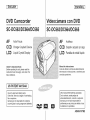 1
1
-
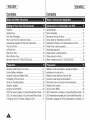 2
2
-
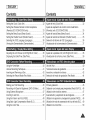 3
3
-
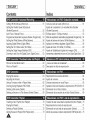 4
4
-
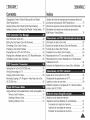 5
5
-
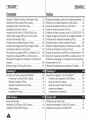 6
6
-
 7
7
-
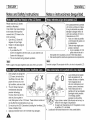 8
8
-
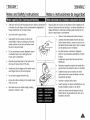 9
9
-
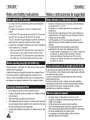 10
10
-
 11
11
-
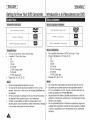 12
12
-
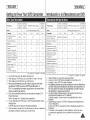 13
13
-
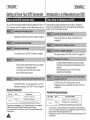 14
14
-
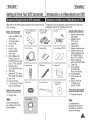 15
15
-
 16
16
-
 17
17
-
 18
18
-
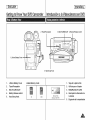 19
19
-
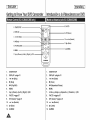 20
20
-
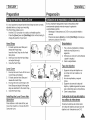 21
21
-
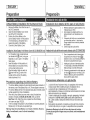 22
22
-
 23
23
-
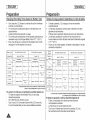 24
24
-
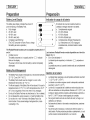 25
25
-
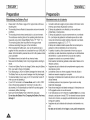 26
26
-
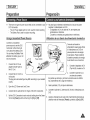 27
27
-
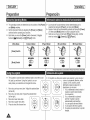 28
28
-
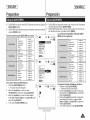 29
29
-
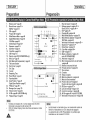 30
30
-
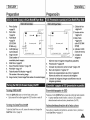 31
31
-
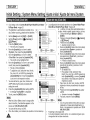 32
32
-
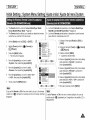 33
33
-
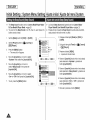 34
34
-
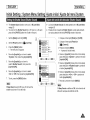 35
35
-
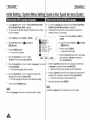 36
36
-
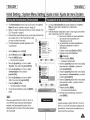 37
37
-
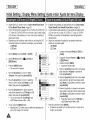 38
38
-
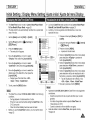 39
39
-
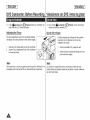 40
40
-
 41
41
-
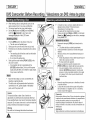 42
42
-
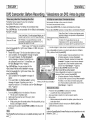 43
43
-
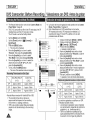 44
44
-
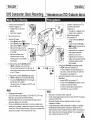 45
45
-
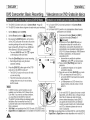 46
46
-
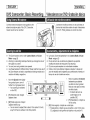 47
47
-
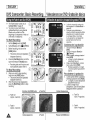 48
48
-
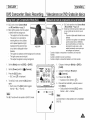 49
49
-
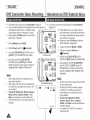 50
50
-
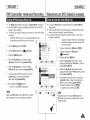 51
51
-
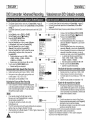 52
52
-
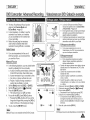 53
53
-
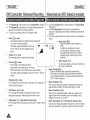 54
54
-
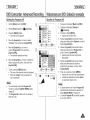 55
55
-
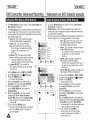 56
56
-
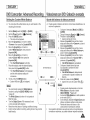 57
57
-
 58
58
-
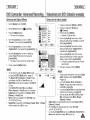 59
59
-
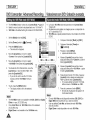 60
60
-
 61
61
-
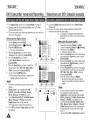 62
62
-
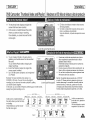 63
63
-
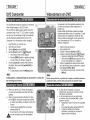 64
64
-
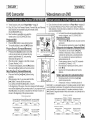 65
65
-
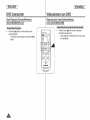 66
66
-
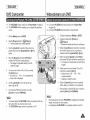 67
67
-
 68
68
-
 69
69
-
 70
70
-
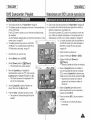 71
71
-
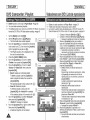 72
72
-
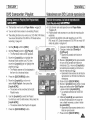 73
73
-
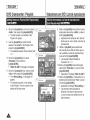 74
74
-
 75
75
-
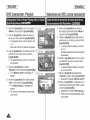 76
76
-
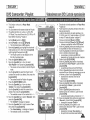 77
77
-
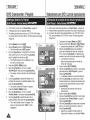 78
78
-
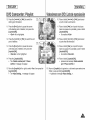 79
79
-
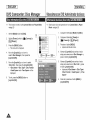 80
80
-
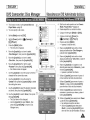 81
81
-
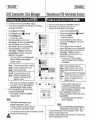 82
82
-
 83
83
-
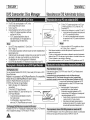 84
84
-
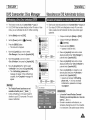 85
85
-
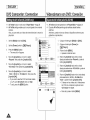 86
86
-
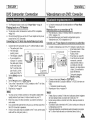 87
87
-
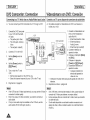 88
88
-
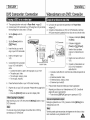 89
89
-
 90
90
-
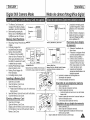 91
91
-
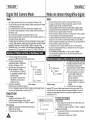 92
92
-
 93
93
-
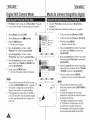 94
94
-
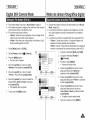 95
95
-
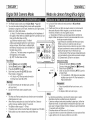 96
96
-
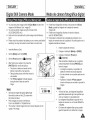 97
97
-
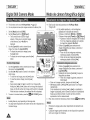 98
98
-
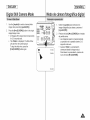 99
99
-
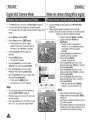 100
100
-
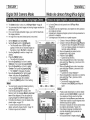 101
101
-
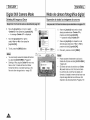 102
102
-
 103
103
-
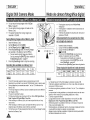 104
104
-
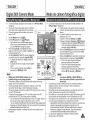 105
105
-
 106
106
-
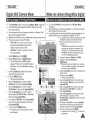 107
107
-
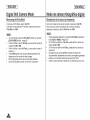 108
108
-
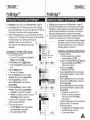 109
109
-
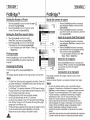 110
110
-
 111
111
-
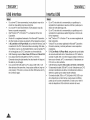 112
112
-
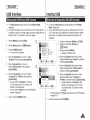 113
113
-
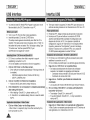 114
114
-
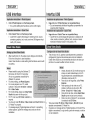 115
115
-
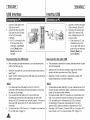 116
116
-
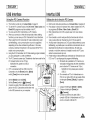 117
117
-
 118
118
-
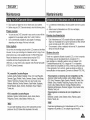 119
119
-
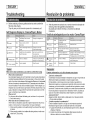 120
120
-
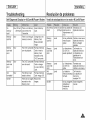 121
121
-
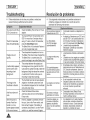 122
122
-
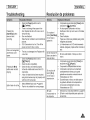 123
123
-
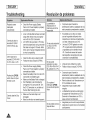 124
124
-
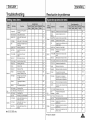 125
125
-
 126
126
-
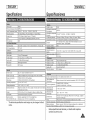 127
127
-
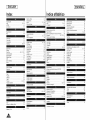 128
128
-
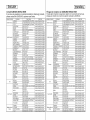 129
129
-
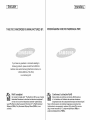 130
130
Samsung SC-DC564 El manual del propietario
- Categoría
- Videocámaras
- Tipo
- El manual del propietario
en otros idiomas
- English: Samsung SC-DC564 Owner's manual
Artículos relacionados
Otros documentos
-
Ingo Hello Kitty HEC-002O El manual del propietario
-
Ingo Devices Minnie Digital Camera Pack El manual del propietario
-
Ingo Hello Kitty HEC-050N Guía del usuario
-
Ingo Hello Kitty HEC-002O Manual de usuario
-
Easypix MovieCam SD-III Manual de usuario
-
Easypix SD III Guía del usuario
-
Easypix MovieCam SD-III Manual de usuario
-
Sony HDR-CX100 El manual del propietario
-
Sony DCR-SX40 El manual del propietario
-
Elmo TT-02RX Manual de usuario