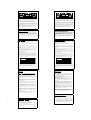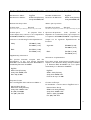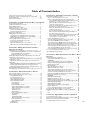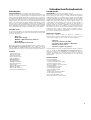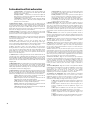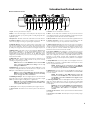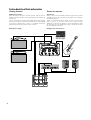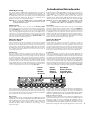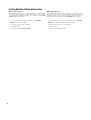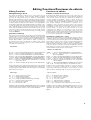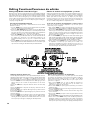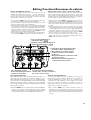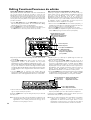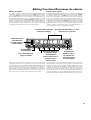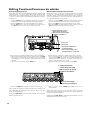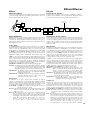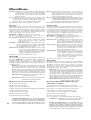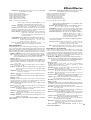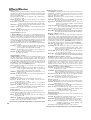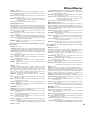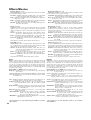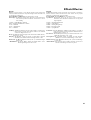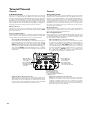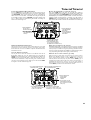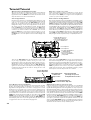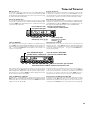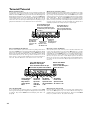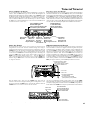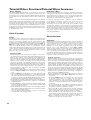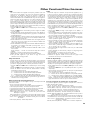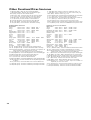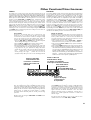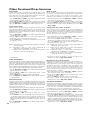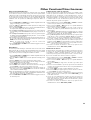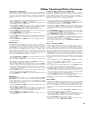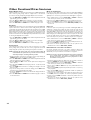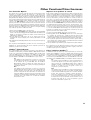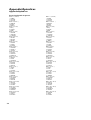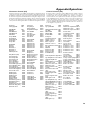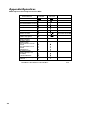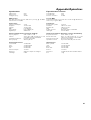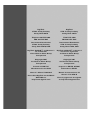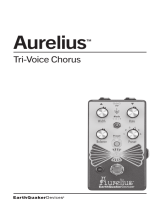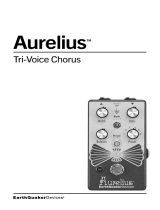DigiTech Genesis 3 Manual de usuario
- Categoría
- Pedal de música
- Tipo
- Manual de usuario
Este manual también es adecuado para

GENETX
TM
GUITAR
PROCESSOR/
PROCESADOR DE
GUITARRA
GENETX
TM
Users Guide
Manual de
instrucciones

Instrucciones de seguridad
Aviso para los usuarios si su unidad esta equipada con un cable de alimentación.
Precaucion: Esta unidad debe ser conectada a tierra.
Los filamentos del cable de alimentaci
ón están coloreados de acuerdo al
sigiente código:
Verde y Amarillo - Tierra Azul - Neutral Marron - Activo
Dado que los colores del cable de alimentación de esta unidad puede que
no se correspondan con las marcas de color identificativas de su enchufe, haga
lo siguiente :
•El filamento que tiene color amarillo y verde debe ser conectado a la
terminal del conector marcada con la letra E, o con el simbolo de tierra o
de color verde o de color amarillo y verde.
•El filamento con color azul debe ser conectado a la terminal marcada con
una N o de color negro.
•El filamento de color marrón debe ser conectado a la terminal marcada
con una L o de color rojo.
Línea
E
Neutral
Tierra
CONDUCTOR
L
N
Marr
ón
Azul
Verde/Amarillo
Negro
Normal Alt
COLOR CABLE
Blanco
Verde
Advertencia
Compatibilidad electromagnetica
Esta unidad cumple con las Especificaciones de producto indicada en la
Declaración de Conformidad. Este hace que la unidad etsé sujeta a las
dos condiciones siguientes:
•
etsa unidad no puede producir interferencias molestas ni da
ñinas, y
•
esta unidad debe recibir cualquier interferencia recibida, incluyendo
las que puedan causar errores no deseado. Debe tratar de evitar el
uso de esta unidad dentro decampos electromagnéticos significativos
•
utilice solo cables de interconexión con blindaje.
Los simbolos de aqui arriba están reconocidos internacionalmente como de
advertencia de los riesgos potenciales con aparatos eléctricos. El rayo dentro
de un triángulo equilátero implica que dentro de la unidad existen voltajes
peligrosos. El simbolo de exclamación dentro del triángulo equilátero indica
que es necesario que lel usuario lea el manual de instrucciones de la unidad.
Estos simbolos también le adviertenque dentro de la unidad no hay ninguna
pieza que pueda ser reparada por el propio usuario. No abrael aparato. Nunca
intente hacer ningún tipo de reparación por sus propios medios. Consulte
cualquier posible reparación únicamente a un Servico Técnico cualificado. La
apertura del chasis por cualquier razón anulará la garantia del fabricante.
No permita que la unidad se humedezca. Si cae algún liquido en el aparato,
apáguelo immediatemente y llévelo al distribuidor o servicio técnico.
Desconecte la unidad durante las tormentas para evitar daños.
El uso de un conector de otro cable no es seguro. Descarte este tipo de
conexiones. BAJO NINGUNA CIRCUNSTANCIA DEBE INSERTAR
UN CABLE CORTADO O DAÑADO EN UN ENCHUFE DE
CORRIENTE DE 13 AMP. No utilice un enchufe de corriente sin que
etsé colocado la tapa del fusible. Puede conseguir recambios de estas tapas
de fusible en su tienda local. Los fusibles de recambio son de 13 amps y
DEBEN estar aprobados por la ASTA con el standard BS1362.
Aviso Sobre El Enchufe Para U.K.
Puede que para este aparato necesite usar un cable de alimentación o un
conector distintos, dependiendo de la fuente de alimentación disponible en
su instalación. Si debe cambiar el enchufe, contacte con un técnico cualificado
y que este haga referencia a la tabla siguiente.
El filamento verde/amarillo debería ser conectado directamente a la carcasa
de la unidad.
Precaución : Si se elimina la toma de tierra, determinadas condiciones
de avería de la unidad o del sistema al que esté conectada pueden hacer que
haya cargas de voltaje de linea entre el chasis y la toma de tierra. Esto podriá
producir daños graves o induso la muerte si tocase simultáneamente la
carcasa y la toma de tierra.
AGUA Y HUMEDAD: No utilice este aparato demasiado cerca del
agua (p.e. cerca de una piscina, fregadero, lavadora o en un sótano
húmedo). Evite que pueda caer ningún objeto o líquidos dentro de la
carcasa a tracés de las aberturas.
REPARACIONES : Para reducir el riesgo de incendios o des cargas
eléctricas, el usuario nunca debe tratar de hacer reparaciones en la
unidad fuera de lo descrito en las instrucciones. Debe dirigir cualquier
otra reparación al servicio técnico cualificado.
FUENTE DE ALIMENTACION: Este aparato debe ser conectado a
una toma de alimentación solo del tipo descrito en este manual o
marcado en la propria unidad.
TOMA DE TIERRA O POLARIZACION: Tome las precauciones
necesarias para que la toma de tierra o polarización del aparato no
queden anuladas.
PROTECCION DEL CABLE DE ALIMENTACION: Coloque los
cables de alimentación de tal forma que no puedan ser pisados y que
queden enganchados o aplastados por cosas colocadas sobre o contra
ellos, con un cuidado especial en los receptáculos de entrada y
conectores, y en el punto en el que los cables salen de las unidades.
PARA LAS UNIDADES EQUIPADAS CON RECEPTACULO
DE FUSIBLE ACCESIBLE DESDE EL EXTERIOR: Sustituya el
fusible soo por otro del mismo tipo y características eléctricas.
I
These symbols are internationally accepted symbols that warn of potential
hazards with electrical products.The lightning flash means that there are
dangerous voltages present within the unit. The exclamation point indicates
that it is necessary for the user to refer to the owners manual.
These symbols warn that there are no user serviceable parts inside the unit.
Do not open the unit. Do not attempt to service the unit yourself. Refer all
servicing to qualified personnel. Opening the chassis for any reason will void
the manufacturer’s warranty. Do not get the unit wet. If liquid is spilled on
the unit, shut it off immediately and take it to a dealer for service.
Disconnect the unit during storms to prevent damage
.
U.K. Mains Plug Warning
A molded mains plug that has been cut off from the cord is unsafe.
Discard the mains plug at a suitable facility. Never under any circum-
stances should you insert a damaged or cut mains plug into a 13
amp power socket. Do not use the mains plug without the fuse cover
in place. Replacement fuse covers can be obtained from your local retail-
er. Replacement fuses are 13 amps and MUST be ASTA approved to
BS1362.
Safety Instructions
Notice for customers if your unit is equipped with a power cord.
Warning:This appliance must be earthed.
The cores in the mains lead are colored in accordance with the following
code:
Green and Yellow - Earth Blue - Neutral Brown - Live
As colors of the cores in the mains lead of this appliance may not corre-
spond with the colored markings identifying the terminals in your plug, pro-
ceed as follows:
•The core which is colored green and y
ellow must be connected to the
terminal in the plug marked with the letter E, or with the earth sym-
bol, or colored green, or gr
een and yellow.
•The core which is colored blue must be connected to the terminal
marked N, or colored black.
•The core which is colored bro
wn must be connected to the terminal
marked L, or colored red.
This equipment may require the use of a different line cord, attachment
plug, or both, depending on the available power source at installation. If the
attachment plug needs to be changed, refer servicing to qualified service
personnel who should refer to the table below.The green/yellow wire shall
be connected directly to the unit’s chassis.
Warning: If the ground plug is defeated, cer
tain fault conditions in the unit
or in the system to which it is connected can result in full line voltage
between chassis and earth ground. Severe injury or death can then result if
the chassis and earth ground are touched simultaneously.
LIVE
E
NEUTRAL
EARTH GND
CONDUCTOR
L
N
BROWN
BLUE
GREEN/YEL
BLACK
Normal Alt
WIRE COLOR
WHITE
GREEN
Warning
For your protection, please read the following:
Water and Moisture: Appliances should not be used near water
(e.g. near a bathtub, washbowl, kitchen sink, laundry tub, in a wet
basement, or near a swimming pool, etc.) Care should be taken so
that objects do not fall and liquids are not spilled into the enclosure
through openings.
Power Sources: The appliance should be connected to a power
supply only of the type described in the operating instructions or as
marked on the appliance.
Grounding or Polarization: Precautions should be taken so that
the grounding or polarization means of an appliance is not defeated.
Power Cord Protection: Power supply cords should be routed so
that they are not likely to be walked on or pinched by items placed
upon or against them, paying particular attention to cords at plugs,
convenience receptacles, and the point where they exit from the
appliance.
Servicing: To reduce the risk of fire or electrical shock, the user
should not attempt to service the appliance beyond that described in
the operating instructions.All other servicing should be referred to
qualified service personnel.
For units equipped with externally accessible fuse recepta-
cle: Replace fuse with same type and rating only.
Electromagnetic Compatibility
Operation is subject to the following conditions:
•This device may not cause harmful interference.
•This device must accept any interference received, including
interference that may cause undesired operation.
•Use only shielded interconnecting cables.
•Operation of this unit within significant electromagnetic fields
should be av
La página se está cargando ...

Warranty
We at DigiTech are proud of our products and back-up each
one with the following warranty:
1.The warranty registration card must be mailed within ten
days after purchase date to validate this warranty.
2. DigiTech warrants this product, when used solely within the
U.S.,to be free from defects in materials and workmanship under
normal use and service.
3.DigiTech liability under this warranty is limited to repairing
or replacing defective materials that show evidence of defect,
provided the product is returned to DigiTech WITH
RETURN AUTHORIZATION, where all parts and labor will
be covered up to a period of one year. A Return
Authorization number may be obtained from DigiTech by
telephone. The company shall not be liable for any
consequential damage as a result of the product's use in any
circuit or assembly.
4. Proof-of-purchase is considered to be the burden of the
consumer.
5. DigiTech reserves the right to make changes in design, or
make additions to, or improvements upon this product
without incurring any obligation to install the same on
products previously manufactured.
6.The consumer forfeits the benefits of this warranty if the
product's main assembly is opened and tampered with by
anyone other than a certified DigiTech technician or, if the
product is used with AC voltages outside of the range
suggested by the manufacturer.
7.The foregoing is in lieu of all other warranties, expressed or
implied, and DigiTech neither assumes nor authorizes any
person to assume any obligation or liability in connection
with the sale of this product. In no event shall DigiTech or
its dealers be liable for special or consequential damages or
from any delay in the performance of this warranty due to
causes beyond their control.
NOTE: The information contained in this manual is subject to
change at any time without notification. Some information
contained in this manual may also be inaccurate due to
undocumented changes in the product or operating system since
this version of the manual was completed. The information
contained in this version of the owner's manual supersedes all
previous versions.
Garantía
Todos los aparatos DigiTech son fabricados con el máximo
cuidado. Las condiciones de la garantía varían desde el
momento en que los distribuidores son distintos en cada país.
Si necesita cualquier información relacionada con las
condiciones de la garantía en su país, le rogamos que se ponga
en contacto con su distribuidor o comercio local
DigiTech es una marca registrada.
NOTA: La información contenida en este manual está sujeta a
cambios en cualquier momento sin previo aviso. Algunas de las
informaciones contenidas en este manual pueden incluso ser
inexactadas debido a modificaciones no documentadas en el
aparato o en el sistema operativo desde el momento de
finalizar esta versión del manual. La información contenida en
este manual de instrucciones sustituye a la de versiones
anteriores.
III

Safety Information/Información de seguridad ..................................I
Declaration of Conformity/Declaración de conformidad ............II
Warranty/Garantía..................................................................................III
Table of Contents/Indice ......................................................................IV
Section One - Introduction/Sección Uno – Introducción
Congratulations/Felicidades..................................................................1
Included Items/Elementos incluidos ..................................................1
Features/Características ........................................................................1
Quick Start/Arranque rápido ..............................................................2
A Guided Tour/Un recorrido guiado ................................................3
The Front Panel/El panel frontall....................................................3
The Rear Panel/El panel trasero ....................................................5
Getting Started/Arranque ....................................................................6
Making Connections/Conexiones ......................................................6
Mono/Stereo Set Up/Configuración mono/stereo ....................6
S/PDIF Digital Set Up/Configuración digital S/PDIF ..................7
Applying Power/Encendido ..............................................................7
About the Genesis3/Acerca del Genesis3........................................7
Performance Mode/Modo de ejecución ......................................7
The Presets/Los presets ..................................................................7
Bypass Mode/Modo bypass o de anulación..................................7
CD In (Jam-A-Long™)/Entrada CD (Jam-A-Long™)................8
Section Two - Editing Functions/Sección Dos –
Funciones de edición
Editing/Creating a Preset/Edición / creación de un preset ..........9
Amp Cabinet Modeling/Modelado de recinto de amplificador 9
Amp Models/Modelos de amplificador......................................9
Cabinet Types/Tipos de recintos................................................9
Editing Amp Models and Cabinet Types/Edición de modelos de
amplificador y tipos de recinto ..........................................................10
Selecting the Amp/Cabinet Models/Elección de los modelos de
amplificador / recinto ............................................................................10
Adjusting the Amp Parameters/Ajuste de los parámetros de
amplificador ..............................................................................................10
Cabinet Tuning/EQ Frequencies/Frecuencias de EQ/ajuste de recintos..11
Creating HyperModels™/Creación de Hipermodelos™ ........11
Saving HyperModels™/Almacenamiento de Hipermodelos™ ....12
Editing the Effects/Edición de los efectos ........................................13
Storing/Copying a Preset/Almacenamiento/copia de un preset ..14
Section Three - Effects/Sección Tres – Efectos
About the Effects/Acerca de los efectos ..........................................15
Effects Definitions/Definiciones de los efectos................................15
Pickup-Wah/Pastilla-wah ..................................................................15
Compressor/Compresor..................................................................15
Noise Gate/Puerta de ruidos..........................................................16
Whammy/IPS/Whammy/IPS ............................................................16
Chorus/Mod/Chorus/Mod ..............................................................17
Chorus/Chorus..............................................................................17
Flanger/Flanger ..............................................................................17
Phaser/Modulator de fase ..........................................................18
Triggered Flange/Flanger por disparo ......................................18
Triggered Phaser/Phaser por disparo ......................................18
Tremolo/Tremolo ..........................................................................18
Panner/Panorama..........................................................................18
Vibrato/Vibrato..............................................................................19
Rotary Speaker/Altavoz giratorio..............................................19
AutoYa/AutoYa ..............................................................................19
YaYa/YaYa ........................................................................................19
SynthTalk/SynthTalk......................................................................19
Envelope Filter/Filtro de envolvente ........................................20
Detune/Desafinación....................................................................20
Pitch Shift/Cambio de tono........................................................20
Delay/Retardo ....................................................................................20
Reverb/Reverb ....................................................................................21
Section Four - Tutorial/Sección Cuatro – Tutorial
Guided Example/Ejemplo guiado ........................................................22
Choose a Preset/Selección de un preset ....................................22
Create a HyperModel/Creación de un Hipermodelo ..............22
Select the Green Channel Amp and Cabinet/Elección del
amplificador y recinto del canal verde ....................................22
Adjust the Green Channel Parameters/Ajuste de los
parámetros del canal verde........................................................22
Select the Red Channel Amp and Cabinet/Elección del
amplificador y recinto del canal rojo ......................................23
Adjust the Red Channel Parameters/Ajuste de los
parámetros del canal rojo ..........................................................23
Tune the Cabinets/Ajuste de los recintos ..............................23
Warp the Green and Red Channels Together/Enlace de
los canales verde y rojo juntos ................................................24
Save the HyperModel™/Almacenamiento del Hipermodelo™ 24
Select Models for the Preset Channels/Selección de
modelos para los canales prefijados ........................................24
Edit the Preset/Edición de preset ..................................................25
Select the Pickup Type/Elección del tipo de pastilla ..................25
Turn the Wah Off/Desactivación del Wah....................................25
Turn the Compressor Off/Desactivación del compresor ........25
Turn the Whammy/IPS Off/Desactivación del Whammy/IPS....25
Adjust the Noise Gate/Ajuste de la puerta de ruidos..............26
Select and Adjust the Chorus/Elección y ajuste del chorus ....26
Turn the Delay Off/Desactivación del retardo............................26
Select and Adjust the Reverb/Elección y ajuste de la reverb ..27
Store the Preset/Almacenamiento del preset..................................27
“Busy”Display/Indicación “Busy” ........................................................28
Section Five - Other Functions/Sección Cinco – Otras
funciones
Assign Menu/Menú de asignación ......................................................28
Expression Pedal/Pedal de expresión ............................................28
LFOs/LFOs ..........................................................................................29
Amp Footswitch/Pedal de disparo de amplificador....................29
Expression Parameter Assign List/Listado de asignación de
parámetros de expresión......................................................................29
Utilities/Utilidades ..................................................................................31
Tuner Mode/Modo de afinación......................................................31
Output Mode/Modo de salida ........................................................32
Target System Setup/Ajuste de sistema de destino ..................32
Volume Pedal Update/Actualización de pedal de volumen ......32
V-Switch Sensitivity/Sensibilidad del interruptor V ....................32
Expression Pedal Calibration/Calibración del pedal de expresión33
Bank Names/Nombres de los bancos ..........................................33
MIDI/MIDI............................................................................................34
MIDI Channel/Canal MIDI................................................................34
Bulk Dump/Volcado de datos..........................................................34
MIDI Preset Dump/Volcado de preset MIDI ..............................34
Hypermodel Amp Dump/Volcado de amplificador Hipermodelo 35
MIDI Mapping/Mapa MIDI ................................................................35
MIDI Merge/Mezcla MIDI ................................................................35
Digital Output Level/Nivel de salida digital..................................36
Dry Track/Pista seca ..........................................................................36
Factory Reset/Reinicialización a valores de fábrica....................36
Foot Controller Options/Opciones de pedalera ............................37
GenEdit™ Editor/Librarian/Editor / biblioteca GenEdit™ ..........37
PC ..........................................................................................................37
Mac ........................................................................................................37
Section Six - Appendix/Sección Seis – Apéndices
Preset List/Listado de presets ............................................................38
Continuous Controllers (CC)/Controladores continuos (CC) ..39
MIDI Implementation/Implementación MIDI ..................................40
Specifications/Especificaciones técnicas ............................................41
Table of Contents/Indice
IV

Introduction
Congratulations on your purchase of the DigiTech Genesis3!
You now own one of the most powerful studio tools available anywhere. The
Genesis3 is more than a professional guitar amp modeling and effects processing
system equipped with a digital output for direct recording. There is no other direct
recording device quite like the Genesis3 in the world. Sure the Genesis3 includes 16
of the most popular guitar amp models, an acoustic guitar model, and a library full of
different effects to choose from, but it goes far beyond modeling and processing.
Thanks to the technological break through provided by GeNetX™, the Genesis3
places the power to create HyperModels™ as unique as your own DNA in your
hands. The simple user interface provides intuitive controls and an obvious operating
system. Although the operating system is extremely simple, carefully reading this
User’s Guide will ensure that you get the most satisfaction out of your Genesis3.
Included Items
The utmost care was taken as your Genesis3 was being manufactured. Everything
should be included and in perfect working order. Please make sure that you have
received the following items:
• Genesis3
• PSS3 Power Supply
• GENEDIT™ Editor/Librarian Software
• Users Guide
• Warranty Registration Card
Please take a moment to complete the Warranty Card or register on line at
http://www.digitech.com/cgi-bin/register.pl. The product registration is
your safe guard in the unlikely event that your Genesis3 malfunctions. Save all
packing materials and use them to return your Genesis3 should a problem arise.
Features
• GeNetX™ Technology
• Hypermodel™ Creation
• 16 Guitar Amp Models
• Acoustic Guitar Simulator
• Studio Quality Effects
• S/PDIF Digital Output
• Dry Track Capability
• Full MIDI Implementation
• 24 bit A/D/A Conversion
• Chromatic Tuner
• GEN
EDIT™ Editor/Librarian Software
• External Power Supply
• 48 Factory/48 User Presets
• Control X Foot Controller Option
Introducción
¡Felicidades por la compra de su Digitech Genesis3!
Ahora tiene en sus manos una de las herramientas de estudio más potentes hasta la
fecha. El Genesis3 es mucho más que un sistema profesional de modelado de
amplificación de guitarra con procesado de efectos equipado con una salida digital
para grabación directa. No hay ninguna otra unidad de grabación directa en el mundo
parecida al Genesis3. Dejando de lado que el Genesis3 incluye 16 de los modelos de
amplificación de guitarra más populares, un modelo de guitarra acústica y una
completa biblioteca repleta de distintos efectos entre los que elegir, esta unidad va
mucho más lejos que el simple modelado y procesado de efectos. Gracias a la
avanzada tecnología que representa el GeNetX™, el Genesis3 le permite crear
HiperModelos‰ tan únicos como el ADN de su cuerpo. El sencillo interface de
usuario le ofrece una serie de controles totalmente intuitivos y un sistema operativo
realmente obvio. Pero aunque el sistema operativo es realmente sencillo, le
recomendamos que lea completa y cuidadosamente este manual de instrucciones
para sacar todo el verdadero partido de su Genesis3.
Elementos incluidos
Hemos puesto el máximo cuidado en la fabricación y embalaje de su
Genesis3.Todos los elementos deberían estar dentro de la caja y en perfecto
estado operativo. Asegúrese de que ha recibido los elementos siguientes:
• Genesis3
• Fuente de alimentación PSS3
• Programa editor / biblioteca GenEdit™
• Manual de instrucciones
• Tarjeta de registro de garantía
Aproveche también un momento para rellenar la Tarjeta de Garantía o registrarse
online en la dirección http://www.digitech.com/cgi-bin/register.pl. Este
registro del producto será su salvavidas para el improbable caso de que se
encuentre con problemas con su Genesis3. Conserve todo los materiales del
embalaje u utilícelos para devolver el Genesis3 a fábrica en el caso de que surja
algún problema.
Características
• Tecnología GeNetX™
• Creación de HiperModelos™
• 16 Modelos de amplificación de guitarra
• Simulador de guitarra acústica
• Efectos con calidad de estudio de grabación
• Salida digital S/PDIF
• Completa implementación MIDI
• Conversión A/D/A de 24 bits
• Conversión A/D/A de 24 bits
• Afinador cromático
• Programa editor / biblioteca GenEdit™
• Fuente de alimentación exterior
• 48 presets de fábrica/48 de usuario
• Opción de pedalera de control Control X
Introduction/Introducción
1

Quick Start
We have included this handy Quick Start guide for those of you who are anxious to
get started and prefer to play now and read later.
Making Connections:
Connect your instrument to the input jack on the rear panel of the Genesis3.
Connect the LEFT and/or RIGHT Outputs to the input(s) of your mixer.
Apply Power:
Turn the OUTPUT LEVEL knob on the rear panel of the Genesis3 all the
way down (counter clockwise). Connect the plug of the power supply to the
power jack on the Genesis3. Connect the other end of the power supply to
an AC outlet. Press the POWER switch located on the rear panel of the
Genesis3 to the on position. Turn your mixer’s power switch to the on position
and adjust the channel faders to their nominal position (0dB). Gradually
increase the Genesis3’s OUTPUT LEVEL knob to achieve the desired level.
Be sure that the input(s) of your mixer are not clipping. If clipping occurs,
reduce either the level of the Genesis3’s OUTPUT LEVEL or the channel
trim pots on your mixer.
Select the Desired Output Mode:
Select either Mono or Stereo as your Output Mode in the Utility menu. To do
this, press the AMP SAVE and STORE buttons simultaneously. This will take
you into the Utility menu. Press the TAP-IT or EDIT buttons until MONO or
STEREO appears in the display. Turn the DATA/PRESET Knob to select MONO
or STEREO.
Select Target System Setup:
The Genesis3 needs to know the type of amplification system it will be used with.
From the previous Output selection step, press the EDIT button once. This takes
you to the Target System Setup menu. Use the DATA/PRESET Knob to select
the amplification system you will be using the Genesis3 with (see page 32 for more
information about Target System Setup). Press the AMP SAVE and STORE
buttons simultaneously to return the Genesis3 to Performance mode.
Select Preset:
The Genesis3 comes loaded with 48 pre-programmed factory presets, and 48
user presets. From the factory, the user presets are exact duplicates of the
factory presets. This allows you to experiment without running the risk of
losing any of the original sounds contained in the Genesis3. Rotate the
DATA/PRESET knob to select different Presets. Once you have found
presets that suit your taste, you can alter the sounds to your specific needs.
Customize Your Sound:
Rotate the AMP MODEL knob (1) to change Amp Models for the selected Amp
Channel. Push down the Warp knob (12) to select one of two Amp Channels.
Rotate the CABINET knob (11) to select Cabinet Models to be applied to the
Amp Model. Rotate the GAIN knob (13a) to adjust the amount of distortion, the
TREBLE, MID, and BASS knobs (13b, c, & d) to adjust the EQ, and the AMP
LEVEL knob (13e) to adjust the volume of the selected Amp Channel. Rotate the
WARP knob (16) to combine the characteristics of the Amp and Cabinet Models
selected for the Green and Red Amp Channels. In performance mode, the five
knobs (a, b, c, d, & e) located directly beneath the Display adjust the modulation
speed or pitch amount, modulation depth, modulation level, delay level, and reverb
level. Press the EDIT button (3) to access all effects and parameters. Successive
presses of the EDIT button advance through each effect module. The selected
effect is indicated by the effect LEDs (4).The Effect Parameter knobs beneath the
display adjust the parameters of the selected effect.
Note: Keep in mind the user presets are duplicates of the factory presets, so
don’t be afraid to experiment.
Arranque rápido
Hemos incluido esta guía de arranque rápido para aquellos que estén ansiosos por
empezar y prefieran tocar primero y leer después.
Conexiones:
Conecte su instrumento en la toma Input del panel trasero del Genesis3.
Conecte las Salidas izquierda / derecha (LEFT y RIGHT) a la entrada(s) de su
mesa de mezclas.
Encendido:
Gire completamente a la izquierda el mando de salida del panel trasero del
Genesis3 para bajarlo al mínimo. Conecte la toma de la fuente de alimentación
a la entrada Power del Genesis3. Conecte el otro extremo a una salida de
corriente alterna. Pulse el interruptor POWER que está situado en el panel
trasero del Genesis3 en la posición on. Encienda su mesa de mezclas y ajuste
los faders de canal a su posición nominal (0 dB). Aumente gradualmente el
mando OUTPUT LEVEL del Genesis3 hasta llegar al nivel que quiera.
Asegúrese que la entrada(s) de su mesa de mezclas no saturen. Si se produce
la saturación, reduzca el nivel de salida del Genesis3 o la posición de los
mandos trim o de retoque de su mesa de mezclas.
Selección del modo de salida:
Elija entre Mono o Stereo como su modo de salida en el menú de utilidades. Para
hacerlo, pulse simultáneamente los botones AMP SAVE y STORE. Esto hará
que acceda al menú de utilidades. Pulse los botones TAP-IT o EDIT hasta que
en la pantalla aparezca MONO o STEREO. Gire el mando DATA/PRESET para
elegir MONO o STEREO.
Elección de la configuración del sistema de destino:
El Genesis3 necesita saber el tipo de sistema de amplificación con el que lo va a
usar. Desde el paso anterior de elección de salida, pulse una vez el botón EDIT.
Esto hará que vaya al menú de configuración de sistema de destino. Use el mando
DATA/PRESET para elegir el sistema de amplificación con el que usará el
Genesis3 (vea la página 32 para más información acerca de la configuración del
sistema de destino). Pulse después simultáneamente los botones AMP SAVE y
STORE para hacer que el Genesis3 vuelva al modo de ejecución normal.
Selección de Preset:
El Genesis3 viene con 48 Presets pre-programados en fábrica y 48 Presets de
usuario. Cuando sale de fábrica, los presets de usuario son réplicas exactas de
los presets de fábrica. Esto le permite experimentar sin correr el riesgo de
perder ninguno de los originales sonidos con los que viene el Genesis3. Gire el
mando DATA/PRESET para elegir los distintos presets. Una vez que haya
localizado el preset que mejor se adecue a sus gustos, puede modificar su
sonido para adaptarlo a sus necesidades concretas.
Personalización de su sonido:
Gire el mando AMP MODEL (1) para cambiar los modelos de amplificación para
el canal de amplificación elegido. Pulse el mando Warp (12) para elegir uno de los
dos canales de amplificación.Gire el mando CABINET (11) para elegir los modelos
de recinto a ser usados al modelo de amplificación. Gire el mando GAIN (13ª) para
ajustar la cantidad de la distorsión, los mandos TREBLE, MID y BASS (13b, c y d)
para ajustar la ecualización y el mando AMP LEVEL (13e) para ajustar el volumen
del canal de amplificación elegido. Gire el mando WARP (16) para combinar las
características de los modelos de amplificador y recinto elegidos para los canales de
amplificación rojo y verde. En el modo de ejecución, los cinco mandos (a, b, c, d y e)
que están situados justo debajo de la pantalla ajustan la velocidad de modulación o
cantidad de tono, profundidad de modulación, nivel de modulación, nivel de retardo
y nivel de reverb. Pulse el botón EDIT (3) para acceder a todos los efectos y
parámetros. Las pulsaciones sucesivas del botón EDIT le harán ir pasando a través
de cada uno de los módulos de efectos. El efecto elegido es indicado por los LEDs
de efecto (4). Los mandos de parámetros de efectos que están situados debajo de
la pantalla ajustan los parámetros del efecto elegido.
Nota: recuerde que los presets de usuario son duplicados de los presets de
fábrica, por lo que no tenga ningún miedo en experimentar.
Introduction/Introducción
2

Guided Tour/Recorrido guiado
Front Panel/El panel frontal
Introduction/Introducción
3
1.Amp Model - This knob is used to select the Amp Model for the active green
or red amp channel (indicated by the color of the amp parameter LEDs). One
green and one red LED light indicating the selected Amp Models for both
Channels. If both Amp Channel’s have the same Amp Model selected, one yellow
LED lights.
2.Tap-It - This button is used to synchronize the Delay repeats with the tempo
of the music. Tapping this button sets the Delay time at the rate in which it is
tapped. Press TAP-IT and EDIT simultaneously to access the Assign menu.
When in Utility mode, TAP-IT selects the previous menu. When in Store or Amp
Save mode, TAP-IT selects the previous character when naming presents and
user HyperModels™.
3.Edit - This button is used to edit selected effects. The effect LEDs indicated the
selected effect. Successive presses of the Edit button advance through all available
effects. Press EDIT and TAP-IT simultaneously to access the Assign menu.
When in Utility mode, EDIT selects the next menu. When in Store or Amp Save
mode, EDIT selects the next character when naming presents and user
HyperModels™.
4.Effects LEDs - In performance mode, the effect LEDs provide a visual indication
of the active effects in the the selected preset. In Edit mode, they indicate the
effect currently selected for editing.
5.Effect Parameter knobs - In Performance mode, these knobs control the most
commonly adjusted effect parameters. In Edit mode, these knobs adjust the
parameters of the selected effect.
a. Speed/Amount/P1 - In Performance mode, this knob adjusts the
Speed of the selected Modulation effect, or the Amount of the selected
Pitch Shift or Detune effects. In Edit mode, this knob adjusts the first
parameter of the selected effect.
b. Speed/Amount/P2 - In Performance mode, this knob adjusts the
Depth of the selected Modulation effect. In Edit mode, this knob
adjusts the second parameter of the selected effect.
1.Amp Model - Este mando se usa para elegir el modelo de amplificación para el
canal verde o rojo activo (indicado por el color de los LEDs de parámetro de
amplificador). Un piloto verde y uno rojo indica los modelos de amplificador
elegidos para ambos canales. Si ambos canales de amplificación tienen el mismo
modelo de amplificador elegido, se ilumina un piloto amarillo.
2.Tap-It - Este botón se usa para sincronizar las repeticiones del retardo con el
tempo de la música. La pulsación repetida de este botón ajusta el tiempo de
retardo a la velocidad y secuencia con la que sea pulsado. Pulse simultáneamente
TAP-IT y EDIT para acceder al menú de asignación. Cuando esté en el menú de
utilidades, el botón TAP-IT le permite elegir el menú anterior. Cuando esté en
los modos de almacenamiento o almacenamiento de amplificador, este botón
elegirá el carácter anterior en los procesos de nombrado de presets e
Hipermodelos™ de usuario.
3. Edit - Este botón se usa para editar los efectos elegidos. Los pilotos luminosos
de efectos indican el efecto elegido. Las pulsaciones sucesivas de este botón de
edición le hacen ir pasando a través de los efectos disponibles. Pulse
simultáneamente EDIT y TAP-IT para acceder al menú de asignación. Cuando
esté en el modo de utilidades, la pulsación de EDIT elegirá el menú siguiente.
Cuando esté en los modos de almacenamiento o almacenamiento de amplificador,
este botón elegirá el carácter siguiente en los procesos de nombrado de presets
e Hipermodelos™ de usuario.
4. Pilotos de efectos - en el modo de ejecución, estos pilotos le ofrecen una
indicación visual de los efectos activos en el preset elegido. En el modo de edición,
indican el efecto elegido en ese momento para su edición.
5. Effect Parameter knobs - en el modo de ejecución, estos mandos controlan
los parámetros de efecto más comunes. En el modo de edición, estos mandos
ajustan los parámetros del efecto elegido.
a. Speed/Amount/P1 - En el modo de ejecución, este mando ajusta
la velocidad del efecto de modulación elegido o la cantidad de los
efectos de desafinación o cambio de tono seleccionados. En el modo
de edición, este mando ajusta el primer parámetro del efecto elegido.
b. Speed/Amount/P2 - En el modo de ejecución, este mando ajusta
la profundidad del efecto de modulación elegido. En el modo de
edición, este mando ajusta el segundo parámetro del efecto elegido.
PICKUP - WAH PRESET VALUE DATA / PRESET
COMP - GATE
WHAMMY / IPS
CHORUS / MOD
DELAY
REVERB
EDITTAP-IT SPEED / AMOUNT DEPTH MOD LEVEL DELAY LEVEL REVERB LEVEL
P1 P2 P3 P4 P5
AMP SAVE STORE
UTILITY
ASSIGN

c. Mod Level/P3 - In Performance mode, this knob adjusts the
Modulation level or mix. In Edit mode, this knob adjusts the third
parameter of the selected effect.
d. Delay Level/P4 - In Performance mode, this knob adjusts the
Delay level of the selected preset. In Edit mode, this knob adjusts the
fourth parameter of the selected effect.
e. Reverb/P5 - In Performance mode, this knob adjusts the Reverb
level of the active preset. In Edit mode, this knob adjusts the fifth
parameter of the selected effect.
6. Alpha-numeric Display - In Performance mode, the display shows the
selected preset name, bank names when changing banks, and momentarily flashes
the active Amp Channel when the Amp Channel is changed. In Edit mode, the
display shows the selected effect. As Effect Parameter knobs are turned, the
display shows the parameter name that corresponds to the knob being turned. In
Tuner mode, the display provides sharp or flat indications.
7. Numeric Display - In Performance mode, the display shows the selected
preset number. In Edit mode, the display shows the current value for the selected
parameter. In Tuner mode, the display shows the note being played.
8. Data/Preset - This knob is used to select presets, change the on/off status of
the selected effect, adjust selections in the Utility menu, and change alpha-numeric
characters in the naming process.
9. Amp Save - This button is used to store any changes made to the
characteristics of Amps and Cabinets (tone, gain, level, amp type, cabinet type,
warp,or cabinet tuning) as HyperModels™ for later retrieval or warping. It is also
used in conjunction with the Store button to access the Utility menu.
10. Store - This button is used to save custom settings to the User Presets.
Pressing this button once allows you to name the Preset.The second press allows
you to choose the User Preset location where the custom settings will be stored,
and the third press of the Store button saves the settings to the selected User
Preset location.The Store button is also used in conjunction with the Amp Save
button to access the Utility menu.
11. Cabinet Select - Rotating this knob will select the Cabinet Model for the
currently active Green or Red Amp Channel (indicated by the color of the Amp
Parameter LEDs). The LEDs surrounding this knob will light one green and one
red to indicate the currently selected Cabinet Models for both Channels. If both
Channels have the same Cabinet Model selected, the LED of the selected Model
will light yellow.
12.Warp/Channel Select - Rotating this knob creates hybrid amps by warping
the characteristics of the selected green and red Amp and Cabinet Models
together. Pressing this knob alternates between selecting the Green, Red, and
Yellow (Warped) Channels. (indicated by the color of the Amp Parameter LEDs)
for Amp/Cabinet selection, and editing purposes.
13.Amp Parameters -These knobs adjust the tonal characteristics for the Amp
Model in the currently selected Amp Channel.The LEDs associated with each of
these knobs will light either green or red indicating the currently selected Amp
Channel. Press the Warp knob to select between the Green or Red Channel.
a. Gain - Adjusts the amount of drive or distortion content for the
Amp Model in the currently selected Amp Channel.
b. Bass - Adjusts the amount of low frequency enhancement for the
Amp Model in the currently selected Amp Channel.
c. Mid - Adjusts the amount of midrange frequency enhancement for
the Amp Model in the currently selected Amp Channel.
d.Treble - Adjusts the amount of high frequency enhancement for the
Amp Model in the currently selected Amp Channel.
e.Amp Level - Adjusts the individual volume level for the Amp Model
in the currently selected Amp Channel.
c. Mod Level/P3 - En el modo de ejecución, este mando ajusta el nivel
de modulación o mezcla. En el modo de edición, este mando ajusta el
tercer parámetro del efecto elegido
d. Delay Level/P4 - En el modo de ejecución, este mando ajusta el
nivel de retardo del preset de modulación elegido. En el modo de
edición, este mando ajusta el cuarto parámetro del efecto elegido.
e. Reverb/P5 - En el modo de ejecución, este mando ajusta el nivel
de reverb del preset activo. En el modo de edición, este mando ajusta
el quinto parámetro del efecto elegido.
6. Pantalla alfanumérica - En el modo de ejecución, la pantalla le muestra el
nombre del preset elegido, los nombres de los bancos cuando esté cambiando
entre ellos y en ella parpadea momentáneamente el canal de amplificación activo
cuando cambia de uno a otro. En el modo de edición, la pantalla le muestra el
efecto elegido. Conforme gire los mandos de parámetros de efectos, la pantalla le
irá mostrando el nombre de parámetro que se corresponda con el mando que
esté girando. En el modo de afinador, la pantalla le da indicaciones de sostenido o
bemol.
7. Pantalla numérica - En el modo de ejecución, la pantalla le muestra el
número de preset elegido. En el modo de edición, la pantalla le muestra el valor
activo del parámetro elegido. En el modo de afinador, la pantalla le muestra la nota
que esté siendo tocada.
8. Data/Preset - Este mando se usa para elegir presets, cambiar el estado on/off
del efecto elegido, ajustar selecciones en el menú de utilidades y cambiar
caracteres alfanuméricos en un proceso de nombrado.
9.Amp Save - Este botón se usa para almacenar cualquier cambio que haga en
las características de amplificadores y recintos (tono, ganancia, nivel, tipo de
amplificador, tipo de recinto, enlace o ajuste de recinto) como Hipermodelos‰
para su recarga o enlace posterior.También se usa junto con el botón Store para
acceder al menú de utilidades.
10. Store - Este botón se usa para almacenar ajustes propios en los presets de
usuario. El pulsar este botón una vez le permite dar nombre al preset. La segunda
pulsación sobre el mismo le permite elegir la posición de preset de usuario en la
que será almacenada su configuración propia, y la tercera pulsación guardará sus
ajustes en la posición de preset de usuario escogida.El botón Store se usa también
junto con el botón Amp Save para acceder al menú de utilidades.
11. Selección de recinto - El giro de este mando hará que elija el modelo de
recinto para el canal de amplificación verde o rojo que tenga activo (indicado por
el color de los pilotos de parámetro de amplificador). Los LEDs que rodean este
mando se iluminarán uno en rojo y otro en verde para indicar el modelo de
recinto activo en ese momento para cada canal. Si ha elegido el mismo tipo de
recinto para ambos canales, el piloto del modelo escogido se iluminará en
amarillo.
12. Selector Warp/Canal - El giro de este mando crear amplificadores híbridos
al enlazar junto las características de los modelos de amplificador y recinto activos
en los canales rojo y verde. La pulsación de este botón le hace pasar
alternativamente entre la selección de los canales verde, rojo y amarillo
(enlazados). (Indicado esto por el color de los pilotos de parámetros de
amplificador) para la selección de amplificador / recinto y su edición.
13. Parámetros de amplificador -Estos mandos ajustan las características
tonales del modelo de amplificación activo en ese momento para el canal de
amplificación elegido. Los pilotos que están asociados con cada uno de estos
mandos se iluminarán en verde o en rojo para indicar el canal de amplificador
activo. Pulse el mando Warp para elegir entre el canal rojo y el verde.
a. Gain - Ajusta la cantidad de contenido de distorsión o ganancia para
el modelo de amplificador del canal de amplificación elegido en ese
momento.
b. Bass - Ajusta la cantidad de realce de frecuencias graves para el
modelo de amplificador del canal de amplificación elegido en ese
momento.
c. Mid - Ajusta la cantidad de realce de medios para el modelo de
amplificador del canal de amplificación elegido en ese momento.
d.Treble - Ajusta la cantidad de realce de frecuencias agudas para el
modelo de amplificador del canal de amplificación elegido en ese
momento.
e. Amp Level - Ajusta el nivel de volumen individual para el modelo
de amplificador del canal de amplificación elegido en ese momento.
Introduction/Introducción
4

Rear Panel/Panel trasero
Introduction/Introducción
5
1. Input - Connect your instrument to this jack.
2. CD In - Use an 1/8” stereo plug to connect this jack to the output of a tape
or CD player. This allows you to jam along with a recording through the same
amplification system.
3. Output Level - This knob controls the overall volume level of the Genesis3.
4. Headphone Output - Connect stereo headphones to this jack. Do not
connect a mono plug here as doing so may damage the output driver.
5. Left/Right Outputs - Connect one of these jacks to a channel input on your
mixer for mono applications, or both of these jacks to two channel inputs on your
mixer for stereo applications. Be sure to select the desired output mode from
the Utility menu. See page 32 for more information on selecting the output mode.
6. MIDI/FC Switch - This switch is used to select whether the MIDI In/FC jack
will be used as a MIDI Input, or for the optional DigiTech Control X Foot
Controller. When this switch is in, the MIDI In/FC jack is configured to receive
standard MIDI messages. When this switch is out, the MIDI In/FC jack is
configured to provide phantom power and receive messages from the DigiTech
Control X foot Controller.
7. MIDI In/FC Jack - Connect either the Control X Foot Controller, or the
MIDI Out of your computer or MIDI controller to this jack for remotely
controlling or programming the Genesis3.
NOTE: Be sure to set the MIDI/FC selector switch to MIDI
before connecting any MIDI device. Failing to do so may
damage the MIDI device.
8. MIDI Out/Thru - Connect from this jack to either the MIDI Input on your
computer for sending information from the Genesis3 to the computer, or to the
MIDI Input on other MIDI devices you wish to control.
NOTE: To pass incoming MIDI data through the Genesis3,
MIDI merge must be ON. Turn MIDI merge on in the Utility
menu. See page 35 for more information.
9. S/PDIF Digital Output - This is the digital output from the Genesis3. The
signal at this output is in a stereo digital format, and is to be connected to a digital
S/PDIF input found on digital recording devices or digital mixers.
NOTE: Do not connect the S/PDIF output to analog auxiliary,
CD, phono, or tape inputs on consumer electronic devices. It is
not compatible with these inputs.
10. Power Jack - Connect only the provided PSS3 power supply to this jack.
11. Power Switch - This switch is used to turn the power to the Genesis3 on
and off.
1. Entrada - Conecte su instrumento a esta toma.
2. CD In - Use una clavija stereo standard de 3.5 mm para conectar esta toma
con la salida de una pletina o reproductor de CD. Esto le permite improvisar junto
con una grabación a través del mismo sistema de amplificación.
3. Nivel de salida - Este mando controla el nivel de volumen global del Genesis3.
4. Salida de auriculares - Conecte a esta toma unos auriculares stereo. No
conecte una clavija mono ya que esto puede dañar el sistema de salida.
5. Salidas izquierda / derecha - Conecte una de estas tomas a una entrada de
canal de su mezclador para aplicaciones mono, o ambas salidas a dos entradas de
canal de su mesa de mezclas para aplicaciones stereo.Asegúrese de elegir el modo
de salida que quiera en el menú de utilidades. Vea la página 32 para una mayor
información acerca de la selección del modo de salida.
6. Interruptor MIDI/FC - Este interruptor se usa para elegir si el conector
MIDI In/FC se usará como una entrada MIDI o para la pedalera opcional Digitech
Control X. Cuando este interruptor esté en la posición de pulsado, la clavija MIDI
In/FC estará configurado para recibir mensajes MIDI standard. Cuando este
interruptor no esté pulsado, la clavija estará configurada para suministrar
alimentación fantasma y recibir mensajes desde la pedalera de control Digitech
Control X.
7. Clavija MIDI In/FC - Conecte la pedalera de control Digitech Control X o
la salida MIDI de su ordenador o controlador MIDI a esta toma para el control
remoto o programación del Genesis3.
NOTA: Asegúrese de que el interruptor selector MIDI/FC
esté colocado en MIDI antes de conectar una unidad MIDI. El
no comprobar esto podría dañar la unidad MIDI.
8. MIDI Out/Thru - Conecte esta toma a la entrada MIDI de su ordenador para
enviar información desde el Genesis3 o a la entrada MIDI de otras unidades MIDI
que quiera controlar.
NOTA: Para reflejar los datos MIDI entrantes a través del
Genesis3, la mezcla MIDI debe estar activada. Active esta
mezcla MIDI en el menú de utilidades.Vea la página 35 para
más información.
9. Salida digital S/PDIF - Esta es la salida digital del Genesis3. La señal de esta
salida está en formato digital stereo, y debe ser conectada a una entrada digital
S/PDIF como la que puede encontrar en unidades de grabación digital o mesas de
mezclas digitales.
NOTA: No conecte la salida S/PDIF a una entrada auxiliar, de
CD, tocadiscos o de cinta analógica de aparatos electrónicos
no profesionales. Esta salida no es compatible con esas
entradas.
10. Clavija de alimentación - Conecte aquí solo la fuente de alimentación PSS3
que se incluye.
11. Interruptor de encendido - Este interruptor se usa para encender y apagar
el Genesis3.

Introduction/Introducción
6
Getting Started
Making Connections
Before connecting the Genesis3 to external equipment, make sure that the
amplifier powering your speakers is turned off, and that the power switch on the
Genesis3 is off.
There are several different connection options available when using the Genesis3.
You may run mono into one channel, stereo into two channels, connect digitally
to the input of a digital recorder or mixer, or a combination of these. The
illustration below depicts the mono/stereo setup connections.
Mono/Stereo Setup
Puesta en marcha
Conexiones
Antes de conectar el Genesis3 a unidades exteriores, asegúrese de que el sistema
de amplificación que de señal a sus altavoces esté apagado, así como también la
alimentación del Genesis3.
Cuando use el Genesis3 dispondrá de diversas opciones de conexión. Puede
usarlo en mono en un solo canal, en stereo en dos canales, conectarlo
digitalmente a la entrada de una grabadora o mesa de mezclas digital o realizar
una combinación entre ellas. La ilustración de abajo le muestra las conexiones
para una configuración mono/stereo.
Configuración mono/stereo
Digital Recorder
Grabadora digital

7
S/PDIF Digital Set Up
The Genesis3 includes a S/PDIF digital output allowing direct connections to
digitally equipped devices.Connect from the S/PDIF output of the Genesis3 to the
S/PDIF input on your digital mixer or recorder. You must have S/PDIF inputs on
the receiving device in order to use this output.You may use the analog and digital
outputs of the Genesis3 simultaneously. Be sure to use a shielded 75 ohm or
RCA video cable when connecting the Digital Output.
NOTE: Do not connect the S/PDIF output to analog auxiliary, CD,
phono, or tape inputs on consumer electronic devices. It is not
compatible with these inputs.
Applying Power
Once the audio connections have been made, turn the OUTPUT LEVEL
located on the rear panel of the Genesis3 all the way down (counterclockwise).
Press the POWER switch on the rear panel. Select your desired Output mode
in the Genesis3’s Utility menu (see page 32 for more on selecting the Output
mode). Select the appropriate Target System Setup option in the Utility menu (see
page 32 for more on selecting the Target System Setup). Turn your mixer and the
amp powering your speakers to the on position. Set the channel faders of your
mixer to the nominal level (0dB). Gradually turn the OUTPUT LEVEL of the
Genesis3 up to achieve the desired volume level.
About the Genesis3
Performance Mode
When you first turn on the Genesis3, it will power up in Performance mode.This
is the top level mode and the mode used while you are performing. While in
Performance mode, the display will show the currently selected preset name and
number and the 5 knobs directly beneath the display adjust the parameters
labeled directly above them. The effect LEDs will indicate which effects are active
in the selected preset. From Performance mode, you have access to all of the
presets within the Genesis3.
The Presets
Presets are numbered locations of programmed sounds which reside in the
Genesis3.The Genesis3 comes with 48 Factory and 48 User Presets available.The
Factory Presets will not allow you to store any changes to them.The User Presets
are locations where your creations may be stored. From the factory, the 48 User
Presets are exact duplicates of the 48 Factory Presets.This allows you to make your
own Presets without the worry of losing any of the sounds that originally came with
the Genesis3. When you select a Preset, the name will be shown in the alpha-
numeric Display, and the preset number will be shown in the red numeric Display.
An LED in the lower right corner of the numeric Display indicates whether you are
in a User or Factory Preset.To select a preset, rotate the Data knob.
Configuración digital S/PDIF
El Genesis3 incluye una salida digital S/PDIF que le permite la conexión directa con
unidades equipadas con tomas digitales. Conecte la salida S/PDIF del Genesis3 a la
entrada S/PDIF de su mesa de mezclas o grabadora digital. Debe tener entradas
S/PDIF en su unidad receptora para poder usar esta salida. Puede usar
simultáneamente las salidas analógicas y digital del Genesis3. Asegúrese de usar un
cable de tipo video de 75 ohmios con blindaje o RCA cuando conecte la salida digital.
NOTA: No conecte la salida S/PDIF a una entrada auxiliar, de CD,
tocadiscos o de cinta analógica de aparatos electrónicos no
profesionales. Esta salida no es compatible con esas entradas.
Encendido
Una vez que haya realizado las conexiones audio, baje a tope el nivel de salida del
panel trasero del Genesis3 (tope izquierdo). Pulse el interruptor POWER del
panel trasero. Elija el modo de salida que quiera en el menú de utilidades del
Genesis3 (vea la página 32 para más información acerca de la selección del modo
de salida). Elija la opción de configuración de sistema de destino en el menú de
utilidades (vea la página 32 para más información sobre ello). Encienda después su
mesa de mezclas y el sistema de amplificación de altavoces. Ajuste los faders de
canal en su mesa al nivel nominal (0 dB).Aumente gradualmente el nivel de salida
del Genesis3 hasta conseguir el nivel de volumen que quiera.
Acerca del Genesis3
Modo de ejecución
Cuando encienda por primera vez el Genesis3,se encenderá en el modo de
ejecución. Este es el nivel superior de los modos y es el modo usado mientras está
ejecutando presets. Mientras esté en este modo, la pantalla le mostrará el nombre
y el número del preset activo entonces y los 5 mandos que están justo debajo de la
pantalla le permitirán ajustar los parámetros que están marcados justo sobre ellos.
Los pilotos de efectos le indicarán qué efectos están activos en el preset elegido.
Desde el modo de ejecución puede acceder a todos los presets del Genesis3.
Los Presets
Los Presets son posiciones con nombres y números de sonidos programados que
residen en el Genesis3.El Genesis3 viene con 48 presets de fábrica y 48 de usuario. Los
presets de fábrica no le permitirán almacenar datos sobre ellos. Los presets de usuario
son posiciones en las que puede almacenar sus creaciones. Cuando sale de fábrica, los
48 presets de usuario son réplicas exactas de los 48 presets de fábrica. Esto le permite
crear sus propios presets sin preocuparse de perder ninguno de los sonidos originales
con los que viene el Genesis3. Cuando elige un Preset, en la pantalla alfanumérica
aparecerá el nombre del mismo, mientras que su número será visualizado en la pantalla
numérica roja.Un LED en la esquina inferior derecha de la pantalla numérica le indicará
si está en un preset de usuario o de fábrica. Para elegir un preset, gire el mando Data.
Nombre
de preset
Preset
Name
Preset
Number
Número
de preset
Data knob
Selects Presets
El mando Data
elige los presets
Introduction/Introducción
After selecting a Preset, all Parameter values will correspond to the values
of the knobs at the time the Preset was stored.The current position of the
effect parameter and amp parameter knobs will not reflect the values that
you are hearing.The knobs must be turned before the Genesis3 will update
the parameter value to the position of the knob.
Bypass Mode
The Genesis3 does not have a total bypass function available from the front
panel.All effects can be bypassed individually using the Effect Edit functions.
The Amp Modeling can be bypassed by selecting Direct as the Amp Model.
The optional Control X foot controller has the ability to bypass all
Modeling and Effects within the Genesis3, thus providing a clean,
unprocessed signal.
Después de elegir un preset,todos los valores de parámetros se corresponderán con
los valores de los mandos en el momento en que el preset fue almacenado. La
posición activa de los mandos de parámetros de efectos y de parámetros de
amplificador no reflejarán los valores que esté escuchando. Debe girar los mandos
antes de que el Genesis3 actualice el valor del parámetro a la posición del mando.
Modo de anulación o bypass
El Genesis3 no dispone de una función de anulación total activable desde su
panel frontal. Puede anular todos los efectos de forma individual usando las
funciones de edición de efectos. La modelación de amplificador puede ser
anulada eligiendo Direct como modelo de amplificador. La pedalera de control
opcional Control X tiene la posibilidad de anular todo el modelado y efectos del
Genesis3 para conseguir un sonido de guitarra limpio, directo y sin procesado.

CD In (Jam-Along™)
The CD input allows you to connect a Tape, CD, or MP3 player to the Genesis3,
and jam with your favorite artists. The signal from your player is output through
the left and right, and headphone outputs of the Genesis3. To use the CD
INPUT feature, do the following:
1. Connect the headphone output of your player to the CD INPUT.
NOTE: Use a 1/8” stereo cable.
2. Press play on your Tape, CD, or MP3 player.
3. Adjust the volume.
4. Adjust the Genesis3’s OUTPUT LEVEL.
CD In (Jam-Along™)
La entrada CD In le permite conectar un reproductor de cinta, CD o MP3 al
Genesis3, e improvisar así con sus músicos favoritos. La señal de su reproductor
de CD, MP3 o cinta es emitida a través de las salidas izquierda, derecha y de
auriculares del Genesis3. Para usar la función CD INPUT, haga lo siguiente:
1. Conecte la salida de auriculares de su unidad reproductora a la CD INPUT.
NOTA: Use un cable stereo con conector de 3.5 mm.
2. Pulse Play en su reproductor de cinta, CD o MP3.
3. Ajuste el volumen.
4. Ajuste el nivel de salida del Genesis3.
Introduction/Introducción
8

Editing Functions/Funciones de edición
9
DIRECT 1 - Turns the amp modeling off/Desactiva el modelador de amplificador
BLKFAC 2 - Based on a Fender Twin Reverb/- Basado en un Fender Twin Reverb
BOUTIQ 3 - Based on a Matchless DC30/Basado en un Matchless DC30
RECTIF 4 - Based on a Mesa Dual Rectifier/Basado en un Mesa Dual Rectifier
HOTROD 5 - Based on a Mesa Boogie Mark IIC/Basado en un Mesa Boogie Mark II C
TWEED 6 - Based on a `57 Fender Tweed Deluxe/Basado en un Fender Tweed Deluxe del 57
BRTCMB 7 - Based on a ‘63 Vox AC30 Top Boost/Basado en un Vox AC30 top boost del 63
BRTSTK 8 - Based on a ‘78 Marshall Master Volume/Basado en un Marshall
Master Volume del 78
CRUNCH 9 - Based on a overdriven tube amp combo/Un combo a válvulas saturado
HIGAIN 10 - Based on a Johnson JM150/Basado en un Johnson JM150
MODGAN 11 - Based on a Marshall JCM900/Basado en un Marshall JCM900
FUZZ 12 - Based on a vintage fuzz distortion pedal/Tradicional pedal de
distorsión fuzz BASSMN
BASSMN 13 - Based on a ‘59 Fender Bassman/Basado en un Fender Bassman del 59
ACOUST14 - Flat top acoustic guitar simulation/Simulación de guitarra acústica plana
CLNTUB 15 - Based on a clean tube combo/Basado en un combo a válvulas limpio
BLUES 16 - Based on a overdriven blues combo/basado en un combo de blues
saturado HIWATG
HIWATG 17 - Based on a Hiwatt 50 stack/Basado en un HiWatt de tipo torre de 50 watios
USER U1-U9 - User Amp Locations/Posiciones de amplificador de usuario
DIRECT 1 - Turns the cabinet modeling off/Desactiva el modelador de recintos
AM2x12 2 - American 2x12/2 x 12 americano
BR4X12 3 - Marshall 4x12/4x12 Marshall
V 4X12 4 - Vintage 30 4x12/4x12 Vintage 30
BR2x12 5 - Jennings (Vox AC30) 2x12/2x12 Jennings (Vox AC30)
TWD112 6 - `57 Tweed 1x12/1x 12 Tweed del 57
BL2X12 7 - Blonde 2x12/2 x 12 Blonde
FN4X12 8 - Fane 4x12/4 x 12 Fane
GR4X12 9 - Greenback 4x12/4 x 12 Greenback
BQ4X12 10 - Boutique 4x12/4 x 12 Boutique
AM4X10 11 - American 4x10/4 x 10 americano
65 112 12 - Deluxe 1x12/1 x 12 Deluxe
JAZ115 13 - Pro 1x15/1 x 15 Pro
GEN412 14 - GeNetX™ 4x12/4 x 12 GeNetX™
GEN212 15 - GeNetX™ 2x12/2 x 12 GeNetX™
USER U1-U9 - User Cabinet Locations/Posiciones de recinto de usuario
Editing Functions
Editing/Creating a Preset
The Genesis3 was designed to make the process of sound creation easy and
intuitive. Because the Genesis3 provides both Amp Modeling and Effects
Processing, the editing functions have been divided into the Amp/Cabinet
Modeling section and the Effects section.The GeNetX™ technology contained in
the Genesis3 allows you to go much further than mere Amp Modeling. GeNetX™
lets you create your own Model by combining the characteristics of any two Amp
or Cabinet Models, and storing this custom creation to a User HyperModel™
location. When editing either the Amp/Cabinet Modeling or the Effects section,
you must start with one of the User or Factory Presets. It is not possible to start
with a completely empty Preset.The Preset you begin with does not necessarily
need to be the location which you intend to have it reside, as you can save your
creation to any User Preset location during the store process.To begin creating a
Preset, you will have to select a Preset which will be your starting point by
rotating the DATA knob.
Amp/Cabinet Modeling
Once you have selected a Preset you wish to edit, you can select the Amp Models
and Cabinet Types for your Preset. Amp/Cabinet Modeling is a technology which
applies the tone of one of several vintage or modern Amp Models and Cabinet
Types to your guitar signal. The Genesis3 includes 16 popular Amp Models, and 1
Acoustic Guitar Simulation. These Models are capable of producing the
smoothest of the blues tones to the full shred of a cranked up stack. Separate
Model types, Gain, EQ, and Level settings can be set for each Amp Channel of
every Preset. Your choices include:
Amp Models
Funciones de edición
Edición / creación de un Preset
El Genesis3 ha sido diseñado para hacer que el proceso de creación sonora sea
fácil e intuitivo. Dado que el Genesis3 le ofrece tanto modelado de amplificador
como procesado de efectos, las funciones de edición han sido divididas en la
sección de modelado de amplificador / recinto y la sección de efectos. La
tecnología GeNetX™ que hay dentro del Genesis3 le permite ir mucho más allá
que el “simple” modelado de amplificador. El GeNetX™ le permite crear su
propio Modelo combinando las características de cualesquiera dos de
amplificador y recinto, y almacenar esta creación propia en una posición de
HiperModelo‰ de usuario. Cuando esté editando tanto la sección de modelado
de amplificador / recinto como la de efectos, debe comenzar con uno de los
presets de fábrica o de usuario. No es posible comenzar con un preset
completamente vacío. El Preset con el que empiece no tiene por qué estar
necesariamente en la posición en la que piense dejar el nuevo, ya que puede
guardar su creación en cualquier posición de preset de usuario durante el proceso
de almacenamiento. Para comenzar la creación de un preset, debe elegir un preset
que sea su punto de partida girando el mando DATA.
Modelado de amplificador / recinto
Una vez que haya elegido el preset que quiera editar, puede elegir los modelos de
amplificador o tipos de recinto para su preset. El modelado de amplificador / recinto
es una tecnología que aplica el sonido de algunos de los mejores amplificadores de
guitarra clásicos y modernos y tipos de recintos a su señal de guitarra. El Genesis3
incluye perfectas simulaciones de 16 populares modelos de amplificador y 1
simulación de guitarra acústica. Estos modelos son capaces de producir la suavidad
de un sonido de blues y la dureza de toda una pila de amplificadores saturados.
Puede ajustar tipos de modelo, ganancia, ecualización y niveles distintos para cada
canal de amplificador de cada preset. Sus opciones incluyen:
Modelos de amplificador
The Genesis3 includes CIT™ (Cabinet Imaging Technology, the most advanced
and flexible Speaker Cabinet Modeling ever designed.There are 14 different types
of simulated Speaker Cabinets Models which can be applied to the selected Amp
Model. Cabinet choices include:
Cabinet Types
El Genesis3 incluye el sistema CIT‰ (tecnología de creación de imagen de
recintos), lo más avanzado y flexible jamás visto en modelado de recintos
acústicos. Hay 14 tipos distintos de modelos de recintos acústicos que puede
aplicar al modelo de amplificador elegido. Las opciones de recintos incluyen:
Tipos de recintos
Marshall® is a registered trademark of Marshall Amplification Plc. Vox® is a registered
trademark of Korg UK. Fender, Matchless, HiWatt, and Mesa Boogie, are trademarks
of their respective companies and are in no way associated with DigiTech.
Marshall® es una marca registrada de Marshall Amplification Plc.Vox® es una marca
registrada de Korg UK. Fender, Matchless, HiWatt y Mesa Boogie son marcas
registradas de sus respectivas compañías y no están asociadas en forma alguna con
DigiTech.

Editing Functions/Funciones de edición
10
Pulse el mando Warp para elegir
los canales de amplificador verde o rojo
Press Warp Knob to Select
Green or Red Amp Channels
Select
Amp
Model
Elija el
modelo
de amp
lificador
Elija el
modelo
de recinto
acústico
Select
Cabinet
Model
Los pilotos se iluminan en verde o en rojo
para indicar el canal de amplificación elegido.
LEDs Light Green or Red
Indicating Selected Amp Channel.
Editing Amp Models and Cabinet Types
Each Preset in the Genesis3 is equipped with a Green, Red, and Yellow (Warped)
Amp Channel. The Green and Red Amp Channels include individually assignable
Amp Models, Cabinet Types, Gain, EQ, and Level settings. Each Green and Red
Cabinet can also be tuned, meaning that you can select the Cabinet’s resonant
frequency. Once these Parameters have been adjusted,the characteristics selected
for the Green and Red channels can then be Warped together resulting in a
completely new HyperModel™.
Selecting the Amp/Cabinet Models
The procedure for selecting an Amp or Cabinet Model for the Green and Red
Channels is as follows:
1. Press the WARP knob to select the Green Channel indicated by the LEDs
next to the Amp Parameter knobs lighting green.
2. Rotate the AMP MODEL knob to select the Green Amp Model. As the
knob is rotated, a green LED will indicate the selected Amp Model and the
Amp name will appear in the alpha-numeric Display. See the Amp/Cabinet
Modeling section on page 9 for a complete list of Amp Models.
3. Rotate the CABINET knob to select the Green Cabinet Model. As the
knob is rotated, a green LED will indicate the selected Cabinet Model and
the Cabinet name will appear in the alpha-numeric Display. See the
Amp/Cabinet Modeling section on page 9 for a complete list of Cabinet
Models.
4. Press the WARP knob again until all Amp Parameter LEDs turn Red indicating
that the Amp Parameters for the Red Channel have been accessed.Then repeat
steps 2 and 3 for selecting the Red Channel Amp and Cabinet Models.
Edición de modelos de amplificador y recintos
Cada preset del Genesis3 está equipado con un canal de amplificación verde, rojo
y amarillo (enlazado). Los canales verde y rojo incluyen modelos de amplificador,
tipos de recinto, ganancia, EQ y ajustes de nivel asignables de forma individual.
También puede afinar el recinto acústico, lo que implica que puede elegir la
frecuencia resonante de la caja. Una vez que haya ajustado estos parámetros, las
características elegidas para los canales verde y rojo pueden ser enlazadas para
dar como resultado un HyperModel™ completamente nuevo.
Selección de modelos de amplificador / recinto acústico
El proceso para elegir un modelo de amplificador o tipo de recinto para los
canales verde y rojo es el siguiente:
1. Pulse el mando WARP para elegir el canal verde, indicado por los pilotos que
están al lado de los mandos de parámetro de amplificador iluminándose en verde.
2. Gire el mando AMP MODEL para elegir el modelo de amplificador verde.
Conforme gire el mando, un piloto verde indicará el modelo de amplificador
elegido y el nombre del modelo aparecerá en la pantalla alfanumérica.Vea la
sección de modelado de amplificador / recinto en la página 9 si quiere ver un
listado completo de los modelos.
3. Gire el mando CABINET para elegir el tipo de recinto verde. Conforme gire el
mando,un piloto verde indicará el modelo de recinto elegido y el nombre del modelo
aparecerá en la pantalla alfanumérica.Vea la sección de modelado de amplificador /
recinto en la página 9 si quiere ver un listado completo de los tipos de recinto.
4. Pulse de nuevo el mando WARP hasta que todos los pilotos de parámetro
de amplificador se vuelvan rojos para indicar que ha accedido a los
parámetros de amplificador del canal rojo. Repita entonces los pasos 2 y 3
para elegir los modelos de amplificador y de recinto del canal rojo. steps 2
and 3 for selecting the Red Channel Amp and Cabinet Models.
Adjusting the Amp Parameters
The Gain, EQ, and Level Parameters can be adjusted individually for the Green
and Red Amp Channels.The Gain ranges from 0 (0) to 99 (99).The Bass, Mid,
and Treble EQ range from -12 (-12dB) to 12 (+12dB).The Level ranges from
0 (0) to 99 (99).The procedure for adjusting the Amp Parameters is as follows:
1. Press the WARP knob until all Amp Parameter LEDs light green. This
indicates that you have accessed the Amp Parameters for the Green
Channel.
2. Rotate the GAIN knob to adjust the distortion drive for the Green Amp
Channel.
3. Rotate the BASS knob to adjust the low frequency enhancement for the
Green Amp Channel.
4. Rotate the MID knob to adjust the Mid range frequency enhancement for
the Green Amp Channel.
5. Rotate the TREBLE knob to adjust the high frequency enhancement for the
Green Amp Channel.
6. Rotate the LEVEL knob to adjust the volume for the Green Amp Channel.
7. Press the WARP knob again until all Amp Parameter LEDs turn Red
indicating that the Amp Parameters for the Red Channel have been accessed.
Then repeat steps 2 through 6 for adjusting the Red Amp Channel.
Ajuste de los parámetros de amplificador
En los canales de amplificación verde y rojo puede ajustar de forma individual
los parámetros de ganancia, EQ y nivel. La ganancia va desde 0 (0) a 99 (99).
El rango de EQ de agudos, medios y graves de -12 (-12 dB) a 12 (+12 dB). El
nivel cubre un rango de 0 (0) a 99 (99). El proceso para el ajuste de estos
parámetros es el siguiente:
1. Pulse el botón WARP hasta que todos los LEDs de parámetros de
amplificación se iluminen en verde. Esto indica que ha accedido a los
parámetros de amplificación del canal verde.
2. Gire el mando GAIN para ajustar la ganancia (saturación) para el canal de
amplificación verde.
3. Gire el mando BASS para ajustar el realce de graves (bajas frecuencias) para
el canal de amplificación verde.
4. Gire el mando MID para ajustar el realce de las frecuencias de rango medio
para el canal verde.
5. Gire el mando TREBLE para ajustar el realce de agudos (altas frecuencias)
del canal verde.
6. Gire el mando LEVEL para ajustar el nivel (volumen) del canal de amplificación verde.
7. Pulse de nuevo el botón WARP hasta que todos los LEDs de parámetro de
amplificación se iluminen en rojo para indicar que ha accedido a los parámetros
de amplificación del canal rojo. Repita entonces los pasos 2 a 6 para ajustar el
canal rojo.Then repeat steps 2 through 6 for adjusting the Red Amp Channel.

Editing Functions/Funciones de edición
11
3. Rotate the P2-P4 Knob to adjust the center
frequencies controls
3. Gire los mandos P2-P4 para ajustar los
controles de frecuencia central
1.Press and Hold the Warp Knob
Until Display reads
1.Mantenga pulsado el mando Warp hasta
que en la pantalla aparezca
2. Rotate the P1 Knob and P5 Knob to Alter
the Tuning of Green and Red Cabinets
2. Gire el mando P1 y el mando P5 para
modificar la afinación de los recintos
verde y rojo.
Press Warp Knob to Select
Green or Red Channels Indicated
by the Color of the LEDs
Pulse el mando Warp para elegir los
canales verde o rojo que son indicados
por el color de estos pilotos
Cabinet Tuning/EQ Frequencies
The resonant frequency of the selected speaker cabinets can also be
individually tuned. Cabinet Tuning ranges from -1™0 (one octave below) to
1™0 (one octave above). You can change the center frequencies of the amp
EQ for the selected amp channel. The procedure for tuning the cabinets and
changing the EQ center frequency is as follows:
1. Press and hold the WARP knob down. Release the Warp knob after about
2 seconds when the Display reads CABTUN (Cabinet Tuning).
2. Rotate the P1 knob to adjust the tuning of the Green Cabinet (GT) and the
P5 knob to adjust the tuning of the Red Cabinet (RT).
3. Rotate the P2 knob to adjust the Bass center frequency (50-300Hz), the P3
knob to adjust the mid-range center frequency (300-5kHz), and the P4 knob
to adjust the treble center frequency (500-8kHz) for the selected channel.
The selected Cabinet’s Channel is indicated by the amp parameter LEDs
lighting either green or red. Successive presses of the WARP knob selects
either the Green or Red Cabinet for EQ adjustments.
4. Once the desired tuning has been selected for both Green and Red Cabinets,
press and hold the WARP knob again to exit the Cabinet tuning function.
Afinación del recinto acústico / frecuencias de EQ
También puede afinar de forma individual la frecuencia resonante del recinto
acústico elegido. Los rangos de afinación de recinto van desde -120 (una octava
abajo) a 120 (una octava arriba). Puede cambiar las frecuencias centrales del EQ
de amplificación para el canal de amplificación elegido. El proceso para afinar los
recintos y cambiar la frecuencia central del EQ es el siguiente:
1. Mantenga pulsado el botón WARP. Deje de pulsarlo después de unos 2
segundos, cuando en la pantalla aparezca CABTUN (afinación de recinto).
2. El giro del mando P1 ajustará la afinación del tipo de recinto del canal verde
(GT) y el giro del mando P5 ajustará la afinación del tipo de recinto del canal
rojo (RT).
3. Gire el mando P2 para ajustar la frecuencia central de graves (50-300 Hz),
el mando P3 para ajustar la frecuencia central de rango medio (300-5 kHz)
y el mando P4 para ajustar la frecuencia central de agudos (500-8 kHz) del
canal elegido. El canal seleccionado es indicado por el color de los pilotos de
parámetros de amplificador. Las pulsaciones sucesivas del botón WARP
elegirán el canal verde o el rojo para su ajuste de EQ y recinto.
4. Una vez que haya elegido la afinación que quiera para ambos tipos de
recintos y haya hecho los otros ajustes de EQ, mantenga pulsado el botón
WARP de nuevo para salir de esta función.
Creating HyperModels™
Once the Green and Red Amp Models and Cabinet types have been
selected and the Amp Parameters and Cabinet Tuning have been
adjusted, GeNetX™ technology allows you to do something amazing.
The characteristics of each Amp and Cabinet used in the Green and Red
Channels can actually be combined or “Warped” to create a completely
new Amp HyperModel™.The procedure for Warping the Green and Red
Amps together is as follows:
1. Rotate the WARP knob to smoothly combine the Amps and Cabinets
assigned to the Green and Red Channels together. Rotating
counterclockwise will add more of the Green Channel characteristics,
and clockwise will add more of the Red Channel characteristics.
Creación del HyperModels™
Una vez que haya elegido los tipos de amplificador y recinto para los
canales verde y rojo y haya ajustado los parámetros de estos modelos, la
tecnología GeNetX™ le permite hacer algo maravilloso. Las
características de cada amplificador y recinto asignados a los canales
verde y rojo pueden ser combinados o “enlazados” para crear un
HyperModel™ completamente nuevo. El proceso para ese enlace de los
canales verde y rojo juntos es el siguiente:
1. Gire el mando WARP para combinar suavemente juntos los
amplificadores y recintos asignados a los canales verde y rojo. El giro
de este mando hacia la izquierda añadirá más características del canal
verde, mientras que el giro a la derecha añadirá más características del
canal rojo.

Editing Functions/Funciones de edición
12
2. Gire el mando Data para elegir
los caracteres alfanuméricos
2. Rotate Data Knob to Select
Alpha-numeric Characters
1. Press Amp Save
1. Pulse Amp Save
3. Use Tap-It and Edit Buttons
to Navigate Display
3. Use los botones Tap-It y
Edit para ir desplazándose
por la pantalla
6. Rotate Data Knob
to Select User
Amp Location
Gire el mando Data para
elegir la posición de
amplificador de usuario.
5. Press Amp Save Again
Pulse Amp Save de nuevo
Saving HyperModels™ (Amp Save)
When you have obtained the desired blend of the Green and Red Channels,
you now must perform the Amp Save procedure to create your new
HyperModel™ for future use. This Hypermodel™ can be saved in one of 9
User Hypermodel™ locations.Your new Hypermodel™ can then be selected
for use in either the Green or Red Amp Channel, and can even be Warped again
with any other Factory Amp Model or User Hypermodel™. The Amp Save
procedure is as follows:
1. Press the AMP SAVE button once. The AMP SAVE button will begin to
flash and the Display will read NEWAMP. The N of NEWAMP will be flashing
indicating that you can now name your HyperModel™.
2. Rotate the DATA knob to select the desired alpha-numeric character.
3. Press the EDIT button to move to the next character (to the right), or press
the TAP-IT button to select the previous character (to the left).
Almacenamiento de HyperModels™ (Amp Save)
Cuando haya conseguido la mezcla perfecta entre los canales verde y rojo,
deberá ejecutar el proceso de almacenamiento de amplificación (Amp Save)
para crear su nuevo HyperModel™ y poder usarlo en el futuro. Este
HyperModel™ puede ser almacenado en una de las 9 posiciones de
HyperModel™ de usuario. Después podrá elegir su nuevo HyperModel™ para
usarlo en el canal verde o rojo, o incluso mezclarlo de nuevo con otro modelo
de amplificador de fábrica o HyperModel™ de usuario. El proceso de
almacenamiento de datos de amplificación es el siguiente:
1. Pulse una vez el botón AMP SAVE. El botón comenzará a parpadear y en
la pantalla aparecerá NEWAMP La N de NEWAMP parpadeará para indicar que
ahora puede darle un nombre a su nuevo HyperModel™.
2. Gire el mando DATA para elegir el carácter alfanumérico que quiera.
3. Pulse el botón EDIT para desplazarse al siguiente carácter (a la derecha), o
el botón TAP-IT para elegir el carácter anterior (a la izquierda).
4. Repeat steps 2 and 3 until the desired Hypermodel™ name is shown
in the Display.
5. Press the AMP SAVE button again to select one of the 9 User
HyperModel™ locations. If the Genesis3 has any unused
HyperModel™ locations available, the Display will read EMPTY U1.
The U1 will be flashing indicating that this is the first available location
for your new creation to be stored. If all 9 Hypermodel™ locations
are filled, the Genesis3 will default to the first Hypermodel™ location
and will display the name of Hypermodel™ stored in the number 1
location.
6. Use the DATA knob to select the User location where the
Hypermodel™ will be saved. If all locations have been used, the Display
will show the name of the HyperModel™ about to be overwritten.
4. Repita los pasos 2 y 3 hasta que en pantalla tenga el nombre que
quiera para su HyperModel™.
5. Pulse de nuevo el botón AMP SAVE para elegir una de las 9
posiciones de HyperModel™ de usuario. Si el Genesis3 dispone de
posiciones de HyperModel™ vacías, en pantalla aparecerá EMPTY
U1.El U1 parpadeará para indicar que esa es la primera posición
disponible para su nueva creación a almacenar. Si las 9 posiciones de
HyperModel™ están ocupadas, el Genesis3 elegirá por defecto la
primera posición HyperModel™ y mostrará el nombre del
HyperModel™ almacenado en ese momento es dicha posición.
6. Use el mando DATA para elegir la posición de usuario en la que guardará
el HyperModel™. Si todas las posiciones están ocupadas, la pantalla
mostrará el nombre del HyperModel™ que está a punto de eliminar.
7. Once the desired location has been selected, press the Amp Save button
again to complete the Amp Save procedure.
Pressing the STORE button at any time during the Amp Save procedure will
abort the process.
Note: The Amp Save procedure only saves Amp/Cabinet combinations to the
User Hypermodel™ locations. It does not store any changes or the new
Hypermodel™ to the currently selected Preset. See page 14 for
information on storing changes to a Preset.
7. Una vez que haya elegido la posición que quiera, pulse de nuevo el botón
Amp Save para finalizar el proceso de almacenamiento de amplificación.
La pulsación del botón STORE en cualquier momento durante el proceso de
almacenamiento hará que dicho proceso sea anulado.
Nota: El proceso de almacenamiento de datos de amplificación solo guarda las
combinaciones de amplificador / recinto en las posiciones de
HyperModel™ de usuario. No almacena ningún cambio o el nuevo
HyperModel™ en el Preset activo en ese momento.Vea en la página 14
la información acerca del almacenamiento de cambios en un Preset.

Editing Functions/Funciones de edición
13
El nombre del parámetro y su valor
aparecen en las pantallas
Parameter Name and Value
are Shown in Display
Data Knob
Turns Selected
Effect on and off
El mando Data
activa o desactiva
el efecto elegido.
Each Knob Adjusts the
Parameters for the
Selected Effect
Cada mando ajusta el
parámetro para el
efecto elegido
Use el botón Edit para
elegir los efectos
Use Edit Button
to Select Effect
Los LEDs indican el
efecto elegido
LEDs Indicate the
Selected Effect
Editing the Effects
The Genesis3 contains a comprehensive library of fully programmable, studio
quality Effects. The Effects section is accessed with the EDIT button. Successive
presses of the EDIT button will advance through all available effects in a Preset.
The effect LEDs will light one at a time to indicate the selected Effect.When you
have selected the desired effect, you have up to 5 Parameters which can be edited
using the effect parameter knobs. Rotating the DATA knob will turn the selected
effect on or off.The 5 knobs located directly beneath the Display will adjust the
Parameters associated with the selected effect. When a knob is turned, the
corresponding Parameter name will appear in the green alpha-numeric Display
and the Parameter value will be shown in the red numeric Display.
Edición de los efectos
El Genesis3 contiene una amplia biblioteca de efectos completamente programables
y de calidad de estudio.Puede acceder a esta sección de efectos con el botón EDIT.
Las pulsaciones sucesivas en el botón EDIT hará que vaya avanzando a través de
todos los efectos disponibles en un preset.Los pilotos de efectos se irán iluminando
de uno en uno para indicar el efecto elegido. Cuando haya elegido el efecto que
quiera, dispone de hasta 5 parámetros que puede editar usando los mandos de
parámetros de efectos. El giro de la rueda DATA hará que el efecto quede activado
o desactivado. Los cinco mandos que están situados justo debajo de la pantalla
ajustarán los parámetros asociados con el efecto elegido. Cuando gira un mando, el
nombre de parámetro correspondiente aparece en la pantalla alfanumérica y el
valor de dicho parámetro aparece en la pantalla roja numérica.
Rotating the effect parameter knobs will increase or decrease the value of the
corresponding parameter and you will hear the change in real time. When
parameter values have been changed, the Store LED will light indicating the preset
has been modified and must be stored in order to retain your changes (see
page 14 for more on the store procedure). Changing Presets, or turning the
power off before storing any changes will erase your changes and revert to the
stored values for the selected preset.When the preset has been edited to your
liking, you may store your settings to any of the 48 user preset locations.
El giro de los mandos de parámetros de efectos harán que aumente o disminuya el
valor del parámetro correspondiente, y podrá escuchar los cambios en tiempo real.
Cuando los valores de un parámetro han sido cambiados, el LED Store se ilumina
para indicar que el Preset ha sido modificado y que debería almacenarlo si quiere
conservar sus cambios (vea en la página 14 más cosas sobre el proceso de
almacenamiento).Si cambia los Presets, o apaga la unidad antes de guardar los
cambios que haya hecho, esas modificaciones serán borradas y la unidad volverá a
los valores almacenados para el preset elegido. Cuando haya editado el Preset a su
gusto, puede almacenarlo en cualquiera de las 48 posiciones de preset de usuario.

Editing Functions/Funciones de edición
14
Storing/Copying a Preset
When editing a Preset, the Store LED will light indicating that you have changed
a Parameter and need to store the changes. Once you have modified the Amp
Models, Cabinet types, and Effect Parameters to your liking, you can store your
creation to a User Preset location.The following steps outline the procedure for
storing a Preset:
1. Press the STORE button once and the Genesis3 will enter a naming mode.
The first letter of the currently loaded Preset name will begin to flash.
2. Rotate the DATA knob to select the desired alpha-numeric character.
3. Press the EDIT button to select the next character to the right, and press
the TAP-IT button to select the previous character to the left.
Almacenamiento/Copia de un Preset
Cuando edita un Preset, el piloto Store se ilumina para indicarle que ha cambiado
un parámetro y que debe almacenar sus modificaciones. Una vez que haya
modificado a su gusto los modelos de amplificador, tipos de recintos y parámetros
de efectos, puede almacenar su creación en una posición de preset de usuario. Los
pasos siguiente le describen cómo hacer esto:
1. Pulse una vez el botón STORE y el Genesis3 accederá al modo de nombrado.
La primera letra del nombre del preset activo comenzará a parpadear.
2. Gire el mando DATA para elegir el carácter alfanumérico que quiera
3. Pulse el botón EDIT para elegir el siguiente carácter a la derecha y el botón
TAP-IT para elegir el carácter anterior de la izquierda.
2. Gire el mando Data para elegir
caracteres alfanuméricos
2. Rotate Data Knob to Select
Alpha-numeric Characters
1. Pulse Store
1. Press Store
3. Use los botones Edit y Tap-it
para desplazarse por la pantalla
3. Use Tap-It and Edit buttons
to Navigate Display
4. Repeat steps 2 and 3 until the desired Preset name shows in the Display.
5. Once you have entered the desired name for the Preset, press the STORE
button again. The current Preset location will flash in the numeric Display.
This is asking you to select a User Preset location where your new sound
will reside.
6. Select the User Preset location using the DATA knob.
4. Repita los pasos 2 y 3 hasta que en pantalla tenga el nombre que quiera.
5. Una vez que haya introducido el nombre que quiera para el Preset, pulse de
nuevo el botón STORE. La posición del preset activa parpadeará en la
pantalla numérica. Esto le está indicando que elija una posición de preset de
usuario en la que almacenar su nuevo sonido.
6. Elija la posición del preset de usuario usando el mando DATA.
6. Elija un preset de destino
usando el mando Data
6. Select a Destination
Preset Using Data Knob
5. Press Store Again
5. Pulse de nuevo Store
7. Press the STORE button again to complete the Store process.
The procedure for copying one Preset to another Preset location is the
same. Simply begin by selecting the Preset that you want to copy, then
follow the steps listed above.
Pressing the AMP SAVE button at any time during the Store procedure
will abort the Store process.
7. Pulse de nuevo el botón STORE para finalizar el proceso de
almacenamiento.
El proceso de copia de un Preset en otra posición de Preset es el mismo.
Simplemente comience eligiendo el preset que quiera copiar y después siga
los pasos indicados anteriormente.
El pulsar el botón AMP SAVE en cualquier momento durante el proceso
de almacenamiento abortará ese proceso.

Effects
About the Effects
The Genesis3 can be thought of as several different “virtual” amps combined with
a studio full of high quality effects. The following chart shows the order of the
effects and Amp Modeling in the Genesis3.
Effect Definitions
Each Effect within the Genesis3 is fully programmable to suit your personal tastes
and application. Understanding how these Effects will alter the sound, and how
each Parameter will alter the Effect will help you achieve the sound you are
looking for. The following overview of the Genesis3’s effects outlines what each
Effect and Parameter does.
Pickup-Wah
The Pickup Simulator applies the warmth and thickness of a double coil
humbucker pickup to a single coil guitar, or the unique, crisp sound of a single coil
pickup to a guitar with a humbucker. This allows you to have the best of both
worlds without ever changing guitars.When the Pickup Effect is selected, rotating
the DATA knob will turn the Pickup Simulator off (PICKUP OF), or select the
type of simulation including SC>HB (Gives a single coil pick up the warm tone of
a humbucker), and HB>SC (Gives a humbucker the unique sound of a single coil).
.
A Wah is an effect controlled by the Expression Pedal. A Wah applies a boost in
gain to a narrow band of frequencies.As the Expression Pedal is rocked back and
forth, the center frequency receiving the boost is swept up and down making the
guitar sound as if it is saying “Wah.” The Wah is engaged and disengaged by
applying pressure to the V-Switch located under the toe of the Expression Pedal.
See Page 32 for more information regarding the V-Switch.
Wah On/Off - The DATA knob engages and disengages the Wah effect.
Wah Type - The P1 knob selects the type of Wah.Values include: CRY (Cry Wah
is a traditional sounding Wah), BOTIQU (Boutique Wah is a wide
sweeping Wah with a more modern sound) and FULRNG (Full
Range Wah sweeps the entire spectrum of audible frequencies).
Wah Minimum - The P2 knob is used to select the minimum point the Wah
(WAHMIN) will reach in the toe up position of the Expression
Pedal. Ranges from 0 to 99.
Wah Maximum - The P3 knob is used to select the maximum point the Wah
(WAHMAX) will reach in the toe down position of the
Expression Pedal. Ranges from 0 to 99.
Compressor
A Compressor can be used to increase sustain, and tighten up guitars. A
Compressor sets boundaries for a signal’s strength.When a signal exceeds the set
boundary, it is forced back into the set boundary. As the signal fades to a point
where it no longer exceeds the boundary, the compressor expands the signal
strength and increases sustain. Compression Parameters are as follows:
Comp On/Off - The DATA knob engages and disengages the Compressor
when the Compressor is selected.
Attack - The P1 knob adjusts the length of time it takes for the Compressor to
respond to a signal exceeding the Threshold. Values include: fast,
meDIUM, and slOw.
Ratio - The P2 knob adjusts the input to output ratio once the Threshold has
been exceeded. For instance, a Ratio of 4 to 1 means that a signal
exceeding the Threshold by 4 dB will only be allowed 1 dB of increased
output. Higher settings yield a tighter, sound and increase sustain. Lower
settings allow better dynamics. Ranges include: ¡2-1 (1.2:1), ¡5-1
(1.5:1), ¡8-1 (1.8:1), ™0-1 (2:1), ™5-1 (2.5:1), £0-1 (3:1), ¢0-1 (4:1),
∞0-1 (5:1), •0-1 (8:1), 10-1 (10:1), 20-1 (20:1), and INF-1 (infinity:1).
Efectos
Acerca de los efectos
Puede pensar en el Genesis3 como si fuese varios amplificadores “virtuales” y
pedales de efectos individuales de alta tecnología distintos. El diagrama siguiente
le muestra la ruta de señal a través del procesado interno del Genesis3.
Definiciones de los efectos
Cada uno de los efectos dentro del Genesis3 es completamente programable para
que lo pueda adaptar a sus gustos y aplicaciones personales. El comprender cómo
estos efectos modifican el sonido y la forma en que cada uno de los parámetros
modifica el efecto le ayudará a conseguir el sonido que esté buscando. El resumen
siguiente le describe la forma en que los efectos y los parámetros del Genesis3
modifican el sonido.
Wah-Pastilla
El Simulador de pastilla aplica la calidez y grosor de una pastilla de doble bobinado
o humbucker a una guitarra con pastillas simples, o el sonido único y cristalino de
una pastilla simple en una guitarra equipada con humbucker. Esto le permite tener
lo mejor de los dos mundos sin cambiar de guitarra. Cuando se elige el efecto de
pastilla, el giro del mando DATA desactivará este simulador (PICKUP OF) o
elegirá el tipo de simulación incluyendo SC>HB (que le da a una pastilla de
bobinado simple la calidez de una humbucker) y HB>SC (que le da a una pastilla
de doble bobinado el sonido único de una de bobinado simple).
.
Un Wah es un efecto controlado por el pedal de expresión. Un Wah aplica un
realce en la ganancia sobre una estrecha banda de frecuencias. Conforme mueve
el pedal de expresión adelante y atrás, la frecuencia central que recibe el realce es
desplazada haciendo que el sonido de guitarra parezca que dice “Wah.” El Wah se
activa y desactiva al pulsar sobre el V-Switch que está situado bajo la puntera del
pedal de expresión.Vea en la página 32 más información sobre esto.
Wah On/Off - El mando DATA activa y desactiva el efecto Wah.
Wah Type - El mando P1 elige el tipo de Wah. Los valores incluyen: CRY (el Cry
Wah es un wah tradicional), BOTIQU (Boutique Wah, con un gran
barrido y un sonido más moderno) y FULRNG (Wah de rango
completo que barre el espectro completo de frecuencias audibles).
Wah Mínimo - El mando P2 se usa para elegir el punto mínimo que alcanzará
el Wah (WAHMIN) en la posición de puntera arriba del pedal de
expresión. El rango va de 0 a 99.
Wah Maximum - El mando P3 se usa para elegir el punto máximo que
alcanzará el Wah (WAHMAX) en la posición de puntera abajo
del pedal de expresión. El rango va de 0 a 99.
Compresor
Puede usar un compresor para aumentar el sustain y fortalecer las guitarras. Un
compresor fija unos límites para la fuerza de una señal. Cuando una señal
sobrepasa el límite fijado, es forzada a quedar dentro de ellos. Conforme la señal
baja hasta un punto en el que ya no sobrepasa el límite, el compresor expande la
fuerza de la señal y aumenta el sustain. Los parámetros de compresión son estos:
Comp On/Off - El mando DATA activa y desactiva el compresor cuando lo ha elegido.
Attack - El mando P1 ajusta el tiempo que tarda el compresor en responder a
una señal que sobrepase el umbral fijado. Los valores son: fast, meDIUM
y slOw..
Ratio - El mando P2 ajusta la relación entre entrada y salida que se produce una
vez que el umbral es sobrepasado. Por ejemplo, un valor de 4 a 1 implica
que a una señal que sobrepase el umbral en 4 dB solo se le permitirá 1
dB de aumento en la salida. Los valores más altos producen un sonido
más potente y aumentan el sustain. Los valores más bajos dan una mejor
respuesta dinámica. El rango para este parámetro es: ¡2-1 (1.2:1), ¡5-1
(1.5:1), ¡8-1 (1.8:1), ™0-1 (2:1), ™5-1 (2.5:1), £0-1 (3:1), ¢0-1 (4:1),
∞0-1 (5:1), •0-1 (8:1), 10-1 (10:1), 20-1 (20:1), and INF-1 (infinity:1).
Effects/Efectos
15
COMP
DETECTOR
DETECTOR
DE COMPRESOR
GATE
DETECTOR
DETECTOR
DE PUERTA
DE RUIDOS
PICKUP SIM
SIMULADOR
DE PASTILLA
GREEN AMP
MODELING/TONE
MODELADO / TONO
CANAL VERDE
RED AMP
MODELING/TONE
MODELADO / TONO
CANAL ROJO
GREEN
CABINET
RECINTO
VERDE
RED
CABINET
RECINTO
ROJO
WHAMMY/IPS
(All except
Whammy)
WHAMMY/IPS
(Todo excepto
Whammy)
GATE
PUERTA DE
RUIDOS
DRY TRACK OUT
SALIDA DE PISTA SECA
CHORUS/MOD
CHORUS/MOD
DELAY
RETARDO
REVERB
REVERB
COMPRESOR

Threshold - The P3 knob selects the maximum strength the signal is allowed to
reach before the compressor begins to work. Low Threshold
settings will activate the Compressor with weaker signals. Higher
settings will require a stronger signal to activate compression.
Ranges from 0 to 99.
Gain - The P4 knob adjusts the Output Gain from the Compressor. This
parameter should be used to balance the level of the Compressor in order
to achieve unity gain. It is possible to clip other effects in the Genesis3 by
setting the Compressor Gain too high. Ranges from 0 to 20(dB).
The P5 knob has no function when the Compressor is selected.
Noise Gate
A Noise Gate is designed to eliminate hiss and ambient noise while you are not
playing. A Noise Gate can also be used to create an automatic swell in volume.
The Genesis3 includes two different types of Noise Gates: Silencer™, and Pluck.
The Silencer™ operates as a standard Noise Gate. The Pluck Noise Gate is
designed to close after every note (depending on the Pluck Sensitivity).This allows
automatic volume swells to occur on a note for note basis.
Gate On/Off - The DATA knob turns the Noise Gate on and off.
Gate Type - The P1 knob selects between the silNCR (Silencer™) or
PLUCK (Pluck) type of Noise Gates.
Gate Threshold - The P2 knob sets the signal strength required to open or
close the Noise Gate. The Gate Threshold (THRESH)
parameter ranges from 0 (opens easily) to 40 (requires
strong signals to open).
Gate Attack - The P3 knob adjusts the length of time it takes the gate to open
(ATTACK) and the signal to become audible once the Threshold
has been exceeded. Ranges from 0 (immediate signal), to 9 (This
setting will gradually ramp up the volume).
Pluck Sensitivity - The P4 knob controls the point where the Gate retriggers
(PLKSNS) when using the Pluck type Noise Gate. This
Parameter is only available when Pluck is the selected type
of Noise Gate. Ranges from 0 (requires strong signals to
retrigger) to 99 (retriggers with weak signals).
The P5 knob has no function when the Noise Gate is selected.
Whammy/IPS
This module includes 4 types of pitch altering effects:Whammy™,IPS, Detune, and
Pitch Shift.The DATA knob turns the Whammy/IPS module on and off.The P1
knob (Type) selects whether the module is a WHAMMY (Whammy), IPS
(Intelligent Pitch Shifter), DETUNE (Detuner), or PITCH (Pitch Shifter). The P1,
P2, and P3 knobs will have different functions depending upon which effect is
selected in this module.
Whammy™ is an effect that uses an Expression Pedal to bend the pitch
of the incoming signal, or add a bendable harmony with the original signal.
As the Pedal is moved, the note will bend either up or down. When
Whammy is selected, it is automatically placed before the Amp Modeling as
shown in the block diagram (at the beginning of the Effects section). The
Whammy effect must be linked to the Expression Pedal in order to
function. See page 29 for more information on linking the Expression Pedal.
Whammy Interval - The P2 knob selects the interval and direction of
the pitch bend. Choices include:
Whammy Pedal - The P3 knob provides a manual control of the Whammy™
pedal (WHMPDL) position. Ranges from 0 to 99.
Intelligent Pitch Shifting (IPS) makes a copy of the incoming signal,and then
changes the pitch of the copied note to a diatonically correct interval specified by the
Amount Parameter.An Intelligent Pitch Shifter differs from a regular Pitch Shifter in
the fact that an Intelligent Pitch Shifter will sharp or flat the shifted pitch in order to
keep the specified interval within the selected key and scale creating a true harmony.
Umbral - El mando P3 elige la fuerza máxima que se le permite alcanzar a la
señal antes de que el compresor comience a funcionar. Unos ajustes
bajos de umbral harán que el compresor se active con señales más
débiles. Los ajustes altos harán necesario señales más fuertes para que
se active el compresor. El rango va de 0 a 99.
Ganancia - El mando P4 ajusta la ganancia de salida del compresor. Debería usar este
parámetro para ajustar el balance del nivel del compresor de cara a conseguir
la ganancia unitaria. Es posible saturar otros efectos del Genesis3 si ajusta la
ganancia del compresor demasiado alta. El rango va de 0 a 20 (dB).
El mando P5 no realiza ninguna función cuando se elige el compresor.
Puerta de ruidos
Las puertas de ruido han sido diseñadas para suprimir los siseos y el ruido de
fondo cuando no está tocando. También puede usar las puertas de ruidos para
crear un barrido automático del volumen. El Genesis3 incluye dos tipos distintos
de puertas de ruidos: Silencer™ y Pluck. El Silencer™ actúa como una puerta de
ruidos standard. La puerta de ruidos Pluck ha sido diseñada para cerrarse tras
cada nota (dependiendo de la sensibilidad del Pluck). Esto permite el que se
produzcan barridos automáticos de volumen con cada nota.
Gate On/Off - El mando DATA activa y desactiva la puerta de ruidos.
Tipo de puerta - El mando P1 elige entre el tipo silNCR (Silencer™) o
PLUCK (Pluck) para la puerta de ruidos.
Umbral de puerta - El mando P2 ajusta la fuerza de señal necesaria para que la
puerta de ruido se abra o se cierre. El rango de este
parámetro de umbral (THRESH) de puerta va de 0 (se abre
fácilmente) a 40 (necesita para abrirse señales más fuertes).
Ataque de puerta - El mando P3 ajusta el tiempo que tarda la puerta de
ruidos en abrirse (ATTACK) y por tanto en ser audible la
señal entrante una vez que ha sido sobrepasado el umbral.
Su rango está entre 0 (señal inmediata) a 9 (este valor
produce una rampa gradual del volumen).
Sensibilidad Pluck - El mando P4 controla el punto en el que la puerta de
ruidos se redispara (PLKSNS) cuando está usando el tipo
de puerta Pluck. Este parámetro solo está disponible
cuando se elige el tipo Pluck. El rango va de 0 (son
necesarias señales más fuertes para el redisparo) a 99 (el
redisparo se produce con señales débiles).
El mando P5 no tiene ninguna función con la puerta de ruidos.
Whammy/IPS
Este módulo incluye 4 tipos de efectos de alteración del tono: Whammy™,IPS,
Desafinación y cambio de tono. El mando DATA activa y desactiva el módulo
Whammy/IPS. El mando P1 (Type) elige si el módulo es un WHAMMY
(Whammy™), IPS (cambio de tono inteligente), DETUNE (Desafinador),o
PITCH (cambio de tono).Los mandos P1, P2 y P3 tendrán distintas funciones
dependiendo del efecto que elija en el módulo.
El Whammy™ es un efecto que usa un pedal de expresión para modular el
tono de la señal entrante, o añadir una armonía modulable con la señal original.
Conforme mueve el pedal, se producirá una inflexión tonal en la nota hacia arriba
o hacia abajo. Cuando se elige Whammy™, este efecto es colocado
automáticamente antes del modelado de amplificador tal como se muestra en el
diagrama de bloques (al principio de la sección de efectos).El efecto Whammy™
debe ser enlazado con el pedal de expresión para que funcione. Vea en la
página 29 más información acerca de este enlace del pedal de expresión.
Intervalo de Whammy - El mando P2 elige el intervalo y el sentido de la inflexión
tonal. Puede elegir entre las siguientes opciones:
Pedal Whammy - El mando P3 le permite un control manual de la posición del
pedal Whammy™ (WHMPDL). El rango va de 0 a 99.
Cambio de tono inteligente (IPS) Cambio de tono inteligente (IPS) realiza una copia
de la señal entrante, y después cambia el tono de la nota copiada a un intervalo
diatónicamente correcto especificado por el parámetro de cantidad. Este cambio de tono
inteligente se diferencia del cambio de tono normal por el hecho de que el cambio inteligente
aumentará a sostenido o disminuirá a bemol la nota cambiada de cara a mantener el
intervalo especificado dentro de la escala y clave elegida creando una armonía real.
Effects/Efectos
16
Whammy™ (sin señal seca/sin señal seca)
1OCTUP (1 octave up/1 octava arriba)
2OCTUP (2 octaves up/2 octavas arriba)
2NDDWN (a second down/una segunda abajo)
REV2ND (a second down reverse pedal action/una segunda abajo con elpedal al revés)
4THDWN (a forth down/una cuarta abajo)
1OCTDN (1 octave down/una octava abajo)
2OCTDN (2 octaves down/2 octava abajo)
DIVBOM (Dive Bomb/Carga de profundidad)
Armonías moduladas/Harmony Bends (dry signal
added/señal seca añadida)
M3>MA3 (minor 3rd to a major 3rd/tercera menor a tercera mayor)
2NDMA3 (2nd above to a major 3rd up/segunda arriba a tercera mayor arriba)
3RD4TH (3rd above to a 4th above/tercera arriba a una cuarta arriba)
4TH5TH (4th above to a 5th above/cuarta arriba a quinta arriba)
5THOCT (5th above to 1 octave above/quinta arriba a octava arriba)
HOCTUP (1 octave above/una octava arriba)
HOCTDN (1 octave down/una octava abajo)
OCTU>D (1 octave above to 1 octave down/una octava arriba a una octava abajo)

IPS Amount - The P2 knob selects the Amount or interval of the shifted
pitch. Interval choices include:
IPS Scale - The P3 knob selects the scale the IPS will use. Key choices include:
MAJOR (Major), MINOR (minor), DORIAN (Dorian), MIXLYD
(Mixolydian), LYDIAN (Lydian), HARMIN (Harmonic minor).
IPS Key - The P4 knob selects the musical key the IPS will use. Key
choices range from KEY E (Key E) through KEY E (Key Eb).
Detuning is similar to a standard pitch shifter with the exception that it
shifts the copied signal by less than a semitone resulting in an effect as if two
guitars were slightly out of tune and playing in unison.
Detune Amount - The P2 knob selects the AMNT (Amount) of detuning
applied to the copied pitch in cents (100 cents equals
1 semitone). Ranges from -24 (24 cents below) to
+24 (24 cents above).
A Pitch Shifter will keep the shifted pitch at a parallel distance from the input note.
Pitch Interval - The P2 knob selects the SHIFT (Shift) of the pitch in
semitone intervals. Ranges from -24 (two octaves
below) to +24 (two octaves above).
Level - The P5 knob adjusts the Level or Mix (IPSLVL/IPSMIX) of all
pitch altering effects in this module. Ranges from 0 to 99.
Chorus/Mod Effects
The Modulation Effects row is a multi-function module allowing you to select effects
such as; Chorus, Flanger, Phaser,Triggered Flanger,Triggered Phaser,Tremolo, Panner,
Vibrato, Rotary Speaker,AutoYa™,YaYa™, SynthTalk™, Envelope Filter (auto wah),
Detune, and Pitch Shift. Only one of the effects in this row can be used at a
time.The following pages describe each Effect and their Parameters in more detail.
On/Off - The DATA knob is used to turn the Chorus/Mod module on and off.
Ty p e - The P1 knob is used select the type of Effect to be used in the Effect
module. After selecting the type of effect, the P2, P3, P4, and P5 knobs
adjust the individual Parameters associated with the selected effect.
Chorus (CHORUS)
A Chorus adds a short delay to your signal.The delayed signal is modulated in and
out of tune and then mixed back with the original signal to create a thicker sound.
Speed - The P2 knob adjusts the rate (SPEED) of the modulation. Ranges
from 1 to 99.
Depth - The P3 knob adjusts the intensity (DEPTH) of the modulation.
Ranges from 1 to 99.
PreDelay - The P4 knob adjusts the PreDelay (PREDLY) or length of time
before the Chorus effect is applied to the input signal. Ranges
from 1 to 20.
* Waveform - Selects the waveform used by the Chorus.Waveforms include
Triangle, Sine, and Square.
* Balance - Adjusts the left to right balance of the wet signal. Ranges from L
99 to R 99.
Mod Level - The P5 knob controls the volume of the Chorus. Ranges from 0 to 99.
Flange (FLANGE)
A Flanger uses the same principle as a Chorus but uses a shorter delay time
and adds regeneration (or repeats) to the modulating delay.This results in an
exaggerated up and down sweeping motion to the effect.
Speed - The P2 knob adjusts the rate (SPEED) of the modulation. Ranges
from 1 to 99.
Depth - The P3 knob adjusts the intensity (DEPTH) of the Modulation.
Ranges from 1 to 99.
Feedback - The P4 knob adjusts the amount of feedback (REGEN) added to
the Flanger delay. Ranges from 0 to 99.
* Waveform- Selects the waveform used by the Flanger. Waveforms include
Triangle, Sine, and Square.
* Balance - Adjusts the left to right balance of the wet signal. Ranges from L
99 to R 99.
Mod Mix - The P5 knob controls the mix of wet and dry signal. Ranges from
0 (all dry) to 99 (all wet).
* These Parameters are only available using the GENEDIT™ computer
editor software.
Cantidad IPS - El mando P2 elige la cantidad o intervalo armónico para este cambio
de tono inteligente. Las opciones de intervalo posibles son:
Escala IPS - El mando P3 elige la escala que usará el IPS. Las opciones de claves son: MAJOR
(Mayor), MINOR (menor), DORIAN (Dórica), MIXLYD (Mixolídia), LYDIAN
(Lídia), HARMIN (Armónica menor).
Clave IPS - El mando P4 elige la clave musical que usará el IPS. El rango de opciones
va de KEY E (tono E - mi) a KEY E (tono Eb - mi bemol).
La Desafinación es parecida a un cambio de tono standard con la excepción de
que cambia la señal copiada en menos de un semitono, produciendo un efecto
como si dos guitarras tocasen al unísono ligeramente desafinadas entre ellas.
Cantidad de desafinación - El mando P2 elige la AMNT (cantidad) de
desafinación aplicada al tono copiado en
centésimas (100 centésimas es igual a 1
semitono). El rango va de -24 (24 centésimas
por abajo) a +24 (24 por arriba).
Un cambio de tono mantendrá el tono modificado a una distancia fija y paralela con
respecto a la nota de entrada.
Intervalo de Tono - El mando P2 elige el SHIFT (cambio) del tono en
intervalos de semitono. El rango va de -24 (dos
octavas abajo) a +24 (dos octavas arriba).
Nivel - El mando P5 ajusta el nivel o mezcla (IPSLVL/IPSMIX) de todos los
efectos de modificación del tono en este módulo. El rango va de 0 a 99.
Chorus/Efectos de modulación
La fila de efectos de modulación es un módulo multifunción que le permite elegir
efectos como; Chorus, Flanger, Modulador de fase, Flanger por disparo, Modulador
de fase por disparo,Tremolo, Panorama,Vibrato,Altavoz giratorio,AutoYa™,YaYa™,
SynthTalk™, Envolvente de filtro (auto wah), Desafinación y Cambio de tono. Solo
puede usar un efecto de esta fila a la vez. Las páginas siguientes le describen cada
uno de los efectos y sus parámetros con total detalle.
On/Off - El mando DATA se usa para activar y desactivar el módulo de Chorus/Mod.
Tipo - El mando P1 se usa para elegir el tipo de efecto a utilizar. Después de elegir el
tipo de efecto de este módulo, puede usar los mandos P2, P3, P4 y P5 para
ajustar los parámetros individuales asociados al efecto elegido.
Chorus (CHORUS)
Un Chorus añade un pequeño retardo a su señal. La señal retardada es
modulada desafinándola ligeramente y después es mezclada con la señal
original para crear un sonido más potente.
Velocidad - Velocidad -El mando P2 ajusta la velocidad (SPEED) de la
modulación. El rango va de 1 a 99.
Profundidad - El mando P3 ajusta la intensidad (DEPTH) de la modulación.
El rango de este parámetro está entre 1 a 99.
Pre-retardo - El mando P4 ajusta el pre-retardo (PREDLY) o espacio de
tiempo que pasa antes
* Forma de onda - Elige la forma de onda usada por el Chorus. Estas formas de
onda incluyen la triangular, sinusoidal y cuadrada.
* Balance - Ajusta el balance izquierda-derecha de la señal húmeda. El rango
para este parámetro va de L 99 a R 99.
Nivel Mod - El mando P5 controla el volumen del Chorus. El rango es de 0 a 99.
Flange (FLANGE)
Un Flanger usa el mismo principio que un Chorus pero utiliza un tiempo de retardo más
corto y añade regeneración (o repeticiones) al retardo de modulación. El resultado de ello
es un exagerado movimiento de barrido arriba y abajo sobre el efecto.
Velocidad - El mando P2 ajusta la velocidad (SPEED) de la modulación. El
rango va de 1 to 99.
Profundida - El mando P3 ajusta la intensidad (DEPTH) de la modulación. El
rango de este parámetro está entre 1 y 99.
Realimentación - El mando P4 ajusta la cantidad de realimentación (REGEN)
añadida al retardo del Flanger. El rango de este parámetro
está entre 0 y 99.
* Forma de onda- Elige la forma de onda usada por el Flanger. Estas formas de
onda incluyen la triangular, sinusoidal y cuadrada.
* Balance - Ajusta el balance izquierda-derecha de la señal húmeda. El rango
para este parámetro va de L 99 a R 99.
Mezcla Mod - El mando P5 controla la mezcla entre las señales húmeda y
seca. El rango de este parámetro está entre 0 (solo señal seca)
y 99 (todo húmedo).
* Estos parámetros solo están disponibles cuando se usa el
software editor G
ENEDIT™.
Effects/Efectos
OCTDN (octave down/octava abajo)
7THDN (a seventh below/una séptimo abajo)
6tHDN (a sixth below/una sexta abajo)
5tHDN (a fifth below/quinta abajo)
4tHDN (a fourth below/cuarta abajo)
3RDDN (a third below/tercera abajo)
2NDDN (a second below/segunda abajo)
2NDUP (a second above/una segunda arriba)
3RDUP (a third above/una tercera arriba)
4THUP (a fourth above/una cuarta arriba)
5THUP (a fifth above/quinta arriba)
6THUP (a sixth above/sexta arriba)
7THUP (a seventh above/séptima arriba)
OCTUP (an octave above/una octava arriba)
17

Phaser (PHaseR)
A Phaser splits the incoming signal, and then changes the phasing of the signal.
This signal is then taken in and out of phase and mixed back in with the original
signal. As the phasing changes, different frequencies get canceled resulting in a
warm sort of twisting sound.
Speed - The P2 knob adjusts the rate (SPEED) of the modulating phase.
Ranges from 1 to 99.
Depth - The P3 knob adjusts the intensity (DEPTH) of the modulation.
Ranges from 1 to 99.
Regeneration - The P4 knob adjusts the amount of effected signal returned
to the input of the Phaser (REGEN). Ranges from 0 to 99.
* Waveform - Selects the waveform used by the Phaser. Waveforms include
Triangle, Sine, and Square.
* Balance - Adjusts the left to right balance of the wet signal. Ranges from L
99 to R 99.
Mod Mix - The P5 knob controls the mix of wet and dry signal. Ranges from
0 (all dry) to 99 (all wet).
Triggered Flanger (TRGFLG)
A Triggered Flanger is the same sound as a regular Flanger but allows you
to choose the starting point of the Flanger sweep. In a regular Flanger, the low
frequency oscillator (LFO) is continually sweeping up and down. This means
that when you begin to play, the flanger may be at the top, bottom, or any
random point of the sweep. With a Triggered Flanger, every time the signal
exceeds the Sensitivity level setting, the Flanger will begin at the point of the
sweep that you designate with the value of the LFO Start Parameter.
Speed - The P2 knob adjusts the rate (SPEED) of the modulation. Ranges
from 1 to 99.
Sensitivity - The P3 knob adjusts the strength the signal must be (SENSTV)
in order to trigger the Flanger. Ranges from 1 (requiring strong
signals to trigger) to 99 (triggers with weak signals).
LFO Start - The P4 knob selects the Flanger sweep starting point
(LFO ST). Ranges from 0 to 99.
Mod Mix - The P5 knob controls the mix of wet and dry signal. Ranges from
0 (all dry) to 99 (all wet).
Triggered Phaser (TRGPHA)
A Triggered Phaser is the same sound as a regular Phaser but allows you to
choose the starting point of the Phaser sweep. In a regular Phaser, the low
frequency oscillator (LFO) is continually changing the phase of the signal. This
means that when you begin to play, the phaser may be at the any random point
of the phase. With a Triggered Phaser, every time the signal exceeds the
Sensitivity level setting, the Phaser will begin at the point of phasing that you
designate with the value of the LFO Start Parameter.
Speed - The P2 knob adjusts the rate (SPEED) of the modulating phase.
Ranges from 1 to 99.
Sensitivity - The P3 knob adjusts the strength the signal must be (SENSTV)
in order to trigger the Phaser. Ranges from 1 (requiring strong
signals to trigger) to 99 (triggers with weak signals).
LFO Start - The P4 knob selects the Phaser sweep starting point (LFO ST).
Ranges from 0 to 99.
Mod Mix - The P5 knob controls the mix of wet and dry signal. Ranges from
0 (all dry) to 99 (all wet).
Tremolo (TREMLO)
A Tremolo effect modulates the volume of the signal at an even rate.
Speed - The P2 knob adjusts the rate (SPEED) at which the volume
modulates. Ranges from 1 to 99.
Depth - The P3 knob adjusts the intensity (DEPTH) of the modulating
volume. Ranges from 0 to 99.
Waveform - The P4 knob selects the type of wave form the modulation will use.
Choices include:TRINGL (triangle),SINE (sine),and SQUARE (square).
The P5 knob has no function when the Tremolo is selected.
Panner (PANNER)
An Auto Panner modulates the sound from left to right at an even rate.
Speed - The P2 knob adjusts the rate (SPEED) at which the signal pans from
side to side. Ranges from 1 to 99.
Depth - The P3 knob adjusts the intensity (DEPTH) of the changing pan.
Ranges from 0 to 99.
Waveform - The P4 knob selects the type of wave form the modulation will use.
Choices include:TRINGL (triangle),SINE (sine),and SQUARE (square).
The P5 knob has no function when the Panner is selected.
* These Parameters are only available using the GENEDIT™ computer editor software.
Modulación de fase (PHaseR)
Un modulador de fase divide la señal entrante y después cambia la fase de la
señal. Después se realiza una variación de la fase con respecto a la original.
Conforme cambia la fase, se producen distintas cancelaciones de fase, lo que
produce un cálido sonido ondulante
Velocidad - El mando P2 ajusta la velocidad (SPEED) de la modulación. El
rango va de 1 a 99.
Profundidad - El mando P3 ajusta la intensidad (DEPTH) de la modulación.
El rango de este parámetro está entre 1 y 99.
Regeneración - El mando P4 ajusta la cantidad de señal con efecto que es
devuelta a la entrada del modulador de fase (REGEN).El
rango está entre 0 y 99.
* Forma de onda - Elige la forma de onda usada por el Modulador de fase. Estas
formas de onda incluyen la triangular, sinusoidal y cuadrada.
* Balance - Ajusta el balance izquierda-derecha de la señal húmeda. El rango
para este parámetro va de L 99 a R 99.
Mezcla Mod - El mando P5 controla la mezcla entre las señales húmeda y seca. El rango
de este parámetro está entre 0 (solo señal seca) y 99 (todo húmedo).
Flanger por disparo (TRGFLG)
Un Flanger por disparo es casi lo mismo que un efecto Flanger normal pero le
permite escoger el punto inicial del barrido Flanger. En un flanger normal, el
oscilador de bajas frecuencias (LFO) realiza barridos continuos arriba y abajo. Esto
quiere decir que cuando comienza a tocar, el flanger puede estar arriba, abajo o en
cualquier punto intermedio del barrido. Con un flanger por disparo, cada vez que
la señal sobrepase el ajuste de nivel de Sensibilidad, el flanger comenzará en el
punto del barrido que haya designado con el valor del parámetro LFO Start.
Velocidad - El mando P2 ajusta la velocidad (SPEED) de la modulación. El
rango va de 1 a 99.
Sensibilidad - El mando P3 ajusta la fuerza que debe tener la señal
(SENSTV) para disparar el Flanger. El rango va desde 1 (hacen
falta señales muy potentes para el disparo) a 99 (el disparo se
realiza con señales muy débiles).
Inicio del LFO - El mando P4 elige el punto inicial del barrido del flanger
(LFO ST).El rango va de 0 a 99.
Mezcla Mod - El mando P5 controla la mezcla entre las señales húmeda y seca. El rango
de este parámetro está entre 0 (solo señal seca) a 99 (todo húmedo).
Modulador de fase por disparo (TRGPHA)
Un Modulador de fase por disparo es casi lo mismo que un modulador de fase
normal pero le permite escoger el punto inicial del barrido del modulador. En
un modulador de fase normal, el oscilador de bajas frecuencias (LFO) cambia
continuamente la fase de la señal. Esto implica que cuando comience a tocar, el
modulador puede estar en cualquier punto aleatorio de la fase. Con un
modulador de fase por disparo, cada vez que la señal sobrepase el ajuste de
nivel de Sensibilidad, el modulador de fase comenzará en el punto de la fase
designado con el valor del parámetro LFO Start.
Velocidad - El mando P2 ajusta la velocidad (SPEED) de la modulación de
fase. El rango va de 1 a 99.
Sensibilidad - El mando P3 ajusta la fuerza que debe tener la señal (SENSTV) para
disparar el modulador de fase. El rango va de 1 (son necesarias
señales más fuertes) a 99 (el efecto se dispara con señales suaves).
Inicio LFO - El mando P4 elige el punto de inicio de barrido del modulador
de fase (LFO ST). El rango va de 0 a 99.
Mezcla Mod - El mando P5 controla la mezcla entre señales húmeda y seca.
Su rango es de 0 (todo seco) a 99 (sólo húmedo).
Tremolo (TREMLO)
Un efecto Tremolo modula el volumen de la señal a una velocidad constante.
Velocidad - El mando P2 ajusta la velocidad (SPEED) de la modulación de
volumen. El rango va de 1 a 99.
Profundidad - El mando P3 ajusta la intensidad (DEPTH) de la modulación de
volumen. El rango está entre 0 y 99.
Forma de onda - El mando P4 elige el tipo de forma de onda que usará la
modulación. Las opciones son: TRINGL (triangular), SINE
(sinusoidal), and SQUARE (cuadrada).
El mando P5 no tiene ninguna función cuando se elige el tremolo.
Panorama (PANNER)
Un Auto Panorama modula el sonido y lo hace pasar de izquierda a derecha
a una velocidad constante.
Velocidad - El mando P2 ajusta la velocidad (SPEED) a la que se produce el
movimiento de panorama. El rango va de 1 a 99.
Profundidad - El mando P3 ajusta la intensidad (DEPTH) de este cambio de
un lado al otro del panorama. El rango está entre 0 y 99.
Forma de onda - El mando P4 elige el tipo de forma de onda que usará la
modulación. Las opciones son: TRINGL (triangular), SINE
(sinusoidal), y SQUARE (cuadrada).
El mando P5 no tiene ninguna función cuando se elige el panorama.
* Estos parámetros solo están disponibles cuando se usa el software editor G
ENEDIT™.
Effects/Efectos
18

Vibrato (viBRTO)
A Vibrato effect modulates the pitch of the incoming signal at an even rate.
Speed - The P2 knob adjusts the rate (SPEED) at which the pitch modulates.
Ranges from 1 to 99.
Depth - The P3 knob adjusts the intensity (DEPTH) of the modulating pitch.
Ranges from 1 to 99.
Waveform - The P4 knob selects the type of wave form the modulation will
use. Choices include: TRINGL (triangle), SINE (sine), and
SQUARE (square).
The P5 knob has no function when the Vibrato is selected.
Rotary Speaker (ROTARY)
Rotary Speaker is an emulation of a device that included a spinning horn and
rotor (woofer). The rotation of these two speakers produced an interesting
combination of the sound panning from side to side, as well as a slight pitch change
due to speed of the sound coming towards, and then going away from the listener.
Speed - The P2 knob adjusts the rate (SPEED) of the spinning speakers.
Ranges from 0 to 99.
Depth - The P3 knob controls the intensity (DEPTH) of the Effect. Ranges
from 0to 99.
Doppler - The P4 knob controls the Pitch Shift (DOPPLR) effect which is the
ratio between the horn and the rotor positions. Ranges from 0to 99.
* Crossover - Selects the crossover frequency between the horn and rotor.
Ranges from 200Hz to 1500Hz.
Mod Mix - The P5 knob controls the mix of wet and dry signal. Ranges from
0 (all dry) to 99 (all wet).
* These Parameters are only available using the GENEDIT™ computer
editor software.
AutoYa™ (AUTOYA)
An AutoYa combines the characteristics of a Wah and a Flanger together creating
an almost human vowel sound as if the guitar were saying “Yah.” The AutoYa
automatically provides this animation by modulating the sound at an even rate.
Speed - The P2 knob adjusts the rate (SPEED) of the modulation. Ranges
from 1 to 99.
Depth - The P3 knob adjusts the intensity (DEPTH) of the AutoYa™ effect.
Ranges from 1 to 99.
Range - The P4 knob adjusts the throaty quality (RANGE) of the AutoYa™
effect. Ranges from 1 to 50.
* Balance - Adjusts the left to right balance of the wet signal. Ranges from L
99 to R 99.
Mod Mix - The P5 knob controls the mix of wet and dry signal. Ranges from
0 (all dry) to 99 (all wet).
YaYa ™ (yaya)
The Ya Ya is another effect exclusive to DigiTech products. The YaYa is
controlled by the Expression Pedal and combines the characteristics of a wah
and a flanger together providing a unique talk box type of effect. As the
Expression Pedal is rocked back and forth, the guitar appears to say “Yah.” The
YaYa effect must be linked to the Expression Pedal in order to function. See
page 29 for more information on linking the Expression Pedal.
YaYa Pedal - The P2 knob adjusts the Ya Pedal position (YA PDL). Ranges
from 0 to 99.
Depth - The P3 knob adjusts the intensity (DEPTH) of the YaYa™ effect.
Ranges from 1 to 99.
Range - The P4 knob adjusts the throaty quality (RANGE) of the YaYa™
effect. Ranges from 1 to 50.
* Balance- Adjusts the left to right balance of the wet signal. Ranges from L
99 to R 99.
Mod Mix - The P5 knob controls the mix of wet and dry signal. Ranges from
0 (all dry) to 99 (all wet).
SynthTalk™ (syNtLK)
SynthTalk is an effect exclusive to DigiTech. It makes your guitar seem to
speak based upon the dynamics of your playing style.
Attack - The P2 knob adjusts the ATTACK of the synthesized voice. Ranges
from 0 to 99.
Release - The P3 knob adjusts the RELEAS of the synthesized voice. Ranges
from 1 to 99, and oo (infinity).
Voice - The P4 knob changes the characteristics of the various synth voices
(VOX). Ranges from 0 to 99.
* Balance - Adjusts the left to right balance of the wet signal. Ranges from L
99 to R 99.
Sensitivity - The P5 knob adjusts the sensitivity (SENSTV) of the input signal
required to trigger the SynthTalk™ effect. Ranges from 1 to 99.
Vibrato (viBRTO)
Un efecto de Vibrato modula el tono de la señal entrante a una velocidad constante.
Velocidad - El mando P2 ajusta la velocidad (SPEED) de la modulación del
tono. El rango va de 1 a 99.
Profundidad - El mando P3 ajusta la intensidad (DEPTH) de la modulación.
El rango está entre 1 y 99.
Forma de onda - El mando P4 elige el tipo de forma de onda que usará la
modulación. Las opciones son: TRINGL (triangular), SINE
(sinusoidal), y SQUARE (cuadrada).
El mando P5 no tiene ninguna función cuando se elige el panorama.
Altavoz giratorio (ROTARY)
El altavoz giratorior El altavoz giratorio es una simulación de un aparato que
incluía una trompeta y un rotor (woofer) giratorios. El giro de estos dos altavoces
producía una combinación interesante de panorama del sonido de un lado al otro,
así como un ligero cambio de tono debido a la velocidad del sonido que se acercaba
y después se alejaba del oyente.
Velocidad - El mando P2 ajusta la velocidad (SPEED) de los altavoces
giratorios. El rango va de 0 a 99.
Profundidad - El mando P3 ajusta la intensidad (DEPTH) del efecto. El rango
está entre 0 a 99.
Doppler - El mando P4 controla el efecto de cambio de tono (DOPPLR) que es
la relación entre las posiciones del rotor y de la trompeta. El rango va
de 0 a 99.
* Crossover - Elige la frecuencia de separación entre la trompeta y el rotor.
Su rango va de 200 Hz a 1500 Hz.
Mezcla Mod - El mando P5 controla la mezcla entre las señales seca y
húmeda. El rango va de 0 (todo seco) to 99 (solo húmedo).
* Estos parámetros solo están disponibles cuando se usa el software
editor GENEDIT™.
AutoYa™ (AUTOYA)
Un AutoYa™ combina las características de un Wah y un Flanger juntos para crear
casi un sonido vocal humano, como si la guitarra dijese “Yah.” El AutoYa™ da una
mayor animación modulando el sonido a una velocidad constante.
Velocidad - - El mando P2 ajusta la velocidad (SPEED) de la modulación. Su
rango va de 1 a 99.
Profundidad - El mando P3 ajusta la intensidad (DEPTH) del efecto
AutoYa™.El rango va de 1 a 99.
Rango - El mando P4 ajusta la calidad gutural (RANGE) del efecto AutoYa™.
Su rango está entre 1 y 50.
* Balance - Ajusta el balance izquierda-derecha de la señal húmeda. Su rango
va de L 99 y R 99.
Mezcla Mod - El mando P5 controla la mezcla entre las señales húmeda y
seca. El rango está entre 0 (todo seco) to 99 (todo húmedo).
YaYa ™ (yaya)
El Ya Ya ™ es otro efecto exclusivo de los aparatos DigiTech. El YaYa™ es
controlado por el pedal de expresión y combina las características de un wah y un
flanger para dar un efecto de tipo caja parlante realmente único. Conforme mueve
el pedal de expresión, la guitarra parecerá que dice “Yah.” El efecto YaYa™ debe ser
enlazado al pedal de expresión para que funcione. Vea en la página 29 más
información acerca de este enlace de funciones al pedal de expresión.
Pedal Ya Ya - El mando P2 ajusta la posición del pedal Ya (YA PDL).El rango va de 0 a 99.
Profundidad - El mando P3 ajusta la intensidad (DEPTH) del efecto YaYa™.El
rango está entre 1 y 99.
Rango - El mando P4 ajusta la calidad gutural (RANGE) del efecto YaYa™.Su
rango es de 1 a 50.
* Balance- Ajusta el balance izquierda-derecha de la señal húmeda. Su rango
va de L 99 a R 99.
Mezcla Mod - El mando P5 controla la mezcla entre las señales húmeda y
seca. El rango está entre 0 (todo seco) to 99 (todo húmedo).
SynthTalk™ (syNtLK)
El SynthTalk es un efecto exclusivo de DigiTech. Hace que su guitarra parezca
que habla en base al dinamismo de su estilo musical.
Ataque - El mando P2 ajusta el ataque (ATTACK) de la voz sintetizada. El
rango va de 0 a 99.
Salida - - El mando P3 ajusta la salida RELEAS de la voz sintetizada. El rango
va de 1 a 99,y oo (infinito).
Voz - El mando P4 cambia las características de las distintas voces sintetizadas
(VOX).El rango va de 0 a 99.
* Balance - Ajusta el balance izquierda-derecha de la señal húmeda. Su rango
va de L 99 a R 99.
Sensibilidad - El mando P5 ajusta la sensibilidad (SENSTV) de la señal de entrada
necesaria para disparar el efecto SynthTalk™.Su rango es de 1 to 99.
Effects/Efectos
19

Envelope Filter (eNvlOp)
The Envelope Filter is an automatic Wah effect that alters your sound based
upon how hard the strings are struck.
Sensitivity - The P2 knob adjusts the sensitivity (SENSTV) of the input signal
required to trigger the Wah effect. Ranges from 1 to 99.
Range - The P3 knob adjusts the frequency range (RANGE) of the Wah effect.
Ranges from 1 to 99.
Balance - The P4 knob adjusts the left/right balance of the Wah signal. Ranges
from BAL L99 (left 99) to BAL R99 (right 99).
Mod Mix - The P5 knob controls the mix of wet and dry signal. Ranges from
0 (all dry) to 99 (all wet).
Detune (DetUNe)
A Detuner will make a copy of your incoming signal, take the copied signal
slightly out of tune from the original, and mix the two signals together. The
result is a doubling type of effect as if two guitars were playing the same part
together.
Amount - The P2 knob adjusts the amount of pitch difference (AMNT)
applied to the copied signal. Ranges from -24 cents to +24 cents.
Balance - The P3 knob adjusts the left/right balance of the detuned signal.
Ranges from BAL L99 (left 99) to BAL R99 (right 99).
Mod Level - The P5 knob controls the volume of the detuned note. Ranges
from 0 to 99.
The P4 knob has no function when the Detune effect is selected.
Pitch Shift (PitCH)
A Pitch Shifter copies the incoming signal, then shifts the pitch of the copied
note to a different note.The shifted note is then mixed back with the original
signal sounding as if two guitars were playing parallel notes.
Amount - The P2 knob adjusts the Amount of Pitch Shift (SHIFT) in
intervals of one semi-tone. Ranges from -12 (12 semitones below)
to +24 (24 semitones above).
Balance - The P3 knob adjusts the left/right balance of the shifted
pitch.Ranges from BAL L99 (left 99) to BAL R99 (right 99).
Mod Level - The P5 knob controls the volume of the shifted pitch. Ranges
from 0 to 99.
The P4 knob has no function when the Pitch Shifter is selected.
Delay
Delay is an effect that will record a portion of the incoming signal, and then play
it back a short time later. The recorded segment can repeat just once, several
times, or infinitely (which turns the input to the Delay off and allows you to play
over the top of a passage in the Delay loop). The Delay in the Genesis3 also
includes a Ducker Threshold which allows you to set the signal strength required
before the Delay will record.This feature allows you to control the Delay through
the dynamics of your playing.
Delay On/Off - The DATA knob turns the Delay on and off
Delay Type - The P1 knob selects one of the 4 different types of Delay. Delay
choices include:
Time - The P2 knob adjusts the length of time between repeats. Ranges from 10
MS through 2000MS (10 through 2000ms in 10ms increments).
Feedback - The P3 knob adjusts the number of times the delayed signal will
repeat (FEEDBK). Ranges from 0 to 99 and RPHOLD (infinite
repeat).
Ducker Threshold - The P4 knob adjusts the level (THRESH) the input signal
must reach before the Delay signal is attenuated.Ranges from
1 to 99 and OF (off).
Delay Level - The P5 knob adjusts the volume (DLYLVL) of the Delay signal.
Ranges from 0 to 99.
* Ducker Attenuation - The Ducker Level selects the amount of attenuation
applied to the Delay signal when the Ducker Threshold
has been exceeded. Ranges from 0 to 99.
* Delay Balance - The Delay Balance adjusts the left/right balance of the Delay
signal. Ranges from L 99 to R 99.
* These Parameters are only available using the G
ENEDIT™ computer
editor software.
Envolvente de filtro (eNvlOp)
La Envolvente de filtro es un efecto Wah automático que modifica su sonido
en base a la fuerza con la que golpee las cuerdas.
Sensibilidad - El mando P2 ajusta la sensibilidad (SENSTV) de la señal de entrada
necesaria para disparar el efecto Wah. El rango va de 1 to 99.
Rango - El mando P3 ajusta el rango de frecuencias (RANGE) del efecto Wah.
El rango va de 1 a 99.
Balance - El mando P4 ajusta el balance izquierda / derecha (BAL) de la señal
Wah. El rango va de L99 (izquierda 99) a R99 (derecha 99). .
Mezcla Mod - El mando P5 controla la mezcla entre las señales húmeda y seca. El
rango de este parámetro va de 0 (todo seco) a 99 (solo húmedo).
Desafinación (DetUNe)
Un Desafinador realizará una copia de la señal entrante, desafinará
ligeramente esa señal copiada con respecto a la original, y mezclará las dos
señales juntas. El resultado es un efecto de duplicación como si dos guitarras
tocasen la misma parte juntas.
Cantidad - El mando P2 ajusta la cantidad de diferencia de tono (AMNT) que
se aplica a la señal copiada. El rango va de -24 a +24 centésimas.
Balance - El mando P3 ajusta el balance izquierda / derecha (BAL) de la señal
desafinada. El rango va de L99 (izquierda 99) a R99 (derecha 99).
Nivel Mod - El mando P5 controla el volumen de la nota desafinada. El rango
va de 0 a 99.
El mando P4 no tiene ninguna función cuando se elige el efecto desafinador.
Cambio de tono (PitCH)
Un efecto de cambio de tono copia la señal entrante, cambia después el tono de
la nota copiada a una nota distinta y posteriormente mezcla las dos señales juntas,
produciendo un sonido como si dos guitarras estuviesen tocando notas paralelas.
Cantidad - El mando P2 ajusta la cantidad de cambio de tono (SHIFT) en
intervalos de semitono. El rango va de -12 (12 semitonos abajo)
a +24 (24 semitonos arriba).
Balance - El mando P3 ajusta el balance izquierda / derecha (BAL) del tono
modificado. Su rango es L99 (izquierda 99) a R99 (derecha 99).
Nivel Mod - El mando P5 controla el volumen de la nota modificada. El rango
de este parámetro es de 0 a 99.
El mando P4 no tiene ninguna función cuando se elige el cambio de tono.
Retardo
El Retardo es un efecto que graba una parte de la señal entrante, y después la
reproduce un pequeño tiempo después. El segmento grabado puede repetirse
una, varias veces o infinitamente (lo que desactiva la entrada del retardo y le
permite tocar sobre un pasaje del bucle de retardo). El retardo del Genesis3
también incluye un umbral Ducker que le permite ajustar la fuerza de señal
necesaria para que el retardo grabe datos. Esto le permite controlar el retardo
por medio del dinamismo de su ejecución.
Retardo On/Off - El mando DATA activa y desactiva el retardo.
Tipo retardo - El mando P1 elige uno de los 4 distintos tipos de retardo. Las
opciones posibles son:
Tiempo - El mando P2 ajusta el tiempo entre las repeticiones. El rango va de 10
MS a 2000MS (10 a 2000 ms en incrementos de 10 ms).
Realimentación-El mando P3 ajusta el número de veces que se repetirá la señal
retardada (FEEDBK).El rango va de 0 a 99 y RPHOLD
(repetición infinita).
Umbral Ducker - El mando P4 ajusta el nivel (THRESH) que debe alcanzar la
señal de entrada antes de que la señal retardada sea atenuada.
El rango está entre 1 - 99 y OF (off).
Nivel de retardo - El mando P5 ajusta el volumen (DLYLVL) de la señal
retardada. El rango va de 0 a 99.
* Atenuación Ducker - El nivel Ducker elige la cantidad de atenuación aplicada a
la señal de retardo cuando el umbral Ducker ha sido
sobrepasado. El rango está entre 0 y 99.
* Balance retardo - El balance de retardo ajusta el balance izquierda/derecha de
la señal de retardo. El rango está entre L 99 y R 99.
* Estos parámetros solo están disponibles cuando se usa el software
editor G
ENEDIT™.
Effects/Efectos
20
MONO (Mono Digital Delay - clear concise repeats/retardo digital mono - repeticiones limpias)
PPONG (Ping Pong Delay - bounces from side to side/retardo ping pong - cambia
de un lado al otro)
ANALOG (Analog Delay - deteriorates with each repeat/retardo analógico - se
deteriora con cada repetición )
ALGPNG (Analog Ping Pong - side to side with deterioration/ping pong
analógico - pasa de un lado a otro y se va deteriorando poco a poco)

Reverb
Reverb can give the listener a sense that the material is being performed in
various acoustical environments. It can provide the tight acoustics of a small room,
or the ambience of huge arena.
Reverb On/Off - The DATA knob turns the Reverb on and off.
Reverb Type - The P1 knob selects the Type of Reverb or acoustic environment.
The Genesis3 provides ten different environments to choose
from including:
PreDelay - The P2 knob adjusts the amount of time (PREDLY) it takes for the
initial sound to reach the first reflective surface in the simulated
environment. Ranges from 0 to 15.
Decay - The P3 knob adjusts the length of time the Reverb is audible (DECAY).
Ranges from 1 to 99.
Damping - The P4 knob controls the amount of sound which is absorbed
(DAMPNG) in the simulated environment. Ranges from 0 to 99.
Reverb Level - The P5 knob adjusts the volume (RVBLVL) of the Reverb. Ranges
from 0 to 99.
* Reverb Balance - The Reverb Balance adjusts the left/right balance of the
Reverb signal. Ranges from L 99 to R 99.
Reverb
La Reverb puede darle al oyente la sensación de que el sonido es ejecutado en
distintos entornos acústicos. Puede darle la fuerte acústica de una pequeña
habitación, o la ambientación de un gran estadio.
Reverb On/Off - El mando DATA activa y desactiva la reverb.
Tipo Reverb - El mando P1 elige el tipo de reverb o entorno acústico. El
Genesis3 le ofrece diez entornos distintos entre los que puede
elegir, incluyendo:
PreRetardo - El mando P2 ajusta la cantidad de tiempo (PREDLY) que tarda el
sonido inicial en llegar a la primera superficie reflexiva del entorno
simulado. El rango es de 0 a 15.
Decaimiento - El mando P3 ajusta el tiempo que tarda la reverberación en ser
audible (DECAY).El rango va de 1 a 99.
Amortiguación - El mando P4 controla la cantidad de sonido absorbido
(DAMPNG) en el entorno simulado. El rango va de 0 a 99.
Nivel de reverb - El mando P5 ajusta el volumen (RVBLVL) de la reverb. El rango
va de 0 a 99.
* Balance Reverb - Este parámetro ajusta el balance izquierda / derecha de la
señal de reverb. El rango está entre L 99 y R 99.
Effects/Efectos
21
STUDIO = Studio/Estudio de grabación
ROOM = Wood Room/Habitación en madera
CLUB = Club/Club
PLATE = Plate/Láminas
HALL = Hall/Salón
AMPTHR = Amphitheater/Anfiteatro
CHURCH = Church/Iglesia
GARAGE = Parking Garage/Garaje
ARENA = Arena/Gran estadio
SPRING = Spring/Muelles

Tutorial
A Guided Example
Suppose you wanted to create your own Hypermodel™ that incorporated the
sweet tones of a vintage Tweed with a Blonde 2x12 cabinet, and the ripping
distortion of a Rectified Amp with a Marshall 4x12 cabinet. Let’s also suppose that
we want to be able to toggle between an acoustic guitar simulation and this new
HyperModel™ in a Preset which gave your single coil pickup a humbucker sound,
used no Compression, had a Noise Gate that opens quickly, a subtle Chorus
effect, no Delay, and a little bit of a Hall reverb.The following steps will guide you
through the procedure for creating just such a Preset in the Genesis3.
Choose a Preset
The first step in creating a Preset is selecting your starting point. You can start
with any Preset, but for this example let’s start with Preset 40. Rotate the DATA
knob to select Preset 40.
Create a Hypermodel™
For this example, we are going to use a vintage Tweed amp with an Blonde 2x12
Cabinet, and warp it with a Rectified Amp using a Marshall 4x12 cabinet. After
selecting Preset 40, the Genesis3 will be ready to select the Amp Models.
Select the Green Channel Amp and Cabinet
Press the Warp knob until the LEDs next to the Amp Parameter knobs are
green indicating that the Green Channel has been selected for editing. To
assign the vintage Tweed amp to the Green Channel, rotate the AMP
MODEL knob until the Display reads TWEED (Tweed).The LED next to the
word “Tweed” in the LEDs surrounding the Amp Model knob will light green.
Then rotate the CABINET knob until the Display reads BL2X12 (Blonde
2x12). The LED indicating Blonde 2x12 surrounding the Cabinet knob will
also light green.
Adjust the Green Channel Parameters
The Tweed amp that we selected for our Green Channel assignment will
initialize with factory default settings for the Gain, EQ, and Level Parameters.
These settings may not necessarily suit your personal taste and require
some fine tuning. Use the 5 Amp Parameter knobs next to the green LEDs
to adjust the Green Channel Gain, Bass, Mid, Treble, and Level.
Tutorial
Un ejemplo guiado
Supongamos que quiere crear su propio HyperModel™ incorporando los suaves
y dulces sonidos de un Tweed tradicional con un recinto Blonde 2x12, y la fuerte
distorsión de un amplificador Rectified con un recinto Marshall 4x12.Asumiremos
también que quiere poder cambiar entre una simulación de guitarra acústica y
este nuevo HyperModel™ en un Preset que le de a su pastilla sencilla un sonido
de humbucker, no va a usar compresión, tiene una puerta de ruidos que se abre
rápidamente, un efecto de chorus sutil, sin retardo y con un toque de reverb de
tipo salón. Los pasos siguientes le van a guiar a través del proceso de creación de
este tipo de preset en el Genesis3.
Escoja un Preset
El primer paso para la creación de un Preset es elegir su punto de partida. Puede
empezar a partir de cualquier Preset, pero para este ejemplo empezaremos con
el Preset 40. Gire el mando para elegir el Preset 40.
Cree un Hypermodel™
Para este ejemplo, vamos a usar un amplificador Tweed tradicional con un recinto
acústico Blonde 2x12, y lo vamos a enlazar con un amplificador Recitified usando
un recinto Marshall 4x12. Después de elegir el Preset 40,el Genesis3 ya estará
listo para elegir los modelos de amplificador.
Elija el amplificador y recinto del canal verde
Pulse el botón Warp hasta que los pilotos que están al lado de los mandos
de parámetro de amplificador estén encendidos en verde para indicar que
ha elegido el canal verde para su edición. Para asignar el Tweed tradicional al
canal verde, gire el mando AMP MODEL hasta que en la pantalla vea
TWEED (Tweed). El piloto que está al lado de la palabra “Tw e e d ” en el mando
de modelos de amplificador rodeado de pilotos luminosos se encenderá en
verde. Gire después el CABINET hasta que en la pantalla aparezca
BL2X12 (Blonde 2x12). El piloto que está al lado de este modelo de recinto
en el mando de recintos también se encenderá en verde.
Ajuste de los parámetros del canal verde
El amplificador Tweed elegido como asignación para nuestro canal verde se
inicializará con los ajustes de fábrica para los parámetros de ganancia,
ecualización y nivel. Estos valores puede que no coincidan con sus gustos
personales y quizá deba retocarlos. Use los cinco mandos de parámetros de
amplificador que están al lado de los pilotos verdes para ajustar la ganancia,
bajos, medios, agudos y nivel del canal verde.
Tutorial/Tutorial
22
2. Rotate Amp Model
Knob to Select Tweed
as Green Amp
2. Gire el mando Amp
Model para elegir Tweed
como amplificador del
canal verde
3. Rotate Cabinet Knob
to Select Blonde 2x12
as Green Cabinet
3. Gire el mando Cabinet
para elegir Blonde 2x12
como recinto del canal verde
1. Pulse el mando Warp hasta que
los pilotos de parámetro de amplificación
se iluminen en verde
1. Press Warp Knob Until Amp
Parameter LEDs Turn Green

Select the Red Channel Amp and Cabinet
Press the WARP knob until the LEDs next to the Amp Parameter knobs
are red indicating that the Red Channel has been selected for editing. Rotate
the AMP MODEL knob until the Display reads RECTIF (Rectified). The
LED next to the word “Rectified” in the LEDs surrounding the Amp Model
knob will light red.Then rotate the CABINET knob until the Display reads
BR4x12 (Brit 4x12M). The LED indicating Brit 4x12M surrounding the
Cabinet knob will also light red.
Adjust the Red Channel Parameters
Like the Tweed amp in the Green Channel, the Rectified amp in the Red
Channel may need to be tweaked to suit your personal taste. Use the 5 Amp
Parameter knobs next to the red LEDs to adjust the Rectified Gain, Bass,
Mids,Treble, and Level.
Tune the Cabinets (optional)
We may also want to tune the resonance for the Blonde 2x12 and the
British 4x12 Cabinets. To access the Cabinet tuning, press and hold the
WARP knob until the Display reads CABTUN (Cabinet Tuning). Release the
WARP knob and rotate the P1 knob to adjust the tuning for the green
cabinet. Rotate the P5 knob to adjust the tuning of the red cabinet. Once
the tuning of both Cabinets has been adjusted, press and hold the WARP
knob again to exit the Cabinet Tuning menu.
Elección del amplificador y recinto del canal rojo
Pulse el botón WARP hasta que los pilotos que están al lado de los mandos de
parámetro de amplificador estén encendidos en rojo para indicar que ha elegido el canal
rojo para su edición.Gire el mando AMP MODEL hasta que en la pantalla vea RECTIF
(Rectified). El piloto que está al lado de la palabra “Rectified” en el mando de modelos de
amplificador rodeado de pilotos luminosos se encenderá en rojo. Gire después el
CABINET hasta que en la pantalla aparezca BR4x12 (Brit 2x12M). El piloto que está
al lado de este modelo de recinto en el mando de recintos también se encenderá en rojo
Ajuste de los parámetros del canal rojo
El amplificador Tweed elegido como asignación para nuestro canal rojo se inicializará
con los ajustes de fábrica para los parámetros de ganancia,ecualización y nivel. Estos
valores puede que no coincidan con sus gustos personales y quizá deba retocarlos.
Use los cinco mandos de parámetros de amplificador que están al lado de los pilotos
rojos para ajustar la ganancia, bajos, medios, agudos y nivel del canal rojo.
Afinación de los recintos acústicos (opcional)
Ta mb i én puede que quiera ajustar la resonancia de los recintos acústicos
Blonde 2x12 y British 4x12. Para acceder a la afinación de recinto para
ambos canales, mantenga pulsado el mando WARP hasta que aparezca
CABTUN (afinación de recinto). Deje de pulsar el mando WARP y gire el
mando P1 para ajustar la afinación del recinto acústico del canal verde y el
mando P5 para ajustar el del canal rojo. Una vez que haya ajustado la
afinación de los recintos de ambos canales, mantenga pulsado de nuevo el
mando WARP para salir del menú de afinación de recinto.
Tutorial/Tutorial
23
2. Gire el mando Amp
Model para elegir Tweed
como amplificador del
canal rojo
2. Rotate Amp Model
Knob to Select
Rectified as Red Amp
1. Press Warp Knob Until Amp
Parameter LEDs Turn Red
1. Pulse el mando Warp hasta
que los pilotos de parámetro
de amplificación se iluminen en rojo
3. Rotate Cabinet Knob
Select Brit 4x12M as
Red Cabinet
3. Rotate Cabinet Knob
Select Brit 4x12M as
Red Cabinet
2. Turn P1 and P5 knobs
to alter tuning of
Red andGreen
Cabinets
2. Gire los mandos P1 y P5
para modificar la afinación
de los recintos de los canales
verde y rojo
3. Press Warp Knob to Select
Green or Red Channels Indicated
by the Color of the LEDs
3. Pulse de nuevo el mando Warp
para elegir los canales verde o rojo
indicados por el color de los pilotos.
1. Press and Hold the Warp Knob
Until Display reads
1. Mantenga pulsado el mando Warp hasta
que en la pantalla aparezca

Warp the Green and Red Channels Together
When we have the Amps and Cabinets in our Green and Red Channels
dialed in to suit our taste, we can Warp them together to create our new
HyperModel™. Rotate the WARP knob to achieve the desired blend of the
Amps and Cabinets in our Green and Red Channels.
Save the HyperModel™
Now that we have designed our own Amp/Cabinet HyperModel™, we need
to save our creation to one of the 9 User HyperModel™ locations.This will
enable us to use it in Presets. Press the AMP SAVE button once. The
Display will read NEWAMP (New Amp) and the first letter (N) will be
flashing. This is asking us to name the new HyperModel™. For the sake of
this example, let’s name the HyperModel™ “Rectwd” (Rectified Tweed).
Rotate the DATA knob to select R as the first letter. Use the EDIT button
to select the next character in the Display.This character should already be
an E because we started out with the name “NEWAMP.” If it is not an E,
rotate the DATA knob to select E as the character. Continue to use the
EDIT button to select the next character location in the Display, and rotate
the DATA knob to select the alphabetic characters until the Display reads
RECTWD.
Then press the AMP SAVE button again. This will take us to the second
step of saving a HyperModel™, which is choosing one of the 9 User
HyperModel™ locations. The alpha-numeric Display should read EMPTY
(Empty) and the red numeric Display should read U1 because this is the first
HyperModel™ stored to your Genesis3. Press the AMP SAVE button
again to store this new creation to this Amp location.The Display will briefly
read AMPSVD (Amp Saved) and then return to showing the name of the
currently selected Preset.
Select Models for the Preset Channels
In the previous steps, we assigned a Tweed to the Green Channel and a Rectified
Model to the Red Channel. Then we Warped the two together to create our
HyperModel™.This HyperModel™ is now saved as an amp type that we named
Rectwd, but it is not currently a part of our Preset. In this example Preset, we
were going to have the ability to toggle between an acoustic guitar simulation and
our new HyperModel™.To do this we need to select the acoustic model for the
Green Channel and our new Rectwd to the Red Channel of our Preset. Press the
WARP knob until the Amp Parameter LEDs are Green. Now rotate the AMP
MODEL knob until the Display reads ACOUST. Now press the WARP knob
again and the Amp Parameter LEDs will light red. Rotate the AMP MODEL knob
until the Display reads RECTWD (our new HyperModel™).We will now be able
to toggle between these two sounds without changing Presets.
Enlace de los canales rojo y verde
Cuando ya haya ajustado a su gusto los amplificadores y recintos del canal
verde y el rojo, puede enlazarlos juntos para crear un nuevo HyperModel™.
Gire después el mando WARP para conseguir la mezcla de amplificadores
y recintos que quiera entre ambos canales.
Almacenamiento del HyperModel™
Ahora que hemos diseñado nuestro propio HyperModel™ de amplificador / recinto,
tenemos que almacenar nuestra creación en una de las 9 posiciones de HyperModel™
de usuario. Esto nos permitirá usarlo luego en Presets. Pulse una vez el botón AMP
SAVE. En la pantalla aparecerá NEWAMP (Nuevo amplificador) y parpadeará la primera
letra del nombre (N). Esto le estará pidiendo que elija la primera letra para el nombre
de su HyperModel™. Para este ejemplo ,vamos a poner a nuestro HyperModel™ el
nombre “Rectwd” (Rectified Tweed). Gire el mando DATA para elegir R como
primera letra. Use el botón EDIT para elegir el siguiente carácter de la pantalla. Este
carácter debería ser ya una E dado que ya estaba con el nombre “NEWAMP.” Si no
fuese una E, gire el mando DATA para elegir una E como carácter. Continúe usando
el botón EDIT para elegir la siguiente posición de carácter de la pantalla, y el mando
Data para elegir los caracteres específicos, hasta que en la pantalla quede RECTWD.
Pulse de nuevo el botón AMP SAVE. Esto hará que vaya a la siguiente fase del
almacenamiento del HyperModel™, en la que elegirá una de las 9 posiciones de
HyperModel™ de usuario. En la pantalla alfanumérica debería aparecer EMPTY
(vacío) y en la pantalla numérica roja debería ver U1 dado que ese es el primer
HyperModel™ almacenado en su Genesis3. Pulse de nuevo el botón AMP
SAVE para guardar su nueva creación en una posición de amplificador. En la
pantalla aparecerá brevemente AMPSVD (Amplificador guardado) y después
volverá a aparecer el nombre del preset activo en ese momento.
Asignación de modelos a los Presets de canal
En los pasos anteriores hemos asignado un Tweed al canal verde y un modelo Rectified
al canal rojo. Después hemos enlazado los dos juntos para crear nuestro propio
HyperModel™. Este HyperModel™ ha sido ahora guardado como un tipo al que hemos
llamado Rectwd, si bien todavía no es parte de nuestro Preset.En este Preset de ejemplo,
vamos a hacer que podamos cambiar entre una simulación de guitarra acústica y nuestro
nuevo HyperModel™. Para hacer esto tenemos que asignar un modelo acústico al canal
verde y nuestro nuevo Rectwd al canal rojo de nuestro Preset. Pulse el mando WARP
hasta que los pilotos de los mandos de parámetros de amplificador se iluminen en verde.
Gire entonces el mando AMP MODEL hasta que en la pantalla vea ACOUST. Esto es
el modelo del canal verde para este Preset. Pulse ahora de nuevo el mando WARP hasta
que los pilotos y de los mandos de parámetros de amplificador se iluminen en rojo. Gire
entonces el mando AMP MODEL hasta que en la pantalla aparezca RECTWD (nuestro
nuevo HyperModel™).Este es el modelo del canal rojo para el Preset.Ahora podremos
cambiar entre estos dos sonidos sin tener que cambiar de presets.
Tutorial/Tutorial
24
2. Gire el mando Data para elegir
los caracteres alfanuméricos
2. Rotate Data Knob to Select
Alpha-numeric Characters
1. Press Amp Save
1. Pulse Amp Save
3. Use Tap-It and Edit Buttons
to Navigate Display
3. Use los botones Tap-It y
Edit para ir desplazándose
por la pantalla
4. Pulse Amp Save
4. Press Amp Save
5. Rotate Data Knob
to Select User
Amp Location
5. Gire el mando Data
para elegir una posición
de amplificador de usuario
6. Press Amp Save Again
6. Pulse de nuevo Amp Save

Edit the Preset
The next step to creating our example Preset is to enter the Effect Edit mode.To
do this, press the Edit Button once. At this point only the Wah-Pickup LED
should light.The Display will briefly show EDIT and then cycle between showing
the status of the Pickup simulator Effect.
Select the Pickup Type
In our example Preset we were assuming that we were using a single coil pickup,
but wanted it to sound like a double coil humbucker. With the Wah-Pickup LED
lit, rotate the DATA knob until the Display shows SC>HB.This means that a single
coil will sound like a Humbucker.
Turn the Wah Off
Our example Preset was not going to use a Wah.To access the Wah parameters,
press the EDIT button again.The Pickup-Wah LED will remain lit and the status
of the Wah will be shown in the display. If the display shows that the Wah is on
(WAH On), rotate the DATA knob counterclockwise to turn it off (since our
example is not using a Wah).
Turn the Compressor Off
Next, we didn’t want to use compression in our Preset so, we need to turn the
compressor off. Press the EDIT button again.The Compressor LED in the Effect
Matrix will light and the Display will show the current status of the Compressor.
If the Compressor is on, rotate the DATA knob until the Display shows CMPRs
OF.The Compressor will then be disengaged.
Turn the Whammy™/IPS Off
We didn’t want to use any Whammy™ or IPS effects in this Preset. Press the
EDIT button again and the LED on the Whammy/IPS row will light. If the Display
indicates that either one of these effects is active, turn the DATA knob until the
Display reads WHMIPS OF (IPS Off).
Edición del Preset
El siguiente paso en la creación de nuestro Preset de ejemplo es acceder al modo
de edición de Preset. Para hacer esto, pulse una vez el botón Edit. En este punto
solo debería iluminarse el piloto de la Wah-Pastilla. En la pantalla debería aparecer
brevemente EDIT y después ir mostrando el estado del simulador de pastilla.
Elección del tipo de pastilla
En nuestro Preset de ejemplo hemos asumido que usábamos una pastilla de bobinado
simple, pero que queríamos que sonase como una humbucker de doble bobinado. Con
el piloto Wah-Pickup encendido, gire el DATA hasta que en la pantalla aparezca SC>HB.
Esto implica que una pastilla sencilla sonará ahora como una pastilla Humbucker.
Desactivación del wah
Nuestro Preset no va a usar el efecto wah. Para acceder a los parámetros del
Wah, pulse de nuevo el botón EDIT. El piloto del efecto Wah-pastilla seguirá
quedando iluminado y en la pantalla verá el estado actual del wah. Si la pantalla le
muestra que el wah está activo (WAH On), gire el mando DATA hacia la
izquierda para desactivarlo.
Desactivación del compresor
Después, hemos dicho que en nuestro Preset no queremos usar compresión, por
lo que tenemos que desactivar este efecto. Pulse de nuevo el botón EDIT.El
piloto del efecto Compression se encenderá y en la pantalla verá el estado actual
del compresor. Si el compresor está activo, gire el mando DATA hasta que en
pantalla vea CMPRs OF. En ese momento el compresor quedará desactivado.
Desactivación del Whammy™/IPS Off
En nuestro Preset tampoco queríamos usar ningún efecto Whammy™ o IPS. Pulse
nuevamente el botón EDIT hasta hacer que se encienda el piloto de la fila
Whammy/IPS. Si la pantalla le indica que alguno de estos efectos están activos (o
ambos), gire el mando DATA hasta que en la pantalla vea WHMIPS OF (IPS Off).
Tutorial/Tutorial
25
Press Edit Button Until
Pickup-Wah LED Lights
Pulse el botón Edit hasta que
se ilumine el piloto de Wah-pastilla
Rotate Data Knob
Until Display reads
Gire el mando Data
hasta que en la pantalla
aparezca
CHORUS / MOD
Press Edit Button Again
and Wah Status is Displayed
Pulse de nuevo el botón Edit
y aparecerá el estado del Wah
If Necessary, Rotate the
Data Knob to Turn Off Wah
Si fuese necesario, gire el mando
Data para desactivar el wah

Adjust the Noise Gate
For our example, we wanted our Noise Gate to open quickly with a relatively weak
signal.This type of gate would use the Silencer™ with a low Threshold and short
Attack Time. Press the EDIT button again and the Noise Gate LED will light. If the
Display indicates that the Noise Gate is off (GATE OF), rotate the DATA knob
until the Display reads GATE ON (Gate On). Rotate the P1 knob until the Display
reads SILNCR (Silencer) as the type of gate. Rotate the P2 knob to set the
Threshold to a value of 20 (this may need further adjustment depending upon your
guitar). Rotate the P3 knob to set the Attack Time value to 0 (fast attack).
Select and Adjust the Chorus
Next we wanted to thicken up the sound in our Preset by adding a subtle Chorus
effect. Press the EDIT button again and the Mod/Pitch LED will light. If the Display
indicates that this module is off (CHOMODOF), rotate the DATA knob until the
Display reads CHOMODon (Effect On).Then rotate the P1 knob until the Display
shows CHORUS (Chorus) as the effect type. Rotate the P2 knob to set the
Chorus Speed to a value of 5. Rotate the P3 knob to set the Chorus Depth to a
value of 30. Rotate the P5 knob to set the Chorus Level to a value of 50.
Turn the Delay Off
In our example Preset we wanted the Delay to be bypassed. Press the EDIT
button again and the Delay LED will light. If the Display indicates that the Delay
is on (DELAY ON), rotate the DATA knob until the Display reads DELAY OF
(Delay Off).
Ajuste de la puerta de ruidos
Para nuestro ejemplo, queremos que la puerta de ruidos se abra rápidamente con señales
relativamente débiles. Este tipo de puerta debería usar el tipo Silencer™ con un umbral
bajo y un tiempo de ataque rápido. Pulse de nuevo el botón EDIT hasta que se ilumine
el piloto del efecto de puerta de ruidos. Si en la pantalla se indica que la puerta de ruidos
está desactivada (GATE OF), gire el mando DATA hasta que en la pantalla aparezca
GATE ON (puerta activada). Gire el mando P1 hasta que en la pantalla vea SILNCR
(Silencer) como tipo de puerta. Gire el mando P2 para ajustar el umbral a un valor de
20 (puede que tenga que ajustarlo a otro valor dependiendo de su guitarra). Gire el
mando P3 para ajustar el valor de tiempo de ataque a 0 (ataque rápido).
Elección y ajuste del Chorus
Ahora queremos que el sonido de nuestro preset se fortalezca añadiendo un sutil
toque de efecto Chorus. Pulse una vez más el botón EDIT hasta que se encienda
el piloto de Chorus/Mod. Si en pantalla aparece que este módulo está desactivado
(CHOMODOF), gire el mando DATA hasta que vea en pantalla CHOMODon (Efecto
activado). Gire después el mando P1 hasta que en la pantalla aparezca CHORUS
(Chorus) como tipo de efecto. Gire el mando P2 para ajustar la velocidad del
Chorus a un valor de 5. Gire el mando P3 para ajustar la profundidad del Chorus
a un valor de 30. Gire el mando número P5 para ajustar el nivel del chorus a un
valor de 50.
Desactivación del retardo
En nuestro Preset de ejemplo queremos que el retardo quede anulado. Pulse de
nuevo el botón EDIT para hacer que se encienda el LED del efecto Delay. Si la
pantalla le indica que el retardo está activado (DELAY ON), gire el mando DATA
hasta que en pantalla vea DELAY OF (retardo desactivado).
Tutorial/Tutorial
26
Press Edit Button Until
Noise Gate LED Lights
Pulse el botón Edit hasta que
se ilumine el piloto de la puerta
de ruidos
Rotate Data Knob to
Turn Noise Gate On
Gire el mando Data para
activar la puerta de ruidos
Select Silencer
as Gate Type
Elija Silencer
como tipo de
puerta
Set Threshold
Value to 20
Ajuste el valor
de umbral a 20
Set Attack
Value to 0
Ajuste el valor
de ataque a 0
Press Edit Button Until
Mod/Pitch LED Lights
Pulse el botón Edit hasta que
se ilumine el piloto Chorus/Mod
Rotate Data Wheel
to Turn Effect On
Gire la rueda Data para
activar el efecto
Select Chorus
as Mod Type
Elija Chorus
como tipo de
Mod
Set Speed
Value to 5
Ajuste un
valor de
velocidad
de 5
Set Depth
Value to 30
Ajuste el valor
de profundidad
a 30
Set Chorus
Level to 50
Ajuste el nivel
de chorus a 50

Select and Adjust the Reverb
In our example Preset we also wanted a little bit of Hall Reverb to provide some
ambience. Press the EDIT button again and the Reverb LED will light. If the
Display indicates that the Reverb is off (ReVeRBOF), rotate the DATA knob until
the Display reads REVERBOn (Reverb On). Rotate the P1 knob to select HALL
(Hall) as the Reverb Type. Rotate the P2 knob to set the Reverb Predelay to a
value of 2. Rotate the P3 knob to set the Reverb Decay to a value of 15. Rotate
the P4 knob to set the Reverb Damping to a value of 40. Rotate the P5 knob to
set the Reverb Level to a value of 30.
Store the Preset
The last step that we need to do is to store our changes to a User Preset. If we
changed Presets or turned the Genesis3 off without storing these settings, it
would forget what we had done and revert back to the original Preset. Press the
STORE button once.The first letter in the Display begins to flash which is asking
us to rename the Preset. Since this is an example Preset, let’s name the Preset
exampl. Rotate the DATA knob until the flashing character in the Display is an
E. Press the EDIT button and the second character begins to flash. Use the
DATA knob again until the flashing character is an X. Press the EDIT button
again to Select the third character and change it to an A using the DATA knob.
Continue using the EDIT button to select the characters and the DATA knob
to change the characters.
Once the Display reads exampL, press the STORE button again. Now the
numbers in the red numeric display are flashing, which is asking where to store
this new preset. Rotate the DATA knob to select 48 as the destination. Press the
STORE button one more time to execute the Store function.
Congratulations! You have successfully created a preset.
Elección y ajuste de la Reverb
En nuestro Preset queremos tener un pequeño toque de reverb de salón para dar algo de
ambientación acústica. Pulse otra vez el botón EDIT para hacer que se encienda el piloto
del efecto Reverb. Si la pantalla le indica que la reverb está desactivada (ReVeRBOF), gire el
mando DATA hasta que vea en la pantalla REVERBOn (Reverb activada). Gire el mando
P1 para elegir HALL (salón) como tipo de reverb. Gire el mando P2 para ajustar el pre-
retardo de la reverb a un valor de 2. Gire el mando P3 para ajustar el decaimiento de la
reverb a un valor de 15. Gire el mando P4 para ajustar la amortiguación de la reverberación
a un valor de 40. Gire el mando P5 para ajustar el nivel de la Reverb a un valor de 30.
Almacenamiento del Preset
El último paso que tenemos que hacer es guardar nuestros cambios en un Preset de
usuario. Si cambiamos a otro Preset o apagamos el Genesis3 sin guardar estos ajustes,
perderíamos todo lo que habíamos hecho y volveríamos al preset original. Pulse una
vez el botón STORE. La primera letra de la pantalla comenzará a parpadear para
indicarnos que le demos un nuevo nombre al Preset. Dado que esto es un Preset de
ejemplo, vamos a llamarle exampl. Gire el mando DATA hasta que el carácter que
parpadea en la pantalla sea una E. Pulse una vez el botón EDIT para que comience a
parpadear el segundo carácter de la pantalla.Gire de nuevo el mando DATA hasta que
el carácter parpadeante sea una X. Pulse nuevamente el botón EDIT para elegir el
tercer carácter y cambiarlo a una A usando el dial DATA. Continúe usando el botón
EDIT para elegir los caracteres y el mando DATA para cambiar los caracteres.
Una vez que en pantalla tenga el nombre exampL, pulse de nuevo el botón STORE.
Ahora parpadearán los números de la pantalla numérica roja, lo que le estará pidiendo
que elija en qué lugar guardar su nuevo Preset. Gire el mando DATA para elegir 48 como
destino.Pulse el botón STORE una vez más para ejecutar la función de almacenamiento.
¡Felicidades! Acaba de crear un Preset con éxito.
Tutorial/Tutorial
27
Pulse el botón Edit hasta que
se ilumine el piloto Reverb
Press Edit Button Until
Reverb LED Lights
Gire el mando Data
para activar la reverb
Rotate Data Knob
to Turn Reverb On
Select Hall
Elija Hall
Set Predelay
Value to 2
Ajuste el valor
de pre-retardo a 2
Set Decay
Value to 15
Ajuste el
valor de
decaimiento a 15
Set Damping
Value to 40
Ajuste el valor
de amortiguación a 40
Set Reverb
Level to 30
Ajuste el nivel
de reverb a 30
2. Rotate Data Knob to Change
Alpha-numeric Characters
2. Gire el mando Data para cambiar
los caracteres alfanuméricos
1. Press Store
1. Pulse Store
3. Use Tap-It and Edit buttons
to navigate Display
3. Use los botones Tap-it y Edit
para desplazarse por las pantallas
Press Store
Pulse Store
Select Destination
Preset Using Data Knob
Elija el preset de destino
usando el mando Data
Press Store Again
Pulse de nuevo Store

“Busy” Display
The Genesis3 utilizes the latest advances in programming and semiconductor
technology, including FLASH memory. This type of memory allows users to store
the sounds they create to memory that requires NO internal backup battery, and
to update their units to the latest software version from their computer via the
Internet.
To keep the Genesis3 groomed and working to peak performance, the system will
optimize FLASH memory after approximately every thirty preset saves. During
this time, when you have initiated a normal preset save procedure and pressed the
store button, the display shows a BUSY message for a few seconds while it
performs this memory optimization routine (much like defragmenting a computer
hard drive).Rest assured the system is functioning normally and all of your presets
(including the new one) are in perfect order and ready to be recalled at any time
for that ultimate guitar sound.
Other Functions
Assign
The Genesis3 includes a variety of real time expression control options. These
options allow your choice of parameters to be assigned for control.The Genesis3
includes 2 Low Frequency Oscillators and the optional Control X Foot
Controller offers 3 individual Expression Pedal assignments, and an assignable
Footswitch.The Assign menu is entered and exited by pressing the TAP-IT and
EDIT buttons simultaneously. Both of these buttons will light green when the
assign menu is active.The Data knob is used to select the expression controller
and the 5 knobs directly beneath the display are used to make assignments to the
selected expression controller. The following subsections describe each of the
assign options in more detail as well as outlining the procedure for assigning
parameters to these expression controllers.
Expression Pedal
The Expression Pedal on the Control X can be assigned to control up to 3
Genesis3 Parameters in real time including the Volume,Whammy,Ya Ya, or just
about any other parameter.. When a parameter has been assigned to the
Expression Pedal, the minimum and maximum values the assigned Parameter
will reach can also be programmed. The Control X Expression Pedal includes
DigiTech’s exclusive V-Switch. The V-Switch allows the Expression Pedal
assignment to be switched on the fly.Applying extra pressure to the toe of the
Expression Pedal will engage the V-Switch and the function of the Expression
Pedal will switch between the assigned parameter and Wah. The sensitivity or
amount of pressure required to engage the V-Switch can be adjusted to suit
your personal taste (or weight of your foot). See page 32 for the V-Switch
Sensitivity adjustment procedure.
The procedure for assigning a parameter to the Expression Pedal is as follows:
1. Press the TAP-IT and EDIT buttons simultaneously to enter the Assign
menu.
2. Rotate the DATA knob until the Display reads EXPDL1 (Expression Pedal
Link 1), EXPDL2 (Expression Pedal Link 2), or EXPDL3 (Expression Pedal
Link 3), depending upon which assignment you wish to use or the number of
Parameters you intend to assign.The Display will alternate between showing
the Expression Pedal selection and the currently assigned Parameter.
3. Rotate the P1 knob until the desired Parameter appears in the Display. See
the Expression Parameter Assignment List on page 29 for a complete list of
assignable Parameters.
4. Rotate the P2 knob to select the minimum value the assigned parameter will
reach with the Expression Pedal in the toe up position (not available when
volume is the assigned parameter).
5. Rotate the P3 knob to select the maximum value the assigned parameter
will reach with the Expression Pedal in the toe down position (not available
when volume is the assigned parameter).
6. Store your Expression Pedal assignment to your Preset. See page 14 for
more information on the storing procedure.
Indicación “Busy”
El Genesis3 utiliza los últimos avances en cuanto a programación y tecnología de
semiconductores, incluyendo la memoria FLASH. Este tipo de memoria permite a
los usuarios almacenar los sonidos que creen en una memoria que NO requiere
ninguna pila interna de mantenimiento, así como actualizar sus unidades con la
última versión de software desde su ordenador vía Internet.
Para mantener el Genesis3 al máximo rendimiento, el sistema optimizará la
memoria FLASH aproximadamente después de cada 30 almacenamientos de
presets. Durante ese periodo, cuando haya iniciado un proceso de
almacenamiento de preset normal y pulse el botón Store, la pantalla le mostrará
el mensaje BUSY durante unos pocos segundos en los que realizará esta rutina
de optimización de la memoria (de forma parecida a la desfragmentación del disco
duro de ordenador). Esto asegura que el sistema funcione normalmente y que
todos los presets (incluyendo el que acaba de grabar) estén en perfecto orden y
listos para ser cargados en cualquier momento para poner en sus manos ese
sonido de guitarra definitivo!
Otras funciones
Asignación
El Genesis3 incluye una amplia variedad de opciones de control de expresión en
tiempo real. Esta opciones le permiten asignar los parámetros que quiera para su
control. El Genesis3 incluye dos osciladores de baja frecuencia y la pedalera
opcional Control X que le ofrece 3 asignaciones de pedal de expresión
individuales, y un pedal de disparo asignable. Para acceder y salir del menú de
asignación tiene que pulsar simultáneamente los botones EDIT y TAP-IT.
Cuando el menú de asignación esté activo, ambos botones estarán iluminados en
verde. El mando Data se usa para elegir el controlador de expresión y los cinco
mandos que están justo debajo de la pantalla que se van a usar para asignarlos al
controlador de expresión elegido. Las secciones siguientes describen cada una de
las opciones de asignación en detalle y le resumen el procedimiento de asignación
de parámetros a estos controladores de expresión.
Pedal de expresión
El pedal de expresión del Control X puede ser asignado para controlar hasta 3
parámetros en tiempo real del Genesis3 incluyendo el volumen,Whammy™,Ya
Ya ™ o casi cualquier otro parámetro. Cuando un parámetro ha sido asignado al
pedal de expresión ,también puede programar los valores mínimo y máximo que
podrá alcanzar dicho parámetro. El pedal de expresión del Control X incluye el
exclusivo V-Switch de DigiTech. Este interruptor V-Switch permite que la
asignación del pedal de expresión sea modificada sobre la marcha. Si aplica una
presión extra en la puntera del pedal se activará el V-Switch y la función del pedal
de expresión cambiará entre el parámetro asignado y el Wah. La sensibilidad o
cantidad de presión necesaria para activar este V-Switch puede ser ajustada para
adaptarla a sus gustos personales (o al peso de su pie). Vea en la página 32 el
método de ajuste de la sensibilidad del V-Switch.
El proceso de asignación de un parámetro al pedal de expresión es el siguiente:
1. Pulse simultáneamente los botones EDIT y TAP-IT para acceder al menú
de asignación.
2. Gire el mando DATA hasta que vea en pantalla EXPDL1 (enlace 1 del pedal
de expresión), EXPDL2 (enlace 2) o EXPDL3 (enlace 3 del pedal de
expresión), dependiendo de cual sea la asignación que quiera usar o el
número de parámetros que quiera asignar. La pantalla irá cambiando entre la
indicación de la selección del pedal de expresión y el parámetro asignado en
ese momento.
3. Gire el mando P1 hasta que en la pantalla vea el parámetro que quiera.Vea
en la página 29 el listado de asignaciones de parámetro de expresión para
tener una lista completa de los parámetros asignables.
4. Gire el mando P2 para elegir el valor mínimo que alcanzará el parámetro
asignado cuando el pedal de expresión esté en la posición de puntera arriba
(esto no está disponible cuando el parámetro asignado es el volumen).
5. Gire el mando P3 para elegir el valor máximo que alcanzará el parámetro
asignado cuando el pedal de expresión esté en la posición de puntera abajo
(esto no está disponible cuando el parámetro asignado es el volumen).
6.Almacene su asignación de pedal en su Preset. Vea en la página 14 más
información acerca del proceso de almacenamiento.
Tutorial/Other Functions/Tutorial/Otras funciones
28

LFOs
The Genesis3 includes two assignable low frequency oscillators (LFO1 and
LFO2) which can be assigned to any of the same parameters available for
assignment to the Expression Pedal. A low frequency oscillator will
automatically vary the value of the assigned parameter at a steady rate. A
minimum and maximum value each LFO will reach may be also be assigned. For
instance: if the Amp Gain was assigned to LFO1, and the minimum value was
set at 1 and the maximum value was set at 99, the Genesis3 would
automatically sweep the amount of distortion from a fully clean sound to a fully
distorted sound. Individual LFO speeds are also available for assignment. In the
previous example, the LFO speed would determine the length of time it took
the LFO to sweep from the clean to the distorted sound.The procedure for
assigning the LFOs in the Genesis3 is as follows:
1. Press the TAP-IT and EDIT buttons simultaneously to enter the Assign
menu.
2. Rotate the DATA knob to select whether you want to assign LFO1 (LFO1)
or LFO2 (LFO2).
3. Rotate the P1 knob until the desired Parameter appears in the Display. See
the Expression Parameter Assignment list on page 29 for a complete list of
assignable Parameters.
4. Rotate the P2 knob to select the minimum value the assigned parameter will
reach at the bottom turn around point for the LFO (not available when
volume is the assigned parameter).
5. Rotate the P3 knob to select the maximum value the assigned parameter
will reach at the top turn around point for the LFO (not available when
volume is the assigned parameter).
6. Rotate the P4 knob to select the speed at which the LFO will oscillate from
the minimum to the maximum values. LFO speed ranges from .O5 HZ
(05 Hz) to 1ºO HZ (10.0Hz).
7. Rotate the P5 knob to select the waveform the LFO will oscillate on.Your
choices include:
TRINGL (Triangle) - a smooth rise and fall, but abrupt turn around in
oscillation.
SINE (Sine) - a smooth rise, fall, and turn around in oscillation.
SQUARE (Square) - an abrupt rise, fall, and turn around in oscillation.
8. Store your LFO assignment to your Preset. See page 14 for more
information on the storing procedure.
Amp Footswitch
From the factory, the Genesis3 has the Amp Footswitch on the Control X
assigned to change between the Green and the Red Amp Channels. However,
the Genesis3 allows you to select the function of the Amp Footswitch. The
procedure for assigning the function of the Amp Footswitch is as follows:
1. Press the TAP-IT and EDIT buttons simultaneously to enter the Assign
menu.
2. Rotate the DATA knob until the Display reads AMP FS (Amp Footswitch).
3. Rotate the Number 1 knob to select the desired function of the Amp
Footswitch.Your choices include:
G-R - Switches between the Green and Red Amp Channels.
G-Y - Switches between the Green and Yellow (Warped) Channels.
R-Y - Switches between the Red and Yellow (Warped) Channels.
G-R-Y - Switches between the Green, Red, and Yellow (Warped) Channels.
4. Store your Amp Footswitch assignment to your Preset. See page 14 for more
information on the storing procedure.
Expression Parameter Assignment List
The following Parameters can be assigned to the any of the 3 Expression Pedal
links, LFO 1, or LFO 2.
NOLINK (No Link) - No Parameter is assigned
CMPATK (Compressor Attack) - Controls the Compressor’s Attack time.
CMPRTO (Compressor Ratio) - Controls the Compressor’s Ratio.
CMPTHR (Compressor Threshold) - Controls the Compressor’s Threshold.
CMPGAN (Compressor Gain) - Controls the Compressor’s Gain.
AMOUNT/SHIFT (Parameter 1) - Controls the interval for the IPS module.
WHMPDL (Whammy™ Parameter 2) - Controls the pitch bend when
Whammy™ is engaged.
SCALE (IPS Parameter 2) - Controls the scale when the IPS module is engaged.
KEY (IPS Parameter 3) - Controls the key type when the IPS module is engaged.
IPSMIX/IPSLVL (IPS Mix/Level) - Controls the wet/dry mix or Level for the
IPS module.
AMPCHN (Amp Channel) - Switches Amp Channels.
LFOs
El Genesis3 incluye dos osciladores de baja frecuencia asignables (LFO1 y
LFO2) que pueden ser asignados a cualquiera de los parámetros disponibles
para su asignación al pedal de expresión. Un oscilador de baja frecuencia hará
que varíe de forma automática el valor del parámetro asignado a una velocidad
constante. También puede asignar un valor mínimo y máximo que alcanzará
cada uno de los LFO. Por ejemplo: Si la ganancia del amplificador ha sido
asignada al LFO1,y el valor mínimo ha sido fijado en 1 con el máximo en 99, el
Genesis3 hará automáticamente un barrido en la cantidad de distorsión desde
un sonido limpio a uno distorsionado. También puede asignar velocidades de
LFO individuales. En el ejemplo anterior, la velocidad del LFO determinaría el
tiempo que tardaría el sonido limpio en convertirse en uno distorsionado. El
proceso de asignación de los LFOs en el Genesis3 es el siguiente:
1. Pulse simultáneamente los botones EDIT y TAP-IT para acceder al menú
de asignación.
2. Gire el mando DATA para elegir si quiere asignar el LFO1 (LFO1) o el
LFO2 (LFO2).
3. Gire el mando P1 hasta que en la pantalla aparezca el parámetro que quiera.
Vea en la página 29 el listado de asignaciones de parámetro de expresión
para tener una lista completa de los parámetros asignables.
4. Gire el mando P2 para elegir el valor mínimo que alcanzará el parámetro
asignado en el punto de giro inferior del LFO (esto no está disponible
cuando el parámetro asignado es el volumen).
5. Gire el mando P3 para elegir el valor máximo que alcanzará el parámetro
asignado en el punto de giro superior del LFO (esto no está disponible
cuando el parámetro asignado es el volumen).
6. Gire el mando P4 para elegir la velocidad de oscilación del LFO entre sus
valores mínimo y máximo. El rango de velocidades para el LFO va desde
.O5 HZ (.05 Hz) a 1ºO HZ (10.0 Hz).
7. Gire el mando P5 para elegir la forma de onda con la que oscilará el LFO.
Sus opciones son:
TRINGl (Triangular) - un suave aumento y caída, pero con un giro algo brusco
en las oscilaciones.
SINE (Sinusoidal) - una oscilación suave en todas sus fases.
SQUARE (Cuadrada) - una oscilación abrupta en todas sus fases.
8. SAlmacene su asignación de LFO en su Preset. Vea en la página 14 más
información acerca del proceso de almacenamiento.
Pedal de disparo Amp
Cuando la unidad sale de fábrica, el Genesis3 tiene el pedal de disparo Amp del
Control X asignado al cambio entre los canales de amplificación verde y rojo. No
obstante, el Genesis3 le permite elegir la función que realizará este pedal de disparo
Amp. El proceso para la asignación de una función a este pedal es el siguiente:
1. Pulse simultáneamente los botones EDIT y TAP-IT para acceder al menú
de asignación.
2. Gire el mando DATA hasta que en la pantalla aparezca AMP FS (pedal de
disparo Amp).
3. Gire el mando P1 para elegir la función que quiera para el pedal de disparo
Amp. Sus posibles opciones son:
G-R - Cambio entre los canales de amplificación verde y rojo.
G-Y - Cambio entre los canales de amplificación verde y amarillo (enlazado).
R-Y - Cambio entre los canales de amplificación rojo y amarillo (enlazado).
G-R-Y - Cambio entre los canales de amplificación verde, rojo y amarillo (enlazado).
4. Guarde su asignación del pedal de disparo Amp en su Preset. Vea en la
página 14 la información sobre este proceso de almacenamiento.
Lista de asignación de parámetros de expresión
Los parámetros siguientes pueden ser asignados a cualquiera de los 3 enlaces de
pedal de expresión, LFO 1 o LFO 2.
NOLINK (Sin enlace) - No hay ningún parámetro asignado
CMPATK (Ataque compresor) - Controla el tiempo de ataque del compresor.
CMPRTO (Ratio de compresor) - Controla el ratio o porcentaje del compresor.
CMPTHR (Umbral de compresor) - Controla el umbral del compresor.
CMPGAN (Ganancia de compresor) - Controla la ganancia del compresor.
AMOUNT/SHIFT (Parámetro1) - Controla el intervalo para el módulo IPS.
WHMPDL (Parámetro 2 Whammy™) - Controla la inflexión tonal que se produce
cuando el Whammy™ está activado.
SCALE (IPS Parámetro 2) - Controla la escala cuando está activo el módulo IPS.
KEY (IPS Parámetro 3) - Controla el tipo de clave cuando está activo el módulo IPS.
IPSMIX/IPSLVL (IPS Mezcla/Nivel) - - Controla la mezcla seco / húmedo o el
nivel para el módulo IPS.
AMPCHN (Canal de amplificación) - Cambia entre los canales de amplificación.
Other Functions/Otras funciones
29

A WARP (Amp Warp) - Warps the Green and Red Amp Models.
C WARP (Cabinet Warp) - Warps the Green and Red Cabinet types.
WARP (Warp) - Warps the Green and Red Channels.
G GAIN (Green Gain) - Controls the Amp Gain for the Green Channel.
G LEVL (Green Level) - Controls the Volume of the Green Channel.
R GAIN (Red Gain) - Controls the Amp Gain for the Red Channel.
R LEVL (Red Level) - Controls the Volume of the Red Channel.
GATTHR (Gate Threshold) - Controls the Noise Gate’s Threshold.
GATATK (Gate Attack) - Controls the Noise Gate’s Attack time.
PLKSNS (Gate Pluck) - Controls the Noise Gate’s Pluck Sensitivity.
Modulation Effects Parameters
Active Effect
Chorus SPEED DEPTH PREDLY MODBAL MODLVL
Flanger SPEED DEPTH REGEN MODBAL MODMIX
Phaser SPEED DEPTH REGEN MODBAL MODMIX
Triggered Flanger SPEED SENSTV LFO ST MODMIX
Triggered Phaser SPEED SENSTV LFO ST MODMIX
Tremolo SPEED DEPTH
Panner SPEED DEPTH
Vibrato SPEED DEPTH
Rotary Speaker SPEED DEPTH DOPPLR XOVER MODBAL MODMIX
Auto Ya™ SPEED DEPTH RANGE MODBAL MODMIX
YaYa™ YA PDL DEPTH RANGE MODBAL MODMIX
SynthTalk ATTACK RELEAS VOX MODBAL SENSTV
Envelope Filter SENSTV RANGE MODBAL MODMIX
Detune AMOUNT MODBAL MODLVL
Pitch Shift SHIFT MODBAL MODLVL
DLYFBK (Delay Feedback) - Controls the amount of Delay Feedback.
DUKTHR (Delay Threshold) - Controls the Ducker Threshold for the Delay.
DUkATN (Ducker Attenuation) - Controls the attenuation level applied to the
Delay signal when the Ducker Threshold is exceeded.
DLYLVL (Delay Level) - Controls the Mix Level of the selected Delay Type.
DLYBAL (Delay Balance) - Controls the left/right balance of the selected Delay Type.
RVBPRE (Reverb Predelay) - Controls the Reverbs Predelay time.
RVBDCY (Reverb Decay) - Controls the Reverbs Decay time.
RVBLVL (Reverb Level) - Controls the Reverbs Mix Level.
RVBBAL (Reverb Balance) - Controls the left/right balance of the selected Reverb Type.
VOLPRE (Volume Pre) - Controls the Volume after the Amp Modeling but before
the Effects.
VOLPST (Volume Post) - Controls the Volume at the end of the Effects chain.
LF1SPD (LFO 1 Speed) - Controls the modulation speed of Expression LFO 1.
LF2SPD (LFO 2 Speed) - Controls the modulation speed of Expression LFO 2.
A WARP (Enlace Amp) - Enlaza los modelos de amplificación verde y rojo.
C WARP (Enlace recinto) - Enlaza los tipos de recinto acústico verde y rojo.
WARP (Enlace) - Enlaza los canales rojo y verde.
G GAIN (Ganancia verde) - Controla la ganancia de amplificación para el canal verde.
G LEVL (Nivel verde) - Controla el volumen para el canal verde.
R GAIN (Ganancia rojo) - Controla la ganancia de amplificación para el canal rojo.
R LEVL (Nivel rojo) - Controla el volumen para el canal rojo.
GATTHR (Umbral puerta) - Controla el umbral de la puerta de ruidos.
GATATK (Ataque de puerta) - Controla el tiempo de ataque de la puerta de ruidos.
PLKSNS (Pluck de puerta) - Controla la sensibilidad Pluck de la puerta de ruidos.
Parámetros de efectos de modulación
Efecto activo
Chorus SPEED DEPTH PREDLY MODBAL MODLVL
Flanger SPEED DEPTH REGEN MODBAL MODMIX
Modulador de fase SPEED DEPTH REGEN MODBAL MODMIX
Flanger por disparo SPEED SENSTV LFO ST MODMIX
Modulator de fase
por disparo SPEED SENSTV LFO ST MODMIX
Tremolo SPEED DEPTH
Panorama SPEED DEPTH
Vibrato SPEED DEPTH
Altavoz giratorio SPEED DEPTH DOPPLR XOVER MODBAL MODMIX
Auto Ya™ SPEED DEPTH RANGE MODBAL MODMIX
YaYa™ YA PDL DEPTH RANGE MODBAL MODMIX
SynthTalk ATTACK RELEAS VOX MODBAL SENSTV
Envolvente filtro SENSTV RANGE MODBAL MODMIX
Desafinación AMOUNT MODBAL MODLVL
Cambio de tono SHIFT MODBAL MODLVL
DLYFBK (Realiment. retardo) - Controla la cantidad de realimentación del retardo.
DUKTHR (Umbral retardo) - Controla el umbral Ducker para el retardo.
DUkATN (Atenuación Ducker) - Controla el nivel de atenuación que se aplica a la
señal de retardo cuando es sobrepasado el umbral del Ducker.
DLYLVL (Nivel retardo) - Controla el nivel de mezcla para el tipo de retardo elegido.
DLYBAL (Balance de retardo) - Balance izda/drcha del tipo de retardo elegido.
RVBPRE (Pre-retardo de reverb) - Controla el tiempo de pre-retardo de las reverbs.
RVBDCY (Decaimiento Reverb) - Controla el tiempo de decaimiento de las reverbs.
RVBLVL (Nivel reverb) - Controla el nivel de mezcla de las reverbs.
RVBBAL (Balance reverb) - Balance izda/drcha del tipo de reverb elegido.
VOLPRE (Volumen Pre) - Controla el volumen después del modelado de
amplificador pero antes de los efectos.
VOLPST (Volumen Post) - Controla el volumen al final de la cadena de efectos.
LF1SPD (velocidad LFO 1) - Controla la velocidad de modulación del LFO 1.
LF2SPD (velocidad LFO 2) - Controla la velocidad de modulación del LFO 2.
Other Functions/Otras funciones
30

Utilities
The Utility section contains various menus which affect global functions of the
Genesis3.These menus include: Output Mode,Target System Setup,Tuner,V-Switch
Sensitivity, Volume Pedal Update, Bank Names, MIDI Channel, MIDI Bulk Dump,
MIDI Preset Dump, MIDI Mapping, MIDI Merge, Digital Output Level, Dry Track
Enable, Expression Pedal Calibration, and Factory Reset. To access the Utility
functions, press the AMP SAVE and STORE buttons simultaneously. These
buttons appear green when in Utility mode. The word UTILITY will scroll
across the display indicating that you are in Utility mode. The Display will then
alternate between showing the currently selected Utility menu, and the current
status or value for that menu. Once the Utilities have been accessed, pressing the
TAP-IT button will select the previous Utility menu, and pressing the EDIT
button will advance to the next Utility menu selection. Rotating the DATA knob
will change the value or status of the selected Utility. Pressing the AMP SAVE
and STORE buttons simultaneously will exit the Utility menu and return the
Genesis3 to the previous mode.
Tuner Mode
The Tuner in the Genesis3 allows you to accurately tune your
instrument prior to a recording session. The Tuner can be instantly
accessed from the Control X Foot controller, or through the Utility
menu in the Genesis3 processor. The following steps outline the
procedure for entering the Tuner from the Genesis3 front panel:
1. Press the AMP SAVE and STORE buttons simultaneously. Both
buttons will light indicating you are in the Utilities.
2. Press the TAP-IT or EDIT buttons until the TUNER displays.
3. Press the flashing STORE button to enter Tuner mode.
4.To begin tuning, play a note on your guitar (a harmonic at the 12th
fret usually works best).The red numeric Display will show the note
being played, and the green alpha-numeric display will indicate
whether the note is sharp or flat, or in tune.Arrows pointing to the
left (<<<) indicate the note is sharp and should be tuned down.
Arrows pointing to the right (>>>) indicate the note is flat and
should be tuned up.When your note is in tune, the Display will read
-><- .
In Tuner mode, you can select your tuning reference with the DATA
knob. The default factory setting is A=440Hz. The tuning reference
ranges from 427Hz to 453Hz, which is the equivalent of ± 50 cents
(1/2 semitone) in either direction from 440Hz.When you scroll below
427Hz, you will also find three alternate dropped tunings. Alternate
tunings are REF A& (A=Ab), REF G (A=G), and REF G& (A=Gb).
The display window will briefly flash the currently selected tuning
preference.
Exit Tuner mode by pressing the AMP SAVE and STORE buttons
simultaneously again.
Utilidades
La sección de utilidades contiene todos los menús relacionados con la asignación de
funciones globales del Genesis3. Los menús de utilidades incluyen: Modo de salida,
Configuración del sistema de destino, Actualización del pedal de volumen,
Sensibilidad del V-Switch, Calibración del pedal, Nombrado de banco, Canal MIDI,
Volcados Sysex MIDI, Volcados de amplificadores, mapas MIDI, mezcla MIDI y
reinicialización a valores de fábrica. Para acceder a la función de utilidades pulse
simultáneamente los botones AMP SAVE y STORE. Estos botones quedan
iluminados en verde cuando esté en el modo de utilidades. Después de acceder a
este modo, la pantalla irá alternando entre el menú de utilidades activo en ese
momento y el estado o valor actual de ese menú. Una vez que esté en el menú de
utilidades, el botón EDIT elegirá el menú siguiente (desplazamiento a la derecha),
mientras que el botón TAP-IT elegirá el menú anterior (desplazamiento a la
izquierda). El giro del mando DATA hará que cambie el valor o estado de la utilidad
escogida. Pulse de nuevo simultáneamente los botones AMP SAVE y STORE para
salir del menú de utilidades y devolver el Genesis3 al modo anterior.
Modo de afinador
El afinador del Genesis3 le permite afinar con precisión su instrumento
antes de una sesión de grabación.Acceda a este modo inmediatamente
desde la pedalera Control X o a través del menú de utilidades del
procesador Genesis3. Los pasos siguientes le describen cómo acceder
al afinador desde el panel frontal de Genesis3.
1. Pulse simultáneamente los botones AMP SAVE y STORE. Se
iluminarán ambos botones para indicar que está en las utilidades.
2. Pulse los botones TAP-IT o EDIT hasta que aparezca la indicación
TUNER en pantalla.
3. Pulse el botón STORE parpadeante para acceder al modo de afinador.
4. Para comenzar la afinación, toque una nota en su guitarra (un armónico en el
12avo traste suele funcionar bien). La pantalla roja numérica le mostrará la nota
que esté tocando, y la pantalla alfanumérica verde le indicará si la nota está
bemolada, sostenida o afinada en su tono. Las flechas a la izquierda (<<<) le
indican que la nota está sostenida y que debería disminuir su tono.Las flechas a
la derecha (>>>) indican que el tono está bemolado y que debería aumentarlo.
Cuando la nota esté en su tono perfecto,en pantalla aparecerá-><- .
En el modo de afinador, puede elegir su referencia de afinación con el
mando DATA. El valor de fábrica por defecto es A=440 Hz. El rango
de referencias de afinación va desde los 427 Hz a los 453 Hz, lo que es
equivalente a ± 50 centésimas (1/2 semitono) en ambas direcciones del
440 Hz. Cuando pase por debajo de los 427 Hz, también encontrará
algunas referencias de afinación alternativas a otros tonos. Estas
afinaciones alternativas son REF A (A=Ab), REF G (A=G) y REF G
(A=Gb). En la pantalla parpadeará brevemente la referencia de
afinación elegida.
Para salir del modo de afinador no tiene más que pulsar de nuevo
simultáneamente los botones AMP SAVE y STORE.
Other Functions/Otras funciones
31
Arrows to the Right
Indicate Note is Flat
Las flechas a la derecha
indican que la nota está
bemolada
Arrows to the Left
Indicate Note is Sharp
Las flechas a la izquierda
indica que la nota está sostenida
Data Knob Selects
Tuning Reference
El mando DATA elige
la referencia de afinación.
Note Played
Appears in Display
La nota aparece
en la pantalla.

Output Mode
The output mode is used to select whether the Genesis3 will produce a stereo
image or a mono signal at the left and right outputs. Setting the Output mode to
Stereo will produce a Stereo image. Setting it to Mono will produce a mono signal.
The procedure for selecting the Output Mode is as follows:
1. Press the AMP SAVE and STORE buttons simultaneously. Both buttons will
light green indicating you are in Utility mode.
2. Press the TAP-IT or EDIT buttons until STEREO or MONO appear in the display.
3. Rotate the DATA knob to select whether the Stereo Output mode is either on or off.
4. Press the AMP SAVE and STORE buttons simultaneously again to exit.
Target System Setup
The Genesis3 can be connected to any type of amplification system. However, the
signal requirements will change depending upon the type of amplification used.
The Target System Setup is intended to optimize the Genesis3 for the type of
amplification system it will be used with.The procedure for selecting the desired
Target System is as follows:
1. Press the AMP SAVE and STORE buttons simultaneously. Both buttons will
light indicating you are in the Utilities.
2. Using the TAP-IT or EDIT buttons to scroll to the left or right until the
display shows one of the following listings of Target Systems:
3. Rotate the DATA knob to select the type of amplification system (from the
preceding list) to be used.
4. Press the AMP SAVE and STORE buttons simultaneously to return to the
Genesis3 Presets.
Volume Pedal Update
The Genesis3 provides the option of selecting the Expression Pedal’s position to be
updated after changing Presets when it is linked to the Volume Parameter. This feature
allows you to change Presets and retain the same volume level from the previous
Preset if the Expression Pedal is assigned to control volume on both Presets. If this
feature is disabled, new Presets will initialize at the volume level stored to the Preset.
The procedure for enabling or disabling the Volume Pedal Update is as follows:
1. Press the AMP SAVE and STORE buttons simultaneously. Both buttons will
light indicating you are in the Utilities.
2. Press the TAP-IT or EDIT buttons until the Display shows vOLUPD
(Volume Pedal Update).
3. Rotate the DATA knob to select On (enabled), or OF (disabled).
4. Press the AMP SAVE and STORE buttons simultaneously again to return to
the Genesis3 Presets.
V-Switch Sensitivity
Applying extra pressure on the toe of the Expression Pedal of the Control X Foot
controller engages a feature we call the V-Switch.The V-Switch is used to alternate
between the Expression Pedal controlling the assigned Parameter(s), and acting as
a Wah Pedal. The sensitivity of the V-Switch can be tailored to engage with the
amount of pressure you wish to use.
The following steps outline the procedure for adjusting the V-Switch threshold:
1. Press the AMP SAVE and STORE buttons simultaneously. Both buttons will
light indicating you are in the Utilities.
2. Press the TAP-IT or EDIT buttons until the display shows vSWICH
(V-Switch).
3. Rotate the DATA knob to select the threshold setting you desire. Ranges from
1 to 99 (with 99 requiring more pressure to engage). The sensitivity may be
auditioned while making adjustments.The display will read either WAH ON,or
WAHOFF (depending on the status of the Wah) as the V-Switch engages and
disengages.
4. Press the AMP SAVE and STORE buttons simultaneously again to return to
the Genesis3 presets.
Modo de salida
El modo de salida se usa para elegir si el Genesis3 producirá una imagen stereo o
una señal mono en las salidas izquierda y derecha. El ajuste del modo de salida a
stereo producirá una imagen stereo. El ajuste de este parámetro a mono
producirá una señal mono. El proceso para elegir el modo de salida es el siguiente:
1. Pulse simultáneamente los botones AMP SAVE y STORE. Se iluminarán
ambos botones para indicar que está en las utilidades.
2. Pulse los botones TAP-IT o EDIT hasta que en la pantalla vea STEREO o MONO.
3. Gire el mando DATA para elegir si el modo de salida stereo estará activo o desactivado.
4. Para salir no tiene más que pulsar de nuevo simultáneamente los botones AMP
SAVE y STORE.
Configuración del sistema de destino
Puede conectar el Genesis3 a cualquier tipo de sistema de amplificación. Sin
embargo, los requisitos de la señal variarán dependiendo del tipo de amplificación
que use. Este menú ha sido diseñado para optimizar el Genesis3 para el tipo de
sistema de amplificación con el que lo vaya a usar. El proceso de selección del
sistema de destino que quiera es el siguiente:
1. Pulse simultáneamente los botones AMP SAVE y STORE. Se iluminarán
ambos botones para indicar que está en las utilidades.
2. Pulse los botones TAP-IT o EDIT para desplazarse a la izquierda o a la
derecha hasta que la pantalla le muestre uno de los sistemas siguientes:
3. Gire el mando DATA para elegir el tipo de sistema de amplificación (de entre
los de la lista anterior) que vaya a usar.
4. Para volver a los Presets del Genesis3 no tiene más que pulsar de nuevo
simultáneamente los botones AMP SAVE y STORE.
Actualización del pedal de volumen
El Genesis3 le da la opción de elegir la posición del pedal de expresión a ser
actualizada tras el cambio de presets cuando está enlazada con el parámetro de
volumen. Esta función le permite cambiar los presets y mantener el mismo nivel
de volumen del preset anterior si el pedal de expresión está asignado al control
del volumen en ambos presets. Si esta función es desactivada, cada nuevo preset
hará que el pedal se inicialice al valor de nivel de volumen almacenado con el
preset concreto. El proceso para la activación o desactivación de la actualización
del pedal de volumen es el siguiente:
1. Pulse simultáneamente los botones AMP SAVE y STORE. Se iluminarán
ambos botones para indicar que está en las utilidades.
2. Pulse los botones TAP-IT o EDIT hasta que la pantalla le muestre vOLUPD
(actualización de pedal de volumen).
3. Gire el mando DATA para elegir On (activado) u OF (desactivado).
4. Para volver a los Presets del Genesis3 no tiene más que pulsar de nuevo
simultáneamente los botones AMP SAVE y STORE.
Sensibilidad del V-Switch
La aplicación de una presión extra en la puntera del pedal de expresión hace que se
active una función a la que llamamos V-Switch. Este V-Switch se usa para ir cambiando
alternativamente entre el control del pedal de expresión del parámetro(s) asignado,
y el que actúe como un pedal Wah. La sensibilidad de este V-Switch puede ser
personalizada para que se active con la cantidad de presión que quiera usar.
Los pasos siguientes le describen el procedimiento de ajuste del umbral de este V-Switch:
1. Pulse simultáneamente los botones AMP SAVE y STORE. Se iluminarán
ambos botones para indicar que está en las utilidades.
2. Pulse los botones TAP-IT o EDIT hasta que la pantalla le muestre vSWICH (V-Switch).
3. Gire el mando Data para elegir el valor de umbral que quiera. El rango va de 1 a 99
(requiriendo el valor 99 una mayor presión para la activación). Puede ir haciendo
pruebas de estos ajustes mientras los realiza. En la pantalla aparecerá WAH ON o
WAHOFF (dependiendo del estado del Wah) conforme el V-Switch lo active y desactive.
4. Para volver a los Presets del Genesis3 no tiene más que pulsar de nuevo
simultáneamente los botones AMP SAVE y STORE.
Other Functions/Otras funciones
32
DIRECT (For direct to console applications/para aplicaciones directas a
mesa de mezclas)
IN1X12 (Instrument input of a 1x12 combo amp/entrada de
instrumento de un amplificador combo 1x12)
FX1X12 (Input into the effect return of a 1x12 combo/entrada al
retorno de efectos de un combo 1x12)
IN2X12 (Instrument input of a 2x12 combo amp/entrada de
instrumento de un combo 2x12)
FX2X12 (Input into the effect return of a 2x12 combo/entrada al
retorno de efectos de un combo 2x12)
IN4X12 (Instrument input of a 4x12 combo amp/entrada de
instrumento de un amplificador combo 4x12)
FX4X12 (Input into the effect return of a 4x12 combo/entrada al
retorno de efectos de un combo 4x12)

Expression Pedal Calibration
The Expression Pedal on the Control X Foot Controller needs to be calibrated
for use when first connected or after a factory reset has been performed. This
calibration procedure is automatically entered if the Control X is connected at
the time of the factory reset procedure. In the event the Pedal’s calibration fails,
or if the Pedal does not function properly, it can be re-calibrated using the Pedal
Calibration menu. The procedure for Calibrating the Expression Pedal is as
follows:
1. Press the AMP SAVE and STORE buttons simultaneously. Both buttons will
light green indicating you are in the Utilities.
2. Press the TAP-IT or EDIT buttons until the alpha-numeric display shows
PDLCAL (Pedal Calibration).
3. Press the blinking STORE button once to enter the Pedal Calibration Menu.
The alpha-numeric display reads TOE DN (Toe Down).
4. Rock the Expression Pedal all the way forward to the toe down position and
press the blinking number 2 Footswitch.The display changes to read TOE UP
(toe up).
5. Rock the Expression Pedal all the way back to the toe up position and press
the blinking number 3 Footswitch.The display will show VSWTCH and allow
you to adjust the V-Switch threshold.
6. Rock the Expression Pedal forward and apply the desired V-Switch pressure to
the toe of the pedal. If further adjustment to the threshold is required, use the
DATA knob to select the desired threshold.
Note: If the display shows CALERR, an error has occurred and
steps 2 through 5 should be repeated.
7. Press the AMP SAVE and STORE buttons simultaneously again to return to
the Genesis3 Presets.
Bank Names
The Genesis3 provides the ability to customize the names of each of the 16 User
Banks where the 48 User Presets reside. Customized Bank names aid in quickly
identifying the User Bank containing the Presets you may need for a particular
song or set.The procedure for naming the User Banks is as follows:
1. Press the AMP SAVE and STORE buttons simultaneously. Both buttons will
light indicating you are in the Utilities.
2. Press the TAP-IT or EDIT buttons until the alpha-numeric Display shows
BANKS.
3. Rotate the DATA knob to select the User Bank you wish to rename.
4. Press the Store button once which takes you into the naming menu.The first
character of the Bank name begins to blink.
5. Use the DATA knobs to change the alpha-numeric character.
6. Press the EDIT button clockwise to select the next character to the right, or
press the TAP-IT to select the previous character to the left.
7. Repeat steps 5 and 6 until the desired Bank name is shown in the display. To
abort saving a name, press the AMP SAVE button and turn the data knobs
counter clockwise until Banks displays.
8. Once the desired Bank name is showing in the display, press the Store button
again.The display will briefly show NAMSVD indicating that the Bank name has
been saved, and then return to the new Bank name.
9. Press the AMP SAVE and STORE buttons simultaneously again to return to
the Genesis3 presets.
Calibración del pedal de expresión
El pedal de expresión de la pedalera Control X debe ser recalibrado cuando
encienda por primera vez la unidad o tras una reinicialización a los valores de
fábrica. Este proceso de calibración se activa automáticamente si conecta el
Control X en el momento de iniciar un proceso de reset. En el caso de que esta
calibración del pedal falle, o si el pedal no funciona correctamente, puede volverlo
a recalibrar usando el menú de calibración del pedal. El proceso para esta
calibración del pedal de expresión es el siguiente:
1. Pulse simultáneamente los botones AMP SAVE y STORE. Se iluminarán
ambos botones para indicar que está en las utilidades.
2. Pulse los botones TAP-IT o EDIT hasta que en la pantalla alfanumérica
aparezca PDLCAL (calibración de pedal).
3. Pulse el botón parpadeante STORE una vez para acceder al menú de
calibración de pedal. En la pantalla alfanumérica aparecerá ahora TOE DN
(puntera abajo).
4. Pise el pedal de expresión totalmente hacia delante hasta que su puntera
quede abajo del todo y pulse el parpadeante pedal de disparo 2.La pantalla
cambiará entonces a indicar TOE UP (puntera arriba).
5. Pise el pedal de expresión totalmente hacia atrás hasta que su puntera quede
arriba del todo y pulse el parpadeante pedal de disparo 3. La pantalla le
mostrará entonces VSWTCH y le permitirá ajustar el umbral del V-Switch.
6. Pise a fondo el pedal de expresión y aplique la presión que quiera asignar al
V-Switch sobre la puntera del pedal. Si tiene que realizar más ajustes en este
umbral, use el mando DATA para elegir el umbral que quiera con total precisión.
Nota: Si en la pantalla aparece CALERR, es que se ha producido un error en
el proceso y debe repetir los pasos 2 al 5.
7. Para volver a los Presets del Genesis3 no tiene más que pulsar de nuevo
simultáneamente los botones AMP SAVE y STORE.
Nombrado de bancos
El Genesis3 dispone de la capacidad de personalizar los nombres de los 16 bancos
de usuario en los que residen los 48 presets de usuario. Los nombres de bancos
personalizados le ayudan a identificar rápidamente el banco de usuario que
contiene los presets que puede necesitar para una canción o concierto concreto.
El proceso de nombrado de los bancos de usuario es el siguiente:
1. Pulse simultáneamente los botones AMP SAVE y STORE. Se iluminarán
ambos botones para indicar que está en las utilidades.
2. Pulse los botones TAP-IT o EDIT hasta que en la pantalla alfanumérica
aparezca BANKS.
3. Gire el mando DATA para elegir el banco de usuario cuyo nombre quiera
cambiar.
4. Pulse una vez el botón Store lo que hará que vaya al menú de nombrado. El
carácter de más a la izquierda del nombre de banco en la pantalla alfanumérica
comenzará a parpadear.
5. Use el mando DATA para elegir el carácter alfanumérico que quiera.
6. Pulse el botón EDIT para elegir la siguiente posición de carácter a la derecha,
o el botón TAP-IT para elegir el carácter anterior.
7. Repita los pasos 5 y 6 hasta que en pantalla tenga el nombre que quiera. Para
anular la introducción de un nombre, pulse el botón AMP SAVE y gire el
mando Data a la derecha.
8. Una vez que en la pantalla aparezca el nombre que quiera para el banco de
usuario, pulse de nuevo el botón Store. En la pantalla aparecerá brevemente
NAMSVD para indicarle que el nombre del banco ha sido almacenado, y después
volverá al nuevo nombre del banco.
9. Para volver a los Presets del Genesis3 no tiene más que pulsar de nuevo
simultáneamente los botones AMP SAVE y STORE.
Other Functions/Otras funciones
33

MIDI
The Genesis3 utilizes full MIDI implementation to control parameters and presets
in real time. Every aspect of the Genesis3 can be controlled using MIDI, as well as
programming your presets using the G
ENEDIT™ Editor Librarian software.
NOTE: Before making any MIDI connections to the Genesis3, make sure
that the MIDI IN/FC switch on the rear panel is depressed (MIDI In).
Leaving this switch out (FC position) could damage any connected
MIDI equipment.
MIDI Channel
The MIDI channel in the Genesis3 is used for receiving incoming MIDI data only.
The Genesis3 does not send out any MIDI program change commands or CC
data.The procedure for selecting the MIDI channel is as follows:
1. Press the AMP SAVE and STORE buttons simultaneously. Both buttons will
light indicating you are in the Utilities.
2. Press the TAP-IT or EDIT buttons until the alpha-numeric Display shows
MIDICH.The numeric Display will show the currently selected MIDI channel.
3. Rotate the DATA knob to select the desired MIDI channel. your choices
include 1 through 16, al (all), and OF (off).
4. Press the AMP SAVE and STORE buttons simultaneously again to return to
the Genesis3 Presets.
Bulk Dump
The Sysex Bulk Dump menu allows up loading of all the Genesis3 Presets and
Utility data to a sysex librarian, or MIDI recording device.This is useful for making
a backup copy of all your customized settings. The procedure for performing a
Bulk Dump is as follows:
1. Connect a MIDI cable from the Genesis3 MIDI OUT/THRU to the the MIDI
In of another Genesis3.
2. Press the AMP SAVE and STORE buttons simultaneously. Both buttons will
light indicating you are in the Utilities.
3. Press the TAP-IT or EDIT buttons until the alpha-numeric Display shows
BLKDMP (Bulk Dump). The Store button begins blinking indicating that you
must press the store button in order to send a bulk dump.
4. Set the MIDI recording device to record.
5. Press the STORE button to begin the dump.The Display reads SNDBLK until
the dump is complete at which time the Display will return to showing
BLKDMP. This may take several seconds.
6. Press the AMP SAVE and STORE buttons simultaneously again to return to
the Genesis3 Presets.
Note: The Bulk Dump will send information on the MIDI channel defined in the
MIDI Channel menu.
MIDI Preset Dump
The Sysex Preset Dump menu allows up loading of just the Genesis3 Presets to
a sysex librarian, or MIDI recording device.This is useful for making a backup copy
of your customized Presets, or loading your Presets into another Genesis3.The
procedure for performing a Sysex Preset Dump is as follows:
1. Connect a MIDI cable from the Genesis3 MIDI OUT/THRU to the the MIDI
In of another Genesis3.
2. Press the AMP SAVE and STORE buttons simultaneously. Both buttons will
light indicating you are in the Utilities.
3. Press the TAP-IT or EDIT buttons until the alpha-numeric Display shows
SNDPST (Preset Dump).The numeric Display will show 1 indicating that the
Genesis3 is ready to dump Preset number 1.
4. Use the DATA knob to select the Preset number you wish to send out.
5. Press the STORE button once.The Display reads SND TO which is asking you
to select the destination Preset location.
6. Use the DATA knob to select the destination Preset number.
7. Set the MIDI recording device to record.
8. Press the STORE button again.The Display reads PSTSND until the dump is
complete at which time the Display briefly reads DONE before it returns to
showing PSTDMP.
9. Press the AMP SAVE and STORE buttons simultaneously again to return to
the Genesis3 Presets. The Preset Dump will send information on the MIDI
channel defined in the MIDI Channel menu.
MIDI
El Genesis3 usa una completa implementación MIDI para controlar parámetros y
presets en tiempo real. Cada aspecto del Genesis3 puede ser controlado vía MIDI,
así como también la programación de sus presets usando el programa editor y
biblioteca GenEdit™.
NOTA: Antes de realizar conexiones MIDI en el Genesis3, asegúrese que el
interruptor MIDI IN/FC del panel trasero esté pulsado (posición
MIDI In). Si este interruptor está en la posición de no pulsado (FC)
pueden dañarse las unidades MIDI que tenga conectadas.
Canal MIDI
El canal MIDI del Genesis3 se usa solo para recibir los datos MIDI entrantes. El
Genesis3 no envía ninguna orden de cambio de programa MIDI ni datos CC. El
proceso para la elección del canal MIDI es el siguiente:
1. Pulse simultáneamente los botones AMP SAVE y STORE. Se iluminarán
ambos botones para indicar que está en las utilidades.
2. Pulse los botones TAP-IT o EDIT hasta que en la pantalla alfanumérica
aparezca MIDICH. En la pantalla numérica verá el número del canal MIDI activo
en ese momento.
3. Use el mando DATA para elegir el canal MIDI que quiera. sus opciones van del
1 al 16, al (todos) y OF (desactivado).
4. Pulse de nuevo simultáneamente los botones AMP SAVE y STORE para salir
de este modo.
Volcado de datos
El menú de volcado de datos Sysex permite la descarga de todos los presets y datos
de utilidades del Genesis3 a un archivador o unidad de grabación MIDI Sysex. Esto
resulta útil para realizar una copia de seguridad de todos sus ajustes personalizados.
El proceso para la realización de este volcado de datos es el siguiente:
1. Conecte un cable MIDI desde la salida MIDI OUT/THRU del Genesis3 a la
entrada MIDI In de otro Genesis3.
2 Pulse simultáneamente los botones AMP SAVE y STORE. Se iluminarán
ambos botones para indicar que está en las utilidades.
3. Pulse los botones TAP-IT o EDIT hasta que en la pantalla alfanumérica
aparezca BLKDMP (volcado de datos). El botón Store comenzará a parpadear
para indicarle que debe pulsarlo para enviar el volcado de todos los datos.
4.Ajuste la unidad de grabación MIDI para que esté lista para grabar.
5. Pulse el botón STORE para dar comienzo al volcado. En la pantalla aparecerá
SNDBLK hasta que termine el volcado, tras lo cual la pantalla volverá a la
indicación BLKDMP. Esto puede tardar algunos segundos.
6. Pulse de nuevo simultáneamente los botones AMP SAVE y STORE para salir
de este modo.
Nota: El volcado de datos enviará información en el canal MIDI definido en el
menú de canal MIDI
Volcado de preset MIDI
El menú de volcado de preset Sysex permite la descarga de solo los presets del Genesis3
a un archivador o unidad de grabación MIDI Sysex. Esto resulta útil para realizar una copia
de seguridad de sus presets personalizados, o para cargar sus presets en otro Genesis3.
El proceso para realizar este tipo de volcado de preset Sysex es el siguiente:
1. Conecte un cable MIDI desde la salida MIDI OUT/THRU del Genesis3 a la
entrada MIDI In de otro Genesis3.
2. Pulse simultáneamente los botones AMP SAVE y STORE. Se iluminarán
ambos botones para indicar que está en las utilidades.
3. Pulse los botones TAP-IT o EDIT hasta que en la pantalla alfanumérica
aparezca la indicación SNDPST (volcado preset). En la pantalla numérica
aparecerá 1 para indicar que el Genesis3 está listo para enviar el preset
número 1.
4. Use el mando DATA para elegir el número de Preset que quiera transmitir.
5. Pulse una vez el botón Store. En pantalla aparecerá SND TO para indicarle que
elija la posición destino para el Preset.
6. Use de nuevo el mando DATA para elegir el número de Preset de destino.
7.Ajuste la unidad de grabación MIDI para la grabación de datos.
8. Pulse de nuevo el botón STORE. En pantalla aparecerá PSTSND hasta que el
volcado termine, tras lo cual en la pantalla verá brevemente la indicación DONE
antes de que vuelva a mostrar PSTDMP.
9. Pulse de nuevo simultáneamente los botones AMP SAVE y STORE para salir
de este modo. El volcado de preset enviará la información en el canal MIDI
definido en el menú de canal MIDI.
Other Functions/Otras funciones
34

Hypermodel™ Amp Dump
The Amp Dump menu allows archiving of just the Genesis3 Amp HyperModels™
to a sysex librarian, or MIDI recording device.This is useful for making a backup
copy of your customized Amp HyperModels™, or loading your HyperModels™
into another Genesis3.The procedure for performing a Sysex Preset Dump is as
follows:
1. Connect a MIDI cable from the Genesis3 MIDI Out to the the MIDI In of a
MIDI recording device or the MIDI in of another Genesis3.
2. Press the AMP SAVE and STORE once.The LED in the Utility button will
light indicating you are in the Utility section.
3. Using the TAP-IT or EDIT buttons, scroll to the left or right until the alpha-
numeric Display shows AMPDMP (Amp Dump).The numeric Display will show
U1 indicating that the Genesis3 is ready to dump Amp number 1.
4. Use the DATA KNOB to select the Amp number you wish to send out.
5. Press the STORE button once.The Display reads SND TO which is asking you
to select the destination User Amp location.
6. Use the DATA KNOB to select the destination User Amp number.
7. Set the MIDI recording device to record.
8. Press the STORE button again.The Display reads AMPSND until the dump is
complete at which time the Display briefly reads DONE before it returns to
showing AMPDMP.
9. Press the AMP SAVE and STORE buttons simultaneously again to return to
the Genesis3 Presets.
MIDI Mapping
The MIDI Mapping in the Genesis3 allows any of the Factory, or User Preset to
be accessed from external MIDI program change commands which may not
necessarily correspond to the desired Genesis3 Preset. This is useful when
multiple MIDI devices are chained together and are all controlled by one central
unit. For example, the main MIDI controller can send out a program change
command telling a particular MIDI unit to change to Program 10, but you may
want the Genesis3 to change to User Preset 27.You can remap the Genesis3 so
when it receives MIDI Program change 10, it calls up User Preset 27. The
Procedure for mapping MIDI program changes is as follows:
1. Press the AMP SAVE and STORE buttons simultaneously. Both buttons will
light indicating you are in the Utilities.
2. Press the TAP-IT or EDIT Buttons until the alpha-numeric Display shows
M 1>U.
3.With the digit to the right of the M blinking, use the DATA knob to select the
incoming MIDI program number you wish to remap.
4.When the incoming MIDI program number has been selected, press the EDIT
button. The digit in the red numeric Display will begin to flash. This number
represents the Preset number within the Genesis3 that will be accessed when
the Genesis3 receives the MIDI program number shown to the right of the M
in the alpha-numeric Display.
5. Rotate the DATA knob to select the desired Preset number the Genesis3 will
recall when it receives the selected MIDI program change.
6. Press the AMP SAVE and STORE buttons simultaneously again to return to
the Genesis3 Presets.
MIDI Merge
The MIDI Merge function is used to echo the incoming MIDI data to the MIDI
OUT/THRU port of the Genesis3.This is necessary when multiple MIDI devices
are chained together and you want to pass the incoming MIDI Data on to MIDI
devices downstream from the Genesis3.The procedure for enabling or disabling
the MIDI Merge function is as follows:
1. Press the AMP SAVE and STORE buttons simultaneously. Both buttons will
light indicating you are in the Utilities.
2. Press the TAP-IT or EDIT buttons until the alpha-numeric Display shows
MMERGE (MIDI Merge).The red numeric display will read either On (on) or OF
(off) depending upon the current status of the MIDI merge function.
3. Rotate the DATA knob to select the desired status.
4. Press the AMP SAVE and STORE buttons simultaneously again to return to
the Genesis3 Presets.
Volcado de Hipermodelo™ de amplificador
El volcado de amplificador de usuario permite la descarga de solo los
HyperModels™ de amplificador de Genesis3 a un sistema de archivo o unidad de
grabación MIDI Sysex. Esto resulta útil para hacer una copia de seguridad de sus
HyperModels™ personalizados, o cargar esos HyperModels™ en otro Genesis3.
El proceso para realizar este tipo de volcado es el siguiente:
1. Conecte un cable MIDI desde la salida MIDI Out/THRU del Genesis3 a la
entrada MIDI In de la unidad de grabación MIDI o de otro Genesis3.
2. Pulse simultáneamente los botones AMP SAVE y STORE. Se iluminarán
ambos botones para indicar que está en las utilidades.
3. Pulse los botones TAP-IT o EDIT hasta que en la pantalla alfanumérica de la
unidad aparezca AMPDMP (volcado de amplificador). La pantalla numérica
mostrará U1 para indicar que el Genesis3 está listo para volcar el amplificador
número 1.
4. Use el MANDO DATA para elegir el número de amplificador que quiera transmitir.
5. Pulse una vez el botón STORE. En pantalla aparecerá SND TO para pedirle
que elija la posición de amplificador de usuario de destino.
6. Use el MANDO DATA para elegir el número de amplificación de usuario de destino.
7.Ajuste la unidad de grabación MIDI para que pueda grabar datos.
8. Pulse de nuevo el botón STORE. En pantalla aparecerá AMPSND hasta que el
volcado haya finalizado, tras lo cual en pantalla aparecerá brevemente la
indicación DONE antes de volver a mostrar AMPDMP.
9. Pulse de nuevo simultáneamente los botones AMP SAVE y STORE para salir
de este modo.
Mapa o distribución MIDI
El “mapeo” MIDI del Genesis3 permite el acceder a cualquier preset de fábrica o
de usuario a partir de órdenes de cambio de programa MIDI exteriores que
pueden no corresponderse necesariamente con el Preset deseado del Genesis3.
Esto resulta muy útil cuando tenga conectados en serie varias unidades MIDI y
todas sean controladas por una única unidad central. Por ejemplo, el controlador
MIDI principal puede enviar una orden de cambio de programa que le indique a
una unidad MIDI concreta que cambie al programa 10,pero puede que quiera que
el Genesis3 cambie al programa de usuario 27. Puede redistribuir el Genesis3 de
forma que cuando reciba el cambio de programa MIDI 10, cargue el preset de
usuario 27. El proceso para mapear o distribuir los cambios de programa MIDI es
el siguiente:
1. Pulse simultáneamente los botones AMP SAVE y STORE. Se iluminarán
ambos botones para indicar que está en las utilidades.
2. Pulse los botones TAP-IT o EDIT hasta que en la pantalla alfanumérica
aparezca M 1>U.
3. Con el dígito a la derecha de la M parpadeante, use el mando DATA para elegir
el número de programa MIDI entrante que quiera redistribuir.
4. Cuando haya elegido el número de programa MIDI entrante, pulse una vez el
botón EDIT. El dígito de la pantalla numérica roja comenzará a parpadear. Este
número representa el número de preset dentro del Genesis3 que será
seleccionado cuando el Genesis3 reciba el número de programa MIDI
mostrado a la derecha de la M de la pantalla alfanumérica.
5. Gire el mando DATA para elegir el número de preset que quiera que inicialice
el Genesis3 cuando reciba el cambio de programa MIDI elegido.
6. Pulse de nuevo simultáneamente los botones AMP SAVE y STORE para salir
de este modo.
Mezcla MIDI
La función de mezcla MIDI se usa para repetir o hacer un “eco” de los datos MIDI
entrantes hacia el puerto de salida MIDI out/thru del Genesis3. Esto resulta útil
cuando tenga conectados en una cadena en serie varias unidades MIDI, y quiera
hacer que los datos MIDI entrantes pasen al resto de unidades que estén detrás
del Genesis3. El proceso para la activación o desactivación de la mezcla MIDI es
el siguiente:
1. Pulse simultáneamente los botones AMP SAVE y STORE. Se iluminarán
ambos botones para indicar que está en las utilidades.
2. Pulse los botones TAP-IT o EDIT hasta que en la pantalla alfanumérica vea
MMERGE (mezcla MIDI). En la pantalla numérica roja deberá aparecer On (on)
u OF (off) dependiendo del estado actual de la función de mezcla MIDI.
3. Gire el mando DATA para elegir el estado que quiera.
4. Para volver a los Presets del Genesis3 no tiene más que pulsar de nuevo
simultáneamente los botones AMP SAVE y STORE.
Other Functions/Otras funciones
35

Digital Output Level
This menu allows you to adjust the signal strength at the S/PDIF Digital Output.
This is useful in getting enough level into a digital mixer or recorder. The
procedure for selecting and adjusting the Digital Output Level is as follows:
1. Press the AMP SAVE and STORE buttons simultaneously. Both buttons will
light indicating you are in the Utilities.
2. Press the TAP-IT or EDIT buttons until DIGLVL shows in the display.
3. Rotate the DATA knob to select the desired Digital Output Level (1-20).
4. Press the AMP SAVE and STORE buttons simultaneously again to exit.
Dry Track
The Dry Track feature allows you to select whether the signal at the S/PDIF digital
output is taken before or after the effects modules. Setting the Dry Track mode
to On will tap the signal directly after the Noise Gate, and deliver it to the S/PDIF
digital output without any effects (unless Pre is the selected value for the Effect
Position Parameter).The effects can be monitored at the analog outputs, but the
digital out will be a dry signal. Setting it to Off will tap the signal from the end of
the effects and deliver it to the S/PDIF digital output with effects.The procedure
for selecting the Output Mode is as follows:
1. Press the AMP SAVE and STORE buttons simultaneously. Both buttons will
light indicating you are in the Utilities.
2. Press the TAP-IT or EDIT buttons until DRYTRK shows in the display.
3. Rotate the DATA knob to select either on or off.
4. Press the AMP SAVE and STORE buttons simultaneously again to exit.
Factory Reset
The Factory Reset procedure is used to restore the Genesis3 to it’s original
Factory settings. This procedure will erase all user programmed Presets, and
Utility settings.The procedure for performing a Factory Reset is as follows:
NOTE: Performing this function will erase all user-programmed data. All
such data will be lost forever! Be sure you want to erase the memory
and start fresh before continuing with this procedure.
1. Disable the DigiTech Control X foot controller (if connected) by switching the
FC/MIDI switch on the rear panel to the MIDI position.
2. Press the AMP SAVE and STORE buttons simultaneously. Both buttons will
light green indicating you are in the Utilities.
3. Press the TAP-IT or EDIT buttons until the alpha-numeric Display shows
RESET (Reset).
4. Press the flashing STORE button.The display reads NO Yes (No Yes) and the
NO is blinking.
5. Press the STORE button while the no is blinking in the display to abort the
Reset procedure.
6. If you are sure that you want to reset all user settings, press the EDIT button
until the word YES begins blinking in the display.
7. Pressing the STORE button will reset the Genesis3.The display will return to
the Reset screen
8. Press the AMP SAVE and STORE buttons simultaneously again to return to
the Genesis3 Presets.
Nivel de salida digital
Este menú le permite ajustar la fuerza de la señal en la salida digital S/PDIF. Esto
resulta útil para poder pasar un nivel suficiente a una mesa de mezclas o grabador
digital. El proceso de selección y ajuste del nivel de salida digital es el siguiente:
1. Pulse simultáneamente los botones AMP SAVE y STORE. Se iluminarán
ambos botones para indicar que está en las utilidades.
2. Pulse los botones TAP-IT o EDIT hasta que en la pantalla aparezca DIGLVL.
3. Gire el mando DATA para elegir el nivel de salida digital que quiera (1-20).
4. Pulse de nuevo simultáneamente los botones AMP SAVE y STORE para salir
de este modo.
Pista seca
La función de pista seca le permite elegir si la señal de la salida digital S/PDIF será
emitida antes o después de los módulos de efectos. Si activa este modo de pista
seca, la señal será emitida directamente después de la puerta de ruidos e irá a la
salida digital S/PDIF sin ningún efecto (salvo que haya elegido Pre como valor para
el parámetro de posición de efectos). Los efectos pueden ser monitorizados en las
salidas analógicas, pero la salida digital será una señal seca. Si ajusta este valor a Off,
la señal será emitida después de los efectos e irá a la salida digital S/PDIF con los
efectos activos. El proceso para activar o desactivar esta pista seca es el siguiente:
1. Pulse simultáneamente los botones AMP SAVE y STORE. Se iluminarán
ambos botones para indicar que está en las utilidades.
2. Pulse los botones TAP-IT o EDIT hasta que en la pantalla aparezca DRYTRK.
3. Gire el mando DATA para elegir entre on y off.
4. Para volver a los Presets del Genesis3 no tiene más que pulsar de nuevo
simultáneamente los botones AMP SAVE y STORE.
Reinicialización a los valores de fábrica
Esta función reinicializa el Genesis3 a sus valores originales de fábrica. Este
proceso borrará todos los presets personalizados por el usuario y los ajustes de
utilidades. El proceso para realizar un reset de fábrica es el siguiente:
NOTA: La ejecución de esta función eliminará todos los datos programados
por el usuario.¡Todos estos datos se perderán para siempre!
Asegúrese de que quiere borrar la memoria y empezar de cero antes
de continuar con este proceso.
1. Desactive la pedalera Control X de Digitech (si está conectada) colocando el
interruptor FC/MIDI del panel trasero a la posición MIDI.
2. Pulse simultáneamente los botones AMP SAVE y STORE. Se iluminarán
ambos botones para indicar que está en las utilidades.
3. Pulse los botones TAP-IT o EDIT hasta que en la pantalla alfanumérica vea
RESET (Reset).
4. Pulse el botón STORE parpadeante. En pantalla aparecerá NO Yes (No Sí) y
el NO parpadeará.
5. Pulse el botón STORE mientras esté parpadeando el NO en la pantalla para
anular el proceso de reinicialización.
6 .Si está seguro de que quiere reiniciar todos los ajustes de usuario, pulse una vez el
botón EDIT para hacer que la palabra YES comience a parpadear en la pantalla.
7. El pulsar el botón STORE reinicializará el Genesis3.La pantalla volverá a la
indicación Reset
8. Para volver a los Presets del Genesis3 no tiene más que pulsar de nuevo
simultáneamente los botones AMP SAVE y STORE.
Other Functions/Otras funciones
36

Foot Controller Options
The Genesis3 can be remotely controlled using the optional Control X Foot
Controller (or any MIDI controller). The Control X is a full function foot
controller with 8 switches and an expression pedal. The Control X will change
Presets, toggle Amp Channels, and turn on and off the Chorus/Mod Effects, and
Delay.The Control X displays the active Preset number, and provides access to the
Tuner as well as Tuning indicators.The Control X’s expression pedal controls any
assignable Parameter including Volume, Whammy, and Wah. The Control X
connects to the MIDI In/FC jack on the rear panel of the Genesis3, and is
phantom powered from the Genesis3.A switch on the rear panel of the Genesis3
is used to select whether the jack will be used with the Control X and provide
the phantom power, or as a MIDI input.The Genesis3 requires that the Expression
Pedal on the Control X be calibrated in order to function correctly.The following
steps outline the procedure to Calibrate the Pedal:
1.Turn the Genesis3’s Power switch to the off position.
2. Press and hold the Tuner/Utility button while turning the Genesis3’s Power
switch on.The Genesis3’s Display will read CA (abbreviation for Calibrate).The
Display on the Control X will show the software version followed by Pb
(abbreviation for Pedal back).
3. Rock the Expression Pedal back to the toe up position, and press any
footswitch. The Control X Display now reads PF (abbreviation for Pedal
forward).
4. Rock the Expression Pedal fully forward to the toe down position and press any
footswitch.
This completes the Pedal Calibration procedure. If an error occurs during the
Calibration, the Control X Display will read Er followed by Pb and the
Calibration procedure must be repeated.
GENEDIT™ Editor/Librarian
The creative flexibility of the Genesis3 is impressive by itself. However, the
possibilities are endless when you install the GENEDIT™ Editor/Librarian software
in your home computer. Before installing the GENEDIT™ CD in your Mac or PC,
connect the MIDI out from your computer to the MIDI In on the Genesis3.
Connect from the MIDI Out on the Genesis3 to your computer’s MIDI In.Then
insert the G
ENEDIT™ CD ROM into the CD ROM drive on your computer.
PC
If the GENEDIT™ setup window does not appear on your monitor
automatically, just select Run from your start menu, and double click
on the Setup.exe file in your CD ROM drive. The GENEDIT™
Editor/Librarian software is intuitive and includes help menus to
answer any questions, as well as guide you through programming and
controlling the Genesis3.
Mac
If the GENEDIT™ setup window does not appear on your monitor
automatically, double click on the CD icon in your desktop.When the
G
ENEDIT™ window opens, double click on the “Read Me” file. This
document will provide the latest information and instructions for
running the GENEDIT™ software.You may want to print this document
out.Once you are finished with the Read Me file, close the document
and double click on the Installer icon and follow the installation
instructions from there.
Opciones de la pedalera de control
Puede controlar a distancia el Genesis3 usando la pedalera opcional Control X (o
cualquier controlador MIDI). La pedalera Control X es una pedalera repleta de
funciones con 8 interruptores y un pedal de expresión. La Control X cambiará los
presets, cambiará entre los canales de amplificación y activará / desactivará los
efectos de Chorus/Mod y el retardo. La Control X le muestra el número de
preset activo y le permite acceder al afinador, así como también dispone de
indicaciones de afinación. El pedal de expresión de la Control X controla cualquier
parámetro asignable incluyendo el volumen, Whammy y Wah. Debe conectar la
Control X a la entrada MIDI In/FC del panel trasero del Genesis3, recibiendo
esta unidad alimentación fantasma desde el propio Genesis3. Dispone de un
interruptor en el panel trasero del Genesis3 que se usa para elegir si esta entrada
se usará como toma para el Control X y por tanto emitirá alimentación fantasma
o si será una entrada MIDI. El Genesis3 obliga a que el pedal de expresión del
Control X sea recalibrado para que pueda funcionar correctamente. Los pasos
siguientes le describen cómo calibrar el pedal:
1. Coloque el interruptor Power del Genesis3 en la posición off.
2. Mantenga pulsado el botón Tuner/Utility mientras coloca en on el interruptor
de encendido del Genesis3. En la pantalla del Genesis3 aparecerá CA
(abreviatura de calibración). La pantalla del Control X le mostrará la versión del
software instalado seguido por la indicación Pb (abreviatura de pedal atrás).
3. Gire el pedal de expresión hacia atrás hasta la posición de puntera arriba y
pulse cualquiera de los pedales de disparo. La pantalla del Control X le indicará
ahora PF (abreviatura de pedal adelante).
4. Gire el pedal hasta el tope delantero y pulse cualquiera de los pedales de disparo.
Esto completa el proceso de calibración del pedal. Si se produce un error durante
esta calibración, la pantalla del Control X le indicará Er seguido por Pb, tras lo
cual deberá repetir el proceso de calibración.
Editor / biblioteca GEN
EDIT™
La flexibilidad creativa del Genesis3 ya resulta impresionante por sí misma. No
obstante, estas posibilidades se convierten en infinitas cuando instala el programa
editor / biblioteca GenEdit™ en su ordenador.Antes de instalar el CD GenEdit™
en su Mac o PC, conecte la salida MIDI de su ordenador a la entrada MIDI In del
Genesis3. Conecte la salida MIDI del Genesis3 a la entrada MIDI de su ordenador.
Introduzca después el CDROM GenEdit™ en la unidad de CD de su ordenador.
PC
Si la pantalla de inicio del GenEdit™ no aparece automáticamente en
su monitor, elija Ejecutar en su menú de inicio y haga doble clic en el
archivo Setup.exe de su CD ROM. El software editor / biblioteca
GenEdit™ es intuitivo e incluye menús de ayuda para responder a la
mayoría de sus dudas, así como para guiarle a través de la
programación y control del Genesis3.
Mac
Si la pantalla de inicio del GenEdit™ no aparece automáticamente en
su monitor, haga doble clic en el icono de CD de la pantalla. Cuando
se abra la ventana GenEdit™,haga doble clic en el archivo “Read Me”
(Léame). Este documento le facilitará la última información e
instrucciones disponibles acerca de la instalación y el funcionamiento
de su programa GenEdit™. Puede que le venga bien imprimir este
documento. Una vez que haya terminado de leer este fichero, cierre el
documento, haga doble clic en el icono del instalador y siga las
instrucciones de instalación a partir de ahí.
Other Functions/Otras funciones
37
La página se está cargando ...

Appendix/Apéndices
39
Continuous Control (CC)
Continuous Control is a type of MIDI command capable of changing the value of
a parameter in real time..These CC commands make up the backbone when using
the GENEDIT™ software to control or program the Genesis3. Every Parameter in
the Genesis3 is assigned an individual CC number. Sending value changes on these
CC numbers will change the Parameter setting in real time. Conversely, changing
the values on the Genesis3’s front panel will display changes on the GENEDIT™
control panel.The following list identifies each Parameter’s assigned CC number:
Control continuo (CC)
El control continuo es un tipo de órdenes MIDI capaces de cambiar el valor de
un parámetro en tiempo real. Estas órdenes CC se convierten en la columna
vertebral cuando usa el programa GenEdit‰ para controlar o programar el
Genesis3. Cada uno de los parámetros del Genesis3 está asignado a un número
de CC individual. El envío de cambios de valores en estos números CC hará que
el ajuste del parámetro cambie en tiempo real. Y a la inversa, el cambio de los
valores en el panel frontal del Genesis3 le mostrará estos cambios en el panel de
control del GenEdit‰. El listado siguiente le identifica cada uno de los números
de CC asignados a un parámetro:
Parameter CC#
Pickup Type/Off CC 1
Wah On/Off CC 2
Wah Type CC 3
Wah Minimum CC 4
Wah Maximum CC 5
Wah Pedal CC 6
Comp On/Off CC 8
Comp Attack CC 9
Comp Threshold CC 10
Comp Ratio CC 11
Comp Gain CC 12
IPS On/Off CC 13
IPS Type CC 14
IPS Level CC 15
IPS Param 1 CC 16
IPS Param 2 CC 17
IPS Param 3 CC 18
Whammy Pedal CC 19
Amp Channel (FS) CC 20
Green Amp Type CC 22
Green Amp Gain CC 23
Green Amp Level CC 24
Green Cab Type CC 25
Green Cab Tuning CC 26
Green Bass Level CC 29
Green Mid Freq (Coarse) CC 30
Green Mid Freq (Fine) CC 31
Green Mid Level CC 32
Green Treble Freq (Coarse) C C 3 3
Green Treble Freq (Fine) CC 34
Green Treble Level CC 35
Red Amp Type CC 36
Red Amp Gain CC 37
Red Amp Level CC 38
Red Cab Type CC 39
Red Cab Tuning CC 40
Red Bass Level CC 43
Red Mid Freq (Coarse) CC 44
Red Mid Freq (Fine) CC 45
Red Mid Level CC 46
Red Treble Freq (Coarse) CC 47
Red Treble Freq (Fine) CC 48
Red Treble Level CC 49
Parameter CC#
Amp Morph CC 79
Cabinet Morph CC 80
Amp/Cabinet Morph CC 81
Gate On/Off CC 50
Gate Type CC 51
Gate Threshold CC 52
Gate Attack CC 53
Gate Pluck CC 54
Effect On/Off CC 55
Effect Type CC 56
Effect Level CC 57
Effect Param 1 CC 58
Effect Param 2 CC 59
Effect Param 3 CC 60
Effect Param 4 CC 61
Effect Param 5 CC 62
Delay On/Off CC 63
Delay Type CC 120
Delay Level CC 65
Delay Time (Coarse) CC 66
Delay Time (Fine) CC 67
Delay Feedback CC 68
Ducker Threshold CC 69
Ducker Attenuation CC 70
Delay Balance CC 71
Reverb On/Off CC 72
Reverb Type CC 73
Reverb Level CC 74
Reverb Decay CC 75
Reverb Damping CC 76
Reverb PreDelay CC 77
Reverb Balance CC 78
Volume Pre CC 7
Volume Post CC92
LFO 1 Speed CC 105
LF O 1 Wavefo r m CC 106
LFO 2 Speed CC 110
LF O 2 Wavefo r m CC 111
Parámetro CC#
Tipo pastilla/Off CC 1
Wah activado/desactivado CC 2
Tipo Wah CC 3
Mínimo Wah CC 4
Máximo Wah CC 5
Pedal de Wah CC 6
Compresor
activado/desactivado CC 8
Ataque comresor CC 9
Umbral compresor CC 10
Ratio compresor CC 11
Ganancia comresor CC 12
IPS activado/desactivado CC 13
Tipo IPS CC 14
Nivel IPS CC 15
Parámetro 1 IPS CC 16
Parámetro 2 IPS CC 17
Parámetro 3 IPS CC 18
Pedal Whammy CC 19
Canal amplificación (FS) CC 20
Tipo Amplificator verde CC 22
Ganancia Amplificator
verde CC 23
Nivel Amplificator verde CC 24
Tipo recinto verde CC 25
Afinación recinto verde CC 26
Nivel bajos verde CC 29
Frecuencia medios verde
(amplia) CC 30
Frecuencia medios verde
(fina) CC 31
Nivel medios verde CC 32
Frecuencia agudos verde
(amplia) CC 33
Frecuencia agudos verde
(fina) CC 34
Nivel agudos verde CC 35
Tipo Amplificador rojo CC 36
Ganancia Amplificador rojo CC 37
Nivel Amplificador rojo CC 38
Tipo recinto rojo CC 39
Afinación recinto rojo CC 40
Nivel bajos rojo CC 43
Frecuencia medios rojo
(amplia) CC 44
Frecuencia medios rojo
(fina) CC 45
Nivel medios rojo CC 46
Frecuencia agudos rojo
(amplia) CC 47
Frecuencia agudos rojo
(fina) CC 48
Nivel agudos rojo CC 49
Parámetro CC#
Modulación amplificador CC 79
Modulación recinto CC 80
Modulación amp/recinto CC 81
Puerta ruidos
activada/desactivada CC 50
Tipo de puerta CC 51
Umbral de puerta CC 52
Ataque de puerta CC 53
Pluck de puerta CC 54
Efecto activado/
desactivado CC 55
Tipo de efecto CC 56
Nivel de efecto CC 57
Parámetro 1 efecto CC 58
Parámetro 2 efecto CC 59
Parámetro 3 efecto CC 60
Parámetro 4 efecto CC 61
Parámetro 5 efecto CC 62
Retardo activado/
desactivado CC 63
Tipo de retardo CC 120
Nivel de retardo CC 65
Tiempo retardo (amplio)CC 66
Tiempo retardo (fino) CC 67
Realimentación retardo CC 68
Umbral Ducker CC 69
Atenuación Ducker CC 70
Balance de retardo CC 71
Reverb activada/
desactivada CC 72
Tipo de reverb CC 73
Nivel de reverb CC 74
Decaimiento reverb CC 75
Amortiguación reverb CC 76
Pre-retardo reverb CC 77
Balance de reverb CC 78
Pre volumen CC 7
Post volumen CC92
Velocidad LFO 1 CC 105
Forma de onda LFO 1 CC 106
Velocidad LFO 2 CC 110
Forma de onda LFO 2 CC 111

MIDI Implementation/Implementación MIDI
Function/Función
Transmitted/
Transmite
Received/
Reconoce
Remarks/Observaciones
MIDI Channel/Canal MIDI
Mode/Modo
Note Number/Número de nota
Velocity/Velocidad
After Touch/After Touch
Pitchbend/Inflexión tonal
Control Change/
Cambio de control
Program Change/
Cambio de programa
System Exclusive/
Sistema exclusivo
System Common/
Sistema común
Song Position/Posición de
canción
Song Select/Selección de
canción
Tune/Afinación
System Read Time/
Sistema de tiempo real
Clock/Reloj
Commands/Ordenes:
Aux Messages/Mensajes
auxiliares
Mode/Modo 2: Omni On, Mono / Omni On, Mono
Mode/Modo 4: Omni Off, Mono / Omni Off, Mono
O:Yes/Si
X:No
See MIDI CC List
Vea el listado de CC MIDI
Appendix/Apéndices
40

Specifications
A/D Converter: 24 bit
D/A Converter: 24 bit
Sampling Frequency: 44.1kHz
DSP Section:
Dual DSP architecture with true 24-Bit stereo processing @ 128 Million
Instructions Per Second (MIPS)
Connections:
Guitar Input and Outputs: 1/4" TS
Headphone: 1/8" Stereo TRS
CD Input 1/8" Stereo TRS
MIDI: In and Out/Thru
Foot Controller: Input via MIDI In jack
Digital Output: S/PDIF format
General (all distortions and effects disabled):
Frequency Response: 25Hz. – 20kHz. +1, -3dB
S/N ratio: Greater than 101dB (A weighted); ref = max
signal, 22kHz measurement bandwidth.
Total Harmonic Distortion: Less than 0.009% (1kHz).
Memory Capacity: 48 Factory/48 User
Power Requirements:
US and Canada: 120 VAC, 60Hz
Japan: 100 VAC, 50/60Hz
Europe: 230 VAC, 50Hz
UK: 240 VAC, 50Hz
Power Consumption: 19.5 watts
Dimensions: Width 10.5" x Depth 6.6" x Height 2"
Unit Weight: 2.24lbs.
Especificaciones técnicas
Convertidor A/D: 24 bit
Convertidor D/A: 24 bit
Frecuencia de muestreo: 44.1kHz
Sección DSP:
Arquitectura DSP doble con procesado stereo a 24 bits real @ 128 millones de
instrucciones por segundo (MIPS)
Conexiones:
Entrada guitarra y salidas: TS 6,3mm
Auriculares: TRS stereo de 3,5mm
Entrada de CD TRS stereo 3,5mm
MIDI: In y Out/Thru
Pedalera de control: Entrada vía clavija de entrada MIDI
Salida digital: Formato S/PDIF
General (con todas las distorsiones y efectos desactivados):
Respuesta de frecuencia: 25Hz. – 20kHz. +1, -3dB
Relación señal / ruido: Mayor de 101dB (medición A); ref = señal
máxima, ancho de banda de medición 22kHz.
Distorsión armónica total: Menos del 0.009% (1kHz).
Capacidad de memoria: 48 presets de fábrica, 48 presets de usuario
Alimentación:
EE.UU. y Canadá: 120 V AC, 60Hz
Japón: 100 V AC, 50/60Hz
Europa: 230 V AC, 50Hz
Reino Unido: 240 V AC, 50Hz
Potencia: 19.5 watios
Dimensiones: Longitud 266,7 Anchura 167,6 Altura 50,8mm
Peso: 1,1kgs
Appendix/Apéndices
41
La página se está cargando ...
Transcripción de documentos
Users Guide TM GENETX GUITAR PROCESSOR/ PROCESADOR DE GUITARRA TM GENETX Manual de instrucciones These symbols are internationally accepted symbols that warn of potential hazards with electrical products.The lightning flash means that there are dangerous voltages present within the unit.The exclamation point indicates that it is necessary for the user to refer to the owners manual. These symbols warn that there are no user serviceable parts inside the unit. Do not open the unit. Do not attempt to service the unit yourself. Refer all servicing to qualified personnel. Opening the chassis for any reason will void the manufacturer’s warranty. Do not get the unit wet. If liquid is spilled on the unit, shut it off immediately and take it to a dealer for service. Disconnect the unit during storms to prevent damage. Los simbolos de aqui arriba están reconocidos internacionalmente como de advertencia de los riesgos potenciales con aparatos eléctricos. El rayo dentro de un triángulo equilátero implica que dentro de la unidad existen voltajes peligrosos. El simbolo de exclamación dentro del triángulo equilátero indica que es necesario que lel usuario lea el manual de instrucciones de la unidad. Estos simbolos también le adviertenque dentro de la unidad no hay ninguna pieza que pueda ser reparada por el propio usuario. No abrael aparato. Nunca intente hacer ningún tipo de reparación por sus propios medios. Consulte cualquier posible reparación únicamente a un Servico Técnico cualificado. La apertura del chasis por cualquier razón anulará la garantia del fabricante. No permita que la unidad se humedezca. Si cae algún liquido en el aparato, apáguelo immediatemente y llévelo al distribuidor o servicio técnico. Desconecte la unidad durante las tormentas para evitar daños. U.K. Mains Plug Warning Aviso Sobre El Enchufe Para U.K. A molded mains plug that has been cut off from the cord is unsafe. Discard the mains plug at a suitable facility. Never under any circumstances should you insert a damaged or cut mains plug into a 13 amp power socket. Do not use the mains plug without the fuse cover in place. Replacement fuse covers can be obtained from your local retailer. Replacement fuses are 13 amps and MUST be ASTA approved to BS1362. El uso de un conector de otro cable no es seguro. Descarte este tipo de conexiones. BAJO NINGUNA CIRCUNSTANCIA DEBE INSERTAR UN CABLE CORTADO O DAÑADO EN UN ENCHUFE DE CORRIENTE DE 13 AMP. No utilice un enchufe de corriente sin que etsé colocado la tapa del fusible. Puede conseguir recambios de estas tapas de fusible en su tienda local. Los fusibles de recambio son de 13 amps y DEBEN estar aprobados por la ASTA con el standard BS1362. Safety Instructions Instrucciones de seguridad Notice for customers if your unit is equipped with a power cord. Aviso para los usuarios si su unidad esta equipada con un cable de alimentación. Precaucion: Esta unidad debe ser conectada a tierra. Warning:This appliance must be earthed. The cores in the mains lead are colored in accordance with the following code: Green and Yellow - Earth Blue - Neutral Brown - Live As colors of the cores in the mains lead of this appliance may not correspond with the colored markings identifying the terminals in your plug, proceed as follows: •The core which is colored green and yellow must be connected to the terminal in the plug marked with the letter E, or with the earth symbol, or colored green, or green and yellow. •The core which is colored blue must be connected to the terminal marked N, or colored black. •The core which is colored brown must be connected to the terminal marked L, or colored red. This equipment may require the use of a different line cord, attachment plug, or both, depending on the available power source at installation. If the attachment plug needs to be changed, refer servicing to qualified service personnel who should refer to the table below.The green/yellow wire shall be connected directly to the unit’s chassis. CONDUCTOR LIVE L WIRE COLOR Los filamentos del cable de alimentación están coloreados de acuerdo al sigiente código: Verde y Amarillo - Tierra Azul - Neutral Marron - Activo Dado que los colores del cable de alimentación de esta unidad puede que no se correspondan con las marcas de color identificativas de su enchufe, haga lo siguiente : •El filamento que tiene color amarillo y verde debe ser conectado a la terminal del conector marcada con la letra E, o con el simbolo de tierra o de color verde o de color amarillo y verde. •El filamento con color azul debe ser conectado a la terminal marcada con una N o de color negro. •El filamento de color marrón debe ser conectado a la terminal marcada con una L o de color rojo. Puede que para este aparato necesite usar un cable de alimentación o un conector distintos, dependiendo de la fuente de alimentación disponible en su instalación. Si debe cambiar el enchufe, contacte con un técnico cualificado y que este haga referencia a la tabla siguiente. El filamento verde/amarillo debería ser conectado directamente a la carcasa de la unidad. CONDUCTOR Normal Alt BROWN BLACK L Línea COLOR CABLE Normal Marrón Alt Negro N NEUTRAL BLUE WHITE N Neutral Azul Blanco E EARTH GND GREEN/YEL GREEN E Tierra Verde/Amarillo Verde Warning: If the ground plug is defeated, certain fault conditions in the unit or in the system to which it is connected can result in full line voltage between chassis and earth ground. Severe injury or death can then result if the chassis and earth ground are touched simultaneously. Warning For your protection, please read the following: Precaución : Si se elimina la toma de tierra, determinadas condiciones de avería de la unidad o del sistema al que esté conectada pueden hacer que haya cargas de voltaje de linea entre el chasis y la toma de tierra. Esto podriá producir daños graves o induso la muerte si tocase simultáneamente la carcasa y la toma de tierra. Advertencia Water and Moisture: Appliances should not be used near water (e.g. near a bathtub, washbowl, kitchen sink, laundry tub, in a wet basement, or near a swimming pool, etc.) Care should be taken so that objects do not fall and liquids are not spilled into the enclosure through openings. AGUA Y HUMEDAD: No utilice este aparato demasiado cerca del agua (p.e. cerca de una piscina, fregadero, lavadora o en un sótano húmedo). Evite que pueda caer ningún objeto o líquidos dentro de la carcasa a tracés de las aberturas. FUENTE DE ALIMENTACION: Este aparato debe ser conectado a una toma de alimentación solo del tipo descrito en este manual o marcado en la propria unidad. Power Sources: The appliance should be connected to a power supply only of the type described in the operating instructions or as marked on the appliance. TOMA DE TIERRA O POLARIZACION: Tome las precauciones necesarias para que la toma de tierra o polarización del aparato no queden anuladas. Grounding or Polarization: Precautions should be taken so that the grounding or polarization means of an appliance is not defeated. Power Cord Protection: Power supply cords should be routed so that they are not likely to be walked on or pinched by items placed upon or against them, paying particular attention to cords at plugs, convenience receptacles, and the point where they exit from the appliance. Servicing: To reduce the risk of fire or electrical shock, the user should not attempt to service the appliance beyond that described in the operating instructions. All other servicing should be referred to qualified service personnel. PROTECCION DEL CABLE DE ALIMENTACION: Coloque los cables de alimentación de tal forma que no puedan ser pisados y que queden enganchados o aplastados por cosas colocadas sobre o contra ellos, con un cuidado especial en los receptáculos de entrada y conectores, y en el punto en el que los cables salen de las unidades. REPARACIONES : Para reducir el riesgo de incendios o des cargas eléctricas, el usuario nunca debe tratar de hacer reparaciones en la unidad fuera de lo descrito en las instrucciones. Debe dirigir cualquier otra reparación al servicio técnico cualificado. PARA LAS UNIDADES EQUIPADAS CON RECEPTACULO DE FUSIBLE ACCESIBLE DESDE EL EXTERIOR: Sustituya el fusible soo por otro del mismo tipo y características eléctricas. For units equipped with externally accessible fuse receptacle: Replace fuse with same type and rating only. Compatibilidad electromagnetica Esta unidad cumple con las Especificaciones de producto indicada en la Declaración de Conformidad. Este hace que la unidad etsé sujeta a las dos condiciones siguientes: •etsa unidad no puede producir interferencias molestas ni dañinas, y Electromagnetic Compatibility I Operation is subject to the following conditions: •This device may not cause harmful interference. •This device must accept any interference received, including interference that may cause undesired operation. •Use only shielded interconnecting cables. •Operation of this unit within significant electromagnetic fields should be av •esta unidad debe recibir cualquier interferencia recibida, incluyendo las que puedan causar errores no deseado. Debe tratar de evitar el uso de esta unidad dentro decampos electromagnéticos significativos •utilice solo cables de interconexión con blindaje. Warranty Garantía We at DigiTech are proud of our products and back-up each one with the following warranty: Todos los aparatos DigiTech son fabricados con el máximo cuidado. Las condiciones de la garantía varían desde el momento en que los distribuidores son distintos en cada país. Si necesita cualquier información relacionada con las condiciones de la garantía en su país, le rogamos que se ponga en contacto con su distribuidor o comercio local 1.The warranty registration card must be mailed within ten days after purchase date to validate this warranty. 2. DigiTech warrants this product, when used solely within the U.S., to be free from defects in materials and workmanship under normal use and service. 3.DigiTech liability under this warranty is limited to repairing or replacing defective materials that show evidence of defect, provided the product is returned to DigiTech WITH RETURN AUTHORIZATION, where all parts and labor will be covered up to a period of one year. A Return Authorization number may be obtained from DigiTech by telephone. The company shall not be liable for any consequential damage as a result of the product's use in any circuit or assembly. 4. Proof-of-purchase is considered to be the burden of the consumer. 5. DigiTech reserves the right to make changes in design, or make additions to, or improvements upon this product without incurring any obligation to install the same on products previously manufactured. 6.The consumer forfeits the benefits of this warranty if the product's main assembly is opened and tampered with by anyone other than a certified DigiTech technician or, if the product is used with AC voltages outside of the range suggested by the manufacturer. 7.The foregoing is in lieu of all other warranties, expressed or implied, and DigiTech neither assumes nor authorizes any person to assume any obligation or liability in connection with the sale of this product. In no event shall DigiTech or its dealers be liable for special or consequential damages or from any delay in the performance of this warranty due to causes beyond their control. NOTE: The information contained in this manual is subject to change at any time without notification. Some information contained in this manual may also be inaccurate due to undocumented changes in the product or operating system since this version of the manual was completed. The information contained in this version of the owner's manual supersedes all previous versions. III DigiTech es una marca registrada. NOTA: La información contenida en este manual está sujeta a cambios en cualquier momento sin previo aviso. Algunas de las informaciones contenidas en este manual pueden incluso ser inexactadas debido a modificaciones no documentadas en el aparato o en el sistema operativo desde el momento de finalizar esta versión del manual. La información contenida en este manual de instrucciones sustituye a la de versiones anteriores. Table of Contents/Indice Safety Information/Información de seguridad ..................................I Declaration of Conformity/Declaración de conformidad ............II Warranty/Garantía..................................................................................III Table of Contents/Indice ......................................................................IV Section One - Introduction/Sección Uno – Introducción Congratulations/Felicidades..................................................................1 Included Items/Elementos incluidos ..................................................1 Features/Características ........................................................................1 Quick Start/Arranque rápido ..............................................................2 A Guided Tour/Un recorrido guiado ................................................3 The Front Panel/El panel frontall....................................................3 The Rear Panel/El panel trasero ....................................................5 Getting Started/Arranque ....................................................................6 Making Connections/Conexiones ......................................................6 Mono/Stereo Set Up/Configuración mono/stereo ....................6 S/PDIF Digital Set Up/Configuración digital S/PDIF ..................7 Applying Power/Encendido ..............................................................7 About the Genesis3/Acerca del Genesis3........................................7 Performance Mode/Modo de ejecución ......................................7 The Presets/Los presets ..................................................................7 Bypass Mode/Modo bypass o de anulación..................................7 CD In (Jam-A-Long™)/Entrada CD (Jam-A-Long™) ................8 Section Two - Editing Functions/Sección Dos – Funciones de edición Editing/Creating a Preset/Edición / creación de un preset ..........9 Amp Cabinet Modeling/Modelado de recinto de amplificador 9 Amp Models/Modelos de amplificador......................................9 Cabinet Types/Tipos de recintos ................................................9 Editing Amp Models and Cabinet Types/Edición de modelos de amplificador y tipos de recinto ..........................................................10 Selecting the Amp/Cabinet Models/Elección de los modelos de amplificador / recinto ............................................................................10 Adjusting the Amp Parameters/Ajuste de los parámetros de amplificador ..............................................................................................10 Cabinet Tuning/EQ Frequencies/Frecuencias de EQ/ajuste de recintos..11 Creating HyperModels™/Creación de Hipermodelos™ ........11 Saving HyperModels™/Almacenamiento de Hipermodelos™ ....12 Editing the Effects/Edición de los efectos ........................................13 Storing/Copying a Preset/Almacenamiento/copia de un preset ..14 Section Three - Effects/Sección Tres – Efectos About the Effects/Acerca de los efectos ..........................................15 Effects Definitions/Definiciones de los efectos................................15 Pickup-Wah/Pastilla-wah ..................................................................15 Compressor/Compresor..................................................................15 Noise Gate/Puerta de ruidos..........................................................16 Whammy/IPS/Whammy/IPS ............................................................16 Chorus/Mod/Chorus/Mod ..............................................................17 Chorus/Chorus..............................................................................17 Flanger/Flanger ..............................................................................17 Phaser/Modulator de fase ..........................................................18 Triggered Flange/Flanger por disparo ......................................18 Triggered Phaser/Phaser por disparo ......................................18 Tremolo/Tremolo ..........................................................................18 Panner/Panorama..........................................................................18 Vibrato/Vibrato ..............................................................................19 Rotary Speaker/Altavoz giratorio..............................................19 AutoYa/AutoYa ..............................................................................19 YaYa/YaYa ........................................................................................19 SynthTalk/SynthTalk ......................................................................19 Envelope Filter/Filtro de envolvente ........................................20 Detune/Desafinación....................................................................20 Pitch Shift/Cambio de tono........................................................20 Delay/Retardo ....................................................................................20 Reverb/Reverb ....................................................................................21 Section Four - Tutorial/Sección Cuatro – Tutorial Guided Example/Ejemplo guiado ........................................................22 Choose a Preset/Selección de un preset ....................................22 Create a HyperModel/Creación de un Hipermodelo ..............22 Select the Green Channel Amp and Cabinet/Elección del amplificador y recinto del canal verde ....................................22 Adjust the Green Channel Parameters/Ajuste de los parámetros del canal verde........................................................22 Select the Red Channel Amp and Cabinet/Elección del amplificador y recinto del canal rojo ......................................23 Adjust the Red Channel Parameters/Ajuste de los parámetros del canal rojo ..........................................................23 Tune the Cabinets/Ajuste de los recintos ..............................23 Warp the Green and Red Channels Together/Enlace de los canales verde y rojo juntos ................................................24 Save the HyperModel™/Almacenamiento del Hipermodelo™ 24 Select Models for the Preset Channels/Selección de modelos para los canales prefijados ........................................24 Edit the Preset/Edición de preset ..................................................25 Select the Pickup Type/Elección del tipo de pastilla ..................25 Turn the Wah Off/Desactivación del Wah....................................25 Turn the Compressor Off/Desactivación del compresor ........25 Turn the Whammy/IPS Off/Desactivación del Whammy/IPS....25 Adjust the Noise Gate/Ajuste de la puerta de ruidos..............26 Select and Adjust the Chorus/Elección y ajuste del chorus ....26 Turn the Delay Off/Desactivación del retardo............................26 Select and Adjust the Reverb/Elección y ajuste de la reverb ..27 Store the Preset/Almacenamiento del preset..................................27 “Busy”Display/Indicación “Busy” ........................................................28 Section Five - Other Functions/Sección Cinco – Otras funciones Assign Menu/Menú de asignación ......................................................28 Expression Pedal/Pedal de expresión ............................................28 LFOs/LFOs ..........................................................................................29 Amp Footswitch/Pedal de disparo de amplificador....................29 Expression Parameter Assign List/Listado de asignación de parámetros de expresión ......................................................................29 Utilities/Utilidades ..................................................................................31 Tuner Mode/Modo de afinación......................................................31 Output Mode/Modo de salida ........................................................32 Target System Setup/Ajuste de sistema de destino ..................32 Volume Pedal Update/Actualización de pedal de volumen ......32 V-Switch Sensitivity/Sensibilidad del interruptor V ....................32 Expression Pedal Calibration/Calibración del pedal de expresión33 Bank Names/Nombres de los bancos ..........................................33 MIDI/MIDI ............................................................................................34 MIDI Channel/Canal MIDI................................................................34 Bulk Dump/Volcado de datos..........................................................34 MIDI Preset Dump/Volcado de preset MIDI ..............................34 Hypermodel Amp Dump/Volcado de amplificador Hipermodelo 35 MIDI Mapping/Mapa MIDI ................................................................35 MIDI Merge/Mezcla MIDI ................................................................35 Digital Output Level/Nivel de salida digital..................................36 Dry Track/Pista seca ..........................................................................36 Factory Reset/Reinicialización a valores de fábrica....................36 Foot Controller Options/Opciones de pedalera ............................37 GenEdit™ Editor/Librarian/Editor / biblioteca GenEdit™ ..........37 PC ..........................................................................................................37 Mac ........................................................................................................37 Section Six - Appendix/Sección Seis – Apéndices Preset List/Listado de presets ............................................................38 Continuous Controllers (CC)/Controladores continuos (CC) ..39 MIDI Implementation/Implementación MIDI ..................................40 Specifications/Especificaciones técnicas ............................................41 IV Introduction/Introducción Introduction Introducción You now own one of the most powerful studio tools available anywhere. The Genesis3 is more than a professional guitar amp modeling and effects processing system equipped with a digital output for direct recording. There is no other direct recording device quite like the Genesis3 in the world. Sure the Genesis3 includes 16 of the most popular guitar amp models, an acoustic guitar model, and a library full of different effects to choose from, but it goes far beyond modeling and processing. Thanks to the technological break through provided by GeNetX™, the Genesis3 places the power to create HyperModels™ as unique as your own DNA in your hands. The simple user interface provides intuitive controls and an obvious operating system. Although the operating system is extremely simple, carefully reading this User’s Guide will ensure that you get the most satisfaction out of your Genesis3. Ahora tiene en sus manos una de las herramientas de estudio más potentes hasta la fecha. El Genesis3 es mucho más que un sistema profesional de modelado de amplificación de guitarra con procesado de efectos equipado con una salida digital para grabación directa. No hay ninguna otra unidad de grabación directa en el mundo parecida al Genesis3. Dejando de lado que el Genesis3 incluye 16 de los modelos de amplificación de guitarra más populares, un modelo de guitarra acústica y una completa biblioteca repleta de distintos efectos entre los que elegir, esta unidad va mucho más lejos que el simple modelado y procesado de efectos. Gracias a la avanzada tecnología que representa el GeNetX™, el Genesis3 le permite crear HiperModelos‰ tan únicos como el ADN de su cuerpo. El sencillo interface de usuario le ofrece una serie de controles totalmente intuitivos y un sistema operativo realmente obvio. Pero aunque el sistema operativo es realmente sencillo, le recomendamos que lea completa y cuidadosamente este manual de instrucciones para sacar todo el verdadero partido de su Genesis3. Congratulations on your purchase of the DigiTech Genesis3! Included Items The utmost care was taken as your Genesis3 was being manufactured. Everything should be included and in perfect working order. Please make sure that you have received the following items: • Genesis3 • PSS3 Power Supply • GENEDIT™ Editor/Librarian Software • Users Guide • Warranty Registration Card Please take a moment to complete the Warranty Card or register on line at http://www.digitech.com/cgi-bin/register.pl. The product registration is your safe guard in the unlikely event that your Genesis3 malfunctions. Save all packing materials and use them to return your Genesis3 should a problem arise. Features • GeNetX™ Technology • Hypermodel™ Creation • 16 Guitar Amp Models • Acoustic Guitar Simulator • Studio Quality Effects • S/PDIF Digital Output • Dry Track Capability • Full MIDI Implementation • 24 bit A/D/A Conversion • Chromatic Tuner • GENEDIT™ Editor/Librarian Software • External Power Supply • 48 Factory/48 User Presets • Control X Foot Controller Option ¡Felicidades por la compra de su Digitech Genesis3! Elementos incluidos Hemos puesto el máximo cuidado en la fabricación y embalaje de su Genesis3.Todos los elementos deberían estar dentro de la caja y en perfecto estado operativo. Asegúrese de que ha recibido los elementos siguientes: • Genesis3 • Fuente de alimentación PSS3 • Programa editor / biblioteca GenEdit™ • Manual de instrucciones • Tarjeta de registro de garantía Aproveche también un momento para rellenar la Tarjeta de Garantía o registrarse online en la dirección http://www.digitech.com/cgi-bin/register.pl. Este registro del producto será su salvavidas para el improbable caso de que se encuentre con problemas con su Genesis3. Conserve todo los materiales del embalaje u utilícelos para devolver el Genesis3 a fábrica en el caso de que surja algún problema. Características • Tecnología GeNetX™ • Creación de HiperModelos™ • 16 Modelos de amplificación de guitarra • Simulador de guitarra acústica • Efectos con calidad de estudio de grabación • Salida digital S/PDIF • Completa implementación MIDI • Conversión A/D/A de 24 bits • Conversión A/D/A de 24 bits • Afinador cromático • Programa editor / biblioteca GenEdit™ • Fuente de alimentación exterior • 48 presets de fábrica/48 de usuario • Opción de pedalera de control Control X 1 Introduction/Introducción Quick Start Arranque rápido We have included this handy Quick Start guide for those of you who are anxious to get started and prefer to play now and read later. Hemos incluido esta guía de arranque rápido para aquellos que estén ansiosos por empezar y prefieran tocar primero y leer después. Making Connections: Conexiones: Connect your instrument to the input jack on the rear panel of the Genesis3. Connect the LEFT and/or RIGHT Outputs to the input(s) of your mixer. Conecte su instrumento en la toma Input del panel trasero del Genesis3. Conecte las Salidas izquierda / derecha (LEFT y RIGHT) a la entrada(s) de su mesa de mezclas. Apply Power: Turn the OUTPUT LEVEL knob on the rear panel of the Genesis3 all the way down (counter clockwise). Connect the plug of the power supply to the power jack on the Genesis3. Connect the other end of the power supply to an AC outlet. Press the POWER switch located on the rear panel of the Genesis3 to the on position. Turn your mixer’s power switch to the on position and adjust the channel faders to their nominal position (0dB). Gradually increase the Genesis3’s OUTPUT LEVEL knob to achieve the desired level. Be sure that the input(s) of your mixer are not clipping. If clipping occurs, reduce either the level of the Genesis3’s OUTPUT LEVEL or the channel trim pots on your mixer. Encendido: Gire completamente a la izquierda el mando de salida del panel trasero del Genesis3 para bajarlo al mínimo. Conecte la toma de la fuente de alimentación a la entrada Power del Genesis3. Conecte el otro extremo a una salida de corriente alterna. Pulse el interruptor POWER que está situado en el panel trasero del Genesis3 en la posición on. Encienda su mesa de mezclas y ajuste los faders de canal a su posición nominal (0 dB). Aumente gradualmente el mando OUTPUT LEVEL del Genesis3 hasta llegar al nivel que quiera. Asegúrese que la entrada(s) de su mesa de mezclas no saturen. Si se produce la saturación, reduzca el nivel de salida del Genesis3 o la posición de los mandos trim o de retoque de su mesa de mezclas. Select the Desired Output Mode: Select either Mono or Stereo as your Output Mode in the Utility menu. To do this, press the AMP SAVE and STORE buttons simultaneously.This will take you into the Utility menu. Press the TAP-IT or EDIT buttons until MONO or STEREO appears in the display. Turn the DATA/PRESET Knob to select MONO or STEREO. Selección del modo de salida: Elija entre Mono o Stereo como su modo de salida en el menú de utilidades. Para hacerlo, pulse simultáneamente los botones AMP SAVE y STORE. Esto hará que acceda al menú de utilidades. Pulse los botones TAP-IT o EDIT hasta que en la pantalla aparezca MONO o STEREO. Gire el mando DATA/PRESET para elegir MONO o STEREO. Select Target System Setup: The Genesis3 needs to know the type of amplification system it will be used with. From the previous Output selection step, press the EDIT button once. This takes you to the Target System Setup menu. Use the DATA/PRESET Knob to select the amplification system you will be using the Genesis3 with (see page 32 for more information about Target System Setup). Press the AMP SAVE and STORE buttons simultaneously to return the Genesis3 to Performance mode. Select Preset: The Genesis3 comes loaded with 48 pre-programmed factory presets, and 48 user presets. From the factory, the user presets are exact duplicates of the factory presets. This allows you to experiment without running the risk of losing any of the original sounds contained in the Genesis3. Rotate the DATA/PRESET knob to select different Presets. Once you have found presets that suit your taste, you can alter the sounds to your specific needs. Customize Your Sound: Rotate the AMP MODEL knob (1) to change Amp Models for the selected Amp Channel. Push down the Warp knob (12) to select one of two Amp Channels. Rotate the CABINET knob (11) to select Cabinet Models to be applied to the Amp Model. Rotate the GAIN knob (13a) to adjust the amount of distortion, the TREBLE, MID, and BASS knobs (13b, c, & d) to adjust the EQ, and the AMP LEVEL knob (13e) to adjust the volume of the selected Amp Channel. Rotate the WARP knob (16) to combine the characteristics of the Amp and Cabinet Models selected for the Green and Red Amp Channels. In performance mode, the five knobs (a, b, c, d, & e) located directly beneath the Display adjust the modulation speed or pitch amount, modulation depth, modulation level, delay level, and reverb level. Press the EDIT button (3) to access all effects and parameters. Successive presses of the EDIT button advance through each effect module. The selected effect is indicated by the effect LEDs (4).The Effect Parameter knobs beneath the display adjust the parameters of the selected effect. Note: Keep in mind the user presets are duplicates of the factory presets, so don’t be afraid to experiment. Elección de la configuración del sistema de destino: El Genesis3 necesita saber el tipo de sistema de amplificación con el que lo va a usar. Desde el paso anterior de elección de salida, pulse una vez el botón EDIT. Esto hará que vaya al menú de configuración de sistema de destino. Use el mando DATA/PRESET para elegir el sistema de amplificación con el que usará el Genesis3 (vea la página 32 para más información acerca de la configuración del sistema de destino). Pulse después simultáneamente los botones AMP SAVE y STORE para hacer que el Genesis3 vuelva al modo de ejecución normal. Selección de Preset: El Genesis3 viene con 48 Presets pre-programados en fábrica y 48 Presets de usuario. Cuando sale de fábrica, los presets de usuario son réplicas exactas de los presets de fábrica. Esto le permite experimentar sin correr el riesgo de perder ninguno de los originales sonidos con los que viene el Genesis3. Gire el mando DATA/PRESET para elegir los distintos presets. Una vez que haya localizado el preset que mejor se adecue a sus gustos, puede modificar su sonido para adaptarlo a sus necesidades concretas. Personalización de su sonido: Gire el mando AMP MODEL (1) para cambiar los modelos de amplificación para el canal de amplificación elegido. Pulse el mando Warp (12) para elegir uno de los dos canales de amplificación.Gire el mando CABINET (11) para elegir los modelos de recinto a ser usados al modelo de amplificación. Gire el mando GAIN (13ª) para ajustar la cantidad de la distorsión, los mandos TREBLE, MID y BASS (13b, c y d) para ajustar la ecualización y el mando AMP LEVEL (13e) para ajustar el volumen del canal de amplificación elegido. Gire el mando WARP (16) para combinar las características de los modelos de amplificador y recinto elegidos para los canales de amplificación rojo y verde. En el modo de ejecución, los cinco mandos (a, b, c, d y e) que están situados justo debajo de la pantalla ajustan la velocidad de modulación o cantidad de tono, profundidad de modulación, nivel de modulación, nivel de retardo y nivel de reverb. Pulse el botón EDIT (3) para acceder a todos los efectos y parámetros. Las pulsaciones sucesivas del botón EDIT le harán ir pasando a través de cada uno de los módulos de efectos. El efecto elegido es indicado por los LEDs de efecto (4). Los mandos de parámetros de efectos que están situados debajo de la pantalla ajustan los parámetros del efecto elegido. Nota: recuerde que los presets de usuario son duplicados de los presets de fábrica, por lo que no tenga ningún miedo en experimentar. 2 Introduction/Introducción Guided Tour/Recorrido guiado Front Panel/El panel frontal PICKUP - WAH PRESET COMP - GATE WHAMMY / IPS CHORUS / MOD DELAY REVERB EDIT SPEED / AMOUNT TAP-IT VALUE DEPTH MOD LEVEL DELAY LEVEL REVERB LEVEL DATA / PRESET AMP SAVE STORE UTILITY ASSIGN P1 P2 P3 P4 P5 1.Amp Model - This knob is used to select the Amp Model for the active green or red amp channel (indicated by the color of the amp parameter LEDs). One green and one red LED light indicating the selected Amp Models for both Channels. If both Amp Channel’s have the same Amp Model selected, one yellow LED lights. 1.Amp Model - Este mando se usa para elegir el modelo de amplificación para el canal verde o rojo activo (indicado por el color de los LEDs de parámetro de amplificador). Un piloto verde y uno rojo indica los modelos de amplificador elegidos para ambos canales. Si ambos canales de amplificación tienen el mismo modelo de amplificador elegido, se ilumina un piloto amarillo. 2.Tap-It - This button is used to synchronize the Delay repeats with the tempo of the music. Tapping this button sets the Delay time at the rate in which it is tapped. Press TAP-IT and EDIT simultaneously to access the Assign menu. When in Utility mode, TAP-IT selects the previous menu. When in Store or Amp Save mode, TAP-IT selects the previous character when naming presents and user HyperModels™. 3.Edit - This button is used to edit selected effects. The effect LEDs indicated the selected effect. Successive presses of the Edit button advance through all available effects. Press EDIT and TAP-IT simultaneously to access the Assign menu. When in Utility mode, EDIT selects the next menu. When in Store or Amp Save mode, EDIT selects the next character when naming presents and user HyperModels™. 2.Tap-It - Este botón se usa para sincronizar las repeticiones del retardo con el tempo de la música. La pulsación repetida de este botón ajusta el tiempo de retardo a la velocidad y secuencia con la que sea pulsado. Pulse simultáneamente TAP-IT y EDIT para acceder al menú de asignación. Cuando esté en el menú de utilidades, el botón TAP-IT le permite elegir el menú anterior. Cuando esté en los modos de almacenamiento o almacenamiento de amplificador, este botón elegirá el carácter anterior en los procesos de nombrado de presets e Hipermodelos™ de usuario. 4.Effects LEDs - In performance mode, the effect LEDs provide a visual indication of the active effects in the the selected preset. In Edit mode, they indicate the effect currently selected for editing. 5.Effect Parameter knobs - In Performance mode, these knobs control the most commonly adjusted effect parameters. In Edit mode, these knobs adjust the parameters of the selected effect. a. Speed/Amount/P1 - In Performance mode, this knob adjusts the Speed of the selected Modulation effect, or the Amount of the selected Pitch Shift or Detune effects. In Edit mode, this knob adjusts the first parameter of the selected effect. b. Speed/Amount/P2 - In Performance mode, this knob adjusts the Depth of the selected Modulation effect. In Edit mode, this knob adjusts the second parameter of the selected effect. 3. Edit - Este botón se usa para editar los efectos elegidos. Los pilotos luminosos de efectos indican el efecto elegido. Las pulsaciones sucesivas de este botón de edición le hacen ir pasando a través de los efectos disponibles. Pulse simultáneamente EDIT y TAP-IT para acceder al menú de asignación. Cuando esté en el modo de utilidades, la pulsación de EDIT elegirá el menú siguiente. Cuando esté en los modos de almacenamiento o almacenamiento de amplificador, este botón elegirá el carácter siguiente en los procesos de nombrado de presets e Hipermodelos™ de usuario. 4. Pilotos de efectos - en el modo de ejecución, estos pilotos le ofrecen una indicación visual de los efectos activos en el preset elegido. En el modo de edición, indican el efecto elegido en ese momento para su edición. 5. Effect Parameter knobs - en el modo de ejecución, estos mandos controlan los parámetros de efecto más comunes. En el modo de edición, estos mandos ajustan los parámetros del efecto elegido. a. Speed/Amount/P1 - En el modo de ejecución, este mando ajusta la velocidad del efecto de modulación elegido o la cantidad de los efectos de desafinación o cambio de tono seleccionados. En el modo de edición, este mando ajusta el primer parámetro del efecto elegido. b. Speed/Amount/P2 - En el modo de ejecución, este mando ajusta la profundidad del efecto de modulación elegido. En el modo de edición, este mando ajusta el segundo parámetro del efecto elegido. 3 Introduction/Introducción c. Mod Level/P3 - In Performance mode, this knob adjusts the Modulation level or mix. In Edit mode, this knob adjusts the third parameter of the selected effect. d. Delay Level/P4 - In Performance mode, this knob adjusts the Delay level of the selected preset. In Edit mode, this knob adjusts the fourth parameter of the selected effect. e. Reverb/P5 - In Performance mode, this knob adjusts the Reverb level of the active preset. In Edit mode, this knob adjusts the fifth parameter of the selected effect. c. Mod Level/P3 - En el modo de ejecución, este mando ajusta el nivel de modulación o mezcla. En el modo de edición, este mando ajusta el tercer parámetro del efecto elegido d. Delay Level/P4 - En el modo de ejecución, este mando ajusta el nivel de retardo del preset de modulación elegido. En el modo de edición, este mando ajusta el cuarto parámetro del efecto elegido. e. Reverb/P5 - En el modo de ejecución, este mando ajusta el nivel de reverb del preset activo. En el modo de edición, este mando ajusta el quinto parámetro del efecto elegido. 6. Alpha-numeric Display - In Performance mode, the display shows the selected preset name, bank names when changing banks, and momentarily flashes the active Amp Channel when the Amp Channel is changed. In Edit mode, the display shows the selected effect. As Effect Parameter knobs are turned, the display shows the parameter name that corresponds to the knob being turned. In Tuner mode, the display provides sharp or flat indications. 6. Pantalla alfanumérica - En el modo de ejecución, la pantalla le muestra el nombre del preset elegido, los nombres de los bancos cuando esté cambiando entre ellos y en ella parpadea momentáneamente el canal de amplificación activo cuando cambia de uno a otro. En el modo de edición, la pantalla le muestra el efecto elegido. Conforme gire los mandos de parámetros de efectos, la pantalla le irá mostrando el nombre de parámetro que se corresponda con el mando que esté girando. En el modo de afinador, la pantalla le da indicaciones de sostenido o bemol. 7. Numeric Display - In Performance mode, the display shows the selected preset number. In Edit mode, the display shows the current value for the selected parameter. In Tuner mode, the display shows the note being played. 8. Data/Preset - This knob is used to select presets, change the on/off status of the selected effect, adjust selections in the Utility menu, and change alpha-numeric characters in the naming process. 9. Amp Save - This button is used to store any changes made to the characteristics of Amps and Cabinets (tone, gain, level, amp type, cabinet type, warp, or cabinet tuning) as HyperModels™ for later retrieval or warping. It is also used in conjunction with the Store button to access the Utility menu. 10. Store - This button is used to save custom settings to the User Presets. Pressing this button once allows you to name the Preset.The second press allows you to choose the User Preset location where the custom settings will be stored, and the third press of the Store button saves the settings to the selected User Preset location. The Store button is also used in conjunction with the Amp Save button to access the Utility menu. 11. Cabinet Select - Rotating this knob will select the Cabinet Model for the currently active Green or Red Amp Channel (indicated by the color of the Amp Parameter LEDs). The LEDs surrounding this knob will light one green and one red to indicate the currently selected Cabinet Models for both Channels. If both Channels have the same Cabinet Model selected, the LED of the selected Model will light yellow. 12.Warp/Channel Select - Rotating this knob creates hybrid amps by warping the characteristics of the selected green and red Amp and Cabinet Models together. Pressing this knob alternates between selecting the Green, Red, and Yellow (Warped) Channels. (indicated by the color of the Amp Parameter LEDs) for Amp/Cabinet selection, and editing purposes. 13.Amp Parameters -These knobs adjust the tonal characteristics for the Amp Model in the currently selected Amp Channel.The LEDs associated with each of these knobs will light either green or red indicating the currently selected Amp Channel. Press the Warp knob to select between the Green or Red Channel. a. Gain - Adjusts the amount of drive or distortion content for the Amp Model in the currently selected Amp Channel. b. Bass - Adjusts the amount of low frequency enhancement for the Amp Model in the currently selected Amp Channel. c. Mid - Adjusts the amount of midrange frequency enhancement for the Amp Model in the currently selected Amp Channel. d.Treble - Adjusts the amount of high frequency enhancement for the Amp Model in the currently selected Amp Channel. e.Amp Level - Adjusts the individual volume level for the Amp Model in the currently selected Amp Channel. 4 7. Pantalla numérica - En el modo de ejecución, la pantalla le muestra el número de preset elegido. En el modo de edición, la pantalla le muestra el valor activo del parámetro elegido. En el modo de afinador, la pantalla le muestra la nota que esté siendo tocada. 8. Data/Preset - Este mando se usa para elegir presets, cambiar el estado on/off del efecto elegido, ajustar selecciones en el menú de utilidades y cambiar caracteres alfanuméricos en un proceso de nombrado. 9. Amp Save - Este botón se usa para almacenar cualquier cambio que haga en las características de amplificadores y recintos (tono, ganancia, nivel, tipo de amplificador, tipo de recinto, enlace o ajuste de recinto) como Hipermodelos‰ para su recarga o enlace posterior.También se usa junto con el botón Store para acceder al menú de utilidades. 10. Store - Este botón se usa para almacenar ajustes propios en los presets de usuario. El pulsar este botón una vez le permite dar nombre al preset. La segunda pulsación sobre el mismo le permite elegir la posición de preset de usuario en la que será almacenada su configuración propia, y la tercera pulsación guardará sus ajustes en la posición de preset de usuario escogida. El botón Store se usa también junto con el botón Amp Save para acceder al menú de utilidades. 11. Selección de recinto - El giro de este mando hará que elija el modelo de recinto para el canal de amplificación verde o rojo que tenga activo (indicado por el color de los pilotos de parámetro de amplificador). Los LEDs que rodean este mando se iluminarán uno en rojo y otro en verde para indicar el modelo de recinto activo en ese momento para cada canal. Si ha elegido el mismo tipo de recinto para ambos canales, el piloto del modelo escogido se iluminará en amarillo. 12. Selector Warp/Canal - El giro de este mando crear amplificadores híbridos al enlazar junto las características de los modelos de amplificador y recinto activos en los canales rojo y verde. La pulsación de este botón le hace pasar alternativamente entre la selección de los canales verde, rojo y amarillo (enlazados). (Indicado esto por el color de los pilotos de parámetros de amplificador) para la selección de amplificador / recinto y su edición. 13. Parámetros de amplificador -Estos mandos ajustan las características tonales del modelo de amplificación activo en ese momento para el canal de amplificación elegido. Los pilotos que están asociados con cada uno de estos mandos se iluminarán en verde o en rojo para indicar el canal de amplificador activo. Pulse el mando Warp para elegir entre el canal rojo y el verde. a. Gain - Ajusta la cantidad de contenido de distorsión o ganancia para el modelo de amplificador del canal de amplificación elegido en ese momento. b. Bass - Ajusta la cantidad de realce de frecuencias graves para el modelo de amplificador del canal de amplificación elegido en ese momento. c. Mid - Ajusta la cantidad de realce de medios para el modelo de amplificador del canal de amplificación elegido en ese momento. d.Treble - Ajusta la cantidad de realce de frecuencias agudas para el modelo de amplificador del canal de amplificación elegido en ese momento. e. Amp Level - Ajusta el nivel de volumen individual para el modelo de amplificador del canal de amplificación elegido en ese momento. Introduction/Introducción Rear Panel/Panel trasero 1. Input - Connect your instrument to this jack. 1. Entrada - Conecte su instrumento a esta toma. 2. CD In - Use an 1/8” stereo plug to connect this jack to the output of a tape or CD player. This allows you to jam along with a recording through the same amplification system. 2. CD In - Use una clavija stereo standard de 3.5 mm para conectar esta toma con la salida de una pletina o reproductor de CD. Esto le permite improvisar junto con una grabación a través del mismo sistema de amplificación. 3. Output Level - This knob controls the overall volume level of the Genesis3. 3. Nivel de salida - Este mando controla el nivel de volumen global del Genesis3. 4. Headphone Output - Connect stereo headphones to this jack. Do not connect a mono plug here as doing so may damage the output driver. 4. Salida de auriculares - Conecte a esta toma unos auriculares stereo. No conecte una clavija mono ya que esto puede dañar el sistema de salida. 5. Left/Right Outputs - Connect one of these jacks to a channel input on your mixer for mono applications, or both of these jacks to two channel inputs on your mixer for stereo applications. Be sure to select the desired output mode from the Utility menu. See page 32 for more information on selecting the output mode. 5. Salidas izquierda / derecha - Conecte una de estas tomas a una entrada de canal de su mezclador para aplicaciones mono, o ambas salidas a dos entradas de canal de su mesa de mezclas para aplicaciones stereo.Asegúrese de elegir el modo de salida que quiera en el menú de utilidades. Vea la página 32 para una mayor información acerca de la selección del modo de salida. 6. MIDI/FC Switch - This switch is used to select whether the MIDI In/FC jack will be used as a MIDI Input, or for the optional DigiTech Control X Foot Controller. When this switch is in, the MIDI In/FC jack is configured to receive standard MIDI messages. When this switch is out, the MIDI In/FC jack is configured to provide phantom power and receive messages from the DigiTech Control X foot Controller. 7. MIDI In/FC Jack - Connect either the Control X Foot Controller, or the MIDI Out of your computer or MIDI controller to this jack for remotely controlling or programming the Genesis3. NOTE: Be sure to set the MIDI/FC selector switch to MIDI before connecting any MIDI device. Failing to do so may damage the MIDI device. 8. MIDI Out/Thru - Connect from this jack to either the MIDI Input on your computer for sending information from the Genesis3 to the computer, or to the MIDI Input on other MIDI devices you wish to control. NOTE: To pass incoming MIDI data through the Genesis3, MIDI merge must be ON. Turn MIDI merge on in the Utility menu. See page 35 for more information. 9. S/PDIF Digital Output - This is the digital output from the Genesis3. The signal at this output is in a stereo digital format, and is to be connected to a digital S/PDIF input found on digital recording devices or digital mixers. NOTE: Do not connect the S/PDIF output to analog auxiliary, CD, phono, or tape inputs on consumer electronic devices. It is not compatible with these inputs. 10. Power Jack - Connect only the provided PSS3 power supply to this jack. 11. Power Switch - This switch is used to turn the power to the Genesis3 on and off. 6. Interruptor MIDI/FC - Este interruptor se usa para elegir si el conector MIDI In/FC se usará como una entrada MIDI o para la pedalera opcional Digitech Control X. Cuando este interruptor esté en la posición de pulsado, la clavija MIDI In/FC estará configurado para recibir mensajes MIDI standard. Cuando este interruptor no esté pulsado, la clavija estará configurada para suministrar alimentación fantasma y recibir mensajes desde la pedalera de control Digitech Control X. 7. Clavija MIDI In/FC - Conecte la pedalera de control Digitech Control X o la salida MIDI de su ordenador o controlador MIDI a esta toma para el control remoto o programación del Genesis3. NOTA: Asegúrese de que el interruptor selector MIDI/FC esté colocado en MIDI antes de conectar una unidad MIDI. El no comprobar esto podría dañar la unidad MIDI. 8. MIDI Out/Thru - Conecte esta toma a la entrada MIDI de su ordenador para enviar información desde el Genesis3 o a la entrada MIDI de otras unidades MIDI que quiera controlar. NOTA: Para reflejar los datos MIDI entrantes a través del Genesis3, la mezcla MIDI debe estar activada. Active esta mezcla MIDI en el menú de utilidades.Vea la página 35 para más información. 9. Salida digital S/PDIF - Esta es la salida digital del Genesis3. La señal de esta salida está en formato digital stereo, y debe ser conectada a una entrada digital S/PDIF como la que puede encontrar en unidades de grabación digital o mesas de mezclas digitales. NOTA: No conecte la salida S/PDIF a una entrada auxiliar, de CD, tocadiscos o de cinta analógica de aparatos electrónicos no profesionales. Esta salida no es compatible con esas entradas. 10. Clavija de alimentación - Conecte aquí solo la fuente de alimentación PSS3 que se incluye. 11. Interruptor de encendido - Este interruptor se usa para encender y apagar el Genesis3. 5 Introduction/Introducción Getting Started Puesta en marcha Making Connections Conexiones Before connecting the Genesis3 to external equipment, make sure that the amplifier powering your speakers is turned off, and that the power switch on the Genesis3 is off. Antes de conectar el Genesis3 a unidades exteriores, asegúrese de que el sistema de amplificación que de señal a sus altavoces esté apagado, así como también la alimentación del Genesis3. There are several different connection options available when using the Genesis3. You may run mono into one channel, stereo into two channels, connect digitally to the input of a digital recorder or mixer, or a combination of these. The illustration below depicts the mono/stereo setup connections. Cuando use el Genesis3 dispondrá de diversas opciones de conexión. Puede usarlo en mono en un solo canal, en stereo en dos canales, conectarlo digitalmente a la entrada de una grabadora o mesa de mezclas digital o realizar una combinación entre ellas. La ilustración de abajo le muestra las conexiones para una configuración mono/stereo. Mono/Stereo Setup Configuración mono/stereo Digital Recorder Grabadora digital 6 Introduction/Introducción S/PDIF Digital Set Up Configuración digital S/PDIF The Genesis3 includes a S/PDIF digital output allowing direct connections to digitally equipped devices. Connect from the S/PDIF output of the Genesis3 to the S/PDIF input on your digital mixer or recorder. You must have S/PDIF inputs on the receiving device in order to use this output.You may use the analog and digital outputs of the Genesis3 simultaneously. Be sure to use a shielded 75 ohm or RCA video cable when connecting the Digital Output. El Genesis3 incluye una salida digital S/PDIF que le permite la conexión directa con unidades equipadas con tomas digitales. Conecte la salida S/PDIF del Genesis3 a la entrada S/PDIF de su mesa de mezclas o grabadora digital. Debe tener entradas S/PDIF en su unidad receptora para poder usar esta salida. Puede usar simultáneamente las salidas analógicas y digital del Genesis3. Asegúrese de usar un cable de tipo video de 75 ohmios con blindaje o RCA cuando conecte la salida digital. NOTE: Do not connect the S/PDIF output to analog auxiliary, CD, phono, or tape inputs on consumer electronic devices. It is not compatible with these inputs. NOTA: No conecte la salida S/PDIF a una entrada auxiliar, de CD, tocadiscos o de cinta analógica de aparatos electrónicos no profesionales. Esta salida no es compatible con esas entradas. Applying Power Encendido Once the audio connections have been made, turn the OUTPUT LEVEL located on the rear panel of the Genesis3 all the way down (counterclockwise). Press the POWER switch on the rear panel. Select your desired Output mode in the Genesis3’s Utility menu (see page 32 for more on selecting the Output mode). Select the appropriate Target System Setup option in the Utility menu (see page 32 for more on selecting the Target System Setup). Turn your mixer and the amp powering your speakers to the on position. Set the channel faders of your mixer to the nominal level (0dB). Gradually turn the OUTPUT LEVEL of the Genesis3 up to achieve the desired volume level. Una vez que haya realizado las conexiones audio, baje a tope el nivel de salida del panel trasero del Genesis3 (tope izquierdo). Pulse el interruptor POWER del panel trasero. Elija el modo de salida que quiera en el menú de utilidades del Genesis3 (vea la página 32 para más información acerca de la selección del modo de salida). Elija la opción de configuración de sistema de destino en el menú de utilidades (vea la página 32 para más información sobre ello). Encienda después su mesa de mezclas y el sistema de amplificación de altavoces. Ajuste los faders de canal en su mesa al nivel nominal (0 dB).Aumente gradualmente el nivel de salida del Genesis3 hasta conseguir el nivel de volumen que quiera. About the Genesis3 Acerca del Genesis3 Performance Mode Modo de ejecución When you first turn on the Genesis3, it will power up in Performance mode.This is the top level mode and the mode used while you are performing. While in Performance mode, the display will show the currently selected preset name and number and the 5 knobs directly beneath the display adjust the parameters labeled directly above them. The effect LEDs will indicate which effects are active in the selected preset. From Performance mode, you have access to all of the presets within the Genesis3. Cuando encienda por primera vez el Genesis3,se encenderá en el modo de ejecución. Este es el nivel superior de los modos y es el modo usado mientras está ejecutando presets. Mientras esté en este modo, la pantalla le mostrará el nombre y el número del preset activo entonces y los 5 mandos que están justo debajo de la pantalla le permitirán ajustar los parámetros que están marcados justo sobre ellos. Los pilotos de efectos le indicarán qué efectos están activos en el preset elegido. Desde el modo de ejecución puede acceder a todos los presets del Genesis3. The Presets Los Presets Presets are numbered locations of programmed sounds which reside in the Genesis3.The Genesis3 comes with 48 Factory and 48 User Presets available.The Factory Presets will not allow you to store any changes to them.The User Presets are locations where your creations may be stored. From the factory, the 48 User Presets are exact duplicates of the 48 Factory Presets.This allows you to make your own Presets without the worry of losing any of the sounds that originally came with the Genesis3. When you select a Preset, the name will be shown in the alphanumeric Display, and the preset number will be shown in the red numeric Display. An LED in the lower right corner of the numeric Display indicates whether you are in a User or Factory Preset.To select a preset, rotate the Data knob. Los Presets son posiciones con nombres y números de sonidos programados que residen en el Genesis3. El Genesis3 viene con 48 presets de fábrica y 48 de usuario. Los presets de fábrica no le permitirán almacenar datos sobre ellos. Los presets de usuario son posiciones en las que puede almacenar sus creaciones. Cuando sale de fábrica, los 48 presets de usuario son réplicas exactas de los 48 presets de fábrica. Esto le permite crear sus propios presets sin preocuparse de perder ninguno de los sonidos originales con los que viene el Genesis3. Cuando elige un Preset, en la pantalla alfanumérica aparecerá el nombre del mismo, mientras que su número será visualizado en la pantalla numérica roja. Un LED en la esquina inferior derecha de la pantalla numérica le indicará si está en un preset de usuario o de fábrica. Para elegir un preset, gire el mando Data. Preset Name Nombre de preset After selecting a Preset, all Parameter values will correspond to the values of the knobs at the time the Preset was stored.The current position of the effect parameter and amp parameter knobs will not reflect the values that you are hearing.The knobs must be turned before the Genesis3 will update the parameter value to the position of the knob. Bypass Mode The Genesis3 does not have a total bypass function available from the front panel.All effects can be bypassed individually using the Effect Edit functions. The Amp Modeling can be bypassed by selecting Direct as the Amp Model. The optional Control X foot controller has the ability to bypass all Modeling and Effects within the Genesis3, thus providing a clean, unprocessed signal. Preset Number Número de preset Data knob Selects Presets El mando Data elige los presets Después de elegir un preset,todos los valores de parámetros se corresponderán con los valores de los mandos en el momento en que el preset fue almacenado. La posición activa de los mandos de parámetros de efectos y de parámetros de amplificador no reflejarán los valores que esté escuchando. Debe girar los mandos antes de que el Genesis3 actualice el valor del parámetro a la posición del mando. Modo de anulación o bypass El Genesis3 no dispone de una función de anulación total activable desde su panel frontal. Puede anular todos los efectos de forma individual usando las funciones de edición de efectos. La modelación de amplificador puede ser anulada eligiendo Direct como modelo de amplificador. La pedalera de control opcional Control X tiene la posibilidad de anular todo el modelado y efectos del Genesis3 para conseguir un sonido de guitarra limpio, directo y sin procesado. 7 Introduction/Introducción 8 CD In (Jam-Along™) CD In (Jam-Along™) The CD input allows you to connect a Tape, CD, or MP3 player to the Genesis3, and jam with your favorite artists. The signal from your player is output through the left and right, and headphone outputs of the Genesis3. To use the CD INPUT feature, do the following: La entrada CD In le permite conectar un reproductor de cinta, CD o MP3 al Genesis3, e improvisar así con sus músicos favoritos. La señal de su reproductor de CD, MP3 o cinta es emitida a través de las salidas izquierda, derecha y de auriculares del Genesis3. Para usar la función CD INPUT, haga lo siguiente: 1. Connect the headphone output of your player to the CD INPUT. 1. Conecte la salida de auriculares de su unidad reproductora a la CD INPUT. NOTE: Use a 1/8” stereo cable. NOTA: Use un cable stereo con conector de 3.5 mm. 2. Press play on your Tape, CD, or MP3 player. 2. Pulse Play en su reproductor de cinta, CD o MP3. 3. Adjust the volume. 3. Ajuste el volumen. 4. Adjust the Genesis3’s OUTPUT LEVEL. 4. Ajuste el nivel de salida del Genesis3. Editing Functions/Funciones de edición Editing Functions Funciones de edición The Genesis3 was designed to make the process of sound creation easy and intuitive. Because the Genesis3 provides both Amp Modeling and Effects Processing, the editing functions have been divided into the Amp/Cabinet Modeling section and the Effects section.The GeNetX™ technology contained in the Genesis3 allows you to go much further than mere Amp Modeling. GeNetX™ lets you create your own Model by combining the characteristics of any two Amp or Cabinet Models, and storing this custom creation to a User HyperModel™ location. When editing either the Amp/Cabinet Modeling or the Effects section, you must start with one of the User or Factory Presets. It is not possible to start with a completely empty Preset. The Preset you begin with does not necessarily need to be the location which you intend to have it reside, as you can save your creation to any User Preset location during the store process.To begin creating a Preset, you will have to select a Preset which will be your starting point by rotating the DATA knob. El Genesis3 ha sido diseñado para hacer que el proceso de creación sonora sea fácil e intuitivo. Dado que el Genesis3 le ofrece tanto modelado de amplificador como procesado de efectos, las funciones de edición han sido divididas en la sección de modelado de amplificador / recinto y la sección de efectos. La tecnología GeNetX™ que hay dentro del Genesis3 le permite ir mucho más allá que el “simple” modelado de amplificador. El GeNetX™ le permite crear su propio Modelo combinando las características de cualesquiera dos de amplificador y recinto, y almacenar esta creación propia en una posición de HiperModelo‰ de usuario. Cuando esté editando tanto la sección de modelado de amplificador / recinto como la de efectos, debe comenzar con uno de los presets de fábrica o de usuario. No es posible comenzar con un preset completamente vacío. El Preset con el que empiece no tiene por qué estar necesariamente en la posición en la que piense dejar el nuevo, ya que puede guardar su creación en cualquier posición de preset de usuario durante el proceso de almacenamiento. Para comenzar la creación de un preset, debe elegir un preset que sea su punto de partida girando el mando DATA. Editing/Creating a Preset Amp/Cabinet Modeling Once you have selected a Preset you wish to edit, you can select the Amp Models and Cabinet Types for your Preset. Amp/Cabinet Modeling is a technology which applies the tone of one of several vintage or modern Amp Models and Cabinet Types to your guitar signal. The Genesis3 includes 16 popular Amp Models, and 1 Acoustic Guitar Simulation. These Models are capable of producing the smoothest of the blues tones to the full shred of a cranked up stack. Separate Model types, Gain, EQ, and Level settings can be set for each Amp Channel of every Preset. Your choices include: Amp Models Edición / creación de un Preset Modelado de amplificador / recinto Una vez que haya elegido el preset que quiera editar, puede elegir los modelos de amplificador o tipos de recinto para su preset. El modelado de amplificador / recinto es una tecnología que aplica el sonido de algunos de los mejores amplificadores de guitarra clásicos y modernos y tipos de recintos a su señal de guitarra. El Genesis3 incluye perfectas simulaciones de 16 populares modelos de amplificador y 1 simulación de guitarra acústica. Estos modelos son capaces de producir la suavidad de un sonido de blues y la dureza de toda una pila de amplificadores saturados. Puede ajustar tipos de modelo, ganancia, ecualización y niveles distintos para cada canal de amplificador de cada preset. Sus opciones incluyen: Modelos de amplificador DIRECT 1 - Turns the amp modeling off/Desactiva el modelador de amplificador BLKFAC 2 - Based on a Fender Twin Reverb/- Basado en un Fender Twin Reverb BOUTIQ 3 - Based on a Matchless DC30/Basado en un Matchless DC30 RECTIF 4 - Based on a Mesa Dual Rectifier/Basado en un Mesa Dual Rectifier HOTROD 5 - Based on a Mesa Boogie Mark IIC/Basado en un Mesa Boogie Mark II C TWEED 6 - Based on a `57 FenderTweed Deluxe/Basado en un FenderTweed Deluxe del 57 BRTCMB 7 - Based on a ‘63Vox AC30 Top Boost/Basado en unVox AC30 top boost del 63 BRTSTK 8 - Based on a ‘78 Marshall Master Volume/Basado en un Marshall Master Volume del 78 CRUNCH 9 - Based on a overdriven tube amp combo/Un combo a válvulas saturado HIGAIN 10 - Based on a Johnson JM150/Basado en un Johnson JM150 MODGAN 11 - Based on a Marshall JCM900/Basado en un Marshall JCM900 FUZZ 12 - Based on a vintage fuzz distortion pedal/Tradicional pedal de distorsión fuzz BASSMN BASSMN 13 - Based on a ‘59 Fender Bassman/Basado en un Fender Bassman del 59 ACOUST14 - Flat top acoustic guitar simulation/Simulación de guitarra acústica plana CLNTUB 15 - Based on a clean tube combo/Basado en un combo a válvulas limpio BLUES 16 - Based on a overdriven blues combo/basado en un combo de blues saturado HIWATG HIWATG 17 - Based on a Hiwatt 50 stack/Basado en un HiWatt de tipo torre de 50 watios USER U1-U9 - User Amp Locations/Posiciones de amplificador de usuario The Genesis3 includes CIT™ (Cabinet Imaging Technology, the most advanced and flexible Speaker Cabinet Modeling ever designed.There are 14 different types of simulated Speaker Cabinets Models which can be applied to the selected Amp Model. Cabinet choices include: El Genesis3 incluye el sistema CIT‰ (tecnología de creación de imagen de recintos), lo más avanzado y flexible jamás visto en modelado de recintos acústicos. Hay 14 tipos distintos de modelos de recintos acústicos que puede aplicar al modelo de amplificador elegido. Las opciones de recintos incluyen: Cabinet Types DIRECT AM2x12 BR4X12 V 4X12 BR2x12 TWD112 BL2X12 FN4X12 1 2 3 4 5 6 7 8 - Turns the cabinet modeling off/Desactiva el modelador de recintos - American 2x12/2 x 12 americano - Marshall 4x12/4x12 Marshall - Vintage 30 4x12/4x12 Vintage 30 - Jennings (Vox AC30) 2x12/2x12 Jennings (Vox AC30) - `57 Tweed 1x12/1x 12 Tweed del 57 - Blonde 2x12/2 x 12 Blonde - Fane 4x12/4 x 12 Fane Marshall® is a registered trademark of Marshall Amplification Plc. Vox® is a registered trademark of Korg UK. Fender, Matchless, HiWatt, and Mesa Boogie, are trademarks of their respective companies and are in no way associated with DigiTech. Tipos de recintos GR4X12 9 - Greenback 4x12/4 x 12 Greenback BQ4X12 10 - Boutique 4x12/4 x 12 Boutique AM4X10 11 - American 4x10/4 x 10 americano 65 112 12 - Deluxe 1x12/1 x 12 Deluxe JAZ115 13 - Pro 1x15/1 x 15 Pro GEN412 14 - GeNetX™ 4x12/4 x 12 GeNetX™ GEN212 15 - GeNetX™ 2x12/2 x 12 GeNetX™ USER U1-U9 - User Cabinet Locations/Posiciones de recinto de usuario Marshall® es una marca registrada de Marshall Amplification Plc.Vox® es una marca registrada de Korg UK. Fender, Matchless, HiWatt y Mesa Boogie son marcas registradas de sus respectivas compañías y no están asociadas en forma alguna con DigiTech. 9 Editing Functions/Funciones de edición Editing Amp Models and Cabinet Types Edición de modelos de amplificador y recintos Each Preset in the Genesis3 is equipped with a Green, Red, and Yellow (Warped) Amp Channel. The Green and Red Amp Channels include individually assignable Amp Models, Cabinet Types, Gain, EQ, and Level settings. Each Green and Red Cabinet can also be tuned, meaning that you can select the Cabinet’s resonant frequency. Once these Parameters have been adjusted, the characteristics selected for the Green and Red channels can then be Warped together resulting in a completely new HyperModel™. Cada preset del Genesis3 está equipado con un canal de amplificación verde, rojo y amarillo (enlazado). Los canales verde y rojo incluyen modelos de amplificador, tipos de recinto, ganancia, EQ y ajustes de nivel asignables de forma individual. También puede afinar el recinto acústico, lo que implica que puede elegir la frecuencia resonante de la caja. Una vez que haya ajustado estos parámetros, las características elegidas para los canales verde y rojo pueden ser enlazadas para dar como resultado un HyperModel™ completamente nuevo. Selecting the Amp/Cabinet Models Selección de modelos de amplificador / recinto acústico The procedure for selecting an Amp or Cabinet Model for the Green and Red Channels is as follows: 1. Press the WARP knob to select the Green Channel indicated by the LEDs next to the Amp Parameter knobs lighting green. 2. Rotate the AMP MODEL knob to select the Green Amp Model. As the knob is rotated, a green LED will indicate the selected Amp Model and the Amp name will appear in the alpha-numeric Display. See the Amp/Cabinet Modeling section on page 9 for a complete list of Amp Models. 3. Rotate the CABINET knob to select the Green Cabinet Model. As the knob is rotated, a green LED will indicate the selected Cabinet Model and the Cabinet name will appear in the alpha-numeric Display. See the Amp/Cabinet Modeling section on page 9 for a complete list of Cabinet Models. 4. Press the WARP knob again until all Amp Parameter LEDs turn Red indicating that the Amp Parameters for the Red Channel have been accessed.Then repeat steps 2 and 3 for selecting the Red Channel Amp and Cabinet Models. El proceso para elegir un modelo de amplificador o tipo de recinto para los canales verde y rojo es el siguiente: 1. Pulse el mando WARP para elegir el canal verde, indicado por los pilotos que están al lado de los mandos de parámetro de amplificador iluminándose en verde. 2. Gire el mando AMP MODEL para elegir el modelo de amplificador verde. Conforme gire el mando, un piloto verde indicará el modelo de amplificador elegido y el nombre del modelo aparecerá en la pantalla alfanumérica.Vea la sección de modelado de amplificador / recinto en la página 9 si quiere ver un listado completo de los modelos. 3. Gire el mando CABINET para elegir el tipo de recinto verde. Conforme gire el mando,un piloto verde indicará el modelo de recinto elegido y el nombre del modelo aparecerá en la pantalla alfanumérica.Vea la sección de modelado de amplificador / recinto en la página 9 si quiere ver un listado completo de los tipos de recinto. 4. Pulse de nuevo el mando WARP hasta que todos los pilotos de parámetro de amplificador se vuelvan rojos para indicar que ha accedido a los parámetros de amplificador del canal rojo. Repita entonces los pasos 2 y 3 para elegir los modelos de amplificador y de recinto del canal rojo. steps 2 and 3 for selecting the Red Channel Amp and Cabinet Models. Press Warp Knob to Select Green or Red Amp Channels Pulse el mando Warp para elegir los canales de amplificador verde o rojo Select Amp Model Select Elija el Cabinet modelo Model de recinto acústico Elija el modelo de amp lificador LEDs Light Green or Red Indicating Selected Amp Channel. Los pilotos se iluminan en verde o en rojo para indicar el canal de amplificación elegido. 10 Adjusting the Amp Parameters Ajuste de los parámetros de amplificador The Gain, EQ, and Level Parameters can be adjusted individually for the Green and Red Amp Channels.The Gain ranges from 0 (0) to 99 (99).The Bass, Mid, and Treble EQ range from -12 (-12dB) to 12 (+12dB).The Level ranges from 0 (0) to 99 (99).The procedure for adjusting the Amp Parameters is as follows: 1. Press the WARP knob until all Amp Parameter LEDs light green. This indicates that you have accessed the Amp Parameters for the Green Channel. 2. Rotate the GAIN knob to adjust the distortion drive for the Green Amp Channel. 3. Rotate the BASS knob to adjust the low frequency enhancement for the Green Amp Channel. 4. Rotate the MID knob to adjust the Mid range frequency enhancement for the Green Amp Channel. 5. Rotate the TREBLE knob to adjust the high frequency enhancement for the Green Amp Channel. 6. Rotate the LEVEL knob to adjust the volume for the Green Amp Channel. 7. Press the WARP knob again until all Amp Parameter LEDs turn Red indicating that the Amp Parameters for the Red Channel have been accessed. Then repeat steps 2 through 6 for adjusting the Red Amp Channel. En los canales de amplificación verde y rojo puede ajustar de forma individual los parámetros de ganancia, EQ y nivel. La ganancia va desde 0 (0) a 99 (99). El rango de EQ de agudos, medios y graves de -12 (-12 dB) a 12 (+12 dB). El nivel cubre un rango de 0 (0) a 99 (99). El proceso para el ajuste de estos parámetros es el siguiente: 1. Pulse el botón WARP hasta que todos los LEDs de parámetros de amplificación se iluminen en verde. Esto indica que ha accedido a los parámetros de amplificación del canal verde. 2. Gire el mando GAIN para ajustar la ganancia (saturación) para el canal de amplificación verde. 3. Gire el mando BASS para ajustar el realce de graves (bajas frecuencias) para el canal de amplificación verde. 4. Gire el mando MID para ajustar el realce de las frecuencias de rango medio para el canal verde. 5. Gire el mando TREBLE para ajustar el realce de agudos (altas frecuencias) del canal verde. 6. Gire el mando LEVEL para ajustar el nivel (volumen) del canal de amplificación verde. 7. Pulse de nuevo el botón WARP hasta que todos los LEDs de parámetro de amplificación se iluminen en rojo para indicar que ha accedido a los parámetros de amplificación del canal rojo. Repita entonces los pasos 2 a 6 para ajustar el canal rojo.Then repeat steps 2 through 6 for adjusting the Red Amp Channel. Editing Functions/Funciones de edición Cabinet Tuning/EQ Frequencies Afinación del recinto acústico / frecuencias de EQ The resonant frequency of the selected speaker cabinets can also be individually tuned. Cabinet Tuning ranges from -1™0 (one octave below) to 1™0 (one octave above). You can change the center frequencies of the amp EQ for the selected amp channel. The procedure for tuning the cabinets and changing the EQ center frequency is as follows: También puede afinar de forma individual la frecuencia resonante del recinto acústico elegido. Los rangos de afinación de recinto van desde -120 (una octava abajo) a 120 (una octava arriba). Puede cambiar las frecuencias centrales del EQ de amplificación para el canal de amplificación elegido. El proceso para afinar los recintos y cambiar la frecuencia central del EQ es el siguiente: 1. Press and hold the WARP knob down. Release the Warp knob after about 2 seconds when the Display reads CABTUN (Cabinet Tuning). 2. Rotate the P1 knob to adjust the tuning of the Green Cabinet (GT) and the P5 knob to adjust the tuning of the Red Cabinet (RT). 3. Rotate the P2 knob to adjust the Bass center frequency (50-300Hz), the P3 knob to adjust the mid-range center frequency (300-5kHz), and the P4 knob to adjust the treble center frequency (500-8kHz) for the selected channel. The selected Cabinet’s Channel is indicated by the amp parameter LEDs lighting either green or red. Successive presses of the WARP knob selects either the Green or Red Cabinet for EQ adjustments. 4. Once the desired tuning has been selected for both Green and Red Cabinets, press and hold the WARP knob again to exit the Cabinet tuning function. 1. Mantenga pulsado el botón WARP. Deje de pulsarlo después de unos 2 segundos, cuando en la pantalla aparezca CABTUN (afinación de recinto). 2. El giro del mando P1 ajustará la afinación del tipo de recinto del canal verde (GT) y el giro del mando P5 ajustará la afinación del tipo de recinto del canal rojo (RT). 3. Gire el mando P2 para ajustar la frecuencia central de graves (50-300 Hz), el mando P3 para ajustar la frecuencia central de rango medio (300-5 kHz) y el mando P4 para ajustar la frecuencia central de agudos (500-8 kHz) del canal elegido. El canal seleccionado es indicado por el color de los pilotos de parámetros de amplificador. Las pulsaciones sucesivas del botón WARP elegirán el canal verde o el rojo para su ajuste de EQ y recinto. 4. Una vez que haya elegido la afinación que quiera para ambos tipos de recintos y haya hecho los otros ajustes de EQ, mantenga pulsado el botón WARP de nuevo para salir de esta función. 1.Press and Hold the Warp Knob Until Display reads 1.Mantenga pulsado el mando Warp hasta que en la pantalla aparezca 2. Rotate the P1 Knob and P5 Knob to Alter the Tuning of Green and Red Cabinets 2. Gire el mando P1 y el mando P5 para modificar la afinación de los recintos verde y rojo. 3. Rotate the P2-P4 Knob to adjust the center frequencies controls 3. Gire los mandos P2-P4 para ajustar los controles de frecuencia central Press Warp Knob to Select Green or Red Channels Indicated by the Color of the LEDs Pulse el mando Warp para elegir los canales verde o rojo que son indicados por el color de estos pilotos Creating HyperModels™ Creación del HyperModels™ Once the Green and Red Amp Models and Cabinet types have been selected and the Amp Parameters and Cabinet Tuning have been adjusted, GeNetX™ technology allows you to do something amazing. The characteristics of each Amp and Cabinet used in the Green and Red Channels can actually be combined or “Warped” to create a completely new Amp HyperModel™.The procedure for Warping the Green and Red Amps together is as follows: Una vez que haya elegido los tipos de amplificador y recinto para los canales verde y rojo y haya ajustado los parámetros de estos modelos, la tecnología GeNetX™ le permite hacer algo maravilloso. Las características de cada amplificador y recinto asignados a los canales verde y rojo pueden ser combinados o “enlazados” para crear un HyperModel™ completamente nuevo. El proceso para ese enlace de los canales verde y rojo juntos es el siguiente: 1. Rotate the WARP knob to smoothly combine the Amps and Cabinets assigned to the Green and Red Channels together. Rotating counterclockwise will add more of the Green Channel characteristics, and clockwise will add more of the Red Channel characteristics. 1. Gire el mando WARP para combinar suavemente juntos los amplificadores y recintos asignados a los canales verde y rojo. El giro de este mando hacia la izquierda añadirá más características del canal verde, mientras que el giro a la derecha añadirá más características del canal rojo. 11 Editing Functions/Funciones de edición Saving HyperModels™ (Amp Save) Almacenamiento de HyperModels™ (Amp Save) When you have obtained the desired blend of the Green and Red Channels, you now must perform the Amp Save procedure to create your new HyperModel™ for future use. This Hypermodel™ can be saved in one of 9 User Hypermodel™ locations.Your new Hypermodel™ can then be selected for use in either the Green or Red Amp Channel, and can even be Warped again with any other Factory Amp Model or User Hypermodel™. The Amp Save procedure is as follows: Cuando haya conseguido la mezcla perfecta entre los canales verde y rojo, deberá ejecutar el proceso de almacenamiento de amplificación (Amp Save) para crear su nuevo HyperModel™ y poder usarlo en el futuro. Este HyperModel™ puede ser almacenado en una de las 9 posiciones de HyperModel™ de usuario. Después podrá elegir su nuevo HyperModel™ para usarlo en el canal verde o rojo, o incluso mezclarlo de nuevo con otro modelo de amplificador de fábrica o HyperModel™ de usuario. El proceso de almacenamiento de datos de amplificación es el siguiente: 1. Press the AMP SAVE button once. The AMP SAVE button will begin to flash and the Display will read NEWAMP. The N of NEWAMP will be flashing indicating that you can now name your HyperModel™. 2. Rotate the DATA knob to select the desired alpha-numeric character. 3. Press the EDIT button to move to the next character (to the right), or press the TAP-IT button to select the previous character (to the left). 1. Pulse una vez el botón AMP SAVE. El botón comenzará a parpadear y en la pantalla aparecerá NEWAMP La N de NEWAMP parpadeará para indicar que ahora puede darle un nombre a su nuevo HyperModel™. 2. Gire el mando DATA para elegir el carácter alfanumérico que quiera. 3. Pulse el botón EDIT para desplazarse al siguiente carácter (a la derecha), o el botón TAP-IT para elegir el carácter anterior (a la izquierda). 2. Rotate Data Knob to Select Alpha-numeric Characters 2. Gire el mando Data para elegir los caracteres alfanuméricos 1. Press Amp Save 1. Pulse Amp Save 3. Use Tap-It and Edit Buttons to Navigate Display 3. Use los botones Tap-It y Edit para ir desplazándose por la pantalla 4. Repeat steps 2 and 3 until the desired Hypermodel™ name is shown in the Display. 5. Press the AMP SAVE button again to select one of the 9 User HyperModel™ locations. If the Genesis3 has any unused HyperModel™ locations available, the Display will read EMPTY U1. The U1 will be flashing indicating that this is the first available location for your new creation to be stored. If all 9 Hypermodel™ locations are filled, the Genesis3 will default to the first Hypermodel™ location and will display the name of Hypermodel™ stored in the number 1 location. 6. Use the DATA knob to select the User location where the Hypermodel™ will be saved. If all locations have been used, the Display will show the name of the HyperModel™ about to be overwritten. 4. Repita los pasos 2 y 3 hasta que en pantalla tenga el nombre que quiera para su HyperModel™. 5. Pulse de nuevo el botón AMP SAVE para elegir una de las 9 posiciones de HyperModel™ de usuario. Si el Genesis3 dispone de posiciones de HyperModel™ vacías, en pantalla aparecerá EMPTY U1.El U1 parpadeará para indicar que esa es la primera posición disponible para su nueva creación a almacenar. Si las 9 posiciones de HyperModel™ están ocupadas, el Genesis3 elegirá por defecto la primera posición HyperModel™ y mostrará el nombre del HyperModel™ almacenado en ese momento es dicha posición. 6. Use el mando DATA para elegir la posición de usuario en la que guardará el HyperModel™. Si todas las posiciones están ocupadas, la pantalla mostrará el nombre del HyperModel™ que está a punto de eliminar. 6. Rotate Data Knob to Select User Amp Location Gire el mando Data para elegir la posición de amplificador de usuario. 5. Press Amp Save Again Pulse Amp Save de nuevo 12 7. Once the desired location has been selected, press the Amp Save button again to complete the Amp Save procedure. 7. Una vez que haya elegido la posición que quiera, pulse de nuevo el botón Amp Save para finalizar el proceso de almacenamiento de amplificación. Pressing the STORE button at any time during the Amp Save procedure will abort the process. La pulsación del botón STORE en cualquier momento durante el proceso de almacenamiento hará que dicho proceso sea anulado. Note: The Amp Save procedure only saves Amp/Cabinet combinations to the User Hypermodel™ locations. It does not store any changes or the new Hypermodel™ to the currently selected Preset. See page 14 for information on storing changes to a Preset. Nota: El proceso de almacenamiento de datos de amplificación solo guarda las combinaciones de amplificador / recinto en las posiciones de HyperModel™ de usuario. No almacena ningún cambio o el nuevo HyperModel™ en el Preset activo en ese momento.Vea en la página 14 la información acerca del almacenamiento de cambios en un Preset. Editing Functions/Funciones de edición Editing the Effects Edición de los efectos The Genesis3 contains a comprehensive library of fully programmable, studio quality Effects. The Effects section is accessed with the EDIT button. Successive presses of the EDIT button will advance through all available effects in a Preset. The effect LEDs will light one at a time to indicate the selected Effect.When you have selected the desired effect, you have up to 5 Parameters which can be edited using the effect parameter knobs. Rotating the DATA knob will turn the selected effect on or off. The 5 knobs located directly beneath the Display will adjust the Parameters associated with the selected effect. When a knob is turned, the corresponding Parameter name will appear in the green alpha-numeric Display and the Parameter value will be shown in the red numeric Display. El Genesis3 contiene una amplia biblioteca de efectos completamente programables y de calidad de estudio. Puede acceder a esta sección de efectos con el botón EDIT. Las pulsaciones sucesivas en el botón EDIT hará que vaya avanzando a través de todos los efectos disponibles en un preset. Los pilotos de efectos se irán iluminando de uno en uno para indicar el efecto elegido. Cuando haya elegido el efecto que quiera, dispone de hasta 5 parámetros que puede editar usando los mandos de parámetros de efectos. El giro de la rueda DATA hará que el efecto quede activado o desactivado. Los cinco mandos que están situados justo debajo de la pantalla ajustarán los parámetros asociados con el efecto elegido. Cuando gira un mando, el nombre de parámetro correspondiente aparece en la pantalla alfanumérica y el valor de dicho parámetro aparece en la pantalla roja numérica. Parameter Name and Value are Shown in Display El nombre del parámetro y su valor aparecen en las pantallas LEDs Indicate the Selected Effect Los LEDs indican el efecto elegido Use Edit Button to Select Effect Use el botón Edit para elegir los efectos Each Knob Adjusts the Parameters for the Selected Effect Cada mando ajusta el parámetro para el efecto elegido Rotating the effect parameter knobs will increase or decrease the value of the corresponding parameter and you will hear the change in real time. When parameter values have been changed, the Store LED will light indicating the preset has been modified and must be stored in order to retain your changes (see page 14 for more on the store procedure). Changing Presets, or turning the power off before storing any changes will erase your changes and revert to the stored values for the selected preset.When the preset has been edited to your liking, you may store your settings to any of the 48 user preset locations. Data Knob Turns Selected Effect on and off El mando Data activa o desactiva el efecto elegido. El giro de los mandos de parámetros de efectos harán que aumente o disminuya el valor del parámetro correspondiente, y podrá escuchar los cambios en tiempo real. Cuando los valores de un parámetro han sido cambiados, el LED Store se ilumina para indicar que el Preset ha sido modificado y que debería almacenarlo si quiere conservar sus cambios (vea en la página 14 más cosas sobre el proceso de almacenamiento).Si cambia los Presets, o apaga la unidad antes de guardar los cambios que haya hecho, esas modificaciones serán borradas y la unidad volverá a los valores almacenados para el preset elegido. Cuando haya editado el Preset a su gusto, puede almacenarlo en cualquiera de las 48 posiciones de preset de usuario. 13 Editing Functions/Funciones de edición Storing/Copying a Preset Almacenamiento/Copia de un Preset When editing a Preset, the Store LED will light indicating that you have changed a Parameter and need to store the changes. Once you have modified the Amp Models, Cabinet types, and Effect Parameters to your liking, you can store your creation to a User Preset location.The following steps outline the procedure for storing a Preset: Cuando edita un Preset, el piloto Store se ilumina para indicarle que ha cambiado un parámetro y que debe almacenar sus modificaciones. Una vez que haya modificado a su gusto los modelos de amplificador, tipos de recintos y parámetros de efectos, puede almacenar su creación en una posición de preset de usuario. Los pasos siguiente le describen cómo hacer esto: 1. Press the STORE button once and the Genesis3 will enter a naming mode. The first letter of the currently loaded Preset name will begin to flash. 2. Rotate the DATA knob to select the desired alpha-numeric character. 3. Press the EDIT button to select the next character to the right, and press the TAP-IT button to select the previous character to the left. 1. Pulse una vez el botón STORE y el Genesis3 accederá al modo de nombrado. La primera letra del nombre del preset activo comenzará a parpadear. 2. Gire el mando DATA para elegir el carácter alfanumérico que quiera 3. Pulse el botón EDIT para elegir el siguiente carácter a la derecha y el botón TAP-IT para elegir el carácter anterior de la izquierda. 2. Rotate Data Knob to Select Alpha-numeric Characters 2. Gire el mando Data para elegir caracteres alfanuméricos 1. Press Store 1. Pulse Store 3. Use Tap-It and Edit buttons to Navigate Display 3. Use los botones Edit y Tap-it para desplazarse por la pantalla 4. Repeat steps 2 and 3 until the desired Preset name shows in the Display. 5. Once you have entered the desired name for the Preset, press the STORE button again. The current Preset location will flash in the numeric Display. This is asking you to select a User Preset location where your new sound will reside. 6. Select the User Preset location using the DATA knob. 4. Repita los pasos 2 y 3 hasta que en pantalla tenga el nombre que quiera. 5. Una vez que haya introducido el nombre que quiera para el Preset, pulse de nuevo el botón STORE. La posición del preset activa parpadeará en la pantalla numérica. Esto le está indicando que elija una posición de preset de usuario en la que almacenar su nuevo sonido. 6. Elija la posición del preset de usuario usando el mando DATA. 6. Select a Destination Preset Using Data Knob 6. Elija un preset de destino usando el mando Data 5. Press Store Again 5. Pulse de nuevo Store 7. Press the STORE button again to complete the Store process. The procedure for copying one Preset to another Preset location is the same. Simply begin by selecting the Preset that you want to copy, then follow the steps listed above. Pressing the AMP SAVE button at any time during the Store procedure will abort the Store process. 14 7. Pulse de nuevo el botón STORE para finalizar el proceso de almacenamiento. El proceso de copia de un Preset en otra posición de Preset es el mismo. Simplemente comience eligiendo el preset que quiera copiar y después siga los pasos indicados anteriormente. El pulsar el botón AMP SAVE en cualquier momento durante el proceso de almacenamiento abortará ese proceso. Effects/Efectos Effects Efectos About the Effects Acerca de los efectos The Genesis3 can be thought of as several different “virtual” amps combined with a studio full of high quality effects. The following chart shows the order of the effects and Amp Modeling in the Genesis3. Puede pensar en el Genesis3 como si fuese varios amplificadores “virtuales” y pedales de efectos individuales de alta tecnología distintos. El diagrama siguiente le muestra la ruta de señal a través del procesado interno del Genesis3. DRY TRACK OUT COMP DETECTOR DETECTOR DE COMPRESOR SALIDA DE PISTA SECA GATE DETECTOR DETECTOR DE PUERTA DE RUIDOS PICKUP SIM GREEN AMP MODELING/TONE GREEN CABINET SIMULADOR DE PASTILLA MODELADO / TONO CANAL VERDE RECINTO VERDE RED AMP MODELING/TONE RED CABINET MODELADO / TONO CANAL ROJO RECINTO ROJO COMPRESOR WHAMMY/IPS (All except Whammy) WHAMMY/IPS (Todo excepto Whammy) GATE CHORUS/MOD DELAY REVERB PUERTA DE RUIDOS CHORUS/MOD RETARDO REVERB Effect Definitions Definiciones de los efectos Each Effect within the Genesis3 is fully programmable to suit your personal tastes and application. Understanding how these Effects will alter the sound, and how each Parameter will alter the Effect will help you achieve the sound you are looking for. The following overview of the Genesis3’s effects outlines what each Effect and Parameter does. Cada uno de los efectos dentro del Genesis3 es completamente programable para que lo pueda adaptar a sus gustos y aplicaciones personales. El comprender cómo estos efectos modifican el sonido y la forma en que cada uno de los parámetros modifica el efecto le ayudará a conseguir el sonido que esté buscando. El resumen siguiente le describe la forma en que los efectos y los parámetros del Genesis3 modifican el sonido. Pickup-Wah The Pickup Simulator applies the warmth and thickness of a double coil humbucker pickup to a single coil guitar, or the unique, crisp sound of a single coil pickup to a guitar with a humbucker. This allows you to have the best of both worlds without ever changing guitars.When the Pickup Effect is selected, rotating the DATA knob will turn the Pickup Simulator off (PICKUP OF), or select the type of simulation including SC>HB (Gives a single coil pick up the warm tone of a humbucker), and HB>SC (Gives a humbucker the unique sound of a single coil). . A Wah is an effect controlled by the Expression Pedal. A Wah applies a boost in gain to a narrow band of frequencies.As the Expression Pedal is rocked back and forth, the center frequency receiving the boost is swept up and down making the guitar sound as if it is saying “Wah.” The Wah is engaged and disengaged by applying pressure to the V-Switch located under the toe of the Expression Pedal. See Page 32 for more information regarding the V-Switch. Wah On/Off - The DATA knob engages and disengages the Wah effect. Wah Type - The P1 knob selects the type of Wah.Values include: CRY (Cry Wah is a traditional sounding Wah), BOTIQU (Boutique Wah is a wide sweeping Wah with a more modern sound) and FULRNG (Full Range Wah sweeps the entire spectrum of audible frequencies). Wah Minimum - The P2 knob is used to select the minimum point the Wah (WAHMIN) will reach in the toe up position of the Expression Pedal. Ranges from 0 to 99. Wah Maximum - The P3 knob is used to select the maximum point the Wah (WAHMAX) will reach in the toe down position of the Expression Pedal. Ranges from 0 to 99. Compressor A Compressor can be used to increase sustain, and tighten up guitars. A Compressor sets boundaries for a signal’s strength.When a signal exceeds the set boundary, it is forced back into the set boundary. As the signal fades to a point where it no longer exceeds the boundary, the compressor expands the signal strength and increases sustain. Compression Parameters are as follows: Comp On/Off - The DATA knob engages and disengages the Compressor when the Compressor is selected. Attack - The P1 knob adjusts the length of time it takes for the Compressor to respond to a signal exceeding the Threshold. Values include: fast, meDIUM, and slOw. Ratio - The P2 knob adjusts the input to output ratio once the Threshold has been exceeded. For instance, a Ratio of 4 to 1 means that a signal exceeding the Threshold by 4 dB will only be allowed 1 dB of increased output. Higher settings yield a tighter, sound and increase sustain. Lower settings allow better dynamics. Ranges include: ¡2-1 (1.2:1), ¡5-1 (1.5:1), ¡8-1 (1.8:1), ™0-1 (2:1), ™5-1 (2.5:1), £0-1 (3:1), ¢0-1 (4:1), ∞0-1 (5:1), •0-1 (8:1), 10-1 (10:1), 20-1 (20:1), and INF-1 (infinity:1). Wah-Pastilla El Simulador de pastilla aplica la calidez y grosor de una pastilla de doble bobinado o humbucker a una guitarra con pastillas simples, o el sonido único y cristalino de una pastilla simple en una guitarra equipada con humbucker. Esto le permite tener lo mejor de los dos mundos sin cambiar de guitarra. Cuando se elige el efecto de pastilla, el giro del mando DATA desactivará este simulador (PICKUP OF) o elegirá el tipo de simulación incluyendo SC>HB (que le da a una pastilla de bobinado simple la calidez de una humbucker) y HB>SC (que le da a una pastilla de doble bobinado el sonido único de una de bobinado simple). . Un Wah es un efecto controlado por el pedal de expresión. Un Wah aplica un realce en la ganancia sobre una estrecha banda de frecuencias. Conforme mueve el pedal de expresión adelante y atrás, la frecuencia central que recibe el realce es desplazada haciendo que el sonido de guitarra parezca que dice “Wah.” El Wah se activa y desactiva al pulsar sobre el V-Switch que está situado bajo la puntera del pedal de expresión.Vea en la página 32 más información sobre esto. Wah On/Off - El mando DATA activa y desactiva el efecto Wah. Wah Type - El mando P1 elige el tipo de Wah. Los valores incluyen: CRY (el Cry Wah es un wah tradicional), BOTIQU (Boutique Wah, con un gran barrido y un sonido más moderno) y FULRNG (Wah de rango completo que barre el espectro completo de frecuencias audibles). Wah Mínimo - El mando P2 se usa para elegir el punto mínimo que alcanzará el Wah (WAHMIN) en la posición de puntera arriba del pedal de expresión. El rango va de 0 a 99. Wah Maximum - El mando P3 se usa para elegir el punto máximo que alcanzará el Wah (WAHMAX) en la posición de puntera abajo del pedal de expresión. El rango va de 0 a 99. Compresor Puede usar un compresor para aumentar el sustain y fortalecer las guitarras. Un compresor fija unos límites para la fuerza de una señal. Cuando una señal sobrepasa el límite fijado, es forzada a quedar dentro de ellos. Conforme la señal baja hasta un punto en el que ya no sobrepasa el límite, el compresor expande la fuerza de la señal y aumenta el sustain. Los parámetros de compresión son estos: Comp On/Off - El mando DATA activa y desactiva el compresor cuando lo ha elegido. Attack - El mando P1 ajusta el tiempo que tarda el compresor en responder a una señal que sobrepase el umbral fijado. Los valores son: fast, meDIUM y slOw.. Ratio - El mando P2 ajusta la relación entre entrada y salida que se produce una vez que el umbral es sobrepasado. Por ejemplo, un valor de 4 a 1 implica que a una señal que sobrepase el umbral en 4 dB solo se le permitirá 1 dB de aumento en la salida. Los valores más altos producen un sonido más potente y aumentan el sustain. Los valores más bajos dan una mejor respuesta dinámica. El rango para este parámetro es: ¡2-1 (1.2:1), ¡5-1 (1.5:1), ¡8-1 (1.8:1), ™0-1 (2:1), ™5-1 (2.5:1), £0-1 (3:1), ¢0-1 (4:1), ∞0-1 (5:1), •0-1 (8:1), 10-1 (10:1), 20-1 (20:1), and INF-1 (infinity:1). 15 Effects/Efectos Threshold - The P3 knob selects the maximum strength the signal is allowed to reach before the compressor begins to work. Low Threshold settings will activate the Compressor with weaker signals. Higher settings will require a stronger signal to activate compression. Ranges from 0 to 99. Gain - The P4 knob adjusts the Output Gain from the Compressor. This parameter should be used to balance the level of the Compressor in order to achieve unity gain. It is possible to clip other effects in the Genesis3 by setting the Compressor Gain too high. Ranges from 0 to 20(dB). Umbral - El mando P3 elige la fuerza máxima que se le permite alcanzar a la señal antes de que el compresor comience a funcionar. Unos ajustes bajos de umbral harán que el compresor se active con señales más débiles. Los ajustes altos harán necesario señales más fuertes para que se active el compresor. El rango va de 0 a 99. Ganancia - El mando P4 ajusta la ganancia de salida del compresor. Debería usar este parámetro para ajustar el balance del nivel del compresor de cara a conseguir la ganancia unitaria. Es posible saturar otros efectos del Genesis3 si ajusta la ganancia del compresor demasiado alta. El rango va de 0 a 20 (dB). The P5 knob has no function when the Compressor is selected. El mando P5 no realiza ninguna función cuando se elige el compresor. Noise Gate Puerta de ruidos A Noise Gate is designed to eliminate hiss and ambient noise while you are not playing. A Noise Gate can also be used to create an automatic swell in volume. The Genesis3 includes two different types of Noise Gates: Silencer™, and Pluck. The Silencer™ operates as a standard Noise Gate. The Pluck Noise Gate is designed to close after every note (depending on the Pluck Sensitivity).This allows automatic volume swells to occur on a note for note basis. Gate On/Off - The DATA knob turns the Noise Gate on and off. Gate Type - The P1 knob selects between the silNCR (Silencer™) or PLUCK (Pluck) type of Noise Gates. Gate Threshold - The P2 knob sets the signal strength required to open or close the Noise Gate. The Gate Threshold (THRESH) parameter ranges from 0 (opens easily) to 40 (requires strong signals to open). Gate Attack - The P3 knob adjusts the length of time it takes the gate to open (ATTACK) and the signal to become audible once the Threshold has been exceeded. Ranges from 0 (immediate signal), to 9 (This setting will gradually ramp up the volume). Pluck Sensitivity - The P4 knob controls the point where the Gate retriggers (PLKSNS) when using the Pluck type Noise Gate. This Parameter is only available when Pluck is the selected type of Noise Gate. Ranges from 0 (requires strong signals to retrigger) to 99 (retriggers with weak signals). Las puertas de ruido han sido diseñadas para suprimir los siseos y el ruido de fondo cuando no está tocando. También puede usar las puertas de ruidos para crear un barrido automático del volumen. El Genesis3 incluye dos tipos distintos de puertas de ruidos: Silencer™ y Pluck. El Silencer™ actúa como una puerta de ruidos standard. La puerta de ruidos Pluck ha sido diseñada para cerrarse tras cada nota (dependiendo de la sensibilidad del Pluck). Esto permite el que se produzcan barridos automáticos de volumen con cada nota. Gate On/Off - El mando DATA activa y desactiva la puerta de ruidos. Tipo de puerta - El mando P1 elige entre el tipo silNCR (Silencer™) o PLUCK (Pluck) para la puerta de ruidos. Umbral de puerta - El mando P2 ajusta la fuerza de señal necesaria para que la puerta de ruido se abra o se cierre. El rango de este parámetro de umbral (THRESH) de puerta va de 0 (se abre fácilmente) a 40 (necesita para abrirse señales más fuertes). Ataque de puerta - El mando P3 ajusta el tiempo que tarda la puerta de ruidos en abrirse (ATTACK) y por tanto en ser audible la señal entrante una vez que ha sido sobrepasado el umbral. Su rango está entre 0 (señal inmediata) a 9 (este valor produce una rampa gradual del volumen). Sensibilidad Pluck - El mando P4 controla el punto en el que la puerta de ruidos se redispara (PLKSNS) cuando está usando el tipo de puerta Pluck. Este parámetro solo está disponible cuando se elige el tipo Pluck. El rango va de 0 (son necesarias señales más fuertes para el redisparo) a 99 (el redisparo se produce con señales débiles). The P5 knob has no function when the Noise Gate is selected. Whammy/IPS This module includes 4 types of pitch altering effects:Whammy™, IPS, Detune, and Pitch Shift. The DATA knob turns the Whammy/IPS module on and off. The P1 knob (Type) selects whether the module is a WHAMMY (Whammy), IPS (Intelligent Pitch Shifter), DETUNE (Detuner), or PITCH (Pitch Shifter). The P1, P2, and P3 knobs will have different functions depending upon which effect is selected in this module. Whammy™ is an effect that uses an Expression Pedal to bend the pitch of the incoming signal, or add a bendable harmony with the original signal. As the Pedal is moved, the note will bend either up or down. When Whammy is selected, it is automatically placed before the Amp Modeling as shown in the block diagram (at the beginning of the Effects section). The Whammy effect must be linked to the Expression Pedal in order to function. See page 29 for more information on linking the Expression Pedal. Whammy Interval - The P2 knob selects the interval and direction of the pitch bend. Choices include: Whammy Pedal - The P3 knob provides a manual control of the Whammy™ pedal (WHMPDL) position. Ranges from 0 to 99. Whammy™ (sin señal seca/sin señal seca) El mando P5 no tiene ninguna función con la puerta de ruidos. Whammy/IPS Este módulo incluye 4 tipos de efectos de alteración del tono: Whammy™,IPS, Desafinación y cambio de tono. El mando DATA activa y desactiva el módulo Whammy/IPS. El mando P1 (Type) elige si el módulo es un WHAMMY (Whammy™), IPS (cambio de tono inteligente), DETUNE (Desafinador),o PITCH (cambio de tono).Los mandos P1, P2 y P3 tendrán distintas funciones dependiendo del efecto que elija en el módulo. El Whammy™ es un efecto que usa un pedal de expresión para modular el tono de la señal entrante, o añadir una armonía modulable con la señal original. Conforme mueve el pedal,se producirá una inflexión tonal en la nota hacia arriba o hacia abajo. Cuando se elige Whammy™, este efecto es colocado automáticamente antes del modelado de amplificador tal como se muestra en el diagrama de bloques (al principio de la sección de efectos). El efecto Whammy™ debe ser enlazado con el pedal de expresión para que funcione. Vea en la página 29 más información acerca de este enlace del pedal de expresión. Intervalo de Whammy - El mando P2 elige el intervalo y el sentido de la inflexión tonal. Puede elegir entre las siguientes opciones: 1OCTUP (1 octave up/1 octava arriba) Armonías moduladas/Harmony Bends (dry signal added/señal seca añadida) 2OCTUP (2 octaves up/2 octavas arriba) M3>MA3 (minor 3rd to a major 3rd/tercera menor a tercera mayor) 2NDDWN (a second down/una segunda abajo) 2NDMA3 (2nd above to a major 3rd up/segunda arriba a tercera mayor arriba) REV2ND (a second down reverse pedal action/una segunda abajo con elpedal al revés) 3RD4TH (3rd above to a 4th above/tercera arriba a una cuarta arriba) 4THDWN (a forth down/una cuarta abajo) 4TH5TH (4th above to a 5th above/cuarta arriba a quinta arriba) 1OCTDN (1 octave down/una octava abajo) 5THOCT (5th above to 1 octave above/quinta arriba a octava arriba) 2OCTDN (2 octaves down/2 octava abajo) HOCTUP (1 octave above/una octava arriba) DIVBOM (Dive Bomb/Carga de profundidad) HOCTDN (1 octave down/una octava abajo) OCTU>D (1 octave above to 1 octave down/una octava arriba a una octava abajo) 16 Intelligent Pitch Shifting (IPS) makes a copy of the incoming signal,and then changes the pitch of the copied note to a diatonically correct interval specified by the Amount Parameter.An Intelligent Pitch Shifter differs from a regular Pitch Shifter in the fact that an Intelligent Pitch Shifter will sharp or flat the shifted pitch in order to keep the specified interval within the selected key and scale creating a true harmony. Pedal Whammy - El mando P3 le permite un control manual de la posición del pedal Whammy™ (WHMPDL). El rango va de 0 a 99. Cambio de tono inteligente (IPS) Cambio de tono inteligente (IPS) realiza una copia de la señal entrante, y después cambia el tono de la nota copiada a un intervalo diatónicamente correcto especificado por el parámetro de cantidad.Este cambio de tono inteligente se diferencia del cambio de tono normal por el hecho de que el cambio inteligente aumentará a sostenido o disminuirá a bemol la nota cambiada de cara a mantener el intervalo especificado dentro de la escala y clave elegida creando una armonía real. Effects/Efectos IPS Amount - The P2 knob selects the Amount or interval of the shifted pitch. Interval choices include: OCTDN (octave down/octava abajo) 7THDN (a seventh below/una séptimo abajo) 6tHDN (a sixth below/una sexta abajo) 5tHDN (a fifth below/quinta abajo) 4tHDN (a fourth below/cuarta abajo) 3RDDN (a third below/tercera abajo) 2NDDN (a second below/segunda abajo) Cantidad IPS - El mando P2 elige la cantidad o intervalo armónico para este cambio de tono inteligente.Las opciones de intervalo posibles son: 2NDUP (a second above/una segunda arriba) 3RDUP (a third above/una tercera arriba) 4THUP (a fourth above/una cuarta arriba) 5THUP (a fifth above/quinta arriba) 6THUP (a sixth above/sexta arriba) 7THUP (a seventh above/séptima arriba) OCTUP (an octave above/una octava arriba) IPS Scale - The P3 knob selects the scale the IPS will use.Key choices include: MAJOR (Major), MINOR (minor), DORIAN (Dorian), MIXLYD (Mixolydian), LYDIAN (Lydian), HARMIN (Harmonic minor). IPS Key - The P4 knob selects the musical key the IPS will use. Key choices range from KEY E (Key E) through KEY E (Key Eb). Detuning is similar to a standard pitch shifter with the exception that it shifts the copied signal by less than a semitone resulting in an effect as if two guitars were slightly out of tune and playing in unison. Detune Amount - The P2 knob selects the AMNT (Amount) of detuning applied to the copied pitch in cents (100 cents equals 1 semitone). Ranges from -24 (24 cents below) to +24 (24 cents above). Escala IPS - El mando P3 elige la escala que usará el IPS.Las opciones de claves son:MAJOR (Mayor), MINOR (menor), DORIAN (Dórica), MIXLYD (Mixolídia), LYDIAN (Lídia),HARMIN (Armónica menor). Clave IPS - El mando P4 elige la clave musical que usará el IPS.El rango de opciones va de KEY E (tono E - mi) a KEY E (tono Eb - mi bemol). La Desafinación es parecida a un cambio de tono standard con la excepción de que cambia la señal copiada en menos de un semitono, produciendo un efecto como si dos guitarras tocasen al unísono ligeramente desafinadas entre ellas. Cantidad de desafinación - El mando P2 elige la AMNT (cantidad) de desafinación aplicada al tono copiado en centésimas (100 centésimas es igual a 1 semitono). El rango va de -24 (24 centésimas por abajo) a +24 (24 por arriba). A Pitch Shifter will keep the shifted pitch at a parallel distance from the input note. Pitch Interval - The P2 knob selects the SHIFT (Shift) of the pitch in semitone intervals. Ranges from -24 (two octaves below) to +24 (two octaves above). Level - The P5 knob adjusts the Level or Mix (IPSLVL/IPSMIX) of all pitch altering effects in this module. Ranges from 0 to 99. Chorus/Mod Effects The Modulation Effects row is a multi-function module allowing you to select effects such as; Chorus, Flanger, Phaser,Triggered Flanger,Triggered Phaser,Tremolo, Panner, Vibrato, Rotary Speaker,AutoYa™, YaYa™, SynthTalk™, Envelope Filter (auto wah), Detune, and Pitch Shift. Only one of the effects in this row can be used at a time.The following pages describe each Effect and their Parameters in more detail. On/Off - The DATA knob is used to turn the Chorus/Mod module on and off. Type - The P1 knob is used select the type of Effect to be used in the Effect module. After selecting the type of effect, the P2, P3, P4, and P5 knobs adjust the individual Parameters associated with the selected effect. Chorus (CHORUS) A Chorus adds a short delay to your signal.The delayed signal is modulated in and out of tune and then mixed back with the original signal to create a thicker sound. Speed - The P2 knob adjusts the rate (SPEED) of the modulation. Ranges from 1 to 99. Depth - The P3 knob adjusts the intensity (DEPTH) of the modulation. Ranges from 1 to 99. PreDelay - The P4 knob adjusts the PreDelay (PREDLY) or length of time before the Chorus effect is applied to the input signal. Ranges from 1 to 20. * Waveform - Selects the waveform used by the Chorus.Waveforms include Triangle, Sine, and Square. * Balance - Adjusts the left to right balance of the wet signal. Ranges from L 99 to R 99. Mod Level - The P5 knob controls the volume of the Chorus.Ranges from 0 to 99. Flange (FLANGE) A Flanger uses the same principle as a Chorus but uses a shorter delay time and adds regeneration (or repeats) to the modulating delay. This results in an exaggerated up and down sweeping motion to the effect. Speed - The P2 knob adjusts the rate (SPEED) of the modulation. Ranges from 1 to 99. Depth - The P3 knob adjusts the intensity (DEPTH) of the Modulation. Ranges from 1 to 99. Feedback - The P4 knob adjusts the amount of feedback (REGEN) added to the Flanger delay. Ranges from 0 to 99. * Waveform- Selects the waveform used by the Flanger. Waveforms include Triangle, Sine, and Square. * Balance - Adjusts the left to right balance of the wet signal. Ranges from L 99 to R 99. Mod Mix - The P5 knob controls the mix of wet and dry signal. Ranges from 0 (all dry) to 99 (all wet). * These Parameters are only available using the GENEDIT™ computer editor software. Un cambio de tono mantendrá el tono modificado a una distancia fija y paralela con respecto a la nota de entrada. Intervalo de Tono - El mando P2 elige el SHIFT (cambio) del tono en intervalos de semitono. El rango va de -24 (dos octavas abajo) a +24 (dos octavas arriba). Nivel - El mando P5 ajusta el nivel o mezcla (IPSLVL/IPSMIX) de todos los efectos de modificación del tono en este módulo. El rango va de 0 a 99. Chorus/Efectos de modulación La fila de efectos de modulación es un módulo multifunción que le permite elegir efectos como; Chorus, Flanger, Modulador de fase, Flanger por disparo, Modulador de fase por disparo,Tremolo, Panorama,Vibrato,Altavoz giratorio,AutoYa™,YaYa™, SynthTalk™, Envolvente de filtro (auto wah), Desafinación y Cambio de tono. Solo puede usar un efecto de esta fila a la vez. Las páginas siguientes le describen cada uno de los efectos y sus parámetros con total detalle. On/Off - El mando DATA se usa para activar y desactivar el módulo de Chorus/Mod. Tipo - El mando P1 se usa para elegir el tipo de efecto a utilizar. Después de elegir el tipo de efecto de este módulo, puede usar los mandos P2, P3, P4 y P5 para ajustar los parámetros individuales asociados al efecto elegido. Chorus (CHORUS) Un Chorus añade un pequeño retardo a su señal. La señal retardada es modulada desafinándola ligeramente y después es mezclada con la señal original para crear un sonido más potente. Velocidad - Velocidad -El mando P2 ajusta la velocidad (SPEED) de la modulación. El rango va de 1 a 99. Profundidad - El mando P3 ajusta la intensidad (DEPTH) de la modulación. El rango de este parámetro está entre 1 a 99. Pre-retardo - El mando P4 ajusta el pre-retardo (PREDLY) o espacio de tiempo que pasa antes * Forma de onda - Elige la forma de onda usada por el Chorus. Estas formas de onda incluyen la triangular, sinusoidal y cuadrada. * Balance - Ajusta el balance izquierda-derecha de la señal húmeda. El rango para este parámetro va de L 99 a R 99. Nivel Mod - El mando P5 controla el volumen del Chorus.El rango es de 0 a 99. Flange (FLANGE) Un Flanger usa el mismo principio que un Chorus pero utiliza un tiempo de retardo más corto y añade regeneración (o repeticiones) al retardo de modulación.El resultado de ello es un exagerado movimiento de barrido arriba y abajo sobre el efecto. Velocidad - El mando P2 ajusta la velocidad (SPEED) de la modulación. El rango va de 1 to 99. Profundida - El mando P3 ajusta la intensidad (DEPTH) de la modulación. El rango de este parámetro está entre 1 y 99. Realimentación - El mando P4 ajusta la cantidad de realimentación (REGEN) añadida al retardo del Flanger. El rango de este parámetro está entre 0 y 99. * Forma de onda- Elige la forma de onda usada por el Flanger. Estas formas de onda incluyen la triangular, sinusoidal y cuadrada. * Balance - Ajusta el balance izquierda-derecha de la señal húmeda. El rango para este parámetro va de L 99 a R 99. Mezcla Mod - El mando P5 controla la mezcla entre las señales húmeda y seca. El rango de este parámetro está entre 0 (solo señal seca) y 99 (todo húmedo). * Estos parámetros solo están disponibles cuando se usa el software editor GENEDIT™. 17 Effects/Efectos Phaser (PHaseR) A Phaser splits the incoming signal, and then changes the phasing of the signal. This signal is then taken in and out of phase and mixed back in with the original signal. As the phasing changes, different frequencies get canceled resulting in a warm sort of twisting sound. Speed - The P2 knob adjusts the rate (SPEED) of the modulating phase. Ranges from 1 to 99. Depth - The P3 knob adjusts the intensity (DEPTH) of the modulation. Ranges from 1 to 99. Regeneration - The P4 knob adjusts the amount of effected signal returned to the input of the Phaser (REGEN). Ranges from 0 to 99. * Waveform - Selects the waveform used by the Phaser. Waveforms include Triangle, Sine, and Square. * Balance - Adjusts the left to right balance of the wet signal. Ranges from L 99 to R 99. Mod Mix - The P5 knob controls the mix of wet and dry signal. Ranges from 0 (all dry) to 99 (all wet). Triggered Flanger (TRGFLG) A Triggered Flanger is the same sound as a regular Flanger but allows you to choose the starting point of the Flanger sweep. In a regular Flanger, the low frequency oscillator (LFO) is continually sweeping up and down. This means that when you begin to play, the flanger may be at the top, bottom, or any random point of the sweep. With a Triggered Flanger, every time the signal exceeds the Sensitivity level setting, the Flanger will begin at the point of the sweep that you designate with the value of the LFO Start Parameter. Speed - The P2 knob adjusts the rate (SPEED) of the modulation. Ranges from 1 to 99. Sensitivity - The P3 knob adjusts the strength the signal must be (SENSTV) in order to trigger the Flanger. Ranges from 1 (requiring strong signals to trigger) to 99 (triggers with weak signals). LFO Start - The P4 knob selects the Flanger sweep starting point (LFO ST). Ranges from 0 to 99. Mod Mix - The P5 knob controls the mix of wet and dry signal. Ranges from 0 (all dry) to 99 (all wet). Triggered Phaser (TRGPHA) A Triggered Phaser is the same sound as a regular Phaser but allows you to choose the starting point of the Phaser sweep. In a regular Phaser, the low frequency oscillator (LFO) is continually changing the phase of the signal. This means that when you begin to play, the phaser may be at the any random point of the phase. With a Triggered Phaser, every time the signal exceeds the Sensitivity level setting, the Phaser will begin at the point of phasing that you designate with the value of the LFO Start Parameter. Speed - The P2 knob adjusts the rate (SPEED) of the modulating phase. Ranges from 1 to 99. Sensitivity - The P3 knob adjusts the strength the signal must be (SENSTV) in order to trigger the Phaser. Ranges from 1 (requiring strong signals to trigger) to 99 (triggers with weak signals). LFO Start - The P4 knob selects the Phaser sweep starting point (LFO ST). Ranges from 0 to 99. Mod Mix - The P5 knob controls the mix of wet and dry signal. Ranges from 0 (all dry) to 99 (all wet). Tremolo (TREMLO) A Tremolo effect modulates the volume of the signal at an even rate. Speed - The P2 knob adjusts the rate (SPEED) at which the volume modulates. Ranges from 1 to 99. Depth - The P3 knob adjusts the intensity (DEPTH) of the modulating volume. Ranges from 0 to 99. Waveform - The P4 knob selects the type of wave form the modulation will use. Choices include:TRINGL (triangle),SINE (sine),and SQUARE (square). The P5 knob has no function when the Tremolo is selected. Panner (PANNER) An Auto Panner modulates the sound from left to right at an even rate. Speed - The P2 knob adjusts the rate (SPEED) at which the signal pans from side to side. Ranges from 1 to 99. Depth - The P3 knob adjusts the intensity (DEPTH) of the changing pan. Ranges from 0 to 99. Waveform - The P4 knob selects the type of wave form the modulation will use. Choices include:TRINGL (triangle),SINE (sine),and SQUARE (square). The P5 knob has no function when the Panner is selected. *These Parameters are only available using the GENEDIT™ computer editor software. 18 Modulación de fase (PHaseR) Un modulador de fase divide la señal entrante y después cambia la fase de la señal. Después se realiza una variación de la fase con respecto a la original. Conforme cambia la fase, se producen distintas cancelaciones de fase, lo que produce un cálido sonido ondulante Velocidad - El mando P2 ajusta la velocidad (SPEED) de la modulación. El rango va de 1 a 99. Profundidad - El mando P3 ajusta la intensidad (DEPTH) de la modulación. El rango de este parámetro está entre 1 y 99. Regeneración - El mando P4 ajusta la cantidad de señal con efecto que es devuelta a la entrada del modulador de fase (REGEN).El rango está entre 0 y 99. * Forma de onda - Elige la forma de onda usada por el Modulador de fase. Estas formas de onda incluyen la triangular, sinusoidal y cuadrada. * Balance - Ajusta el balance izquierda-derecha de la señal húmeda. El rango para este parámetro va de L 99 a R 99. Mezcla Mod - El mando P5 controla la mezcla entre las señales húmeda y seca.El rango de este parámetro está entre 0 (solo señal seca) y 99 (todo húmedo). Flanger por disparo (TRGFLG) Un Flanger por disparo es casi lo mismo que un efecto Flanger normal pero le permite escoger el punto inicial del barrido Flanger. En un flanger normal, el oscilador de bajas frecuencias (LFO) realiza barridos continuos arriba y abajo. Esto quiere decir que cuando comienza a tocar, el flanger puede estar arriba, abajo o en cualquier punto intermedio del barrido. Con un flanger por disparo, cada vez que la señal sobrepase el ajuste de nivel de Sensibilidad, el flanger comenzará en el punto del barrido que haya designado con el valor del parámetro LFO Start. Velocidad - El mando P2 ajusta la velocidad (SPEED) de la modulación. El rango va de 1 a 99. Sensibilidad - El mando P3 ajusta la fuerza que debe tener la señal (SENSTV) para disparar el Flanger. El rango va desde 1 (hacen falta señales muy potentes para el disparo) a 99 (el disparo se realiza con señales muy débiles). Inicio del LFO - El mando P4 elige el punto inicial del barrido del flanger (LFO ST).El rango va de 0 a 99. Mezcla Mod - El mando P5 controla la mezcla entre las señales húmeda y seca.El rango de este parámetro está entre 0 (solo señal seca) a 99 (todo húmedo). Modulador de fase por disparo (TRGPHA) Un Modulador de fase por disparo es casi lo mismo que un modulador de fase normal pero le permite escoger el punto inicial del barrido del modulador. En un modulador de fase normal, el oscilador de bajas frecuencias (LFO) cambia continuamente la fase de la señal. Esto implica que cuando comience a tocar, el modulador puede estar en cualquier punto aleatorio de la fase. Con un modulador de fase por disparo, cada vez que la señal sobrepase el ajuste de nivel de Sensibilidad, el modulador de fase comenzará en el punto de la fase designado con el valor del parámetro LFO Start. Velocidad - El mando P2 ajusta la velocidad (SPEED) de la modulación de fase. El rango va de 1 a 99. Sensibilidad - El mando P3 ajusta la fuerza que debe tener la señal (SENSTV) para disparar el modulador de fase. El rango va de 1 (son necesarias señales más fuertes) a 99 (el efecto se dispara con señales suaves). Inicio LFO - El mando P4 elige el punto de inicio de barrido del modulador de fase (LFO ST). El rango va de 0 a 99. Mezcla Mod - El mando P5 controla la mezcla entre señales húmeda y seca. Su rango es de 0 (todo seco) a 99 (sólo húmedo). Tremolo (TREMLO) Un efecto Tremolo modula el volumen de la señal a una velocidad constante. Velocidad - El mando P2 ajusta la velocidad (SPEED) de la modulación de volumen. El rango va de 1 a 99. Profundidad - El mando P3 ajusta la intensidad (DEPTH) de la modulación de volumen. El rango está entre 0 y 99. Forma de onda - El mando P4 elige el tipo de forma de onda que usará la modulación. Las opciones son: TRINGL (triangular), SINE (sinusoidal), and SQUARE (cuadrada). El mando P5 no tiene ninguna función cuando se elige el tremolo. Panorama (PANNER) Un Auto Panorama modula el sonido y lo hace pasar de izquierda a derecha a una velocidad constante. Velocidad - El mando P2 ajusta la velocidad (SPEED) a la que se produce el movimiento de panorama. El rango va de 1 a 99. Profundidad - El mando P3 ajusta la intensidad (DEPTH) de este cambio de un lado al otro del panorama. El rango está entre 0 y 99. Forma de onda - El mando P4 elige el tipo de forma de onda que usará la modulación. Las opciones son: TRINGL (triangular), SINE (sinusoidal), y SQUARE (cuadrada). El mando P5 no tiene ninguna función cuando se elige el panorama. * Estos parámetros solo están disponibles cuando se usa el software editor GENEDIT™. Effects/Efectos Vibrato (viBRTO) A Vibrato effect modulates the pitch of the incoming signal at an even rate. Speed - The P2 knob adjusts the rate (SPEED) at which the pitch modulates. Ranges from 1 to 99. Depth - The P3 knob adjusts the intensity (DEPTH) of the modulating pitch. Ranges from 1 to 99. Waveform - The P4 knob selects the type of wave form the modulation will use. Choices include: TRINGL (triangle), SINE (sine), and SQUARE (square). The P5 knob has no function when the Vibrato is selected. Rotary Speaker (ROTARY) Rotary Speaker is an emulation of a device that included a spinning horn and rotor (woofer). The rotation of these two speakers produced an interesting combination of the sound panning from side to side, as well as a slight pitch change due to speed of the sound coming towards, and then going away from the listener. Speed - The P2 knob adjusts the rate (SPEED) of the spinning speakers. Ranges from 0 to 99. Depth - The P3 knob controls the intensity (DEPTH) of the Effect. Ranges from 0to 99. Doppler - The P4 knob controls the Pitch Shift (DOPPLR) effect which is the ratio between the horn and the rotor positions. Ranges from 0to 99. * Crossover - Selects the crossover frequency between the horn and rotor. Ranges from 200Hz to 1500Hz. Mod Mix - The P5 knob controls the mix of wet and dry signal. Ranges from 0 (all dry) to 99 (all wet). * These Parameters are only available using the GENEDIT™ computer editor software. Un efecto de Vibrato modula el tono de la señal entrante a una velocidad constante. Velocidad - El mando P2 ajusta la velocidad (SPEED) de la modulación del tono. El rango va de 1 a 99. Profundidad - El mando P3 ajusta la intensidad (DEPTH) de la modulación. El rango está entre 1 y 99. Forma de onda - El mando P4 elige el tipo de forma de onda que usará la modulación. Las opciones son: TRINGL (triangular), SINE (sinusoidal), y SQUARE (cuadrada). El mando P5 no tiene ninguna función cuando se elige el panorama. Altavoz giratorio (ROTARY) El altavoz giratorior El altavoz giratorio es una simulación de un aparato que incluía una trompeta y un rotor (woofer) giratorios. El giro de estos dos altavoces producía una combinación interesante de panorama del sonido de un lado al otro, así como un ligero cambio de tono debido a la velocidad del sonido que se acercaba y después se alejaba del oyente. Velocidad - El mando P2 ajusta la velocidad (SPEED) de los altavoces giratorios. El rango va de 0 a 99. Profundidad - El mando P3 ajusta la intensidad (DEPTH) del efecto. El rango está entre 0 a 99. Doppler - El mando P4 controla el efecto de cambio de tono (DOPPLR) que es la relación entre las posiciones del rotor y de la trompeta. El rango va de 0 a 99. * Crossover - Elige la frecuencia de separación entre la trompeta y el rotor. Su rango va de 200 Hz a 1500 Hz. Mezcla Mod - El mando P5 controla la mezcla entre las señales seca y húmeda. El rango va de 0 (todo seco) to 99 (solo húmedo). * Estos parámetros solo están disponibles cuando se usa el software editor GENEDIT™. AutoYa™ (AUTOYA) An AutoYa combines the characteristics of a Wah and a Flanger together creating an almost human vowel sound as if the guitar were saying “Yah.” The AutoYa automatically provides this animation by modulating the sound at an even rate. Speed - The P2 knob adjusts the rate (SPEED) of the modulation. Ranges from 1 to 99. Depth - The P3 knob adjusts the intensity (DEPTH) of the AutoYa™ effect. Ranges from 1 to 99. Range - The P4 knob adjusts the throaty quality (RANGE) of the AutoYa™ effect. Ranges from 1 to 50. * Balance - Adjusts the left to right balance of the wet signal. Ranges from L 99 to R 99. Mod Mix - The P5 knob controls the mix of wet and dry signal. Ranges from 0 (all dry) to 99 (all wet). YaYa™ (yaya) AutoYa™ (AUTOYA) Un AutoYa™ combina las características de un Wah y un Flanger juntos para crear casi un sonido vocal humano, como si la guitarra dijese “Yah.” El AutoYa™ da una mayor animación modulando el sonido a una velocidad constante. Velocidad - - El mando P2 ajusta la velocidad (SPEED) de la modulación. Su rango va de 1 a 99. Profundidad - El mando P3 ajusta la intensidad (DEPTH) del efecto AutoYa™.El rango va de 1 a 99. Rango - El mando P4 ajusta la calidad gutural (RANGE) del efecto AutoYa™. Su rango está entre 1 y 50. * Balance - Ajusta el balance izquierda-derecha de la señal húmeda. Su rango va de L 99 y R 99. Mezcla Mod - El mando P5 controla la mezcla entre las señales húmeda y seca. El rango está entre 0 (todo seco) to 99 (todo húmedo). The YaYa is another effect exclusive to DigiTech products. The YaYa is controlled by the Expression Pedal and combines the characteristics of a wah and a flanger together providing a unique talk box type of effect. As the Expression Pedal is rocked back and forth, the guitar appears to say “Yah.” The YaYa effect must be linked to the Expression Pedal in order to function. See page 29 for more information on linking the Expression Pedal. YaYa Pedal - The P2 knob adjusts the Ya Pedal position (YA PDL). Ranges from 0 to 99. Depth - The P3 knob adjusts the intensity (DEPTH) of the YaYa™ effect. Ranges from 1 to 99. Range - The P4 knob adjusts the throaty quality (RANGE) of the YaYa™ effect. Ranges from 1 to 50. * Balance- Adjusts the left to right balance of the wet signal. Ranges from L 99 to R 99. Mod Mix - The P5 knob controls the mix of wet and dry signal. Ranges from 0 (all dry) to 99 (all wet). YaYa™ (yaya) SynthTalk™ (syNtLK) SynthTalk™ (syNtLK) SynthTalk is an effect exclusive to DigiTech. It makes your guitar seem to speak based upon the dynamics of your playing style. Attack - The P2 knob adjusts the ATTACK of the synthesized voice. Ranges from 0 to 99. Release - The P3 knob adjusts the RELEAS of the synthesized voice. Ranges from 1 to 99, and oo (infinity). Voice - The P4 knob changes the characteristics of the various synth voices (VOX). Ranges from 0 to 99. * Balance - Adjusts the left to right balance of the wet signal. Ranges from L 99 to R 99. Sensitivity - The P5 knob adjusts the sensitivity (SENSTV) of the input signal required to trigger the SynthTalk™ effect. Ranges from 1 to 99. El SynthTalk es un efecto exclusivo de DigiTech. Hace que su guitarra parezca que habla en base al dinamismo de su estilo musical. Ataque - El mando P2 ajusta el ataque (ATTACK) de la voz sintetizada. El rango va de 0 a 99. Salida - - El mando P3 ajusta la salida RELEAS de la voz sintetizada. El rango va de 1 a 99, y oo (infinito). Voz - El mando P4 cambia las características de las distintas voces sintetizadas (VOX).El rango va de 0 a 99. * Balance - Ajusta el balance izquierda-derecha de la señal húmeda. Su rango va de L 99 a R 99. Sensibilidad - El mando P5 ajusta la sensibilidad (SENSTV) de la señal de entrada necesaria para disparar el efecto SynthTalk™.Su rango es de 1 to 99. Vibrato (viBRTO) El YaYa™ es otro efecto exclusivo de los aparatos DigiTech. El YaYa™ es controlado por el pedal de expresión y combina las características de un wah y un flanger para dar un efecto de tipo caja parlante realmente único. Conforme mueve el pedal de expresión, la guitarra parecerá que dice “Yah.” El efecto YaYa™ debe ser enlazado al pedal de expresión para que funcione. Vea en la página 29 más información acerca de este enlace de funciones al pedal de expresión. PedalYaYa - El mando P2 ajusta la posición del pedalYa (YA PDL).El rango va de 0 a 99. Profundidad - El mando P3 ajusta la intensidad (DEPTH) del efecto YaYa™.El rango está entre 1 y 99. Rango - El mando P4 ajusta la calidad gutural (RANGE) del efecto YaYa™.Su rango es de 1 a 50. * Balance- Ajusta el balance izquierda-derecha de la señal húmeda. Su rango va de L 99 a R 99. Mezcla Mod - El mando P5 controla la mezcla entre las señales húmeda y seca. El rango está entre 0 (todo seco) to 99 (todo húmedo). 19 Effects/Efectos Envelope Filter (eNvlOp) The Envelope Filter is an automatic Wah effect that alters your sound based upon how hard the strings are struck. Sensitivity - The P2 knob adjusts the sensitivity (SENSTV) of the input signal required to trigger the Wah effect. Ranges from 1 to 99. Range - The P3 knob adjusts the frequency range (RANGE) of the Wah effect. Ranges from 1 to 99. Balance - The P4 knob adjusts the left/right balance of the Wah signal. Ranges from BAL L99 (left 99) to BAL R99 (right 99). Mod Mix - The P5 knob controls the mix of wet and dry signal. Ranges from 0 (all dry) to 99 (all wet). 20 Envolvente de filtro (eNvlOp) La Envolvente de filtro es un efecto Wah automático que modifica su sonido en base a la fuerza con la que golpee las cuerdas. Sensibilidad - El mando P2 ajusta la sensibilidad (SENSTV) de la señal de entrada necesaria para disparar el efecto Wah. El rango va de 1 to 99. Rango - El mando P3 ajusta el rango de frecuencias (RANGE) del efecto Wah. El rango va de 1 a 99. Balance - El mando P4 ajusta el balance izquierda / derecha (BAL) de la señal Wah. El rango va de L99 (izquierda 99) a R99 (derecha 99). . Mezcla Mod - El mando P5 controla la mezcla entre las señales húmeda y seca. El rango de este parámetro va de 0 (todo seco) a 99 (solo húmedo). Detune (DetUNe) Desafinación (DetUNe) A Detuner will make a copy of your incoming signal, take the copied signal slightly out of tune from the original, and mix the two signals together. The result is a doubling type of effect as if two guitars were playing the same part together. Amount - The P2 knob adjusts the amount of pitch difference (AMNT) applied to the copied signal. Ranges from -24 cents to +24 cents. Balance - The P3 knob adjusts the left/right balance of the detuned signal. Ranges from BAL L99 (left 99) to BAL R99 (right 99). Mod Level - The P5 knob controls the volume of the detuned note. Ranges from 0 to 99. The P4 knob has no function when the Detune effect is selected. Un Desafinador realizará una copia de la señal entrante, desafinará ligeramente esa señal copiada con respecto a la original, y mezclará las dos señales juntas. El resultado es un efecto de duplicación como si dos guitarras tocasen la misma parte juntas. Cantidad - El mando P2 ajusta la cantidad de diferencia de tono (AMNT) que se aplica a la señal copiada. El rango va de -24 a +24 centésimas. Balance - El mando P3 ajusta el balance izquierda / derecha (BAL) de la señal desafinada. El rango va de L99 (izquierda 99) a R99 (derecha 99). Nivel Mod - El mando P5 controla el volumen de la nota desafinada. El rango va de 0 a 99. El mando P4 no tiene ninguna función cuando se elige el efecto desafinador. Pitch Shift (PitCH) Cambio de tono (PitCH) A Pitch Shifter copies the incoming signal, then shifts the pitch of the copied note to a different note.The shifted note is then mixed back with the original signal sounding as if two guitars were playing parallel notes. Amount - The P2 knob adjusts the Amount of Pitch Shift (SHIFT) in intervals of one semi-tone. Ranges from -12 (12 semitones below) to +24 (24 semitones above). Balance - The P3 knob adjusts the left/right balance of the shifted pitch.Ranges from BAL L99 (left 99) to BAL R99 (right 99). Mod Level - The P5 knob controls the volume of the shifted pitch. Ranges from 0 to 99. The P4 knob has no function when the Pitch Shifter is selected. Un efecto de cambio de tono copia la señal entrante, cambia después el tono de la nota copiada a una nota distinta y posteriormente mezcla las dos señales juntas, produciendo un sonido como si dos guitarras estuviesen tocando notas paralelas. Cantidad - El mando P2 ajusta la cantidad de cambio de tono (SHIFT) en intervalos de semitono. El rango va de -12 (12 semitonos abajo) a +24 (24 semitonos arriba). Balance - El mando P3 ajusta el balance izquierda / derecha (BAL) del tono modificado. Su rango es L99 (izquierda 99) a R99 (derecha 99). Nivel Mod - El mando P5 controla el volumen de la nota modificada. El rango de este parámetro es de 0 a 99. El mando P4 no tiene ninguna función cuando se elige el cambio de tono. Delay Retardo Delay is an effect that will record a portion of the incoming signal, and then play it back a short time later. The recorded segment can repeat just once, several times, or infinitely (which turns the input to the Delay off and allows you to play over the top of a passage in the Delay loop). The Delay in the Genesis3 also includes a Ducker Threshold which allows you to set the signal strength required before the Delay will record.This feature allows you to control the Delay through the dynamics of your playing. Delay On/Off - The DATA knob turns the Delay on and off Delay Type - The P1 knob selects one of the 4 different types of Delay. Delay choices include: El Retardo es un efecto que graba una parte de la señal entrante, y después la reproduce un pequeño tiempo después. El segmento grabado puede repetirse una, varias veces o infinitamente (lo que desactiva la entrada del retardo y le permite tocar sobre un pasaje del bucle de retardo). El retardo del Genesis3 también incluye un umbral Ducker que le permite ajustar la fuerza de señal necesaria para que el retardo grabe datos. Esto le permite controlar el retardo por medio del dinamismo de su ejecución. Retardo On/Off - El mando DATA activa y desactiva el retardo. Tipo retardo - El mando P1 elige uno de los 4 distintos tipos de retardo. Las opciones posibles son: MONO (Mono Digital Delay - clear concise repeats/retardo digital mono - repeticiones limpias) PPONG (Ping Pong Delay - bounces from side to side/retardo ping pong - cambia de un lado al otro) ANALOG (Analog Delay - deteriorates with each repeat/retardo analógico - se deteriora con cada repetición ) ALGPNG (Analog Ping Pong - side to side with deterioration/ping pong analógico - pasa de un lado a otro y se va deteriorando poco a poco) Time - The P2 knob adjusts the length of time between repeats. Ranges from 10 MS through 2000MS (10 through 2000ms in 10ms increments). Feedback - The P3 knob adjusts the number of times the delayed signal will repeat (FEEDBK). Ranges from 0 to 99 and RPHOLD (infinite repeat). Ducker Threshold - The P4 knob adjusts the level (THRESH) the input signal must reach before the Delay signal is attenuated. Ranges from 1 to 99 and OF (off). Delay Level - The P5 knob adjusts the volume (DLYLVL) of the Delay signal. Ranges from 0 to 99. * Ducker Attenuation - The Ducker Level selects the amount of attenuation applied to the Delay signal when the Ducker Threshold has been exceeded. Ranges from 0 to 99. * Delay Balance - The Delay Balance adjusts the left/right balance of the Delay signal. Ranges from L 99 to R 99. Tiempo - El mando P2 ajusta el tiempo entre las repeticiones. El rango va de 10 MS a 2000MS (10 a 2000 ms en incrementos de 10 ms). Realimentación - El mando P3 ajusta el número de veces que se repetirá la señal retardada (FEEDBK).El rango va de 0 a 99 y RPHOLD (repetición infinita). Umbral Ducker - El mando P4 ajusta el nivel (THRESH) que debe alcanzar la señal de entrada antes de que la señal retardada sea atenuada. El rango está entre 1 - 99 y OF (off). Nivel de retardo - El mando P5 ajusta el volumen (DLYLVL) de la señal retardada. El rango va de 0 a 99. * Atenuación Ducker - El nivel Ducker elige la cantidad de atenuación aplicada a la señal de retardo cuando el umbral Ducker ha sido sobrepasado. El rango está entre 0 y 99. * Balance retardo - El balance de retardo ajusta el balance izquierda/derecha de la señal de retardo. El rango está entre L 99 y R 99. * These Parameters are only available using the GENEDIT™ computer editor software. * Estos parámetros solo están disponibles cuando se usa el software editor GENEDIT™. Effects/Efectos Reverb Reverb Reverb can give the listener a sense that the material is being performed in various acoustical environments. It can provide the tight acoustics of a small room, or the ambience of huge arena. Reverb On/Off - The DATA knob turns the Reverb on and off. Reverb Type - The P1 knob selects the Type of Reverb or acoustic environment. The Genesis3 provides ten different environments to choose from including: La Reverb puede darle al oyente la sensación de que el sonido es ejecutado en distintos entornos acústicos. Puede darle la fuerte acústica de una pequeña habitación, o la ambientación de un gran estadio. Reverb On/Off - El mando DATA activa y desactiva la reverb. Tipo Reverb - El mando P1 elige el tipo de reverb o entorno acústico. El Genesis3 le ofrece diez entornos distintos entre los que puede elegir, incluyendo: STUDIO = Studio/Estudio de grabación ROOM = Wood Room/Habitación en madera CLUB = Club/Club PLATE = Plate/Láminas HALL = Hall/Salón AMPTHR = Amphitheater/Anfiteatro CHURCH = Church/Iglesia GARAGE = Parking Garage/Garaje ARENA = Arena/Gran estadio SPRING = Spring/Muelles PreDelay - The P2 knob adjusts the amount of time (PREDLY) it takes for the initial sound to reach the first reflective surface in the simulated environment. Ranges from 0 to 15. Decay - The P3 knob adjusts the length of time the Reverb is audible (DECAY). Ranges from 1 to 99. Damping - The P4 knob controls the amount of sound which is absorbed (DAMPNG) in the simulated environment. Ranges from 0 to 99. Reverb Level - The P5 knob adjusts the volume (RVBLVL) of the Reverb. Ranges from 0 to 99. * Reverb Balance - The Reverb Balance adjusts the left/right balance of the Reverb signal. Ranges from L 99 to R 99. PreRetardo - El mando P2 ajusta la cantidad de tiempo (PREDLY) que tarda el sonido inicial en llegar a la primera superficie reflexiva del entorno simulado. El rango es de 0 a 15. Decaimiento - El mando P3 ajusta el tiempo que tarda la reverberación en ser audible (DECAY).El rango va de 1 a 99. Amortiguación - El mando P4 controla la cantidad de sonido absorbido (DAMPNG) en el entorno simulado. El rango va de 0 a 99. Nivel de reverb - El mando P5 ajusta el volumen (RVBLVL) de la reverb. El rango va de 0 a 99. * Balance Reverb - Este parámetro ajusta el balance izquierda / derecha de la señal de reverb. El rango está entre L 99 y R 99. 21 Tutorial/Tutorial Tutorial Tutorial A Guided Example Un ejemplo guiado Suppose you wanted to create your own Hypermodel™ that incorporated the sweet tones of a vintage Tweed with a Blonde 2x12 cabinet, and the ripping distortion of a Rectified Amp with a Marshall 4x12 cabinet. Let’s also suppose that we want to be able to toggle between an acoustic guitar simulation and this new HyperModel™ in a Preset which gave your single coil pickup a humbucker sound, used no Compression, had a Noise Gate that opens quickly, a subtle Chorus effect, no Delay, and a little bit of a Hall reverb.The following steps will guide you through the procedure for creating just such a Preset in the Genesis3. Supongamos que quiere crear su propio HyperModel™ incorporando los suaves y dulces sonidos de un Tweed tradicional con un recinto Blonde 2x12, y la fuerte distorsión de un amplificador Rectified con un recinto Marshall 4x12.Asumiremos también que quiere poder cambiar entre una simulación de guitarra acústica y este nuevo HyperModel™ en un Preset que le de a su pastilla sencilla un sonido de humbucker, no va a usar compresión, tiene una puerta de ruidos que se abre rápidamente, un efecto de chorus sutil, sin retardo y con un toque de reverb de tipo salón. Los pasos siguientes le van a guiar a través del proceso de creación de este tipo de preset en el Genesis3. Choose a Preset Escoja un Preset The first step in creating a Preset is selecting your starting point. You can start with any Preset, but for this example let’s start with Preset 40. Rotate the DATA knob to select Preset 40. Create a Hypermodel™ For this example, we are going to use a vintage Tweed amp with an Blonde 2x12 Cabinet, and warp it with a Rectified Amp using a Marshall 4x12 cabinet. After selecting Preset 40, the Genesis3 will be ready to select the Amp Models. El primer paso para la creación de un Preset es elegir su punto de partida. Puede empezar a partir de cualquier Preset, pero para este ejemplo empezaremos con el Preset 40. Gire el mando para elegir el Preset 40. Cree un Hypermodel™ Para este ejemplo, vamos a usar un amplificador Tweed tradicional con un recinto acústico Blonde 2x12, y lo vamos a enlazar con un amplificador Recitified usando un recinto Marshall 4x12. Después de elegir el Preset 40,el Genesis3 ya estará listo para elegir los modelos de amplificador. Select the Green Channel Amp and Cabinet Elija el amplificador y recinto del canal verde Press the Warp knob until the LEDs next to the Amp Parameter knobs are green indicating that the Green Channel has been selected for editing. To assign the vintage Tweed amp to the Green Channel, rotate the AMP MODEL knob until the Display reads TWEED (Tweed).The LED next to the word “Tweed” in the LEDs surrounding the Amp Model knob will light green. Then rotate the CABINET knob until the Display reads BL2X12 (Blonde 2x12). The LED indicating Blonde 2x12 surrounding the Cabinet knob will also light green. Pulse el botón Warp hasta que los pilotos que están al lado de los mandos de parámetro de amplificador estén encendidos en verde para indicar que ha elegido el canal verde para su edición. Para asignar el Tweed tradicional al canal verde, gire el mando AMP MODEL hasta que en la pantalla vea TWEED (Tweed). El piloto que está al lado de la palabra “Tweed” en el mando de modelos de amplificador rodeado de pilotos luminosos se encenderá en verde. Gire después el CABINET hasta que en la pantalla aparezca BL2X12 (Blonde 2x12). El piloto que está al lado de este modelo de recinto en el mando de recintos también se encenderá en verde. 2. Rotate Amp Model Knob to Select Tweed as Green Amp 3. Rotate Cabinet Knob to Select Blonde 2x12 as Green Cabinet 2. Gire el mando Amp Model para elegir Tweed como amplificador del canal verde 3. Gire el mando Cabinet para elegir Blonde 2x12 como recinto del canal verde 1. Press Warp Knob Until Amp Parameter LEDs Turn Green 1. Pulse el mando Warp hasta que los pilotos de parámetro de amplificación se iluminen en verde 22 Adjust the Green Channel Parameters Ajuste de los parámetros del canal verde The Tweed amp that we selected for our Green Channel assignment will initialize with factory default settings for the Gain, EQ, and Level Parameters. These settings may not necessarily suit your personal taste and require some fine tuning. Use the 5 Amp Parameter knobs next to the green LEDs to adjust the Green Channel Gain, Bass, Mid, Treble, and Level. El amplificador Tweed elegido como asignación para nuestro canal verde se inicializará con los ajustes de fábrica para los parámetros de ganancia, ecualización y nivel. Estos valores puede que no coincidan con sus gustos personales y quizá deba retocarlos. Use los cinco mandos de parámetros de amplificador que están al lado de los pilotos verdes para ajustar la ganancia, bajos, medios, agudos y nivel del canal verde. Tutorial/Tutorial Select the Red Channel Amp and Cabinet Elección del amplificador y recinto del canal rojo Press the WARP knob until the LEDs next to the Amp Parameter knobs are red indicating that the Red Channel has been selected for editing. Rotate the AMP MODEL knob until the Display reads RECTIF (Rectified). The LED next to the word “Rectified” in the LEDs surrounding the Amp Model knob will light red.Then rotate the CABINET knob until the Display reads BR4x12 (Brit 4x12M). The LED indicating Brit 4x12M surrounding the Cabinet knob will also light red. Pulse el botón WARP hasta que los pilotos que están al lado de los mandos de parámetro de amplificador estén encendidos en rojo para indicar que ha elegido el canal rojo para su edición.Gire el mando AMP MODEL hasta que en la pantalla vea RECTIF (Rectified).El piloto que está al lado de la palabra “Rectified” en el mando de modelos de amplificador rodeado de pilotos luminosos se encenderá en rojo. Gire después el CABINET hasta que en la pantalla aparezca BR4x12 (Brit 2x12M). El piloto que está al lado de este modelo de recinto en el mando de recintos también se encenderá en rojo 2. Rotate Amp Model Knob to Select Rectified as Red Amp 3. Rotate Cabinet Knob Select Brit 4x12M as Red Cabinet 2. Gire el mando Amp Model para elegir Tweed como amplificador del canal rojo 3. Rotate Cabinet Knob Select Brit 4x12M as Red Cabinet 1. Press Warp Knob Until Amp Parameter LEDs Turn Red 1. Pulse el mando Warp hasta que los pilotos de parámetro de amplificación se iluminen en rojo Adjust the Red Channel Parameters Ajuste de los parámetros del canal rojo Like the Tweed amp in the Green Channel, the Rectified amp in the Red Channel may need to be tweaked to suit your personal taste. Use the 5 Amp Parameter knobs next to the red LEDs to adjust the Rectified Gain, Bass, Mids,Treble, and Level. El amplificador Tweed elegido como asignación para nuestro canal rojo se inicializará con los ajustes de fábrica para los parámetros de ganancia, ecualización y nivel. Estos valores puede que no coincidan con sus gustos personales y quizá deba retocarlos. Use los cinco mandos de parámetros de amplificador que están al lado de los pilotos rojos para ajustar la ganancia, bajos, medios, agudos y nivel del canal rojo. Tune the Cabinets (optional) We may also want to tune the resonance for the Blonde 2x12 and the British 4x12 Cabinets. To access the Cabinet tuning, press and hold the WARP knob until the Display reads CABTUN (Cabinet Tuning). Release the WARP knob and rotate the P1 knob to adjust the tuning for the green cabinet. Rotate the P5 knob to adjust the tuning of the red cabinet. Once the tuning of both Cabinets has been adjusted, press and hold the WARP knob again to exit the Cabinet Tuning menu. Afinación de los recintos acústicos (opcional) También puede que quiera ajustar la resonancia de los recintos acústicos Blonde 2x12 y British 4x12. Para acceder a la afinación de recinto para ambos canales, mantenga pulsado el mando WARP hasta que aparezca CABTUN (afinación de recinto). Deje de pulsar el mando WARP y gire el mando P1 para ajustar la afinación del recinto acústico del canal verde y el mando P5 para ajustar el del canal rojo. Una vez que haya ajustado la afinación de los recintos de ambos canales, mantenga pulsado de nuevo el mando WARP para salir del menú de afinación de recinto. 1. Press and Hold the Warp Knob 1. Mantenga pulsado el mando Warp hasta Until Display reads que en la pantalla aparezca 2. Turn P1 and P5 knobs to alter tuning of Red andGreen Cabinets 2. Gire los mandos P1 y P5 para modificar la afinación de los recintos de los canales verde y rojo 3. Pulse de nuevo el mando Warp 3. Press Warp Knob to Select para elegir los canales verde o rojo Green or Red Channels Indicated indicados por el color de los pilotos. by the Color of the LEDs 23 Tutorial/Tutorial Warp the Green and Red Channels Together Enlace de los canales rojo y verde When we have the Amps and Cabinets in our Green and Red Channels dialed in to suit our taste, we can Warp them together to create our new HyperModel™. Rotate the WARP knob to achieve the desired blend of the Amps and Cabinets in our Green and Red Channels. Cuando ya haya ajustado a su gusto los amplificadores y recintos del canal verde y el rojo, puede enlazarlos juntos para crear un nuevo HyperModel™. Gire después el mando WARP para conseguir la mezcla de amplificadores y recintos que quiera entre ambos canales. Save the HyperModel™ Almacenamiento del HyperModel™ Now that we have designed our own Amp/Cabinet HyperModel™, we need to save our creation to one of the 9 User HyperModel™ locations.This will enable us to use it in Presets. Press the AMP SAVE button once. The Display will read NEWAMP (New Amp) and the first letter (N) will be flashing. This is asking us to name the new HyperModel™. For the sake of this example, let’s name the HyperModel™ “Rectwd” (Rectified Tweed). Rotate the DATA knob to select R as the first letter. Use the EDIT button to select the next character in the Display.This character should already be an E because we started out with the name “NEWAMP.” If it is not an E, rotate the DATA knob to select E as the character. Continue to use the EDIT button to select the next character location in the Display, and rotate the DATA knob to select the alphabetic characters until the Display reads RECTWD. Ahora que hemos diseñado nuestro propio HyperModel™ de amplificador / recinto, tenemos que almacenar nuestra creación en una de las 9 posiciones de HyperModel™ de usuario. Esto nos permitirá usarlo luego en Presets. Pulse una vez el botón AMP SAVE.En la pantalla aparecerá NEWAMP (Nuevo amplificador) y parpadeará la primera letra del nombre (N).Esto le estará pidiendo que elija la primera letra para el nombre de su HyperModel™. Para este ejemplo ,vamos a poner a nuestro HyperModel™ el nombre “Rectwd” (Rectified Tweed). Gire el mando DATA para elegir R como primera letra. Use el botón EDIT para elegir el siguiente carácter de la pantalla. Este carácter debería ser ya una E dado que ya estaba con el nombre “NEWAMP.” Si no fuese una E, gire el mando DATA para elegir una E como carácter. Continúe usando el botón EDIT para elegir la siguiente posición de carácter de la pantalla, y el mando Data para elegir los caracteres específicos, hasta que en la pantalla quede RECTWD. 2. Rotate Data Knob to Select Alpha-numeric Characters 2. Gire el mando Data para elegir los caracteres alfanuméricos 1. Press Amp Save 1. Pulse Amp Save 3. Use Tap-It and Edit Buttons to Navigate Display 3. Use los botones Tap-It y Edit para ir desplazándose por la pantalla Then press the AMP SAVE button again. This will take us to the second step of saving a HyperModel™, which is choosing one of the 9 User HyperModel™ locations. The alpha-numeric Display should read EMPTY (Empty) and the red numeric Display should read U1 because this is the first HyperModel™ stored to your Genesis3. Press the AMP SAVE button again to store this new creation to this Amp location.The Display will briefly read AMPSVD (Amp Saved) and then return to showing the name of the currently selected Preset. Pulse de nuevo el botón AMP SAVE. Esto hará que vaya a la siguiente fase del almacenamiento del HyperModel™, en la que elegirá una de las 9 posiciones de HyperModel™ de usuario. En la pantalla alfanumérica debería aparecer EMPTY (vacío) y en la pantalla numérica roja debería ver U1 dado que ese es el primer HyperModel™ almacenado en su Genesis3. Pulse de nuevo el botón AMP SAVE para guardar su nueva creación en una posición de amplificador. En la pantalla aparecerá brevemente AMPSVD (Amplificador guardado) y después volverá a aparecer el nombre del preset activo en ese momento. 4. Press Amp Save 4. Pulse Amp Save 5. Rotate Data Knob to Select User Amp Location 5. Gire el mando Data para elegir una posición de amplificador de usuario 6. Press Amp Save Again 6. Pulse de nuevo Amp Save 24 Select Models for the Preset Channels Asignación de modelos a los Presets de canal In the previous steps, we assigned a Tweed to the Green Channel and a Rectified Model to the Red Channel. Then we Warped the two together to create our HyperModel™.This HyperModel™ is now saved as an amp type that we named Rectwd, but it is not currently a part of our Preset. In this example Preset, we were going to have the ability to toggle between an acoustic guitar simulation and our new HyperModel™.To do this we need to select the acoustic model for the Green Channel and our new Rectwd to the Red Channel of our Preset. Press the WARP knob until the Amp Parameter LEDs are Green. Now rotate the AMP MODEL knob until the Display reads ACOUST. Now press the WARP knob again and the Amp Parameter LEDs will light red. Rotate the AMP MODEL knob until the Display reads RECTWD (our new HyperModel™). We will now be able to toggle between these two sounds without changing Presets. En los pasos anteriores hemos asignado un Tweed al canal verde y un modelo Rectified al canal rojo. Después hemos enlazado los dos juntos para crear nuestro propio HyperModel™.Este HyperModel™ ha sido ahora guardado como un tipo al que hemos llamado Rectwd,si bien todavía no es parte de nuestro Preset.En este Preset de ejemplo, vamos a hacer que podamos cambiar entre una simulación de guitarra acústica y nuestro nuevo HyperModel™. Para hacer esto tenemos que asignar un modelo acústico al canal verde y nuestro nuevo Rectwd al canal rojo de nuestro Preset. Pulse el mando WARP hasta que los pilotos de los mandos de parámetros de amplificador se iluminen en verde. Gire entonces el mando AMP MODEL hasta que en la pantalla vea ACOUST. Esto es el modelo del canal verde para este Preset.Pulse ahora de nuevo el mando WARP hasta que los pilotos y de los mandos de parámetros de amplificador se iluminen en rojo. Gire entonces el mando AMP MODEL hasta que en la pantalla aparezca RECTWD (nuestro nuevo HyperModel™).Este es el modelo del canal rojo para el Preset.Ahora podremos cambiar entre estos dos sonidos sin tener que cambiar de presets. Tutorial/Tutorial Edit the Preset Edición del Preset The next step to creating our example Preset is to enter the Effect Edit mode.To do this, press the Edit Button once. At this point only the Wah-Pickup LED should light.The Display will briefly show EDIT and then cycle between showing the status of the Pickup simulator Effect. El siguiente paso en la creación de nuestro Preset de ejemplo es acceder al modo de edición de Preset. Para hacer esto, pulse una vez el botón Edit. En este punto solo debería iluminarse el piloto de la Wah-Pastilla. En la pantalla debería aparecer brevemente EDIT y después ir mostrando el estado del simulador de pastilla. Select the Pickup Type Elección del tipo de pastilla In our example Preset we were assuming that we were using a single coil pickup, but wanted it to sound like a double coil humbucker. With the Wah-Pickup LED lit, rotate the DATA knob until the Display shows SC>HB.This means that a single coil will sound like a Humbucker. En nuestro Preset de ejemplo hemos asumido que usábamos una pastilla de bobinado simple, pero que queríamos que sonase como una humbucker de doble bobinado. Con el piloto Wah-Pickup encendido, gire el DATA hasta que en la pantalla aparezca SC>HB. Esto implica que una pastilla sencilla sonará ahora como una pastilla Humbucker. Press Edit Button Until Pickup-Wah LED Lights Rotate Data Knob Until Display reads Pulse el botón Edit hasta que se ilumine el piloto de Wah-pastilla Gire el mando Data hasta que en la pantalla aparezca Turn the Wah Off Desactivación del wah Our example Preset was not going to use a Wah.To access the Wah parameters, press the EDIT button again.The Pickup-Wah LED will remain lit and the status of the Wah will be shown in the display. If the display shows that the Wah is on (WAH On), rotate the DATA knob counterclockwise to turn it off (since our example is not using a Wah). Nuestro Preset no va a usar el efecto wah. Para acceder a los parámetros del Wah, pulse de nuevo el botón EDIT. El piloto del efecto Wah-pastilla seguirá quedando iluminado y en la pantalla verá el estado actual del wah. Si la pantalla le muestra que el wah está activo (WAH On), gire el mando DATA hacia la izquierda para desactivarlo. Pulse de nuevo el botón Edit Press Edit Button Again and Wah Status is Displayed y aparecerá el estado del Wah CHORUS / MOD Turn the Compressor Off Si fuese necesario, gire el mando If Necessary, Rotate the Data Knob to Turn Off Wah Data para desactivar el wah Desactivación del compresor Next, we didn’t want to use compression in our Preset so, we need to turn the compressor off. Press the EDIT button again.The Compressor LED in the Effect Matrix will light and the Display will show the current status of the Compressor. If the Compressor is on, rotate the DATA knob until the Display shows CMPRs OF.The Compressor will then be disengaged. Después, hemos dicho que en nuestro Preset no queremos usar compresión, por lo que tenemos que desactivar este efecto. Pulse de nuevo el botón EDIT. El piloto del efecto Compression se encenderá y en la pantalla verá el estado actual del compresor. Si el compresor está activo, gire el mando DATA hasta que en pantalla vea CMPRs OF. En ese momento el compresor quedará desactivado. Turn the Whammy™/IPS Off Desactivación del Whammy™/IPS Off We didn’t want to use any Whammy™ or IPS effects in this Preset. Press the EDIT button again and the LED on the Whammy/IPS row will light. If the Display indicates that either one of these effects is active, turn the DATA knob until the Display reads WHMIPS OF (IPS Off). En nuestro Preset tampoco queríamos usar ningún efecto Whammy™ o IPS. Pulse nuevamente el botón EDIT hasta hacer que se encienda el piloto de la fila Whammy/IPS. Si la pantalla le indica que alguno de estos efectos están activos (o ambos), gire el mando DATA hasta que en la pantalla vea WHMIPS OF (IPS Off). 25 Tutorial/Tutorial Adjust the Noise Gate For our example, we wanted our Noise Gate to open quickly with a relatively weak signal. This type of gate would use the Silencer™ with a low Threshold and short Attack Time. Press the EDIT button again and the Noise Gate LED will light. If the Display indicates that the Noise Gate is off (GATE OF), rotate the DATA knob until the Display reads GATE ON (Gate On). Rotate the P1 knob until the Display reads SILNCR (Silencer) as the type of gate. Rotate the P2 knob to set the Threshold to a value of 20 (this may need further adjustment depending upon your guitar). Rotate the P3 knob to set the Attack Time value to 0 (fast attack). Ajuste de la puerta de ruidos Para nuestro ejemplo,queremos que la puerta de ruidos se abra rápidamente con señales relativamente débiles. Este tipo de puerta debería usar el tipo Silencer™ con un umbral bajo y un tiempo de ataque rápido. Pulse de nuevo el botón EDIT hasta que se ilumine el piloto del efecto de puerta de ruidos. Si en la pantalla se indica que la puerta de ruidos está desactivada (GATE OF), gire el mando DATA hasta que en la pantalla aparezca GATE ON (puerta activada). Gire el mando P1 hasta que en la pantalla vea SILNCR (Silencer) como tipo de puerta. Gire el mando P2 para ajustar el umbral a un valor de 20 (puede que tenga que ajustarlo a otro valor dependiendo de su guitarra). Gire el mando P3 para ajustar el valor de tiempo de ataque a 0 (ataque rápido). Press Edit Button Until Noise Gate LED Lights Pulse el botón Edit hasta que se ilumine el piloto de la puerta de ruidos Rotate Data Knob to Turn Noise Gate On Gire el mando Data para activar la puerta de ruidos Select Silencer Set Attack as Gate Type Value to 0 Set Threshold Ajuste el valor Elija Silencer Value to 20 de ataque a 0 como tipo de Ajuste el valor puerta de umbral a 20 Select and Adjust the Chorus Elección y ajuste del Chorus Next we wanted to thicken up the sound in our Preset by adding a subtle Chorus effect. Press the EDIT button again and the Mod/Pitch LED will light. If the Display indicates that this module is off (CHOMODOF), rotate the DATA knob until the Display reads CHOMODon (Effect On).Then rotate the P1 knob until the Display shows CHORUS (Chorus) as the effect type. Rotate the P2 knob to set the Chorus Speed to a value of 5. Rotate the P3 knob to set the Chorus Depth to a value of 30. Rotate the P5 knob to set the Chorus Level to a value of 50. Ahora queremos que el sonido de nuestro preset se fortalezca añadiendo un sutil toque de efecto Chorus. Pulse una vez más el botón EDIT hasta que se encienda el piloto de Chorus/Mod. Si en pantalla aparece que este módulo está desactivado (CHOMODOF), gire el mando DATA hasta que vea en pantalla CHOMODon (Efecto activado). Gire después el mando P1 hasta que en la pantalla aparezca CHORUS (Chorus) como tipo de efecto. Gire el mando P2 para ajustar la velocidad del Chorus a un valor de 5. Gire el mando P3 para ajustar la profundidad del Chorus a un valor de 30. Gire el mando número P5 para ajustar el nivel del chorus a un valor de 50. Press Edit Button Until Mod/Pitch LED Lights Pulse el botón Edit hasta que se ilumine el piloto Chorus/Mod Select Chorus as Mod Type Elija Chorus como tipo de Mod Set Speed Value to 5 Ajuste un valor de velocidad de 5 Set Depth Value to 30 Ajuste el valor de profundidad a 30 Turn the Delay Off In our example Preset we wanted the Delay to be bypassed. Press the EDIT button again and the Delay LED will light. If the Display indicates that the Delay is on (DELAY ON), rotate the DATA knob until the Display reads DELAY OF (Delay Off). 26 Rotate Data Wheel to Turn Effect On Gire la rueda Data para activar el efecto Set Chorus Level to 50 Ajuste el nivel de chorus a 50 Desactivación del retardo En nuestro Preset de ejemplo queremos que el retardo quede anulado. Pulse de nuevo el botón EDIT para hacer que se encienda el LED del efecto Delay. Si la pantalla le indica que el retardo está activado (DELAY ON), gire el mando DATA hasta que en pantalla vea DELAY OF (retardo desactivado). Tutorial/Tutorial Select and Adjust the Reverb Elección y ajuste de la Reverb In our example Preset we also wanted a little bit of Hall Reverb to provide some ambience. Press the EDIT button again and the Reverb LED will light. If the Display indicates that the Reverb is off (ReVeRBOF), rotate the DATA knob until the Display reads REVERBOn (Reverb On). Rotate the P1 knob to select HALL (Hall) as the Reverb Type. Rotate the P2 knob to set the Reverb Predelay to a value of 2. Rotate the P3 knob to set the Reverb Decay to a value of 15. Rotate the P4 knob to set the Reverb Damping to a value of 40. Rotate the P5 knob to set the Reverb Level to a value of 30. En nuestro Preset queremos tener un pequeño toque de reverb de salón para dar algo de ambientación acústica. Pulse otra vez el botón EDIT para hacer que se encienda el piloto del efecto Reverb.Si la pantalla le indica que la reverb está desactivada (ReVeRBOF),gire el mando DATA hasta que vea en la pantalla REVERBOn (Reverb activada). Gire el mando P1 para elegir HALL (salón) como tipo de reverb. Gire el mando P2 para ajustar el preretardo de la reverb a un valor de 2. Gire el mando P3 para ajustar el decaimiento de la reverb a un valor de 15.Gire el mando P4 para ajustar la amortiguación de la reverberación a un valor de 40. Gire el mando P5 para ajustar el nivel de la Reverb a un valor de 30. Press Edit Button Until Reverb LED Lights Pulse el botón Edit hasta que se ilumine el piloto Reverb Select Hall Elija Hall Rotate Data Knob to Turn Reverb On Gire el mando Data para activar la reverb Set Damping Set Decay Value to 15 Value to 40 Ajuste el valor Ajuste el Ajuste el valor de amortiguación a 40 de pre-retardo a 2 valor de decaimiento a 15 Set Predelay Value to 2 Set Reverb Level to 30 Ajuste el nivel de reverb a 30 Store the Preset Almacenamiento del Preset The last step that we need to do is to store our changes to a User Preset. If we changed Presets or turned the Genesis3 off without storing these settings, it would forget what we had done and revert back to the original Preset. Press the STORE button once.The first letter in the Display begins to flash which is asking us to rename the Preset. Since this is an example Preset, let’s name the Preset exampl. Rotate the DATA knob until the flashing character in the Display is an E. Press the EDIT button and the second character begins to flash. Use the DATA knob again until the flashing character is an X. Press the EDIT button again to Select the third character and change it to an A using the DATA knob. Continue using the EDIT button to select the characters and the DATA knob to change the characters. El último paso que tenemos que hacer es guardar nuestros cambios en un Preset de usuario. Si cambiamos a otro Preset o apagamos el Genesis3 sin guardar estos ajustes, perderíamos todo lo que habíamos hecho y volveríamos al preset original. Pulse una vez el botón STORE. La primera letra de la pantalla comenzará a parpadear para indicarnos que le demos un nuevo nombre al Preset. Dado que esto es un Preset de ejemplo, vamos a llamarle exampl. Gire el mando DATA hasta que el carácter que parpadea en la pantalla sea una E. Pulse una vez el botón EDIT para que comience a parpadear el segundo carácter de la pantalla. Gire de nuevo el mando DATA hasta que el carácter parpadeante sea una X. Pulse nuevamente el botón EDIT para elegir el tercer carácter y cambiarlo a una A usando el dial DATA. Continúe usando el botón EDIT para elegir los caracteres y el mando DATA para cambiar los caracteres. 2. Rotate Data Knob to Change Alpha-numeric Characters 2. Gire el mando Data para cambiar los caracteres alfanuméricos 1. Press Store 1. Pulse Store 3. Use Tap-It and Edit buttons to navigate Display 3. Use los botones Tap-it y Edit para desplazarse por las pantallas Once the Display reads exampL, press the STORE button again. Now the numbers in the red numeric display are flashing, which is asking where to store this new preset. Rotate the DATA knob to select 48 as the destination. Press the STORE button one more time to execute the Store function. Una vez que en pantalla tenga el nombre exampL, pulse de nuevo el botón STORE. Ahora parpadearán los números de la pantalla numérica roja, lo que le estará pidiendo que elija en qué lugar guardar su nuevo Preset.Gire el mando DATA para elegir 48 como destino.Pulse el botón STORE una vez más para ejecutar la función de almacenamiento. Pulse Store Press Store Select Destination Preset Using Data Knob Elija el preset de destino usando el mando Data Press Store Again Pulse de nuevo Store Congratulations! You have successfully created a preset. ¡Felicidades! Acaba de crear un Preset con éxito. 27 Tutorial/Other Functions/Tutorial/Otras funciones “Busy” Display Indicación “Busy” The Genesis3 utilizes the latest advances in programming and semiconductor technology, including FLASH memory. This type of memory allows users to store the sounds they create to memory that requires NO internal backup battery, and to update their units to the latest software version from their computer via the Internet. El Genesis3 utiliza los últimos avances en cuanto a programación y tecnología de semiconductores, incluyendo la memoria FLASH. Este tipo de memoria permite a los usuarios almacenar los sonidos que creen en una memoria que NO requiere ninguna pila interna de mantenimiento, así como actualizar sus unidades con la última versión de software desde su ordenador vía Internet. To keep the Genesis3 groomed and working to peak performance, the system will optimize FLASH memory after approximately every thirty preset saves. During this time, when you have initiated a normal preset save procedure and pressed the store button, the display shows a BUSY message for a few seconds while it performs this memory optimization routine (much like defragmenting a computer hard drive). Rest assured the system is functioning normally and all of your presets (including the new one) are in perfect order and ready to be recalled at any time for that ultimate guitar sound. Para mantener el Genesis3 al máximo rendimiento, el sistema optimizará la memoria FLASH aproximadamente después de cada 30 almacenamientos de presets. Durante ese periodo, cuando haya iniciado un proceso de almacenamiento de preset normal y pulse el botón Store, la pantalla le mostrará el mensaje BUSY durante unos pocos segundos en los que realizará esta rutina de optimización de la memoria (de forma parecida a la desfragmentación del disco duro de ordenador). Esto asegura que el sistema funcione normalmente y que todos los presets (incluyendo el que acaba de grabar) estén en perfecto orden y listos para ser cargados en cualquier momento para poner en sus manos ese sonido de guitarra definitivo! Other Functions Assign The Genesis3 includes a variety of real time expression control options. These options allow your choice of parameters to be assigned for control.The Genesis3 includes 2 Low Frequency Oscillators and the optional Control X Foot Controller offers 3 individual Expression Pedal assignments, and an assignable Footswitch. The Assign menu is entered and exited by pressing the TAP-IT and EDIT buttons simultaneously. Both of these buttons will light green when the assign menu is active. The Data knob is used to select the expression controller and the 5 knobs directly beneath the display are used to make assignments to the selected expression controller. The following subsections describe each of the assign options in more detail as well as outlining the procedure for assigning parameters to these expression controllers. Expression Pedal The Expression Pedal on the Control X can be assigned to control up to 3 Genesis3 Parameters in real time including the Volume,Whammy,Ya Ya, or just about any other parameter.. When a parameter has been assigned to the Expression Pedal, the minimum and maximum values the assigned Parameter will reach can also be programmed. The Control X Expression Pedal includes DigiTech’s exclusive V-Switch. The V-Switch allows the Expression Pedal assignment to be switched on the fly.Applying extra pressure to the toe of the Expression Pedal will engage the V-Switch and the function of the Expression Pedal will switch between the assigned parameter and Wah. The sensitivity or amount of pressure required to engage the V-Switch can be adjusted to suit your personal taste (or weight of your foot). See page 32 for the V-Switch Sensitivity adjustment procedure. The procedure for assigning a parameter to the Expression Pedal is as follows: 1. Press the TAP-IT and EDIT buttons simultaneously to enter the Assign menu. 2. Rotate the DATA knob until the Display reads EXPDL1 (Expression Pedal Link 1), EXPDL2 (Expression Pedal Link 2), or EXPDL3 (Expression Pedal Link 3), depending upon which assignment you wish to use or the number of Parameters you intend to assign.The Display will alternate between showing the Expression Pedal selection and the currently assigned Parameter. 3. Rotate the P1 knob until the desired Parameter appears in the Display. See the Expression Parameter Assignment List on page 29 for a complete list of assignable Parameters. 4. Rotate the P2 knob to select the minimum value the assigned parameter will reach with the Expression Pedal in the toe up position (not available when volume is the assigned parameter). 5. Rotate the P3 knob to select the maximum value the assigned parameter will reach with the Expression Pedal in the toe down position (not available when volume is the assigned parameter). 6. Store your Expression Pedal assignment to your Preset. See page 14 for more information on the storing procedure. 28 Otras funciones Asignación El Genesis3 incluye una amplia variedad de opciones de control de expresión en tiempo real. Esta opciones le permiten asignar los parámetros que quiera para su control. El Genesis3 incluye dos osciladores de baja frecuencia y la pedalera opcional Control X que le ofrece 3 asignaciones de pedal de expresión individuales, y un pedal de disparo asignable. Para acceder y salir del menú de asignación tiene que pulsar simultáneamente los botones EDIT y TAP-IT. Cuando el menú de asignación esté activo, ambos botones estarán iluminados en verde. El mando Data se usa para elegir el controlador de expresión y los cinco mandos que están justo debajo de la pantalla que se van a usar para asignarlos al controlador de expresión elegido. Las secciones siguientes describen cada una de las opciones de asignación en detalle y le resumen el procedimiento de asignación de parámetros a estos controladores de expresión. Pedal de expresión El pedal de expresión del Control X puede ser asignado para controlar hasta 3 parámetros en tiempo real del Genesis3 incluyendo el volumen,Whammy™,Ya Ya™ o casi cualquier otro parámetro. Cuando un parámetro ha sido asignado al pedal de expresión ,también puede programar los valores mínimo y máximo que podrá alcanzar dicho parámetro. El pedal de expresión del Control X incluye el exclusivo V-Switch de DigiTech. Este interruptor V-Switch permite que la asignación del pedal de expresión sea modificada sobre la marcha. Si aplica una presión extra en la puntera del pedal se activará el V-Switch y la función del pedal de expresión cambiará entre el parámetro asignado y el Wah. La sensibilidad o cantidad de presión necesaria para activar este V-Switch puede ser ajustada para adaptarla a sus gustos personales (o al peso de su pie). Vea en la página 32 el método de ajuste de la sensibilidad del V-Switch. El proceso de asignación de un parámetro al pedal de expresión es el siguiente: 1. Pulse simultáneamente los botones EDIT y TAP-IT para acceder al menú de asignación. 2. Gire el mando DATA hasta que vea en pantalla EXPDL1 (enlace 1 del pedal de expresión), EXPDL2 (enlace 2) o EXPDL3 (enlace 3 del pedal de expresión), dependiendo de cual sea la asignación que quiera usar o el número de parámetros que quiera asignar. La pantalla irá cambiando entre la indicación de la selección del pedal de expresión y el parámetro asignado en ese momento. 3. Gire el mando P1 hasta que en la pantalla vea el parámetro que quiera.Vea en la página 29 el listado de asignaciones de parámetro de expresión para tener una lista completa de los parámetros asignables. 4. Gire el mando P2 para elegir el valor mínimo que alcanzará el parámetro asignado cuando el pedal de expresión esté en la posición de puntera arriba (esto no está disponible cuando el parámetro asignado es el volumen). 5. Gire el mando P3 para elegir el valor máximo que alcanzará el parámetro asignado cuando el pedal de expresión esté en la posición de puntera abajo (esto no está disponible cuando el parámetro asignado es el volumen). 6. Almacene su asignación de pedal en su Preset. Vea en la página 14 más información acerca del proceso de almacenamiento. Other Functions/Otras funciones LFOs The Genesis3 includes two assignable low frequency oscillators (LFO1 and LFO2) which can be assigned to any of the same parameters available for assignment to the Expression Pedal. A low frequency oscillator will automatically vary the value of the assigned parameter at a steady rate. A minimum and maximum value each LFO will reach may be also be assigned. For instance: if the Amp Gain was assigned to LFO1, and the minimum value was set at 1 and the maximum value was set at 99, the Genesis3 would automatically sweep the amount of distortion from a fully clean sound to a fully distorted sound. Individual LFO speeds are also available for assignment. In the previous example, the LFO speed would determine the length of time it took the LFO to sweep from the clean to the distorted sound. The procedure for assigning the LFOs in the Genesis3 is as follows: 1. Press the TAP-IT and EDIT buttons simultaneously to enter the Assign menu. 2. Rotate the DATA knob to select whether you want to assign LFO1 (LFO1) or LFO2 (LFO2). 3. Rotate the P1 knob until the desired Parameter appears in the Display. See the Expression Parameter Assignment list on page 29 for a complete list of assignable Parameters. 4. Rotate the P2 knob to select the minimum value the assigned parameter will reach at the bottom turn around point for the LFO (not available when volume is the assigned parameter). 5. Rotate the P3 knob to select the maximum value the assigned parameter will reach at the top turn around point for the LFO (not available when volume is the assigned parameter). 6. Rotate the P4 knob to select the speed at which the LFO will oscillate from the minimum to the maximum values. LFO speed ranges from .O5 HZ (05 Hz) to 1ºO HZ (10.0Hz). 7. Rotate the P5 knob to select the waveform the LFO will oscillate on.Your choices include: TRINGL (Triangle) - a smooth rise and fall, but abrupt turn around in oscillation. SINE (Sine) - a smooth rise, fall, and turn around in oscillation. SQUARE (Square) - an abrupt rise, fall, and turn around in oscillation. 8. Store your LFO assignment to your Preset. See page 14 for more information on the storing procedure. Amp Footswitch From the factory, the Genesis3 has the Amp Footswitch on the Control X assigned to change between the Green and the Red Amp Channels. However, the Genesis3 allows you to select the function of the Amp Footswitch. The procedure for assigning the function of the Amp Footswitch is as follows: 1. Press the TAP-IT and EDIT buttons simultaneously to enter the Assign menu. 2. Rotate the DATA knob until the Display reads AMP FS (Amp Footswitch). 3. Rotate the Number 1 knob to select the desired function of the Amp Footswitch.Your choices include: G-R - Switches between the Green and Red Amp Channels. G-Y - Switches between the Green and Yellow (Warped) Channels. R-Y - Switches between the Red and Yellow (Warped) Channels. G-R-Y - Switches between the Green, Red, and Yellow (Warped) Channels. 4. Store your Amp Footswitch assignment to your Preset. See page 14 for more information on the storing procedure. LFOs El Genesis3 incluye dos osciladores de baja frecuencia asignables (LFO1 y LFO2) que pueden ser asignados a cualquiera de los parámetros disponibles para su asignación al pedal de expresión. Un oscilador de baja frecuencia hará que varíe de forma automática el valor del parámetro asignado a una velocidad constante. También puede asignar un valor mínimo y máximo que alcanzará cada uno de los LFO. Por ejemplo: Si la ganancia del amplificador ha sido asignada al LFO1,y el valor mínimo ha sido fijado en 1 con el máximo en 99, el Genesis3 hará automáticamente un barrido en la cantidad de distorsión desde un sonido limpio a uno distorsionado. También puede asignar velocidades de LFO individuales. En el ejemplo anterior, la velocidad del LFO determinaría el tiempo que tardaría el sonido limpio en convertirse en uno distorsionado. El proceso de asignación de los LFOs en el Genesis3 es el siguiente: 1. Pulse simultáneamente los botones EDIT y TAP-IT para acceder al menú de asignación. 2. Gire el mando DATA para elegir si quiere asignar el LFO1 (LFO1) o el LFO2 (LFO2). 3. Gire el mando P1 hasta que en la pantalla aparezca el parámetro que quiera. Vea en la página 29 el listado de asignaciones de parámetro de expresión para tener una lista completa de los parámetros asignables. 4. Gire el mando P2 para elegir el valor mínimo que alcanzará el parámetro asignado en el punto de giro inferior del LFO (esto no está disponible cuando el parámetro asignado es el volumen). 5. Gire el mando P3 para elegir el valor máximo que alcanzará el parámetro asignado en el punto de giro superior del LFO (esto no está disponible cuando el parámetro asignado es el volumen). 6. Gire el mando P4 para elegir la velocidad de oscilación del LFO entre sus valores mínimo y máximo. El rango de velocidades para el LFO va desde .O5 HZ (.05 Hz) a 1ºO HZ (10.0 Hz). 7. Gire el mando P5 para elegir la forma de onda con la que oscilará el LFO. Sus opciones son: TRINGl (Triangular) - un suave aumento y caída, pero con un giro algo brusco en las oscilaciones. SINE (Sinusoidal) - una oscilación suave en todas sus fases. SQUARE (Cuadrada) - una oscilación abrupta en todas sus fases. 8. SAlmacene su asignación de LFO en su Preset. Vea en la página 14 más información acerca del proceso de almacenamiento. Pedal de disparo Amp Cuando la unidad sale de fábrica, el Genesis3 tiene el pedal de disparo Amp del Control X asignado al cambio entre los canales de amplificación verde y rojo. No obstante,el Genesis3 le permite elegir la función que realizará este pedal de disparo Amp. El proceso para la asignación de una función a este pedal es el siguiente: 1. Pulse simultáneamente los botones EDIT y TAP-IT para acceder al menú de asignación. 2. Gire el mando DATA hasta que en la pantalla aparezca AMP FS (pedal de disparo Amp). 3. Gire el mando P1 para elegir la función que quiera para el pedal de disparo Amp. Sus posibles opciones son: G-R - Cambio entre los canales de amplificación verde y rojo. G-Y - Cambio entre los canales de amplificación verde y amarillo (enlazado). R-Y - Cambio entre los canales de amplificación rojo y amarillo (enlazado). G-R-Y - Cambio entre los canales de amplificación verde,rojo y amarillo (enlazado). 4. Guarde su asignación del pedal de disparo Amp en su Preset. Vea en la página 14 la información sobre este proceso de almacenamiento. Expression Parameter Assignment List The following Parameters can be assigned to the any of the 3 Expression Pedal links, LFO 1, or LFO 2. NOLINK (No Link) - No Parameter is assigned CMPATK (Compressor Attack) - Controls the Compressor’s Attack time. CMPRTO (Compressor Ratio) - Controls the Compressor’s Ratio. CMPTHR (Compressor Threshold) - Controls the Compressor’s Threshold. CMPGAN (Compressor Gain) - Controls the Compressor’s Gain. AMOUNT/SHIFT (Parameter 1) - Controls the interval for the IPS module. WHMPDL (Whammy™ Parameter 2) - Controls the pitch bend when Whammy™ is engaged. SCALE (IPS Parameter 2) - Controls the scale when the IPS module is engaged. KEY (IPS Parameter 3) - Controls the key type when the IPS module is engaged. IPSMIX/IPSLVL (IPS Mix/Level) - Controls the wet/dry mix or Level for the IPS module. AMPCHN (Amp Channel) - Switches Amp Channels. Lista de asignación de parámetros de expresión Los parámetros siguientes pueden ser asignados a cualquiera de los 3 enlaces de pedal de expresión, LFO 1 o LFO 2. NOLINK (Sin enlace) - No hay ningún parámetro asignado CMPATK (Ataque compresor) - Controla el tiempo de ataque del compresor. CMPRTO (Ratio de compresor) - Controla el ratio o porcentaje del compresor. CMPTHR (Umbral de compresor) - Controla el umbral del compresor. CMPGAN (Ganancia de compresor) - Controla la ganancia del compresor. AMOUNT/SHIFT (Parámetro1) - Controla el intervalo para el módulo IPS. WHMPDL (Parámetro 2 Whammy™) - Controla la inflexión tonal que se produce cuando el Whammy™ está activado. SCALE (IPS Parámetro 2) - Controla la escala cuando está activo el módulo IPS. KEY (IPS Parámetro 3) - Controla el tipo de clave cuando está activo el módulo IPS. IPSMIX/IPSLVL (IPS Mezcla/Nivel) - - Controla la mezcla seco / húmedo o el nivel para el módulo IPS. AMPCHN (Canal de amplificación) - Cambia entre los canales de amplificación. 29 Other Functions/Otras funciones A WARP (Amp Warp) - Warps the Green and Red Amp Models. C WARP (Cabinet Warp) - Warps the Green and Red Cabinet types. WARP (Warp) - Warps the Green and Red Channels. G GAIN (Green Gain) - Controls the Amp Gain for the Green Channel. G LEVL (Green Level) - Controls the Volume of the Green Channel. R GAIN (Red Gain) - Controls the Amp Gain for the Red Channel. R LEVL (Red Level) - Controls the Volume of the Red Channel. GATTHR (Gate Threshold) - Controls the Noise Gate’s Threshold. GATATK (Gate Attack) - Controls the Noise Gate’s Attack time. PLKSNS (Gate Pluck) - Controls the Noise Gate’s Pluck Sensitivity. Modulation Effects Parameters Active Effect Chorus SPEED DEPTH PREDLY MODBAL MODLVL Flanger SPEED DEPTH REGEN MODBAL MODMIX Phaser SPEED DEPTH REGEN MODBAL MODMIX Triggered Flanger SPEED SENSTV LFO ST MODMIX Triggered Phaser SPEED SENSTV LFO ST MODMIX Tremolo SPEED DEPTH Panner SPEED DEPTH Vibrato SPEED DEPTH Rotary Speaker SPEED DEPTH DOPPLR XOVER MODBAL MODMIX Auto Ya™ SPEED DEPTH RANGE MODBAL MODMIX YaYa™ YA PDL DEPTH RANGE MODBAL MODMIX SynthTalk ATTACK RELEAS VOX MODBAL SENSTV Envelope Filter SENSTV RANGE MODBAL MODMIX Detune AMOUNT MODBAL MODLVL Pitch Shift SHIFT MODBAL MODLVL DLYFBK (Delay Feedback) - Controls the amount of Delay Feedback. DUKTHR (Delay Threshold) - Controls the Ducker Threshold for the Delay. DUkATN (Ducker Attenuation) - Controls the attenuation level applied to the Delay signal when the Ducker Threshold is exceeded. DLYLVL (Delay Level) - Controls the Mix Level of the selected Delay Type. DLYBAL (Delay Balance) - Controls the left/right balance of the selected Delay Type. RVBPRE (Reverb Predelay) - Controls the Reverbs Predelay time. RVBDCY (Reverb Decay) - Controls the Reverbs Decay time. RVBLVL (Reverb Level) - Controls the Reverbs Mix Level. RVBBAL (Reverb Balance) - Controls the left/right balance of the selected Reverb Type. VOLPRE (Volume Pre) - Controls the Volume after the Amp Modeling but before the Effects. VOLPST (Volume Post) - Controls the Volume at the end of the Effects chain. LF1SPD (LFO 1 Speed) - Controls the modulation speed of Expression LFO 1. LF2SPD (LFO 2 Speed) - Controls the modulation speed of Expression LFO 2. 30 A WARP (Enlace Amp) - Enlaza los modelos de amplificación verde y rojo. C WARP (Enlace recinto) - Enlaza los tipos de recinto acústico verde y rojo. WARP (Enlace) - Enlaza los canales rojo y verde. G GAIN (Ganancia verde) - Controla la ganancia de amplificación para el canal verde. G LEVL (Nivel verde) - Controla el volumen para el canal verde. R GAIN (Ganancia rojo) - Controla la ganancia de amplificación para el canal rojo. R LEVL (Nivel rojo) - Controla el volumen para el canal rojo. GATTHR (Umbral puerta) - Controla el umbral de la puerta de ruidos. GATATK (Ataque de puerta) - Controla el tiempo de ataque de la puerta de ruidos. PLKSNS (Pluck de puerta) - Controla la sensibilidad Pluck de la puerta de ruidos. Parámetros de efectos de modulación Efecto activo Chorus SPEED DEPTH PREDLY MODBAL MODLVL Flanger SPEED DEPTH REGEN MODBAL MODMIX Modulador de fase SPEED DEPTH REGEN MODBAL MODMIX Flanger por disparo SPEED SENSTV LFO ST MODMIX Modulator de fase por disparo SPEED SENSTV LFO ST MODMIX Tremolo SPEED DEPTH Panorama SPEED DEPTH Vibrato SPEED DEPTH Altavoz giratorio SPEED DEPTH DOPPLR XOVER MODBAL MODMIX Auto Ya™ SPEED DEPTH RANGE MODBAL MODMIX YaYa™ YA PDL DEPTH RANGE MODBAL MODMIX SynthTalk ATTACK RELEAS VOX MODBAL SENSTV Envolvente filtro SENSTV RANGE MODBAL MODMIX Desafinación AMOUNT MODBAL MODLVL Cambio de tono SHIFT MODBAL MODLVL DLYFBK (Realiment. retardo) - Controla la cantidad de realimentación del retardo. DUKTHR (Umbral retardo) - Controla el umbral Ducker para el retardo. DUkATN (Atenuación Ducker) - Controla el nivel de atenuación que se aplica a la señal de retardo cuando es sobrepasado el umbral del Ducker. DLYLVL (Nivel retardo) - Controla el nivel de mezcla para el tipo de retardo elegido. DLYBAL (Balance de retardo) - Balance izda/drcha del tipo de retardo elegido. RVBPRE (Pre-retardo de reverb) - Controla el tiempo de pre-retardo de las reverbs. RVBDCY (Decaimiento Reverb) - Controla el tiempo de decaimiento de las reverbs. RVBLVL (Nivel reverb) - Controla el nivel de mezcla de las reverbs. RVBBAL (Balance reverb) - Balance izda/drcha del tipo de reverb elegido. VOLPRE (Volumen Pre) - Controla el volumen después del modelado de amplificador pero antes de los efectos. VOLPST (Volumen Post) - Controla el volumen al final de la cadena de efectos. LF1SPD (velocidad LFO 1) - Controla la velocidad de modulación del LFO 1. LF2SPD (velocidad LFO 2) - Controla la velocidad de modulación del LFO 2. Other Functions/Otras funciones Utilities Utilidades The Utility section contains various menus which affect global functions of the Genesis3.These menus include: Output Mode,Target System Setup,Tuner,V-Switch Sensitivity, Volume Pedal Update, Bank Names, MIDI Channel, MIDI Bulk Dump, MIDI Preset Dump, MIDI Mapping, MIDI Merge, Digital Output Level, Dry Track Enable, Expression Pedal Calibration, and Factory Reset. To access the Utility functions, press the AMP SAVE and STORE buttons simultaneously. These buttons appear green when in Utility mode. The word UTILITY will scroll across the display indicating that you are in Utility mode. The Display will then alternate between showing the currently selected Utility menu, and the current status or value for that menu. Once the Utilities have been accessed, pressing the TAP-IT button will select the previous Utility menu, and pressing the EDIT button will advance to the next Utility menu selection. Rotating the DATA knob will change the value or status of the selected Utility. Pressing the AMP SAVE and STORE buttons simultaneously will exit the Utility menu and return the Genesis3 to the previous mode. La sección de utilidades contiene todos los menús relacionados con la asignación de funciones globales del Genesis3. Los menús de utilidades incluyen: Modo de salida, Configuración del sistema de destino, Actualización del pedal de volumen, Sensibilidad del V-Switch, Calibración del pedal, Nombrado de banco, Canal MIDI, Volcados Sysex MIDI, Volcados de amplificadores, mapas MIDI, mezcla MIDI y reinicialización a valores de fábrica. Para acceder a la función de utilidades pulse simultáneamente los botones AMP SAVE y STORE. Estos botones quedan iluminados en verde cuando esté en el modo de utilidades. Después de acceder a este modo, la pantalla irá alternando entre el menú de utilidades activo en ese momento y el estado o valor actual de ese menú. Una vez que esté en el menú de utilidades, el botón EDIT elegirá el menú siguiente (desplazamiento a la derecha), mientras que el botón TAP-IT elegirá el menú anterior (desplazamiento a la izquierda). El giro del mando DATA hará que cambie el valor o estado de la utilidad escogida. Pulse de nuevo simultáneamente los botones AMP SAVE y STORE para salir del menú de utilidades y devolver el Genesis3 al modo anterior. Tuner Mode Modo de afinador The Tuner in the Genesis3 allows you to accurately tune your instrument prior to a recording session. The Tuner can be instantly accessed from the Control X Foot controller, or through the Utility menu in the Genesis3 processor. The following steps outline the procedure for entering the Tuner from the Genesis3 front panel: 1. Press the AMP SAVE and STORE buttons simultaneously. Both buttons will light indicating you are in the Utilities. 2. Press the TAP-IT or EDIT buttons until the TUNER displays. 3. Press the flashing STORE button to enter Tuner mode. 4.To begin tuning, play a note on your guitar (a harmonic at the 12th fret usually works best).The red numeric Display will show the note being played, and the green alpha-numeric display will indicate whether the note is sharp or flat, or in tune. Arrows pointing to the left (<<<) indicate the note is sharp and should be tuned down. Arrows pointing to the right (>>>) indicate the note is flat and should be tuned up.When your note is in tune, the Display will read -><- . El afinador del Genesis3 le permite afinar con precisión su instrumento antes de una sesión de grabación.Acceda a este modo inmediatamente desde la pedalera Control X o a través del menú de utilidades del procesador Genesis3. Los pasos siguientes le describen cómo acceder al afinador desde el panel frontal de Genesis3. 1. Pulse simultáneamente los botones AMP SAVE y STORE. Se iluminarán ambos botones para indicar que está en las utilidades. 2. Pulse los botones TAP-IT o EDIT hasta que aparezca la indicación TUNER en pantalla. 3. Pulse el botón STORE parpadeante para acceder al modo de afinador. 4. Para comenzar la afinación, toque una nota en su guitarra (un armónico en el 12avo traste suele funcionar bien).La pantalla roja numérica le mostrará la nota que esté tocando, y la pantalla alfanumérica verde le indicará si la nota está bemolada, sostenida o afinada en su tono. Las flechas a la izquierda (<<<) le indican que la nota está sostenida y que debería disminuir su tono.Las flechas a la derecha (>>>) indican que el tono está bemolado y que debería aumentarlo. Cuando la nota esté en su tono perfecto,en pantalla aparecerá-><- . Arrows to the Right Indicate Note is Flat Las flechas a la derecha indican que la nota está bemolada Arrows to the Left Indicate Note is Sharp Las flechas a la izquierda indica que la nota está sostenida Data Knob Selects Tuning Reference El mando DATA elige la referencia de afinación. Note Played Appears in Display La nota aparece en la pantalla. In Tuner mode, you can select your tuning reference with the DATA knob. The default factory setting is A=440Hz. The tuning reference ranges from 427Hz to 453Hz, which is the equivalent of ± 50 cents (1/2 semitone) in either direction from 440Hz.When you scroll below 427Hz, you will also find three alternate dropped tunings. Alternate tunings are REF A& (A=Ab), REF G (A=G), and REF G& (A=Gb). The display window will briefly flash the currently selected tuning preference. Exit Tuner mode by pressing the AMP SAVE and STORE buttons simultaneously again. En el modo de afinador, puede elegir su referencia de afinación con el mando DATA. El valor de fábrica por defecto es A=440 Hz. El rango de referencias de afinación va desde los 427 Hz a los 453 Hz, lo que es equivalente a ± 50 centésimas (1/2 semitono) en ambas direcciones del 440 Hz. Cuando pase por debajo de los 427 Hz, también encontrará algunas referencias de afinación alternativas a otros tonos. Estas afinaciones alternativas son REF A (A=Ab), REF G (A=G) y REF G (A=Gb). En la pantalla parpadeará brevemente la referencia de afinación elegida. Para salir del modo de afinador no tiene más que pulsar de nuevo simultáneamente los botones AMP SAVE y STORE. 31 Other Functions/Otras funciones Output Mode Modo de salida The output mode is used to select whether the Genesis3 will produce a stereo image or a mono signal at the left and right outputs. Setting the Output mode to Stereo will produce a Stereo image. Setting it to Mono will produce a mono signal. The procedure for selecting the Output Mode is as follows: El modo de salida se usa para elegir si el Genesis3 producirá una imagen stereo o una señal mono en las salidas izquierda y derecha. El ajuste del modo de salida a stereo producirá una imagen stereo. El ajuste de este parámetro a mono producirá una señal mono. El proceso para elegir el modo de salida es el siguiente: 1. Press the AMP SAVE and STORE buttons simultaneously. Both buttons will light green indicating you are in Utility mode. 2. Press the TAP-IT or EDIT buttons until STEREO or MONO appear in the display. 3. Rotate the DATA knob to select whether the Stereo Output mode is either on or off. 4. Press the AMP SAVE and STORE buttons simultaneously again to exit. 1. Pulse simultáneamente los botones AMP SAVE y STORE. Se iluminarán ambos botones para indicar que está en las utilidades. 2. Pulse los botones TAP-IT o EDIT hasta que en la pantalla vea STEREO o MONO. 3. Gire el mando DATA para elegir si el modo de salida stereo estará activo o desactivado. 4. Para salir no tiene más que pulsar de nuevo simultáneamente los botones AMP SAVE y STORE. Target System Setup The Genesis3 can be connected to any type of amplification system. However, the signal requirements will change depending upon the type of amplification used. The Target System Setup is intended to optimize the Genesis3 for the type of amplification system it will be used with.The procedure for selecting the desired Target System is as follows: 1. Press the AMP SAVE and STORE buttons simultaneously. Both buttons will light indicating you are in the Utilities. 2. Using the TAP-IT or EDIT buttons to scroll to the left or right until the display shows one of the following listings of Target Systems: 3. Rotate the DATA knob to select the type of amplification system (from the preceding list) to be used. Puede conectar el Genesis3 a cualquier tipo de sistema de amplificación. Sin embargo, los requisitos de la señal variarán dependiendo del tipo de amplificación que use. Este menú ha sido diseñado para optimizar el Genesis3 para el tipo de sistema de amplificación con el que lo vaya a usar. El proceso de selección del sistema de destino que quiera es el siguiente: 1. Pulse simultáneamente los botones AMP SAVE y STORE. Se iluminarán ambos botones para indicar que está en las utilidades. 2. Pulse los botones TAP-IT o EDIT para desplazarse a la izquierda o a la derecha hasta que la pantalla le muestre uno de los sistemas siguientes: 3. Gire el mando DATA para elegir el tipo de sistema de amplificación (de entre los de la lista anterior) que vaya a usar. DIRECT (For direct to console applications/para aplicaciones directas a mesa de mezclas) IN1X12 (Instrument input of a 1x12 combo amp/entrada de instrumento de un amplificador combo 1x12) FX1X12 (Input into the effect return of a 1x12 combo/entrada al retorno de efectos de un combo 1x12) IN2X12 (Instrument input of a 2x12 combo amp/entrada de instrumento de un combo 2x12) FX2X12 (Input into the effect return of a 2x12 combo/entrada al retorno de efectos de un combo 2x12) IN4X12 (Instrument input of a 4x12 combo amp/entrada de instrumento de un amplificador combo 4x12) FX4X12 (Input into the effect return of a 4x12 combo/entrada al retorno de efectos de un combo 4x12) 4. Press the AMP SAVE and STORE buttons simultaneously to return to the Genesis3 Presets. 4. Para volver a los Presets del Genesis3 no tiene más que pulsar de nuevo simultáneamente los botones AMP SAVE y STORE. Volume Pedal Update Actualización del pedal de volumen The Genesis3 provides the option of selecting the Expression Pedal’s position to be updated after changing Presets when it is linked to the Volume Parameter. This feature allows you to change Presets and retain the same volume level from the previous Preset if the Expression Pedal is assigned to control volume on both Presets. If this feature is disabled, new Presets will initialize at the volume level stored to the Preset. The procedure for enabling or disabling the Volume Pedal Update is as follows: El Genesis3 le da la opción de elegir la posición del pedal de expresión a ser actualizada tras el cambio de presets cuando está enlazada con el parámetro de volumen. Esta función le permite cambiar los presets y mantener el mismo nivel de volumen del preset anterior si el pedal de expresión está asignado al control del volumen en ambos presets. Si esta función es desactivada, cada nuevo preset hará que el pedal se inicialice al valor de nivel de volumen almacenado con el preset concreto. El proceso para la activación o desactivación de la actualización del pedal de volumen es el siguiente: 1. Press the AMP SAVE and STORE buttons simultaneously. Both buttons will light indicating you are in the Utilities. 2. Press the TAP-IT or EDIT buttons until the Display shows vOLUPD (Volume Pedal Update). 3. Rotate the DATA knob to select On (enabled), or OF (disabled). 4. Press the AMP SAVE and STORE buttons simultaneously again to return to the Genesis3 Presets. V-Switch Sensitivity Applying extra pressure on the toe of the Expression Pedal of the Control X Foot controller engages a feature we call the V-Switch.The V-Switch is used to alternate between the Expression Pedal controlling the assigned Parameter(s), and acting as a Wah Pedal. The sensitivity of the V-Switch can be tailored to engage with the amount of pressure you wish to use. The following steps outline the procedure for adjusting the V-Switch threshold: 1. Press the AMP SAVE and STORE buttons simultaneously. Both buttons will light indicating you are in the Utilities. 2. Press the TAP-IT or EDIT buttons until the display shows vSWICH (V-Switch). 3. Rotate the DATA knob to select the threshold setting you desire. Ranges from 1 to 99 (with 99 requiring more pressure to engage). The sensitivity may be auditioned while making adjustments. The display will read either WAH ON, or WAHOFF (depending on the status of the Wah) as the V-Switch engages and disengages. 4. Press the AMP SAVE and STORE buttons simultaneously again to return to the Genesis3 presets. 32 Configuración del sistema de destino 1. Pulse simultáneamente los botones AMP SAVE y STORE. Se iluminarán ambos botones para indicar que está en las utilidades. 2. Pulse los botones TAP-IT o EDIT hasta que la pantalla le muestre vOLUPD (actualización de pedal de volumen). 3. Gire el mando DATA para elegir On (activado) u OF (desactivado). 4. Para volver a los Presets del Genesis3 no tiene más que pulsar de nuevo simultáneamente los botones AMP SAVE y STORE. Sensibilidad del V-Switch La aplicación de una presión extra en la puntera del pedal de expresión hace que se active una función a la que llamamos V-Switch. Este V-Switch se usa para ir cambiando alternativamente entre el control del pedal de expresión del parámetro(s) asignado, y el que actúe como un pedal Wah. La sensibilidad de este V-Switch puede ser personalizada para que se active con la cantidad de presión que quiera usar. Los pasos siguientes le describen el procedimiento de ajuste del umbral de este V-Switch: 1. Pulse simultáneamente los botones AMP SAVE y STORE. Se iluminarán ambos botones para indicar que está en las utilidades. 2. Pulse los botones TAP-IT o EDIT hasta que la pantalla le muestre vSWICH (V-Switch). 3. Gire el mando Data para elegir el valor de umbral que quiera. El rango va de 1 a 99 (requiriendo el valor 99 una mayor presión para la activación). Puede ir haciendo pruebas de estos ajustes mientras los realiza. En la pantalla aparecerá WAH ON o WAHOFF (dependiendo del estado del Wah) conforme el V-Switch lo active y desactive. 4. Para volver a los Presets del Genesis3 no tiene más que pulsar de nuevo simultáneamente los botones AMP SAVE y STORE. Other Functions/Otras funciones Expression Pedal Calibration Calibración del pedal de expresión The Expression Pedal on the Control X Foot Controller needs to be calibrated for use when first connected or after a factory reset has been performed. This calibration procedure is automatically entered if the Control X is connected at the time of the factory reset procedure. In the event the Pedal’s calibration fails, or if the Pedal does not function properly, it can be re-calibrated using the Pedal Calibration menu. The procedure for Calibrating the Expression Pedal is as follows: El pedal de expresión de la pedalera Control X debe ser recalibrado cuando encienda por primera vez la unidad o tras una reinicialización a los valores de fábrica. Este proceso de calibración se activa automáticamente si conecta el Control X en el momento de iniciar un proceso de reset. En el caso de que esta calibración del pedal falle, o si el pedal no funciona correctamente, puede volverlo a recalibrar usando el menú de calibración del pedal. El proceso para esta calibración del pedal de expresión es el siguiente: 1. Press the AMP SAVE and STORE buttons simultaneously. Both buttons will light green indicating you are in the Utilities. 2. Press the TAP-IT or EDIT buttons until the alpha-numeric display shows PDLCAL (Pedal Calibration). 3. Press the blinking STORE button once to enter the Pedal Calibration Menu. The alpha-numeric display reads TOE DN (Toe Down). 4. Rock the Expression Pedal all the way forward to the toe down position and press the blinking number 2 Footswitch.The display changes to read TOE UP (toe up). 5. Rock the Expression Pedal all the way back to the toe up position and press the blinking number 3 Footswitch.The display will show VSWTCH and allow you to adjust the V-Switch threshold. 6. Rock the Expression Pedal forward and apply the desired V-Switch pressure to the toe of the pedal. If further adjustment to the threshold is required, use the DATA knob to select the desired threshold. Note: If the display shows CALERR, an error has occurred and steps 2 through 5 should be repeated. 7. Press the AMP SAVE and STORE buttons simultaneously again to return to the Genesis3 Presets. 1. Pulse simultáneamente los botones AMP SAVE y STORE. Se iluminarán ambos botones para indicar que está en las utilidades. 2. Pulse los botones TAP-IT o EDIT hasta que en la pantalla alfanumérica aparezca PDLCAL (calibración de pedal). 3. Pulse el botón parpadeante STORE una vez para acceder al menú de calibración de pedal. En la pantalla alfanumérica aparecerá ahora TOE DN (puntera abajo). 4. Pise el pedal de expresión totalmente hacia delante hasta que su puntera quede abajo del todo y pulse el parpadeante pedal de disparo 2.La pantalla cambiará entonces a indicar TOE UP (puntera arriba). 5. Pise el pedal de expresión totalmente hacia atrás hasta que su puntera quede arriba del todo y pulse el parpadeante pedal de disparo 3. La pantalla le mostrará entonces VSWTCH y le permitirá ajustar el umbral del V-Switch. 6. Pise a fondo el pedal de expresión y aplique la presión que quiera asignar al V-Switch sobre la puntera del pedal. Si tiene que realizar más ajustes en este umbral, use el mando DATA para elegir el umbral que quiera con total precisión. Nota: Si en la pantalla aparece CALERR, es que se ha producido un error en el proceso y debe repetir los pasos 2 al 5. 7. Para volver a los Presets del Genesis3 no tiene más que pulsar de nuevo simultáneamente los botones AMP SAVE y STORE. Bank Names The Genesis3 provides the ability to customize the names of each of the 16 User Banks where the 48 User Presets reside. Customized Bank names aid in quickly identifying the User Bank containing the Presets you may need for a particular song or set.The procedure for naming the User Banks is as follows: 1. Press the AMP SAVE and STORE buttons simultaneously. Both buttons will light indicating you are in the Utilities. 2. Press the TAP-IT or EDIT buttons until the alpha-numeric Display shows BANKS. 3. Rotate the DATA knob to select the User Bank you wish to rename. 4. Press the Store button once which takes you into the naming menu.The first character of the Bank name begins to blink. 5. Use the DATA knobs to change the alpha-numeric character. 6. Press the EDIT button clockwise to select the next character to the right, or press the TAP-IT to select the previous character to the left. 7. Repeat steps 5 and 6 until the desired Bank name is shown in the display. To abort saving a name, press the AMP SAVE button and turn the data knobs counter clockwise until Banks displays. 8. Once the desired Bank name is showing in the display, press the Store button again. The display will briefly show NAMSVD indicating that the Bank name has been saved, and then return to the new Bank name. 9. Press the AMP SAVE and STORE buttons simultaneously again to return to the Genesis3 presets. Nombrado de bancos El Genesis3 dispone de la capacidad de personalizar los nombres de los 16 bancos de usuario en los que residen los 48 presets de usuario. Los nombres de bancos personalizados le ayudan a identificar rápidamente el banco de usuario que contiene los presets que puede necesitar para una canción o concierto concreto. El proceso de nombrado de los bancos de usuario es el siguiente: 1. Pulse simultáneamente los botones AMP SAVE y STORE. Se iluminarán ambos botones para indicar que está en las utilidades. 2. Pulse los botones TAP-IT o EDIT hasta que en la pantalla alfanumérica aparezca BANKS. 3. Gire el mando DATA para elegir el banco de usuario cuyo nombre quiera cambiar. 4. Pulse una vez el botón Store lo que hará que vaya al menú de nombrado. El carácter de más a la izquierda del nombre de banco en la pantalla alfanumérica comenzará a parpadear. 5. Use el mando DATA para elegir el carácter alfanumérico que quiera. 6. Pulse el botón EDIT para elegir la siguiente posición de carácter a la derecha, o el botón TAP-IT para elegir el carácter anterior. 7. Repita los pasos 5 y 6 hasta que en pantalla tenga el nombre que quiera. Para anular la introducción de un nombre, pulse el botón AMP SAVE y gire el mando Data a la derecha. 8. Una vez que en la pantalla aparezca el nombre que quiera para el banco de usuario, pulse de nuevo el botón Store. En la pantalla aparecerá brevemente NAMSVD para indicarle que el nombre del banco ha sido almacenado, y después volverá al nuevo nombre del banco. 9. Para volver a los Presets del Genesis3 no tiene más que pulsar de nuevo simultáneamente los botones AMP SAVE y STORE. 33 Other Functions/Otras funciones MIDI MIDI The Genesis3 utilizes full MIDI implementation to control parameters and presets in real time. Every aspect of the Genesis3 can be controlled using MIDI, as well as programming your presets using the GENEDIT™ Editor Librarian software. El Genesis3 usa una completa implementación MIDI para controlar parámetros y presets en tiempo real. Cada aspecto del Genesis3 puede ser controlado vía MIDI, así como también la programación de sus presets usando el programa editor y biblioteca GenEdit™. NOTE: Before making any MIDI connections to the Genesis3, make sure that the MIDI IN/FC switch on the rear panel is depressed (MIDI In). Leaving this switch out (FC position) could damage any connected MIDI equipment. NOTA: Antes de realizar conexiones MIDI en el Genesis3, asegúrese que el interruptor MIDI IN/FC del panel trasero esté pulsado (posición MIDI In). Si este interruptor está en la posición de no pulsado (FC) pueden dañarse las unidades MIDI que tenga conectadas. MIDI Channel The MIDI channel in the Genesis3 is used for receiving incoming MIDI data only. The Genesis3 does not send out any MIDI program change commands or CC data.The procedure for selecting the MIDI channel is as follows: 1. Press the AMP SAVE and STORE buttons simultaneously. Both buttons will light indicating you are in the Utilities. 2. Press the TAP-IT or EDIT buttons until the alpha-numeric Display shows MIDICH.The numeric Display will show the currently selected MIDI channel. 3. Rotate the DATA knob to select the desired MIDI channel. your choices include 1 through 16, al (all), and OF (off). 4. Press the AMP SAVE and STORE buttons simultaneously again to return to the Genesis3 Presets. Bulk Dump The Sysex Bulk Dump menu allows up loading of all the Genesis3 Presets and Utility data to a sysex librarian, or MIDI recording device.This is useful for making a backup copy of all your customized settings. The procedure for performing a Bulk Dump is as follows: 1. Connect a MIDI cable from the Genesis3 MIDI OUT/THRU to the the MIDI In of another Genesis3. 2. Press the AMP SAVE and STORE buttons simultaneously. Both buttons will light indicating you are in the Utilities. 3. Press the TAP-IT or EDIT buttons until the alpha-numeric Display shows BLKDMP (Bulk Dump). The Store button begins blinking indicating that you must press the store button in order to send a bulk dump. 4. Set the MIDI recording device to record. 5. Press the STORE button to begin the dump.The Display reads SNDBLK until the dump is complete at which time the Display will return to showing BLKDMP. This may take several seconds. 6. Press the AMP SAVE and STORE buttons simultaneously again to return to the Genesis3 Presets. Note: The Bulk Dump will send information on the MIDI channel defined in the MIDI Channel menu. MIDI Preset Dump The Sysex Preset Dump menu allows up loading of just the Genesis3 Presets to a sysex librarian, or MIDI recording device.This is useful for making a backup copy of your customized Presets, or loading your Presets into another Genesis3. The procedure for performing a Sysex Preset Dump is as follows: 1. Connect a MIDI cable from the Genesis3 MIDI OUT/THRU to the the MIDI In of another Genesis3. 2. Press the AMP SAVE and STORE buttons simultaneously. Both buttons will light indicating you are in the Utilities. 3. Press the TAP-IT or EDIT buttons until the alpha-numeric Display shows SNDPST (Preset Dump). The numeric Display will show 1 indicating that the Genesis3 is ready to dump Preset number 1. 4. Use the DATA knob to select the Preset number you wish to send out. 5. Press the STORE button once.The Display reads SND TO which is asking you to select the destination Preset location. 6. Use the DATA knob to select the destination Preset number. 7. Set the MIDI recording device to record. 8. Press the STORE button again. The Display reads PSTSND until the dump is complete at which time the Display briefly reads DONE before it returns to showing PSTDMP. 9. Press the AMP SAVE and STORE buttons simultaneously again to return to the Genesis3 Presets. The Preset Dump will send information on the MIDI channel defined in the MIDI Channel menu. 34 Canal MIDI El canal MIDI del Genesis3 se usa solo para recibir los datos MIDI entrantes. El Genesis3 no envía ninguna orden de cambio de programa MIDI ni datos CC. El proceso para la elección del canal MIDI es el siguiente: 1. Pulse simultáneamente los botones AMP SAVE y STORE. Se iluminarán ambos botones para indicar que está en las utilidades. 2. Pulse los botones TAP-IT o EDIT hasta que en la pantalla alfanumérica aparezca MIDICH. En la pantalla numérica verá el número del canal MIDI activo en ese momento. 3. Use el mando DATA para elegir el canal MIDI que quiera. sus opciones van del 1 al 16, al (todos) y OF (desactivado). 4. Pulse de nuevo simultáneamente los botones AMP SAVE y STORE para salir de este modo. Volcado de datos El menú de volcado de datos Sysex permite la descarga de todos los presets y datos de utilidades del Genesis3 a un archivador o unidad de grabación MIDI Sysex. Esto resulta útil para realizar una copia de seguridad de todos sus ajustes personalizados. El proceso para la realización de este volcado de datos es el siguiente: 1. Conecte un cable MIDI desde la salida MIDI OUT/THRU del Genesis3 a la entrada MIDI In de otro Genesis3. 2 Pulse simultáneamente los botones AMP SAVE y STORE. Se iluminarán ambos botones para indicar que está en las utilidades. 3. Pulse los botones TAP-IT o EDIT hasta que en la pantalla alfanumérica aparezca BLKDMP (volcado de datos). El botón Store comenzará a parpadear para indicarle que debe pulsarlo para enviar el volcado de todos los datos. 4. Ajuste la unidad de grabación MIDI para que esté lista para grabar. 5. Pulse el botón STORE para dar comienzo al volcado. En la pantalla aparecerá SNDBLK hasta que termine el volcado, tras lo cual la pantalla volverá a la indicación BLKDMP. Esto puede tardar algunos segundos. 6. Pulse de nuevo simultáneamente los botones AMP SAVE y STORE para salir de este modo. Nota: El volcado de datos enviará información en el canal MIDI definido en el menú de canal MIDI Volcado de preset MIDI El menú de volcado de preset Sysex permite la descarga de solo los presets del Genesis3 a un archivador o unidad de grabación MIDI Sysex.Esto resulta útil para realizar una copia de seguridad de sus presets personalizados, o para cargar sus presets en otro Genesis3. El proceso para realizar este tipo de volcado de preset Sysex es el siguiente: 1. Conecte un cable MIDI desde la salida MIDI OUT/THRU del Genesis3 a la entrada MIDI In de otro Genesis3. 2. Pulse simultáneamente los botones AMP SAVE y STORE. Se iluminarán ambos botones para indicar que está en las utilidades. 3. Pulse los botones TAP-IT o EDIT hasta que en la pantalla alfanumérica aparezca la indicación SNDPST (volcado preset). En la pantalla numérica aparecerá 1 para indicar que el Genesis3 está listo para enviar el preset número 1. 4. Use el mando DATA para elegir el número de Preset que quiera transmitir. 5. Pulse una vez el botón Store. En pantalla aparecerá SND TO para indicarle que elija la posición destino para el Preset. 6. Use de nuevo el mando DATA para elegir el número de Preset de destino. 7. Ajuste la unidad de grabación MIDI para la grabación de datos. 8. Pulse de nuevo el botón STORE. En pantalla aparecerá PSTSND hasta que el volcado termine, tras lo cual en la pantalla verá brevemente la indicación DONE antes de que vuelva a mostrar PSTDMP. 9. Pulse de nuevo simultáneamente los botones AMP SAVE y STORE para salir de este modo. El volcado de preset enviará la información en el canal MIDI definido en el menú de canal MIDI. Other Functions/Otras funciones Hypermodel™ Amp Dump Volcado de Hipermodelo™ de amplificador The Amp Dump menu allows archiving of just the Genesis3 Amp HyperModels™ to a sysex librarian, or MIDI recording device. This is useful for making a backup copy of your customized Amp HyperModels™, or loading your HyperModels™ into another Genesis3.The procedure for performing a Sysex Preset Dump is as follows: El volcado de amplificador de usuario permite la descarga de solo los HyperModels™ de amplificador de Genesis3 a un sistema de archivo o unidad de grabación MIDI Sysex. Esto resulta útil para hacer una copia de seguridad de sus HyperModels™ personalizados, o cargar esos HyperModels™ en otro Genesis3. El proceso para realizar este tipo de volcado es el siguiente: 1. Connect a MIDI cable from the Genesis3 MIDI Out to the the MIDI In of a MIDI recording device or the MIDI in of another Genesis3. 2. Press the AMP SAVE and STORE once. The LED in the Utility button will light indicating you are in the Utility section. 3. Using the TAP-IT or EDIT buttons, scroll to the left or right until the alphanumeric Display shows AMPDMP (Amp Dump).The numeric Display will show U1 indicating that the Genesis3 is ready to dump Amp number 1. 4. Use the DATA KNOB to select the Amp number you wish to send out. 5. Press the STORE button once.The Display reads SND TO which is asking you to select the destination User Amp location. 6. Use the DATA KNOB to select the destination User Amp number. 7. Set the MIDI recording device to record. 8. Press the STORE button again. The Display reads AMPSND until the dump is complete at which time the Display briefly reads DONE before it returns to showing AMPDMP. 9. Press the AMP SAVE and STORE buttons simultaneously again to return to the Genesis3 Presets. 1. Conecte un cable MIDI desde la salida MIDI Out/THRU del Genesis3 a la entrada MIDI In de la unidad de grabación MIDI o de otro Genesis3. 2. Pulse simultáneamente los botones AMP SAVE y STORE. Se iluminarán ambos botones para indicar que está en las utilidades. 3. Pulse los botones TAP-IT o EDIT hasta que en la pantalla alfanumérica de la unidad aparezca AMPDMP (volcado de amplificador). La pantalla numérica mostrará U1 para indicar que el Genesis3 está listo para volcar el amplificador número 1. 4. Use el MANDO DATA para elegir el número de amplificador que quiera transmitir. 5. Pulse una vez el botón STORE. En pantalla aparecerá SND TO para pedirle que elija la posición de amplificador de usuario de destino. 6. Use el MANDO DATA para elegir el número de amplificación de usuario de destino. 7. Ajuste la unidad de grabación MIDI para que pueda grabar datos. 8. Pulse de nuevo el botón STORE. En pantalla aparecerá AMPSND hasta que el volcado haya finalizado, tras lo cual en pantalla aparecerá brevemente la indicación DONE antes de volver a mostrar AMPDMP. 9. Pulse de nuevo simultáneamente los botones AMP SAVE y STORE para salir de este modo. MIDI Mapping The MIDI Mapping in the Genesis3 allows any of the Factory, or User Preset to be accessed from external MIDI program change commands which may not necessarily correspond to the desired Genesis3 Preset. This is useful when multiple MIDI devices are chained together and are all controlled by one central unit. For example, the main MIDI controller can send out a program change command telling a particular MIDI unit to change to Program 10, but you may want the Genesis3 to change to User Preset 27.You can remap the Genesis3 so when it receives MIDI Program change 10, it calls up User Preset 27. The Procedure for mapping MIDI program changes is as follows: 1. Press the AMP SAVE and STORE buttons simultaneously. Both buttons will light indicating you are in the Utilities. 2. Press the TAP-IT or EDIT Buttons until the alpha-numeric Display shows M 1>U. 3.With the digit to the right of the M blinking, use the DATA knob to select the incoming MIDI program number you wish to remap. 4.When the incoming MIDI program number has been selected, press the EDIT button. The digit in the red numeric Display will begin to flash. This number represents the Preset number within the Genesis3 that will be accessed when the Genesis3 receives the MIDI program number shown to the right of the M in the alpha-numeric Display. 5. Rotate the DATA knob to select the desired Preset number the Genesis3 will recall when it receives the selected MIDI program change. 6. Press the AMP SAVE and STORE buttons simultaneously again to return to the Genesis3 Presets. MIDI Merge The MIDI Merge function is used to echo the incoming MIDI data to the MIDI OUT/THRU port of the Genesis3.This is necessary when multiple MIDI devices are chained together and you want to pass the incoming MIDI Data on to MIDI devices downstream from the Genesis3. The procedure for enabling or disabling the MIDI Merge function is as follows: 1. Press the AMP SAVE and STORE buttons simultaneously. Both buttons will light indicating you are in the Utilities. 2. Press the TAP-IT or EDIT buttons until the alpha-numeric Display shows MMERGE (MIDI Merge).The red numeric display will read either On (on) or OF (off) depending upon the current status of the MIDI merge function. 3. Rotate the DATA knob to select the desired status. 4. Press the AMP SAVE and STORE buttons simultaneously again to return to the Genesis3 Presets. Mapa o distribución MIDI El “mapeo” MIDI del Genesis3 permite el acceder a cualquier preset de fábrica o de usuario a partir de órdenes de cambio de programa MIDI exteriores que pueden no corresponderse necesariamente con el Preset deseado del Genesis3. Esto resulta muy útil cuando tenga conectados en serie varias unidades MIDI y todas sean controladas por una única unidad central. Por ejemplo, el controlador MIDI principal puede enviar una orden de cambio de programa que le indique a una unidad MIDI concreta que cambie al programa 10,pero puede que quiera que el Genesis3 cambie al programa de usuario 27. Puede redistribuir el Genesis3 de forma que cuando reciba el cambio de programa MIDI 10, cargue el preset de usuario 27. El proceso para mapear o distribuir los cambios de programa MIDI es el siguiente: 1. Pulse simultáneamente los botones AMP SAVE y STORE. Se iluminarán ambos botones para indicar que está en las utilidades. 2. Pulse los botones TAP-IT o EDIT hasta que en la pantalla alfanumérica aparezca M 1>U. 3. Con el dígito a la derecha de la M parpadeante, use el mando DATA para elegir el número de programa MIDI entrante que quiera redistribuir. 4. Cuando haya elegido el número de programa MIDI entrante, pulse una vez el botón EDIT. El dígito de la pantalla numérica roja comenzará a parpadear. Este número representa el número de preset dentro del Genesis3 que será seleccionado cuando el Genesis3 reciba el número de programa MIDI mostrado a la derecha de la M de la pantalla alfanumérica. 5. Gire el mando DATA para elegir el número de preset que quiera que inicialice el Genesis3 cuando reciba el cambio de programa MIDI elegido. 6. Pulse de nuevo simultáneamente los botones AMP SAVE y STORE para salir de este modo. Mezcla MIDI La función de mezcla MIDI se usa para repetir o hacer un “eco” de los datos MIDI entrantes hacia el puerto de salida MIDI out/thru del Genesis3. Esto resulta útil cuando tenga conectados en una cadena en serie varias unidades MIDI, y quiera hacer que los datos MIDI entrantes pasen al resto de unidades que estén detrás del Genesis3. El proceso para la activación o desactivación de la mezcla MIDI es el siguiente: 1. Pulse simultáneamente los botones AMP SAVE y STORE. Se iluminarán ambos botones para indicar que está en las utilidades. 2. Pulse los botones TAP-IT o EDIT hasta que en la pantalla alfanumérica vea MMERGE (mezcla MIDI). En la pantalla numérica roja deberá aparecer On (on) u OF (off) dependiendo del estado actual de la función de mezcla MIDI. 3. Gire el mando DATA para elegir el estado que quiera. 4. Para volver a los Presets del Genesis3 no tiene más que pulsar de nuevo simultáneamente los botones AMP SAVE y STORE. 35 Other Functions/Otras funciones Digital Output Level Nivel de salida digital This menu allows you to adjust the signal strength at the S/PDIF Digital Output. This is useful in getting enough level into a digital mixer or recorder. The procedure for selecting and adjusting the Digital Output Level is as follows: Este menú le permite ajustar la fuerza de la señal en la salida digital S/PDIF. Esto resulta útil para poder pasar un nivel suficiente a una mesa de mezclas o grabador digital. El proceso de selección y ajuste del nivel de salida digital es el siguiente: 1. Press the AMP SAVE and STORE buttons simultaneously. Both buttons will light indicating you are in the Utilities. 2. Press the TAP-IT or EDIT buttons until DIGLVL shows in the display. 3. Rotate the DATA knob to select the desired Digital Output Level (1-20). 4. Press the AMP SAVE and STORE buttons simultaneously again to exit. 1. Pulse simultáneamente los botones AMP SAVE y STORE. Se iluminarán ambos botones para indicar que está en las utilidades. 2. Pulse los botones TAP-IT o EDIT hasta que en la pantalla aparezca DIGLVL. 3. Gire el mando DATA para elegir el nivel de salida digital que quiera (1-20). 4. Pulse de nuevo simultáneamente los botones AMP SAVE y STORE para salir de este modo. Dry Track The Dry Track feature allows you to select whether the signal at the S/PDIF digital output is taken before or after the effects modules. Setting the Dry Track mode to On will tap the signal directly after the Noise Gate, and deliver it to the S/PDIF digital output without any effects (unless Pre is the selected value for the Effect Position Parameter).The effects can be monitored at the analog outputs, but the digital out will be a dry signal. Setting it to Off will tap the signal from the end of the effects and deliver it to the S/PDIF digital output with effects.The procedure for selecting the Output Mode is as follows: 1. Press the AMP SAVE and STORE buttons simultaneously. Both buttons will light indicating you are in the Utilities. 2. Press the TAP-IT or EDIT buttons until DRYTRK shows in the display. 3. Rotate the DATA knob to select either on or off. 4. Press the AMP SAVE and STORE buttons simultaneously again to exit. Factory Reset The Factory Reset procedure is used to restore the Genesis3 to it’s original Factory settings. This procedure will erase all user programmed Presets, and Utility settings.The procedure for performing a Factory Reset is as follows: NOTE: Performing this function will erase all user-programmed data. All such data will be lost forever! Be sure you want to erase the memory and start fresh before continuing with this procedure. 1. Disable the DigiTech Control X foot controller (if connected) by switching the FC/MIDI switch on the rear panel to the MIDI position. 2. Press the AMP SAVE and STORE buttons simultaneously. Both buttons will light green indicating you are in the Utilities. 3. Press the TAP-IT or EDIT buttons until the alpha-numeric Display shows RESET (Reset). 4. Press the flashing STORE button.The display reads NO Yes (No Yes) and the NO is blinking. 5. Press the STORE button while the no is blinking in the display to abort the Reset procedure. 6. If you are sure that you want to reset all user settings, press the EDIT button until the word YES begins blinking in the display. 7. Pressing the STORE button will reset the Genesis3.The display will return to the Reset screen 8. Press the AMP SAVE and STORE buttons simultaneously again to return to the Genesis3 Presets. 36 Pista seca La función de pista seca le permite elegir si la señal de la salida digital S/PDIF será emitida antes o después de los módulos de efectos. Si activa este modo de pista seca, la señal será emitida directamente después de la puerta de ruidos e irá a la salida digital S/PDIF sin ningún efecto (salvo que haya elegido Pre como valor para el parámetro de posición de efectos). Los efectos pueden ser monitorizados en las salidas analógicas, pero la salida digital será una señal seca. Si ajusta este valor a Off, la señal será emitida después de los efectos e irá a la salida digital S/PDIF con los efectos activos. El proceso para activar o desactivar esta pista seca es el siguiente: 1. Pulse simultáneamente los botones AMP SAVE y STORE. Se iluminarán ambos botones para indicar que está en las utilidades. 2. Pulse los botones TAP-IT o EDIT hasta que en la pantalla aparezca DRYTRK. 3. Gire el mando DATA para elegir entre on y off. 4. Para volver a los Presets del Genesis3 no tiene más que pulsar de nuevo simultáneamente los botones AMP SAVE y STORE. Reinicialización a los valores de fábrica Esta función reinicializa el Genesis3 a sus valores originales de fábrica. Este proceso borrará todos los presets personalizados por el usuario y los ajustes de utilidades. El proceso para realizar un reset de fábrica es el siguiente: NOTA: La ejecución de esta función eliminará todos los datos programados por el usuario.¡Todos estos datos se perderán para siempre! Asegúrese de que quiere borrar la memoria y empezar de cero antes de continuar con este proceso. 1. Desactive la pedalera Control X de Digitech (si está conectada) colocando el interruptor FC/MIDI del panel trasero a la posición MIDI. 2. Pulse simultáneamente los botones AMP SAVE y STORE. Se iluminarán ambos botones para indicar que está en las utilidades. 3. Pulse los botones TAP-IT o EDIT hasta que en la pantalla alfanumérica vea RESET (Reset). 4. Pulse el botón STORE parpadeante. En pantalla aparecerá NO Yes (No Sí) y el NO parpadeará. 5. Pulse el botón STORE mientras esté parpadeando el NO en la pantalla para anular el proceso de reinicialización. 6 .Si está seguro de que quiere reiniciar todos los ajustes de usuario, pulse una vez el botón EDIT para hacer que la palabra YES comience a parpadear en la pantalla. 7. El pulsar el botón STORE reinicializará el Genesis3.La pantalla volverá a la indicación Reset 8. Para volver a los Presets del Genesis3 no tiene más que pulsar de nuevo simultáneamente los botones AMP SAVE y STORE. Other Functions/Otras funciones Foot Controller Options Opciones de la pedalera de control The Genesis3 can be remotely controlled using the optional Control X Foot Controller (or any MIDI controller). The Control X is a full function foot controller with 8 switches and an expression pedal. The Control X will change Presets, toggle Amp Channels, and turn on and off the Chorus/Mod Effects, and Delay.The Control X displays the active Preset number, and provides access to the Tuner as well as Tuning indicators.The Control X’s expression pedal controls any assignable Parameter including Volume, Whammy, and Wah. The Control X connects to the MIDI In/FC jack on the rear panel of the Genesis3, and is phantom powered from the Genesis3.A switch on the rear panel of the Genesis3 is used to select whether the jack will be used with the Control X and provide the phantom power, or as a MIDI input.The Genesis3 requires that the Expression Pedal on the Control X be calibrated in order to function correctly.The following steps outline the procedure to Calibrate the Pedal: Puede controlar a distancia el Genesis3 usando la pedalera opcional Control X (o cualquier controlador MIDI). La pedalera Control X es una pedalera repleta de funciones con 8 interruptores y un pedal de expresión. La Control X cambiará los presets, cambiará entre los canales de amplificación y activará / desactivará los efectos de Chorus/Mod y el retardo. La Control X le muestra el número de preset activo y le permite acceder al afinador, así como también dispone de indicaciones de afinación. El pedal de expresión de la Control X controla cualquier parámetro asignable incluyendo el volumen, Whammy y Wah. Debe conectar la Control X a la entrada MIDI In/FC del panel trasero del Genesis3, recibiendo esta unidad alimentación fantasma desde el propio Genesis3. Dispone de un interruptor en el panel trasero del Genesis3 que se usa para elegir si esta entrada se usará como toma para el Control X y por tanto emitirá alimentación fantasma o si será una entrada MIDI. El Genesis3 obliga a que el pedal de expresión del Control X sea recalibrado para que pueda funcionar correctamente. Los pasos siguientes le describen cómo calibrar el pedal: 1.Turn the Genesis3’s Power switch to the off position. 2. Press and hold the Tuner/Utility button while turning the Genesis3’s Power switch on.The Genesis3’s Display will read CA (abbreviation for Calibrate).The Display on the Control X will show the software version followed by Pb (abbreviation for Pedal back). 3. Rock the Expression Pedal back to the toe up position, and press any footswitch. The Control X Display now reads PF (abbreviation for Pedal forward). 4. Rock the Expression Pedal fully forward to the toe down position and press any footswitch. This completes the Pedal Calibration procedure. If an error occurs during the Calibration, the Control X Display will read Er followed by Pb and the Calibration procedure must be repeated. GENEDIT™ Editor/Librarian The creative flexibility of the Genesis3 is impressive by itself. However, the possibilities are endless when you install the GENEDIT™ Editor/Librarian software in your home computer. Before installing the GENEDIT™ CD in your Mac or PC, connect the MIDI out from your computer to the MIDI In on the Genesis3. Connect from the MIDI Out on the Genesis3 to your computer’s MIDI In. Then insert the GENEDIT™ CD ROM into the CD ROM drive on your computer. PC If the GENEDIT™ setup window does not appear on your monitor automatically, just select Run from your start menu, and double click on the Setup.exe file in your CD ROM drive. The GENEDIT™ Editor/Librarian software is intuitive and includes help menus to answer any questions, as well as guide you through programming and controlling the Genesis3. Mac If the GENEDIT™ setup window does not appear on your monitor automatically, double click on the CD icon in your desktop.When the GENEDIT™ window opens, double click on the “Read Me” file. This document will provide the latest information and instructions for running the GENEDIT™ software.You may want to print this document out.Once you are finished with the Read Me file, close the document and double click on the Installer icon and follow the installation instructions from there. 1. Coloque el interruptor Power del Genesis3 en la posición off. 2. Mantenga pulsado el botón Tuner/Utility mientras coloca en on el interruptor de encendido del Genesis3. En la pantalla del Genesis3 aparecerá CA (abreviatura de calibración). La pantalla del Control X le mostrará la versión del software instalado seguido por la indicación Pb (abreviatura de pedal atrás). 3. Gire el pedal de expresión hacia atrás hasta la posición de puntera arriba y pulse cualquiera de los pedales de disparo. La pantalla del Control X le indicará ahora PF (abreviatura de pedal adelante). 4. Gire el pedal hasta el tope delantero y pulse cualquiera de los pedales de disparo. Esto completa el proceso de calibración del pedal. Si se produce un error durante esta calibración, la pantalla del Control X le indicará Er seguido por Pb, tras lo cual deberá repetir el proceso de calibración. Editor / biblioteca GENEDIT™ La flexibilidad creativa del Genesis3 ya resulta impresionante por sí misma. No obstante, estas posibilidades se convierten en infinitas cuando instala el programa editor / biblioteca GenEdit™ en su ordenador.Antes de instalar el CD GenEdit™ en su Mac o PC, conecte la salida MIDI de su ordenador a la entrada MIDI In del Genesis3. Conecte la salida MIDI del Genesis3 a la entrada MIDI de su ordenador. Introduzca después el CDROM GenEdit™ en la unidad de CD de su ordenador. PC Si la pantalla de inicio del GenEdit™ no aparece automáticamente en su monitor, elija Ejecutar en su menú de inicio y haga doble clic en el archivo Setup.exe de su CD ROM. El software editor / biblioteca GenEdit™ es intuitivo e incluye menús de ayuda para responder a la mayoría de sus dudas, así como para guiarle a través de la programación y control del Genesis3. Mac Si la pantalla de inicio del GenEdit™ no aparece automáticamente en su monitor, haga doble clic en el icono de CD de la pantalla. Cuando se abra la ventana GenEdit™,haga doble clic en el archivo “Read Me” (Léame). Este documento le facilitará la última información e instrucciones disponibles acerca de la instalación y el funcionamiento de su programa GenEdit™. Puede que le venga bien imprimir este documento. Una vez que haya terminado de leer este fichero, cierre el documento, haga doble clic en el icono del instalador y siga las instrucciones de instalación a partir de ahí. 37 Appendix/Apéndices Continuous Control (CC) Control continuo (CC) Continuous Control is a type of MIDI command capable of changing the value of a parameter in real time..These CC commands make up the backbone when using the GENEDIT™ software to control or program the Genesis3. Every Parameter in the Genesis3 is assigned an individual CC number. Sending value changes on these CC numbers will change the Parameter setting in real time. Conversely, changing the values on the Genesis3’s front panel will display changes on the GENEDIT™ control panel.The following list identifies each Parameter’s assigned CC number: El control continuo es un tipo de órdenes MIDI capaces de cambiar el valor de un parámetro en tiempo real. Estas órdenes CC se convierten en la columna vertebral cuando usa el programa GenEdit‰ para controlar o programar el Genesis3. Cada uno de los parámetros del Genesis3 está asignado a un número de CC individual. El envío de cambios de valores en estos números CC hará que el ajuste del parámetro cambie en tiempo real. Y a la inversa, el cambio de los valores en el panel frontal del Genesis3 le mostrará estos cambios en el panel de control del GenEdit‰. El listado siguiente le identifica cada uno de los números de CC asignados a un parámetro: Parameter Pickup Type/Off CC# CC 1 Wah On/Off Wah Type Wah Minimum Wah Maximum Wah Pedal CC 2 CC 3 CC 4 CC 5 CC 6 Comp On/Off Comp Attack Comp Threshold Comp Ratio Comp Gain CC 8 CC 9 CC 10 CC 11 CC 12 IPS On/Off IPS Type IPS Level IPS Param 1 IPS Param 2 IPS Param 3 Whammy Pedal CC 13 CC 14 CC 15 CC 16 CC 17 CC 18 CC 19 Amp Channel (FS) CC 20 Green Amp Type Green Amp Gain Green Amp Level Green Cab Type Green Cab Tuning Green Bass Level Green Mid Freq (Coarse) Green Mid Freq (Fine) Green Mid Level GreenTreble Freq (Coarse) Green Treble Freq (Fine) Green Treble Level CC 22 CC 23 CC 24 CC 25 CC 26 CC 29 CC 30 CC 31 CC 32 CC 33 CC 34 CC 35 Red Amp Type Red Amp Gain Red Amp Level Red Cab Type Red Cab Tuning Red Bass Level Red Mid Freq (Coarse) Red Mid Freq (Fine) Red Mid Level Red Treble Freq (Coarse) Red Treble Freq (Fine) Red Treble Level CC 36 CC 37 CC 38 CC 39 CC 40 CC 43 CC 44 CC 45 CC 46 CC 47 CC 48 CC 49 Parameter Amp Morph Cabinet Morph Amp/Cabinet Morph CC# CC 79 CC 80 CC 81 Gate On/Off Gate Type Gate Threshold Gate Attack Gate Pluck CC 50 CC 51 CC 52 CC 53 CC 54 Effect On/Off Effect Type Effect Level Effect Param 1 Effect Param 2 Effect Param 3 Effect Param 4 Effect Param 5 CC 55 CC 56 CC 57 CC 58 CC 59 CC 60 CC 61 CC 62 Delay On/Off Delay Type Delay Level Delay Time (Coarse) Delay Time (Fine) Delay Feedback Ducker Threshold Ducker Attenuation Delay Balance CC 63 CC 120 CC 65 CC 66 CC 67 CC 68 CC 69 CC 70 CC 71 Reverb On/Off Reverb Type Reverb Level Reverb Decay Reverb Damping Reverb PreDelay Reverb Balance CC 72 CC 73 CC 74 CC 75 CC 76 CC 77 CC 78 Volume Pre Volume Post CC 7 CC92 LFO LFO LFO LFO CC 105 CC 106 CC 110 CC 111 1 Speed 1 Waveform 2 Speed 2 Waveform Parámetro Tipo pastilla/Off CC# CC 1 Wah activado/desactivado Tipo Wah Mínimo Wah Máximo Wah Pedal de Wah CC 2 CC 3 CC 4 CC 5 CC 6 Compresor activado/desactivado Ataque comresor Umbral compresor Ratio compresor Ganancia comresor CC 8 CC 9 CC 10 CC 11 CC 12 IPS activado/desactivado CC 13 Tipo IPS CC 14 Nivel IPS CC 15 Parámetro 1 IPS CC 16 Parámetro 2 IPS CC 17 Parámetro 3 IPS CC 18 Pedal Whammy CC 19 Canal amplificación (FS) CC 20 Tipo Amplificator verde CC 22 Ganancia Amplificator verde CC 23 Nivel Amplificator verde CC 24 Tipo recinto verde CC 25 Afinación recinto verde CC 26 Nivel bajos verde CC 29 Frecuencia medios verde (amplia) CC 30 Frecuencia medios verde (fina) CC 31 Nivel medios verde CC 32 Frecuencia agudos verde (amplia) CC 33 Frecuencia agudos verde (fina) CC 34 Nivel agudos verde CC 35 Tipo Amplificador rojo Ganancia Amplificador rojo Nivel Amplificador rojo Tipo recinto rojo Afinación recinto rojo Nivel bajos rojo Frecuencia medios rojo (amplia) Frecuencia medios rojo (fina) Nivel medios rojo Frecuencia agudos rojo (amplia) Frecuencia agudos rojo (fina) Nivel agudos rojo CC 36 CC 37 CC 38 CC 39 CC 40 CC 43 Parámetro CC# Modulación amplificador CC 79 Modulación recinto CC 80 Modulación amp/recinto CC 81 Puerta ruidos activada/desactivada Tipo de puerta Umbral de puerta Ataque de puerta Pluck de puerta CC 50 CC 51 CC 52 CC 53 CC 54 Efecto activado/ desactivado Tipo de efecto Nivel de efecto Parámetro 1 efecto Parámetro 2 efecto Parámetro 3 efecto Parámetro 4 efecto Parámetro 5 efecto CC 55 CC 56 CC 57 CC 58 CC 59 CC 60 CC 61 CC 62 Retardo activado/ desactivado CC 63 Tipo de retardo CC 120 Nivel de retardo CC 65 Tiempo retardo (amplio)CC 66 Tiempo retardo (fino) CC 67 Realimentación retardo CC 68 Umbral Ducker CC 69 Atenuación Ducker CC 70 Balance de retardo CC 71 Reverb activada/ desactivada Tipo de reverb Nivel de reverb Decaimiento reverb Amortiguación reverb Pre-retardo reverb Balance de reverb CC 72 CC 73 CC 74 CC 75 CC 76 CC 77 CC 78 Pre volumen Post volumen CC 7 CC92 Velocidad LFO 1 Forma de onda LFO 1 Velocidad LFO 2 Forma de onda LFO 2 CC 105 CC 106 CC 110 CC 111 CC 44 CC 45 CC 46 CC 47 CC 48 CC 49 39 Appendix/Apéndices MIDI Implementation/Implementación MIDI Function/Función Transmitted/ Transmite Received/ Reconoce Remarks/Observaciones MIDI Channel/Canal MIDI Mode/Modo Note Number/Número de nota Velocity/Velocidad After Touch/After Touch Pitchbend/Inflexión tonal Control Change/ Cambio de control See MIDI CC List Vea el listado de CC MIDI Program Change/ Cambio de programa System Exclusive/ Sistema exclusivo System Common/ Sistema común Song Position/Posición de canción Song Select/Selección de canción Tune/Afinación System Read Time/ Sistema de tiempo real Clock/Reloj Commands/Ordenes: Aux Messages/Mensajes auxiliares Mode/Modo 2: Omni On, Mono / Omni On, Mono Mode/Modo 4: Omni Off, Mono / Omni Off, Mono 40 O:Yes/Si X:No Appendix/Apéndices Specifications A/D Converter: D/A Converter: Sampling Frequency: Especificaciones técnicas 24 bit 24 bit 44.1kHz Convertidor A/D: Convertidor D/A: Frecuencia de muestreo: 24 bit 24 bit 44.1kHz DSP Section: Sección DSP: Dual DSP architecture with true 24-Bit stereo processing @ 128 Million Instructions Per Second (MIPS) Arquitectura DSP doble con procesado stereo a 24 bits real @ 128 millones de instrucciones por segundo (MIPS) Connections: Conexiones: Guitar Input and Outputs: Headphone: CD Input MIDI: Foot Controller: Digital Output: 1/4" TS 1/8" Stereo TRS 1/8" Stereo TRS In and Out/Thru Input via MIDI In jack S/PDIF format Entrada guitarra y salidas: Auriculares: Entrada de CD MIDI: Pedalera de control: Salida digital: TS 6,3mm TRS stereo de 3,5mm TRS stereo 3,5mm In y Out/Thru Entrada vía clavija de entrada MIDI Formato S/PDIF General (all distortions and effects disabled): General (con todas las distorsiones y efectos desactivados): Frequency Response: S/N ratio: Respuesta de frecuencia: Relación señal / ruido: Total Harmonic Distortion: Memory Capacity: 25Hz. – 20kHz. +1, -3dB Greater than 101dB (A weighted); ref = max signal, 22kHz measurement bandwidth. Less than 0.009% (1kHz). 48 Factory/48 User Power Requirements: Distorsión armónica total: Capacidad de memoria: 25Hz. – 20kHz. +1, -3dB Mayor de 101dB (medición A); ref = señal máxima, ancho de banda de medición 22kHz. Menos del 0.009% (1kHz). 48 presets de fábrica, 48 presets de usuario Alimentación: US and Canada: Japan: Europe: UK: 120 VAC, 60Hz 100 VAC, 50/60Hz 230 VAC, 50Hz 240 VAC, 50Hz EE.UU. y Canadá: Japón: Europa: Reino Unido: 120 V AC, 60Hz 100 V AC, 50/60Hz 230 V AC, 50Hz 240 V AC, 50Hz Power Consumption: Dimensions: Unit Weight: 19.5 watts Width 10.5" x Depth 6.6" x Height 2" 2.24lbs. Potencia: Dimensiones: Peso: 19.5 watios Longitud 266,7 Anchura 167,6 Altura 50,8mm 1,1kgs 41-
 1
1
-
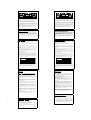 2
2
-
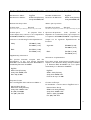 3
3
-
 4
4
-
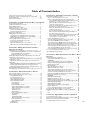 5
5
-
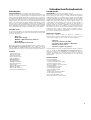 6
6
-
 7
7
-
 8
8
-
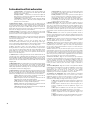 9
9
-
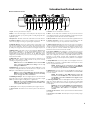 10
10
-
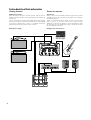 11
11
-
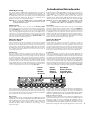 12
12
-
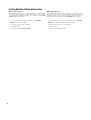 13
13
-
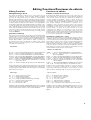 14
14
-
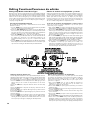 15
15
-
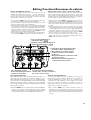 16
16
-
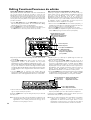 17
17
-
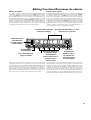 18
18
-
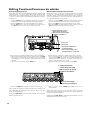 19
19
-
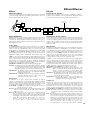 20
20
-
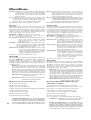 21
21
-
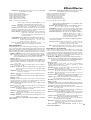 22
22
-
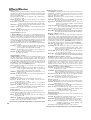 23
23
-
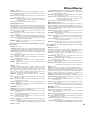 24
24
-
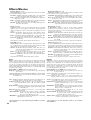 25
25
-
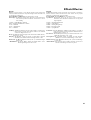 26
26
-
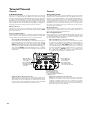 27
27
-
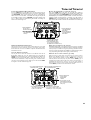 28
28
-
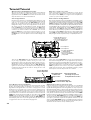 29
29
-
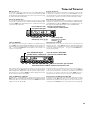 30
30
-
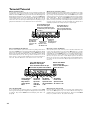 31
31
-
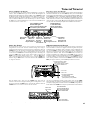 32
32
-
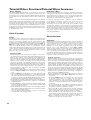 33
33
-
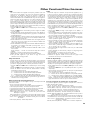 34
34
-
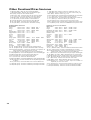 35
35
-
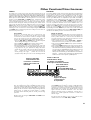 36
36
-
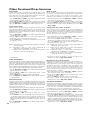 37
37
-
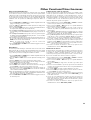 38
38
-
 39
39
-
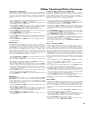 40
40
-
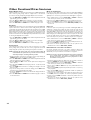 41
41
-
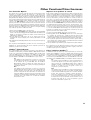 42
42
-
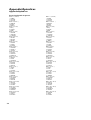 43
43
-
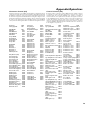 44
44
-
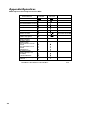 45
45
-
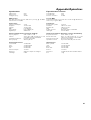 46
46
-
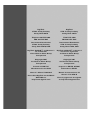 47
47
DigiTech Genesis 3 Manual de usuario
- Categoría
- Pedal de música
- Tipo
- Manual de usuario
- Este manual también es adecuado para
En otros idiomas
- English: DigiTech Genesis 3 User manual
Otros documentos
-
Peavey Pacer 100 Manual de usuario
-
TC Electronic Nova System El manual del propietario
-
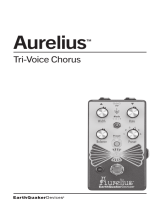 Earthquaker Devices Aurelius El manual del propietario
Earthquaker Devices Aurelius El manual del propietario
-
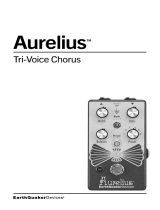 Earthquaker Devices Aurelius Instrucciones de operación
Earthquaker Devices Aurelius Instrucciones de operación
-
Vox Stomplab 2B El manual del propietario
-
Elektron Analog Drive Manual de usuario
-
Vox Stomplab 2G El manual del propietario
-
TC Electronic G-MAJOR 2 El manual del propietario
-
Yamaha RGX420S El manual del propietario
-
Vox StompLab IIB El manual del propietario