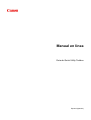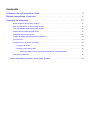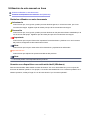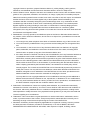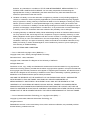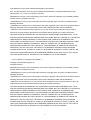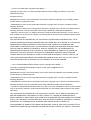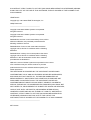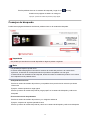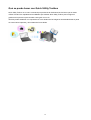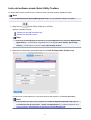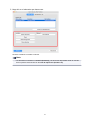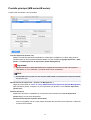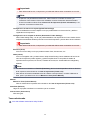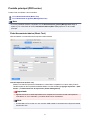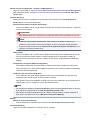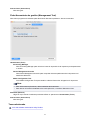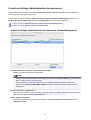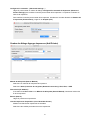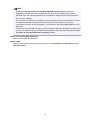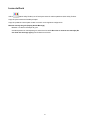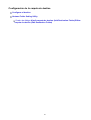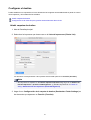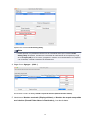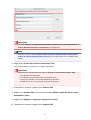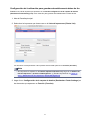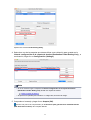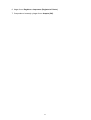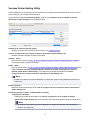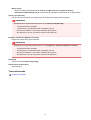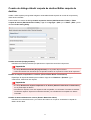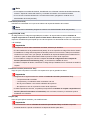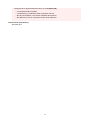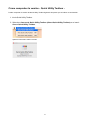Manual en línea
Guía de Quick Utility Toolbox
Español (Spanish)

Contenido
Utilización de este manual en línea. . . . . . . . . . . . . . . . . . . . . . . . . . . . . . . . . . . . 3
Marcas comerciales y licencias. . . . . . . . . . . . . . . . . . . . . . . . . . . . . . . . . . . . . . . 4
Consejos de búsqueda. . . . . . . . . . . . . . . . . . . . . . . . . . . . . . . . . . . . . . . . . . . . 13
Notas generales (Quick Utility Toolbox). . . . . . . . . . . . . . . . . . . . . . . . . . . . . . . . . . . . . . . . . . . . . . . . . . 15
Qué se puede hacer con Quick Utility Toolbox. . . . . . . . . . . . . . . . . . . . . . . . . . . . . . . . . . . . . . . . . . . . 16
Inicio del software desde Quick Utility Toolbox. . . . . . . . . . . . . . . . . . . . . . . . . . . . . . . . . . . . . . . . . . . . 17
Pantalla principal (MB series/iB series). . . . . . . . . . . . . . . . . . . . . . . . . . . . . . . . . . . . . . . . . . . . . . . . . . 19
Pantalla principal (PRO series). . . . . . . . . . . . . . . . . . . . . . . . . . . . . . . . . . . . . . . . . . . . . . . . . . . . . . . . 21
Cuadro de diálogo Administración de impresoras. . . . . . . . . . . . . . . . . . . . . . . . . . . . . . . . . . . . . . . . . . 24
Icono de Dock. . . . . . . . . . . . . . . . . . . . . . . . . . . . . . . . . . . . . . . . . . . . . . . . . . . . . . . . . . . . . . . . . . . . . 27
Configuración de la carpeta de destino. . . . . . . . . . . . . . . . . . . . . . . . . . . . . . . . . . . . . . . . . . . . . . . . . . 28
Configurar el destino. . . . . . . . . . . . . . . . . . . . . . . . . . . . . . . . . . . . . . . . . . . . . . . . . . . . . . . . . . . . 29
Ventana Folder Setting Utility. . . . . . . . . . . . . . . . . . . . . . . . . . . . . . . . . . . . . . . . . . . . . . . . . . . . . 35
Cuadro de diálogo Añadir carpeta de destino/Editar carpeta de destino. . . . . . . . . . . . . . . . 37
Solución de problemas. . . . . . . . . . . . . . . . . . . . . . . . . . . . . . . . . . . . . . . . . . . . . . . . . . . . . . . . . . . . . . 40
Cómo comprobar la versión - Quick Utility Toolbox -. . . . . . . . . . . . . . . . . . . . . . . . . . . . . 41

Utilización de este manual en línea
Símbolos utilizados en este documento
Usuarios con dispositivos con activación táctil (Windows)
Símbolos utilizados en este documento
Advertencia
Instrucciones que, si se ignoran, pueden provocar lesiones graves, o incluso la muerte, por el uso
incorrecto del equipo. Sígalas al pie de la letra para que el funcionamiento sea seguro.
Precaución
Instrucciones que, si se ignoran, pueden provocar lesiones en las personas o daños materiales por el
uso incorrecto del equipo. Sígalas al pie de la letra para que el funcionamiento sea seguro.
Importante
Instrucciones que incluyen información importante. Para evitar daños y lesiones o un uso incorrecto
del producto, asegúrese de leer estas instrucciones.
Nota
Instrucciones que incluyen notas sobre el funcionamiento y explicaciones adicionales.
Aspectos básicos
Instrucciones que explican las operaciones básicas del producto.
Nota
• Los iconos pueden variar dependiendo del producto.
Usuarios con dispositivos con activación táctil (Windows)
Para acciones táctiles, debe sustituir en este documento "clic con el botón derecho" pro el conjunto de
acciones del sistema operativo. Por ejemplo, si la acción está establecida como "mantener pulsado" en el
sistema operativo, sustituya "haga clic con el botón derecho" por "mantener pulsado".
3

Marcas comerciales y licencias
• Microsoft es una marca comercial registrada de Microsoft Corporation.
• Windows es una marca comercial o marca comercial registrada de Microsoft Corporation, registrada en
EE.UU. y/o en otros países.
• Windows Vista es una marca comercial o marca comercial registrada de Microsoft Corporation,
registrada en EE.UU. y/o en otros países.
• Internet Explorer es una marca comercial o marca comercial registrada de Microsoft Corporation,
registrada en EE.UU. y/o en otros países.
• Mac, Mac OS, AirPort, Safari, Bonjour, iPad, iPhone e iPod touch son marcas comerciales de Apple
Inc., registradas en Estados Unidos y otros países. App Store, AirPrint y el logotipo de AirPrint son
marcas comerciales de Apple Inc.
• IOS es una marca comercial o marca comercial registrada de Cisco en EE.UU. y/o en otros países, y se
utiliza con licencia.
• Google Cloud Print, Google Chrome, Chrome OS, Chromebook, Android, Google Play, Google Drive,
Google Apps y Picasa son marcas comerciales registradas o marcas comerciales de Google Inc.
• Adobe, Flash, Photoshop, Photoshop Elements, Lightroom, Adobe RGB y Adobe RGB (1998) son
marcas comerciales o marcas comerciales registradas de Adobe Systems Incorporated en EE.UU. y en
otros países.
• Bluetooth es una marca comercial de Bluetooth SIG, Inc., EE.UU. y Canon Inc. la utiliza bajo licencia.
• Autodesk y AutoCAD son marcas comerciales registradas o marcas comerciales de Autodesk, Inc. y/o
de sus empresas filiales o subsidiarias en los EE. UU. y/o en otros países.
Nota
• El nombre oficial de Windows Vista es sistema operativo Microsoft Windows Vista.
Copyright (c) 2003-2004, Apple Computer, Inc. All rights reserved.
Redistribution and use in source and binary forms, with or without modification, are permitted provided
that the following conditions are met:
1. Redistributions of source code must retain the above copyright notice, this list of conditions and the
following disclaimer.
2. Redistributions in binary form must reproduce the above copyright notice, this list of conditions and
the following disclaimer in the documentation and/or other materials provided with the distribution.
3. Neither the name of Apple Computer, Inc. ("Apple") nor the names of its contributors may be used to
endorse or promote products derived from this software without specific prior written permission.
THIS SOFTWARE IS PROVIDED BY APPLE AND ITS CONTRIBUTORS "AS IS" AND ANY EXPRESS
OR IMPLIED WARRANTIES, INCLUDING, BUT NOT LIMITED TO, THE IMPLIED WARRANTIES OF
MERCHANTABILITY AND FITNESS FOR A PARTICULAR PURPOSE ARE DISCLAIMED. IN NO EVENT
SHALL APPLE OR ITS CONTRIBUTORS BE LIABLE FOR ANY DIRECT, INDIRECT, INCIDENTAL,
SPECIAL, EXEMPLARY, OR CONSEQUENTIAL DAMAGES (INCLUDING, BUT NOT LIMITED TO,
PROCUREMENT OF SUBSTITUTE GOODS OR SERVICES; LOSS OF USE, DATA, OR PROFITS; OR
BUSINESS INTERRUPTION) HOWEVER CAUSED AND ON ANY THEORY OF LIABILITY, WHETHER
IN CONTRACT, STRICT LIABILITY, OR TORT INCLUDING NEGLIGENCE OR OTHERWISE) ARISING
IN ANY WAY OUT OF THE USE OF THIS SOFTWARE, EVEN IF ADVISED OF THE POSSIBILITY OF
SUCH DAMAGE.
4

Apache License
Version 2.0, January 2004
http://www.apache.org/licenses/
TERMS AND CONDITIONS FOR USE, REPRODUCTION, AND DISTRIBUTION
1. Definitions.
"License" shall mean the terms and conditions for use, reproduction, and distribution as defined by
Sections 1 through 9 of this document.
"Licensor" shall mean the copyright owner or entity authorized by the copyright owner that is granting
the License.
"Legal Entity" shall mean the union of the acting entity and all other entities that control, are controlled
by, or are under common control with that entity. For the purposes of this definition, "control" means
(i) the power, direct or indirect, to cause the direction or management of such entity, whether by
contract or otherwise, or (ii) ownership of fifty percent (50%) or more of the outstanding shares, or (iii)
beneficial ownership of such entity.
"You" (or "Your") shall mean an individual or Legal Entity exercising permissions granted by this
License.
"Source" form shall mean the preferred form for making modifications, including but not limited to
software source code, documentation source, and configuration files.
"Object" form shall mean any form resulting from mechanical transformation or translation of a Source
form, including but not limited to compiled object code, generated documentation, and conversions to
other media types.
"Work" shall mean the work of authorship, whether in Source or Object form, made available under
the License, as indicated by a copyright notice that is included in or attached to the work (an example
is provided in the Appendix below).
"Derivative Works" shall mean any work, whether in Source or Object form, that is based on (or
derived from) the Work and for which the editorial revisions, annotations, elaborations, or other
modifications represent, as a whole, an original work of authorship. For the purposes of this License,
Derivative Works shall not include works that remain separable from, or merely link (or bind by name)
to the interfaces of, the Work and Derivative Works thereof.
"Contribution" shall mean any work of authorship, including the original version of the Work and any
modifications or additions to that Work or Derivative Works thereof, that is intentionally submitted to
Licensor for inclusion in the Work by the copyright owner or by an individual or Legal Entity
authorized to submit on behalf of the copyright owner. For the purposes of this definition, "submitted"
means any form of electronic, verbal, or written communication sent to the Licensor or its
representatives, including but not limited to communication on electronic mailing lists, source code
control systems, and issue tracking systems that are managed by, or on behalf of, the Licensor for the
purpose of discussing and improving the Work, but excluding communication that is conspicuously
marked or otherwise designated in writing by the copyright owner as "Not a Contribution."
"Contributor" shall mean Licensor and any individual or Legal Entity on behalf of whom a Contribution
has been received by Licensor and subsequently incorporated within the Work.
2. Grant of Copyright License. Subject to the terms and conditions of this License, each Contributor
hereby grants to You a perpetual, worldwide, non-exclusive, no-charge, royalty-free, irrevocable
5

copyright license to reproduce, prepare Derivative Works of, publicly display, publicly perform,
sublicense, and distribute the Work and such Derivative Works in Source or Object form.
3. Grant of Patent License. Subject to the terms and conditions of this License, each Contributor hereby
grants to You a perpetual, worldwide, non-exclusive, no-charge, royalty-free, irrevocable (except as
stated in this section) patent license to make, have made, use, offer to sell, sell, import, and otherwise
transfer the Work, where such license applies only to those patent claims licensable by such
Contributor that are necessarily infringed by their Contribution(s) alone or by combination of their
Contribution(s) with the Work to which such Contribution(s) was submitted. If You institute patent
litigation against any entity (including a cross-claim or counterclaim in a lawsuit) alleging that the
Work or a Contribution incorporated within the Work constitutes direct or contributory patent
infringement, then any patent licenses granted to You under this License for that Work shall terminate
as of the date such litigation is filed.
4. Redistribution. You may reproduce and distribute copies of the Work or Derivative Works thereof in
any medium, with or without modifications, and in Source or Object form, provided that You meet the
following conditions:
1. You must give any other recipients of the Work or Derivative Works a copy of this License; and
2. You must cause any modified files to carry prominent notices stating that You changed the files;
and
3. You must retain, in the Source form of any Derivative Works that You distribute, all copyright,
patent, trademark, and attribution notices from the Source form of the Work, excluding those
notices that do not pertain to any part of the Derivative Works; and
4. If the Work includes a "NOTICE" text file as part of its distribution, then any Derivative Works that
You distribute must include a readable copy of the attribution notices contained within such
NOTICE file, excluding those notices that do not pertain to any part of the Derivative Works, in at
least one of the following places: within a NOTICE text file distributed as part of the Derivative
Works; within the Source form or documentation, if provided along with the Derivative Works; or,
within a display generated by the Derivative Works, if and wherever such third-party notices
normally appear. The contents of the NOTICE file are for informational purposes only and do not
modify the License. You may add Your own attribution notices within Derivative Works that You
distribute, alongside or as an addendum to the NOTICE text from the Work, provided that such
additional attribution notices cannot be construed as modifying the License.
You may add Your own copyright statement to Your modifications and may provide additional or
different license terms and conditions for use, reproduction, or distribution of Your modifications,
or for any such Derivative Works as a whole, provided Your use, reproduction, and distribution of
the Work otherwise complies with the conditions stated in this License.
5. Submission of Contributions. Unless You explicitly state otherwise, any Contribution intentionally
submitted for inclusion in the Work by You to the Licensor shall be under the terms and conditions of
this License, without any additional terms or conditions. Notwithstanding the above, nothing herein
shall supersede or modify the terms of any separate license agreement you may have executed with
Licensor regarding such Contributions.
6. Trademarks. This License does not grant permission to use the trade names, trademarks, service
marks, or product names of the Licensor, except as required for reasonable and customary use in
describing the origin of the Work and reproducing the content of the NOTICE file.
7. Disclaimer of Warranty. Unless required by applicable law or agreed to in writing, Licensor provides
the Work (and each Contributor provides its Contributions) on an "AS IS" BASIS, WITHOUT
WARRANTIES OR CONDITIONS OF ANY KIND, either express or implied, including, without
6

limitation, any warranties or conditions of TITLE, NON-INFRINGEMENT, MERCHANTABILITY, or
FITNESS FOR A PARTICULAR PURPOSE. You are solely responsible for determining the
appropriateness of using or redistributing the Work and assume any risks associated with Your
exercise of permissions under this License.
8. Limitation of Liability. In no event and under no legal theory, whether in tort (including negligence),
contract, or otherwise, unless required by applicable law (such as deliberate and grossly negligent
acts) or agreed to in writing, shall any Contributor be liable to You for damages, including any direct,
indirect, special, incidental, or consequential damages of any character arising as a result of this
License or out of the use or inability to use the Work (including but not limited to damages for loss of
goodwill, work stoppage, computer failure or malfunction, or any and all other commercial damages
or losses), even if such Contributor has been advised of the possibility of such damages.
9. Accepting Warranty or Additional Liability. While redistributing the Work or Derivative Works thereof,
You may choose to offer, and charge a fee for, acceptance of support, warranty, indemnity, or other
liability obligations and/or rights consistent with this License. However, in accepting such obligations,
You may act only on Your own behalf and on Your sole responsibility, not on behalf of any other
Contributor, and only if You agree to indemnify, defend, and hold each Contributor harmless for any
liability incurred by, or claims asserted against, such Contributor by reason of your accepting any
such warranty or additional liability.
END OF TERMS AND CONDITIONS
---- Part 1: CMU/UCD copyright notice: (BSD like) -----
Copyright 1989, 1991, 1992 by Carnegie Mellon University
Derivative Work - 1996, 1998-2000
Copyright 1996, 1998-2000 The Regents of the University of California
All Rights Reserved
Permission to use, copy, modify and distribute this software and its documentation for any purpose and
without fee is hereby granted, provided that the above copyright notice appears in all copies and that both
that copyright notice and this permission notice appear in supporting documentation, and that the name of
CMU and The Regents of the University of California not be used in advertising or publicity pertaining to
distribution of the software without specific written permission.
CMU AND THE REGENTS OF THE UNIVERSITY OF CALIFORNIA DISCLAIM ALL WARRANTIES
WITH REGARD TO THIS SOFTWARE, INCLUDING ALL IMPLIED WARRANTIES OF
MERCHANTABILITY AND FITNESS. IN NO EVENT SHALL CMU OR THE REGENTS OF THE
UNIVERSITY OF CALIFORNIA BE LIABLE FOR ANY SPECIAL, INDIRECT OR CONSEQUENTIAL
DAMAGES OR ANY DAMAGES WHATSOEVER RESULTING FROM THE LOSS OF USE, DATA OR
PROFITS, WHETHER IN AN ACTION OF CONTRACT, NEGLIGENCE OR OTHER TORTIOUS ACTION,
ARISING OUT OF OR IN CONNECTION WITH THE USE OR PERFORMANCE OF THIS SOFTWARE.
---- Part 2: Networks Associates Technology, Inc copyright notice (BSD) -----
Copyright (c) 2001-2003, Networks Associates Technology, Inc
All rights reserved.
Redistribution and use in source and binary forms, with or without modification, are permitted provided
that the following conditions are met:
7

* Redistributions of source code must retain the above copyright notice, this list of conditions and the
following disclaimer.
* Redistributions in binary form must reproduce the above copyright notice, this list of conditions and the
following disclaimer in the documentation and/or other materials provided with the distribution.
* Neither the name of the Networks Associates Technology, Inc nor the names of its contributors may be
used to endorse or promote products derived from this software without specific prior written permission.
THIS SOFTWARE IS PROVIDED BY THE COPYRIGHT HOLDERS AND CONTRIBUTORS ``AS IS''
AND ANY EXPRESS OR IMPLIED WARRANTIES, INCLUDING, BUT NOT LIMITED TO, THE IMPLIED
WARRANTIES OF MERCHANTABILITY AND FITNESS FOR A PARTICULAR PURPOSE ARE
DISCLAIMED. IN NO EVENT SHALL THE COPYRIGHT HOLDERS OR CONTRIBUTORS BE LIABLE
FOR ANY DIRECT, INDIRECT, INCIDENTAL, SPECIAL, EXEMPLARY, OR CONSEQUENTIAL
DAMAGES (INCLUDING, BUT NOT LIMITED TO, PROCUREMENT OF SUBSTITUTE GOODS OR
SERVICES; LOSS OF USE, DATA, OR PROFITS; OR BUSINESS INTERRUPTION) HOWEVER
CAUSED AND ON ANY THEORY OF LIABILITY, WHETHER IN CONTRACT, STRICT LIABILITY, OR
TORT (INCLUDING NEGLIGENCE OR OTHERWISE) ARISING IN ANY WAY OUT OF THE USE OF
THIS SOFTWARE, EVEN IF ADVISED OF THE POSSIBILITY OF SUCH DAMAGE.
---- Part 3: Cambridge Broadband Ltd. copyright notice (BSD) -----
Portions of this code are copyright (c) 2001-2003, Cambridge Broadband Ltd.
All rights reserved.
Redistribution and use in source and binary forms, with or without modification, are permitted provided
that the following conditions are met:
* Redistributions of source code must retain the above copyright notice, this list of conditions and the
following disclaimer.
* Redistributions in binary form must reproduce the above copyright notice, this list of conditions and the
following disclaimer in the documentation and/or other materials provided with the distribution.
* The name of Cambridge Broadband Ltd. may not be used to endorse or promote products derived from
this software without specific prior written permission.
THIS SOFTWARE IS PROVIDED BY THE COPYRIGHT HOLDER ``AS IS'' AND ANY EXPRESS OR
IMPLIED WARRANTIES, INCLUDING, BUT NOT LIMITED TO, THE IMPLIED WARRANTIES OF
MERCHANTABILITY AND FITNESS FOR A PARTICULAR PURPOSE ARE DISCLAIMED. IN NO EVENT
SHALL THE COPYRIGHT HOLDER BE LIABLE FOR ANY DIRECT, INDIRECT, INCIDENTAL, SPECIAL,
EXEMPLARY, OR CONSEQUENTIAL DAMAGES (INCLUDING, BUT NOT LIMITED TO,
PROCUREMENT OF SUBSTITUTE GOODS OR SERVICES; LOSS OF USE, DATA, OR PROFITS; OR
BUSINESS INTERRUPTION) HOWEVER CAUSED AND ON ANY THEORY OF LIABILITY, WHETHER
IN CONTRACT, STRICT LIABILITY, OR TORT (INCLUDING NEGLIGENCE OR OTHERWISE) ARISING
IN ANY WAY OUT OF THE USE OF THIS SOFTWARE, EVEN IF ADVISED OF THE POSSIBILITY OF
SUCH DAMAGE.
---- Part 4: Sun Microsystems, Inc. copyright notice (BSD) -----
Copyright c 2003 Sun Microsystems, Inc., 4150 Network Circle, Santa Clara, California 95054, U.S.A. All
rights reserved.
Use is subject to license terms below.
8

This distribution may include materials developed by third parties.
Sun, Sun Microsystems, the Sun logo and Solaris are trademarks or registered trademarks of Sun
Microsystems, Inc. in the U.S. and other countries.
Redistribution and use in source and binary forms, with or without modification, are permitted provided
that the following conditions are met:
* Redistributions of source code must retain the above copyright notice, this list of conditions and the
following disclaimer.
* Redistributions in binary form must reproduce the above copyright notice, this list of conditions and the
following disclaimer in the documentation and/or other materials provided with the distribution.
* Neither the name of the Sun Microsystems, Inc. nor the names of its contributors may be used to
endorse or promote products derived from this software without specific prior written permission.
THIS SOFTWARE IS PROVIDED BY THE COPYRIGHT HOLDERS AND CONTRIBUTORS ``AS IS''
AND ANY EXPRESS OR IMPLIED WARRANTIES, INCLUDING, BUT NOT LIMITED TO, THE IMPLIED
WARRANTIES OF MERCHANTABILITY AND FITNESS FOR A PARTICULAR PURPOSE ARE
DISCLAIMED. IN NO EVENT SHALL THE COPYRIGHT HOLDERS OR CONTRIBUTORS BE LIABLE
FOR ANY DIRECT, INDIRECT, INCIDENTAL, SPECIAL, EXEMPLARY, OR CONSEQUENTIAL
DAMAGES (INCLUDING, BUT NOT LIMITED TO, PROCUREMENT OF SUBSTITUTE GOODS OR
SERVICES; LOSS OF USE, DATA, OR PROFITS; OR BUSINESS INTERRUPTION) HOWEVER
CAUSED AND ON ANY THEORY OF LIABILITY, WHETHER IN CONTRACT, STRICT LIABILITY, OR
TORT (INCLUDING NEGLIGENCE OR OTHERWISE) ARISING IN ANY WAY OUT OF THE USE OF
THIS SOFTWARE, EVEN IF ADVISED OF THE POSSIBILITY OF SUCH DAMAGE.
---- Part 5: Sparta, Inc copyright notice (BSD) -----
Copyright (c) 2003-2009, Sparta, Inc
All rights reserved.
Redistribution and use in source and binary forms, with or without modification, are permitted provided
that the following conditions are met:
* Redistributions of source code must retain the above copyright notice, this list of conditions and the
following disclaimer.
* Redistributions in binary form must reproduce the above copyright notice, this list of conditions and the
following disclaimer in the documentation and/or other materials provided with the distribution.
* Neither the name of Sparta, Inc nor the names of its contributors may be used to endorse or promote
products derived from this software without specific prior written permission.
THIS SOFTWARE IS PROVIDED BY THE COPYRIGHT HOLDERS AND CONTRIBUTORS ``AS IS''
AND ANY EXPRESS OR IMPLIED WARRANTIES, INCLUDING, BUT NOT LIMITED TO, THE IMPLIED
WARRANTIES OF MERCHANTABILITY AND FITNESS FOR A PARTICULAR PURPOSE ARE
DISCLAIMED. IN NO EVENT SHALL THE COPYRIGHT HOLDERS OR CONTRIBUTORS BE LIABLE
FOR ANY DIRECT, INDIRECT, INCIDENTAL, SPECIAL, EXEMPLARY, OR CONSEQUENTIAL
DAMAGES (INCLUDING, BUT NOT LIMITED TO, PROCUREMENT OF SUBSTITUTE GOODS OR
SERVICES; LOSS OF USE, DATA, OR PROFITS; OR BUSINESS INTERRUPTION) HOWEVER
CAUSED AND ON ANY THEORY OF LIABILITY, WHETHER IN CONTRACT, STRICT LIABILITY, OR
TORT (INCLUDING NEGLIGENCE OR OTHERWISE) ARISING IN ANY WAY OUT OF THE USE OF
THIS SOFTWARE, EVEN IF ADVISED OF THE POSSIBILITY OF SUCH DAMAGE.
9

---- Part 6: Cisco/BUPTNIC copyright notice (BSD) -----
Copyright (c) 2004, Cisco, Inc and Information Network Center of Beijing University of Posts and
Telecommunications.
All rights reserved.
Redistribution and use in source and binary forms, with or without modification, are permitted provided
that the following conditions are met:
* Redistributions of source code must retain the above copyright notice, this list of conditions and the
following disclaimer.
* Redistributions in binary form must reproduce the above copyright notice, this list of conditions and the
following disclaimer in the documentation and/or other materials provided with the distribution.
* Neither the name of Cisco, Inc, Beijing University of Posts and Telecommunications, nor the names of
their contributors may be used to endorse or promote products derived from this software without specific
prior written permission.
THIS SOFTWARE IS PROVIDED BY THE COPYRIGHT HOLDERS AND CONTRIBUTORS ``AS IS''
AND ANY EXPRESS OR IMPLIED WARRANTIES, INCLUDING, BUT NOT LIMITED TO, THE IMPLIED
WARRANTIES OF MERCHANTABILITY AND FITNESS FOR A PARTICULAR PURPOSE ARE
DISCLAIMED. IN NO EVENT SHALL THE COPYRIGHT HOLDERS OR CONTRIBUTORS BE LIABLE
FOR ANY DIRECT, INDIRECT, INCIDENTAL, SPECIAL, EXEMPLARY, OR CONSEQUENTIAL
DAMAGES (INCLUDING, BUT NOT LIMITED TO, PROCUREMENT OF SUBSTITUTE GOODS OR
SERVICES; LOSS OF USE, DATA, OR PROFITS; OR BUSINESS INTERRUPTION) HOWEVER
CAUSED AND ON ANY THEORY OF LIABILITY, WHETHER IN CONTRACT, STRICT LIABILITY, OR
TORT (INCLUDING NEGLIGENCE OR OTHERWISE) ARISING IN ANY WAY OUT OF THE USE OF
THIS SOFTWARE, EVEN IF ADVISED OF THE POSSIBILITY OF SUCH DAMAGE.
---- Part 7: Fabasoft R&D Software GmbH & Co KG copyright notice (BSD) -----
Copyright (c) Fabasoft R&D Software GmbH & Co KG, 2003 [email protected]
Author: Bernhard Penz
Redistribution and use in source and binary forms, with or without modification, are permitted provided
that the following conditions are met:
* Redistributions of source code must retain the above copyright notice, this list of conditions and the
following disclaimer.
* Redistributions in binary form must reproduce the above copyright notice, this list of conditions and the
following disclaimer in the documentation and/or other materials provided with the distribution.
* The name of Fabasoft R&D Software GmbH & Co KG or any of its subsidiaries, brand or product names
may not be used to endorse or promote products derived from this software without specific prior written
permission.
THIS SOFTWARE IS PROVIDED BY THE COPYRIGHT HOLDER ``AS IS'' AND ANY EXPRESS OR
IMPLIED WARRANTIES, INCLUDING, BUT NOT LIMITED TO, THE IMPLIED WARRANTIES OF
MERCHANTABILITY AND FITNESS FOR A PARTICULAR PURPOSE ARE DISCLAIMED. IN NO EVENT
SHALL THE COPYRIGHT HOLDER BE LIABLE FOR ANY DIRECT, INDIRECT, INCIDENTAL, SPECIAL,
EXEMPLARY, OR CONSEQUENTIAL DAMAGES (INCLUDING, BUT NOT LIMITED TO,
PROCUREMENT OF SUBSTITUTE GOODS OR SERVICES; LOSS OF USE, DATA, OR PROFITS; OR
BUSINESS INTERRUPTION) HOWEVER CAUSED AND ON ANY THEORY OF LIABILITY, WHETHER
10

IN CONTRACT, STRICT LIABILITY, OR TORT (INCLUDING NEGLIGENCE OR OTHERWISE) ARISING
IN ANY WAY OUT OF THE USE OF THIS SOFTWARE, EVEN IF ADVISED OF THE POSSIBILITY OF
SUCH DAMAGE.
LEADTOOLS
Copyright (C) 1991-2009 LEAD Technologies, Inc.
CMap Resources
-----------------------------------------------------------
Copyright 1990-2009 Adobe Systems Incorporated.
All rights reserved.
Copyright 1990-2010 Adobe Systems Incorporated.
All rights reserved.
Redistribution and use in source and binary forms, with or
without modification, are permitted provided that the
following conditions are met:
Redistributions of source code must retain the above
copyright notice, this list of conditions and the following
disclaimer.
Redistributions in binary form must reproduce the above
copyright notice, this list of conditions and the following
disclaimer in the documentation and/or other materials
provided with the distribution.
Neither the name of Adobe Systems Incorporated nor the names
of its contributors may be used to endorse or promote
products derived from this software without specific prior
written permission.
THIS SOFTWARE IS PROVIDED BY THE COPYRIGHT HOLDERS AND
CONTRIBUTORS "AS IS" AND ANY EXPRESS OR IMPLIED WARRANTIES,
INCLUDING, BUT NOT LIMITED TO, THE IMPLIED WARRANTIES OF
MERCHANTABILITY AND FITNESS FOR A PARTICULAR PURPOSE ARE
DISCLAIMED. IN NO EVENT SHALL THE COPYRIGHT HOLDER OR
CONTRIBUTORS BE LIABLE FOR ANY DIRECT, INDIRECT, INCIDENTAL,
SPECIAL, EXEMPLARY, OR CONSEQUENTIAL DAMAGES (INCLUDING, BUT
NOT LIMITED TO, PROCUREMENT OF SUBSTITUTE GOODS OR SERVICES;
LOSS OF USE, DATA, OR PROFITS; OR BUSINESS INTERRUPTION)
HOWEVER CAUSED AND ON ANY THEORY OF LIABILITY, WHETHER IN
CONTRACT, STRICT LIABILITY, OR TORT (INCLUDING NEGLIGENCE OR
OTHERWISE) ARISING IN ANY WAY OUT OF THE USE OF THIS
SOFTWARE, EVEN IF ADVISED OF THE POSSIBILITY OF SUCH DAMAGE.
-----------------------------------------------------------
MIT License
11

Copyright (c) 1998, 1999, 2000 Thai Open Source Software Center Ltd
Permission is hereby granted, free of charge, to any person obtaining a copy of this software and
associated documentation files (the "Software"), to deal in the Software without restriction, including
without limitation the rights to use, copy, modify, merge, publish, distribute, sublicense, and/or sell copies
of the Software, and to permit persons to whom the Software is furnished to do so, subject to the following
conditions:
The above copyright notice and this permission notice shall be included in all copies or substantial
portions of the Software.
THE SOFTWARE IS PROVIDED "AS IS", WITHOUT WARRANTY OF ANY KIND, EXPRESS OR
IMPLIED, INCLUDING BUT NOT LIMITED TO THE WARRANTIES OF MERCHANTABILITY, FITNESS
FOR A PARTICULAR PURPOSE AND NONINFRINGEMENT. IN NO EVENT SHALL THE AUTHORS OR
COPYRIGHT HOLDERS BE LIABLE FOR ANY CLAIM, DAMAGES OR OTHER LIABILITY, WHETHER
IN AN ACTION OF CONTRACT, TORT OR OTHERWISE, ARISING FROM, OUT OF OR IN
CONNECTION WITH THE SOFTWARE OR THE USE OR OTHER DEALINGS IN THE SOFTWARE.
Esto solo se aplica a productos que admiten Wi-Fi.
(c) 2009-2013 by Jeff Mott. All rights reserved.
Redistribution and use in source and binary forms, with or without modification, are permitted provided
that the following conditions are met:
* Redistributions of source code must retain the above copyright notice, this list of conditions, and the
following disclaimer.
* Redistributions in binary form must reproduce the above copyright notice, this list of conditions, and the
following disclaimer in the documentation or other materials provided with the distribution.
* Neither the name CryptoJS nor the names of its contributors may be used to endorse or promote
products derived from this software without specific prior written permission.
THIS SOFTWARE IS PROVIDED BY THE COPYRIGHT HOLDERS AND CONTRIBUTORS "AS IS,"
AND ANY EXPRESS OR IMPLIED WARRANTIES, INCLUDING, BUT NOT LIMITED TO, THE IMPLIED
WARRANTIES OF MERCHANTABILITY AND FITNESS FOR A PARTICULAR PURPOSE, ARE
DISCLAIMED. IN NO EVENT SHALL THE COPYRIGHT HOLDER OR CONTRIBUTORS BE LIABLE
FOR ANY DIRECT, INDIRECT, INCIDENTAL, SPECIAL, EXEMPLARY, OR CONSEQUENTIAL
DAMAGES (INCLUDING, BUT NOT LIMITED TO, PROCUREMENT OF SUBSTITUTE GOODS OR
SERVICES; LOSS OF USE, DATA, OR PROFITS; OR BUSINESS INTERRUPTION) HOWEVER
CAUSED AND ON ANY THEORY OF LIABILITY, WHETHER IN CONTRACT, STRICT LIABILITY, OR
TORT (INCLUDING NEGLIGENCE OR OTHERWISE) ARISING IN ANY WAY OUT OF THE USE OF
THIS SOFTWARE, EVEN IF ADVISED OF THE POSSIBILITY OF SUCH DAMAGE.
12

Escriba palabras clave en la ventana de búsqueda y haga clic en (Buscar).
Puede buscar páginas de destino en esta guía.
Ejemplo: "(nombre de modelo del producto) cargar papel"
Consejos de búsqueda
Puede buscar páginas de destino escribiendo palabras clave en la ventana de búsqueda.
Importante
•
Es posible que esta función no esté disponible en algunos países o regiones.
Nota
•
La pantalla que aparece puede variar.
•
Si busca desde esta página sin introducir el nombre de modelo del producto o el nombre de la
aplicación, se incluirán en la búsqueda todos los productos compatibles con esta guía.
Si desea limitar los resultados de la búsqueda, añada el nombre de modelo del producto o el nombre
de la aplicación a las palabras clave.
•
Búsqueda de funciones
Escriba el nombre de modelo del producto y una palabra clave para la función sobre la que desea
información
Ejemplo: si desea aprender a cargar papel
Escriba "(nombre de modelo del producto) cargar papel" en la ventana de búsqueda y realice una
búsqueda
•
Errores de solución de problemas
Escriba el nombre de modelo del producto y un código de asistencia
Ejemplo: si aparece la siguiente pantalla de error
Escriba "(nombre de modelo del producto) 1003" en la ventana de búsqueda y realice una búsqueda
13

Nota
• La pantalla que aparece varía en función del producto.
• Búsqueda de funciones de aplicaciones
Escriba el nombre de la aplicación y una palabra clave para la función sobre la que desea información
Ejemplo: si desea aprender a imprimir collages con My Image Garden
Escriba "My Image Garden collage" en la ventana de búsqueda y realice una búsqueda
• Búsqueda de páginas de referencia
Introduzca el nombre de su modelo y el título de una página de referencia*
* Puede buscar páginas de referencia más fácilmente introduciendo también el nombre de función.
Ejemplo: si desea explorar la página a la que hace referencia la siguiente frase de una página de
procedimiento de escaneado
Consulte la "ficha Configuración de color" para su modelo desde el Inicio del Manual en línea para
obtener más información.
Escriba "(nombre de modelo del producto) escaneado Ficha Configuración de color" en la ventana de
búsqueda y realice una búsqueda
14

Notas generales (Quick Utility Toolbox)
Quick Utility Toolbox está sujeto a las siguientes restricciones. Tenga en cuenta lo siguiente.
• Consulte nuestro sitio web para conocer los productos que admiten Quick Utility Toolbox.
• Las funciones y las configuraciones disponibles varían según la impresora y la configuración del país/
región. Dependiendo de la función que se vaya a utilizar, se necesita conexión a Internet. Conlleva los
gastos de conexión a Internet.
• En esta guía, las descripciones se basan principalmente en las pantallas que aparecen cuando se usa
OS X Yosemite v10.10.
Acerca de la descarga del software correspondiente
• Para utilizar cada función, necesita instalar el software correspondiente. Acceda a nuestro sitio web
para descargar e instalar el software.
Se necesita una conexión a Internet para la descarga. Conlleva los gastos de conexión a Internet.
15

Qué se puede hacer con Quick Utility Toolbox
Quick Utility Toolbox es un menú contextual que permite iniciar fácilmente las funciones que se desee
utilizar. Puede iniciar rápidamente las utilidades que admitan Quick Utility Toolbox para configurar o
gestionar la impresora o para acceder a esta guía con un clic.
También puede establecer una carpeta de red como destino de las imágenes escaneadas desde el panel
de control de la impresora y de los datos de fax recibidos.
16

Inicio del software desde Quick Utility Toolbox
En Quick Utility Toolbox, puede iniciar el software o abrir manuales desde la Pantalla principal.
Nota
• La ficha Herramienta de gestión (Management Tool) si no hay instalado software compatible.
1.
Haga clic en (Quick Utility Toolbox) en el Dock.
Aparece la Pantalla principal.
Pantalla principal (MB series/iB series)
Pantalla principal (PRO series)
Nota
•
Si el icono no está registrado en el Dock, en el menú Ir (Go) del Finder, seleccione Aplicaciones
(Applications) y, a continuación, haga doble clic en la carpeta Canon Utilities, Quick Utility
Toolbox y, a continuación, en el icono Canon Quick Utility Toolbox.
2.
Seleccione la impresora que desee usar en la Lista de impresoras (Printer List).
Los elementos correspondientes a la impresora seleccionada aparecen en Función (Function).
Nota
•
Si la impresora que quiere usar no aparece en la Lista de impresoras (Printer List), haga clic
en Gestión de lista de impresoras... (Printer List Management...) y añada la impresora en el
cuadro de diálogo Administración de impresoras (Printer Management).
17

3. Haga clic en el elemento que desee usar.
Se inicia el software o se abre el manual.
Nota
• Los elementos mostrados en Función (Function) y las funciones disponibles varían en función
de la impresora seleccionada en la Lista de impresoras (Printer List).
18

Pantalla principal (MB series/iB series)
Puede iniciar el software o abrir manuales.
Lista de impresoras (Printer List)
Muestra una lista de impresoras instaladas en el ordenador compatibles con Quick Utility Toolbox.
También aparecen las Impresoras añadidas desde el cuadro de diálogo Agregar impresora... (Add
Printer...) de Administración de impresoras (Printer Management).
Importante
• Algunas funciones no están disponibles si se comparte en un entorno de red una impresora
conectada a un único ordenador y se utiliza desde varios ordenadores.
Nota
• Si utiliza Mac OS X v10.6.8 con una conexión USB, instale el controlador de la impresora desde
nuestro sitio web.
Gestión de lista de impresoras... (Printer List Management...)
Haga clic para mostrar el cuadro de diálogo Administración de impresoras (Printer Management)
para administrar (añadir, configurar, etc.) las impresoras que aparecen en la Lista de impresoras
(Printer List).
Función (Function)
Muestra los elementos compatibles con la impresora seleccionada en la Lista de impresoras
(Printer List) y las funciones disponibles.
Información de impresora (Printer Information)
Inicia un navegador web en el que puede comprobar la información de la impresora o utilizar las
funciones de la utilidad.
19

Importante
• Para utilizar esta función, la impresora y el ordenador deben estar conectados en una red.
Nota
• Si aparece una pantalla de autenticación, debe introducir el nombre de usuario y la
contraseña. Para obtener información detallada, consulte Contraseña del administrador.
• Si está conectado mediante IPv6, Información de impresora (Printer Information) no se
mostrará. Conéctese mediante IPv4.
Configuración de marcación rápida (Speed Dial Settings)
Inicia la Utilidad de marcación rápida con la que puede editar los números de fax y teléfono
registrados en la impresora.
Configuración de la carpeta de destino (Destination Folder Settings)
Abre Folder Setting Utility, con la que puede establecer una carpeta de red como destino de las
imágenes escaneadas desde el panel de control de la impresora y de los datos de fax recibidos.
Importante
• Para utilizar esta función, la impresora y el ordenador deben estar conectados en una red.
Escanear (Scan)
Inicia la IJ Scan Utility con la que puede escanear fotos, documentos, etc.
Nube (Cloud)
Inicia un navegador web y muestra Canon Inkjet Cloud Printing Center. Mediante la función de
nube de la impresora puede registrar y gestionar aplicaciones o comprobar el estado de
impresión de la impresora, los errores, el estado de la tinta, etc. desde teléfonos inteligentes y
tabletas.
Nota
• Los elementos mostrados en Función (Function) y las funciones disponibles varían en función
de la impresora seleccionada en la Lista de impresoras (Printer List).
• Para obtener información detallada sobre el software correspondiente, consulte el Manual en
línea, para lo que debe hacer clic en Manual en línea (Online Manual).
Manual
Manual en línea (Online Manual)
Abre el manual de la impresora seleccionada en la Lista de impresoras (Printer List).
Actualizar (Refresh)
Haga clic aquí para actualizar los contenidos que se muestran.
Instrucciones (Instructions)
Abre esta guía.
Tema relacionado
Inicio del software desde Quick Utility Toolbox
20

Pantalla principal (PRO series)
Puede iniciar el software o abrir manuales.
Ficha Herramienta básica (Basic Tool)
Ficha Herramienta de gestión (Management Tool)
Nota
• Si no hay instalado software compatible, la ficha Herramienta de gestión (Management Tool) no
aparece y los contenidos de la ficha Herramienta básica (Basic Tool) aparecen en la Pantalla
principal.
Ficha Herramienta básica (Basic Tool)
Abra el software o los manuales de la impresora seleccionada.
Lista de impresoras (Printer List)
Muestra una lista de impresoras instaladas en el ordenador compatibles con Quick Utility Toolbox.
También aparecen las Impresoras añadidas desde el cuadro de diálogo Agregar impresora... (Add
Printer...) de Administración de impresoras (Printer Management).
Importante
• Algunas funciones no están disponibles si se comparte en un entorno de red una impresora
conectada a un único ordenador y se utiliza desde varios ordenadores.
Nota
• Si utiliza Mac OS X v10.6.8 con una conexión USB, instale el controlador de la impresora desde
nuestro sitio web.
21

Gestión de lista de impresoras... (Printer List Management...)
Haga clic para mostrar el cuadro de diálogo Administración de impresoras (Printer Management)
para administrar (añadir, configurar, etc.) las impresoras que aparecen en la Lista de impresoras
(Printer List).
Función (Function)
Muestra los elementos compatibles con la impresora seleccionada en la Lista de impresoras
(Printer List) y las funciones disponibles.
Información de impresora (Printer Information)
Inicia un navegador web en el que puede comprobar la información de la impresora o utilizar las
funciones de la utilidad.
Importante
• Para utilizar esta función, la impresora y el ordenador deben estar conectados en una red.
Nota
• Si aparece una pantalla de autenticación, debe introducir el nombre de usuario y la
contraseña. Para obtener información detallada, consulte Contraseña del administrador.
• Si está conectado mediante IPv6, Información de impresora (Printer Information) no se
mostrará. Conéctese mediante IPv4.
Nube (Cloud)
Inicia un navegador web y muestra Canon Inkjet Cloud Printing Center. Mediante la función de
nube de la impresora puede registrar y gestionar aplicaciones o comprobar el estado de
impresión de la impresora, los errores, el estado de la tinta, etc. desde teléfonos inteligentes y
tabletas.
Configuración de soporte (Media Configuration)
Inicia Media Configuration Tool para añadir o editar la información del papel en la impresora.
Para usar esta función, debe instalar Media Configuration Tool. Descargue Media Configuration
Tool desde nuestra página web.
Calibración del color (Color calibration)
Inicia Calibration Tool para realizar ajustes, de forma que los resultados de impresión de la
impresora seleccionada tengan los tonos de color correctos.
Para obtener información detallada, consulte "Ejecución de la calibración de color desde Quick
Utility Toolbox" para su modelo en el Inicio del Manual en línea.
Nota
• Los elementos mostrados en Función (Function) y las funciones disponibles varían en función
de la impresora seleccionada en la Lista de impresoras (Printer List).
• Para obtener información detallada sobre el software correspondiente, consulte el Manual en
línea, para lo que debe hacer clic en Manual en línea (Online Manual).
Manual
Manual en línea (Online Manual)
Abre el manual de la impresora seleccionada en la Lista de impresoras (Printer List).
Actualizar (Refresh)
Haga clic aquí para actualizar los contenidos que se muestran.
22

Instrucciones (Instructions)
Abre esta guía.
Ficha Herramienta de gestión (Management Tool)
Abra varios programas de software para administrar diversas impresoras o abra sus manuales.
Herramientas (Tools)
Accounting Manager
Abra Accounting Manager para calcular el coste de impresión de la impresora por departamento
o usuario.
Device Management Console
Abra Device Management Console para comprobar diversos parámetros de la impresora o el
estado de calibración.
Media Configuration Tool
Inicia Media Configuration Tool para añadir o editar la información del papel en la impresora.
Nota
• Para utilizar estas aplicaciones, debe instalarlas adicionalmente.
• Para obtener información detallada sobre cada aplicación, consulte el Manual en línea.
Actualizar (Refresh)
Haga clic aquí cuando el software que desee utilizar no aparezca en Herramientas (Tools).
Instrucciones (Instructions)
Abre esta guía.
Tema relacionado
Inicio del software desde Quick Utility Toolbox
23

Cuadro de diálogo Administración de impresoras
Añada impresoras incluidas en la Lista de impresoras (Printer List) de la pantalla principal o defina los
nombres para mostrar de las impresoras.
Para mostrar el cuadro de diálogo Administración de impresoras (Printer Management), haga clic en
Gestión de lista de impresoras... (Printer List Management...) en la pantalla principal.
Cuadro de diálogo Administración de impresoras (Printer Management)
Cuadro de diálogo Agregar impresora (Add Printer)
Cuadro de diálogo Administración de impresoras (Printer Management)
Lista de impresoras mostradas (List of Displayed Printer)
Muestra una lista de impresoras registradas.
Nota
• Para obtener información sobre los mensajes que aparecen en Estado (Status) y qué hacer con
ellos, consulte Solución de problemas.
• Si está usando un modelo compatible con LAN cableada, la dirección MAC de la misma
aparecerá en Dirección MAC (MAC Address) incluso cuando se conecte a través de LAN
inalámbrica.
Agregar impresora... (Add Printer...)
Haga clic para mostrar el cuadro de diálogo Agregar impresora (Add Printer). Busque impresoras y
seleccione las impresoras que desee registrar.
Anular registro (Unregister)
Cancela el registro de la impresora especificada en la Lista de impresoras mostradas (List of
Displayed Printer).
24

Configuración avanzada... (Advanced Settings...)
Haga clic para mostrar el cuadro de diálogo Configuración avanzada de impresora (Advanced
Printer Settings) para cambiar el nombre para mostrar de la impresora o comprobar el número de
serie de la impresora.
Para cambiar el nombre para mostrar de la impresora, introduzca el nombre deseado en Nombre de
la impresora (Printer Name) y haga clic en Aceptar (OK).
Cuadro de diálogo Agregar impresora (Add Printer)
Método de búsqueda (Search Method)
Seleccione un método de búsqueda de impresora.
Seleccione Auto (Conexión de red) (Auto (Network Connection)), IPv4, IPv6, o USB.
Dirección IP (IP Address)
Si se selecciona IPv4 o IPv6 como Método de búsqueda (Search Method), introduzca la dirección
IP de la impresora.
Buscar (Search)
Haga clic para buscar impresoras.
Lista de impresoras disponibles (List of Available Printer)
Muestra una lista de las impresoras encontradas.
Seleccione las casillas para seleccionar las impresoras.
25

Nota
• Si selecciona Auto (Conexión de red) (Auto (Network Connection)) para realizar la
búsqueda, es posible que cada una de las direcciones IP de una impresora (IPv4 yIPv6)
aparezca como una impresora distinta en los resultados de búsqueda. Seleccione una de las
dos opciones y añádala.
• Si no aparece una impresora conectada en una red, asegúrese de que el ordenador con el que
se realiza la búsqueda y la impresora se encuentran en la misma subred. Si no es así,
compruebe la dirección IP de la impresora y, a continuación, especifique IPv4 o IPv6 e inicie la
búsqueda.
• Si utiliza una impresora MB o iB series y hace la búsqueda especificando IPv6, es posible que la
impresora no aparezca en los resultados de la búsqueda. Haga búsquedas especificando Auto
(Conexión de red) (Auto (Network Connection)) o IPv4.
Detener la búsqueda (Stop Searching)
Detiene la búsqueda de impresoras.
Agregar (Add)
Haga clic para añadir las impresoras seleccionadas en Lista de impresoras disponibles (List of
Available Printer).
26

Icono de Dock
Utilice (Quick Utility Toolbox) en el Dock para sacar el máximo partido a Quick Utility Toolbox.
Haga clic para mostrar la Pantalla principal.
Haga clic pulsando Control para mostrar un menú con la siguiente configuración.
Mostrar mensaje de guía (Display Guide Message)
Muestra u oculta los mensajes de guía.
Cuando aparezca un mensaje de guía, seleccione la casilla No volver a mostrar este mensaje (Do
not show this message again) para ocultarlo en el futuro.
27

Configurar el destino
Puede establecer una carpeta de red como destino de las imágenes escaneadas desde el panel de control
de la impresora y de los datos de fax recibidos.
Añadir carpetas de destino
Configuración de la ubicación para guardar automáticamente datos de fax
Añadir carpetas de destino
1.
Abra la Pantalla principal.
2.
Seleccione la impresora que desee usar en la Lista de impresoras (Printer List).
Los elementos correspondientes a la impresora seleccionada aparecen en Función (Function).
Nota
•
Si la impresora no aparece en la Lista de impresoras (Printer List), haga clic en Gestión de
lista de impresoras... (Printer List Management...) y añada la impresora en el cuadro de
diálogo Administración de impresoras (Printer Management).
3. Haga clic en Configuración de la carpeta de destino (Destination Folder Settings) en
los elementos que aparecen en Función (Function).
29

Aparecerá la ventana Folder Setting Utility.
Nota
• Podría aparecer una pantalla de introducción de contraseña antes que la ventana Folder
Setting Utility. Si aparece, introduzca la contraseña de administrador de la impresora y haga
clic en Aceptar (OK). Si no la conoce, póngase en contacto con el administrador. Con respecto
a la contraseña, consulte Contraseña de administrador.
4.
Haga clic en Agregar... (Add...).
Se mostrará el cuadro de diálogo Añadir carpeta de destino (Add Destination Folder).
5. Introduzca el Nombre mostrado (Displayed Name), el Nombre de carpeta compartida
en el destino (Shared Folder Name in Destination) y los demás datos.
30

Importante
•
Los campos Nombre mostrado (Displayed Name) y Nombre de carpeta compartida en el
destino (Shared Folder Name in Destination) son obligatorios.
Nota
• Consulte "Cuadro de diálogo Añadir carpeta de destino (Add Destination Folder)/Editar
carpeta de destino (Edit Destination Folder)" para ver notas sobre cómo completar cada
campo.
6.
Haga clic en Prueba de conexión (Connection Test).
Compruebe si puede conectarse con la carpeta especificada.
Importante
• Asegúrese de lo siguiente antes de realizar la Prueba de conexión (Connection Test).
• La impresora está encendida
• La impresora y el ordenador están conectados a la red
•
No hay otro software u otro usuario utilizando la impresora
•
No aparece un error en el panel de control de la impresora
7. Compruebe el mensaje y haga clic en Aceptar (OK).
8. Haga clic en Aceptar (OK) en el cuadro de diálogo Añadir carpeta de destino (Add
Destination Folder).
9. Haga clic en Registrar a impresora (Register to Printer).
10.
Compruebe el mensaje y haga clic en Aceptar (OK).
31

Configuración de la ubicación para guardar automáticamente datos de fax
Establezca una de la carpetas que aparecen en la Lista de configuración de la carpeta de destino
(Destination Folder Setting List) como ubicación para guardar automáticamente los datos de fax.
1. Abra la Pantalla principal.
2.
Seleccione la impresora que desee usar en la Lista de impresoras (Printer List).
Los elementos correspondientes a la impresora seleccionada aparecen en Función (Function).
Nota
• Si la impresora no aparece en la Lista de impresoras (Printer List), haga clic en Gestión de
lista de impresoras... (Printer List Management...) y añada la impresora en el cuadro de
diálogo Administración de impresoras (Printer Management).
3.
Haga clic en Configuración de la carpeta de destino (Destination Folder Settings) en
los elementos que aparecen en Función (Function).
32

Aparecerá la ventana Folder Setting Utility.
4.
Seleccione una de las carpetas que desee utilizar como ubicación para guardar en la
Lista de configuración de la carpeta de destino (Destination Folder Setting List) y, a
continuación, haga clic en Configuración (Settings).
Nota
•
Si no se muestra ninguna carpeta en Lista de configuración de la carpeta de destino
(Destination Folder Setting List), añada una carpeta de destino.
Añadir carpetas de destino
•
Si aparece una pantalla para introducir un código PIN, introduzca el código.
5. Compruebe el mensaje y haga clic en Aceptar (OK).
Aparece una (marca de comprobación) en la Ubicación para guardar faxes automáticamente
(FAX Auto Save Location) de la carpeta definida.
33

6. Haga clic en Registrar a impresora (Register to Printer).
7. Compruebe el mensaje y haga clic en Aceptar (OK).
34

Ventana Folder Setting Utility
Puede establecer una carpeta de red como destino de las imágenes escaneadas desde el panel de control
de la impresora y de los datos de fax recibidos.
Para mostrar la ventana Folder Setting Utility, haga clic en Configuración de la carpeta de destino
(Destination Folder Settings) en la pantalla principal.
Nombre de la impresora (Printer Name)
Muestra el nombre de la impresora seleccionado en la Pantalla principal.
Lista de configuración de la carpeta de destino (Destination Folder Setting List)
Muestra la lista de carpetas de destino para datos.
Agregar... (Add...)
Haga clic para mostrar el cuadro de diálogo Añadir carpeta de destino (Add Destination Folder) en
el que puede añadir carpetas de destino.
Editar... (Edit...)
Haga clic para mostrar el cuadro de diálogo Editar carpeta de destino (Edit Destination Folder) para
editar el Nombre mostrado (Displayed Name), Nombre de carpeta compartida en el destino
(Shared Folder Name in Destination) y otros datos de la carpeta especificada en Lista de
configuración de la carpeta de destino (Destination Folder Setting List).
Nota
• Al editar una carpeta que tiene establecido un código PIN, aparece una pantalla para introducir el
código PIN.
Eliminar (Delete)
Elimina la carpeta especificada en la Lista de configuración de la carpeta de destino (Destination
Folder Setting List).
Ubicación guardar fax autom. (FAX Auto Save Location)
Configuración (Settings)
Establece la carpeta especificada en la Lista de configuración de la carpeta de destino
(Destination Folder Setting List) como ubicación para guardar automáticamente los datos de fax.
Nota
• Al configurar una carpeta que tiene establecido un código PIN, aparece una pantalla para
introducir el código PIN.
35

Borrar (Clear)
Elimina la carpeta especificada en la Lista de configuración de la carpeta de destino
(Destination Folder Setting List) de la ubicación para guardar automáticamente los datos de fax.
Volver a leer (Re-read)
Lee de nuevo la información de configuración de la carpeta de destino de la impresora.
Importante
• Asegúrese de lo siguiente antes de hacer clic en Volver a leer (Re-read).
• La impresora está encendida
• La impresora y el ordenador están conectados a la red
• No hay otro software u otro usuario utilizando la impresora
• No aparece un error en el panel de control de la impresora
Registrar a impresora (Register to Printer)
Registra la configuración en la impresora.
Importante
• Asegúrese de lo siguiente antes de hacer clic en Registrar a impresora (Register to Printer).
• La impresora está encendida
• La impresora y el ordenador están conectados a la red
• No hay otro software u otro usuario utilizando la impresora
• No aparece un error en el panel de control de la impresora
Salir (Exit)
Cierra la ventana Folder Setting Utility.
Instrucciones (Instructions)
Abre esta guía.
Tema relacionado
Configurar el destino
36

Cuadro de diálogo Añadir carpeta de destino/Editar carpeta de
destino
Añada o edite carpetas para guardar imágenes escaneadas desde el panel de control de la impresora y
datos de fax recibidos.
Para mostrar los cuadros de diálogo Añadir carpeta de destino (Add Destination Folder) o Editar
carpeta de destino (Edit Destination Folder), haga clic en Agregar... (Add...) o en Editar... (Edit...) en la
ventana Folder Setting Utility.
Nombre mostrado (Displayed Name)
Introduzca el nombre que desea que aparezca en el panel de control de la impresora.
Importante
• El campo Nombre mostrado (Displayed Name) no se puede dejar en blanco.
• Utilice únicamente los caracteres que se pueden introducir en el panel de control de la impresora.
Nombre de carpeta compartida en el destino (Shared Folder Name in Destination)
Especifique la carpeta de destino para los datos. Haga clic en Examinar... (Browse...) y, a
continuación, seleccione una carpeta.
Importante
• El campo Nombre de carpeta compartida en el destino (Shared Folder Name in Destination)
no se puede dejar en blanco.
• Introduzca la carpeta, como una carpeta de red compartida, con el formato "\\nombre de servidor
\nombre de carpeta". Separe el nombre del servidor y los nombres de las carpetas con barras
invertidas.
Nombre de dominio/Nombre de usuario (Domain Name/User Name)
Introduzca el nombre de dominio y el nombre del usuario con el que se accederá a la carpeta de
destino de los datos.
37

Nota
• Si se requiere un nombre de dominio, introdúzcalo con el formato "nombre de dominio\nombre de
usuario". Separe el nombre del dominio y el nombre del usuario con una barra invertida.
• Si no conoce el nombre del dominio o el nombre de usuario, póngase en contacto con el
administrador de la red (servidor).
Contraseña (Password)
Introduzca la contraseña con la que se accederá a la carpeta de destino de los datos.
Nota
• Si no conoce la contraseña, póngase en contacto con el administrador de la red (servidor).
Código PIN (PIN Code)
El código PIN es un código de seguridad para acceder a la carpeta seleccionada en Nombre de
carpeta compartida en el destino (Shared Folder Name in Destination) en el panel de control de la
impresora. Establézcalo para impedir que una tercera persona no autorizada acceda a la configuración
o la modifique.
Importante
• Introduzca al menos cuatro caracteres con letras, números y/o símbolos.
• El valor establecido es el predeterminado (0000). Si no se especifica el código PIN, elimine "0000".
• Al establecer el código PIN, asegúrese de anotarlo para su uso en el futuro, dado que necesitará
introducirlo en casos como, por ejemplo, al establecer la carpeta de destino para los datos de fax
recibidos o para los datos escaneados desde el panel de control de la impresora.
• Si ha olvidado el código PIN, elimine la carpeta de Lista de configuración de la carpeta de
destino (Destination Folder Setting List) y, a continuación, añádala de nuevo.
• Al editar la carpeta de destino, introduzca el código PIN que estableció en el momento de añadir la
carpeta.
Prueba de conexión (Connection Test)
Haga clic para comprobar la conexión a la carpeta en la que se guardan los datos.
Importante
• Asegúrese de lo siguiente antes de realizar la Prueba de conexión (Connection Test).
• La impresora está encendida
• La impresora y el ordenador están conectados a la red
• No hay otro software u otro usuario utilizando la impresora
• No aparece un error en el panel de control de la impresora
• Si falla la prueba de conexión, es posible que especificar el Nombre de carpeta compartida en el
destino (Shared Folder Name in Destination) solo con letras, números y/o símbolos ayude a
establecer una conexión.
Aceptar (OK)
Haga clic para aplicar la adición y las modificaciones.
Importante
• Si no se ha hecho clic en la Prueba de conexión (Connection Test), la utilidad comprueba
automáticamente si puede conectarse a la carpeta de destino para datos.
38

Asegúrese de lo siguiente antes de hacer clic en Aceptar (OK).
• La impresora está encendida
• La impresora y el ordenador están conectados a la red
• No hay otro software u otro usuario utilizando la impresora
• No aparece un error en el panel de control de la impresora
Instrucciones (Instructions)
Abre esta guía.
39

Solución de problemas
Después de seleccionar Información de impresora (Printer Information)
aparece una pantalla de autenticación
Si aparece una pantalla de autenticación después de seleccionar Información de impresora (Printer
Information), debe introducir el nombre de usuario y la contraseña. Para obtener información detallada,
consulte Contraseña del administrador.
Mensajes que aparecen en Estado (Status) y soluciones
Mensaje Solución
No encontrado: Error al adquirir
la información de la impresora.
Asegúrese de que la impresora y el ordenador estén conectados correctamente
y, a continuación, haga clic en Anular registro (Unregister) para eliminar la
impresora. Después, añada la impresora de nuevo.
La impresora ya se ha
registrado.
La misma impresora ya se ha registrado. Haga clic en Anular registro
(Unregister) para eliminar la impresora.
La impresora ya se ha
registrado con una conexión
diferente.
La misma impresora se ha registrado con varias conexiones. Compruebe la
Conexión (Connection) de una impresora registrada con una conexión no
utilizada y, a continuación, haga clic en Anular registro (Unregister) para
eliminarla.
La conexión de la impresora ha
cambiado. Compruebe el estado
de la conexión.
Se ha conectado una impresora diferente a la conexión registrada. Haga clic en
Anular registro (Unregister) para eliminar la impresora y, a continuación, añada
la impresora de nuevo.
40

Cómo comprobar la versión - Quick Utility Toolbox -
Puede comprobar la versión de Quick Utility Toolbox siguiendo los pasos que se indican a continuación.
1. Inicie Quick Utility Toolbox.
2. Seleccione Acerca de Quick Utility Toolbox (About Quick Utility Toolbox) en el menú
Canon Quick Utility Toolbox.
Aparece información sobre la versión.
41
-
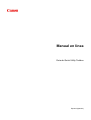 1
1
-
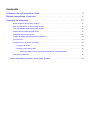 2
2
-
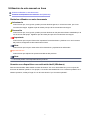 3
3
-
 4
4
-
 5
5
-
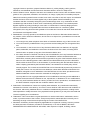 6
6
-
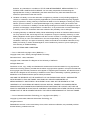 7
7
-
 8
8
-
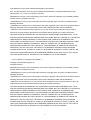 9
9
-
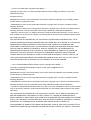 10
10
-
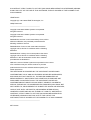 11
11
-
 12
12
-
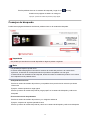 13
13
-
 14
14
-
 15
15
-
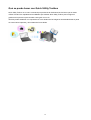 16
16
-
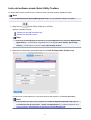 17
17
-
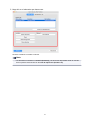 18
18
-
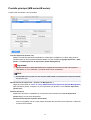 19
19
-
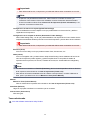 20
20
-
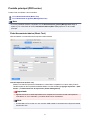 21
21
-
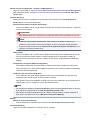 22
22
-
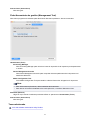 23
23
-
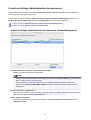 24
24
-
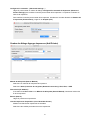 25
25
-
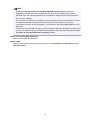 26
26
-
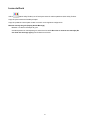 27
27
-
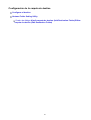 28
28
-
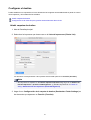 29
29
-
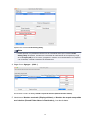 30
30
-
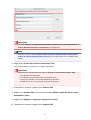 31
31
-
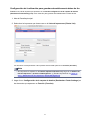 32
32
-
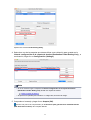 33
33
-
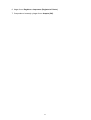 34
34
-
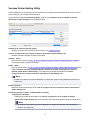 35
35
-
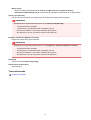 36
36
-
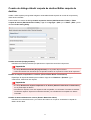 37
37
-
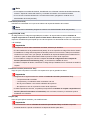 38
38
-
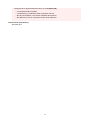 39
39
-
 40
40
-
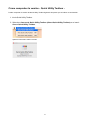 41
41
en otros idiomas
- English: Canon MAXIFY iB4040 User manual
Artículos relacionados
-
Canon CanoScan LiDE 400 Manual de usuario
-
Canon imagePROGRAF PRO-1000 El manual del propietario
-
Canon imagePROGRAF PRO-1000 El manual del propietario
-
Canon MAXIFY iB4020 Quick Guide for Mac
-
Canon PIXMA G1400 Manual de usuario
-
Canon MAXIFY iB4020 Quick Guide for Windows
-
Canon PIXMA G1400 Manual de usuario
-
Canon PIXMA G1400 Manual de usuario
-
Canon PIXMA iP110 Manual for Mac
-
Canon MAXIFY GX7020 El manual del propietario