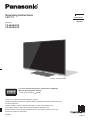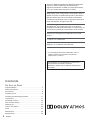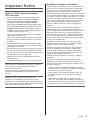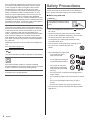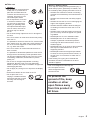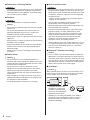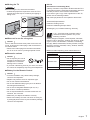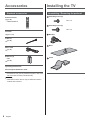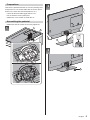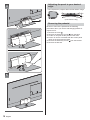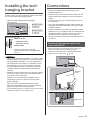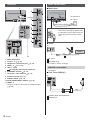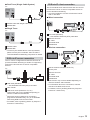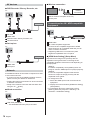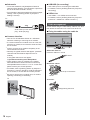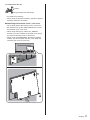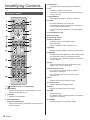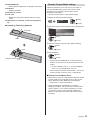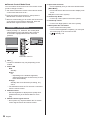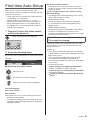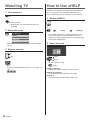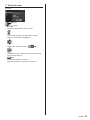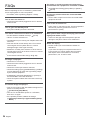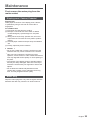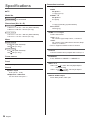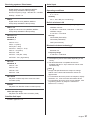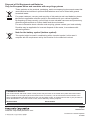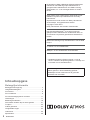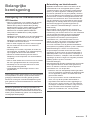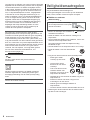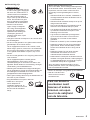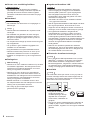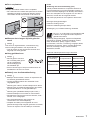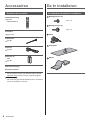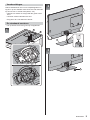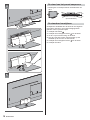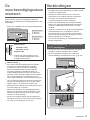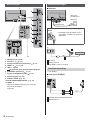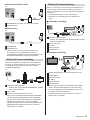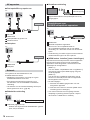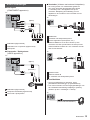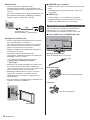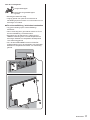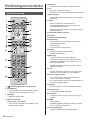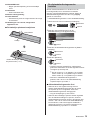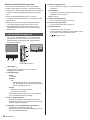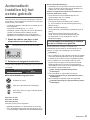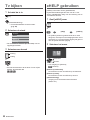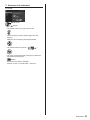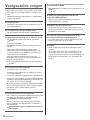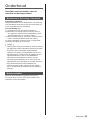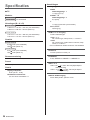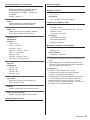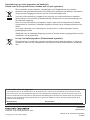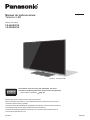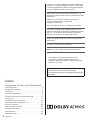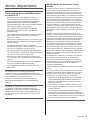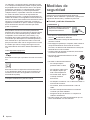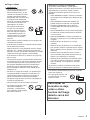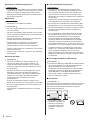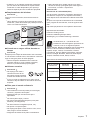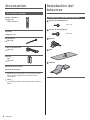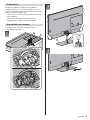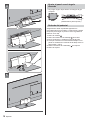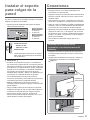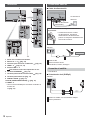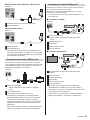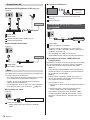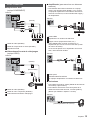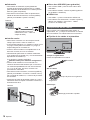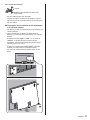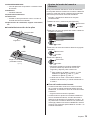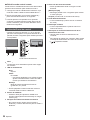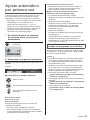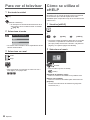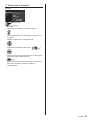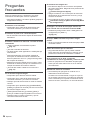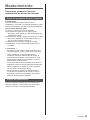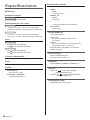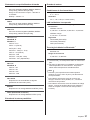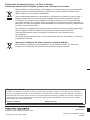Thank you for purchasing this Panasonic product.
Please read these instructions carefully before operating this product and retain them
for future reference.
Please carefully read the “Safety Precautions” of this manual before use.
The images shown in this manual are for illustrative purposes only.
Please refer to Pan European Guarantee Card if you need to contact your local
Panasonic dealer for assistance.
English
Operating Instructions
LED TV
For more detailed instructions, please refer to [eHELP]
(Built-in Operating Instructions).
How to use [eHELP] (p. 22)
(image: TX-55HX970E)
English
Nederlands
Español
F0720-0
Model No.
TX-49HX970E
TX-55HX970E

English
2
Contents
Be Sure to Read
Important Notice···················································3
Safety Precautions ···············································4
Accessories ························································8
Installing the TV ···················································8
Installing the wall-hanging bracket ························· 11
Connections ······················································ 11
Identifying Controls ············································· 18
First time Auto Setup ··········································· 21
Watching TV······················································ 22
How to Use eHELP ·············································22
FAQs ······························································· 24
Maintenance ····················································· 25
Specifications ···················································· 26
The terms HDMI and HDMI High-Definition Multimedia
Interface, and the HDMI Logo are trademarks or
registered trademarks of HDMI Licensing Administrator,
Inc. in the United States and other countries.
Dolby, Dolby Vision, Dolby Atmos, Dolby Audio, and the
double-D symbol are trademarks of Dolby Laboratories.
Manufactured under license from Dolby Laboratories.
Confidential unpublished works. Copyright © 2012-2019
Dolby Laboratories. All rights reserved.
The Bluetooth
®
word mark and logos are registered
trademarks owned by Bluetooth SIG, Inc. and any use of
such marks by Panasonic Corporation is under license.
DVB and the DVB logos are trademarks of the DVB
Project.
x.v.Colour™ is a trademark.
DiSEqC™ is a trademark of EUTELSAT.
For information about the trademarks, refer to
[eHELP] (Search by Purpose > Read first >
Before use > Licence).
The illustration for TX-55HX970E is used in this
manual unless otherwise mentioned.
Illustrations shown may be different depending on
the model.

English
3
Important Notice
Notice for DVB / Data broadcasting /
IPTV functions
This TV is designed to meet the standards (as of
August, 2019) of DVB-T / T2 (MPEG2, MPEG4-
AVC(H.264) and MPEG HEVC(H.265)) digital
terrestrial services, DVB-C (MPEG2, MPEG4-
AVC(H.264) and MPEG HEVC(H.265)) digital cable
services and DVB-S (MPEG2, MPEG4-AVC(H.264)
and MPEG HEVC(H.265)) digital satellite services.
Consult your local dealer for availability of DVB-T / T2
or DVB-S services in your area.
Consult your cable service provider for availability of
DVB-C services with this TV.
This TV may not work correctly with the signal which
does not meet the standards of DVB-T / T2, DVB-C
or DVB-S.
Not all the features are available depending on the
country, area, broadcaster, service provider, satellite
and network environment.
Not all CI modules work properly with this TV. Consult
your service provider about the available CI module.
This TV may not work correctly with CI module that is
not approved by the service provider.
Additional fees may be charged depending on the
service provider.
Compatibility with future services is not guaranteed.
Internet apps are provided by their respective service
providers, and may be changed, interrupted, or
discontinued at any time.
Panasonic assumes no responsibility and makes no
warranty for the availability or the continuity of the
services.
Panasonic does not guarantee operation and
performance of peripheral devices made by other
manufacturers; and we disclaim any liability or damage
arising from operation and/or performance from usage of
such other maker’s peripheral devices.
Handling of customer information
Certain customer information such as IP address of your
device (this TV)’s network interface will be collected as
soon as you connect your Panasonic-branded smart
television (this TV) or other devices to the internet
(excerpted from our privacy policy). We do this to protect
our customers and the integrity of our Service as well as
to protect the rights or property of Panasonic. If you wish
to know more about the processing of your information
in this context, please refer to the full text of our privacy
policy displayed at [eHELP] (Search by Purpose >
Network > Network settings > Terms of Service and
Settings).
When using Internet connecting function of this TV,
after agreeing (in the jurisdictions where customer’s
consent is required to collect personal information under
applicable privacy laws) to or reviewing Panasonic’s
terms of service / privacy policy (hereinafter referred to
as terms and conditions etc.), customer information on
the use of this unit may be collected and used according
to terms and conditions etc.
For details of terms of service / privacy policy, refer
to [eHELP] (Search by Purpose > Network > Network
settings > Terms of Service and Settings).
Customer’s personal information may be recorded on
this TV by broadcasting organization or application
provider. Before repairing, transferring or discarding
this TV, erase all the information recorded on this TV
according to the following procedure.
[eHELP] (Search by Purpose > Functions > Shipping
Condition)
Customer information may be collected by provider
via application provided by third parties on this TV or
website. Please confirm the terms and conditions etc. of
provider in advance.
Panasonic will not be held responsible for collecting
or using customer information via application provided
by third party on this TV or website.
When entering your credit card number, name, etc.,
pay special attention to the trustworthiness of the
provider.
Registered information may be registered in the
server etc. of provider. Before repairing, transferring
or discarding this TV, be sure to erase the information
according to the terms and conditions etc. of provider.

English
4
The recording and playback of content on this or any
other device may require permission from the owner
of the copyright or other such rights in that content.
Panasonic has no authority to and does not grant
you that permission and explicitly disclaims any right,
ability or intention to obtain such permission on your
behalf. It is your responsibility to ensure that your use
of this or any other device complies with applicable
copyright legislation in your country. Please refer to that
legislation for more information on the relevant laws and
regulations involved or contact the owner of the rights in
the content you wish to record or playback.
This product is licensed under the AVC patent portfolio
license for the personal use of a consumer or other uses
in which it does not receive remuneration to (i) encode
video in compliance with the AVC Standard (“AVC
Video”) and/or (ii) decode AVC Video that was encoded
by a consumer engaged in a personal activity and/or
was obtained from a video provider licensed to provide
AVC Video. No license is granted or shall be implied for
any other use.
Additional information may be obtained from MPEG LA,
LLC.
See http://www.mpegla.com.
This mark indicates the product operates on AC voltage.
This mark indicates a Class II or double insulated
electrical appliance wherein the product does not require
a safety connection to electrical earth (ground).
Transport only in upright position.
Safety Precautions
To help avoid risk of electrical shock, fire, damage or
injury, please follow the warnings and cautions below:
Mains plug and lead
Warning
If you detect anything unusual,
immediately remove the mains
plug.
This TV is designed to operate on AC
220-240 V,
50 / 60 Hz.
Insert the mains plug fully into the mains socket.
To turn Off the apparatus completely, you must pull
the mains plug out of the mains socket.
Consequently, the mains plug should be easily
accessible at all times.
Disconnect the mains plug when cleaning the TV.
Do not touch the mains plug with wet
hands.
Do not damage the mains lead.
Do not place a heavy
object on the lead.
Do not place the lead near
a high temperature object.
Do not pull on the lead.
Hold onto the mains plug
body when disconnecting
the plug.
Do not move the TV with the lead plugged into a
mains socket.
Do not twist the lead, bend it excessively or stretch
it.
Do not use a damaged mains plug or mains
socket.
Ensure the TV does not crush the mains lead.
Do not use any mains lead other than that provided
with this TV.

English
5
Take care
Warning
Do not remove covers and never
modify the TV yourself as live
parts are accessible and risk
of electric shock when they are
removed. There are no user
serviceable parts inside.
Do not expose the TV to rain
or excessive moisture. This
TV must not be exposed to
dripping or splashing water
and objects filled with liquid,
such as vases, must not be
placed on top of or above
the TV.
Do not insert foreign objects into the TV through the
air vents.
If the TV is used in an area where insects may easily
enter the TV.
It is possible for insects to enter the TV, such as small
flies, spiders, ants, etc. which may cause damage to
the TV or become trapped in an area visible on the
TV, e.g. within the screen.
If the TV is used in an environment where there is
dust or smoke.
It is possible for dust/smoke particles to enter the TV
through the air vents during normal operation which
can become trapped inside the unit. This may cause
overheating, malfunction, deterioration in picture
quality, etc.
Do not use an unapproved pedestal / mounting
equipment. Be sure to ask your local Panasonic
dealer to perform the setup or installation of approved
wall-hanging brackets.
Do not apply any strong force or impact to the display
panel.
Ensure that children do not climb on the TV.
Do not place the TV on
sloping or unstable surfaces,
and ensure that the TV does
not hang over the edge of
the base.
Warning / Stability Hazard
A TV may fall, causing serious personal injury or
death. Many injuries, particularly to children, can
be avoided by taking simple precautions such as:
ALWAYS use cabinets or stands or mounting
methods recommended by the manufacturer of
the TV.
ALWAYS use furniture that can safely support
the TV.
ALWAYS ensure the TV is not overhanging the
edge of the supporting furniture.
ALWAYS educate children about the dangers
of climbing on furniture to reach the TV or its
controls.
ALWAYS route cords and cables connected to
your TV so they cannot be tripped over, pulled
or grabbed.
NEVER place a TV in an unstable location.
NEVER place the TV on tall furniture (for
example, cupboards or bookcases) without
anchoring both the furniture and the TV to a
suitable support.
NEVER place the TV on cloth or other materials
that may be located between the TV and
supporting furniture.
NEVER place items that might tempt children
to climb, such as toys and remote controls, on
the top of the TV or furniture on which the TV
is placed.
If the existing TV is going to be retained and
relocated, the same considerations as above
should be applied.
This TV is designed for table-top use.
Do not expose the TV to
direct sunlight and other
sources of heat.
To prevent the
spread of fire, keep
candles or other
open flames away
from this product at
all times

English
6
Suffocation / Choking Hazard
Warning
The packaging of this product may cause suffocation,
and some of the parts are small and may present a
choking hazard to young children. Keep these parts
out of reach of young children.
Pedestal
Warning
Do not disassemble or modify the pedestal.
Caution
Do not use any pedestal other than the one provided
with this TV.
Do not use the pedestal if it becomes warped or
physically damaged. If this occurs, contact your
nearest Panasonic dealer immediately.
During setup, make sure that all screws are securely
tightened.
Ensure that the TV does not suffer any impact during
installation of the pedestal.
Ensure that children do not climb onto the pedestal.
Install or remove the TV from the pedestal with at
least two people.
Install or remove the TV according to the specified
procedure.
Radio waves
Warning
Do not use the TV in any medical institutions or
locations with medical equipment. Radio waves may
interfere with the medical equipment and may cause
accidents due to malfunction.
Do not use the TV near any automatic control
equipment such as automatic doors or fire alarms.
Radio waves may interfere with the automatic
control equipment and may cause accidents due to
malfunction.
Keep at least 15 cm away from the TV if you have a
cardiac pacemaker. Radio waves may interfere with
the operation of the pacemaker.
Do not disassemble or alter the TV in any way.
Built-in wireless LAN
Caution
Do not use the built-in wireless LAN to connect to any
wireless network (SSID
*
) for which you do not have
usage rights. Such networks may be listed as a result
of searches. However, using them may be regarded
as illegal access.
*
SSID is a name for identifying a particular wireless
network for transmission.
Do not subject the built-in wireless LAN to high
temperatures, direct sunlight or moisture.
Data transmitted and received over radio waves may
be intercepted and monitored.
The built-in wireless LAN uses 2.4 GHz and 5 GHz
frequency bands. To avoid malfunctions or slow
response caused by radio wave interference when
using the built-in wireless LAN, keep the TV away
from other devices that use 2.4 GHz and 5 GHz
signals such as other wireless LAN devices,
microwave ovens, and mobile phones.
When problems occur due to static electricity, etc., the
TV might stop operating to protect itself. In this case,
turn the TV off at the Mains power On / Off switch,
then turn it back on.
Bluetooth
®
wireless technology
Caution
The TV uses the 2.4 GHz radio frequency ISM band
(Bluetooth
®
). To avoid malfunctions or slow response
caused by radio wave interference, keep the TV away
from the devices such as other wireless LAN devices,
other Bluetooth devices, microwaves, mobile phones
and the devices that use 2.4 GHz signal.
Ventilation
Caution
Allow sufficient space (at least 10 cm) around the TV in
order to help prevent excessive heat, which could lead
to early failure of some electronic components.
(cm)
10
10
10
10
Ventilation should not be
impeded by covering the
ventilation openings with
items such as newspapers,
tablecloths and curtains.
Whether you are using a pedestal or not, always
ensure the vents at the bottom of the TV are not
blocked and there is sufficient space to enable
adequate ventilation.

English
7
Moving the TV
Caution
Before moving the TV, disconnect all cables.
At least two people are required to move the TV to
prevent injury that may be caused by the tipping or
falling of TV.
When not in use for a long time
Caution
This TV will still consume some power even in the Off
mode, as long as the mains plug is still connected to a
live mains socket.
Remove the mains plug from the wall socket when
the TV is not in use for a prolonged period of time.
Excessive volume
Caution
Do not expose your ears to
excessive volume from the
headphones. Irreversible
damage can be caused.
If you hear a drumming noise in your ears, turn down
the volume or temporarily stop using the headphones.
Battery for the Remote Control
Caution
Incorrect installation may cause battery leakage,
corrosion and explosion.
Replace only with the same or equivalent type.
Do not mix old and new batteries.
Do not mix different battery types (such as alkaline
and manganese batteries).
Do not use rechargeable batteries (Ni-Cd, etc.).
Do not burn or break up batteries.
Do not expose batteries to excessive heat such as
sunshine, fire or the like.
Make sure you dispose of batteries correctly.
Remove the battery from the unit when not using for
a prolonged period of time to prevent battery leakage,
corrosion and explosion.
LED TV
Declaration of Conformity (DoC)
“Hereby, Panasonic Corporation declares that this TV is
in compliance with the essential requirements and other
relevant provisions of the Directive 2014/53/EU.”
If you want to get a copy of the original DoC of this TV,
please visit the following website:
http://www.ptc.panasonic.eu/compliance-documents
Authorized Representative:
Panasonic Testing Centre
Panasonic Marketing Europe GmbH
Winsbergring 15, D-22525 Hamburg, Germany
5.15 – 5.35 GHz band of wireless LAN is
restricted to indoor operation only in the
following countries.
Austria, Belgium, Bulgaria, Czech Republic, Denmark,
Estonia, France, Germany, Iceland, Italy, Greece, Spain,
Cyprus, Latvia, Liechtenstein, Lithuania, Luxembourg,
Hungary, Malta, Netherlands, Norway, Poland, Portugal,
Romania, Slovenia, Slovakia, Turkey, Finland, Sweden,
Switzerland, Croatia
Maximum radio-frequency power transmitted in the
frequency bands
Type of wireless Frequency band Maximum EIRP
Wireless LAN
2 412-2 472 MHz 20 dBm
5 150-5 250 MHz 23 dBm
5 250-5 350 MHz 23 dBm
5 470-5 725 MHz 23 dBm
Bluetooth 2 402-2 480 MHz 9 dBm

English
8
Accessories
Standard accessories
Remote Control
(p. 18)
N2QAYA000213
Pedestal
(p. 8 - 10)
Cable tie
(p. 16)
Mains lead
(p. 12)
Batteries (2)
R03
(p. 19)
Operating Instructions
Pan European Guarantee Card
Accessories may not be placed all together. Take care
not to throw them away unintentionally.
Note
Illustrations shown above may be different between
models and countries.
Installing the TV
Assembling / Removing the pedestal
Assembly screw (4)
M4 × 12
Assembly screw (2)
M5 × 15
Bracket
Base
Cover

English
9
Preparations
Take out the pedestal and the TV from the packing case
and put the TV onto a work table with the screen panel
down on the clean and soft cloth (blanket, etc.)
Use a flat and firm table bigger than the TV.
Do not hold the screen panel part.
Make sure not to scratch or break the TV.
Assembling the pedestal
Make sure that all screws are securely tightened.
1
C
A
D
2
3
B

English
10
E
4
5
Adjusting the panel to your desired
angle
Do not place any objects within the full rotation range.
15°
15°
(View from the top)
Removing the pedestal
Be sure to remove the pedestal in the following
procedures when you use the wall-hanging bracket or
repack the TV.
1
Remove the cover
.
2
Remove the assembly screws
from the base.
3 Lift the TV and pull out the pole from the base.
4 Put the TV onto a work table with the screen panel
down on the clean and soft cloth.
5
Remove the assembly screws
from the bracket.
6 Remove the bracket.

English
11
Installing the wall-
hanging bracket
Please contact your local Panasonic dealer to purchase
the recommended wall-hanging bracket.
Holes for wall-hanging bracket installation
Rear of the TV
a
b
49-inch model
a: 200 mm
b: 200 mm
55-inch model
a: 300 mm
b: 300 mm
(View from the side)
Depth of screw
minimum: 9 mm
maximum: 21 mm
Diameter: M6
Screw for fixing the TV onto the
wall-hanging bracket (not supplied with
the TV)
Warning
Using other wall-hanging brackets, or installing a wall-
hanging bracket by yourself have the risk of personal
injury and product damage. In order to maintain the
unit’s performance and safety, be absolutely sure to
ask your dealer or a licensed contractor to secure
the wall-hanging brackets. Any damage caused by
installing without a qualified installer will void your
warranty.
Carefully read the instructions accompanying optional
accessories, and be absolutely sure to take steps to
prevent the TV from falling off.
Handle the TV carefully during installation since
subjecting it to impact or other forces may cause
product damage.
Take care when fixing wall brackets to the wall.
Always ensure that there are no electrical cables or
pipes in the wall before hanging bracket.
To prevent fall and injury, remove the TV from its fixed
wall position when it is no longer in use.
Connections
External equipment and cables shown are not
supplied with this TV.
Please ensure that the unit is disconnected from the
mains socket before attaching or disconnecting any
cables.
Check the terminal type and cable plugs are correct
for connection.
Use a fully wired HDMI compliant cable. Please use
a High Speed HDMI cable when connecting for high
resolution pictures.
Keep the TV away from electronic equipment (video
equipment, etc.) or equipment with an infrared sensor,
otherwise distortion of image / sound may occur or
operation of other equipment may be affected.
Please also read the manual of the equipment being
connected.
Removing the terminal cover / rear
cover from the TV
Be sure to remove the terminal cover / rear cover
before connecting or disconnecting cables.
When the connections are completed, attach the
terminal cover / rear cover.
(p. 17)
Terminal
cover
Rear cover

English
12
Terminals
2
3
4
5
6
7
9 10
8
11
1
1 Model name plate
2 CI slot 1 - 2 (p. 16)
3 Headphone / Subwoofer jack (p. 15)
4 HDMI1 - 2
(p. 14, 15)
5 USB 1 - 3 port
This symbol indicates DC operation.
6 ETHERNET terminal (p. 14)
7 Terrestrial / cable terminal
(p. 12)
8 Satellite terminal (p. 12)
9 DIGITAL AUDIO (p. 15)
10
AV IN (COMPONENT / VIDEO) (p. 15)
11
HDMI3 - 4
To watch content in 4K format, use HDMI terminal.
(p. 14)
Basic connections
Mains lead
AC 220-240 V
50 / 60 Hz
Mains lead (supplied)
Insert the mains plug firmly into place.
When disconnecting the mains lead,
be absolutely sure to disconnect the
mains plug from the mains socket
first.
Aerial
TV
Cable
RF cable
Terrestrial aerial
For DVB-C, DVB-T, Analogue
Satellite connection
For DVB-S
Dual Tuner (DiSEqC)
TV
Satellite cables with Multiswitch
Satellite dish

English
13
Dual Tuner (Single Cable System)
TV
Satellite cable with Single Cable router
Satellite dish
Single Tuner
TV
Satellite cable
Satellite dish
To ensure your satellite dish is correctly installed,
please consult your local dealer. Also consult the
received satellite broadcasting companies for details.
DVB-via-IP server connection
This TV can be configured as a DVB-via-IP server to
provide broadcast streaming to another TV supporting
DVB-via-IP client function or SAT>IP compatible
devices.
TV
LAN cable (Shielded)
Use Shielded Twist Pair (STP) LAN cable.
Hub / Router
DVB-via-IP client (Panasonic TV, etc.)
This function may not be available depending on
network condition and broadcast.
Dual tuner function (watching or recording 2
programmes simultaneously, etc.) is not available
while using DVB-via-IP server function.
For details, refer to [eHELP] (Search by Purpose >
Functions > DVB-via-IP).
DVB-via-IP client connection
This TV has DVB-via-IP client function and can connect
to DVB-via-IP server or SAT>IP compatible servers to
receive broadcast streaming.
It is recommended to connect to DVB-via-IP server
with a LAN cable.
Wired connection
TV
Cable
LAN cable (Shielded)
Use Shielded Twist Pair (STP) LAN cable.
DVB-via-IP server
RF cable
Terrestrial aerial
Satellite dish
Wireless connection
Cable
Built-in wireless LAN (Rear of the TV)
Access point
DVB-via-IP server
RF cable
Terrestrial aerial
Satellite dish
This function may not be available depending on
network condition and broadcast.
For information about the connections, read the
manual of the DVB-via-IP server.
For details, refer to [eHELP] (Search by Purpose >
Functions > DVB-via-IP).

English
14
AV devices
DVD Recorder / Blu-ray Recorder, etc.
TV
Cable
RF cable
HDMI cable
DVD Recorder / Blu-ray Recorder, etc.
Terrestrial aerial
Set top box
TV
Cable
HDMI cable
Set top box
Network
A broadband network environment is required to be able
to use internet services.
If you do not have any broadband network services,
please consult your retailer for assistance.
Prepare the internet environment for wired connection
or wireless connection.
Setup of the network connection will start when first
using the TV.
(p. 21)
Wired connection
TV
Internet environment
LAN cable (Shielded)
Use Shielded Twist Pair (STP) LAN cable.
Wireless connection
Internet
environment
Built-in wireless LAN (Rear of the TV)
Access point
Connections for 4K / HDR compatible
equipment
TV
HDMI cable
4K / HDR compatible equipment
Connect the 4K compatible equipment to HDMI
terminal using a 4K compatible cable and you can
watch content in 4K format.
Supporting HDR does not increase the peak
brightness capabilities of the TV panel.
[HDMI Auto Setting] (Setup Menu)
Reproduces the image more precisely with the
expanded colour gamut when connecting the 4K
compatible equipment. Select the mode depending on
the equipment.
[Mode1]:
For better compatibility. Set to [Mode1] when the
image or sound in HDMI input is not played properly.
[Mode2]:
For the 4K compatible equipment that has the
function to output the image precisely with the
expanded colour gamut
To change the mode
1.
Select the HDMI input mode connected to the
equipment.
2.
Display the menu and select [HDMI Auto Setting]
(Setup Menu).
For information about the valid format, refer to
[eHELP] (Search by Purpose > Watching > 4K
resolution > HDMI Auto Setting).

English
15
Other connections
DVD Player
(COMPONENT equipment)
TV
(Viewing)
(Listening)
Audio cable (Shielded)
Component video cable (Shielded)
DVD Player
Camcorder / Game equipment
(VIDEO equipment)
TV
(Viewing)
(Listening)
Audio cable (Shielded)
Composite video cable (Shielded)
Camcorder / Game equipment
Amplifier (listening with external speakers)
To enjoy multi-channel sound from external
equipment (e.g. Dolby Digital 5.1ch), connect the
equipment to the amplifier. For information about the
connections, read the manuals of the equipment and
amplifier.
TV
HDMI cable
Amplifier with speaker system
External equipment (DVD Player, etc.)
Use HDMI2 to connect the TV to an amplifier which
has ARC (Audio Return Channel) function.
If connecting to an amplifier without ARC function,
use DIGITAL AUDIO.
TV
Optical cable
DIGITAL AUDIO IN
e.g. Amplifier with speaker system
Headphones
To use the headphones, set [Headphone Terminal
Output] to [Headphone].
For information about the headphone terminal output
settings, refer to [eHELP] (Search by Purpose >
Settings > Sound).
TV
(3.5 mm stereo mini plug)

English
16
Subwoofer
To use the subwoofer, set [Headphone Terminal
Output] to [Sub Woofer]. (The subwoofer output from
the TV is the same for both L and R.)
For information about the headphone terminal output
settings, refer to [eHELP] (Search by Purpose >
Settings > Sound).
TV
Audio cable (3.5 mm stereo mini
plug - audio pin plug)
Common Interface
Turn the TV off with Mains Power On / Off switch
whenever inserting or removing the CI module.
If a smart card and a CI module come as a set, first
insert the CI module, then insert the smart card into
the CI module.
Insert or remove the CI module completely in the
correct direction as shown.
Normally encrypted channels will appear. (Viewable
channels and their features depend on the CI
module.)
If encrypted channels do not appear
[Common Interface] in the Setup Menu
There might be some CI modules in the market
with older firmware versions that do not work fully
interoperable with this new CI+ v1.4 TV. In this case,
please contact your content provider.
For details, refer to [eHELP] (Search by Purpose >
Functions > Common Interface), read the manual of
the CI module, or check with the content provider.
Be sure to remove the CI module card, etc. before
repairing, transferring or discarding.
TV
CI module
USB HDD (for recording)
Use USB 1 port for connecting the USB HDD.
For details, refer to [eHELP] (Search by Purpose >
Recording).
VIERA Link
Use HDMI1 - 4 for VIERA Link connection.
For details, refer to [eHELP] (Search by Purpose >
Functions > VIERA Link “HDAVI Control™”).
Cable arrangement
Fix the cables using the cable clamp, cable tie, etc. and
then attach the terminal cover / rear cover to the TV.
Fixing the cables using the cable tie
Attach the cable tie
Insert the cable tie in a hole
Hole
Bundle the cables
Hooks
Set the tip in the hooks
To loosen:
Knob
Keep pushing the knob

English
17
To remove from the TV:
Keep pushing both side snaps
Snaps
Fix cables as necessary.
When using the optional accessory, follow the option’s
assembly manual to fix cables.
Attaching the terminal cover / rear cover
Do not apply load to the terminal cover / rear cover.
Be careful not to nip the cables between the TV and
the terminal cover / rear cover.
When using USB 2 port, USB 3 port, HDMI3/4
terminal, you cannot attach the terminal cover. Keep
the removed terminal cover for future use
When using AV/COMPONENT terminal or DIGITAL
AUDIO, you cannot attach the rear cover. Keep the
removed rear cover for future use.

English
18
Identifying Controls
Remote Control
1 [ ]: Switches TV On or Off (Standby)
2 [Main Menu]
Press to access Picture, Sound, Network, Timer,
Setup and Help Menus, etc.
3 PICTURE
Changes Viewing Mode.
4 Coloured buttons
(red-green-yellow-blue)
Used for the selection, navigation and operation of
various functions.
5 Information
Displays channel and programme information.
6 OK
Confirms selections and choices.
Press after selecting channel positions to quickly
change channel.
7 [Option Menu]
Easy optional setting for viewing, sound, etc.
8 Netflix
Accesses NETFLIX service directly.
A broadband network environment is required in
order to fully use this function.
This service may be stopped or changed without
notice.
9 Sound Mute On / Off
10
Teletext button
11
Volume Up / Down
12
Numeric buttons
Changes channel and teletext pages.
Sets characters.
When in Standby mode, switches TV on.
13
[eHELP]
Displays [eHELP] (Built-in Operating Instructions).
14
[My App]
Assigns a favourite application. After setting, starts
the application easily by pressing this button.
For details, refer to [eHELP] (Search by Purpose >
Home > Apps).
15
Light
Lights the buttons for about 5 seconds. Press
again to turn off the button lights.
16
Input mode selection
TV - switches to DVB-S / DVB-C / DVB-T /
DVB-via-IP / Analogue.
AV - switches to AV input mode from Input
Selection list.
17
Exit
Returns to the normal viewing screen.
18
Cursor buttons
Makes selections and adjustments.
19
Return
Returns to the previous menu / page.
20
HOME
Displays [Home].
For details, refer to [eHELP] (Search by Purpose >
Read first > Features).
21
TV Guide
Displays Electronic Programme Guide.

English
19
22
PROVIDER/LIST
Starts operator application or displays channel list.
23
Subtitles
Displays subtitles.
24
Channel Up / Down
25
Last view
Switches to previously viewed channel or input
mode.
26
Operations for contents, connected equipment,
etc.
Installing / Removing batteries
Pull open
Hook
Note the correct polarity
(+ or -)
Close
Remote Control Mode setting
If another Panasonic TV is near the TV, the other TV
may be operated when you use the remote control.
Change the TV’s remote control mode to avoid
simultaneous operation.
Remote control mode 1 is the default setting.
1 Display the menu and select [Setup]
Setup
select
access
2 Select the remote control setting menu in the [System
Menu]
select
access
3 Select the remote control mode in [Mode Setting]
select
access
4 Select [Mode2]
select
access
Press and hold OK/MUTE/2* (numeric buttons)
buttons for at least 3 seconds, then press the OK
button.
*
To set to [Mode1], set to “1”, to set to [Mode3],
set to “3”, to set to [Mode4], set to “4”.
When using the remote control mode 1, set the TV
and the remote control to mode 1 respectively.
Remote Control Mode Error
When the TV receives a signal with a different remote
control mode to the mode that is set on the TV five
times, Remote Control Mode Error is displayed.
Follow the on-screen instructions.
When all settings are initialised by accessing
Shipping Condition, the TV’s remote control mode is
reset to mode 1. If you cannot operate the TV with
your remote control, press and hold OK/MUTE/1
buttons for at least 3 seconds to set remote control
to mode 1.

English
20
Remote Control Mode Reset
You can make a forced reset of the TV’s remote control
mode to change to mode 1.
1 Get another Panasonic remote control whose remote
control mode has been set to 1
2 Point the remote control at the TV, then press the
MUTE button for about 15 seconds
3 When a screen asking you to confirm the forced reset
of the remote control mode is displayed, press the
MUTE button again for about 3 seconds
Indicator / Control panel
When pressing 4, 5, 6 buttons, the control panel
guide appears on the right side of the screen for
3 seconds to highlight which button has been
pressed.
1 2,3
5
6
7
4
Rear side of the TV
Note
Location of indicators may vary depending on the
models.
1 Power LED
Red:
Standby
Green:
On
Depending on the ambient brightness,
adjusts the brightness of LED to easy-to-view
levels automatically.
Orange:
Standby with some functions (recording, etc.)
active
The LED blinks when the TV receives a command
from the remote control.
2 Ambient sensor
Senses brightness to adjust picture quality when
[Ambient Sensor] in the Picture Menu is set to
[On].
3 Remote control signal receiver
Do not place any objects between the TV remote
control signal receiver and remote control.
4 Input mode selection
Press repeatedly until you reach the desired mode.
[Main Menu]
Press and hold for about 3 seconds to display main
menu.
OK (when in the menu system)
5 Channel Up / Down
Cursor Up / Down (when in the menu system)
6 Volume Up / Down
Cursor Left / Right (when in the menu system)
7 Mains power On / Off switch
Use to switch the mains power.
To turn Off the apparatus completely, you must pull
the mains plug out of the mains socket.
[
]: Standby / On

English
21
First time Auto Setup
When the TV is turned on for the first time, it will
automatically search for available TV channels and give
options to set up the TV.
These steps are not necessary if the setup has been
completed by your local dealer.
Please complete connections (p. 11 - 17) and
settings (if necessary) of the connected equipment
before starting Auto Setup. For information about
the settings for the connected equipment, read the
manual of the equipment.
1 Plug the TV into a live mains socket
and turn the power on
Takes a few seconds to be displayed.
2 Select the following items
Set up each item by following the on-screen instructions.
Example:
Please select your viewing environment.
Home Shop
How to use the remote control
Move the cursor
Access the item / store the setting
Return to the previous item (if available)
Select the language
Select your country
Select [Home]
Select [Home] for use in a home viewing environment.
[Shop] is for shop display.
To change the viewing environment later on, the set
will need to have all settings initialised by accessing
Shipping Condition.
Set up the network connection
Depending on the country you select, select your
Region or store the Child Lock-PIN number (“0000”
cannot be stored).
Tick the TV signal mode to tune, and then select
[Start Auto Setup]
Auto Setup screen varies depending on the country
and the signal mode you select.
[DVB-S Antenna Setup]
Ensure the satellite connections are completed
(p. 12) and select the tuner mode ([Dual Tuner] /
[Single Tuner]).
[DVB-C Network Settings]
Normally set [Frequency] and [Network ID] to [Auto].
If [Auto] is not displayed or if necessary, enter
[Frequency] and [Network ID] specified by your cable
provider with numeric buttons.
Auto Setup is now complete and the
TV is ready for viewing.
If tuning has failed check the Satellite cable, RF cable,
and the network connection, and then follow the on-
screen instructions.
Note
The TV goes into Standby mode when no operation
is performed for 4 hours if [Auto Standby] in the Timer
Menu is set to [On].
The TV goes into Standby mode when no signal
is received and no operation is performed for
10 minutes if [No signal Power off] in the Timer Menu
is set to [On].
To retune all channels
[Auto Setup] in [Tuning Menu] (Setup Menu)
To add the available TV signal mode later
[Add TV Signal] in [Tuning Menu] (Setup Menu)
To initialise all settings
[Shipping Condition] in [System Menu] (Setup
Menu)

English
22
Watching TV
1 Turn power on
(TV)
or
(Remote Control)
Mains power On / Off switch should be on.
(p. 20)
2 Select the mode
TV Selection
DVB-S
DVB-C
DVB-T
DVB-via-IP
Analogue
Selectable modes vary depending on the channels
stored.
3 Select a channel
up
down
or
To select a channel position with 2 or more-digit, e.g.
399
How to Use eHELP
[eHELP] is the detailed operating instructions built into
the TV, and gives a more detailed explanation for a
better understanding of the operation of each feature.
1 Display [eHELP]
or
[Help] [eHELP]
If the [eHELP] has been accessed previously since
the TV was turned on, the confirmation screen is
displayed to select whether to go to the [First page] or
to the [Last viewed page].
2 Select the menu
select
access
To access [How to use]
(green)
[Keyword Search]:
Search the content of eHELP in the keyword.
[Search by Purpose]:
Search the content of eHELP for each item.
[Support]:
Access the support information (FAQs, etc.).

English
23
3 Select the item
Example:
select
access
To return to the previous screen / field
To scroll the description (if more than 1 page)
While the description is highlighted
To open the reference screen (
)
To display the menu related to the description (only
for some descriptions)
(red)
To check the features of this TV
Search by Purpose > Read first > Features

English
24
FAQs
Before requesting service or assistance, please follow
these simple guides to solve the problem.
For details, refer to [eHELP] (Support > FAQs).
The TV does not switch on
Check the mains lead is plugged into the TV and the
mains socket.
The TV goes into Standby mode
Auto power standby function is activated.
The remote control does not work or is intermittent
Are the batteries installed correctly?
(p. 19)
Has the TV been switched on?
The batteries may be running low. Replace them with
new ones.
Point the remote control directly at the TV’s remote
control signal receiver (within about 7 m and a
30
degree angle of the signal receiver).
Situate the TV away from sunshine or other sources
of bright light so they do not shine on the TV’s remote
control signal receiver.
Is the remote control mode wrong?
(p. 19)
No image is displayed
Check the TV is turned on.
Check the mains lead is plugged into the TV and the
mains socket.
Check the correct input mode is selected.
Check the setting of [AV] ([COMPONENT] / [VIDEO])
in [Input Selection] to match the signal being output
by the external equipment.
Is [Backlight], [Contrast], [Brightness] or [Colour] in
the Picture Menu set to the minimum?
Check all required cables and connections are firmly
in place.
An unusual image is displayed
This TV has a built-in Self Test. Makes a diagnosis of
picture or sound problems.
[TV Self Test] (Help Menu)
Turn the TV off with Mains power On / Off switch,
then turn it on again.
If the problem persists, initialise all settings.
[Shipping Condition] in [System Menu] (Setup
Menu)
The image or sound from external equipment are
unusual when the equipment is connected via HDMI
Set [HDMI Auto Setting] (Setup Menu) to [Mode1]
(p. 14)
No sound is produced from the connected HDMI
equipment
Set the audio output format of the connected HDMI
equipment to PCM.
Parts of the TV become hot
Parts of the TV may become hot. These temperature
rises do not pose any problems in terms of
performance or quality.
When pushed with a finger, the display panel moves
slightly and makes a noise
There is a little gap around the panel to prevent
damage to the panel. This is not a malfunction.
About the inquiry
Please contact your local Panasonic dealer for
assistance.
If you make an inquiry from a place where this TV
is not present, we cannot answer about contents
that require visual confirmation for connection,
phenomenon, etc. of this TV itself.

English
25
Maintenance
First, remove the mains plug from the
mains socket.
Display panel, Cabinet, Pedestal
Regular care:
Gently wipe the surface of the display panel, cabinet,
or pedestal by using a soft cloth to remove dirt or
fingerprints.
For stubborn dirt:
(1) First clean the dust from the surface.
(2) Dampen a soft cloth with clean water or diluted
neutral detergent (1 part detergent to 100 parts
water).
(3) Wring out the cloth firmly. (Please note, do not let
liquid enter the TV inside as it may lead to product
failure.)
(4) Carefully wipe moisten and wipe away the stubborn
dirt.
(5) Finally, wipe away all the moisture.
Caution
Do not use a hard cloth or rub the surface too hard,
otherwise this may cause scratches on the surface.
Take care not to subject the surfaces to insect
repellent, solvent, thinner or other volatile substances.
This may degrade surface quality or cause peeling of
the paint.
The surface of the display panel is specially treated
and may be easily damaged. Take care not to tap or
scratch the surface with your fingernail or other hard
objects.
Do not allow the cabinet and pedestal to make
contact with a rubber or PVC substance for a long
time. This may degrade surface quality.
Mains plug
Wipe the mains plug with a dry cloth at regular intervals.
Moisture and dust may cause fire or electrical shock.

English
26
Specifications
TV
Model No.
49-inch model
:
TX-49HX970E
55-inch model
:
TX-55HX970E
Dimensions (W × H × D)
49-inch model
1 095 mm × 715 mm × 237 mm (With Pedestal)
1 095 mm × 638 mm × 60 mm (TV only)
55-inch model
1 231 mm × 791 mm × 363 mm (With Pedestal)
1 231 mm × 714 mm × 60 mm (TV only)
Mass
49-inch model
21.5 Net (With Pedestal)
16.0 Net (TV only)
55-inch model
27.0 Net (With Pedestal)
19.5 Net (TV only)
Power source
AC 220-240 V, 50 / 60 Hz
Panel
LED LCD panel
Sound
Speaker output
20 W (10 W + 10 W)
Headphones / Subwoofer
3.5 mm stereo mini jack × 1
Connection terminals
AV input (COMPONENT / VIDEO)
VIDEO
Pin jack × 1
1.0 V[p-p] (75 :)
AUDIO L - R
Pin jack × 2
0.5 V[rms]
Y
1.0 V[p-p] (including synchronisation)
P
B/CB, PR/CR
±0.35 V[p-p]
HDMI1 / 2 / 3 / 4 input
TYPE A Connectors
HDMI1 / 3 / 4:
4K, Content Type, Deep Colour, x.v.Colour™
HDMI2:
4K, Content Type, Audio Return Channel, Deep
Colour, x.v.Colour™
This TV supports “HDAVI Control 5” function.
Card slot
Common Interface slot (complies with CI Plus) × 2
ETHERNET
RJ45, IEEE802.3 10BASE-T / 100BASE-TX
USB 1 / 2 / 3
USB 1: DC
5 V, Max. 900 mA [SuperSpeed
USB (USB 3.0)]
USB 2 / 3: DC 5 V, Max. 500 mA [Hi-Speed
USB (USB 2.0)]
DIGITAL AUDIO output
PCM / Dolby Audio, Fibre optic

English
27
Receiving systems / Band name
DVB-S / S2
Digital satellite services (MPEG2, MPEG4-
AVC(H.264) and MPEG HEVC(H.265))
Receiver frequency range - 950 MHz to 2 150 MHz
DiSEqC - Version 1.0
DVB-C
Digital cable services (MPEG2, MPEG4-
AVC(H.264) and MPEG HEVC(H.265))
DVB-T / T2
Digital terrestrial services (MPEG2, MPEG4-
AVC(H.264) and MPEG HEVC(H.265))
PAL B, G, H, I
SECAM B, G
SECAM L, L’
VHF E2 - E12
VHF A - H (ITALY)
CATV (S01 - S05)
CATV S11 - S20 (U1 - U10)
VHF H1 - H2 (ITALY)
UHF E21 - E69
CATV S1 - S10 (M1 - M10)
CATV S21 - S41 (Hyperband)
PAL D, K
SECAM D, K
VHF R1 - R2
VHF R3 - R5
VHF R6 - R12
UHF E21 - E69
PAL 525/60
Playback of NTSC tape from some PAL Video
recorders (VCR)
M.NTSC
Playback from M.NTSC Video recorders (VCR)
NTSC (AV input only)
Playback from NTSC Video recorders (VCR)
Satellite dish input
Female F-type 75 : × 2
Aerial input
VHF / UHF
Operating conditions
Temperature
0 °C - 35 °C
Humidity
20 % - 80 % RH (non-condensing)
Built-in wireless LAN
Standard compliance and Frequency range
*
1
IEEE802.11a/n/ac
5.180 GHz - 5.320 GHz, 5.500 GHz - 5.700 GHz
IEEE802.11b/g/n
2.412 GHz - 2.472 GHz
Security
WPA2-PSK (TKIP/AES)
WPA-PSK (TKIP/AES)
WEP (64 bit/128 bit)
Bluetooth wireless technology
*
2
Standard Compliance
Bluetooth 4.2
Frequency Range
2.402 GHz - 2.480 GHz
*
1:
The frequency and channel differ depending on the
country.
*
2:
Not all the Bluetooth compatible devices are
available with this TV. Up to 5 devices can be used
simultaneously.
Note
Design and Specifications are subject to change
without notice. Mass and Dimensions shown are
approximate.
For information about the power consumption, display
resolution, etc., refer to Product Information Sheet.
For information about the open source software, refer
to [eHELP] (Search by Purpose > Read first >
Before use > Licence).

Disposal of Old Equipment and Batteries
Only for European Union and countries with recycling systems
These symbols on the products, packaging, and/or accompanying documents mean that
used electrical and electronic products and batteries must not be mixed with general
household waste.
For proper treatment, recovery and recycling of old products and used batteries, please
take them to applicable collection points in accordance with your national legislation.
By disposing of them correctly, you will help to save valuable resources and prevent any
potential negative effects on human health and the environment.
For more information about collection and recycling, please contact your local authority.
Penalties may be applicable for incorrect disposal of this waste, in accordance with
national legislation.
Note for the battery symbol (bottom symbol):
This symbol might be used in combination with a chemical symbol. In this case it
complies with the requirement set by the Directive for the chemical involved.
Customer’s Record
The model number and serial number of this product may be found on the model name plate and serial number
label located on the rear panel (when the terminal cover is removed.). You should note this serial number in the
space provided below and retain this book, plus your purchase receipt, as a permanent record of your purchase to
aid in identification in the event of theft or loss, and for Warranty Service purposes.
Model Number Serial Number
Web Site: http://www.panasonic.com
© Panasonic Corporation 2020
English
TQB0E2948U
Printed in the Czech Republic
07-2020

Hartelijk dank voor de aankoop van dit Panasonic-product.
Lees deze instructies aandachtig voordat u het product gebruikt en bewaar ze zodat u
ze later opnieuw kunt raadplegen.
Lees vóór gebruik aandachtig het gedeelte “Veiligheidsmaatregelen” in deze
handleiding.
De afbeeldingen in deze handleiding dienen slechts als voorbeeld.
Raadpleeg uw Europese Garantie als u contact wilt opnemen met uw plaatselijke
Panasonic-dealer voor assistentie.
Nederlands
Gebruiksaanwijzing
Led-tv
Raadpleeg [eHELP] (ingebouwde bedieningsinstructies)
voor gedetailleerde instructies.
Gebruik van [eHELP] (p. 22)
(afbeelding: TX-55HX970E)
Nederlands
F0720-0
Modelnr.
TX-49HX970E
TX-55HX970E

Nederlands
2
Inhoudsopgave
Belangrijke informatie
Belangrijke kennisgeving ·······································3
Veiligheidsmaatregelen ·········································4
Accessoires ························································8
De tv installeren ···················································8
De muurbevestigingssteun monteren ····················· 11
Verbindingen ····················································· 11
Bedieningsonderdelen ········································· 18
Automatisch instellen bij het eerste gebruik ············· 21
Tv kijken ··························································· 22
eHELP gebruiken ··············································· 22
Veelgestelde vragen ··········································· 24
Onderhoud························································ 25
Specificaties ······················································ 26
De begrippen HDMI, HDMI High-Definition Multimedia
Interface en het HDMI-logo zijn handelsmerken of
geregistreerde handelsmerken van HDMI Licensing
Administrator, Inc. in de Verenigde Staten en andere
landen.
Dolby, Dolby Vision, Dolby Atmos, Dolby Audio en het
dubbele-D-symbool zijn handelsmerken van Dolby
Laboratories.
Geproduceerd onder licentie van Dolby Laboratories.
Vertrouwelijke, niet-gepubliceerde werken.
Copyright © 2012-2019
Dolby Laboratories. Alle rechten voorbehouden.
Het woordmerk Bluetooth
®
en de logo’s ervan zijn
gedeponeerde handelsmerken van Bluetooth SIG, Inc.
en Panasonic Corporation gebruikt deze uitsluitend in
licentie.
DVB en de DVB-logo’s zijn handelsmerken van het DVB
Project.
x.v.Colour™ is een handelsmerk.
DiSEqC™ is een handelsmerk van EUTELSAT.
Raadpleeg [eHELP] (Zoeken op doel > Lees dit
eerst > Voordat u het product gebruikt > Licentie) voor
informatie over de handelsmerken.
De afbeelding voor TX-55HX970E wordt, tenzij
anders gemeld, in deze handleiding gebruikt.
Afhankelijk van het model kunnen de getoonde
illustraties iets verschillen.

Nederlands
3
Belangrijke
kennisgeving
Kennisgeving over DVB/datatransmissie/
IPTV-functies
Deze tv is ontworpen om te voldoen aan de normen
(stand augustus 2019) van DVB-T/T2 (MPEG2,
MPEG4-AVC(H.264) en MPEG HEVC(H.265))
digitale aardse services, DVB-C (MPEG2, MPEG4-
AVC(H.264) en MPEG HEVC(H.265)) digitale
kabelservices en DVB-S (MPEG2, MPEG4-
AVC(H.264) en MPEG HEVC(H.265)) digitale
satellietservices.
Raadpleeg uw lokale dealer voor de beschikbaarheid
van DVB-T-/T2- of DVB-S-services in uw gebied.
Raadpleeg uw kabelprovider voor de beschikbaarheid
van DVB-C-services met deze tv.
Deze tv werkt mogelijk niet correct met een signaal
dat niet voldoet aan de normen voor DVB-T/T2,
DVB-C of DVB-S.
Afhankelijk van het land, het gebied, de zender, de
serviceprovider, de satelliet en de netwerkomgeving
zijn mogelijk niet alle functies beschikbaar.
Niet alle CI-modules werken goed met deze tv.
Raadpleeg uw serviceprovider over de beschikbare
CI-module.
Deze tv werkt wellicht niet correct met een CI-module
die niet is goedgekeurd door de serviceprovider.
Afhankelijk van de serviceprovider kunnen extra
kosten worden aangerekend.
Compatibiliteit met toekomstige services is niet
gegarandeerd.
Internet-apps worden geleverd door hun respectievelijke
serviceproviders en kunnen op elk moment worden
gewijzigd, onderbroken of buiten gebruik genomen.
Panasonic neemt geen verantwoordelijkheid en geeft
geen garantie voor de beschikbaarheid of continuïteit
van de services.
Panasonic garandeert de werking en prestaties van
randapparatuur van derden niet; wij wijzen elke vorm
van aansprakelijkheid of schade af die voortvloeit uit de
werking en/of prestaties bij gebruik van randapparatuur
van dergelijke derde partijen.
Behandeling van klantinformatie
Bepaalde klantinformatie zoals het IP-adres van de
netwerkinterface van uw apparaat (deze tv) wordt
verzameld zodra u met uw Panasonic smart televisie
(deze tv) of andere apparaten verbinding maakt met
het internet (uittreksel uit ons privacybeleid). We doen
dit om onze klanten en de integriteit van onze diensten
te beschermen evenals om de eigendomsrechten van
Panasonic te beschermen. Als u meer informatie wilt
over de verwerking van uw informatie in deze context,
raadpleegt u de volledige tekst van ons privacybeleid
dat wordt weergegeven op [eHELP] (Zoeken op
doel > Netwerk > Netwerkinstellingen > Service- en
instelvoorwa.)
Bij het gebruik van de internetfunctie van deze tv,
nadat u akkoord bent gegaan (in de jurisdictie waarin
toestemming van de klant vereist is voor het verzamelen
van persoonlijke informatie onder de toepasselijke
privacywetgeving) met de gebruiksvoorwaarden/
privacybeleid van Panasonic (hierna algemene
voorwaarden enz.), kan klantinformatie over het
gebruik van deze unit worden verzameld en gebruikt
overeenkomstig de algemene voorwaarden enz.
Voor meer informatie over de gebruiksvoorwaarden/
privacybeleid, zie [eHELP] (Zoeken op doel > Netwerk >
Netwerkinstellingen > Service- en instelvoorwa.)
De persoonlijke informatie van de klant kan worden
opgeslagen op deze tv door de omroeporganisatie of
applicatieprovider. Voor het repareren, overdragen of
afdanken van deze tv, verwijdert u alle informatie die is
opgeslagen op deze tv volgens de volgende procedure.
[eHELP] (Zoeken op doel > Functies >
Fabrieksinstellingen)
Klantinformatie kan worden verzameld door de provider
via de applicatie die door derden wordt geleverd op
deze tv of website. Controleer vooraf de algemene
voorwaarden enz. van de provider.
Panasonic kan niet aansprakelijk worden gehouden
voor het verzamelen of gebruiken van klantinformatie
via een applicatie op deze tv of website die wordt
geleverd door derden.
Let er bij het invoeren van uw creditcardnummer,
naam, enz. op dat de provider betrouwbaar is.
Ingevoerde informatie kan worden opgeslagen op
de server enz. van de provider. Voor het repareren,
overdragen of afdanken van deze tv, zorgt u ervoor
dat de informatie wordt verwijderd volgens de
algemene voorwaarden enz. van de provider.

Nederlands
4
Het opnemen en afspelen van content op dit of elk ander
apparaat kan de toestemming vereisen van de eigenaar
van de auteursrechten of andere soortgelijke rechten
in die content. Panasonic heeft geen bevoegdheid om
u deze toestemming te geven en verleent u deze ook
niet, en wijst uitdrukkelijk alle rechten, mogelijkheden
of intenties af om een dergelijke toestemming in uw
naam te verkrijgen. Het is uw verantwoordelijkheid om
ervoor te zorgen dat uw gebruik van dit of elk ander
apparaat voldoet aan de toepasselijke wetgeving op
auteursrechten in uw land. Raadpleeg die wetgeving
voor meer informatie over de relevante wetten en
bepalingen die hierop betrekking hebben of neem
contact op met de eigenaar van de rechten op de
content die u wilt opnemen of afspelen.
Dit product is in licentie gegeven onder de AVC-
patentportfoliolicentie voor persoonlijk gebruik door een
consument of ander gebruik waarvoor geen vergoeding
wordt ontvangen voor (i) het coderen van video in
overeenstemming met de AVC-norm (“AVC Video”) en/
of (ii) het decoderen van AVC-video die werd gecodeerd
door een consument voor persoonlijke doeleinden en/of
werd verkregen via een videoleverancier die een licentie
heeft om AVC-video te leveren. Er is geen licentie
verleend, ook niet impliciet, voor enig ander gebruik.
Ga voor meer informatie naar MPEG LA, LLC.
Zie http://www.mpegla.com.
Dit teken geeft aan dat het product werkt op
wisselstroom.
Dit tekent geeft een Klasse II of dubbel geïsoleerd
elektrisch apparaat aan, waarbij het product geen
beveiligingsverbinding met de aarde (massa) nodig
heeft.
Vervoer de tv alleen rechtop.
Veiligheidsmaatregelen
Volg onderstaande waarschuwingen en
voorzorgsmaatregelen om het risico op een elektrische
schok, brand, schade of letsel te helpen vermijden.
Stekker en netsnoer
Waarschuwing
Verwijder de stekker onmiddellijk
uit het stopcontact als u iets opvalt
dat niet normaal is.
Deze tv is ontworpen om te werken op
220-240 V
wisselstroom 50/60 Hz.
Steek de stekker van het netsnoer volledig in het
stopcontact.
Om het apparaat volledig uit te schakelen, moet u het
netsnoer uit het stopcontact halen.
Het stopcontact dient dan ook altijd eenvoudig
bereikbaar te zijn.
Haal de stekker uit het stopcontact als u de tv reinigt.
Raak de stekker nooit met natte handen
aan.
Zorg ervoor dat het netsnoer niet beschadigd raakt.
Plaats geen zwaar
voorwerp op het snoer.
Leg het snoer niet in
de buurt van een warm
voorwerp.
Trek nooit aan het snoer.
Houd de stekker vast
wanneer u het snoer uit het
stopcontact wilt trekken.
Verplaats de tv niet wanneer de stekker nog in het
stopcontact zit.
Draai het netsnoer niet ineen, buig het niet
overmatig en rek het niet uit.
Gebruik geen beschadigde stekkers of
stopcontacten.
Voorkom dat het netsnoer bekneld raakt door de tv.
Gebruik geen ander netsnoer dan het netsnoer dat u
bij deze tv hebt ontvangen.

Nederlands
5
Voorzichtig zijn
Waarschuwing
Verwijder de afdekplaten van de
tv niet en breng geen wijzigingen
aan de tv aan, anders kunt u in
contact komen met onderdelen
die onder spanning staan en
loopt u risico op een elektrische
schok. Er bevinden zich geen
door de gebruiker repareerbare
onderdelen aan de binnenkant.
Stel de tv niet bloot aan
regen of hoge vochtigheid.
De tv mag niet blootgesteld
worden aan druppelend of
spattend water. Plaats geen
voorwerpen gevuld met
vloeistof, zoals vazen, op de
tv of erboven.
Laat geen vreemde voorwerpen in de tv komen door
de ventilatiegaten.
Als de tv wordt gebruikt in een gebied waar insecten
gemakkelijk in de tv kunnen komen.
Het is mogelijk dat insecten in de tv komen, zoals
kleine vliegen, spinnen, mieren enz. die schade aan
de tv kunnen veroorzaken of vast komen te zitten
in een gebied dat zichtbaar is op de tv, bijv. in het
scherm.
Als de tv wordt gebruikt in een omgeving waar stof of
rook voorkomt.
Het is mogelijk dat tijdens normaal gebruik
stof/rookdeeltjes in de tv komen via de
ventilatieopeningen en vast komen te zitten in het
apparaat. Dit kan leiden tot oververhitting, storingen,
verslechtering van beeldkwaliteit enz.
Gebruik geen standaard of montage-uitrusting die
niet is goedgekeurd. Vraag uw Panasonic-dealer om
de instellingen of installatie uit te voeren van een
goedgekeurde muurbevestigingssteun.
Oefen geen krachtige druk uit op het beeldscherm en
houd het vrij van schokken.
Zorg dat kinderen niet op de tv klimmen.
Plaats de tv niet op een
schuin aflopende of
onstabiele ondergrond, en
zorg ervoor dat de tv niet over
de rand van de standaard
hangt.
Waarschuwing/stabiliteitsgevaar
Een tv kan vallen, wat tot ernstig lichamelijk letsel
of de dood kan leiden. Veel soorten letsel, vooral
bij kinderen, kunnen worden voorkomen door
eenvoudige voorzorgsmaatregelen te nemen,
zoals:
Gebruik ALTIJD een tv-meubel, -standaard of
montagemethode die door de fabrikant van de
tv wordt aanbevolen.
Gebruik ALTIJD meubelen waarop de tv op een
veilige manier kan staan.
Zorg er ALTIJD dat de tv niet uitsteekt over de
rand van het meubelstuk waarop hij staat.
Leer kinderen ALTIJD dat het gevaarlijk is om
op meubelen te klimmen om bij de tv of de
bediening ervan te komen.
Leg snoeren en kabels die zijn aangesloten
op uw tv ALTIJD zo dat u er niet over kunt
struikelen en er niet aan ze kan worden
getrokken.
Plaats een tv NOOIT op een onstabiele plaats.
Plaats de tv NOOIT op een hoog meubelstuk
(bijvoorbeeld, buffet- of boekenkast), zonder
zowel het meubelstuk als de tv stevig vast te
zetten.
Plaats de tv NOOIT op een doek of ander
materiaal dat zich tussen de tv en het
ondersteunende meubelstuk bevindt.
Plaats NOOIT voorwerpen die kinderen kunnen
verleiden om te gaan klimmen, zoals speelgoed
en afstandsbedieningen, bovenop de tv op het
meubelstuk waarop de tv is geplaatst.
Als u uw huidig tv-toestel behoudt en op een
andere plaats zet, moet u ook rekening houden
met bovenstaande informatie.
Deze tv is ontworpen voor gebruik op een tafelblad.
Stel de tv niet bloot aan
direct zonlicht of andere
warmtebronnen.
Laat om brand te
voorkomen nooit
kaarsen of andere
bronnen van open
vuur in de nabijheid
van de televisie.

Nederlands
6
Gevaar voor verstikking/inslikken
Waarschuwing
De verpakking van dit product kan verstikking
veroorzaken, en sommige onderdelen zijn klein en
gevaarlijk als ze door kinderen worden ingeslikt.
Houd deze onderdelen buiten het bereik van jonge
kinderen.
Standaard
Waarschuwing
De standaard niet demonteren of er wijzigingen in
aanbrengen.
Let op
Gebruik alleen de standaard die u bij deze tv hebt
ontvangen.
De standaard niet gebruiken als deze verbogen,
gebarsten of anderszins beschadigd is. Neem in
dat geval zo spoedig mogelijk contact op met uw
Panasonic dealer.
Let er tijdens de montage op dat alle schroeven goed
zijn vastgedraaid.
Let op dat de tv geen schokken krijgt tijdens de
installatie van de standaard.
Zorg dat kinderen niet op de standaard klimmen.
Gebruik minstens twee personen om de tv op de
standaard te installeren en ervan te verwijderen.
Installeer en verwijder de tv op de voorgeschreven
wijze.
Radiogolven
Waarschuwing
Gebruik de tv niet in medische instituten of op locaties
met medische apparatuur. De radiogolven kunnen
interfereren met medische apparatuur en kunnen
storing en ongevallen veroorzaken.
Gebruik de tv niet in de buurt van automatische
controleapparatuur, zoals automatische deuren of
brandalarmen. De radiogolven kunnen interfereren
met automatische controleapparatuur en kunnen
storing en ongevallen veroorzaken.
Bewaar tenminste 15 cm afstand van de tv als u
een hartpacemaker hebt. De radiogolven kunnen de
werking van de pacemaker verstoren.
De tv mag op geen enkele wijze worden
gedemonteerd of gewijzigd.
Ingebouwd draadloos LAN
Let op
Gebruik de ingebouwde draadloze LAN-functie
niet om toegang de verkrijgen tot een draadloos
netwerk (SSID
*
) waarvoor u geen toegangsrecht
hebt. Dergelijke netwerken kunnen wel bij de
zoekresultaten staan. Maar het gebruik van zulke
netwerken kan illegaal zijn.
*
De SSID is de naam van een draadloos netwerk
voor gegevensoverdracht.
Stel de ingebouwde draadloze LAN-adapter niet bloot
aan hoge temperaturen, direct zonlicht of vocht.
Gegevens die via radiogolven worden verzonden en
ontvangen, kunnen worden onderschept en gevolgd.
Het ingebouwde draadloze LAN gebruikt de
frequentiebanden 2,4 GHz en 5 GHz. Houd de tv
uit de buurt van andere apparaten die 2,4 GHz en
5 GHz-signalen gebruiken zoals andere draadloze
LAN-apparaten, magnetrons en mobiele telefoons om
storing of vertraging door interferentie te vermijden
wanneer de ingebouwde draadloze LAN-adapter
wordt gebruikt.
Wanneer een probleem optreedt door statische
elektriciteit e.d. kan de tv automatisch stoppen door
de zelfbeveiligingsfunctie. Zet de tv in dat geval met
de hoofdschakelaar uit en weer aan.
Bluetooth
®
draadloze technologie
Let op
De tv gebruikt de ISM-frequentieband van 2,4 GHz
(Bluetooth
®
). Houd de tv uit de buurt van toestellen
zoals andere draadloze LAN-apparaten, andere
Bluetooth-apparaten, magnetrons, mobiele telefoons
en apparaten die 2,4 GHz-signalen gebruiken om
storing of vertraging door interferentie te vermijden.
Ventilatie
Let op
Laat voldoende ruimte (ten minste 10 cm) vrij rond de
tv zodat overtollige warmte kan worden afgevoerd; de
levensduur van sommige elektronische componenten
wordt verkort als ze te heet worden.
(cm)
10
10
10
10
Zorg dat de ventilatie niet
wordt belemmerd door
ventilatieopeningen die zijn
afgedekt door voorwerpen
zoals kranten, tafelkleden en
gordijnen.
Zorg ervoor dat de ventilatieopeningen onderaan de
tv altijd vrij zijn en dat er voldoende ruimte is voor
goede ventilatie, ongeacht of u wel of geen standaard
gebruikt.

Nederlands
7
De tv verplaatsen
Let op
Verwijder alle kabels voordat u de tv verplaatst.
De tv dient door ten minste twee personen te worden
verplaatst om letsel te voorkomen dat kan worden
veroorzaakt doordat met struikelt of valt met de tv.
Wanneer de tv langere tijd niet gebruikt
wordt
Let op
Ook als de tv uitgeschakeld is, verbruikt deze nog
stroom zolang de stekker in het stopcontact zit.
Trek de stekker uit het stopcontact wanneer de tv
lange tijd niet wordt gebruikt.
Hoog geluidsniveau
Let op
Stel uw gehoor niet bloot
aan overmatig hard geluid
via de hoofdtelefoon.
De beschadiging kan
onherstelbaar zijn.
Zet het volume lager of stop met luisteren door de
hoofdtelefoon als uw oren suizen.
Batterij voor de afstandsbediening
Let op
Batterijen kunnen lekken, roesten en exploderen als
ze verkeerd geïnstalleerd worden.
Vervang de batterij alleen door hetzelfde of een
vergelijkbaar type.
Gebruik geen oude en nieuwe batterijen door elkaar.
Gebruik geen verschillende batterijtypen door elkaar,
bijvoorbeeld alkaline- en mangaanbatterijen.
Gebruik geen oplaadbare batterijen (Ni-Cd enz.).
Verbrand batterijen niet en haal ze niet uit elkaar.
Stel batterijen niet bloot aan extreme warmte, zoals
zonlicht, vuur of dergelijke.
Gooi gebruikte batterijen weg volgens de
voorschriften voor afvalverwijdering.
Verwijder de batterij uit het apparaat als u het
gedurende langere tijd niet gaat gebruiken om lekken,
corrosie en explosie van de batterij te voorkomen.
Led-tv
Verklaring van Overeenstemming (vvo)
“Hierbij verklaart Panasonic Corporation dat deze tv
in overeenstemming is met de essentiële vereisten en
andere relevante bepalingen van Richtlijn 2014/53/EU.”
Als u een exemplaar van de originele vvo van deze tv
wilt lezen, bezoek dan de volgende website:
http://www.ptc.panasonic.eu/compliance-documents
Bevoegde Vertegenwoordiger:
Panasonic Testing Centre
Panasonic Marketing Europe GmbH
Winsbergring 15, D-22525 Hamburg, Duitsland
De 5,15 – 5,35 GHz-band voor draadloze LAN
is alleen in de volgende landen beperkt tot
gebruik binnenshuis.
Oostenrijk, België, Bulgarije, Tsjechische Republiek,
Denemarken, Estland, Frankrijk, Duitsland, IJsland,
Italië, Griekenland, Spanje, Cyprus, Letland,
Liechtenstein, Litouwen, Luxemburg, Hongarije, Malta,
Nederland, Noorwegen, Polen, Portugal, Roemenië,
Slovenië, Slowakije, Turkije, Finland, Zweden,
Zwitserland, Kroatië
Maximaal radiofrequentievermogen dat wordt
uitgezonden in de frequentiebanden
Type draadloze
verbinding
Frequentieband Maximaal EIRP
Draadloos LAN
2 412-2 472 MHz 20 dBm
5 150-5 250 MHz 23 dBm
5 250-5 350 MHz 23 dBm
5 470-5 725 MHz 23 dBm
Bluetooth 2 402-2 480 MHz 9 dBm

Nederlands
8
Accessoires
Standaardaccessoires
Afstandsbediening
(p. 18)
N2QAYA000213
Standaard
(p. 8 - 10)
Kabelbinder
(p. 16)
Netsnoer
(p. 12)
Batterijen (2)
R03
(p. 19)
Gebruiksaanwijzing
Europese Garantie
De accessoires mogen niet allemaal samen worden
geplaatst. Zorg dat u ze niet per ongeluk weggooit.
Opmerking
De hierboven getoonde illustraties kunnen verschillen
tussen de modellen en landen.
De tv installeren
De standaard monteren/verwijderen
Montageschroef (4)
M4 × 12
Montageschroef (2)
M5 × 15
Steun
Steunplaat
Deksel

Nederlands
9
Voorbereidingen
Haal de standaard en de tv uit de verpakkingsdoos en
leg de tv op een werktafel met het scherm naar beneden
op een schone en zachte doek (deken, enz.)
Gebruik een vlakke en stevige tafel die groter is dan
de tv.
Houd het schermonderdeel niet vast.
Zorg dat u de tv niet bekrast of breekt.
De standaard monteren
Let op dat alle schroeven goed zijn vastgedraaid.
1
C
A
D
2
3
B

Nederlands
10
E
4
5
De stand van het paneel aanpassen
Plaats geen voorwerpen binnen de draaicirkel van
de tv.
15°
15°
(bovenaanzicht)
De standaard verwijderen
Verwijder de standaard aan de hand van de volgende
procedures wanneer u de muurbevestigingssteun
gebruikt of de tv opnieuw inpakt.
1
Verwijder het deksel
.
2
Verwijder de montageschroeven
van de basis.
3 Til de tv op en trek de stang uit de basis.
4 Leg de tv met het scherm naar beneden op een
werktafel op de schone en zachte doek.
5
Verwijder de montageschroeven
van de steun.
6 Verwijder de steun

Nederlands
11
De
muurbevestigingssteun
monteren
Neemt contact op met uw plaatselijke Panasonic-
dealer als u de aanbevolen muurbevestigingssteun wilt
aanschaffen.
Gaten voor installatie met de muurbevestigingssteun
Achterzijde van de tv
a
b
49 inch-model
a: 200 mm
b: 200 mm
55 inch-model
a: 300 mm
b: 300 mm
(zijaanzicht)
Diepte schroef
minimaal: 9 mm
maximaal: 21 mm
Diameter: M6
Schroef voor het bevestigen van de
tv op de muurbevestigingssteun (niet
meegeleverd met de tv)
Waarschuwing
Als u andere muurbevestigingssteunen gebruikt
of zelf een muurbevestigingssteun probeert
te installeren, loopt u het risico op lichamelijk
letsel en materiële schade. Om de veiligheid
en goede prestaties te garanderen dient u de
muurbevestigingssteunen te laten monteren door
uw dealer of een erkende installateur. Elke schade
die is veroorzaakt door het installeren door een
onbevoegde installateur, zal uw garantie teniet doen.
Lees de instructies die bij de optionele accessoires
zijn geleverd aandachtig door en zorg dat u deze
stappen volgt om te voorkomen dat de tv valt.
Wees tijdens de installatie heel voorzichtig met de tv
om beschadiging te voorkomen.
Wees voorzichtig als u muurbevestigingssteunen
aan de muur bevestigt. Controleer altijd of er geen
elektrische kabels of buizen door de muur lopen
voordat u de steun ophangt.
Als de tv een langere periode niet wordt gebruikt,
demonteer deze dan van de vaste muurbevestiging
om vallen en verwonding te voorkomen.
Verbindingen
De afgebeelde externe apparatuur en kabels worden
niet bij de tv meegeleverd.
Zorg ervoor dat de stekker van de tv niet in het
stopcontact zit als u kabels aansluit of loskoppelt.
Controleer of u de juiste aansluitingen en
connectoren gebruikt voor de verbinding.
Gebruik een HDMI-kabel met volledige bedrading.
Gelieve een High Speed HDMI-kabel te gebruiken
wanneer u verbinding maakt voor foto’s in hoge
resolutie.
Houd de tv uit de buurt van elektronische apparaten
(videoapparatuur enz.) of apparatuur met een
infrarood sensor om vervormingen van het beeld/
geluid en de beïnvloeding van de bediening van de
andere apparatuur te voorkomen.
Lees ook de handleiding van het apparaat dat moet
worden aangesloten.
De schermafdekking / achterkant van
de TV verwijderen
Zorg ervoor dat u de schermafdekking / achterkant
verwijdert voordat u de kabels aan- of afsluit.
Als de verbindingen compleet zijn, maakt u de
schermafdekking / achterkant weer vast.
(p. 17)
Aansluitpaneel
Achterkant

Nederlands
12
Aansluitingen
2
3
4
5
6
7
9 10
8
11
1
1 Naamplaat van model
2 CI-sleuf 1 - 2 (p. 16)
3 Ingang hoofdtelefoon/subwoofer (p. 15)
4 HDMI1 - 2
(p. 14, 15)
5 USB 1 - 3-poort
Dit symbool geeft gelijkstroomwerking aan.
6 ETHERNET-aansluiting (p. 14)
7 Ingang aarding/kabelingang
(p. 12)
8 Satellietingang (p. 12)
9 DIGITAL AUDIO (p. 15)
10
AV IN (COMPONENT/VIDEO) (p. 15)
11
HDMI3 - 4
Gebruik de HDMI-aansluiting om content in
4K-formaat te bekijken.
(p. 14)
Basisaansluitingen
Netsnoer
220-240 V
wisselstroom
50/60 Hz
Netsnoer
(meegeleverd)
Steek de stekker van het netsnoer stevig op zijn
plaats.
Haal altijd eerst de stekker uit het
stopcontact voordat u het netsnoer
loskoppelt.
Antenne
TV
Kabel
RF-kabel
Aardse antenne
Voor DVB-C, DVB-T, analoog
Satellietverbinding
Voor DVB-S
Dual tuner (DiSEqC)
TV
Satellietkabels met Multischakelaar
Satellietschotel

Nederlands
13
Dual tuner (Enkele kabel)
TV
Satellietkabel met router voor een enkele kabel
Satellietschotel
Enkele tuner
TV
Satellietkabel
Satellietschotel
Neem contact op met uw lokale leverancier om
te controleren of uw satellietschotel correct is
geïnstalleerd. Raadpleeg ook de maatschappijen van
de satellietzenders die u ontvangt voor details.
DVB-via-IP-serververbinding
Deze tv kan worden geconfigureerd als een DVB-via-
IP-server en inhoud streamen naar een andere tv die
als DVB-via-IP-client functioneert of naar SAT>IP-
compatibele apparaten.
TV
LAN-kabel (afgeschermd)
Gebruik een afgeschermde dubbeldraadse (getwist
paar, STP) LAN-kabel.
Hub / router
DVB-via-IP-client (Panasonic TV, enz.)
Deze functie is wellicht niet beschikbaar afhankelijk
van de netwerkomstandigheden en de uitzending.
De dual tuner-functie (2 programma’s tegelijkertijd
bekijken of opnemen enz.) is niet beschikbaar
wanneer de DVB-via-IP-serverfunctie gebruikt wordt.
Raadpleeg [eHELP] (Zoeken op doel > Functies >
DVB-via-IP) voor details.
DVB-via-IP-clientverbinding
Deze tv is voorzien van een DVB-via-IP-clientfunctie en
kan verbonden worden met een DVB-via-IP-server of
SAT>IP-compatibele servers om gestreamde content te
ontvangen.
Het wordt aanbevolen om een LAN-kabel te
gebruiken voor verbinding met een DVB-via-IP-
server.
Bekabelde verbinding
TV
Kabel
LAN-kabel (afgeschermd)
Gebruik een afgeschermde dubbeldraadse (getwist
paar, STP) LAN-kabel.
DVB-via-IP-server
RF-kabel
Aardse antenne
Satellietschotel
Draadloze verbinding
Kabel
Ingebouwd draadloos LAN (Achterzijde van de tv)
Toegangspunt
DVB-via-IP-server
RF-kabel
Aardse antenne
Satellietschotel
Deze functie is wellicht niet beschikbaar afhankelijk
van de netwerkomstandigheden en de uitzending.
Lees de handleiding van de DVB-via-IP-server voor
informatie over de verbindingen.
Raadpleeg [eHELP] (Zoeken op doel > Functies >
DVB-via-IP) voor details.

Nederlands
14
AV-apparaten
Dvd-speler/Blu-ray-speler enz.
TV
Kabel
RF-kabel
HDMI-kabel
Dvd-speler/Blu-ray-speler enz.
Aardse antenne
Settopbox
TV
Kabel
HDMI-kabel
Settopbox
Netwerk
Voor gebruik van internetdiensten is een
breedbandnetwerk vereist.
Raadpleeg uw leverancier voor hulp als u geen
breedbandnetwerkservices hebt.
Zorg dat de internetomgeving gereed is voor
het aansluiten van een bekabelde of draadloze
verbinding.
Het instellen van de netwerkverbinding start bij het
eerste gebruik van de tv.
(p. 21)
Bekabelde verbinding
TV
Internetomgeving
LAN-kabel (afgeschermd)
Gebruik een afgeschermde dubbeldraadse (getwist
paar, STP) LAN-kabel.
Draadloze verbinding
Internetomgeving
Ingebouwd draadloos LAN (Achterzijde van de tv)
Toegangspunt
Aansluitingen voor
4K/HDR-compatibele apparatuur
TV
HDMI-kabel
4K/HDR-compatibele apparatuur
Sluit met een 4K-compatibele kabel de
4K-compatibele apparatuur aan op een HDMI-
aansluiting, en u kunt naar content van 4K-formaat
kijken.
Ondersteuning van HDR vergroot niet de maximale
helderheidsvermogens van het tv-paneel.
[HDMI autom. Instellen] (menu Instellingen)
Reproduceert het beeld preciezer met het uitgebreide
kleurengamma wanneer de met 4K compatibele
apparatuur wordt aangesloten. Selecteer de modus
afhankelijk van de apparatuur.
[Modus 1]
Voor een betere compatibiliteit. Stel in op [Modus 1]
als beeld of geluid op de HDMI-ingang niet goed
wordt afgespeeld.
[Modus 2]
Voor de met 4K compatibele apparatuur met de
functie om het beeld precies met het uitgebreide
kleurengamma weer te geven
De stand wijzigen
1. Selecteer de HDMI-ingangsmodus voor het
aangesloten apparaat.
2. Geef het menu weer en selecteer [HDMI autom.
Instellen] (menu Instellingen).
Voor meer informatie over het geldige formaat
raadpleegt u [eHELP] (Zoeken op doel > Kijken >
4K-resolutie
> HDMI autom. Instellen).

Nederlands
15
Andere verbindingen
Dvd-speler
(COMPONENT-apparatuur)
TV
(Kijken)
(Luisteren)
Audiokabel (afgeschermd)
Videokabel van component (afgeschermd)
DVD-speler
Camcorder / Spelsysteem
(VIDEO-apparatuur)
TV
(Kijken)
(Luisteren)
Audiokabel (afgeschermd)
Composiet videokabel (afgeschermd)
Camcorder / Spelsysteem
Versterker (luisteren met externe luidsprekers)
Als u wilt genieten van meerkanaals geluid van
een extern apparaat (bijvoorbeeld Dolby Digital
5.1-kanaals), sluit u het apparaat aan op de
versterker. Raadpleeg de handleiding van het
apparaat en de versterker voor informatie over de
aansluitingen.
TV
HDMI-kabel
Versterker met luidsprekersysteem
Externe apparatuur (DVD-speler, enz.)
Gebruik HDMI2 om de tv aan te sluiten op een
versterker met ARC (Audio Return Channel) functie.
Gebruik DIGITAL AUDIO als u een versterker zonder
ARC-functie aansluit.
TV
Optische kabel
DIGITAL AUDIO IN
bv. Versterker met luidsprekersysteem
Hoofdtelefoon
Om een hoofdtelefoon te gebruiken, stelt u
[Hoofdtelefoonaansluiting] in op [Hoofdtelefoon].
Voor meer informatie over de uitgangsinstellingen van
de hoofdtelefoonaansluiting raadpleegt u [eHELP]
(Zoeken op doel > Instellingen > Geluid).
TV
(3,5 mm-stereoministekker)

Nederlands
16
Subwoofer
Om een subwoofer te gebruiken, stelt u
[Hoofdtelefoonaansluiting] in op [Subwoofer]. (De
subwooferuitgang van de tv wordt gebruikt voor zowel
L als R.)
Voor meer informatie over de uitgangsinstellingen van
de hoofdtelefoonaansluiting raadpleegt u [eHELP]
(Zoeken op doel > Instellingen > Geluid).
TV
Audiokabel (3,5 mm-
stereoministekker - audiostekker)
Algemene interface (CI)
Zet de tv altijd met de hoofdschakelaar uit wanneer u
de CI-module plaatst of verwijdert.
Als u een gecombineerde smartcard en CI-module
hebt, plaatst u eerst de CI-module en vervolgens
steekt u de smartcard in de CI-module.
Plaats of verwijder de CI-module altijd volledig en in
de aangegeven richting.
Gewoonlijk worden gecodeerde kanalen
weergegeven. (Beschikbare kanalen en functies zijn
afhankelijk van de CI-module.)
Als er geen gecodeerde kanalen verschijnen
[Gemeensch. interface] in het menu
Instellingen
Sommige in de handel verkrijgbare CI-modules met
een oudere firmwareversie werken mogelijk niet
correct met deze nieuwe tv met CI+ v1.4. Neem in dat
geval contact op met uw contentprovider.
Raadpleeg [eHELP] (Zoeken op doel > Functies >
Gemeensch. interface), voor details, lees de
handleiding van de CI-module of vraag na bij de
contentprovider.
Zorg ervoor dat de CI-modulekaart is verwijderd voor
reparatie, overdracht of afdanken.
TV
CI-module
USB HDD (voor opname)
Gebruik de USB 1-poort voor verbinding met de USB
HDD.
Raadpleeg [eHELP] (Zoeken op doel > Opnemen)
voor details.
VIERA Link
Gebruik HDMI1 - 4 voor VIERA Link-verbinding.
Raadpleeg [eHELP] (Zoeken op doel > Functies >
VIERA Link “HDAVI Control™”) voor details.
Kabels organiseren
Slut de kabels aan met behulp van de kabelklem,
kabeltie-wrap, enz. en maak vervolgens de
schermafdekkng / achterkant van de TV weer vast.
Zet de kabels met de kabelbinder vast
Bevestig de kabelbinder
Steek de kabelbinder in een opening
Gat
Bundel de kabels
Haken
Schuif de punt onder de geleiders
Losmaken:
Knop
Houd de knop ingedrukt

Nederlands
17
Van de tv verwijderen:
Houd beide ontgrendelknoppen
ingedrukt
Ontgrendelknoppen
Bevestig de kabels als nodig.
Volg bij gebruik van optionele accessoires de
handleiding bij de accessoire voor informatie over het
bevestigen van kabels.
De schermafdekkng / achterkant vastmaken
Leg geen belasting op de schermafdekking /
achterkant.
Weer voorzichtig dat u geen kabels tussen de TV en
de schermafdekking / achterkant klemt.
Bij gebruik van de USB 2-poort, USB 3-poort of
HDMI3/4-aansluiting kunt u het aansluitpaneel niet
bevestigen. Bewaar het verwijderde aansluitpaneel
voor toekomstig gebruik
Als u de AV/COMPONENT terminal of DIGITAL
AUDIO gebruikt, kunt u de achterkant niet vastmaken.
Bewaar het verwijderde achterkant voor toekomstig
gebruik.

Nederlands
18
Bedieningsonderdelen
Afstandsbediening
1 [ ]: Schakelt de tv aan of uit (stand-by)
2 [Hoofdmenu]
Geeft toegang tot de menu’s Beeld, Geluid,
Netwerk, Timer, Instellingen, Help enz.
3 PICTURE
Wijzigt de beeldmodus
4 Gekleurde toetsen
(rood, groen, geel, blauw)
Voor selectie, navigatie en de bediening van
verschillende functies.
5 Informatie
Geeft kanaal- en programma-informatie weer.
6 OK
Bevestigt selecties en keuzes.
Schakelt over naar de geselecteerde kanaalpositie.
7 [Menu Opties]
Eenvoudige optionele instellingen voor weergave,
geluid enz.
8 Netflix
Directe toegang tot de Netflix-service.
Voor volledig gebruik van deze functie is een
breedbandnetwerk vereist.
Deze service kan zonder kennisgeving gestopt of
gewijzigd worden.
9 Geluidsuitschakeling aan/uit
10
Teletekst
11
Volume omhoog/omlaag
12
Cijfertoetsen
Overschakelen naar een ander kanaal of een
andere teletekstpagina.
Tekst invoeren.
De tv aanzetten vanuit standby.
13
[eHELP]
[eHELP] weergeven (ingebouwde
bedieningsinstructies).
14
[Mijn app]
Hiermee wordt een favoriete applicatie
toegewezen. Wanneer dit is ingesteld, kan de
applicatie gemakkelijk worden gestart door op
deze knop te drukken.
Raadpleeg [eHELP] (Zoeken op doel > Home >
Apps) voor details.
15
Licht
Verlicht de toetsen ongeveer 5 seconden. Druk
opnieuw om de toetslichten uit te schakelen.
16
Selectie ingangsmodus
TV: Overschakelen tussen DVB-S / DVB-C /
DVB-T / DVB-via-IP / analoog.
AV: Overschakelen naar een AV-ingangsmodus in
de lijst met ingangssignalen.
17
Afsluiten
Keert terug naar het normale weergavescherm.
18
Cursortoetsen
Voor selecties en aanpassingen.
19
Terugkeren
Terugkeren naar het vorige menu of de vorige
pagina.
20
HOME
Opent [Home].
Raadpleeg [eHELP] (Zoeken op doel > Lees dit
eerst > Functies) voor details.
21
Tv-programmagids
Opent de elektronische programmagids.

Nederlands
19
22
PROVIDER/LIJST
Begint operatortoepassing of toont kanaallijst
eerst.
23
Ondertitels
Geeft ondertitels weer.
24
Kanaal omhoog/omlaag
25
Laatst bekeken
Schakelt terug naar het vorige kanaal of de vorige
invoermodus.
26
Handelingen voor inhoud, aangesloten
apparatuur enz.
De batterijen plaatsen/verwijderen
Opentrekken
Haakje
Plaats de batterijen op
de juiste manier (+ of -)
Sluiten
De afstandsbedieningsmodus
instellen
Als een andere Panasonic-tv in de buurt van de
tv wordt gebruikt, kunt u de andere tv bedienen
wanneer u de afstandsbediening gebruikt. Wijzig de
afstandsbedieningsmodus van de tv om gelijktijdig
gebruik te voorkomen.
Afstandsbedieningsmodus 1 is de standaardinstelling.
1 Geef het menu weer en selecteer [Instellingen]
Instellingen
selecteren
openen
2 Selecteer het instellingenmenu van de
afstandsbediening in het [Systeemmenu]
selecteren
openen
3 Selecteer de afstandsbedieningsmodus in [Modus
instelling]
selecteren
openen
4 Selecteer [Modus 2]
selecteren
openen
Houd de knoppen OK/MUTE/2* (cijfertoetsen)
gedurende minimaal 3 seconden ingedrukt en druk
vervolgens op de knop OK.
*
Zet de modus op ‘1’ om [Modus 1] in te stellen;
zet de modus op ‘3’ om [Modus 3] in te stellen;
zet de modus op ‘4’ om [Modus 4] in te stellen.
Wanneer u afstandsbedieningsmodus 1
gebruikt, stelt u de tv en de afstandsbediening
respectievelijk in op modus 1.
Afstandsbedieningsmodus fout
Wanneer de tv een signaal ontvangt via een
andere afstandsbedieningsmodus dan de modus
die vijf keer op de tv is ingesteld, wordt ‘Fout
afstandsbedieningsmodus’ weergegeven.
Volg de aanwijzingen op het scherm.
Wanneer alle instellingen opnieuw worden ingesteld
door de fabrieksinstellingen te openen, wordt de
afstandsbedieningsmodus van de tv teruggezet naar
modus 1. Als u de tv niet met uw afstandsbediening
kunt bedienen, houdt u de knoppen OK/MUTE/1
gedurende minstens 3 seconden ingedrukt om de
afstandsbediening op modus 1 in te stellen.

Nederlands
20
Reset Afstandsbedieningsmodus
U kunt de afstandsbediening van de tv geforceerd
resetten, zodat deze naar modus 1 wordt geschakeld.
1 Gebruik een andere afstandsbediening van Panasonic
waarvan de afstandsbedieningsmodus is ingesteld
op 1
2 Richt de afstandsbediening op de tv en druk
vervolgens gedurende ongeveer 15 seconden op de
MUTE-knop
3 Wanneer een scherm wordt weergegeven waarin
u wordt gevraagd de geforceerde reset van de
afstandsbedieningsmodus te bevestigen, drukt u
nogmaals gedurende ongeveer 3 seconden op de
MUTE-knop
Indicator/Bedieningspaneel
Als u op een van de toetsen 4, 5 of 6 drukt, wordt
gedurende 3 seconden rechts op het scherm een
hulpaanduiding weergegeven die aangeeft welke
toets werd ingedrukt.
1 2,3
5
6
7
4
Achterzijde van de tv
Opmerking
De ligging van de indicatoren kan variëren al
naargelang de modellen.
1 Voedingslampje
Rood:
Standby
Groene:
Aan
Past de helderheid van de led automatisch
aan, afhankelijk van de omgevingsverlichting,
naar een prettig kijkniveau.
Oranje:
Stand-by met sommige functies
(opnemen enz.) actief
Het lampje knippert wanneer de tv een opdracht
van de afstandsbediening ontvangt.
2 Sensor omgevingslicht
Detecteert helderheid voor aanpassing van de
beeldkwaliteit als [Omgevings sensor] in het menu
Beeld is ingesteld op [Aan].
3 Ontvanger voor afstandsbedieningssignalen
Plaats geen voorwerpen tussen de
signaalontvanger van de afstandsbediening op de
tv en de afstandsbediening.
4 Selectie ingangsmodus
Druk zo vaak als nodig om de gewenste stand te
selecteren.
[Hoofdmenu]
Ongeveer 3 seconden ingedrukt houden om het
hoofdmenu weer te geven.
OK (in menu’s)
5 Kanaal omhoog/omlaag
Cursor omhoog/omlaag (in menu’s)
6 Volume omhoog/omlaag
Cursor naar links/rechts (in menu’s)
7 Hoofdschakelaar
Hiermee zet u de tv aan of uit.
Om het apparaat volledig uit te schakelen, moet u
het netsnoer uit het stopcontact halen.
[
]: Stand-by / Aan

Nederlands
21
Automatisch
instellen bij het
eerste gebruik
Wanneer de tv voor het eerst wordt aangezet, zoekt hij
automatisch naar beschikbare tv-kanalen en verschijnen
opties om de tv in te stellen.
U mag deze stappen overslaan als uw dealer de tv al
heeft ingesteld.
Voltooi alle verbindingen (p. 11 - 17) en
instellingen (indien nodig) van de externe apparatuur
voordat u de automatische instelling uitvoert.
Raadpleeg de handleiding van het aangesloten
apparaat voor informatie over de instellingen ervan.
1 Steek de stekker van de tv in het
stopcontact en schakel de tv in
Het beeld verschijnt na enkele seconden.
2 Selecteer de volgende onderdelen
Volg bij ieder onderdeel de aanwijzingen op het scherm.
Voorbeeld:
Selecteer weergave omgeving.
Thuis Winkel
De afstandsbediening gebruiken
Verplaats de cursor
Open het onderdeel/sla de instelling op
Keer terug naar het vorige onderdeel (indien
beschikbaar)
Selecteer uw taal
Selecteer uw land
Selecteer [Thuis]
Selecteer [Thuis] voor thuisgebruik.
[Winkel] is bestemd voor demonstratie in de winkel.
Als u de weergaveomgeving later wilt wijzigen, moet
u alle instellingen initialiseren via Fabrieksinstellingen.
Stel de netwerkverbinding in
Afhankelijk van het land dat u selecteert, stelt u de
regio in of slaat u de pincode voor het kinderslot op
(“0000” kan niet worden opgeslagen).
Vink het tv-signaal aan waarop u wilt afstellen en
selecteer [Start auto set-up]
Het instelscherm verschilt afhankelijk van het
geselecteerde land en tv-signaal.
[DVB-S-antenne instellen]
Zorg dat de satellietverbindingen zijn voltooid
(p. 12) en selecteer de tunermodus ([Dual tuner] /
[Enkele tuner]).
[DVB-C Netwerkinstellingen]
Gewoonlijk stelt u [Frequentie] en [Netwerk ID] in op
[Auto].
Als [Auto] niet wordt weergegeven of indien
nodig, stelt u [Frequentie] en [Netwerk ID] met
de cijfertoetsen in met de gegevens van uw
kabelmaatschappij.
De automatische instelling is voltooid
en de tv is klaar voor gebruik.
Als het afstemmen is mislukt, controleert u de
satellietkabel, de RF-kabel en de aansluiting van het
netwerk, en volgt u de aanwijzingen op het scherm.
Opmerking
De tv schakelt over naar stand-by wanneer het toestel
niet wordt bediend gedurende 4 uur als [Automatisch
in Stand-by] in het menu Timer is ingesteld op [Aan].
De tv schakelt over naar standby wanneer geen
signaal wordt ontvangen en het toestel niet wordt
bediend gedurende 10 minuten als [Automatisch
uitschakelen] in het menu Timer is ingesteld op [Aan].
Alle kanalen opnieuw afstemmen
[Auto set-up] in [Afstemmenu] (menu
Instellingen)
Een beschikbaar tv-signaal later toevoegen
[Voeg TV-signaal toe] in [Afstemmenu] (menu
Instellingen)
Alle instellingen terugzetten naar de beginstand
[Fabrieksinstellingen] in [Systeemmenu] (menu
Instellingen)

Nederlands
22
Tv kijken
1 Schakel de tv in
(TV)
of
(Afstandsbediening)
De hoofdschakelaar moet aan staan.
(p. 20)
2 Selecteer de stand
TV keuze
DVB-S
DVB-C
DVB-T
DVB-via-IP
Analoog
De selecteerbare standen zijn afhankelijk van de
opgeslagen kanalen.
3 Selecteer een kanaal
omhoog
omlaag
of
Een kanaal selecteren dat uit twee of meer cijfers
bestaat, bijvoorbeeld 399
eHELP gebruiken
[eHELP] is de naam van de gedetailleerde,
ingebouwde bedieningsinstructies van de tv. Hier
vindt u gedetailleerde uitleg over de bediening van de
verschillende functies.
1 Geef [eHELP] weer
of
[Help] [eHELP]
Als [eHELP] eerder is gebruikt sinds de tv werd
aangezet, verschijnt een bevestigingsscherm om te
selecteren of u naar de [Eerste pagina] wilt gaan of
naar de [Laatst bekeken pagina].
2 Selecteer het menu
selecteren
openen
Voor toegang tot [Gebruik]
(Groene)
[Zoeken op trefwoord]:
Doorzoek de inhoud van eHELP op sleutelwoord.
[Zoeken op doel]:
Doorzoek de inhoud van eHELP op elk item.
[Ondersteuning]:
Toegang tot de ondersteunende informatie
(FAQ’s enz.)

Nederlands
23
3 Selecteer het onderdeel
Voorbeeld:
selecteren
openen
Terugkeren naar het vorige scherm/veld.
De beschrijving scrollen (indien langer dan één
pagina)
Wanneer de beschrijving wordt gemarkeerd
Het referentiescherm openen (
)
Het menu bij de beschrijving weergeven (alleen bij
bepaalde beschrijvingen)
(Rode)
De functies van deze tv bekijken
Zoeken op doel > Lees dit eerst > Functies

Nederlands
24
Veelgestelde vragen
Probeer eerst het probleem op te lossen aan de hand
van de volgende eenvoudige richtlijnen voordat u hulp
inroept.
Raadpleeg [eHELP] (Ondersteuning > Veelgestelde
vragen) voor details.
De tv gaat niet aan
Controleer of de stekker van het netsnoer in de tv en
in het stopcontact zit.
De tv schakelt over naar de standby-stand
De automatische standby-functie is geactiveerd.
De afstandsbediening werkt niet of slechts af en toe
Zijn de batterijen op de juiste manier geplaatst?
(p. 19)
Is de tv ingeschakeld?
De batterijen zijn wellicht leeg. Vervang deze door
nieuwe.
Wijs met de afstandsbediening recht naar de
signaalontvanger van de afstandsbediening op de
tv (binnen ongeveer 7
m afstand en een hoek van
30 graden van de ontvanger).
Zorg ervoor dat de signaalontvanger van de
afstandsbediening op de tv niet is blootgesteld aan
zonlicht of ander fel licht.
Is de afstandsbedieningsmodus niet juist ingesteld?
(p. 19)
Er wordt geen beeld weergegeven
Controleer of de tv aan staat.
Controleer of de stekker van het netsnoer in de tv en
in het stopcontact zit.
Controleer of de juiste ingangsmodus is geselecteerd.
Controleer of de instelling van [AV] ([COMPONENT] /
[VIDEO]) in [Ingangssignaal kiezen] overeenkomt met
het signaal van het externe apparaat.
Is [Achtergrondlicht], [Kontrast], [Helderheid] of [Kleur]
in het menu Beeld ingesteld op de minimale waarde?
Controleer of alle vereiste kabels goed zijn
aangesloten.
Er wordt abnormaal beeld weergegeven
De tv heeft een ingebouwde zelftestfunctie. Deze stelt
een diagnose van beeld- of geluidsproblemen.
[TV Zelfscan Test] (Help-menu)
Zet de tv uit en weer aan met de hoofdschakelaar.
Als het probleem zich blijft voordoen, initialiseert u
alle instellingen.
[Fabrieksinstellingen] in [Systeemmenu] (menu
Instellingen)
Een extern apparaat geeft abnormaal beeld of geluid
bij aansluiting via HDMI
Stel [HDMI autom. Instellen] (menu Instellingen) in op
[Modus 1]
(p. 14)
Er wordt geen geluid geproduceerd door de
verbonden HDMI-apparatuur
Stel het audio-uitvoerformaat van de verbonden
HDMI-apparatuur in op PCM.
Onderdelen van de tv worden heet
Onderdelen van de tv kunnen heet worden. Deze
temperatuurverhoging vormt geen probleem voor de
prestaties en de kwaliteit.
Als u met uw vinger op het beeldscherm drukt,
beweegt hij een beetje en maakt hij geluid
Er is een beetje ruimte rond het paneel om schade
eraan te voorkomen. Dit is normaal.
Bij vragen
Neem contact op met uw lokale Panasonic-dealer
voor hulp.
Als u vragen stelt vanaf een plek waar deze tv niet
aanwezig is, kunnen we geen antwoord geven op
vragen over inhoud waarvoor visuele bevestiging van
de verbinding, het fenomeen, enz. van deze tv zelf
nodig is.

Nederlands
25
Onderhoud
Verwijder eerst de stekker van het
netsnoer uit het stopcontact.
Beeldscherm, Behuizing, Standaard
Regelmatig onderhoud:
Veeg de buitenkant van het beeldscherm, de behuizing
of de standaard voorzichtig af met een zachte doek om
vuil of vingerafdrukken te verwijderen.
Voor hardnekkig vuil:
(1) Verwijder eerst het stof van de buitenkant.
(2) Bevochtig een zachte doek met schoon water of
een opgelost neutraal schoonmaakproduct (1 deel
schoonmaakproduct op 100 delen water).
(3) Wring de doek goed uit. (Laat geen vloeistof in de tv
komen omdat hij daardoor defect kan raken.)
(4) Veeg hardnekkig vuil weg met een vochtige doek.
(5) Droog vervolgens al het vocht af.
Let op
Gebruik geen harde of ruwe doek en wrijf niet hard op
het oppervlak omdat u daardoor krassen kunt maken.
Zorg dat er geen insecticiden, oplosmiddelen,
verdunners of andere vluchtige stoffen met de tv in
aanraking komen. Hierdoor kan de kwaliteit van het
oppervlak afnemen of kan de verf afbladderen.
Het scherm is behandeld en voorzien van een
gevoelige oppervlaktelaag. Tik en kras niet op het
oppervlak met uw vingernagel of een hard voorwerp.
Zorg dat de behuizing en de standaard niet
gedurende langere tijd in contact zijn met rubber
of pvc. Hierdoor kan de kwaliteit van het oppervlak
afnemen.
Netsnoerstekker
Maak de netsnoerstekker regelmatig schoon met
een droge doek. Vocht en stof kunnen brand of een
elektrische schok veroorzaken.

Nederlands
26
Specificaties
TV
Modelnr.
49 inch-model
:
TX-49HX970E
55 inch-model
:
TX-55HX970E
Afmetingen (B × H × D)
49 inch-model
1 095 mm × 715 mm × 237 mm (met standaard)
1 095 mm × 638 mm × 60 mm (alleen tv)
55 inch-model
1 231 mm × 791 mm × 363 mm (met standaard)
1 231 mm × 714 mm × 60 mm (alleen tv)
Gewicht
49 inch-model
21,5 netto (met standaard)
16,0 netto (alleen tv)
55 inch-model
27,0 netto (met standaard)
19,5 netto (alleen tv)
Stroomvoorziening
220-240 V wisselstroom, 50/60 Hz
Paneel
Led-lcd-paneel
Geluid
Uitgang luidspreker
20 W (10 W + 10 W)
Hoofdtelefoon/subwoofer
3,5 mm stereo ministekker × 1
Aansluitingen
AV-ingang (COMPONENT / VIDEO)
VIDEO
Verbindingsplug × 1
1,0 V[p-p] (75 :)
AUDIO L - R
Verbindingsplug × 2
0,5 V[rms]
Y
1,0 V[p-p] (inclusief synchronisatie)
P
B/CB, PR/CR
±0,35 V[p-p]
HDMI 1 / 2 / 3 / 4-ingang
TYPE A-aansluitingen
HDMI1 / 3 / 4:
4K, Content-type, Deep Colour, x.v.Colour™
HDMI2
4K, Content-type, Audio Return Channel, Deep
Colour, x.v.Colour™
De tv ondersteunt “HDAVI Control 5”-functionaliteit.
Kaartsleuf
CI-sleuf (conform CI Plus) × 2
ETHERNET
RJ45, IEEE802.3 10BASE-T / 100BASE-TX
USB 1 / 2 / 3
USB 1: DC
5 V, Max. 900 mA [SuperSpeed
USB (USB 3.0)]
USB 2 / 3: DC 5 V, Max. 500 mA [Hi-Speed
USB (USB 2.0)]
DIGITAL AUDIO-uitgang
PCM / Dolby Audio, optische vezel

Nederlands
27
Ontvangstsystemen / Bandnaam
DVB-S / S2
Digitale satellietservices (MPEG2, MPEG4-
AVC(H.264) en MPEG HEVC(H.265))
Frequentiebereik ontvanger - 950 MHz tot
2 150 MHz
DiSEqC – Versie 1.0
DVB-C
Digitale kabelservices (MPEG2, MPEG4-
AVC(H.264) en MPEG HEVC(H.265))
DVB-T / T2
Digitale aardse services (MPEG2, MPEG4-
AVC(H.264) en MPEG HEVC(H.265))
PAL B, G, H, I
SECAM B, G
SECAM L, L’
VHF E2 - E12
VHF A - H (ITALIË)
CATV (S01 - S05)
CATV S11 - S20 (U1 - U10)
VHF H1 - H2 (ITALIË)
UHF E21 - E69
CATV S1 - S10 (M1 - M10)
CATV S21 - S41 (Hyperband)
PAL D, K
SECAM D, K
VHF R1 - R2
VHF R3 - R5
VHF R6 - R12
UHF E21 - E69
PAL 525/60
NTSC-tapes afspelen via sommige PAL-
videorecorders (VCR)
M.NTSC
Afspelen via M.NTSC-videorecorders (VCR)
NTSC (alleen AV-ingang)
Afspelen via NTSC-videorecorders (VCR)
Ingang satellietschotel
Vrouwelijk F-type 75 : × 2
Antenne-ingang
VHF / UHF
Bedrijfscondities
Temperatuur
0 °C - 35 °C
Vochtigheid
20% - 80% RV (niet-condenserend)
Ingebouwd draadloos LAN
Standaardcompliantie en frequentiebereik
*
1
IEEE802.11a/n/ac
5,180 GHz - 5,320 GHz, 5,500 GHz - 5,700 GHz
IEEE802.11b/g/n
2,412 GHz - 2,472 GHz
Beveiliging
WPA2-PSK (TKIP/AES)
WPA-PSK (TKIP/AES)
WEP (64 bit/128 bit)
Bluetooth draadloze technologie
*
2
Standaardcompliantie
Bluetooth 4.2
Frequentiebereik
2,402 GHz - 2,480 GHz
*
1:
Frequenties en kanalen verschillen naargelang het
land.
*
2:
Niet alle Bluetooth-compatibele apparaten kunnen
met deze tv gebruikt worden. Maximaal 5 apparaten
kunnen tegelijk gebruikt worden.
Opmerking
Ontwerp en specificaties kunnen zonder
voorafgaande kennisgeving worden gewijzigd.
Gewicht en afmetingen bij benadering.
Raadpleeg het productinformatieblad voor informatie
over het energieverbruik, de schermresolutie enz.
Raadpleeg [eHELP] (Zoeken op doel > Lees dit
eerst > Voordat u het product gebruikt > Licentie) voor
informatie over de openbronsoftware.

Verwijdering van oude apparatuur en batterijen.
Alleen voor de Europese Unie en landen met recycle systemen.
Deze symbolen op de producten, verpakkingen en/of begeleidende documenten
betekenen dat gebruikte elektrische en elektronische producten en batterijen niet samen
mogen worden weggegooid met de rest van het huishoudelijk afval.
Voor een juiste verwerking, hergebruik en recycling van oude producten en batterijen,
gelieve deze in te leveren bij de desbetreffende inleverpunten in overeenstemming met
uw nationale wetgeving.
Door ze op de juiste wijze te verwijderen, helpt u mee met het besparen van kostbare
hulpbronnen en voorkomt u potentiële negatieve effecten op de volksgezondheid en het
milieu.
Voor meer informatie over inzameling en recycling kunt u contact opnemen met uw
plaatselijke gemeente.
Afhankelijk van uw nationale wetgeving kunnen er boetes worden opgelegd bij het onjuist
verwijderen van dit soort afval.
Let op: het batterijsymbool (Onderstaand symbool):
Dit symbool kan in combinatie met een chemisch symbool gebruikt worden. In dit geval
volstaan de eisen die zijn vastgesteld in de richtlijnen van de desbetreffende chemische
stof.
In te vullen door de eigenaar
Het modelnummer en het serienummer van dit product kunt u vinden op de naamplaat van het model en etiket
met serienummer op het achterpaneel (wanneer het aansluitpaneel verwijderd is.). Noteer dit serienummer in de
hiervoor bestemde ruimte hieronder en bewaar deze handleiding plus uw bewijs van aankoop als een permanent
bewijs van uw aankoop als hulp bij identificatie in het geval van diefstal of verlies, alsmede bij aanspraak op de
garantie-/serviceverlening.
Modelnummer Serienummer
Web Site: http://www.panasonic.com
© Panasonic Corporation 2020
Nederlands
TQB0E2948B
Gedrukt in de Tsjechische Republiek
07-2020

Muchas gracias por adquirir este producto Panasonic.
Antes de utilizar este producto, lea cuidadosamente el manual de instrucciones y
consérvelo para futuras consultas.
Lea atentamente las “Medidas de seguridad” del manual, antes de usar el producto.
Las imágenes del manual tienen solamente fines ilustrativos.
Consulte la Tarjeta de Garantía Paneuropea si necesita solicitar asistencia a su
concesionario Panasonic local.
Español
Manual de instrucciones
Televisor LED
Para obtener instrucciones más detalladas, por favor,
consulte el [eHELP] (manual de instrucciones incorporado).
Cómo utilizar el [eHELP] (pág. 22)
(imagen: TX-55HX970E)
Español
F0720-0
Número de modelo
TX-49HX970E
TX-55HX970E

Español
2
Índice
Asegúrese de leer esta información
Aviso importante ··················································3
Medidas de seguridad ···········································4
Accesorios ··························································8
Instalación del televisor ·········································8
Instalar el soporte para colgar de la pared ··············· 11
Conexiones ······················································· 11
Identificación de los controles ······························· 18
Ajuste automático por primera vez ························· 21
Para ver el televisor ············································ 22
Cómo se utiliza el eHELP ····································· 22
Preguntas frecuentes ·········································· 24
Mantenimiento ··················································· 25
Especificaciones ················································ 26
Los términos HDMI y HDMI High-Definition Multimedia
Interface, y el Logotipo HDMI son marcas comerciales
o marcas registradas de HDMI Licensing Administrator,
Inc. en los Estados Unidos y otros países.
Dolby, Dolby Vision, Dolby Atmos, Dolby Audio, y el
símbolo de la doble D son marcas comerciales de Dolby
Laboratories.
Fabricado con la licencia de Dolby Laboratories.
Trabajos confidenciales no publicados.
Copyright © 2012-2019
Dolby Laboratories. Todos los derechos reservados.
Las marcas y logotipos de la palabra Bluetooth
®
son
marcas comerciales registradas propiedad de Bluetooth
SIG, Inc. y todo uso de dichas marcas por parte de
Panasonic Corporation se realiza bajo licencia.
DVB y los logotipos DVB son marcas comerciales de
DVB Project.
x.v.Colour™ es una marca de fábrica.
DiSEqC™ es una marca comercial de EUTELSAT.
Para obtener información sobre las marcas
comerciales, consulte el [eHELP] (Buscar por
finalidad > Antes de empezar > Antes de usar este
producto > Licencia).
A menos que se indique lo contrario, en este manual,
se utiliza la ilustración para TX-55HX970E.
Las ilustraciones pueden ser diferentes dependiendo
del modelo.

Español
3
Aviso importante
Aviso para las funciones DVB/emisión
de datos/IPTV
Este televisor se ha diseñado para cumplir con
los estándares (a partir de agosto de 2019) de
servicios digitales terrestres DVB-T/T2 [MPEG2,
MPEG4-AVC(H.264) y MPEG HEVC(H.265)] y
servicios digitales de cable DVB-C [MPEG2, MPEG4-
AVC(H.264) y MPEG HEVC(H.265)].
Con respecto a la disponibilidad de servicios
DVB-T/T2 o DVB-S en su área, consulte a su
proveedor local.
Con respecto a la disponibilidad de servicios DVB-C
para este televisor, consulte a su proveedor de
servicios de cable.
Este televisor puede no funcionar correctamente con
una señal que no cumpla las normas de DVB-T/T2,
DVB-C o DVB-S.
No todas las funciones estarán, dependerá
dependiendo del país, el área, el difusor, el proveedor
del servicio, el satélite y el entorno de red.
No todos los módulos CI trabajan adecuadamente
con este televisor. Consulte al proveedor del servicio
en relación con el módulo CI disponible.
Este televisor puede no funcionar correctamente
con un módulo CI no aprobado por el proveedor del
servicio.
Dependiendo del proveedor del servicio es posible
que haya que abonar tarifas adicionales.
La compatibilidad con futuros servicios no está
garantizada.
Las aplicaciones con conexión a Internet las
proporcionan sus correspondientes proveedores de
servicios, y pueden sufrir modificaciones, interrupciones
o cancelaciones en cualquier momento.
Panasonic no asume responsabilidad alguna ni
garantiza la disponibilidad o la continuidad de los
servicios.
Panasonic no garantiza el funcionamiento ni el
rendimiento de dispositivos periféricos de otros
fabricantes, y rechazamos cualquier responsabilidad
o daños de funcionamiento y rendimiento por el uso
de otros dispositivos periféricos que no sean los del
fabricante.
Manipulación de la información del
cliente
Cuando conecte su televisor inteligente Panasonic
(este televisor) u otros dispositivos a Internet, se
recopilará determinada información del cliente, como
la dirección IP de la interfaz de red de su dispositivo
(este televisor), de acuerdo con lo indicado en nuestra
política de privacidad. Hacemos esto para proteger a
nuestros clientes y la integridad de nuestro Servicio,
así como para proteger los derechos o la propiedad de
Panasonic. Si desea obtener más información sobre
el procesamiento de su información dentro de este
contexto, consulte el texto completo de nuestra política
de privacidad, que se encuentra en [eHELP] (Buscar
por finalidad > Red > Ajustes de red > Térm. servicio y
ajustes).
Al utilizar la función de conexión a Internet de este
televisor, tras la aceptación (en las jurisdicciones donde
se requiere el consentimiento del cliente para recopilar
información personal conforme las leyes de privacidad
aplicables) o la revisión de los términos del servicio o
la política de privacidad de Panasonic (denominados
en lo sucesivo los términos y condiciones, etc.), podrá
recopilarse y utilizarse información del cliente sobre el
uso de esta unidad según los términos y condiciones, etc.
Para obtener información detallada sobre los términos
del servicio o la política de privacidad, consulte [eHELP]
(Buscar por finalidad > Red > Ajustes de red > Térm.
servicio y ajustes).
La empresa de emisión de contenidos o el proveedor
de la aplicación podrá registrar en este televisor
información personal del cliente. Antes de reparar o
transferir este televisor, o de deshacerse de él, borre
toda la información registrada en él realizando el
siguiente procedimiento.
[eHELP] (Buscar por finalidad > Funciones > Condición
inicial)
El proveedor puede recopilar información del cliente
mediante la aplicación proporcionada por terceros en
este televisor o el sitio web. Confirme los términos y
condiciones, etc. del proveedor con antelación.
Panasonic no será responsable de la recopilación
o el uso de información del cliente mediante una
aplicación proporcionada por un tercero en este
televisor o sitio web.
Al introducir su número de tarjeta, nombre y otros
datos, preste especial atención a que el proveedor
sea de confianza.
La información proporcionada podría quedar
almacenada en un servidor o en otros medios del
proveedor. Antes de reparar o transferir este televisor,
o de deshacerse de él, borre la información según los
términos y condiciones, etc. del proveedor.

Español
4
La grabación y la reproducción de contenidos en este
o en cualquier otro dispositivo pueden requerir permiso
del propietario de los derechos de autor u otro tipo de
autorización. Panasonic no está autorizada ni puede
garantizar dicho permiso y rechaza expresamente
cualquier derecho, capacidad o intención de obtenerlo
en nombre de usted. Usted es el responsable de
asegurarse de que este o cualquier otro dispositivo se
utilicen de acuerdo con la legislación nacional sobre los
derechos de autor. Para obtener más información sobre
las leyes y los reglamentos pertinentes, consulte la
legislación nacional de su país o contacte al propietario
de los derechos de autor del contenido que desea
grabar o reproducir.
Este producto cuenta con licencia del portafolio de
patentes AVC para el uso personal por parte del cliente
u otros usos no remunerados para (i) codificar vídeo
cumpliendo con la norma AVC (“AVC Video”) o (ii)
decodificar AVC Video previamente codificado por un
consumidor que desempeña una actividad personal, o
bien obtenido de un proveedor de vídeo con licencia
para proveer AVC Video. No se otorga licencia ni se da
a entender que ésta se otorga para ningún otro uso.
Se puede obtener información adicional de MPEG LA,
LLC.
Visite http://www.mpegla.com.
Esta marca indica que el producto funciona con tensión
CA.
Esta marca indica un dispositivo eléctrico de Clase II
o con aislamiento doble que hace que el producto no
necesite una conexión de seguridad con la toma de
tierra eléctrica (masa).
Transporte solamente en posición vertical.
Medidas de
seguridad
Para prevenir el riesgo de descargas eléctricas,
incendios, daños materiales o personales, ríjase por las
suguientes advertencias y medidas de precaució.
Enchufe y cable de alimentación
Advertencia
Si detecta cualquier cosa inusual,
desconecte inmediatamente la
clavija de alimentación.
Este televisor está diseñado para funcionar
con CA
de 220-240 V, 50/60 Hz.
Inserte firmemente la clavija de alimentación en la
toma de corriente.
Para apagar el aparato por completo, debe extraer la
clavija de alimentación de la toma de corriente.
Por tanto, se debe acceder fácilmente a la clavija de
alimentación en todo momento.
Cuando realice la limpieza del televisor, desconecte
el enchufe de alimentación.
No toque la clavija de alimentación con las
manos mojadas.
No dañe el cable de alimentación.
No coloque objetos
pesados sobre el cable.
No coloque el cable cerca
de cualquier objeto que
esté a alta temperatura.
No tire del cable. Sujete
la clavija cuando la
desconecte.
No desplace el televisor con el cable enchufado en
una toma de corriente.
No retuerza, doble excesivamente o estire el
cable.
No utilice clavijas de alimentación ni tomas de
corriente que estén dañadas.
Asegúrese de que el televisor no comprima el
cable de alimentación.
No utilice ningún otro cable de alimentación que no
sea el suministrado con este televisor.

Español
5
Tenga cuidado
Advertencia
No retire las cubiertas y nunca
realice modificaciones en el
televisor usted mismo, ya que
cuando las cubiertas se retiran
quedan expuestas las partes
energizadas, por lo que se corre
el riesgo de sufrir descargas
eléctricas. Las piezas instaladas
en su interior no pueden ser
reparadas por el usuario.
No exponga el televisor a
la lluvia ni a la humedad
excesiva. Este televisor no
debe ser expuesto a goteos
o salpicaduras de agua. No
coloque objetos con líquidos,
como jarrones, encima del
televisor.
No introduzca cuerpos extraños por los agujeros de
ventilación del televisor.
Si el televisor se utiliza en un área donde le puedan
entrar fácilmente insectos.
Algunos insectos, como pequeñas moscas, arañas,
hormigas, etc., pueden introducirse en el televisor y
dañarlo o provocar que queden atrapados en un área
visible del mismo (por ejemplo, en la pantalla).
Si el televisor se utiliza en un entorno en el que hay
polvo o humo.
Las partículas de polvo o humo pueden introducirse
en el televisor por los orificios de ventilación durante
el funcionamiento normal, lo que puede provocar
que queden atrapadas dentro de la unidad. Esto
puede dar lugar a sobrecalentamiento, errores
de funcionamiento, deterioro de la calidad de las
imágenes, etc.
No utilice un equipo de montaje o un pedestal que
no estén aprobados. Asegúrese de solicitar a su
concesionario local de Panasonic que realice el
ajuste o la instalación de soportes aprobados.
No aplique ninguna fuerza excesiva ni dé golpes en
el panel de visualización.
No permita que los niños se suban al televisor.
No coloque el televisor sobre
superficies inestables o
inclinadas, y asegúrese de
que el aparato no sobresalga
del borde de la base.
Advertencia o riesgos de estabilidad
Un televisor puede caerse y causar graves
lesiones personales o la muerte. Muchas lesiones,
especialmente en los niños, pueden evitarse,
simplemente tomando precauciones como, por
ejemplo:
Utilice SIEMPRE muebles, soportes o métodos
de montaje recomendados por el fabricante del
televisor.
Utilice SIEMPRE únicamente muebles que
puedan sostener el televisor con seguridad.
Asegúrese SIEMPRE de que el televisor
no sobresalga del borde del mueble que lo
sostenga.
Informe SIEMPRE a los niños sobre los peligros
de subirse al mueble para alcanzar el televisor
o sus controles.
Disponga SIEMPRE los cables conectados al
televisor de modo que no se puedan pisar, tirar
o agarrar.
NUNCA coloque el televisor en un lugar
inestable.
NUNCA coloque el televisor en un mueble alto
(por ejemplo, armarios o estanterías) sin sujetar
tanto el mueble como el aparato con un soporte
adecuado.
NUNCA coloque el televisor sobre un paño u
otros materiales que puedan ubicarse entre el
aparato y el mueble que lo sostenga.
NUNCA coloque elementos que puedan incitar
a los niños a subirse al televisor o al mueble
que lo sostenga, como juguetes o controles
remotos.
Si conserva y reubica su televisor actual, debe
aplicar las mismas consideraciones anteriores.
Este televisor está diseñado para su uso colocado
sobre una superficie.
No exponga el televisor a la
luz solar directa ni a otras
fuentes de calor.
Para evitar un
incendio no deje
velas u otras
fuentes del fuego
abierto cerca del
televisor

Español
6
Peligro de asfixia/ahogamiento
Advertencia
El embalaje de este producto puede provocar asfixia,
y algunas de sus partes son muy pequeñas y pueden
suponer un riesgo de ahogamiento para los niños
pequeños. Mantenga estas partes fuera del alcance
de los niños pequeños.
Pedestal
Advertencia
No desarme ni modifique el pedestal.
Precaución
No utilice ningún pedestal que no sea el suministrado
con este televisor.
No utilice el pedestal si está combado o roto. Si esto
ocurre, contacte inmediatamente a su concesionario
Panasonic más cercano.
Durante la instalación, asegúrese de que todos los
tornillos estén firmemente apretados.
Asegúrese de que el televisor no sufra ningún
impacto durante la instalación del pedestal.
No permita que los niños se suban al pedestal.
Instale o retire el televisor del pedestal, por lo menos
entre dos personas.
Instale o retire el televisor conforme al procedimiento
especificado.
Ondas de radio
Advertencia
No utilice el televisor en centros médicos ni en
ubicaciones donde haya equipos médicos. Las
ondas de radio pueden interferir con los equipos
médicos y pueden provocar accidentes por un mal
funcionamiento.
No utilice el televisor cerca de equipos de control
automático, tales como puertas automáticas o
alarmas de incendios. Las ondas de radio pueden
interferir con los equipos de control automático
y pueden provocar accidentes por un mal
funcionamiento.
Si lleva un marcapasos cardiaco, aléjese a una
distancia de al menos 15 cm del televisor. Las ondas
de radio pueden interferir con el funcionamiento de
los marcapasos.
No desmonte ni modifique el televisor de ninguna
manera.
LAN inalámbrica incorporada
Precaución
No utilice la LAN inalámbrica incorporada para
conectarse a una red inalámbrica (SSID
*
) para la
cual no posea derechos de uso. Es probable que
dichas redes se muestren como resultado de sus
búsquedas. Sin embargo, usarlas puede constituir un
acceso ilegal.
*
SSID es el nombre empleado para identificar una
red inalámbrica concreta para una transmisión.
No exponga la LAN inalámbrica incorporada a altas
temperaturas, a la luz solar directa ni a la humedad.
Los datos transmitidos y recibidos a través de ondas
de radio son susceptibles de ser interceptados y
monitorizados.
La LAN inalámbrica incorporada utiliza las bandas
de frecuencia de 2,4 GHz y 5 GHz. A fin de evitar
problemas de funcionamiento o una respuesta
lenta ocasionados por la interferencia de ondas
de radio al utilizar la LAN inalámbrica incorporada,
mantenga el televisor alejado de otros dispositivos
que utilicen señales de 2,4 y 5 GHz como otras LAN
inalámbricas, hornos microondas y teléfonos móviles.
Cuando se produzcan problemas por electricidad
estática, etc., el televisor podría dejar de funcionar
como medida de autoprotección. En ese caso,
apague el televisor con el interruptor de encendido/
apagado de alimentación principal, y después vuelva
a encenderlo.
Tecnología inalámbrica Bluetooth
®
Precaución
Este televisor utiliza la banda ISM de radiofrecuencia
de 2,4 GHz (Bluetooth
®
). A fin de evitar problemas
de funcionamiento o una respuesta lenta
ocasionados por la interferencia de ondas de radio,
mantenga el televisor alejado de otros dispositivos
LAN inalámbricos, otros dispositivos Bluetooth,
microondas, teléfonos móviles y dispositivos que
utilicen señales de 2,4 GHz.
Ventilación
Precaución
Deje suficiente espacio alrededor del televisor (al menos
10 cm) para evitar que se acumule un calor excesivo
que podría provocar el fallo prematuro de algunos
componentes electrónicos.
(cm)
10
10
10
10
No se debe obstruir la
ventilación cubriendo los
orificios de ventilación
con objetos tales como
periódicos, manteles o
cortinas.

Español
7
Si utiliza o no un pedestal, asegúrese siempre de
que los orificios de ventilación en la parte inferior
el televisor no estén bloqueados y de que haya
suficiente espacio para una ventilación apropiada.
Desplazamiento del televisor
Precaución
Antes de mover el televisor, desconecte todos los
cables.
Hacen falta por los menos dos personas para mover
el televisor y evitar las heridas que puede provocar el
vuelco o la caída del televisor.
Cuando no se vaya a utilizar durante un
tiempo
Precaución
Siempre que la clavija de alimentación esté conectada
a una toma de corriente activa, este televisor consumirá
algo de energía a pesar de estar apagado.
Quite la clavija de alimentación de la toma de
corriente cuando no vaya a utilizar el televisor,
durante un periodo de tiempo prolongado.
Volumen excesivo
Precaución
No exponga sus oídos a
volumen excesivo de los
auriculares. Puede causarse
un daño irreversible del oído.
Si oye un ruido de repiqueteo en el oído, baje el
volumen o deje de utilizar los auriculares de forma
temporal.
Pilas para el mando a distancia
Precaución
Una instalación incorrecta podría provocar fugas,
corrosión y explosión de las pilas.
Sustitúyala sólo por otra del mismo tipo o
equivalente.
No mezcle pilas viejas y nuevas.
No mezcle tipos diferentes de pilas (como pilas
alcalinas y de manganeso).
No utilice baterías recargables (Ni-Cd, etc).
No queme ni rompa las pilas.
No exponga las pilas a calor excesivo como, la luz
solar, fuego o fuentes similares.
Asegúrese de desechar las pilas correctamente.
Retire las pilas de la unidad cuando no la utilice
durante un tiempo prolongado para evitar fugas en
las mismas, corrosión o explosiones.
Televisor LED
Declaración de conformidad (DoC)
“Por la presente, Panasonic Corporation declara que
este televisor cumple con los requisitos esenciales y
otras disposiciones relevantes de la Directiva 2014/53/
UE.”
Si quiere una copia de la declaración de conformidad
(DoC) original de este televisor, visite el siguiente sitio
web:
http://www.ptc.panasonic.eu/compliance-documents
Representante autorizado:
Panasonic Testing Centre
Panasonic Marketing Europe GmbH
Winsbergring 15, D-22525 Hamburgo, Alemania
La banda de 5,15 – 5,35 GHz de LAN
inalámbrica está restringida a operaciones en
el interior, solo en los siguientes países.
Austria, Bélgica, Bulgaria, República Checa, Dinamarca,
Estonia, Francia, Alemania, Islandia, Italia, Grecia,
España, Chipre, Letonia, Liechtenstein, Lituania,
Luxemburgo, Hungría, Malta, Países Bajos, Noruega,
Polonia, Portugal, Rumanía, Eslovenia, Eslovaquia,
Turquía, Finlandia, Suecia, Suiza, Croacia
Alimentación de radiofrecuencia máxima transmitida en
las bandas de frecuencia
Tipo de conexión
inalámbrica
Banda de
frecuencia
PIRE máxima
LAN inalámbrica
2 412-2 472 MHz 20 dBm
5 150-5 250 MHz 23 dBm
5 250-5 350 MHz 23 dBm
5 470-5 725 MHz 23 dBm
Bluetooth 2 402-2 480 MHz 9 dBm

Español
8
Accesorios
Accesorios estándar
Mando a distancia
(pág. 18)
N2QAYA000213
Pedestal
(pág. 8 - 10)
Sujetacables
(pág. 16)
Cable de alimentación
(pág. 12)
Pilas (2)
R03
(pág. 19)
Manual de instrucciones
Garantía Paneuropea
Puede que los accesorios no se encuentren todos
juntos. Tenga cuidado de no tirarlos de forma
involuntaria.
Nota
La ilustración anterior puede diferir entre modelos y
países.
Instalación del
televisor
Ensamblaje y retirada del pedestal
Tornillo de ensamblaje (4)
M4 × 12
Tornillo de ensamblaje (2)
M5 × 15
Soporte
Base
Cubierta

Español
9
Preparativos
Extraiga el pedestal y el televisor del embalaje, y
coloque el televisor en una mesa de trabajo, con el
panel de la pantalla mirando hacia abajo sobre un paño
limpio y suave (una manta, etc.)
Utilice una mesa firme y plana que sea más grande
que el televisor.
No sujete la parte del panel de la pantalla.
Asegúrese de no rayar o romper el televisor.
Ensamblaje del pedestal
Asegúrese de que todos los tornillos estén
firmemente apretados.
1
C
A
D
2
3
B

Español
10
E
4
5
Ajuste el panel con el ángulo
deseado
No ponga ningún objeto dentro del margen de giro
completo.
15°
15°
(Vista desde la parte superior)
Retirada del pedestal
Asegúrese de retirar el pedestal siguiendo los
procedimientos que se indican a continuación si utiliza
el soporte para colgar en pared o vuelve a guardar el
televisor en la caja.
1
Retire la cubierta
.
2
Retire los tornillos de ensamblaje
de la base.
3 Eleve el televisor y extraiga el poste de la base.
4 Coloque el televisor en una mesa de trabajo con el
panel de visualización mirando hacia abajo sobre un
paño limpio y suave.
5
Quite los tornillos de ensamblaje
del soporte.
6 Retire el soporte.

Español
11
Instalar el soporte
para colgar de la
pared
Por favor, contacte a su proveedor Panasonic local para
adquirir el soporte recomendado.
Agujeros para la instalación del soporte de pared
Parte trasera del televisor
a
b
modelo de 49 pulgadas
a: 200 mm
b: 200 mm
modelo de 55 pulgadas
a: 300 mm
b: 300 mm
(Vista lateral)
Fondo del tornillo
mínimo: 9 mm
máximo: 21 mm
Diámetro: M6
Tornillo para fijar el televisor a un soporte
para colgar de la pared (no se suministra
con el televisor)
Advertencia
El utilizar otros soportes de pared, o su instalación
por usted mismo puede suponer el riesgo de lesiones
personales o de daños en el producto. Para mantener
el rendimiento y la seguridad de la unidad, asegúrese
de pedir a su concesionario o contratista autorizado
que asegure los soportes específicos de pared.
Cualquier daño causado , debido a su instalación por
un personal no cualificado anulará su garantía.
Lea cuidadosamente las instrucciones de los
accesorios opcionales y tome todas las precauciones
necesarias para evitar la caída del televisor.
Maneje cuidadosamente el televisor durante la
instalación porque someterlo a golpes u otras fuerzas
puede dañarlo.
Tenga cuidado cuando fije los soportes en la pared.
Asegúrese siempre de que no haya cables eléctricos
ni tuberías en la pared antes de colgar el soporte.
Para prevenir caídas y lesiones, desmonte el
televisor de su posición fija de la pared si no lo va a
utilizar durante el tiempo prolongado.
Conexiones
El equipo externo y los cables mostrados no se
suministran con este televisor .
Asegúrese de que la unidad esté desconectada de la
toma de corriente, antes de conectar o desconectar
cualquier cable.
Para realizar la conexión, compruebe que el tipo de
terminales y clavijas de los cables sean los correctos.
Utilice un cable compatible con HDMI completamente
cableado. Utilice un cable HDMI de alta velocidad en
la conexión para ver imágenes de alta resolución.
Mantenga el televisor alejado de equipos electrónicos
(equipos de vídeo, etc.) o de equipos con un sensor
de infrarrojos, de lo contrario, puede distorsionarse la
imagen o el sonido, o la operación de otros equipos
puede verse afectada.
Lea también el manual del equipo que se va a
conectar.
Retirada de la cubierta de los
terminales o la cubierta trasera del
televisor
Asegúrese de retirar la cubierta de los terminales o
la cubierta trasera antes de conectar o desconectar
los cables.
Cuando haya finalizado las conexiones, coloque la
cubierta de los terminales o la cubierta trasera.
(pág. 17)
Cubierta de
los terminales
Cubierta
trasera

Español
12
Terminales
2
3
4
5
6
7
9 10
8
11
1
1 Placa con el nombre del modelo
2 Ranura CI 1 - 2 (pág. 16)
3 Conector para auricular / subwoofer (pág. 15)
4 HDMI1 - 2
(pág. 14, 15)
5 Puertos USB 1 - 3
Este símbolo indica una operación de CC.
6 Terminal ETHERNET (pág. 14)
7 Terminal para antena terrestre/cable
(pág. 12)
8 Terminal para satélite (pág. 12)
9 DIGITAL AUDIO (pág. 15)
10
AV IN (COMPONENT/VIDEO) (pág. 15)
11
HDMI3 - 4
Use un terminal HDMI para visualizar contenido en
formato 4K.
(pág. 14)
Conexiones básicas
Cable de alimentación
CA 220-240 V
50/60 Hz
Cable de alimentación
(suministrado)
Inserte firmemente la clavija de alimentación en
su posición.
Cuando desconecte el cable
de alimentación, asegúrese
absolutamente de desconectar
primero la clavija de alimentación de
la toma de corriente.
Antena
Televisor
Cable
Cable de RF
Antena terrestre aérea
Para DVB-C, DVB-T, Analógico
Conexión al satélite
Para DVB-S
Sintonizador dual (DiSEqC)
Televisor
Cables de satélite con Conmutador múltiple
Antena parabólica

Español
13
Sintonizador dual (Sistema cable único)
Televisor
Cable de satélite con router de cable único
Antena parabólica
Sintonizador único
Televisor
Cable de satélite
Antena parabólica
Para asegurarse de que la antena parabólica esté
instalada correctamente, consulte a su concesionario
local. Consulte también los detalles de las emisoras
por satélite que se reciben.
Conexión del servidor DVB-por-IP
Este televisor se puede configurar como servidor de
TDT mediante IP para ofrecer emisiones a otro televisor
que admita la función de cliente de TDT mediante IP o
dispositivos compatibles con SAT>IP.
Televisor
Cable LAN (blindado)
Utilice cable LAN de par trenzado y blindado
(STP).
Concentrador/router
Cliente DVB por IP (Panasonic TV, etc.)
Es posible que esta función no esté disponible
dependiendo del estado de la red y de la emisión.
La función de sintonizador dual (ver o grabar 2
programas simultáneamente, etc.) no se encuentra
disponible mientras se usa la función de servidor
DVB-por-IP.
Para obtener más información, consulte el [eHELP]
(Buscar por finalidad > Funciones > DVB-por-IP).
Conexión del cliente DVB-por-IP
Este televisor cuenta con la función de cliente DVB-por-
IP y se puede conectar a un servidor
DVB-por-IP o a servidores compatibles con IP y SAT
para recibir el flujo de emisión.
Se recomienda conectar al servidor DVB-por-IP con
un cable LAN.
Conexión por cable
Televisor
Cable
Cable LAN (blindado)
Utilice cable LAN de par trenzado y blindado
(STP).
Servidor DVB-por-IP
Cable de RF
Antena terrestre aérea
Antena parabólica
Conexión inalámbrica
Cable
LAN inalámbrica incorporada (Parte trasera del
televisor)
Punto de acceso
Servidor DVB-por-IP
Cable de RF
Antena terrestre aérea
Antena parabólica
Es posible que esta función no esté disponible
dependiendo del estado de la red y de la emisión.
Para obtener información sobre las conexiones, lea el
manual del servidor DVB-por-IP.
Para obtener más información, consulte el [eHELP]
(Buscar por finalidad > Funciones > DVB-por-IP).

Español
14
Dispositivos AV
Grabador DVD/grabador de Blu-ray, etc.
Televisor
Cable
Cable de RF
Cable HDMI
Grabador DVD/grabador de Blu-ray, etc.
Antena terrestre aérea
Sintonizador multimedia
Televisor
Cable
Cable HDMI
Sintonizador multimedia
Red
Para poder usar los servicios de Internet, se requiere de
un entorno de red de banda ancha.
Si no tiene servicios de red de banda ancha, consulte
a su establecimiento para obtener asistencia.
Prepare el entorno de Internet para conexión por
cable o conexión inalámbrica.
La configuración de la conexión a la red se iniciará al
encender por primera vez el televisor.
(pág. 21)
Conexión por cable
Televisor
Entorno de Internet
Cable LAN (blindado)
Utilice cable LAN de par trenzado y blindado
(STP).
Conexión inalámbrica
Entorno de
Internet
LAN inalámbrica incorporada (Parte trasera del
televisor)
Punto de acceso
Conexiones para equipo compatible
con 4K/HDR
Televisor
Cable HDMI
Equipo compatible con 4K/HDR
Conecte el equipo compatible con 4K al terminal
HDMI con un cable compatible con 4K y podrá ver el
contenido en formato 4K.
Ser compatible con HDR no aumenta las
capacidades de brillo máximo del panel del televisor.
[Configuración autom. HDMI] (Menú de
configuración)
Reproduce la imagen de forma más precisa con la gama
de colores ampliada al conectar el equipo compatible
con 4K. Seleccione el modo en función del equipo.
[Modo 1]:
Para una mejor compatibilidad. Seleccione [Modo 1]
cuando la imagen o el sonido de la entrada HDMI no
se reproduzca correctamente.
[Modo 2]:
Para el equipo compatible con 4K que incluye la
función que reproduce la imagen de forma precisa
con la gama de colores ampliada.
Para cambiar el modo
1.
Seleccione el modo de entrada HDMI conectado al
equipo.
2.
Muestre el menú y seleccione [Configuración
autom. HDMI] (menú de configuración).
Para obtener información sobre el formato válido,
consulte el [eHELP] (Buscar por finalidad > Ver la
televisión > Resolución 4K > Configuración autom.
HDMI).

Español
15
Otras conexiones
Reproductor DVD
(equipo COMPONENT)
Televisor
(Viendo)
(Escuchando)
Cable de audio (blindado)
Cable del componente de vídeo (blindado)
Reproductor DVD
Videocámara/Consola de videojuegos
(equipo VIDEO)
Televisor
(Viendo)
(Escuchando)
Cable de audio (blindado)
Cable de vídeo compuesto (blindado)
Videocámara/Consola de videojuegos
Amplificador (para escuchar con altavoces
externos)
Para disfrutar del sonido multicanal en el equipo
externo (por ejemplo Dolby Digital 5.1ch), conecte
el equipo al amplificador. Para obtener información
sobre las conexiones, lea los manuales del equipo y
del amplificador.
Televisor
Cable HDMI
Amplificador con sistema de altavoces
Equipo externo (Reproductor DVD, etc.)
Utilice HDMI2 para conectar el televisor a un
amplificador que cuente con la función ARC (Canal
de reenvío de audio).
Si conecta el aparato a un amplificador sin función
ARC, utilice DIGITAL AUDIO.
Televisor
Cable óptico
ENTRADA DIGITAL AUDIO
por ejemplo Amplificador con sistema de altavoces
Auriculares
Para utilizar auriculares, ajuste [Salida del terminal de
auriculares] a [Auriculares].
Para obtener información sobre los ajustes de la
salida del terminal del auricular, consulte [eHELP]
(Buscar por finalidad > Ajustes > Sonido).
Televisor
(miniclavija estéreo de 3,5 mm)

Español
16
Subwoofer
Para utilizar un subwoofer, ajuste [Salida del
terminal de auriculares] a [Subwoofer]. (La salida
para subwoofer de la televisión es la misma para la
derecha y para la izquierda)
Para obtener información sobre los ajustes de la
salida del terminal del auricular, consulte [eHELP]
(Buscar por finalidad > Ajustes > Sonido).
Televisor
Cable de audio (miniclavija
estéreo de 3,5 mm - cable con
clavija de audio)
Interfaz común
Desconecte el televisor con el interruptor On/Off
siempre que inserte o retire el módulo CI.
Si una tarjeta inteligente y un módulo CI vienen como
un juego, inserte primero el módulo CI y luego, la
tarjeta inteligente en el módulo CI.
Inserte o retire el módulo CI completamente en la
dirección correcta, tal como se muestra.
Normalmente aparecerán los canales codificados.
(Los canales que se podrán ver y sus características
dependerán del módulo CI).
Si no aparecen canales codificados
[Interfaz común] en el menú de configuración
Pueden existir módulos CI en el mercado con
versiones anteriores del firmware que no funcionen
con total interoperabilidad con este nuevo televisor
CI+ v1.4. En tal caso, por favor, contacte a su
proveedor de contenidos.
Para obtener más información, consulte el [eHELP]
(Buscar por finalidad > Funciones > Interfaz común),
lea el manual del módulo Cl, o contacte al proveedor
de contenido.
Asegúrese de quitar la tarjeta del módulo CI y otros
elementos antes de reparar o transferir el televisor, o
de deshacerse de él.
Televisor
Módulo CI
Disco duro USB HDD (para grabación)
Use el Puerto USB 1 para conectar el disco duro
USB HDD.
Para obtener detalles, consulte el [eHELP] (Buscar
por finalidad > Grabación).
VIERA Link
Use HDMI1 - 4 para la conexión de VIERA Link.
Para obtener más información, consulte el [eHELP]
(Buscar por finalidad > Funciones > “HDAVI
Control™” de VIERA Link).
Disposición de los cables
Fije los cables con la abrazadera para cables, el
sujetacables, etc., y coloque a continuación la cubierta
de los terminales o la cubierta trasera en el televisor.
Fijación de los cables al sujetacables
Coloque el sujetacables
Inserte el sujetacables en el orificio
Orificio
Ate los cables
Enganches
Coloque la punta en los ganchos
Para aflojar:
Pestillo
Mantenga presionado el pestillo

Español
17
Para retirar del televisor:
Mantenga presionados los cierres de
ambos lados
Cierres
Fije los cables según sea necesario.
Cuando se utilicen accesorios opcionales, siga las
indicaciones de los manuales de los accesorios para
fijar los cables.
Colocación de la cubierta de los terminales
o la cubierta trasera
No aplique presión a la cubierta de los terminales o la
cubierta trasera.
Tenga cuidado de no dañar los cables entre el
televisor y la cubierta de los terminales o la cubierta
trasera.
Si utiliza un puerto USB 2 o USB 3, o un terminal
HDMI3/4, no podrá colocar la cubierta de los
terminales. Conserve la cubierta de los terminales
retirada para un uso futuro
Si utiliza un terminal AV/COMPONENT o DIGITAL
AUDIO, no podrá colocar la cubierta trasera.
Conserve la cubierta trasera retirada para un uso
futuro.

Español
18
Identificación de los
controles
Mando a distancia
1 [ ]: Enciende y apaga el televisor (modo de
espera)
2 [Menú principal]
Pulse para tener acceso a los menús Imagen,
Sonido, Red, Temporizador, Configuración, Ayuda,
etc.
3 PICTURE
Cambia el modo de visualización.
4 Botones de colores
(rojo-verde-amarillo-azul)
Se utilizan para seleccionar, navegar y para varias
funciones.
5 Información
Visualiza información de canales y programas.
6 OK
Confirma las selecciones y opciones.
Pulse después de seleccionar las posiciones de
los canales para cambiar rápidamente de canal.
7 [Menú de opciones]
Ajuste opcional sencillo para visualización, sonido,
etc.
8 Netflix
Permite acceder al servicio NETFLIX directamente.
Para usar esta función completamente, se requiere
de un entorno de red de banda ancha.
Este servicio podrá interrumpirse o modificarse sin
previo aviso.
9 Silenciador de sonido Activado/Desactivado
10
Botón de teletexto
11
Subir/bajar volumen
12
Botones numéricos
Cambia canales y páginas de teletexto.
Establece caracteres.
Cuando se encuentra en modo de espera, apaga
el televisor.
13
[eHELP]
Muestra [eHELP] (manual de instrucciones
incorporado).
14
[Mi app]
Asigna una aplicación favorita. Tras la
configuración, abra la aplicación fácilmente
pulsando este botón.
Para obtener más información, consulte el [eHELP]
(Buscar por finalidad > Inicio > Aplicaciones).
15
Luz
Ilumina los botones durante 5 segundos
aproximadamente. Pulse de nuevo para apagar las
luces de los botones.
16
Selección del modo de entrada
TV - cambia a DVB-S/DVB-C/DVB-T/DVB-por-IP/
Analógico.
AV - cambia al modo de entrada de AV desde la
lista Selección entrada.
17
Salir
Vuelve a la pantalla de visión normal.
18
Botones del cursor
Hacen selecciones y ajustes.
19
Volver
Vuelve al menú/página anterior.
20
HOME
Muestra [Inicio].
Para obtener más información, consulte el
[eHELP] (Buscar por finalidad > Antes de
empezar > Características).
21
Guía de televisor
Muestra la Guía de programas electrónica.

Español
19
22
PROVEEDORES/LISTA
Inicia la aplicación del operador o muestra la lista
de canales.
23
Subtítulos
Visualiza subtítulos.
24
Canal Anterior/Posterior
25
Última vista
Cambia al canal previamente visto o al modo de
entrada anteriormente utilizado.
26
Operaciones de contenidos, equipos conectados,
etc.
Instalación/extracción de las pilas
Tire para abrir
Enganche
Tenga en cuenta la
polaridad correcta
(+ o -)
Cerrar
Ajustes del modo del mando a
distancia
Si hay otra televisión Panasonic cerca de la televisión,
la otra podrá utilizarse cuando use el mando a distancia.
Cambie el modo del mando a distancia de la televisión
para evitar que funcionen de forma simultánea.
El modo 1 del mando a distancia es el ajuste
predeterminado.
1 Muestre el menú y seleccione [Configuración]
Configuración
seleccionar
acceder
2 Seleccione el menú de ajustes del mando a distancia
en [Menú de sistema]
seleccionar
acceder
3 Seleccione el modo del mando a distancia en [Ajuste
de modo]
seleccionar
acceder
4 Seleccione [Modo 2]
seleccionar
acceder
Mantenga pulsados los botones OK/MUTE/2*
(botones numéricos) durante al menos tres
segundos y después pulse el botón OK.
*
Para establecer el [Modo 1], pulse “1”; para
establecer el [Modo 3], pulse “3”; y para
establecer el [Modo 4], pulse “4”.
Cuando use el modo 1 del mando a distancia,
establezca la televisión y el mando a distancia en
el modo 1.
Error del modo control remoto
Cuando la televisión recibe cinco veces una señal
de un modo de mando a distancia distinto al modo
establecido, se muestra un error de modo del mando
a distancia.
Siga las instrucciones de la pantalla.
Cuando todos los ajustes se inicializan mediante el
acceso al estado de fábrica, el modo del mando a
distancia de la televisión se restablece al modo 1. Si
no puede usar el mando a distancia con la televisión,
mantenga pulsados los botones OK/MUTE/1 durante
al menos tres segundos para establecer el modo 1 en
el mando a distancia.

Español
20
Reinicio modo control remoto
Puede forzar el restablecimiento del modo del mando a
distancia de la televisión para cambiar al modo 1.
1 Consiga otro mando a distancia de Panasonic cuyo
modo del mando a distancia esté establecido en 1
2 Apunte a la televisión con el mando a distancia y
pulse el botón MUTE durante 15 segundos
3 Cuando aparezca una pantalla en la que debe
confirmar el restablecimiento forzado del modo del
mando a distancia, pulse el botón MUTE de nuevo
durante tres segundos
Indicador/Panel de control
Cuando se pulsan los botones 4, 5, 6, la guía del
panel de control aparece en la parte derecha de la
pantalla, durante 3 segundos para resaltar qué botón
se ha pulsado.
1 2,3
5
6
7
4
Parte trasera del televisor
Nota
La situación de los indicadores puede variar según
los modelos.
1 LED de alimentación
Rojo:
Espera
Verde:
Encendido
Usa el brillo ambiental como referencia para
ajustar automáticamente el brillo del LED a
niveles que facilitan la visualización.
Naranja:
Modo de espera de algunas funciones
(grabación, etc.) activo
El LED parpadea cuando el televisor recibe un
comando desde el mando a distancia.
2 Sensor de ambiente
Analiza el brillo para ajustar la calidad de la
imagen cuando [Sensor de Ambiente] en Imagen
esté en [On].
3 Receptor de señales del mando a distancia
No coloque ningún objeto entre el mando a
distancia y el sensor del televisor para el mando a
distancia.
4 Selección del modo de entrada
Pulse repetidamente hasta conseguir el modo
deseado.
[Menú principal]
Mantenga pulsado unos 3 segundos para mostrar
el menú principal.
Aceptar (cuando esté en el sistema de menú)
5 Canal Anterior/Posterior
Cursor Arriba/Abajo (cuando esté en el sistema
de menú)
6 Subir/bajar volumen
Cursor Izquierda/Derecha (cuando esté en el
sistema de menú)
7 Interruptor de activación/desactivación de la
alimentación de la red
Utilícelo para encender la alimentación de
corriente.
Para apagar el aparato por completo, debe extraer
la clavija de alimentación de la toma de corriente.
[
]: Espera/Encendido

Español
21
Ajuste automático
por primera vez
Cuando encienda el televisor por primera vez, este
buscará automáticamente los canales de televisor
disponibles y le ofrecerá opciones para configurarlo.
Estos pasos no son necesarios si el ajuste ha sido
completado por su concesionario local.
Termine las conexiones (pág. 11 - 17) y los
ajustes (sin son necesarios) del equipo conectado,
antes de iniciar el ajuste automático. Para obtener
información sobre los ajustes para el equipo
conectado, lea el manual del equipo.
1 Enchufe el televisor en una toma
de corriente activa y encienda la
alimentación
Tarda unos cuantos segundos en
visualizarse.
2 Seleccione los siguientes elementos
Configure cada artículo siguiendo las instrucciones en
pantalla.
Ejemplo:
Por favor, seleccione el entorno de visualización.
Casa Tienda
Cómo utilizar el mando a distancia
Mueve el cursor
Accede al elemento/guarda la configuración
Vuelve al elemento anterior (si está
disponible)
Seleccione el idioma
Seleccione su país
Seleccione [Casa]
Seleccione [Casa] para el uso en un entorno de
visualización doméstica.
[Tienda] es para visualización en tiendas.
Para cambiar después el entorno de visualización,
el ajuste deberá tener inicializados todos los ajustes
accediendo a la Condición inicial.
Configuración de la conexión de red
Dependiendo del país que seleccione, indique su
región o guarde el número PIN de bloqueo para
menores (no es posible guardar “0000”).
Marque el modo de señal del televisor para
sintonizar y seleccione [Empezar ATP]
La pantalla del Ajuste Automático cambia
dependiendo del país y del modo de señal que usted
seleccione.
[Instalación de la antena DVB-S]
Asegúrese de que se hayan completado todas las
conexiones del satélite (pág. 12) y seleccione
el modo de sintonizador ([Sintonizador dual]/
[Sintonizador único]).
[Ajustes de red DVB-C]
Normalmente, establezca [Frecuencia] y [ID de red]
en [Automático].
Si [Automático] no se visualiza o si es necesario,
introduzca [Frecuencia] y [ID de red], según lo
especificado por su proveedor de televisión por cable
con los botones numéricos.
Ajuste Automático termina ahora y se
pueden ver programas en el televisor.
Si la sintonía ha fallado, compruebe el cable de satélite,
el cable de RF y la conexión de la red, y después siga
las instrucciones en pantalla.
Nota
El televisor se pondrá en el modo de espera cuando
no se realice ninguna operación durante 4 horas, si
en el Menú Temporizador [Suspensión automática]
está establecido en [On].
El televisor se pondrá en el modo de espera cuando
no se reciba señal ni se realice ninguna operación
durante 10 minutos, si en el Menú Temporizador [No
señal de apagado] está establecido en [On].
Para volver a sintonizar todos los canales
[Ajuste Automático] en [Menú de sintonizador]
(menú de configuración)
Para agregar posteriormente el modo de señal de TV
disponible
[Anadir Señal de TV] en [Menú de sintonizador]
(Menú de Configuración)
Para inicializar todos los ajustes
[Condición inicial] en [Menú de sistema] (Menú
de Configuración)

Español
22
Para ver el televisor
1 Encienda la unidad
(TV)
o
(Mando a distancia)
El interruptor de activación/desactivación de la
alimentación de la red deberá estar encendido.
(pág. 20)
2 Seleccione el modo
Selección de televisor
DVB-S
DVB-C
DVB-T
DVB-por-IP
Analógico
Los modos seleccionables varían dependiendo de los
canales almacenados.
3 Seleccione un canal
arriba
abajo
o
Para seleccionar una posición de canal con dos o
más dígitos, por ejemplo 399
Cómo se utiliza el
eHELP
El [eHELP] es un manual de instrucciones incorporado
en el televisor que le brinda explicaciones más
detalladas para comprender mejor el funcionamiento de
cada función.
1 Visualice [eHELP]
o
[Ayuda] [eHELP]
Si se ha accedido al [eHELP] desde que se encendió
el televisor, la pantalla de confirmación se muestra
para que pueda seleccionar si desea ir a la [Primera
página] o a la [Última página visualizada].
2 Seleccione el menú
seleccionar
acceder
Para acceder a [Cómo se utiliza]
(Verde)
[Búsqueda de palabras clave]:
Busca el contenido del eHELP en la palabra clave.
[Buscar por finalidad]:
Busca el contenido del eHELP para cada elemento.
[Soporte]:
Accede a la información de asistencia (preguntas
frecuentes, etc.).

Español
23
3 Seleccione el elemento
Ejemplo:
seleccionar
acceder
Para volver a la pantalla o al campo anterior
Para desplazarse por la descripción (si hay más de
1 página)
Mientras la descripción está destacada
Para abrir la pantalla de referencia (
)
Para mostrar el menú relacionado con la descripción
(solo para algunas descripciones)
(Rojo)
Para comprobar las características de este televisor
Buscar por finalidad > Antes de empezar >
Características

Español
24
Preguntas
frecuentes
Antes de solicitar servicio o asistencia, siga estas
indicaciones sencillas para resolver el problema.
Para obtener detalles, consulte el [eHELP] (Soporte >
Preguntas frecuentes).
El televisor no se enciende
Compruebe que el cable de la alimentación esté
conectado al televisor y a la toma de corriente.
El televisor se pone en el “modo de espera”
Se ha activado la función de espera de alimentación
automática.
El mando a distancia no funciona o lo hace de forma
intermitente
¿Están instaladas correctamente las pilas?
(pág. 19)
¿Ha sido encendido el televisor?
Las pilas pueden estar agotándose. Sustitúyalas por
otras nuevas.
Apunte directamente con el mando a distancia
al receptor de señales del mando a distancia del
televisor (dentro de unos 7 m y ángulo de 30 grados
del receptor de señales).
Mantenga el televisor alejado de la luz solar u otras
fuentes de luz intensa, para que no interfieran en el
receptor de señales del mando a distancia.
¿El modo del mando a distancia es incorrecto?
(pág. 19)
No se muestra ninguna imagen
Compruebe que el televisor esté encendido.
Compruebe que el cable de la alimentación esté
conectado al televisor y a la toma de corriente.
Verifique que esté seleccionado el modo de entrada
correcto.
Compruebe que el ajuste de [AV] ([COMPONENT]/
[VIDEO]) en [Selección entrada] coincida con la señal
que sale del equipo externo.
¿Están [Retroiluminación], [Contraste], [Brillo] o
[Color] en el Menú Imagen ajustados en el mínimo?
Verifique todos los cables necesarios y que las
conexiones estén bien hechas.
Se visualiza una imagen rara
Este televisor dispone de una función incorporada
de prueba automática. Diagnostica los problemas de
imagen o sonido.
[TV Auto Test] (menú Ayuda)
Apague el televisor con el interruptor de activación/
desactivación de la alimentación de la red, y luego
vuelva a encenderlo.
Si el problema persiste, inicialice todos los ajustes.
[Condición inicial] en [Menú de sistema] (Menú
de Configuración)
La imagen o el sonido de un equipo externo son
raros cuando este se conecta a través de HDMI
Establezca [Configuración autom. HDMI] (Menú de
configuración) en [Modo 1]
(pág. 14)
El equipo HDMI conectado no produce ningún
sonido
Ajuste el formato de salida de audio del equipo HDMI
conectado a PCM.
Partes del televisor que se calientan
Hay partes del televisor que se pueden calentar.
Estos aumentos de temperatura no suponen ningún
problema en términos de rendimiento o calidad.
Si se presiona con un dedo, el panel de
visualización se mueve ligeramente y emite un ruido
Existe un pequeño hueco alrededor del panel para
evitar que este sufra daños. Esto no es un fallo de
funcionamiento.
Información sobre las consultas
Si necesita ayuda, póngase en contacto con el
distribuidor local de Panasonic.
Si realiza una consulta desde un lugar en el que no
se encuentra este televisor, no podremos responder
sobre contenidos que requieran confirmación visual
sobre la conexión, fenómenos, etc. de este televisor.

Español
25
Mantenimiento
Desconecte primero la clavija de
alimentación de la toma de corriente.
Panel de la pantalla, Mueble, Pedestal
Cuidado diario:
Frote suavemente la superficie del panel de
visualización, el mueble o el pedestal utilizando un paño
suave para eliminar la suciedad o las huellas dactilares.
Para suciedad difícil de quitar:
(1) Primero, limpie el polvo de la superficie.
(2) Humedezca el paño suave en agua limpia o
detergente neutro diluido (1 parte de detergente por
100 partes de agua).
(3) Escurra bien el paño. (Tenga en cuenta que no debe
dejar entrar líquidos en el interior del televisor, ya
que se podría producir una avería).
(4) Seque bien la humedad y limpie la suciedad.
(5) Finalmente, vuelva a frotar para eliminar toda la
humedad.
Precaución
No utilice un paño áspero ni frote la superficie con
demasiada fuerza, ya que podría rayar la superficie.
Tenga cuidado de no aplicar repelentes de
mosquitos, diluyentes, disolventes de pintura, ni
otras sustancias volátiles, en las superficies. Esto
podría afectar calidad de la superficie o causar el
desprendimiento de la pintura.
La superficie del panel de la pantalla ha recibido un
tratamiento especial y puede estropearse fácilmente.
Tenga cuidado de no golpear ni rayar la superficie
con sus uñas ni otros objetos duros.
No permita que el mueble ni el pedestal entren
en contacto con sustancias de caucho ni cloruro
de polivinilo, durante mucho tiempo. Esto podría
deteriorar la calidad de la superficie.
Clavija de alimentación
Limpie la clavija de alimentación con un paño seco a
intervalos regulares. La humedad y el polvo pueden
causar un incendio o una descarga eléctrica.

Español
26
Especificaciones
Televisor
Número de modelo
modelo de 49 pulgadas
:
TX-49HX970E
modelo de 55 pulgadas
:
TX-55HX970E
Dimensiones (An × Al × Prof)
modelo de 49 pulgadas
1 095 mm × 715 mm × 237 mm (Con pedestal)
1 095 mm × 638 mm × 60 mm (Televisor solamente)
modelo de 55 pulgadas
1 231 mm × 791 mm × 363 mm (Con pedestal)
1 231 mm × 714 mm × 60 mm (Televisor solamente)
Peso
modelo de 49 pulgadas
21,5 netos (Con pedestal)
16,0 netos (Televisor solamente)
modelo de 55 pulgadas
27,0 netos (Con pedestal)
19,5 netos (Televisor solamente)
Fuente de alimentación
CA 220-240 V, 50/60 Hz
Panel
Panel de LED LCD
Sonido
Salida altavoz
20 W (10 W + 10 W)
Auriculares / Subwoofer
1 minijack estéreo de 3,5
Terminales de conexión
Entrada AV (COMPONENT/VIDEO)
VIDEO
1 jack
1,0 V[p-p] (75 :)
AUDIO L - R
2 jacks
0,5 V[rms]
Y
1,0 V[p-p] (incluida la sincronización)
P
B/CB, PR/CR
±0,35 V[p-p]
Entrada HDMI1/2/3/4
Conectores TYPE A
HDMI 1/3/4:
4K, Tipo de contenido, Deep Colour,
x.v.Colour™
HDMI 2:
4K, Tipo de contenido, Canal de retorno de
audio, Deep Colour, x.v.Colour™
Este televisor es compatible con la función
“HDAVI Control 5”.
Ranura de tarjeta
Ranura de interfaz común
(de acuerdo con CI Plus) × 2
ETHERNET
RJ45, IEEE802.3 10BASE-T/100BASE-TX
USB 1/2/3
USB 1: DC
5 V, Máx. 900 mA [USB
SuperSpeed (USB 3.0)]
USB 2/3: DC 5 V, Máx. 500 mA [USB alta
velocidad (USB 2.0)]
Salida DIGITAL AUDIO
PCM/Dolby Audio, Fibra óptica

Español
27
Sistemas de recepción/Nombre de banda
DVB-S/S2
Servicios satelitales digitales (MPEG2, MPEG4-
AVC(H.264) y MPEG HEVC(H.265))
Rango de frecuencia de receptor – 950 MHz a
2 150 MHz
DiSEqC – Versión 1.0
DVB-C
Servicios de cable digitales (MPEG2, MPEG4-
AVC(H.264) y MPEG HEVC(H.265))
DVB-T/T2
Servicios terrestres digitales (MPEG2, MPEG4-
AVC(H.264) y MPEG HEVC(H.265))
PAL B, G, H, I
SECAM B, G
SECAM L, L’
VHF E2 - E12
VHF A - H (ITALIA)
CATV (S01 - S05)
CATV S11 - S20 (U1 - U10)
VHF H1 - H2 (ITALIA)
UHF E21 - E69
CATV S1 - S10 (M1 - M10)
CATV S21 - S41 (Hiperbanda)
PAL D, K
SECAM D, K
VHF R1 - R2
VHF R3 - R5
VHF R6 - R12
UHF E21 - E69
PAL 525/60
Reproducción de cintas NTSC de algunas
grabadoras de vídeo PAL (VCR)
M.NTSC
Reproducción de videograbadoras M.NTSC (VCR)
NTSC (Entrada AV solamente)
Reproducción de videograbadoras NTSC (VCR)
Entrada de la antena parabólica
Hembra tipo F, 75 : × 2
Entrada de antena
VHF/UHF
Condiciones de funcionamiento
Temperatura
0 °C – 35 °C
Humedad
20 % – 80 % HR (sin condensación)
LAN inalámbrica incorporada
Conformidad con las normas y rango de
frecuencias
*
1
IEEE802.11a/n/ac
5,180 GHz – 5,320 GHz, 5,500 GHz – 5,700 GHz
IEEE802.11b/g/n
2,412 GHz – 2,472 GHz
Seguridad
WPA2-PSK (TKIP/AES)
WPA-PSK (TKIP/AES)
WEP (64 bit/128 bit)
Tecnología inalámbrica Bluetooth
*
2
Conformidad con las normas
Bluetooth 4.2
Rango de frecuencias
2,402 GHz – 2,480 GHz
*
1:
La frecuencia y el canal pueden diferir en función del
país.
*
2:
No todos los dispositivos compatibles
con Bluetooth
están disponibles con este televisor . Se pueden
utilizar hasta 5 dispositivos simultáneamente.
Nota
El diseño y las especificaciones están sujetos a
cambios sin previo aviso. El peso y las dimensiones
son aproximados.
Para obtener información sobre el consumo de
energía, resolución de la pantalla, etc., consulte la
Información del producto.
Para obtener información sobre el software de código
abierto, consulte el [eHELP] (Buscar por finalidad >
Antes de empezar > Antes de usar este producto >
Licencia).

Eliminación de Aparatos Viejos y de Pilas y Baterías
Solamente para la Unión Europea y países con sistemas de reciclado.
Estos símbolos en los productos, su embalaje o en los documentos que los acompañan
significan que los productos eléctricos y electrónicos y pilas y baterías usadas no se
deben mezclar con los residuos domésticos.
Para el adecuado tratamiento, recuperación y reciclaje de los productos viejos y pilas y
baterías usadas llévelos a los puntos de recogida, conforme a la legislación nacional.
En España, los usuarios están obligados a entregar las pilas en los correspondientes
puntos de recogida. En cualquier caso, la entrega por los usuarios será sin coste alguno
para estos. El coste de la gestión medioambiental de los residuos de pilas y baterías está
incluido en el precio de venta.
Si los elimina correctamente ayudará a preservar valiosos recursos y evitará potenciales
efectos negativos sobre la salud de las personas y sobre el medio ambiente.
Para más información sobre la recogida u reciclaje, por favor contacte con su
ayuntamiento.
Se pueden aplicar sanciones por una incorrecta eliminación de este residuo, conforme a
la legislación nacional.
Nota para el símbolo de pilas y baterías (símbolo debajo):
Este símbolo se puede usar en combinación con el símbolo químico. En este caso,
cumple con los requisitos de la Directiva del producto químico indicado.
Registro del cliente
El número de modelo y el número de serie de este producto pueden encontrarse en la placa con el nombre del
modelo y la etiqueta del número de serie ubicadas en el panel trasero (cuando se quite la cubierta de la terminal).
Usted debería anotar este número de serie en el espacio provisto más abajo y guardar este manual, y también su
recibo de compra, como justificante de su adquisición, para ayudar a identificarlo en el caso de robo o pérdida, y
para solicitar los servicios de garantía.
Número de modelo Número de serie
Web Site: http://www.panasonic.com
© Panasonic Corporation 2020
Español
TQB0E2948E
Impreso en la República Checa
07-2020
-
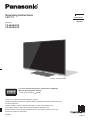 1
1
-
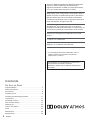 2
2
-
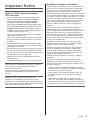 3
3
-
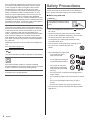 4
4
-
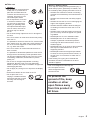 5
5
-
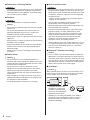 6
6
-
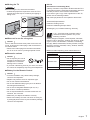 7
7
-
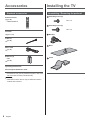 8
8
-
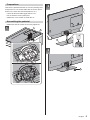 9
9
-
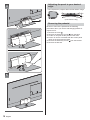 10
10
-
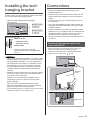 11
11
-
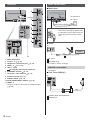 12
12
-
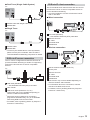 13
13
-
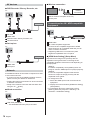 14
14
-
 15
15
-
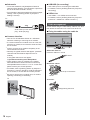 16
16
-
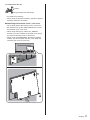 17
17
-
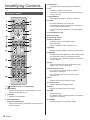 18
18
-
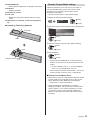 19
19
-
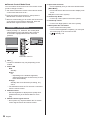 20
20
-
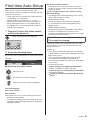 21
21
-
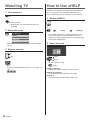 22
22
-
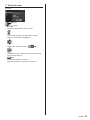 23
23
-
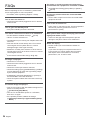 24
24
-
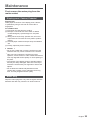 25
25
-
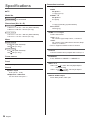 26
26
-
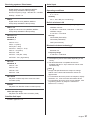 27
27
-
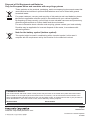 28
28
-
 29
29
-
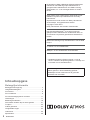 30
30
-
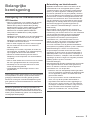 31
31
-
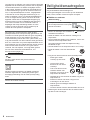 32
32
-
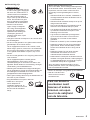 33
33
-
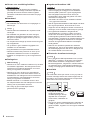 34
34
-
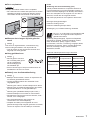 35
35
-
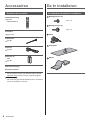 36
36
-
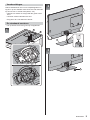 37
37
-
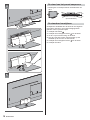 38
38
-
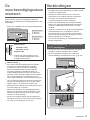 39
39
-
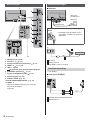 40
40
-
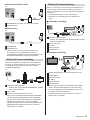 41
41
-
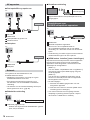 42
42
-
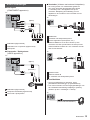 43
43
-
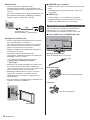 44
44
-
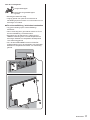 45
45
-
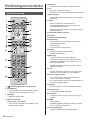 46
46
-
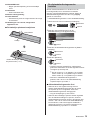 47
47
-
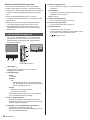 48
48
-
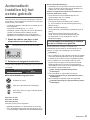 49
49
-
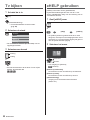 50
50
-
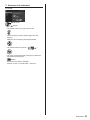 51
51
-
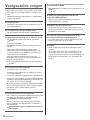 52
52
-
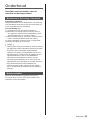 53
53
-
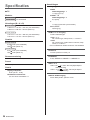 54
54
-
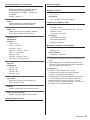 55
55
-
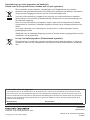 56
56
-
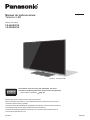 57
57
-
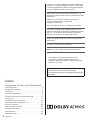 58
58
-
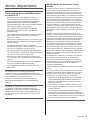 59
59
-
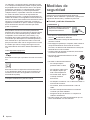 60
60
-
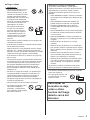 61
61
-
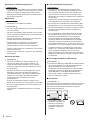 62
62
-
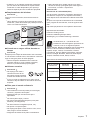 63
63
-
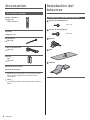 64
64
-
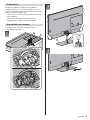 65
65
-
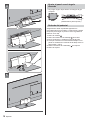 66
66
-
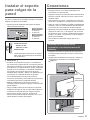 67
67
-
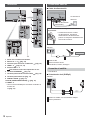 68
68
-
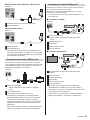 69
69
-
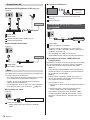 70
70
-
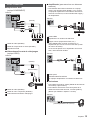 71
71
-
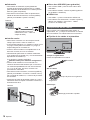 72
72
-
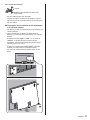 73
73
-
 74
74
-
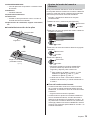 75
75
-
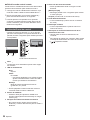 76
76
-
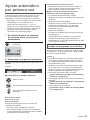 77
77
-
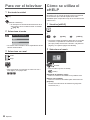 78
78
-
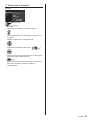 79
79
-
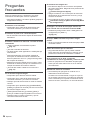 80
80
-
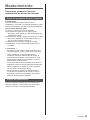 81
81
-
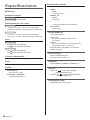 82
82
-
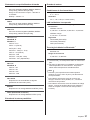 83
83
-
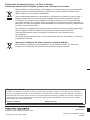 84
84
Panasonic TX-55HX970E El manual del propietario
- Tipo
- El manual del propietario
- Este manual también es adecuado para
en otros idiomas
- English: Panasonic TX-55HX970E Owner's manual
- Nederlands: Panasonic TX-55HX970E de handleiding
Artículos relacionados
-
Panasonic TX49HX970E Instrucciones de operación
-
Panasonic TX55MXW954 Guía de inicio rápido
-
Panasonic TX65MZC984 Guía de inicio rápido
-
Panasonic TX49DS500ES Guía de inicio rápido
-
Panasonic TX55DXU601 Guía de inicio rápido
-
Panasonic TX24MSW504 Instrucciones de operación
-
Panasonic TX24G310E Instrucciones de operación
-
Panasonic TX32AS500E Instrucciones de operación
-
Panasonic TX65FZ830E Guía de inicio rápido
-
Panasonic TX65GZ950E Guía de inicio rápido