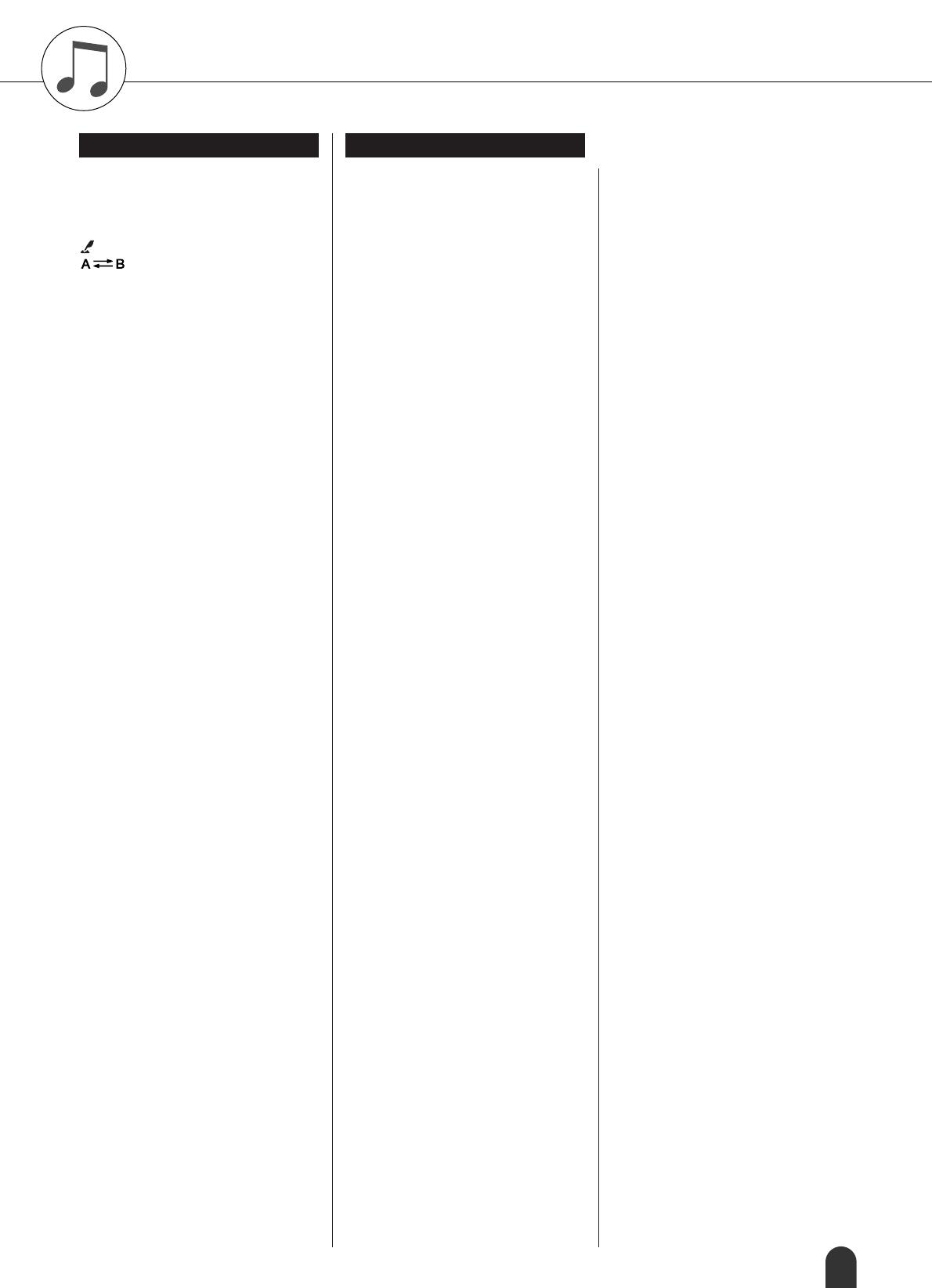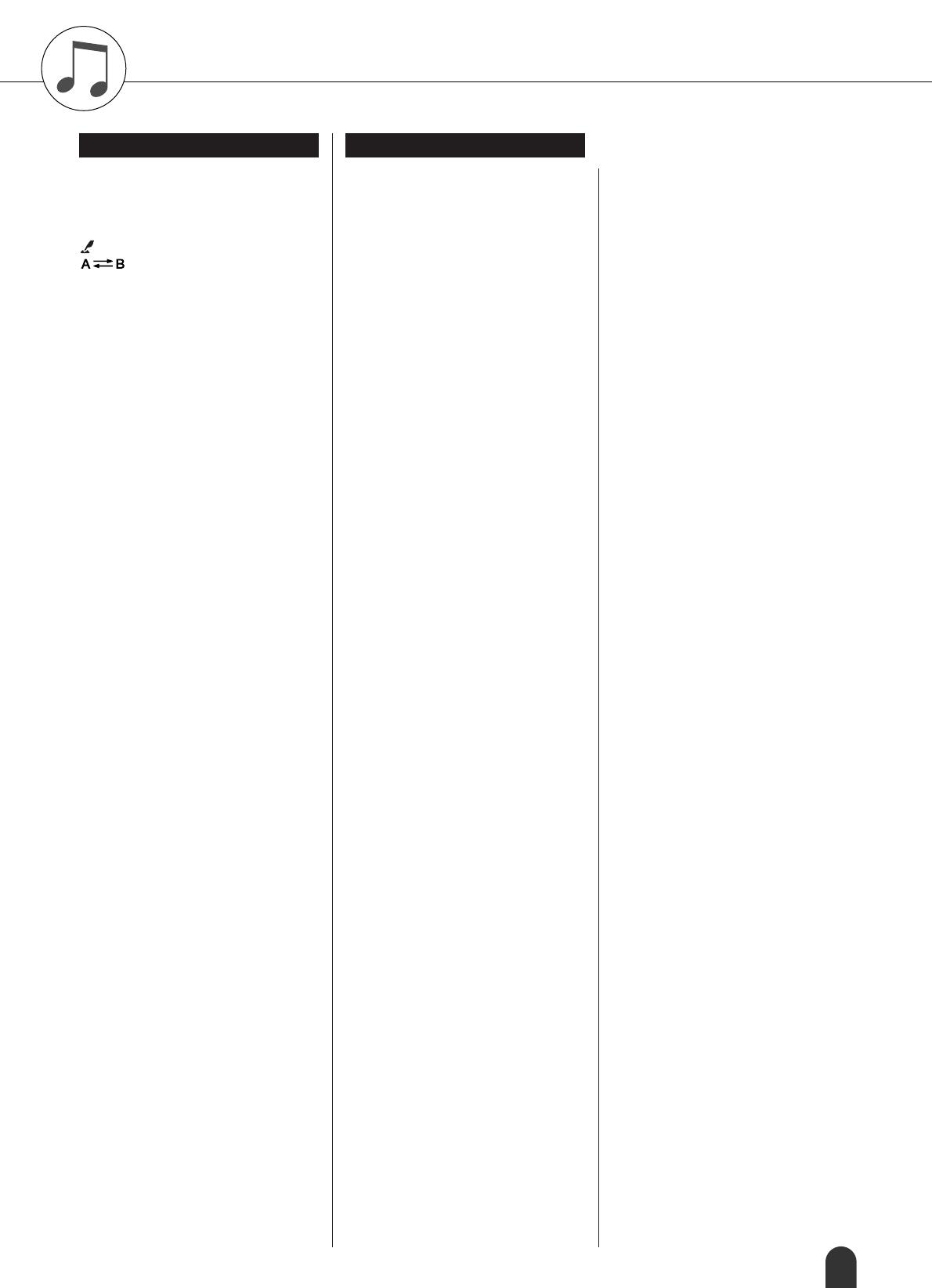
DGX-205/203, PSR-295/293 Owner’s Manual 89
Index
+/– .................................................. 13, 44
.................................................. 13, 58
.................................................. 13, 58
..................................................... 13, 58
......................................................... 43
.......................................... 13, 57
............................................... 13, 44
0 – 9 ................................................ 13, 44
ACMP ON/OFF ............................. 13, 24
CATEGORY / ....................... 13, 44
DC IN 12V ..................................... 10, 13
DEMO ............................................ 13, 17
Dial ................................................. 13, 44
DUAL ............................................. 13, 19
EASY SONG ARRANGER .......... 13, 36
FUNCTION .......................................... 13
HARMONY ................................... 13, 26
INTRO/ENDING/rit. .......... 13, 25, 28, 29
LESSON L/R ................................. 13, 32
LESSON MODE ............................ 13, 33
LESSON REPEAT & LEARN ...... 13, 35
MAIN/AUTO FILL ........................ 13, 26
MASTER VOLUME ............... 11, 13, 43
MEMORY/BANK, 1, 2 ................. 13, 60
METRONOME .............................. 13, 48
PC ................................................... 13, 67
PERFORMANCE ASSISTANT
.............................................. 13, 14, 16
PHONES/OUTPUT ....................... 11, 13
PITCH BEND wheel ...................... 13, 22
PORTABLE GRAND .................... 13, 22
REC, 1 – 5, A ..................... 13, 38, 41, 57
REGIST. MEMORY ...................... 13, 60
SONG ....................................... 13, 30, 31
SONG MEMORY .............. 13, 38, 41, 57
SPLIT ....................................... 13, 20, 51
STANDBY/ON ........................ 11, 13, 42
START/STOP ................................ 13, 44
STYLE ............................... 13, 24, 28, 51
SUSTAIN ....................................... 11, 13
SYNC START ............................... 13, 25
SYNC STOP .................................. 13, 28
TEMPO/TAP ............................ 13, 17, 48
TOUCH .................................... 13, 22, 49
USB ................................................ 13, 66
VOICE ............................................ 13, 18
A
A-B Repeat ...........................................57
Accessories (Optional) .........................77
Accessories (Supplied) ...........................7
ACMP ON ......................................24, 28
Auto Accompaniment Range ................25
Auto-Accompaniment ..............24, 25, 28
AWM ....................................................75
B
Backup ..................................................42
Battery ..................................................10
Bulk Send .............................................64
C
CD-ROM ..............................................70
Channel Message ..................................65
Chord ........................................25, 53, 55
CHORD ROOT ....................................55
CHORD TYPE .....................................55
Chorus ...................................................47
Chorus Type ...................................63, 86
Computer ......................11, 31, 65, 66, 67
D
D. Chorus ........................................50, 63
D. Octave ........................................50, 63
D. Pan .............................................50, 63
D. Reverb ........................................50, 63
D. Volume ......................................50, 63
Default Setting ......................................62
Demo ....................................................17
Demo Cancel ........................................64
Dictionary .............................................55
Display ..................................................45
Drum Kit .........................................23, 79
Drum Kit List ........................................82
Dual Voice ............................................19
E
Easy Chords ..........................................53
Easy Song Arranger ..............................13
Effect Map ............................................88
Effect Type List ....................................86
External Clock ................................64, 66
External Song .......................................31
F
Flash Memory .......................................31
Foot Switch ...........................................11
Function ....................................62, 63, 64
G
Grade .............................................. 34, 64
H
Harmony ............................................... 26
Harmony Type ..................................... 86
Harmony Volume ................................. 50
Headphones .......................................... 11
I
Initial Send ........................................... 64
Initialization ......................................... 42
K
Keyboard Out ....................................... 64
L
Lesson .................................................. 32
Local ..................................................... 66
L-Part ............................................. 32, 64
M
M. Chorus ....................................... 50, 63
M. Octave ....................................... 50, 63
M. Pan ............................................ 50, 63
M. Reverb ....................................... 50, 63
M. Volume ..................................... 50, 63
Main Voice ........................................... 18
Measure ................................................ 45
Melody ................................................. 38
MELODY R, MELODY L .................. 38
Melody Voice ................................. 37, 59
Metronome ........................................... 48
MIDI ............................................... 66, 67
MIDI Data Format ............................... 88
MIDI Implementation Chart ................ 87
Music Rest .............................................. 7
Musicsoft Downloader ............. 68, 70, 73
Mute ..................................................... 57
O
One Touch Setting ............................... 49
P
Panel Sustain .................................. 50, 63
PC Mode ........................................ 64, 67
performance assistant technology .. 14, 16
Pitch Bend Range ........................... 22, 63
Power Adaptor ..................................... 10
Preset Song ..................................... 30, 31
ff
ff
rr
rr
❙
❙
>>
>>
/
■
f
r
Panel controls and terminals Alphabetical order