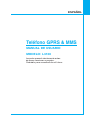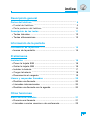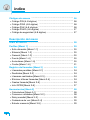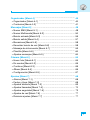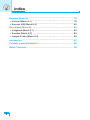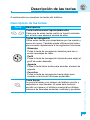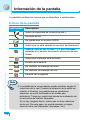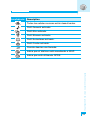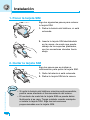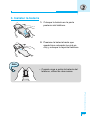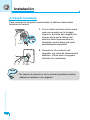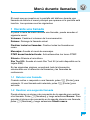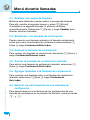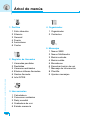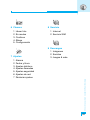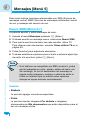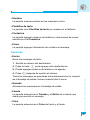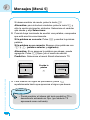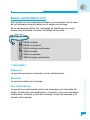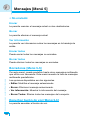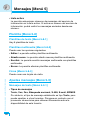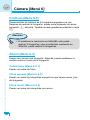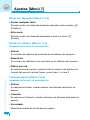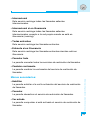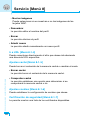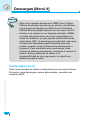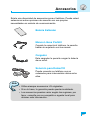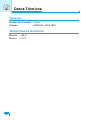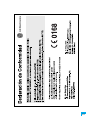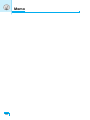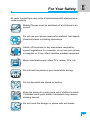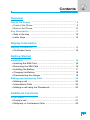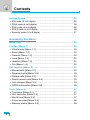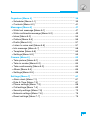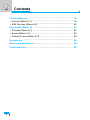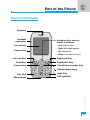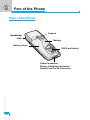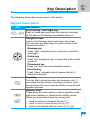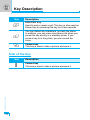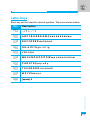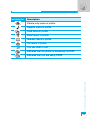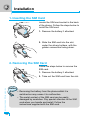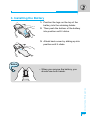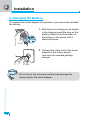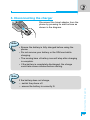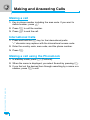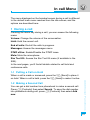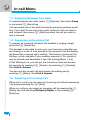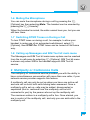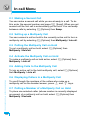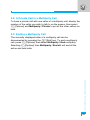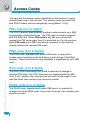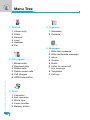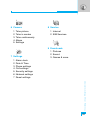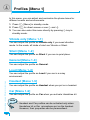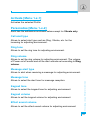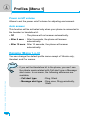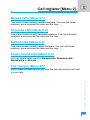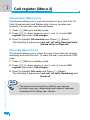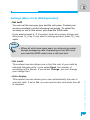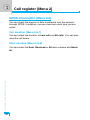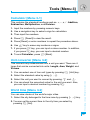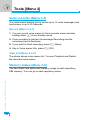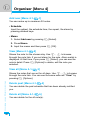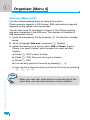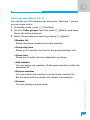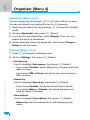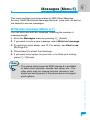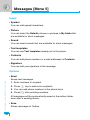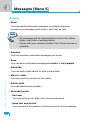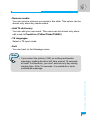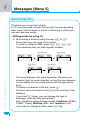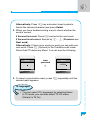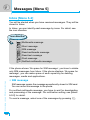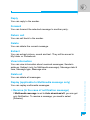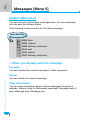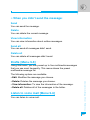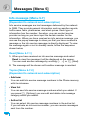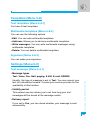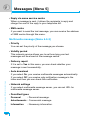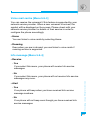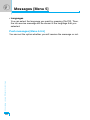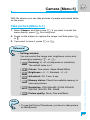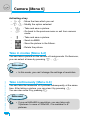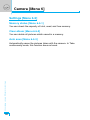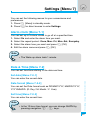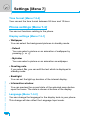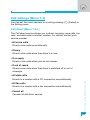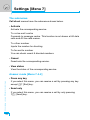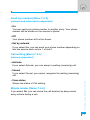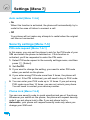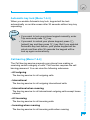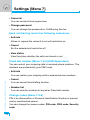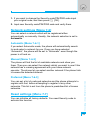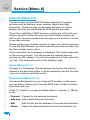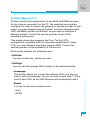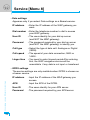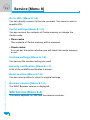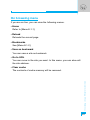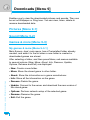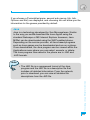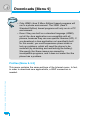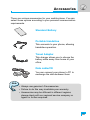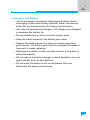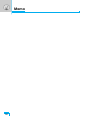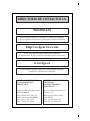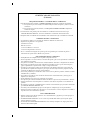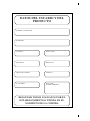ESPAÑOL
ENGLISH
P/N : MMBB0121906
ISSUE 1.0
PRINTED IN KOREA
MANUAL DE USUARIO
MODELO: L3100
T•E•L•É•F•O•N•O•G•P•R•S•&•M•M•S
Teléfono GPRS & MMS
MANUAL DE USUARIO
MODELO: L3100
Lea este manual atentamente antes
de hacer funcionar su equipo.
Guárdelo para consultarlo en el futuro.
Lea detenidamente el contenido
de esta tarjeta de Garantía.

ESPAÑOL
Teléfono GPRS & MMS
MANUAL DE USUARIO
MODELO: L3100
Lea este manual atentamente antes
de hacer funcionar su equipo.
Guárdelo para consultarlo en el futuro.


3
Recomendaciones de seguridad
Todos los teléfonos móviles pueden generar interferencias que
afecten a otros dispositivos electrónicos que puedan encontrarse en
las proximidades.
Los teléfonos móviles deben de estar desactivados
dentro de un avión.
No active el teléfono cerca de surtidores de gasolina,
depósitos de combustible, plantas de fabricación de
productos químicos, ni lugares en los que se estén
realizando trabajos con explosivos.
Apáguelo cuando esté en un hospital, ya que puede
afectar a equipos médicos electrónicos (por ejemplo
marcapasos, audífonos...)
Todos los transmisores de radio pueden causar
interferencias en los equipos electronicos que se
encuentren próximos a ellos. El teléfono puede causar
pequeñas interferencias en televisores, radios,
ordenadores, etc.
No hable con el teléfono móvil cuando conduzca, a no
ser que su coche disponga de un sistema integrado
manos libres.
No desmonte el teléfono ni la batería.
Mantenga el teléfono en un lugar seguro fuera del
alcance de los niños. El teléfono contiene pequeñas
partes desmontables que podrían causar asfixia.
No toque el cargador con las manos mojadas.

Recomendaciones de seguridad
4
Aviso importante:
Deseche las baterías inutilizables de acuerdo con la
legislación vigente.
Use sólo accesorios ORIGINALES. El uso de otros
productos puede causar desperfectos en el teléfono.
Algunos de los servicios descritos en este manual no
son admitidos por todas las redes.
Información importante
• Esta guía de usuario contiene información importante para
la correcta utilización de este teléfono. Por favor, léala con
atención para poder obtener el mayor rendimiento y evitar
cualquier daño o utilización incorrecta. Cualquier cambio o
modificación no autorizada expresamente en esta guía de
usuario puede invalidar la garantía de este equipo.
• A pesar de la atención a los detalles que hemos prestado en
la creación de este manual, algunas funciones del teléfono
pueden variar ligeramente de la descripción proporcionada
en el manual. Para obtener más información sobre el
producto, póngase en contacto con el centro de atención al
cliente de LG Electronics España.
Use sólo las baterías y cargadores recomendados por
el fabricante. El uso de otros productos puede causar
desperfectos en el teléfono.

5
índice
Descripción general
Partes del teléfono
....................................................................
9
• Frontal del teléfono
.................................................................
9
• Parte posterior del teléfono
...................................................
10
Descripción de las teclas
.......................................................
11
• Teclas laterales
.....................................................................
12
• Teclas alfanuméricas
............................................................
13
Información de la pantalla
Información de la pantalla
......................................................
14
• Iconos de la pantalla
.............................................................
14
Preliminares
Instalación
...............................................................................
16
• Poner la tarjeta SIM
..............................................................
16
• Quitar la tarjeta SIM
..............................................................
16
• Instalar la batería
..................................................................
17
• Cargar la batería
...................................................................
18
• Desconectar el cargador
.......................................................
19
Llamar y responder llamadas
................................................
20
• Realizar una llamada
............................................................
20
• Llamadas internacionales
.....................................................
20
• Realizar una llamada con la agenda
....................................
20
Otras funciones
Menú durante llamadas
..........................................................
21
• Durante una llamada
.............................................................
21
• Llamadas a varios usuarios o de conferencia
.......................
23

índice
6
Códigos de acceso
.................................................................
26
• Código PIN (4-8 dígitos)
.......................................................
26
• Código PIN2 (4-8 dígitos)
.....................................................
26
• Código PUK (4-8 dígitos)
......................................................
26
• Código PUK2 (4-8 dígitos)
....................................................
27
• Código de seguridad (4-8 dígitos)
.........................................
27
Descripción del menú
Árbol de menús
.......................................................................
28
Perfiles [Menú 1]
.....................................................................
30
• Sólo vibración [Menú 1-1]
.....................................................
30
• Silencio [Menú 1-2]
...............................................................
30
• General [Menú 1-3]
................................................................
30
• Fuerte [Menú 1-4]
.................................................................
30
• Auriculares [Menú 1-5]
..........................................................
30
• Coche [Menú 1-6]
.................................................................
31
Registro de llamadas [Menú 2]
..............................................
34
• Llamadas perdidas [Menú 2-1]
.............................................
34
• Recibidas [Menú 2-2]
............................................................
34
• Llamaras realizadas [Menú 2-3]
.............................................
34
• Eliminar últimas llamadas [Menú 2-4]
...................................
34
• Gastos llamada [Menú 2-5]
...................................................
34
• Info GPRS [Menú 2-6]
...........................................................
37
Herramientas [Menú 3]
...........................................................
38
• Calculadora [Menú 3-1]
.........................................................
38
• Conversor unidades [Menú 3-2]
............................................
38
• Reloj mundial [Menú 3-3]
......................................................
39
• Grabadora de voz [Menú 3-4]
...............................................
39
• Estado memoria [Menú 3-5]
..................................................
39

7
Organizador [Menú 4]
.............................................................
40
• Organizador [Menú 4-1]
........................................................
40
• Contactos [Menú 4-2]
............................................................
41
Mensajes [Menú 5]
..................................................................
48
• Nuevo SMS [Menú 5-1]
.........................................................
48
• Nuevo Multimedia [Menú 5-2]
...............................................
50
• Buzón entrada [Menú 5-3]
....................................................
55
• Buzón salida [Menú 5-4]
.......................................................
57
• Borradores [Menú 5-5]
..........................................................
58
• Escuchar buzón de voz [Menú 5-6]
......................................
58
• Mensaje de información [Menú 5-7]
......................................
59
• Plantilla [Menú 5-8]
...............................................................
60
• Ajustes mensajes [Menú 5-9]
................................................
60
Cámara [Menú 6]
.....................................................................
64
• Hacer foto [Menú 6-1]
...........................................................
64
• En modos [Menú 6-2]
............................................................
65
• Continuo [Menú 6-3]
.............................................................
66
• Álbum [Menú 6-4]
..................................................................
66
• Configuración [Menú 6-5]
......................................................
67
Ajustes [Menú 7]
.....................................................................
68
• Alarma [Menú 7-1]
................................................................
68
• Fecha y Hora [Menú 7-2]
......................................................
68
• Ajustes teléfono [Menú 7-3]
..................................................
69
• Ajustes llamadas [Menú 7-4]
.................................................
70
• Ajustes seguridad [Menú 7-5]
...............................................
73
• Ajustes de red [Menú 7-6]
.....................................................
77
• Reiniciar ajustes [Menú 7-7]
.................................................
77

8
Servicio [Menú 8]
....................................................................
78
• Internet [Menú 8-1]
................................................................
78
• Servicio SIM [Menú 8-2]
........................................................
83
Descargas [Menú 9]
................................................................
84
• Imágenes [Menú 9-1]
............................................................
84
• Sonidos [Menú 9-2]
...............................................................
84
• Juegos & más [Menú 9-3]
.....................................................
84
Accesorios
...............................................................................
87
Cuidado y mantenimiento
......................................................
88
Datos Técnicos
.......................................................................
90
índice

Descripción general
9
Partes del teléfono
Frontal del teléfono
Auricular
Pantalla
Conector del
auricular
Tecla de cámara
Tecla multifuncional
izquierda
Tecla de cámara
Tecla Enviar
Tecla Asterisco
Micrófono
Tecla multifuncional
derecha
Tecla ENCENDIDO/
APAGADO
Tecla para grabar o
borrar voz
Teclas numéricas
Tecla Almohadilla
Indicador LED
Teclas de navegación y
acceso fácil a funciones:
- Izquierda: Perfiles de audio
- Derecha: Mensajes/agenda
- Arriba: Agenda
- Abajo: Funciones favoritas

Descripción general
10
Partes del teléfono
Parte posterior del teléfono
Tapa de batería
Orificio para
la correa
Espacio para
la tarjeta SIM
Cámara
Batería
Conector para cable/
Conector para cargador de batería/
Conector para el kit manos libres

Descripción general
11
Descripción de las teclas
A continuación se muestran las teclas del teléfono.
Descripción de las teclas
Tecla Descripción
Tecla multifuncional izquierda/derecha
Cada una de estas teclas realiza la función indicada
por el texto que aparece encima de ellas.
Teclas de navegación
Utilice estas teclas para desplazarse por los menús y
mover el cursor. También puede utilizar estas teclas
para acceder rápidamente a las siguientes funciones:
- Mensajes
Pulse la tecla de navegación derecha para leer o
enviar mensajes de texto.
- Perfil
Pulse la tecla de navegación izquierda para elegir el
perfil de audio deseado.
- Agenda
Pulse la tecla hacia arriba para acceder al menú de
agenda.
- Favoritos
Pulse la tecla de navegación hacia abajo para
acceder a la lista de funciones preferidas.
Tecla Enviar
Le permite llamar a un número de teléfono escrito y
responder a una llamada. Si pulsa esta tecla sin
escribir un número, el teléfono mostrará los últimos
números de llamadas enviadas, recibidas y perdidas.
< >
S

Descripción general
12
Descripción de las teclas
Tecla Descripción
Tecla de cámara
Se utiliza para realizar una fotografía y guardarla.
Tecla Descripción
Teclas numéricas
Estas teclas se utilizan principalmente para marcar
en modo de espera y para escribir números o
caracteres en el modo de edición. Puede pulsar
estas teclas durante un tiempo prolongado para:
• Llamar al buzón de voz si pulsa 1.
• Realizar una llamada internacional si pulsa 0.
• Efectuar una marcación rápida si pulsa las teclas
del 2 al 9.
Tecla ENCENDIDO/APAGADO
Se usa para finalizar o rechazar llamadas, así como
tecla de encendido/apagado.
Permite eliminar caracteres y volver atrás en un
menú. También, permite ver la lista de notas de voz
si pulsa esta tecla durante unos segundos en el
modo de inactividad. Si pulsa una tecla durante un
tiempo prolongado, puede grabar voz.
Tecla de cámara
Se utiliza para realizar una fotografía y guardarla.
Teclas laterales
C
P
Q
E
~
0
9

Descripción general
13
Teclas alfanuméricas
Cada tecla tiene asociados los símbolos que se detallan a
continuación:
Tecla Descripción
1
. , / ? ! - : ' " 1
2 A B C 2 Ä À Á Â Ã Å Æ Ç a b c ä à á â ã å æ ç
3 D E F 3 Ë È É Ê d e f ë è é ê
4 G H I 4 Ï Ì Í Î ˝ g h i ï ì í î ©
5 J K L 5 j k l
6 M N O 6 Ñ Ö Ø Ò Ó Ô Õ Œ m n o ñ ö ø ò ó ô õ œ
7 P Q R S 7 ß ™ p q r s ß ∫
8 T U V 8 Ü Ù Ú Û t u v ü ù ú û
9 W X Y Z 9 w x y z
0 [Espacio] 0

Información de la pantalla
14
Información de la pantalla
La pantalla contiene los iconos que se describen a continuación:
Iconos de la pantalla
Icono/Indicador
Descripción
Indica la intensidad de la señal de red.
❈
Llamada activa.
Se puede usar el servicio GPRS.
Indica que se está usando un servicio de itinerancia.
Indica si está en uso la línea 1 o 2 para llamadas
salientes si el usuario ha suscrito el servicio de dos
líneas.
Indica que la alarma está activada.
Estado de la batería.
Ha recibido un mensaje de texto.
Ha recibido un mensaje de voz.
Permite ver la agenda.
Nota
❈ La calidad de la conversación puede cambiar según la
cobertura de la red. Cuando la potencia de la señal es
inferior a 2 barras, es posible que se produzcan
silencios, se corte la llamada o el sonido sea
deficiente. Tenga en cuenta las barras de indicación de
la red antes de realizar llamadas.
Si no hay ninguna barra, indica que no hay cobertura
de la red. En este caso, no podrá acceder a ningún
servicio de la red (llamadas, mensajes, etc.).

Información de la pantalla
15
Icono/Indicador
Description
Todas las señales sonoras están desactivadas.
Perfil General activado.
Perfil Alto activado.
Perfil Silencio activado.
Perfil Auriculares activado.
Perfil Coche activado.
Permite desviar una llamada.
Indica que el teléfono está accediendo a WAP.
Indica que está utilizando GPRS.

Preliminares
16
1. Poner la tarjeta SIM
Siga los siguientes pasos para colocar
la tarjeta SIM:
1. Retire la batería del teléfono, si está
colocada.
2. Inserte la tarjeta SIM deslizándola
en la ranura, de modo que quede
debajo de los soportes plateados,
con los conectores dorados hacia
abajo.
2. Quitar la tarjeta SIM
Siga los pasos que se indican a
continuación para quitar la tarjeta SIM.
1. Quite la batería si está colocada.
2. Retire la tarjeta SIM de la ranura.
1
2
Aviso
• Si quita la batería del teléfono mientras está encendido,
podría verse afectado el funcionamiento del mismo.
• El contacto de metal de la tarjeta SIM se puede dañar
fácilmente si se raya. Tenga cuidado cuando manipule
e instale la tarjeta SIM. Siga las instrucciones
proporcionadas con la tarjeta SIM.
Instalación

3. Instalar la batería
1. Coloque la batería en la parte
posterior del teléfono.
2. Presione la batería hasta que
quede bien colocada (se oirá un
clic) y coloque la tapa del teléfono.
Preliminares
17
1
2
Nota
• Cuando vaya a quitar la batería del
teléfono, utilice las dos manos.

4. Cargar la batería
Para conectar el cargador suministrado al teléfono debe haber
instalado la batería.
1. Con la flecha mirando hacia usted,
como se muestra en la imagen,
inserte el enchufe del cargador en
la toma de la parte inferior del
teléfono hasta que escuche un
chasquido que indique que está
perfectamente insertado.
2. Conecte el otro extremo del
cargador a la toma de alimentación
eléctrica. Utilice sólo el cargador
incluido en el embalaje.
Preliminares
18
Nota
• No fuerce el conector o de lo contrario podrían resultar
dañado el teléfono o el cargador.
Instalación

Preliminares
19
5. Desconectar el cargador
Desconecte el cargador del teléfono
pulsando los botones laterales como se
muestra en la imagen.
Nota
• Asegúrese de que la batería está completamente
cargada antes de utilizar el teléfono.
• No quite la batería ni la tarjeta SIM mientras está
cargando el teléfono.
• Las barras en movimiento del icono de batería se
detendrán cuando haya finalizado la carga.
• Si la batería está completamente descargada, la carga
podría tardar unos minutos en comenzar.
Nota
Si no se carga la batería:
• apague el teléfono.
• compruebe que la batería está colocada
correctamente.

Preliminares
20
Llamar y responder llamadas
Realizar una llamada
1. Escriba el número de teléfono con el prefijo. Si desea borrar un
número, pulse C.
2. Pulse S para llamar al número.
3. Pulse E para finalizar la llamada.
Llamadas internacionales
1. Pulse y mantenga pulsada la tecla 0 para introducir el prefijo
internacional. El carácter “+” se puede reemplazar por el código
de acceso internacional.
2. Introduzca el código de país, el código de área y el número de
teléfono.
3. Pulse S.
Realizar una llamada con la agenda
1. En el modo de inactividad, pulse > [Nombr.].
2. Cuando aparezca el menú, seleccione Buscar pulsando <.
3. Si encuentra el elemento con la búsqueda por nombre o por
número, pulse S para llamar.

Otras funciones
21
Menú durante llamadas
El menú que se muestra en la pantalla del teléfono durante una
llamada es distinto al menú principal que aparece si la pantalla está
inactiva. Las opciones son las siguientes:
1 Durante una llamada
Si pulsa la tecla de menú durante una llamada, puede acceder al
siguiente menú:
Volumen: Cambie el volumen de la conversación.
Retener: Retenga la llamada actual.
Finalizar todas las llamadas: Finalice todas las llamadas en
curso.
Mensajes: Acceda al menú de mensajes.
DTMF desactivado/activado: Active/desactive los tonos DTMF.
Silencio: Silencie el micrófono.
Sim Tool Kit: Acceda al menú Sim Tool Kit (si está disponible en la
tarjeta SIM).
En las siguientes páginas, encontrará toda la información
relacionada con la retención de llamadas y las llamadas de
conferencia.
1-1 Retener una llamada
Cuando realice o responda a una llamada, pulse S [Enviar] para
retenerla. Si una llamada está retenida, pulse S [Enviar] para
activarla.
1-2 Realizar una segunda llamada
Puede obtener un número de marcación de la agenda para realizar
otra llamada. Pulse > [Nombres] y luego seleccione Buscar. Para
guardar el número de marcación en la agenda durante una llamada,
pulse > [Nombres] y luego seleccione Añadir nuevo.

Otras funciones
22
Menú durante llamadas
1-3 Alternar entre dos llamadas
Para pasar de una llamada a otra, seleccione < [Opcs.] y, a
continuación, elija Cambiar o simplemente pulse la tecla S
[Enviar].
Para hacer que una de las dos llamadas sea la principal, pulse la
flecha de dirección arriba y abajo.
Para finalizar una de las dos llamadas, convierta en principal la que
desee finalizar y pulse E [Finalizar].
1-4 Responder a una llamada
Para responder a una llamada, pulse la tecla S [Enviar].
El teléfono también le puede avisar de que hay una llamada
entrante mientras está conversando en otra. Se emitirá un tono en
el auricular y la pantalla mostrará una indicación para informarle de
que hay una segunda llamada en espera.
Esta función, denominada llamada en espera, sólo está disponible
si lo admite la red. Para obtener información sobre cómo activar y
desactivar esta función, consulte Llamada en espera [Menú 7-4-4].
Si está activada la función Llamada en espera, puede retener la
primera llamada y responder a la segunda si pulsa S [Enviar] o
selecciona < [Responder] y luego elige Descolgar y responder.
Puede finalizar la llamada actual y responder a la llamada en
espera si selecciona < [Menú] y luego selecciona Finalizar y
responder.
1-5 Rechazar una llamada entrante
Si no está en una llamada, puede rechazar una llamada entrante
sin responderla si pulsa la tecla E [Finalizar].
Si está en mitad de una llamada, puede rechazar una llamada
entrante si pulsa la tecla < [Menú] y selecciona Conferencia/
Rechazar o si pulsa la tecla E [Finalizar].

Otras funciones
23
1-6 Desactivar el micrófono
Para desactivar el micrófono durante una llamada pulse la tecla <
[Opcs.] y luego seleccione Silencio. Para que el teléfono vuelva a
tener sonido pulse la tecla < [Con sonido].
Si el teléfono tiene desactivado el micrófono, la persona que le
llama no podrá oírle, pero usted si a ella.
1-7 Cambiar de tonos DTMF durante una llamada
Para activar los tonos DTMF durante una llamada para, por
ejemplo, permitir que el teléfono utilice un cuadro de conmutación
automático, seleccione < [Opcs.] y luego DTMF activado.
Para desactivar los tonos DTMF siga el mismo procedimiento.
1-8
Menú principal Mensajes y Kit de herramientas de SIM
Se puede acceder a las opciones del menú principal de Mensajess
y al Kit de herramientas de SIM desde el menú durante una llamada
si selecciona < [Opcs.]. El Kit de herramientas de SIM sólo se
muestra si la tarjeta SIM del teléfono admite este servicio.
2 Llamadas a varios usuarios o de conferencia
El servicio de llamada a varios usuarios o de conferencia le permite
mantener una conversación con más de una persona de forma
simultánea si el proveedor de servicios de red admite esta función.
Sólo se puede establecer una llamada de conferencia si hay una
llamada activa y una llamada retenida, y se responde a las dos
llamadas. Una vez establecida una llamada de conferencia, la
persona que ha establecido la llamada puede agregar, desconectar
o excluir llamadas (es decir, quitar una llamada de la llamada de
conferencia sin cortarla).
El número máximo de personas admitido en una llamada de
conferencia es cinco. Una vez iniciada la llamada, tendrá el control
de la llamada de conferencia y sólo usted podrá agregarle
llamadas.

Otras funciones
24
2-1 Realizar una segunda llamada
Mientras esta hablando, puede realizar una segunda llamada
Para ello, escriba el segundo número y pulse S[Enviar].
Al establecer la segunda llamada, la primera se retiene
automáticamente. Seleccione <[Opcs.] y luego Cambiar para
alternar entre las llamadas.
2-2 Establecer una llamada de conferencia
Puede conectar una llamada retenida a la llamada actualmente
activa para crear una llamada de conferencia seleccionando <
[Opcs.] y luego Conferencia/Unir todas.
2-3 Retener la llamada de conferencia
Para retener una llamada de conferencia, seleccione <[Opcs.] y
luego Conferencia/Retener todas.
2-4 Activar la llamada de conferencia retenida
Para activar una llamada de conferencia retenida, seleccione <
[Opcs.] y luego Conferencia/Unir todas.
2-5 Agregar llamadas a la llamada de conferencia
Para conectar una llamada activa a la llamada de conferencia
retenida, seleccione <[Opcs.] y luego Conferencia/
Unir todas.
2-6 Mostrar los participantes de una llamada de
conferencia
Para desplazarse por los números de los participantes de una
llamada de conferencia en la pantalla del teléfono, pulse las teclas
U y D.
Menú durante llamadas

Otras funciones
25
2-7 Retener la llamada de un participante de una
llamada de conferencia
Para retener la llamada de un participante seleccionado de una
llamada de conferencia (cuyo número se muestra actualmente en la
pantalla) seleccione <[Opcs.] y luego Conferencia/
Excluir.
2-8 Realizar una llamada privada en una llamada de
conferencia
Para tener una llamada privada con uno de los participantes de una
llamada de conferencia, muestre en pantalla el número del
participante con el que desea hablar y luego seleccione <[Opcs.]
y Conferencia/Llamada privada para que se retengan las
llamadas de los demás participantes.
2-9 Finalizar una llamada de conferencia
Se puede desconectar de la llamada de conferencia al participante
que se muestra actualmente en pantalla si se pulsa la tecla E
[Finalizar]. Para finalizar una llamada de conferencia, pulse <
[Opcs.] y luego seleccione Conferencia/Finalizar.
Si selecciona <[Opcs.] y luego Conferencia/Finalizar todas, se
finalizarán todas las llamadas activas y retenidas.

Otras funciones
26
Puede usar los códigos de acceso que se describen en esta
sección para evitar el uso no autorizado del teléfono. Los códigos
de acceso (excepto los códigos PUK y PUK2) se pueden cambiar a
través del [Menú 7-5-6].
Código PIN (4-8 dígitos)
El código PIN (número de identificación personal) protege la tarjeta
SIM del uso no autorizado. El código PIN se proporciona
normalmente con la tarjeta SIM. Si el valor Código PIN se ha
establecido como Activado, el teléfono solicitará este código cada
vez que se encienda. Si por el contrario Código PIN se ha
establecido como Desactivado, el teléfono se conectará
directamente a la red sin solicitar el código PIN.
Código PIN2 (4-8 dígitos)
El código PIN2, proporcionado con algunas tarjetas SIM, se
necesita para acceder a algunas funciones, como Aviso de gastos
de llamada, Número fijo de marcación. Estas funciones sólo están
disponibles si las admite la tarjeta SIM.
Código PUK (4-8 dígitos)
El código PUK (clave de desbloqueo del código PIN) es necesario
para cambiar un código PIN bloqueado. El código PUK se puede
proporcionar con la tarjeta SIM. Si usted no recibió el código PUK o
lo ha perdido, póngase en contacto con el proveedor del servicio
local para obtener dicho código.
Códigos de acceso

Otras funciones
27
Código PUK2 (4-8 dígitos)
El código PUK2, proporcionado con algunas tarjetas SIM, es
necesario para cambiar un código PIN2 bloqueado. Si pierde el
código, también debe ponerse en contacto con el proveedor del
servicio.
Código de seguridad (4-8 dígitos)
El código de seguridad protege el teléfono del uso no autorizado.
Se proporciona normalmente junto con el teléfono. Este código es
necesario para eliminar todas las entradas del teléfono y activar el
menú “Reiniciar”. Por defecto el código de seguridad es el “0000”.

Descripción del menú
28
1 Perfiles
1Sólo vibración
2 Silencio
3 General
4 Fuerte
5 Auriculares
6 Coche
2 Registro de llamadas
1 Llamadas perdidas
2 Recibidas
3 Llamaras realizadas
4 Eliminar últimas llamadas
5 Gastos llamada
6 Info GPRS
3 Herramientas
1 Calculadora
2 Conversor unidades
3 Reloj mundial
4 Grabadora de voz
5 Estado memoria
4 Organizador
1 Organizador
2 Contactos
5 Mensajes
1 Nuevo SMS
2 Nuevo Multimedia
3 Buzón entrada
4 Buzón salida
5 Borradores
6 Escuchar buzón de voz
7 Mensaje de información
8 Plantilla
9 Ajustes mensajes
Árbol de menús

Descripción del menú
29
6 Cámara
1 Hacer foto
2 En modos
3 Continuo
4 Álbum
5 Configuración
7 Ajustes
1 Alarma
2 Fecha y Hora
3 Ajustes teléfono
4 Ajustes llamadas
5 Ajustes seguridad
6 Ajustes de red
7 Reiniciar ajustes
8 Servicio
1 Internet
2 Servicio SIM
9 Descargas
1Imágenes
2 Sonidos
3 Juegos & más

Descripción del menú
30
En este menú, puede ajustar y personalizar los tonos del teléfono
para situaciones y entornos diferentes. El acceso al menú puede
hacerlo siguiendo los siguientes pasos:
1. Pulse < [Menú] en modo de espera.
2. Pulse 1 para acceder directamente o utilice L y R. También
puede acceder directamente a este menú si pulsa la tecla L en
el modo de inactividad.
Sólo vibración [Menú 1-1]
Le permite establecer el perfil en Sólo vibración. En este modo
puede seleccionar entre Vibrador o Silencio.
Silencio [Menú 1-2]
Le permite establecer el perfil en Silencio.
General [Menú 1-3]
Le permite establecer el perfil en General.
Fuerte [Menú 1-4]
Le permite establecer el perfil en Fuerte.
Auriculares [Menú 1-5]
Le permite establecer el perfil en Auriculares si utiliza auriculares.
Perfiles [Menú 1]

Descripción del menú
31
Coche [Menú 1-6]
Le permite establecer el perfil en Coche para activar el kit manos
libres.
Habilitar [Menú 1-x-1]
Activa el perfil seleccionado.
Personalizar [Menú 1-x-2]
Contiene los submenús siguientes (excepto para el perfil Sólo
vibración.):
Tipo de alerta de llamada
Le permite seleccionar un tipo de alerta, como Timbre, Vibrador,
etc. para las llamadas entrantes según el entorno.
Tono de timbre
Le permite establecer el tono de timbre que desee.
Volumen timbre
Le permite ajustar el volumen de timbre: El volumen del sonido de
encendido y apagado y todos los sonidos de alerta se ajustan
según el valor de Volumen timbre.
Nota
• Los perfiles Auricular y Coche solo se pueden activar si
se ha colocado el kit de manos libres o un micrófono en
el teléfono. Sin embargo, se pueden personalizar las
propiedades.

Perfiles [Menú 1]
Descripción del menú
32
Alerta mensaje
Le permite recibir una alerta al recibir un mensaje.
Tono de mensaje
Le permite seleccionar el tono de alerta para la recepción del
mensaje.
Tono del teclado
Le permite ajustar el tono de teclado.
Volumen de teclado
Le permite ajustar el volumen de teclado.
Volumen efectos
Permite establecer el volumen de los efectos de sonido.
Volumen encendido y apagado
Permite activar o desactivar el volumen de encendido y apagado.
Resp. autom.
Esta función sólo se puede activar si el teléfono está conectado a
los auriculares o al kit de manos libres.
• Desactivado: El teléfono no responderá automáticamente.
• Después de 5 seg.: El teléfono responderá automáticamente
después de 5 segundos.
• Después 10 seg.: El teléfono responderá automáticamente
después de 10 segundos.

Descripción del menú
33
Renombrar [Menú 1-x-3]
Permite cambiar el nombre del perfil (excepto para los perfiles Sólo
vibración, Auriculares y Coche.):
Nota
• Si conecta el kit de manos libres al teléfono, no podrá
usar el modo de vibración relacionado con el menú
Tipo de alerta de llamada o Alerta de mensaje. En el
menú Coche, hay disponibles los menús secundarios
siguientes:
- Tipo de alerta de llamada: Timbre y Silencio
- Tipo de alerta de mensaje: Sonar una vez,
Sonar periódicamente y Silencio

Descripción del menú
34
Llamadas perdidas [Menú 2-1]
Muestra los números de las últimas llamadas perdidas. Además le
permite llamar a este número, guardarlo y ver la fecha/hora en que
se produjo la llamada perdida.
Recibidas [Menú 2-2]
Muestra los números de las últimas llamadas recibidas. Además le
permite llamar a este número, guardarlo y ver la fecha/ hora en que
se recibió.
Llamaras realizadas [Menú 2-3]
Muestra los números de las últimas llamadas enviadas. Además le
permite llamar a este número, guardarlo y ver la fecha/hora en que
se hizo la llamada.
Eliminar últimas llamadas [Menú 2-4]
Puede eliminar las últimas llamadas: Llamadas perdidas,
Recibidas, Llamaras realizadas o Todas.
Gastos llamada [Menú 2-5]
Dentro de estos submenús, puede ver la duración y el coste de las
llamadas.
Duración llamadas [Menú 2-5-1]
Esta función le permite ver la duración de Última llamada, Todas las
llamadas, Llamadas recibidas y Llamadas enviadas en horas,
minutos y segundos.
Registro de llamadas [Menú 2]

Descripción del menú
35
También puede restablecer los temporizadores de llamada.
1. Pulse < [Menú] en el modo de inactividad.
2.
Pulse 2 para acceder directamente o bien L y R para ir a
Registro de llamadas y luego seleccione Gastos llamada.
3. Desplácese para resaltar Duración llamadas y pulse <
[Selec.].
Hay disponibles los siguientes cinco menús secundarios:
Última llamada, Todas, Recibidas, Llamaras realizadas y
Reiniciar.
Costes llamada [Menú 2-5-2]
Esta función le permite comprobar el coste de la última llamada, de
todas las llamadas y el coste restante, además de restablecer el
coste. Para restablecer el coste, necesita introducir el código PIN2.
1. Pulse < [Menú] en el modo de inactividad.
2. Pulse 2 para acceder directamente o bien L y R para ir a
Registro de llamadas y luego seleccione Gastos llamada.
3. Desplácese para resaltar Costes de llamada y pulse <
[Selec.].
Hay disponibles los siguientes cuatro menús secundarios:
Última llamada, Todas, Crédito y Reiniciar.
Nota
• Una vez utilizadas todas las unidades, no se pueden
realizar más llamadas, excepto de emergencia. Según
el tipo de tarjeta SIM que utilice, tendrá que introducir
el código PIN2 para establecer un límite de coste de
las llamadas.

Ajustes [Menú 2-5-3] (depende de la tarjeta SIM)
• Establecer tarifa
Puede establecer el tipo de moneda y el precio por unidad.
Póngase en contacto con los proveedores de servicios para
obtener los precios por unidad. Para seleccionar la moneda o
unidad en este menú, debe introducir el código PIN2.
Si desea escribir el símbolo @, £ o $, borre todas las cadenas de
moneda y luego pulse la tecla *. Si desea cambiar el símbolo,
vuelva a pulsar la tecla *.
• Def. crédito
Este servicio de red le permite establecer un límite para el coste
de las llamadas por unidades de gasto seleccionadas.
Si selecciona Leer, se muestra el número de unidades restantes.
Si selecciona Cambiar, puede cambiar el límite del gasto.
• Mostrar auto
Este servicio de red le permite ver automáticamente el coste de
las últimas llamadas. Si está establecido en Activado, puede ver
el coste de la última llamada al finalizar la llamada.
Descripción del menú
36
Nota
• Una vez utilizadas todas las unidades, no se pueden
realizar más llamadas, excepto de emergencia. Según
el tipo de tarjeta SIM que utilice, tendrá que introducir
el código PIN2 para establecer un límite de coste de
las llamadas.
Registro de llamadas [Menú 2]

Descripción del menú
37
Info GPRS [Menú 2-6]
Puede comprobar el volumen de datos transferidos en la red a
través de GPRS. Además, puede ver la cantidad de tiempo que
está conectado.
Duración llamada [Menú 2-6-1]
Puede comprobar la duración de Última llamada y de Todas, así
como restablecer los temporizadores de llamada.
Volúmenes de datos [Menú 2-6-2]
Puede comprobar los volúmenes de datos Enviado, Recibidas o
Volúmenes de Todas los datos, así como Reiniciar.

Calculadora [Menú 3-1]
La calculadora contiene las funciones estándar: +, –, x, / (suma,
resta, multiplicación y división).
1. Introduzca los números pulsando las teclas numéricas.
2. Utilice una tecla de navegación para seleccionar un signo de
cálculo.
3. Luego, introduzca los números.
4. Pulse < [Resul.] para ver el resultado.
5. Pulse < [Borrar] o introduzca números para repetir el
procedimiento anterior.
6. Utilice la tecla C para borrar cualquier número o signo.
7. Para introducir números negativos pulse la tecla #.
Para introducir números decimales pulse la tecla *.
8. Para salir de la Calculadora, pulse > [Volver].
Conversor unidades [Menú 3-2]
Permite convertir cualquier medida en la unidad que desee.
Hay cuatro tipos de medidas: longitud, área, peso y volumen.
1. Puede seleccionar uno de los cuatro tipos de medidas pulsando
la tecla < [Unidad].
2. Seleccione el valor estándar con L y R.
3. Elija la unidad que desea convertir con
U
y
D
.
4. Puede comprobar el valor convertido de la unidad que desee.
También puede introducir un número decimal si pulsa #.
Descripción del menú
38
Herramientas [Menú 3]

Descripción del menú
39
Reloj mundial [Menú 3-3]
Puede ver los relojes de las principales ciudades del mundo.
1. Seleccione la ciudad que pertenece al huso horario con las
teclas L y R.
2. Para establecer la hora actual de una ciudad seleccionada pulse
< [Establecer].
Grabadora de voz [Menú 3-4]
La función de notas de voz le permite grabar hasta 10 mensajes de
voz con una duración máxima de 20 segundos.
Grabar [Menú 3-4-1]
1. Puede grabar notas de voz en el menú Grabador de voz y
también manteniendo pulsada C en modo de espera.
2. Una vez iniciada la grabación, se muestra el mensaje Grabando
y el tiempo restante.
3. Si desea finalizar la grabación, pulse < [Guardar].
4. Escriba el título de la nota de voz y pulse < [Aceptar].
Ver lista [Menú 3-4-2]
El teléfono muestra la lista de notas de voz. Puede seleccionar
Reproducir y Eliminar una nota de voz grabada.
Estado memoria [Menú 3-5]
Le permite comprobar el espacio libre y la memoria utilizada en
cada apartado.

Descripción del menú
40
Organizador [Menú 4-1]
Al acceder a este menú aparece un calendario. En la parte superior
de la pantalla hay varias secciones destinadas a la fecha y en la
parte inferior hay secciones con iconos (entrada de calendario y
nota). Cada vez que cambie la fecha, se actualizará el calendario
según la fecha correspondiente.
Se utilizará un curso cuadrado para buscar un día en concreto.
Si ve una barra inferior en el calendario significa que ese día tiene
una nota o entrada de calendario. Esta función le ayuda a recordar
sus entradas de calendario y notas. El teléfono emitirá un tono de
alarma si establece esta función para la nota.
Para cambiar el día, mes y año:
Añadir nueva [Menú 4-1-
<<
-1]
Puede crear un máximo de 20 notas.
• Plan
Introduzca el asunto, la hora, la repetición y la alarma pulsando
las teclas correspondientes.
Organizador [Menú 4]
13
*#
UD
LR
Tecla Descripción
Tecla Descripción
Año
Mes
Semana
Día
Nota
• El teléfono debe estar encendido para que se pueda
utilizar esta función.

Descripción del menú
41
• Memoria
1. Seleccione Añadir nueva pulsando < [Selec.].
2. Pulse Memoria.
3. Introduzca la nota y luego pulse < [Aceptar].
Ver [Menú 4-1-
<<
-2]
Muestra la nota para el día seleccionado. Utilice U y D para
desplazarse por las listas de notas. Si establece una alarma para la
nota, se mostrará el reloj de alarma. En ese momento, si pulsa <
[Selec.], podrá ver la nota con detalles. Pulse < [Opcs.] para
eliminar y editar la nota seleccionada.
Ver todas [Menú 4-1-
<<
-3]
Muestra las notas establecidas para todos los días. Utilice U y
D para desplazarse por las listas de notas. Puede utilizar el
mismo menú que Ver si pulsa < [Opcs.].
Borrar último [Menú 4-1-
<<
-4]
Le permite eliminar la última entrada de calendario notificada.
Borrar todas [Menú 4-1-
<<
-5]
Le permite eliminar todas las notas.
Contactos [Menú 4-2]
Puede acceder a la Contactos a través de uno de las siguientes
formas:
1. Pulse > [Nombr.] en el modo de inactividad.
2. Pulse < [Menú] en el modo de anactividad y seleccione
Organizador.

Organizador [Menú 4]
Descripción del menú
42
Buscar [Menú 4-2-1]
(llamadas a partir de agenda)
1. En el modo de inactividad, pulse > [Nombr.].
2. Busque pulsando < [Selec.].
3. Escriba el nombre correspondiente al número de teléfono o
dirección de correo electrónico que desee buscar o seleccione
‘Lista’ para ver la agenda.
4. Puede realizar una búsqueda instantánea si escribe la primera
letra del nombre o número que desea buscar.
5. Si desea editar, eliminar o copiar una entrada o agregar voz a
una entrada, seleccione < y aparecerá el siguiente menú:
• Editar: Le permite editar el nombre, número, dirección de
correo electrónico y fax pulsando < [Aceptar].
• Nuevo SMS/Multimedia: Después de haber encontrado el
número que desea, puede enviar un SMS/MMS mensaje al
número seleccionado.
• Copiar: Le permite copiar una entrada de la tarjeta SIM al
teléfono o del teléfono a la tarjeta SIM.
• Número principal: Le permite seleccionar el número de móvil,
particular o de trabajo que utilice con más frecuencia.,
mostrando en primer lugar el número principal.
• Borrar: Le permite eliminar una entrada.

Descripción del menú
43
Añadir nueva [Menú 4-2-2]
Le permite agregar una entrada a la agenda.
La memoria del teléfono tiene una capacidad de 200 entradas,
mientras que la capacidad de la memoria de la tarjeta SIM depende
del proveedor del servicio.
Podrá escribir hasta 20 caracteres por nombre en la memoria del
teléfono, mientras que en la tarjeta SIM, el número de caracteres
dependerá de la tarjeta.
1. Abra primero la agenda pulsando > [Nombr.] en el modo de
inactividad.
2. Desplácese para resaltar Añadir nueva y pulse < [Selec.].
3. Seleccione la memoria que desea guardar: SIM o Teléfono.
Si establece la memoria del Teléfono, seleccione el número que
desea fijar como número principal.
a. Pulse < [Aceptar] para introducir un nombre.
b. Pulse < [Aceptar] y luego puede escribir un número.
c. Pulse < [Aceptar].
d.
Puede establecer un grupo para la entrada si pulsa
L
y
R
.
e. Puede establecer un carácter para la entrada si pulsa
U
y
D
y
L
y
R
.
Nota
• Si guarda texto y fotografía en la agenda podrá ver la
fotografía en cualquier estado.

Descripción del menú
44
Grupos usuarios [Menú 4-2-3]
Puede crear hasta 7 grupos con 20 miembros cada uno.
1. En el modo de inactividad, pulse >[Nombr.].
2. Desplácese al elemento Grupos usuarios y luego pulse <
[Selec.] para que se muestre cada grupo.
3. Seleccione el nombre del grupo que desee pulsando <
[Selec.].
• Lista miembros
Muestra los miembros del grupo que ha seleccionado.
• Timbre grupo
Le permite seleccionar un tono de timbre para las llamadas de
los miembros del grupo.
• Icono grupo
Le permite seleccionar el icono asociado al grupo.
• Añada miembro
Le permite agregar miembros al grupo (hasta un máximo de
20).
• Borrar miembro
Le permite eliminar un miembro de la lista de miembros del
grupo. No obstante, el nombre y el número seguirán presentes
en la agenda.
• Renombrar
Le permite cambiar el nombre de un grupo.
Organizador [Menú 4]

Descripción del menú
45
Marcación rápida [Menú 4-2-4]
Puede asignar cualquiera de las teclas, 2 a 9, a una entrada
de la lista de nombres. Si pulsa la tecla asociada durante 2-3
segundos, podrá llamar directamente.
1. Abra primero la agenda pulsando > [Nombr.] en el modo de
inactividad.
2. Desplácese a Marcación rapida y luego pulse < [Selec.].
3. Si desea agregar un número a Marcación rápida, seleccione
<Vacía> y a continuación, busque el nombre en la agenda.
4. Seleccione un nombre asignado a una marcación rápida y elija
Cambiar o Eliminar para editar el nombre.
Ajustes agenda [Menú 4-2-5]
1. Pulse > [Nombr.] en el modo de inactividad.
2. Desplácese a Ajustes agenda y luego pulse < [Selec.].
• Ajustes memoria
Desplácese a Ajustes memoria y luego pulse < [Selec.].
- Si selecciona Variable, al agregar una entrada, el teléfono le
pedirá que indique la ubicación de almacenamiento.
- Si selecciona SIM o Teléfono, el teléfono almacenará una
entrada en la tarjeta SIM o en el teléfono.
• Buscar por
Desplácese a Buscar por y luego pulse < [Selec.].
- Si selecciona Variable, el teléfono le preguntará cómo
realizar la búsqueda.
- Si selecciona Nombre o Número, el teléfono buscará una
entrada por nombre o por número.

Descripción del menú
46
• Ver opciones
Desplácese a Ver opciones y, luego pulse < [Selec.].
- Sólo nombre: Establece la lista de la agenda para que sólo
aparezca el nombre.
- Con fotos: Establece la lista de la agenda con información
sobre el carácter y la fotografía.
- Nombre y número: Establece la lista de la agenda para que
muestre el nombre y el número.
Copiar todos [Menú 4-2-6]
Puede copiar o mover entradas de la memoria de la tarjeta SIM a la
memoria del teléfono y viceversa.
1. Abra primero la agenda pulsando > [Nombr.] en el modo de
inactividad.
2. Desplácese a Copiar todos y luego pulse < [Selec.] para
acceder a este menú.
• SIM a teléfono : Le permite copiar de la tarjeta SIM a la
memoria del teléfono.
• Teléfono a SIM : Le permite copiar de la memoria del teléfono
a la tarjeta SIM.
3. Puede ver los menús secundarios siguientes.
• Conservar original : Al copiar, se conserva el número de
marcación original.
• Borrar original : Al copiar, se borra el número de
marcación original.
Organizador [Menú 4]

Descripción del menú
47
Borrar todos [Menú 4-2-7]
Puede eliminar todas las entradas en la tarjeta SIM y el teléfono.
Para esta función, es necesario introducir el código de seguridad.
1.
Pulse
>
[Nombr.] en el modo de inactividad y seleccione Borrar
todos. A continuación, pulse
<
[Selec.].
2. Luego, seleccione la memoria que desea borrar.
3. Introduzca el código de seguridad y pulse < [Aceptar] o >
[Volver].
Información [Menú 4-2-8]
• Número marcación servicio
Permite acceder a la lista de servicios proporcionada por el
operador de la red (si los admite la tarjeta SIM).
1. Pulse > [Nombr.] en el modo de inactividad y seleccione
Información pulsando.
2. Desplácese a Número marcación servicio y luego pulse <
[Selec.] para acceder a la función.
3. Se mostrarán los nombres de los servicios disponibles.
4. Utilice U y D para seleccionar un servicio.
Pulse S [Enviar].
• Estado memoria
Esta función le permite ver las entradas libres y en uso de la
agenda.
1. Abra primero la agenda pulsando > [Nombr.] en el modo de
inactividad. Seleccione Información pulsando < [Selec.].
2. Desplácese a Estado memoria y luego pulse < [Aceptar].
• Lista de número propio (depende de la tarjeta SIM)
Permite guardar el número de teléfono de su tarjeta SIM.

Descripción del menú
48
Este menú incluye funciones relacionadas con SMS (Servicio de
mensajes cortos), MMS (Servicio de mensajes multimedia), buzón
de voz y mensajes del servicio de red.
Nuevo SMS [Menú 5-1]
Le permite escribir y editar mensajes de texto.
1. Acceda al menú Mensajes pulsando < [Selec.].
2. Si desea escribir un mensaje nuevo, seleccione Nuevo SMS.
3. Para que la escritura del texto sea más sencilla, utilice T9.
Para obtener más información, consulte Cómo utilizar T9 en la
página 53.
4. Pulse [Insertar] para adjuntarle elementos.
5. Si desea establecer opciones para el texto o aplicarle algún tipo
de estilo a la escritura, pulse < [Opcs.].
Insertar
• Símbolo
Le permite agregar caracteres especiales.
• Fotos
Le permite insertar imágenes Por defecto o imágenes
almacenadas en Mis documentos que están disponibles para el
uso en mensajes cortos.
Nota
• Si el teléfono es compatible con EMS versión 5, podrá
enviar imágenes en color, sonido, estilos de texto, etc.
Sin embargo, tal vez el destinatario del mensaje no
pueda recibir imágenes, sonidos o estilos de estilo si
utiliza un teléfono que no admite estas opciones
aunque se hayan enviado correctamente.
Mensajes [Menú 5]

Descripción del menú
49
• Sonidos
Le permite insertar sonidos en los mensajes cortos.
• Plantillas de texto
Le permite usar Plantillas de texto ya creadas en el teléfono.
• Contactos
Le permite agregar números de teléfono o direcciones de correo
electrónico a la Contactos.
• Firma
Le permite agregar información de contacto al mensaje.
Opciones
• Enviar
Envía los mensajes de texto.
1. Escriba el número del destinatario.
2. Pulse la tecla D para agregar más destinatarios.
3. Puede agregar números de teléfono a la agenda.
4. Pulse < después de escribir el número.
Todos los mensajes se guardarán automáticamente en la carpeta
de la bandeja de salida, incluso cuando falle el envío.
• Guardar
Almacena los mensajes en la bandeja de salida.
• Fuente
Le permite seleccionar el Tamaño y el Estilo de la fuente que
usará para escribir el mensaje.
• Color
Le permite seleccionar el Color del texto y el fondo.

Descripción del menú
50
• Alineación
Le permite alinear el contenido del mensaje Derecha, Centro o
Izquierda.
• Agregar diccionario T9
Le permite agregar nuevas palabras. Este menú sólo se puede
ver si el modo de edición es Predictivo (T9Abc/T9abc/T9ABC).
• Idiomas T9
Puede cambiar el idioma del texto predictivo T9.
• Salir
Si pulsa Salir mientras esta escribiendo un mensaje, finalizará la
escritura y volverá al menú Mensajes.
El mensaje que estaba escribiendo no se guardará.
Nuevo Multimedia [Menú 5-2]
Puede escribir y editar mensajes multimedia.
1. Acceda al menú Mensajes pulsando < [Selec.].
2. Si desea escribir un mensaje nuevo, seleccione Nuevo
Multimedia.
3. Puede crear un mensaje nuevo o seleccionar una de las
plantillas de mensajes multimedia ya creadas.
4. Pulse Insertar y seleccione Símbolo, Foto, Hacer foto, Fotos,
Sonidos, Memoria voz, Plantillas de texto, Contactos o
Firma para insertar los elementos correspondientes.
Mensajes [Menú 5]

Descripción del menú
51
Opciones
• Enviar
Le permite enviar mensajes multimedia a varios destinatarios,
establecer la prioridad de los mensajes y, enviarlos más tarde.
• Previsualizar
Le permite previsualizar los mensajes multimedia que ha escrito.
• Guardar
Le permite guardar los mensajes multimedia en la bandeja de
salida o como plantillas.
• Añadir diapositiva
Le permite agregar una diapositiva antes o después de la
diapositiva actual.
• Mover a diapositiva
Le permite ir a la diapositiva anterior o siguiente.
• Eliminar diapositiva
Le permite eliminar las diapositivas actuales.
• Todos los mensajes se guardarán automáticamente en
la carpeta de la bandeja de salida, incluso cuando falle
el envío.
• Consulte al proveedor de servicios para saber si el
servicio de prioridad está disponible.
Nota

Descripción del menú
52
• Definir formato de la diapositiva
- Establecer temporizador
Le permite establecer un temporizador para diapositivas, texto,
imágenes y sonidos.
- Cambiar texto y fotografía
Le permite cambiar la posición de una fotografía y el texto del
mensaje.
• Eliminar archivo de medios
Esta opción sólo aparece si hay algún tipo de archivo multimedia.
Y permite eliminar fotografías o sonidos de la diapositiva.
• Agregar diccionario T9
Le permite agregar nuevas palabras. Este menú sólo se puede
mostrar si el modo de edición es Predictivo (T9Abc/T9abc/
T9ABC).
• Idiomas T9
Puede cambiar el idioma del texto predictivo T9.
• Salir
Le permite volver al menú Mensajes.
• Si selecciona la imagen (15 K) al escribir un mensaje
multimedia, la carga tardará un mínimo de 15
segundos. Durante la carga, no podrá activar ninguna
tecla. Trascurridos los 15 segundos, podrá escribir el
mensaje multimedia.
Nota
Mensajes [Menú 5]

Descripción del menú
53
T9 le permite introducir texto de un modo rápido.
Con el modo T9, sólo tiene que pulsar la tecla de la letra
correspondiente una vez. Esta función se basa en un
diccionario integrado al que también puede agregar palabras
nuevas.
• Escribir palabras con T9
1. Comience a escribir una palabra con las teclas 2 a 9.
Para escribir una letra, pulse sólo una vez la tecla
correspondiente.
Ejemplo de escritura de la palabra ‘Campos’:
La palabra va cambiando con cada pulsación.
Por lo tanto, no preste atención a como aparece la palabra
en la pantalla hasta que haya pulsado todas las teclas.
Para eliminar un carácter, pulse C.
Para insertar varios números, mantenga pulsada la tecla
# y escriba los números.
Si mantiene pulsada la tecla *, puede cambiar el tipo de
idioma. (También seleccionando Opcs.)
El teléfono admite tres modos: Predictivo (T9Abc,
T9ABC, T9abc), Multipulsación (ABC, abc) y Numérico
(123).
Cómo utilizar T9
T9Abc
160 1
T9abc
A
T9abc T9abc
T9abc
Ca
Can
Caos
159 1
158 1
157 1
156 1
T9abc T9abc
Campo
Campos
155 1
154 1
2 (para la C) 2 (para la a)
6 (para la m) 7 (para la p) 6 (para la o) 7 (para la s)

Descripción del menú
54
Si desea cambiar de modo, pulse la tecla #.
Alternativa: para introducir símbolos pulse la tecla * y
elija la opción de insertar símbolos. Seleccione el carácter
que desee y elija Seleccionar.
2. Cuando haya terminado de escribir una palabra, compruebe
que está escrita correctamente.
Si la palabra es correcta: Pulse 0 y escriba la próxima
palabra.
Si la palabra no es correcta: Busque otras palabras con
U y D (palabra anterior y siguiente).
Alternativa: Si no aparece la palabra que desea, puede
agregarla. Pulse < [Opcs.] en el modo de edición
Predictivo. Seleccione el menú Añadir diccionario T9.
3. Para insertar un signo de puntuación, pulse 1
repetidamente hasta que aparezca el signo que desea.
Palabra
Guardar Volver
ABC
Palabra
Guardar Volver
ABC
LGGSM
Idiomas T9
• Puede cambiar el idioma del texto predictivo T9 o
desactivarlo entrando en Opc. (por defecto T9
aparecerá como activado).
Escriba la
palabra
➮
Mensajes [Menú 5]

Descripción del menú
55
Buzón entrada [Menú 5-3]
Los mensajes que reciba se irán almacenando en la bandeja de
entrada. Recibirá una alerta cuando reciba un mensaje nuevo.
En la bandeja de entrada, los mensajes se identifican con los
siguiente iconos:
Si aparece el mensaje ‘Sin espacio para mensaje SIM’ tendrá que
eliminar mensajes SIM de la bandeja de entrada. Si aparece el
mensaje ‘No hay espacio para el mensaje’, tendrá que hacer
espacio eliminando mensajes, archivos multimedia y aplicaciones.
❇
Mensaje SIM
Un mensaje SIM es un mensaje almacenado de forma excepcional
en la tarjeta SIM. Puede mover estos mensajes al teléfono.
En el caso de los mensajes multimedia con notificación, tiene que
esperar a descargar y procesar el mensaje. Para establecer los
ajustes de notificación, consulte el [Menú 5-9-2] para obtener más
información.
Para leer un mensaje, selecciónelo pulsando <.
Significado de iconos
[ ] Mensaje multimedia
[ ] Mensaje corto
[ ] Mensaje SIM
[ ] Mensaje multimedia leído
[ ] Mensaje de texto leído
[ ] Mensaje Push
[ ] Mensaje multimedia con notificación

Descripción del menú
56
Responder
Le permite responder al remitente.
Reenviar
Le permite reenviar el mensaje seleccionado a otra persona.
Llamar
Le permite devolver la llamada al remitente.
Borrar
Le permite eliminar el mensaje actual.
Extraer
Le permite extraer imágenes, sonidos y texto que se guardarán en
Mi carpeta o en la Agenda.
Ver información
Le permite ver información sobre los mensajes recibidos, la
dirección del remitente, el asunto (sólo para mensajes multimedia),
la fecha y hora del mensaje, el tipo de mensaje y el tamaño del
mensaje.
Reproducir (sólo para mensajes multimedia)
Le permite reproducir mensajes multimedia.
❇
Recibir (aplicable a mensajes de notificación)
Si se ha establecido la opción Cargar automáticamente como
Desactivado para Mensaje multimedia, sólo puede recibir una
notificación. Para recibir un mensaje, debe seleccionar [Recibir].
Mensajes [Menú 5]

Descripción del menú
57
Buzón salida [Menú 5-4]
Aquí puede ver los mensajes enviados y no enviados. En el caso
de un mensaje enviado puede ver el estado de entrega.
En la bandeja de salida, los mensajes se identifican con unos
iconos muy similares a los de la bandeja de entrada:
❇ Enviado:
Reenviar
Le permite reenviar el mensaje a otros destinatarios.
Eliminar
Le permite eliminar el mensaje.
Ver información
Le permite ver información sobre los mensajes en la bandeja de
salida, la dirección del destinatario, el asunto (sólo para mensajes
multimedia), la fecha y hora del mensaje, el tipo de mensaje y el
tamaño del mensaje.
Significado de iconos
[ ] MMS enviado
[ ] MMS no enviado
[ ] MMS entrega confirmada
[ ] SMS enviado
[ ] SMS no enviado
[ ] SMS entrega confirmada

Descripción del menú
58
❇ No enviado:
Enviar
Le permite reenviar el mensaje actual a otros destinatarios.
Borrar
Le permite eliminar el mensaje actual.
Ver información
Le permite ver informacion sobre los mensajes en la bandeja de
salida.
Enviar todos
Puede enviar todos los mensajes no enviados.
Borrar todos
Puede eliminar todos los mensajes no enviados.
Borradores [Menú 5-5]
Con este menú, puede predefinir hasta cinco mensajes multimedia
que utiliza con frecuencia. Este menú muestra la lista de mensajes
multimedia predefinidos.
Las opciones disponibles son las siguientes.
• Editar: Modifica el mensaje seleccionado.
• Borrar: Elimina el mensaje seleccionado.
• Ver información: Muestra la información del mensaje.
• Borrar Todos: Elimina todos los mensajes de la carpeta.
Escuchar buzón de voz [Menú 5-6]
Le permite escuchar el buzón de voz.
Mensajes [Menú 5]

Descripción del menú
59
Mensaje de información [Menú 5-7]
(depende de la red y la suscripción)
Los mensajes de servicio de información son mensajes de texto
que envía la red a los teléfonos GSM y que proporcionan
información general como por ejemplo, previsión del tiempo, tráfico,
taxis, farmacias y bolsa. Cada tipo de información tiene asignado
un número; por lo tanto, puede ponerse en contacto con el
proveedor del servicio si ha introducido el número concreto para
solicitar determinada información.
Cuando reciba un mensaje del servicio de información, aparecerá
un mensaje emergente que le indica que ha recibido un mensaje o
se mostrará directamente el mensaje del servicio de información.
Para volver a ver el mensaje en el modo de inactividad, siga los
pasos que se indican a continuación:
Leer [Menú 5-7-1]
1. Si recibe un mensaje del servicio de información y selecciona
Leer para verlo, el mensaje aparecerá en la pantalla. Puede leer
otro mensaje mediante las teclas de desplazamiento L y R o
< [Siguiente].
2. El mensaje se mostrará hasta llegar a otro mensaje.
Asuntos [Menú 5-7-2]
(depende de la red y la suscripción)
• Añadir nueva
Le permite añadir números de mensajes del servicio de
información en la memoria del teléfono con un apodo.
• Ver lista
Le permite ver los números de mensajes del servicio de
información que ha añadido. Si pulsa < [Opcs.], podrá editar y
eliminar la categoría de mensajes de información que ha añadido.

• Lista activa
Le permite seleccionar números de mensajes del servicio de
información en la lista activa. Si activa un número del servicio de
información, podrá recibir los mensajes enviados desde ese
número.
Plantilla [Menú 5-8]
Plantillas de texto [Menú 5-8-1]
Hay 6 plantillas de texto.
Plantillas multimedia [Menú 5-8-2]
Puede usar las opciones siguientes.
• Editar: Le permite editar plantillas multimedia.
• Añadir nuevo: Le permite añadir nuevas plantillas multimedia.
• Escribir: Le permite escribir mensajes multimedia con plantillas
multimedia.
• Borrar: Le permite eliminar plantillas multimedia.
Firma [Menú 5-8-3]
Puede crear una tarjeta de visita.
Ajustes mensajes [Menú 5-9]
Mensajes de texto [Menú 5-9-1]
• Tipos de mensajes
Texto, Voz, Fax, Búsqueda nacional, X.400, E-mail, ERMES
Por defecto, el tipo de mensaje establecido es tipo Texto, pero
puede cambiar a otros formatos. Póngase en contacto con el
proveedor de servicios para obtener información sobre la
disponibilidad de esta función.
Descripción del menú
60
Mensajes [Menú 5]

Descripción del menú
61
• Período de validez
Este servicio de red le permite establecer el período durante el
que se almacenarán los mensajes de texto en el centro de
mensajes.
• Acuse de recibo
Si establece esta opción en Sí, podrá comprobar si el mensaje ha
sido enviado.
• Responder mediante el mismo centro de servicios
Cuando se envía un mensaje, los destinatarios pueden responder
y cargar el coste de la respuesta a su factura de teléfono.
• Centro SMS
Si desea enviar el mensaje de texto, puede recibir la dirección del
centro SMS a través de este menú.
Mensajes multimedia [Menú 5-9-2]
• Prioridad
Puede establecer la prioridad del mensaje seleccionado.
• Período de validez
Este servicio de red le permite establecer el período durante el
que se almacenarán los mensajes de texto en el centro de
mensajes.
• Acuse de recibo
Si establece esta opción de menú en Sí, podrá comprobar si el
mensaje se ha enviado.
• Descarga automática
Si selecciona Activar, recibirá automáticamente mensajes
multimedia. Si selecciona Desactivar, sólo recibirá un mensaje de
notificación en la bandeja de entrada y luego podrá comprobar
esta notificación.

Descripción del menú
62
• Ajustes de red
Este menú permite establecer la dirección URL para el servidor de
mensajes multimedia.
• Tipos permitidos
Personal : Mensaje personal.
Anuncio : Mensaje comercial.
Información : Información necesaria.
Centro de buzón de voz [Menú 5-9-3]
Puede recibir mensajes de voz si el proveedor de servicios de red
admite esta función. Cuando llega un mensaje de voz, se muestra
el símbolo correspondiente en la pantalla. Compruebe los detalles
del servicio con su proveedor de servicios de red para configurar el
teléfono según corresponda.
• Inicio
Seleccione esta opción para escuchar los mensajes que hay en el
buzón de voz.
• Itinerancia
Aunque esté en el extranjero, puede escuchar los mensajes del
buzón de voz si se admite el servicio de itinerancia.
Mensaje de información [Menú 5-9-4]
• Recibir
- Sí
Si selecciona este menú, el teléfono recibirá mensajes del
servicio de información.
- No
Si selecciona este menú, el teléfono no recibirá mensajes del
servicio de información.
Mensajes [Menú 5]

Descripción del menú
63
• Alerta
- Sí
El teléfono emitirá un pitido al recibir mensajes del servicio de
información.
- No
El teléfono no emitirá ningún pitido cuando reciba mensajes del
servicio de información.
• Idiomas
Puede seleccionar el idioma que desee si pulsa [Activado/
Desactivado]. A continuación, el mensaje del servicio de
información se mostrará en el idioma seleccionado.
Mensajes push [Menú 5-9-5]
Puede establecer una opción para determinar si recibirá el mensaje
o no.

Descripción del menú
64
Permite realizar fotografías con la cámara que incorpora el teléfono.
Hacer foto [Menú 6-1]
1. Seleccione Cámara y, a continuación pulse <. Si desea llegar
a este menú directamente, pulse Q durante un tiempo
prolongado.
2. Enfoque el objeto para capturar la imagen y, a continuación,
pulse Q o P.
3. Si desea guardarla, pulse < o Q.
Atención
• Ventana de ajustes
Puede controlar el tamaño de la imagen, el brillo, el color
el zoom pulsando la tecla de navegación
U , D.
[ ] Zoom: 1x, 2x, 4x (dependiendo de la resolución).
El valor predeterminado es 1x.
[ ] Color: Color verdadero, Sepia, Blanco y negro.
[ ] Brillo: –2, –1, Estándar, +1, +2.
[ ] Captura automática: Desactivada, 3 seg., 5 seg.
[ ] Estado memoria: Compruebe la disponibilidad de
memoria para realizar nuevas fotografías.
[ ] Resolución: VGA 640x480, QVGA 320x240,
QQVGA 60x120, PB : 48x48.
[ ] Calidad imagen: Normal, fina y básica.
Cámara [Menú 6]

Descripción del menú
65
• Para utilizar la Agenda fotográfica, debe realizar una
fotografía a 48x48 píxeles.
Nota
Cómo activar una tecla
- LR : Mueve el elemento que ha ajustado.
- UD: Modifica la opción seleccionada.
- Q : Realiza y guarda una fotografía.
- > : Regresa al menú anterior o sale del modo de
cámara.
- P : Realiza y guarda una fotografía.
- : Envía la fotografía mediante MMS.
- : Guarda la fotografía en el álbum.
- : Elimina la fotografía.
En modos [Menú 6-2]
Puede realizar una fotografía con varios fondos. Además, puede
seleccionar un marco pulsando las teclas arriba, abajo, izquierda
U y D derecha.
Atención
• En este modo no puede cambiar los ajustes de
resolución.

Descripción del menú
66
Cámara [Menú 6]
Continuo [Menú 6-3]
Puede realizar un máximo de 9 fotografías seguidas a la vez.
Después de realizar la fotografía, puede verla pulsando las teclas
izquierda D derecha. También puede guardarla pulsando la tecla
<.
Álbum [Menú 6-4]
Puede ver y enviar una fotografía. Además, puede establecer la
ventana como el fondo de la fotografía.
Todas fotos [Menú 6-4-1]
Puede ver todas las fotos.
Fotos general [Menú 6-4-2]
Puede ver todas las fotografías excepto las que tienen marco y las
de la agenda.
Fotos modo [Menú 6-4-3]
Puede ver todas las fotografías con marco.
Atención
• Si establece la resolución en 640x480, sólo podrá
realizar 3 fotografías, pero si establece resolución en
320x240, podrá realizar 6 fotografías.

Descripción del menú
67
Fotos agenda [Menú 6-4-4]
Puede ver todas las fotografías de la agenda.
• Opcs.
- Vista múltiple: Permite ver un máximo de 9 miniaturas en la
pantalla.
- Escribir mensaje multimedia: Permite enviar una fotografía a
través de mensajes del MMS (Servicio de mensajes
multimedia).
- Establecer como papel tapiz: Permite establecer una
fotografía como papel tapiz.
- Eliminar: Permite eliminar una fotografía.
- Editar título: Permite editar el título de la fotografía.
Configuración [Menú 6-5]
Estado memoria [Menú 6-5-1]
Puede comprobar la capacidad de la memoria total, la memoria
utilizada y la memoria que queda libre.
Borrar álbum [Menú 6-5-2]
Puede eliminar todas las fotografías guardadas en la memoria.
Autoguardado [Menú 6-5-3]
Guarda automáticamente las fotografías realizadas con la cámara.
En modo continuo esta función no funciona.

Descripción del menú
68
Puede establecer los menús siguientes según sus necesidades y
preferencias.
1. Pulse < [Menú] en el modo de inactividad.
2. Pulse 7 para acceder directamente a Ajustes.
Alarma [Menú 7-1]
Puede activar hasta 5 alarmas para que el teléfono suene a una
hora específica.
1. Seleccione Activar y escriba la hora a la que desea que suene
la alarma.
2. Seleccione el período de repetición: Una vez, Lun-Vie, Lun-
Sáb, Cada día.
3. Seleccione el tono de alarma que desee y pulse < [Aceptar].
4. Edite el nombre de la alarma y pulse < [Aceptar].
Fecha y Hora [Menú 7-2]
Puede establecer las funciones relacionadas con fecha y hora.
Fecha [Menú 7-2-1]
Le permite introducir y cambiar la fecha del teléfono.
Formato fecha [Menú 7-2-2]
Le permite establecer el formato de presentación de la fecha:
DD/MM/AAAA, MM/DD/AAAA y AAAA/MM/DD.
(D: día; M: mes; A: año)
• La alarma sonará durante 1 minuto.
Nota
Ajustes [Menú 7]

Descripción del menú
69
Hora [Menú 7-2-3]
Le permite modificar la hora del teléfono.
Formato hora [Menú 7-2-4]
Le permite establecer el formato de hora como 12 o 24 horas.
Ajustes teléfono [Menú 7-3]
Le permite establecer funciones relacionadas con el teléfono.
Mostrar ajustes [Menú 7-3-1]
• Papel tapiz
Le permite seleccionar imágenes de fondo de pantalla.
- Por defecto
Le permite seleccionar una imagen o animación como papel
tapiz si pulsa las teclas L o R.
- Mi carpeta
Le permite seleccionar una imagen o animación como papel
tapiz.
• Texto pantalla
Si selecciona Activar, el menú le permitirá personalizar el texto
que aparece en modo de espera.
• En el formato de hora de 12 horas, pulse las teclas de
navegación U , D para alternar entre AM y PM.
Nota

Descripción del menú
70
• Luz de fondo
Le permite establecer el tiempo durante el que se ilumina la
pantalla interna.
• Ventana de información
Le permite previsualizar el estado actual del menú seleccionado
antes de abrirlo. El estado se muestra en la parte inferior de la
pantalla.
Idioma [Menú 7-3-2]
Le permite seleccionar el idioma. Este cambio también afecta al
modo Entrada de idioma.
Ajustes llamadas [Menú 7-4]
Le permite establecer las opciones de las llamadas pulsando <
[Selec.] en Ajustes.
Desvío llamadas [Menú 7-4-1]
El servicio de desvío de llamadas le permite desviar las llamadas
entrantes de voz, fax y datos a otro número. Para obtener más
información, póngase en contacto con el proveedor del servicio.
• Todas voz
Desvía automáticamente las llamadas de voz.
• Si ocupado
Desvía las llamadas de voz mientras se usa el teléfono.
• Si no hay respuesta
Desvía las llamadas de voz que no se responden.
• Ilocalizable
Desvía las llamadas de voz si el teléfono está apagado o fuera de
cobertura.
Ajustes [Menú 7]

Descripción del menú
71
• Llamadas datos
Desvía de forma incondicional las llamadas de datos a un número
con una conexión de PC.
• Llamadas fax
Desvía de forma incondicional las llamadas de fax a un número
con una conexión de fax.
• Cancelar todo
Cancela todos los desvíos.
Menús secundarios
- Habilitar
Activa el servicio correspondiente.
Al centro de buzón de voz
Reenvía la llamada al centro de mensajes. Esta función no está
disponible en los menús Todas las llamadas de datos y Todas las
llamadas de fax.
A otro número
Permite introducir el número al que se desvía la llamada.
A número favorito
Permite comprobar los últimos cinco números desviados.
- Cancelar
Desactiva el servicio.
- Ver estado
Permite ver el estado del servicio.

Descripción del menú
72
Modo de respuesta [Menú 7-4-2]
• Pulsar cualquier tecla
Permite recibir una llamada pulsando cualquier tecla excepto E
[Finalizar].
• Sólo envío
Permite recibir una llamada solamente si pulsa la tecla S
[Enviar].
Enviar mi número [Menú 7-4-3]
(depende de la red y la suscripción)
• Activar
Su número de teléfono se mostrará en el teléfono del receptor.
• Desactivar
Su número de teléfono no se mostrará en el teléfono del receptor.
• Definir por red
Si selecciona esta opción, puede enviar el número de teléfono en
función del servicio de dos líneas, como línea 1 o línea 2.
Llamada espera [Menú 7-4-4]
(depende de la red y la suscripción)
• Activar
Si selecciona Activar, puede aceptar una llamada (entrante) en
espera.
• Cancelar
Si selecciona Cancelar, puede rechazar una llamada (entrante) en
espera.
• Ver estado
Muestra el estado de la llamada en espera.
Ajustes [Menú 7]

Descripción del menú
73
Aviso minutos [Menú 7-4-5]
Si selecciona Activar, puede comprobar la duración de la llamada
ya que se emitirá un sonido agudo cada minuto durante el
transcurso de la llamada.
Autorrellamada [Menú 7-4-6]
• Activar
Si está función está activada, el teléfono intentará volver a marcar
automáticamente si hay un problema con la conexión de una
llamada.
• Desactivar
El teléfono no intentará volver a marcar si hay un problema con la
conexión de una llamada.
Ajustes seguridad [Menú 7-5]
Solicitar código PIN [Menú 7-5-1]
En este menú, puede establecer el teléfono para que solicite el
código PIN de la tarjeta SIM al encenderlo.
1. Seleccione Petición PIN en el menú Ajustes de seguridad y
luego pulse < [Selec.].
2. Elija Activar/Desactivar.
3. Si ha seleccionado activado y desea cambiar este ajuste, tendrá
que introducir el código PIN al encender el teléfono.
4. Si introduce el código PIN erróneamente más de tres veces, el
teléfono se bloqueará. Si el código PIN se bloquea, tendrá que
escribir el código PUK.
5. Puede introducir el código PUK hasta 10 veces. Si lo escribe mal
más de 10 veces, no podrá desbloquear el teléfono. En este
caso, tendrá que ponerse en contacto con el proveedor del
servicio.

Descripción del menú
74
Bloqueo de teléfono [Menú 7-5-2]
Puede utilizar el código de seguridad para impedir el uso no
autorizado del teléfono. Cada vez que encienda el teléfono, se le
solicitará el código de seguridad si el bloqueo de teléfono está
establecido en “Activado”. Si establece el bloqueo de teléfono en
Automático, se le solicitará el código de seguridad sólo si cambia
la tarjeta SIM.
Bloqueo automático [Menú 7-5-3]
Cuando active el Bloqueo automático del teclado, éste se bloqueará
automáticamente cuando no se realice ninguna acción en 30
segundos.
Restricción llamadas [Menú 7-5-4]
El servicio de restricción de llamadas impide la realización o la
recepción de una determinada categoría de llamadas en el teléfono.
Esta función necesita el uso de la contraseña de restricción de
llamadas. Puede seleccionar entre los siguientes menús
secundarios.
• Todas realizadas
Este servicio restringe todas las llamadas salientes.
• Si desea bloquear el teclado manualmente, acceda al
menú Principal y pulse *.
• Si desea desbloquear el teclado, pulse la tecla <
[desbloquear] y a continuación presione. Recuerde que
si había activado el Bloqueo automático del teclado, el
teclado se volverá a bloquear automáticamente
después de 30 segundos.
Nota
Ajustes [Menú 7]

Descripción del menú
75
• Internacional
Este servicio restringe todas las llamadas salientes
internacionales.
• Internacional si en itinerancia
Este servicio restringe todas las llamadas salientes
internacionales, excepto a la red propia cuando se está en
itinerancia (roaming).
• Todas entrantes
Este servicio restringe las llamadas entrantes.
• Entrante si en itinerancia
Este servicio restringe las llamadas entrantes mientras está en
itinerancia.
• Cancelar todo
Le permite cancelar todos los servicios de restricción de llamadas.
• Cambiar contraseña
Le permite cambiar la contraseña del servicio de restricción de
llamadas.
Ménus secundarios:
• Habilitar
Le permite solicitar a la red la activación del servicio de restricción
de llamadas.
• Cancelar
Le permite desactivar el servicio de restricción de llamadas.
• Ver estado
Le permite comprobar si está activado el servicio de restricción de
llamadas.

Descripción del menú
76
Marcación fija [Menú 7-5-5] (depende de la tarjeta SIM)
Puede restringir las llamadas salientes a números de teléfono
seleccionados. Los números están protegidos con el código PIN2.
• Habilitar
Le permite restringir las llamadas salientes a números de teléfono
seleccionados.
• Cancelar
Le permite desactivar la función de marcación fija.
• Lista números
Le permite ver la lista de números guardados como números de
marcación fija.
Cambiar códigos [Menú 7-5-6]
PIN es una abreviatura de “Número de identificación personal” que
se utiliza para impedir el uso del teléfono por personas no
autorizadas.
Puede cambiar los códigos de acceso: Código PIN, Código PIN2 y
Código seguridad.
1. Si desea cambiar el código de seguridad, código PIN o código
PIN2, introduzca el código original y luego pulse < [Aceptar].
2. Escriba el nuevo código de seguridad, código PIN o código PIN2
y compruébelo.
Ajustes [Menú 7]

Descripción del menú
77
Ajustes de red [Menú 7-6]
Puede seleccionar una red que se registrará automática o
manualmente. Normalmente, la selección de red está establecida
en Automático.
Automático [Menú 7-6-1]
Si selecciona el modo automático, el teléfono buscará y
seleccionará automáticamente una red. Una vez seleccionada la
opción Automático, el teléfono se quedará configurado en
“Automático” aunque se apague y se encienda.
Manual [Menú 7-6-2]
El teléfono buscará la lista de redes disponibles y las mostrará.
A continuación, puede seleccionar la red que desea usar si la red
tiene un acuerdo de itinerancia con el operador de red local.
El teléfono le permite seleccionar otra red si no puede acceder a la
red seleccionada.
Preferidas [Menú 7-6-3]
Puede establecer una lista de redes preferidas para que el teléfono
intente registrarle con éstas antes de intentarlo con otras. Esta lista
está establecida en la lista predefinida de redes conocidas del
teléfono.
Reiniciar ajustes [Menú 7-7]
Puede restablecer todos los valores predeterminados de fábrica.
Para activar esta función, debe introducir el código de seguridad.

Descripción del menú
78
Internet [Menú 8-1]
Puede acceder a varios servicios WAP (Wireless Application
Protocol, Protocolo de aplicación inalámbrico) como banca, noticias
e información meteorológica y de vuelos. Estos servicios están
especialmente diseñados para teléfonos móviles y los mantienen
los proveedores de servicios WAP.
Consulte la disponibilidad, los precios y las tarifas de los servicios
WAP al operador de la red o al proveedor de servicios que desea
utilizar. Los proveedores de servicios también le darán
instrucciones sobre cómo utilizar los servicios que ofrecen.
Póngase en contacto con el operador de la red para abrir una
cuenta de Internet. Para utilizar el explorador Web, debe indicar su
número de teléfono mediante la opción Número propio.
Una vez conectado, se muestra la página inicial. El contenido
depende del proveedor de servicios. Puede acceder a cualquier
sitio Web. Sólo tiene que introducir la dirección URL del mismo.
Para salir del explorador en cualquier momento, pulse la tecla E
key. El teléfono aparecerá en modo de espera.
Inicio [Menú 8-1-1]
Le permite conectarse a una página principal. La página principal
puede ser el sitio definido en el perfil activado. Esta página está
definida por el proveedor del servicio si no se crea un perfil activo.
Favoritos [Menú 8-1-2]
Como los marcadores de Internet en el explorador del PC, en este
menú puede agregar o cambiar sus sitios WAP favoritos para
tenerlos siempre consigo.
Servicio [Menú 8]

Descripción del menú
79
Pulse < [Selec.] para acceder a las opciones disponibles o pulse
> [Volver] para salir.
• Conectar : Le permite conectar al marcador seleccionado.
• Añadir nueva : Le permite añadir manualmente un nuevo
marcador.
• Editar : Le permite editar el título y la dirección del
marcador seleccionado.
• Borrar : Le permite eliminar el marcador seleccionado de
la lista de marcadores.
Perfiles [Menú 8-1-3]
Los perfiles contienen las configuraciones para utilizar los servicios
WAP y MMS. Al igual que la conexión a Internet del PC, debe
configurar el teléfono móvil para acceder a la puerta de enlace del
proveedor de servicios. En este menú, puede configurar varios
perfiles. Recuerde que los perfiles WAP y MMS son distintos, por lo
que debe configurar dos perfiles diferentes. Póngase en contacto
con el proveedor de servicios para obtener todos los parámetros
necesarios.
Este teléfono móvil también admite la configuración OTA (Over The
Air), que cumple con la especificación Openwave. Gracias a OTA,
puede configurar el teléfono mediante un SMS. Póngase en
contacto con el proveedor de servicios para ver si este servicio está
disponible.
Cada perfil contiene el siguiente menú:
• Habilitar
Le permite activar el perfil que desee.
• Configuración
Le permite editar y cambiar los ajustes WAP del perfil
seleccionado.

Descripción del menú
80
- Inicio
Este ajuste le permite introducir la dirección URL de un sitio que
desee usar como página principal. No es necesario que escriba
la parte “http://” al principio de la dirección URL porque el
explorador WAP la agrega automáticamente.
- Portadora
Le permite establecer el servicio de datos de la portadora.
• Datos
• GPRS
- Ajustes de datos
Sólo aparece si selecciona Datos como portadora o servicio.
Dirección IP : Introduzca la dirección IP de la puerta de
enlace WAP que desee.
Marcar número : Introduzca el número de teléfono que
desea marcar para acceder a la puerta de
enlace WAP.
Id. usuario : Identidad del usuario en el servidor de
acceso telefónico a redes (y NO en la
puerta de enlace WAP).
Contraseña: Contraseña requerida por el servidor de
acceso telefónico a redes (y no de la
puerta de enlace WAP) para identificarle.
Tipo llamada : Seleccione el tipo de llamada de datos:
Analogue (Analógica) o Digital (RDSI).
Velocidad llamada : Velocidad de la conexión de datos: 9.600 /
14.400.
Límite tiempo : Debe introducir un período de espera. Una
vez introducido, el servicio de navegación
WAP no estará disponible si no se
introduce o transfiere ningún dato.
Servicio [Menú 8]

Descripción del menú
81
- Ajustes de GPRS
Los ajustes del servicio sólo están disponibles si se selecciona
GPRS como servicio de portadora.
Dirección IP : Introduzca la dirección IP de la puerta de enlace
WAP que desee.
APN : Introduzca el APN de GPRS.
Id. usuario : Identificación del usuario en el servidor APN.
Contraseña : Contraseña requerida por el servidor APN.
- Tipo de conexión
Las opciones de tipo de conexión son Temporal o Continua, y
dependen de la puerta de enlace utilizada.
Continuo
Mecanismo de entrega confirmado que no obstante genera más
tráfico de red.
Temporal
Servicio (sin conexión) no confirmado.
HTTP
- Ajustes proxy
Dirección IP: Introduzca la dirección IP del proxy.
Puerto: Introduzca el número de puerto del proxy.
- Ajustes DNS
Puede establecer el primer y el segundo servidor como DNS.
- Ajustes de seguridad
En función del puerto de la puerta de enlace que se utilice,
puede seleccionar Activar u Desactivar en esta opción.

Descripción del menú
82
- Mostrar imágenes
Puede seleccionar si se muestran o no las imágenes de las
tarjetas WAP.
• Renombrar
Le permite editar el nombre del perfil.
• Borrar
Le permite eliminar el perfil.
• Añadir nueva
Le permite añadir manualmente un nuevo perfil.
Ir a URL [Menú 8-1-4]
Puede conectarse directamente al sitio que desee introduciendo
una dirección URL específica.
Ajustes caché [Menú 8-1-5]
Puede borrar el contenido de la memoria caché o cambiar el modo.
• Borrar caché
Le permite borrar el contenido de la memoria caché.
• Comprobar caché
Le permite establecer una opción para determinar si se
comprobará la memoria caché o no.
Ajustes cookies [Menú 8-1-6]
Puede establecer la configuración de cookies que desee.
Certificación de seguridad [Menú 8-1-7]
Le permite mostrar una lista de los certificados disponibles.
Servicio [Menú 8]

Descripción del menú
83
Reiniciar perfiles [Menú 8-1-8]
Le permite restablecer los perfiles a los ajustes originales.
Versión del explorador [Menú 8-1-9]
Muestra la versión del explorador WAP.
Servicio SIM [Menú 8-2]
Este menú depende de la tarjeta SIM y los servicios de red.
Menú de navegación
Mientras está conectado puede ver los menús siguientes:
• Inicio
Consulte el [Menú 8-1-1].
• Recargar
Vuelve a cargar la página actual.
• Favoritos
Consulte el [Menú 8-1-2].
• Guardar como marcador
Le permite guardar un sitio como un marcador.
• Ir a URL
Le permite ir al sitio que desee editando la dirección del sitio.
• Borrar caché
Le permite borrar el contenido de la memoria caché.

Permite ver las imágenes y sonidos descargados. Puede establecer
estas imágenes y sonidos como papel tapiz o tono de timbre.
Puede ver, escuchar, eliminar o cambiar el nombre de los datos
descargados.
Imágenes [Menú 9-1]
Sonidos [Menú 9-2]
Juegos & más [Menú 9-3]
Mis juegos & más [Menú 9-3-1]
La pantalla principal, el menú principal Java, tiene una carpeta
Preinstalado ya creada y la agrega a la lista cuando se crea una
nueva carpeta o se almacenan juegos descargados.
Después de seleccionar una carpeta y pulsar Menú, se muestran
los submenús disponibles para distintas opciones (Añadir nueva,
Mover, Acera, Info, Eliminar, Actualizar, Opciones, Renombrar y
Salir).
• Añadir nueva: Crea una nueva carpeta.
• Mover: Mueve el juego almacenado a otra carpeta.
• Acera: Muestra la información sobre el fabricante del juego.
• Info: Muestra toda la información sobre el juego.
• Eliminar: Elimina el juego.
• Actualizar: Conecta al servidor y descarga la nueva versión del
juego almacenado.
• Opciones: Realiza la configuración de red del juego
seleccionado.
• Renombrar: Cambia el nombre del juego.
• Salir: Sale del juego.
Descripción del menú
84
Descargas [Menú 9]

Descripción del menú
85
• El archivo JAR es un formato comprimido del programa
Java; a su vez, el archivo JAD es un archivo de
descripción que incluye información detallada. Desde la
red, antes de descargarlo, puede ver todas las
descripciones detalladas del archivo JAD.
Nota
Java
Java es una tecnología desarrollada por Sun Microsystems.
Del mismo modo que descargaría el subprograma Java con
los exploradores estándar Netscape o MS Internet Explorer,
puede descargar Java MIDlet con el teléfono activado para
WAP. Según el proveedor de servicios, todos los programas
basados en Java, como los juegos Java, se pueden descargar
y ejecutar en un teléfono. Una vez descargado, el programa
Java se puede ver desde el menú de aplicaciones donde
puede seleccionar, ejecutar o eliminar el programa. Los
archivos de programa Java guardados en el teléfono tienen los
formatos .JAD y .JAR.
Si selecciona un juego de Preinstalado, se muestran varios
submenús (Arriba, Información, Opciones y Salir). Al seleccionar
Información se muestra la información de los juegos proporcionada
de forma predeterminada.

Perfiles [Menú 9-3-2]
Este menú contiene la misma configuración que el menú Internet.
De hecho, para descargar nuevas aplicaciones, necesita una
conexión WAP.
Descripción del menú
86
• Sólo los programas basados en J2ME (Java 2 Micro
Edition) se pueden ejecutar en un entorno de teléfono.
Los programas basados en J2SE (Java 2 Standard
Edition) sólo se pueden ejecutar en un entorno de PC.
• Incluso si se crearon en un lenguaje estándar (J2ME),
no todas las aplicaciones Java son compatibles con
todos los teléfonos, ya que pueden utilizar bibliotecas
específicas (API). Si descarga una aplicación Java que
no haya sido diseñada específicamente para este
modelo, pueden surgir problemas de alimentación o
bloqueos. Para solucionar estos problemas, debe
reiniciar el teléfono extrayendo y volviendo a colocar la
batería. Estos problemas se deben a la
incompatibilidad de los programas y no significa el
teléfono presente fallos.
Advertencia
Descargas [Menú 9]

87
Accesorios
Existe una diversidad de accesorios para el teléfono. Puede usted
seleccionar estas opciones de acuerdo con sus propias
necesidades en materia de communicación.
Batería Estándar
Manos Libres Portátil
Cuando lo conecta al teléfono, le permite
hablar sin sujetarlo con las manos.
Cargador
Este cargador le permite cargar la batería
de su móvil.
Solución para Datos/CD
Puede conectar su teléfono con un
ordenador para intercambiar datos entre
ellos.
Nota
• Utilice siempre accesorios LG originales.
• Si no lo hace, la garantía puede quedar invalidada.
• Los accesorios pueden variar según las regiones; por
favor, consulte con su compañía o agente local para
obtener más información.

88
Cuando utilice esta unidad, siga siempre las siguientes
precauciones de seguridad:
• No desmonte la unidad. (Si es necesario repararla, llévela a un
técnico cualificado).
• Mantenga la unidad lejos de aparatos electrónicos tales como
televisores, radios, u ordenadores personales.
• Mantenga la unidad lejos de fuentes de calor, tales como
radiadores o cocinas.
• No deje caer la unidad.
• No someta la unidad a fuertes golpes o sacudidas.
• El revestimiento del teléfono puede dañarse si se cubre con
envoltorios (incluidos envoltorios de vinilo).
• Use un paño seco para limpiar el exterior de la unidad. (No use
disolventes, benceno, ni alcohol).
• El exceso de humo o polvo pueden dañar a la unidad.
• No toque el cargador con las manos mojadas.
• Dado que el teléfono contiene pequeñas partes desmontables
que podrían causar riesgo de asfixia, mantenga el teléfono en un
lugar seguro fuera del alcance de los niños.
• No mantenga el teléfono cerca de tarjetas de crédito o billetes de
viaje dado que podría afectar a la información de las bandas
magnéticas.
• No toque la pantalla con objetos afilados; podría dañar el
teléfono.
• No exponga el teléfono a humedades o contacto con líquidos.
• Utilice accesorios como los manos libres portátiles con
precaución. No toque la antena innecesariamente.
Cuidado y mantenimiento

89
❏ Cuidado de la Batería
• No necesita dejar que se descargue totalmente la batería
antes de volver a cargarla. A diferencia de otros sistemas de
batería, no existe efecto memoria que pudiera comprometer
las prestaciones de la misma.
• Utilice solo baterías y cargadores LG. Los cargadores LG son
diseñados para preservar la vida de la batería.
• No desmonte ni cortocircuite la batería.
• Mantenga limpios los contactos metálicos de la batería.
• Sustituya la batería cuando esta no proporcione unas
prestaciones aceptables. La batería puede ser recargada
cientos de veces hasta que necesite ser cambiada.
• Recargue la batería si no ha sido usada durante mucho tiempo
para tratar de asegurar su correcto estado.
• No exponga el cargador de batería a la luz directa del sol ni lo
use en condiciones de alta humedad, como en un lavabo.
• No deje la batería en lugares fríos o calientes para evitar que
se deteriore.

90
Datos Técnicos
General
Nomber del Producto : L3100
Sistema : GSM 900 / DCS 1800
Temperatures Ambiente
Máxima : +55°C
Mínima : -10°C

91

92
Memo

ENGLISH
GPRS Phone
USER’S MANUAL
MODEL: L3100
Please read this manual carefully
before operating your mobile phone.
Retain it for future reference.


3
For Your Safety
All radio transmitters carry risks of interference with electronics in
close proximity.
Mobile Phones must be switched off at all times in an
aircraft.
Do not use your phone near petrol stations, fuel depots,
chemical plants or blasting operations.
Switch off the phone in any area where required by
special regulations. For example, do not use your phone
in hospitals or it may affect sensitive medical equipment.
Minor interference may affect TVs, radios, PCs, etc.
Do not hold the phone in your hand while driving.
Do not dismantle the phone or battery.
Keep the phone in a safe place out of children’s reach.
It includes small parts which if detached may cause a
choking hazard.
Do not touch the charger or phone with wet hands.

For Your Safety
4
Please note:
Batteries should be disposed of in accordance with
relevant legislation.
Only use ORIGINAL accessories to avoid damage to
your phone.
Emergency call may not be available under all cellular
networks. Therefore, you should never depend solely on
the phone for emergency calls.
Important Information
• This user’s guide contains important information on the use
and operation of this phone. Please read all the information
carefully for optimal performance and to prevent any
damage to or misuse of the phone. Any changes or
modifications not expressly approved in this user’s guide
could void your warranty for this equipment.
• In spite of the attention to details used in this manual, some
features of the phone may be slightly different from the
description in this manual. For further information on the
product, contact your local LG Customer Care.
For your safety, use ONLY specified ORIGINAL
batteries and chargers.

5
Contents
Overview
Part of the Phone
......................................................................
9
• Front of the Phone
..................................................................
9
• Rear of the Phone
.................................................................
10
Key Description
.......................................................................
11
• Side of the Key
.....................................................................
12
• Letter Keys
............................................................................
13
Display Information
Display Information
................................................................
14
• On-Screen Icons
...................................................................
14
Getting Started
Installation
...............................................................................
16
• Inserting the SIM Card
..........................................................
16
• Removing the SIM Card
........................................................
16
• Installing the Battery
.............................................................
17
• Charging the Battery
.............................................................
18
• Disconnecting the charger
....................................................
19
Making and Answering Calls
.................................................
20
• Making a call
.........................................................................
20
• International Calls
.................................................................
20
• Making a call using the Phonebook
......................................
20
Additional Functions
In call Menu
.............................................................................
21
• During a call
..........................................................................
21
• Multiparty or Conference Calls
..............................................
23

Contents
6
Access Codes
.........................................................................
26
• PIN code (4 to 8 digits)
.........................................................
26
• PIN2 code (4 to 8 digits)
.......................................................
26
• PUK code (4 to 8 digits)
........................................................
26
• PUK2 code (4 to 8 digits)
......................................................
26
• Security code (4 to 8 digits)
..................................................
27
Accessing the Menu
Menu Tree
................................................................................
28
Profiles [Menu 1]
.....................................................................
30
• Vibrate only [Menu 1-1]
.........................................................
30
• Silent [Menu 1-2]
...................................................................
30
• General [Menu 1-3]
................................................................
30
• Loud [Menu 1-4]
....................................................................
30
• Headset [Menu 1-5]
..............................................................
30
• Car [Menu 1-6]
......................................................................
30
Call register [Menu 2]
.............................................................
33
• Missed calls [Menu 2-1]
........................................................
33
• Received calls [Menu 2-2]
.....................................................
33
• Dialled calls [Menu 2-3]
..........................................................
33
• Delete recent calls [Menu 2-4]
..............................................
33
• Call charges [Menu 2-5]
........................................................
33
• GPRS information [Menu 2-6]
...............................................
36
Tools [Menu 3]
.........................................................................
37
• Calculator [Menu 3-1]
............................................................
37
• Unit converter [Menu 3-2]
.....................................................
37
• World time [Menu 3-3]
...........................................................
37
• Voice recorder [Menu 3-4]
....................................................
38
• Memory status [Menu 3-5]
....................................................
38

7
Organiser [Menu 4]
.................................................................
39
• Scheduler [Menu 4-1]
............................................................
39
• Contacts [Menu 4-2]
..............................................................
41
Messages [Menu 5]
.................................................................
47
• Write text message [Menu 5-1]
.............................................
47
• Write multimedia message [Menu 5-2]
.................................
49
• Inbox [Menu 5-3]
...................................................................
54
• Outbox [Menu 5-4]
................................................................
56
• Drafts [Menu 5-5]
..................................................................
57
• Listen to voice mail [Menu 5-6]
.............................................
57
• Info message [Menu 5-7]
......................................................
58
• Templates [Menu 5-8]
...........................................................
59
• Settings [Menu 5-9]
...............................................................
59
Camera [Menu 6]
.....................................................................
63
• Take picture [Menu 6-1]
........................................................
63
• Take in modes [Menu 6-2]
....................................................
64
• Take continuously [Menu 6-3]
...............................................
64
• Album [Menu 6-4]
...................................................................
65
• Settings [Menu 6-5]
...............................................................
66
Settings [Menu 7]
....................................................................
67
• Alarm clock [Menu 7-1]
.........................................................
67
• Date & Time [Menu 7-2]
........................................................
67
• Phone settings [Menu 7-3]
....................................................
68
• Call settings [Menu 7-4]
........................................................
69
• Security settings [Menu 7-5]
.................................................
72
• Network settings [Menu 7-6]
.................................................
75
• Reset settings [Menu 7-7]
.....................................................
75

8
Service [Menu 8]
.....................................................................
76
• Internet [Menu 8-1]
................................................................
76
• SIM Services [Menu 8-2]
.......................................................
80
Downloads [Menu 9]
...............................................................
82
• Pictures [Menu 9-1]
...............................................................
82
• Sound [Menu 9-2]
.................................................................
82
• Games & more [Menu 9-3]
....................................................
82
Accessories
.............................................................................
85
Care and Maintenance
............................................................
86
Technical Data
.........................................................................
88
Contents

Overview
9
Part of the Phone
Front of the Phone
Earpiece
LCD Screen
Headset
connector
Camera key
Left soft Key
Camera key
Send Key
Star Key
Microphone
Right soft Key
End/Power Key
Clear/Voice recorder Key
Alphanumeric keys
Hash Key
LED indicator
Navigation Keys and easy
access to functions:
- Left: Audio profiles
- Right: Messages/agenda
- Up: Phonebook
- Down: Favourites functions

Overview
10
Part of the Phone
Rear of the Phone
Battery Cover
Handstrap
Hole
SIM Card Socket
Camera
Battery
Cable Connector/
Battery Charging Connector/
Hands-Free Car kit Connector

Overview
11
Key Description
The following shows key components of the phone.
Keypad Description
Key Description
Soft Left Key / Soft Right Key
Each of these keys performs the function indicated
by the text on the display immediately above it.
Navigation keys
Use to scroll through menus and move the cursor.
You can also use these keys for quick access to the
following functions.
- Message key
Press “right” navigation key to retrieve or send text
messages.
- Profile key
Press “left” navigation key to choose the audio profile
you want.
- Phonebook key
Press “up” key to access phonebook menu.
- Favorite key
Press “down” navigation key to access the list of
preferred functions.
Send Key
Y
ou can dial a phone number and answer a call. If
you press this key without entering a number, your
phone shows the most recently dialled, received and
missed numbers.
Numeric Keys
These keys are used mainly to dial in standby mode
and enter numbers or characters in editing mode.
When you press these keys for a long time.
• Used to call your voicemail box by 1.
• Used to call for international call by 0.
• Used to call Speed dials by from 2 to 9.
~
< >
S
0
9

Overview
12
Key Description
Key Description
Camera key
This key is used to take a picture and save it.
Key Description
END/PWR Key
Used to end or reject a call. This key is also used as
Power Key by pressing this key for a few seconds.
You can delete the characters, go back the menu.
In addition, you can view voice memo list when you
press this key shortly in a standby mode. If you
press a key for a long time, you can record the
voice.
Camera key
This key is used to take a picture and save it.
Side of the Key
C
P
Q
E

Overview
13
Letter Keys
Each key can be used for several symbols. There are shown below.
Key Description
1
. , / ? ! - : ' " 1
2 A B C 2 Ä À Á Â Ã Å Æ Ç a b c ä à á â ã å æ ç
3 D E F 3 Ë È É Ê d e f ë è é ê
4 G H I 4 Ï Ì Í Î ˝ g h i ï ì í î ©
5 J K L 5 j k l
6 M N O 6 Ñ Ö Ø Ò Ó Ô Õ Œ m n o ñ ö ø ò ó ô õ œ
7 P Q R S 7 ß ™ p q r s ß ∫
8 T U V 8 Ü Ù Ú Û t u v ü ù ú û
9 W X Y Z 9 w x y z
0 [space] 0

Display Information
14
Display Information
The screen displays several icons. There are described below.
On-Screen Icons
Icon/Indicator
Description
Tells you the strength of the network signal.
❈
Call is connected.
You can use GPRS service.
Shows that you are using a roaming service.
Line 1/2 is in use for outgoing calls – if you
subscribe to the Two Line Service.
The alarm has been set and is on.
Tells you the status of the battery.
You have received a text message.
You have received a voice message.
You can view your schedule.
Note
❈ The quality of the conversation may change depending
on network coverage. When the signal strength is
below 2 bars, you may experience muting, call drop
and bad audio. Please take the network bars as
indicator for your calls.
When there are no bars, that means that there is no
network coverage: in this case, you won’t be able to
access the network for any service (call, messages
and so on).

Display Information
15
Icon/Indicator
Description
Vibrate only menu in profile.
General menu in profile.
Loud menu in profile.
Silent menu in profile.
Headset menu in profile.
Car menu in profile.
You can divert a call.
Indicates that the phone is accessing the WAP.
Indicates that you are using GPRS.

Getting Started
16
1. Inserting the SIM Card
Locate the SIM card socket in the back
of the phone. Follow the steps below to
install the SIM card.
1. Remove the battery if attached.
2. Slide the SIM card into the slot,
under the silvery holders, with the
golden connectors facing down.
2. Removing the SIM Card
Follow the steps below to remove the
SIM card.
1. Remove the battery if attached.
2. Take out the SIM card from the slot.
1
2
Notice
• Removing the battery from the phone whilst it is
switched on may cause it to malfunction.
• The metal contact of the SIM card can be easily
damaged by scratches. Pay special attention to the SIM
card when you handle and install. Follow the
instructions supplied with the SIM card.
Installation

3. Installing the Battery
1. Position the lugs on the top of the
battery into the retaining holder.
2. Then push the bottom of the battery
into position until it clicks.
3. Attach back cover by sliding up into
position until it clicks.
Getting Started
17
1
2
Notice!
• When you remove the battery, you
should use both hands.

4. Charging the Battery
To connect the travel adapter to the phone, you must have installed
the battery.
1. With the arrow facing you as shown
in the diagram push the plug on the
battery adapter into the socket on
the bottom of the phone until it
clicks into place.
2. Connect the other end of the travel
adapter to the mains socket.
Use only the included packing
charger.
Getting Started
18
Warning
• Do not force the connector as this may damage the
phone and/or the travel adapter.
Installation

Getting Started
19
5. Disconnecting the charger
Disconnect the travel adapter from the
phone by pressing its side buttons as
shown in the diagram.
Note
• Ensure the battery is fully charged before using the
phone.
• Do not remove your battery or the SIM card while
charging.
• The moving bars of battery icon will stop after charging
is complete.
• If the battery is completely discharged, the charge
could take some minutes before starting.
Note
If the battery does not charge,
• switch the phone off.
• ensure the battery is correctly fit.

Getting Started
20
Making and Answering Calls
Making a call
1. Key in phone number including the area code. If you want to
delete number, press C.
2. Press S to call the number.
3. Press E to end the call.
International Calls
1. Press and hold the 0 key for the international prefix.
“+” character may replace with the international access code.
2. Enter the country code, area code, and the phone number.
3. Press S.
Making a call using the Phonebook
1. In standby mode, press > [Contacts].
2. When the menu is displayed, you select Search by pressing <.
3. If you find out the desired item through searching by a name or a
number, press S to call.

Additional Functions
21
In call Menu
The menu displayed on the handset screen during a call is different
to the default main menu reached from the idle screen, and the
options are described here.
1 During a call
Pressing the menu key during a call, you can access the following
menu:
Volume: Change the volume of the conversation.
Hold: Hold the current call.
End all calls: End all the calls in progress.
Messages: Access the messages menu.
DTMF off/on: Enable/Disable the DTMF tones.
Mute: Mute the microphone.
Sim Tool Kit: Access the Sim Tool Kit menu (if available in the
SIM).
In the next pages, you’ll find all details related to call hold and
conference calls.
1-1 Putting a Call on Hold
When a call is made or answered, press the S [Send] to place it
on hold. When a call is held, press the S [Send] to make it active.
1-2 Making a Second Call
You can get a dial number from phonebook to make a second call.
Press > [Contacts] then select Search. To save the dial number
into phonebook during call, press > [Contacts] then select Add
new.

Additional Functions
22
In call Menu
1-3 Swapping Between Two Calls
To switch between two calls, select < [Options], then select Swap
or just press S [Send] key.
You can make one of two calls focused by pressing up/down arrow
key. If you want to end one of two calls, make the call you want to
end focused, then press E [End] key when the call you want to
end is focused.
1-4 Answering an Incoming Call
To answer an incoming call when the handset is ringing, simply
press the S [Send] key.
The handset is also able to warn you of an incoming call while you
are already in a call. A tone sounds in the earpiece, and the display
will show that a second call is waiting. This feature, known as Call
Waiting, is only available if your network supports it. For details of
how to activate and deactivate it see Call waiting [Menu 7-4-4].
If Call Waiting is on, you can put the first call on hold and answer
the second, by pressing S [Send] or by selecting < [Answer],
then Hold & Answer.
You can end the current call and answer the waiting call by
selecting < [Menu], then End & Answer.
1-5 Rejecting an Incoming Call
When not in a call you can reject an incoming call without answering
it by simply pressing the E [End].
When in a call you can reject an incoming call by pressing the <
[Menu] key and selecting Multiparty/Reject or by pressing E
[End] key.

Additional Functions
23
1-6 Muting the Microphone
You can mute the microphone during a call by pressing the <
[Options] key then selecting Mute. The handset can be unmuted by
pressing the < [Unmute].
When the handset is muted, the caller cannot hear you, but you can
still hear them.
1-7 Switching DTMF Tones on During a Call
To turn DTMF tones on during a call, for example, to allow your
handset to make use of an automated switchboard, select <
[Options], then DTMF On. DTMF tones can be turned off the same
way.
1-8 Calling up Messages and SIM Tool kit main menu
The Messages and SIM Tool kit main menu options can be reached
from the in-call menu by selecting < [Options]. SIM Tool kit menu
is shown only when SIM in the handset supports SIM Tool kit
service.
2 Multiparty or Conference Calls
The multiparty or conference service provides you with the ability to
have a simultaneous conversation with more than one caller, if your
network service provider supports this feature.
A multiparty call can only be set up when you have one active call
and one call on hold, both calls having been answered. Once a
multiparty call is set up, calls may be added, disconnected or
separated (that is, removed from the multiparty call but still
connected to you) by the person who set up the multiparty call.
The maximum callers in a multiparty call is five. Once started, you
are in control of the multiparty call, and only you can add calls to the
multiparty call.

Additional Functions
24
In call Menu
2-1 Making a Second Call
You can make a second call while you are already in a call. To do
this, enter the second number and press S [Send]. When you get
second call the first call is automatically put on hold. You can swap
between calls by selecting <[Options] then Swap.
2-2 Setting up a Multiparty Call
You can connect a call on hold to the currently active call to form a
multiparty call by selecting <[Options] then Multiparty / Join all.
2-3 Putting the Multiparty Call on Hold
To put a multiparty call on hold, select <[Options] then
Multiparty / Hold all.
2-4 Activate the Multiparty Call on Hold
To make a multiparty call on hold active, select <[Options] then
Multiparty / Join all.
2-5 Adding Calls to the Multiparty Call
To join an active call to the held multiparty call, select <[Options]
then Multiparty / Join all.
2-6 Displaying Callers in a Multiparty Call
To scroll though the numbers of the callers who make up a
multiparty call on the handset screen, press
D
and
U
keys.
2-7 Putting a Member of a Multiparty Call on Hold
To place one selected caller (whose number is currently displayed
on-screen) of a multiparty call on hold, select <[Options] then
Multiparty / Exclude.

Additional Functions
25
2-8 A Private Call in a Multiparty Call
To have a private call with one caller of a multiparty call, display the
number of the caller you wish to talk to on the screen, then select
<[Options] and Multiparty / Private to put all the other callers on
hold.
2-9 Ending a Multiparty Call
The currently displayed caller of a multiparty call can be
disconnected by pressing the E [End] key. To end a multiparty
call, press <[Options] then select Multiparty / End multiparty.
Selecting <[Options] then Multiparty / End all, will end all the
active and held calls.

Additional Functions
26
You can use the access codes described in this section to avoid
unauthorized use of your phone. The access codes (except PUK
and PUK2 codes) can be changed by using [Menu 7-5-6].
PIN code (4 to 8 digits)
The PIN (Personal Identification Number) code protects your SIM
card against unauthorized use. The PIN code is usually supplied
with the SIM card. When PIN code is set On, your phone will
request the PIN code every time it is switched on. On the contrary,
when PIN code is set Off, your phone connects to the network
directly without the request PIN code.
PIN2 code (4 to 8 digits)
The PIN2 code, supplied with some SIM cards, is required to
access some functions such as Advice of call charge, Fixed Dial
number. These functions are only available if supported by your SIM
card.
PUK code (4 to 8 digits)
The PUK (PIN Unblocking Key) code is required to change a
blocked PIN code. The PUK code may be supplied with the SIM
card. If not, contact your local service provider for the code. If you
lose the code, also contact your service provider.
PUK2 code (4 to 8 digits)
The PUK2 code, supplied with some SIM cards, is required to
change a blocked PIN2 code. If you lose the code, also contact your
service provider.
Access Codes

Additional Functions
27
Security code (4 to 8 digits)
The security code protects the unauthorized use of your phone. It is
usually supplied with the phone. This code is required to delete all
phone entries and to activate “Reset settings” menu. The default
number is “0000”.

Accessing the Menu
28
1 Profiles
1 Vibrate only
2 Silent
3 General
4 Loud
5 Headset
6 Car
2 Call register
1 Missed calls
2 Received calls
3 Dialled calls
4 Delete recent calls
5 Call charges
6 GPRS information
3 Tools
1 Calculator
2 Unit converter
3 World time
4 Voice recorder
5 Memory status
4 Organiser
1 Scheduler
2 Contacts
5 Messages
1 Write text message
2 Write multimedia message
3 Inbox
4 Outbox
5 Drafts
6 Listen to voice mail
7 Info message
8 Templates
9 Settings
Menu Tree

Accessing the Menu
29
6 Camera
1 Take picture
2 Take in modes
3 Take continuously
4 Album
5 Settings
7 Settings
1 Alarm clock
2 Date & Time
3 Phone settings
4 Call settings
5 Security settings
6 Network settings
7 Reset settings
8 Service
1 Internet
2 SIM Services
9 Downloads
1 Pictures
2 Sound
3 Games & more

In this menu, you can adjust and customize the phone tones for
different events and environments.
1. Press < [Menu] in standby mode.
2. Press 1 for direct access or use L and R.
3. You can also enter this menu directly by pressing L key in
standby mode.
Vibrate only [Menu 1-1]
You can adjust the profile as Vibrate only if you need vibration
mode. In the mode, all kinds of alert are Vibrate or Silent.
Silent [Menu 1-2]
You can adjust the profile as Silent if you are in quiet place.
General [Menu 1-3]
You can adjust the profile as General.
Loud [Menu 1-4]
You can adjust the profile as Loud if you are in a noisy
environment.
Headset [Menu 1-5]
You can adjust the profile as Headset when you put on a headset.
Car [Menu 1-6]
You can adjust the profile as Car when you activate Handsfree kit.
Profiles [Menu 1]
Accessing the Menu
30
Note
• Headset and Car profiles can be activated only when
Handsfree kit or Ear microphone put on the handset.
However, their properties can be personalised.

Activate [Menu 1-x-1]
Activates the selected Profile.
Personalise [Menu 1-x-2]
Each has the submenus as shown below except for Vibrate only.
Call alert type
Allows to select alert type such as Ring, Vibrate, etc. for the
incoming for adjusting environment.
Ring tone
Allows to set the ring tone for adjusting environment.
Ring volume
Allows to set the ring volume for adjusting environment. The volume
of Power on/off sound and all the alert sounds set according to Ring
volume.
Message alert type
Allows to alert when receiving a message for adjusting environment.
Message tone
Allows to select the alert tone for message reception.
Keypad tone
Allows to select the keypad tone for adjusting environment.
Keypad volume
Allows to set the keypad volume for adjusting environment.
Effect sound volume
Allows to set the effect sound volume for adjusting environment.
Accessing the Menu
31

Power on/off volume
Allows to set the power on/off volume for adjusting environment.
Auto answer
This function will be activated only when your phone is connected to
the headset or handsfree kit.
• Off : The phone will not answer automatically.
• After 5 secs : After 5 seconds, the phone will answer
automatically.
• After 10 secs : After 10 seconds, the phone will answer
automatically.
Rename [Menu 1-x-3]
You can change the default profile name except of Vibrate only,
Headset, and Car menus.
Accessing the Menu
32
Note
• If you set the Handsfree kit to the phone, you can’t use
the vibrate mode related with Call alert type or Message
alert menu. In car menu, the following submenus are
available;
- Call alert type : Ring, Silent
- Message alert type : Ring once, Ring periodically,
Silent
Profiles [Menu 1]

Missed calls [Menu 2-1]
This menu shows recently missed numbers. You can call these
numbers, save and view the date and the time.
Received calls [Menu 2-2]
This menu shows recently received numbers. You can call these
numbers, save and view the date and the time.
Dialled calls [Menu 2-3]
This menu shows recently dialed numbers. You can call these
numbers, save and view the date and the time.
Delete recent calls [Menu 2-4]
You can delete recent calls of Missed calls, Received calls,
Dialled calls or All calls.
Call charges [Menu 2-5]
Within these submenus, you can view the duration and the call cost
of your calls.
Accessing the Menu
33
Call register [Menu 2]

Call duration [Menu 2-5-1]
This function allows you to view the duration of your Last Call, All
Calls, Received calls and Dialled calls in hours, minutes and
seconds. You can also reset the call timers.
1. Press < [Menu] in standby mode.
2. Press 2 for direct access or use L and R to enter Call
register, then select Call charges.
3. Scroll to highlight Call duration and Press < [Select].
The following 5 submenus: Last call, All calls, Received calls,
Dialled calls and Reset all.
Call costs [Menu 2-5-2]
This function allows you to check the cost of your last call, all calls,
remaining and reset the cost. To reset the cost, you need the PIN2
code.
1. Press < [Menu] in standby mode.
2. Press 2 for direct access or use L and R to enter Call
register, then select Call charges.
3. Scroll to highlight Call costs and Press < [Select].
The following 4 submenus: Last call, All calls, Remaining and
Reset all.
Call register [Menu 2]
Accessing the Menu
34
Note
• The actual cost invoiced for calls by your service
provider may vary, depending upon network features,
rounding-off for billing, tax, and etc.

Settings [Menu 2-5-3] (SIM Dependent)
• Set tariff
You can set the currency type and the unit price. Contact your
service providers to obtain charging unit prices. To select the
currency or unit in this menu, you need the PIN2 code.
If you want to input @, £, $ symbol, clear all currency strings and
then press * key. If you want to change symbol, press * key
again.
• Set credit
This network service allows you to limit the cost of your calls by
selected charging units. If you select Read, the number of
remaining unit is shown. If you select Change, you can change
your charge limit.
• Auto display
This network service allows you to see automatically the cost of
your last calls. If set to On, you can see the last cost when the call
is released.
Accessing the Menu
35
Note
• When all units have been used, no calls can be made
except emergency calls. Depending on the SIM card,
you need the PIN2 code to set a call cost limit.

GPRS information [Menu 2-6]
You can check the amount of data transferred over the network
through GPRS. In addition, you can view how much time you are
online.
Call duration [Menu 2-6-1]
You can check the duration of Last call and All calls. You can also
reset the call timers.
Data volumes [Menu 2-6-2]
You can check the Sent, Received or All data volumes and Reset
all.
Accessing the Menu
36
Call register [Menu 2]

Calculator [Menu 3-1]
This contains the standard functions such as +, –, x, / : Addition,
Subtraction, Multiplication, and Division.
1. Input the numbers by pressing numeric keys.
2. Use a navigation key to select a sign for calculation.
3. Then input the numbers.
4. Press < [Result] to view the result.
5. Press [Reset] or enter numbers to repeat the procedure above.
6. Use C key to erase any numbers or signs.
7. If you press
#
key, you can input a minus number. In addition,
if you press
*
key, you can input a
decimal
number.
8. To end Calculator, press > [Back].
Unit converter [Menu 3-2]
This converts any measurement into a unit you want. There are 4
types that can be converted into units: Length, Area, Weight, and
Volume.
1. You can select one of four unit types by pressing < [Unit] key.
2. Select the standard value by using L , R.
3. Select the unit you want to convert by pressing
U
and
D
.
4. You can check the converted value for the unit you want. Also,
you can input a decimal number by pressing *.
World time [Menu 3-3]
You can view clocks of the world’s major cities.
1. Select the city belonged to the time zone by pressing L , R key.
2. You can set the current time to the city time you select by
pressing < [Set].
Accessing the Menu
37
Tools [Menu 3]

Voice recorder [Menu 3-4]
The voice memo feature you to record up to 10 voice messages and
each memo is up to 20 Seconds.
Record [Menu 3-4-1]
1. You can record voice memo in Voice recorder menu and also
holding down C in the standby mode.
2. Once recording is started, the message Recording and the
remaining time is displayed.
3. If you want to finish recording, press < [Save].
4. Key in Voice memo title, press < [OK].
View list [Menu 3-4-2]
The phone shows voice memo list. You can Playback and Delete
the recorded voice memo.
Memory status [Menu 3-5]
You can check free space and memory usage of each repository,
SIM memory. You can go to each repository menu.
Tools [Menu 3]
Accessing the Menu
38

Accessing the Menu
39
Organiser [Menu 4]
Scheduler [Menu 4-1]
When you enter this menu a Calendar will show up. On top of the
screen there are sections for date. Also on bottom of the screen
there are sections for icons (schedule, memo). Whenever you
change the date, the calendar will be updated according to the date.
And square cursor will be used to locate the certain day. If you see
under bar on the calendar, it means that there is a schedule or
memo that day. This function helps to remind you of your schedule
and memo. The phone will sound an alarm tone if you set this for
the note.
To change the day, month, and year.
Key Description
Key Description
Yearly
Monthly
Weekly
Daily
13
*#
U D
L R
Note
• Your phone should be switched on to use this function.

Add new [Menu 4-1-
<<
-1]
You can make up to maximum 20 notes.
• Schedule
Input the subject, the schedule time, the repeat, the alarm by
pressing allowed keys.
• Memo
1. Select Add new by pressing < [Select].
2. Press Memo.
3. Input the memo and then press < [OK].
View [Menu 4-1-
<<
-2]
Shows the note for the chosen day. Use
U , D
to browse
through the note lists. If you set alarm for the note, Alarm watch is
displayed. At that time, if you press < [Select], you can see the
note in detail. Press < [Options] to delete, edit the note you
selected.
View all [Menu 4-1-
<<
-3]
Shows the notes that are set for all days. Use
U , D
to browse
through the note lists. You can use the same menu as “View” by
pressing < [Options].
Delete past [Menu 4-1-
<<
-4]
You can delete the past schedule that has been already notified
you.
Delete all [Menu 4-1-
<<
-5]
You can delete for the all note(s).
Organiser [Menu 4]
Accessing the Menu
40

Accessing the Menu
41
Contacts [Menu 4-2]
1. To use Contacts, press > [Contacts] in standby mode.
2. To use Contacts, press < [Menu] in standby mode and select
Organiser.
Search [Menu 4-2-1]
(Calling from phonebook)
1. In standby mode, press > [Contacts].
2. Search by pressing < [Select].
3. Enter the name whose phone numbers or e-mail address you
want to search or Select ‘List’ to view phonebook.
4. Instant searching is available by inputting the initial letter of the
name or number you want to search.
5. If you want to edit, delete, copy an entry, or to add the voice to
one, select < [Options]. The following menu will be displayed.
• Edit: You can edit the name, number, E-mail and fax by
pressing < [OK].
• Write text/multimedia message: After you have found the
number you want, you can send a text/multimedia message to
the selected number.
• Copy: You can copy an entry from SIM to phone or
from phone to SIM.
• Main number: You can select the one out of mobile, home,
office that you often use. The main number will be displayed
first, if you set this.
• Delete: You can delete an entry.

Add new [Menu 4-2-2]
You can add phonebook entry by using this function.
Phone memory capacity is 200 entries. SIM card memory capacity
depends on the cellular service provider.
You can also save 20 characters of name in The Phone memory,
and save characters in the SIM card. The number of character is
SIM dependent feature.
1. Open the phonebook first by pressing > [Contacts] in standby
mode.
2. Scroll to highlight Add new, and press < [Select].
3. Select the memory you want to save: SIM or Phone. If set to
Phone, you need to select which number you want as Main
number.
a. Press < [OK] to input a name.
b. Press < [OK], then you can input a number.
c. Press < [OK].
d.
You can set a group for the entry by pressing
L , R
:
e. You can set a character and a picture for the entry by pressing
U , D
, L , R.
Accessing the Menu
42
Note
• When you save text and picture in a phone book at the
same time, you can view a picture on any condition.
Organiser [Menu 4]

Accessing the Menu
43
Caller groups [Menu 4-2-3]
You can list up to 20 members per one group. There are 7 groups
you can make lists to.
1. In standby mode, press > [Contacts].
2. Scroll to Caller groups item then press < [Select], and every
Group list will be displayed.
3. Select Group name you want by pressing < [Select].
• Member list
Shows the group members you have selected.
• Group ring tone
Allows you to specify ring tone for the group members’ call.
• Group icon
Allows you to select the icon dependent on Group.
• Add member
You can add group members. Each group member souldn’t be
exceeded 20.
• Remove member
You can remove the member from the Group member list.
But the name and the number still remain in phonebook.
• Rename
You can change a group name.

Speed dial [Menu 4-2-4]
You can assign any of the keys, 2 to 9 with a Name list entry.
You can call directly by pressing this key for 2-3 seconds.
1. Open the phonebook first by pressing > [Contacts] in standby
mode.
2. Scroll to Speed dial, then press < [Select].
3. If you want to add Speed dial, select (Empty). Then, you can
search the name in phonebook.
4. Select allocated a name by speed dial, and choose Change or
Delete to edit the name.
Settings [Menu 4-2-5]
1. Press > [Contacts] in standby mode.
2. Scroll to Settings, then press < [Select].
• Set memory
Scroll to highlight Set memory, then press < [Select].
- If you select Variable, when adding entry, the phone will ask
where to store.
- If you select SIM or Phone, the phone will store an entry to
SIM or phone.
• Search by
Scroll to highlight Search by, then press < [Select].
- If you select Variable, the phone will ask how to search.
- If you select Name or Number, the phone will search an
entry by Name or Number.
• View options
Scroll to highlight View options, then press < [Select]
- Name only: Set the phonebook list with displaying only
name.
Accessing the Menu
44
Organiser [Menu 4]

Accessing the Menu
45
- With pictures: Set the phonebook list with the information of
character and picture.
- Name & number: Set the phonebook list with displaying
name and number.
Copy all [Menu 4-2-6]
You can copy/move entries from SIM card memory to Phone
memory and vice versa.
1. Open the Phonebook first by pressing > [Contacts] in standby
mode.
2. Scroll to Copy all, then press < [Select] to enter this menu.
• SIM to Phone : You can copy the entry from SIM Card to
Phone memory.
• Phone to SIM : You can copy the entry from Phone memory
to SIM Card.
3. You can see the following submenus.
• Keep original : When copying, Original Dial Number is kept.
• Delete original : When copying, Original Dial Number will be
erased.
Delete all [Menu 4-2-7]
You can delete all entries in SIM and Phone. This function requires
Security code.
1.
Press
>
[Contacts] in standby mode and select Delete all, press
< [Select]
.
2. Then select a memory to erase.
3. Enter security code and Press < [OK] or > [Back].

Information [Menu 4-2-8]
• Service dial number
Use this function to access a particular list of services provided by
your network operator (if supported by the SIM card).
1. Open the phonebook first by pressing > [Contacts] in
standby mode and select Information.
2. Scroll to Service dial number, then press < [Select] to enter.
3. The names of the available services will be shown.
4. Use
U
and
D
to select a service. Press S [Send].
• Memory status
This feature allows you to see how many free and in-use are in
your phonebook.
1. Open the phonebook first by pressing > [Contacts] in
standby mode. Select Information by pressing < [Select].
2. Scroll to Memory status, then press < [OK].
• Own number (SIM dependent)
You can save and check your own number in SIM card.
Accessing the Menu
46
Organiser [Menu 4]

Accessing the Menu
47
Messages [Menu 5]
This menu includes functions related to SMS (Short Message
Service), MMS (Multimedia Message Service), voice mail, as well as
the network’s service messages.
Write text message [Menu 5-1]
You can write and edit text message, checking the number of
message pages.
1. Enter the Messages menu by pressing < [Select].
2. If you want to write a new message, select Write text message.
3. To make text input easier, use T9. For details, see How to use
T9 (Page 52).
4. Press [Insert] to attach the followings.
5. If you want to set option for your text, or to finish your writing,
press < [Options].
Note
• The phone which supports EMS release 5 is available
to send colour pictures, sounds, text styles, etc.. The
other party may not receive pictures, sounds or text
styles you sent properly if the phone does not support
such options.

Insert
• Symbol
You can add special characters.
• Picture
You can insert the Default pictures or pictures in My folder that
are available for short messages.
• Sound
You can insert sounds that are available for short messages.
• Text templates
You can use Text templates already set in the phone.
• Contacts
You can add phone numbers or e-mail addresses in Contacts.
• Signature
You can add your signature to the message.
Options
• Send
Sends text messages.
1. Enter numbers of recipient.
2. Press
D
key to add more recipients.
3. You can add phone numbers in the phone book.
4. Press < after entering numbers.
All messages will be automatically saved in the outbox folder,
even after a sending failure.
• Save
Stores messages in Outbox.
Accessing the Menu
48
Messages [Menu 5]

Accessing the Menu
49
• Font
You can select Size and Style of fonts.
• Colour
You can select Colour of foreground and background.
• Alignment
You can make the message contents aligned Right, Centre or
Left.
• Add T9 dictionary
You can add your own word. This menu can be shown only when
edit mode is Predictive (T9Abc/T9abc/T9ABC).
• T9 languages
Select a T9 input mode.
• Exit
If you press Exit while writing a message, you can end the writing
message and back to the Message menu. The message you have
written is not saved.
Write multimedia message [Menu 5-2]
You can write and edit multimedia messages, checking message
size.
1. Enter the Messages menu by pressing < [Select].
2. If you want to write a new message, select Write multimedia
message.
3. You can create a new message or choose one of the multimedia
message templates already made.
4. Press Insert to add Symbol, Photo, Take photo, Picture,
Sound, Voice memo, Text templates, Contacts or Signature.

Messages [Menu 5]
Accessing the Menu
50
Options
• Send
You can send multimedia messages to multiple recipients,
prioritise your message, and make it sent later as well.
• Preview
You can preview multimedia messages you wrote.
• Save
You can save multimedia messages In drafts or As template.
• Add slide
You can add a slide before or after current slide.
• Move to slide
You can move to previous or next slide.
• Delete slide
You can delete current slides.
• Set slide format
- Set timer
You can set timer for slide, text, picture and sound.
- Swap text and picture
You can switch the position of picture and text of the message.
• All messages will be automatically saved in the outbox
folder, even after a sending failure.
• Check with your service provider if the Priority service is
available.
Note

Accessing the Menu
51
• Remove media
You can remove pictures or sounds in the slide. This option can be
shown only when any media exists.
• Add T9 dictionary
You can add your own word. This menu can be shown only when
edit mode is Predictive (T9Abc/T9abc/T9ABC).
• T9 languages
Select a T9 input mode.
• Exit
You can back to the Message menu.
• If you select the picture (15K) on writing multimedia
message, loading duration will take around 15 seconds
at least. Furthermore, you can’t activate any key during
loading time. After 15 seconds, it is available to write
multimedia message.
Note

Accessing the Menu
52
Messages [Menu 5]
T9 allows you to input text quickly.
In T9, you only need to press the key with the corresponding
letter once. This is based on a built-in dictionary to which you
can also add new words.
• Writing words by using T9.
1. Start writing a word by using the keys 2 to 9.
Press each key only once for one letter.
To write for instance ‘Girl’, press 4, 4, 7, 5.
The characters that you enter appear blocked.
The word changes after each keystroke. Therefore you
shouldn’t pay too much attention to how the word appears
on the display until you have pressed all the appropriate
keys.
To delete a character to the left, press C.
To insert several numbers, hold # down and key in the
numbers.
If you hold * down, you can change the type of
language. (You can also use options.)
Also, the phone supports three modes: Predictive (T9Abc,
T9ABC, T9abc), Multitap (ABC, abc), Numeric (123).
If you want to change a mode, press # key.
How to Use T9
T9Abc
160 1
T9abc
I
T9abc T9abc
T9abc
Hi
His
Girl
159 1
158 1
157 1
156 1
4 (For G) 4 (For i)
7 (For r) 5 (For l)

Accessing the Menu
53
Alternatively: Press * key and select insert symbols.
Select the desired character and press Select.
2. When you have finished writing a word, check whether the
word is correct.
If the word is correct
: Press 0 and write the next word.
If the word is not correct
: Search by
U , D
(Previous and
Next word).
Alternatively: If there is no word you want you can add your
own word. Press < [Options] in the Predictive edit mode.
Select Add T9 dictionary Menu. You can see the following.
3. To insert a punctuation mark, press 1 repeatedly until the
desired mark appears.
Word
Save Back
ABC
Word
Save Back
ABC
LGGSM
T9 languages
• You can select T9 Languages by selecting Menu.
In T9 mode, you can also select T9 Off menu.
(Default is T9 On)
Input
your word
➮

Accessing the Menu
54
Messages [Menu 5]
Inbox [Menu 5-3]
You will be alerted when you have received messages. They will be
stored in Inbox.
In Inbox, you can identify each message by icons. For detail, see
the icon directive.
If the phone shows ‘No space for SIM message’, you have to delete
only SIM messages from Inbox. If the phone displays ‘No space for
message’, you can make space of each repository as deleting
messages, media and applications.
❇
SIM message
SIM message means the message exceptionally stored in SIM card.
You can move this message to the phone.
For notified multimedia message, you have to wait for downloading
and processing of the message. For notification setting, see [Menu
5-9-2] for detail.
To read a message, select one of the messages by pressing <.
Icon directive
[ ] Multimedia message
[ ] Short message
[ ] SIM message
[ ] Read multimedia message
[ ] Read text message
[ ] Push message
[ ] Notified multimedia message

Accessing the Menu
55
Reply
You can reply to the sender.
Forward
You can forward the selected message to another party.
Return call
You can call back to the sender.
Delete
You can delete the current message.
Extract
You can extract picture, sound and text. They will be saved in
My folder or Phonebook.
View information
You can view information about received messages; Sender’s
address, Subject (only for Multimedia message), Message date &
time, Message type, Message size.
Delete all
You can delete all messages.
Replay (applicable to Multimedia message only)
You can replay multimedia messages.
❇
Receive (In the case of notification message)
If Multimedia message is set to Auto download off, you can get
only Notification. To receive a message, you need to select
[Receive].

Accessing the Menu
56
Messages [Menu 5]
Outbox [Menu 5-4]
You can see sent and unsent messages here. For sent message,
you can see the delivery status.
The browsing is same as that for the inbox message.
❇ When you already sent the message:
Forward
You can forward the current message to other recipients.
Delete
You can delete the current message.
View information
You can view information about outbox messages; Recipient’s
address, Subject (only for Multimedia message), Message date &
time, Message type, Message size.
Icon directive
[ ] MMS Sent
[ ] MMS Unsent
[ ] MMS delivery confirmed
[ ] SMS sent
[ ] SMS unsent
[ ] SMS Delivery confirmed

Accessing the Menu
57
❇ When you didn’t send the message:
Send
You can send the message.
Delete
You can delete the current message.
View information
You can view information about outbox messages.
Send all
You can send all messages didn’t send.
Delete all
You can delete all messages didn’t send.
Drafts [Menu 5-5]
Using this menu, you can preset up to five multimedia messages
that you use most frequently. This menu shows the preset
multimedia message list.
The following options are available.
• Edit: Modifies the massage you choose.
• Delete: Deletes the message you choose.
• View information: To view the information of the message.
• Delete all: Deletes all of the messages in the folder.
Listen to voice mail [Menu 5-6]
You can listen to voice mail.

Accessing the Menu
58
Messages [Menu 5]
Info message [Menu 5-7]
(Dependent to network and subscription)
Info service messages are text messages delivered by the network
to GSM. They provide general information such as weather reports,
traffic news, taxis, pharmacies, and stock prices. Each type of
information has the number; therefore, you can contact service
provider as long as you have input the certain number for the
information. When you have received an info service message, you
can see the popup message to show you that you have received a
message or the info service message is directly displayed. To view
the message again or not in standby mode, follow the sequence
shown below;
Read [Menu 5-7-1]
1. When you have received an info service message and select
Read to view the message,it will be displayed on the screen.
You can read another message by scrolling L , R or < [Next].
2. The message will be shown until another message is reached.
Topics [Menu 5-7-2]
(Dependent to network and subscription)
• Add new
You can add Info service message numbers in the Phone memory
with its nickname.
• View list
You can see Info service message numbers which you added. If
you press < [Options], you can edit and delete info message
category which you added.
• Active list
You can select Info service message numbers in the active list.
If you activate an info service number, you can receive messages
sent from the number.

Accessing the Menu
59
Templates [Menu 5-8]
Text templates [Menu 5-8-1]
You have 6 text templates.
Multimedia templates [Menu 5-8-2]
You can use the following options.
• Edit: You can edit multimedia templates.
• Add new: Allows you to add new multimedia templates.
• Write messages: You can write multimedia messages using
multimedia templates.
• Delete: You can delete multimedia templates.
Signature [Menu 5-8-3]
You can make your signature.
Settings [Menu 5-9]
Text message [Menu 5-9-1]
• Message types
Text, Voice, Fax, Natl. paging, X.400, E-mail, ERMES
Usually, the type of message is set to Text. You can convert your
text into alternative formats. Contact your service provider for the
availability of this function.
• Validity period
This network service allows you to set how long your text
messages will be stored at the message centre.
• Delivery report
If you set to Yes, you can check whether your message is sent
successfully.

Accessing the Menu
60
Messages [Menu 5]
• Reply via same service centre
When a message is sent, it allows the recipients to reply and
charge the cost of the reply to your telephone bill.
• SMS centre
If you want to send the text message, you can receive the address
of SMS centre through this menu.
Multimedia message [Menu 5-9-2]
• Priority
You can set the priority of the message you choose.
• Validity period
This network service allows you to set how long your text
messages will be stored at the message centre.
• Delivery report
If it is set to Yes in this menu, you can check whether your
message is sent successfully.
• Auto download
If you select On, you receive multimedia messages automatically.
If you select Off, you receive only notification message in the
inbox and then you can check this notification.
• Network settings
If you select multimedia message server, you can set URL for
multimedia message server.
• Permitted types
Personal : Persornal message.
Advertisements
: Commercial message.
Information : Necessary information.

Accessing the Menu
61
Voice mail centre [Menu 5-9-3]
You can receive the voicemail if this feature is supported by your
network service provider. When a new voicemail is arrived, the
symbol will be displayed on the screen. Please check with your
network service provider for details of their service in order to
configure the phone accordingly.
• Home
You can listen to voice mails by selecting Home.
• Roaming
Even when you are in abroad, you can listen to voice mails if
roaming service is supported.
Info message [Menu 5-9-4]
• Receive
- Yes
If you select this menu, your phone will receive Info service
messages.
- No
If you select this menu, your phone will not receive Info service
messages any more.
• Alert
- Yes
Your phone will beep when you have received Info service
message numbers.
- No
Your phone will not beep even though you have received info
service messages.

• Languages
You can select the language you want by pressing [On/Off]. Then,
the info service message will be shown in the language that you
selected.
Push messages [Menu 5-9-5]
You can set the option whether you will receive the message or not.
Accessing the Menu
62
Messages [Menu 5]

Accessing the Menu
63
Camera [Menu 6]
With the camera you can take pictures of people and events while
on the move.
Take picture [Menu 6-1]
1. Select Camera, and then press <. If you want to reach this
menu directly, press Q for a long time.
2. Focus on the subject to capture the image, and then press Q
or P.
3. If you want to save it, press < or Q.
Reference!
• Settings window
You can control the image size, brightness, colour and
zooming by pressing
U or D.
[ ] Zooming: x1, x2, x4 (depends on resolution).
The default value is x1.
[ ] Colour: True colour, Sepia, Black/White.
[ ] Brightness: –2, –1, Standard, +1, +2.
[ ] Autoshoot: Off, 3 sec, 5 sec.
[ ] Memory status: Check the available memory to
take new pictures.
[ ] Resolution: VGA 640x480, QVGA 320x240,
QQVGA 160x120, PB : 48x48
[ ] Picture quality: Norm, Fine and Basic.
• To use the Picture Phonebook, you have to take picture
at 48x48 pixels.
Note

Accessing the Menu
64
Camera [Menu 6]
Activating a key
- LR : Move the item which you set.
-
UD: Modify the option selected.
- Q : Take and save a picture.
- > : Go back to the previous menu or exit from camera
mode.
- P : Take and save a picture.
- : Send via MMS.
- : Save the picture in the Album.
- : Delete the picture.
Take in modes [Menu 6-2]
You can take a picture on the various of backgrounds. Furthermore,
you can select a frame by pressing U , D.
Take continuously [Menu 6-3]
You can take the maximum of 9 pictures subsequently at the same
time. After taking a picture, you can view it by pressing D.
You can also save it by pressing <.
Reference!
• If you set 640x480 in resolution, you can take only
3 pictures. In case of 320x240, it is availabel to 6
pictures.
Reference!
• In this mode, you can’t change the settings of resolution.

Accessing the Menu
65
Album [Menu 6-4]
You can view and send a picture. In addition, you can set the
window as a background.
All pictures [Menu 6-4-1]
You can view all pictures in order.
General pictures [Menu 6-4-2]
You can view all pictures except of frame and phone book ones.
Mode pictures [Menu 6-4-3]
You can view all frame pictures.
Phonebook pictures [Menu 6-4-4]
You can view all phonebook pictures.
• Option
- Multi view: You can view the maximum of 9 thumbnails in a
screen.
- Write multimedia message: You can send a picture thru MMS.
- Set as wallpaper: You can set a picture as a wallpaper.
- Delete: You can delete a picture.
- Edit title: You can edit the title of picture.

Camera [Menu 6]
Accessing the Menu
66
Settings [Menu 6-5]
Memory status [Menu 6-5-1]
You can check the capacity of total, used, and free memory.
Clear album [Menu 6-5-2]
You can delete all pictures which saved in a memory.
Auto save [Menu 6-5-3]
Automatically saves the pictures taken with the camera. In Take
continuously mode, this function does not work.

Accessing the Menu
67
You can set the following menus for your convenience and
preferences.
1. Press < [Menu] in standby mode.
2. Press 7 for direct access to enter Settings.
Alarm clock [Menu 7-1]
You can set up to 5 alarm clocks to go off at a specified time.
1. Select On and enter the alarm time you want.
2. Select the repeat period : Once, Mon~Fri, Mon~Sat, Everyday.
3. Select the alarm tone you want and press < [OK].
4. Edit the alarm name and press < [OK].
Date & Time [Menu 7-2]
You can set functions relating to the date and time.
Set date [Menu 7-2-1]
You can enter the current date.
Date format [Menu 7-2-2]
You can set the Date format such as DD/MM/YYYY, MM/DD/YYYY,
YYYY/MM/DD. (D: Day / M: Month / Y: Year)
Set time [Menu 7-2-3]
You can enter the current time.
Settings [Menu 7]
• The Wake up alarm lasts 1 minute.
Note
• In the 12-hour time format, you can change AM/PM by
pressing navigation U , D keys.
Note

Accessing the Menu
68
Settings [Menu 7]
Time format [Menu 7-2-4]
Your can set the time format between 24-hour and 12-hour.
Phone settings [Menu 7-3]
You can set functions relating to the phone.
Display settings [Menu 7-3-1]
• Wallpaper
You can select the background pictures in standby mode.
- Default
You can select a picture or an animation of wallpaper by
pressing L or R.
- Myfolder
You can select a picture or an animation as wallpaper.
• Greeting note
If you select On, you can edit the text which is displayed in
standby mode.
• Backlight
You can set the light-up duration of the internal display.
• Information window
You can preview the current state of the selected menu before
open the menu. The state is shown at bottom of the display.
Language [Menu 7-3-2]
You can change the language for the display texts in your phone.
This change will also affect the Language Input mode.

Accessing the Menu
69
Call settings [Menu 7-4]
You can set the menu relevant to a call by pressing < [Select] in
the Setting menu.
Call divert [Menu 7-4-1]
The Call divert service allows you to divert incoming voice calls, fax
calls, and data calls to another number. For details, contact your
service provider.
• All voice calls
Diverts voice calls unconditionally.
• If busy
Diverts voice calls when the phone is in use.
• If no reply
Diverts voice calls which you do not answer.
• If out of reach
Diverts voice calls when the phone is switched off or out of
coverage.
• All data calls
Diverts to a number with a PC connection unconditionally.
• All fax calls
Diverts to a number with a fax connection unconditionally.
• Cancel all
Cancels all call divert service.

Settings [Menu 7]
Accessing the Menu
70
The submenus
Call divert menus have the submenus shown below.
- Activate
Activate the corresponding service.
To voice mail centre
Forwards to message centre. This function is not shown at All data
calls and All fax calls menus.
To other number
Inputs the number for diverting.
To favourite number
You can check recent 5 diverted numbers.
- Cancel
Deactivate the corresponding service.
- View status
View the status of the corresponding service.
Answer mode [Menu 7-4-2]
• Press any key
If you select this menu, you can receive a call by pressing any key
except E [End] key.
• Send only
If you select this menu, you can receive a call by only pressing
S [Send] key.

Accessing the Menu
71
Send my number [Menu 7-4-3]
(network and subscription dependent)
• On
You can send your phone number to another party. Your phone
number will be shown on the receiver’s phone.
• Off
Your phone number will not be shown.
• Set by network
If you select this, you can send your phone number depending on
two line service such as line 1 or line 2.
Call waiting [Menu 7-4-4]
(network dependent)
• Activate
If you select Activate, you can accept a waiting (receiving) call.
• Cancel
If you select Cancel, you cannot recognize the waiting (receiving)
call.
• View status
Shows the status of Call waiting.
Minute minder [Menu 7-4-5]
If you select On, you can check the call duration by deep sound
every minute during a call.

Accessing the Menu
72
Settings [Menu 7]
Auto redial [Menu 7-4-6]
• On
When this function is activated, the phone will automatically try to
redial in the case of failure to connect a call.
• Off
Your phone will not make any attempts to redial when the original
call has not connected.
Security settings [Menu 7-5]
PIN code request [Menu 7-5-1]
In this menu, you can set the phone to ask for the PIN code of your
SIM card when the phone is switched on. If this function is
activated, you’ll be requested to enter the PIN code.
1. Select PIN code request in the security settings menu, and then
press < [Select].
2. Set On/Off.
3. If you want to change the setting, you need to enter PIN code
when you switch on the phone.
4. If you enter wrong PIN code more than 3 times, the phone will
lock out. If the PIN is blocked, you will need to key in PUK code.
5. You can enter your PUK code up to 10 times. If you put wrong
PUK code more than 10 times, you can not unlock your phone.
You will need to contact your service provider.
Phone lock [Menu 7-5-2]
You can use security code to avoid unauthorized use of the phone.
Whenever you switch on the phone, the phone will request security
code if you set phone lock to On. If you set phone lock to
Automatic, your phone will request security code only when you
change your SIM card.

Accessing the Menu
73
Automatic key lock [Menu 7-5-3]
When you enable Automatic key lock, keypad will be lock
automatically on an idle screen after 30 seconds without any key
requesting.
Call barring [Menu 7-5-4]
The Call barring service prevents your phone from making or
receiving certain category of calls. This function requires the call
barring password. You can view the following submenus.
• All outgoing
The barring service for all outgoing calls.
• International
The barring service for all outgoing international calls.
• International when roaming
The barring service for all international outgoing calls except home
network.
• All incoming
The barring service for all incoming calls
• Incoming when roaming
The barring service for all incoming calls when roaming
• If you want to lock your phone keypad manually, enter
Top menu and press * key.
• If you want to unlock your phone keypad, press <
[unlock] key and then press * key. But if you enabled
Automatic key lock before, your phone keypad will be
unlock and then after 30 seconds the keypad will be
lock up again automatically.
Note

Accessing the Menu
74
Settings [Menu 7]
• Cancel all
You can cancel all barring services.
• Change password
You can change the password for Call Barring Service.
Each call barring menu has following submenus:
• Activate
Allows to request the network to set call restriction on.
• Cancel
Set the selected call restriction off.
• View status
View the status whether the calls are barred or not.
Fixed dial number [Menu 7-5-5] (SIM dependent)
You can restrict your outgoing calls to selected phone numbers. The
numbers are protected by your PIN2 code.
• Activate
You can restrict your outgoing calls to selected phone numbers.
• Cancel
You can cancel fixed dialling function.
• Number list
You can view the number list saved as Fixed dial number.
Change codes [Menu 7-5-6]
PIN is an abbreviation of Personal Identification Number to prevent
use by unauthorized person.
You can change the access codes: PIN code, PIN2 code, Security
code.

Accessing the Menu
75
1. If you want to change the Security code/PIN/PIN2 code input
your original code, and then press < [OK].
2. Input new Security code/PIN/PIN2 code and verify them.
Network settings [Menu 7-6]
You can select a network which will be registered either
automatically or manually. Usually, the network selection is set to
Automatic.
Automatic [Menu 7-6-1]
If you select Automatic mode, the phone will automatically search
for and select a network for you. Once you have selected
“Automatic”, the phone will be set to “Automatic” even though the
power is off and on.
Manual [Menu 7-6-2]
The phone will find the list of available networks and show you
them. Then you can select the network which you want to use if this
network has a roaming agreement with your home network
operator. The phone let you select another network if the phone fails
to access the selected network.
Preferred [Menu 7-6-3]
You can set a list of preferred networks and the phone attempts to
register with first, before attempting to register to any other
networks. This list is set from the phone’s predefined list of known
networks.
Reset settings [Menu 7-7]
You can initialize all factory defaults. You need Security code to
activate this function.

Accessing the Menu
76
Internet [Menu 8-1]
You can access various WAP (Wireless Application Protocol)
services such as banking, news, weather reports and flight
information. These services are specially designed for mobile
phones and they are maintained by WAP service providers.
Check the availability of WAP services, pricing and tariffs with your
network operator and/or the service provider whose service you
wish to use. Service providers will also give you instructions on how
to use their services.
Please contact your network operator to open your Internet account.
To use the Web Browser, you must indicate your phone number via
the Own number menu option.
Once connected, the homepage is displayed. The content depends
on the service provider. You can access any website page by
entering its URL address. To exit the browser at any time, press the
E key. The phone will return to the standby mode.
Home [Menu 8-1-1]
Connect to a homepage. The homepage may be the site which is
defined in the activated profile. It will be defined by Service Provider
if you don’t make in activated profile.
Bookmarks [Menu 8-1-2]
As Internet Bookmarks for your Internet PC browser, in this menu
you can add or change your favourite WAP sites in order to always
have them with you.
Press < [Select] to access available options, or press > [Back]
to exit.
• Connect : Connect to the selected bookmark.
• Add new : Add a new bookmark manually.
• Edit : Edit the title and the address of the selected bookmark.
• Delete : Delete the selected bookmark from the bookmark list.
Service [Menu 8]

Accessing the Menu
77
Profiles [Menu 8-1-3]
Profiles contain the configurations to use WAP and MMS services.
As the Internet connection for the PC, the mobile phone must be
configured in order to access the gateway of service provider. In this
menu, you can configure several profiles. You must remember that
WAP and MMS profiles are different, so you need to configure 2
different profiles. Contact the service provider to get all the
necessary parameters.
This mobile phone also supports the Over The Air (OTA)
configuration, compliant with the Openwave specification. Using
OTA, you can configure the phone using an SMS. Contact the
service provider for the availability of this service.
Each profile contains the following menu:
• Activate
You can activate the profile you want.
• Settings
You can edit and change WAP settings of the selected profile.
- Homepage
This setting allows you to enter the address (URL) of a site you
want to use as homepage. You do not need to type “http://” at the
front of each URL as the WAP Browser will automatically add it.
- Bearer
You can set the bearer data service.
• Data
• GPRS

Accessing the Menu
78
Service [Menu 8]
- Data settings
Appeares only if you select Data settings as a Bearer\service.
IP address : Enter the IP address of the WAP gateway you
want.
Dial number : Enter the telephone number to dial to access
your WAP gateway.
User ID : The users identity for your dial-up server
(and NOT the WAP gateway).
Password : The password required by your dial-up server
(and NOT the WAP gateway) to identify you.
Call type : Select the type of data call: Analogue or Digital
(ISDN).
Call speed : The speed of your data connection; 9600 or
14400.
Linger time : You need to enter timeout period.After entering
that, the WAP navigation service will be
unavailable if any data is not input or transfered.
- GPRS settings
The service settings are only available when GPRS is chosen as
a bearer service.
IP address : Input the IP address of the WAP gateway you
access.
APN : Input the APN of the GPRS.
User ID : The users identify for your APN server.
Password : The password required by your APN server.

Accessing the Menu
79
- Connection type
The options for connection type are Temporary or Continuous
and depend on the gateway you are using.
Continuous
A confirmed delivery mechanism but generates more network
traffic.
Temporary
A non-confirmed (connectionless) service.
HTTP
- Proxy settings
IP address: Input the IP address of the proxy.
Port: Input the port number of the proxy.
- DNS settings
You can set the primary and secondary server as the DNS.
- Secure settings
According to the used gateway port, you can choose this option
as On or Off.
- Display image
You can select whether images on WAP cards are displayed or
not.
• Rename
Edit the Profile Name.
• Delete
Delete the Profile.
• Add new
You can add a new profile manually.

Service [Menu 8]
Accessing the Menu
80
Go to URL [Menu 8-1-4]
You can directly connect to the site you want. You need to enter a
specific URL.
Cache settings [Menu 8-1-5]
You can remove the contents of Cache memory or change the
Cache mode.
• Clear cache
The contents of Cache memory will be removed.
• Check cache
You can set the option whether you will check the cache memory
or not.
Cookies settings [Menu 8-1-6]
You can set the cookies setting you want.
Security certification [Menu 8-1-7]
A list of the available certificates is shown.
Reset profiles [Menu 8-1-8]
You can reset profiles to return to original settings.
Browser version [Menu 8-1-9]
The WAP Browser version is displayed.
SIM Service [Menu 8-2]
This menu depends on SIM and the network services.

Accessing the Menu
81
On browsing menu
If you are on line, you can view the following menus.
• Home
Refer to [Menu 8-1-1].
• Reload
Reloads the current page.
• Bookmarks
See [Menu 8-1-2].
• Save as bookmark
You can save a site as bookmark.
• Go to URL
You can move to the site you want. In this menu, you can also edit
the site address.
• Clear cache
The contents of cache memory will be removed.

Enables you to view the downloaded pictures and sounds. They can
be set as Wallpaper or Ring tone. You can view, listen, delete or
rename downloaded data.
Pictures [Menu 9-1]
Sound [Menu 9-2]
Games & more [Menu 9-3]
My games & more [Menu 9-3-1]
Main Screen, Java’ main menu, has a Preinstalled folder already
created, and adds it to the list when a new folder is created or
downloaded games are stored.
After selecting a folder, and then press Menu, sub menus available
to several options (New, Move, About, Info, Remove, Update,
Options, Rename and Exit) are displayed.
• New: Create a new folder.
• Move: Move the stored game to other folder.
• About: Show the information on a game manufacturer.
• Info: Show all the information on the game.
• Remove: Delete the game.
• Update: Connect to the server and download the new version of
the stored game.
• Options: Perform network setup of the selected game.
• Rename: Rename the game.
• Exit: Exit the game.
Accessing the Menu
82
Downloads [Menu 9]

Accessing the Menu
83
• The JAR file is a compressed format of the Java
program and the JAD file is a description file that
includes all detailed information. From the network,
prior to download, you can view all detailed file
descriptions from the JAD file.
Note
Java
Java is a technology developed by Sun Microsystems. Similar
to the way you would download the Java Applet using the
standard Netscape or MS Internet Explorer browsers, Java
MIDlet can be downloaded using the WAP enabled phone.
Depending on the service provider, all Java based programs
such as Java games can be downloaded and run on a phone.
Once downloaded, the Java program can be viewed within the
Applications menu where you can select, execute, or delete.
The Java program files saved in the phone are in .JAD and
.JAR formats.
If you choose a Preinstalled game, several sub menus (Up, Info,
Options and Exit) are displayed, and choosing Info will show you the
information for the games provided by default.

Profiles [Menu 9-3-2]
This menu contains the same settings of the Internet menu. In fact,
in order to download new applications, a WAP connection is
needed.
Accessing the Menu
84
Downloads [Menu 9]
• Only J2ME (Java 2 Micro Edition) based programs will
run in a phone environment. The J2SE (Java 2
Standard Edition) based programs will only run in a PC
environment.
• Even if they are built on a standard language (J2ME),
not all the Java application are compatible with all
phones, because they can use specific libraries (API). If
you download a Java application not specifically built
for this model, you could experience power down or
lock up problems, which will need the phone to be
restarted (by detaching and reattaching the battery).
We specify that these issues are caused by
incompatible programs, and it does not mean that the
phone has a problem.
Warning

85
Accessories
There are various accessories for your mobile phone. You can
select these options according to your personal communication
requirements.
Standard Battery
Portable Handsfree
This connects to your phone, allowing
handsfree operation.
Travel Adapter
This charger allows you to charge the
battery while away from home or your
office.
Data cable/CD
You can connect your phone to PC to
exchange the data between them.
Note
• Always use genuine LG accessories.
• Failure to do this may invalidate your warranty.
• Accessories may be different in different regions;
please check with our regional service company or
agent for further enquires.

86
When using this unit, basic safety precautions as below should
be always followed.
• Do not disassemble this unit. (Take it to a qualified service
technician when repair work is required.)
• Keep the unit away from electrical appliances such as a TV, radio
or Personal Computer.
• The unit should be situated away from heat sources such as
radiators or cookers.
• Do not drop.
• Do not subject this unit to mechanical vibration or shock.
• The coating of the phone may be damaged if covered with wrap
or vinyl wrapper.
• Use dry cloth to clean the exterior of the unit. (Do not use solvent
such as benzene, thinner or alcohol.)
• Do not subject this unit to excessive smoke or dust.
• Do not keep the phone next to credit cards or transport tickets; it
can affect the information on the magnetic strips.
• Do not tap the screen with a sharp object; otherwise, it may
damage the phone.
• Do not expose the phone to liquid or moisture.
• Use the accessories like an earphone cautiously. Do not touch
the antenna unnecessarily.
Care and Maintenance

87
❏ Caring for the Battery
• You do not need to completely discharge the battery before
recharging. Unlike other battery systems, there is no memory
effect that could compromise the battery’s performance.
• Use only LG batteries and chargers. LG chargers are designed
to maximize the battery life.
• Do not disassemble or short-circuit the battery pack.
• Keep the metal contacts of the battery pack clean.
• Replace the battery when it no longer provides acceptable
performance. The battery pack may be recharged hundreds of
times until it needs replacing.
• Recharge the battery if it has not been used for a long time to
maximize usability.
• Do not expose the battery charger to direct sunlight or use it in
high humidity, such as the bathroom.
• Do not leave the battery in hot or cold places, this may
deteriorate the battery performance.

88
Technical Data
General
Product name : L3100
System : GSM 900 / DCS 1800
Ambient Temperatures
Max : +55°C
Min : -10°C

89

90
Memo

1. - Guarde durante todo el período de
garantía esta tarjeta debidamente
cumplimentada y sellada por la tienda
junto con la factura de compre.
2. - Cuando requiera cualquier servicio de
reparación deberá mostrar esta tarjeta de
garantía.
3. - Para cualquier información sobre
nuestros productos, nuestra compañía, o
si tiene cualquier duda o quiere hacer
alguna consulta puede hacerlo a través de
nuestras web o nuestra línea de atención
al cliente.
4. - Lea detenidamente el contenido de esta
tarjeta de garantía.
TARJETA DE GARANTÍA

DIRECTORIO DE CONTACTOS LG
902.500.234
Este es nuestro número de atención al cliente para cualquier
tipo de consulta, reclamación o para requerir asistencia técnica.
http://es.lgservice.com
A través de esta web podrá descargarse manuales,
actualizaciones de SW y realizar consultas técnicas por e-mail.
www.lge.es
Esta es nuestra página corporativa donde podrán encontrar
información sobre nuestra compañía.
OFICINAS CENTRALES
LG ELECTRONICS
ESPAÑA S.A.
Complejo Europa Empresarial
Edificio Madrid
Ctra. Nacional VI, Km. 24
28230 Las Rozas MADRID
Tel: (34-91) 211.22.22
Fax: (34-91) 211.22.46
CENTRAL DE SERVICIOS
TÉCNICOS
LG ELECTRONICS
ESPAÑA S.A.
Pol. In. El Oliveral Sector 13
Parcela 27 A
Ribarroja del Turia 46190
VALENCIA
Tel: (34-902) 500. 234
Fax: (34-91) 305.05.01

CERTIFICADO DE GARANTIA
(Telefonía)
REQUISITOS PARA LA VALIDEZ DE LA GARANTIA
1. Para beneficiarse da la garantía, es IMPRESCINDIBLE presentar el certificado de Garantía.
1. 1. En el periodo pre-venta (tienda), ésta debará reflejar modelo del aparato y número de serie
del mismo.
1. 2. En el periodo de garantía (usuario), será REQUISITO IMPRESCINDIBLE adjuntar Ia
factura de compra.
2. Los beneficios de la garantía sólo serán válidos si se utilizan los Servicios Técnicos que
LG ELECTRONICS ESPAÑA, SA. tiene establecidos en su Red de Asistencia Técnica.
3. El aparato debe ser utilizado de conformidad con las instrucciones que se detallan en su manual.
COBERTURA DE LA GARANTIA
• La garantía se aplica a los modelos de Teléfonos Móviles de marca LG.
• El periodo de garantía es el siguiente:
Terminal: 24 meses
Batería: 6 meses
Accesorios Básicos: 24 meses
Accesorios Opcionales: 24 meses
• No se concederá en ningún caso prórroga de esta garantía por el cambio de piezas o
realización de reparaciones durante este periodo.
EXCLUSIONES DE LA GARANTIA
• Incumplimiento de cualquiera de los requisitos del punto anterior.
• Todo componente o accesorio interior o exterior del aparato, que no esté especificado e incluido en
este certificado de garantía.
• Las puestas en marcha y demostraciones de funcionamiento al usuario, configuración de sistemas.
• Si la avería es producida por incendio, inundación, humedad excesiva, agentes meteorológicos,
golpeo, aplastamiento o aplicación de voltaje o energía inadecuada.
• Los daños por el mal trato, incluso los de transportes, que deberán reclamarse en presencia del
presonal de la Compañía de Transportes, por lo que conviene inspeccionar los paquetes antes de
conformar los albaranes de entrega correspondientes.
• Las averías producidas por rotura física, tales como carcasas, plásticos, pinturas, esmaltes, cristales,
embellecedores y similares.
• Los productos por mal uso al no atender las instrucciones de funcionamiento y manejo que se
adjuntan con cada aparato.
• Por la utilización de accesorios no adecuados en el aparato.
• Los aparatos que no llevan identificado número de fábrica o que éste haya sido alterado o borrado.
• Cuando el número de serie del aparato no coincide con el número expresado en el certificado de
garantía.
• Si el aparato es reparado o manipulado (tanto software como hardware) por personal no autorizado
por LG ELECTRONICS ESPAÑA, SA.
• Los trabajos de mantenimiento propios de cada aparato, cualquiera que sea su periodicidad.
• Cuando la avería la produzca un componente o accesorio interno o externo al aparato no incluido o
especificado en este certificado de garantía.
NOTA IMPORTANTE
• Durante el tiempo que dure la reparación, no se abonarán daños y perjuicios por el tiempo que el
aparato esté fuera de servicio.
• LG ELECTRONICS ESPANA, SA. no se hace responsable deles daños que un aparato pueda
causare elementos externos.
• La Garantía de LG ELECTRONICS ESPANA, SA. sustituye al impreso de origen para todo el
Territorio del Estado Español.

DATOS DEL USUARIO Y DEL
PRODUCTO
RELLENAR TODOS LOS DATOS POR EL
ESTABLECIMIENTO O TIENDA EN EL
MOMENTO DE LA COMPRA
NOMBRE Y APELLIDOS:
DOMICILIO:
C.POSTAL:
PROVINCIA:
FECHA DE COMPRA:
N º DE SERIE:
POBLACIÓN:
TELÉFONO:
MODELO:
SELLO DEL
ESTABLECIMENTO:
-
 1
1
-
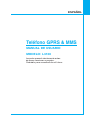 2
2
-
 3
3
-
 4
4
-
 5
5
-
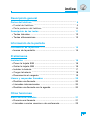 6
6
-
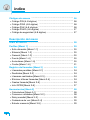 7
7
-
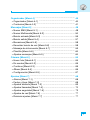 8
8
-
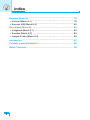 9
9
-
 10
10
-
 11
11
-
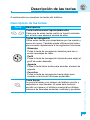 12
12
-
 13
13
-
 14
14
-
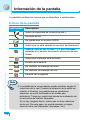 15
15
-
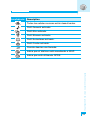 16
16
-
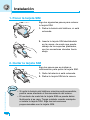 17
17
-
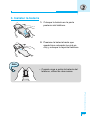 18
18
-
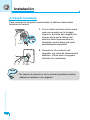 19
19
-
 20
20
-
 21
21
-
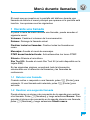 22
22
-
 23
23
-
 24
24
-
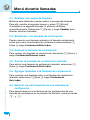 25
25
-
 26
26
-
 27
27
-
 28
28
-
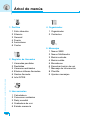 29
29
-
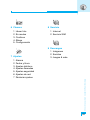 30
30
-
 31
31
-
 32
32
-
 33
33
-
 34
34
-
 35
35
-
 36
36
-
 37
37
-
 38
38
-
 39
39
-
 40
40
-
 41
41
-
 42
42
-
 43
43
-
 44
44
-
 45
45
-
 46
46
-
 47
47
-
 48
48
-
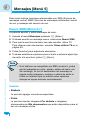 49
49
-
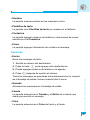 50
50
-
 51
51
-
 52
52
-
 53
53
-
 54
54
-
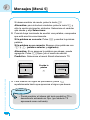 55
55
-
 56
56
-
 57
57
-
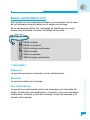 58
58
-
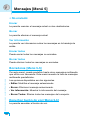 59
59
-
 60
60
-
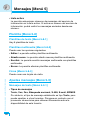 61
61
-
 62
62
-
 63
63
-
 64
64
-
 65
65
-
 66
66
-
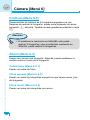 67
67
-
 68
68
-
 69
69
-
 70
70
-
 71
71
-
 72
72
-
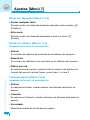 73
73
-
 74
74
-
 75
75
-
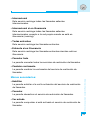 76
76
-
 77
77
-
 78
78
-
 79
79
-
 80
80
-
 81
81
-
 82
82
-
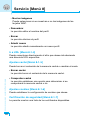 83
83
-
 84
84
-
 85
85
-
 86
86
-
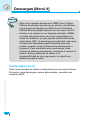 87
87
-
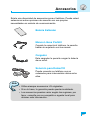 88
88
-
 89
89
-
 90
90
-
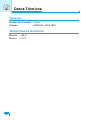 91
91
-
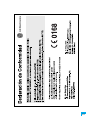 92
92
-
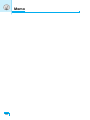 93
93
-
 94
94
-
 95
95
-
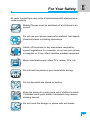 96
96
-
 97
97
-
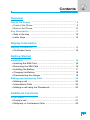 98
98
-
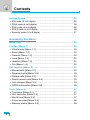 99
99
-
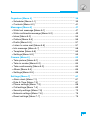 100
100
-
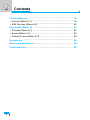 101
101
-
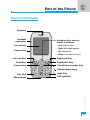 102
102
-
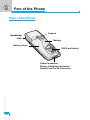 103
103
-
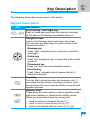 104
104
-
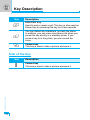 105
105
-
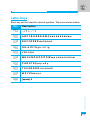 106
106
-
 107
107
-
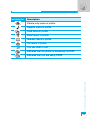 108
108
-
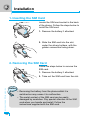 109
109
-
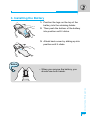 110
110
-
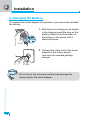 111
111
-
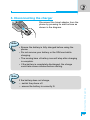 112
112
-
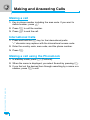 113
113
-
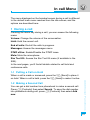 114
114
-
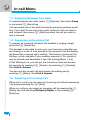 115
115
-
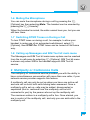 116
116
-
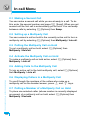 117
117
-
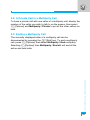 118
118
-
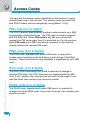 119
119
-
 120
120
-
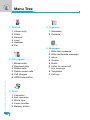 121
121
-
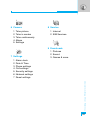 122
122
-
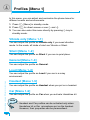 123
123
-
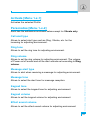 124
124
-
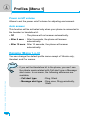 125
125
-
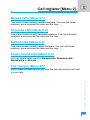 126
126
-
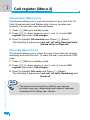 127
127
-
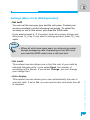 128
128
-
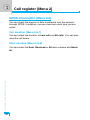 129
129
-
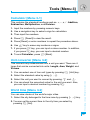 130
130
-
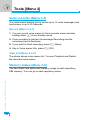 131
131
-
 132
132
-
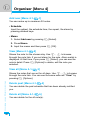 133
133
-
 134
134
-
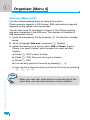 135
135
-
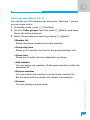 136
136
-
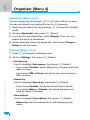 137
137
-
 138
138
-
 139
139
-
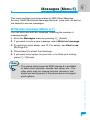 140
140
-
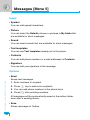 141
141
-
 142
142
-
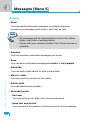 143
143
-
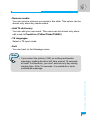 144
144
-
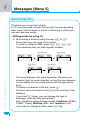 145
145
-
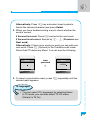 146
146
-
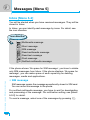 147
147
-
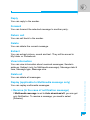 148
148
-
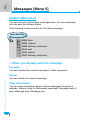 149
149
-
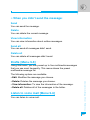 150
150
-
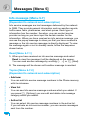 151
151
-
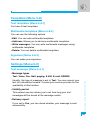 152
152
-
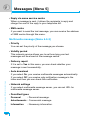 153
153
-
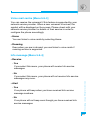 154
154
-
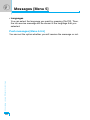 155
155
-
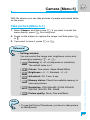 156
156
-
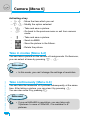 157
157
-
 158
158
-
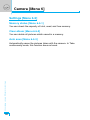 159
159
-
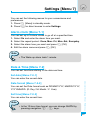 160
160
-
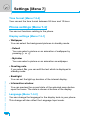 161
161
-
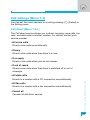 162
162
-
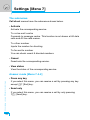 163
163
-
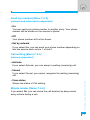 164
164
-
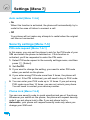 165
165
-
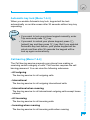 166
166
-
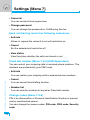 167
167
-
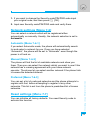 168
168
-
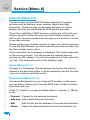 169
169
-
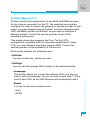 170
170
-
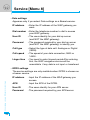 171
171
-
 172
172
-
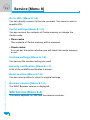 173
173
-
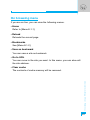 174
174
-
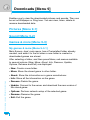 175
175
-
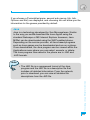 176
176
-
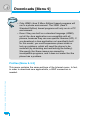 177
177
-
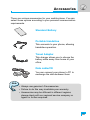 178
178
-
 179
179
-
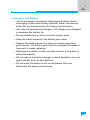 180
180
-
 181
181
-
 182
182
-
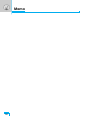 183
183
-
 184
184
-
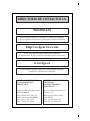 185
185
-
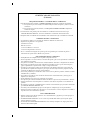 186
186
-
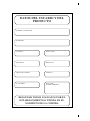 187
187
en otros idiomas
- English: LG L3100 User manual
Artículos relacionados
-
LG Série G7100.INDMS Manual de usuario
-
LG L3100.CZESV Manual de usuario
-
LG Série G7100.INDMS Manual de usuario
-
LG C3100 Manual de usuario
-
LG C1100.NLDSV Manual de usuario
-
LG L341i Manual de usuario
-
LG Série C3100.WINWR Manual de usuario
-
LG L3100.CZESV Manual de usuario
-
LG KE970.AROMTN Manual de usuario
-
LG L1100.TURCO Manual de usuario