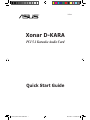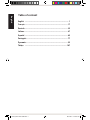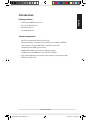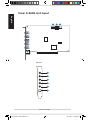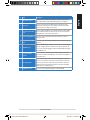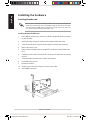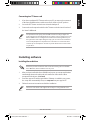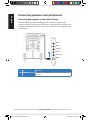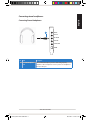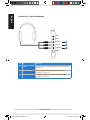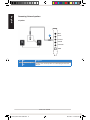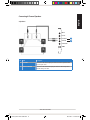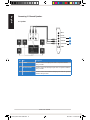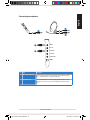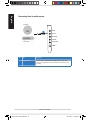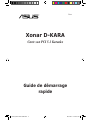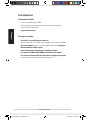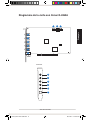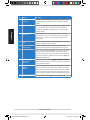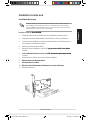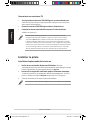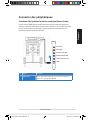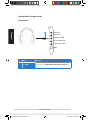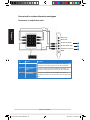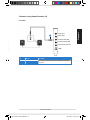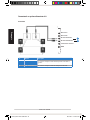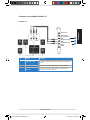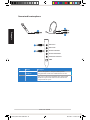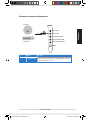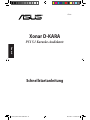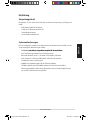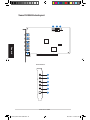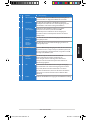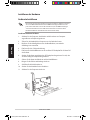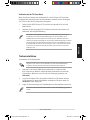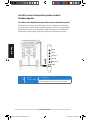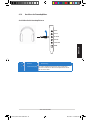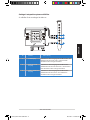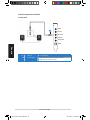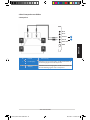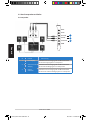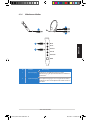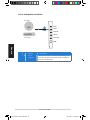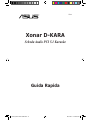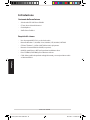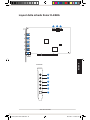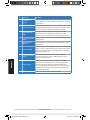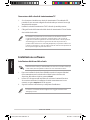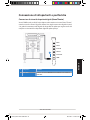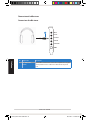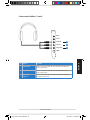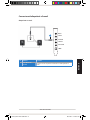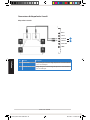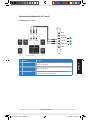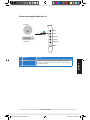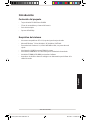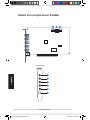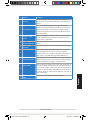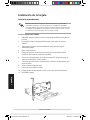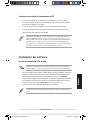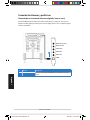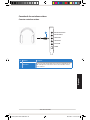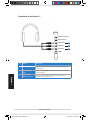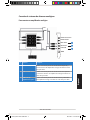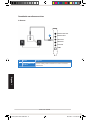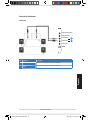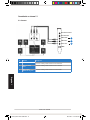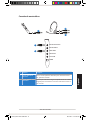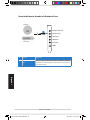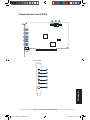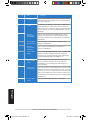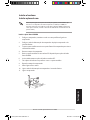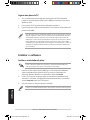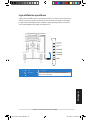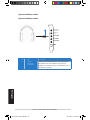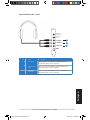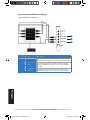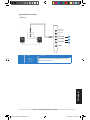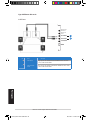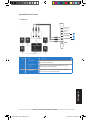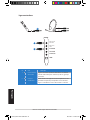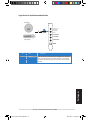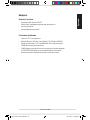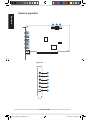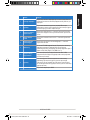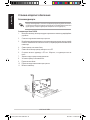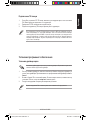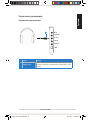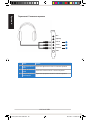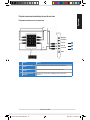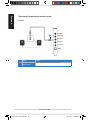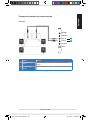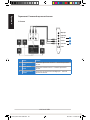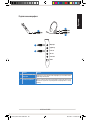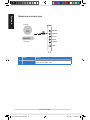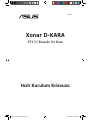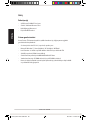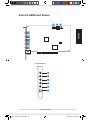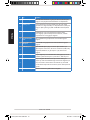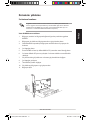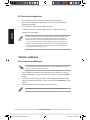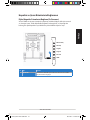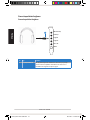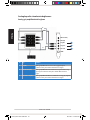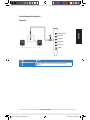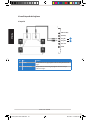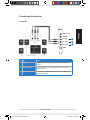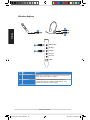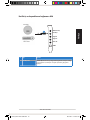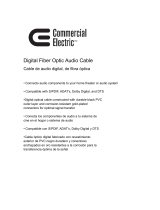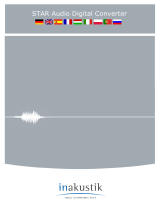Asus Xonar D-Kara Guía de inicio rápido
- Categoría
- Juegos de altavoces
- Tipo
- Guía de inicio rápido

Xonar D-KARA
PCI 5.1 Karaoke Audio Card
Quick Start Guide
U7299
U7299_Xonar D-Kara QSG.indb 1 06.04.2012 15:53:56 Uhr

English
English
Table of content
English ............................................................................................... 1
Français ............................................................................................. 17
Deutsch ............................................................................................. 32
Italiano ............................................................................................. 47
Español ............................................................................................. 62
Português .......................................................................................... 77
Pyccкий
............................................................................................ 92
Türkçe ........................................................................................... 107
U7299_Xonar D-Kara QSG.indb 2 06.04.2012 15:53:57 Uhr

3ASUS Xonar D-KARA
English
English
Introduction
Package contents
• ASUS Xonar D-KARA PCI audio card
• Driver / User Manual CD x1
• Quick Start Guide x1
• Low Prole Bracket x1
System requirements
• One PCI v2.2 compatible slot for the audio card
• Microsoft
®
Windows
®
7 (32/64bit) / Vista (32/64bit) / XP (32/64bit) / MCE2005
• Intel
®
Pentium
®
4 1.4 GHz or AMD
®
Athlon 1400 CPU or faster CPU
• 256 MB (or above) DRAM system memory
• 60 MB available HDD space for driver installation package
• CD-ROM drive (or DVD-ROM drive ) for software installation
• High-quality headphones or powered analog speakers to enjoy the ultra-high
delity sound of the card
U7299_Xonar D-Kara QSG.indb 3 06.04.2012 15:53:57 Uhr

4 ASUS Xonar D-KARA
English
English
English
English
Xonar D-KARA card layout
1
2
3
4
5
Audio ports
1
2
3
4
5
7
8 9
6
6
U7299_Xonar D-Kara QSG.indb 4 06.04.2012 15:53:59 Uhr

5ASUS Xonar D-KARA
English
English
English
English
No Item Description
1 Microphone In port
Connect your external PC microphone to this 3.5mm port for
voice input. Built-in high-quality Microphone pre-amplier.
2 Line In port
Connect analog devices like MP3 players, CD players, music
synthesizers and other line-level sound sources to this 3.5mm
port for audio recording or processing.
3
Headphone/Front Out
port
Connect your headphones or 2 channel speakers to this 3.5mm
port. For multi-channel speaker systems, connects to the front
left/right input on the powered speakers.
4 Side Surround Out port
Connects to the surround channel input on 4/5.1 powered
analog speakers.
5
Center/Subwoofer Out
port
Connects to the center/subwoofer input on 5.1 powered analog
speakers.
6 S/PDIF Out port
Optical TOSLINK digital output port. Connects to external digital
decoder or digital speaker systems, Home Theater systems, AV
receivers for outputting digital audio including PCM, DTS Digital,
DTS, WMA-Pro, etc.
7
Front panel audio
header
9-pin Intel AC’97 / HDA front-panel which supports audio jack-
detection and audio FP Headphone selection for Analog Out on
the Audio Center.
8 Aux Input Header
4-pin header. Usually connects to the Analog Audio output of
TV tuner card or other sound source inside your PC system. (To
monitor your TV tuner card’s audio from this Aux-In, you must
enable the “monitor” function for Aux-In in the Xonar D-KARA
Audio Center’s recording mixer.)
9 S/PDIF Out header
Connects to the supported graphics card with HDMI.
U7299_Xonar D-Kara QSG.indb 5 06.04.2012 15:54:00 Uhr

6 ASUS Xonar D-KARA
English
English
English
English
Installing the hardware
Installing the audio card
Before you proceed with the following installation steps, it’s recommended that you
disable your onboard audio device in your BIOS settings, or uninstall any other audio
cards on your PC. (For BIOS setting or uninstallation of other sound cards, refer to the
user manuals of your motherboard and audio card.)
Installing the Xonar D-KARA card
1. Power OFF the computer, the monitor, and all other peripheral devices connected
to your computer.
2. Unplug the computer power cord from your computer and power outlet.
3. Touch the metal back or side panel of the computer to avoid static electricity.
4. Remove the chassis cover.
5. Remove the metal bracket from an available PCI slot for the Xonar D-KARA audio
card.
6. Carefully insert the audio card into the PCI slot. Ensure the audio card sits properly
in place.
7. Secure the audio card with screws and the metal bracket.
8. Put back the chassis cover.
9. Reconnect all cables.
10. Plug the power cord to the computer and to a power outlet.
11. Power ON the computer.
1
2
U7299_Xonar D-Kara QSG.indb 6 06.04.2012 15:54:01 Uhr

7ASUS Xonar D-KARA
English
English
English
English
Connecting to a TV tuner card
1. If you have a traditional PCI TV tuner card on your PC, you may need to connect it
to the Xonar D-KARA card to send the tuner card’s sound to your PC speakers.
2. Secure the PCI TV tuner card and screw it into the back-panel.
3. Connect the audio output header from the TV tuner card to the Aux-In header of
the Xonar D-KARA card.
For optimum TV audio quality, Xonar D-KARA uses ADC recording to digitize the
signal and loops it back to DAC playback. Select Aux-In as the recording source in the
Xonar D-KARA Center’s recording mixer and enable the monitoring button to pass
this signal to the audio output. Using this setup, you can even turn on sound eects
such as Dolby Headphone to expand the stereo TV audio to 5.1 channel surround
sound in any set of headphones. TV audio on your PC will become even better than
on your TV set.
Installing software
Installing the card driver
Ensure that you have installed the audio card before installing the Xonar D-KARA
driver. Otherwise, driver installation error may occur.
1. After you have installed the Xonar D-KARA card, turn on your computer. Windows
®
automatically detects the audio card and searches for device drivers. When
prompted for the drivers, click Cancel.
2. Insert the support CD into the optical drive. If Autorun is enabled in your system,
the setup starts automatically. If not, run setup.exe from your support CD.
3. Follow the onscreen instructions to nish the installation.
The version and content of the support CD are subject to change without notice.
U7299_Xonar D-Kara QSG.indb 7 06.04.2012 15:54:02 Uhr

8 ASUS Xonar D-KARA
English
English
English
English
Connecting speakers and peripherals
Connecting digital speaker systems (Home Theater)
The Xonar D-KARA makes playback through your home theater system possible,
creating an impressive surround sound experience. A single digital cable connection can
carry high-quality digital audio from any of your PC audio sources to any digital speakers
or AV Receivers.
No Item Description
1 Optical cable
Plug your decoder’s TOSLINK optical cable into the S/PDIF-Out
connector.
1
SPDIF
Side L/R
Mic In
Center/Sub
Front L/R
Line In
U7299_Xonar D-Kara QSG.indb 8 06.04.2012 15:54:11 Uhr

9ASUS Xonar D-KARA
English
English
English
English
Connecting stereo headphones
Connecting Stereo Headphones
No Item Description
1 Front Out/Headphone
Jack
The Front Out/Headphone jack has a built-in high-quality
amplier to drive headphones. Connect your stereo headphones
directly to this jack.
SPDIF
Side L/R
Mic In
Center/Sub
Front L/R
Line In
1
U7299_Xonar D-Kara QSG.indb 9 06.04.2012 15:54:17 Uhr

10 ASUS Xonar D-KARA
English
English
English
English
SPDIF
Side L/R
Mic In
Center/Sub
Front L/R
Line In
Connecting 5.1 channel Headphones
1
2
3
No Item Description
1 Front Out
Connect the front-channel 3.5mm plug of your 5.1 headphone
into this jack.
2 Side Surround Out
Connect the surround-channel 3.5mm plug of your 5.1
headphone into this jack.
3 Center/Subwoofer Out
Connect the Center/Bass-channel 3.5mm plug of your 5.1
headphone into this jack.
U7299_Xonar D-Kara QSG.indb 10 06.04.2012 15:54:25 Uhr

11ASUS Xonar D-KARA
English
English
English
English
Front
Ctr/Stw
Side
SPDIF
Side L/R
Mic In
Center/Sub
Front L/R
Line In
Connecting Analog Speaker Systems
Connecting Analog Power Amplier
1
2
3
No Item Description
1 Front Out
Connects to the “left front” and “right front” input ports of the
analog amplier with the mini-jack to RCA cable.
2 Side Surround Out
Connects to the “left surround” and “right surround” input ports
of the analog amplier with the mini-jack to RCA cable.
3 Center/Subwoofer
Connects to the “Center” and “subwoofer” input ports of the
analog amplier with the mini-jack to RCA cable.
U7299_Xonar D-Kara QSG.indb 11 06.04.2012 15:54:32 Uhr

12 ASUS Xonar D-KARA
English
English
English
English
Connecting 2 channel speakers
No Item Description
1 Front Out/Headphone
Jack
Connect the 2 channel speaker set’s 3.5mm plug into this Front
Out jack.
1
2 Speakers
SPDIF
Side L/R
Mic In
Center/Sub
Front L/R
Line In
U7299_Xonar D-Kara QSG.indb 12 06.04.2012 15:54:33 Uhr

13ASUS Xonar D-KARA
English
English
English
English
SPDIF
Side L/R
Mic In
Center/Sub
Front L/R
Line In
Connecting 4 Channel Speakers
No Item Description
1 Front Out
Connects to the Front input port of the 4 channel speakers with
the mini-jack cable.
2 Side Surround Out
Connects to the Surround input port of the 4 channel speakers
with the mini-jack cable.
4 Speakers
1
2
U7299_Xonar D-Kara QSG.indb 13 06.04.2012 15:54:33 Uhr

14 ASUS Xonar D-KARA
English
English
English
English
Connecting 5.1 Channel Speakers
No Item Description
1 Front Out
Connects to the Front input port of the 5.1 speakers with the
mini-jack cable.
2 Side Surround Out
Connects to the Surround input port of the 5.1 speakers with the
mini-jack cable.
3 Center/Subwoofer
Connects to the Center/Subwoofer input port of the 5.1 speakers
with the mini-jack cable.
5.1 Speakers
SPDIF
Side L/R
Mic In
Center/Sub
Front L/R
Line In
1
2
3
U7299_Xonar D-Kara QSG.indb 14 06.04.2012 15:54:34 Uhr

15ASUS Xonar D-KARA
English
English
English
English
Connecting microphone
1
1
2
No Item Description
1 Microphone Input Jack
Connect the microphone’s 3.5mm plug into this Mic-In jack for
voice communication, recording, or karaoke.
2 Headphone Jack
The Front Out jack has a built-in high-quality amplier to drive
headphones. Connect your stereo headphones directly to this
jack.
SPDIF
Side L/R
Mic In
Center/Sub
Front L/R
Line In
1
2
U7299_Xonar D-Kara QSG.indb 15 06.04.2012 15:54:37 Uhr

16 ASUS Xonar D-KARA
English
English
Connecting Line-In audio sources
1
No Item Description
1 Line Input Jack
Connect the 3.5mm plug of the CD/MP3 Player or any other
Line level analog audio sources into this Line-In jack for sound
recording.
SPDIF
Side L/R
Mic In
Center/Sub
Front L/R
Line In
U7299_Xonar D-Kara QSG.indb 16 06.04.2012 15:54:38 Uhr

Xonar D-KARA
Carte son PCI 5.1 Karaoke
Guide de démarrage
rapide
F7299
U7299_Xonar D-Kara QSG.indb 17 06.04.2012 15:54:41 Uhr

18 ASUS Xonar D-KARA
Français
Français
Français
Français
Introduction
Contenu de la boîte
• Carte son PCI ASUS Xonar D-KARA
• CD de support contenant le pilote audio et le manuel d’utilisation x1
• Guide de démarrage rapide x1
• Support demi-hauteur x1Support demi-hauteur x1
Pré-requis système
• Un slot PCI 2.2 (ou supérieur) pour la carte sonUn slot PCI 2.2 (ou supérieur) pour la carte son
• Microsoft
®
Windows
®
7 (32/64bit) / Vista (32/64bit) / XP (32/64bit) / MCE2005
• Un processeur IntelUn processeur IntelIntel
®
Pentium
®
4 1.4 GHz ou AMD
®
Athlon 1400 ou supérieurou supérieur
• Mémoire DRAM de 256 Mo (ou plus)Mémoire DRAM de 256 Mo (ou plus)
• 60 Mo d’espace disque disponible pour l’installation du pilote60 Mo d’espace disque disponible pour l’installation du pilote
• Un lecteur de CD-ROM (ou DVD-ROM) pour l’installation des logicielsUn lecteur de CD-ROM (ou DVD-ROM) pour l’installation des logiciels
• Des écouteurs de haute qualité, des haut-parleurs analogiques pour proterDes écouteurs de haute qualité, des haut-parleurs analogiques pour proter
pleinement de la qualité audio délivrée par la carte son
U7299_Xonar D-Kara QSG.indb 18 06.04.2012 15:54:41 Uhr

19ASUS Xonar D-KARA
Français
Français
Français
Français
Diagramme de la carte son Xonar D-KARA
1
2
3
4
5
Ports audio
1
2
3
4
5
7
8 9
6
6
U7299_Xonar D-Kara QSG.indb 19 06.04.2012 15:54:43 Uhr

20 ASUS Xonar D-KARA
Français
Français
Français
Français
N° Élément Description
1 Port d’entrée
microphone
Connectez le port microphone externe de votre PC sur ce jack
3.5mm. Intègre un préamplicateur de microphone de haute
qualité.
2 Port d’entrée audio
Connectez des périphériques analogiques (lecteur MP3, lecteur
CD, etc) ou autres sources audio sur ce jack 3.5mm. (Via un
convertisseur numérique-analogique avec un rapport signal /
bruit de 118 dB)
3 Port casque/sortie de
signal avant
Connectez le câble audio droit (rouge) de votre système de
haut-parleurs 2.0 sur ce port. Pour les système de haut-parleurs
multi-canaux, se connecte au port d’entrée de signal avant
droit/gauche.
4 Port de sortie Surround
latéral
Se connecte au port d’entrée Surround des systèmes de haut-
parleurs analogiques alimentés 4.0/5.1.
5 Port de sortie centre/
caisson de basse
Se connecte au port d’entrée centre/caisson de basse des
systèmes de haut-parleurs analogiques alimentés 5.1/6.1/7.1.
6 Port de sortie S/PDIF
Port de sortie numérique TOSLINK. Se connecte à un décodeur
numérique externe, un home cinéma, un système de haut-
parleurs numériques ou un récepteur pour la transmission d’un
signal audio numérique supportant les technologies PCM, DTS
Digital, DTS, WMA-Pro, etc.
7 En-tête audio pour
panneau avant
(9 broches)
Compatible Intel HDA / AC’97, supporte la détection des portsAC’97, supporte la détection des portssupporte la détection des ports
audio et intègre une prise casque pour une sortie analogique sur
votre système d’enceintes.
8 En-tête d’entrée
auxiliaire
(4 broches)
Se connecte généralement au port de sortie audio analogique
d’une carte tuner TV ou tout autre source audio interne du PC.
(Pour surveiller les signaux audio de votre carte tuner TV depuis
ce port, vous devrez activer la fonction de surveillance du port
“Aux-In” à partir de l’utilitaire audio Xonar D-KARA Audio Center.)
9 En-tête sortie S/PDIF
Se connecte à une carte graphique avec support HDMI.
U7299_Xonar D-Kara QSG.indb 20 06.04.2012 15:54:44 Uhr

21ASUS Xonar D-KARA
Français
Français
Français
Français
Installer la carte son
Installation de la carte
Avant de continuer, il est recommandé de désactiver le chipset audio embarqué
dans le BIOS ou de désinstaller les autres cartes audio de votre système. (Pour les
options du BIOS ou la désinstallation d’autres cartes son, référez-vous aux manuels
d’utilisation de la carte mère et de la carte audio)
Installer la carte son Xonar D-KARA Xonar D-KARA
1. Éteignez l’ordinateur, le moniteur et tous les périphériques connectés au PC.
2. Débranchez le cordon d’alimentation de l’ordinateur et de la prise électrique.
3. Touchez l’arrière métallique ou le panneau latéral du châssis de l’ordinateur pour
vous décharger de l’électricité statique.
4. Retirez le panneau latéral du châssis.
5. Retirez les caches métalliques d’un slot PCI pour pouvoir installer la carte Xonar pour pouvoir installer la carte Xonarpour pouvoir installer la carte Xonar Xonar
D-KARA.
6. Insérez délicatement la carte son sur le slot PCI. Assurez-vous que la carte est bienInsérez délicatement la carte son sur le slot PCI. Assurez-vous que la carte est bien PCI. Assurez-vous que la carte est bienAssurez-vous que la carte est bien
en place.
7. Sécurisez la carte à l’aide de vis ou des caches métalliques.
8. Replacez le panneau latéral du châssis.Replacez le panneau latéral du châssis.
9. Reconnectez tous les câbles.Reconnectez tous les câbles.
10. Reliez le cordon d’alimentation à l’ordinateur et à une prise électrique.Reliez le cordon d’alimentation à l’ordinateur et à une prise électrique.
11. Allumez l’ordinateur.
1
2
U7299_Xonar D-Kara QSG.indb 21 06.04.2012 15:54:45 Uhr

22 ASUS Xonar D-KARA
Français
Français
Français
Français
Connexion à une carte tuner TV
1. Si vous possédez une carte tuner TV PCI/PCI Expresss sur votre ordinateur, vousSi vous possédez une carte tuner TV PCI/PCI Expresss sur votre ordinateur, vous
devrez la connecter à la carte son pour que le ux audio puisse être envoyé vers
votre système de haut-parleurs.
2. Sécurisez la carte tuner TV PCI/PCI Express au châssis à l’aide d’une vis.Sécurisez la carte tuner TV PCI/PCI Express au châssis à l’aide d’une vis.
3. Connectez l’en-tête de sortie audio de la carte tuner TV à l’en-tête d’entréeConnectez l’en-tête de sortie audio de la carte tuner TV à l’en-tête d’entrée
auxiliaire de la carte son.
Pour une qualité d’achage optimale, la carte son Xonar utilise le procédé
d’enregistrement ADC pour numériser le signal et le convertir en lecture DAC.
Sélectionnez Aux-In (entrée auxiliaire) comme source d’enregistrement dans
l’utilitaire audio Xonar Audio Center et activez la fonction de surveillance pour que
le signal soit acheminé vers la sortie audio. Grâce à cette conguration, vous pouvez
même activer certains eets sonores comme la technologie Pro-Logic IIx permettant
de convertir un signal TV stéréo classique en son surround 5.1 ou 7.1. Ce procédé
ore une meilleure qualité audio sur votre ordinateur que sur votre téléviseur.
Installer le pilote
Installation du pilote audio de la carte son
1. Une fois la carte son installée, allumez votre PC. WindowsUne fois la carte son installée, allumez votre PC. Windows
®
détectera
automatiquement la carte son et lancera la recherche du pilote approprié. Lorsque
la fenêtre d’installation du pilote apparaît, cliquez sur Annuler.
2. Insérez le CD de support dans votre lecteur optique. Si l’Exécution automatiqueInsérez le CD de support dans votre lecteur optique. Si l’Exécution automatique
est activée, le processus de conguration démarre automatiquement. Si ce n’est
pas le cas, cliquez sur le chier setup.exe contenu dans le CD de support.
3. Suivez les instructions à l’écran pour terminer l’installation.
La version et le contenu du CD de support peuvent être modiés sans avis préalable.
U7299_Xonar D-Kara QSG.indb 22 06.04.2012 15:54:46 Uhr

23ASUS Xonar D-KARA
Français
Français
Français
Français
Connecter des périphériques
Connexion d’un système d’enceintes numérique (Home cinéma)
La carte Xonar D-KARA permet de relier votre home cinéma à votre ordinateur pour
orir une expérience audio impressionnante. Une connexion à un seul câble numérique
permet d’acheminer un son numérique de haute qualité de votre ordinateur à un
quelconque équipement audio numérique.
N° Élément Description
1 Câble optique
Reliez le port d’entrée S/PDIF de votre décodeur à l’adaptateur
optique via le câble optique TOSLINK
1
SPDIF
Enceintes latérales G/D
Entrée micro
Centre/Caisson de basses
Enceintes avants G/D
Entrée audio
U7299_Xonar D-Kara QSG.indb 23 06.04.2012 15:54:55 Uhr

24 ASUS Xonar D-KARA
Français
Français
Français
Français
Connexion d’un casque stéréo
Casque stéréo
N° Élément Description
1 Sortie audio avant /
Prise casque casque
Cette prise est dotée d’un amplicateur de haute qualité dédié
aux casques audio. Branchez directement votre casque sur ce. Branchez directement votre casque sur ce
port.
1
SPDIF
Enceintes latérales G/D
Entrée micro
Centre/Caisson de basses
Enceintes avants G/D
Entrée audio
U7299_Xonar D-Kara QSG.indb 24 06.04.2012 15:55:02 Uhr

25ASUS Xonar D-KARA
Français
Français
Français
Français
Casque 5.1
1
2
3
SPDIF
Enceintes latérales G/D
Entrée micro
Centre/Caisson de basses
Enceintes avants G/D
Entrée audio
N° Élément Description
1 Sortie audio avant
Connectez la prise de votre casque 5.1 dédiée au son surround
avant à ce port.
2 Sortie surround
latérale
Connectez la prise de votre casque 5.1 dédiée au son surround
latéral à ce port.
3 Sortie centrale/
caisson de basses
Connectez la prise de votre casque 5.1 dédiée au son surround
latéral / caisson de basses à ce port.
U7299_Xonar D-Kara QSG.indb 25 06.04.2012 15:55:09 Uhr

26 ASUS Xonar D-KARA
Français
Français
Français
Français
Front
Ctr/Stw
Side
Connexion d’un système d’enceintes analogique
Connexion à un amplicateur audio
1
2
3
SPDIF
Enceintes latérales G/D
Entrée micro
Centre/Caisson de basses
Enceintes avants G/D
Entrée audio
N° Élément Description
1 Sortie audio avant
Se connecte aux prises audio de l’amplicateur dédiées au
haut-parleur avant droit et gauche via un câble audio RCA.
2 Sortie surround
latérale
Se connecte aux prises audio de l’amplicateur dédiées au
haut-parleur latéral gauche et droite via un câble audio RCA.
3 Sortie centrale/
caisson de basses
Se connecte aux prises audio de l’amplicateur dédiées au
haut-parleur central et au caisson de basses via un câble audio
RCA.
U7299_Xonar D-Kara QSG.indb 26 06.04.2012 15:55:16 Uhr

27ASUS Xonar D-KARA
Français
Français
Français
Français
Connexion à un système d’enceintes 2.0
1
2 enceintes
SPDIF
Enceintes latérales G/D
Entrée micro
Centre/Caisson de basses
Enceintes avants G/D
Entrée audio
N° Élément Description
1 Sortie audio avant
Se connecte aux prises audio du haut-parleur avant droit
et gauche.
1
2
3
U7299_Xonar D-Kara QSG.indb 27 06.04.2012 15:55:17 Uhr

28 ASUS Xonar D-KARA
Français
Français
Français
Français
Connexion à un système d’enceintes 4.0
4 enceintes
1
2
N° Élément Description
1 Sortie audio avant
Se connecte aux prises audio du haut-parleur avant droit et
gauche.
2 Sortie surround latérale
Se connecte aux prises audio des haut-parleur latéraux.
SPDIF
Enceintes latérales G/D
Entrée micro
Centre/Caisson de basses
Enceintes avants G/D
Entrée audio
U7299_Xonar D-Kara QSG.indb 28 06.04.2012 15:55:18 Uhr

29ASUS Xonar D-KARA
Français
Français
Français
Français
Connexion à un système d’enceintes 5.1
Enceintes 5.1
1
2
3
SPDIF
Enceintes latérales
G/D
Entrée micro
Centre/Caisson de
basses
Enceintes avants
G/D
Entrée audio
N° Élément Description
1 Sortie audio avant
Se connecte aux prises audio du haut-parleur avant droit et
gauche.
2 Sortie surround latérale
Se connecte aux prises audio des haut-parleur latéraux.
3 Sortie centrale/caisson
de basses
Se connecte aux prises audio dédiées au haut-parleur
central et au caisson de basses.
U7299_Xonar D-Kara QSG.indb 29 06.04.2012 15:55:19 Uhr

30 ASUS Xonar D-KARA
Français
Français
Français
Français
Connexion d’un microphone
1
1
2
1
2
SPDIF
Enceintes latérales G/D
Entrée micro
Centre/Caisson de basses
Enceintes avants G/D
Entrée audio
N° Élément Description
1 Port d’entrée
microphone
Reliez le microphone à cette prise 3.5mm pour les
enregistrements audio ou les communications vocales.
2 Prise casque
Cette prise est dotée d’un amplicateur de haute qualité
dédié aux casques audio. Connectez directement votre
casque audio sur ce port.
U7299_Xonar D-Kara QSG.indb 30 06.04.2012 15:55:21 Uhr

31ASUS Xonar D-KARA
Français
Français
Français
Français
Connexion de sources audio externes
1
SPDIF
Enceintes latérales G/D
Entrée micro
Centre/Caisson de basses
Enceintes avants G/D
Entrée audio
N° Élément Description
1 Port d’entrée audio
Connectez la prise 3.5mm d’un lecteur CD/MP3 ou de toute
autre source audio sur ce port.
U7299_Xonar D-Kara QSG.indb 31 06.04.2012 15:55:22 Uhr

Deutsch
Deutsch
G7299
Xonar D-KARA
PCI 5.1 Karaoke-Audiokarte
Schnellstartanleitung
U7299_Xonar D-Kara QSG.indb 32 06.04.2012 15:55:25 Uhr

33
ASUS Xonar D-KARA
Deutsch
Deutsch
Einführung
Verpackungsinhalt
Überprüfen Sie Ihre ASUS Xonar-Phoebus-Audio-Kartenverpackung auf folgenden
Inhalt:
• ASUS-Xonar
D-KARA-PC-Audiocard
• 1xTreiber-CD/ Benutzerhandbuch-CD
• 1xSchnellstartanleitung
• 1xLow-Prolle-Halteklammer
Systemanforderungen
Um eine erfolgreiche Installation der Xonar Phoebus-Audiokarte sicherzustellen, muss Ihr
Computer folgende Anforderungen erfüllen:
• Ein PCI v2.2 (oder h�her) -kompatibler Steckplatz für die Audio-KartePCI v2.2 (oder h�her) -kompatibler Steckplatz für die Audio-Karte (oder h�her) -kompatibler Steckplatz für die Audio-Karte
• 6-pol. Stromversorgungskabel vom Computernetzteil
• Microsoft® Windows® Vista / 7 (32/64bit) / XP (32/64bit) / MCE2005
• Intel
®
Pentium
®
4 1.4GHz oder AMD Athlon 1400 CPU oder schneller
• 256 MB (oder mehr) Systemspeicher
• 60 MB freier Festplattenspeicher für die Treiberinstallation
• CD-ROM-Laufwerk (oder DVD-ROM-Laufwerk) für die Software-Installation
• Hochwertige Kopfh�rer, aktive Analoglautsprecher oder ein Dolby Digital-Decoder,
um den HiFi-Sound der Karte zu genießen
•
U7299_Xonar D-Kara QSG.indb 33 06.04.2012 15:55:25 Uhr

34
ASUS Xonar D-KARA
Deutsch
Deutsch
Deutsch
Deutsch
Xonar D-KARA Kartenlayout
1
2
3
4
5
Audio-Anschlüsse
1
2
3
4
5
7
8 9
6
6
U7299_Xonar D-Kara QSG.indb 34 06.04.2012 15:55:27 Uhr

35
ASUS Xonar D-KARA
Deutsch
Deutsch
Deutsch
Deutsch
Nr. Element Beschreibung
1 Mikrofoneingang
Schließen Sie Ihr externes PC-Mikrofon zur Spracheingabe an
diesem Anschluss an. Eingebauter Mikrofonvorverstärker.
1 Line In-Port
Anschluss für analoge Geräte, z.B. MP3-Player, CD-Player,
Musiksynthesizer und andere Line-Tonwiedergabegeräte, um
Tonaufnahmen oder Tonberechnung durchzuführen.
2 Kopfhörer-/
Front-Ausgang
Verbinden Sie Ihren Kopfh�rer oder Ihre 2/2.1-Kanal-
Lautsprecher mit diesem 3,5mm-Anschluss. BeiBei
Mehrkanalsystemen verbinden Sie diesen Ausgang mit
den linken/rechten Frontlautsprecheranschluss der aktiven
Lauftsprechers..
3 Seiten-Surround-
Ausgang
Anschluss für den Surround-Kanal-Eingang an aktiven 4/4.1/5.1-
Analoglautsprechern.
4 Center/
Subwoofer-
Ausgang
Anschluss für den Center/Subwoofer-Eingang an aktiven 5.1-
Amaloglautsprechern.
5 S/PDIF-Ausgang
Optischer TOSLINK-Digitalausgang. Anschluss für einen externen
Digitaldekoder oder -Lautsprechersystem, Heimkinosystem, AV-
Receiver zur Ausgabe von digitalen Audio, eingeschlossen PCM,
DTS Digital, DTS, WMA-Pro, usw.
6 Frontpanel-
Blenden-
Anschluss
Intel HDA Frontpanel-konform und unterstützt HP-
Buchsenerkennung und schaltet automatisch die
Audio-Ausgabe von den rückseitigen Anschlüssen zum
Frontpanel um. Unterstützt Frontpanel und Sound-Karten-
Mikrofoneingangsmixer.
7 Aux-
Normalerweise der Anschluss für den analogen Tonausgang
der TV-Tunerkarte oder anderen Tonausgabegeräten in Ihrem
PC-System. (Um den Ton Ihrer TV-Tunerkarte von diesem
Anschluss zu überwachen, müssen Sie für Aux-In die Funktion
„Überwachen“ im Xonar DS Audio Center-Aufnahme-Mixer
aktivieren.)
8 S/PDIF-
Verbindet den Grakkartenausgang mit der HDMI-Unterstützung
U7299_Xonar D-Kara QSG.indb 35 06.04.2012 15:55:28 Uhr

36
ASUS Xonar D-KARA
Deutsch
Deutsch
Deutsch
Deutsch
Installieren der Hardware
Audioarte Installieren
Bevor Siemit den folgenden Installationsschritten fortfahren, empfehlen wir Ihnen,
dass Sie Ihr Onboard-Audio-Gerät in den BIOS-Einstellungen deaktivieren oder
jede andere Audio-Karte in Ihrem PC deinstallieren. (Für die BIOS-Einstellungen
oder die Deinstallation anderer Audio-Karten beziehen Sie sich bitte auf die
Benutzerhandbücher des Motherboards oder der Audio-Karte)
Installieren der Xonar DG-Karte
1. Schalten Sie den Computer, den Monitor und alle anderen am Computer
angeschlossenen Peripheriegeräte aus.
2. Ziehen Sie das Netzkabel des Computers aus der Steckdose heraus.
3. Berühren Sie das Metallgehäuse oder den Metallrahmen, um statische
Auadungen zu vermeiden.
4. Entfernen Sie die -Gehäuseabdeckung.
5. Entfernen Sie die Metallklemme von einem freien PCI-Steckplatz für die Xonar DG-
Audio-Karte.
6. Stecken Sie die Karte vorsichtig in den PCI-Steckplatz. Vergewissern Sie sich, dass
die Karte richtig im Steckplatz eingesteckt ist.
7. Sichern Sie die Karte mit Schrauben und der Metallklemme.
8. Bringen Sie die Gehäuseabdeckung wieder an.
9. Schließen Sie alle Kabel wieder an.
10. Stecken Sie das Netzkabel in eine Steckdose.
11. Schalten Sie den Computer wieder ein.
1
2
U7299_Xonar D-Kara QSG.indb 36 06.04.2012 15:55:30 Uhr

37
ASUS Xonar D-KARA
Deutsch
Deutsch
Deutsch
Deutsch
Verbinden mit der TV-Tuner-Karte
Wenn Sie in Ihren Computer eine traditionelle PCI- oder PCI-Express-TV-Tuner-Karte
installiert haben, k�nnen Sie diese mit der Audiokarte verbinden, um das Audiosignal
des TV-Tuners über Ihre PC-Lautsprecher auszugeben.
1. Sichern Sie Ihre PCI/PCI-Express-TV-Tuner-Karte und schrauben Sie sie an der
Rückseite fest.
2. Verbinden Sie den Ausgang der TV-Tuner-Karte mit dem Aux-In-Anschluss der
Audiokarte, siehe folgende Abbildung.
Für optimale TV-Audioqualität verwendet Xonar ADC-Aufnahme, um das Signal
zu digitalisieren und zurück zur DAC-Wiedergabe zu schicken. Wählen Sie im
Aufnahmemixer des Xonar Audio Centers bitte Aux-In als Aufnahmequelle und
aktivieren Sie die Überwachungstaste, um das Signal zum Audioausgang zu schicken.
Die Verwendung dieser Einrichtung erm�glicht sogar die Soundeekte in Pro-Logic
IIx umzuwandeln, um Ihren Stereo-TV-Ton auf 5.1- oder 7.1-Kanal-Surround-Sound
zu erweitern. Der TV-Ton bei Ihrem PC wird dann sogar noch besser als der Ihres
TV-Gerätes sein!
Treiberinstallation
So installieren Sie die Gerätetreiber:
Vergewissern Sie sich, dass Sie die Audiokarte vor dem Xonar-D-KARA-Treiber
installieren. Ansonsten k�nnen während der Installation Fehler auftreten.
1. Nachdem Sie die Xonar D-KARA-Karte installiert haben, schalten Sie bitte
Ihren Computer ein. Windows
®
erkennt die Karte automatisch und sucht nach
Gerätetreibern. Klicken Sie, wenn Sie nach dem Treiber gefragt werden, auf
Abbrechen.
2. Legen Sie die Support-CD in das optische Laufwerk ein. Falls Autorun in Ihrem
System aktiviert ist, startet die Installation automatisch. Falls nicht, starten Sie
setup.exe von Ihrer Support-CD.
3. Folgen Sie den Anweisungen auf dem Bildschirm, um die Installation zu beenden.
Die Version und der Inhalt der Treiber-CD k�nnen ohne Vorankündigung geändert
werden.
U7299_Xonar D-Kara QSG.indb 37 06.04.2012 15:55:31 Uhr

38
ASUS Xonar D-KARA
Deutsch
Deutsch
Deutsch
Deutsch
Anschluss eines Lautsprechersystems und der
Peripheriegeräte
Anschluss eines digitalen Lautsprechersystems (Heimkinosystem)
Mit Xonar Phoebus k�nnen Sie die Wiedergabe über Ihr Heimkinosystem abspielen
und damit beeindruckende Surround-Sound-Ergebnisse erzielen. Eine einzige digitale
Kabelverbindung kann das hochqualitative digitale Audiosignal einer beliebigen PC-
Audioquelle zu jeden digitalen Lautsprechersystem oder AV-Receiver übertragen.
Nr. Element Beschreibung
1 Optisches Kabel
Verbinden Sie den S/PDIF-Eingang Ihres Decoder mit dem
optischen TOSLINK-Kabel mit dem optischen Adapter.
1
SPDIF
Side L/R
Mic In
Center/Sub
Front L/R
Line In
U7299_Xonar D-Kara QSG.indb 38 06.04.2012 15:55:40 Uhr

39
ASUS Xonar D-KARA
Deutsch
Deutsch
Deutsch
Deutsch
4.1.4 Anschluss der Stereokopfhörer
So schließen Sie die Stereokopfhörer an
Nr. Element Beschreibung
1 Kopfhörerausgang
Der vordere Kopfh�rerausgang hat einen eingebauten
Verstärker. Verbinden Sie Ihre Stereokopfh�rer bitte direkt
mit diesen Anschluss.
SPDIF
Side L/R
Mic In
Center/Sub
Front L/R
Line In
1
U7299_Xonar D-Kara QSG.indb 39 06.04.2012 15:55:46 Uhr

40
ASUS Xonar D-KARA
Deutsch
Deutsch
Deutsch
Deutsch
Nr Element Beschreibung
1 Frontausgang
Verbinden Sie den 3.5mm-Stecker des Frontkanals Ihrer
5.1-Kopfh�rer mit diesen Anschluss.
2 Seiten-Surround-
Ausgang
Verbinden Sie den 3.5mm-Stecker des Seiten-Surround-
Kanals Ihrer 5.1-Kopfh�rer mit diesen Anschluss.
3 Center-/Subwoofer-
Ausgang
Verbinden Sie den 3.5mm-Stecker des Center-
/Subwoofer-Kanals Ihrer 5.1-Kopfh�rer mit diesen
Anschluss.
5.1-Kanel-Kopfhörer anschließen
SPDIF
Side L/R
Mic In
Center/Sub
Front L/R
Line In
1
2
3
U7299_Xonar D-Kara QSG.indb 40 06.04.2012 15:55:53 Uhr

41
ASUS Xonar D-KARA
Deutsch
Deutsch
Deutsch
Deutsch
Analoges Lautsprechersystem anschließen
So schließen Sie einen analogen Verstärker an
Mic in
HP out
Box link
Line in
Front
Ctr / Sbw
Rear
Side /
SPDIF out
Nr. Element Beschreibung
1 Frontausgang
Verbinden Sie diesen Ausgang über das Ministecker-auf-
RCA-Kabel mit den “Front rechts”- und “Front links”-
Anschlüssen Ihres analogen Verstärkers.
2 Seiten-Surround-
Ausgang
Verbinden Sie diesen Ausgang über das Ministecker-
auf-RCA-Kabel mit den “Surrond rechts”- und “Surround
links”-Anschlüssen Ihres analogen Verstärkers.
3 Center-/Subwoofer-
Ausgang
Verbinden Sie diesen Ausgang über das Ministecker-
auf-RCA-Kabel mit den “Center”- und “Subwoofer”-
Anschlüssen Ihres analogen Verstärkers.
1
2
3
U7299_Xonar D-Kara QSG.indb 41 06.04.2012 15:55:55 Uhr

42
ASUS Xonar D-KARA
Deutsch
Deutsch
Deutsch
Deutsch
2-Kanal-Lautsprecher anschließen
2 Lautsprecher
Nr. Element Beschreibung
1 Frontausgang
Verbinden Sie den 3.5mm Stecker Ihrer 2-Kanal-
Lautsprecher mit diesen Anschluss.
1
SPDIF
Side L/R
Mic In
Center/Sub
Front L/R
Line In
U7299_Xonar D-Kara QSG.indb 42 06.04.2012 15:55:56 Uhr

43
ASUS Xonar D-KARA
Deutsch
Deutsch
Deutsch
Deutsch
4-Kanal-Lautsprecher anschließen
4 Lautsprecher
Nr Element Beschreibung
1 Frontausgang
Verbinden Sie diesen Ausgang über das Ministeckerkabel mit
den Fronteingang Ihrer 4-/4.1-Lautsprecher.
2 Seiten-Surround-
Ausgang
Verbinden Sie diesen Ausgang über das Ministeckerkabel mit
den Surround-Eingang Ihrer 4-/4.1-Lautsprecher.
SPDIF
Side L/R
Mic In
Center/Sub
Front L/R
Line In
1
2
U7299_Xonar D-Kara QSG.indb 43 06.04.2012 15:55:57 Uhr

44
ASUS Xonar D-KARA
Deutsch
Deutsch
Deutsch
Deutsch
5.1-Kanal-Lautsprecher anschließen
5.1 Lautsprecher
Nr. Element Beschreibung
1 Frontausgang
Verbinden Sie diesen Ausgang über das Ministeckerkabel
mit den Fronteingang Ihrer 5.1-Lautsprecher.
2 Seiten-Surround-
Ausgang
Verbinden Sie diesen Ausgang über das Ministeckerkabel
mit den Surround-Eingang Ihrer 5.1-Lautsprecher.
3 Center/
Subwoofer
Verbinden Sie diesen Ausgang über das Ministeckerkabel
mit den Center-/Subwoofer-Eingang Ihrer 5.1-Lautsprecher.
SPDIF
Side L/R
Mic In
Center/Sub
Front L/R
Line In
1
2
3
U7299_Xonar D-Kara QSG.indb 44 06.04.2012 15:55:58 Uhr

45
ASUS Xonar D-KARA
Deutsch
Deutsch
Deutsch
Deutsch
4.1.6 Mikrofon anschließen
Nr. Element Beschreibung
1 Mikrofoneingang
Verbinden Sie das Mikrofon mit diesen 3.5mm
Mikrofoneingang für Sprachkommunikation. Aufnahmen
und Karaoke.
2 Kopfhörerausgang
Der Kopfh�rerausgang hat einen eingebauten Verstärker.
Verbinden Sie Ihre Stereokopfh�rer bitte direkt mit diesen
Anschluss.
1
1
2
SPDIF
Side L/R
Mic In
Center/Sub
Front L/R
Line In
1
2
U7299_Xonar D-Kara QSG.indb 45 06.04.2012 15:56:00 Uhr

46
ASUS Xonar D-KARA
Deutsch
Deutsch
Line-In-Audioquellen anschließen
Nr. Element Beschreibung
1 Line In-
Anschluss
Verbinden Sie den 3.5mm-Stecker Ihres CD-/MP3-Players oder
einer anderen geeigneten Audioquelle für die Tonaufnahme
mit diesem Line In-Anschluss.
1
SPDIF
Side L/R
Mic In
Center/Sub
Front L/R
Line In
U7299_Xonar D-Kara QSG.indb 46 06.04.2012 15:56:01 Uhr

Xonar D-KARA
Scheda Audio PCI 5.1 Karaoke
Guida Rapida
I7299
U7299_Xonar D-Kara QSG.indb 47 06.04.2012 15:56:04 Uhr

48 ASUS Xonar D-KARA
Italiano
Italiano
Italiano
Italiano
Introduzione
Contenuto della confezione
• Scheda audio PCI ASUS Xonar D-KARA
• CD con driver e Manuale Utente x1
• Guida Rapida x1
• Staa a Basso Prolo x1
Requisiti del sistema
• Uno slot compatibile PCI v2.2 per la scheda audio.
• Microsoft
®
Windows
®
7 (32/64bit) / Vista (32/64bit) / XP (32/64bit) / MCE2005
• CPU Intel
®
Pentium
®
4 1.4 GHz o AMD
®
Athlon 1400 o più potente.
• Memoria di sistema DRAM da 256 MB (o superiore).
• 60 MB di spazio libero su HDD per il pacchetto installazione driver.
• Drive CD-ROM (o DVD-ROM) per installazione software.
• Cue di alta qualità o altoparlanti analogici alimentati, per una riproduzione audio
ad altissima fedeltà.
U7299_Xonar D-Kara QSG.indb 48 06.04.2012 15:56:05 Uhr

49ASUS Xonar D-KARA
Italiano
Italiano
Italiano
Italiano
Layout della scheda Xonar D-KARA
1
2
3
4
5
Porte Audio
1
2
3
4
5
7
8 9
6
6
U7299_Xonar D-Kara QSG.indb 49 06.04.2012 15:56:07 Uhr

50 ASUS Xonar D-KARA
Italiano
Italiano
Italiano
Italiano
No Componente Descrizione
1
Porta Ingresso
Microfono
Collegare il microfono esterno del PC a questa porta da 3.5mm
come ingresso vocale. Pre-amplicatore integrato di alta qualità
per microfono.
2 Porta Linea in ingresso
Collegare dispositivi analogici, come lettori MP3, lettori di CD,
sintetizzatori musicali e altre sorgenti audio a livello di linea a questa
porta da 3.5mm per registrazioni o elaborazioni audio
3
Porta Uscita Frontale
/Cue
Collegare le cue o altoparlanti a 2 canali a questa porta
da 3.5mm. Per i sistemi di altoparlanti multicanale, collega
all’ingresso frontale di destra/sinistra su altoparlanti alimentati.
4
Porta Uscita Surround
Laterale
Collega all’ingresso del canale surround su altoparlanti analogici
alimentati 4/5.1.
5
Porta Uscita Centro/
Subwoofer
Collega all’ingresso centro/subwoofer su altoparlanti analogici
alimentati 5.1.
6 Porta Uscita S/PDIF
Porta uscita digitale ottica TOSLINK. Collega ad un decodicatore
digitale esterno o a impianti di altoparlanti digitali, sistemi Home
Theater,ricevitori AV per l’uscita audio digitale, fra cui PCM, DTS
Digital, DTS, WMA-Pro, ecc.
7
Header audio pannello
frontale
Pannello frontale Intel AC’97 / HDA a 9-pin con supporto
rilevazione jack audio e selezione cue FP audio per uscita
analogica sul Centro Audio.
8 Header Input Aux
Header a 4-pin. Di solito, collega all’uscita Audio Analogica
della scheda di sintonizzazione TV o ad altra sorgente audio
all’interno del sistema del PC (per monitorare l’audio della
scheda di sintonizzazione TV dall’ingresso Audio, si deve attivare
la funzione “monitor” per Aux-In nel mixer da registrazione del
Centro Audio Xonar DG).
9 Header S/PDIF Out
Collega alla scheda graca con supporto HDMI.
U7299_Xonar D-Kara QSG.indb 50 06.04.2012 15:56:08 Uhr

51ASUS Xonar D-KARA
Italiano
Italiano
Italiano
Italiano
Installazione hardware
Installazione della scheda audio
Prima di iniziare l’installazione, si consiglia di disattivare il dispositivo audio sulla scheda
madre, nelle impostazioni del BIOS, o di disinstallare tutte le altre schede audio sul PC.
Per le impostazioni del BIOS o la disinstallazione di altre schede audio, consultare il
manuale utente della scheda madre e della scheda audio.
Procedura di installazione della scheda Xonar D-KARA
1. SPEGNERE computer, monitor e tutte le altre periferiche collegate al computer.
2. Disinserire il cavo di alimentazione del computer dal computer e dalla presa di
corrente.
3. Toccare il pannello laterale o posteriore in metallo del computer per evitare
elettricità statica.
4. Rimuovere la copertura del telaio.
5. Rimuovere la staa metallica da uno slot libero PCI per la scheda audio Xonar D-
KARA.
6. Inserire delicatamente la scheda audio nello slot PCI. Assicurarsi che la scheda
audio sia correttamente installata.
7. Fissare la scheda audio con le viti e la staa di metallo.
8. Rimontare la copertura del telaio.
9. Ricollegare tutti i cavi.
10. Inserire il cavo di alimentazione al computer e ad una presa a muro
11. ACCENDERE il computer.
1
2
U7299_Xonar D-Kara QSG.indb 51 06.04.2012 15:56:09 Uhr

52 ASUS Xonar D-KARA
Italiano
Italiano
Italiano
Italiano
Connessione della scheda di sintonizzazione TV
1. Se nel computer è installata una scheda di sintonizzazione TV tradizionale PCI,
potrebbe essere necessario collegarla alla scheda audio per inviarne il suono agli
altoparlanti del computer.
2. Installare la scheda di sintonizzazione TV PCI e ssarla al pannello posteriore.
3. Collegare l’header dell’uscita audio della scheda di sintonizzazione TV con l’header
Aux-In della scheda audio.
Per ottimizzare la qualità audio dei canali televisivi, la scheda Xonar converte
il segnale televisivo ADC in segnale DAC. Selezionare Aux-In come sorgente di
registrazione nel mixer di registrazione del Centro Audio Xonar e attivare il pulsante
di monitoraggio per trasmettere il segnale all’uscita audio. In questo modo, è
possibile attivare eetti sonori come Dolby Headphone per espandere l’audio stereo
televisivo in surround a 5.1 canali alle cue. L’audio dei canali televisivi riprodotto sul
PC sarà persino migliore di quello del televisore.
Installazione software
Installazione del driver della scheda
Prima di installare il driver per Xonar D-KARA, assicurarsi di aver installato il driver per
schede audio, altrimenti potrebbe vericarsi un errore di installazione driver.
1. Dopo aver installato la scheda Xonar D-KARA, accendere il computer. Windows
®
rileva automaticamente la scheda audio ed inizia la ricerca dei driver del
dispositivo. Alla richiesta dei driver, premere Cancel.
2. Inserire il CD di supporto nell’unità ottica.Se nel sistema è attivata la funzione
di esecuzione automatica, l’installazione ha inizio automaticamente. In caso
contrario, eseguire setup.exe dal CD di supporto.
3. Seguire le istruzioni sullo schermo per completare l’installazione.
La versione e il contenuto del CD di supporto sono soggetti a variazioni senza
obbligo di preavviso.
U7299_Xonar D-Kara QSG.indb 52 06.04.2012 15:56:10 Uhr

53ASUS Xonar D-KARA
Italiano
Italiano
Italiano
Italiano
Connessione di altoparlanti e periferiche
Connessione di sistemi di altoparlanti digitali (Home Theater)
Xonar D-KARA rende possibile la riproduzione audio tramite un sistema “Home Theater”,
creando un audio surround di grande eetto. Una singola connessione digitale via cavo
è in grado di trasmettere audio digitale di alta qualità da qualunque sorgente audio del
computer su ricevitori AV o altoparlanti digitali di qualunque tipo.
No Componente Descrizione
1 Cavo ottico
Inserire il cavo ottico TOSLINK del decodicatore nel connettore
S/PDIF-Out.
1
SPDIF
Side L/R
Mic In
Center/Sub
Front L/R
Line In
U7299_Xonar D-Kara QSG.indb 53 06.04.2012 15:56:19 Uhr

54 ASUS Xonar D-KARA
Italiano
Italiano
Italiano
Italiano
Connessione di cue stereo
Connessione di cue stereo
No Componente Descrizione
1 Jack cue/uscita
frontale
Il jack cue/uscita frontale è dotato di un amplicatore integrato
di alta qualità. Inserire le cue stereo direttamente in questo
jack.
SPDIF
Side L/R
Mic In
Center/Sub
Front L/R
Line In
1
U7299_Xonar D-Kara QSG.indb 54 06.04.2012 15:56:26 Uhr

55ASUS Xonar D-KARA
Italiano
Italiano
Italiano
Italiano
SPDIF
Side L/R
Mic In
Center/Sub
Front L/R
Line In
Connessione di cue a 5.1 canali
1
2
3
No Elemento Descrizione
1 Uscita frontale
Inserire la spina da 3.5mm del canale frontale delle cue a 5.1
canali in questo jack.
2 Uscita laterale Surround
Inserire la spina da 3.5mm del canale surround delle cue a 5.1
canali in questo jack.
3 Uscita centro/
subwoofer
Inserire la spina da 3.5mm del canale centro/bassi delle cue a
5.1 canali in questo jack.
U7299_Xonar D-Kara QSG.indb 55 06.04.2012 15:56:33 Uhr

56 ASUS Xonar D-KARA
Italiano
Italiano
Italiano
Italiano
Front
Ctr/Stw
Side
SPDIF
Side L/R
Mic In
Center/Sub
Front L/R
Line In
Connessione di sistemi di altoparlanti analogici
Connessione di amplicatori analogici alimentati
1
2
3
No Elemento Descrizione
1 Uscita Frontale
Collega all’ingresso “frontale sinistro” e “frontale destro”
dell’amplicatore analogico tramite il cavo da mini-jack a RCA.
2 Uscita laterale Surround
Collega all’ingresso “surround sinistro” e “surround destro”
dell’amplicatore analogico tramite il cavo da mini-jack a RCA.
3 Centro/Subwoofer
Collega all’ingresso “centro” e “subwoofer” dell’amplicatore
analogico tramite il cavo da mini-jack a RCA.
U7299_Xonar D-Kara QSG.indb 56 06.04.2012 15:56:40 Uhr

57ASUS Xonar D-KARA
Italiano
Italiano
Italiano
Italiano
Connessione di altoparlanti a 2 canali
No Elemento Descrizione
1 Jack cue/uscita
frontale
Jack dove inserire la spina da 3.5mm del set di altoparlanti a 2
canali.
1
SPDIF
Side L/R
Mic In
Center/Sub
Front L/R
Line In
Altoparlanti a 2 canali
U7299_Xonar D-Kara QSG.indb 57 06.04.2012 15:56:41 Uhr

58 ASUS Xonar D-KARA
Italiano
Italiano
Italiano
Italiano
SPDIF
Side L/R
Mic In
Center/Sub
Front L/R
Line In
Connessione di altoparlanti a 4 canali
No Elemento Descrizione
1 Uscita frontale
Collega all’ingresso frontale degli altoparlanti a 4 canali mediante
il cavo con il mini-jack.
2 Uscita laterale Surround
Collega all’ingresso surround degli altoparlanti 4 canali mediante il
cavo con il mini-jack.
Altoparlanti a 4 canali
1
2
U7299_Xonar D-Kara QSG.indb 58 06.04.2012 15:56:42 Uhr

59ASUS Xonar D-KARA
Italiano
Italiano
Italiano
Italiano
Connessione di altoparlanti a 5.1 canali
No Elemento Descrizione
1 Uscita frontale
Collega all’ingresso frontale degli altoparlanti a 5.1 canali tramite
il cavo con il mini-jack.
2 Uscita laterale Surround
Collega all’ingresso surround degli altoparlanti a 5.1 canali tramite
il cavo con il mini-jack.
3 Center/Subwoofer
Collega all’ingresso centro/subwoofer degli altoparlanti a 5.1
canali tramite il cavo con il mini-jack.
5.1 Altoparlanti a 5.1 canali
SPDIF
Side L/R
Mic In
Center/Sub
Front L/R
Line In
1
2
3
U7299_Xonar D-Kara QSG.indb 59 06.04.2012 15:56:43 Uhr

60 ASUS Xonar D-KARA
Italiano
Italiano
Italiano
Italiano
Connessione microfono
1
1
2
No Elemento Descrizione
1 Jack ingresso microfono
Inserire la spina a 3.5mm del microfono in questa porta Mic-In
per la comunicazione vocale, la registrazione audio o il karaoke.
2 Jack cue
Questo jack è dotato di amplicatori integrati di alta qualità.
Inserire le cue stereo direttamente qui.
SPDIF
Side L/R
Mic In
Center/Sub
Front L/R
Line In
1
2
U7299_Xonar D-Kara QSG.indb 60 06.04.2012 15:56:45 Uhr

61ASUS Xonar D-KARA
Italiano
Italiano
Italiano
Italiano
Connessione sorgenti audio Line-In
1
No Elemento Descrizione
1 Porta Line In
Collegare la spina da 3.5mm di un lettore CD/MP3 o qualunque
altra sorgente audio analogica a livello di linea a questo jack per
la registrazione audio.
SPDIF
Side L/R
Mic In
Center/Sub
Front L/R
Line In
U7299_Xonar D-Kara QSG.indb 61 06.04.2012 15:56:46 Uhr

Español
Español
Xonar D-KARA
Tarjeta de audio karaoke PCI 5.1
Guía de instalación rápida
S7299
U7299_Xonar D-Kara QSG.indb 62 06.04.2012 15:56:49 Uhr

63ASUS Xonar D-KARA
Español
Español
Introducción
Contenido del paquete
• Tarjeta de Audio PCI ASUS Xonar D-KARA
• CD con los controladores y el manual del usuario
• Guía de inicio rápido
• Soporte de Perl Bajo
Requisitos del sistema
• Una ranura compatible con PCI v2.2 (o superior) para la tarjeta de audio
• Microsoft
®
Windows
®
7/ Vista (32/64bits) / XP (32/64bits) / MCE2005
• Procesador Intel
®
Pentium
®
4 a 1,4 GHz o AMD Athlon 1400, o un procesador más
rápido
• Un mínimo de 256 MB de memoria DRAM de sistema.
• Un mínimo de 60MB libres en el disco duro para la instalación del controlador
• Unidad de CD-ROM (o DVD-ROM) para instalar el software
• Auriculares de calidad o altavoces analógicos con alimentación para disfrutar de la
calidad de sonido
U7299_Xonar D-Kara QSG.indb 63 06.04.2012 15:56:50 Uhr

64 ASUS Xonar D-KARA
Español
Español
Español
Español
Diseño de la tarjeta Xonar D-KARA
1
2
3
4
5
Puertos de audio
1
2
3
4
5
7
8 9
6
6
U7299_Xonar D-Kara QSG.indb 64 06.04.2012 15:56:52 Uhr

65ASUS Xonar D-KARA
Español
Español
Español
Español
Nº Elemento Descripción
1
Puerto Entrada de
micrófono
Conecte el micrófono externo a este puerto de 3,5mm para la
entrada de voz. Integra un preamplicador de micrófono de alta
calidad.
2 Puerto Entrada de línea
Conecte dispositivos analógicos como reproductores MP3,
reproductores de CD, sintetizadores de música y otras fuentes de
sonido de nivel de línea a este puerto de 3,5 mm para grabar o
procesar audio. (A través del convertidor A-D SNR de 102 db con
una gran delidad)
3
Puerto para
Auriculares/ Salida
Frontal
Conecte sus auriculares o altavoces estéreo 2 a este puerto mini-
jack de 3,5mm. Para sistemas de altavoces multicanal, conecte
aquí los altavoces L/R frontales.
4
Puerto de Salida Lateral
de Sonido Envolvente
Para sistemas envolventes 4/5.1. Conecte aquí los altavoces L/R
laterales.
5
Puerto de Salida
Center/Sub
Para sistemas envolventes 5.1. Conecte aquí el canal Center/Sub.
6
Puerto Salida S/PDIF
Puerto de salida digital óptico TOSLINK. Permite conectar un
conversor digital externo o sistemas de altavoces digitales,
sistemas de Cine en casa, receptores de AV para enviar señales de
audio digitales como PCM, Dolby Digital, DTS, WMA-Pro, etc.
7
Base de conexiones de
audio del panel frontal
Panel frontal con conector Intel AC’97 de 9 clavijas / HDA que
soporta detección de conector de sonido y selección de Auricular
con sonido FP para salida analógica en el Audio Center.
8
Base de conexiones de
entrada auxiliar
Conector de 4 pines. Permite conectar la salida annalógica de
Audio de la tarjeta de sintonización de TV u otra fuente de sonido
de su PC. (Para controlar el audio de la tarjeta de sintonización de
TV desde esta entrada auxiliar, debe habilitar la función “monitor”
para dicha entrada en el mezclador de grabación del centro de
audio de Xonar DG.)
9
Conector de salida
S/PDIF
Se conecta a la tarjeta gráca soportada con HDMI.
U7299_Xonar D-Kara QSG.indb 65 06.04.2012 15:56:53 Uhr

66 ASUS Xonar D-KARA
Español
Español
Español
Español
Instalación de la tarjeta
Instalar la tarjeta de audio
Antes de continuar con los siguientes pasos de instalación, es recomendable
deshabilitar el dispositivo de audio integrado en la conguración de la BIOS o
desinstalar cualquier otra tarjeta de audio de su PC. Para obtener información sobre
la conguración de la BIOS o la desinstalación de otras tarjetas de sonido, consulte
los manuales de usuario de la placa base y la tarjeta de audio.
Instalar la tarjeta Xonar D-KARA
1. APAGUE el equipo, el monitor y todos los dispositivos periféricos conectados al
primero.
2. Desenchufe el cable de alimentación del equipo y de la toma de corriente
eléctrica.
3. Toque el panel posterior o lateral metálico del equipo para descargar la
electricidad estática.
4. Retire la tapa del chasis.
5. Extraiga el soporte de metal de una ranura PCI que esté disponible para la
instalación de la tarjeta de sonido Xonar D-KARA.
6. Inserte con cuidado la tarjeta de sonido en la ranura PCI. Asegure la tarjeta de
audio con los tornillos y el cierre metálico.
7. Conecte el cable de la fuente de alimentación al conector de alimentación de la
tarjeta de audio.
8. Vuelva a colocar la tapa del chasis.
9. Conecte de nuevo todos los cables.
10. Enchufe el cable de alimentación a su PC y a una toma de corriente eléctrica.
11. ENCIENDA el equipo.
1
2
U7299_Xonar D-Kara QSG.indb 66 06.04.2012 15:56:54 Uhr

67ASUS Xonar D-KARA
Español
Español
Español
Español
Conectar a una tarjeta de sintonización de TV
1. Si tiene una tarjeta PCI de sintonización de TV instalada en su PC, puede que
necesite conectarla a la tarjeta Xonar D-KARA para transmitir el sonido de dicha
tarjeta hasta los altavoces del equipo.
2. Asegure la tarjeta PCI de sintonización de TV y atorníllela al panel posterior.
3. Conecte el cabezal de salida de audio de la tarjeta de sintonización de TV a la
Entrada auxiliar de la tarjeta Xonar D-KARA.
Para obtener una calidad de audio de TV óptima, Xonar D-KARA utiliza grabación
ADC para digitalizar la señal y autoconectarla para reproducción DAC. Seleccione
Entrada auxiliar como la fuente grabación en el mezclador de Xonar D-KARA Center
y habilite el botón de supervisión para pasar esta señal a la salida de audio. Con
esta conguración, podrá disfrutar del sonido envolvente 5.1 de la tecnología Dolby
Headphone con tus auriculares. Sonará mejor su PC que su televisor.
Instalación del software
Instalar el controlador de la tarjeta
Asegúrese de haber instalado el tarjeta de audio antes de instalar el controlador
Xonar D-KARA. De lo contrario, se producirá un error de instalación del controlador.
1. Una vez instalada la tarjeta Xonar D-KARA, apague el equipo. Windows
®
detectará
la tarjeta de audio y buscará los controladores del dispositivo automáticamente.
Cuando el sistema le pregunte por los controladores, haga clic en Cancelar.
2. Inserte el CD de soporte en la unidad óptica. Si la función de ejecución automática
está habilitada en el sistema, la instalación se iniciará automáticamente. En caso
contrario, ejecute el programa setup.exe desde el CD de soporte.
3. Siga las instrucciones en pantalla para nalizar la instalación.
La versión y contenido del CD de soporte pueden verse sujetos a cambio sin previo
aviso.
U7299_Xonar D-Kara QSG.indb 67 06.04.2012 15:56:55 Uhr

68 ASUS Xonar D-KARA
Español
Español
Español
Español
Conexión de altavoces y periféricos
Conexión de un sistema de altavoces digitales (cine en casa)
Xonar D-KARA permite disfrutar del sonido envolvente de su sitema de cine en casa.
Emplee un cable digital para transportar el audio digital desde su PC a cualquier equipo
externo compatible.
Nº Elemento Descripción
1 Cable óptico
Conecte el cable óptico TOSLINK del descodicador a la Salida
S/PDIF.
1
S/PDIF
L/R laterales
Entrada de micrófono
Center/Sub
L/R frontales
Entrada de línea
U7299_Xonar D-Kara QSG.indb 68 06.04.2012 15:57:04 Uhr

69ASUS Xonar D-KARA
Español
Español
Español
Español
Conexión de los auriculares estéreo
Conectar auriculares estéreo
Nº Elemento Descripción
1 Conector Salida frontal/
Auriculares
El conector Salida frontal/Auriculares integra un amplicador de
alta calidad para los auriculares. Conecte los auriculares estéreo
a este conector.
1
S/PDIF
L/R laterales
Entrada de micrófono
Center/Sub
L/R frontales
Entrada de línea
U7299_Xonar D-Kara QSG.indb 69 06.04.2012 15:57:10 Uhr

70 ASUS Xonar D-KARA
Español
Español
Español
Español
Conexión de los auriculares 5.1
1
2
3
Nº Elemento Descripción
1 Salida frontal
Conecte el mini-jack del canal frontal de los auriculares 5.1 en
este conector.
2 Salida envolvente
lateral
Conecte el mini-jack del canal envolvente de los auriculares 5.1
en este conector
3 Salida central y
amplicador de graves
Conecte el mini-jack del canal central y de graves de los
auriculares 5.1 en este conector
S/PDIF
L/R laterales
Entrada de micrófono
Center/Sub
L/R frontales
Entrada de línea
U7299_Xonar D-Kara QSG.indb 70 06.04.2012 15:57:17 Uhr

71ASUS Xonar D-KARA
Español
Español
Español
Español
Delantero
Ctr/Stw
Lateral
Conexión de sistemas de altavoces analógicos
Para conectar un amplicador analógico
1
2
3
Nº Elemento Descripción
1 Salida frontal
Permite conectar los puertos de entrada “frontal izquierdo” y
“frontal derecho” del amplicador analógico mediante un cable
mini-jack a RCA.
2 Salir envolvente lateral
Permite conectar los puertos de entrada “envolvente izquierdo”
y “envolvente derecho” del amplicador analógico mediante un
cable mini-jack a RCA.
3 Salida central y
amplicador de graves
Permite conectar los puertos de entrada “Center” y “subwoofer”
del amplicador analógico mediante un cable mini-jack a RCA.
S/PDIF
L/R laterales
Entrada de micrófono
Center/Sub
L/R frontales
Entrada de línea
U7299_Xonar D-Kara QSG.indb 71 06.04.2012 15:57:25 Uhr

72 ASUS Xonar D-KARA
Español
Español
Español
Español
Conexión de unos altavoces estéreo
Nº Elemento Descripción
1 Conector Salida frontal/
Auriculares
Conecte el mini-jack del set de altavoces estéreo al conector
Salida frontal.
1
2 altavoces
S/PDIF
L/R laterales
Entrada de micrófono
Center/Sub
L/R frontales
Entrada de línea
U7299_Xonar D-Kara QSG.indb 72 06.04.2012 15:57:26 Uhr

73ASUS Xonar D-KARA
Español
Español
Español
Español
Conexión de 4 altavoces
Nº Elemento Descripción
1 Salida frontal
Conecte el mini-jack de los altavoces frontales.
2 Salida envolvente
lateral
Conecte el mini-jack de los altavoces laterales
4 altavoces
1
2
S/PDIF
L/R laterales
Entrada de micrófono
Center/Sub
L/R frontales
Entrada de línea
U7299_Xonar D-Kara QSG.indb 73 06.04.2012 15:57:27 Uhr

74 ASUS Xonar D-KARA
Español
Español
Español
Español
Conexión de un sistema 5.1
Nº Elemento Descripción
1 Salida frontal
Conecte el mini-jack de los altavoces 5.1 frontales.
2 Salida envolvente
lateral
Conecte el mini-jack de los altavoces 5.1 laterales.
3 Salida central y
amplicador de graves
Conecte el mini-jack de los altavoces Center/Sub.
5.1 altavoces
1
2
3
S/PDIF
L/R laterales
Entrada de micrófono
Center/Sub
L/R frontales
Entrada de línea
U7299_Xonar D-Kara QSG.indb 74 06.04.2012 15:57:28 Uhr

75ASUS Xonar D-KARA
Español
Español
Español
Español
Conexión de un micrófono
1
1
2
Nº Elemento Descripción
1 Conector Entrada de
micrófono
Conecte el mini-jack del de micrófono para comunicaciones de
voz, grabación o karaoke.
2 Conector Salida frontal/
Auriculares
El puerto para auriculares integra un amplicador de alta calidad
integrado para los auriculares. Conecte los auriculares estéreo en
este conector.
1
2
S/PDIF
L/R laterales
Entrada de micrófono
Center/Sub
L/R frontales
Entrada de línea
U7299_Xonar D-Kara QSG.indb 75 06.04.2012 15:57:30 Uhr

76 ASUS Xonar D-KARA
Español
Español
Conexión de fuentes de audio a la Entrada de línea
1
Nº Elemento Descripción
1 Conector Entrada de
línea
Conecte el mini-jack del del reproductor de CD/MP3 o cualquier
otra fuente de audio analógica de nivel de línea en este conector
para grabar sonido.
S/PDIF
L/R laterales
Entrada de micrófono
Center/Sub
L/R frontales
Entrada de línea
U7299_Xonar D-Kara QSG.indb 76 06.04.2012 15:57:31 Uhr

PG7299
Xonar D-KARA
Placa de som PCI 5.1 Karaoke
Guia de consulta
rápida
U7299_Xonar D-Kara QSG.indb 77 06.04.2012 15:57:34 Uhr

78
Guia de consulta rápida ASUS Xonar D-KARA
Português
Português
Português
Português
1.Introdução
Conteúdo da embalagem
• Placa de áudio PCI ASUS Xonar D-KARA
• 1 x CD de controladores / manual do utilizador
• Guia de consulta rápida x1
• Suporte de baixo perl x1
2. Requisitos do sistema
Para garantir a instalação correcta da placa Xonar D-KARA, o seu computador deve
satisfazer os seguintes requisitos:
• Uma ranhura compatível com PCI v2.2 para a placa de áudio
• Microsoft
®
Windows
®
7/ Vista (32/64bit) / XP (32/64bit) / MCE2005
• CPU Intel
®
Pentium
®
4 de 1,4 GHz ou AMD Athlon 1400 ou superior
• 256 MB de memória DRAM do sistema (ou superior)
• 60 MB de espaço disponível no disco rígido para instalação do controlador
• Unidade de CD-ROM (ou de DVD-ROM) para instalação do software
• Auscultadores de alta qualidade ou altifalantes analógicos amplicados para
desfrutar do som de ultra alta-delidade da placa
U7299_Xonar D-Kara QSG.indb 78 06.04.2012 15:57:35 Uhr

79
Guia de consulta rápida ASUS Xonar D-KARA
Português
Português
Português
Português
Esquema da placa Xonar D-KARA
1
2
3
4
5
Portas de áudio
1
2
3
4
5
7
8 9
6
6
U7299_Xonar D-Kara QSG.indb 79 06.04.2012 15:57:37 Uhr

80
Guia de consulta rápida ASUS Xonar D-KARA
Português
Português
Português
Português
Nº Item Descrição
1
Porta de entrada
de microfone
Ligue o seu microfone de PC externo a esta porta de 3.5mm
para entrada de voz. Pré-amplicador de alta qualidade para
microfone incorporado
2
Porta de entrada
de linha
Ligue dispositivos analógicos como leitores de MP3, leitores
de CD, sintetizadores e outras fontes de áudio de nível de
linha a esta porta de 3.5mm para gravação ou processamento
de áudio. (Através do conversor 102dB SNR A-D de ultra alta
delidade)
3
Porta de
saída frontal/
auscultadores
Ligue os seus auscultadores ou altifalantes de 2 canais a
esta porta de 3.5mm. Para sistemas de altifalantes multi-
canal, liga à entrada frontal esquerda/direita dos altifalantes
amplicados.
4
Porta de saída
Surround lateral
Liga à entrada de canal surround em altifalantes 4/5.1
analógicos amplicados.
5
Porta de
saída central/
Subwoofer
Liga à entrada central/subwoofer em altifalantes 5.1
analógicos amplicados.
6
Porta de saída
S/PDIF
Porta de saída óptica digital TOSLINK. Liga a descodicadores
digitais ou sistemas de altifalantes digitais, sistemas de
cinema em casa, receptores AV para saída de áudio digital
incluindo PCM, Dolby Digital, DTS, WMA-Pro, etc.
7
Conector de
áudio do painel
frontal
Painel frontal Intel AC’97 / HDA de 9 pinos que suporta
a detecção de cha de áudio e selecção de áudio para
auscultadores no painel frontal para Saída Analógica no
Centro de Áudio.
8
Conector de
entrada Auxiliar
Conector de 4 pinos. Liga normalmente à saída de áudio
analógico da placa de TV ou outra fonte de áudio no sistema
do PC. (Para controlar o áudio da sua placa de TV a partir
desta entrada Auxiliar, deve activar a função “monitor” para a
entrada Auxiliar no misturador de gravação do Xonar D-KARA
Audio Center.)
9
Ficha de Saída
S/PDIF
Liga à placa gráca suportada com um cabo HDMI.
U7299_Xonar D-Kara QSG.indb 80 06.04.2012 15:57:38 Uhr

81
Guia de consulta rápida ASUS Xonar D-KARA
Português
Português
Português
Português
Instalar a placa Xonar D-KARA
1. Desligue o computador, o monitor e todos os outros periféricos ligados ao
computador.
2. Desligue o cabo de alimentação do computador do próprio computador e da
tomada eléctrica.
3. Toque na parte metálica traseira ou no painel lateral do computador para evitar a
electricidade estática.
4. Remova a tampa do computador.
5. Retire o suporte metálico de uma ranhura PCI disponível para a placa de áudio
Xonar D-KARA.
6. Insira cuidadosamente a placa de áudio na ranhura PCI.
7. Fixe a placa de áudio com os parafusos e com o suporte metálico.
8. Reponha a tampa do computador.
9. Volte a ligar todos os cabos.
10. Ligue o cabo de alimentação ao computador e à tomada eléctrica.
11. Ligue o computador.
Antes de prosseguir com os passos de instalação seguintes, recomendamos que
desactive o seu dispositivo de áudio incorporado nas denições da BIOS, ou
desinstale outras placas de áudio do seu PC. (Para congurar a BIOS ou desinstalar
outras placas de áudio, consulte os manuais do utilizador da sua motherboard e da
placa de áudio)
1
2
Instalar o hardware
Instalar a placa de som
U7299_Xonar D-Kara QSG.indb 81 06.04.2012 15:57:39 Uhr

82
Guia de consulta rápida ASUS Xonar D-KARA
Português
Português
Português
Português
Ligar a uma placa de TV
1. Se o seu computador estiver equipado com uma placa de TV PCI tradicional,
poderá ser necessário ligá-la à placa Xonar D-KARA para transmitir o som para os
altifalantes do PC.
2. Fixe a placa de TV PCI ao painel traseiro utilizando um parafuso.
3. Ligue o conector de saída de áudio da placa de TV ao conector de Entrada Aux da
placa Xonar D-KARA.
Para obter uma excelente qualidade de áudio de TV, a placa Xonar utiliza a gravação
ADC para digitalizar o sinal e converte novamente para reprodução DAC. Seleccione
a Entrada Aux como fonte de gravação no misturador de gravação do Centro de
Áudio Xonar e active o botão de monitorização para passar este sinal para a saída de
áudio. Utilizando esta conguração, poderá activar efeitos sonoros como o Dolby
Headphone para expandir o áudio estéreo da TV para som surround de 5.1 canais em
quaisquer auscultadores. O áudio de TV no seu PC terá ainda melhor qualidade do
que no televisor!
Instalar o software
Instalar o controlador da placa
Instale o da placa de áudio antes de instalar o controlador Xonar D-KARA. Caso
contrário, poderá ocorrer um erro na instalação do controlador
1. Depois de instalar a placa Xonar D-KARA, ligue o seu computador. O Windows
®
detecta automaticamente a placa de áudio e procura os controladores do
dispositivo. Quando solicitados os controladores, clique em Cancelar.
2. Insira o CD de suporte na unidade óptica. Se a Reprodução automática estiver
activada no seu sistema, a conguração inicia automaticamente. Caso contrário,
execute setup.exe a partir do CD de suporte.
3. Siga as instruções no ecrã para concluir a instalação.
A versão e o conteúdo do CD de suporte estão sujeitos a alterações sem aviso prévio.
U7299_Xonar D-Kara QSG.indb 82 06.04.2012 15:57:41 Uhr

83
Guia de consulta rápida ASUS Xonar D-KARA
Português
Português
Português
Português
Ligar altifalantes e periféricos
A placa Xonar D-KARA permite a reprodução através do seu sistema de cinema em casa,
criando uma impressionante experiência de som envolvente. Um simples cabo digital
pode transmitir áudio digital de alta qualidade a partir de qualquer fonte de áudio do
seu PC para amplicadores digitais ou receptores AV.
No Item Descrição
1
Cabo óptico
Ligue o cabo óptico do seu descodicador TOSLINK ao
conector de saída S/PDIF.
1
SPDIF
Lateral E/D
Entrada para
Microfone
Central/Sub
Frontal E/D
Entrada de
Linha
Caixa descodicadora
Amplicador
Frontal esquerda Frontal direita
Surround esq. lateral
Surround dir. lateral
U7299_Xonar D-Kara QSG.indb 83 06.04.2012 15:57:49 Uhr

84
Guia de consulta rápida ASUS Xonar D-KARA
Português
Português
Português
Português
Ligar auscultadores estéreo
Ligar auscultadores estéreo
No Item Descrição
1 Ficha de
saída frontal/
auscultadores
A cha de saída frontal/ausultadores está equipada com
um amplicador de alta qualidade incorporado para
amplicar os auscultadores.Ligue os auscultadores estéreo
directamente a esta cha.
1
SPDIF
Lateral E/D
Entrada para
Microfonek
Central/Sub
Frontal E/D
Entrada de
Linha
U7299_Xonar D-Kara QSG.indb 84 06.04.2012 15:57:56 Uhr

85
Guia de consulta rápida ASUS Xonar D-KARA
Português
Português
Português
Português
No Item Descrição
1 Saída frontal
Ligue o conector de 3,5 mm do canal frontal dos seus
auscultadores de 5.1 canais a esta cha
2 Saída surround
lateral
Ligue o conector de 3,5 mm do canal surround dos seus
auscultadores de 5.1 canais a esta cha
3 Saída Central/
Subwoofer
Ligue o conector de 3,5 mm do canal Central/Graves dos seus
auscultadores de 5.1 canais a esta cha
Ligar auscultadores de 5.1 canais
1
2
SPDIF
Lateral E/D
Entrada para
Microfone
Central/Sub
Frontal E/D
Entrada de
Linha
3
U7299_Xonar D-Kara QSG.indb 85 06.04.2012 15:58:03 Uhr

86
Guia de consulta rápida ASUS Xonar D-KARA
Português
Português
Português
Português
Ligar sistemas de altifalantes analógicos
Ligar um amplicador analógico
No Item Descrição
1 Saída frontal
Liga às portas de entrada “frontal esquerda” e “frontal direita”
do amplicador analógico com o cabo de mini-cha para RCA.
2 Saída surround
lateral
Liga às portas de entrada “surround esquerda” e “surround
direita” do amplicador analógico com o cabo de mini-cha
para RCA.
3 Saída Central/
Subwoofer
Liga às portas de entrada “Saída Central” e “Subwoofer” do
amplicador analógico com o cabo de mini-cha para RCA.
Front
Ctr/Stw
Side
1
2
3
SPDIF
Lateral E/D
Entrada para
Microfone
Central/Sub
Frontal E/D
Entrada de
Linha
U7299_Xonar D-Kara QSG.indb 86 06.04.2012 15:58:10 Uhr

87
Guia de consulta rápida ASUS Xonar D-KARA
Português
Português
Português
Português
Ligar altifalantes de 2 canais
2 altifalantes
No Item Descrição
1 Ficha de
saída frontal/
auscultadores
Ligue o conector de 3,5 mm dos altifalantes de 2 canais a
esta cha de saída frontal.
SPDIF
Lateral E/D
Entrada para
Microfone
Central/Sub
Frontal E/D
Entrada de
Linha
1
2
3
U7299_Xonar D-Kara QSG.indb 87 06.04.2012 15:58:11 Uhr

88
Guia de consulta rápida ASUS Xonar D-KARA
Português
Português
Português
Português
Ligar altifalantes de 4 canais
4 altifalantes
No Item Descrição
1 Saída frontal
Liga à porta de entrada frontal de altifalantes de 4 canais
com o cabo de mini-cha
2 Saída surround
lateral
Liga à porta de entrada Surround de altifalantes de 4 canais
com o cabo de mini-cha
1
2
SPDIF
Lateral E/D
Entrada para
Microfone
Central/Sub
Frontal E/D
Entrada de
Linha
U7299_Xonar D-Kara QSG.indb 88 06.04.2012 15:58:12 Uhr

89
Guia de consulta rápida ASUS Xonar D-KARA
Português
Português
Português
Português
Ligar altifalantes de 5.1 canais
5.1 altifalantes
No Item Descrição
1 Saída frontal
Liga à porta de entrada frontal de altifalantes de 5.1 canais
com o cabo de cha mini.
2 Saída surround
lateral
Liga à porta de entrada Surround de altifalantes de 5.1
canais com o cabo de cha mini.
3 Saída Central/
Subwoofer
Liga à porta de entrada Central/Subwoofer de altifalantes
de 5.1 canais com o cabo de cha mini.
SPDIF
Lateral E/D
Entrada para
Microfone
Central/Sub
Frontal E/D
Entrada de
Linha
1
2
3
U7299_Xonar D-Kara QSG.indb 89 06.04.2012 15:58:13 Uhr

90
Guia de consulta rápida ASUS Xonar D-KARA
Português
Português
Português
Português
Ligar um microfone
No Item
Descrição
1 Ficha de entrada
de microfone
Ligue o conector de 3,5 mm do microfone a esta chade
entrada de microfone para comunicação de voz, gravação
ou karaoke.
2 Ficha para
auscultadores
A cha frontal está equipada com um amplicador de alta
qualidade incorporado para amplicar os auscultadores.
Ligue os auscultadores estéreo directamente a esta cha
1
1
2
SPDIF
Lateral E/D
Entrada para
Microfone
Central/Sub
Frontal E/D
Entrada de
Linha
U7299_Xonar D-Kara QSG.indb 90 06.04.2012 15:58:15 Uhr

91
Guia de consulta rápida ASUS Xonar D-KARA
Português
Português
Português
Português
Ligar fontes de áudio de entrada de linha
No Item
Descrição
1 Ficha de
entrada de linha
Ligue a cha de 3,5 mm do leitor de CD/MP3 ou de qualquer
fonte de áudio analógico com saída de linha a esta tomada
de entrada de linha para gravação de som. Ficha de entrada
de linha.
1
SPDIF
Lateral E/D
Entrada para
Microfone
Central/Sub
Frontal E/D
Entrada de
Linha
U7299_Xonar D-Kara QSG.indb 91 06.04.2012 15:58:16 Uhr

Русский
Русский
Xonar D-KARA
PCI караоке аудиокарта 5.1
Краткое руководство
R7299
U7299_Xonar D-Kara QSG.indb 92 06.04.2012 15:58:19 Uhr

93ASUS Xonar D-KARA
Русский
Русский
Введение
Комплект поставки
• Аудиокарта ASUS Xonar D-KARA PCI
• Компакт-диск с драйверами и руководством пользователя х 1
• Краткое руководство
• Низкопрофильный кронштейн x1
Системные требования
• Один слот PCI 2.2 для аудиокарты
• Microsoft Windows 7 (32/64бит) / Vista (32/64бит) / XP (32/64бит) / MCE2005
• Процессор Intel Pentium 4 1.4ГГц или AMD Athlon 1400 или более быстрый
• 256 MБ (или больше) системной памяти
• 60 МБ свободного пространства на жестком диске для установки драйверов
• CD-ROM (DVD-ROM) привод для установки программного обеспечения
• Высококачественные наушники или активные аналоговые колонки
U7299_Xonar D-Kara QSG.indb 93 06.04.2012 15:58:20 Uhr

94 ASUS Xonar D-KARA
Русский
Русский
Русский
Русский
Элементы аудиокарты
1
2
3
4
5
Аудиоразъемы
1
2
3
4
5
7
8 9
6
6
U7299_Xonar D-Kara QSG.indb 94 06.04.2012 15:58:22 Uhr

95ASUS Xonar D-KARA
Русский
Русский
Русский
Русский
Элемент Описание
1 Разъем для микрофона
Подключение внешнего микрофона для голосового ввода. Имеется
встроенный, высококачественный предварительный усилитель для
микрофона.
2 Аудиовход
Подключение аналоговых устройств (например MP3-плееры,
проигрыватели компакт-дисков, музыкальные синтезаторы и другие
источники звука) для записи / обработки звука.
3
Выход для наушников /
передних колонок
Подключение наушников или 2 - канальной акустической системы.
Подключение передних колонок для многоканальных акустических
систем.
4
Выход на боковые
колонки
Подключение тыловых колонок 4/4.1/5.1 - канальной акустической
системы.
5
Выход центрального
канала/сабвуфера
Подключение центрального канала/сабвуфера 5.1 - канальной
акустической системы.
6 S/PDIF-выход
Оптический TOSLINK цифровой выход. Подключение к внешнему
цифровому декодеру или цифровой акустической системе,
домашнему кинотеатру, AV-ресиверу для вывода цифрового звука, в
форматах PCM, Dolby Digital, DTS и WMA-Pro и т.д
7
Аудиоразъемы для
передней панели
9-контактный разъем для передней панели Intel AC'97 / HDA,
поддерживающий обнаружение аудиоразъема и выбор наушников
для аналогового выхода.
8 Аудиовход
4-контактный разъем. Обычно подключается к аналоговому
аудиовыходу ТВ-тюнера или другого источника звука внутри
компьютера. (Для регулировки звука ТВ-тюнера, подключенного к
Aux-In, Вам нужно включить функцию “monitor” для Aux-In в микшере
аудиоцентра Xonar.)
9 S/PDIF-выход
Подключение видеокарты с HDMI.
U7299_Xonar D-Kara QSG.indb 95 06.04.2012 15:58:22 Uhr

96 ASUS Xonar D-KARA
Русский
Русский
Русский
Русский
Установка аппаратного обеспечения
Установка аудиокарты
Перед установкой аудиокарты, отключите интегрированную аудиокарту в BIOS, или извлеките
из компьютера любые другие аудиокарты. (Инструкции по настройке BIOS или извлечению
других аудиокарт, смотрите в руководствах материнской платы и аудиокарты.)
Установка карты Xonar D-КАРА
1. Выключите компьютер, монитор и все другие подключенные к компьютеру периферийные
устройства.
2. Отключите шнур питания компьютера от розетки.
3. Во избежание повреждения компонентов статическим электричеством, перед установкой
коснитесь заземленного металлического объекта, например задней или боковой панели
компьютера.
4. Снимите крышку с системного блока.
5. Снимите металлическую крышку свободного слота PCI.
6. Осторожно вставьте аудиокарту в PCI слот. Убедитесь, что аудиокарта встала на
место.
7. Закрепите карту в корпусе компьютера винтом.
8. Установите крышку на системный блок.
9. Подключите все кабели.
10. Подключите шнур питания компьютера к розетке.
11. Включите компьютер.
1
2
U7299_Xonar D-Kara QSG.indb 96 06.04.2012 15:58:24 Uhr

97ASUS Xonar D-KARA
Русский
Русский
Русский
Русский
Подключение ТВ-тюнера
1. Если у Вас установлен PCI ТВ-тюнер, возможно, для передачи звука с него на колонки
ПК, Вам потребуется подключить его к аудиокарте.
2. Прикрепите PCI ТВ-тюнер винтом к задней панели.
3. Подключите аудиовыход ТВ-тюнера к разъему Aux-In аудиокарты.
Для оптимального качества ТВ-звука, Xonar использует АЦП для оцифровки сигнала, а
затем воспроизводит его через ЦАП. Выберите Aux-In как источник записи в микшере
записи аудиоцентра Xonar D-KARA и включите кнопку мониторинга для передачи этого
сигнала на аудиовыход. С помощью этой настройки можно включить звуковые эффекты,
например Dolby Headphone. Звуковое сопровождение телепередач на Вашем ПК станет
лучше, чем на телевизоре.
Установка программного обеспечения
Установка драйвера карты
Установите драйвер аудиокарты после установки аудиокарты. В противном случае может
появиться ошибка при установке драйвера.
1. После установки аудиокарты, включите компьютер. Windows обнаружит аудиокарту и
начнет поиск драйверов. При появлении окна с предложением найти драйвера нажмите
Cancel.
2. Вставьте Support CD в оптический привод. Если автозапуск включен, появится мастер
установки. Если нет, запустите setup.exe с компакт-диска.
3. Следуйте инструкциям на экране для завершения установки.
Версия и содержимое ПО на компакт-диске может изменяться без уведомления.
U7299_Xonar D-Kara QSG.indb 97 06.04.2012 15:58:25 Uhr

98 ASUS Xonar D-KARA
Русский
Русский
Русский
Русский
Подключение колонок и периферийных устройств
Подключение цифровой акустической системы
(домашнего кинотеатра)
Xonar D-KARA позволяет воспроизводить звук через домашний кинотеатр, создавая
впечатляющее объемное звучание. Для вывода звука с ПК на любые цифровые колонки или
AV-ресивер достаточно одного цифрового кабеля.
Элемент Описание
1 Оптический кабель
Подключите декодер с помощью TOSLINK-кабеля к разъему S/PDIF-
Out.
1
SPDIF
Side L/R
Mic In
Center/Sub
Front L/R
Аудиовход
U7299_Xonar D-Kara QSG.indb 98 06.04.2012 15:58:34 Uhr

99ASUS Xonar D-KARA
Русский
Русский
Русский
Русский
Подключение стереонаушников
Подключение стерео наушников
Элемент Описание
1 Выход для наушников /
передних колонок
Разъем оснащен высококачественным встроенным усилителем.
Вы можете подключить стереонаушники непосредственно к этому
разъему.
SPDIF
Side L/R
Mic In
Center/Sub
Front L/R
Аудиовход
1
U7299_Xonar D-Kara QSG.indb 99 06.04.2012 15:58:43 Uhr

100 ASUS Xonar D-KARA
Русский
Русский
Русский
Русский
SPDIF
Side L/R
Mic In
Center/Sub
Front L/R
Аудиовход
Подключение 5.1-канальных наушников
1
2
3
Элемент Описание
1 Вы ход фронтального
канала
Подключение фронтального канала 5.1-канальных наушников.
2 В ы х о д н а б о к о в ы е
колонки
Подключение тылового канала 5.1-канальных наушников.
3 Выход ц е н т рального
канала/сабвуфера
Подключение центрального канала 5.1-канальных наушников.
U7299_Xonar D-Kara QSG.indb 100 06.04.2012 15:58:50 Uhr

101ASUS Xonar D-KARA
Русский
Русский
Русский
Русский
Front
Ctr/Stw
Side
SPDIF
Side L/R
Микрофон
Center/Sub
Front L/R
Аудиовход
Подключение аналоговой акустической системы
Подключение аналогового усилителя
1
2
3
Элемент Описание
1 Выход фронтального
канала
Подключение фронтального канала аналогового усилителя.
2 Выход на боковые
колонки
Подключение тылового канала аналогового усилителя.
3 Центральная колонка/
сабвуфер
Подключение центрального (сабвуфер) канала аналогового
усилителя.
U7299_Xonar D-Kara QSG.indb 101 06.04.2012 15:58:57 Uhr

102 ASUS Xonar D-KARA
Русский
Русский
Русский
Русский
Подключение 2-канальной акустической системы
Элемент Описание
1 Выход для наушников /
передних колонок
Подключение 2-канальной акустической системы.
1
2 колонки
SPDIF
Side L/R
Микрофон
Center/Sub
Front L/R
Аудиовход
U7299_Xonar D-Kara QSG.indb 102 06.04.2012 15:58:58 Uhr

103ASUS Xonar D-KARA
Русский
Русский
Русский
Русский
SPDIF
Side L/R
Микрофон
Center/Sub
Front L/R
Аудиовход
Подключение 4-канальной акустической системы
Элемент Описание
1 Выход фронтального
канала
Подключение фронтальных колонок 4 - канальной акустической
системы.
2 Выход на боковые
колонки
Подключение тыловых колонок 4 - канальной акустической системы.
4 Колонки
1
2
U7299_Xonar D-Kara QSG.indb 103 06.04.2012 15:58:59 Uhr

104 ASUS Xonar D-KARA
Русский
Русский
Русский
Русский
Подключение 5.1-канальной акустической системы
Элемент Описание
1 Выход фронтального
канала
Подключение фронтальных колонок 5.1 - канальной акустической
системы.
2 Выход на боковые
колонки
Подключение тыловых колонок 5.1 - канальной акустической
системы.
3 Центральная колонка/
сабвуфер
Подключение центральной колонки/сабвуфера 5.1 - канальной
акустической системы.
5.1 Колонки
SPDIF
Side L/R
Микрофон
Center/Sub
Front L/R
Аудиовход
1
2
3
U7299_Xonar D-Kara QSG.indb 104 06.04.2012 15:59:00 Uhr

105ASUS Xonar D-KARA
Русский
Русский
Русский
Русский
Подключение микрофона
1
1
2
Элемент Описание
1 Разъем для подключения
микрофона
Предназначен для подключения микрофона для голосовой связи,
записи звука или караоке.
2 Разъем для наушников
Разъем оснащен высококачественным встроенным усилителем.
Вы можете подключить стереонаушники непосредственно к этому
разъему.
SPDIF
Side L/R
Микрофон
Center/Sub
Front L/R
Аудиовход
1
2
U7299_Xonar D-Kara QSG.indb 105 06.04.2012 15:59:02 Uhr

106 ASUS Xonar D-KARA
Русский
Русский
Подключение источников звука
1
Элемент Описание
1 Разъем линейного входа
Разъем 3.5мм предназначен для подключения источника аналогового
звука, например CD/MP3 плеера.
SPDIF
Side L/R
Микрофон
Center/Sub
Front L/R
Аудиовход
U7299_Xonar D-Kara QSG.indb 106 06.04.2012 15:59:03 Uhr

Xonar D-KARA
PCI 5.1 Karaoke Ses Kartı
Hızlı Kurulum Kılavuzu
TR7299
U7299_Xonar D-Kara QSG.indb 107 06.04.2012 15:59:06 Uhr

108 ASUS Xonar D-KARA
Türkçe
Giriş
Paket içeriği
• ASUS Xonar D-KARA PCI ses kartı
• Sürücü / Kullanım Kılavuzu CD x1
• Hızlı Başlangıç Kılavuzu x1
• Düşük Prolli Destek x1
Sistem gereksinimleri
Xonar Esence STX kartının başarılı bir şekilde kurulması için, bilgisayarınız aşağıdaki
gereksinimleri karşılamalıdır:
• Ses kartı için bir adet PCI v2.2 (veya üstü) uyumlu yuva
• Microsoft
®
Windows
®
7/ Vista (32/64bit) / XP (32/64bit) / MCE2005
• Intel
®
Pentium
®
4 1.4GHz veya AMD Athlon 1400 CPU veya daha hızlı CPU
• 256 MB (veya üzeri) DRAM sistem belleği
• Sürücü kurulum paketi için 60 MB kullanılabilir HDD alanı
• Yazılım kurulumu için CD-ROM sürücüsü (veya DVD-ROM sürücüsü)
• Kartın üst düzey kalitedeki sesinin keyni çıkarmak için yüksek kaliteye sahip kulaklık
veya elektrikli analog hoparl�r
U7299_Xonar D-Kara QSG.indb 108 06.04.2012 15:59:07 Uhr

109ASUS Xonar D-KARA
Türkçe
Xonar D-KARA kart düzeni
1
2
3
4
5
Ses bağlantı noktaları
1
2
3
4
5
7
8 9
6
6
U7299_Xonar D-Kara QSG.indb 109 06.04.2012 15:59:09 Uhr

110 ASUS Xonar D-KARA
Türkçe
No Öğe Açıklama
1
Mikrofon Giriş portu
Harici PC mikrofonunuzu ses girişi için olan bu 3,5mm’lik porta
bağlayın. Yerleşik yüksek kalitede Mikrofon �n amplikat�rü.
2
Hat Giriş portu
Ses kaydetmek veya işlemek için MP3 çalar, CD çalar, müzik
synthesizer’ı ve diğer hat düzeyi ses kaynaklarını bu 3,5mm porta
bağlayın. (Ultra yüksek gerçeklikli 102dB SNR A-D d�nüştürücü
ile)
3
Kulaklık/Ön Çıkış portu
Kulaklıklarınızı veya 2 kanallı hoparl�rlerinizi bu 3,5mm
porta bağlayın. Çok kanallı hoparl�r sistemlerinde, elektrikli
hoparl�rlerin �n sol/sağ girişine bağlanır.
4
Yan Surround Çıkış
portu
4/5.1 elektrikli analog hoparl�rlerin surround kanal girişine
bağlanır.
5
Merkez/Subwoofer
Çıkış portu
5.1 elektrikli analog hoparl�rlerin merkez/subwoofer girişine
bağlanır.
6
S/PDIF Çıkış portu
Optik TOSLINK dijital çıkış portu. Harici dijital dekoder veya
dijital hoparl�r sistemlerine, Ev Sinema sistemlerine, PCM, Dolby
Digital, DTS, WMA-Pro, vs. gibi dijital ses çıkışı AV alıcılarına
bağlanır.
7
Ön panel ses başlığı
Ses jakı algılamayı ve Ses Merkezi’nden Analog Çıkış için ses FP
Kulaklık seçimini destekleyen 9-uç Intel AC’97 / HAD �n panel.
8
Aux Giriş Başlığı
4-uç �n bağlantı. Genellikle TV tarayıcı kartının Analog Ses
çıkışına ya da PC sisteminizdeki diğer ses kartlarına bağlanır. (TV
tarayıcı kartınızın sesini bu Aux-In’den izlemek için, Xonar DG
Ses Merkezinin kayıt mikserinde “izleme” işlevini etkinleştirmeniz
gerekir.
9
S/PDIF Çıkış başlığı
HDMI ile desteklenen grak kartlarına bağlanır.
U7299_Xonar D-Kara QSG.indb 110 06.04.2012 15:59:10 Uhr

111ASUS Xonar D-KARA
Türkçe
Donanımı yükleme
Ses kartının kurulması
Aşağıdaki kurulum adımlarına devam etmeden �nce, BIOS ayarlarınızdan cihaz
üstü ses aygıtınızı devre dışı bırakmanız ya da PC’nizdeki diğer tüm ses kartlarını
kaldırmanız �nerilir. (BIOS ayarı veya diğer ses kartlarının kaldırılması için, ana
kartınızın ve ses kartınızın kullanım kılavuzlarına başvurun)
Xonar D-KARA kartının takılması
1. Bilgisayarı, monit�rü ve bilgisayara bağlanan diğer tüm çevrebirim aygıtlarını
KAPATIN.
2. Bilgisayarın güç kablosunu bilgisayarınızdan ve güç prizinden çıkarın.
3. Statik elektrikten kaçınmak için bilgisayarın metal arka kısma veya yan panele
dokunun.
4. Şasi kapağını çıkarın.
5. Xonar D-KARA ses kartı için kullanılabilir bir PCI yuvasından metal desteği çıkarın.
6. Ses kartını dikkatle PCI yuvasına yerleştirin. Ses kartını vidalarla ve metal bilezikle
sabitleyin.
7. Güç beslemesinin güç kablosunu ses kartının güç konekt�rüne bağlayın.
8. Şasi kapağını geri koyun.
9. Tüm kabloları yeniden bağlayın.
10. Güç kablosunu bilgisayara ve güç çıkışına takın.
11. Bilgisayarı AÇIN.
1
2
U7299_Xonar D-Kara QSG.indb 111 06.04.2012 15:59:11 Uhr

112 ASUS Xonar D-KARA
Türkçe
Bir TV alıcı kartına bağlanması
1. PC’nizde geleneksel PCI TV alıcı kartı bulunuyorsa, alıcı kartındaki sesi
bilgisayarınızın hoparl�rlerine g�ndermeniz için onu Xonar D-KARA kartına
bağlamanız gerekebilir.
2. PCI TV alıcı kartını arka panele bir vidayla sabitleyin.
3. TV alıcı kartından gelen ses çıkış bağlantısını Xonar D-KARA kartının Aux-In
(Yardımcı Giriş)’ine bağlayın.
En ideal TV ses kalitesi için, Xonar D-KARA sinyali sayısallaştırmak ve DAC çalma
işlemine geri g�ndermek için ADC kaydını kullanır. Lütfen Xonar D-KARA Ses
Merkezi'nin karıştırıcısında Aux-In (Yardımcı Girişi)'ni kayıt kaynağı olarak seçin
ve sinyali ses çıkışına vermek için kontrol düğmesini devreye sokun. Bu adımı
kullanarak Dolby Kulaklık gibi ses efektlerini açarak herhangi bir kulaklık setinde
stereo TV audio’yu 5.1 kanalı surround sese yükseltebilirsiniz. PC’nizdeki TV sesi
televizyonunuzda daha da iyileşecektir!.
Yazılımı yükleme
Kartı sürücüsünün yüklenmesi
Xonar D-KARA sürücüsünü yüklemeden �nce ses kartı yüklediğinizden emin olun.
Aksi halde, sürücü kurulum hatası verebilir
1. Xonar D-KARA kartını taktıktan sonra bilgisayarınızı açın. Windows®, ses kartını
otomatik olarak algılar ve aygıt sürücülerini arar. Sürücüler sorulduğunda, İptal’i
tıklatın.
2. Destek CD’sini optik sürücüye yerleştirin. Sisteminizde Otomatik Çalıştır �zelliği
etkinse, kur otomatik olarak başlar. Değilse, destek CD’nizden setup.exe dosyasını
çalıştırın.
3. Kurulumu tamamlamak için ekrandaki y�nergelerini izleyin.
Destek CD’sinin sürümü ve içeriği �nceden haber verilmeden değiştirilebilir.
U7299_Xonar D-Kara QSG.indb 112 06.04.2012 15:59:13 Uhr

113ASUS Xonar D-KARA
Türkçe
Hoparlör ve Çevre Birimlerinin Bağlanması
Dijital Hoparlör Sistemlerini Bağlama (Ev Sineması)
Xonar D-KARA ev sineması sisteminde oynatmayı mümkün kılarken, etkileyici surround
ses deneyimi sunar. Tek bir dijital kablo bağlantısı herhangi bir PC ses kaynağından
herhangi bir dijital hoparl�re veya AV Alıcısına yüksek kalitede dijital ses taşır.
No Öğe Açıklama
1 Optik kablo
Dekoderinizin TOSLINK optic kablosunu cable into the S/PDIF-
Çıkış konekt�rüne bağlayın.
1
SPDIF
Sl/Sğ Yan
Mikrofon Giriş
Orta / Alt
Sl/Sğ Ön
Hat Girişi
U7299_Xonar D-Kara QSG.indb 113 06.04.2012 15:59:22 Uhr

114 ASUS Xonar D-KARA
Türkçe
Stereo hoparlörleri bağlama
Stereo hoparlörleri bağlama
No Öğe Açıklama
1 Ön Çıkış/Kulaklık Jakı
Ön çıkış/Kulaklık jakında kulaklıkların sürücüleri için yerleşik
yüksek kalitede amplikat�r bulunmaktadır. Lütfen stereo
kulaklıklarınızı doğrudan bu jaka bağlayın.
1
SPDIF
Sl/Sğ Yan
Mikrofon Giriş
Orta / Alt
Sl/Sğ Ön
Hat Girişi
U7299_Xonar D-Kara QSG.indb 114 06.04.2012 15:59:29 Uhr

115ASUS Xonar D-KARA
Türkçe
5.1 kanal kulaklıklarını bağlama
1
2
3
No Öğe Açıklama
1 Ön Çıkış
5.1 kulaklıklarınızın �n kanal 3,5 mm şini bu jaka bağlayın.
2 Yan Surround Çıkış
5.1 kulaklıklarınızın Surround kanal 3,5 mm şini bu jaka
bağlayın.
3 Orta/Subwoofer Çıkışı
5.1 kulaklıklarınızın Merkez/Bas kanalı 3,5 mm şini bu jaka
bağlayın.
SPDIF
Sl/Sğ Yan
Mikrofon Giriş
Orta / Alt
Sl/Sğ Ön
Hat Girişi
U7299_Xonar D-Kara QSG.indb 115 06.04.2012 15:59:36 Uhr

116 ASUS Xonar D-KARA
Türkçe
Ön
Ctr/Stw
Yan
Analog hoparlör sistemlerinin bağlanması
Analog güç amplikatörünü bağlama
1
2
3
No Öğe Açıklama
1 Ön Çıkış
Analog amplikat�rün “�n sol” ve “�n sağ” giriş bağlantı
noktalarını mini jak ile birlikte RCA kablosuna bağlar.
2 Yan Surround Çıkış
Analog amplikat�rün “Sol surround” ve “sağ surround” �n sağ”
giriş bağlantı noktalarını mini jak ile birlikte RCA kablosuna
bağlar.
3 Orta/Subwoofer Çıkışı
Analog amplikat�rün“Orta” ve “subwoofer” �n sağ” giriş bağlantı
noktalarını mini jak ile birlikte RCA kablosuna bağlar.
SPDIF
Sl/Sğ Yan
Mikrofon Giriş
Orta / Alt
Sl/Sğ Ön
Hat Girişi
U7299_Xonar D-Kara QSG.indb 116 06.04.2012 15:59:44 Uhr

117ASUS Xonar D-KARA
Türkçe
2 kanallı hoparlörleri bağlama
No Öğe Açıklama
1 Ön Çıkış/Kulaklık Jakı
2 kanallı hoparl�r setinin 3,5 mm şini bu Ön Çıkış Jakına
bağlayın.
1
2 hoparlör
SPDIF
Sl/Sğ Yan
Mikrofon Giriş
Orta / Alt
Sl/Sğ Ön
Hat Girişi
U7299_Xonar D-Kara QSG.indb 117 06.04.2012 15:59:45 Uhr

118 ASUS Xonar D-KARA
Türkçe
4 kanallı hoparlörleri bağlama
No Öğe Açıklama
1 Ön Çıkış
4 hoparl�rlerinin �n giriş bağlantı noktasını mini jak kablosu ile
bağlar.
2 Yan Surround Çıkış
4 hoparl�rlerinin Surround giriş bağlantı noktasını mini jak
kablosu ile bağlar.
4 hoparlör
1
2
SPDIF
Sl/Sğ Yan
Mikrofon Giriş
Orta / Alt
Sl/Sğ Ön
Hat Girişi
U7299_Xonar D-Kara QSG.indb 118 06.04.2012 15:59:46 Uhr

119ASUS Xonar D-KARA
Türkçe
5.1 kanallı hoparlörleri bağlama
No Öğe Açıklama
1 Ön Çıkış
5.1 hoparl�rlerinin �n giriş bağlantı noktasını mini jak kablosu
ile bağlar.
2 Yan Surround Çıkış
5.1 hoparl�rlerinin Surround giriş bağlantı noktasını mini jak
kablosu ile bağlar.
3 Orta/Subwoofer Çıkışı
5.1 hoparl�rlerinin Orta/Subwoofer giriş bağlantı noktasını mini
jak kablosu ile bağlar.
5.1 hoparlör
1
2
3
SPDIF
Sl/Sğ Yan
Mikrofon Giriş
Orta / Alt
Sl/Sğ Ön
Hat Girişi
U7299_Xonar D-Kara QSG.indb 119 06.04.2012 15:59:47 Uhr

120 ASUS Xonar D-KARA
Türkçe
Mikrofonu Bağlama
1
1
2
No Öğe Açıklama
1 Mikrofon Giriş Jakı
Mikrofonun 3,5 mm’lik şini ses iletişimi, kaydı veya karaoke için
bu Mik girişi bağlantı noktasına bağlayın.
2 Kulaklık Jakı
Kulaklık bağlantı noktasında kulaklıkların sürücüleri için
yerleşik yüksek kalitede amplikat�r bulunmaktadır. Stereo
kulaklıklarınızı doğrudan bu jaka bağlayın.
1
2
SPDIF
Sl/Sğ Yan
Mikrofon Giriş
Orta / Alt
Sl/Sğ Ön
Hat Girişi
U7299_Xonar D-Kara QSG.indb 120 06.04.2012 15:59:50 Uhr

121ASUS Xonar D-KARA
Türkçe
Hat Girişi ses kaynaklarının bağlanması Mik
1
No Öğe Açıklama
1 Hat Girişi Jakı
CD/MP3 Oynatıcısının veya diğer herhangi bir Hat seviyesi analog
ses kaynağının 3,5 mm şini ses kaydı için bu Hat girişi jakına
bağlayın.
SPDIF
Sl/Sğ Yan
Mikrofon Giriş
Orta / Alt
Sl/Sğ Ön
Hat Girişi
U7299_Xonar D-Kara QSG.indb 121 06.04.2012 15:59:51 Uhr
-
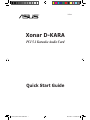 1
1
-
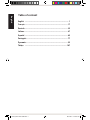 2
2
-
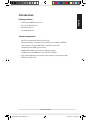 3
3
-
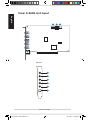 4
4
-
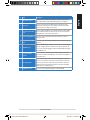 5
5
-
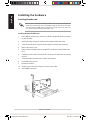 6
6
-
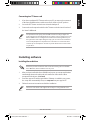 7
7
-
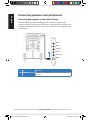 8
8
-
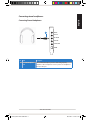 9
9
-
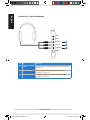 10
10
-
 11
11
-
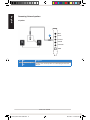 12
12
-
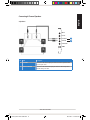 13
13
-
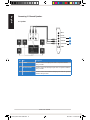 14
14
-
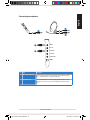 15
15
-
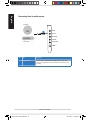 16
16
-
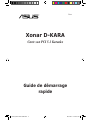 17
17
-
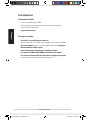 18
18
-
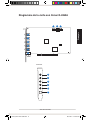 19
19
-
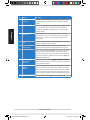 20
20
-
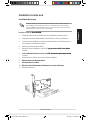 21
21
-
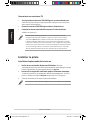 22
22
-
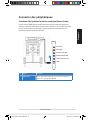 23
23
-
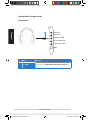 24
24
-
 25
25
-
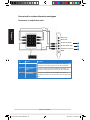 26
26
-
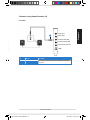 27
27
-
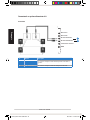 28
28
-
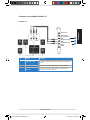 29
29
-
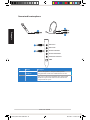 30
30
-
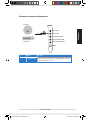 31
31
-
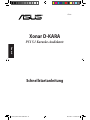 32
32
-
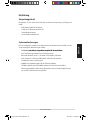 33
33
-
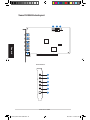 34
34
-
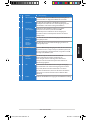 35
35
-
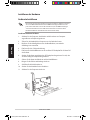 36
36
-
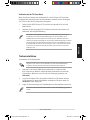 37
37
-
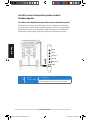 38
38
-
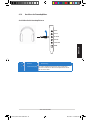 39
39
-
 40
40
-
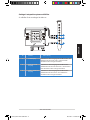 41
41
-
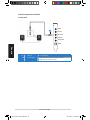 42
42
-
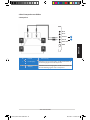 43
43
-
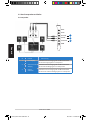 44
44
-
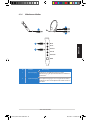 45
45
-
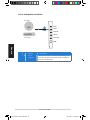 46
46
-
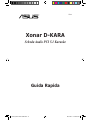 47
47
-
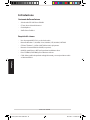 48
48
-
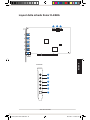 49
49
-
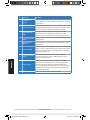 50
50
-
 51
51
-
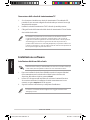 52
52
-
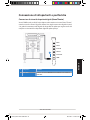 53
53
-
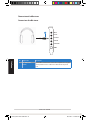 54
54
-
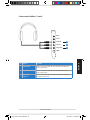 55
55
-
 56
56
-
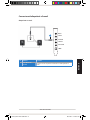 57
57
-
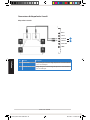 58
58
-
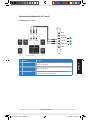 59
59
-
 60
60
-
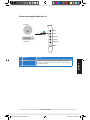 61
61
-
 62
62
-
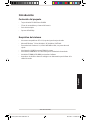 63
63
-
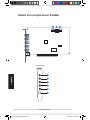 64
64
-
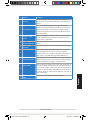 65
65
-
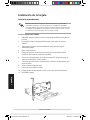 66
66
-
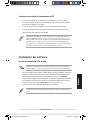 67
67
-
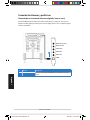 68
68
-
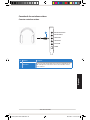 69
69
-
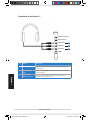 70
70
-
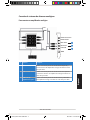 71
71
-
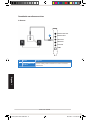 72
72
-
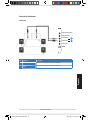 73
73
-
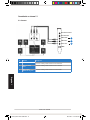 74
74
-
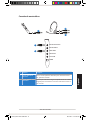 75
75
-
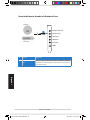 76
76
-
 77
77
-
 78
78
-
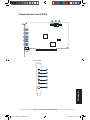 79
79
-
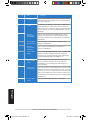 80
80
-
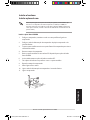 81
81
-
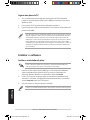 82
82
-
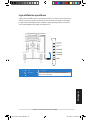 83
83
-
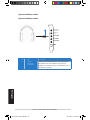 84
84
-
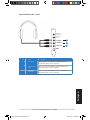 85
85
-
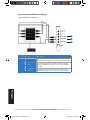 86
86
-
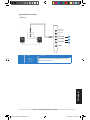 87
87
-
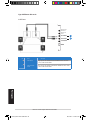 88
88
-
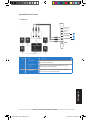 89
89
-
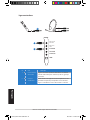 90
90
-
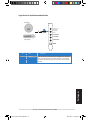 91
91
-
 92
92
-
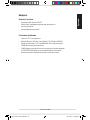 93
93
-
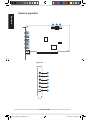 94
94
-
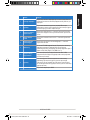 95
95
-
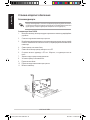 96
96
-
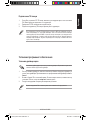 97
97
-
 98
98
-
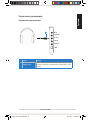 99
99
-
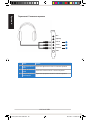 100
100
-
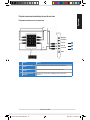 101
101
-
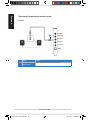 102
102
-
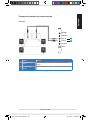 103
103
-
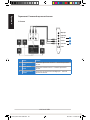 104
104
-
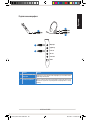 105
105
-
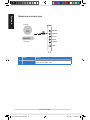 106
106
-
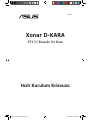 107
107
-
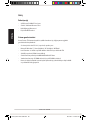 108
108
-
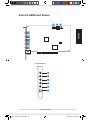 109
109
-
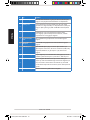 110
110
-
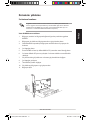 111
111
-
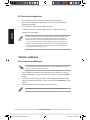 112
112
-
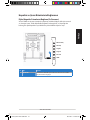 113
113
-
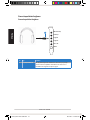 114
114
-
 115
115
-
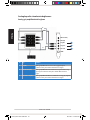 116
116
-
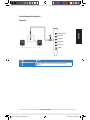 117
117
-
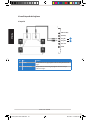 118
118
-
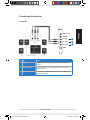 119
119
-
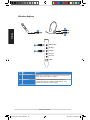 120
120
-
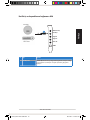 121
121
Asus Xonar D-Kara Guía de inicio rápido
- Categoría
- Juegos de altavoces
- Tipo
- Guía de inicio rápido
en otros idiomas
- français: Asus Xonar D-Kara Guide de démarrage rapide
- italiano: Asus Xonar D-Kara Guida Rapida
- English: Asus Xonar D-Kara Quick start guide
- Deutsch: Asus Xonar D-Kara Schnellstartanleitung
- русский: Asus Xonar D-Kara Инструкция по началу работы
- português: Asus Xonar D-Kara Guia rápido
- Türkçe: Asus Xonar D-Kara Hızlı başlangıç Kılavuzu
Artículos relacionados
Otros documentos
-
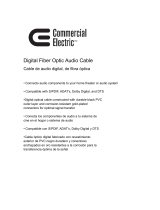 Commercial Electric BEST-FO-2.0M Guía del usuario
Commercial Electric BEST-FO-2.0M Guía del usuario
-
DeLOCK 89252 Ficha de datos
-
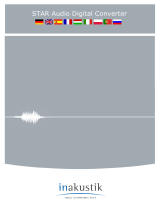 Inakustik Star DAC El manual del propietario
Inakustik Star DAC El manual del propietario
-
Dynex DX-SC71 Manual de usuario
-
SilverStone Grandia GD05 El manual del propietario
-
SilverStone Grandia GD09 Guía de instalación
-
SilverStone GD05B Guía de instalación
-
SilverStone GD10 Guía de instalación
-
SilverStone GD04B Guía de instalación
-
Bg xonar-x6 Manual de usuario