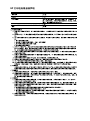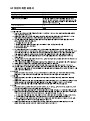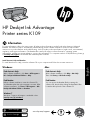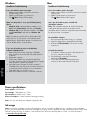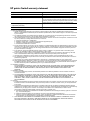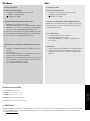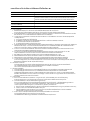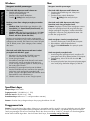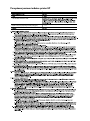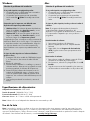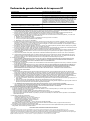HP Deskjet Ink Advantage Printer series - K109 Guia de referencia
- Tipo
- Guia de referencia

*CH367-90013*
*CH367-90013*
CH367-90013
© 2009 Hewlett-Packard Development Company, L.P.
HP Deskjet Ink Advantage
Printer series K109
黑色墨盒
三色墨盒
703
703
Windows: Mac:
EN
Printed in [English]
www.hp.com/support
Printed in [Simplified Chinese]
Printed in [Spanish]
Printed in [Korean]
ZHCN
KO TH ID ES
通知
有关安装信息,请参阅安装海报。可从电子版帮助和自述文件中找到所有其他产品信息。打印机软件安装期间将自动安装
电子版帮助。电子版帮助包括关于产品功能和疑难排解的说明。另外还提供产品规格、法律声明、环境、管制和支持信
息。自述文件包含 HP 支持联系信息、操作系统要求和产品信息的最新更新。如果计算机没有 CD/DVD 驱动器,请转至
www.hp.com/support 以下载和安装打印机软件。
安装电子版帮助和自述文件
软件安装后,单击开始 > 所有程序 > HP > Deskjet Ink
Advant K109a-z > 帮助。
查找电子版帮助
软件安装后,单击帮助 > Mac 帮助。
然后单击资源库 > HP 产品帮助。
查找自述文件
软件安装前,请插入软件 CD,当屏幕上出现选项时单
击“自述文件”。软件安装后,单击开始 > 所有程序 >
HP > Deskjet Ink Advant K109a-z > 自述文件。
查找自述文件
通过插入软件 CD,然后双击位于软件 CD 最顶级的
Read Me 文件夹可以访问自述文件。
查找电子版帮助
要安装电子版帮助,请在计算机中插入软件 CD,然后按照屏幕上的说明进行操作。
Windows 7
可在线获取 Windows 7 的支持信息:
www.hp.com/go/windows7。
简体中文

To uninstall the software:
Windows: Mac:
墨水使用
电源规格:
电源适配器:0957-2269
输入电压:100-240Vac (+/- 10%)
输入频率:50/60 Hz (+/- 3Hz)
能耗:最大 11W(打印时平均功率)
备注:请使用 HP 提供的电源适配器。
备注:墨盒中的墨水以多种不同方式用于打印过程,这些使用方式包括让设备和墨盒准备就绪的初始化过程,还包括确保
打印喷头清洁和墨水顺利流动的打印头维护过程。此外,当墨盒用完后,墨盒中还会残留一些墨水。有关详细信息,请参
阅 www.hp.com/go/inkusage。
安装问题疑难排解
如果您无法打印测试页:
确保电缆连接牢固。请参见安装海报。
确保打印机电源已接通。
[开/关机按钮] 将变为绿色。
•
•
如果您仍无法打印,或 Windows 软件安装失败:
安装问题疑难排解
如果您无法打印测试页:
卸载软件:
断开 HP 产品与计算机的连接。
打开 Applications: Hewlett-Packard 文件夹。
双击 HP 卸载程序。按照屏幕说明进行操作。
1.
2.
3.
从计算机的 CD-ROM 驱动器中取出 CD,然后断开
USB 电缆与计算机的连接。
重新启动计算机。
暂时禁用所有软件防火墙并关闭所有防病毒软件。
当打印机软件安装好以后,再重新启动这些程序。
将打印机软件 CD 插入计算机的 CD-ROM 驱动器,
然后按照屏幕说明进行操作以安装打印机软件。除
非出现提示,否则请勿连接 USB 电缆。
安装完毕之后重新启动计算机。
1.
2.
3.
4.
5.
确保将打印机设置为您的默认打印设备:
Windows Vista:在 Windows 任务栏上,依次单击
开始、控制面板和打印机。
Windows XP:在 Windows 任务栏上,依次单击
开始、控制面板和打印机和传真。
确保勾选了打印机旁边的圆圈。如果您的打印机没有被
选定为默认打印机,右键单击打印机图标,然后从菜单
中选择“设为默认打印机”。
•
•
确保电缆连接牢固。请参见安装海报。
确保打印机电源已接通。
[开/关机按钮] 将变为绿色。
•
•
安装软件:
要安装软件,请将 HP 软件 CD 插入计算机的 CD
驱动器中。
在桌面上,打开 CD,然后双击 HP 安装程序。
按照屏幕上和 HP 产品随附的印刷版安装说明进行
操作。
1.
2.
3.
如果您仍无法打印,请卸载并重新安装软件:
备注:卸载程序会删除所有设备特定的 HP 软件组件。
卸载程序不会删除与其他产品或程序共享的组件。
简体中文

⫓䇂㵘᷉㆗㬫䇤䇻㡅⫓䇂㵘㋪⹊㋮⿈ⷝ⭥⥛㠘᷊
HP 打印机有限保修声明

HP Deskjet Ink Advantage
Printer series K109
흑백 카트리지
삼색 카트리지
703
703
Windows: Mac:
www.hp.com/support
정보
설치 정보는 설치 포스터를 참조하십시오. 그 외의 제품 정보는 전자 도움말과 Readme에서 확인할 수 있습니다. 전자 도
움말은 프린터 소프트웨어 설치 도중에 자동으로 설치됩니다. 제품 기능과 문제 해결에 관한 지침도 전자 도움말에 포함
되어 있습니다. 또한 제품 사양, 법적 통지, 환경, 규정 및 지원 정보를 제공합니다. Readme 파일에는 HP 지원 연락처, 운
영체제 요구 조건과 제품 정보의 최근 업데이트 내용이 포함되어 있습니다. 컴퓨터에 CD/DVD 드라이브가 없을 경우에
는 www.hp.com/support 로 가서 소프트웨어를 다운로드 받아 설치하십시오.
전자 도움말 및 Readme 설치
소프트웨어 설치가 완료되면 시작 > 모든 프로그램 >
HP > Deskjet Ink Advant K109a-z > 도움말 을 클릭합
니다.
전자 도움말 찾기
소프트웨어 설치 후에 도움말 > Mac 도움말을 클릭합
니다.
다음으로 라이브러리 > HP 제품 도움말 을 클릭합니다.
Readme 찾기
소프트웨어 설치 전에 소프트웨어 CD를 삽입하고 화면
에 옵션이 나타나면 Readme를 클릭합니다. 소프트웨어
설치가 완료되면 시작 > 모든 프로그램 > HP > Deskjet
Ink Advant K109a-z > Readme 를 클릭합니다.
Readme 찾기
소프트웨어 CD를 삽입한 후 소프트웨어 CD의 최상위
에 저장된 Read Me 폴더를 두 번 클릭하여 Readme 파
일을 액세스할 수 있습니다.
전자 도움말 찾기
전자 도움말을 설치하려면 컴퓨터에 소프트웨어 CD를 넣고 화면상의 지침에 따르십시오.
Windows 7
Windows 7 지원 정보가 온라인으로 제공됩니다.
www.hp.com/go/windows7.
한국어

To uninstall the software:
Windows: Mac:
잉크 사용
전원 사양:
전원 어댑터: 0957-2269
입력 전압: 100-240Vac (+/- 10%)
입력 주파수: 50/60 Hz (+/- 3Hz)
전력 소비량: 최대 11W (보통 인쇄)
Note: HP의 전원 어댑터만 사용합니다.
Note: 인쇄 과정에서 카트리지의 잉크는 다양한 방식으로 사용됩니다. 초기화 과정에서는 장치와 카트리지의 인쇄를 준
비하는 데 사용되고 프린트헤드에서는 노즐을 깨끗하게 유지하고 잉크를 부드럽게 흐르게 하는 과정에서 사용됩니다.
또한 사용 후에는 카트리지에 일부 잉크가 남아있기도 합니다. 자세한 내용은 www.hp.com/go/inkusage 을 참조하십시
오.
설치 문제 해결
테스트 페이지를 인쇄할 수 없는 경우:
케이블이 확실히 연결되어 있는지 확인합니다.
설치 포스터를 참조합니다.
프린터 전원이 켜져 있는지 확인합니다.
[전원 버튼]에 초록색 불이 켜집니다.
•
•
계속 인쇄할 수 없거나 Windows 소프트웨어 설치에 실
패한 경우:
설치 문제 해결
테스트 페이지를 인쇄할 수 없는 경우:
소프트웨어 설치를 제거하려면:
컴퓨터에서 HP 제품을 분리합니다.
응용 프로그램을 엽니다. Hewlett-Packard 폴더를
엽니다.
HP 설치 제거 관리자 를 두 번 누릅니다. 화면의 지
침을 따릅니다.
1.
2.
3.
컴퓨터의 CD-ROM 드라이브에서 CD를 꺼낸 다음
컴퓨터에서 USB 케이블을 분리합니다.
컴퓨터를 다시 시작합니다.
잠시 소프트웨어 방화벽을 비활성화하고 모든 백신
프로그램을 닫습니다. 프린터 소프트웨어가 설치된
후 이 프로그램을 다시 시작합니다.
프린터의 CD-ROM 드라이브에 프린터 소프트웨어
CD를 넣은 다음 화면의 지침에 따라 프린터 소프트
웨어를 설치합니다. USB 케이블을 연결하라는 메시
지가 나타날 때까지 케이블을 연결하지 마십시오.
설치를 마쳤으면 컴퓨터를 다시 시작합니다.
1.
2.
3.
4.
5.
이 프린터가 기본 인쇄 장치로 설정되어 있는지 확인합
니다:
Windows Vista: Windows 작업 표시줄에서 시작, 제
어판, 프린터 를 차례로 클릭합니다.
Windows XP: Windows 작업 표시줄에서 시작, 제어
판, 프린터 및 팩스 를 차례로 클릭합니다.
프린터 옆의 확인란이 선택되었는지 확인합니다. 프린
터가 기본 프린터로 설정되어 있지 않다면 프린터 아이
콘을 오른쪽 클릭한 후 메뉴에서 “기본 프린터로 설
정”을 선택합니다.
•
•
케이블이 확실히 연결되어 있는지 확인합니다. 설
치 포스터를 참조합니다.
프린터 전원이 켜져 있는지 확인합니다.
[전원 버튼]에 초록색 불이 켜집니다.
•
•
소프트웨어를 설치하려면:
소프트웨어를 설치하려면 HP 소프트웨어 CD를 컴
퓨터의 CD 드라이브에 삽입합니다.
바탕화면에서 CD를 연 다음 HP 설치 관리자 를 두
번 클릭합니다.
HP 제품과 함께 제공된 화면상의 지침과 인쇄된 설
치 지침을 따르십시오.
1.
2.
3.
아직도 인쇄가 안 된다면 소프트웨어를 제거한 후 다시
설치합니다:
Note: 설치 제거 관리자는 이 장치만 해당하는 모든 HP
소프트웨어 구성 요소를 제거합니다. 설치 제거 관리자
는 다른 제품 또는 프로그램과 공유하는 구성 요소를
제거하지 않습니다.
한국어

稊庶瞾竪姢͙処儣櫖冒͑剖熺͑儆垫穢͑稊庶瞾竪姢
儆͑沎垚͑洢禎櫖廒͑空埿͚
HP 프린터 제한 보증서

Black Cartridge
Tri-color Cartridge
703
703
Windows: Mac:
www.hp.com/support
HP Deskjet Ink Advantage
Printer series K109
Information
For setup information refer to the setup poster. All other product information can be found in the electronic Help and
Readme. The electronic Help is automatically installed during printer software installation. Electronic Help includes
instructions on product features and troubleshooting. It also provides product specifications, legal notices, environmental,
regulatory, and support information. The Readme file contains HP support contact information, operating system
requirements, and the most recent updates to your product information. For computers without a CD/DVD drive, please go
to www.hp.com/support to download and install the printer software.
Install electronic Help and Readme
After software installation, click Start > All Programs >
HP > Deskjet Ink Advant K109a-z > Help.
Find electronic Help
After software installation, click Help > Mac Help.
Then click Library > HP Product Help.
Find Readme
Before software installation, insert the software CD,
click Readme when the option appears onscreen. After
software installation, click Start > All Programs > HP >
Deskjet Ink Advant K109a-z > Readme.
Find Readme
You can access the Readme file by inserting the
software CD, then double-clicking the Read Me folder
located at the top-level of the software CD.
Find electronic Help
To install the electronic Help, insert the software CD in your computer and follow the onscreen instructions.
Windows 7
Windows 7 support information is available online:
www.hp.com/go/windows7.
English

To uninstall the software:
Windows: Mac:
Ink usage
Power specifications:
Power adapter: 0957-2269
Input voltage: 100-240Vac (+/- 10%)
Input frequency: 50/60 Hz (+/- 3Hz)
Power consumption:11watts maximum (average printing)
Note: Use only with the power adapter supplied by HP.
Note: Ink from the cartridges is used in the printing process in a number of different ways, including in the initialization
process, which prepares the device and cartridges for printing, and in printhead servicing, which keeps print nozzles clear
and ink flowing smoothly. In addition, some residual ink is left in the cartridge after it is used. For more information
see www.hp.com/go/inkusage.
Installation Troubleshooting
If you are unable to print a test page:
Make sure the cable connections are secure.
See the setup poster.
Make sure the printer is powered on.
The [On button] will be lit green.
•
•
If you are still unable to print, or the Windows
software installation fails:
Installation Troubleshooting
If you are unable to print a test page:
To uninstall the software:
Disconnect the HP product from your computer.
Open the Applications: Hewlett-Packard folder.
Double-click HP Uninstaller. Follow the onscreen
instructions.
1.
2.
3.
Remove the CD from the computer’s CD-ROM
drive, and then disconnect the USB cable from the
computer.
Restart the computer.
Temporarily disable any software firewall and
close any anti-virus software. Re-start these programs
after the printer software is installed.
Insert the printer software CD in the computer’s
CD-ROM drive, then follow the onscreen instructions
to install the printer software. Do not connect the
USB cable until you are told to do so.
After the installation finishes, restart the computer.
1.
2.
3.
4.
5.
Make sure the printer is set as your default printing
device:
Windows Vista: On the Windows taskbar, click
Start, click Control Panel, and then click Printers.
Windows XP: On the Windows taskbar, click Start,
click Control Panel, and then click Printers and
Faxes.
Make sure that your printer has a check mark in the
circle next to it. If your printer is not selected as the
default printer, right-click the printer icon and choose
“Set as default printer” from the menu.
•
•
Make sure the cable connections are secure. See the
setup poster.
Make sure the printer is powered on.
The [On button] will be lit green.
•
•
To install the software:
To install the software, insert the HP software CD
into your computer’s CD drive.
On the desktop, open the CD and then
double-click HP Installer.
Follow the onscreen and the printed setup
instructions that came with the HP product.
1.
2.
3.
If you are still unable to print, uninstall and
reinstall the software:
Note: The uninstaller removes all of the HP software
components that are specific to the device. The
uninstaller does not remove components that are shared
by other products or programs.
English

A. Extent of limited warranty
1. Hewlett-Packard (HP) warrants to the end-user customer that the HP products specified above will be free from
defects in materials and workmanship for the duration specified above, which duration begins on the date of purchase
by the customer.
2. For software products, HP's limited warranty applies only to a failure to execute programming instructions. HP does
not warrant that the operation of any product will be interrupted or error free.
3. HP's limited warranty covers only those defects that arise as a result of normal use of the product, and does not cover
any other problems, including those that arise as a result of:
a. Improper maintenance or modification;
b. Software, media, parts, or supplies not provided or supported by HP;
c. Operation outside the product's specifications;
d. Unauthorized modification or misuse.
4. For HP printer products, the use of a non-HP cartridge or a refilled cartridge does not affect either the warranty to the
customer or any HP support contract with the customer. However, if printer failure or damage is attributable to the use
of a non-HP or refilled ink cartridge, HP will charge its standard time and materials charges to service the printer for
the particular failure or damage.
5. If HP receives, during the applicable warranty period, notice of a defect in any product which is covered by HP's
warranty, HP shall either repair or replace the product, at HP's option.
6. If HP is unable to repair or replace, as applicable, a defective product which is covered by HP's warranty, HP shall,
within a reasonable time after being notified of the defect, refund the purchase price for the product.
7. HP shall have no obligation to repair, replace, or refund until the customer returns the defective product to HP.
8. Any replacement product may be either new or like-new, provided that it has functionality at least equal to that of the
product being replaced.
9. HP products may contain remanufactured parts, components, or materials equivalent to new in performance.
10. HP's Limited Warranty Statement is valid in any country where the covered HP product is distributed by HP. Contracts
for additional warranty services, such as on-site service, may be available from any authorized HP service facility in
countries where the product is distributed by HP or by an authorized importer.
B. Limitations of warranty
TO THE EXTENT ALLOWED BY LOCAL LAW, NEITHER HP NOR ITS THIRD PARTY SUPPLIERS MAKES ANY
OTHER WARRANTY OR CONDITION OF ANY KIND, WHETHER EXPRESS OR IMPLIED WARRANTIES OR
CONDITIONS OF MERCHANTABILITY, SATISFACTORY QUALITY, AND FITNESS FOR A PARTICULAR
PURPOSE.
C. Limitations of liability
1. To the extent allowed by local law, the remedies provided in this Warranty Statement are the customer's sole and
exclusive remedies.
2. TO THE EXTENT ALLOWED BY LOCAL LAW, EXCEPT FOR THE OBLIGATIONS SPECIFICALLY SET FORTH IN
THIS WARRANTY STATEMENT, IN NO EVENT SHALL HP OR ITS THIRD PARTY SUPPLIERS BE LIABLE FOR
DIRECT, INDIRECT, SPECIAL, INCIDENTAL, OR CONSEQUENTIAL DAMAGES, WHETHER BASED ON
CONTRACT, TORT, OR ANY OTHER LEGAL THEORY AND WHETHER ADVISED OF THE POSSIBILITY OF
SUCH DAMAGES.
D. Local law
1. This Warranty Statement gives the customer specific legal rights. The customer may also have other rights which vary
from state to state in the United States, from province to province in Canada, and from country to country elsewhere
in the world.
2. To the extent that this Warranty Statement is inconsistent with local law, this Warranty Statement shall be deemed
modified to be consistent with such local law. Under such local law, certain disclaimers and limitations of this Warranty
Statement may not apply to the customer. For example, some states in the United States, as well as some
governments outside the United States (including provinces in Canada), may:
a. Preclude the disclaimers and limitations in this Warranty Statement from limiting the statutory rights of a consumer
(e.g., the United Kingdom);
b. Otherwise restrict the ability of a manufacturer to enforce such disclaimers or limitations; or
c. Grant the customer additional warranty rights, specify the duration of implied warranties which the manufacturer
cannot disclaim, or allow limitations on the duration of implied warranties.
3. THE TERMS IN THIS WARRANTY STATEMENT, EXCEPT TO THE EXTENT LAWFULLY PERMITTED, DO NOT
EXCLUDE, RESTRICT, OR MODIFY, AND ARE IN ADDITION TO, THE MANDATORY STATUTORY RIGHTS
APPLICABLE TO THE SALE OF THE HP PRODUCTS TO SUCH CUSTOMERS.
HP product Duration of limited warranty
Software Media 90 days
Printer 1 year
Print or Ink cartridges Until the HP ink is depleted or the “end of warranty” date printed
on the cartridge has been reached, whichever occurs first. This
warranty does not cover HP ink products that have been refilled,
remanufactured, refurbished, misused, or tampered with.
Printheads (only applies to products with customer 1 year
replaceable printheads)
Accessories 90 days
HP printer limited warranty statement

HP Deskjet Ink Advantage
Printer series K109
703
703
Windows: Mac:
www.hp.com/support
www.hp.com/support
HP
HP

To uninstall the software:
Windows: Mac:
•
•
•
•
•
•

A
. ระยะเวลารับประกัน
1. Hewlett-Packard (HP) ให้การรับประกันแก่ลูกค้าที่เป็นผู้ใช้ว่าผลิตภัณฑ์ของ HP ที่ระบุไว้ข้างต้น
ปราศจากข้อบกพร่องด้านวัสดุและฝีมือการผลิต เป็นระยะเวลาที่กำหนดไว้ข้างต้น ซึ่งจะเริ่มต้นในวันที่ลูกค้าซื้อสินค้า
2. สำหรับผลิตภัณฑ์ซอฟต์แวร์ การรับประกันอย่างจำกัดของ HP จะมีผลเฉพาะกรณีของความ ล้มเหลวในการทำงานของคำสั่งโปรแกรมเท่านั้น
HP ไม่รับประกันว่าการทำงานของผลิตภัณฑ์ใดจะไม่ขัดข้องหรือปราศจากข้อผิดพลาด
3. การรับประกันอย่างจำกัดของ HP จะครอบคลุมเฉพาะข้อบกพร่องที่เกิดจากการใช้งานผลิตภัณฑ์ ตามปกติ และไม่ครอบคลุมปัญหาอื่นใด
รวมถึงปัญหาที่เกิดจาก:
a. การบำรุงรักษาหรือดัดแปลงแก้ไขโดยไม่ถูกต้อง
b. การใช้ซอฟต์แวร์ สื่อ ชิ้นส่วนอะไหล่ หรือวัสดุสิ้นเปลืองที่ไม่ได้มาจาก หรือได้รับการสนับสนุนจาก HP หรือ
c. การใช้งานนอกเหนือจากข้อมูลจำเพาะของ ผลิตภัณฑ์
d. การดัดแปลงหรือใช้งานผิดประเภทโดยไม่ได้รับ อนุญาต
4. สำหรับเครื่องพิมพ์ของ HP การใช้ตลับหมึกที่ไม่ใช่ของ HP หรือตลับหมึกที่เติมหมึกใหม่ จะไม่มี ผลต่อการรับประกันของลูกค้า หรือสัญญาการ
สนับสนุนของ HP กับลูกค้า แต่หากเกิดความเสียหายกับเครื่องพิมพ์ ซึ่งมาจากการใช้ตลับหมึกที่ไม่ใช่ของ HP หรือที่เติมหมึกใหม่ HP
จะคิดค่าบริการมาตรฐานในการซ่อมบำรุงเครื่องพิมพ์ ในกรณีที่เกิดข้อบกพร่องหรือความเสียหายขึ้น
5. หากในระหว่างระยะเวลารับประกันที่มีผล HP ได้รับแจ้งให้ทราบถึงข้อบกพร่องของผลิตภัณฑ์ซึ่งอยู่ ในการรับประกันของ HP แล้ว HP
จะเลือกที่จะซ่อมแซมหรือเปลี่ยนแทนผลิตภัณฑ์ที่บกพร่องดังกล่าว
6. หาก HP ไม่สามารถซ่อมแซมหรือเปลี่ยนแทนผลิตภัณฑ์ที่มีข้อบกพร่องดังกล่าว ซึ่งอยู่ในการ รับประกันของ HP แล้ว ทาง HP
จะคืนเงินค่าผลิตภัณฑ์ให้ ภายในระยะเวลาที่เหมาะสม หลังจากได้รับแจ้งให้ทราบถึงข้อบกพร่องของผลิตภัณฑ์
7. HP ไม่มีพันธะในการซ่อม เปลี่ยนแทน หรือคืนเงิน จนกว่าลูกค้าจะส่งคืนผลิตภัณฑ์ที่มีข้อบกพร่อง แก่ HP
8. ผลิตภัณฑ์ที่เปลี่ยนแทนจะมีสภาพใหม่ หรือเหมือนใหม่ โดยที่มีการทำงานเทียบเท่ากับผลิตภัณฑ์ที่ จะเปลี่ยนแทนนั้น
9. ผลิตภัณฑ์ของ HP อาจประกอบด้วยชิ้นส่วน องค์ประกอบ หรือวัสดุที่นำมาผลิตใหม่ ซึ่งมี ประสิทธิภาพเทียบเท่ากับของใหม่
10. การรับประกันอย่างจำกัดของ HP จะมีผลในประเทศ/พื้นที่ซึ่งผลิตภัณฑ์ที่รับประกันของ HP นั้น มีการจัดจำหน่ายโดย HP
ท่านสามารถทำสัญญารับบริการตามการรับประกันเพิ่มเติม เช่น การ ให้บริการถึงที่ ได้จากศูนย์บริการที่ได้รับอนุญาตของ HP ในประเทศ/
พื้นที่ซึ่งจัดจำหน่ายผลิตภัณฑ์ โดย HP หรือผู้นำเข้าที่ได้รับอนุญาต
B. ข้อจำกัดของการรับประกัน
ภายในขอบเขตที่กฎหมายกำหนด HP และผู้จัดหาสินค้าที่เป็นบุคคลภายนอกของ HP จะไม่ ให้การรับประกันหรือเงื่อนไขอื่นใด
ไม่ว่าจะโดยชัดเจนหรือโดยนัย หรือการรับประกันโดยนัยเกี่ยวกับคุณค่าการเป็นสินค้า ความพึงพอใจ
และความเหมาะสมต่อวัตถุประสงค์อย่างหนึ่งอย่างใด โดยเฉพาะ
C. ข้อจำกัดความรับผิดชอบ
1. ภายในขอบเขตที่กฎหมายท้องถิ่นกำหนดการทดแทนที่บัญญัติไว้ในข้อความการรับประกันนี้เป็นการทดแทนเพียงหนึ่งเดียวของลูกค้า
2. ภายในขอบเขตที่กฎหมายท้องถิ่นกำหนด ยกเว้นภาระรับผิดชอบที่กำหนดไว้อย่างชัดแจ้งในข้อความการรับประกันนี้ HP
หรือผู้จัดหาสินค้าที่เป็นบุคคลที่สามของ HP จะไม่มีส่วนรับผิดชอบต่อความเสียหายทั้งในทางตรง ทางอ้อม ความเสียหายที่เป็นกรณีพิเศษ
ที่เกิดขึ้นเอง เป็นเหตุสืบเนื่องมาจากเหตุการณ์อื่น ไม่ว่าจะตามสัญญา การละเมิด หรือหลักการทางกฎหมายอื่นใด ไม่ว่าจะได้รับแจ้งให้ทราบ
เกี่ยวกับความเสี่ยงที่จะเกิดความเสียหาย ข้างต้นหรือไม่
D. กฎหมายในพื้นที่
1. ข้อความการรับประกันนี้เป็นการระบุสิทธิ์จำเพาะ ทางกฎหมายแก่ลูกค้า ลูกค้าอาจมีสิทธิ์อื่นๆ ซึ่ง อาจต่างกันไปในแต่ละรัฐ
สำหรับประเทศสหรัฐ อเมริกา และในแต่ละมณฑล สำหรับแคนาดา และในแต่ละประเทศ/พื้นที่ สำหรับส่วนอื่นๆ ทั่วโลก
2. ภายในขอบเขตที่ข้อความการรับประกันนี้สอดคล้องกับกฎหมายท้องถิ่น
ข้อความการรับประกันนี้จะถือว่าได้รับการปรับให้สอดคล้องและเป็นไปตามกฎหมายท้องถิ่นแล้ว ภายใต้ข้อบัญญัติของกฎหมายดังกล่าว
การจำกัดความรับผิดชอบในข้อความการรับประกันนี้อาจไม่มีผลกับลูกค้า ตัวอย่างเช่น ในบางรัฐของสหรัฐอเมริกา
รวมถึงบางรัฐบาลนอกเหนือจากสหรัฐอเมริกา (รวมถึงจังหวัดต่างๆ ในแคนดา) อาจมีข้อกำหนด:
a. ป้องกันการจำกัดความรับผิดชอบในข้อความการรับประกัน เพื่อไม่ให้เป็นการจำกัดสิทธิ์ของลูกค้าตามกฎหมาย (เช่นในสหราชอาณาจักร);
b. ควบคุมการจำกัดภาระความรับผิดชอบของผู้ผลิตในทางอื่นๆ หรือ
c. ให้ลูกค้าได้รับสิทธิ์ในการรับประกันเพิ่มเติม ระบุระยะเวลาของการรับประกันโดยนัย ซึ่งผู้ผลิตไม่สามารถจำกัดความรับผิดชอบ
หรือไม่ยอมให้มีการจำกัดระยะเวลาของการรับประกันโดยนัย
3. สำหรับการทำธุรกรรมของผู้บริโภคในออสเตรเลีย และนิวซีแลนด์ เงื่อนไขในข้อความการรับประกันนี้
ยกเว้นภายในขอบเขตที่กฎหมายกำหนดจะไม่ยกเว้น จำกัด หรือแก้ไข
และเป็นสิทธิ์เพิ่มเติมจากสิทธิ์ตามกฎหมายที่มีผลต่อการขายผลิตภัณฑ์ของ HP ต่อลูกค้าดังกล่าว
ผลิตภัณฑ์ของ HP ระยะเวลารับประกัน
ซอฟต์แวร์ 90 วัน
ตลับหมึก จนกว่าหมึกของ HP จะหมด หรือพ้นจากวันที่ของการรับประกันซึ่งพิมพ์อยู่บนตลับหมึก
ขึ้นอยู่กับว่าข้อใดจะเกิดขึ้นก่อนการรับประกันนี้ไม่ครอบคลุมถึงผลิตภัณฑ์เกี่ยวกับหมึกของ
HP ที่มีการเติมหมึก ผลิตซ้ำ ปรับปรุงสภาพ ใช้งานผิดประเภท หรือมีการดัดแปลงแก้ไข
อุปกรณ์เสริม 90 วัน
หัวพิมพ์ (ใช้ได้เฉพาะผลิตภัณฑ์ที่มีหัวพิมพ์ซึ่งู 1 ป
ลีกค้าสามารถเปลี่ยนได้)
ฮาร์ดแวร์ส่วนเสริมของเครื่องพิมพ์ 1 ปี (โปรดดูรายละเอียดต่อไปนี้)

Kartrid Hitam
Kartrid Triwarna
703
703
Windows: Mac:
www.hp.com/support
HP Deskjet Ink Advantage
Printer series K109
Informasi
Untuk informasi pemasangan lihat poster pemasangan. Seluruh informasi lainnya mengenai produk dapat ditemukan
dalam Help (Bantuan) elektronik dan berkas Readme. Bantuan elektronik terinstal secara otomatis saat menginstal
perangkat lunak printer. Bantuan elektronik berisi petunjuk tentang fitur produk dan pemecahan masalah. Selain itu,
tersedia spesifikasi produk, maklumat hukum, lingkungan, pengaturan, dan informasi dukungan. Di dalam berkas Readme
terdapat informasi kontak dukungan HP, persyaratan sistem operasi, dan pembaruan paling terkini untuk informasi produk
Anda. Untuk komputer yang tidak dilengkapi dengan kandar CD/DVD, kunjungi www.hp.com/support untuk mengunduh
dan menginstal perangkat lunak tersebut.
Menginstal Help (Bantuan) elektronik dan berkas Readme
Setelah menginstal perangkat lunak, klik Start (Mulai)
> All Programs (Semua Program) > HP > Deskjet Ink
Advant K109a-z > Help (Bantuan).
Menemukan Help (Bantuan) elektronik
Setelah menginstal perangkat lunak, klik Help (Bantuan)
> Mac Help (Bantuan Mac).
Kemudian klik Library (Perpustakaan) > HP Product
Help (Bantuan Produk HP).
Menemukan berkas Readme
Sebelum menginstal perangkat lunak, masukkan CD
perangkat lunak, klik berkas Readme jika pilihannya
muncul pada layar. Setelah menginstal perangkat lunak,
klik Start (Mulai) > All Programs (Semua Program) > HP
> Deskjet Ink Advant K109a-z > Readme.
Menemukan berkas Readme
Anda dapat mengakses berkas Readme dengan
memasukkan CD perangkat lunak, kemudian klik dua
kali map Read Me yang terletak di level teratas CD
perangkat lunak.
Menemukan Help (Bantuan) elektronik
Untuk menginstal Help (Bantuan) elektronik, masukkan CD perangkat lunak ke dalam komputer dan ikuti petunjuk pada layar.
Windows 7
Informasi dukungan Windows 7 tersedia daring:
www.hp.com/go/windows7.
Bahasa Indonesia

To uninstall the software:
Windows: Mac:
Penggunaan tinta
Spesifikasi daya:
Adaptor daya: 0957-2269
Tegangan masuk: 100-240Vac (+/- 10%)
Frekuensi masuk: 50/60 Hz (+/- 3Hz)
Pemakaian daya: Maksimum 11 watt (pencetakan rata-rata)
Catatan: Gunakan hanya dengan adaptor daya yang disediakan oleh HP.
Catatan: Tinta pada kartrid digunakan dalam proses pencetakan melalui sejumlah cara yang berbeda, termasuk dalam
proses inisialisasi yang mempersiapkan perangkat serta kartrid untuk pencetakan, juga dalam pengoperasian kepala
cetak yang menjaga saluran tinta cetak tetap bersih dan aliran tinta lancar. Selain itu, sebagian sisa tinta ditinggalkan
dalam kartrid setelah digunakan. Untuk informasi lebih lanjut, lihat www.hp.com/go/inkusage.
Mengatasi masalah pemasangan
Jika Anda tidak dapat mencetak halaman tes:
Pastikan kabel terhubung erat.
Lihat poster pemasangan.
Pastikan printer sudah dihidupkan.
Tombol [Hidup] akan menyala hijau.
•
•
Jika Anda masih tidak dapat mencetak atau instalasi
perangkat lunak Windows gagal:
Mengatasi masalah pemasangan
Jika Anda tidak dapat mencetak halaman tes:
Untuk menghapus instalasi perangkat lunak:
Putuskan sambungan produk HP dari komputer.
Buka Aplikasi: Map Hewlett-Packard.
Klik dua kali HP Uninstaller. Ikut petunjuk pada
layar.
1.
2.
3.
Keluarkan CD dari kandar CD-ROM komputer,
kemudian cabut kabel USB dari komputer.
Inisiasi ulang komputer.
Nonaktifkan perangkat lunak firewall untuk semen-
tara dan tutup semua perangkat lunak anti-virus.
Inisiasi ulang program-program ini setelah perang-
kat lunak printer terinstal.
Masukkan CD perangkat lunak printer ke dalam
kandar CD-ROM komputer, kemudian ikuti petunjuk
pada layar untuk menginstal perangkat lunak
printer. Jangan hubungkan kabel USB sebelum Anda
diperintahkan untuk melakukannya.
Setelah instalasi selesai, inisiasi ulang komputer.
1.
2.
3.
4.
5.
Pastikan printer diatur sebagai perangkat pencetakan
standar:
Windows Vista: Pada bilah tugas Windows, klik
Start (Mulai), klik Control Panel (Panel Kontrol), lalu
klik Printers (Printer).
Windows XP: Pada bilah tugas Windows, klik Start
(Mulai), klik Control Panel (Panel Kontrol), lalu klik
Printers and Faxes (Printer dan Faks).
Pastikan printer Anda memiliki tanda centang pada
lingkaran di sebelahnya. Jika printer Anda tidak terpilih
sebagai printer standar, klik kanan ikon printer lalu pilih
“Set as default printer” (Atur sebagai printer standar)
dari menu.
•
•
Pastikan kabel terhubung erat. Lihat poster
pemasangan.
Pastikan printer sudah dihidupkan.
Tombol [Hidup] akan menyala hijau.
•
•
Untuk menginstal perangkat lunak:
Untuk menginstal perangkat lunak, masukkan CD
perangkat lunak HP ke dalam kandar CD komputer.
Pada desktop, buka CD lalu klik dua kali HP
Installer.
Ikuti petunjuk pada layar dan petunjuk pemasangan
versi cetak yang disertakan dengan produk HP.
1.
2.
3.
Jika Anda masih tidak dapat mencetak, hapus
kemudian instal ulang perangkat lunak:
Catatan: Penghapus instalasi akan menghapus semua
komponen perangkat lunak HP yang berhubungan
dengan perangkat. Penghapus instalasi tidak akan
menghapus komponen yang dipakai bersama oleh
produk atau program lain.
Bahasa Indonesia

Kepala cetak (hanya berlaku untuk produk dengan
kepala cetak yang dapat diganti oleh pelanggan)
Pernyataan jaminan terbatas printer HP

HP Deskjet Ink Advantage
Printer series K109
Cartucho negro
Cartucho tricolor
703
703
Windows: Mac:
www.hp.com/support
Información
Si desea información acerca de la instalación, consulte el póster de instalación. Puede encontrar cualquier otra información
del producto en los archivos electrónicos Ayuda y Léame. La Ayuda electrónica se instala automáticamente durante la
instalación del software de la impresora. La ayuda electrónica incluye instrucciones para el uso de funciones del producto y
la solución de problemas. También ofrece las especificaciones del producto, avisos legales e información medioambiental,
regulatoria y de asistencia técnica. El archivo Léame contiene los requisitos de información de contacto con el servicio
técnico de HP, del sistema operativo y las actualizaciones más recientes de la información del producto. Si no dispone de
una unidad de CD/DVD, visite www.hp.com/support para descargar e instalar el software de la impresora.
Instalación de los archivos electrónicos Ayuda y Léame
Después de instalar el software, haga clic en Inicio >
Todos los programas > HP > Deskjet Ink Advant K109a-
z > Ayuda.
Encontrar la ayuda electrónica
Después de instalar el software, haga clic en Ayuda >
Ayuda de Mac.
A continuación, haga clic en Biblioteca > Ayuda del
producto HP.
Buscar el archivo Léame
Antes de instalar el software, coloque el CD del
software y Haga clic en el archivo Léame cuando se
muestre la opción en pantalla. Después de instalar el
software, haga clic en Inicio > Todos los programas >
HP > Deskjet Ink Advant K109a-z > Léame.
Buscar el archivo Léame
Después de colocar el CD, puede acceder al archivo
Léame haciendo doble clic en el icono ubicado en
la carpeta Read Me en el nivel superior del CD del
software.
Encontrar la ayuda electrónica
Para instalar la ayuda electrónica, introduzca el CD del software en su equipo y siga las instrucciones que aparecen en la
pantalla.
Windows 7
Para más información y asistencia sobre Windows 7,
visite:
www.hp.com/go/windows7.
Español

To uninstall the software:
Windows: Mac:
Uso de la tinta
Especificaciones de alimentación:
Adaptador de alimentación: 0957-2269
Tensión de entrada: 100-240V CA (+/- 10%)
Frecuencia de entrada: 50/60 Hz (+/- 3Hz)
Consumo: Máximo de 11 vatios cuando está imprimiendo
Nota: Utilizar sólo con el adaptador de alimentación suministrado por HP.
Nota: La tinta de los cartuchos se utiliza en el proceso de impresión de varias maneras, entre las que están el proceso
de inicio, que prepara el dispositivo y los cartuchos para la impresión, y mantenimiento del cabezal para mantener los
inyectores de tinta limpios y el flujo de tinta correcto. Asimismo, parte de la tinta residual se queda en el cartucho después
de utilizarlo. Para obtener más información, consulte www.hp.com/go/inkusage.
Solución de problemas de instalación
Si no puede imprimir una página de prueba:
Compruebe que los cables estén bien conectados.
Consulte el póster de instalación.
Compruebe que la impresora esté encendida.
La luz verde del [botón Encender] estará ilumi-
nada.
•
•
Si sigue sin poder imprimir o el software Windows
genera un error:
Solución de problemas de instalación
Si no puede imprimir una página de prueba:
Para desinstalar el software:
Desconecte el producto HP del equipo.
Abra la carpeta Aplicaciones: Carpeta Hewlett-
Packard.
Haga doble clic en Programa de desinstalación
de HP. Siga las instrucciones que aparecen en la
pantalla.
1.
2.
3.
Extraiga el CD de la unidad de CD-ROM del equipo
y, a continuación, desconecte el cable USB del
equipo.
Reinicie el ordenador.
Desactive temporalmente los cortafuegos y cierre el
software antivirus. Reinicie estos programas una vez
que haya instalado el software de la impresora.
Inserte el CD del software de la impresora en la
unidad de CD-ROM del equipo y siga las instruc-
ciones en pantalla para instalar el software de la
impresora. No conecte el cable USB hasta que se le
indique.
Una vez haya acabado la instalación, reinicie el
equipo.
1.
2.
3.
4.
5.
Compruebe que la impresora esté definida como
dispositivo de impresión predeterminado:
Windows Vista: En la barra de tareas de Windows,
haga clic en Inicio, elija Panel de control y, a con-
tinuación, haga clic en Impresoras.
Windows XP: En la barra de tareas de Windows,
haga clic en Inicio, elija Panel de control y, a con-
tinuación, haga clic en Impresoras y Faxes.
Compruebe que junto a la impresora hay una marca de
verificación dentro de un círculo negro. Si la impresora
no está seleccionada como predeterminada, haga clic
con el botón derecho en el icono de la impresora y
elija “Establecer como impresora predeterminada” en
el menú.
•
•
Compruebe que los cables estén bien conectados.
Consulte el póster de instalación.
Compruebe que la impresora esté encendida.
La luz verde del [botón Encender] estará ilumi-
nada.
•
•
Para instalar el software:
Para volver a instalar el software, inserte el CD del
software en la unidad de CD del equipo.
En el escritorio, abra el CD y haga doble clic en HP
Installer.
Siga las instrucciones de la pantalla y las instruccio-
nes de instalación suministradas con el producto HP.
1.
2.
3.
Si sigue sin poder imprimir, instale y vuelva a instalar el
software:
Nota: El programa de desinstalación elimina los
componentes del software HP específicos del
dispositivo. El programa de desinstalación no elimina
los componentes compartidos por otros productos o
programas.
Español

A. Alcance de la garantía limitada
1. Hewlett-Packard (HP) garantiza al usuario final que el producto de HP especificado no tendrá defectos de materiales ni mano de obra por
el periodo anteriormente indicado, cuya duración empieza el día de la compra por parte del cliente.
2. Para los productos de software, la garantía limitada de HP se aplica únicamente a la incapacidad del programa para ejecutar las
instrucciones. HP no garantiza que el funcionamiento de los productos se interrumpa o no contenga errores.
3. La garantía limitada de HP abarca sólo los defectos que se originen como consecuencia del uso normal del producto, y no cubre otros
problemas, incluyendo los originados como consecuencia de:
a. Mantenimiento o modificación indebidos;
b. Software, soportes de impresión, piezas o consumibles que HP no proporcione o no admita;
c. Uso que no se ajuste a las especificaciones del producto;
d. Modificación o uso incorrecto no autorizados.
4. Para los productos de impresoras de HP, el uso de un cartucho que no sea de HP o de un cartucho recargado no afecta ni a la garantía
del cliente ni a cualquier otro contrato de asistencia de HP con el cliente. No obstante, si el error o el desperfecto en la impresora se
atribuye al uso de un cartucho que no sea de HP, un cartucho recargado o un cartucho de tinta caducado, HP cobrará aparte el tiempo y
los materiales de servicio para dicho error o desperfecto.
5. Si durante la vigencia de la garantía aplicable, HP recibe un aviso de que cualquier producto presenta un defecto cubierto por la garantía,
HP reparará o sustituirá el producto defectuoso como considere conveniente.
6. Si HP no logra reparar o sustituir, según corresponda, un producto defectuoso que esté cubierto por la garantía, HP reembolsará al cliente
el precio de compra del producto, dentro de un plazo razonable tras recibir la notificación del defecto.
7. HP no tendrá obligación alguna de reparar, sustituir o reembolsar el precio del producto defectuoso hasta que el cliente lo haya devuelto a HP.
8. Los productos de sustitución pueden ser nuevos o seminuevos, siempre que sus prestaciones sean iguales o mayores que las del
producto sustituido.
9. Los productos HP podrían incluir piezas, componentes o materiales refabricados equivalentes a los nuevos en cuanto al rendimiento.
10. La Declaración de garantía limitada de HP es válida en cualquier país en que los productos HP cubiertos sean distribuidos por HP. Es
posible que existan contratos disponibles para servicios de garantía adicionales, como el servicio in situ, en cualquier suministrador de
servicios autorizado por HP, en aquellos países donde HP o un importador autorizado distribuyan el producto.
B. Limitaciones de la garantía
HASTA DONDE LO PERMITAN LAS LEYES LOCALES, NI HP NI SUS TERCEROS PROVEEDORES OTORGAN NINGUNA OTRA
GARANTÍA O CONDICIÓN DE NINGÚN TIPO, YA SEAN GARANTÍAS O CONDICIONES DE COMERCIABILIDAD EXPRESAS O
IMPLÍCITAS, CALIDAD SATISFACTORIA E IDONEIDAD PARA UN FIN DETERMINADO.
C. Limitaciones de responsabilidad
1. Hasta donde lo permitan las leyes locales, los recursos indicados en esta Declaración de garantía son los únicos y exclusivos recursos de
los que dispone el cliente.
2. HASTA EL PUNTO PERMITIDO POR LA LEY LOCAL, EXCEPTO PARA LAS OBLIGACIONES EXPUESTAS ESPECÍFICAMENTE EN
ESTA DECLARACIÓN DE GARANTÍA, EN NINGÚN CASO HP O SUS PROVEEDORES SERÁN RESPONSABLES DE LOS DAÑOS
DIRECTOS, INDIRECTOS, ESPECIALES, INCIDENTALES O CONSECUENCIALES, YA ESTÉ BASADO EN CONTRATO,
RESPONSABILIDAD EXTRACONTRACTUAL O CUALQUIER OTRA TEORÍA LEGAL, Y AUNQUE SE HAYA AVISADO DE LA
POSIBILIDAD DE TALES DAÑOS.
D. Legislación local
1. Esta Declaración de garantía confiere derechos legales específicos al cliente. El cliente podría también gozar de otros derechos que
varían según el estado (en Estados Unidos), la provincia (en Canadá), o la entidad gubernamental en cualquier otro país del mundo.
2. Hasta donde se establezca que esta Declaración de garantía contraviene las leyes locales, dicha Declaración de garantía se considerará
modificada para acatar tales leyes locales. Bajo dichas leyes locales, puede que algunas de las declinaciones de responsabilidad y
limitaciones estipuladas en esta Declaración de garantía no se apliquen al cliente. Por ejemplo, algunos estados en Estados Unidos, así
como ciertas entidades gubernamentales en el exterior de Estados Unidos (incluidas las provincias de Canadá) pueden:
a. Evitar que las renuncias y limitaciones de esta Declaración de garantía limiten los derechos estatutarios del cliente (por ejemplo, en el
Reino Unido);
b. Restringir de otro modo la capacidad de un fabricante de aumentar dichas renuncias o limitaciones; u
c. Ofrecer al usuario derechos adicionales de garantía, especificar la duración de las garantías implícitas a las que no puede renunciar el
fabricante o permitir limitaciones en la duración de las garantías implícitas.
3. LOS TÉRMINOS ENUNCIADOS EN ESTA DECLARACIÓN DE GARANTÍA, SALVO HASTA DONDE LO PERMITA
LA LEY, NO EXCLUYEN, RESTRINGEN NI MODIFICAN LOS DERECHOS ESTATUTARIOS OBLIGATORIOS PERTINENTES A LA
VENTA DE PRODUCTOS HP A DICHOS CLIENTES, SINO QUE SON ADICIONALES A LOS MISMOS.
Para clientes en México aplican las siguientes cláusulas:
1) La sección 4 de la garantía de producto queda reemplazada por la siguiente:
La garantía limitada de HP cubrirá sólo los defectos que surjan debido a un uso normal del producto y no cubrirá ningún otro problema,
incluidos los derivados de los casos siguientes:
- Cuando el producto se hubiese utilizado en condiciones distintas a las normales
- Cuando el producto no hubiese sido operado de acuerdo con el instructivo de uso que se le acompaña
- Cuando el producto hubiese sido alterado o reparado por personas no autorizadas por el fabricante nacional, importador o comercializador
responsable respectivo.
2) Para mayor información comunicarse a:
Hewlett-Packard México, S. de R.L. de C.V.
Prolongación Reforma No. 700, Col. Lomas de Sta. Fé
Delegación Alvaro Obregón CP 91210 México, D.F.
Consulte nuestra página Web: www.hp.com/support
Centro de Asistencia Telefónica de HP:
Ciudad de México: (55) 5258 9922 Para el resto del país: 01 800-474-68368
Para hacer válida su garantía, solo se deberá comunicar al Centro de Asistencia Telefónica de HP y seguir las instrucciones de un
representante, quien le indicará el procedimiento a seguir.
3) Los gastos de transportación generados en lugares dentro de la red de servicios de HP en la República Mexicana, para dar cumplimiento a
esta garantía, serán cubiertos por Hewlett-Packard.
Información sobre la Garantía Limitada del Fabricante HP
Estimado Cliente:
Adjunto puede encontrar el nombre y dirección de las entidades HP que proporcionan la Garantía Limitada de HP (garantía comercial adicional del fabricante) en su país.
Usted también tiene los derechos que la normativa vigente le concede al consumidor frente al vendedor en caso de falta de conformidad de los productos con el contrato de
compraventa, que son independientes y compatibles con la garantía comercial adicional del fabricante y no quedan afectados por ésta. Dichos derechos son los de reparación y/o
sustitución, rebaja en el precio y/o resolución, que se aplicarán según lo establecido en el Título V del Real Decreto Legislativo 1/2007.
España: Hewlett-Packard Española S.L., C/ Vicente Aleixandre 1, Parque Empresarial Madrid - Las Rozas, 28230 Las Rozas, Madrid
Producto HP Duración de la garantía limitada
Medio de almacenamiento del software 90 días
Impresora 1 año
Cartuchos de tinta o impresión La garantía es válida hasta que se agote la tinta HP o hasta que
se alcance la fecha de “fin de garantía” indicada en el cartucho,
cualquiera de los hechos que se produzca en primer lugar. Esta
garantía no cubrirá los productos de tinta HP que se hayan
rellenado o manipulado, se hayan vuelto a limpiar, se hayan
utilizado incorrectamente o se haya alterado su composición.
Cabezales de impresión (sólo se aplica a productos con 1 año
cabezales de impresión que el cliente puede sustituir)
Accesorios 1 año, a no ser que se especifique otro dato
Declaración de garantía limitada de la impresora HP
-
 1
1
-
 2
2
-
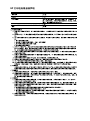 3
3
-
 4
4
-
 5
5
-
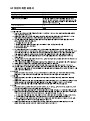 6
6
-
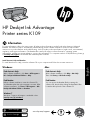 7
7
-
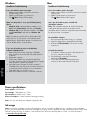 8
8
-
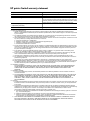 9
9
-
 10
10
-
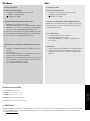 11
11
-
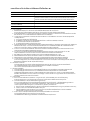 12
12
-
 13
13
-
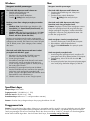 14
14
-
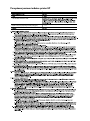 15
15
-
 16
16
-
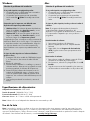 17
17
-
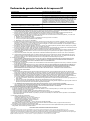 18
18
HP Deskjet Ink Advantage Printer series - K109 Guia de referencia
- Tipo
- Guia de referencia
Artículos relacionados
-
HP (Hewlett-Packard) 3900 series Manual de usuario
-
HP Deskjet Ink Advantage All-in-One Printer series - K209 Guia de referencia
-
HP Deskjet Ink Advantage Printer series - K109 Guía de instalación
-
HP Deskjet D5500 Printer series Guia de referencia
-
HP Deskjet D5500 Printer series Guia de referencia
-
HP Deskjet F2400 All-in-One series Guia de referencia
-
HP Deskjet D1600 Printer series Guia de referencia
-
HP Deskjet D5500 Printer series El manual del propietario
-
HP Deskjet Ink Advantage 3520 e-All-in-One Printer series Guia de referencia
-
HP Deskjet F2400 All-in-One series Guía de inicio rápido