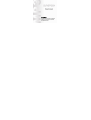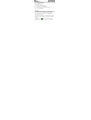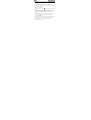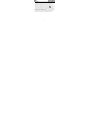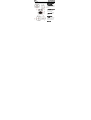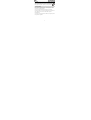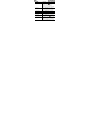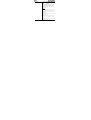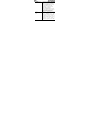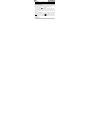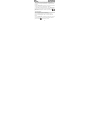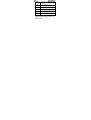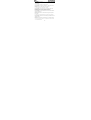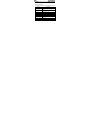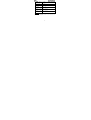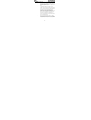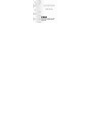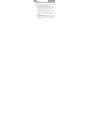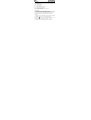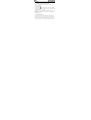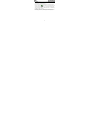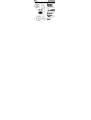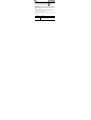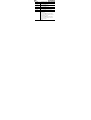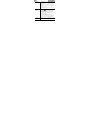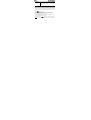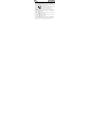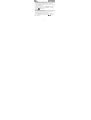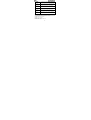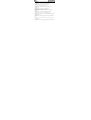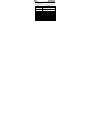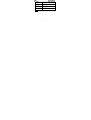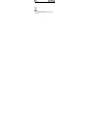1

2
Precauciones
z No expongas el dispositivo al impacto severo ni caída de alta
posición.
z No utilice el reproductor en lugares muy calientes o fríos,
polvorientos o húmedos. No lo exponga al sol directo.
z Realice con frecuencia copias de seguridad, en caso de pérdida
por accidente de los datos.
z Evite de usar el reproductor en campo magnético fuerte.
z Mantenga el dispositivo lejos del agua o de otros líquidos. En
caso que el agua u otros líquidos entren al dispositivo, apague el
producto inmediatamente y limpie el dispositivo.
z No utilice ninguna solución química para limpiar el dispositivo,
para evitar la corrosión. Límpiela con un paño seco.
z No nos hacemos responsables de los daños o de los datos
perdidos causados por el malfuncionamiento, mal uso,
reparación del dispositivo o reemplazo de la batería.
z Procure no desmontar, reparar o modificar el producto. Esto
invalidará la garantía.
z El diseño del reproductor o de la pantalla puede ser diferente del
que aparece en este manual. Este estará sujeto a la pantalla o
diseño actual.

3
Funciones claves
z Reproductor de música
z Navegación por carpeta
z Grabador de voz
z Sonido Surround SRS WOW
z Dispositivo de almacenaje extraíble
z Batería recargable incorporada de Li-polymer
z Ajustes personalizados
Antes de Uso
z Conecte un PC y descargue los archivos de audio
Este reproductor es “conectar y usar” para WIN2000 o OS
superiores. Pero para Windows 98/SE, se requiere instalar un
driver antes de la conexión.
(1) Conecte el extremo grande del cable del USB al puerto del
USB del PC, y conecte el extremo pequeño al puerto USB del
reproductor.
(2) Cuando el icono “
” aparezca en el fondo derecho de la
pantalla del PC, haga doble clic en “Mi PC” en el escritorio.

4
Aparecerá un nuevo disco extraíble que indicará que es el
reproductor. Sólo use el disco extraíble como disco local para
copiar archivos.
z Quitar el reproductor del PC con seguridad
Quite por favor el dispositivo del ordenador de una manera segura
para evitar pérdida de datos.
Para Windows 2000/XP:
(1) Clic izquierdo en el icono
en la esquina derecha de la barra
de tareas.
(2) Clic en la mini-ventana de pop-up con el mensaje de “Parar el
dispositivo de memoria de masa USB - Dispositivo (x)”.
(3) Cuando se le indique quitar el dispositivo, desconecte el
reproductor.
Para Windows 98, por favor, cerciórese que la transferencia de
datos esté terminada antes de desenchufar el reproductor.
z Cargue la batería
El dispositivo tiene una batería recargable incorporada. Se carga
vía la conexión del USB. Requiere cargarlo cuando usted lo
utilice por primera vez. Lleva cerca de 3 horas cargar
completamente la batería.

5
Para cargar la batería, conecte el extremo grande del cable del
USB con el interfaz del USB del PC, y conecte el otro extremo
pequeño del cable del USB con el interfaz del USB de este
reproductor. El dispositivo está conectado con el PC y cargado.
Si usted desea saber el progreso de la carga, desconecte el
dispositivo con seguridad haciendo clic al icono “
” . Usted verá
un icono de animación de la batería indicando el progreso de la
carga. Los ojos deben brillar en azul durante la carga. Cuando la
batería se cargue completamente, los ojos deben dejar de brillar y
la luz encenderse de forma constante.
Cargue, por favor, la batería inmediatamente cuando aparezca
batería baja o el dispositivo se apagará automáticamente.

6
Descripción de las teclas
①Conector de auricular
②Botón Reajustar
③Ojo izquierdo/V-/V+
Gire a la izquierda y derecha
para disminuir o aumentar el
volumen
④Ojo derecho/
/
Gire a la izquierda y derecha
para reproducir la pista
anterior o siguiente
⑤PLAY/PAUSE: Presione
para reproducir, pausa o
escapar.
⑥Pantalla de LCD
⑦MENU: Presione
brevemente para confirmar.
Presione y sostenga para
entrar al menú principal.
⑧Puerto USB

7
Encendido/Apagado
Para encender el dispositivo, presione y sostenga el botón .
.
Para apagar el dispositivo, presione y sostenga el botón
.
Reproducir música
(1) Encienda el reproductor para ver el menú principal. (Nota:
Presionando y sosteniendo el botón “M” en cualquier momento
puede volver al menú principal.)
(2) Gire el Ojo Derecho hacia la izquierda y derecha para
seleccionar “Music” en el menú y después presione el botón “M”
para confirmar la selección. La música debe reproducir
inmediatamente.
(3) Cuando se está reproduciendo la música, usted puede ejecutar
las operaciones siguientes.

8
Función Operación
Reproducir/Pausa Presione el botón para
reproducir o para pausar. Los ojos
brillarán en azul lentamente al
reproducir. Cuando se pausa la
música, los ojos brillarán rápidamente.
Ajuste de
volumen
Gire el Ojo Izquierdo a la derecha
para disminuir el volumen. Gire a la
izquierda para aumentar el volumen.
Pista anterior Gire el Ojo Derecho a la izquierda.
Pista siguiente Gire el Ojo Derecho a la derecha.
Avanzar Gire el Ojo Derecho a la derecha y
sosténgalo.
Retroceder Gire el Ojo Derecho a la izquierda y
sosténgalo.
Ajustar modo de
repetición
(1)Presione el botón para pausar.
(2)Haga una presión corta en el botón
“M” para que aparezca el submenú.
(3)Gire el Ojo Derecho a la derecha e

9
izquierda para seleccionar “Modo
Repetir” y después presione el botón
“M” para confirmar.
(4)Gire el Ojo Derecho a la derecha e
izquierda para seleccionar un modo y
después presionar el botón “M” para
confirmar.
Nota:
Normal – Reproduce todas las pistas en
orden y para después de reproducir
todo
Repetir uno– Mantener la repetición de la
pista actual
Repetir todo– Reproduce todas las pistas
en orden y repetir
Carpeta– Reproduce todos los archivos en
la carpeta y para después de reproducir
todo
Repetir carpeta– Repite todos los archivos
en la carpeta actual

10
Ajustar modo de
EQ
(1)Presione el botón para pausar.
(2)Haga una presión corta en el botón
“M” para que aparezca el submenú.
(3)Gire el Ojo Derecho a la derecha e
izquierda para seleccionar “EQ
preajustado” y después presione el
botón “M” para confirmar.
(4)Gire el Ojo Derecho a la derecha e
izquierda para seleccionar un modo de
EQ de Normal, Rock, Pop, Clásico,
Bass, Jazz, Suave, SRS WOW..
Ver la
información de la
pista
Durante la reproducción, haga una
presión corta en el botón “M” para
ver la información de la pista
incluyendo el tiempo de reproducción,
el número de la pista, el modo de
velocidad de bites, modo EQ, modo de
repetición etc. Para ocultar la
información, presione el botón “M”

11
otra vez.
Ajuste de SRS WOW
El reproductor proporciona efecto sonoro surround SRS y WOW
para realzar su disfrute. El sistema ya tiene fijado el mejor nivel.
No precisa de ajuste. Solo siga estos pasos para utilizarlo.
(1) Presione el botón
para pausar.
(2) Presione corto el botón “M” para que aparezca el submenú.
(3) Gire el Ojo Derecho a la derecha e izquierda para seleccionar
“EQ preajustado” y después presione el botón “M” para
confirmar.
Gire el Ojo Derecho a la derecha e izquierda para seleccionar
“SRS WOW” y después presione el botón “M” para confirmar.
Nota:
WOW, SWS y el símbolo son marcas registradas de
SRS Labs, Inc. la tecnología WOW se incorpora bajo licencia de
SRS labs, Inc.
Grabación de voz
(1)Presione y sostenga el botón “M” para que aparezca el menú

12
principal.
(2)Gire el Ojo Derecho a la derecha e izquierda para seleccionar
“Record”, y presione el botón “M” para entrar en el modo de
grabador.
(3)Presione el botón
para comenzar a grabar. Durante la
grabación, usted puede presionar el botón
para pausar o
reanudar la grabación.
(4)Presione el botón “M” para parar y para guardar la grabación.
(5)Para reproducir la grabación, presione y sostenga “M” para que
aparezca el menú principal.
(6)Gire el Ojo Derecho a la izquierda y derecha para seleccionar
“Carpeta” y presione el botón “M” para confirmar.
(7)Gire el Ojo Derecho a la izquierda y derecha para seleccionar
carpeta “Record” y presione el botón “M” para abrirlo.
(8)Gire el Ojo Derecho a la izquierda y derecha para seleccionar
la carpeta “Voice” y presione el botón “M” para abrirlo.
(9)Gire el Ojo Derecho a la izquierda y derecha para seleccionar
el archivo de grabación y después presione el botón “M” para
reproducir. Para información en detalle sobre la reproducción de
voz, diríjase a la sección “Reproducir música”.

13
Explorador
Para ver todos los archivos almacenados en el reproductor,
(1)Presione y sostenga el botón “M” para que aparezca el menú
principal.
(2)Gire el Ojo Derecho a la izquierda y derecha para seleccionar
“Carpeta”, y presione el botón “M” para confirmar.
(3) En el modo del explorador del archivo, gire el Ojo Derecho a
la izquierda y derecha para seleccionar una carpeta o un archivo, y
presione el botón “M” para confirmar o presione el botón “
”
para volver.
Ajustes del Sistema
Para personalizar los ajustes del reproductor:
(1) En el menú principal, seleccione el artículo “Ajuste” y
presione el botón “M” para entrar en el modo de Ajustes del
sistema.
(2) Gire el Ojo Derecho a la izquierda y derecha para seleccionar
un artículo de ajuste y presione el botón “M” para confirmar o
presione el botón “
” para cancelar y volver.

14
Luz de fondo Si no se presiona ningún botón dentro del
tiempo ajustado, el contraluz se apaga
automáticamente.
Contraste Ajuste el contraste entre el fondo y el primer
plano del LCD.
Sleep Timer Fije el tiempo continuo de reproducción antes de
que se apague el reproductor automáticamente.
Luz de LED Encienda o apague la luz del LED de los ojos.
Idioma Ajuste el idioma, en la cual el texto en pantalla
aparece.
Información
del sistema
Compruebe la versión del sistema o la
información de la memoria.
Localización de averías
1. El LCD no muestra nada cuando se enciende el dispositivo.
Causa posible: La batería es demasiado baja.
Solución: Cargue la batería.
2. Los ojos no se encienden.

15
Causa posible: La luz apaga.
Solución: Compruebe el ajuste “Luz de LED” y fíjelo como
"ENCENDIDO".
3. Sin sonido al reproducir un archivo de audio.
Causa posible: El volumen es demasiado bajo. Mal archivo de audio.
Solución: Ajuste el volumen. Borre o salte el archivo.
4. El reproductor no se puede conectar con el PC.
Causa posible: La placa madre del PC no soporta la interfaz USB.
Solución: Actualice o substituya la tabla madre de la PC.
5. El tiempo que aparece está cambiando constantemente.
Causa posible: La velocidad de bites del archivo MP3 está cambiando
durante la reproducción.
Solución: Intente utilizar de velocidad de bites fijo para comprimir el
archivo MP3.
6. El PC da error cuando usted conecta y desconecta el reproductor.
Causa posible: El reproductor se desconecta precipitadamente del PC al
transferir archivos.
Solución: No desconecte el reproductor de la PC al transferir archivos.
7. La memoria total que aparece en el reproductor no está de acuerdo
con la cantidad marcada.

16
Causa posible: Parte de la memoria se utiliza para almacenar programas
y mostrar caracteres.
Especificaciones técnicas
Artículo Especificación
Hardware PC de IBM y PC compatible, Laptop
con el interfaz del USB
Sistema operativo Windows 98/SE, Windows ME,
Windows 2000/XP o superior
Capacidad 1GB, 2GB, 4GB, 8GB
Tipo de la batería Batería recargable de Li-polymer
Vida de la batería Cerca de 5 horas
Pantalla de LCD 96 x 16 píxel, LCD azul negativa
Potencia del
auricular
5mW+5Mw
Formato de audio MP3, WMA
Velocidad de bites 8-320kbps

17
Relación Señal a
Ruido
>85dB
Puerto de USB USB2.0
Temperatura
operacional
0 ~ +55
Temperatura de
almacenaje
-20 ~ +55
Humedad relativa
de operación
20% ~ 90% (40)
Humedad relativa
de almacenaje
20% ~ 93% (40)
Observación:
Las especificaciones mencionadas arriba están solamente
para la referencia y conforme a cambio sn previo avisor. Diríjase, por
favor, a sus operacione reales.

18
Condiciones de Garantía
- Este equipo tiene garantía de 2 años a partir de
la fecha original de compra.
- Durante los primeros seis meses la garantía será
total.
- A partir de los primeros seis meses, serán
exentas de la garantía las averías producidas por
un uso incorrecto del aparato, mala instalación o
instalados en lugares inapropiados para su
buena conservación, roturas, actualizaciones de
software que no sean los facilitados por la
marca, piezas desgastadas por su propio uso o
por un uso no doméstico o inadecuado, así
como, por manipulación por personas o talleres
ajenos a nuestra empresa.
- Para que la garantía tenga validez, se deberá
adjuntar la factura o tíquet de caja que corrobore
la adquisición y fecha de venta de este producto.

19
¡Ayúdenos a proteger el medio ambiente!
Respete la normativa local en vigor: Deposite su aparato eléctrico
fuera de uso en un centro de recolección apropiado.


2
Cautions
z Do not subject the device to severe impact or drop it from high
position.
z Do not use the player in extreme hot or cold, dusty or damp
field. Do not expose it to direct sunshine.
z Back up the data frequently in case of accident data loss.
z Avoid using the player in strong magnetic field.
z Keep the device away from water or other liquids. In the event
that water or other liquids enter the device, power off the
product immediately, and clean the device.
z Do not use chemical solution to clean the device in order to
avoid corrosion. Clean it with a dry cloth.
z We are not responsible for the damages or lost data caused by
malfunction, misusing, repairing the device or battery
replacement.
z Do not attempt to disassemble, repair or modify the product.
This will invalidate guarantee.
z The design of the player or actual display may be different from
what is shown in this manual. It should be subject to the actual
display or design.

3
Key Features
z Music Player
z Folder Navigation
z Voice Recorder
z SRS WOW Surround Sound
z Removable Storage Device
z Built-in rechargeable li-polymer battery
z Customized settings
Before Using
z Connect to a PC and download audio files
This player is plug & play for WIN2000 or above OS. But for
Windows98/SE, you are required to install a driver before
connection.
(1)Plug the larger end of the USB cable to the USB port of the PC,
and plug the smaller end to the USB port of the player.
(2)When the “
” icon appear at the right bottom of the PC screen,
double click “My Computer” on the desktop, you a new
removable disk drive that indicate the player. Just use the

4
removable disk as regular local disk, copying files from or to it.
z Removing the player from the PC safely
Please remove the device from the computer in a safe way in
order to avoid data loss.
For Windows2000/XP:
(1)Left click the
icon at the right hand corner of the taskbar.
(2)Click the pop-up mini-window with message of “Stop the USB
Mass Storage Device – Drive (X)”.
(3)When you are prompted to remove the device, pull out the
player.
For Win98, please make sure the data transfer is completed before
unplugging the player.
z Charge the battery
The device has a built-in rechargeable battery. It is charged via
USB connection. You are required to charge it when you use it for
the first time. It takes about 3 hours to fully charge the battery.
To charge the battery, connect the larger end of the USB cable to

5
the USB interface of PC, and connect the other smaller end of the
USB cable to the USB interface of this player. The device is
connected to PC and being charged.
If you want to know the charge progress, disconnect the device
safely by clicking the “
” icon. You see an animating battery icon
indicating charge progress. The eyes should flash in blue during
charging. When the battery is fully charged, the eyes should stop
flashing and light on steadily.
Please charge the battery immediately when the display indicates
low battery, or the device will be powered off automatically.

6
Keys Description
①Earphone Jack
②Reset button
③Left Eye / V- / V+
Turn left and right to
decrease or increase the
volume
④Right Eye /
/
Turn left and right to play
the previous or next track
⑤PLAY/PAUSE: Press to
play, pause or escape.
⑥LCD Display
⑦MENU: Briefly press to
confirm. Press and hold to
enter the main menu.
⑧USB Port

7
Power On/Off
To power on the device, press and hold the
button.
To power off the device, press and hold the
button.
Playing music
(1)Turn on the player to see the main menu. (Note: Pressing and
holding the “M” button at any time can send you to the main
menu.)
(2)Turn the Right Eye left and right to select “Music” on the
menu and then press the “M” button to confirm selection. The
music should play immediately.
(3)When the music is being played, you can execute the following
operations.
Function Operation
Play/Pause Press the button to play or pause. The
eyes should flash in blue slowly when
playing. When the music pauses, the eyes

8
should flash quickly.
Adjust
Vo l u m e
Turn the Left Eye right to decrease the
volume. Turn left to increase the volume.
Previous
track
Turn the Right Eye left.
Next track Turn the Right Eye right.
Fast
Forward
Turn the Right Eye right and hold it.
Rewind Turn the Right Eye left and hold it.
Set Repeat
Mode
(1)Press button to pause.
(2)Shortly press the “M” button to display
the submenu.
(3)Turn the Right Eye right and left to
select “Repeat Mode” and then press the
“M” button to confirm.
(4)Turn the Right Eye right and left to
select a mode and then press the “M”
button to confirm.
Note:

9
Normal –Play all tracks in order and stop after
playing all
Repeat One –Keep repeating the current track
Repeat All –Play all tracks in order and repeat
Folder – Play all files in the current folder and
stop after playing all
Repeat Folder – Repeat all files in the current
folder
Set EQ
Mode
(1)Press button to pause.
(2)Shortly press the “M” button to display
the submenu.
(3)Turn the Right Eye right and left to
select “Preset EQ” and then press the “M”
button to confirm.
(4)Turn the Right Eye right and left to
select a EQ mode from Normal, Rock, Pop,
Classical, Bass, Jazz, Soft, SRS WOW.
View t he
track
During playing, shortly press the “M”
button to see the track information

10
information including the playing time, track number,
bit rate, EQ mode, repeat mode etc. To hide
the information, press the “M” button
again.
SRS WOW Setting
The player provides SRS and WOW surround sound effect to
enhance your enjoyment. It was already set to the best level by the
system. There is no need of adjusting. Just follow these steps to
use it.
(1)Press
button to pause.
(2)Shortly press the “M” button to display the submenu.
(3)Turn the Right Eye right and left to select “Preset EQ” and
then press the “M” button to confirm.
(4)Turn the Right Eye right and left to select “SRS WOW” and
then press the “M” button to confirm.
Note:
WOW, SRS and symbol are trademarks of SRS Labs,
Inc. WOW technology is incorporated under license from SRS labs,
Inc.

11
Voice Recording
(1)Press and hold the “M” button to display the main menu.
(2)Turn the Right Eye left and right to select “Record”,and press
the “M” button to enter the recorder mode.
(3)Press the
button to start recording. During recording, you
can press the
button to pause or resume recording.
(4)Press the “M” button to stop and save the recording.
(5)To play the recording, press and hold the “M” to display the
main menu.
(6)Turn the Right Eye left and right to select “Folder” and press
the “M” button to confirm.
(7)Turn the Right Eye left and right to select the “Record” folder
and press the “M” button to open it.
(8)Turn the Right Eye left and right to select the “Voice” folder
and press the “M” button to open it.
(9)Turn the Right Eye left and right to select the recording file
and then press the “M” button to play it. For detail information
about playing voice, refer to the “Playing Music” section.

12
Explorer
To browse all files stored in the player,
(1)Press and hold the “M” button to display the main menu.
(2)Turn the Right Eye left and right to select “Folder”,and press
the “M” button to confirm.
(3)In the file explorer mode, turn the Right Eye left and right to
select a folder or file, and press the “M” button to confirm or
press the “
” button to return.
System Settings
To customize the player settings:
(1) On the main menu, select the “Setting” item and press the
“M” button to enter the system settings mode.
(2) Turn the Right Eye left and right to select a setting item and
press the “M” button to confirm or press the “
” button to
cancel and return.

13
Backlight If no button is pressed within the time set, the
backlight will turn off automatically.
Contrast Set the contrast between the background and the
foreground of the LCD.
Sleep Timer Set the continuous playback time before the
player is turned off automatically.
LED Light Turn on or turn off the LED light of the eyes.
Language Set the language in which onscreen text is
displayed.
System
Information
Check system version or memory information.
Troubleshooting
1. The LCD displays nothing when the device is started.
Possible Cause: Battery is too low.
Solution: Charge the battery.
2. The eyes do not light.
Possible Cause: The light is turned off.

14
Solution: Check the setting “LED light” and set it as “On”.
3. No sound when playing an audio file.
Possible Cause: The volume is too low. Bad audio file.
Solution: Adjust the volume. Delete or skip the file.
4. The player cannot be connected to the PC.
Possible Cause: The USB interface is not supported by PC’s
motherboard.
Solution: Update or replace the PC’s motherboard.
5. The displayed time is changing constantly.
Possible Cause: The bit rate of the MP3 file is changing during
playback.
Solution: Try to use fixed bit rate to compress the MP3 file.
6. The PC has error when you plug and unplug the player.
Possible Cause: The player is disconnected from the PC abruptly when
transferring files.
Solution: Do not disconnect the player from the PC when transferring
files.
7. Total memory displayed on the player is not in accordance with the
marked amount.
Possible Cause: Part of memory is used to store programs and display

15
characters.
Technical Specifications
Item Specification
Hardware IBM PC & Compatible PC, Notebook
with USB interface
Operating System Windows98/SE, Windows Me,
Windows2000/XP or above
Capacity 4GB, 8GB
Battery Type Rechargeable Li-polymer Battery
Battery Life About 5 hours
LCD Display 96 X 16 pixel, blue Negative LCD
Earphone Power 5mW+5Mw
Audio Format MP3, WMA
Bit Rate 8-320kbps
SNR >85dB
USB Port USB2.0

16
Operational
Temperature
0 ~ +55
Storage
Temperature
-20 ~ +55
Operational
Relative Humidity
20% ~ 90% (40)
Storage Relative
Humidity
20% ~ 93% (40)
Remark:
Specifications mentioned above are only for reference and
subject to change without prior notice. Please refer to your actual
operations.

17
You can help protect the environment!
Please remember to respect the local regulations: hand in the
non-working electrical equipments to an appropriate waste
disposal center.
-
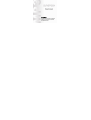 1
1
-
 2
2
-
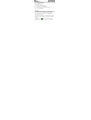 3
3
-
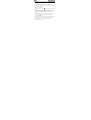 4
4
-
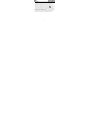 5
5
-
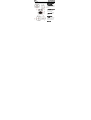 6
6
-
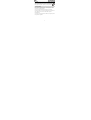 7
7
-
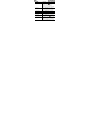 8
8
-
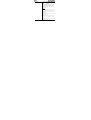 9
9
-
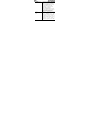 10
10
-
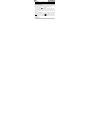 11
11
-
 12
12
-
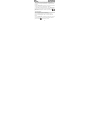 13
13
-
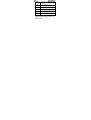 14
14
-
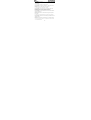 15
15
-
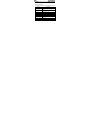 16
16
-
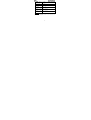 17
17
-
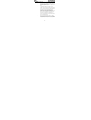 18
18
-
 19
19
-
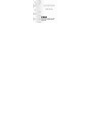 20
20
-
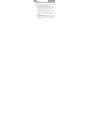 21
21
-
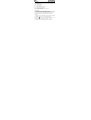 22
22
-
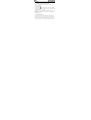 23
23
-
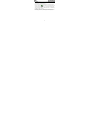 24
24
-
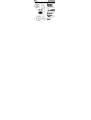 25
25
-
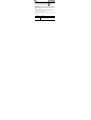 26
26
-
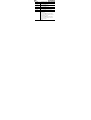 27
27
-
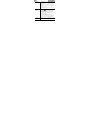 28
28
-
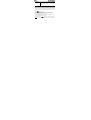 29
29
-
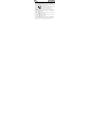 30
30
-
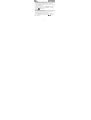 31
31
-
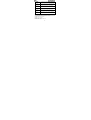 32
32
-
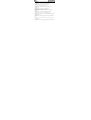 33
33
-
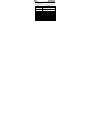 34
34
-
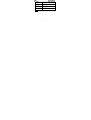 35
35
-
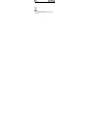 36
36
En otros idiomas
- English: Sunstech frog User manual
Otros documentos
-
Olympus DM-20 DM-10 Manual de usuario
-
Olympus Dm-10 Manual de usuario
-
AIRIS MP808 T Instrucciones de operación
-
Intenso Music Runner El manual del propietario
-
Zipy Iguana Manual de usuario
-
Coby MPC883 - MP 1 GB Digital Player Manual de usuario
-
Coby MP-707 4GB Manual de usuario
-
Panasonic CD Player CQ-C8403U Manual de usuario
-
Panasonic MP3 Player CQ-C8413U Manual de usuario
-
Zipy Alabtros + Headphone Manual de usuario