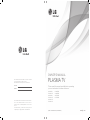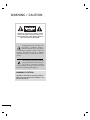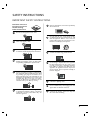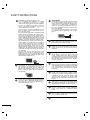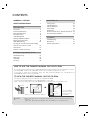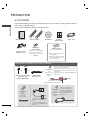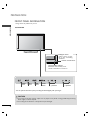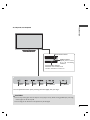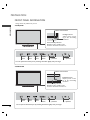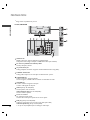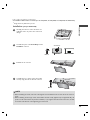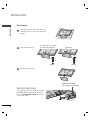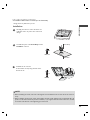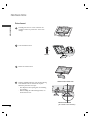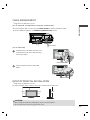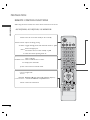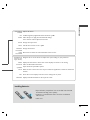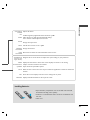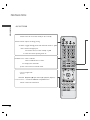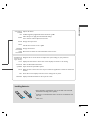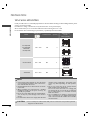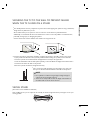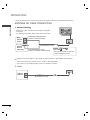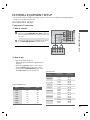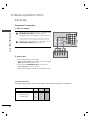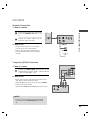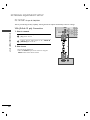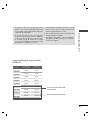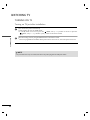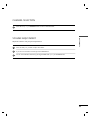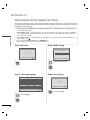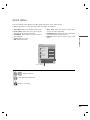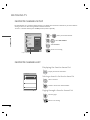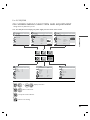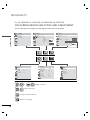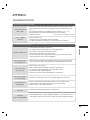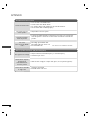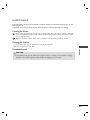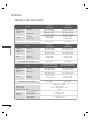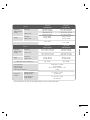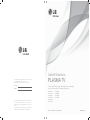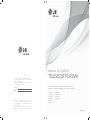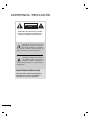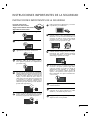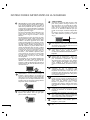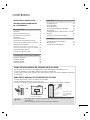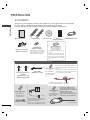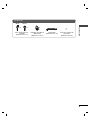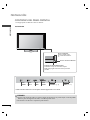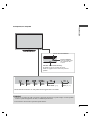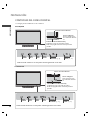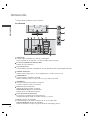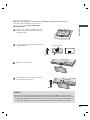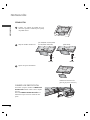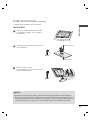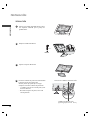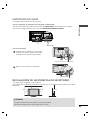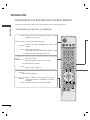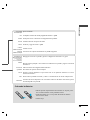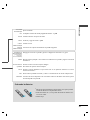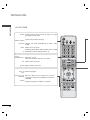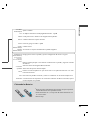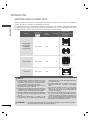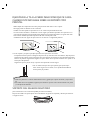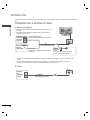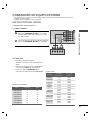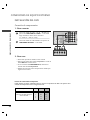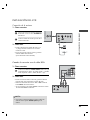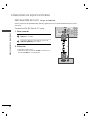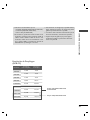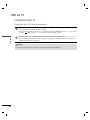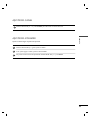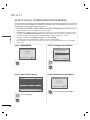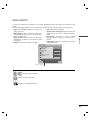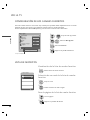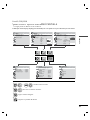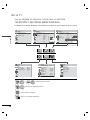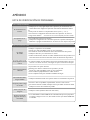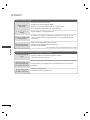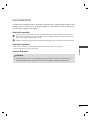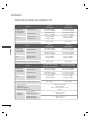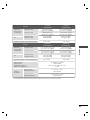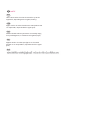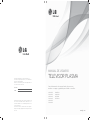LG 42PJ350R Manual de usuario
- Categoría
- Televisores LED
- Tipo
- Manual de usuario

www.lg.com
The model and serial number of the TV is located
on the back and one side of the TV.
Record it below should you ever need service.
MODEL
SERIAL
The extended owner’s manuals that contain informa-
tion on the advanced features of this LG TV are
located on the CD-ROM provided in an electronic
version.
To read these files, you will need to use the personal
computer (PC) equipped with a CD-ROM drive.
OWNER’S MANUAL
PLASMA TV
Please read this manual carefully before operating
your set and retain it for future reference.
P/NO : MFL62883027 (1109-REV03)
42PJ250R
50PJ250R
42PJ260R
50PJ260R
42PJ350R
50PJ350R
50PK550R
60PK550R
42PT250R
50PT250R

2
WARNING / CAUTION
The lightning flash with arrowhead sym-
bol, within an equilateral triangle, is
intended to alert the user to the presence
of uninsulated “dangerous voltage” within the
product’s enclosure that may be of sufficient
magnitude to constitute a risk of electric shock to
persons.
The exclamation point within an equilateral
triangle is intended to alert the user to
the presence of important operating
and maintenance (servicing) instructions in the
literature accompanying the appliance.
TO REDUCE THE RISK OF ELECTRIC SHOCK
DO NOT REMOVE COVER (OR BACK). NO
USER SERVICEABLE PARTS INSIDE. REFER TO
QUALIFIED SERVICE PERSONNEL.
WARNING/CAUTION
TO REDUCE THE RISK OF FIRE AND ELECTRIC
SHOCK, DO NOT EXPOSE THIS PRODUCT TO
RAIN OR MOISTURE.

3
IMPORTANT SAFETY INSTRUCTIONS
SAFETY INSTRUCTIONS
Read these instructions.
Keep these instructions.
Heed all warnings.
Follow all instructions.
Do not use this apparatus near water.
Clean only with dry cloth.
Do not block any ventilation openings. Install in
accordance with the manufacturer’s instructions.
Do not install near any heat sources such as
radiators, heat registers, stoves, or other appara-
tus (including amplifiers)that produce heat.
Do not defeat the safety purpose of the polar-
ized or grounding-type plug. A polarized plug
has two blades with one wider than the other.
A grounding type plug has two blades and a
third grounding prong, The wide blade or the
third prong are provided for your safety. If the
provided plug does not fit into your outlet,
consult an electrician for replacement of the
obsolete outlet. (Can differ by country)
Protect the power cord from being walked on
or pinched particularly at plugs, convenience
receptacles, and the point where they exit
from the apparatus.
Only use attachments/accessories specified by
the manufacturer.
Use only with the cart, stand, tripod, bracket,
or table specified by the manufacturer, or sold
with the apparatus. When a cart is used, use
caution when moving the cart/apparatus com-
bination to avoid injury from tip-over.
Unplug this apparatus during lighting storms
or when unused for long periods of time.
Refer all servicing to qualified service person-
nel. Servicing is required when the apparatus
has been damaged in any way, such as pow-
er-supply cord or plug is damaged, liquid has
been spilled or objects have fallen into the
apparatus, the apparatus has been exposed to
rain or moisture, does not operate normally, or
has been dropped.
Never touch this apparatus or antenna during
a thunder or lighting storm.
When mounting a TV on the wall, make sure
not to install the TV by the hanging power and
signal cables on the back of the TV.
Do not allow an impact shock or any objects
to fall into the product, and do not drop onto
the screen with something.
1
8
9
10
11
12
13
3
4
5
6
7
2

4
SAFETY INSTRUCTIONS
CAUTION concerning the Power Cord:
It is recommend that appliances be placed
upon a dedicated circuit; that is, a single
outlet circuit which powers only that appliance
and has no additional outlets or branch
circuits. Check the specification page of this
owner's manual to be certain.
Do not connect too many appliances to the
same AC power outlet as this could result in
fire or electric shock.
Do not overload wall outlets. Overloaded wall
outlets, loose or damaged wall outlets, exten-
sion cords, frayed power cords, or damaged or
cracked wire insulation are dangerous. Any of
these conditions could result in electric shock
or fire. Periodically examine the cord of your
appliance, and if its appearance indicates dam-
age or deterioration, unplug it, discontinue use
of the appliance, and have the cord replaced
with an exact replacement part by an autho-
rized servicer. Protect the power cord from
physical or mechanical abuse, such as being
twisted, kinked, pinched, closed in a door, or
walked upon. Pay particular attention to plugs,
wall outlets, and the point where the cord exits
the appliance.
Do not make the TV with the power cord
plugged in. Do not use a damaged or loose
power cord. Be sure do grasp the plug when
unplugging the power cord. Do not pull on the
power cord to unplug the TV.
WARNING - To reduce the risk of fire or elec-
trical shock, do not expose this product to
rain, moisture or other liquids. Do not touch
the TV with wet hands. Do not install this
product near flammable objects such as gaso-
line or candles or expose the TV to direct air
conditioning.
Do not expose to dripping or splashing and do
not place objects filled with liquids, such as
vases, cups, etc. on or over the apparatus (e.g.
on shelves above the unit).
GROUNDING
Ensure that you connect the earth ground wire
to prevent possible electric shock (i.e. a TV
with a three-prong grounded AC plug must be
connected to a three-prong grounded AC
outlet). If grounding methods are not possi-
ble, have a qualified electrician install a sepa-
rate circuit breaker.
Do not try to ground the unit by connecting it
to telephone wires, lightening rods, or gas
pipes.
DISCONNECTING DEVICE FROM MAINS
Mains plug is the disconnecting device. The
plug must remain readily operable.
"As long as this unit is connected to the AC wall
outlet, it is not disconnected from the AC
power source even if you turn off this unit by
SWITCH"
Cleaning
When cleaning, unplug the power cord and
scrub gently with a soft cloth to prevent
scratching. Do not spray water or other liquids
directly on the TV as electric shock may occur.
Do not clean with chemicals such as alcohol,
thinners or benzene.
Moving
Make sure the product is turned off, unplugged
and all cables have been removed. It may take
2 or more people to carry larger TVs. Do not
press against or put stress on the front panel
of the TV.
Ventilation
Install your TV where there is proper ventila-
tion. Do not install in a confined space such as
a bookcase. Do not cover the product with
cloth or other materials (e.g.) plastic while
plugged in. Do not install in excessively dusty
places.
Take care not to touch the ventilation open-
ings. When watching the TV for a long period,
the ventilation openings may become hot.
If you smell smoke or other odors coming from
the TV or hear strange sounds, unplug the
power cord contact an authorized service
center.
Do not press strongly upon the panel with
hand or sharp object such as nail, pencil or
pen, or make a scratch on it.
Keep the product away from direct sunlight.
Power
Supply
Short-circuit
Breaker
15
19
20
21
22
23
16
24
25
26
17
14
18

5
CONTENTS
WARNING / CAUTION
. . . . . . . . . . . . . . . . . . . . . . . . . . . . . 2
SAFETY INSTRUCTIONS
. . . . . . . . . . . . . . . . . . . . . . . . . . 3
PREPARATION
Accessories . . . . . . . . . . . . . . . . . . . . . . . . . . . . . . . . . . . . . . . . . . . . . . . . . . . . . . . . . 6
Front Panel Information
. . . . . . . . . . . . . . . . . . . . . . . . . . . . . . . . . . . . . . . . 8
Back Panel Information
. . . . . . . . . . . . . . . . . . . . . . . . . . . . . . . . . . . . . . 11
Stand Instruction
. . . . . . . . . . . . . . . . . . . . . . . . . . . . . . . . . . . . . . . . . . . . . . . 13
Cable Management
. . . . . . . . . . . . . . . . . . . . . . . . . . . . . . . . . . . . . . . . . . . . 17
Desktop Pedestal Installation
. . . . . . . . . . . . . . . . . . . . . . . . . . . . . 17
Remote Control Functions
. . . . . . . . . . . . . . . . . . . . . . . . . . . . . . . . . 18
VESA Wall Mounting
. . . . . . . . . . . . . . . . . . . . . . . . . . . . . . . . . . . . . . . . . 24
Securing the TV to the wall to prevent falling
when the TV is used on a stand
. . . . . . . . . . . . . . . . . . . . . . . . 25
Swivel Stand
. . . . . . . . . . . . . . . . . . . . . . . . . . . . . . . . . . . . . . . . . . . . . . . . . . . . . . 25
Antenna or Cable Connection
. . . . . . . . . . . . . . . . . . . . . . . . . . 26
EXTERNAL EQUIPMENT SETUP
HD Receiver Setup . . . . . . . . . . . . . . . . . . . . . . . . . . . . . . . . . . . . . . . . . . . 27
DVD Setup
. . . . . . . . . . . . . . . . . . . . . . . . . . . . . . . . . . . . . . . . . . . . . . . . . . . . . . . . 28
VCR Setup
. . . . . . . . . . . . . . . . . . . . . . . . . . . . . . . . . . . . . . . . . . . . . . . . . . . . . . . 29
PC Setup
. . . . . . . . . . . . . . . . . . . . . . . . . . . . . . . . . . . . . . . . . . . . . . . . . . . . . . . . . . 30
WATCHING TV
Turning On TV . . . . . . . . . . . . . . . . . . . . . . . . . . . . . . . . . . . . . . . . . . . . . . . . . . 32
Channel Selection
. . . . . . . . . . . . . . . . . . . . . . . . . . . . . . . . . . . . . . . . . . . . . 33
Volume Adjustment
. . . . . . . . . . . . . . . . . . . . . . . . . . . . . . . . . . . . . . . . . . . 33
Initial Setting
. . . . . . . . . . . . . . . . . . . . . . . . . . . . . . . . . . . . . . . . . . . . . . . . . . . . . 34
Quick Menu
. . . . . . . . . . . . . . . . . . . . . . . . . . . . . . . . . . . . . . . . . . . . . . . . . . . . . . 35
Favorite Channel Setup / Favorite Channel List
. 36
On-Screen Menus Selection
. . . . . . . . . . . . . . . . . . . . . . . . . . . . . . 37
APPENDIX
Troubleshooting. . . . . . . . . . . . . . . . . . . . . . . . . . . . . . . . . . . . . . . . . . . . . . . . 39
Maintenance
. . . . . . . . . . . . . . . . . . . . . . . . . . . . . . . . . . . . . . . . . . . . . . . . . . . . . 41
Product Specifications
. . . . . . . . . . . . . . . . . . . . . . . . . . . . . . . . . . . . . . 42
HOW TO USE THE OWNER'S MANUAL ON THE CD-ROM
To view the Owner's Manual on the CD-ROM, Adobe Acrobat Reader must be installed on your PC.
The “ACRORD" folder on the CD-ROM contains the installation programs for them.
If you want to install those programs, Open the “My Computer”
➜ Open the “LG”➜ Open the
“ACRORD”
➜ double-click your language.
TO VIEW THE OWNER'S MANUAL ON THE CD-ROM
The Owner's Manual files are included in the supplied CD-ROM.
Load the supplied CD-ROM into the CD-ROM drive of your PC.
After a while, the web page of the CD-ROM will open automatically. (for Windows only)
►If the web page does not appear automatically, open the Owner's Manual file
directly.
Open the “My computer”
➜ Open the “LG”➜ Open the “index.htm” file.
NOTE
When you click, display the PDF file.
You can find the
desired contents
easily using the
bookmark.
➜➜
!

PREPARATION
6
PREPARATION
ACCESSORIES
Ensure that the following accessories are included with your TV. If an accessory is missing, please contact the
dealer where you purchased the TV.
The accessories included may differ from the images below.
1.5V 1.5V
Owner’s Manual
Power Cord
Remote Control
ENERGY
CHVOL
123
45
0
6
789
LIST
FREEZE
SAVING
TV
AV MODE INPUT
FAV
RATIO
MUTE
Q.VIEW
P
A
G
E
MENU
Q.MENU
BACK
EXIT
ENTER
CLEAR
VOICE ll
Bolts for stand assembly
(Refer to P.13)
x 4
Cable Holder
(Refer to P.17)
* Wipe spots on the exterior only with
the polishing cloth.
* Do not wipe roughly when removing
stain. Excessive pressure may cause
scratch or discoloration.
Polishing Cloth
(Not included with all models.)
Protection Cover
(Refer to P.14)
Batteries
(Some models)
RF Adapter
(Some models)
You must connect it to the antenna
wire after fixing in Antenna Input.
This adapter is only supplied in
Argentina.
x 2
ENERGY
CHVOL
123
45
0
6
789
LIST
F
R
E
E
ZE
SAVING
TV
AV MODE INPUT
FAV
RATIO
MUTE
MENU
Q.MENU
EXIT
ENTER
Q.VIEW
BACK
P
A
G
E
MARK
or
M4x28
(Except 60PK550R)
x 3
M5x14
Ferrite Core
(Black)
(This feature is not
available for all
models.)
close to the wall plug.
Ferrite core can be used to
reduce the electromagnetic
waves that may interfere with
the TV. Install the Ferrite core
on the power cable close to
the wall plug.
The ferrite core can be used to reduce the electromag-
netic waves in the PC Audio cable.
Wind the PC Audio cable on the ferrite core twice, and
then plug the cables into the TV as shown in the fol-
lowing picture.
Place the ferrite core close to AUDIO IN(RGB/DVI) jack
on the display.
Place the ferrite core close to
AUDIO IN(RGB/DVI) jack on the display.
Ferrite Core
(Gray)
(This feature is not
available for all
models.)
AUDIO IN
(RGB/DVI)
Ferrite Core
(Gray)
(This feature is
available only
42PJ*** models.)
Ferrite core can be used to reduce
RF noise when connecting the RF
cable.
The closer the location of the fer-
rite core to the “ANTENNA IN”, the
better it is.
TV
Wall
Tie Band
CD Manual
42/50PJ250R, 42/50PJ260R, 42/50PJ350R, 50,60PK550R

PREPARATION
7
42/50PT250R
Bolts for stand assembly
(Refer to P.15)
x 4
M4x26
x 3
M5x14.5
Power cord horder
(Refer to P.17)
Cable Holder
(Refer to P.17)
Protection cover tape
(Refer to P.16)

PREPARATION
8
PREPARATION
FRONT PANEL INFORMATION
n
Image shown may differ from your TV.
►Do not step on the glass stand or subject it to any impact. It may break, causing possible injury from frag-
ments of glass, or the TV may fall.
►Do not drag the TV. The floor or the product may be damaged.
CAUTION
42/50PT250R
ENTERENTER
CHCH
VOLVOL
HOMEHOME
POWER
Button
CHANNEL
(
ꕌ,ꕍ)Buttons
INPUT
Button
HOME
Button
ENTER
Button
VOLUME
(-, +) Buttons
Intelligent Sensor
Adjusts picture accord-
ing to the surrounding
conditions.
Power/Standby Indicator
Illuminates red in standby mode.
The LED is off while the TV remains on.
Remote Control Sensor
You can operate the button just by touching the button lightly with your finger.

PREPARATION
9
►Do not step on the glass stand or subject it to any impact. It may break, causing possible injury from frag-
ments of glass, or the TV may fall.
►Do not drag the TV. The floor or the product may be damaged.
CAUTION
42/50PJ250R, 42/50PJ260R
ENTER
CH
VOL
ENTERENTER
CHCH
VOLVOL
POWER
Button
CHANNEL
(
ꕌ,ꕍ)Buttons
INPUT
Button
MENU
Button
ENTER
Button
VOLUME
(-, +) Buttons
ENTER
CH
VOL
Intelligent Sensor
Adjusts picture accord-
ing to the surrounding
conditions.
Power/Standby Indicator
Illuminates red in standby mode.
The LED is off while the TV remains on.
Remote Control Sensor
You can operate the button just by touching the button lightly with your finger.

PREPARATION
10
PREPARATION
42/50PJ350R
Intelligent Sensor
Adjusts picture accord-
ing to the surrounding
conditions.
CH
VOL
ENTERMENUINPUT
CH
VOL
ENTERMENUINPUT
Power/Standby Indicator
Illuminates red in standby mode.
The LED is off while the TV remains on.
Remote Control Sensor
ENTERENTER
CHCH
VOLVOL
POWER
Button
CHANNEL
(
ꕌ,ꕍ)Buttons
INPUT
Button
MENU
Button
ENTER
Button
VOLUME
(-, +) Buttons
Intelligent Sensor
Adjusts picture accord-
ing to the surrounding
conditions.
CH
VOL
ENTERMENUINPUT
CH
VOL
ENTERMENUINPUT
Power/Standby Indicator
Illuminates red in standby mode.
The LED is off while the TV remains on.
Remote Control Sensor
ENTERENTER
CHCH
VOLVOL
POWER
Button
CHANNEL
(
ꕌ,ꕍ)Buttons
INPUT
Button
MENU
Button
ENTER
Button
VOLUME
(-, +) Buttons
50/60PK550R
You can operate the button just by touching the button lightly with your finger.
You can operate the button just by touching the button lightly with your finger.
FRONT PANEL INFORMATION
n
Image shown may differ from your TV.

PREPARATION
11
BACK PANEL INFORMATION
n
Image shown may differ from your TV.
For 42/50PJ250R
R
RS-232C IN
(
CONTROL&SERVICE)
ANTENNA
IN
VIDEO
AUDIO
L
LR
IN1
YPBPRR
1
2
AV
COMPONENT IN
VARIABLE AUDIO OUTVARIABLE AUDIO OUT
VIDEOVIDEOAUDIOAUDIORR L(MONO)L(MONO)
VARIABLE AUDIO OUT
VIDEOAUDIOR L(MONO)
HDMI IN 1
1 2
L/MONO
R
AUDIO
VIDEO
SERVICE
ONLY
HDMI IN 2
VARIABLE AUDIO OUT
VIDEOAUDIOR L(MONO)
VARIABLE AUDIO OUT
VIDEOAUDIOR L(MONO)
AV IN 2
3
7
1
3
4
5
6
R
VARIABLE AUDIO OUT
VIDEOAUDIOR L(MONO)
VARIABLE AUDIO OUT
VIDEOAUDIOR L(MONO)
8
R
R
ANTENNA
IN
RGB IN(PC)
AUDIO IN
(RGB/DVI)
VIDEO
IN1
VARIABLE AUDIO OUVARIABLE AUDIO OUTT
RL YP
B
P
R
VIDEO
AUDIO
2
1
COMPONENT IN
1
2
RS-232C IN
(CONTROL&SERVICE)
HDMI/DVI IN
HDMI IN
MONO
( )
AUDIO
-
-
AV
L
R
L/MONO
R
AUDIO
VIDEO
USB IN HDMI IN 3
R
VARIABLE AUDIO OUT
()
AV IN 2
1
2
9
3 5 6
3
1
7
4
For 42/50PJ260R, 42/50PJ350R, 50/60PK550R

PREPARATION
12
PREPARATION
HDMI/DVI IN
Digital Connection. Supports HD video and Digital audio.
Accepts DVI video using an adapter or HDMI to DVI cable (not included)
RS-232C IN (CONTROL & SERVICE) PORT
Used by third party devices.
AV (Audio/Video) IN
Analog composite connection. Supports standard definition video only (480i).
VARIABLE AUDIO OUT
Analog audio output for use with amps and home theater systems.
COMPONENT IN
Analog Connection. Supports SD/HD.
Uses a red, green, and blue cable for video & red and white for audio.
ANTENNA IN
Connect over-the air signals to this jack.
Connect cable signals to this jack.
USB IN (Except 42/50PJ250R)
Used for photo, music and movie.
USB IN SERVICE ONLY (For 42/50PJ250R)
Used for software updates.
Power Cord Socket
For operation with AC power.
Caution: Never attempt to operate the TV on DC power.
RGB (PC) (Except 42/50PJ250R)
Analog PC Connection. Uses a D-sub 15 pin cable (VGA cable).
AUDIO IN (RGB/DVI) (Except 42/50PJ250R)
1/8" (0.32 cm) headphone jack for analog PC audio input.
1
2
3
4
6
7
5
8
9
/DVI IN
RS-232C IN
(CONTROL&SERVICE)
ANTENNA
IN
COMPONENT IN
AV IN 1
AUDIO
VIDEO
L(L(MONO)MONO)
R
AUDIOAUDIO
VIDEOVIDEO
11
11
22
VARIABLE AUDIO OUTVARIABLE AUDIO OUT
AUDIO IN
(RGB/DVI)
RGB IN
(PC)
L(MONO)
R
AUDIO
VIDEO
1
1
2
VARIABLE AUDIO OUT
L(MONO)
R
AUDIO
VIDEO
1
1
2
VARIABLE AUDIO OUT
AV IN2
IN 2
8
9
5
3
2
7
1
n
Image shown may differ from your TV.
For 42/50PT250R
3
1
4
6

PREPARATION
13
STAND INSTRUCTION
(For 42/50PJ250R, 42/50PJ260R, 42/50PJ350R, 50/60PK550R)
n
Image shown may differ from your TV.
►When assembling the stand, make sure to distinguish and assemble the front and rear side of the stand cor-
rectly.
►When assembling the desk type stand, check whether the bolt is fully tightened. (If not tightened fully, the
product can tilt forward after the product installation). If you tighten the bolt with excessive force, the bolt
can deviate from abrasion of the tightening part of the bolt.
NOTE
Carefully place the TV screen side down on a
cushioned surface to protect the screen from
damage.
Assemble the parts of the Stand Body with the
Stand Base of the TV.
1
2
Assemble the TV as shown.
3
Installation
Assemble the TV as shown and fix the 4 bolts
securely using the holes in the back of the TV.
4
Stand Body
Stand Base
M4x28
M5x14
x 3
x 4
!
(Except 60PK550R)

PREPARATION
14
PREPARATION
Carefully place the TV screen side down on a
cushioned surface to protect the screen from
damage.
1
Loose the bolts from TV.
2
Detach the stand from TV.
3
After removing the stand, install the included
protection cover over the hole for the stand.
Press the PROTECTION COVER into the TV
until you hear it click.
PROTECTION COVER
Detachment
PROTECTION COVER
(Fix a Guide to the Outsides.)
M4x28
x 4
M4x30
x 4
(60PK550R)
(42/50PJ250R, 42/50PJ350R,
42/50PJ260R, 50PK550R)

PREPARATION
15
STAND INSTRUCTION
(For 42/50PT250R)
n
Image shown may differ from your TV.
►When assembling the stand, make sure to distinguish and assemble the front and rear side of the stand cor-
rectly.
►When assembling the desk type stand, check whether the bolt is fully tightened. (If not tightened fully, the
product can tilt forward after the product installation). If you tighten the bolt with excessive force, the bolt
can deviate from abrasion of the tightening part of the bolt.
NOTE
Carefully place the TV screen side down on a
cushioned surface to protect the screen from
damage.
Assemble the parts of the Stand Body with the
Stand Base of the TV.
1
2
Assemble the TV as shown.
Fix the 4 bolts securely using the holes in the
back of the TV.
3
Installation
M4x26
M5x14.5
x 3
x 4
Stand Body
Stand Base
!

PREPARATION
16
PREPARATION
Carefully place the TV screen side down on a
cushioned surface to protect the screen from
damage.
1
Loose the bolts from TV.
2
Detach the stand from TV.
3
Detachment
M4x26
x 4
Push the supplied protection cover into the opening
at the bottom of the TV until it locks in place.
Attach the protection cover tape.
- This will protect the opening from accumulating
dust and dirt.
- When installing the wall mounting bracket, use
the Protection cover.
4
PROTECTION COVER TAPE
PROTECTION COVER
(Fix a Guide to the Outsides.)

PREPARATION
17
CABLE ARRANGEMENT
n
Image shown may differ from your TV.
After connecting the cables as necessary, install CABLE HOLDER as shown and bundle the cables.
To connect additional equipment, see EXTERNAL EQUIPMENT SETUP section.
CABLE HOLDER
DESKTOP PEDESTAL INSTALLATION
For proper ventilation, allow a clearance of 4 inches on all four sides from the wall.
n
Image shown may differ from your TV.
4 inches
4 inches
4 inches
4 inches
►Ensure adequate ventilation by following the clearance recommendations.
►Do not mount near or above any type of heat source.
CAUTION
(For 42/50PJ250R, 42/50PJ260R, 42/50PJ350R, 50/60PK550R)
Install the Power Cord Holder and Power Cord.
It will help prevent the power cable from being
removed by accident.
1
Gather and bind the cables with the Cable
Holder.
2
(For 42/50PT250R)
Power Cord Holder
Cable Holder

PREPARATION
18
PREPARATION
REMOTE CONTROL FUNCTIONS
When using the remote control, aim it at the remote control sensor on the TV.
ENERGY
CHVOL
123
45
0
6
789
LIST
FREEZE
SAVING
TV
AV MODE INPUT
FAV
RATIO
MUTE
MENU
Q.MENU
EXIT
ENTER
Q.VIEW
BACK
P
A
G
E
MARK
NUMBER button
Turns the TV on from standby or off to standby.
Adjusts the Energy Saving.
Toggles through preset Video and Audio modes.
► p.33
Rotates through inputs.
Also switches the TV on from standby.
► p.32
Select the remote operating mode: TV
Select a Channel.
Selects numbered items in a menu.
Displays the channel list.
Tunes to the last channel viewed.
Program edit.
ꕚ
(Rewind),
ꕙ
(Fast Forward),
ꕖ
(Playback)
, l l
(Pause)
Controls the SIMPLINK compatible devices.
Freezes the current frame.
POWER
ENERGY SAVING
AV MODE
INPUT
TV
LIST
Q.VIEW
Colored
buttons
FREEZE
SIMPLINK
Control buttons
42/50PJ260R, 42/50PJ350R, 50/60PK550R

PREPARATION
19
Installing Batteries
n
Open the battery compartment cover on the back side and install
the batteries matching correct polarity.
n
Install two 1.5V AAA batteries. Don’t mix old or used batteries
with new ones.
n
Close cover.
VOLUME UP
/DOWN
FAV
MARK
RATIO
MUTE
CHANNEL
UP/DOWN
PAGE
UP/DOWN
THUMBSTICK
(Up/Down/Left
Right/ENTER)
MENU
X STUDIO
Q.MENU
BACK
EXIT
SIMPLINK
Adjusts the volume.
Scroll through the programmed Favorite channels.
►p.36
Select the input to apply the Picture Wizard settings.
Use to mark or unmark a photo/music/movie.
Changes the aspect ratio.
Switches the sound on or off.
► p.33
Changes the channel.
Moves from one full set of screen information to the next one.
Navigates the on-screen menus and adjusts the system settings to your preference.
Displays the main menu or clears all on-screen displays and returns to TV viewing.
Select the Photo/Music/Movie list.
Opens the list of Quick Menu options.
Allows the user to move return one step in an interactive application or other user interaction
function.
Clears all on-screen displays and return to TV viewing from any menu.
Displays channel information at the top of the screen.

PREPARATION
20
PREPARATION
ENERGY
CHVOL
123
45
0
6
789
LIST
FREEZE
SAVING
TV
AV MODE INPUT
FAV
RATIO
MUTE
Q.VIEW
P
A
G
E
MENU
Q.MENU
BACK
EXIT
ENTER
CLEAR
VOICE ll
NUMBER button
Turns the TV on from standby or off to standby.
Adjusts the Energy Saving.
Toggles through preset Video and Audio modes.
► p.33
Rotates through inputs.
Also switches the TV on from standby.
► p.32
Select the remote operating mode: TV
Select a Channel.
Selects numbered items in a menu.
Displays the channel list.
Tunes to the last channel viewed.
Program edit.
ꕚ
(Rewind),
ꕙ
(Fast Forward),
ꕖ
(Playback)
, l l
(Pause)
Controls the SIMPLINK compatible devices.
Freezes the current frame.
POWER
ENERGY SAVING
AV MODE
INPUT
TV
LIST
Q.VIEW
Colored
buttons
FREEZE
SIMPLINK
Control buttons
42/50PJ250R

PREPARATION
21
Installing Batteries
n
Open the battery compartment cover on the back side and install
the batteries matching correct polarity.
n
Install two 1.5V AAA batteries. Don’t mix old or used batteries with
new ones.
n
Close cover.
VOLUME UP
/DOWN
FAV
MARK
RATIO
MUTE
CHANNEL
UP/DOWN
PAGE
UP/DOWN
THUMBSTICK
(Up/Down/Left
Right/ENTER)
MENU
CLEAR VOICE II
Q.MENU
BACK
EXIT
SIMPLINK
Adjusts the volume.
Scroll through the programmed Favorite channels.
►p.36
Select the input to apply the Picture Wizard settings.
Use to mark or unmark a photo/music/movie.
Changes the aspect ratio.
Switches the sound on or off.
► p.33
Changes the channel.
Moves from one full set of screen information to the next one.
Navigates the on-screen menus and adjusts the system settings to your preference.
Displays the main menu or clears all on-screen displays and returns to TV viewing.
It helps users listen to human voices better.
Opens the list of Quick Menu options.
Allows the user to move return one step in an interactive application or other user interaction
function.
Clears all on-screen displays and return to TV viewing from any menu.
Displays channel information at the top of the screen.

PREPARATION
22
PREPARATION
Home
CH
VOL
ENTER
NUMBER button
Turns the TV on from standby or off to standby.
Adjusts the Energy Saving.
Toggles through preset Video and Audio modes.
► p.33
Rotates through inputs.
Also switches the TV on from standby.
► p.32
Select the remote operating mode: TV
Select a Channel.
Selects numbered items in a menu.
Displays the channel list.
Tunes to the last channel viewed.
Program edit.
ꕚ
(Rewind),
ꕙ
(Fast Forward),
ꕖ
(Playback)
, l l
(Pause)
Controls the SIMPLINK compatible devices.
Freezes the current frame.
POWER
ENERGY SAVING
AV MODE
INPUT
TV
LIST
Q.VIEW
Colored
buttons
FREEZE
SIMPLINK
Control buttons
42/50PT250R

PREPARATION
23
Installing Batteries
n
Open the battery compartment cover on the back side and install
the batteries matching correct polarity.
n
Install two 1.5V AAA batteries. Don’t mix old or used batteries with
new ones.
n
Close cover.
VOLUME UP
/DOWN
FAV
MARK
RATIO
MUTE
CHANNEL
UP/DOWN
PAGE
UP/DOWN
THUMBSTICK
(Up/Down/Left
Right/ENTER)
Home
X STUDIO
Q.MENU
BACK
EXIT
SIMPLINK
Adjusts the volume.
Scroll through the programmed Favorite channels.
►p.36
Select the input to apply the Picture Wizard settings.
Use to mark or unmark a photo/music/movie.
Changes the aspect ratio.
Switches the sound on or off.
► p.33
Changes the channel.
Moves from one full set of screen information to the next one.
Navigates the on-screen menus and adjusts the system settings to your preference.
Displays the main menu or clears all on-screen displays and returns to TV viewing.
Select the Photo/Music/Movie list.
Opens the list of Quick Menu options.
Allows the user to move return one step in an interactive application or other user interaction
function.
Clears all on-screen displays and return to TV viewing from any menu.
Displays channel information at the top of the screen.

PREPARATION
24
PREPARATION
VESA WALL MOUNTING
Install your wall mount on a solid wall perpendicular to the floor. When attaching to other building materials, please
contact your nearest installer.
If installed on a ceiling or slanted wall, it may fall and result in severe personal injury.
We recommend that you use an LG brand wall mount when mounting the TV to a wall.
LG recommends that wall mounting be performed by a qualified professional installer.
►Do not install your wall mount kit while your TV is turned on. It may result in personal
injury due to electric shock.
CAUTION
►Screw length needed depends on the wall mount
used. For further information, refer to the instruc-
tions included with the mount.
►Standard dimensions for wall mount kits are shown
in the table.
►When purchasing our wall mount kit, a detailed
installation manual and all parts necessary for
assembly are provided.
►Do not use screws longer then the standard dimen-
sion, as they may cause damage to the inside to
the TV.
►For wall mounts that do not comply with the VESA
standard screw specifications, the length of the
screws may differ depending on their specifica-
tions.
►Do not use screws that do not comply with the
VESA standard screw specifications.
Do not use fasten the screws too strongly, this
may damage the TV or cause the TV to a fall, lead-
ing to personal injury. LG is not liable for these
kinds of accidents.
►LG is not liable for TV damage or personal injury
when a non-VESA or non specified wall mount is
used or the consumer fails to follow the TV installa-
tion instructions.
NOTE
Model
VESA (A
*
B)
Standard Screw Quantity
Wall Mounting
bracket
(sold separately)
42/50PJ250R,
42/50PJ260R,
50PK550R,
42/50PJ350R
400
*
400 M6 4
AW-50PG60MS
AA
BB
AW-50PG60M
60PK550R
600
*
400 M8 4
AW-60PG60MS
Wall Mounting
bracket
(sold separately)
!
42/50PT250R
400
*
400 M6 4
PSW400BG,
PSW400B

PREPARATION
25
SECURING THE TV TO THE WALL TO PREVENT FALLING
WHEN THE TV IS USED ON A STAND
We recommend that you set up the TV close to a wall so it cannot fall over if pushed backwards.
Additionally, we recommend that the TV be attached to a wall so it cannot be pulled in a forward direction,
potentially causing injury or damaging the product.
Caution: Please make sure that children don’t climb on or hang from the TV.
n
Insert the eye-bolts (or TV brackets and bolts) to tighten the product to the wall as shown in the picture.
* If your product has the bolts in the eye-bolts position before inserting the eye-bolts, loosen the bolts.
* Insert the eye-bolts or TV brackets/bolts and tighten them securely in the upper holes.
Secure the wall brackets with the bolts (sold separately) to the wall. Match the height of the bracket that is
mounted on the wall to the holes in the product.
Ensure the eye-bolts or brackets are tightened securely.
n
Use a sturdy rope (sold separately) to tie the product. It is safer to tie
the rope so it becomes horizontal between the wall and the product.
n
You should purchase necessary components to prevent the TV from tipping over (when not using a wall mount).
n
Image shown may differ from your TV.
►Use a platform or cabinet strong enough and large enough to
support the size and weight of the TV.
► To use the TV safely make sure that the height of the bracket on
the wall and the one on the TV are the same.
NOTE
SWIVEL STAND
After installing the TV, you can adjust the TV manually to the left or right direction by 20 degrees to suit your
viewing position.
(This feature is not available for all models.)
!

PREPARATION
26
PREPARATION
ANTENNA OR CABLE CONNECTION
n
To prevent damage do not connect to the power outlet until all connections are made between the devices.
1. Antenna (Analog)
Wall Antenna Socket or Outdoor Antenna without a Cable Box
Connection.
For optimum picture quality, adjust antenna direction if needed.
2. Cable
Wall
Antenna
Socket
Outdoor
Antenna
(VHF, UHF)
Cable TV
Wall Jack
Multi-family Dwellings/Apartments
(Connect to wall antenna socket)
RF Coaxial Wire (75 ohm)
RF Coaxial Wire (75 ohm)
Single-family Dwellings /Houses
(Connect to wall jack for outdoor antenna)
Be careful not to bend the copper wire
when connecting the antenna.
Copper Wire
( )
(
)
ANTENNA
IN
( )
(
)
ANTENNA
IN
n
To improve the picture quality in a poor signal area, please purchase a signal amplifier and install prop-
erly.
n
If the antenna needs to be split for two TV’s, install a 2-Way Signal Splitter.
n
If the antenna is not installed properly, contact your dealer for assistance.

EXTERNAL EQUIPMENT SETUP
27
EXTERNAL EQUIPMENT SETUP
HD RECEIVER SETUP
Component Connection
1. How to connect
Connect the video outputs
(
Y, PB, PR
)
of the digital set-
top box to the COMPONENT IN VIDEO 1 jacks on
the TV. Match the jack colors (Y = green, P
B = blue, and
P
R = red).
Connect the audio output of the digital set-top box to
the COMPONENT IN AUDIO 1 jacks on the TV.
2
1
2. How to use
n
Turn on the digital set-top box.
(
Refer to the owner’s manual for the digital set-top box.
operation
)
n
Select the Component1 input source on the TV
using the INPUT button on the remote control.
n
If connected to COMPONENT IN 2 input, select
the Component2 input source on the TV.
n
To prevent the equipment damage, never plug in any power cords until you have finished connecting all equipment.
n
Image shown may differ from your TV.
ANTEN
IN
LR
IN1
AV
VARIABLE AUDIO OUT
VIDEOAUDIOR L(MONO)
RS-232C IN
(
CONTROL&SERVICE)
AUDIO IN
(RGB/DVI)
1
2
HDMI/DVI IN
HDMI IN
RGB (PC)
VIDEO
AUDIO
LYP
B
P
R
R
1
2
COMPONENT IN
Y L RP
B
P
R
1
2
Y, CB/PB, CR/PR
Supported Resolutions
Horizontal Vertical
Frequency
(
KHz
)
Frequency
(
Hz
)
15.73 59.94
15.75 60.00
31.47 59.94
31.50 60.00
15.625 50.00
31.25 50.00
44.96 59.94
45.00 60.00
37.50 50.00
33.72 59.94
33.75 60.00
28.125 50.00
56.25 50.00
67.432 59.94
67.50 60.00
Resolution
720x480i
720x480p
1280x720p
1920x1080i
1920x1080p
Signal
480i
480p
576i
576p
720p
1080i
1080p
Component
Yes
Yes
Yes
Yes
Yes
Yes
Yes
HDMI
No
Yes
No
Yes
Yes
Yes
Yes
720x576i
720x576p

EXTERNAL EQUIPMENT SETUP
28
EXTERNAL EQUIPMENT SETUP
DVD SETUP
Component Connection
Component Input ports
To get better picture quality, connect a DVD player to the component input ports as shown below.
Component ports on the TV
YPB PR
Video output ports
on DVD player
Y
Y
Y
Y
P
B
B-Y
Cb
Pb
P
R
R-Y
Cr
Pr
Connect the video outputs
(
Y, PB, PR
)
of the DVD to the
COMPONENT IN VIDEO 1* jacks on the TV.
Match the jack colors
(
Y = green, P
B = blue, and PR = red
)
.
Connect the audio outputs of the DVD to the
COMPONENT IN AUDIO 1* jacks on the TV.
1. How to connect
2. How to use
n
Turn on the DVD player, insert a DVD.
n
Select the Component1* input source on the TV using the
INPUT button on the remote control.
n
If connected to COMPONENT IN 2 input, select the
Component2 input source on the TV.
n
Refer to the DVD player's manual for operating instructions.
2
1
ANTE
IN
LR
IN1
AV
VARIABLE AUDIO OUT
VIDEOAUDIOR L(MONO)
RS-232C IN
(
CONTROL&SERVICE)
AUDIO IN
(RGB/DVI)
1
2
HDMI/DVI IN
HDMI IN
RGB (PC)
VIDEO
AUDIO
LYP
B
P
R
R
1
2
COMPONENT IN
Y L RP
B
P
R
1
2

EXTERNAL EQUIPMENT SETUP
29
VCR SETUP
Antenna Connection
L P
R
R
2
ANTENNA
IN
L R
S-VIDEO VIDEO
OUTPUT
SWITCH
ANT IN
ANT OUT
VIDEOAUDIOR L(MONO)
Wall Jack
Antenna
1
2
Connect the RF antenna out socket of the
VCR to the ANTENNA IN socket on the
TV.
Connect the antenna cable to the RF
antenna in socket of the VCR.
1. How to connect
2. How to use
n
Set VCR output switch to 3 or 4 and then
tune TV to the same channel number.
n
Insert a video tape into the VCR and press
PLAY on the VCR.
(
Refer to the VCR owner’s
manual.
)
2
1
Composite (RCA) Connection
Connect the AUDIO/VIDEO jacks between TV and
VCR. Match the jack colors (Video = yellow, Audio Left
= white, and Audio Right = red)
1. How to connect
2. How to use
n
Insert a video tape into the VCR and press PLAY on the
VCR.
(
Refer to the VCR owner’s manual.
)
n
Select the AV1 input source on the TV using the INPUT
button on the remote control.
n
If connected to AV IN 2, select AV2 input source on the TV.
1
► If you have a mono VCR, connect the audio cable
from the VCR to the AUDIO-L(Mono) jack of the
TV.
NOTE
L R
S-VIDEO VIDEO
AUDIO
OUTPUT
SWITCH
ANT IN
ANT OUT
IN1
AV
VARIABLE AUDIO OUT
VIDEOAUDIOR L(MONO)
RS-232C IN
(
CONTROL&SERVICE)
AUDIO IN
(RGB/DVI)
1
2
HDMI/DVI IN
HDMI IN
RGB (PC)
IN1
VIDEOVIDEOAUDIOAUDIORR L(MONO)L(MONO)
AV
1
!

EXTERNAL EQUIPMENT SETUP
30
EXTERNAL EQUIPMENT SETUP
PC SETUP
-
Except 42/50PJ250R
This TV provides Plug and Play capability, meaning that the PC adjusts automatically to the TV's settings.
VGA (D-Sub 15 pin) Connection
VIDEO
AUDIO
L
LR
IN1
PP
R
R
1
2
AV
VARIABLE AUDIO OUT
VIDEOAUDIOR L(MONO)
RS-232C IN
(
CONTROL&SERVICE)
1
2
HDMI/DVI IN
HDMI IN
RGB (PC)
RGB OUTPUT
AUDIO
AUDIO IN
(RGB/DVI)
1
2
2. How to use
n
Turn on the PC and the TV.
n
Select the RGB-PC input source on the TV using the
INPUT button on the remote control.
Connect the VGA output of the PC to the RGB IN
(
PC
)
jack on the TV.
Connect the PC audio output to the AUDIO IN
(
RGB/DVI
)
jack on the TV.
1. How to connect
2
1

EXTERNAL EQUIPMENT SETUP
31
Supported Display Specifications
(RGB-PC)
Resolution
720x400
1
360x768
640x480
800x600
1024x768
1920x1080
1280x768
Horizontal Vertical
Frequency
(
KHz
)
Frequency
(
Hz
)
31.468 70.09
31.469 70.09
31.469 59.94
37.879 60.317
48.363 60.004
47.776 59.87
47.720 59.799
63.668 59.895
66.587 59.934
640x350
1280x1024
Except 42PJ250R/260R/350R,
42/50PT250R
Except 50PJ250R/260R/350R
► To get the the best picture quality, adjust the PC
gr
aphics card to
1024x768 (42PJ250R/260R/350R,
42/50PT250R), 1360x768 (50PJ250R/260R/350R),
1920x1080 (50/60PK550R).
►In PC mode, there may be noise associated with the
resolution, vertical pattern, contrast or brightness.
If noise is present, change the PC output to anoth-
er resolution, change the refresh rate to another
rate or adjust the brightness and contrast on the
PICTURE menu until the picture is clear.
► Avoid keeping a fixed image on the screen for a long
period of time. The fix
ed image could become
permanently imprinted on the screen.
► The synchronization input form for Horizontal and
V
ertical frequencies is separate.
► Depending on the graphics card, some resolution
se
ttings may not allow the image to be positioned
on the screen properly.

WATCHING TV
32
WATCHING TV
TURNING ON TV
First, connect the power cord correctly.
At this moment, the TV is in standby mode.
n
In standby mode to turn TV on, press the , INPUT, CH (ꕌ or ꕍ) button on the TV or press the
,INPUT, CH(ꕌ or ꕍ), Number (0-9) button on the remote control.
Select the viewing source by using the
INPUT button on the remote control.
n
This TV is programmed to remember which power state it was last set to, even if the power cord is out.
1
2
Turning on TV just after installation
NOTE
► If you intend to be away on vacation, disconnect the power plug from the wall power outlet.
!

WATCHING TV
33
Press the CH
(ꕌ orꕍ) or NUMBER buttons to select a channel number.
1
VOLUME ADJUSTMENT
CHANNEL SELECTION
Press the
VOL
(+ or -) button to adjust the volume.
If you want to switch the sound off, press the
MUTE button.
You can cancel the Mute function by pressing the
MUTE, VOL
(+ or -) or AV MODE button.
Adjust the volume to suit your personal preference.
1
2
3

WATCHING TV
34
WATCHING TV
INITIALIZING SETUP (MODE SETTING)
This Function guides the user to easily set the essential items for viewing the TV for the first time when
purchasing the TV. It will be displayed on the screen when turning the TV on for the first time. It can also be
activated from the user menus.
n
Default selection is “Home Use”. We recommend setting the TV to “Home Use” mode for the best picture
in your home environment.
n
“Store Demo” Mode is only intended for use in retail environments. Customers can adjust the “Picture
menu - Picture mode” manually while inspecting the TV, but the TV will automatically return to preset in-
store mode after 5 minutes.
n
“Store Demo” Mode is an optimal setting for displaying at stores. “Store Demo” mode initializes the TV to
set the image quality.
n
You can also adjust Mode Setting in the OPTION menu.
n
Factory defaults are set when you choose “Home Use”.
Select Language.
1
2
ENTER
Step2. Selecting Language
Step3. Mode Setting
Start Auto Tuning.
1
ENTER
Step4. Auto Tuning
Select Home Use Mode.
1
2
ENTER
Step1. Welcome
ñ
é
Home Use
1
ENTER

WATCHING TV
35
QUICK MENU
Display each menu.
Make appropriate adjustments.
n
Aspect Ratio: Selects your desired picture format.
n
Picture Mode: Selects the factory preset picture
depending on the viewing environment.
n
Sound Mode: Selects the factory preset sound for
type of program.
n
Caption: Select on or off.
n
SAP: Selects MTS sound.
n
Sleep Timer: Select the amount of time before
your TV turns off automatically.
n
Del/Add/Fav: Select channel you want to add/delete
or add the channel to the Favorite List.
n
USB Eject: Select “Eject” in order to eject a USB
device.
Your TV's OSD (On Screen Display) may differ slightly from what is shown in this manual.
Q.Menu (Quick Menu) is a menu of features which users might use frequently.
1
Q.MENU
2
CH
3
Return to TV viewing.
Except 42/50PJ250R
EXIT

WATCHING TV
36
WATCHING TV
FAVORITE CHANNEL LIST
Favorite Channels are a convenient feature that lets you quickly select channels to channels of your choice without
waiting for the TV to select through all the in-between channels.
To tune to a favorite channel, press the FAV (favorite) button repeatedly.
FAVORITE CHANNEL SETUP
CH
Except 42/50PJ250R
Select Del/Add/Fav.
2
Q.MENU
1
CH
P
A
G
E
123
45
0
6
789
Select your desired channel.or
3
Select Favorite.
4
Return to TV viewing.
Select a channel.
1
Switch to the chosen channel number.
2
ENTER
Selecting a channel in the favorite channel list
Turn the pages.
1
CH
P
A
G
E
Return to TV viewing.
2
Paging through a favorite channel list
Display the Favorite channel list.
1
Displaying the favorite channel list
MARK
FAV
EXIT
EXIT

WATCHING TV
37
Your TV's OSD (On Screen Display) may differ slightly from that shown in this manual.
Display each menu.
Select a menu item.
Accept the current selection.
1
MENU
3
2
ENTER
ENTER
Return to TV viewing.
4
•
•
•
•
•
ꔡ
•
•
•
•
ꔡ
ꔡ
n
Image shown may differ from your TV.
ON-SCREEN MENUS SELECTION AND ADJUSTMENT
For 42/50PJ250R
EXIT
or

WATCHING TV
38
WATCHING TV
For 42/50PJ260R, 42/50PJ350R, 50/60PK550R, 42/50PT250R
ON-SCREEN MENUS SELECTION AND ADJUSTMENT
Your TV's OSD (On Screen Display) may differ slightly from that shown in this manual.
Display each menu.
Select a menu item.
Accept the current selection.
1
MENU
3
2
ENTER
ENTER
Return to TV viewing.
4
•
•
•
•
•
ꔡ
•
•
•
•
ꔡ
ꔡ
EXIT
42/50PT250R: Infinite Surround
or

39
APPENDIX
The operation does not work normally.
The video function does not work.
No picture &No sound
No or poor color
or poor picture
Poor reception on
some channels
Lines or streaks
in pictures
No picture
when connecting HDMI
Horizontal/vertical bars
or picture shaking
Picture appears slowly
after switching on
The remote control
doesn’t work
Power is suddenly
turned off
n
Check to see if there is any object between the product and the remote control
causing obstruction. Ensure you are pointing the remote control directly at the
TV.
n
Ensure that the batteries are installed with correct polarity (+ to +, - to -).
n
Ensure that the correct remote operating mode is set: TV, VCR etc.
n
Install new batteries.
n
Is the sleep timer set?
n
Check the power control settings. Power interrupted.
n
TV will be automatically turned off, in case of no signal for 15 minutes.
n
Check whether the product is turned on.
n
Try another channel. The problem may be with the broadcast.
n
Is the power cord inserted into wall power outlet?
n
Check your antenna direction and/or location.
n
Test the wall power outlet, plug another product’s power cord into the outlet
where the product’s power cord was plugged in.
n
This is normal, the image is muted during the product startup process. Please
contact your service center, if the picture has not appeared after five minutes.
n
Adjust Color in menu option.
n
Keep a sufficient distance between the product and the VCR.
n
Try another channel. The problem may be with the broadcast.
n
Are the video cables installed properly?
n
Activate any function to restore the brightness of the picture.
n
Check for local interference such as an electrical appliance or power tool.
n
Station or cable product experiencing problems, tune to another station.
n
Station signal is weak, reorient antenna to receive weaker station.
n
Check for sources of possible interference.
n
Check antenna (Change the direction of the antenna).
n
If an HDMI cable doesn’t support high Speed HDMI, it can cause flickers or no
screen display. In this case use the latest cables that support high Speed HDMI.
*This feature is not available for all models.
TROUBLESHOOTING
APPENDIX

APPENDIX
40
APPENDIX
40
There is a problem in PC mode. (Only PC mode applied)
n
Adjust resolution, horizontal frequency, or vertical frequency.
n
Check the input source.
n
Work the Auto configure or adjust clock, phase, or H/V position. (Option)
n
Check the signal cable.
n
Reinstall the PC video card.
The signal is out of range
Screen color is unstable
or single color
Vertical bar or stripe on
background &
Horizontal Noise &
Incorrect position
Picture OK & No sound
Unusual sound from
inside the product
No sound
when connecting HDMI/
USB
No output from one
of the speakers
The audio function does not work.
n
Press the VOL or VOLUME button.
n
Sound muted? Press MUTE button.
n
Try another channel. The problem may be with the broadcast.
n
Are the audio cables installed properly?
n
Adjust Balance in menu option.
n
A change in ambient humidity or temperature may result in an unusual noise
when the product is turned on or off and does not indicate a fault with the
product.
n
Check High Speed HDMI cable.
n
Check USB cable over version 2.0.
n
Use normal MP3 file.
*This feature is not available for all models.

APPENDIX
41
MAINTENANCE
Early malfunctions can be prevented. Careful and regular cleaning can extend the amount of time you can
enjoy your new TV.
Caution: Be sure to turn the power off and unplug the power cord before you begin any cleaning.
Cleaning the Screen
Here’s a great way to keep the dust off your screen for a while. Wet a soft cloth in a mixture of lukewarm
water and a little fabric softener or dish washing detergent. Wring the cloth until it’s almost dry, and then
use it to wipe the screen.
Make sure the excess water is off the screen, and then let it air-dry before you turn on your TV.
Cleaning the Cabinet
n
To remove dirt or dust, wipe the cabinet with a soft, dry, lint-free cloth.
n
Please be sure not to use a wet cloth.
Extended Absence
► If you expect to leave your TV dormant for a long time (such as a vacation), it’s a good idea to unplug
the power cord to protect against possible damage from lightning or power surges.
CAUTION
2
1

APPENDIX
42
APPENDIX
42
PRODUCT SPECIFICATIONS
MODELS
42PJ250R
(42PJ250R-MA)
50PJ250R
(50PJ250R-MA)
988 x 688.5 x 260 mm
38.8 x 27.1 x 10.2 inches
988 x 617.8 x 55.3 mm
38.8 x 24.3 x 2.1inches
21.6 kg / 47.6 lbs
20.0 kg / 44.0 lbs
1171.4 x 781.8 x 309.7 mm
46.1 x 30.7 x 12.1inches
1171.4 x 720.9 x 55.3 mm
46.1 x 28.3 x 2.1inches
30.0 kg / 66.1 lbs
27.6 kg / 60.8lbs
Dimensions
(Width x Height
x Depth)
Weight
With stand
Without stand
With stand
Without stand
AC100-240V ~ 50/60Hz
NTSC, PAL-M/N
VHF 2-13, UHF 14-69, CATV 1-125
75 ohm
32 ~ 10 4 °F (0 ~ 40°C)
Less than 80%
-4 ~ 140 °F (-20 ~ 60°C)
Less than 85%
Dimensions
(Width x Height
x Depth)
Weight
Power requirement
Television System
Program Coverage
External Antenna Impedance
Environment
condition
With stand
Without stand
With stand
Without stand
Operating Temperature
Operating Humidity
Storage Temperature
Storage Humidity
988 x 688.5 x 260 mm
38.9 x 27.1 x 10.2 inches
988 x 617.8 x 55.3 mm
38.8 x 24.3 x 2.2inches
21.6 kg / 47.6 lbs
20.0 kg / 44.0 lbs
1171.4 x 781.8 x 309.7 mm
46.1 x 30.7 x 12.2inches
1171.4 x 720.9 x 55.3 mm
46.1 x 28.4 x 2.2inches
30.0 kg / 66.1 lbs
27.6 kg / 60.8 lbs
MODELS
42PJ350R
(42PJ350R-MA)
50PJ350R
(50PJ350R-MA)
2.55A / 255W
Current Value / Power Consumption
3.5A / 350W
2.55A / 255WCurrent Value / Power Consumption
3.5A / 350W
50PT250R
(50PT250R-MB)
50PT250R
(50PT250R-MA)
MODELS
42PT250R
(42PT250R-MB)
42PT250R
(42PT250R-MA)
Dimensions
(Width x Height
x Depth)
Weight
With stand
Without stand
With stand
Without stand
987.6 x 662.8 x 230.5 mm
38.8 x 26.0 x 9.0 inches
987.6 x 608.9 x 52.5 mm
38.8 x 23.9 x 2.0 inches
21.4 kg / 47.1 lbs
19.9 kg / 43.8 lbs
1171.9 x 770.9 x 289.8 mm
46.1 x 30.3 x 11.4 inches
1171.9 x 712.2 x 52.5 mm
46.1 x 28.0 x 2.0 inches
29.5 kg / 65.0 lbs
27.2 kg / 59.9 lbs
2.1A / 210WCurrent Value / Power Consumption
3.0A / 300W

APPENDIX
43
n
The specifications shown above may be changed without prior notice for quality improvement.
MODELS
50PJ260R
(50PJ260R-MA)
42PJ260R
(42PJ260R-MA)
988 x 688.5 x 260 mm
38.8 x 27.1 x 10.2 inches
988 x 617.8 x 55.3 mm
38.8 x 24.3 x 2.1inches
21.6 kg / 47.6 lbs
20.0 kg / 44.0 lbs
1171.4 x 781.8 x 309.7 mm
46.1 x 30.7 x 12.1inches
1171.4 x 720.9 x 55.3 mm
46.1 x 28.3 x 2.1inches
30.0 kg / 66.1 lbs
27.6 kg / 60.8lbs
Dimensions
(Width x Height
x Depth)
Weight
With stand
Without stand
With stand
Without stand
AC100-240V ~ 50/60Hz
NTSC, PAL-M/N
VHF 2-13, UHF 14-69, CATV 1-125
75 ohm
32 ~ 10 4 °F (0 ~ 40°C)
Less than 80%
-4 ~ 140 °F (-20 ~ 60°C)
Less than 85%
Dimensions
(Width x Height
x Depth)
Weight
Power requirement
Television System
Program Coverage
External Antenna Impedance
Environment
condition
With stand
Without stand
With stand
Without stand
Operating Temperature
Operating Humidity
Storage Temperature
Storage Humidity
1171.4 x 786.2 x 309.7 mm
46.1 x 30.9 x 12.1 inches
1171.4 x 724.4 x 55.3 mm
46.1 x 28.5 x 2.1 inches
31.0 kg / 68.3 lbs
28.6 kg / 63.0 lbs
1392 x 915 x 367 mm
54.8 x 36 x 14.4 inches
1392 x 852 x 55.3 mm
54.8 x 33.5 x 2.1 inches
49.5 kg / 109.1 lbs
45.0 kg / 99.2 lbs
MODELS
50PK550R
(50PK550R-MA)
60PK550R
(60PK550R-MA)
2.55A / 255WCurrent Value / Power Consumption
3.5A / 350W
3.9A / 390WCurrent Value / Power Consumption
4.5A / 450W

www.lg.com
The model and serial number of the TV is located
on the back and one side of the TV.
Record it below should you ever need service.
MODEL
SERIAL
The extended owner’s manuals that contain informa-
tion on the advanced features of this LG TV are
located on the CD-ROM provided in an electronic
version.
To read these files, you will need to use the personal
computer (PC) equipped with a CD-ROM drive.
OWNER’S MANUAL
PLASMA TV
Please read this manual carefully before operating
your set and retain it for future reference.
P/NO : MFL62883027 (1104-REV02)
42PJ250R
50PJ250R
42PJ260R
50PJ260R
42PJ350R
50PJ350R
50PK550R
60PK550R
42PT250R
50PT250R

www.lg.com
Lea atentamente este manual antes de poner en
marcha su equipo y guárdelo para futuras consultas.
El número de modelo y serie del televisor se
encuentra en la parte posterior y en un lateral del
televisor respectivamente.
Anótelo a continuación para tenerlo disponible en
caso de necesitar asistencia.
MODELO
SERIE
El manual de usuario que contiene informacion de
las funciones avanzadas de esta Television LG se
encuentra ubicado en el CD-ROM proveido en una
version electronica.
Para leer los archivos, usted necesita una computa-
dora personal (PC) equipada con un dispositivo para
leer CD.
MANUAL DE USUARIO
TELEVISOR PLASMA
42PJ250R
50PJ250R
42PJ260R
50PJ260R
42PJ350R
50PJ350R
50PK550R
60PK550R
42PT250R
50PT250R

2
ADVERTENCIA /PRECAUCIÓN
El símbolo de descarga dentro del trian-
gulo equilátero, señala al usuario la pres-
encia de voltaje peligroso sin aislamiento
en el interior del aparato de tal intensidad que
podría presentar riesgo de descarga eléctrica.
El símbolo de admiración dentro del trian-
gulo equilátero, indica al usuario que el
manual que acompaña a este aparato con-
tiene instrucciones referentes a su funcionamiento y
mantenimiento.
PARA REDUCIR EL RIESGO DE DESCARGA
ELECTRICA NO RETIRE LA CUBIERTA NI LA
PARTE POSTERIOR DE ESTE APARATO.
ADVERTENCIA/PRECAUCION
PARA REDUCIR EL RIESGO DE INCENDIO O
DESCARGA ELECTRICA, NO EXPONGA EL
TELEVISOR A LA LLUVIA O HUMEDAD.
ADVERTENCIA / PRECAUCION
RIESGO DE CHOQUE ELECTRICO
NO ABRIR

3
INSTRUCCIONES IMPORTANTES DE LA SEGURIDAD
INSTRUCCIONES IMPORTANTES DE LA SEGURIDAD
Lea estas instrucciones.
Guarde estas instrucciones.
Tenga en cuenta todas las advertencias.
Siga todas las instrucciones.
No utilice este producto cerca del agua.
Límpielo sólo con un paño seco.
No bloquee las aberturas de ventilación. Instale
siguiendo las instrucciones del fabricante.
No lo coloque cerca de fuentes de calor, como
radiadores, rejillas de aire caliente, estufas u
otros aparatos (incluidos los amplificadores)
que emitan calor.
No pase por alto el propósito de seguridad del
enchufe polarizado o tipo toma tierra. Un enchufe
polarizado tiene dos clavijas, una más ancha que
la otra. Un enchufe tipo toma a tierra tiene dos
clavijas y un tercer diente de toma a tierra. La
clavija ancha o el tercer diente se incorporan para
su seguridad. Si el enchufe suministrado no
encaja en la toma, póngase en contacto con un
electricista para que sustituya la toma obsoleta.
(Puede variar según el país)
Proteja el cable de alimentación para que no lo
pisen ni aplasten, especialmente en las clavijas,
las tomas y el punto de salida del aparato.
Utilice únicamente acoplamientos y accesorios
especificados por el fabricante.
Utilícelo sólo con el estante fijo o con ruedas,
trípode, soporte o mesa especificados por el
fabricante o con el accesorio suministrado con
el aparato. Si utiliza un carrito, tenga cuidado
al moverlo junto con el aparato para evitar
lesiones en caso de que éste se caiga.
Desenchufe este producto en caso de no
utilizarlo durante un largo periodo de tiempo.
Desenchufe este equipo durante tormentas
con aparato eléctrico o si no piensa usarlo
durante largos períodos de tiempo.
Sólo el personal calificado puede encargarse
del servicio técnico. La asistencia técnica es
necesaria si el aparato presenta algún daño,
como por ejemplo, si el cable o la clavija de
alimentación están dañados, si se derrama
líquido o se introducen objetos dentro del
aparato, si el aparato ha estado expuesto a la
lluvia o humedad, si no opera correctamente o
si se ha caído.
No toque el aparato o la antena durante una
tormenta eléctrica.
Cuando monte el televisor en la pared,
asegúrese de no colgar el televisor en cables
eléctricos y de señal de la parte trasera.
No golpee el producto ni permita que le caigan
objetos encima ni en la pantalla.
1
2
3
4
5
7
8
9
10
6
12
11
13

4
INSTRUCCIONES IMPORTANTES DE LA SEGURIDAD
PRECAUCIÓN en cuanto al cable de alimentación:
Se recomienda colocar la mayoría de los aparatos
en un circuito dedicado. Es decir, un circuito de
salida única que alimenta sólo a ese aparato y que
no tiene tomas o circuitos adicionales. Compruebe
la página de especificaciones de este manual del
propietario para estar seguro.
No conecte demasiados electrodomésticos a la
misma toma de pared de CA ya que hacerlo
podría suponer riesgo de incendio o choque
eléctrico.
No sobrecargue las tomas de pared. Las tomas
de pared sobrecargadas, sueltas o dañadas, los
alargadores, los cables de alimentación deshi-
lachados o el aislante agrietado de los cables
podrían resultar peligrosos. Cualquiera de estas
condiciones podría provocar un incendio o una
descarga eléctrica. Examine periódicamente el
cable de su aparato y si parece dañado o dete-
riorado, desenchúfelo, deje de usarlo y solicite
al centro de servicio técnico autorizado que lo
sustituyan por un nuevo equivalente. Proteja
el cable de alimentación de daños físicos o
mecánicos y evite doblarlo, aplastarlo, pelliz-
carlo o pisarlo con una puerta o caminar sobre
él. Ponga especial atención en los enchufes,
tomas de pared y el punto por donde el cable
sale del aparato.
No manipule la TV con el cable de alimentación
enchufado. No utilice cables de alimentación
dañados o mal conectados. Asegúrese de des-
enchufar el cable de alimentación sujetando el
enchufe. No tire del cable de alimentación para
desenchufar la TV.
ADVERTENCIA - A fin de reducir el riesgo de
incendio o choque eléctrico, no exponga este
aparato a la lluvia, humedad u otros líquidos. No
toque la TV con las manos mojadas. No instale
este producto cerca de objetos inflamables como
gasolina o velas, ni exponga la TV al flujo directo
de aparatos de aire acondicionado.
No exponga este aparato a goteos o salpicadu-
ras, ni coloque sobre él objetos que contengan
líquidos, como floreros, tazas, etc. (por ejem-
plo en estantes sobre la unidad).
TOMA A TIERRA
Asegúrese de conectar el cable de toma a tierra
para evitar posibles descargas eléctricas. (es
decir, que una TV con un enchufe de tres polos,
debe conectarse a una toma de pared con tres
polos). Si no es posible la puesta a tierra, con-
tacte con un electricista calificado para que
instale un interruptor automático independien-
te.
No intente conectar la unidad a tierra medi-
ante cables telefónicos, pararrayos o tuberías
de gas.
DESCONECTAR EL DISPOSITIVO DE LA RED
Este dispositivo se desconecta desenchufándolo
del cable de red. El enchufe debe con tar con
un acceso sin obstáculos.
Mientras esta unidad esté conectada a un
tomacorriente de CA, no se desconectará de
dicha fuente aunque apague la unidad
mediante el INTERRUPTOR DE PRENDIDO.
Limpieza
Antes de iniciar labores de limpieza, desen-
chufeel cable de alimentación y limpie cui-
dadosa-mente la unidad con un paño suave
para evitararañazos superficiales. No rocíe
directamenteagua vaporizada u otros líquidos
sobre la TVpara evitar posibles choques eléc-
tricos. Nolimpie la unidad con productos
químicos comoalcoholes, disolventes o bence-
no.
Transporte
Asegúrese de que el producto esté
apagado,desenchufado y que todos los cables
hayansido desconectados. Harán falta dos o
máspersonas para transportar TVs de gran tama-
ño.No someta el panel frontal de la TV a presio-
neso esfuerzos excesivos.
Ventilación
Instale su TV en un lugar que disponga de ven-
tilación apropiada. No la instale en espacioscer-
rados como, por ejemplo, una estantería.
Nocubra el producto con paños u otros
materiales,como plásticos, mientras esté enchu-
fada. Noinstale la unidad en lugares con exceso
de polvo.
Tener cuidado de no tocar las aberturas de
ventilación. Al ver la televisión durante un largo
período, las aberturas de ventilación pueden
calentarse.
Si percibe olor a quemado o de cualquier otro-
tipo, o detecta sonidos extraños procedentesde
su TV, desenchufe el cable de alimentacióny con-
tacte con el servicio técnico autorizado.
No presione en exceso el panel con sus manos
uobjetos afilados, como tornillos, lápices o
bolí-grafos, y evite rayarlo.
Mantenga el producto lejos de la luz directadel
sol.
14
16
17
18
20
19
Alimentación
Interruptor
diferencial
15
19
21
1919191922
23
24
26
25

5
CONTENIDO
ADVERTENCIA /PRECAUCIÓN
. . . . . . . . . . . . . 2
INSTRUCCIONES IMPORTANTES
DE LA SEGURIDAD
. . . . . . . . . . . . . . . . . . . . . . . . . . . . . . . . . . . . . 3
PREPARACIÓN
Accesorios . . . . . . . . . . . . . . . . . . . . . . . . . . . . . . . . . . . . . . . . . . . . . . . . . . . . . . . . . . 6
Información del panel frontal
. . . . . . . . . . . . . . . . . . . . . . . . . . . . . . .8
Información del panel posterior
. . . . . . . . . . . . . . . . . . . . . . . . . 11
Instrucciones
. . . . . . . . . . . . . . . . . . . . . . . . . . . . . . . . . . . . . . . . . . . . . . . . . . . . . . 13
Disposición de cables
. . . . . . . . . . . . . . . . . . . . . . . . . . . . . . . . . . . . . . . . 17
Instalación de un Pedestal de Escritorio
. . . . . . . . . . . . . 17
Funciones de los botones del control remoto
. . . . 18
Montaje para la pared VESA
. . . . . . . . . . . . . . . . . . . . . . . . . . . . . . 24
Fijación de la TV a la pared para evitar que se caiga
cuando esté instalada sobre un soporte tipo pedestal . . . 25
Soporte del eslabon giratorio
. . . . . . . . . . . . . . . . . . . . . . . . . . . . 25
Conexión de la Antena o cable
. . . . . . . . . . . . . . . . . . . . . . . . . 26
CONEXIONES DE EQUIPO EXTERNO
Instalación del HDSTB . . . . . . . . . . . . . . . . . . . . . . . . . . . . . . . . . . . . . 27
Instalación del DVD
. . . . . . . . . . . . . . . . . . . . . . . . . . . . . . . . . . . . . . . . . . 28
Instalación del VCR
. . . . . . . . . . . . . . . . . . . . . . . . . . . . . . . . . . . . . . . . . . 29
Instalación de la PC
. . . . . . . . . . . . . . . . . . . . . . . . . . . . . . . . . . . . . . . . . . 30
VER LA TV
Encendido del TV . . . . . . . . . . . . . . . . . . . . . . . . . . . . . . . . . . . . . . . . . . . . . 32
Ajuste del Canal
. . . . . . . . . . . . . . . . . . . . . . . . . . . . . . . . . . . . . . . . . . . . . . . . 33
Ajuste del volumen
. . . . . . . . . . . . . . . . . . . . . . . . . . . . . . . . . . . . . . . . . . . . 33
Ajuste Inicial (Configuración de Modo)
. . . . . . . . . . . . . 34
Menú Rápido
. . . . . . . . . . . . . . . . . . . . . . . . . . . . . . . . . . . . . . . . . . . . . . . . . . . . 35
Configuración de los canales favoritos / Lista de
favoritos
. . . . . . . . . . . . . . . . . . . . . . . . . . . . . . . . . . . . . . . . . . . . . . . . . . . . . . . . . . . . 36
Selección y ajuste del menú pantalla
. . . . . . . . . . . . . . . . . 37
APÉNDICE
Lista de verificación de problemas. . . . . . . . . . . . . . . . . . . . . 39
Mantenimiento
. . . . . . . . . . . . . . . . . . . . . . . . . . . . . . . . . . . . . . . . . . . . . . . . . . 41
Especificaciones del producto
. . . . . . . . . . . . . . . . . . . . . . . . . . . 42
COMO USAR EL MANUAL DE USUARIO EN EL CD-ROM
Para ver el manual de usuario en el CD-ROM, Adobe Acrobat Reader debe ser instalado en su PC
La carpeta “ACRORD" en el CD-ROM contiene los programas de instalacion.
Si uested quiere instalar estos programas, abra “My Computer”
➜ abra “LG”➜ abra “ACRORD”➜ doble click
en tu lenguaje.
PARA VER EL MANUAL DE USUARIO EN EL CD-ROM
El archivo del manual de usuario esta incluido en el CD-ROM.
Inserte el CD-ROM dentro del lector de CD de su PC.
Despues de un tiempo, la pagina Web del CD-ROM sera abierta automaticamente. (Solo para Window)
►Si la pagina Web no aparece automaticamente, abra el archivo de manual de usuario
directamente.
Abra “My computer”
➜ abra “LG”➜ abra el archivo“index.htm” .
!
NOTA
Al seleccionar,
el archivo PDF se desplegara.
➜➜
Usted puede encontrar
el contenido deseado
usando la opcion de
bookmark.

PREPARACIÓN
6
PREPARACIÓN
ACCESORIOS
Asegurese de que los siguientes accesorios estén incluidos con su TV. Si algún accesorio no está incluido,
favor de contactar al distribuidor del producto en el lugar donde realizó la compra.
Los accesorios que se incluyen pueden ser diferentes a los de las imágenes a continuación.
Manual de Usuario
Cable de Alimentación
Control Remoto
Perno para la base ens-
amblada
(Refiérase a la P.13)
x 4
Sujetacables
(Refiérase a la P.17)
* Solo limpie las manchas exteriores con
un paño.
* No limpie con demasiada fuerza para
intentar quitar las manchas. Tenga cui-
dado, ya que si limpia con demasiada
fuerza podría rayar o decolorar la super-
ficie.
Paño de limpieza
(Esta característica no se
encuentra disponible para
todos los modelos.)
Cubierta de rotección
(Refiérase a la P.14)
Baterías
(
Algunos modelos
)
Adaptador RF
(
Algunos modelos
)
Debe conectarlo al cable de antena
tras la fijación en la entrada de
antena. Este adaptador es suminis-
trado únicamente en Argentina.
x 2
o
M4x28
(Excepto 60PK550R)
x 3
M5x14
Núcleo de ferrita
(Negro)
(Esta característica no se
encuentra disponible para
todos los modelos.)
Introduzca firmemente el enchufe
en el tomacorriente.
El núcleo de ferrita puede
usarse para reducir la onda
electromagnética al conectar el
cable de alimentación.
Cuanto más cerca esté el
núcleo de ferrita del tomacorri-
ente, mejor será el resultado.
El núcleo de ferrita se puede utilizar para reducir las
ondas electromagnéticas en el cable de audio del
ordenador.
Enrolle dos veces el cable de audio del ordenador
al núcleo de ferrita y después, conecte los cables a
la TV como indica la imagen siguiente.
Coloque el núcleo de ferrita cerca de la toma
de entrada de AUDIO (RGB/DVI) en la pantalla.
Núcleo de ferrita
(Gris)
(Esta característica no
se encuentra disponible
para todos los mode-
los.)
AUDIO IN
(RGB/DVI)
Núcleo de ferrita
(Gris)
(Este Accesorioesta
disponible solo para
modelos 42PJ***)
El núcleo de ferrita se puede utilizar para
re-ducir las ondas electromagnéticas en el
cable de RF del ordenador.
Entre mas cerca este localizado el núcleo
de ferrita de la “ANTENNA IN”, sera mejor.
TV
Enchufe
Sujetador de cables
Manual en CD
42/50PJ250R, 42/50PJ260R, 42/50PJ350R, 50,60PK550R
1.5V 1.5V
E
N
E
R
G
Y
CHVOL
123
45
0
6
789
L
I
S
T
FREEZE
SAVING
TV
AV MODE I
N
P
U
T
FAV
RATIO
MUTE
Q
.VIEW
P
A
G
E
M
E
N
U
Q.MENU
BA
C
K
E
X
IT
EN
TER
C
L
E
A
R
V
O
IC
E
ll
E
N
E
R
G
Y
CHVOL
123
45
0
6
789
L
I
S
T
FREEZE
SAVING
TV
AV MODE I
N
P
U
T
FAV
RATIO
M
UTE
M
E
N
U
Q.MENU
E
XIT
EN
T
ER
Q.VIE
W
B
A
C
K
P
A
G
E
M
A
R
K

PREPARACIÓN
77
42/50PT250R
x 4
M4x26
x 3
M5x14.5
Sujetador del Cable de
Alimentación
(Refiérase a la P.17)
Cinta de la cubierta de
protección
(Refiérase a la P.16)
Perno para la base ens-
amblada
(Refiérase a la P.15)
Sujetacables
(Refiérase a la P.17)

PREPARACIÓN
8
PREPARACIÓN
CONTROLES DEL PANEL FRONTAL
n
La imagen puede ser diferente a la de su televisor.
►No pise en el soporte de vidrio o lo someta a algún tipo de impacto. Se puede romper, causando posibles
lesiones a partir de fragmentos de vidrio, o el televisor puede caerse.
►No arrastrar la TV. El suelo o el producto puede dañarse.
CUIDADO
42/50PT250R
ENTERENTER
CHCH
VOLVOL
Botón
POWER
Botones de
CANAL (
ꕍ,ꕌ)
Botón
INPUT
Botón
MENU
Botón
ENTER
Botones de
VOLUMEN (-, +)
Puede encender el televisor con sólo pulsar el botón ligeramente con el dedo.
Indicador de Encendido/Stand by
Se ilumina en rojo en el modo de espera.
El LED está apagado mientras el televisor permanece
prendido.
Sensor de Control Remoto
Sensor inteligente
Ajusta la imagen según
las condiciones del entor-
no.

PREPARACIÓN
9
42/50PJ250R, 42/50PJ260R
ENTERENTER
CHCH
VOLVOL
Botón
POWER
Botones de
CANAL (
ꕍ,ꕌ)
Botón
INPUT
Botón
MENU
Botón
ENTER
Botones de
VOLUMEN (-, +)
Puede encender el televisor con sólo pulsar el botón ligeramente con el dedo.
ENTER
CH
VOL
ENTER
CH
VOL
Sensor inteligente
Ajusta la imagen según
las condiciones del
entorno.
Indicador de Encendido/Stand by
Se ilumina en rojo en el modo de espera.
El LED está apagado mientras el televisor permanece
prendido.
Sensor de Control Remoto
►No pise en el soporte de vidrio o lo someta a algún tipo de impacto. Se puede romper, causando posibles
lesiones a partir de fragmentos de vidrio, o el televisor puede caerse.
►No arrastrar la TV. El suelo o el producto puede dañarse.
CUIDADO

PREPARACIÓN
10
PREPARACIÓN
CONTROLES DEL PANEL FRONTAL
n
La imagen puede ser diferente a la de su televisor.
42/50PJ350R
CH
VOL
ENTERMENUINPUT
CH
VOL
ENTERMENUINPUT
CH
VOL
ENTERMENUINPUT
CH
VOL
ENTERMENUINPUT
50/60PK550R
ENTERENTER
CHCH
VOLVOL
Botón
POWER
Botones de
CANAL (
ꕍ,ꕌ)
Botón
INPUT
Botón
MENU
Botón
ENTER
Botones de
VOLUMEN (-, +)
Puede encender el televisor con sólo pulsar el botón ligeramente con el dedo.
ENTERENTER
CHCH
VOLVOL
Botón
POWER
Botones de
CANAL (
ꕍ,ꕌ)
Botón
INPUT
Botón
MENU
Botón
ENTER
Botones de
VOLUMEN (-, +)
Puede encender el televisor con sólo pulsar el botón ligeramente con el dedo.
Sensor inteligente
Ajusta la imagen según
las condiciones del entor-
no.
Indicador de Encendido/Stand by
Se ilumina en rojo en el modo de espera.
El LED está apagado mientras el televisor permanece
prendido.
Sensor de Control Remoto
Sensor de Control Remoto
Sensor inteligente
Ajusta la imagen según
las condiciones del entor-
no.
Indicador de Encendido/Stand by
Se ilumina en rojo en el modo de espera.
El LED está apagado mientras el televisor permanece
prendido.

PREPARACIÓN
11
R
R
ANTENNA
IN
RGB IN(PC)
AUDIO IN
(RGB/DVI)
VIDEO
IN1
VARIABLE AUDIO OUVARIABLE AUDIO OUTT
RL YP
B
P
R
VIDEO
AUDIO
2
1
COMPONENT IN
1
2
RS-232C IN
(CONTROL&SERVICE)
HDMI/DVI IN
HDMI IN
MONO
( )
AUDIO
-
-
AV
L
R
INFORMACI
Ó
N DEL PANEL POSTERIOR
n
La imagen puede ser diferente a la de su televisor.
42/50PJ250R
L/MONO
R
AUDIO
VIDEO
USB IN HDMI IN 3
R
VARIABLE AUDIO OUT
( )
AV IN 2
1
2
9
3 5 6
3
1
7
4
42/50PJ260R, 42/50PJ350R, 50/60PK550R
R
RS-232C IN
(
CONTROL&SERVICE)
ANTENNA
IN
VIDEO
AUDIO
L
LR
IN1
YPBPRR
1
2
AV
COMPONENT IN
VARIABLE AUDIO OUTVARIABLE AUDIO OUT
VIDEOVIDEOAUDIOAUDIORR L(MONO)L(MONO)
VARIABLE AUDIO OUT
VIDEOAUDIOR L(MONO)
HDMI IN 1
1 2
L/MONO
R
AUDIO
VIDEO
SERVICE
ONLY
HDMI IN 2
VARIABLE AUDIO OUT
VIDEOAUDIOR L(MONO)
VARIABLE AUDIO OUT
VIDEOAUDIOR L(MONO)
AV IN 2
3
7
1
3
4
5
6
R
VARIABLE AUDIO OUT
VIDEOAUDIOR L(MONO)
VARIABLE AUDIO OUT
VIDEOAUDIOR L(MONO)
8

PREPARACIÓN
12
PREPARACIÓN
n
La imagen puede ser diferente a la de su televisor.
42/50PT250R
/DVI IN
RS-232C IN
(CONTROL&SERVICE)
ANTENNA
IN
COMPONENT IN
AV IN 1
AUDIO
VIDEO
L(L(MONO)MONO)
R
AUDIOAUDIO
VIDEOVIDEO
11
11
22
VARIABLE AUDIO OUTVARIABLE AUDIO OUT
AUDIO IN
(RGB/DVI)
RGB IN
(PC)
L(MONO)
R
AUDIO
VIDEO
1
1
2
VARIABLE AUDIO OUT
L(MONO)
R
AUDIO
VIDEO
1
1
2
VARIABLE AUDIO OUT
AV IN2
IN 2
8
9
5
3
2
7
1
3
1
4
6
HDMI/DVI IN
Conexión digital. Compatible con video HD y audio digital.
Acepta video DVI con un adaptador o un cable de HDMI a DVI (no incluido)
RS-232C IN (CONTROL & SERVICE) PORT
Utilizado por otros fabricantes.
AV (Audio/Video) IN
Conexión análoga compuesta. Compatible solo con una definición de video estándar (480entrelazado).
VARIABLE AUDIO OUT
Salida de audio analógico para su uso con amplificadores y sistemas de cine en casa.
COMPONENT IN
Conexión análoga. Compatible con SD/HD.
Utiliza un cable rojo, verde y azul para video y uno rojo y blanco para audio.
ANTENNA IN
Conecte las señales de la transmisión a este puerto.
Conecte los cables de señal a este conector.
USB IN (Excepto 42/50PJ250R)
Utilizado para
la foto, la música y la película.
USB IN SERVICE ONLY (Para 42/50PJ250R)
Utilizado para la actualización de software.
Socket del Cordón de Alimentación
E
sta TV funciona con alimentación de corriente alterna (ca)
Cuidado: Nunca aplique voltaje de corriente continua (cc) a esta TV.
RGB (PC) (Excepto 42/50PJ250R)
Conexión análoga a la PC. Utilice un cable D-sub de 15 pins (cable VGA).
AUDIO IN (RGB/DVI) (Excepto 42/50PJ250R)
Enchufe de auriculares 1/8"(0,32 cm) para la entrada de audio análoga de la PC.
1
2
3
4
6
7
5
8
9

PREPARACIÓN
13
INSTRUCCIONES
(42/50PJ250R, 42/50PJ260R, 42/50PJ350R, 50/60PK550R)
n
La imagen puede ser diferente a la de su televisor.
►Al instalar el soporte, asegúrese de distinguir y montar correctamente las partes delanteras y traseras del mismo.
►Al realizar un montaje de sobremesa, compruebe que los pernos estén apretados correctamente. (De no ser
así, el producto podría inclinarse hacia delante tras su instalación). Si, por el contrario, apretara el perno en
exceso, podría deformarse por abrasión en el área de apriete del mismo. No sobreapriete los tornillos.
NOTA
Coloque con cuidado la pantalla de la TV
sobre una superficie acolchada que la proteja
de posibles daños.
Coloque las piezas del soporte sobre la base de
apoyo del televisor.
1
2
Monte la TV como se ilustra.
3
INSTALACIÓN
Ajuste firmemente los 4 pernos en los huecos
de la parte posterior de la TV.
4
Soporte de apoyo
Base de apoyo
M4x28
M5x14
x 3
x 4
!
(Excepto 60PK550R)

PREPARACIÓN
14
PREPARACIÓN
Coloque con cuidado la pantalla de la TV
sobre una superficie acolchada que la proteja
de posibles daños.
1
Afloje los tornillos del televisor.
2
Separar el soporte del televisor
3
Tras extraer el soporte, instale la CUBIERTA DE
PROTECCIÓN incluida sobre el hueco dejado
por este.
Inserte la CUBIERTA DE PROTECCIÓN en el
televisor hasta que escuche un sonido de chas-
quido.
CUBIERTA DE PROTECCI
Ó
N
SEPARACIÓN
CUBIERTA DE PROTECCI
Ó
N
(Fijar una guía para los exteriores.)
M4x28
x 4
M4x30
x 4
(60PK550R)
(42/50PJ250R, 42/50PJ350R,
42/50PJ260R, 50PK550R)

PREPARACIÓN
15
STAND INSTRUCTION
(42/50PT250R)
n
La imagen puede ser diferente a la de su televisor.
Coloque con cuidado la pantalla de la TV sobre
una superficie acolchada que la proteja de
posibles daños.
Coloque las piezas del soporte sobre la base de
apoyo del televisor.
1
2
Monte la TV como se ilustra.
Ajuste firmemente los 4 pernos en los huecos de
la parte posterior de la TV.
3
INSTALACIÓN
M4x26
M5x14.5
x 3
x 4
Soporte de apoyo
Base de apoyo
►Al instalar el soporte, asegúrese de distinguir y montar correctamente las partes delanteras y traseras del mismo.
►Al realizar un montaje de sobremesa, compruebe que los pernos estén apretados correctamente. (De no ser
así, el producto podría inclinarse hacia delante tras su instalación). Si, por el contrario, apretara el perno en
exceso, podría deformarse por abrasión en el área de apriete del mismo. No sobreapriete los tornillos.
NOTA
!

PREPARACIÓN
16
PREPARACIÓN
Coloque con cuidado la pantalla de la TV sobre
una superficie acolchada que la proteja de
posibles daños.
1
Afloje los tornillos del televisor.
2
Separar el soporte del televisor.
3
SEPARACIÓN
M4x26
x 4
Presione la cubierta de proteción suministradaen
la abertura (en la parte inferior del
televisor),hasta que quede fija en su lugar.
Coloque la cinta de la cubierta de protección.
- La cubierta evita que se acumule polvo ysucie
dad en la abertura.
- Al instalar el soporte de pared, use la cubi
ertade proteción.
4
CINTA DE LA CUBIERTA DE PROTECCIÓN
CUBIERTA DE PROTECCI
Ó
N
(Fijar una guía para los exte riores.)

PREPARACIÓN
1717
DISPOSICIÓN DE CABLES
n
La imagen puede ser diferente a la de su televisor.
Tras conectar los cables como resulte necesario, instale el SUJETACABLES y una los cables como se muestra.
Para conectar un equipo adicional, vea la sección de CONEXIONES DE EQUIPO EXTERNO.
SUJETACABLES
INSTALACIÓN DE UN PEDESTAL DE ESCRITORIO
Para conseguir una ventilación adecuada, deje un espacio de 10,1 cm de separación entre la pared y los costados
del televisor.
n
La imagen puede ser diferente a la de su televisor.
10,1 cm
10,1 cm
10,1 cm
10,1 cm
►Asegure la ventilación adecuada dejando el espacio recomendado.
►No instale la unidad próxima o sobre ninguna fuente de calor.
CUIDADO
(Para 42/50PJ250R, 42/50PJ260R, 42/50PJ350R, 50/60PK550R)
(Para 42/50PT250R)
Instale el cable de alimentación y el sujetador
del cable. Este ayudara a prevenir que el cable
de alimentacion se desconecte por accidente.
Agrupe y ate los cables con el sujetacables.
Sujetador del Cable de Alimentación
1
2
SUJETACABLES

PREPARACIÓN
18
PREPARACIÓN
ENERGY
CHVOL
123
45
0
6
789
LIST
FREEZE
SAVING
TV
AV MODE INPUT
FAV
RATIO
MUTE
MENU
Q.MENU
EXIT
ENTER
Q.VIEW
BACK
P
A
G
E
MARK
PREPARACIÓN
FUNCIONES DE LOS BOTONES DEL CONTROL REMOTO
Cuando use el control remoto dirija el sensor del control remoto hacia panel frontal de la TV.
Botones
NUMÉRICOS 0-9
Prende el televisor desde el modo de espera o lo apaga
poniéndolo en dicho modo.
Ajusta la función Ahorro de energía.
Conmuta entre modos preestablecidos de video y audio.
►p.33
Alterna entre las entradas.
También prende el televisor desde el modo de espera. ►p.32
Selecciona los modos de operación remoto: TV
Seleccione un canal.
Selecciona elementos numerados en un menú.
Muestra la lista de canales.
Regresa al último canal visto.
Edición de programa.
ꕚ(Retroceso), ꕙ(Avance rápido), ꕖ(Reproducción)
,
ꕘ (Pausa)
Controla los dispositivos compatibles con la función
SIMPLINK.
Congela el fotograma actualmente en pantalla.
POWER
ENERGY SAVING
AV MODE
INPUT
TV
LIST
Q.VIEW
Botón de
Color
FREEZE
Botón de control
SIMPLINK
42/50PJ260R, 42/50PJ350R, 50/60PK550R

PREPARACIÓN
1919
Colocando las Baterías
n
Abra la tapa del compartimiento de las baterías en la parte poste-
rior e instale las baterías con la polaridad correcta.
n
Instale dos baterías de 1,5 V tipo AAA. No mezcle las baterías
nuevas con las usadas.
n
Cierre la tapa.
VOLUMEN
SUBIR/BAJAR
FAV
MARK
RATIO
MUTE
CANAL
ARRIBA/ABAJO
PAGINA
ARRIBA/ABAJO
THUMBSTICK
(Botones de flechas)
(Arriba/Abajo/
Izquierda/
Derecha/ENTER)
MENU
X STUDIO
Q.MENU
BACK
EXIT
SIMPLINK
Ajusta el volumen.
Se desplaza a través de los canales programados favoritos.
► p.36
Usado para marcar o desmarcar una fotografía/música/películas.
Cambia la relación de aspecto del video.
Enciende y apaga el sonido.
► p.33
Cambia el canal.
Se mueve de un conjunto de información en pantalla al siguiente.
Navega por los menús en pantalla y ajusta la configuración del sistema a su gusto.
Muestra el menú principal o cierra todas las visualizaciones en pantalla y regresa al visionado
del televisor.
Selecciona la lista de fotografías/Música/Películas.
Abre la lista de opciones del menú rápido.
Permite al usuario desplazarse un paso hacia atrás en una aplicación interactiva o en otras
funciones interactivas.
Borra todas las pantallas mostradas y vuelve a la visualización de TV desde cualquier menú.
Consulte una lista de dispositivos AV conectados al televisor. Al alternar este botón, aparece
el menú SimpLink en la pantalla.

PREPARACIÓN
20
PREPARACIÓN
ENERGY
CHVOL
123
45
0
6
789
LIST
FREEZE
SAVING
TV
AV MODE INPUT
FAV
RATIO
MUTE
Q.VIEW
P
A
G
E
MENU
Q.MENU
BACK
EXIT
ENTER
CLEAR
VOICE ll
Botones
NUMÉRICOS 0-9
Prende el televisor desde el modo de espera o lo apaga
poniéndolo en dicho modo.
Ajusta la función Ahorro de energía.
Conmuta entre modos preestablecidos de video y audio.
►p.33
Alterna entre las entradas.
También prende el televisor desde el modo de espera. ►p.32
Selecciona los modos de operación remoto: TV
Seleccione un canal.
Selecciona elementos numerados en un menú.
Muestra la lista de canales.
Regresa al último canal visto.
Edición de programa.
ꕚ(Retroceso), ꕙ(Avance rápido), ꕖ(Reproducción)
,
ꕘ (Pausa)
Controla los dispositivos compatibles con la función
SIMPLINK.
Congela el fotograma actualmente en pantalla.
POWER
ENERGY SAVING
AV MODE
INPUT
TV
LIST
Q.VIEW
Botón de
Color
FREEZE
Botón de control
SIMPLINK
42/50PJ250R

PREPARACIÓN
21
Colocando las Baterías
n
Abra la tapa del compartimiento de las baterías en la parte posterior
e instale las baterías con la polaridad correcta.
n
Instale dos baterías de 1,5 V tipo AAA. No mezcle las baterías nue-
vas con las usadas.
n
Cierre la tapa.
VOLUMEN
SUBIR/BAJAR
FAV
RATIO
MUTE
CANAL
ARRIBA/ABAJO
PAGINA
ARRIBA/ABAJO
THUMBSTICK
(Botones de flechas)
(Arriba/Abajo/
Izquierda/
Derecha/ENTER)
MENU
CLEAR VOICE ll
Q.MENU
BACK
EXIT
SIMPLINK
Ajusta el volumen.
Se desplaza a través de los canales programados favoritos.
► p.36
Cambia la relación de aspecto del video.
Enciende y apaga el sonido.
► p.33
Cambia el canal.
Se mueve de un conjunto de información en pantalla al siguiente.
Navega por los menús en pantalla y ajusta la configuración del sistema a su gusto.
Muestra el menú principal o cierra todas las visualizaciones en pantalla y regresa al visionado
del televisor.
Permite al usuario escuchar mejor los diálogos.
Abre la lista de opciones del menú rápido.
Permite al usuario desplazarse un paso hacia atrás en una aplicación interactiva o en otras
funciones interactivas.
Borra todas las pantallas mostradas y vuelve a la visualización de TV desde cualquier menú.
Consulte una lista de dispositivos AV conectados al televisor. Al alternar este botón, aparece
el menú SimpLink en la pantalla.

PREPARACIÓN
22
PREPARACIÓN
Home
CH
VOL
ENTER
Botones
NUMÉRICOS 0-9
Prende el televisor desde el modo de espera o lo apaga
poniéndolo en dicho modo.
Ajusta la función Ahorro de energía.
Conmuta entre modos preestablecidos de video y audio.
►p.33
Alterna entre las entradas.
También prende el televisor desde el modo de espera. ►p.32
Selecciona los modos de operación remoto: TV
Seleccione un canal.
Selecciona elementos numerados en un menú.
Muestra la lista de canales.
Regresa al último canal visto.
Edición de programa.
ꕚ(Retroceso), ꕙ(Avance rápido), ꕖ(Reproducción)
,
ꕘ (Pausa)
Controla los dispositivos compatibles con la función
SIMPLINK.
Congela el fotograma actualmente en pantalla.
POWER
ENERGY SAVING
AV MODE
INPUT
TV
LIST
Q.VIEW
Botón de
Color
FREEZE
Botón de control
SIMPLINK
42/50PT250R

PREPARACIÓN
23
Colocando las Baterías
n
Abra la tapa del compartimiento de las baterías en la parte posterior
e instale las baterías con la polaridad correcta.
n
Instale dos baterías de 1,5 V tipo AAA. No mezcle las baterías nue-
vas con las usadas.
n
Cierre la tapa.
VOLUMEN
SUBIR/BAJAR
FAV
MARK
RATIO
MUTE
CANAL
ARRIBA/ABAJO
PAGINA
ARRIBA/ABAJO
THUMBSTICK
(Botones de flechas)
(Arriba/Abajo/
Izquierda/
Derecha/ENTER)
Home
X STUDIO
Q.MENU
BACK
EXIT
SIMPLINK
Ajusta el volumen.
Se desplaza a través de los canales programados favoritos.
► p.36
Usado para marcar o desmarcar una fotografía/música/películas.
Cambia la relación de aspecto del video.
Enciende y apaga el sonido.
► p.33
Cambia el canal.
Se mueve de un conjunto de información en pantalla al siguiente.
Navega por los menús en pantalla y ajusta la configuración del sistema a su gusto.
Muestra el menú principal o cierra todas las visualizaciones en pantalla y regresa al visionado
del televisor.
Selecciona la lista de fotografías/Música/Películas.
Abre la lista de opciones del menú rápido.
Permite al usuario desplazarse un paso hacia atrás en una aplicación interactiva o en otras
funciones interactivas.
Borra todas las pantallas mostradas y vuelve a la visualización de TV desde cualquier menú.
Consulte una lista de dispositivos AV conectados al televisor. Al alternar este botón, aparece
el menú SimpLink en la pantalla.

PREPARACIÓN
24
PREPARACIÓN
MONTAJE PARA LA PARED VESA
Realice la instalación mural sobre una pared sólida, perpendicular al suelo. Al montar sobre otros materiales de
construcción, por favor, consulte a su distribuidor más cercano.
En instalaciones del techo o sobre paredes inclinadas, la unidad puede caer y provocar graves daños personales.
Le recomendamos que utilice un soporte de montaje de pared de la marca LG, cuando ud. ponga la TV en la pared.
LG recomienda que el montaje de pared lo realice un instalador profesional calificado.
►No instale el soporte de montaje en pared mientras el televisor está encendido. Eso podría
provocar lesiones personales por choques eléctricos.
CUIDADO
►La longitud de los tornillos necesarios varía en fun-
ción de la pared en la que se realice el montaje.
Para obtener más información, consulte las instruc-
ciones incluidas con el equipo de montaje.
►Las dimensiones estándar para el equipo de mon-
taje mural se muestran en la tabla.
►Al adquirir nuestro equipo de montaje mural, le será
suministrado un manual de instrucciones detallado
y todas las piezas necesarias para la instalación.
►No utilice tornillos más largos que los de dimensión
estándar mostrados, ya que podría dañar el interior
de la TV.
►Para montajes murales que no cumplan con las
especificaciones para tornillos del estándar VESA,
la longitud de estos puede diferir dependiendo de
sus especificaciones.
►No utilice tornillos que no cumplan con las espe-
cificaciones relativas a los mismos del estándar
VESA.
No apriete los tornillos en exceso, ya que podría
dañar la TV o provocar que cayera provocando
daños personales. LG no se hace responsable de
este tipo de accidentes.
►LG no se hace responsable por los daños ocasiona-
dos en la TV o las lesiones personales producidas
cuando no se utilice un equipo de montaje que cum-
pla con el estándar VESA o se monte sobre un muro
que no haya sido especificado o si el cliente no sigue
las instrucciones de instalación de la TV.
NOTA
Modelos
VESA (A
*
B)
Tornillo
estándar
Cantidad
Wall Mounting
bracket
(sold separately)
AA
BB
Soporte para
instalación en pared
(de venta por
separado)
!
42/50PJ250R,
42/50PJ260R,
50PK550R,
42/50PJ350R
400
*
400 M6 4
AW-50PG60MS
AW-50PG60M
60PK550R
600
*
400 M8 4
AW-60PG60MS
42/50PT250R
400
*
400 M6 4
PSW400BG,
PSW400B

PREPARACIÓN
2525
FIJACIÓN DE LA TV A LA PARED PARA EVITAR QUE SE CAIGA
CUANDO ESTÉ INSTALADA SOBRE UN SOPORTE TIPO
PEDESTAL
Instalelo cerca de la pared así el producto no se cae cuando esté presionado hacia atrás.
Las instrucciones mostradas a continuación son más seguras para instalar el producto en la pared así no se
caerá cuando el producto esté presionado hacia enfrente. Esto protegerá el producto y la gente de la caida
hacia enfrente. También prevendrá el producto del daño causado por la caida.
Cuidado:Favor de estar seguro de que los niños no se suban ni se cuelguen del producto.
n
Use los soportes y los pernos para fijar el producto en la pared como se muestra.
* Si el producto tiene los pernos en el lugar de los pernos de ojo antes de insertar estos últimos, afloje los pernos.
Asegúrese de los soportes con los pernos (De venta por separado) en la pared que estén ajustados firmemente.
Para usar el producto seguramente asegúrese de que la altura de los soportes montados en la pared sea la
misma que la del producto.
Asegúrese de que los pernos de ojo o soportes estén apretados en forma segura.
n
Use un cordón fuerte (De venta por separado) para ajustar el pro-
ducto. Es más seguro usar un cordón, así se quedará horizontalmente
entre la pared y el producto.
n
Debe adquirir los componentes necesarios para prevenir la caída de la TV de su soporte.
n
La imagen puede ser diferente a la de su televisor.
► Utilice una plataforma o armario suficientemente fuerte y grande para soportar el tamaño y el peso de la
TV.
► Para utilizar la TV con seguridad, asegúrese que la altura los soportes están a la misma altura en la pared
y en el aparato de televisión.
NOTA
SOPORTE DEL ESLABON GIRATORIO
Despues de instalar la TV, puede ajustar el TV manualmente 20 grados a la izquierda y derecha para satisfacer
su angulo de vision.
(Esta característica no se encuentra disponible para todos los modelos.)
!

PREPARACIÓN
26
PREPARACIÓN
CONEXIÓN DE LA ANTENA O CABLE
n
Para prevenir daños, no conecte a la corriente hasta que estén instaladas todas las conexiones entre los dispositi-
vos.
1. Antena (analógica)
Toma de entrada de pared o antena exterior sin conexiones a caja
de cables.
Para lograr la mejor calidad de imagen, ajuste la posición de la
antena si fuera necesario.
2. Cable
Enchufe de
antena de
la pared
Antena de
exterior
(VHF, UHF)
Puerto de
TV
de Cable en
la pared
Viviendas/Apartamentos
(Conectar al enchufe de antena en la pared)
Cable Coaxial RF (75 ohm)
Cable Coaxial RF (75 ohm)
Casa privada
(Conectar a un enchufe de pared de la ante-
na exterior)
Asegúrese de no doblar el cable de
cobre cuando conecte la antena.
Alambre de
bronce
( )
(
)
ANTENNA
IN
( )
(
)
ANTENNA
IN
n
En áreas de señal deficiente,puede obtener una mejor calidad en la imagen si instala un amplificador de
señal.
n
Si está siendo utilizando una antena para dos unidades, use un divisor de señal para conectarse.
n
El cable y el convertidor de antena no son proporcionados con el producto.

CONEXIONES DE EQUIPO EXTERNO
27
CONEXIONES DE EQUIPO EXTERNO
INSTALACIÓN DEL HDSTB
Conexión de componentes
1. Cómo conectar
Conecte las salidas de video (Y, PB, PR) del DVD a los
puertos de COMPONENT IN VIDEO 1* en la unidad.
Haga coincidir los colores de los conectores (Y = Verde,
P
B = Azul, PR = Rojo).
Conecte la salida de audio del decodificador digital a los
puertos de COMPONENT IN AUDIO 1* en la unidad.
2
1
2. Cómo usar
n
Encienda el decodificador digital.
(Refiérase al manual de usuario del
decodificador
digital.)
n
Seleccione la entrada de la fuente Component1
usando el botón INPUT del control remoto.
n
Si está conectado al COMPONENT IN 2,
seleccione la entrada de la fuente Componente2.
n
Para evitar daños en el equipo, no enchufe ningún cable de alimentación hasta haber finalizado la conexión
completa de todo el equipo.
n
La imagen puede ser diferente a la de su televisor.
ANTEN
IN
LR
IN1
AV
VARIABLE AUDIO OUT
VIDEOAUDIOR L(MONO)
RS-232C IN
(
CONTROL&SERVICE)
AUDIO IN
(RGB/DVI)
1
2
HDMI/DVI IN
HDMI IN
RGB (PC)
VIDEO
AUDIO
LYP
B
P
R
R
1
2
COMPONENT IN
Y L RP
B
P
R
1
2
Y, CB/PB, CR/PR
Resoluciones compatibles
Frecuencia Frecuencia
Horizontal
(
kHz
)
Vertical
(
Hz
)
15,73 59,94
15,75 60,00
31,47 59,94
31,50 60,00
15,625 50,00
31,25 50,00
44,96 59,94
45,00 60,00
37,50 50,00
33,72 59,94
33,75 60,00
28,125 50,00
56,25 50,00
67,432 59,94
67,50 60,00
Resolución
720x480
entrelazado
720x480
progresivo
1 280x720
progresivo
1 920x1 080
entrelazado
1 920x1 080
progresivo
Señal
480entrelazado
480progresivo
576entrelazado
576progresivo
720progresivo
1 080entrelazado
1 080progresivo
Componente
Sí
Sí
Sí
Sí
Sí
Sí
Sí
HDMI
No
Sí
No
Sí
Sí
Sí
Sí
720x576
entrelazado
720x576
progresivo

CONEXIONES DE EQUIPO EXTERNO
28
CONEXIONES DE EQUIPO EXTERNO
INSTALACIÓN DEL DVD
Conexión de componentes
Puertos de la Entrada de Componente
Puede obtener una mejor calidad de imagen si conecta el reproductor de DVD a los puertos de la
entrada del componente como la imagen mostrada.
Puertos de Componente en la TV
YPB PR
Puertos de la salida del repro-
ductor de DVD
Y
Y
Y
Y
PB
B-Y
Cb
Pb
P
R
R-Y
Cr
Pr
Conecte las salidas de video
(
Y, PB, PR
)
del DVD a los
puertos de COMPONENT IN VIDEO 1* en la unidad.
Haga coincidir los colores de los conectores
(
Y = Verde, P
B = Azul, PR = Rojo
)
.
Conecte las salidas de audio del DVD a los puertos de
COMPONENT IN AUDIO 1* en la unidad.
1. Cómo conectar
2. Cómo usar
n
Encienda el reproductor de DVD, inserte un DVD.
n
Seleccione la entrada de la fuente Component1* usando el
botón INPUT del control remoto.
n
Si está conectado al COMPONENT IN 2, seleccione la
entrada de la fuente Componente2.
n
Refiérase al manual de usuario del reproductor de DVD para
seguir las instrucciones.
2
1
ANTE
IN
LR
IN1
AV
VARIABLE AUDIO OUT
VIDEOAUDIOR L(MONO)
RS-232C IN
(
CONTROL&SERVICE)
AUDIO IN
(RGB/DVI)
1
2
HDMI/DVI IN
HDMI IN
RGB (PC)
VIDEO
AUDIO
LYP
B
P
R
R
1
2
COMPONENT IN
Y L RP
B
P
R
1
2

CONEXIONES DE EQUIPO EXTERNO
29
INSTALACIÓN DEL VCR
Conexión de la antena
Conecte el conector de la antena exterior de
RF del VCR al conector de la ANTENNA IN
del televisor.
Conecte el cable de antena al puerto de la
antena RF del VCR.
1. Cómo conectar
2. Cómo usar
n
Ponga el interruptor de salida del VCR en 3 o
4 y luego sintonice el televisor en el mismo
número de canal.
n
Inserte una cinta de video en el VCR y presione
el botón AUDIO PLAY del VCR.
(Vea el manual de usuario del VCR).
2
1
Cuando lo conecta con el cable RCA
Conecte las salidas de AUDIO/VIDEO entre la TV y el
VCR.Coincida los colores de salidas (Video = amarillo,
Audio izquierdo = blanco, Audio derecho = rojo)
1. Cómo conectar
2. Cómo usar
n
Inserte una cinta de video en el VCR y presione el botón
PLAY del VCR. (Vea el manual de usuario del VCR).
n
Seleccione la entrada de la fuente AV1 o AV2 usando el
botón INPUT del control remoto.
n
Si está conectado a la entrada AV IN 2 seleccione la fuente
de entrada del AV2 en el televisor.
1
► Si ud. tiene un VCR monofónico,conecte el cable de
audio de VCR al puerto AUDIO-L(Mono) de la
unidad.
NOTA
L R
S-VIDEO VIDEO
AUDIO
OUTPUT
SWITCH
ANT IN
ANT OUT
IN1
AV
VARIABLE AUDIO OUT
VIDEOAUDIOR L(MONO)
RS-232C IN
(
CONTROL&SERVICE)
AUDIO IN
(RGB/DVI)
1
2
HDMI/DVI IN
HDMI IN
RGB (PC)
IN1
VIDEOVIDEOAUDIOAUDIORR L(MONO)L(MONO)
AV
1
!
L P
R
R
2
ANTENNA
IN
L R
S-VIDEO VIDEO
OUTPUT
SWITCH
ANT IN
ANT OUT
VIDEOAUDIOR L(MONO)
Wall Jack
Antenna
1
2

CONEXIONES DE EQUIPO EXTERNO
30
CONEXIONES DE EQUIPO EXTERNO
INSTALACIÓN DE LA PC
-
Excepto 42/50PJ250R
Esta TV proporciona la capacidad de Plug and Play, significa que la PC se ajusta automáticamente a los ajust-
es de la TV.
Conexión VGA (D-Sub de 15 pins)
VIDEO
AUDIO
L
LR
IN1
PP
R
R
1
2
AV
VARIABLE AUDIO OUT
VIDEOAUDIOR L(MONO)
RS-232C IN
(
CONTROL&SERVICE)
1
2
HDMI/DVI IN
HDMI IN
RGB (PC)
RGB OUTPUT
AUDIO
AUDIO IN
(RGB/DVI)
1
2
2. Cómo usar
n
Encienda la unidad y la PC.
n
Seleccione la fuente de entrada del RGB en el televisor con
el botón de INPUT en el control remoto.
Conecte la salida de VGA de la PC al puerto de
RGB
(
PC
)
en la unidad.
Conecte las salidas de audio de la PC al puerto de
AUDIO IN
(
RGB/DVI
)
en la unidad.
1. Cómo conectar
2
1

CONEXIONES DE EQUIPO EXTERNO
31
► Nosotros le recomendamos que use
1 024x768 (42PJ250R/260R/350R,42/50PT250R),
1 360x768 (50PJ250R/260R/350R),
1 920x1 080 (50/60PK550R).
►En el modo PC, podría verse ruido asociado con la
r
esolución, un diseño vertical, contraste o brillo. Si
observa ruidos, cambie la salida de la PC a otra
resolución, cambie la tasa de actualización a otra
tasa o ajuste el brillo y el contraste en el menú de
IMAGEN hasta que la imagen se vea clara.
► Evite mantener una imagen fija en pantalla durante
lar
gos periodos de tiempo. La imagen fija podría
grabarse permanentemente en pantalla.
► Las formas de la entrada de sincronización para la
fr
ecuencia horizontal y vertical están separadas.
► Según la tarjeta de gráficos que posea, algunas
r
esoluciones podrían no posicionarse adecuada-
mente en la pantalla.
Resolución de Despliegue
(RGB-PC)
Resolución
Frecuencia Frecuencia
Horizontal
(
kHz
)
Vertical
(
Hz
)
31,468 70,09
31,469 70,09
31,469 59,94
37,879 60,317
48,363 60,004
47,776 59,87
47,720 59,799
63,668 59,895
66,587 59,934
720x400
1 360x768
640x480
800x600
1 024x768
1 920x1 080
1 280x768
640x350
1 280x1 024
Excepto 42PJ250R/260R/350R,
42/50PT250R
Excepto 50PJ250R/260R/350R

32
VER LA TV
ENCENDIDO DEL TV
En primer lugar, conecte correctamente el cable de alimentación.
En este momento, el TV cambia al modo en espera.
n
Para encender el modo de espera de la TV presione los botones , INPUT, CH (ꕌ or ꕍ) en el TV o
presione
, INPUT, CH (ꕌ or ꕍ) y números (0-9) del control remoto.
Seleccione la fuente de visualización utilizando el botón
INPUT en el control remoto.
n
Esta TV está programada para recordar qué estado de energía se configuró por última vez, incluso si el
cable de alimentación se desconecta.
1
2
Encendido de la TV tras la instalación
NOTA
►Si usted va a estar ausente en vacaciones, desconecte el TV de la tomacorriente.
!
VER LA TV

VER LA TV
33
Presione el botón CH
(ꕍ o ꕌ) o de NÚMERO para seleccionar un número del canal.
1
AJUSTE DEL VOLUMEN
AJUSTE DEL CANAL
Presione el botón
VOL
(+ o -) para ajustar el volumen.
Si ud. quiere apagar el sonido, presione el botón
MUTE.
Ud. puede cancelar esta función presionando el botón
MUTE, VOL
(+ o -) o AV MODE.
Ajuste el volumen según su preferencia personal.
1
2
3

VER LA TV
34
VER LA TV
AJUSTE INICIAL (
CONFIGURACIÓN DE MODO
)
Esta función guía al usuario para que pueda configurar fácilmente los elementos esenciales para ver el televisor
por primera vez cuando lo adquiere. Se visualizará en la pantalla cuando encienda el televisor por primera vez.
También puede activarse desde los menús del usuario.
n
La selección preestablecida es “Usar en Casa”. Recomendamos el establecimiento de la televisón a modo
“Usar en Casa”” para la mejor imágen en su entorno familiar.
n
“Tienda” Modo sólo destinado para su utilización en entornos de venta al por menor. Los clientes pueden
ajustar el “menú IMAGEN - Modo imagen” manualmente mientras que la inspección de la televisión, pero
la televisión regresará automáticamente a la preestablecida en almacén después de 5 minutos.
n
También ud. puede hacer la Configuración Inicial con el menú OPCIÓN.
Se ajustarán los valores predeterminados de fábrica al escoger “Usar en Casa”.
n
Si no completa los ajustes iniciales, estos aparecerán cada vez que prenda el televisor hasta que completedi-
cho proceso.
Seleccione Lenguaje.
1
2
ENTER
Paso2. Selección de idioma
Paso3. Configuración de Modo
Iniciar la Sintonización automática.
1
ENTER
Antes de comenzar
asegúrese de que la
antena del TV esté conectada.
Previo
Siguiente
Paso4. Sintonización Automática
Sintonización automática
Seleccione Modo Usar en Casa.
1
2
ENTER
Gracias por elegir LG
Siguiente
BIENVENIDO !
Paso1. BIENVENIDO
Lenguaje
Ingles Español
Español
Portugués
Previo
Siguiente
Define el medio ambiente de uso.
Seleccionar la configuración.
Demo de Tienda
Usar en Casa
Configuración de modo
Seleccione [Usar en Casa] para usar este TV
en casa.
Para usar esta TV en la tienda, seleccion
[Demo de Tienda].
Previo
Siguiente
1
ENTER

VER LA TV
35
MENÚ RÁPIDO
Visualizar todos los menús.
Realice los ajustes adecuados.
n
Aspecto de pantalla: Selecciona el formato de
imagen que desee.
n
Modo imagen: Selecciona modos de imagen pre-
determinadas de fábrica en función de las condi-
ciones de observación.
n
Modo de audio: Selecciona modos de sonido pre-
determinados de fábrica para los diferentes tipos
de programa.
n
Subtítulo: Seleccione encendido o apagado.
n
SAP: Selecciona el sonido MTS.
n
Temporizador de Apagado: Seleccione el plazo de
tiempo antes de que su TV se apague automática-
mente.
n
Borr/Agr/Fav: Seleccione el canal que desee
agregar o eliminar, o agregue el canal a la lista de
favoritos.
n
USB Expulsar: Seleccione “Expulsar” para expulsar
el dispositivo USB.
Los menús de visualización en pantalla de su TV pueden diferir ligeramente de las ilustraciones mostradas en este
manual.
El menú rápido (Menú rápido) es un menú destinado a las funciones que el usuario utiliza con más frecuencia.
1
Q.MENU
2
Menú rápido
Cerrar
ꔗ
16:9
ꔃ
Apagado
Estándar
STEREO
Apagado
Borrar
Expulsar
Aspecto de pantalla
Modo imagen
Modo de audio
Subtítulo
SAP
Temporizador de Apagado
Borr/Agr/Fav
USB Expulsar
CH
3
Regresar a la pantalla del televisor.
Vivo
Excepto 42/50PJ250R
EXIT

VER LA TV
36
VER LA TV
LISTA DE FAVORITOS
La lista de Canales favoritos es una función muy cómoda que le permitirá cambiar rápidamente entre sus canales
preferidos sin tener que esperar a que el televisor sintonice todos los canales intermedios.
Presione repetidamente el botón FAV (Favorito) para seleccionar canales favoritos almacenados.
TV2
TV5
TV6
Lista de favoritos
Salir
CONFIGURACIÓN DE LOS CANALES FAVORITOS
Menú rápido
Cerrar
ꔗ
16:9
ꔃ
Apagado
Estándar
STEREO
Apagado
Favorito
Expulsar
Aspecto de pantalla
Modo imagen
Modo de audio
Subtítulo
SAP
Temporizador de Apagado
Borr/Agr/Fav
USB Expulsar
CH
Vivo
Excepto 42/50PJ250R
Escoja un canal.
1
Cambie al número de canal escogido.
2
ENTER
Selección de un canal de la lista de canales
favoritos
Paso de páginas de la lista de canales favoritos
Visualización de la lista de canales favoritos
Pase las páginas.
1
CH
P
A
G
E
Regresar a la pantalla del televisor.
2
EXIT
Seleccione Bor/Agr/Fav.
2
Q.MENU
1
CH
P
A
G
E
123
45
0
6
789
Escoja el canal que prefiera. o
3
Seleccione Favorito.
4
Regresar a la pantalla del televisor.
EXIT
Muestre la lista de canales favoritos.
1
MARK
FAV

VER LA TV
37
El OSD (On Screen Display, Despliegue En la Pantalla) de su TV puede ser un poco diferente que este manual.
Visualizar todos los menús.
Seleccione un elemento del menú.
Ingrese al menú emergente.
1
MENU
3
2
ENTER
ENTER
Regresar a la pantalla del televisor.
4
Ingresara
Mover
Sintonización automática
Sintonización manual
Edición de Canales
CANAL
CANAL
HORA
IMAGEN
OPCIÓN
AUDIO
Ingresara
Mover
Aspecto de pantalla : 16:9
Ahorro de energía : Sensor inteligente
Modo imagen : Vivo
• Contraste 100
• Brillo 50
• Nitidez 70
• Color 70
• Tinte 0
IMAGEN
ꔡ
Ingresara
Mover
Volumen automático : Apagado
Voz Clara II : Apagado
•Nivel 3
Balance 0
Modo de audio : Estándar
•
Infinite Sound:
Apagado
• Agudos 50
• Graves 50
AUDIO
ꔡ
LR
Ingresara
Mover
Reloj
Hora de Apagado : Apagado
Hora de Encendido : Apagado
Temporizador de Apagado
: Apagado
HORA
Ingresara
Mover
TV
AV1
AV2
Componente
1
Componente
2
HDMI1
HDMI2
ENTRADAS
Ingresara
Mover
Idioma del menú(Language) : Español
Etiqueta de entrada
SIMPLINK : Encendido
Bloqueo de Teclas : Apagado
Subtítulo : Apagado
ID del Televisor : 1
Método de ISM : Normal
Modo Demo. : Apagado
OPCIÓN
RG
-+
ꔡ
SELECCIÓN Y AJUSTE DEL MENÚ PANTALLA
n
La imagen puede ser diferente a la de su televisor.
Para 42/50PJ250R
EXIT
ENTRADAS
o

VER LA TV
38
VER LA TV
Para 42/50PJ260R, 42/50PJ350R, 50/60PK550R, 42/50PT250R
SELECCIÓN Y AJUSTE DEL MENÚ PANTALLA
El OSD (On Screen Display, Despliegue En la Pantalla) de su TV puede ser un poco diferente que este manual.
Seleccione un elemento del menú.
Ingrese al menú emergente.
1
MENU
3
2
ENTER
ENTER
Regresar a la pantalla del televisor.
4
Ingresar
Mover
Sintonización automática
Sintonización manual
Edición de Canales
CANAL
CANAL
HORA
IMAGEN
OPCIÓN
AUDIO
Ingresar
Mover
Aspecto de pantalla : 16:9
Ahorro de energía : Sensor inteligente
Modo imagen : Estándar
• Contraste 100
• Brillo 50
• Nitidez 70
• Color 70
• Tinte 0
IMAGEN
ꔡ
Ingresar
Mover
Volumen automático : Apagado
Voz Clara II : Apagado
•Nivel 3
Balance 0
Modo de audio : Estándar
•
Sonido infinito:
Apagado
• Agudos 50
• Graves 50
AUDIO
ꔡ
LR
Ingresar
Mover
Reloj
Hora de Apagado : Apagado
Hora de Encendido : Apagado
Temporizador de Apagado
: Apagado
HORA
Ingresar
Mover
Idioma del menú(Language) : Español
Etiqueta de entrada
SIMPLINK : Encendido
Bloqueo de Teclas : Apagado
Subtítulo : Apagado
ID del Televisor : 1
Método de ISM : Normal
Modo Demo. : Apagado
OPCIÓN
RG
-+
ꔡ
USB
Ingresar
Mover
Lista de fotos
Lista de música
Lista de películas
Reg. DivX Código
Desactivación
USB
EXIT
42/50PT250R: Infinite Surround
Visualizar todos los menús.
o

APÉNDICE
39
APÉNDICE
LISTA DE VERIFICACIÓN DE PROBLEMAS
No se trabaja normalmente.
No sirve la función de video.
No imagen
No sonido
Color o imagen deficiente,
o No color
Recepción pobre en algu-
nos canales
Lineas o rayas en las
imagenes
No hay recepción de
imagen al conectar la
toma HDMI
Bar horizontal/vertical o
imagen temblante
La imagen aparece lenta-
mente después de enced-
er la TV
El control remoto no
funciona
De repente la TV se
apaga
n
Verifique para ver si hay algún objeto entre el producto y el control remoto cau-
sando la obstrucción. Asegúrese de apuntar el control remoto directamente al televi-
sor.
n
Están puestas las baterías con la polaridad correcta (+con + y -con -)?
n
Está correcta la configuración del modo remoto de la operación: TV, VCR etc.?
n
Ponga nuevas baterías.
n
Está configurado el tiempo para dormir?
n
Verifique las configuraciones de control de la potencia. La potencia interrumpida.
n
El Televisor se apagará automáticamente en 15 minutos en caso de que no haya señal.
n
Verifique si el producto está encendido.
n
Intente otro canal. El problema puede ser con la transmisión.
n
Está metido el cordón de alimentación dentro del tomacorriente de la pared?
n
Verifique la dirección y/o la ubicación de su antena.
n
Pruebe el tomacorriente, enchufe un cordón de alimentación de otro producto en el
tomacorriente donde estaba enchufado el cordón de alimentación del producto.
n
Es normal, la imagen es muda durante el proceso de inicio del producto. Favor de
contactar a su centro de servicio, si la imagen no aparece cinco minutos después.
n
Ajuste Color en la opción del menú.
n
Mantenga una distancia suficiente entre el producto y el VCR.
n
Intente otro canal. El problema puede ser con la transmisión.
n
Están instalados apropiadamente los cables de video?
n
Active cualquier función para restablecer el brillo de la imagen.
n
Verifique la interferencia local como aparatos eléctricos o herramientas de potencia.
n
Estación o cable con problemas experimentales, sintonice a otra estación.
n
Si la señal de estación es débil, reubique la antena para recibir estación más debil.
n
Verifique las fuentes de la interferencia posible.
n
Verifique la antena (Cambie la dirección de la antena).
n
Si un cable HDMI no admita HDMI de alta velocidad,Puedo provocar parpadeoso
no mostrar la imagen. En este caso, tilice cables recientes que admitan HDMI deal-
ta velocidad.
* Esta característica no se encuentra disponible para todos los modelos.

APÉNDICE
40
APÉNDICE
Hay un problema en el modo PC. (Sólo se aplica en el modo PC)
n
Ajuste la resolución, la frecuencia horizontal o vertical.
n
Verifique la fuente de la entrada.
n
Ponga a trabajar auto-configuración o ajuste el tamaño, la fase o la posición
H/V.(opción)
n
Verifique el cable de señal.
n
Reinstale la tarjeta de video de la PC.
La señal está fuera del
rango
El color de pantalla es
inestable o color único
Barra o raya vertical en
el fondo, Ruido horizon-
tal y posicion incorrecta
Imagen OK pero
No sonido
Sonido raro desde interi-
or del producto
No hay sonido al conec-
tar tomas HDMI/USB
No salida de una de las
bocinas
No sirve la función de audio.
n
Presione el botón VOL o Volumen.
n
Sonido mudo? Presione el botón MUTE.
n
Intente otro canal. El problema puede ser con la transmisión.
n
Están instalados apropiadamente los cables de audio?
n
Ajuste el Balance en la opción del menú.
n
Un cambio en la ambiente de humedad o temperatura puede causar un soni-
do raro cuando enciende o apaga el producto y esto no significa la falla del
pro- ducto.
n
Compruebe el cable HDMI de alta velocidad.
n
Verifique que el cable USB admite la versión 2,0.
n
Lea archivos MP3 normales.
* Esta característica no se encuentra disponible para todos los modelos.

APÉNDICE
41
MANTENIMIENTO
Las malfunciones anticipadas pueden ser prevenidas. La limpieza regular y cuidadosa puede extender la suma
de tiempo que ud. va a tener su nueva TV. Asegurese apagar la TV y desenchufar el cordón de alimentación
antes de empezar cualquier tipo de limpieza.
Limpiando la pantalla
Aqui hay una buena manera para mantener su pantalla limpia por un tiempo. Moje una tela suave en una
mezcla de agua tibia con un poco de suavizante de ropa, o detergente de platos. Escurra la tela hasta que
esté casi seca, luego limpie la pantalla con ella.
Asegurese que no haya exceso de agua por la pantalla, luego dejela secar por el aire antes de encender su TV.
Limpiando el gabinete
n
Para remover la suciedad o polvo, limpie el gabinete con una tela suave, seca y sin pelusa.
n
Favor de asegurarse no usar una tela mojada.
Ausencia Extendida
► Si ud. espera dejar su TV por un tiempo largo (como las vacaciones), será buena idea desenchufar el
cordón de alimentación para proteger la TV contra el daño posible por alguna descarga electrica.
CUIDADO
2
1

APÉNDICE
42
APÉNDICE
ESPECIFICACIONES DEL PRODUCTO
MODELOS
42PJ250R
(42PJ250R-MA)
50PJ250R
(50PJ250R-MA)
988 x 688,5 x 260 mm
38,8 x 27,1 x 10,2 pulgadas
988 x 617,8 x 55,3 mm
38,8 x 24,3 x 2,1 pulgadas
21,6 kg / 47,6 libras
20,0 kg / 44,0 libras
1 171,4 x 781,8 x 309,7 mm
46,1 x 30,7 x 12,1 pulgadas
1 171,4 x 720,9 x 55,3 mm
46,1 x 28,3 x 2,1 pulgadas
30,0 kg / 66,1 libras
27,6 kg / 60,8 libras
Dimensiones
(Ancho x Altura
x Profundidad)
Peso
incluyendo la base
excluyendo la base
incluyendo la base
excluyendo la base
AC100-240V ~ 50/60Hz
NTSC, PAL-M/N
VHF 2-13, UHF 14-69, CATV 1-125
75 ohm
32 ~ 10 4 °F (0 ~ 40°C)
Menos de 80%
-4 ~ 140 °F (-20 ~ 60°C)
Menos de 85%
Dimensiones
(Ancho x Altura
x Profundidad)
Peso
988 x 688,5 x 260 mm
38,9 x 27,1 x 10,2 pulgadas
988 x 617,8 x 55,3 mm
38,8 x 24,3 x 2,2 pulgadas
21,6 kg / 47,6 libras
20,0 kg / 44,0 libras
1 171,4 x 781,8 x 309,7 mm
46,1 x 30,7 x 12,2 pulgadas
1 171,4 x 720,9 x 55,3 mm
46,1 x 28,4 x 2,2 pulgadas
30,0 kg / 66,1 libras
27,6 kg / 60,8 libras
MODELOS
42PJ350R
(42PJ350R-MA)
50PJ350R
(50PJ350R-MA)
2,55A / 255WCorriente de consumo / Consumo de la potencia
3,5A / 350W
2,55A / 255W
Corriente de consumo / Consumo de la potencia
3,5A / 350W
50PT250R
(50PT250R-MB)
50PT250R
(50PT250R-MA)
MODELOS
42PT250R
(42PT250R-MB)
42PT250R
(42PT250R-MA)
Dimensiones
(Ancho x Altura
x Profundidad)
Peso
987,6 x 662,8 x 230,5 mm
38,8 x 26,0 x 9,0 pulgadas
987,6 x 608,9 x 52,5 mm
38,8 x 23,9 x 2,0 pulgadas
21,4 kg / 47,1 libras
19,9 kg / 43,8 libras
1 171,9 x 770,9 x 289,8 mm
46,1 x 30,3 x 11,4 pulgadas
1 171,9 x 712,2 x 52,5 mm
46,1 x 28,0 x 2,0 pulgadas
29,5 kg / 65,0 libras
27,2 kg / 59,9 libras
2,1A / 210WCorriente de consumo / Consumo de la potencia
3,0A / 300W
incluyendo la base
excluyendo la base
incluyendo la base
excluyendo la base
incluyendo la base
excluyendo la base
incluyendo la base
excluyendo la base
Potencia requerida
Sistema de la TV
Cobertura de programas
Impedancia de Antena Externa
Condición
de ambiente
Temp.de operación
Humedad de operación
Temp.para almacenar
Humedad para almacenar

APÉNDICE
43
n
Las especificaciones mostradas arriba se pueden cambiar sin previo aviso para la mejora de calidad.
MODELOS
50PJ260R
(50PJ260R-MA)
42PJ260R
(42PJ260R-MA)
988 x 688,5 x 260 mm
(38,8 x 27,1 x 10,2 pulgadas)
988 x 617,8 x 55,3 mm
(38,8 x 24,3 x 2,1 pulgadas)
21,6 kg (47,6 libras)
20,0 kg (44,0 libras)
1 171,4 x 781,8 x 309,7 mm
(46,1 x 30,7 x 12,1 pulgadas)
1 171,4 x 720,9 x 55,3 mm
(46,1 x 28,3 x 2,1 pulgadas)
30,0 kg (66,1 libras)
27,6 kg (60,8 libras)
Dimensiones
(Ancho x Altura
x Profundidad)
Peso
incluyendo la base
excluyendo la base
incluyendo la base
excluyendo la base
AC 100-240V ~ 50/60Hz
NTSC, PAL-M/N
VHF 2-13, UHF 14-69, CATV 1-125
75 ohm
32 ~ 10 4 °F (0 ~ 40°C)
Menos de 80%
-4 ~ 140 °F (-20 ~ 60°C)
Menos de 85%
Dimensiones
(Ancho x Altura
x Profundidad)
Peso
Potencia requerida
Sistema de la TV
Cobertura de programas
Impedancia de Antena Externa
Condición
de ambiente
incluyendo la base
excluyendo la base
incluyendo la base
excluyendo la base
Temp.de operación
Humedad de operación
Temp.para almacenar
Humedad para almacenar
1 171,4 x 786,2 x 309,7 mm
(46,1 x 30,9 x 12,1 pulgadas)
1 171,4 x 724,4 x 55,3 mm
(46,1 x 28,5 x 2,1 pulgadas)
31,0 kg (68,3 libras)
28,6 kg (63,0 libras)
1 392 x 915 x 367 mm
(54,8 x 36 x 14,4 pulgadas)
1 392 x 852 x 55,3 mm
(54,8 x 33,5 x 2,1 pulgadas)
49,5 kg (109,1 libras)
45,0 kg (99,2 libras)
MODELOS
50PK550R
(50PK550R-MA)
60PK550R
(60PK550R-MA)
2,55A / 255W
Corriente de consumo / Consumo de la potencia
3,5A / 350W
3,9A / 390WCorriente de consumo / Consumo de la potencia
4,5A / 450W

NOTE
ENG
Some video codecs listed in the manual may not be
supported, depending on the region (country).
POR
Alguns codecs de vídeo listados no manual podem não
ser suportados, dependendo da região (país).
POL
Niektóre kodeki wideo wymienione w instrukcji mogą
nie być obsługiwane, w zależności od regionu (kraju).
SPA
Algunos códecs de vídeo que figuran en el manual
pueden no ser compatibles, dependiendo de la región
(país).
THA

www.lg.com
Lea atentamente este manual antes de poner en
marcha su equipo y guárdelo para futuras consultas.
El número de modelo y serie del televisor se
encuentra en la parte posterior y en un lateral del
televisor respectivamente.
Anótelo a continuación para tenerlo disponible en
caso de necesitar asistencia.
MODELO
SERIE
El manual de usuario que contiene informacion de
las funciones avanzadas de esta Television LG se
encuentra ubicado en el CD-ROM proveido en una
version electronica.
Para leer los archivos, usted necesita una computa-
dora personal (PC) equipada con un dispositivo para
leer CD.
MANUAL DE USUARIO
TELEVISOR PLASMA
42PJ250R
50PJ250R
42PJ260R
50PJ260R
42PJ350R
50PJ350R
50PK550R
60PK550R
42PT250R
50PT250R
-
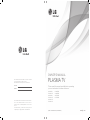 1
1
-
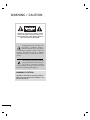 2
2
-
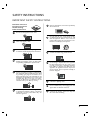 3
3
-
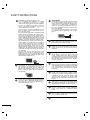 4
4
-
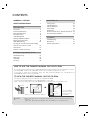 5
5
-
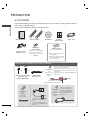 6
6
-
 7
7
-
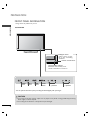 8
8
-
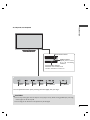 9
9
-
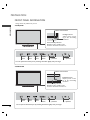 10
10
-
 11
11
-
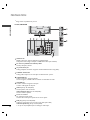 12
12
-
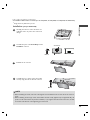 13
13
-
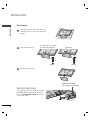 14
14
-
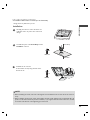 15
15
-
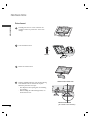 16
16
-
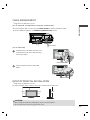 17
17
-
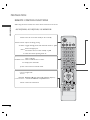 18
18
-
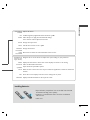 19
19
-
 20
20
-
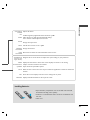 21
21
-
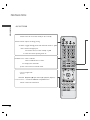 22
22
-
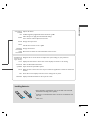 23
23
-
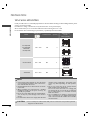 24
24
-
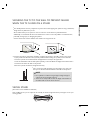 25
25
-
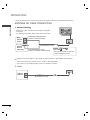 26
26
-
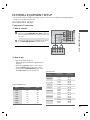 27
27
-
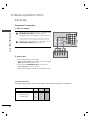 28
28
-
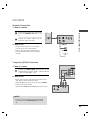 29
29
-
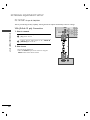 30
30
-
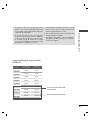 31
31
-
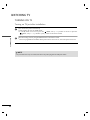 32
32
-
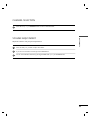 33
33
-
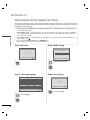 34
34
-
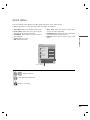 35
35
-
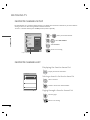 36
36
-
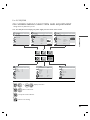 37
37
-
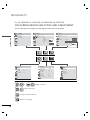 38
38
-
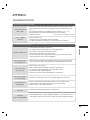 39
39
-
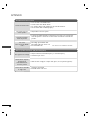 40
40
-
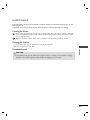 41
41
-
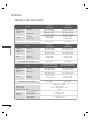 42
42
-
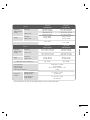 43
43
-
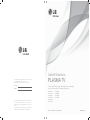 44
44
-
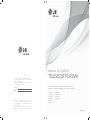 45
45
-
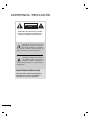 46
46
-
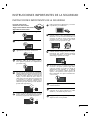 47
47
-
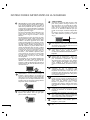 48
48
-
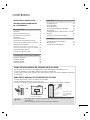 49
49
-
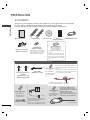 50
50
-
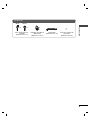 51
51
-
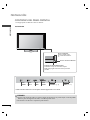 52
52
-
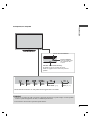 53
53
-
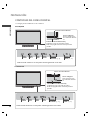 54
54
-
 55
55
-
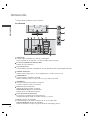 56
56
-
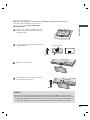 57
57
-
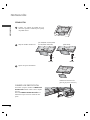 58
58
-
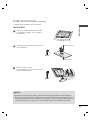 59
59
-
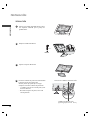 60
60
-
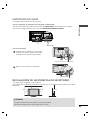 61
61
-
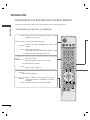 62
62
-
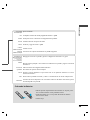 63
63
-
 64
64
-
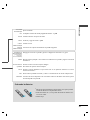 65
65
-
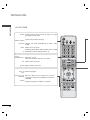 66
66
-
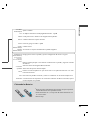 67
67
-
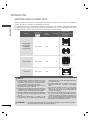 68
68
-
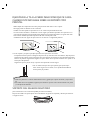 69
69
-
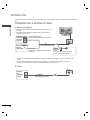 70
70
-
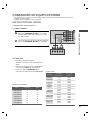 71
71
-
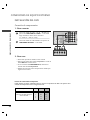 72
72
-
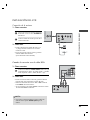 73
73
-
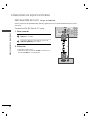 74
74
-
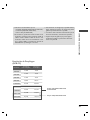 75
75
-
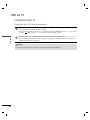 76
76
-
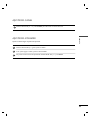 77
77
-
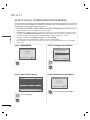 78
78
-
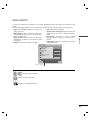 79
79
-
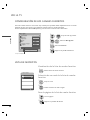 80
80
-
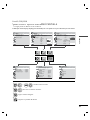 81
81
-
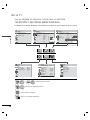 82
82
-
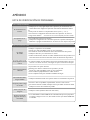 83
83
-
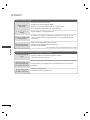 84
84
-
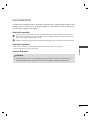 85
85
-
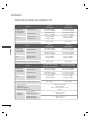 86
86
-
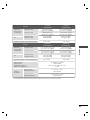 87
87
-
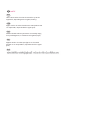 88
88
-
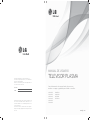 89
89
LG 42PJ350R Manual de usuario
- Categoría
- Televisores LED
- Tipo
- Manual de usuario
en otros idiomas
- English: LG 42PJ350R User manual
Artículos relacionados
-
LG 50PQ10R El manual del propietario
-
LG 32LB3RS El manual del propietario
-
LG 26LB76 Manual de usuario
-
LG 60PK550R Manual de usuario
-
LG Electronics 50PK550R Manual de usuario
-
LG 42PQ10R Manual de usuario
-
LG 60PK550R Manual de usuario
-
LG 42PT350 Series El manual del propietario
-
LG 50PT350 El manual del propietario
-
LG MR140 El manual del propietario