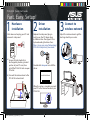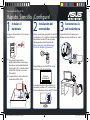Fast. Easy. Setup!
PCE-AC88 Quick Start Guide
1
2
3
Hardware
installation
Driver
installation
Connect to
wireless network
When the setup is complete, connect
your PC to the Internet wirelessly via
PCE-AC88.
Adjust the antenna base to get the
best signal with your router.
Double click setup.exe to install the
driver.
Shut down and unplug your PC and
remove its side panel.
Replace the side panel, plug in
and turn on the PC. Begin driver
installation from the support CD or
by downloading the driver from:
https://www.asus.com/Networking/
PCE-AC88 /HelpDesk_Download/
Ensure all static electricity is
discharged by touching a metal
portion of your PC case, then
install the PCE-AC88 into an open
PCIe slot.
a)
Connect the antenna base to the
PCE-AC88 network card.
b)
a
b
PCI-E
InstallShield Wizard
S11380_PCE-AC88_QSG_184x138_V2.indb 1 2016-03-04 17:26:48

Rápido. Sencillo. ¡Congure!
Guía rápida de PCE-AC88
1
2
3
Instalar el
hardware
Instalación del
controlador
Conectarse a la
red inalámbrica
Cuando el programa de instalación se
complete, conecte su PC a Internet de
forma inalámbrica a través de PEC-AC88.
Ajuste la base de la antena para
obtener la mejor señal con su router.
Haga doble clic en
el archivo
setup.
exepara instalar el controlador.
Apague y desenchufe su PC y quite su
panel lateral.
Vuelva a colocar el panel lateral y enchufe
y encienda su PC. Inicie la instalación del
controlador desde el CD de soporte o
descargando el controlador desde:
https://www.asus.com/Networking/
PCE-AC88 /HelpDesk_Download/
Asegúrese de que toda la
electricidad estática se descarga
tocando una parte metálica de la
carcasa de su PC y, a continuación,
instale PCE-AC88 en una ranura
PCIe abierta.
a)
Conecte la base de la antena a la
tarjeta de red PCE-AC88.
b)
a
b
PCI-E
Asistente
InstallShield
S11380_PCE-AC88_QSG_184x138_V2.indb 2 2016-03-04 17:26:49
-
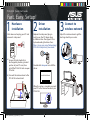 1
1
-
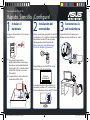 2
2