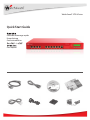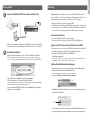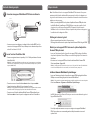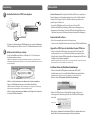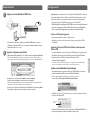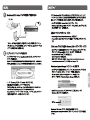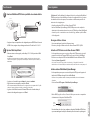Watchguard XTM 8 Series Guía de inicio rápido
- Categoría
- Enrutadores
- Tipo
- Guía de inicio rápido

WatchGuard® Technologies, Inc.
WatchGuard® XTM 8 Series
Quick Start Guide
Guide de démarrage rapide
Kurzanleitung
Guida introduttiva
Guía Rápida

English
Congratulations! You have nished basic setup of your WatchGuard XTM device. You
can use the Web UI to continue basic conguration and management tasks. Before you
begin, we strongly recommend that you use the instructions on this page to:
• Upgrade your XTM device to the latest Fireware XTM OS.
• Install WatchGuard System Manager (WSM). WSM provides a full suite of management
and monitoring tools for your XTM device. It includes WatchGuard server software and
access to features such as logging, reporting, and oine conguration editing.
Download Latest Software
• Go to www.watchguard.com/archive/softwarecenter.asp
• Find and download the latest version of Fireware XTM OS and WSM software.
Upgrade your XTM 8 Series device with latest Fireware XTM OS
• On the computer you use to connect to the XTM device, nd and run the Fireware XTM
OS installation package you downloaded from the WatchGuard web site.
• Connect to your XTM device with the Fireware XTM Web UI.
Select System > Upgrade OS.
NOTE: The default location for the upgrade le is C:\Program Files\Common Files\WatchGuard\resources\
FirewareXTM\[version number\model]. The le name is utm_xtm8.sysa-dl.
Install and Start WatchGuard System Manager
• On the computer you use to connect to your XTM device, run the WSM installation
package you downloaded from the WatchGuard web site.
NOTE: For WSM minimum system requirements, see the product release notes.
• Select Start > All Programs > WatchGuard System Manager.
• From WSM, click the Connect to Device icon to connect your management computer
to the WatchGuard XTM device.
For more information about how to congure your WatchGuard XTM 8 Series device,
go to www.watchguard.com/help/documentation and open the current help system.
Getting Started
1
2
• Make sure your computer is congured to use DHCP. When you connect it to the XTM 8
Series device, make sure your computer gets an IP address on the 10.0.1.0/24 network.
Run the Web Setup Wizard
• Open a web browser and type https://10.0.1.1:8080 to start the Web Setup Wizard.
NOTE: Because the XTM device uses a self-signed certicate, you may see a certicate warning in your
browser. It is safe to ignore the warning (Internet Explorer) or to add a certicate exception (Mozilla Firefox).
• Log in with the user name admin and the passphrase readwrite.
• Follow the instructions on the screen and complete the Wizard.
NOTE: Your WatchGuard XTM device now has a basic conguration that allows outbound TCP, UDP, and ping
trac, and blocks all unrequested trac from the external network.
• Log in to the Fireware XTM Web UI with the user name admin and the conguration
passphrase you set in the Wizard.
Next Steps
Connect to
Device icon
Connect your WatchGuard XTM 8 Series Device and Power it On
green
Eth 0 Eth 1
red
Internet
Router

Eth 0 Eth 1

Français
Bravo ! L’installation de base de votre appareil WatchGuard XTM est terminée. Vous pouvez
maintenant utiliser l’interface utilisateur Web pour poursuivre les tâches de conguration et
de gestion. Avant de démarrer, nous vous recommandons fortement de suivre les instructions
indiquées sur cette page pour :
• Mettre à jour votre appareil XTM avec le système d’exploitation Fireware XTM le plus récent.
• Installer WatchGuard System Manager (WSM). WSM propose une suite complète d’outils
de gestion et de contrôle pour votre appareil XTM. Il comprend le logiciel serveur de
WatchGuard et l’accès à des fonctions telles que la production de journaux et de rapports et
la modication de la conguration
o-line
.
Téléchargez les derniers logiciels
• Allez sur www.watchguard.com/archive/softwarecenter.asp
• Téléchargez la dernière version du système d’exploitation Fireware XTM et du logiciel WSM.
Mettez à jour votre appareil XTM 8 Series avec le système d’exploitation
Fireware XTM le plus récent
• Lancez, sur l’ordinateur sur lequel est branché votre appareil XTM, le package d’installation
du système d’exploitation Fireware XTM que vous avez téléchargé depuis le site Internet de
WatchGuard.
• Connectez-vous à votre appareil XTM avec l’interface utilisateur Web du Fireware XTM.
Sélectionnez System > Upgrade OS.
REMARQUE : L’emplacement par défaut du chier de mise à jour est C:\Program Files\Common Files\WatchGuard\
resources\FirewareXTM\[numéro de la version\modèle]. Le nom du chier est utm_xtm8.sysa-dl.
Installez et démarrez WatchGuard System Manager
• Lancez, sur l’ordinateur sur lequel est branché votre appareil XTM, le package d’installation
WSM que vous avez téléchargé depuis le site Internet de WatchGuard.
REMARQUE : Pour connaître la conguration minimale requise pour WSM, consultez les notes de version du produit.
• Sélectionnez Démarrer > Programmes > WatchGuard System Manager.
• Sur WSM, cliquez sur l’icône Connect to Device pour connecter votre ordinateur de gestion à
l’appareil WatchGuard XTM.
Pour de plus amples informations sur la façon de congurer votre appareil WatchGuard
XTM 8 Series, rendez-vous sur www.watchguard.com/help/documentation et ouvrez le
système d’aide.
Guide de démarrage rapide
1
2
• Assurez-vous que votre ordinateur est conguré de façon à utiliser DHCP. Lors de la
connexion de votre appareil XTM 8 Series, vériez que votre ordinateur dispose d’une
adresse IP sur le réseau 10.0.1.0/24
Lancez l’assistant d’installation Web
• Ouvrez un navigateur Internet et tapez https://10.0.1.1:8080 pour démarrer l’assistant
d’installation Web.
REMARQUE : Comme l’appareil XTM utilise un certicat auto-signé, un avertissement sur ce certicat peut
s’acher dans votre navigateur. Vous pouvez ignorer cet avertissement (Internet Explorer) ou ajouter une
exception (Mozilla Firefox).
• Connectez-vous avec le nom d’utilisateur admin et le mot de passe readwrite.
• Suivez les instructions achées à l’écran et terminez l’assistant.
REMARQUE : Votre appareil WatchGuard XTM dispose maintenant d’une conguration de base autorisant
tout le trac sortant TCP, UDP et ping, et bloque tout le trac indésirable du réseau externe.
• Connectez-vous à l’interface utilisateur Web du Fireware XTM en utilisant le nom
d’utilisateur admin et le mot de passe de conguration entré lors de l’installation.
Étapes suivantes
Icône
Connect to
Device
Connectez votre appareil WatchGuard XTM 8 Series et allumez-le
vert
Eth 0 Eth 1
rouge
Internet
Routeur

Deutsch
Herzlichen Glückwunsch! Das Setup für Ihre WatchGuard XTM 8 Series ist abgeschlossen.
Weitere Kongurations und Verwaltungsaufgaben können Sie über die Webschnittstelle
erledigen. Bevor Sie beginnen, führen Sie mit Hilfe der Anweisungen auf dieser Seite
zunächst folgende Schritte durch:
• Upgrade Ihrer XTM Appliance auf die neueste Version von Fireware XTM.
• Installation des WatchGuard System Manager (WSM) mit einer vollständigen Suite aus
Management und Überwachungs Tools für Ihre XTM. Darin enthalten: WatchGuard Server
Software mit Funktionen wie Protokollierung, Berichterstellung und Oine Konguration.
Download aktueller Software
• Gehen Sie zu www.watchguard.com/archive/softwarecenter.asp.
• Laden Sie von dort die aktuellen Softwareversionen für Fireware XTM und den WSM herunter.
Upgrade Ihrer XTM 8 Series mit der aktuellen Fireware XTM Version
• Führen Sie auf dem für die XTM Appliance zu verwendenden PC das Fireware XTM
Installationspaket aus, das Sie von der WatchGuard Website heruntergeladen haben.
• Stellen Sie über die Fireware XTM Webschnittstelle eine Verbindung zu Ihrer XTM 8 Series
her. Wählen Sie dann System > Upgrade OS.
HINWEIS: Die Upgrade Datei utm_xtm8.sysa-dl nden Sie im Standardverzeichnis C:\Program Files\Common
Files\WatchGuard\resources\FirewareXTM\[version number\model].
Installieren/Starten des WatchGuard System Manager
• Führen Sie auf dem für die XTM Appliance zu verwendenden PC das WSM
Installationspaket aus, das Sie von der WatchGuard Website heruntergeladen haben.
HINWEIS: Die Mindest Systemanforderungen für den WSM nden Sie in den Versionshinweisen.
• Wählen Sie Start > Alle Programme > WatchGuard System Manager.
• Klicken Sie im WSM auf das im nachfolgenden Bild angezeigte Symbol, um eine
Verbindung zwischen Ihrem Management PC und der WatchGuard XTM Appliance
herzustellen.
Weitere Infos zur Konguration Ihrer WatchGuard XTM 8 Series Appliance nden Sie im
aktuellen Hilfe-System unter www.watchguard.com/help/documentation.
Kurzanleitung
1
2
• Ihr PC muss auf die Verwendung von DHCP konguriert sein, um bei der Verbindung zur
XTM 8 Series Appliance eine IP Adresse vom 10.0.1.0/24 Netzwerk beziehen zu können.
Ausführen des Installationsassistenten
• Starten Sie Ihren Webbrowser. Geben Sie als URL https://10.0.1.1:8080 ein, um den
Installationsassistenten zu starten.
HINWEIS: Da die XTM Appliance ein selbstsigniertes Zertikat benutzt, kann es sein, dass der Browser eine
Warnmeldung anzeigt. Beim Internet Explorer können Sie diese ignorieren, bei Mozilla Firefox müssen Sie eine
Ausnahme hinzufügen).
• Melden Sie sich mit dem Benutzernamen admin und der Passphrase readwrite an.
• Folgen Sie den Bildschirmanweisungen, um die Installation abzuschließen.
HINWEIS: Ihre WatchGuard XTM Appliance ist jetzt so konguriert, dass sie abgehenden TCP, UDP und Ping
Verkehr zulässt und unerwünschte Daten von externen Netzwerken blockiert.
• Melden Sie sich mit dem Benutzernamen admin und der kongurierten Passphrase bei
der Fireware XTM Webschnittstelle an.
Weitere Schritte
Verbindungssymbol
Anschließen/Starten Ihrer XTM 8 Series Appliance
Grün
Eth 0 Eth 1
Rot
Internet
Router

Italiano
Congratulazioni! La congurazione di base del dispositivo WatchGuard XTM è completata.
È ora possibile utilizzare l’interfaccia Web per le altre attività di congurazione e gestione
di base. Prima di iniziare, raccomandiamo di seguire le istruzioni in questa pagina per:
• Aggiornare il dispositivo XTM all’ultimo sistema operativo Fireware XTM.
• Installare WatchGuard System Manager (WSM). WSM fornisce una suite completa di strumenti
di gestione e monitoraggio per il dispositivo XTM. Include il server software WatchGuard e
l’accesso a funzionalità di logging, reporting e modica della congurazione oine.
Scaricare il software più aggiornato
• Visitare www.watchguard.com/archive/softwarecenter.asp
• Individuare e scaricare la versione più recente del sistema operativo Fireware XTM e il
software WSM.
Aggiornare il dispositivo XTM 8 Series all’ultimo sistema operativo
Fireware XTM
• Sul computer utilizzato per connettersi al dispositivo XTM, individuare ed eseguire il pacchetto
di installazione del sistema operativo Fireware XTM scaricato dal sito Web di WatchGuard.
• Connettere il dispositivo XTM con l’interfaccia Web di Fireware XTM.
Selezionare System > Upgrade OS.
NOTA: Il percorso predenito del le di aggiornamento è C:\Program Files\Common Files\WatchGuard\
resources\ FirewareXTM\[numero versione\modello]. Il nome le è utm_xtm8.sysa-dl.
Installare e avviare WatchGuard System Manager
• Sul computer utilizzato per connettersi al dispositivo XTM, individuare ed eseguire il
pacchetto di installazione WSM scaricato dal sito Web di WatchGuard.
NOTA: Per i requisiti di sistema minimi di WSM, vedere le note di rilascio del prodotto.
• Selezionar Start > All Programs > WatchGuard System Manager.
• In WSM, fare clic sull’icona Connetti a dispositivo per connettere il computer di gestione
al dispositivo WatchGuard XTM.
Per ulteriori informazioni sulla modalità di congurazione di WatchGuard XTM 8 Series,
visitare www.watchguard.com/help/documentation e aprire la guida.
Guida introduttiva
1
2
• Assicurarsi che il computer sia congurato per utilizzare DHCP. Quando si esegue il
collegamento al dispositivo XTM 8 Series, assicurarsi che il computer utilizzato ottenga
un indirizzo IP sulla rete 10.0.1.0/24.
Eseguire la congurazione guidata Web
• Aprire un browser Web e digitare https://10.0.1.1:8080 per avviare la congurazione guidata Web.
NOTA: Il dispositivo XTM utilizza un certicato self-signed, il browser può pertanto visualizzare un avviso di
certicato. Ignorare l’avviso (Internet Explorer) oppure aggiungere un’eccezione di certicato (Mozilla Firefox).
• Eseguire l’accesso con il nome utente admin e la password readwrite.
• Seguire le istruzioni visualizzate e completare la procedura guidata.
NOTE: Il dispositivo WatchGuard XTM dispone ora di una congurazione di base che consente il traco TCP,
UDP e ping in uscita e blocca tutto il traco non richiesto dalla rete esterna.
• Eseguire l’accesso all’interfaccia Web di Fireware XTM utilizzando il nome utente admin e
la password di congurazione impostata durante la procedura guidata.
Passaggi successivi
Icona Connetti a
dispositivo
Collegare e accendere WatchGuard XTM 8 Series
verde
Eth 0 Eth 1
rosso
Internet
Router

Eth 0 Eth 1

green
Eth 0 Eth 1
red
Internet
Router

¡Felicitaciones! Usted ha nalizado la conguración básica de su dispositivo WatchGuard
XTM. Ahora puede usar la interfaz Web para continuar la conguración básica y las tareas
de administración. Antes de empezar, le recomendamos enfáticamente que utilice las
instrucciones de esta página para:
• Actualizar su dispositivo XTM con el último Fireware XTM OS.
• Instalar el WatchGuard System Manager (WSM). WSM prove una suite completa de
administración y herramientas de monitoreo para su XTM. Incluye software WatchGuard
de servidor y acceso a características como creación de logs, imformes y edición oine
de la conguración.
Descargue el último software
• Vaya a www.watchguard.com/archive/softwarecenter.asp
• Encuentre y descargue la última versión del software Fireware XTM OS y WSM.
Actualice su XTM 8 Series con el último Fireware XTM OS
• En la computadora que usa para conectarse al dispositivo XTM, encuentre y ejecute el
paquete de instalación del Fireware XTM OS que descargó del sitio de WatchGuard.
• Conéctese con su dispositivo XTM con la interfaz Web de usuario del Fireware XTM.
Seleccione System > Upgrade OS.
NOTA: La ubicación por defecto para el archivo de actualización es C:\Program Files\Common Files\
WatchGuard\resources\ FirewareXTM\[version number\model]. El nombre del archivo es utm_xtm8.sysa-dl.
Instalar e iniciar el WatchGuard System Manager
• En la computadora que usa para conectarse al dispositivo XTM, ejecute el paquete de
instalación del WSM que descargó del sitio de WatchGuard.
NOTA: Para ver los requerimientos mínimos de sistema para instalar WSM, vea las notas de lanzamiento
del producto.
• Seleccione Start > All Programs > WatchGuard System Manager.
• Desde el WSM, haga clic en el ícono Connect to Device para conectar su computadora
de administración al dispositivo WatchGuard XTM.
Para más información sobre cómo congurar su dispositivo WatchGuard XTM 8 Series,
vaya a www.watchguard.com/help/documentation y abra el sistema de ayuda vigente.
Para Comenzar
1
2
• Asegúrese de que su computadora esté congurada para usar DHCP. Cuando la conecte
al XTM 8 Series, asegúrese de que obtenga una dirección IP sobre la red 10.0.1.0/24.
Ejecute el Web Setup Wizard
• Abra una ventana en el navegador y escriba https://10.0.1.1:8080 para iniciar el Web
Setup Wizard.
NOTA: Dado que el dispositivo XTM usa un certicado auto rmado, usted puede ver una advertencia sobre el
certicado en su navegador. Es seguro ignorarla (en Internet Explorer) o añadir una excepción de certicado (en
Mozilla Firefox).
• Loguéese con el nombre de usuario admin y la contraseña readwrite.
• Siga las instrucciones en pantalla y complete el Wizard.
NOTA: Su dispositivo WatchGuard XTM ahora tiene una conguración básica que permite tráco TCP y UDP
saliente, así como ping, y bloquea todo el tráco no solicitado de la red externa.
• Loguéese en la interfaz de usuario del Fireware XTM usando el nombre admin y la
contraseña de conguración que puso en el Wizard.
Pasos Siguientes
Conectar
al ícono de
dispositivo
Conecte su WatchGuard XTM 8 Series y enchúfelo a la corriente eléctrica
verde
Eth 0 Eth 1
rojo
Internet
Router

WatchGuard® XTM 8 Series Quick Start Guide WatchGuard® XTM 8 Series Quick Start Guide

ADDRESS: 505 Fifth Avenue South, Suite 500, Seattle, WA 98104
WEB: www.watchguard.com • U.S. SALES: 1.800.734.9905 • INTERNATIONAL SALES: +1.206.613.0895
© 2010 WatchGuard Technologies, Inc. All rights reserved. WatchGuard, the WatchGuard Logo, Firebox, Fireware,
Core, Peak, and LiveSecurity are either trademarks or registered trademarks of WatchGuard Technologies, Inc.
in the United States and/or other countries. All other trademarks and tradenames are the property of their
respective owners. P.N. 352-3425-001 012210
1.877.232.3531 +1.206.613.0456 www.watchguard.com/support
(U.S. and Canada) (all other countries)
WATCHGUARD TECHNICAL SUPPORT
-
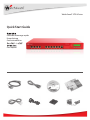 1
1
-
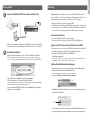 2
2
-
 3
3
-
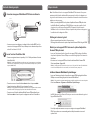 4
4
-
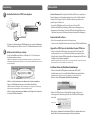 5
5
-
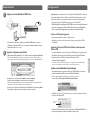 6
6
-
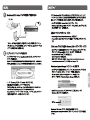 7
7
-
 8
8
-
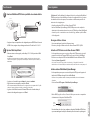 9
9
-
 10
10
-
 11
11
Watchguard XTM 8 Series Guía de inicio rápido
- Categoría
- Enrutadores
- Tipo
- Guía de inicio rápido
en otros idiomas
Artículos relacionados
-
Watchguard XTM 3 Series (XTM 33) Guía de inicio rápido
-
Watchguard XTM 1050 Guía de inicio rápido
-
Watchguard XTM 800 Series Guía de inicio rápido
-
Watchguard XTM 3 Series (XTM 330) Guía de inicio rápido
-
Watchguard XTM 2050 Guía de inicio rápido
-
Watchguard XTM 2500 Series Guía de inicio rápido
-
Watchguard XTM 1500 Series Guía de inicio rápido
-
Watchguard QMS 1200 Guía de inicio rápido
-
Watchguard XCS 1180 Guía de inicio rápido
-
Watchguard XCS 880 Guía de inicio rápido