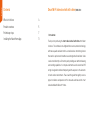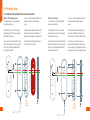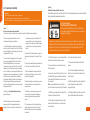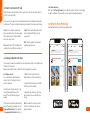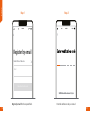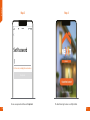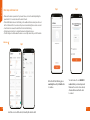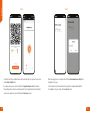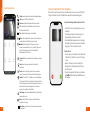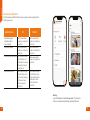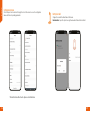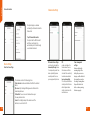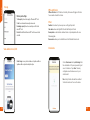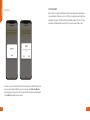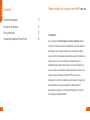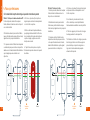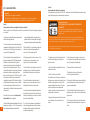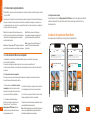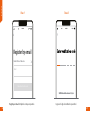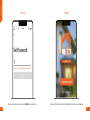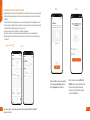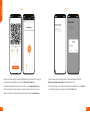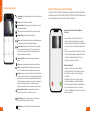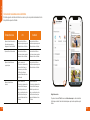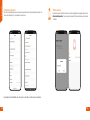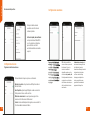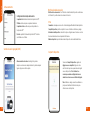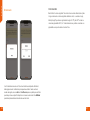Nexxt Solutions NHC-D100 Guía del usuario
- Tipo
- Guía del usuario
El Nexxt Solutions NHC-D100 es un timbre con video Wi-Fi inteligente que combina una cámara de alta definición, tecnología infrarroja con audio bidireccional y alarma para ofrecer una solución de monitoreo inalámbrica versátil para cualquier hogar, con o sin instalación de timbre existente.
El Nexxt Solutions NHC-D100 es un timbre con video Wi-Fi inteligente que combina una cámara de alta definición, tecnología infrarroja con audio bidireccional y alarma para ofrecer una solución de monitoreo inalámbrica versátil para cualquier hogar, con o sin instalación de timbre existente.



















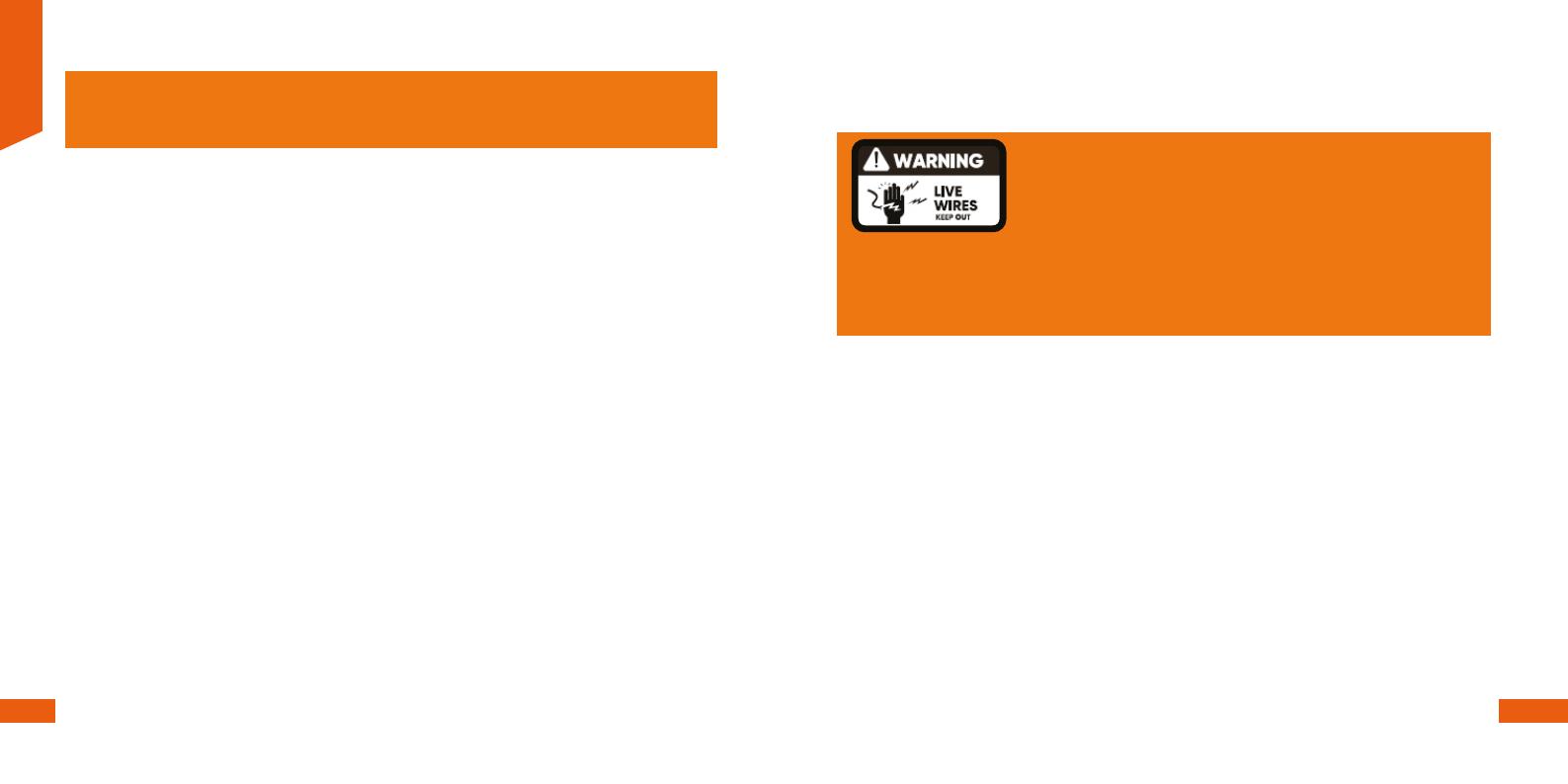












-
 1
1
-
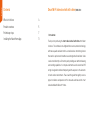 2
2
-
 3
3
-
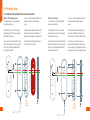 4
4
-
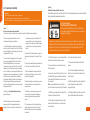 5
5
-
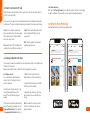 6
6
-
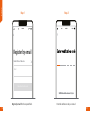 7
7
-
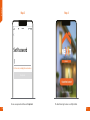 8
8
-
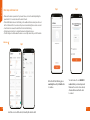 9
9
-
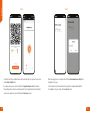 10
10
-
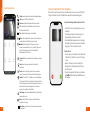 11
11
-
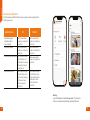 12
12
-
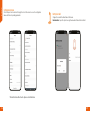 13
13
-
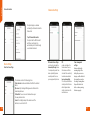 14
14
-
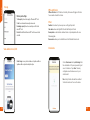 15
15
-
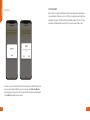 16
16
-
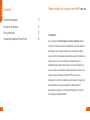 17
17
-
 18
18
-
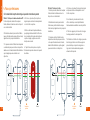 19
19
-
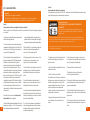 20
20
-
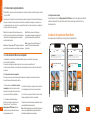 21
21
-
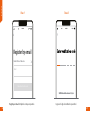 22
22
-
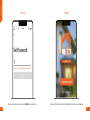 23
23
-
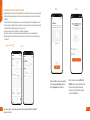 24
24
-
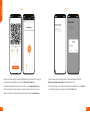 25
25
-
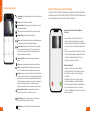 26
26
-
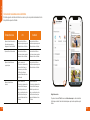 27
27
-
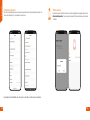 28
28
-
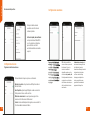 29
29
-
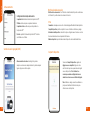 30
30
-
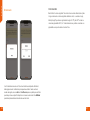 31
31
-
 32
32
Nexxt Solutions NHC-D100 Guía del usuario
- Tipo
- Guía del usuario
El Nexxt Solutions NHC-D100 es un timbre con video Wi-Fi inteligente que combina una cámara de alta definición, tecnología infrarroja con audio bidireccional y alarma para ofrecer una solución de monitoreo inalámbrica versátil para cualquier hogar, con o sin instalación de timbre existente.
en otros idiomas
- English: Nexxt Solutions NHC-D100 User guide
Artículos relacionados
Otros documentos
-
 nexxt NHC-I710 Manual de usuario
nexxt NHC-I710 Manual de usuario
-
nexxt Smart WiFi Camera Guía del usuario
-
nexxt NHB-S612 Guía del usuario
-
AKASO P40 Wi-Fi Camera Manual de usuario
-
Lorex 2K QHD Video Doorbell Manual de usuario
-
Netatmo Netatmo Smart Video Doorbell Guía de instalación
-
Q-See QCW1000 Guía de inicio rápido
-
REOLINK Video Doorbell PoE Video Doorbell WiFi Manual de usuario
-
EZVIZ CS-CV246 Manual de usuario
-
Robin ProLine Manual de usuario