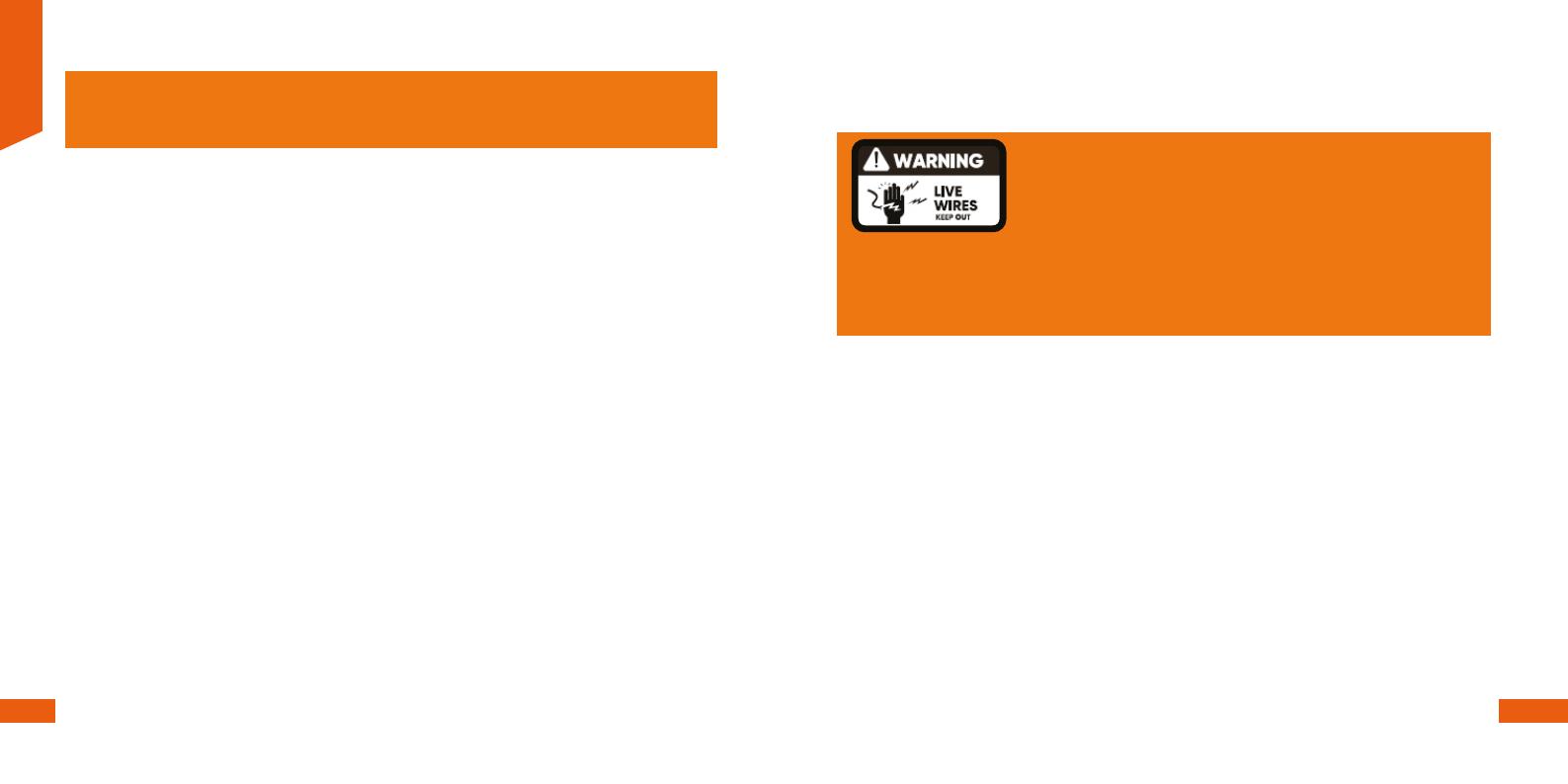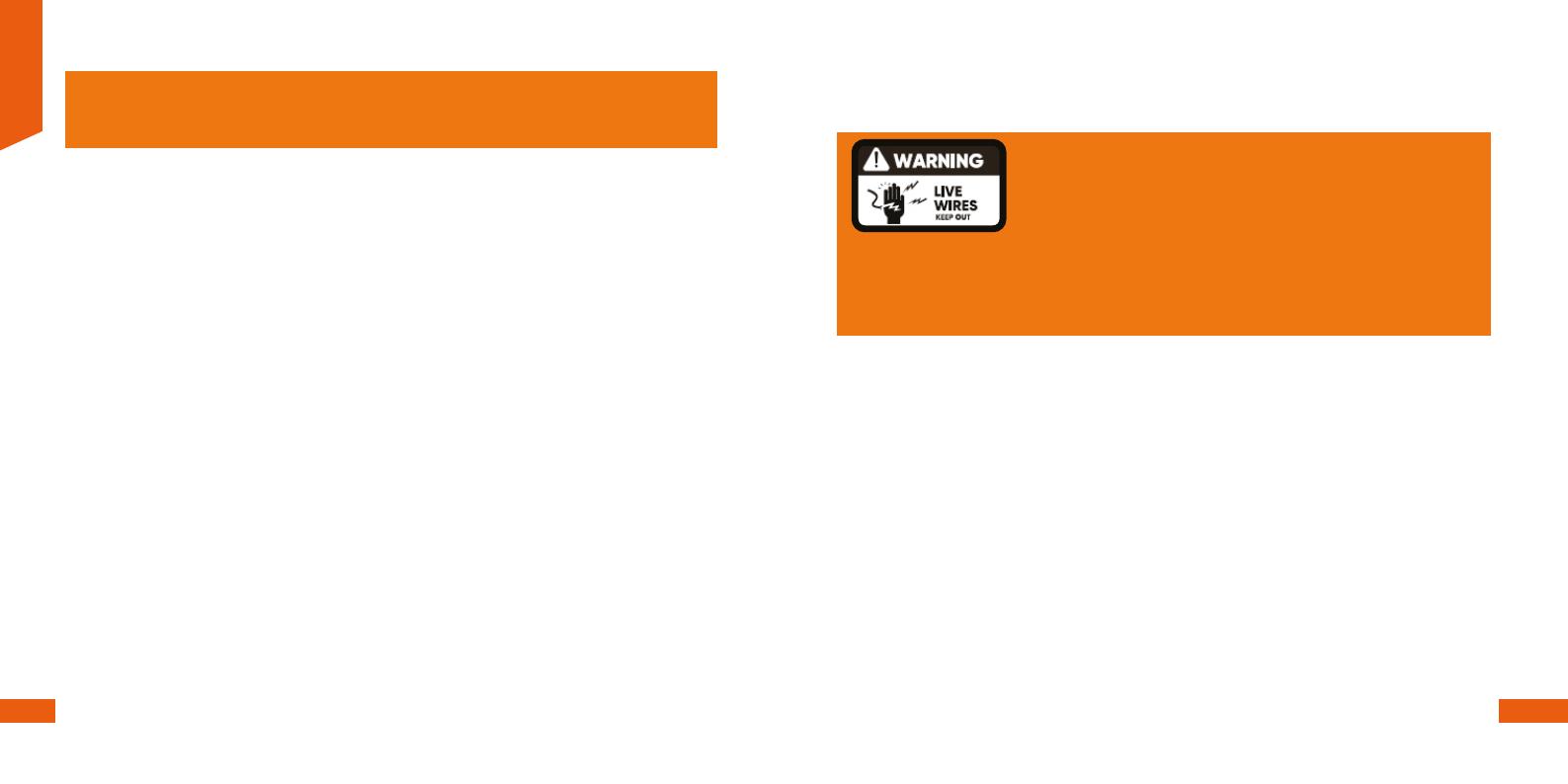
4.2 Conexión del timbre
Importante:
El timbre admite dos conguraciones distintas:
1. Puede funcionar independientemente con CC suministrada por su batería interna recargable
2. Se puede integrar al cableado de baja tensión para timbre en su hogar, entre 12 y 24V.
Español
1. Se recomienda cargar la batería por completo antes de
utilizar el timbre por primera vez.
2. Levante suavemente el sello de goma que protege el
compartimiento lateral del timbre. Inserte el cable USB
en el puerto micro-USB del timbre y el otro extremo, en
un conector USB compatible de 5V.
3. Para visualizar el estado de carga del timbre, debe
abrir primero la aplicación. El LED del timbre parpadea
inicialmente en color azul durante 10 segundos al
momento de conectarlo a una fuente de alimentación.
Después, la luz se extinguirá por completo. Si desea
continuar monitoreando el estado de carga de la batería,
debe mantener el timbre encendido y la aplicación
abierta en su dispositivo móvil. Un LED jo de color azul
en el dispositivo es indicación de que la batería está
completamente cargada. Un LED intermitente signica
que la batería aún está en proceso de carga. Es posible
ver el porcentaje de carga de la batería en la interfaz
correspondiente a la Administración de energía incluida
en la aplicación.
Para detalles, reérase a la sección Instalación de la
aplicación Nexxt Home en la página 11.
4. Al retirar el timbre de la placa antimanipulación, se activa
la alarma correspondiente. Con el n de silenciar dicha
alerta, debe apagar el timbre pulsando el botón de
Opción 1.
Funcionamiento sin cables, con energía de la batería (recomendado)
Utilice esta opción si va a utilizar la batería como fuente de alimentación, la cual facilita el despliegue al igual que
su instalación.
encendido/apagado durante 3 segundos y volver a
prenderlo con el n de iniciar la carga. Debe seguir los
mismos pasos cada vez que necesite recargar el timbre.
5. Retire el cable USB y, a continuación, ejerza presión
sobre el sello de goma diseñado para proteger el
conector de CC y la ranura para tarjeta SD.
6. Mantenga presionado el botón de conexión, el cual
está ubicado en la sección posterior, por unos 3
segundos con el n de encender el timbre.
7. Deslice el timbre al interior de la placa resistente a la
manipulación e inserte el tornillo de seguridad en la
base utilizando la herramienta que se incluye con la
unidad.
8. La vida útil de la batería se degrada a través del
tiempo por el uso u otros factores externos, como el
medio ambiente o las preferencias del usuario.
9. La duración de cada carga depende principalmente
de la actividad, el número de eventos de activación, las
condiciones de iluminación y de consumo, así como de
la resolución de vídeo utilizada.
10. La selección de los parámetros que demandan el
mínimo de energía para mantener el funcionamiento
del timbre contribuye a prolongar el rendimiento de
esta batería de larga duración.
Riesgo de electrochoques
Corte el suministro de corriente desde el interruptor de
cortacircuito
Corte el ujo eléctrico hacia el punto de instalación apagando el disyuntor o caja de
fusibles antes de comenzar la instalación. Siempre debe proceder con suma cautela al
manipular los cables.
1. Compruebe que se ha cortado la corriente hacia la
actual conexión de timbre y que no hay tensión
presente en la línea.
2. Desinstale el timbre o campanilla existente, de no
haberlo hecho todavía.
3. Suelte los tornillos de los terminales.
Posteriormente inserte el extremo con el anillo en los
terminales que se encuentran en la sección posterior
del timbre. Vuelva a apretar los tornillos con el n
asegurar debidamente la conexión. Puesto que los
botones de un timbre no tienen una polaridad
especíca, es posible conectar cualquier cable con
cualquiera de los dos terminales.
4. Haga coincidir los cables provenientes de la pared
con los terminales de la sección posterior de la
unidad.
5. Acople los extremos de cada par con un conector de
rosca, y gírelos hasta asegurar rmemente cada punto de
unión, sin dejar expuesto ningún alambre.
6. Vuelva a introducir los cables en la pared.
7. Restablezca la corriente en el interruptor de
cortacircuito para nalizar el proceso.
8. Para encender el timbre, mantenga presionado el botón
de conexión ubicado en la sección posterior durante 3
segundos aproximadamente.
9. Deslice el timbre al interior de la placa resistente a la
manipulación y guíe los cables a través de la abertura en la
parte posterior.
10. Y por último, instale el tornillo de seguridad en la base
de la placa utilizando la herramienta que se incluye con la
unidad.
Opción 2:
Conexión cableada a la red eléctrica convencional
Este timbre admite una conexión de CA de 12V a 24V. Compruebe la tensión del cableado para cerciorarse de que su
actual instalación no excede los valores máximos especicados.
Es posible que en el lugar donde usted reside, la instalación deba a estar a cargo de un electricista calicado. Reérase a las
regulaciones y a los códigos de construcción vigentes en su localidad antes de realizar cualquier instalación eléctrica; puede
que la obtención de permisos así como una instalación certicada sean requeridos por ley.
De no estar seguro cuál es el circuito que controla el timbre de su puerta, desconecte el disyuntor principal de su casa o en su
defecto, hágase asesorar por un electricista.
38 39