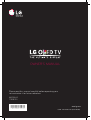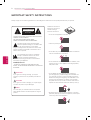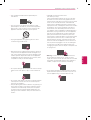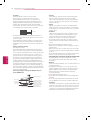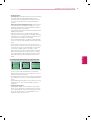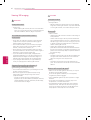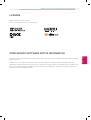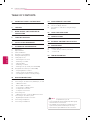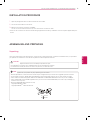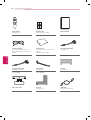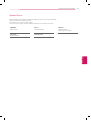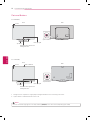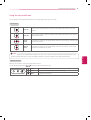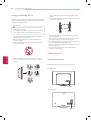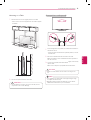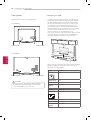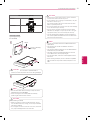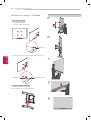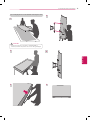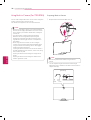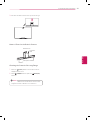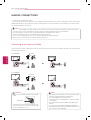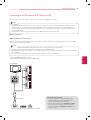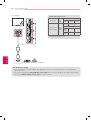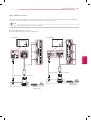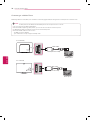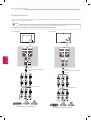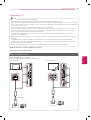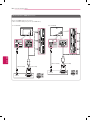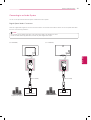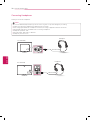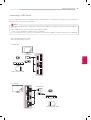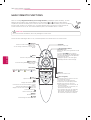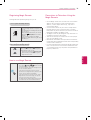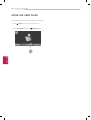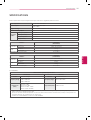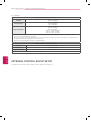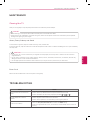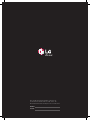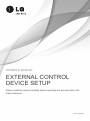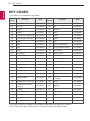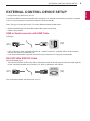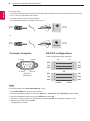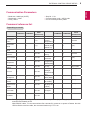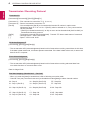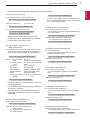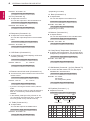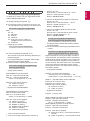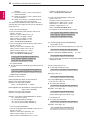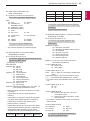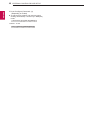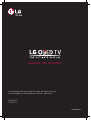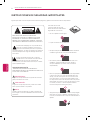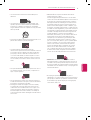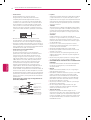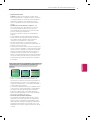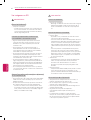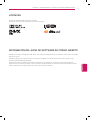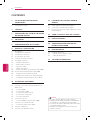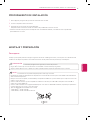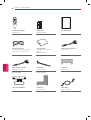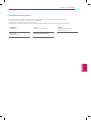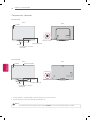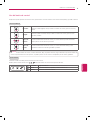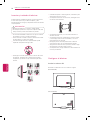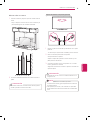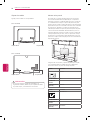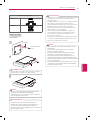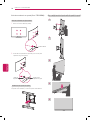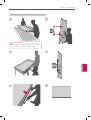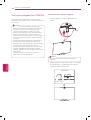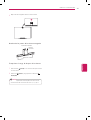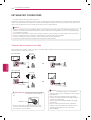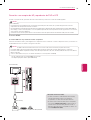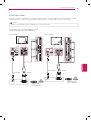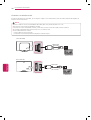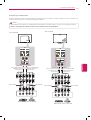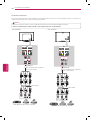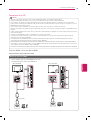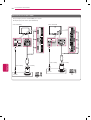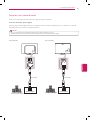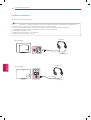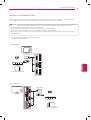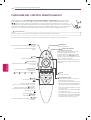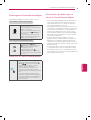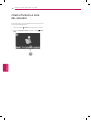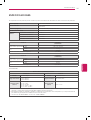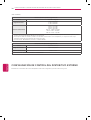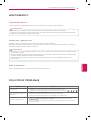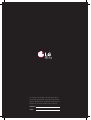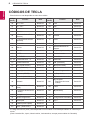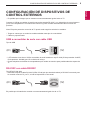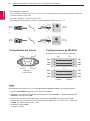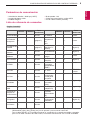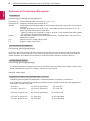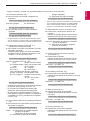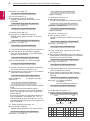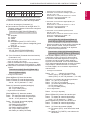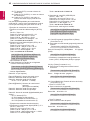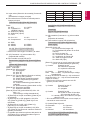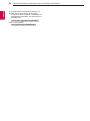LG 55EC9300 Manual de usuario
- Categoría
- Televisores LCD
- Tipo
- Manual de usuario
Este manual también es adecuado para

www.lg.com
P/NO : MFL68027732 (1501-REV03)
Please read this manual carefully before operating your
set and retain it for future reference.
OWNER’S MANUAL
55EC9300
77EG9700
*MFL68027732*

ENGLISH
2
IMPORTANT SAFETY INSTRUCTIONS
IMPORTANT SAFETY INSTRUCTIONS
Always comply with the following precautions to avoid dangerous situations and ensure peak performance of your product.
Do not use this apparatus near water.
Short-circuit
Breaker
Power Supply
Clean only with dry cloth.
Short-circuit
Breaker
Power Supply
Do not block any ventilation openings. Install in accordance
with the manufacturer’s instructions.
Short-circuit
Breaker
Power Supply
Do not install near any heat sources such as radiators, heat
registers, stoves, or other apparatus (including amplifiers)
that produce heat.
Short-circuit
Breaker
Power Supply
Do not defeat the safety purpose of the polarized or
grounding-type plug. A polarized plug has two blades with
one wider than the other. A grounding type plug has two
blades and a third grounding prong. The wide blade or the
third prong are provided for your safety. If the provided
plug does not fit into your outlet, consult an electrician for
replacement of the obsolete outlet (Can differ by country).
Short-circuit
Breaker
Power Supply
Protect the power cord from being walked on or pinched
particularly at plugs, convenience receptacles, and the point
where they exit from the apparatus.
Short-circuit
Breaker
Power Supply
Read these instructions.
Keep these instructions.
Heed all warnings.
Follow all instructions.
WARNING/CAUTION
RISK OF ELECTRIC SHOCK
DO NOT OPEN
TO REDUCE THE RISK OF ELECTRIC SHOCK DO NOT
REMOVE COVER (OR BACK).
NO USER SERVICEABLE PARTS INSIDE.
REFER TO QUALIFIED SERVICE PERSONNEL.
WARNING/CAUTION
RISK OF ELECTRIC SHOCK
DO NOT OPEN
The lightning flash with arrowhead symbol,
within an equilateral triangle, is intended to alert
the user to the presence of uninsulated
dangerous voltage within the product’s enclosure that
may be of sufficient magnitude to constitute a risk of
electric shock to persons.
WARNING/CAUTION
RISK OF ELECTRIC SHOCK
DO NOT OPEN
The exclamation point within an equilateral
triangle is intended to alert the user to the
presence of important operating and
maintenance (servicing) instructions in the literature
accompanying the appliance.
WARNING/CAUTION
- TO REDUCE THE RISK OF FIRE AND ELECTRIC
SHOCK, DO NOT EXPOSE THIS PRODUCT TO RAIN OR
MOISTURE.
WARNING
If you ignore the warning message, you may be
seriously injured or there is a possibility of accident or
death.
CAUTION
If you ignore the caution message, you may be slightly
injured or the product may be damaged.
NOTE
The note helps you understand and use the product
safely. Please read the note carefully before using the
product.
Short-circuit
Breaker
Power Supply

ENGLISH
3
IMPORTANT SAFETY INSTRUCTIONS
Only use attachments/accessories specified by the
manufacturer.
Short-circuit
Breaker
Power Supply
Use only with the cart, stand, tripod, bracket, or table
specified by the manufacturer, or sold with the apparatus.
When a cart is used, use caution when moving the cart/
apparatus combination to avoid injury from tip-over.
Short-circuit
Breaker
Power Supply
Unplug this apparatus during lightning storms or when
unused for long periods of time.
Short-circuit
Breaker
Power Supply
Refer all servicing to qualified service personnel. Servicing
is required when the apparatus has been damaged in any
way, such as power-supply cord or plug is damaged, liquid
has been spilled or objects have fallen into the apparatus,
the apparatus has been exposed to rain or moisture, does
not operate normally, or has been dropped.
Short-circuit
Breaker
Power Supply
Do not press strongly upon the panel with a hand or a sharp
object such as a nail, pencil, or pen, or make a scratch on
it.
Short-circuit
Breaker
Power Supply
Do not stick metal objects or any other conductive material
into the power cord. Do not touch the end of the power
cord while it is plugged in.
Keep the packing anti-moisture material or vinyl packing out
of the reach of children. Anti-moisture material is harmful
if swallowed. If swallowed by mistake, force the patient
to vomit and visit the nearest hospital. Additionally, vinyl
packing can cause suffocation. Keep it out of the reach of
children.
CAUTION concerning the Power Cord
(Can differ by country):
Check the specification page of this owner’s manual to
be certain. Do not connect too many appliances to the
same AC power outlet as this could result in fire or electric
shock. Do not overload wall outlets. Overloaded wall
outlets, loose or damaged wall outlets, extension cords,
frayed power cords, or damaged or cracked wire insulation
are dangerous. Any of these conditions could result in
electric shock or fire. Periodically examine the cord of
your appliance, and if its appearance indicates damage or
deterioration, unplug it, discontinue use of the appliance,
and have the cord replaced with an exact replacement
part by an authorized service. Protect the power cord
from physical or mechanical abuse, such as being twisted,
kinked, pinched, closed in a door, or walked upon. Pay
particular attention to plugs, wall outlets, and the point
where the cord exits the appliance. Do not move the TV
with the power cord plugged in. Do not use a damaged
or loose power cord. Be sure do grasp the plug when
unplugging the power cord. Do not pull on the power cord
to unplug the TV.
Short-circuit
Breaker
Power Supply
Warning
- To reduce the risk of fire or electrical shock,
do not expose this product to rain, moisture or other
liquids. Do not touch the TV with wet hands. Do not install
this product near flammable objects such as gasoline or
candles, or expose the TV to direct air conditioning.
Short-circuit
Breaker
Power Supply
Do not expose to dripping or splashing and do not place
objects filled with liquids, such as vases, cups, etc. on or
over the apparatus (e.g. on shelves above the unit).
Short-circuit
Breaker
Power Supply

ENGLISH
4
IMPORTANT SAFETY INSTRUCTIONS
Grounding
(Except for devices which are not grounded.)
Ensure that you connect the earth ground wire to
prevent possible electric shock (i.e. a TV with a three-
prong grounded AC plug must be connected to a three-
prong grounded AC outlet). If grounding methods are not
possible, have a qualified electrician install a separate
circuit breaker. Do not try to ground the unit by connecting
it to telephone wires, lightning rods, or gas pipes.
Short-circuit
Breaker
Power Supply
As long as this unit is connected to the AC wall outlet, it
is not disconnected from the AC power source even if the
unit is turned off.
Do not attempt to modify this product in any way without
written authorization from LG Electronics. Unauthorized
modification could void the user’s authority to operate this
product.
Outdoor Antenna Grounding
(Can differ by country):
If an outdoor antenna is installed, follow the precautions
below. An outdoor antenna system should not be located
in the vicinity of overhead power lines or other electric light
or power circuits, or where it can come in contact with
such power lines or circuits as death or serious injury can
occur. Be sure the antenna system is grounded so as to
provide some protection against voltage surges and built-
up static charges. Section 810 of the National Electrical
Code (NEC) in the U.S.A. provides information with respect
to proper grounding of the mast and supporting structure,
grounding of the lead-in wire to an antenna discharge unit,
size of grounding conductors, location of antenna discharge
unit, connection to grounding electrodes and requirements
for the grounding electrode.
Antenna grounding according to the National Electrical
Code, ANSI/NFPA 70
Short-circuit
Breaker
Power Supply
Ground Clamp
Grounding Conductor
(NEC Section 810-21)
Antenna Lead in Wire
Electric Service
Equipment
Antenna Discharge Unit
(NEC Section 810-20)
Ground Clamp
Power Service Grounding
Electrode System
(NEC Art 250, Part H)
NEC: National Electrical Code
Cleaning
When cleaning, unplug the power cord and wipe gently
with a soft cloth to prevent scratching. Do not spray
water or other liquids directly on the TV as electric shock
may occur. Do not clean with chemicals such as alcohol,
thinners or benzine.
Moving
Make sure the product is turned off, unplugged and all
cables have been removed. It may take 2 or more people
to carry larger TVs. Do not press or put stress on the front
panel of the TV.
Ventilation
Install your TV where there is proper ventilation. Do not
install in a confined space such as a bookcase. Do not
cover the product with cloth or other materials while
plugged. Do not install in excessively dusty places.
If you smell smoke or other odors coming from the TV,
unplug the power cord and contact an authorized service
center.
Keep the product away from direct sunlight.
Never touch this apparatus or antenna during a thunder or
lightning storm.
When mounting a TV on the wall, make sure not to install
the TV by hanging the power and signal cables on the back
of the TV.
Do not allow an impact shock or any objects to fall into the
product, and do not drop anything onto the screen.
DISCONNECTING THE DEVICE FROM THE MAIN POWER
The Power Plug is the disconnecting device. In case
of an emergency, the Power Plug must remain readily
accessible.
Batteries
Store the accessories (battery, etc.) in a safe location out of
the reach of children.
This apparatus use batteries. In your community there
might be regulations that require you to dispose of these
batteries properly due to environmental considerations.
Please contact your local authorities for disposal or
recycling information.
Do not dispose of batteries in a fire.
Do not short circuit, disassemble or allow the batteries to
overheat.
Do not use high voltage electrical equipment near the TV,
(e.g. bug zapper). This may result in product malfunction.
Dot Defect
The Plasma or LCD panel is a high technology product with
resolution of two million to six million pixels. In a very few
cases, you could see fine dots on the screen while you’re
viewing the TV. Those dots are deactivated pixels and do
not affect the performance and reliability of the TV.

ENGLISH
5
IMPORTANT SAFETY INSTRUCTIONS
Generated Sound
Cracking noise
A cracking noise that occurs when watching
or turning off the TV is generated by plastic thermal
contraction due to temperature and humidity. This noise
is common for products where thermal deformation is
required.
Electrical circuit humming/panel buzzing
A low level noise
is generated from a high-speed switching circuit, which
supplies a large amount of current to operate a product. It
varies depending upon the product.
This generated sound does not affect the performance and
reliability of the product.
Take care not to touch the ventilation openings. When
watching the TV for a long period, the ventilation openings
may become hot. This does not affect the performance of
the product or cause defects in the product.
Do not install this product on a wall if it could be exposed
to oil or oil mist. This may damage the product and cause it
to fall.
If the TV feels cold to the touch, there may be a small
flicker when it is turned on. This is normal, there is nothing
wrong with TV. Some minute dot defects may be visible
on the screen, appearing as tiny red, green, or blue
spots. However, they have no adverse effect on the TV’s
performance. Avoid touching the LCD screen or holding
your finger(s) against it for long periods of time. Doing so
may produce some temporary distortion effects on the
screen.
Preventing Image burn or Burn-in on your TV screen
If a fixed image displays on the TV screen for a long period
of time, it will be imprinted and become a permanent
disfigurement on the screen. This is image burn or burn-in
and not covered by the warranty.
If the aspect ratio of the TV is set to 4:3 for a long period of
time, image burn may occur on the letterboxed area of the
screen.
Avoid displaying a fixed image on the TV screen for a long
period of time (1 or more hours for OLED). to prevent
image burn.
Preventing Screen Burn
Displaying still images, such as a station’s logo, subtitle,
screen menu, video game or computer screen, for a long
time may damage the screen, causing screen burn which
can remain for a long time or never disappear. Do not
display still images for over an hour.

ENGLISH
6
IMPORTANT SAFETY INSTRUCTIONS
Viewing 3D Imaging
WARNING
Viewing Environment
Viewing Time
- When watching 3D contents, take 5 to 15 minute breaks
every hour. Viewing 3D contents for a long period of time
may cause headache, dizziness, fatigue or eye strain.
Those that have a photosensitive seizure or
chronic illness
Some users may experience a seizure or other abnormal
symptoms when they are exposed to a flashing light or
particular pattern from 3D contents.
Do not watch 3D videos if you feel nausea, are pregnant
and/ or have a chronic illness such as epilepsy, cardiac
disorder, or blood pressure disease, etc.
3D Contents are not recommended to those who suffer
from stereo blindness or stereo anomaly. Double images or
discomfort in viewing may be experienced.
If you have strabismus (cross-eyed), amblyopia (weak
eyesight) or astigmatism, you may have trouble sensing
depth and easily feel fatigue due to double images. It is
advised to take frequent breaks than the average adult.
If your eyesight varies between your right and left eye,
revise your eyesight prior to watching 3D contents.
Symptoms which require discontinuation or
refraining from watching 3D contents
Do not watch 3D contents when you feel fatigue from lack
of sleep, overwork or drinking.
When these symptoms are experienced, stop using/
watching 3D contents and get enough rest until the
symptom subsides.
- Consult your doctor when the symptoms persist.
Symptoms may include headache, eyeball pain, dizziness,
nausea, palpitation, blurriness, discomfort, double image,
visual inconvenience or fatigue.
CAUTION
Viewing Environment
Viewing Distance
- Maintain a distance of at least twice the screen diagonal
length when watching 3D contents. If you feel discomfort
in viewing 3D contents, move further away from the TV.
Viewing Age
Infants / Children
- Usage/ Viewing 3D contents for children under the age of
5 are prohibited.
- Children under the age of 10 may overreact and become
overly excited because their vision is in development (for
example: trying to touch the screen or trying to jump into
it. Special monitoring and extra attention is required for
children watching 3D contents.
- Children have greater binocular disparity of 3D
presentations than adults because the distance between
the eyes is shorter than one of adults. Therefore they will
perceive more stereoscopic depth compared to adults for
the same 3D image.
Teenagers
- Teenagers under the age of 19 may be stimulated to light
coming from 3D videos. Advise them not to watch 3D
videos for a long time when they are tired.
Elderly
- The elderly may perceive less of a 3D effect than the
youth. Do not sit closer to the TV than the recommended
distance.
Cautions when using the 3D glasses
Make sure to use LG 3D glasses. Otherwise, you may not
be able to view 3D videos properly.
Do not use 3D glasses instead of your normal glasses,
sunglasses or protective goggles.
Using modified 3D glasses may cause eye strain or image
distortion.
Do not keep your 3D glasses in extremely high or low
temperatures. It will cause deformation.
The 3D glasses are fragile and are easy to be scratched.
Always use a soft, clean piece of cloth when wiping the
lenses. Do not scratch the lenses of the 3D glasses with
sharp objects or clean/wipe them with chemicals.

ENGLISH
7
LICENSES / OPEN SOURCE SOFTWARE NOTICE INFORMATION
LICENSES
Supported licenses may differ by model.
For more information about licenses, visit
www.lg.com
.
OPEN SOURCE SOFTWARE NOTICE INFORMATION
To obtain the source code under GPL, LGPL, MPL, and other open source licenses, that is contained in this product, please visit
http://
opensource.lge.com
.
In addition to the source code, all referred license terms, warranty disclaimers and copyright notices are available for download.
LG Electronics will also provide open source code to you on CD-ROM for a charge covering the cost of performing such distribution (such
as the cost of media, shipping, and handling) upon email request to
. This offer is valid for three (3) years from
the date on which you purchased the product.

ENGLISH
8
TABLE OF CONTENTS
TABLE OF CONTENTS
2 IMPORTANT SAFETY INSTRUCTIONS
6 Viewing 3D Imaging
7 LICENSES
7 OPEN SOURCE SOFTWARE NOTICE
INFORMATION
8 TABLE OF CONTENTS
9 INSTALLATION PROCEDURE
9 ASSEMBLING AND PREPARING
9 Unpacking
11 Optional Extras
12 Parts and Buttons
13 Using the Joystick Button
14 Lifting and Moving the TV
14 Setting Up the TV
14 - Attaching the AV Cover
15 - Mounting on a Table
16 - Tidying Cables
16 - Mounting on a Wall
18 - Wall Type Set-up Guide (For 77EG9700)
20 Using Built-in Camera (For 77EG9700)
20 - Preparing Built-in Camera
21 - Name of Parts for the Built-In Camera
21 - Checking the Camera’s Shooting Range
22 MAKING CONNECTIONS
22 Connecting to an Antenna or Cable
23 Connecting to an HD receiver, DVD Player, or VCR
23 - HDMI Connection
25 - DVI to HDMI Connection
26 - Connecting to a Mobile Phone
27 - Component Connection
28 - Composite Connection
29 Connecting a PC
29 - HDMI Connection or DVI to HDMI Connection
31 Connecting to an Audio System
31 - Digital Optical Audio Connection
32 Connecting Headphones
33 Connecting a USB Device
34 MAGIC REMOTE FUNCTIONS
35 Registering Magic Remote
35 How to use Magic Remote
35 Precautions to Take when Using the Magic
Remote
36 USING THE USER GUIDE
37 SPECIFICATIONS
38 EXTERNAL CONTROL DEVICE SETUP
39 MAINTENANCE
39 Cleaning Your TV
39 - Screen, Frame, Cabinet, and Stand
39 - Power Cord
39 TROUBLESHOOTING
Image shown may differ from your TV.
Your TV’s OSD (On Screen Display) may differ slightly
from that shown in this manual.
The available menus and options may differ from the
input source or product model that you are using.
New features may be added to this TV in the future.
NOTE

ENGLISH
9
INSTALLATION PROCEDURE / ASSEMBLING AND PREPARING
INSTALLATION PROCEDURE
1
Open the package and make sure all the accessories are included.
2
Connect an external device to the TV set.
3
Make sure the network connection is available.
You can use the TV network functions only when the network connection is made.
* When the TV is turned on for the first time after being shipped from the factory, initialization of the TV may take approximately one
minute.
ASSEMBLING AND PREPARING
Unpacking
Check your product box for the following items. If there are any missing accessories, contact the local dealer where you purchased
your product. The illustrations in this manual may differ from the actual product and item.
Do not use any unapproved items to ensure the safety and product life span.
Any damages or injuries by using unapproved items are not covered by the warranty.
In case of some model, the thin film on screen is a part of TV, so don’t take it off.
CAUTION
The items supplied with your product may vary depending upon the model.
Product specifications or contents of this manual may be changed without prior notice due to upgrade of product functions.
For an optimal connection, HDMI cables and USB devices should have bezels less than 10 mm thick and 18 mm width.
Use an extension cable that supports USB 2.0 if the USB cable or USB FLASH DRIVE does not fit into your TV’s USB port.
Use a certified cable with the HDMI logo attached. If you do not use a certified HDMI cable, the screen may not display or a
connection error may occur.
Recommended HDMI cable types (3m or less)
- High-Speed HDMI
®
/
TM
cable
- High-Speed HDMI
®
/
TM
cable with Ethernet
B
A
A
B
*A 10 mm
*B 18 mm
NOTE

ENGLISH
10
ASSEMBLING AND PREPARING
P
P
Magic Remote
(See page 34.)
Batteries (AA)
(Depending upon model)
Owner’s Manual
Cinema 3D Glasses
The number of 3D glasses may
differ depending upon the model or
country.
Polishing cloth
Use this to remove dust from the
cabinet.
(Depending upon model)
Component Video Cable
(See page 27.)
(For 55EC9300)
Composite Video Cable
(See page 27 and 28.)
Cable Holder
(See page 16.)
AV Cover
(See page 14.)
(For 55EC9300) (For 77EG9700)
Video Call Camera AV Cover
(See page 14.)
HDMI Cable
(Depending upon model)

ENGLISH
11
ASSEMBLING AND PREPARING
Optional Extras
Optional extras can be changed or modified for quality improvement without any notification.
Contact your dealer for buying these items.
These devices only work with certain models.
The model name or design may be changed manufacturer’s circumstances or policies.
AN-MR500
Magic Remote
AG-F***
Cinema 3D Glasses
AN-VC5**
Video Call Camera
(Depending upon model)
AG-F***DP
Dual Play Glasses
LG Audio Device

ENGLISH
12
ASSEMBLING AND PREPARING
Parts and Buttons
1
Intelligent sensor - Adjusts the image quality and brightness based on the surrounding environment.
2
Joystick button is located behind the screen of TV.
You can set the LG Logo Light to on or off by selecting
GENERAL
in the main menus. (Depending upon model)
NOTE
Remote Control Sensor and
Intelligent Sensor
1
LG Logo Light
Screen
Speakers
Joystick button
2
Joystick button
2
(For 55EC9300)
(For 77EG9700)
Front
Rear
Rear
Front
Built-in Camera
Remote Control Sensor and
Intelligent Sensor
1
LG Logo Light
Screen
Speakers

ENGLISH
13
ASSEMBLING AND PREPARING
Using the Joystick Button
You can operate the TV by pressing the button or moving the joystick left, right, up, or down.
Basic functions
Power On
When the TV is turned off, place your finger on the joystick button, press it once, and
release it.
Power Off
When the TV is turned on, place your finger on the joystick button, press it once for a few
seconds, and release it.
Volume
Control
If you place your finger over the joystick button and move it left or right, you can adjust the
volume level you want.
Channels
Control
If you place your finger over the joystick button and move it up or down, you can scrolls
through the saved channels you want.
When your finger over the joystick button and push it up, down, left, or right, be careful not to press the joystick button. If you
press the joystick button first, you may not be able to adjust the volume level and/or scroll through saved channels.
NOTE
Adjusting the menu
When the TV is turned on, press the joystick button one time.
You can adjust the Menu items( , , )moving the joystick button left or right.
TV OFF
Turns the power off.
CLOSE
Clears on-screen displays and returns to TV viewing.
INPUT
Changes the input source.

ENGLISH
14
ASSEMBLING AND PREPARING
Lifting and Moving the TV
When moving or lifting the TV, read the following to prevent the
TV from being scratched or damaged and for safe transportation
regardless of its type and size.
Avoid touching the screen at all times, as this may result
in damage to the screen.
Do not place the product on the floor with its front facing
down. Doing so may result in damage to the screen.
CAUTION
It is recommended to move the TV in the box or packing
material that the TV originally came in.
Before moving or lifting the TV, disconnect the power
cord and all cables.
When holding the TV, the screen should face away from
you to avoid damage.
Hold the top and bottom of the TV frame firmly. Make
sure not to hold the transparent part, speaker, or speaker
grill area.
Setting Up the TV
Attaching the AV Cover
Please assemble the AV cover as shown in the figure.
AV cover
When transporting a large TV, there should be at least 2
people.
When transporting the TV by hand, hold the TV as shown
in the following illustration.
When transporting the TV, do not expose the TV to jolts or
excessive vibration.
When transporting the TV, keep the TV upright; never turn
the TV on its side or tilt towards the left or right.
Do not apply excessive pressure to cause flexing / bending
of frame chassis as it may damage screen.
Be sure to keep your TV upright instead of laying or tilting it
while moving the TV.
When handling the TV, be careful not to damage the
protruding joystick button.
(For 55EC9300)
(For 77EG9700)
AV cover

ENGLISH
15
ASSEMBLING AND PREPARING
Mounting on a Table
1
Lift and tilt the TV into its upright position on a table.
- Leave a 10 cm (minimum) space from the wall for proper
ventilation.
10 cm
10 cm
10 cm
10 cm
10 cm
10 cm
10 cm
10 cm
2
Connect the power cord to a wall outlet.
Do not place the TV near or on sources of heat, as this
may result in fire or other damage.
CAUTION
Securing the TV to a wall (optional)
1
Insert and tighten the eye-bolts, or TV brackets and bolts on
the back of the TV.
- If there are bolts inserted at the eye-bolts position, remove
the bolts first.
2
Mount the wall brackets with the bolts to
the wall.
Match the location of the wall bracket and the eye-bolts on
the rear of the TV.
3
Connect the eye-bolts and wall brackets
tightly with a sturdy
rope or cable.
Make sure to keep the rope parallel to the flat surface.
Make sure that children do not climb on or hang on the
TV.
CAUTION
Use a platform or cabinet that is strong and large enough
to support the TV securely.
Brackets, bolts, and ropes are optional. You can obtain
additional accessories from your local dealer.
NOTE

ENGLISH
16
ASSEMBLING AND PREPARING
Tidying Cables
Gather and bind the cables with the cable holder.
Do not move the TV by holding the cable management
and cable band, as the cable holders may break, and
injuries and damage to the TV may occur.
CAUTION
(For 55EC9300)
(For 77EG9700)
Mounting on a Wall
An optional wall mount can be used with your LG Television.
Consult with your local dealer for a wall mount that supports
the VESA standard used by your TV model. Carefully attach
the wall mount bracket at the rear of the TV. Install the wall
mount bracket on a solid wall perpendicular to the floor. If
you are attaching the TV to other building materials, please
contact qualified personnel to install the wall mount. Detailed
instructions will be included with the wall mount. We
recommend that you use an LG brand wall mount.
When you do not use LG’s wall mount bracket, please use wall
mount bracket which the distance to the wall is adequately
secured for seamless connectivity to external devices.
10 cm
10 cm
10 cm
10 cm
Make sure to use screws and wall mounts that meet the VESA
standard. Standard dimensions for the wall mount kits are
described in the following table.
Model 55EC9300
A
A
210
Standard screw M6
Number of screws 2
Wall mount bracket
(optional)
OSW100
Model 77EG9700
VESA (A x B)
A
B
400 x 400
Standard screw M6
Number of screws 4
Wall mount bracket
(optional)
LSW420BX
Cable Holder
Cable Holder
Cable HolderCable Holder

ENGLISH
17
ASSEMBLING AND PREPARING
Disconnect the power first, and then move or install the
TV. Otherwise electric shock may occur.
If you install the TV on a ceiling or slanted wall, it may fall
and result in severe injury.
Use an authorized LG wall mount and contact the local
dealer or qualified personnel.
Do not over tighten the screws as this may cause damage
to the TV and void your warranty.
Use the screws and wall mounts that meet the VESA
standard. Any damages or injuries by misuse or using an
improper accessory are not covered by the warranty.
You will need at least two people to remove the stand and
one more to separate the stand from the TV so it doesn’t fall
when the screws are removed.
CAUTION
Use the screws that are listed on the VESA standard screw
specifications.
The wall mount kit includes an installation manual and
necessary parts.
The wall mount bracket is optional. You can obtain additional
accessories from your local dealer.
The length of screws may differ depending upon the wall
mount. Make sure to use the proper length.
For more information, refer to the manual supplied with the
wall mount.
When removing a stand, lay the TV on its back on a padded
table or surface. Do not put the TV face (front) down on the
table.
NOTE
Wall mount bracket (optional)
OSW100
LSW420BX
Removing a stand
(For 55EC9300)
1
2
(When attaching the stand)
Make sure that the screws are fastened tightly. (If they
are not fastened securely enough, the TV may tilt forward
after being installed.)
Do not tighten the screws with too much force; otherwise
they may be damaged and come loose later.
CAUTION
For more information about mounting on a wall, refer to the
OSW100 manual. (For 55EC9300)
When mounting the TV on a table, attach the stand by
performing the stand removal in reverse.
NOTE
3
When laying the TV on its back on a padded table or
surface, be careful to prevent the TV from being damaged.
CAUTION
Hanger
Screw for attaching
the hanger

ENGLISH
18
ASSEMBLING AND PREPARING
1
4
5
2
3
Type 1. Hanging the TV on the wall before removing the stand.
Wall Type Set-up Guide (For 77EG9700)
Guide spacer assembly
1
Remove the VESA screw 4 EA.
Wall mount bracket installation
After installation, move the bracket forward.
2
Assemble guide spacer 4 EA and guide spacer screw 4 EA.
Guide Spacer
Guide Spacer Screw
VESA screw

ENGLISH
19
ASSEMBLING AND PREPARING
1
4
2
3
5
6
Type 2. Hanging the TV on the wall after removing the stand.
When laying the TV on its back on a padded table or
surface, be careful to prevent the TV from being damaged.
CAUTION

ENGLISH
20
ASSEMBLING AND PREPARING
Using Built-in Camera (For 77EG9700)
You can make a Skype video call or use the motion recognition
function using the built-in camera of the TV.
This TV does not support the use of an external camera.
Preparing Built-in Camera
1
Pull up the built-in camera at the back of the TV.
Slide
Remove the protective film before using the built-in
camera.
NOTE
2
You can adjust the angle of the camera with the angle
adjustment lever on the back of the built-in camera (within 5
degrees vertically).
7
5
7
5
Lever
Lens
[Side View]
Before using the built-in camera, you must recognize the
fact that you are legally responsible for the use or misuse
of the camera by the relevant national laws including the
criminal law.
The relevant laws include the Personal Information
Protection law which regulates the processing and
transferring of personal information and the law which
regulates the monitoring by camera in a workplace and
other places.
When using the built-in camera, the user must gain
consent from the persons being observed. Please avoid
using the camera in the following manner. We suggest
avoiding the following situations:
(1) Using the camera in areas where the use of camera is
generally prohibited such as restroom, locker room, fitting
room, and security area.
(2) Using the camera while causing the infringement of
privacy.
(3) Using the camera while causing the violation of the
relevant regulations or laws.
NOTE

ENGLISH
21
ASSEMBLING AND PREPARING
3
Pull down the built-in camera when you are not using it.
Name of Parts for the Built-In Camera
Microphone
Camera Lens
Protective
Film
Checking the Camera’s Shooting Range
1
Press the
(Home)
button on the remote control to
display the Home
menu.
2
Select
CAMERA
and then press the
Wheel (OK)
button.
The optimal distance from the camera to use the motion
recognition function is between 1.5 m and 4.5 m.
NOTE

ENGLISH
22
MAKING CONNECTIONS
MAKING CONNECTIONS
Image shown may differ from your TV.
You can connect various external devices to the TV. Supported external devices are: HD receivers, DVD players, VCRs, audio systems,
USB storage devices, PC, gaming devices, and other external devices. For more information on external device’s connection, refer to
the manual provided with each device.
Connecting to an Antenna or Cable
Connect an antenna, cable, or cable box to watch TV while referring to the following. The illustrations may differ from the actual items
and a RF cable is optional.
Make sure not to bend the copper wire of the RF
cable.
Copper wire
Complete all connections between devices, and
then connect the power cord to the power outlet
to prevent damage to your TV.
CAUTION
If you record a TV program on a DVD recorder or VCR, make sure to connect the TV signal input cable to the TV through a DVD
recorder or VCR. For more information of recording, refer to the manual provided with the connected device.
The external device connections shown may differ slightly from illustrations in this manual.
Connect external devices to the TV regardless of the order of the TV port.
If you connect a gaming device to the TV, use the cable supplied with the gaming device.
Refer to the external equipment’s manual for operating instructions.
NOTE
To improve the picture quality in a poor signal area, please
purchase a signal amplifier and install properly.
Use a signal splitter to use 2 TVs or more.
If the antenna is not installed properly, contact your dealer
for assistance.
DTV Audio Supported Codec: MPEG, Dolby digital, AAC,
HE-AAC.
This TV cannot receive ULTRA HD (3840 x 2160 pixels)
broadcasts directly because the related standards have not
been confirmed. (For 77EG9700)
NOTE
(*Not Provided)
Coaxial (75Ω)
Antenna
Antena VHF
Antena UHF
Terminal
or
Wall
Jack
(*Not Provided)
Coaxial (75Ω)
(For 55EC9300)
(*Not Provided)
Coaxial (75Ω)
Antenna
Antena VHF
Antena UHF
Terminal
or
Wall
Jack
(*Not Provided)
Coaxial (75Ω)
(For 77EG9700)

ENGLISH
23
MAKING CONNECTIONS
HDMI
Connecting to an HD receiver, DVD Player, or VCR
Connect an HD receiver, DVD Player, or VCR to the TV and select an appropriate input mode.
(For 77EG9700)
HDMI specifications may be different for each input port, so make sure to check the device specifications before connecting.
The HDMI IN 3 port is especially suitable for the specifications to enjoy ULTRA HD Video (4:4:4, 4:2:2) of 4K @ 50/60 Hz.
However, video or audio may not be supported depending upon the specifications of the external equipment. In that case, use
any other HDMI IN port.
Contact customer service for more information on the HDMI specifications of each input port.
NOTE
HDMI Connection
HDMI is the best way to connect a device.
Transmits digital video and audio signals from an external device to the TV. Connect the external device and the TV with the HDMI
cable as shown in the following illustration.
Use the latest High Speed HDMI™ Cable that supports CEC (Customer Electronics Control) function.
High Speed HDMI™ Cables are tested to carry an HD signal up to 1080p and higher.
HDMI Audio Supported Format: DTS (44.1 kHz / 48 kHz), AC3 (32 kHz / 44.1 kHz / 48 kHz), PCM (32 kHz / 44.1 kHz / 48 kHz / 96
kHz / 192 kHz).
If you use a regular HDMI cable, use a high-speed HDMI cable (3m or less). (For 77EG9700)
NOTE
Choose any HDMI input port to connect.
It does not matter which port you use. (For 55EC9300)
DVD / Blu-Ray / HD Cable Box / HD STB
(*Not Provided)
(For 55EC9300)
ARC (Audio Return Channel)
When connected with a high-speed HDMI cable,
digital audio can be sent to a compatible device
without an additional optical audio cable.
ARC is only supported on the
HDMI/DVI IN 1 (ARC)
port. An external audio device that supports ARC
should be connected to
HDMI/DVI IN 1 (ARC)
if you
wish to use ARC.

ENGLISH
24
MAKING CONNECTIONS
ARC (Audio Return Channel)
When connected with a high-speed HDMI cable, digital audio can be sent to a compactible device without an additional
optical audio cable.
ARC is only supported on the
HDMI (4K @ 60Hz) / DVI IN 2 (ARC)
port. An external audio device that supports ARC should be
connected to
HDMI (4K @ 60Hz) / DVI IN 2 (ARC)
if you wish to use ARC.
HDMI
DVD / Blu-Ray / HD Cable Box / HD STB
(For 77EG9700)
4K@ 50 / 60Hz Support Format
Resolution
Frame
rate
(Hz)
Color Depth / Chroma Sampling
8 bit 10 bit 12 bit
3840 X 2160p
4096 X 2160p
50.00
59.94
60.00
YCbCr
4:2:0
YCbCr 4:2:0
1
YCbCr 4:2:2
1
YCbCr
4:4:4
1
- -
RGB
4:4:4
1
- -
1 Supported at HDMI3 Port only

ENGLISH
25
MAKING CONNECTIONS
AUDIO OUT
DVI OUT
DVI to HDMI Connection
Transmits the digital video signal from an external device to the TV. Connect the external device and the TV with the DVI-HDMI cable
as shown in the following illustration. To transmit an audio signal, connect an audio cable.
Choose any HDMI input port to connect.
It does not matter which port you use. (For 55EC9300)
When using the HDMI/DVI cable, Single link is only supported.
NOTE
AUDIO OUT
DVI OUT
(*Not Provided)
(*Not Provided)
(*Not Provided)
(*Not Provided)
DVD / Blu-Ray /
HD Cable Box
DVD / Blu-Ray /
HD Cable Box
(For 55EC9300) (For 77EG9700)

ENGLISH
26
MAKING CONNECTIONS
Connecting to a Mobile Phone
Mobile High-definition Link (MHL) is an interface for transmitting digital audio/visual signals from mobile phones to television sets.
Connect the mobile phone to the HDMI / DVI IN 4 (MHL) port to view the phone screen on the TV.
This only works with an MHL-enabled phone.
With some MHL supporting mobile phones, you can use the TV remote to control the phone.
An MHL passive cable is needed to connect the TV and a mobile phone.
Remove the MHL cable from the TV when:
- the MHL function is disabled
- your mobile device is fully charged in standby mode
NOTE
(*Not Provided)
MHL Cable
Mobile phone
(*Not Provided)
MHL Cable
Mobile phone
(For 55EC9300)
(For 77EG9700)

ENGLISH
27
MAKING CONNECTIONS
Component Connection
Transmits analog video and audio signals from an external device to the TV. Connect the external device and the TV with a component
cable as shown in the following illustration.
If cables are installed incorrectly, it could cause the image to display in black and white or with distorted color.
Check to ensure the cables are matched with the corresponding color connection.
NOTE
IN
COMPONENT
AV
VIDEO AUDIO
Y
P
B
P
R
VIDEO
AUDIO
L R
YELLOW
YELLOW
WHITE
RED
RED
BLUE
GREEN
WHITE
RED
RED
BLUE
GREEN
WHITE
RED
RED
BLUE
GREEN
(Use the composite video
cable provided.)
DVD / Blu-Ray / HD Cable Box
GREEN
(Use the component video
cable provided.)
IN
COMPONENT
AV
VIDEO AUDIO
Y
P
B
P
R
VIDEO
AUDIO
L R
YELLOW
YELLOW
WHITE
RED
RED
BLUE
GREEN
WHITE
RED
RED
BLUE
GREEN
WHITE
RED
RED
BLUE
GREEN
(Use the composite video
cable provided.)
DVD / Blu-Ray / HD Cable Box
GREEN
(Use the component
video cable provided.)
(For 77EG9700)
(For 55EC9300)
(*Not Provided)
(*Not Provided)
(*Not Provided)
(*Not Provided)

ENGLISH
28
MAKING CONNECTIONS
Composite Connection
Transmits analog video and audio signals from an external device to the TV. Connect the external device and the TV with the composite
cable as shown in the following illustration.
If you have a mono VCR, connect the audio cable from the VCR to the AUDIO L/MONO jack of the TV.
Check to ensure the cables are matched with the corresponding color connection.
NOTE
IN
COMPONENT
AV
VIDEO AUDIO
Y
P
B
P
R
VIDEO
MONO
( )
AUDIOLR
YELLOW
WHITE
RED
WHITE
YELLOW
RED
WHITE
YELLOW
RED
VCR / DVD / Blu-Ray / HD Cable Box
YELLOW
(Use the composite video cable
provided.)
IN
COMPONENT
AV
VIDEO AUDIO
Y
P
B
P
R
VIDEO
MONO
( )
AUDIOLR
YELLOW
WHITE
RED
WHITE
YELLOW
RED
WHITE
YELLOW
RED
VCR / DVD / Blu-Ray / HD Cable Box
YELLOW
(Use the composite video cable
provided.)
(For 77EG9700)
(For 55EC9300)
(*Not Provided)
(*Not Provided)

ENGLISH
29
MAKING CONNECTIONS
Connecting a PC
Use an HDMI connection for the best image quality.
Depending upon the graphics card, DOS mode video may not work if a HDMI to DVI Cable is in use.
In PC mode, there may be noise associated with the resolution, vertical pattern, contrast or brightness. If noise is present, change
the PC output to another resolution, change the refresh rate to another rate or adjust the brightness and contrast on the PICTURE
menu until the picture is clear.
The synchronization input form for Horizontal and Vertical frequencies is separate.
Depending upon the graphics card, some resolution settings may not allow the image to be positioned on the screen properly.
If you are using DVI out from a PC, you have to connect analog audio separately. Refer to the instructions on the next page.
When using the HDMI/DVI cable, Single link is only supported.
If Ultra HD content is played on your PC, video or audio may become disrupted intermittently depending upon your PC’s
performance. (For 77EG9700)
HDMI specifications may be different for each input port, so make sure to check the device specifications before connecting. (For
77EG9700)
The HDMI IN 3 port is especially suitable for the specifications to enjoy ULTRA HD Video (4:4:4, 4:2:2) of 4K @ 50/60 Hz.
However, video or audio may not be supported depending upon the specifications of the external equipment. In that case, use
any other HDMI IN port. (For 77EG9700)
Contact customer service for more information on the HDMI specifications of each input port. (For 77EG9700)
NOTE
HDMI Connection or DVI to HDMI Connection
Choose method A or B to make connection.
Method A: HDMI Connection
HDMI
AUDIO OUT
DVI OUT
(*Not Provided)
PC
Choose any HDMI input port to connect.
It does not matter which port you use. (For 55EC9300)
HDMI
AUDIO OUT
DVI OUT
PC
(For 55EC9300) (For 77EG9700)

ENGLISH
30
MAKING CONNECTIONS
Method B: DVI to HDMI Connection
HDMI
AUDIO OUT
DVI OUT
PC
(*Not Provided)
(*Not Provided)
Choose any HDMI input port to connect.
It does not matter which port you use. (For 55EC9300)
HDMI
AUDIO OUT
DVI OUT
PC
(*Not Provided)
(*Not Provided)
(For 55EC9300) (For 77EG9700)

ENGLISH
31
MAKING CONNECTIONS
Connecting to an Audio System
You can use an optional external audio system instead of the built-in speaker.
Digital Optical Audio Connection
Transmits a digital audio signal from the TV to an external device. Connect the external device and the TV with the optical audio cable
as shown in the following illustration.
Do not look into the optical output port. Looking at the laser beam may damage your vision.
Audio with ACP (Audio Copy Protection) function may block digital audio output.
NOTE
OPTICAL AUDIO IN
Digital Audio System
(*Not Provided)
OPTICAL AUDIO IN
Digital Audio System
(*Not Provided)
(For 77EG9700)(For 55EC9300)

ENGLISH
32
MAKING CONNECTIONS
Connecting Headphones
Listening to sound with headphones.
Do not use headsets (earphones) at high volume or for a long time. It may cause damage to your hearing.
AUDIO menu options are disabled when headphones are connected.
When changing AV MODE with a headphone connected, the change is applied to video but not to audio.
Optical Digital Audio Out is not available when connecting a headphone.
Headphone impedance: 16
Ω
Max audio output: 0.627 mW to 1.334 mW
Headphone jack size: 3.5 mm
NOTE
(*Not Provided)
(*Not Provided)
Headphone
Headphone
(For 55EC9300)
(For 77EG9700)

ENGLISH
33
MAKING CONNECTIONS
Connecting a USB Device
Connect a USB storage device such as USB flash memory, external hard drive, or a USB memory card reader to the TV and access the
Smart Share menu to use various multimedia files.
Choose any USB input port to connect.
It does not matter which port you use.
Some USB Hubs may not work. If a USB device connected using a USB Hub is not detected, connect it directly to the USB port
on the TV.
Some USB device may not work if it does not meet USB 3.0 standard.
In case, connect it to USB IN 2 or USB IN 3 port. (For 77EG9700)
To use Time Machine function, make sure your USB drive is connected to the USB IN 1 Time Machine Ready port. (For 77EG9700)
NOTE
(*Not Provided)
USB / USB HUB / HDD
(*Not Provided)
USB / USB HUB / HDD
(For 55EC9300)
(For 77EG9700)

ENGLISH
34
MAGIC REMOTE FUNCTIONS
/INPUT
P
VOL
CH
MAGIC REMOTE FUNCTIONS
When the message
Magic Remote battery is low. Change the battery.
is displayed, replace the battery. To install
batteries, open the battery cover, replace batteries (1.5 V AA) matching
and ends to the label inside the
compartment, and close the battery cover. Failure to match the correct polarities of the battery may cause the battery
to burst or leak, resulting in fire, personal injury, or ambient pollution. Be sure to point the remote control at the
remote control sensor on the TV. To remove the batteries, perform the installation actions in reverse.
Do not mix old and new batteries, as this may damage the remote control.
CAUTION
This remote uses infrared light. When in use, it should be pointed in the direction of the TV’s remote sensor.
(POWER)
Turns the TV on or off.
Navigation buttons
(up/down/left/right)
Press the up, down, left or right button to scroll
the menu.
If you press
buttons while the
pointer is in use, the pointer will disappear from
the screen and Magic Remote will operate like
a general remote control.
To display the pointer on the screen again,
shake Magic Remote to the left and right.
(Home)
Accesses the Home menu.
(BACK)
Returns to the previous screen.
(EXIT to LIVE)
Switches among broadcast (antenna) and
various inputs.
Wheel (OK)
Press the center of the Wheel button to
select a menu.
You can change channels by using the wheel
button.
VOL
Adjusts the volume level.
/INPUT
Displays the Screen Remote.
* Accesses the Universal Control Menu in some
regions.
* Pressing and holding the
button will
display a menu to select an external device that
is connected to the TV.
Used for viewing 3D video.
(MUTE)
Mutes all sounds.
CH
Scrolls through the saved channels.
(Voice recognition)
Network connection is required to use the
voice recognition function.
1. Press the voice recognition button.
2. Speak when the voice display window
appears on the left of the TV screen.
* Use the Magic remote no further than 10
cm from your face.
* The voice recognition may fail when you
speak too fast or too slowly.
* The recognition rate may vary depending
upon the user’s characteristics (voice,
pronunciation, intonation, and speed) and
the environment (noise and TV volume).
Color buttons
These access special functions in some menus.
( : Red, : Green, : Yellow, : Blue)

ENGLISH
35
MAGIC REMOTE FUNCTIONS
Registering Magic Remote
The Magic Remote operates by pairing with your TV.
How to register the Magic Remote
(Wheel)
To use the Magic Remote, first pair it with
your TV.
1 Put batteries into the Magic Remote and
turn the TV on.
2 Point the Magic Remote at your TV and
press the
Wheel (OK)
on the remote
control.
* If the TV fails to register the Magic
Remote, try again after turning the TV off
and back on.
How to deregister the Magic Remote
(BACK)
(Home)
Press the
(BACK)
and
(Home)
at the
same time, for five seconds, to unpair the
Magic Remote with your TV.
»
Pressing and holding the
(EXIT to LIVE)
button will let you cancel and re-register
Magic Remote at once.
How to use Magic Remote
Shake the Magic Remote slightly to the right and
left or press
(Home)
,
/INPUT
, buttons to make
the pointer appear on the screen.
(In some TV models, the pointer will appear when
you turn the Wheel button.)
If the pointer has not been used for a certain
period of time or Magic Remote is placed on a flat
surface, then the pointer will disappear.
If the pointer does not move as you wish, shake
Magic Remote to the left and right. The pointer
will move to the center of the screen.
The Magic Remote depletes batteries faster than
a normal remote due to the additional features.
Precautions to Take when Using the
Magic Remote
Use the Magic remote within the maximum communication
distance (10 m). Using the remote control beyond this
distance, or with an object obstructing it, may cause a
communication failure.
A communication failure may occur due to nearby devices.
Electrical devices such as a microwave oven or wireless
LAN product may cause interference, as these use the same
bandwidth (2.4 GHz) as the Magic remote.
The Magic remote may be damaged or may malfunction if it
is dropped or receives a heavy impact.
Take care not to bump into nearby furniture or other people
when using the Magic remote.
Manufacturer and installer cannot provide service related to
human safety as the applicable wireless device has possibility
of electric wave interference.
It is recommended that an Access Point (AP) be located more
than 1 m away from the TV. If the AP is installed closer than
1 m, the Magic remote may not perform as expected due to
frequency interference.

ENGLISH
36
USING THE USER GUIDE
USING THE USER GUIDE
User Guide allows you to easily access detailed TV information.
1
Press
(Home)
button to access the Home menu.
2
Select
User Guide
and press the
Wheel (OK)
button.

ENGLISH
37
SPECIFICATIONS
SPECIFICATIONS
Product specifications may be changed without prior notice due to upgrade of product functions.
Power requirement
AC 100 - 240 V~ 50 / 60 Hz
Television System
Analog : NTSC, PAL - M/N
Digital : SBTVD
Program Coverage
VHF 2 - 13, UHF 14 - 69, DTV 2 - 69, CATV 1 - 135
External Antenna Impedance
75
Ω
Environment
condition
Operating Temperature 0 °C to 40 °C
Operating Humidity Less than 80 %
Storage Temperature -20 °C to 60 °C
Storage Humidity Less than 85 %
MODELS
55EC9300
(55EC9300-SA)
Dimensions
(W x H x D)
With stand 1,225 x 753 x 204 (mm)
Without stand 1,225 x 715 x 44 (mm)
Weight
With stand 16.7 kg
Without stand 14.7 kg
Current Value / Power consumption 3.2 A / 320 W
MODELS
77EG9700
(77EG9700-SA)
Dimensions
(W x H x D)
With stand 1,718 x 1,110 x 322 (mm)
Without stand 1,718 x 1,064 x 34.7 (mm)
Weight
With stand 43.3 kg
Without stand 39.9 kg
Current Value / Power consumption 5.9 A / 590 W
(For 55EC9300)
Wireless module (LGSBW41) Specifications
Wireless Lan Bluetooth
Standard
IEEE 802.11a/b/g/n
Standard
Bluetooth Version 3.0
Frequency Range
2400 to 2483.5 MHz
5150 to 5250 MHz
5725 to 5850 MHz
Frequency Range
2400 to 2483.5 MHz
Output Power
(Max.)
802.11a: 11.5 dBm
802.11b: 11 dBm
802.11g: 10.5 dBm
802.11n - 2.4GHz: 11 dBm
802.11n - 5GHz: 12.5 dBm
Output Power (Max.)
10 dBm or Lower
Because band channel used by the country could be different, the user can not change or adjust the operating frequency and this
product is set for the regional frequency table.
This device should be installed and operated with minimum distance 20 cm between the device and your body. And this phrase is for
the general statement for consideration of user environment.
Contains FCC ID: BEJLGSBW41 / Contains IC: 2703H-LGSBW41

ENGLISH
38
SPECIFICATIONS / EXTERNAL CONTROL DEVICE SETUP
(For 77EG9700)
Wireless module (LGSWF41) Specifications
Standard
IEEE 802.11a/b/g/n/ac
Frequency Range
2400 to 2483.5 MHz
5150 to 5250 MHz
5725 to 5850 MHz
Output Power (Max.)
802.11a: 11.5 dBm
802.11b: 14.5 dBm
802.11g: 16.5 dBm
802.11n - 2.4GHz: 16.5 dBm
802.11n - 5GHz: 14.5 dBm
802.11ac - 5GHz : 14.5 dBm
Because band channel used by the country could be different, the user can not change or adjust the operating frequency and this
product is set for the regional frequency table.
This device should be installed and operated with minimum distance 20 cm between the device and your body. And this phrase is for
the general statement for consideration of user environment.
Contains FCC ID: BEJLGSWF41 / Contains IC: 2703H-LGSWF41
Bluetooth module (BM-LDS401) Specifications
Standard
Bluetooth Version 3.0
Frequency Range
2400 to 2483.5 MHz
Output Power (Max.)
10 dBm or Lower
Contains FCC ID : BEJLDS401 / Contains IC : 2703H-LDS401
EXTERNAL CONTROL DEVICE SETUP
To obtain the external control device setup information, please visit
www.lg.com
.

ENGLISH
39
MAINTENANCE / TROUBLESHOOTING
MAINTENANCE
Cleaning Your TV
Clean your TV regularly to keep it at peak performance and to extend the product lifespan.
Before cleaning, turn the power off and disconnect the power cord and all other cables.
When the TV is left unattended or unused for a long time, disconnect the power cord from the wall outlet to prevent possible
damage from lightning or power surges.
CAUTION
Screen, Frame, Cabinet, and Stand
To remove dust or light dirt, wipe the surface with a dry, clean, and soft cloth.
To remove major dirt, wipe the surface with a soft cloth dampened in clean water or a diluted mild detergent. Then wipe immediately
with a dry cloth.
Do not push, rub, or hit the surface with your fingernail or a sharp object, as this may result in scratches on the screen and
image distortions.
Do not use any chemicals, such as waxes, benzene, alcohol, thinners, insecticides, air fresheners, or lubricants, as these may
damage the screen’s finish and cause discoloration.
Do not spray liquid onto the surface. If water enters the TV, it may result in fire, electric shock, or malfunction.
CAUTION
Power Cord
Remove the accumulated dust or dirt on the power cord regularly.
TROUBLESHOOTING
Problem Solution
Cannot control the TV with the remote
control.
Check the remote control sensor on the product and try again.
Check if there is any obstacle between the product and the remote control.
Check if the batteries are still working and properly installed (
to , to ).
No image display and no sound is
produced.
Check if the product is turned on.
Check if the power cord is connected to a wall outlet.
Check if there is a problem in the wall outlet by connecting other products.
The TV turns off suddenly.
Check the power control settings. The power supply may be interrupted.
Check if the
Sleep Timer/Time Power Off
is activated in the
TIMERS
settings.
If there is no signal while the TV is on, the TV will turn off automatically after 15 minutes of
inactivity.

The model and serial number of the TV are
located on the back and one side of the TV.
Record them below should you ever need service.
MODEL
SERIAL

OWNER’S MANUAL
EXTERNAL CONTROL
DEVICE SETUP
Please read this manual carefully before operating the set and retain it for
future reference.
www.lg.com

2
ENG
ENGLISH
2
KEY CODES
KEY CODES
• This feature is not available for all models.
Code
(Hexa)
Function Note
Code
(Hexa)
Function Note
00 CH +, PR + R/C Button 53 List R/C Button
01 CH -, PR - R/C Button 5B Exit R/C Button
02 Volume + R/C Button 60 PIP(AD) R/C Button
03 Volume - R/C Button 61 Blue R/C Button
06 > (Arrow Key / Right Key) R/C Button 63 Yellow R/C Button
07 < (Arrow Key / Left Key) R/C Button 71 Green R/C Button
08 Power R/C Button 72 Red R/C Button
09 Mute R/C Button 79 Ratio / Aspect Ratio R/C Button
0B Input R/C Button 91 AD (Audio Description) R/C Button
0E SLEEP R/C Button 7A User Guide R/C Button
0F TV, TV/RAD R/C Button 7C Smart / Home R/C Button
10 - 19 * Number Key 0 - 9 R/C Button 7E SIMPLINK R/C Button
1A Q.View / Flashback R/C Button 8E ►►(Forward) R/C Button
1E FAV (Favorite Channel) R/C Button 8F ◄◄(Rewind) R/C Button
20 Text (Teletext) R/C Button AA Info R/C Button
21 T. Opt (Teletext Option) R/C Button AB Program Guide R/C Button
28 Return (BACK) R/C Button B0 ►(Play) R/C Button
30 AV (Audio / Video) Mode R/C Button B1 ꕗ (Stop / File List) R/C Button
39 Caption/Subtitle R/C Button BA
ꕘ (Freeze / Slow Play /
Pause)
R/C Button
40 Λ
(Arrow Key / Cursor Up)
R/C Button BB Soccer R/C Button
41
V (Arrow Key / Cursor
Down)
R/C Button BD ꔄ (REC) R/C Button
42 My Apps R/C Button DC 3D R/C Button
43 Menu / Settings R/C Button 99 AutoConfig R/C Button
44 OK / Enter R/C Button 9F App / * R/C Button
45 Q.Menu R/C Button
4C List, - (ATSC Only) R/C Button
* Key code 4C (0x4C) is available on ATSC/ISDB models which use major/minor channel.
(For South Korea, Japan, North America, Latin America except Colombia models)

3
ENGENGLISH
3
EXTERNAL CONTROL DEVICE SETUP
EXTERNAL CONTROL DEVICE SETUP
• Image shown may differ from your TV.
Connect the USB to Serial converter/RS-232C input jack to an external control device (such as a computer
or an A/V control system) to control the product’s functions externally.
Note: The type of control port on the TV can be different between model series.
* Please be advised that not all models support this type of connectivity.
* Cable is not provided.
USB to Serial converter with USB Cable
USB Type
USB IN
(TV)
(PC )
(PC )
RS-232C IN
(CONTROL & SERVICE)
(TV)
(TV)
(PC )
(TV)
(PC )
SERVICE ONLY
RS-232C IN
(CONTROL & SERVICE)
RS-232C IN
(CONTROL & SERVICE)
1
3
2
1
3
2
• LGTV supports PL2303 chip-based (Vendor ID : 0x0557, Product ID : 0x2008) USB to serial converter
which is not made nor provided by LG.
• It can be purchased from computer stores that carry accessories for IT support professionals.
RS-232C With RS232C Cable
DE9 (D-Sub 9pin) Type
• You need to purchase the RS-232C (DE9, D-Sub 9pin female-to-female type) to RS-232C cable required
for the connection between the PC and the TV, which is specified in the manual.
USB IN
(TV)
(PC )
(PC )
RS-232C IN
(CONTROL & SERVICE)
(TV)
(TV)
(PC )
(TV)
(PC )
SERVICE ONLY
RS-232C IN
(CONTROL & SERVICE)
RS-232C IN
(CONTROL & SERVICE)
1
3
2
1
3
2
The connection interface may differ from your TV.

4
ENG
ENGLISH
4
EXTERNAL CONTROL DEVICE SETUP
Phone jack Type
• You need to purchase the phone-jack to RS-232 cable required for the connection between the PC and
the TV, which is specified in the manual.
* For other models, connect to the USB port.
* The connection interface may differ from your TV.
USB IN
(TV)
(PC )
(PC )
RS-232C IN
(CONTROL & SERVICE)
(TV)
(TV)
(PC )
(TV)
(PC )
SERVICE ONLY
RS-232C IN
(CONTROL & SERVICE)
RS-232C IN
(CONTROL & SERVICE)
1
3
2
1
3
2
- or
USB IN
(TV)
(PC )
(PC )
RS-232C IN
(CONTROL & SERVICE)
(TV)
(TV)
(PC )
(TV)
(PC
)
SERVICE ONLY
RS-232C IN
(CONTROL & SERVICE)
RS-232C IN
(CONTROL & SERVICE)
1
3
2
1
3
2
Customer Computer RS-232C configurations
3-Wire Configurations(Not standard)
1
6
5
9
PC TV
RXD 2 2 TXD
TXD 3 1 RXD
GND 5 3 GND
OR
RXD 3 2 TXD
TXD 2 1 RXD
GND 5 3 GND
D-Sub 9 Phone
RS-232C
(Serial port)
Set ID
For Set ID number, see "Real Data Mapping" on p.6
1. Press SETTINGS to access the main menus.
2. Press the Navigation buttons to scroll to (*General → About this TV or OPTION) and press OK.
3. Press the Navigation buttons to scroll to SET ID and press OK.
4. Scroll left or right to select a set ID number and select CLOSE. The adjustment range is 1-99.
5. When you are finished, press EXIT.
* (Depending on model)

5
ENGENGLISH
5
EXTERNAL CONTROL DEVICE SETUP
Communication Parameters
• Baud rate : 9600 bps (UART)
• Data length : 8 bits
• Parity : None
• Stop bit : 1 bit
• Communication code : ASCII code
• Use a crossed (reverse) cable.
Command reference list
(Depending on model)
COMMAND1 COMMAND2
DATA
(Hexadecimal)
COMMAND1 COMMAND2
DATA
(Hexadecimal)
01. Power* k a 00 to 01 15. Balance k t 00 to 64
02. Aspect
Ratio
k c (p.7)
16. Color
(Colour)
Temperature
x u 00 to 64
03. Screen
Mute
k d (p.7)
17. ISM
Method (Only
Plasma TV)
j p (p.8)
04. Volume
Mute
k e 00 to 01 18. Equalizer j v (p.8)
05. Volume
Control
k f 00 to 64
19. Energy
Saving
j q 00 to 05
06. Contrast k g 00 to 64
20. Tune
Command
m a (p.9)
07.
Brightness
k h 00 to 64
21. Channel
(Programme)
Add/Del(Skip)
m b 00 to 01
08. Color/
Colour
k i 00 to 64 22. Key m c Key Codes
09. Tint k j 00 to 64
23. Control
Backlight,
Control Panel
Light
m g 00 to 64
10.
Sharpness
k k 00 to 32
24. Input
select (Main)
x b (p.11)
11. OSD
Select
k l 00 to 01
25. 3D (Only
3D models)
x t (p.11)
12. Remote
Control Lock
Mode
k m 00 to 01
26. Extended
3D (Only 3D
models)
x v (p.11)
13. Treble k r 00 to 64
27. Auto
Configure
j u (p.12)
14. Bass k s 00 to 64
* Note: During playing or recording media, all commands except Power (ka) and Key (mc) are not
executed and treated as NG.
With RS232C cable, TV can communicate "ka command" in power-on or power-off status. but with
USB-to-Serial converter cable, the command works only if TV is on.

6
ENG
ENGLISH
6
EXTERNAL CONTROL DEVICE SETUP
Transmission / Receiving Protocol
Transmission
[Command1][Command2][ ][Set ID][ ][Data][Cr]
[Command 1] : First command to control the TV. (j, k, m or x)
[Command 2] : Second command to control the TV.
[Set ID] : You can adjust the [Set ID] to choose desired monitor ID number in option menu.
Adjustment range in TV is 1 to 99. If [Set ID] value is selected to ‘0’, every connected set
can be controlled.
* [Set ID] is indicated as decimal (1 to 99) on menu and as Hexadecimal (0x00 to 0x63) on
transmission/receiving protocol.
[DATA] : To transmit command data (hexadecimal). Transmit ‘FF’ data to read status of command.
[Cr] : Carriage Return - ASCII code ‘0x0D’
[ ] : Space – ASCII code ‘0x20’
OK Acknowledgement
[Command2][ ][Set ID][ ][OK][Data][x]
* The set transmits ACK (acknowledgement) based on this format when receiving normal data. At this time,
if the data is data read mode, it indicates present status data. If the data is data write mode, it returns the
data of the PC computer.
Error Acknowledgement
[Command2][ ][Set ID][ ][NG][Data][x]
* The set transmits ACK (acknowledgement) based on this format when receiving abnormal data from
non-viable functions or communication errors.
Data 00: Illegal Code
Real data mapping (Hexadecimal b Decimal)
* When you enter the [data] in hexadecimal, refer to following conversion table.
* Channel Tune (ma) Command uses two-byte hexadecimal value([data]) to select channel number.
00 : Step 0 32 : Step 50 (Set ID 50) FE : Step 254
01 : Step 1 (Set ID 1) 33 : Step 51 (Set ID 51) FF : Step 255
... ... ...
0A : Step 10 (Set ID 10) 63 : Step 99 (Set ID 99) 01 00 : Step 256
... ... ...
0F : Step 15 (Set ID 15) C7 : Step 199 27 0E : Step 9998
10 : Step 16 (Set ID 16) C8 : Step 200 27 0F : Step 9999
... ... ...

7
ENGENGLISH
7
EXTERNAL CONTROL DEVICE SETUP
* Commands may work differently depending on model and signal.
01. Power (Command: k a)
► To control Power *On or Off of the set.
Transmission[k][a][ ][Set ID][ ][Data][Cr]
Data 00 : Power Off 01 : *Power On
Ack [a][ ][Set ID][ ][OK/NG][Data][x]
► To Show TV is Power On or *Off
Transmission [k][a][ ][Set ID][ ][FF][Cr]
Ack [a][ ][Set ID][ ][OK][Data][x]
* Similarly, if other functions transmit ‘FF’ data
based on this format, Acknowledgement feedback
presents status about each function.
02. Aspect Ratio (Command: k c)
(Main Picture Size)
► To adjust the screen format. (Main picture format)
You can also adjust the screen format using the
Aspect Ratio in the Q.MENU. or PICTURE menu.
Transmission [k][c][ ][Set ID][ ][Data][Cr]
Data 01 : Normal screen
(4:3)
02 : Wide screen
(16:9)
04 : Zoom
05 : Zoom 2
(Latin America
except Colombia
Only)
06 : Set by Program/
Original
07 : 14:9
(Europe, Colombia, Mid-East,
Asia except South Korea and
Japan)
09 : * Just Scan
0B : Full Wide
(Europe, Colombia, Mid-
East, Asia except South
Korea and Japan)
10 to 1F : Cinema Zoom 1
to 16
Ack [c][ ][Set ID][ ][OK/NG][Data][x]
* Using the PC input, you select either 16:9 or 4:3
screen aspect ratio.
* In DTV/HDMI/Component mode (high-definition),
Just Scan is available.
* Full wide mode may work differently based on
model and is supported for DTV fully, and ATV,
AV partially.
03. Screen Mute (Command: k d)
► To select screen mute on/off.
Transmission [k][d][ ][Set ID][ ][Data][Cr]
Data 00 : Screen mute off (Picture on)
Video mute off
01 : Screen mute on (Picture off)
10 : Video mute on
Ack [d][ ][Set ID][ ][OK/NG][Data][x]
* In case of video mute on only, TV will display On
Screen Display(OSD). But, in case of Screen mute
on, TV will not display OSD.
04. Volume Mute (Command: k e)
► To control volume mute on/off.
You can also adjust mute using the MUTE button
on remote control.
Transmission [k][e][ ][Set ID][ ][Data][Cr]
Data 00 : Volume mute on (Volume off)
01 : Volume mute off (Volume on)
Ack [e][ ][Set ID][ ][OK/NG][Data][x]
05. Volume Control (Command: k f)
► To adjust volume.
You can also adjust volume with the volume
buttons on remote control.
Transmission [k][f][ ][Set ID][ ][Data][Cr]
Data Min : 00 to Max : 64
Ack [f][ ][Set ID][ ][OK/NG][Data][x]
06. Contrast (Command: k g)
► To adjust screen contrast.
You can also adjust contrast in the PICTURE
menu.
Transmission [k][g][ ][Set ID][ ][Data][Cr]
Data Min : 00 to Max : 64
Ack [g][ ][Set ID][ ][OK/NG][Data][x]
07. Brightness (Command: k h)
► To adjust screen brightness.
You can also adjust brightness in the PICTURE
menu.
Transmission [k][h][ ][Set ID][ ][Data][Cr]
Data Min : 00 to Max : 64
Ack [h][ ][Set ID][ ][OK/NG][Data][x]
08. Color/Colour (Command: k i)
► To adjust the screen Color(Colour).
You can also adjust colour in the PICTURE menu.
Transmission [k][i][ ][Set ID][ ][Data][Cr]

8
ENG
ENGLISH
8
EXTERNAL CONTROL DEVICE SETUP
Data Min : 00 to Max : 64
Ack [i][ ][Set ID][ ][OK/NG][Data][x]
09. Tint (Command: k j)
► To adjust the screen tint.
You can also adjust tint in the PICTURE menu.
Transmission [k][j][ ][Set ID][ ][Data][Cr]
Data Red : 00 to Green : 64
Ack [j][ ][Set ID][ ][OK/NG][Data][x]
10. Sharpness (Command: k k)
► To adjust the screen sharpness.
You can also adjust sharpness in the PICTURE
menu.
Transmission [k][k][ ][Set ID][ ][Data][Cr]
Data Min : 00 to Max : 32
Ack [k][ ][Set ID][ ][OK/NG][Data][x]
11. OSD Select (Command: k l)
► To select OSD (On Screen Display) on/off when
controlling remotely.
Transmission [k][l][ ][Set ID][ ][Data][Cr]
Data 00 : OSD off 01 : OSD on
Ack [l][ ][Set ID][ ][OK/NG][Data][x]
12. Remote control lock mode (Command: k m)
► To lock the front panel controls on the monitor and
remote control.
Transmission [k][m][ ][Set ID][ ][Data][Cr]
Data 00 : Lock off 01 : Lock on
Ack [m][ ][Set ID][ ][OK/NG][Data][x]
* If you are not using the remote control, use this
mode.
When main power is off & on (plug-off and plug-in,
after 20 - 30 seconds), external control lock is
released.
* In the standby mode (DC off by off timer or ‘ka’,
‘mc’ command), and if key lock is on, TV will not
turn on by power on key of IR & Local Key.
13. Treble (Command: k r)
► To adjust treble.
You can also adjust in the AUDIO menu.
Transmission [k][r][ ][Set ID][ ][Data][Cr]
Data Min : 00 to Max : 64
Ack [r][ ][Set ID][ ][OK/NG][Data][x]
* (Depending on model)
14. Bass (Command: k s)
► To adjust Bass.
You can also adjust in the AUDIO menu.
Transmission [k][s][ ][Set ID][ ][Data][Cr]
Data Min : 00 to Max : 64
Ack [s][ ][Set ID][ ][OK/NG][Data][x]
* (Depending on model)
15. Balance (Command: k t)
► To adjust balance.
You can also adjust balance in the AUDIO menu.
Transmission [k][t][ ][Set ID][ ][Data][Cr]
Data Min : 00 to Max : 64
Ack [t][ ][Set ID][ ][OK/NG][Data][x]
16. Color(Colour) Temperature (Command: x u)
► To adjust colour temperature. You can also adjust
Color(Colour) Temperature in the PICTURE menu.
Transmission [x][u][ ][Set ID][ ][Data][Cr]
Data Min : 00 to Max : 64
Ack [u][ ][Set ID][ ][OK/NG][Data][x]
17. ISM Method (Command: j p) (Only Plasma TV)
► To control the ISM method. You can also adjust
ISM Method in OPTION menu.
Transmission [j][p][ ][Set ID][ ][Data][Cr]
Data Min : 02: Orbiter
08: Normal
20: Color(Colour) Wash
Ack [p][ ][Set ID][ ][OK/NG][Data][x]
18. Equalizer (Command : j v)
► Adjust EQ of the set.
Transmission [j][v][ ][Set ID][ ][Data][Cr]
0 0 0 0 0 0 0 0
MSB
Frequency Data
LSB
7 6 5
Frequency
4 3 2 1 0 Step
0 0 0
1st Band
0 0 0 0 0
0(decimal)
0 0 1
2nd Band
0 0 0 0 1
1(decimal)
0 1 0
3rd Band
... ... ... ... ...
...
0 1 1
4th Band
0 0 0 1 1
19(decimal)

9
ENGENGLISH
9
EXTERNAL CONTROL DEVICE SETUP
1 0 0
5th Band
0 0 1 0 1
20(decimal)
Acknowledgement [v][ ][Set ID][ ][OK/NG][Data][x]
* It depends on model, and can adjust when sound
mode is EQ adjustable value.
19. Energy Saving (Command: j q)
► To reduce the power consumption of the TV. You
can also adjust Energy Saving in PICTURE menu.
Transmission [j][q][ ][Set ID][ ][Data][Cr]
Data
00 : Off
01 : Minimum
02 : Medium
03 : Maximum
04 : Auto (For LCD TV / LED TV) /
Intelligent sensor (For PDP TV)
05 : Screen off
* (Depending on model)
Ack [q][ ][Set ID][ ][OK/NG][Data][x]
20. Tune Command (Command: m a)
* This command may work differently depending on
model and signal.
• For Europe, Mid-East, Colombia, Asia except
South Korea and Japan Model
► Select channel to following physical number.
Transmission [m][a][ ][Set ID][ ][Data 00][ ]
[Data 01][ ][Data 02][Cr]
* Analog Antenna/Cable
[Data 00][Data 01] Channel Data
Data 00 : High byte channel data
Data 01 : Low byte channel data
- 00 00 ~ 00 C7 (Decimal : 0 ~ 199)
Data 02 : Input Source (Analog)
- 00 : Antenna TV (ATV)
- 80 : Cable TV (CATV)
* Digital Antenna/Cable/Satellite
[Data 00][Data 01]: Channel Data
Data 00 : High Channel data
Data 01 : Low Channel data
- 00 00 ~ 27 0F (Decimal: 0 ~ 9999)
Data 02 : Input Source (Digital)
- 10 : Antenna TV (DTV)
- 20 : Antenna Radio (Radio)
- 40 : Satellite TV (SDTV)
- 50 : Satellite Radio (S-Radio)
- 90 : Cable TV (CADTV)
- a0 : Cable Radio (CA-Radio)
* Tune Command Examples:
1. Tune to the Analog antenna (PAL) Channel 10.
Set ID = All = 00
Data 00 & 01 = Channel Data is 10 = 00 0a
Data 02 = Analog Antenna TV = 00
Result = ma 00 00 0a 00
2. Tune to the digital antenna (DVB-T) Channel 01.
Set ID = All = 00
Data 00 & 01 = Channel Data is 1 = 00 01
Data 02 = Digital Antenna TV = 10
Result = ma 00 00 01 10
3. Tune to the satellite (DVB-S) Channel 1000.
Set ID = All = 00
Data 00 & 01 = Channel Data is 1000 = 03 E8
Data 02 = Digital Satellite TV = 40
Result = ma 00 03 E8 40
Ack [a][ ][Set ID][ ][OK][Data 00][Data 01]
[Data 02][x][a][ ][Set ID][ ][NG][Data 00][x]
• For South Korea, North/Latin America except
Colombia Model
► To tune channel to following physical/major/minor
number.
Transmission [m][a][ ][0][ ][Data00][ ][Data01]
[ ][Data02][ ][Data03][ ][Data04][ ][Data05][Cr]
Digital channels have a Physical, Major, and Minor
channel number. The Physical number is the actual
digital channel number, the Major is the number that
the channel should be mapped to, and the Minor is
the sub-channel. Since the ATSC tuner automatically
maps the channel from the Major / Minor number,
the Physical number is not required when sending a
command in Digital.
* Analog Antenna/Cable
Data 00 : Physical Channel Number
- Antenna (ATV) : 02~45 (Decimal: 2 ~ 69)
- Cable (CATV) : 01, 0E~7D (Decimal : 1, 14~125)
[Data 01 ~ 04]: Major/Minor Channel Number
Data 01 & 02: xx (Don't care)
Data 03 & 04: xx (Don't care)
Data 05: Input Source (Analog)
- 00 : Antenna TV (ATV)
- 01 : Cable TV (CATV)
* Digital Antenna/Cable
Data 00 : xx (Don't care)
[Data 01][Data 02]: Major Channel Number
Data 01 : High byte Channel Data
Data 02 : Low byte Channel Data
- 00 01 ~ 27 0F (Decimal: 1 ~ 9999)
[Data 03][Data 04]: Minor Channel Number
Data 03 : High byte Channel Data
Data 04 : Low byte Channel Data
Data 05 : Input Source (Digital)
- 02 : Antenna TV (DTV) – Use Physical Channel
Number
- 06 : Cable TV (CADTV) – Use Physical Channel

10
ENG
ENGLISH
10
EXTERNAL CONTROL DEVICE SETUP
Number
- 22 : Antenna TV (DTV) – Don’t Use Physical
Channel Number
- 26 : Cable TV (CADTV) - Don’t Use Physical
Channel Number
- 46 : Cable TV (CADTV) – Use Major Channel
Number Only (One Part Channel)
Two bytes are available for each major and minor
channel data, but usually the low byte is used alone
(high byte is 0).
* Tune Command Examples:
1. Tune to the Analog cable (NTSC) channel 35.
Set ID = All = 00
Data 00 = Channel Data is 35 = 23
Data 01 & 02 = No Major = 00 00
Data 03 & 04 = No Minor = 00 00
Data 05 = Analog Cable TV = 01
Total = ma 00 23 00 00 00 00 01
2. Tune to the digital antenna (ATSC) channel 30-3.
Set ID = All = 00
Data 00 = Don’t know Physical = 00
Data 01 & 02 = Major is 30 = 00 1E
Data 03 & 04 = Minor is 3 = 00 03
Data 05 = Digital Antenna TV = 22
Total = ma 00 00 00 1E 00 03 22
Ack [a][ ][Set ID][ ][OK][Data 00][Data 01]
[Data 02][Data 03][Data 04][Data 05]
[x][a][ ][Set ID][ ][NG][Data 00][x]
• For Japan Model
► To tune channel to following physical/major/minor
number.
Transmission [m][a][ ][0][ ][Data00][ ][Data01]
[ ][Data02][ ][Data03][ ][Data04][ ][Data05][Cr]
* Digital Antenna/Satellite
Data 00: xx (Don't care)
[Data 01][Data 02]: Major Channel Number
Data 01: High byte Channel Data
Data 02: Low byte Channel Data
- 00 01 ~ 27 0F (Decimal: 1 ~ 9999)
[Data 03][Data 04]: Minor/Branch Channel Number
(Don’t care in Satellite)
Data 03: High byte Channel Data
Data 04: Low byte Channel Data
Data 05 : Input Source (Digital/Satellite for Japan)
- 02 : Antenna TV (DTV)
- 07 : BS (Broadcasting Satellite)
- 08 : CS1 (Communication Satellite 1)
- 09 : CS2 (Communication Satellite 2)
* Tune Command Examples:
1
Tune to the digital antenna (ISDB-T) channel 17-1
.
Set ID = All = 00
Data 00 = Don’t know Physical = 00
Data 01 & 02 = Major is 17 = 00 11
Data 03 & 04 = Minor/Branch is 1 = 00 01
Data 05 = Digital Antenna TV = 02
Total = ma 00 00 00 11 00 01 02
2. Tune to the BS (ISDB-BS) channel 30.
Set ID = All = 00
Data 00 = Don’t know Physical = 00
Data 01 & 02 = Major is 30 = 00 1E
Data 03 & 04 = Don’t Care = 00 00
Data 05 = Digital BS TV = 07
Total = ma 00 00 00 1E 00 00 07
* This feature is varied based on the model.
Ack [a][ ][Set ID][ ][OK][Data 00][Data 01]
[Data 02][Data 03][Data 04][Data 05]
[x][a][ ][Set ID][ ][NG][Data 00][x]
21. Channel(Programme) Add/Del(Skip)
(Command: m b)
► To skip current channel(programme) for next time.
Transmission [m][b][ ][Set ID][ ][Data][Cr]
Data 00 : Del(ATSC,ISDB)/Skip(DVB) 01 : Add
Ack [b][ ][Set ID][ ][OK/NG][Data][x]
* Set the saved channel status to del(ATSC, ISDB)/
skip(DVB) or add.
22. Key (Command: m c)
► To send IR remote key code.
Transmission [m][c][ ][Set ID][ ][Data][Cr]
Data Key code - p.2.
Ack [c][ ][Set ID][ ][OK/NG][Data][x]
23. Control Backlight (Command: m g)
• For LCD TV / LED TV
► To control the backlight.
Transmission [m][g][ ][Set ID][ ][Data][Cr]
Data Min : 00 to Max : 64
Ack [g][ ][Set ID][ ][OK/NG][Data][x]
Control Panel Light (Command: m g)
• For Plasma TV
► To control the panel light.
Transmission [m][g][ ][Set ID][ ][Data][Cr]
Data Min : 00 to Max : 64
Ack [g][ ][Set ID][ ][OK/NG][Data][x]

11
ENGENGLISH
11
EXTERNAL CONTROL DEVICE SETUP
24. Input select (Command: x b)
(Main Picture Input)
► To select input source for main picture.
Transmission [x][b][ ][Set ID][ ][Data][Cr]
Data
00 : DTV
02 : Satellite DTV
ISDB-BS (Japan)
03 : ISDB-CS1 (Japan)
04 : ISDB-CS2 (Japan)
11 : CATV
01 : CADTV
10 : ATV
20 : AV or AV1 21 : AV2
40 : Component1
60 : RGB
41 : Component2
90 : HDMI1
92 : HDMI3
91 : HDMI2
93 : HDMI4
Ack [b][ ][Set ID][ ][OK/NG][Data][x]
* This function depends on model and signal.
25. 3D(Command: x t) (only 3D models)
(Depending on model)
► To change 3D mode for TV.
Transmission [x][t][ ][Set ID][ ][Data 00][ ][Data 01]
[ ][Data 02][ ][Data 03][Cr]
* (Depending on model)
Data Structure
[Data 00] 00 : 3D On
01 : 3D Off
02 : 3D to 2D
03 : 2D to 3D
[Data 01] 00 : Top and Bottom
01 : Side by Side
02 : Check Board
03 : Frame Sequential
04 : Column interleaving
05 : Row interleaving
[Data 02] 00 : Right to Left
01 : Left to Right
[Data 03] 3D Effect(3D Depth): Min : 00 - Max : 14
(*transmit by Hexadecimal code)
* [Data 02], [Data 03] functions depend on model
and signal.
* If [Data 00] is 00 (3D On), [Data 03] has no
meaning.
* If [Data 00] is 01 (3D off) or 02 (3D to 2D), [Data
01], [Data 02] and [Data 03] have no meaning.
* If [Data 00] is 03 (2D to 3D), [Data 01] and
[Data 02] have no meaning.
* If [Data 00] is 00 (3D On) or 03 (2D to 3D), [Data
03] works when 3D Mode (Genre) is manual only.
* All 3D pattern options ([Data 01]) may not be
available according to broadcasting/video signal.
[Data 00] [Data 01] [Data 02] [Data 03]
00 O O O
01 X X X
02 X X X
03 X O O
X : don’t care
Ack [t][ ][Set ID][ ][OK][Data00][Data01][Data02]
[Data03][x]
[t][ ][Set ID][ ][NG][Data00][x]
26. Extended 3D(Command: x v) (only 3D models)
(Depending on model)
► To change 3D option for TV.
Transmission [x][v][ ][Set ID][ ][Data 00][ ]
[Data 01][Cr]
[Data 00] 3D option
00 : 3D Picture Correction
01 : 3D Depth (3D Mode is Manual Only)
02 : 3D Viewpoint
06 : 3D Color Correction
07 : 3D Sound Zooming
08 : Normal Image View
09 : 3D Mode (Genre)
[Data 01] It has own range for each 3D option
determined by [Data 00].
1) When [Data 00] is 00
00 : Right to Left
01 : Left to Right
2) When [Data 00] is 01, 02
Data Min: 0 - Max: 14 (*transmit by Hexadecimal
code)
Data value range(0 - 20) converts Viewpoint range
(-10 - +10) automatically (Depending on model)
* This option works when 3D Mode (Genre) is manual
only.
3) When [Data 00] is 06, 07
00 : Off
01 : On
4) When [Data 00] is 08
00 : Revert to 3D video from 3D-to-2D
converted 2D video
01 : Change 3D video to 2D video, except
2D-to-3D video
* If conversion condition doesn’t meet, command is
treated as NG.
5) When [Data 00] is 09
00 : Standard
02 : Cinema
04 : Manual
01 : Sport
03 : Extreme
05 : Auto
Ack [v][ ][Set ID][ ][OK][Data00][Data01][x]
[v][ ][Set ID][ ][NG][Data00][x]

12
ENG
ENGLISH
12
EXTERNAL CONTROL DEVICE SETUP
27. Auto Configure (Command: j u)
(Depending on model)
► To adjust picture position and minimize image
shaking automatically. It works only in RGB (PC)
mode.
Transmission [j][u][ ][Set ID][ ][Data][Cr]
Data 01 : To set
Ack [u][ ][Set ID][ ][OK/NG][Data][x]

Lea atentamente este manual antes de poner en mar-
cha el equipo y consérvelo para futuras consultas.
MANUAL DEL USUARIO
www.lg.com
55EC9300
77EG9700

ESPAÑOL
2
INSTRUCCIONES DE SEGURIDAD IMPORTANTES
No use el aparato cerca del agua.
Short-circuit
Breaker
Power Supply
Limpie únicamente con un paño seco.
Short-circuit
Breaker
Power Supply
No tape ni bloquee las aberturas de ventilación. Realice la
instalación siguiendo las instrucciones del fabricante.
Short-circuit
Breaker
Power Supply
No instale el producto cerca de fuentes de calor como
radiadores, rejillas de calefacción central, estufas u
otro tipo de aparatos que emitan calor (incluidos los
amplificadores).
Short-circuit
Breaker
Power Supply
No anule el propósito de seguridad del enchufe polarizado
o del enchufe a tierra. Un enchufe polarizado tiene dos
clavijas, una más ancha que la otra. Un enchufe a tierra
tiene dos clavijas y un tercer terminal de puesta a tierra.
La clavija ancha o el terminal de puesta a tierra se proveen
para proteger al usuario. Si el enchufe del equipo no entra
en la toma, consulte a un electricista para cambiar el
tomacorriente (puede variar según el país).
Short-circuit
Breaker
Power Supply
Asegúrese de que el cable de alimentación esté protegido
para evitar que lo pisen o aplasten, especialmente en los
enchufes, los tomacorrientes o el punto de salida desde el
aparato.
Short-circuit
Breaker
Power Supply
Lea estas instrucciones.
Conserve estas instrucciones.
Preste atención a las advertencias.
Siga todas las instrucciones.
INSTRUCCIONES DE SEGURIDAD IMPORTANTES
Siga siempre estas instrucciones para evitar situaciones peligrosas y garantizar el rendimiento máximo del producto.
Short-circuit
Breaker
Power Supply
WARNING/CAUTION
RISK OF ELECTRIC SHOCK
DO NOT OPEN
ADVERTENCIA/
PRECAUCIÓN
RIESGO DE CHOQUE
ELECTRICO NO ABRIR
PARA REDUCIR EL RIESGO DE DESCARGAS
ELÉCTRICAS, NO QUITE LA CUBIERTA (O LA PARTE
POSTERIOR). EL USUARIO NO PUEDE CAMBIAR NI
REPARAR LOS COMPONENTES INTERNOS. CONSULTE
ÚNICAMENTE AL PERSONAL DE SERVICIO CALIFICADO.
WARNING/CAUTION
RISK OF ELECTRIC SHOCK
DO NOT OPEN
El símbolo de relámpago con una punta de flecha,
dentro de un triángulo equilátero, tiene como fin
alertar al usuario sobre la presencia en el producto
de “voltaje peligroso” sin aislar que puede tener la potencia
suficiente para presentar riesgo de descargas eléctricas a
los usuarios.
WARNING/CAUTION
RISK OF ELECTRIC SHOCK
DO NOT OPEN
El signo de admiración dentro de un triángulo
equilátero tiene el fin de alertar al usuario sobre la
presencia de instrucciones importantes de
funcionamiento y de mantenimiento (servicio) en el folleto
que acompaña al equipo.
ADVERTENCIA/PRECAUCIÓN
- PARA REDUCIR EL RIESGO DE INCENDIOS O
DESCARGAS ELÉCTRICAS, NO EXPONGA EL PRODUCTO
A LA LLUVIA O LA HUMEDAD.
ADVERTENCIA
Si ignora el mensaje de advertencia, puede sufrir lesiones
graves, accidentes o la muerte.
PRECAUCIÓN
Si ignora el mensaje de precaución, puede sufrir heridas
leves o provocar daños en el producto.
NOTA
La nota le ayuda a comprender y a utilizar el producto de
forma segura. Lea la nota cuidadosamente antes de utilizar
el producto.

ESPAÑOL
3
INSTRUCCIONES DE SEGURIDAD IMPORTANTES
Use únicamente los accesorios recomendados por el
fabricante.
Short-circuit
Breaker
Power Supply
Use el producto únicamente en mesas portátiles, pies,
trípodes, soportes o mesas indicados por el fabricante o
provistos con el aparato. Al emplear una mesa portátil,
tenga cuidado al moverla con el aparato encima, para evitar
daños por caídas.
Short-circuit
Breaker
Power Supply
Desenchufe el aparato durante tormentas eléctricas o si no
planea usarlo durante un periodo prolongado.
Short-circuit
Breaker
Power Supply
Consulte todas las cuestiones de servicio de
mantenimiento al personal de servicio calificado. El servicio
es necesario cuando el aparato sufre algún tipo de daño,
por ejemplo, cuando un cable de suministro eléctrico o
un conector está dañado, se derrama líquido o se cae un
objeto dentro del aparato, el aparato se expone a la lluvia
o a la humedad, no funciona en forma normal o sufre una
caída.
Short-circuit
Breaker
Power Supply
No ejerza demasiada presión sobre el panel con la mano ni
con objetos punzantes, como un clavo, una lapicera o un
lápiz, ni raye la superficie.
Short-circuit
Breaker
Power Supply
No inserte objetos de metal u otro material conductor en
el cable de alimentación. No toque el extremo del cable de
alimentación mientras esté enchufado.
Mantenga el material de empaque contra la humedad y
el empaque de vinilo fuera del alcance de los niños. El
material contra la humedad es dañino si se ingiere. Si se
ingiere por accidente, obligue a la persona a vomitarlo y
acuda al hospital más cercano. Además, el embalaje de
vinilo puede provocar asfixia. Manténgalo fuera del alcance
de los niños.
PRECAUCIÓN con respecto al cable de alimentación
(puede variar según el país):
Consulte la página de especificaciones en el manual del
usuario. No conecte demasiados aparatos a la misma toma
de corriente de ca, dado que podría provocar incendios o
descargas eléctricas. No sobrecargue los tomacorrientes
de la pared. Asegúrese de que los tomacorrientes de la
pared no estén sobrecargados, sueltos ni dañados, y que
los alargues, los cables de alimentación y el aislamiento de
los cables no estén desgastados, ya que estas condiciones
son peligrosas. Cualquiera de estos casos podría provocar
incendios o descargas eléctricas. Examine regularmente
el cable del aparato; si le parece que está dañado o
deteriorado, desenchúfelo y no use más ese cable. Llame
al personal de servicio técnico autorizado para que lo
reemplace por uno exactamente igual. Proteja el cable
de alimentación de daños físicos o mecánicos, es decir,
que no se tuerza, doble, deforme, que no quede atrapado
al cerrar una puerta y que no lo pisen. Preste especial
atención a los enchufes, tomacorrientes de la pared y
al punto de salida del cable en el aparato. No mueva el
televisor con el cable de alimentación enchufado. No
use un cable de alimentación que esté suelto o dañado.
Al desenchufar el cable, asegúrese de hacerlo desde el
enchufe. No tire del cable para desenchufar el televisor.
Short-circuit
Breaker
Power Supply
Advertencia
- Para disminuir los riesgos de incendio o
descargas eléctricas, no exponga el producto a la lluvia, la
humedad u otro tipo de líquidos. No toque el televisor con
las manos mojadas. No instale el producto cerca de objetos
inflamables como combustible o velas, ni lo exponga al aire
acondicionado directo.
Short-circuit
Breaker
Power Supply
No exponga el producto a ningún tipo de goteo ni
salpicaduras, y no coloque sobre o por encima del televisor
(por ejemplo, en estantes que pudieran encontrarse arriba
de la unidad) ningún tipo de objeto que contenga líquido,
como floreros, tazas, etc.
Short-circuit
Breaker
Power Supply

ESPAÑOL
4
INSTRUCCIONES DE SEGURIDAD IMPORTANTES
Puesta a tierra
(Excepto dispositivos sin conexión a tierra.)
Asegúrese de que el cable de puesta a tierra esté
conectado para evitar descargas eléctricas (es decir,
un televisor con un enchufe de ca de tres clavijas debe
conectarse a un tomacorriente de ca con puesta a tierra
de tres clavijas). Si no puede colocarse ninguna puesta
a tierra, solicite a un electricista calificado que instale un
disyuntor. No intente improvisar una puesta a tierra con
conexiones a cables de teléfono, pararrayos o tuberías de
gas.
Short-circuit
Breaker
Power Supply
Interruptor
diferencial
Alimentación
Mientras la unidad esté conectada al tomacorriente
de ca de la pared, no se desconectará de la fuente de
alimentación de ca aún cuando el aparato esté apagado.
No intente modificar este producto de ninguna manera sin
autorización previa por escrito de LG Electronics. Cualquier
tipo de modificación sin autorización previa podría anular la
autoridad del usuario para usar el producto.
Puesta a tierra con una antena exterior
(puede variar según el país):
Si instala una antena exterior, tome las siguientes
precauciones. No se debe instalar el sistema de antena
exterior cerca de las líneas aéreas de transmisión de
energía, de ningún circuito o luz eléctrica, ni en ningún
lugar donde pudiera entrar en contacto con este tipo de
cables eléctricos o circuitos, dado que podría provocar
daños graves o incluso la muerte. Asegúrese de que
el sistema de antena tenga una puesta a tierra para
proteger contra sobretensiones y acumulaciones de
cargas estáticas. La Sección 810 del Código Nacional de
Electricidad (NEC) de los Estados Unidos establece la
forma de realizar una puesta a tierra correcta del mástil, de
la estructura de soporte, del cable de bajada a una unidad
de descarga de la antena, el tamaño de los conductores de
puesta a tierra, la ubicación de la unidad de descarga de la
antena, y la conexión y los requisitos de los electrodos de
puesta a tierra
Puesta a tierra de la antena según el Código Nacional de
Electricidad, ANS/NFPA 70
Short-circuit
Breaker
Power Supply
NEC: National Electrical Code
(Código Nacional de Electricidad)
Abrazadera de
puesta a tierra
Cable de entrada de la
antena
Unidad de descarga de
la antena (NEC, Sección
810-20)
Conductor de puesta
a tierra (NEC, Sección
810-21)
Sistema de electrodos
de conexión a tierra del
servicio de energía (NEC,
Artículo 250, Parte H)
Equipo de servi-
cio eléctrico
Abrazadera de
puesta a tierra
Limpieza
Al efectuar la limpieza, desenchufe el cable de alimentación
y limpie suavemente con un paño suave para no rayar la
superficie. No rocíe con agua ni otros líquidos directamente
sobre el televisor, dado que podría provocar una descarga
eléctrica. No limpie con productos químicos como alcohol,
diluyentes o bencina.
Traslados
Asegúrese de que el aparato esté apagado, desenchufado
y que no quede ningún cable conectado. Es posible que se
necesiten dos personas para trasladar los televisores de
gran tamaño. No ejerza presión ni empuje el panel frontal
del televisor.
Ventilación
Instale el televisor en un lugar bien ventilado. No lo
coloque en un lugar cerrado como, por ejemplo, un estante
para libros. No cubra el producto con telas ni ningún otro
material mientras esté enchufado. No lo instale en lugares
con demasiado polvo.
Si huele humo u otros olores que provienen de la TV,
desconecte el cable de alimentación y comuníquese con
un centro de servicio autorizado.
Mantenga el aparato alejado de la luz solar directa.
Nunca toque el aparato o la antena durante una tormenta
eléctrica o con truenos.
Al montar el televisor en la pared, asegúrese de que los
cables de alimentación y de señal no queden colgando en
la parte posterior.
No permita que se golpee el producto o que algún objeto
se caiga dentro de él, ni que se golpee la pantalla.
DESCONEXIÓN DEL DISPOSITIVO DE LA ALIMENTACIÓN
PRINCIPAL
El enchufe de alimentación se desconecta del dispositivo.
En caso de una emergencia, el enchufe debe estar
siempre accesible.
Baterías
Guarde los accesorios (baterías, etc.) en un lugar seguro
lejos del alcance de los niños.
Este aparato usa baterías. Puede ser que en su comunidad
existan normativas que requieren que deseche estas
baterías de forma correcta debido a las consideraciones
ambientales. Póngase en contacto con la autoridad local
para obtener información acerca del desecho o reciclaje.
No deseche las baterías en el fuego.
No provoque cortes de circuitos, desarme ni permita que
las baterías se sobrecalienten.
No utilice equipo de alto voltaje cerca de la TV, (por
ejemplo, eliminador de insectos eléctrico). Esto puede
causar que el producto funcione mal.
Aparición de puntos
El panel es un producto de alta tecnología con una
resolución de entre dos y seis millones de píxeles. En raras
ocasiones, es posible que note la presencia de pequeños
puntos en la pantalla mientras mira televisión. Estos puntos
son píxeles desactivados y no afectan el rendimiento ni la
fiabilidad del televisor.

ESPAÑOL
5
INSTRUCCIONES DE SEGURIDAD IMPORTANTES
Reproducción de ruidos
Crujidos
es posible que se produzcan crujidos cuando
esté mirando televisión o al apagar el televisor; se trata de
un ruido generado por la contracción térmica del plástico
debido a la temperatura y la humedad. Este ruido es
común en productos donde se requiere la deformación
térmica.
Zumbidos en el circuito eléctrico o el panel
se trata
de un ruido de bajo nivel, generado por un circuito de
conmutación de alta velocidad, que suministra una
gran cantidad de corriente para que un producto pueda
funcionar. Varía según cada producto.
Este ruido no afecta el rendimiento ni la fiabilidad del
producto.
Tenga cuidado de no tocar las aberturas de ventilación.
Al mirar televisión durante largos periodos, las aberturas
de ventilación pueden calentarse. Esto no afecta el
rendimiento ni causa defectos en el producto.
No instale este producto en una pared si podría ser
expuesto a aceite o vapor de aceite. Esto podría dañar el
producto y hacer que se caiga.
Si siente que el televisor está frío al tocarlo, es posible que
ocurra un pequeño “parpadeo” cuando lo prenda. Se trata
de algo normal y no significa que el televisor esté dañado.
También es posible que aparezcan pequeños puntos en
la pantalla, de color rojo, verde o azul. Sin embargo, no
afectan el rendimiento del televisor. No toque la pantalla ni
coloque los dedos sobre ella durante mucho tiempo. Esto
podría producir algunos efectos de distorsión temporales
en la pantalla.
Cómo evitar el efecto de “degradación de la imagen por
sobreexposición” o “quemadura de pantalla” del
televisor
Si se muestra una imagen fija en la pantalla del televisor
durante un período largo, esta quedará impresa y se
convertirá en una distorsión permanente de la pantalla. A
este desperfecto se lo conoce como “degradación de la
imagen por sobreexposición” o “quemadura de pantalla” y
no está cubierto por la garantía.
Si la relación de aspecto del televisor se establece durante
mucho tiempo en 4:3 se puede producir una degradación
de imagen en las zonas de bandas del formato buzón.
Evite emitir imágenes fijas en la pantalla del televisor
durante períodos prolongados (1 hora o más para OLED)
para evitar la degradación de imagen.
Prevención de la quemadura de pantalla
La visualización prolongada de imágenes fijas, como el
logotipo de una emisora, subtítulos, menús de pantalla,
juegos de video o la pantalla de la computadora, puede
dañar la pantalla, causando un desgaste de la pantalla que
puede permanecer durante mucho tiempo o que nunca
desaparecerá. No muestre imágenes fijas durante más de
una hora.

ESPAÑOL
6
INSTRUCCIONES DE SEGURIDAD IMPORTANTES
Ver imágenes en 3D
ADVERTENCIA
Entorno de visualización
Tiempo de visualización
- Cuando vea contenido en 3D, tome un descanso de 5
a 15 minutos cada hora. Ver contenido en 3D durante
un período prolongado puede causar dolor de cabeza,
mareos, fatiga o fatiga visual.
Personas que experimenten convulsiones por
fotosensibilidad o enfermedades crónicas
Algunos usuarios pueden experimentar convulsiones
o síntomas anormales cuando se exponen a una luz
destellante o a un patrón específico proveniente de
contenido en 3D.
No vea videos en 3D si experimenta náuseas, si
está embarazada o sufre de una enfermedad crónica
como epilepsia, afecciones cardiacas o enfermedades
relacionadas con la presión arterial, etc.
Se recomienda que las personas que sufran de ceguera
estereoscópica o anomalías estereoscópicas no vean
contenido en 3D. Puede experimentar imágenes dobles o
incomodidad al ver contenido en 3D.
Si sufre de estrabismo (visión cruzada), ambliopía (ojo
vago) o astigmatismo, puede experimentar problemas al
percibir la profundidad y sentir fatiga con facilidad debido
a las imágenes dobles. Se recomienda tomar descansos
más frecuentes que el adulto promedio.
Si su vista experimenta variaciones entre su ojo derecho
y su ojo izquierdo, realícese un examen a la vista antes de
ver contenido en 3D.
Síntomas que requieren descontinuación o abstinencia
de ver contenido en 3D
No vea contenido en 3D cuando experimente fatiga debido
a falta de sueño, exceso de trabajo o por el consumo de
bebidas alcohólicas.
Si experimenta éstos síntomas, deje de ver contenido en
3D y descanse hasta que los síntomas desaparezcan.
- Consulte a su médico si los síntomas persisten. Entre
los síntomas se pueden encontrar dolor de cabeza, dolor
ocular, mareos, visión borrosa, incomodidad, imágenes
dobles, incomodidad visual o fatiga.
PRECAUCIÓN
Entorno de visualización
Distancia de visualización
- Mantenga una distancia de al menos dos veces la longitud
diagonal de la pantalla cuando vea contenido en 3D. Si
siente incomodidad al ver contenido en 3D, aléjese del
TV.
Edad de visualización recomendada
Infantes / Niños
- Se prohíbe el uso y visualización de contenido en 3D a
niños menores de 5 años de edad.
- Los niños menores de 10 años de edad pueden reaccionar
exageradamente y alborotarse demasiado debido a que su
visión se encuentra en desarrollo (por ejemplo: tratar de
tocar la pantalla o saltar hacia ella). Se requiere supervisar
y dedicar atención especial a niños que vean contenido en
3D.
- Los niños presentan una disparidad binocular para ver
contenido en 3D mayor que la de los adultos, debido a
que la distancia que separa los ojos es menor que la de los
adultos. Por lo tanto, los niños perciben una profundidad
estereoscópica mayor en comparación con los adultos al
ver la misma imagen 3D.
Adolescentes
- Los adolescentes menores de 19 años de edad pueden
recibir una mayor estimulación a la luz proveniente
de videos en 3D. Recomiéndeles no ver videos en
3D durante un período de tiempo prolongado si están
cansados.
Personas mayores
- Las personas de edad avanzada pueden percibir un efecto
menor del contenido en 3D en comparación con los
jóvenes. La distancia desde donde usted está sentado y el
TV no debe ser inferior a la recomendada.
Use los anteojos 3D con precaución
Asegúrese de usar anteojos 3D LG. De lo contrario, no
podrá ver correctamente los videos en 3D.
No use anteojos 3D en lugar de sus anteojos normales,
anteojos de sol o gafas protectoras.
Usar anteojos 3D modificados puede causar fatiga visual o
imágenes distorsionadas.
No guarde sus anteojos 3D a temperaturas
extremadamente altas o bajas. Provocará que se
deformen.
Los anteojos 3D son frágiles y se rayan fácilmente.
Siempre use una tela suave y limpia para limpiar las lentes.
No raye las lentes de los anteojos 3D con objetos afilados
ni las limpie con productos químicos.

ESPAÑOL
7
LICENCIAS / INFORMACIÓN DEL AVISO DE SOFTWARE DE CÓDIGO ABIERTO
LICENCIAS
Las licencias admitidas pueden variar según el modelo.
Para obtener más información sobre las licencias, visite
www.lg.com
.
INFORMACIÓN DEL AVISO DE SOFTWARE DE CÓDIGO ABIERTO
Para obtener el código fuente bajo GPL, LGPL, MPL y otras licencias de código abierto que se contienen en este producto, visite
http://
opensource.lge.com.
Además del código fuente, todos los términos, las exclusiones de garantía y los avisos de derechos de autor a los que se hace
referencia están disponibles para descargar.
LG Electronics también le proporcionará el código fuente abierto en un CD-ROM con un cargo que cubra el costo de realizar tal
distribución (como el costo de los medios, el envío y el manejo), previa solicitud por correo electrónico a
opensource@lge. com
. Esta
oferta es válida durante tres (3) años a partir de la fecha en la que compró el producto.

ESPAÑOL
8
CONTENIDO
CONTENIDO
2 INSTRUCCIONES DE SEGURIDAD
IMPORTANTES
6 Ver imágenes en 3D
7 LICENCIAS
7 INFORMACIÓN DEL AVISO DE SOFTWARE
DE CÓDIGO ABIERTO
8 CONTENIDO
9 PROCEDIMIENTO DE INSTALACIÓN
9 MONTAJE Y PREPARACIÓN
9 Desempacar
11 Complementos opcionales
12 Componentes y botones
13 Uso del botón de control
14 Levantar y trasladar el televisor
14 Configurar el televisor
14 - Instalar la cubierta AV
15 - Montar sobre una mesa
16 - Sujetar los cables
16 - Montar en la pared
18 - Guía de instalación en pared (Para 77EG9700)
20 Usar la cámara integrada (Para 77EG9700)
20 - Preparación de la cámara integrada
21 - Nombre de las partes de la cámara integrada
21 - Comprobar el rango de disparo de la cámara
22 ESTABLECER CONEXIONES
22 Conexión de una antena o un cable
23 Conexión a un receptor de HD, reproductor de
DVD o VCR
23 - Conexión HDMI
25 - Conexión DVI a HDMI
26 - Conexión a un teléfono móvil
27 - Conexión por componente
28 - Conexión compuesta
29 Conectarse a un PC
29 - Conexión HDMI o Conexión DVI a HDMI
31 Conexión a un sistema de audio
31 - Conexión de audio óptico digital
32 Conexión a audífonos
33 Conexión a un dispositivo USB
34 FUNCIONES DEL CONTROL REMOTO
MÁGICO
35 Como registrar el Control Remoto Mágico
35 Como usar el Control Remoto Mágico
35 Precauciones que debe seguir al utilizar el Control
Remoto Mágico
36 CÓMO UTILIZAR LA GUÍA DEL USUARIO
37 ESPECIFICACIONES
38 CONFIGURACIÓN DE CONTROL DEL
DISPOSITIVO EXTERNO
39 MANTENIMIENTO
39 Limpieza del televisor
39 - Pantalla, marco, gabinete y base
39 - Cable de alimentación
39 SOLUCIÓN DE PROBLEMAS
La imagen puede ser diferente a la de su televisor.
El OSD (On Screen Display, Despliegue En la Pantalla) de
su TV puede ser un poco diferente que este manual.
Los menús y las opciones disponibles pueden variar según
la fuente de entrada que utilice.
Es posible que se agreguen nuevas funciones a este
televisor en el futuro.
NOTA

ESPAÑOL
9
PROCEDIMIENTO DE INSTALACIÓN / MONTAJE Y PREPARACIÓN
PROCEDIMIENTO DE INSTALACIÓN
1
Abra el paquete y asegúrese de que todos los accesorios estén incluidos.
2
Conecte un dispositivo externo al televisor.
3
Asegúrese de que la conexión de red esté disponible.
Solo podrá usar las funciones de red del TV cuando se haya establecido la conexión a la red.
* Cuando se enciende la TV por primera vez después de ser enviada desde la fábrica, la inicialización de la TV puede tardar
aproximadamente un minuto.
MONTAJE Y PREPARACIÓN
Desempacar
Verifique que la caja del producto contenga los siguientes elementos. Si falta algún accesorio, comuníquese con el distribuidor local
mediante el cual adquirió el producto. Las ilustraciones de este manual pueden diferir del producto que usted adquirió.
No use ningún producto no autorizado para garantizar la seguridad y la vida útil del producto.
Ningun daño o lesiones por el uso de elementos no autorizados no están cubiertos por la garantía.
Algunos modelos parecen tener un plástico fino sobre la pantalla. Esta forma parte de la pantalla, así que no la retire.
PRECAUCIÓN
Los artículos suministrados con el producto adquirido pueden variar según el modelo.
Es posible que cambien las especificaciones del producto o el contenido del manual sin previo aviso debido a las actualizaciones
de las funciones del producto.
Para que la conexión sea óptima, los cables HDMI y los dispositivos USB tienen que tener biseles que no superen los 10 mm de
espesor y 18 mm de ancho.
Utilice un cable de extensión que sea compatible con USB 2.0 en caso de que el cable USB o la tarjeta de memoria USB no
encajen en el puerto USB del TV.
Utilice un cable certificado con el logotipo de HDMI adjunto. Si no utiliza un cable HDMI certificado, es posible que la pantalla no
muestre imágenes o que ocurra un error de conexión.
Tipos de cable HDMI recomendados (3 m o menos)
- Cable HDMI
®
/
TM
de alta velocidad
- Cable HDMI
®
/
TM
de alta velocidad con Ethernet
B
A
A
B
*A 10 mm
*B 18 mm
NOTA

ESPAÑOL
10
MONTAJE Y PREPARACIÓN
P
P
Control Remoto Mágico
(Consulte p. 34)
Baterías (AA)
(Según el modelo)
Manual del usuario
Anteojos 3D para cine
La cantidad de anteojos 3D puede
variar según el modelo o el país.
Paño de limpieza
Úselo para quitar el polvo del
gabinete.
(Según el modelo)
Cable de video componente
(Consulte p. 27)
(Para 55EC9300)
Cable de video compuesto
(Consulte p. 27, 28)
Sujetacables
(Consulte p. 16)
Cubierta AV
(Consulte p. 14)
(Para 55EC9300) (Para 77EG9700)
Cámara de videollamada
Cubierta AV
(Consulte p. 14)
Cable HDMI
(Según el modelo)

ESPAÑOL
11
MONTAJE Y PREPARACIÓN
Complementos opcionales
Los complementos opcionales se pueden cambiar o modificar para mejorar la calidad, sin necesidad de aviso previo.
Para adquirir estos elementos, comuníquese con su distribuidor.
Estos dispositivos solo funcionarán en ciertos modelos.
Es posible que el nombre o el diseño del modelo hayan cambiado, debido a las circunstancias o políticas del fabricante.
AN-MR500
Remoto Mágico
AG-F***
Anteojos para Cinema 3D
AN-VC5**
Cámara de videollamada
(Según el modelo)
AG-F***DP
Anteojos Dual Play
Dispositivo de audio de LG

ESPAÑOL
12
MONTAJE Y PREPARACIÓN
Componentes y botones
Control remoto y sensores
inteligentes
1
Luz del logotipo LG
Pantalla
Bocinas
Bocinas
Pantalla
Cámara integrada
(Para 77EG9700)
(Para 55EC9300)
Botón de control
2
Luz del logotipo LG
Control remoto y sensores
inteligentes
1
1
Sensor inteligente - Ajusta la calidad y el brillo de la imagen en función del entorno.
2
El botón de control se encuentra detrás de la pantalla de la TV.
Puede activar o desactivar la Luz del logotipo LG seleccionando
GENERAL
en los menús principales. (Según el modelo)
NOTA
Botón de control
2
Frente
Atrás
Atrás
Frente

ESPAÑOL
13
MONTAJE Y PREPARACIÓN
Uso del botón de control
Simplemente puede operar las funciones de la TV, presionando o moviendo el botón de control hacia arriba, abajo, izquierda o derecha.
Funciones Básicas
Encendido
Cuando la TV está apagada, coloque el dedo en el botón de control y presione una vez y
suéltelo.
Apagado
Cuando la TV está encendida, coloque el dedo en el botón de control y presione unos
segundos y suéltelo.
Control de
Volumen
Si coloca su dedo sobre el botón de control y lo mueve hacia la izquierda o la derecha,
puede ajustar el nivel de volumen que desee.
Control de
Canales
Si coloca su dedo sobre el botón de control y lo mueve hacia arriba o abajo, puede
desplazarse a través de los canales guardados que desee.
Con el dedo sobre el botón de control, muévalo hacia arriba, abajo, izquierda o derecha, tenga cuidado de no presionar el botón de
control. Si pulsa el botón de control primero, no podrá ajustar el nivel de volumen o desplazarse por los canales guardados.
NOTA
Ajustar el Menú
Cuando la TV está encendida, presione el botón de control una vez.
Puede ajustar los elementos del menú ( , , ) moviendo el botón de control hacia izquierda o derecha.
TV APAGADO
Apagar alimentación.
CERRAR
Limpia la visualización en pantalla y vuelve al modo de TV.
ENTRADA
Accesar a las fuentes de entrada.

ESPAÑOL
14
MONTAJE Y PREPARACIÓN
Levantar y trasladar el televisor
Si desea levantar o trasladar el televisor, lea las instrucciones
a continuación para no rayar o dañar el aparato, y para
transportarlo de forma segura, independientemente del tamaño
o tipo de aparato.
No toque la pantalla. De lo contrario, podría dañarla.
No coloque el producto en el piso con la parte frontal hacia
abajo. Al hacerlo puede causar daños a la pantalla.
PRECAUCIÓN
Se recomienda trasladar el televisor en la caja o el material
de empaque en el que lo recibió al comprarlo.
Antes de mover o levantar el televisor, desconecte el cable
de alimentación y el resto de los cables.
Cuando sostenga el televisor, la pantalla debe quedar
alejada de usted para evitar algun daño.
Sostenga con firmeza la parte superior e inferior del marco
del televisor. Asegúrese de no sostenerlo por la parte
transparente, por la bocina o por el área de rejillas de las
bocinas.
Si desea transportar un televisor grande, necesita la ayuda
de dos personas como mínimo.
Al transportar el televisor con las manos, sosténgalo como
se indica en esta ilustración.
Al transportar el televisor, no lo someta a sacudones o
vibración excesiva.
Al transportar el televisor manténgalo en posición vertical,
nunca lo apoye sobre uno de los costados, ni lo incline
hacia la derecha o la izquierda.
No aplique presión excesiva para flexionar o doblar la
estructura del marco, ya que podría dañar la pantalla.
Asegúrese de mantener la TV en posición vertical en lugar
de extenderla o inclinarla cuando la mueva.
Al transportar la TV, tenga cuidado de no dañar el botón de
control que sobresale.
Configurar el televisor
Instalar la cubierta AV
Ensamble la cubierta AV como se muestra en la figura.
Cubierta AV
Cubierta AV
(Para 55EC9300)
(Para 77EG9700)

ESPAÑOL
15
MONTAJE Y PREPARACIÓN
Montar sobre una mesa
1
Levante el televisor y déjelo en posición vertical sobre la
mesa.
- Deje un espacio mínimo de 10 cm entre el televisor y la
pared para asegurar una ventilación adecuada.
10 cm
10 cm
10 cm
10 cm
10 cm
10 cm
10 cm
10 cm
2
Conecte el cable de alimentación al tomacorriente de la
pared.
No colocar la television cerca de fuentes de calor, puede
resultar quemada u ocasionar otro daño.
PRECAUCIÓN
Fijación del televisor a la pared (opcional)
1
Inserte y ajuste los tornillos de ojo del televisor en su parte
posterior.
- En caso de que haya tornillos insertados, primero retírelos.
2
Utilice los tornillos para colocar los soportes
correspondientes en la pared.
Acople el soporte de la pared con los tornillos de ojo a la
parte posterior del televisor.
3
Conecte los tornillos de ojo y los soportes con un cordón
fuerte y ajústelos con firmeza.
Asegúrese de mantener el cordón en posición horizontal a la
superficie plana.
Asegúrese de que los niños no se suban al televisor ni se
cuelguen de él.
PRECAUCIÓN
Utilice una plataforma o un armario que sea lo
suficientemente fuerte y grande para sostener el televisor
de manera segura.
Los soportes, los tornillos y los cordones son opcionales.
Puede solicitar otros accesorios a través de su distribuidor
local.
NOTA

ESPAÑOL
16
MONTAJE Y PREPARACIÓN
Sujetar los cables
Agrupe y ate los cables con el sujetacables.
No mueva el televisor tirando del sujetacables y el
organizador de cables, debido a que el sujetador del cable
se puede romper, y causar daños en el televisor.
PRECAUCIÓN
Sujetacables
Sujetacables
(Para 55EC9300)
(Para 77EG9700)
Sujetacables
Montar en la pared
Se puede usar un soporte de pared opcional con el televisor
LG. Consulte al distribuidor local para adquirir un soporte de
pared que cumpla con el estándar VESA que usa su modelo de
TV. Cuidadosamente coloque el soporte de pared en la parte
posterior del TV. Instale el soporte de pared en una pared sólida,
perpendicular al piso. Si va a instalar el TV sobre otros materiales
de construcción, póngase en contacto con personal técnico
calificado para instalar el soporte de pared. El soporte de pared
incluirá instrucciones detalladas. Recomendamos que use un
soporte de pared de marca LG. Cuando no utilice el soporte de
montaje de pared LG, por favor, utilice un soporte de montaje
de pared en el que el dispositivo esté debidamente sujeto a la
pared con el espacio suficiente para permitir la conectividad con
dispositivos externos.
10 cm
10 cm
10 cm
10 cm
Asegúrese de usar tornillos y soportes de pared que cumplan
con el estándar VESA. En la tabla siguiente se detallan las
dimensiones de los conjuntos de montaje de pared.
Modelo 55EC9300
A
A
210 mm
Tornillo estándar M6
Cantidad de
tornillos
2
Soporte de pared
(opcional)
OSW100
Modelo 77EG9700
VESA (A x B)
A
B
400 x 400 mm
Tornillo estándar M6
Cantidad de
tornillos
4
Soporte de pared
(opcional)
LSW420BX
Sujetacables

ESPAÑOL
17
MONTAJE Y PREPARACIÓN
Antes de mover o instalar el televisor, desconecte el cable
de alimentación. De lo contrario, podría provocar una
descarga eléctrica.
Si instala el televisor en el techo o en una pared inclinada,
podría caerse y provocar lesiones graves. Utilice un
soporte de pared autorizado por LG y comuníquese con el
distribuidor local o con personal técnico calificado.
No ajuste excesivamente los tornillos, dado que podría
dañar el televisor y anular la garantía.
Utilice tornillos y soportes de pared que cumplan con
la norma VESA. La garantía no cubre daños o lesiones
provocados por el uso incorrecto del aparato o de
accesorios no autorizados.
Se necesitan al menos dos personas para quitar el soporte
y una persona más para separar el soporte de la TV, a fin
de que no se caiga al quitar los tornillos.
PRECAUCIÓN
Utilice los tornillos enumerados en las especificaciones del
estándar VESA.
El conjunto de montaje de pared incluye un manual de
instalación y las piezas necesarias.
El soporte de pared es opcional. Para obtener accesorios
adicionales, comuníquese con su distribuidor local.
La longitud de los tornillos puede variar según el tipo de
soporte de pared. Asegúrese de utilizar la longitud adecuada.
Para obtener más información, consulte el manual suministrado
con el montaje de pared.
Al quitar un soporte, coloque la parte posterior de la TV sobre
una superficie o mesa acolchada. No apoye la pantalla (parte
frontal) de la TV sobre la mesa.
NOTA
Soporte de pared (opcional)
OSW100
LSW420BX
Retiro de un soporte
(Para 55EC9300)
Para obtener más información acerca del montaje en pared,
consulte el manual OSW100. (Para 55EC9300)
Cuando instale la TV en una mesa, fije el soporte mediante el
retiro del soporte de manera inversa.
NOTA
(Cuando instale la base)
Asegúrese de que los tornillos estén completamente
ajustados. (Si no están lo suficientemente ajustados, el TV
puede inclinarse hacia delante después de instalarse.)
No ajuste los tornillos con demasiada fuerza, de lo contrario, se
pueden desgastar y aflojar.
PRECAUCIÓN
1
2
3
Gancho
Tornillo para fijar el
gancho
Tenga cuidado de no dañar la TV al colocarla con la parte
posterior sobre una superficie o mesa acolchada.
PRECAUCIÓN

ESPAÑOL
18
MONTAJE Y PREPARACIÓN
Tipo 1. Colgar la TV en la pared antes de quitar un soporte.
1
4
5
2
3
Guía de instalación en pared (Para 77EG9700)
Guía de ensamble de espaciadores
1
Retire los tornillos VESA (4 piezas).
Instalación de soporte de pared
Después de la instalación, mueva el soporte hacia adelante.
2
Ensamble los espaciadores (4 piezas) y los tornillos para
separador de guía (4 piezas).
Tornillos para
separador de guía
Guía del
separador
Tornillos VESA

ESPAÑOL
19
MONTAJE Y PREPARACIÓN
Tipo 2. Colgar la TV en la pared después de quitar un soporte.
1
4
2
3
5
6
Tenga cuidado de no dañar la TV al colocarla con la parte
posterior sobre una superficie o mesa acolchada.
PRECAUCIÓN

ESPAÑOL
20
MONTAJE Y PREPARACIÓN
Usar la cámara integrada (Para 77EG9700)
Al utilizar la cámara integrada de la TV usted puede hacer
llamadas de video en Skype o usar la función de reconocimiento
de movimiento.
Antes de usar la cámara integrada, usted debe estar
consciente del hecho de que es legalmente responsable
por el buen o mal uso de la cámara frente las leyes
nacionales correspondientes, incluida la ley criminal.
Las leyes correspondientes incluyen la ley de Protección
de la Información Personal, la cual regula el proceso y
transferencia de información personal, y la ley que regula
el monitoreo a través de cámaras en lugares de trabajo y
otros sitios.
Cuando utiliza la cámara integrada, el usuario debe tener
el consentimiento de las personas que están siendo
observadas. Evite utilizar la cámara de la siguiente manera.
(1) Utilizar la cámara en áreas donde su uso está
generalmente prohibido, tales como servicios sanitarios,
vestuarios, probadores de ropa y áreas de seguridad.
(2) Utilizar la cámara si su uso causa algún tipo de violación
a la privacidad.
(3) Utilizar la cámara si su uso causa la violación de
reglamentos o leyes correspondientes.
NOTA
Preparación de la cámara integrada
1
Levante el deslizador que está en la parte posterior del
televisor.
Deslizador
Quite el plástico protector antes de usar la cámara
integrada.
NOTA
2
Usted puede ajustar el ángulo de la cámara con el nivelador
de ajuste de ángulo en la parte posterior de la cámara
integrada (en 5 grados verticalmente).
7
5
7
5
Nivelador
Lentes
[Vista lateral]

ESPAÑOL
21
MONTAJE Y PREPARACIÓN
3
Baje la cámara integrada cuando no la esté usando.
Nombre de las partes de la cámara integrada
Micrófono
Lentes de la cámara
Plástico
protector
Comprobar el rango de disparo de la cámara
1
Pulse el botón
(Home)
en el control remoto para mostrar
el menú Home.
2
Seleccione
Cámara
y luego presione el botón de
Rueda (OK)
.
La distancia óptima de la cámara para usar la función de
reconocimiento de movimiento es entre 1,5 m y 4,5 m.
NOTA

ESPAÑOL
22
ESTABLECER CONEXIONES
ESTABLECER CONEXIONES
La imagen puede ser diferente a la de su televisor.
Se pueden conectar distintos dispositivos externos al TV. Los dispositivos externos compatibles son: receptores de HD, reproductores
de DVD, VCR, sistemas de audio, dispositivos de almacenamiento USB, PC, dispositivos de juegos, etc. Para más información acerca
de la conexión de dispositivos externos, diríjase al manual que viene con cada dispositivo.
Si graba un programa de TV en una grabadora de DVD o VCR, asegúrese de conectar el cable de entrada de señal al televisor a
través de uno de estos dos dispositivos. Para obtener más información acerca de la grabación, consulte el manual proporcionado
con el dispositivo conectado.
Las conexiones de dispositivos externos que se muestran pueden ser levemente diferentes de las ilustraciones en este manual.
Conecte los dispositivos externos al televisor independientemente del orden del puerto del aparato.
Si conecta un dispositivo de juego al televisor, utilice el cable provisto con dicho dispositivo.
Consulte el manual del equipo externo para ver las instrucciones de funcionamiento.
NOTA
Conexión de una antena o un cable
Para mirar televisión, conecte una antena, un cable o una caja de cable y siga estas instrucciones. Las ilustraciones pueden diferir de los
elementos reales y el cable RF es opcional.
Asegúrese de no doblar el alambre de cobre del cable de
RF.
Alambre de cobre
Primero conecte todos los dispositivos entre sí y luego
conecte el cable de alimentación al tomacorriente, para
que el televisor no resulte dañado.
PRECAUCIÓN
Para mejorar la calidad de imagen en un area de baja
señal, favor de comprar un amplificador de señal e instalar
adecuadamente.
Utilice un divisor de señal para más de 2 televisores.
Si la antena no está correctamente instalada, póngase en
contacto con su distribuidor.
Códec de audio DTV compatible: MPEG, Dolby digital,
AAC, HE-AAC
Esta TV no puede recibir transmisiones ULTRA HD
(3 840 x 2 160 píxeles) directamente, debido a que los
estándares relacionados no se han confirmado.
(Para 77EG9700)
NOTA
(*No incluido)
Coaxial (75Ω)
Antena
Antena VHF
Antena UHF
Terminal
o
Enchufe
de pared
(*No incluido)
Coaxial (75Ω)
(Para 55EC9300)
(*No incluido)
Coaxial (75Ω)
Antena
Antena VHF
Antena UHF
Terminal
o
Enchufe
de pared
(*No incluido)
Coaxial (75Ω)
(Para 77EG9700)

ESPAÑOL
23
ESTABLECER CONEXIONES
Conexión a un receptor de HD, reproductor de DVD o VCR
Conecte un receptor de HD, reproductor de DVD o VCR al televisor y seleccione el modo de entrada apropiado.
(Para 77EG9700)
Las especificaciones de HDMI pueden ser diferentes para cada puerto de entrada, así que debe asegurarse de revisar las
especificaciones del dispositivo antes de conectarlo.
El puerto HDMI IN 3 esta especialmente adecuado a las especificaciones para disfrutar Video ULTRA HD (4:4:4, 4:2:2) de 4K @ 50/60 Hz .
Sin embargo, el video o el audio pueden no ser compatibles dependiendo de las especificaciones del equipo externo. En ese caso,
utilice cualquier otro puerto HDMI IN.
Contacte al servicio al cliente para obtener más información sobre las especificaciones de HDMI de cada puerto de entrada.
NOTA
Conexión HDMI
La conexión HDMI es la mejor manera de conectar un dispositivo.
Transmite las señales de audio y video digitales de un dispositivo externo al televisor. Conecte el dispositivo externo y el televisor con
el cable HDMI tal como se muestra en la siguiente ilustración.
Utilice el cable HDMI™ de alta velocidad más reciente con la función CEC (control electrónico por parte del cliente).
Los cables HDMI™ de alta velocidad están probados para transportar señales HD de hasta 1 080 progresivo y superiores.
Formato de audio HDMI compatible: DTS (44,1 kHz / 48 kHz), AC3 (32 kHz / 44,1 kHz / 48 kHz), PCM (32 kHz / 44,1 kHz / 48 kHz /
96 kHz / 192 kHz).
Si usa un cable HDMI normal, use uno de alta velocidad (3 m o menos). (Para 77EG9700)
NOTA
Escoja cualquier puerto de entrada HDMI para conectar.
No importa qué puerto utilice. (Para 55EC9300)
ARC (canal de retorno de audio)
Al estar conectado un cable HDMI de alta velocidad,
el audio digital puede enviarse a un dispositivo
compatible sin un cable de audio óptico adicional.
El canal de retorno de audio (ARC) solo es compatible
con el puerto
HDMI/DVI IN 1(ARC)
. Si desea utilizar un
canal de retorno de audio (ARC), deberá conectar un
dispositivo de audio externo compatible con ARC a una
entrada
HDMI/DVI IN 1(ARC)
.
(*No incluido)
DVD / Blu-Ray / Caja de cable HD / HD STB
(Para 55EC9300)
HDMI

ESPAÑOL
24
ESTABLECER CONEXIONES
(Para 77EG9700)
DVD / Blu-Ray / Caja de cable HD / HD STB
Formato compatible con 4K@ 50 / 60 Hz
Resolución
Frecuencia
de imagen
(Hz)
Profundidad de color/
Muestreo de color
8 bit 10 bit 12 bit
3 840 X 2 160
progresivo
4 096 X 2 160
progresivo
50,00
59,94
60,00
YCbCr
4:2:0
YCbCr 4:2:0
1
YCbCr 4:2:2
1
YCbCr
4:4:4
1
- -
RGB
4:4:4
1
- -
1 Sólo es compatible en el puerto HDMI3
ARC (canal de retorno de audio)
Al estar conectado un cable HDMI de alta velocidad, el audio digital puede enviarse a un dispositivo compatible sin un cable de
audio óptico adicional.
El canal de retorno de audio (ARC) solo es compatible con el puerto
HDMI (4K @ 60Hz) / DVI IN 2 (ARC)
. Si desea utilizar un
canal de retorno de audio (ARC), deberá conectar un dispositivo de audio externo compatible con ARC a una entrada
HDMI (4K
@ 60Hz) / DVI IN 2 (ARC)
.
HDMI

ESPAÑOL
25
ESTABLECER CONEXIONES
AUDIO OUT
DVI OUT
AUDIO OUT
DVI OUT
Conexión DVI a HDMI
Transmite las señales de video digital de un dispositivo externo al televisor. Conecte el dispositivo externo y el televisor con el cable
DVI-HDMI tal como se muestra en la siguiente ilustración. Para transmitir una señal de audio, conecte un cable de audio.
Al utilizar un cable HDMI/DVI, sólo es compatible con un enlace único de DVI.
NOTA
Escoja cualquier puerto de entrada HDMI para conectar.
No importa qué puerto utilice. (Para 55EC9300)
(*No incluido) (*No incluido)
DVD / Blu-Ray /
Caja de cable HD
(Para 55EC9300) (Para 77EG9700)
DVD / Blu-Ray /
Caja de cable HD
(*No incluido)
(*No incluido)

ESPAÑOL
26
ESTABLECER CONEXIONES
(*Not Provided)
MHL Cable
Mobile phone
(*Not Provided)
MHL Cable
Mobile phone
Conexión a un teléfono móvil
El enlace de alta definición móvil (MHL, por sus siglas en inglés) es una interfaz de transmisión de señales audiovisuales digitales de
teléfonos móviles a televisores.
Conecte el teléfono móvil al puerto HDMI/DVI IN 4 (MHL) para ver la pantalla del teléfono en el TV.
Esto solo funciona en teléfonos habilitados con MHL.
Con teléfonos móviles compatibles con MHL, puedes usar el control remoto del TV para controlar el teléfono.
Se necesita el cable MHL pasivo para conectar el TV y un teléfono móvil.
Quite el cable MHL del TV cuando:
- la función MHL no esté funcionando.
- su dispositivo móvil está completamente cargado en modo de espera.
NOTA
(*No incluido)
Teléfono móvil
Cable MHL
(Para 55EC9300)
(Para 77EG9700)
(*No incluido)
Teléfono móvil
Cable MHL

ESPAÑOL
27
ESTABLECER CONEXIONES
IN
COMPONENT
AV
VIDEO AUDIO
Y
P
B
P
R
VIDEO
AUDIO
L R
IN
COMPONENT
AV
VIDEO AUDIO
Y
P
B
P
R
VIDEO
AUDIO
L R
Conexión por componente
Transmite las señales de audio y video analógicas de un dispositivo externo al televisor. Conecte el dispositivo externo y el televisor con
el cable componente tal como se muestra en la siguiente ilustración.
Si la instalación de los cables no es la adecuada, podría proyectarse una imagen en blanco y negro o con colores distorsionados.
Revise y compruebe que los cables coincidan con las conexiones de color correspondientes.
NOTA
AMARILLO
AMARILLO
AMARILLO
AMARILLO
BLANCO
BLANCO
ROJO
ROJO
ROJO
ROJO
AZUL
AZUL
VERDE
VERDE
BLANCO
BLANCO
ROJO
ROJO
ROJO
ROJO
AZUL
AZUL
VERDE
VERDE
BLANCO
BLANCO
ROJO
ROJO
ROJO
ROJO
AZUL
AZUL
VERDE
VERDE
(Use el cable de video
compuesto que se
proporciona.)
(Use el cable de video
compuesto que se
proporciona.)
DVD / Blu-Ray / Caja de cable HD
DVD / Blu-Ray / Caja de cable HD
VERDE
VERDE
(Use el cable de video
componente que se
proporciona.)
(Use el cable de video
componente que se
proporciona.)
(Para 55EC9300)
(Para 77EG9700)
(*No incluido)
(*No incluido)
(*No incluido) (*No incluido)

ESPAÑOL
28
ESTABLECER CONEXIONES
IN
COMPONENT
AV
VIDEO AUDIO
Y
P
B
P
R
VIDEO
MONO
( )
AUDIOLR
IN
COMPONENT
AV
VIDEO AUDIO
Y
P
B
P
R
VIDEO
MONO
( )
AUDIOLR
Conexión compuesta
Transmite las señales de audio y video analógicas de un dispositivo externo al televisor. Conecte el dispositivo externo y el televisor con
el cable compuesto tal como se muestra en la siguiente ilustración.
Si posee una VCR monofónica, conecte el cable de audio de la VCR a la toma AUDIO L/MONO del televisor.
Revise y compruebe que los cables coincidan con las conexiones de color correspondientes.
NOTA
AMARILLO
AMARILLO
BLANCO
BLANCO
ROJO
ROJO
BLANCO
BLANCO
AMARILLO
AMARILLO
ROJO
ROJO
BLANCO
BLANCO
AMARILLO
AMARILLO
ROJO
ROJO
VCR / DVD / Blu-Ray / Caja de cable HD
VCR / DVD / Blu-Ray / Caja de cable HD
AMARILLO
AMARILLO
(Use el cable de video compuesto
que se proporciona.)
(Use el cable de video compuesto
que se proporciona.)
(Para 55EC9300) (Para 77EG9700)
(*No incluido)
(*No incluido)

ESPAÑOL
29
ESTABLECER CONEXIONES
Conectarse a un PC
Se recomienda utilizar el televisor con la conexión HDMI para obtener una calidad de imagen óptima.
Según la tarjeta gráfica, es posible que no funcione el modo DOS cuando se utiliza un cable HDMI a DVI.
En el modo PC, es posible que exista ruido asociado con la resolución, patrones verticales, contraste o brillo. Si se producen
ruidos, cambie la resolución de la salida de la PC, cambie la frecuencia de actualización o ajuste el brillo y el contraste en el menú
IMAGEN hasta que la imagen mejore.
La forma de onda de la entrada de sincronización para las frecuencias horizontales y verticales es diferente.
Según la tarjeta gráfica, es posible que algunos ajustes de resolución no permitan que la imagen se ubique en la pantalla de forma
correcta.
Si esta usando la salida DVI de una PC, tiene que conectar el audio análogo por separado. Tome como referencia las instrucciones
de la siguiente página.
Al utilizar un cable HDMI/DVI, sólo es compatible con un enlace único de DVI.
Si reproduce contenido Ultra HD en su PC, el video o el audio pueden sufrir interrupciones intermitentes, dependiendo del
rendimiento de su PC.(Para 77EG9700)
Las especificaciones de HDMI pueden ser diferentes para cada puerto de entrada, así que debe asegurarse de revisar las
especificaciones del dispositivo antes de conectarlo. (Para 77EG9700)
El puerto HDMI IN 3 esta especialmente adecuado a las especificaciones para disfrutar Video ULTRA HD (4:4:4, 4:2:2) de 4K @ 50/60 Hz .
Sin embargo, el video o el audio pueden no ser compatibles dependiendo de las especificaciones del equipo externo. En ese caso,
utilice cualquier otro puerto HDMI IN. (Para 77EG9700)
Contacte al servicio al cliente para obtener más información sobre las especificaciones de HDMI de cada puerto de entrada. (Para 77EG9700)
NOTA
Conexión HDMI o Conexión DVI a HDMI
Escoja el método A o B para realizar la conexión.
Método A: Conexión HDMI
Escoja cualquier puerto de entrada HDMI para conectar.
No importa qué puerto utilice. (Para 55EC9300)
PC
PC
(Para 55EC9300)
(Para 77EG9700)
(*No incluido)
HDMI
AUDIO OUT
DVI OUT
HDMI
AUDIO OUT
DVI OUT

ESPAÑOL
30
ESTABLECER CONEXIONES
Método B: Conexión DVI a HDMI
Escoja cualquier puerto de entrada HDMI para conectar.
No importa qué puerto utilice. (Para 55EC9300)
PC
PC
(Para 55EC9300) (Para 77EG9700)
(*No incluido)
(*No incluido)
(*No incluido) (*No incluido)
HDMI
AUDIO OUT
DVI OUT
HDMI
AUDIO OUT
DVI OUT

ESPAÑOL
31
ESTABLECER CONEXIONES
OPTICAL AUDIO IN
OPTICAL AUDIO IN
Conexión a un sistema de audio
Puede usar un sistema de audio externo opcional en lugar de la bocina incorporada.
Conexión de audio óptico digital
Transmite señales de audio digital del televisor a un dispositivo externo. Conecte el dispositivo externo y el televisor con el cable de
audio óptico tal como se muestra en la siguiente ilustración.
No mire hacia el puerto de salida óptica. Mirando el rayo láser puede dañar su visión.
Audio de ACP (Protección de copiar Audio) puede bloquear la función de salida de audio digital.
NOTA
Sistema de audio digital
Sistema de audio digital
(Para 55EC9300) (Para 77EG9700)
(*No incluido) (*No incluido)

ESPAÑOL
32
ESTABLECER CONEXIONES
Conexión a audífonos
Escucha el audio través de los audífonos.
No utilice los audífonos a un volumen elevado por un periodo prolongado. De lo contrario, podría dañar su capacidad auditiva.
Las opciones del menú de audio son desactivadas cuando se conectan los audífonos.
Cuando se cambia a MODO AV con los audífonos conectados, el cambio es aplicado para video no para audio.
La Salida de Audio Optico Digital no esta disponible cuando se conectan los audífonos.
Impedancia de los audífonos: 16
Ω
Salida Maxima de audio: 0,627 mW a 1,334 mW
Tamaño del jack de los audífonos: 3,5 mm
NOTA
(*No incluido)
(*No incluido)
Audífonos
Audífonos
(Para 77EG9700)
(Para 55EC9300)

ESPAÑOL
33
ESTABLECER CONEXIONES
Conexión a un dispositivo USB
Conecte un dispositivo de almacenamiento USB como una memoria USB Flash, un disco duro externo o un lector de tarjetas de
memoria USB al televisor y acceda al menú SmartShare para poder utilizar distintos archivos multimedia.
Es posible que algunos concentradores USB no funcionen. Si no se detecta un dispositivo USB conectado mediante un
concentrador USB, conéctelo directamente al puerto USB del TV.
Algunos dispositivos USB pueden no funcionar si no cumplen con el estándar USB 3.0.
Si eso sucede, conecte el dispositivo en el puerto USB IN 2 o USB IN 3. (Para 77EG9700)
Para utilizar la función Time Machine, asegúrese que el dispositivo éste conectado al puerto USB IN 1 Time Machine Ready.
(Para 77EG9700)
NOTA
Escoja cualquier puerto de entrada USB para conectar.
No importa qué puerto utilice.
(*No incluido)
(*No incluido)
USB / hub USB / HDD
USB / hub USB / HDD
(Para 55EC9300)
(Para 77EG9700)

ESPAÑOL
34
FUNCIONES DEL CONTROL REMOTO MÁGICO
FUNCIONES DEL CONTROL REMOTO MÁGICO
Cuando aparezca el mensaje
Batería baja en el Control Remoto Mágico. Cambie la batería
, reemplace la batería.
Para reemplazar las baterías, abra la tapa del compartimiento de baterías, reemplace las baterías (AA de 1,5 Vcc)
y haga coincidir los extremos con la etiqueta que se encuentra dentro del compartimiento. Si no coincide
correctamente la polaridad de la batería podría hacer que la batería explote o gotee y provocar un incendio, lesiones
en personas o la contaminación ambiental. A continuación, cierre la tapa. Asegúrese de que el control remoto apunte
hacia el sensor correspondiente del TV. Para extraer las baterías, realice los pasos de instalación a la inversa.
No use baterías nuevas junto con otras usadas, ya que esto puede dañar el control remoto.
PRECAUCIÓN
Este control remoto utiliza luz infrarroja. Al usarlo, es necesario apuntarlo en dirección al sensor remoto del TV.
(Atrás)
Regresa a la pantalla anterior.
(Salir a TV en vivo)
Cambia a la transmisión de TV en vivo o la fuente
de entrada.
Rueda (OK)
Presione el centro del botón Rueda para seleccionar
un menú.
Puede cambiar los canales utilizando el botón
Rueda.
VOL
Ajusta el nivel del volumen.
/INPUT
Muestra el Remoto de Pantalla.
* Accede al menú de Control remoto Universal en
algunas regiones.
* Mantener pulsado el botón
/INPUT
mostrará un
menú para seleccionar un dispositivo externo que
está conectado a la TV.
Sirve para ver video en 3D.
(SILENCIO)
Silencia todos los sonidos.
CH
Permite desplazarse por los programas o canales
guardados.
Botones de color
Permiten acceder a funciones especiales en
algunos menús.
(
: Rojo, : Verde, : Amarillo, : Azul)
(ENCENDIDO)
Enciende o apaga el TV.
Botones de navegación
(arriba/abajo/izquierda/derecha)
Presione los botones arriba, abajo, izquierda o
derecha para desplazarse por el menú.
Si presiona los botones
mientras el
puntero está en uso, éste desaparecerá de la
pantalla y el Control Remoto Mágico funcionará
como un control remoto común.
Para ver el puntero en la pantalla nuevamente,
agite el control remoto Mágico a la izquierda y a
la derecha.
(Home)
Accede al menú Home.
(Reconocimiento de voz)
Se requiere que la conexión de red utilice la
función de reconocimiento de voz.
1. Presione el botón de reconocimiento de voz.
2. Hable cuando se active la ventana Reproducir
voz en la parte izquierda de la pantalla de la
TV.
* Utilice el Control Remoto Mágico a no más de
10 cm de su rostro.
* El reconocimiento de voz puede fallar si habla
muy rápido o muy lento.
* La velocidad de reconocimiento puede variar
dependiendo de las características del usuario
(voz, pronunciación, entonación y velocidad) y
del ambiente (ruido y volumen de la TV).
/INPUT
P
VOL
CH

ESPAÑOL
35
FUNCIONES DEL CONTROL REMOTO MÁGICO
Como registrar el Control Remoto Mágico
El Control Remoto Mágico funciona al vincularlo con el TV.
Como utilizar el Control Remoto Mágico
(Rueda)
Para utilizar el Control Remoto Mágico,
primero emparéjelo con su TV.
1 Coloque las baterías en el Control Remoto
Mágico y encienda la TV.
2 Apunte el Control Remoto Mágico hacia la
TV y presione el botón
Rueda (OK)
en el
control remoto.
* Si no puede registrar el Control Remoto
Mágico, inténtelo nuevamente después de
apagar y volver a encender la TV.
Como desemparejar el Control Remoto Mágico
(Atrás)
(Home)
Presione los botones
(Atrás)
y
(Home)
al mismo tiempo, durante cinco
segundos, para desemparejar el Control
Remoto Mágico con su TV.
»
Mantener pulsado el botón
(Salir a TV en vivo)
le permitirá cancelar y
volver a registrar el Control Remoto Mágico
a la vez.
Como usar el Control Remoto Mágico
Agite suavemente el Control Remoto Mágico hacia la
derecha y a la izquierda o presione los botones
(Home)
,
/INPUT
, para que el puntero aparezca en la
pantalla. (En algunos modelos de TV, el puntero
aparecerá cuando gire el botón Rueda.)
El puntero desaparecerá, si el puntero no se ha
utilizado durante un cierto período de tiempo o el
Control Remoto Mágico se coloca sobre una superficie
plana.
Si el puntero no responde correctamente, puede
restablecerlo moviéndolo hacia el borde de la pantalla.
El Control Remoto Mágico consume las baterías más
rápido que un control remoto normal debido a sus
funciones adicionales.
Precauciones que debe seguir al
utilizar el Control Remoto Mágico
Use el Control Remoto Mágico dentro de la distancia de
comunicación máxima 10m. El uso del control remoto
fuera de esta distancia o con un objeto que obstruya la
comunicación puede provocar un error.
Otros dispositivos cercanos pueden generar errores en la
comunicación. Los dispositivos eléctricos como los hornos
de microondas o un producto con una LAN inalámbrica
pueden causar interferencias, ya que utilizan el mismo
ancho de banda (2,4 GHz) que el Control Remoto Mágico.
Este control remoto puede dañarse o funcionar mal si se
cae o recibe un golpe fuerte.
Al utilizar este Control Remoto Mágico, procure no
golpearlo contra los muebles cercanos u otras personas.
El fabricante y el instalador no pueden brindar servicios
relacionados con la seguridad de las personas, ya que es
posible que el dispositivo inalámbrico genere interferencias
de ondas eléctricas.
Se recomienda ubicar el punto de acceso (AP) a más de
1 m de distancia del TV. Si el punto de acceso se instala
a una distancia menor que 1 m, es posible que el Control
Remoto Mágico no funcione según lo esperado debido a la
interferencia de las frecuencias.

ESPAÑOL
36
CÓMO UTILIZAR LA GUÍA DEL USUARIO
CÓMO UTILIZAR LA GUÍA
DEL USUARIO
La Guía del usuario le permite acceder de forma más sencilla a
la información detallada del TV.
1
Presione el botón
(Home)
para ingresar al menú Home.
2
Seleccione
Guía del Usuario
y presione el botón
Rueda
(OK)
.

ESPAÑOL
37
ESPECIFICACIONES
ESPECIFICACIONES
Las especificaciones del producto pueden cambiar sin previo aviso debido a las actualizaciones de las funciones de los productos.
Potencia requerida AC 100 - 240 V~ 50 / 60 Hz
Sistema de televisión Análogo : NTSC, PAL-M/N
Digital : SBTVD
Cobertura de programas VHF 2 - 13, UHF 14-69, DTV 2-69, CATV 1-135
Impedancia de antena externa 75
Ω
Condición de
ambiente
Temperatura de funcionamiento 0 °C a 40 °C
Humedad de funcionamiento Menos de 80%
Temperatura de almacenamiento -20 °C a 60 °C
Humedad de almacenamiento Menos de 85%
MODELOS
55EC9300
(55EC9300-SA)
Dimensiones
(Ancho x altura x profundidad)
Con base 1 225 x 753 x 204 (mm)
Sin base
1 225 x 715 x
44
(mm)
Peso
Con base 16,7 kg
Sin base 14,7 kg
Corriente de consumo / Consumo de la potencia 3,2 A / 320 W
MODELOS
77EG9700
(77EG9700-SA)
Dimensiones
(Ancho x altura x profundidad)
Con base 1 718 x 1 110 x 322 (mm)
Sin base 1 718 x 1 064 x 34,7 (mm)
Peso
Con base 43,3 kg
Sin base 39,9 kg
Corriente de consumo / Consumo de la potencia 5,9 A / 590 W
(Para 55EC9300)
Módulo inalámbrico (LGSBW41) Especificación
Wireless Lan Bluetooth
Estándar
IEEE 802.11a/b/g/n
Estándar
Versión Bluetooth 3,0
Rango de frecuencias
2 400 a 2 483,5 MHz
5 150 a 5 250 MHz
5 725 a 5 850 MHz
Rango de frecuencias
2 400 a 2 483,5 MHz
Potencia de salida
(máxima)
802.11a: 11,5 dBm
802.11b: 11 dBm
802.11g: 10,5 dBm
802.11n - 2
,4GHz: 11 dBm
802.11n - 5GHz: 12,5 dBm
Potencia de salida
(máxima)
10 dBm o menor
Como el canal de banda en uso por el país puede ser diferente, el usuario no puede cambiar o ajustar la frecuencia de
operación y este producto está configurado para la tabla de frecuencias regional.
Este dispositivo debe ser instalado y utilizado a una distancia mínima de 20 cm entre el dispositivo y su cuerpo. Esta frase es
por declaración general para la consideración de entorno del usuario.
Contiene FCC ID: BEJLGSBW41 / Contiene IC: 2703H-LGSBW41

ESPAÑOL
38
ESPECIFICACIONES / CONFIGURACION DE CONTROL DEL DISPOSITIVO EXTERNO
(Para 77EG9700)
Módulo inalámbrico (LGSWF41) Especificación
Estándar
IEEE 802.11a/b/g/n/ac
Rango de frecuencias
2 400 a 2 483,5 MHz
5 150 a 5 250 MHz
5 725 a 5 850 MHz
Potencia de salida (máxima)
802.11a: 11,5 dBm
802.11b: 14,5 dBm
802.11g: 16,5 dBm
802.11n - 2.4GHz: 16,5 dBm
802.11n - 5GHz: 14,5 dBm
802.11ac - 5GHz : 14,5 dBm
Como el canal de banda en uso por el país puede ser diferente, el usuario no puede cambiar o ajustar la frecuencia de operación y este
producto está configurado para la tabla de frecuencias regional.
Este dispositivo debe ser instalado y utilizado a una distancia mínima de 20 cm entre el dispositivo y su cuerpo. Esta frase es por
declaración general para la consideración de entorno del usuario.
Contiene FCC ID : BEJLGSWF41 / Contiene IC : 2703H-LGSWF41
Módulo Bluetooth (BM-LDS401) Especificación
Estándar
Versión Bluetooth 3,0
Rango de frecuencias
2 400 a 2 483,5 MHz
Potencia de salida (máxima)
10 dBm o menor
Contiene FCC ID : BEJLDS401 / Contiene IC : 2703H-LDS401
CONFIGURACIÓN DE CONTROL DEL DISPOSITIVO EXTERNO
Para obtener la información del control de dispositivo externo de configuración, por favor visite
www.lg.com
.

ESPAÑOL
39
MANTENIMIENTO / SOLUCIÓN DE PROBLEMAS
MANTENIMIENTO
Limpieza del televisor
Limpie el televisor con regularidad para preservar el mejor rendimiento y prolongar la vida útil del producto.
Primero asegúrese de apagar la energía y de desconectar el cable de alimentación y todos los demás cables.
Cuando no se utilice el televisor durante mucho tiempo, desconecte el cable de alimentación de la toma de la pared para evitar
posibles daños por descargas o sobrecargas de energía.
PRECAUCIÓN
Pantalla, marco, gabinete y base
Para quitar el polvo o la suciedad leve, pase un paño seco, limpio y suave por la superficie.
Para eliminar suciedad de mayor importancia, limpie la superficie con un paño suave humedecido con agua limpia o un detergente
suave diluido. Después, pase de inmediato un paño seco.
No ejerza presión, refriegue ni golpee la superficie con las uñas o un objeto punzante, dado que puede rayar la pantalla y producir
distorsiones en la imagen.
No utilice sustancias químicas (como ceras, bencina, alcohol, tíner, insecticidas, desodorantes de ambientes o lubricantes) dado
que pueden dañar el acabado de la pantalla y causar decoloración.
No rocíe líquido sobre la superficie. Si entra agua en el televisor, puede ocasionar incendios, descargas eléctricas o mal
funcionamiento.
PRECAUCIÓN
Cable de alimentación
Quite con regularidad el polvo o la tierra acumulados en el cable de alimentación.
SOLUCIÓN DE PROBLEMAS
Problema Solución
No se puede controlar el televisor con
el control remoto.
Compruebe el sensor del control remoto en el producto e inténtelo de nuevo.
Compruebe que no haya ningún obstáculo entre el producto y el control remoto.
Compruebe que las baterías sigan funcionando y estén instaladas como corresponde (
con , con ).
No se muestra ninguna imagen ni se
emite sonido.
Compruebe si el producto está encendido.
Compruebe si el cable de alimentación está conectado a la toma de la pared.
Conecte otros productos para comprobar si hay un problema con la toma de la pared.
El televisor se apaga de repente.
Compruebe la configuración del control de energía. Es posible que el suministro eléctrico se interrumpa.
Compruebe si
Temporizador/Apagado por Temporizador
no está activada en la configuración de
TEMPORIZADORES
.
Si no hay señal mientras el televisor está encendido, este se apagará automáticamente después de 15
minutos de inactividad.

Los números de modelo y de serie del televisor
se encuentran ubicados en la parte posterior del
aparato. Regístrelos en el siguiente espacio por si
alguna vez necesita recurrir al servicio técnico.
MODELO
SERIE

MANUAL DEL USUARIO
CONFIGURACIÓN DE
DISPOSITIVOS DE CONTROL
EXTERNOS
Lea atentamente este manual antes de poner en funcionamiento el equipo y
consérvelo para futuras consultas.
www.lg.com

2
ESP
ESPAÑOL
2
CÓDIGOS DE TECLA
CÓDIGOS DE TECLA
• Esta función no está disponible en todos los modelos.
Código
(Hexa)
Función Nota
Código
(Hexa)
Función Nota
00 CH +, PR + Botón RC 53 Lista Botón RC
01 CH -, PR - Botón RC 5B Salir Botón RC
02 Volumen + Botón RC 60 PIP(AD) Botón RC
03 Volumen - Botón RC 61 Azul Botón RC
06
> (Tecla de flecha/Tecla
derecha)
Botón RC 63 Amarillo Botón RC
07
< (Tecla de flecha/Tecla
izquierda)
Botón RC 71 Verde Botón RC
08 Encendido Botón RC 72 Rojo Botón RC
09 Silencio Botón RC 79
Relación/Relación de
Aspecto
Botón RC
0B Entrada Botón RC 91 AD (Descripción audio) Botón RC
0E SLEEP Botón RC 7A Guía del usuario Botón RC
0F TV, TV/RAD Botón RC 7C Smart/Inicio Botón RC
10 - 19 * Tecla Número 0 - 9 Botón RC 7E SIMPLINK Botón RC
1A Q.View/Flashback Botón RC 8E ►►(Adelantar) Botón RC
1E FAV (Canal favorito) Botón RC 8F ◄◄(Retroceder) Botón RC
20 Texto (Teletexto) Botón RC AA Info Botón RC
21 T. Opt (Opción teletexto) Botón RC AB Guía de Programación Botón RC
28 Regresar (ATRÁS) Botón RC B0 ►(Reproducir) Botón RC
30 Modo AV (Audio/Video) Botón RC B1 ꕗ (Detener/Lista Archivo) Botón RC
39 Subtítulo Botón RC BA
ꕘ (Congelar/
Reproducción lenta/
Pausa)
Botón RC
40
Λ
(Tecla de flecha/Cursor
arriba)
Botón RC BB Fútbol Botón RC
41
V (Tecla de flecha/Cursor
arriba)
Botón RC BD ꔄ (GRABAR) Botón RC
42 Mis Apls. Botón RC DC 3D Botón RC
43 Menú/Configuración Botón RC 99 Configuración automática Botón RC
44 OK/Aceptar Botón RC 9F App / * Botón RC
45 Q.Menu (menú rápido) Botón RC
4C ListA, - (Solo ATSC) Botón RC
* El código de tecla 4C (0x4C) está disponible en los modelos ATSC/ISDB que utilizan un canal mayor/
menor.
(Para Corea del Sur, Japón, Norte América, Latinoamérica, excepto para modelos de Colombia)

3
ESPESPAÑOL
3
CONFIGURACIÓN DE DISPOSITIVOS DE CONTROL EXTERNOS
CONFIGURACIÓN DE DISPOSITIVOS DE
CONTROL EXTERNOS
• Es posible que la imagen que se muestra no sea exactamente igual a la de su TV.
Conecte el USB al convertidor de serie/conector de entrada RS-232C, a un dispositivo de control externo
(como una computadora o un sistema de control A/V) para controlar externamente las funciones del
producto.
Nota: El tipo de puerto de control de la TV puede variar según la serie de los modelos.
* Tenga en cuenta que no todos los modelos admiten este tipo de conectividad.
* Cable no proporcionado.
USB a convertidor de serie con cable USB
Tipo de USB
USB IN
(TV)
(PC )
(PC )
RS-232C IN
(CONTROL & SERVICE)
(TV)
(TV)
(PC )
(TV)
(PC )
SERVICE ONLY
RS-232C IN
(CONTROL & SERVICE)
RS-232C IN
(CONTROL & SERVICE)
1
3
2
1
3
2
• LGTV admite el uso de un USB a convertidor de serie basado en chip PL2303 (ID de proveedor: 0x0557,
ID de producto: 0x2008) que LG no fabrica ni incluye.
• Puede adquirirse en tiendas de computadoras que venden accesorios para profesionales de soporte de
TI.
RS-232C con cable RS232C
Tipo DE9 (D-Sub 9pin)
• Necesita comprar el cable RS-232C (DE9, D-Sub 9pin tipo hembra-hembra) a RS-232C necesario para
la conexión entre la PC y la TV, el cual se especifica en el manual.
USB IN
(TV)
(PC )
(PC )
RS-232C IN
(CONTROL & SERVICE)
(TV)
(TV)
(PC )
(TV)
(PC )
SERVICE ONLY
RS-232C IN
(CONTROL & SERVICE)
RS-232C IN
(CONTROL & SERVICE)
1
3
2
1
3
2
Es posible que la interfaz de conexión no sea exactamente igual a la de su TV.

4
ESP
ESPAÑOL
4
CONFIGURACIÓN DE DISPOSITIVOS DE CONTROL EXTERNOS
Tipo de adaptador telefónico
• Para realizar la conexión entre la PC y la TV, que se especifica en el manual, debe comprar el cable de
conector telefónico a RS-232.
* Para otros modelos, conecte al puerto USB.
* Es posible que la interfaz de conexión no sea exactamente igual a la de su TV.
USB IN
(TV)
(PC )
(PC )
RS-232C IN
(CONTROL & SERVICE)
(TV)
(TV)
(PC )
(TV)
(PC )
SERVICE ONLY
RS-232C IN
(CONTROL & SERVICE)
RS-232C IN
(CONTROL & SERVICE)
1
3
2
1
3
2
o
USB IN
(TV)
(PC )
(PC )
RS-232C IN
(CONTROL & SERVICE)
(TV)
(TV)
(PC )
(TV)
(PC
)
SERVICE ONLY
RS-232C IN
(CONTROL & SERVICE)
RS-232C IN
(CONTROL & SERVICE)
1
3
2
1
3
2
Computadora del cliente Configuraciones de RS-232C
Configuraciones de 3 cables (no estándar)
1
6
5
9
PC TV
RXD 2 2 TXD
TXD 3 1 RXD
GND 5 3 GND
O
RXD 3 2 TXD
TXD 2 1 RXD
GND 5 3 GND
D-Sub 9 Teléfono
RS-232C
(Puerto serie)
Set ID
Para establecer el número de ID, consulte "Asignación de datos reales" en la página página 6
1. Presione SETTINGS para acceder a los menús principales.
2. Presione los botones de navegación para desplazarse hasta (General → Acerca de este TV o
OPTION) y luego presione OK.
3. Presione los botones de navegación para desplazarse hasta SET ID y luego presione OK.
4. Desplácese hacia la izquierda o hacia la derecha para establecer un número de ID y seleccione
CLOSE. El rango de ajuste es de 1 a 99.
5. Al finalizar, presione EXIT.
*(según el modelo)

5
ESPESPAÑOL
5
CONFIGURACIÓN DE DISPOSITIVOS DE CONTROL EXTERNOS
Parámetros de comunicación
• Velocidad en baudios : 9600 bps (UART)
• Longitud de datos: 8 bits
• Paridad: Ninguna
• Bit de parada: 1 bit
• Código de comunicación: código ASCII
• Use un cable cruzado (reversa).
Lista de referencia de comandos
(según el modelo)
COMANDO 1 COMANDO 2
Datos
(Hexadecimal)
COMANDO 1COMANDO 2
Datos
(Hexadecimal)
01. Encendido* k a 00 a 01 15. Balance k t 00 a 64
02. Relación
de Aspecto
k c (página 7)
16.
Temperatura
del
color
x u 00 a 64
03. Silencio de
pantalla
k d (página 7)
17. Método de
ISM (Solo TV
Plasma)
j p (página 8)
04. Silencio de
volumen
k e 00 a 01 18. Ecualizador j v (página 8)
05. Control de
Volumen
k f 00 a 64
19. Ahorro de
energía
j q 00 a 05
06. Contraste k g 00 a 64
20. Comando
Sintonizar
m a (página 9)
07. Brillo k h 00 a 64
21. Canal
(Programa)
Agregar/Borrar
(Saltar)
m b 00 a 01
08. Color k i 00 a 64 22. Tecla m c
CÓDIGOS
de tecla
09. Tinte k j 00 a 64
23. Controlar
Luz de fondo,
Luz del panel
de control
m g 00 a 64
10. Nitidez k k 00 a 32
24. Selección
de entrada
(Ppal.)
x b (página 11))
11. Seleccionar
OSD
k l 00 a 01
25. 3D (Solo
modelos 3D)
x t (página 11))
12. Modo de
bloqueo de
control remoto
k m 00 a 01
26. 3D
Extendido
(Solo modelos
3D)
x v (página 11))
13. Agudos k r 00 a 64
27.
Conguración
automática
j u (página 12)
14. Graves k s 00 a 64
* Nota: Durante la reproducción o grabación de medios, todos los comandos, excepto Power
(Alimentación) (ka) y Key (Tecla) (mc), no se ejecutan y se reconocen como NG.
Con el cable RS232C, la TV puede comunicar el "comando ka" en estado encendido u apagado.
pero con el cable conversor de USB a serie, el comando funciona solo si la TV está encendida.

6
ESP
ESPAÑOL
6
CONFIGURACIÓN DE DISPOSITIVOS DE CONTROL EXTERNOS
Protocolo de Transmisión/Recepción
Transmission
[Command1][Command2][ ][Set ID][ ][Data][Cr]
[Command 1] : Primer comando para controlar la TV. (j, k, m o x)
[Command 2] : Segundo comando para controlar la TV.
[Set ID] : Puede ajustar [Set ID] para elegir el número de ID del monitor que desea en el menú de
opciones.
El rango de ajuste en la TV es de 1 a 99. Si el valor [Set ID] se selecciona en "0", se
puede controlar cada conjunto conectado.
* [Set ID] se indica como decimal (1 a 99) en el menú y como hexadecimal (0x00 a 0x63)
en el protocolo de transmisión/recepción.
[DATA] : Para transmitir los datos de comando (hexadecimal). Transmite datos "FF" para leer el
estado del comando.
[Cr] : Retorno de carro: código ASCII "0x0D"
[ ] : Espacio: código ASCII "0x20"
Reconocimiento de aceptación
[Command2][ ][Set ID][ ][OK][Data][x]
El televisor transmite mensajes de ACK (reconocimiento) sobre la base de este formato cuando recibe
datos normales. En este momento, si los datos se encuentran en modo de lectura, indica los datos de
estado actuales. Si los datos se encuentran en modo de escritura, devuelve los datos de la PC.
Reconocimiento de error
[Command2][ ][Set ID][ ][NG][Data][x]
* El conjunto transmite mensajes de ACK (reconocimiento) sobre la base de este formato cuando recibe
datos anormales de unciones no viables o errores de comunicación.
Datos 00: código ilegal
Asignación de datos reales (Hexadecimal b Decimal)
* Cuando ingresa los [data] en hexadecimal, consulte la tabla de conversión a continuación.
* El Comando de sintonización de canales (ma) utiliza un valor hexadecimal de dos bytes ([data]) para
seleccionar el número de canal.
00: Paso 0 32: Paso 50 (Set ID 50) FE: Paso 254
01: Paso 1 (Set ID 1) 33: Paso 51 (Set ID 51) FF: Paso 255
... ... ...
0A: Paso 10 (Set ID 10) 63: Paso 99 (Set ID 99) 01 00: Paso 256
... ... ...
0F: Paso 15 (Set ID 15) C7: Paso 199 27 0E: Paso 9998
10: Paso 16 (Set ID 16) C8: Paso 200 27 0F: Paso 9999
... ... ...

7
ESPESPAÑOL
7
CONFIGURACIÓN DE DISPOSITIVOS DE CONTROL EXTERNOS
* Según el modelo y la señal, los comandos podrán funcionar de un modo diferente.
01. Potencia (Command: k a)
► Para controlar el encendido o apagado del
dispositivo.
Transmission[k][a][ ][Set ID][ ][Data][Cr]
Dato 00: Apagado 01: *Encendido
Ack [a][ ][Set ID][ ][OK/NG][Data][x]
► Para mostrar que la TV está encendida o
*apagada
Transmission[k][a][ ][Set ID][ ][Data][Cr]
Ack [a][ ][Set ID][ ][OK][Data][x]
* De igual manera, si otras funciones transmiten datos
“FF” de acuerdo con este formato, la retroalimentación
de reconocimiento presenta el estado de cada función.
02. Relación de aspecto (Command: k c)
(Tamaño de la imagen principal)
► Para ajustar el formato de la pantalla. (Formato
de imagen principal)
También puede ajustar el formato de pantalla
mediante la opción Relación de aspecto en el
Q.MENU. o en el menú PICTURE.
Transmission [k][c][ ][Set ID][ ][Data][Cr]
Dato 01: Pantalla normal
(4:3)
02: Pantalla amplia
(16:9)
04: Zoom
05: Zoom 2
(Solo Latinoamérica,
excepto Colombia)
06: Por Programa
07: 14:9
(Europa, Colombia, Oriente
Medio, Asia, excepto Corea
del Sur y Japón)
09: * Original
0B: Ancho total
(Europa, Colombia,
Oriente Medio, Asia,
excepto Corea del Sur y
Japón)
10 a 1F: Zoom cine 1
a 16
Ack [c][ ][Set ID][ ][OK/NG][Data][x]
* Usando la entrada de PC, seleccione la relación
de aspecto de la pantalla de 16:9 o 4:3.
* En el modo DTV/HDMI/Componente (alta
definición), Sólo búsqueda está disponible.
* El modo ancho completo puede funcionar de
modo diferente según el modelo y es totalmente
compatible con DTV y parcialmente compatible
con ATV y AV.
03. Screen Mute (Silencio de pantalla) (Command:
k d)
► Para seleccionar el silenciador de la pantalla en
Encendido o Apagado.
Transmission [k][d][ ][Set ID][ ][Data][Cr]
Datos 00: Silenciador de pantalla apagado
(imagen encendida)
Silenciador de video apagado.
01: Silenciador de pantalla encendido
(imagen apagada)
10: Silenciador de video encendido
Ack [d][ ][Set ID][ ][OK/NG][Data][x]
* Solo en caso el caso del silenciador de video activado,
la TV mostrará la visualización en pantalla (OSD).
Pero si está activado el silencio de la pantalla, el
televisor no mostrará dicha visualización (OSD).
04. Silenciador de volumen (Command: k e)
► Para activar o desactivar el silencio del
volumen.
También es posible ajustar el silenciador a
través del botón MUTE del control remoto.
Transmission [k][e][ ][Set ID][ ][Data][Cr]
Datos 00: Silenciador de volumen encendido
(Volumen apagado)
01: Silenciador de volumen apagado
(Volumen encendido)
Ack [e][ ][Set ID][ ][OK/NG][Data][x]
05. Volume Control (Control de volumen)
(Command: k f)
► Para ajustar el volumen.
También puede ajustar el volumen con los
botones de volumen en el control remoto.
Transmission [k][f][ ][Set ID][ ][Data][Cr]
Datos Mín. : 00 a Máx.: 64
Ack [f][ ][Set ID][ ][OK/NG][Data][x]
06. Contraste (Command: k g)
► Para ajustar el contraste de la pantalla.
También puede ajustar el contraste en el menú
PICTURE.
Transmission [k][g][ ][Set ID][ ][Data][Cr]
Datos Mín. : 00 a Máx.: 64
Ack [g][ ][Set ID][ ][OK/NG][Data][x]
07. Brillo (Command: k h)
► Para ajustar el brillo de la pantalla.
También puede ajustar el brillo en el menú
PICTURE.
Transmission [k][h][ ][Set ID][ ][Data][Cr]
Datos Mín. : 00 a Máx.: 64
Ack [h][ ][Set ID][ ][OK/NG][Data][x]
08. Color (Command: k i)
► Para ajustar el Color de la pantalla.
También puede ajustar el color en el menú
PICTURE.
Transmission [k][i][ ][Set ID][ ][Data][Cr]

8
ESP
ESPAÑOL
8
CONFIGURACIÓN DE DISPOSITIVOS DE CONTROL EXTERNOS
Datos Mín. : 00 a Máx.: 64
Ack [i][ ][Set ID][ ][OK/NG][Data][x]
09. Tinte (Command: k j)
► Para ajustar el tinte de la pantalla.
También puede ajustar el tinte en el menú
PICTURE.
Transmission [k][j][ ][Set ID][ ][Data][Cr]
Datos Rojo: 00 a Verde: 64
Ack [j][ ][Set ID][ ][OK/NG][Data][x]
10. Nitidez (Command: k k)
► Para ajustar la nitidez de la pantalla.
También puede ajustar la nitidez en el menú
PICTURE.
Transmission [k][k][ ][Set ID][ ][Data][Cr]
Datos Mín. : 00 a Máx.: 32
Ack [k][ ][Set ID][ ][OK/NG][Data][x]
11. OSD Select (Selección de OSD) (Command: k l)
► Para seleccionar el encendido o apagado
del modo de visualización en pantalla (OSD)
durante el control remoto.
Transmission [k][l][ ][Set ID][ ][Data][Cr]
Dato 00: OSD apagado 01: OSD encendido
Ack [l][ ][Set ID][ ][OK/NG][Data][x]
12. Remote control lock mode (Modo de bloqueo
del control remoto) (Command: k m)
► Para bloquear el control remoto y los controles
del panel frontal del televisor.
Transmission [k][m][ ][Set ID][ ][Data][Cr]
Dato 00: Bloqueo
desactivado
01: Bloqueo activado
Ack [m][ ][Set ID][ ][OK/NG][Data][x]
* Si no está utilizando el control remoto, use este
modo.
Cuando la potencia principal se apaga y
enciende (se desconecta y conecta, después
de 20 a 30 segundos), se lanza el bloqueo del
control externo.
* En modo de espera (CC apagada mediante la
hora de apagado o el comando “ka”, “mc”) si
está activado el bloqueo de teclas, la TV no se
encenderá al presionar la tecla de encendido de
IR o la tecla local.
13. Treble (Agudos) (Command: k r)
► Para ajustar los agudos.
También puede ajustarlos en el menú AUDIO.
Transmission [k][r][ ][Set ID][ ][Data][Cr]
Datos Mín. : 00 a Máx.: 64
Ack [r][ ][Set ID][ ][OK/NG][Data][x]
* (según el modelo )
14. Graves (Command: k s)
► Para ajustar los bajos.
También puede ajustarlos en el menú AUDIO.
Transmission [k][s][ ][Set ID][ ][Data][Cr]
Datos Mín. : 00 a Máx.: 64
Ack [s][ ][Set ID][ ][OK/NG][Data][x]
* (según el modelo )
15. Balance (Command: k t)
► Para ajustar el balance.
También puede ajustar el balance en el menú
AUDIO.
Transmission [k][t][ ][Set ID][ ][Data][Cr]
Datos Mín. : 00 a Máx.: 64
Ack [t][ ][Set ID][ ][OK/NG][Data][x]
16. Color Temperature (Temperatura de color)
(Command: x u)
► Para ajustar la temperatura de color. También
puede ajustar Color Temperature (Temperatura
de color) en el menú PICTURE.
Transmission [x][u][ ][Set ID][ ][Data][Cr]
Datos Mín. : 00 a Máx.: 64
Ack [u][ ][Set ID][ ][OK/NG][Data][x]
17. ISM Method (Método de ISM) (Command: j p)
(solo en televisores plasma)
► Para controlar el método de ISM. También
puede ajustar el Método de ISM en el menú
OPTION.
Transmission [j][p][ ][Set ID][ ][Data][Cr]
Datos Mín.: 02: Orbiter (Orbitador)
08: Normal
20: Color Wash (Decolorado)
Ack [p][ ][Set ID][ ][OK/NG][Data][x]
18. Ecualizador (Command : j v)
► Ajustar el EQ (ecualizador) del conjunto.
Transmission [j][v][ ][Set ID][ ][Data][Cr]
0 0 0 0 0 0 0 0
MSB
Frecuencia Datos
LSB
7 6 5
Frecuencia
4 3 2 1 0 Paso
0 0 0
1er. Banda
0 0 0 0 0
0 (decimal)
0 0 1
2er. Banda
0 0 0 0 1
1 (decimal)
0 1 0
3er. Banda
... ... ... ... ...
...

9
ESPESPAÑOL
9
CONFIGURACIÓN DE DISPOSITIVOS DE CONTROL EXTERNOS
0 1 1
4er. Banda
0 0 0 1 1
19 (decimal)
1 0 0
5er. Banda
0 0 1 0 1
20 (decimal)
Acknowledgement [v][ ][Set ID][ ][OK/NG][Data][x]
* Depende del modelo, y puede ajustarse cuando
el modo de sonido es un valor de EQ ajustable.
19. Ahorro de energía (Command: j q)
► Para reducir el consumo de energía de la TV.
También puede ajustar el Ahorro de energía en
el menú PICTURE.
Transmission [j][q][ ][Set ID][ ][Data][Cr]
Datos
00: apagado
01: mínimo
02: medio
03: máximo
04: Automático (para TV LCD/TV LED)/
Intelligent sensor (Sensor inteligente) (para
PDP TV)
05: apagado de Pantalla
* (según el modelo)
Ack [q][ ][Set ID][ ][OK/NG][Data][x]
20. Tune Command (Comando de sintonización)
(Command: m a)
* Este comando puede funcionar de un modo diferente
según el modelo y de la señal.
• Para los modelos de Europa, Oriente Medio,
Colombia, Asia, excepto Corea del Sur y Japón
► Seleccione el canal de los siguientes números
físicos.
Transmission [m][a][ ][Set ID][ ][Data 00][ ]
[Data 01][ ][Data 02][Cr]
* Analógica Antena/Cable
[Data 00][Data 01] Datos de canales
Datos 00: datos de canal de bytes altos
Datos 01: datos de canal de bytes bajos
- 00 00 ~ 00 C7 (decimal: 0 ~ 199)
Datos 02: fuente de entrada (análogica)
- 00: TV Antena (ATV)
- 80: TV por cable (CATV)
* Digital Antena/Cable/Satélite
[Data 00][Data 01]: datos de canales
Datos 00: datos de canal de bytes altos
Datos 01: datos de canal de bytes bajos
- 00 00 ~ 27 0F (decimal: 0 ~ 9999)
Datos 02: fuente de entrada (digital)
- 10: TV Antena (DTV)
- 20: Radio Antena (Radio)
- 40: TV satelital (SDTV)
- 50: Radio satelital (S-Radio)
- 90: TV por cable (CADTV)
- a0: Radio por cable (CA-Radio)
* Ejemplos de comandos de sintonización:
1. Sintonizar el canal Antena analógico (PAL) 10.
Set ID = Todo = 00
Datos 00 & 01 = Datos de canal es 10 = 00 0a
Datos 02 = TV Antena analógica = 00
Resultado = ma 00 00 0a 00
2. Sintonizar el canal Antena digital (DVB-T) 01.
Set ID = Todo = 00
Datos 00 & 01 = Datos de canal es 1 = 00 01
Datos 02 = TV Antena digital = 10
Resultado = ma 00 00 01 10
3. Sintonizar el canal satelital (DVB-S) 1000.
Set ID = Todo = 00
Datos 00 & 01 = Datos de canal es 1000 = 03 E8
Datos 02 = Satélite de TV digital = 40
Resultado = ma 00 03 E8 40
Ack [a][ ][Set ID][ ][OK][Data 00][Data 01]
[Data 02][x][a][ ][Set ID][ ][NG][Data 00][x]
• Para los modelos de Corea del Sur, América del
Norte, América Latina, excepto Colombia.
► Para sintonizar los canales en el siguiente
número físico/mayor/menor.
Transmission [m][a][ ][0][ ][Data00][ ][Data01]
[ ][Data02][ ][Data03][ ][Data04][ ][Data05][Cr]
Los canales digitales poseen un número de
canal físico, mayor y menor. El número físico
es el número de canal digital real, el mayor es
el número al cual el canal se debe asignar y
el menor es el subcanal. Como el sintonizador
ATSC asigna automáticamente el canal al número
mayor/menor, cuando se envía un comando
en modo Digital, no es necesario especificar el
número físico.
* Analógica Antena/Cable
Datos 00 : número de canal físico
- Antena (ATV): 02~45 (decimal: 2 ~ 69)
- cable (CATV): 01, 0E~7D (decimal: 1, 14~125)
Datos 01 y 04: número de canal mayor/menor
Datos 01 y 02: xx (no importa)
Datos 03 y 04: xx (no importa)
Datos 05: fuente de entrada (analógica)
- 00: TV Antena (ATV)
- 01: TV por cable (CATV)
* Antena digital/Cable
Datos 00: xx (no importa)
[Data 01][Data 02]: número de canal mayor
Datos 01: datos de canal de bytes altos
Datos 02: datos de canal de bytes bajos
- 00 01 ~ 27 0F (decimal: 1 ~ 9999)
[Data 03][Data 04]: número de canal menor
Datos 03: datos de canal de bytes altos
Datos 04: datos de canal de bytes bajos
Datos 05: fuente de entrada (digital)
- 02: TV Antena (DTV): usar número de canal
físico
- 06: Cable de TV (CADTV): usar número de
canal físico

10
ESP
ESPAÑOL
10
CONFIGURACIÓN DE DISPOSITIVOS DE CONTROL EXTERNOS
- 22: TV Antena (DTV): no usar número de
canal físico
- 26: Cable de TV (CADTV): no usar un número
de canal físico
- 46: Cable de TV (CADTV): usar solo un
número de canal mayor (canal de una
parte)
Hay dos bytes disponibles para cada dato de
canal mayor y menor, pero generalmente, solo se
usa el byte más bajo (los bytes altos son de 0).
* Ejemplos de comandos de sintonización:
1. Sintonice el canal de cable analógico (NTSC)
35.
Set ID = Todo = 00
Datos 00 = Datos de canal es 35 = 23
Datos 01 & 02 = No Mayor = 00 00
Datos 03 & 04 = No Menor = 00 00
Datos 05 = Cable de TV analógico = 01
Total = ma 00 23 00 00 00 00 01
2. Sintonice el canal Antena digital (ATSC) 30-3.
Set ID = Todo = 00
Datas 00 = No conoce Físico = 00
Datos 01 & 02 = Mayor es 30 = 00 1E
Datos 03 & 04 = Menor es 3 = 00 03
Datos 05 = TV Antena digital = 22
Total = ma 00 00 00 1E 00 03 22
Ack [a][ ][Set ID][ ][OK][Data 00][Data 01]
[Data 02][Data 03][Data 04][Data 05]
[x][a][ ][Set ID][ ][NG][Data 00][x]
• Para modelos de Japón
► Para sintonizar los canales en el siguiente
número físico/mayor/menor.
Transmission [m][a][ ][0][ ][Data00][ ][Data01]
[ ][Data02][ ][Data03][ ][Data04][ ][Data05][Cr]
* Antena digital/Satélite
Datos 00: xx (no importa)
[Data 01][Data 02]: número de canal mayor
Datos 01: datos de canal de bytes altos
Datos 02: datos de canal de byte bajos
- 00 01 ~ 27 0F (decimal: 1 ~ 9999)
[Data 03][Data 04]: Número de canal menor/
sucursal
(No importa en satélite)
Datos 03: datos de canal de bytes altos
Datos 04: datos de canal de byte bajos
Datos 05: fuente de entrada (digital/satelital para
Japón)
- 02: TV Antena (DTV)
- 07: BS (satélite de transmisión)
- 08: CS1 (satélite de comunicación 1)
- 09: CS2 (satélite de comunicación 2)
* Ejemplos de comandos de sintonización:
1
Sintonizar el canal Antena digital (ISDB-T) 17-1
.
Set ID = Todo = 00
Datos 00 = No conoce Físico = 00
Datos 01 & 02 = Mayor es 17 = 00 11
Datos 03 & 04 = Menor/Sucursal es 1 = 00 01
Datos 05 = TV Antena digital = 02
Total = ma 00 00 00 11 00 01 02
2. Sintonizar el canal BC (ISDB-BS) 30.
Set ID = Todo = 00
Datos 00 = No conoce Físico = 00
Datos 01 & 02 = Mayor es 30 = 00 1E
Datos 03 & 04 = No importa = 00 00
Datos 05 = TV BC Digital = 07
Total = ma 00 00 00 1E 00 00 07
* Esta función varía según el modelo.
Ack [a][ ][Set ID][ ][OK][Data 00][Data 01]
[Data 02][Data 03][Data 04][Data 05]
[x][a][ ][Set ID][ ][NG][Data 00][x]
21. Canal (Programa) Agregar/Borrar (Saltar)
(Command: m b)
► Para saltar el canal actual (programa) para otra
ocasión.
Transmission [m][b][ ][Set ID][ ][Data][Cr]
Dato 00: Borrar(ATSC, ISDB)/Saltar
(DVB)
01: Agregar
Ack [b][ ][Set ID][ ][OK/NG][Data][x]
* Establecer el estado del canal guardado en
borrar (ATSC, ISDB)/saltar (DVB) o agregar.
22. Key (Tecla) (Command: m c)
► Para enviar el código de tecla del control
remoto IR.
Transmission [m][c][ ][Set ID][ ][Data][Cr]
Datos Código de tecla - página 2.
Ack [c][ ][Set ID][ ][OK/NG][Data][x]
23. Control BackLight (Control de la luz de fondo)
(Command: m g)
• Para TV LCD/TV LED
► Para controlar luz de pantalla.
Transmission [m][g][ ][Set ID][ ][Data][Cr]
Datos Mín. : 00 a Máx.: 64
Ack [g][ ][Set ID][ ][OK/NG][Data][x]
• Para TV plasma
► Para controlar la luz del panel
Transmission [m][g][ ][Set ID][ ][Data][Cr]
Datos Mín. : 00 a Máx.: 64
Ack [g][ ][Set ID][ ][OK/NG][Data][x]

11
ESPESPAÑOL
11
CONFIGURACIÓN DE DISPOSITIVOS DE CONTROL EXTERNOS
24. Input select (Selección de entrada) (Command:
x b)
(Entrada de la imagen principal)
► Para seleccionar la fuente de entrada para la
imagen principal.
Transmission [x][b][ ][Set ID][ ][Data][Cr]
Datos
00: DTV
02 : Satelital DTV
ISDB-BS (Japón)
03: ISDB-CS1 (Japón)
04: ISDB-CS2 (Japón)
11: CATV
01: CADTV
10: ATV
20: AV o AV1 21: AV2
40: Componente1 41: Componente 2
60: RGB
90: HDMI1
92: HDMI3
91: HDMI2
93: HDMI4
Ack [b][ ][Set ID][ ][OK/NG][Data][x]
* Esta función varía según el modelo y la señal.
25. 3D (Command: x t) (solo modelos 3D)
(Depende del modelo)
► Para cambiar el modo 3D del TV.
Transmission [x][t][ ][Set ID][ ][Data 00][ ][Data
01]
[ ][Data 02][ ][Data 03][Cr]
* (según el modelo )
Datos estructura
[Data 00] 00: 3D encendido
01: 3D apagado
02: 3D a 2D
03: 2D a 3D
[Data 01] 00: Top and Bottom (Superior e Inferior)
01: Side by Side (Vertical)
02: Check Board (Comprobar panel)
03: Frame Sequential (Fotogramas
secuenciales)
04: Column interleaving (Intercalado en
columna)
05: Row interleaving (Intercalado en fila)
[Data 02] 00: Derecha a Izquierda
01: Izquierda a Derecha
[Dato 03] Efecto 3D (profundidad 3D): Mín.: 00 -
Máx.: 14
(*transmite por código hexadecimal)
* Si [Data 00] es 00 (3D encendido), [Data 03] no
es relevante.
* Si [Data 00] es 01 (3D apagado) o 02 (3D a
2D), [Data 01], [Data 02] y [Data 03] no son
relevantes.
* Si [Data 00] es 03 (2D a 3D), [Data 01] y
[Data 02] no son relevantes.
* Si [Data 00] es 00 (3D encendido) o 03 (2D a
3D), [Data 03] funciona solo cuando el modo 3D
(género) es manual.
* Es posible que todas las opciones del patrón de
3D ([Datos 01]) no estén disponibles según la
transmisión/señal de video.
[Data 00] [Data 01] [Data 02] [Data 03]
00 O O O
01 X X X
02 X X X
03 X O O
X: no importa
Ack [t][ ][Set ID][ ][OK][Data00][Data01]
[Data02]
[Data03][x]
[t][ ][Set ID][ ][NG][Data00][x]
26. 3D extendido (Command: x v) (solo modelos
3D)
(Depende del modelo)
► Para cambiar la opción 3D del televisor.
Transmission [x][v][ ][Set ID][ ][Data 00][ ]
[Data 01][Cr]
[Data 00] Opción 3D
00: Corrección de imagen 3D
01: Profundidad 3D (Modo 3D es Solo
manual)
02: Punto de vista 3D
06 : Corrección de Color 3D
07 : Ampliación de Sonido 3D
08 : Vista de imagen normal
09 : Modo 3D (Tipo)
[Data 01] Cuenta con su propio rango para cada
opción 3D determinada por [Data 00].
1) Cuando [Data 00] es 00
00: Derecha a Izquierda
01: Izquierda a Derecha
2) Cuando [Data 00] es 01, 02
Dato Mín.: 0 - Máx.: 14 (*transmite por código
hexadecimal)
El rango de valores de datos (0 - 20) convierte el
rango de visión (-10 - +10) de forma automática
(según el modelo)
* Esta función funciona cuando el modo 3D
(género) es solo manual.
3) Cuando [Data 00] es 06, 07
00: encendido
01: apagado
4) Cuando [Data 00] es 08
00: revertir a video 3D de video
2D convertido de 3D a 2D
01: cambiar video 3D a video 2D, excepto
video 2D a 3D
* Si la condición de la conversión no se cumple, el
comando se trata como NG.
5) Cuando [Data 00] es 09
00: Estándar
02: Cine
04: Manual
01: Deportes
03: Extremo
05: Automático
Ack [v][ ][Set ID][ ][OK][Data00][Data01][x]
[v][ ][Set ID][ ][NG][Data00][x]

12
ESP
ESPAÑOL
12
CONFIGURACIÓN DE DISPOSITIVOS DE CONTROL EXTERNOS
27. Configuración automática (Comando: j u)
► Para ajustar la ubicación de la imagen y
reducir su temblor de manera automática. La
configuración automática solo funciona en el
modo RGB-PC.
Transmission [j][u][ ][Set ID][ ][Data][Cr]
Dato 01: para ajustar
Ack [u][ ][Set ID][ ][OK/NG][Data][x]
-
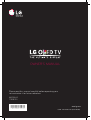 1
1
-
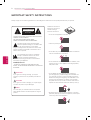 2
2
-
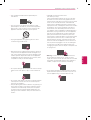 3
3
-
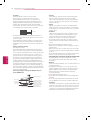 4
4
-
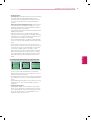 5
5
-
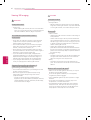 6
6
-
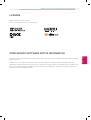 7
7
-
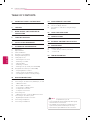 8
8
-
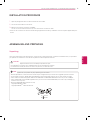 9
9
-
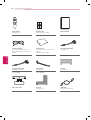 10
10
-
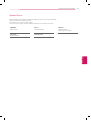 11
11
-
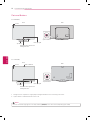 12
12
-
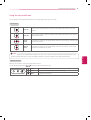 13
13
-
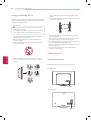 14
14
-
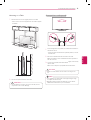 15
15
-
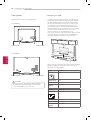 16
16
-
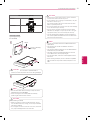 17
17
-
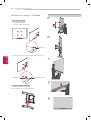 18
18
-
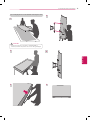 19
19
-
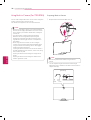 20
20
-
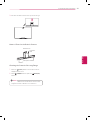 21
21
-
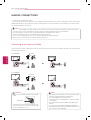 22
22
-
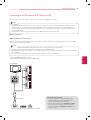 23
23
-
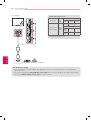 24
24
-
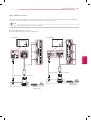 25
25
-
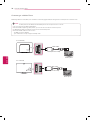 26
26
-
 27
27
-
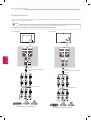 28
28
-
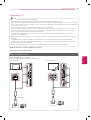 29
29
-
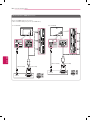 30
30
-
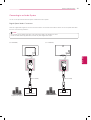 31
31
-
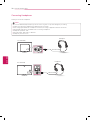 32
32
-
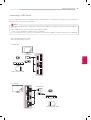 33
33
-
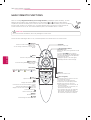 34
34
-
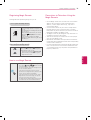 35
35
-
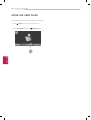 36
36
-
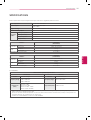 37
37
-
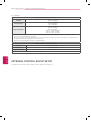 38
38
-
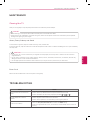 39
39
-
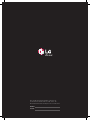 40
40
-
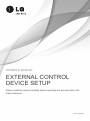 41
41
-
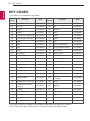 42
42
-
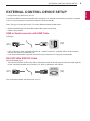 43
43
-
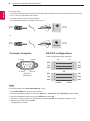 44
44
-
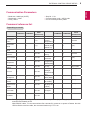 45
45
-
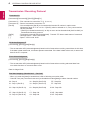 46
46
-
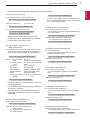 47
47
-
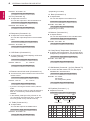 48
48
-
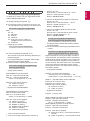 49
49
-
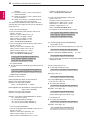 50
50
-
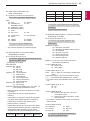 51
51
-
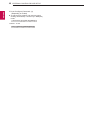 52
52
-
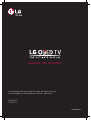 53
53
-
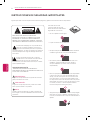 54
54
-
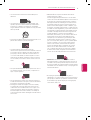 55
55
-
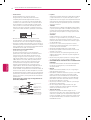 56
56
-
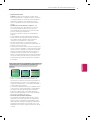 57
57
-
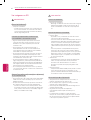 58
58
-
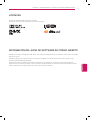 59
59
-
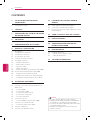 60
60
-
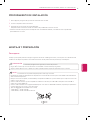 61
61
-
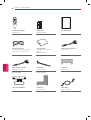 62
62
-
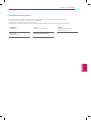 63
63
-
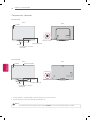 64
64
-
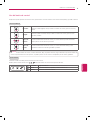 65
65
-
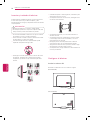 66
66
-
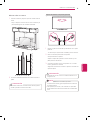 67
67
-
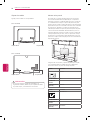 68
68
-
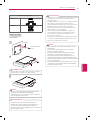 69
69
-
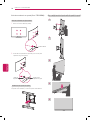 70
70
-
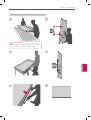 71
71
-
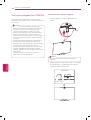 72
72
-
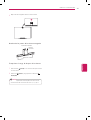 73
73
-
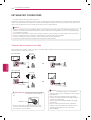 74
74
-
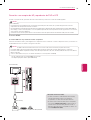 75
75
-
 76
76
-
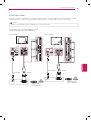 77
77
-
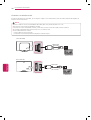 78
78
-
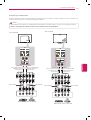 79
79
-
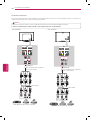 80
80
-
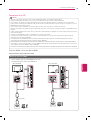 81
81
-
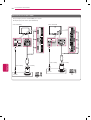 82
82
-
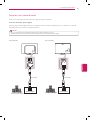 83
83
-
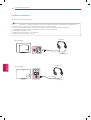 84
84
-
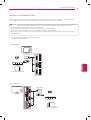 85
85
-
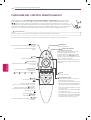 86
86
-
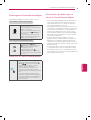 87
87
-
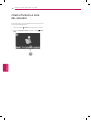 88
88
-
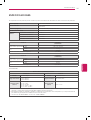 89
89
-
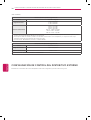 90
90
-
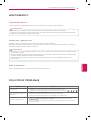 91
91
-
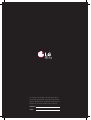 92
92
-
 93
93
-
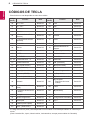 94
94
-
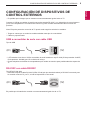 95
95
-
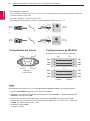 96
96
-
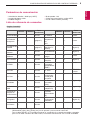 97
97
-
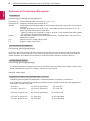 98
98
-
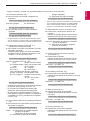 99
99
-
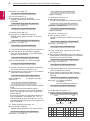 100
100
-
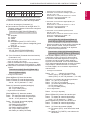 101
101
-
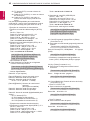 102
102
-
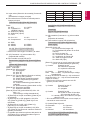 103
103
-
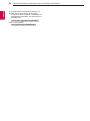 104
104
LG 55EC9300 Manual de usuario
- Categoría
- Televisores LCD
- Tipo
- Manual de usuario
- Este manual también es adecuado para
en otros idiomas
- English: LG 55EC9300 User manual
Artículos relacionados
-
LG 55EC9300 El manual del propietario
-
LG 55EC9300 Manual de usuario
-
LG 55LA9650 Manual de usuario
-
LG 55EC9300 El manual del propietario
-
LG 65LB6500 Manual de usuario
-
LG 60LB8700 Manual de usuario
-
LG 55LB870T El manual del propietario
-
LG 55LB7200 Manual de usuario
-
LG 55EC930T El manual del propietario
-
LG 60LB870T El manual del propietario