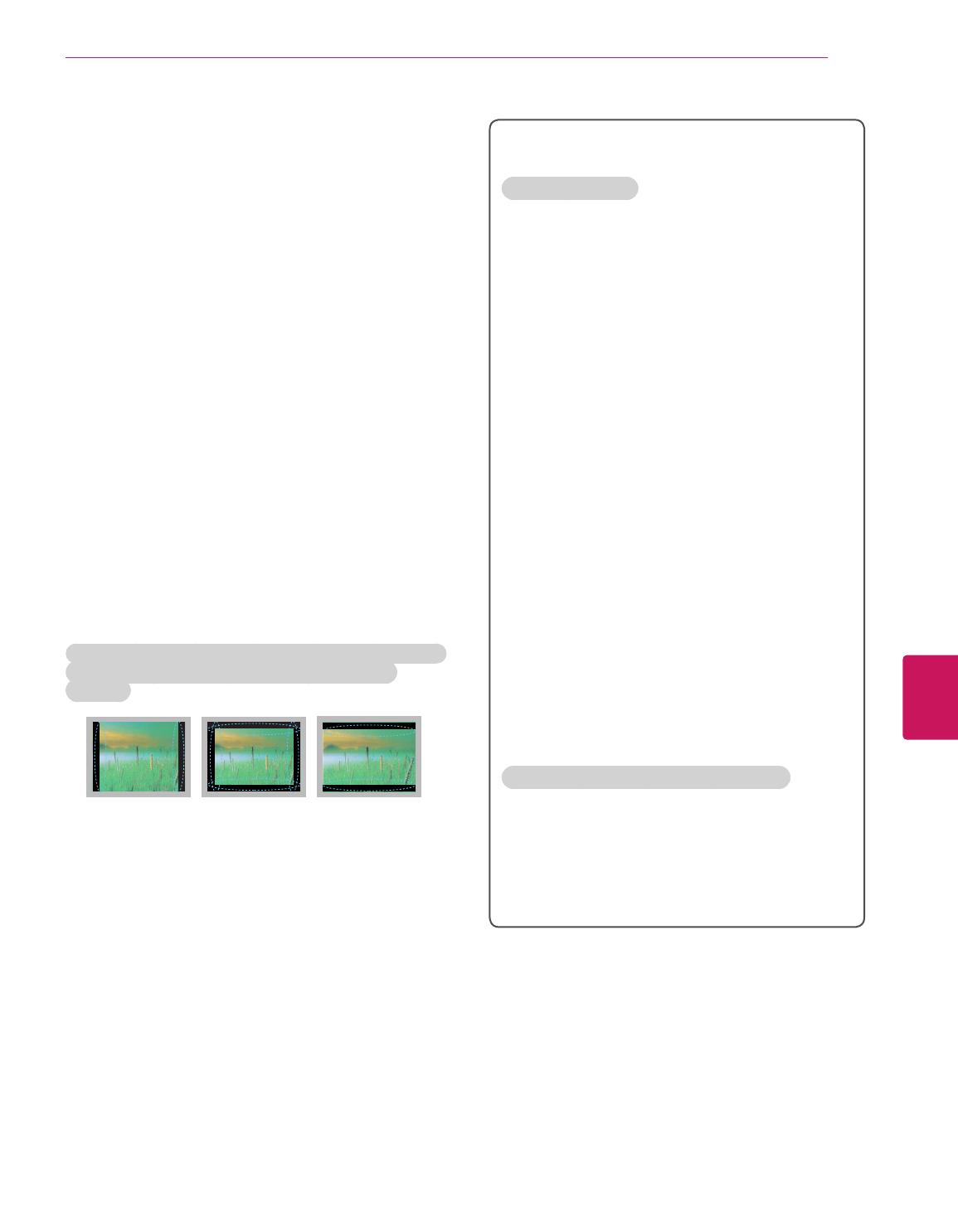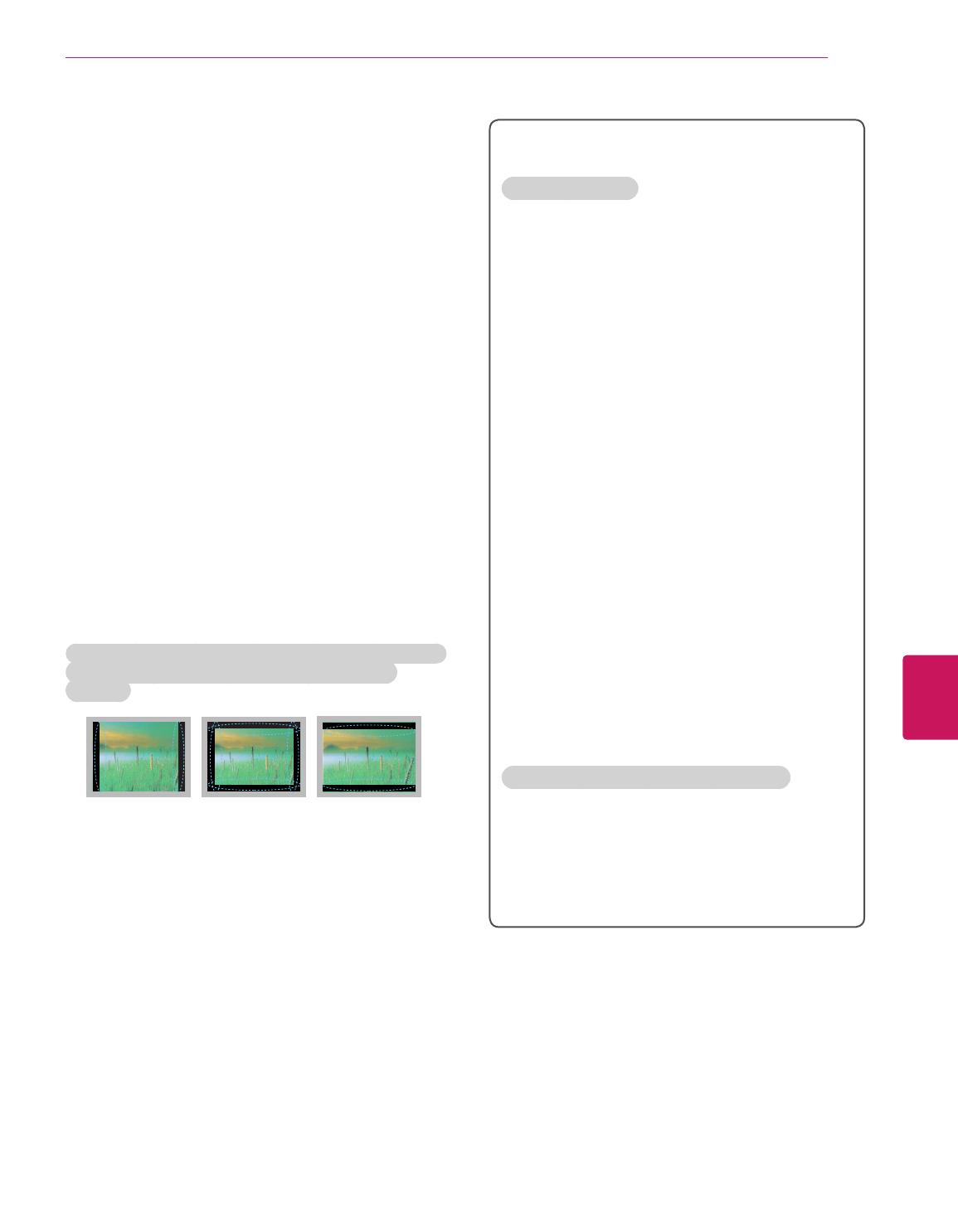
ESPAÑOL
5
INSTRUCCIONES DE SEGURIDAD IMPORTANTES
Reproducción de ruidos
Crujidos
es posible que se produzcan crujidos cuando
esté mirando televisión o al apagar el televisor; se trata de
un ruido generado por la contracción térmica del plástico
debido a la temperatura y la humedad. Este ruido es
común en productos donde se requiere la deformación
térmica.
Zumbidos en el circuito eléctrico o el panel
se trata
de un ruido de bajo nivel, generado por un circuito de
conmutación de alta velocidad, que suministra una
gran cantidad de corriente para que un producto pueda
funcionar. Varía según cada producto.
Este ruido no afecta el rendimiento ni la fiabilidad del
producto.
Tenga cuidado de no tocar las aberturas de ventilación.
Al mirar televisión durante largos periodos, las aberturas
de ventilación pueden calentarse. Esto no afecta el
rendimiento ni causa defectos en el producto.
No instale este producto en una pared si podría ser
expuesto a aceite o vapor de aceite. Esto podría dañar el
producto y hacer que se caiga.
Si siente que el televisor está frío al tocarlo, es posible que
ocurra un pequeño “parpadeo” cuando lo prenda. Se trata
de algo normal y no significa que el televisor esté dañado.
También es posible que aparezcan pequeños puntos en
la pantalla, de color rojo, verde o azul. Sin embargo, no
afectan el rendimiento del televisor. No toque la pantalla ni
coloque los dedos sobre ella durante mucho tiempo. Esto
podría producir algunos efectos de distorsión temporales
en la pantalla.
Cómo evitar el efecto de “degradación de la imagen por
sobreexposición” o “quemadura de pantalla” del
televisor
Si se muestra una imagen fija en la pantalla del televisor
durante un período largo, esta quedará impresa y se
convertirá en una distorsión permanente de la pantalla. A
este desperfecto se lo conoce como “degradación de la
imagen por sobreexposición” o “quemadura de pantalla” y
no está cubierto por la garantía.
Si la relación de aspecto del televisor se establece durante
mucho tiempo en 4:3 se puede producir una degradación
de imagen en las zonas de bandas del formato buzón.
Evite emitir imágenes fijas en la pantalla del televisor
durante períodos prolongados (1 hora o más para OLED)
para evitar la degradación de imagen.
Prevención de la quemadura de pantalla
La visualización prolongada de imágenes fijas, como el
logotipo de una emisora, subtítulos, menús de pantalla,
juegos de video o la pantalla de la computadora, puede
dañar la pantalla, causando un desgaste de la pantalla que
puede permanecer durante mucho tiempo o que nunca
desaparecerá. No muestre imágenes fijas durante más de
una hora.
Para Estados Unidos y Canadá
AVISO DE LA FCC
Este equipo ha sido evaluado y cumple con los límites para
dispositivos digitales clase B, conforme el artículo 15 de
las reglas de la FCC. Estos límites han sido diseñados para
brindar una protección razonable contra la interferencia
dañina en una instalación residencial. Este equipo genera,
utiliza y puede irradiar energía de radiofrecuencia y, si no
se instala y no se utiliza de acuerdo con las instrucciones,
podría causar interferencia dañina a las comunicaciones
radiales. Sin embargo, no existe garantía de que la
interferencia no se produzca en una instalación en
particular. Si este equipo ocasiona interferencia dañina en la
recepción de radio o televisión (lo cual puede determinarse
encendiendo y apagando el equipo), se recomienda al
usuario que intente corregir la interferencia tomando una o
más de las siguientes medidas:
- Reoriente o reubique la antena receptora.
- Aumente la distancia entre el equipo y el receptor.
- Conecte el equipo en un tomacorriente de un circuito
diferente de aquél al que esté conectado el receptor.
- Consulte al distribuidor o a un técnico de radio/TV
experimentado para obtener ayuda.
Este dispositivo cumple con el artículo 15 de las reglas de
la FCC. El funcionamiento está sujeto a las dos condiciones
siguientes: (1) este dispositivo no puede causar
interferencia dañina y (2) este dispositivo debe aceptar
cualquier interferencia que reciba, incluida la interferencia
que pueda causar un funcionamiento no deseado.
Cualquier tipo de modificación o cambio en la construcción
del dispositivo sin autorización expresa del supervisor
responsable podría anular la autoridad del usuario para
utilizar el producto.
NOTA PARA EL INSTALADOR DE CATV
Se recomienda al instalador de televisión por cable (CATV)
que consulte el Artículo 820-40 del Código nacional de
electricidad de los Estados Unidos. El código establece las
disposiciones para efectuar una puesta a tierra correcta,
y en especial, indica que el cable de puesta a tierra debe
conectarse al sistema de puesta a tierra del edificio lo más
cerca posible del punto de entrada del cable.