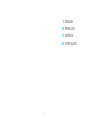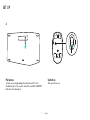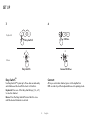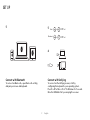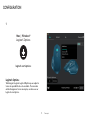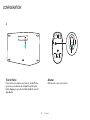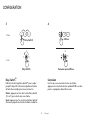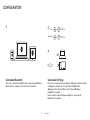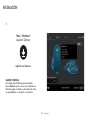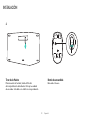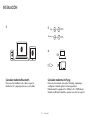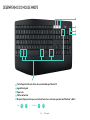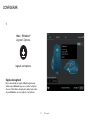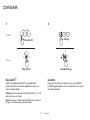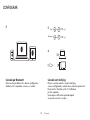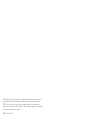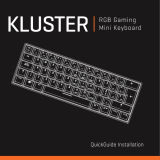Logitech MK875 Performance Guía de instalación
- Categoría
- Teclados de dispositivos móviles
- Tipo
- Guía de instalación

MK875 PERFORMANCE
Setup Guide | Guide d’installation

3 English
WHAT'S IN THE BOX

4 English
MULTICOMPUTING MOUSE
Scroll wheel
Micro-USB port
On/o switch
Easy-Switch
& connect button
Back/forward button
Middle button
Battery status LED

5 English
1
5
3
2
4
1
3
2
4
Mac +
Window|
fn O
+
fn
P
5
MK875 PERFORMANCE AT A GLANCE
Easy-Switch keys showing the state of Bluetooth connectivity
On/O
Caps lock status
Battery status
Dual-layout allows your keyboard to work with Windows
®
and Mac
®
operating systems.

7 English
2
Pull arrow
To turn on your keyboard pull on the arrow in front of
the battery door. No need to switch it on with the ON/OFF
button as it is already on.
Switch on
Turn your mouse on.
SET UP

8 English
3 4
Easy-Switch
TM
Use Easy-Switch™ to pair up to three devices and easily
switch between them with the touch of a button.
Keyboard: Press one of the Easy-Switch keys (1, 2, or 3)
to select a channel.
Mouse: Press the Easy-Switch/Connect button once
until the desired channel is selected.
Connect
After you selected a channel, press on the key/button
0:03 seconds to put the keyboard/mouse into pairing mode.
Easy-Switch
Easy-Switch
1 3
2
Keyboard
Mouse
0:03 Sec.
Connect 0:03 Sec.
1 3
2
SET UP
Keyboard
0:03 Sec.
Mouse
Connect 0.03 Sec.

9 English
5
5
Connect with Bluetooth
To connect via Bluetooth
®
, open Bluetooth
®
setting
and pair your mouse and keyboard.
Connect with Unifying
To connect via the Unifying receiver, start by
conguring the keyboard to your operating system.
Press Fn + O for Mac or Fn + P for Windows for 3 seconds.
Once the LED blinks fast you can plug the receiver.
0:03 Sec.Mac
®
:
+
0:03 Sec.Windows
®
:
+
6
SET UP
0:03 Sec.
0:03 Sec.

10 Français
CONTENU DU COFFRET

11 Français
UNE SOURIS MULTIDISPOSITIF
Roulette de délement
Port micro-USB
Commutateur Marche/
Arrêt
Bouton d'activation
et de connexion facile
Bouton Précédent/Suivant
Bouton central
Témoin de niveau
de charge des piles

12 Français
1
5
3
2
4
1
3
2
4
Mac +
Window|
fn O
+
fn
P
5
PERFORMANCES DU CLAVIER MK875 EN UN COUP ŒIL
Touches Easy-Switch indiquant l'état de la connectivité Bluetooth
Marche/Arrêt
Verr. Maj
Charge des piles
La double disposition permet à votre clavier d'être compatible avec les systèmes d'exploitation Windows
®
et
Mac
®
.

14 Français
2
Tirer la èche
Pour mettre votre clavier sous tension, tirez la èche
qui se trouve au-dessus du compartiment des piles.
Inutile d'appuyer sur le bouton Marche/Arrêt car il est
déjà allumé.
Allumer
Mettez votre souris sous tension.
CONFIGURATION

15 Français
3 4
Easy-Switch
TM
Utilisez la technologie Easy-Switch™ pour coupler
jusqu'à 3 dispositifs et basculer rapidement de l'un
à l'autre d'une simple pression sur un bouton.
Clavier: appuyez sur l'une des touches Easy-Switch
(1, 2 ou 3) pour sélectionner une chaîne.
Souris: appuyez une fois sur le bouton Easy-Switch/
Connexion jusqu'à sélection de la chaîne souhaitée.
Connexion
Une fois que vous avez sélectionné une chaîne,
appuyez sur la touche/le bouton pendant 0:03 secondes
pour le couplage du clavier/de la souris.
Easy-Switch
Easy-Switch
1 3
2
Keyboard
Mouse
0:03 Sec.
Connect 0:03 Sec.
1 3
2
CONFIGURATION
Clavier
0:03 sec.
Souris
Connexion après 0,03 sec.

16 Français
5
5
Connexion Bluetooth
Pour vous connecter via Bluetooth
®
, ouvrez les paramètres
Bluetooth
®
et couplez votre souris et votre clavier.
Connexion Unifying
Pour vous connecter via le récepteur Unifying, commencez par
congurer le clavier sur votre système d'exploitation.
Appuyez sur Fn + O pour Mac ou Fn + P pour Windows
pendant 3 secondes.
Une fois que le témoin lumineux clignote, vous pouvez
brancher le récepteur.
0:03 Sec.Mac
®
:
+
0:03 Sec.Windows
®
:
+
6
CONFIGURATION
0:03 sec.
0:03 sec.

17 Español
CONTENIDO DE LA CAJA

18 Español
MOUSE MULTICOMPUTADORA
Botón rueda
Puerto micro USB
Conmutador
de encendido/apagado
Botón de conexión
e Easy-Switch
Botón de avance y retroceso
Botón central
LED de estado de batería

19 Español
1
5
3
2
4
1
3
2
4
Mac +
Window|
fn O
+
fn
P
5
DIAGRAMA DE FUNCIONES DE MK875
Las teclas Easy-Switch muestran el estado de la conectividad Bluetooth
Encendido / Apagado
Bloqueo de mayúsculas
Estado de baterías
Teclas diferenciadas para Windows
®
y Mac
®
.

21 Español
2
Tirar de la echa
Para encender el teclado, tira de la echa
del compartimento de baterías. No hay necesidad
de encender el teclado con el botón correspondiente.
Botón de encendido
Enciende el mouse.
INSTALACIÓN

22 Español
3 4
Easy-Switch
TM
Usa Easy-Switch™ para emparejar hasta tres dispositivos
y alternar fácilmente entre ellos con una simple pulsación
de un botón.
Teclado: Pulsa una de las teclas Easy-Switch (1, 2 o 3)
para seleccionar un canal.
Mouse: Pulsa el botón Easy-Switch/Connect una vez
hasta que quede seleccionado el canal deseado.
Conexión
Después de seleccionar un canal, pulsa la tecla/botón
0:03 segundos para poner el teclado/mouse en modo
de emparejamiento.
Easy-Switch
Easy-Switch
1 3
2
Keyboard
Mouse
0:03 Sec.
Connect 0:03 Sec.
1 3
2
INSTALACIÓN
Teclado
0,03 s
Mouse
Conexión 0,03 s

23 Español
5
5
Conexión mediante Bluetooth
Para conectar vía Bluetooth
®
, abre los ajustes
de Blu etooth
®
y empareja el mouse y el teclado.
Conexión mediante Unifying
Para conectar usando el receptor Unifying, empieza por
congurar el teclado para tu sistema operativo.
Pulsa durante 3 segundos Fn + O (Mac) o Fn + P (Windows).
Cuando el LED emita destellos, puedes conectar el receptor.
0:03 Sec.Mac
®
:
+
0:03 Sec.Windows
®
:
+
6
INSTALACIÓN
0,03 s
0,03 s

24 Português
O QUE A CAIXA CONTÉM

25 Português
EM LINHAS GERAIS
Roda de rolagem
Porta micro-USB
Botão Ligar/Desligar
Easy switch
e botão para conectar
Botões de voltar/avançar
Botão central
LED de status de pilhas

26 Português
1
5
3
2
4
1
3
2
4
Mac +
Window|
fn O
+
fn
P
5
DESEMPENHO DO MOUSE MK875
Teclas Easy-Switch com status de conectividade por Bluetooth
Ligado/Desligado
Caps Lock
Status da bateria
O layout duplo permite que seu teclado funcione os sistemas operacionais Windows
®
e Mac
®
.

27 Português
1
Opções da Logitech
Faça o download do Logitech Options para usar
todas as possibilidades que esse combo tem para
oferecer. Para fazer o download e saber mais sobre
as possibilidades, acesse logitech.com/options.
CONFIGURAR
Mac | Windows
®
Logitech
®
Options
logitech.com/options
logitech.com/options

28 Português
2
Seta de puxar
Para ligar o teclado, puxe a seta na frente da porta
da bateria. Não há necessidade de ligá-lo com o botão ON/
OFF pois ele já está ligado.
LIGAR
Ligue o mouse.
CONFIGURAR

29 Português
3 4
Easy-Switch
TM
Usa a tecnologia Easy-Switch™, para emparelhar
até três dispositivos e alternar rapidamente entre eles
com um simples botão.
Teclado: pressione uma das teclas Easy-Switch (1, 2 ou 3)
para selecionar um canal.
Mouse: pressione o botão Easy-Switch/Connect uma vez
até que o canal desejado seja selecionado.
Conectar
Depois de selecionar um canal, pressione a tecla/botão
por 0:03 segundos para colocar o teclado/mouse no modo
de emparelhamento.
Easy-Switch
Easy-Switch
1 3
2
Keyboard
Mouse
0:03 Sec.
Connect 0:03 Sec.
1 3
2
CONFIGURAR
Teclado
0:03 seg.
Mouse
Conexão 0,03 seg.

30 Português
5
5
Conexão por Bluetooth
Para conectar por Blue tooth
®
, abra as congurações
de Blu etooth
®
e emparelhe o mouse e o teclado.
Conexão com Unifying
Para se conectar usando o receptor Unifying,
comece congurando o teclado de seu sistema operacional.
Pressione Fn + O no Mac ou Fn + P no Windows
por três segundos.
Uma vez que o LED estiver piscando rápido,
você pode conectar o receptor.
0:03 Sec.Mac
®
:
+
0:03 Sec.Windows
®
:
+
6
CONFIGURAR
0:03 seg.
0:03 seg.

© 2017 Logitech. Logitech, Logi, and other Logitech marks are owned by Logitech and
may be registered. All other trademarks are the property of their respective owners.
© 2017 Logitech. Logitech, Logi et les autres marques Logitech sont la propriété de
Logitech et sont susceptibles d'être déposées. Toutes les autres marques sont la propriété
exclusive de leurs détenteurs respectifs.
WEB-621-000900.002
-
 1
1
-
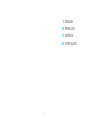 2
2
-
 3
3
-
 4
4
-
 5
5
-
 6
6
-
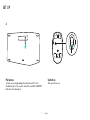 7
7
-
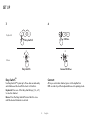 8
8
-
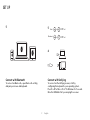 9
9
-
 10
10
-
 11
11
-
 12
12
-
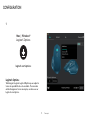 13
13
-
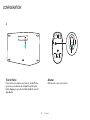 14
14
-
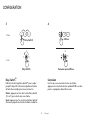 15
15
-
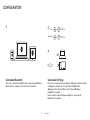 16
16
-
 17
17
-
 18
18
-
 19
19
-
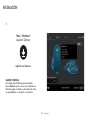 20
20
-
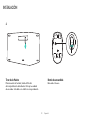 21
21
-
 22
22
-
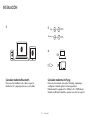 23
23
-
 24
24
-
 25
25
-
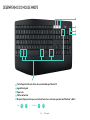 26
26
-
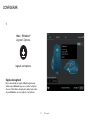 27
27
-
 28
28
-
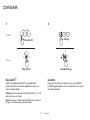 29
29
-
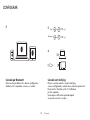 30
30
-
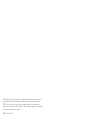 31
31
Logitech MK875 Performance Guía de instalación
- Categoría
- Teclados de dispositivos móviles
- Tipo
- Guía de instalación
en otros idiomas
Artículos relacionados
-
Logitech Wireless Desktop MK710 Manual de usuario
-
Logitech K375s Guía de instalación
-
Logitech K800 - Setup Guide Manual de usuario
-
Logitech M590 Multidevice Silent Mouse - Setup Guide Guía de instalación
-
Logitech 910-004790 Manual de usuario
-
Logitech Wireless Mouse M510 - Setup Guide Guía de instalación
-
Logitech Flight Yoke System Guía de instalación
-
Logitech Flight Yoke System Guía de instalación
-
Logitech diNovo Edge El manual del propietario