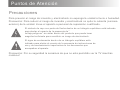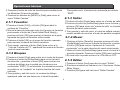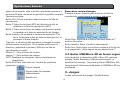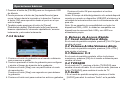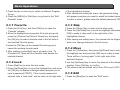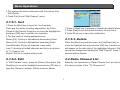MODEL: SY-339
TELEVISOR MULTIMEDIA DVB-T PORTATIL 9"
MANUAL DE USUARIO ESPAÑOL

Puntos de Atención
El símbolo de rayo con punta de flecha dentro de un triángulo equilátero está indicado
para alertar al usuario de la presencia de “
voltaje peligroso" sin aislar dentro del producto que puede tener
magnitud suficiente para constituir un riesgo de electroshock.
El signo de exclamación dentro de un triángulo equilátero está
indicado para alertar al usuario de la presencia de instrucciones de
uso y de mantenimiento importantes en los documentos que
acompañan al aparato.
Para prevenir el riesgo de incendio y electroshock no exponga la unidad a lluvia o humedad.
Precaución: Para reducir el riesgo de incendio y electroshock no quite la cubierta (carcasa
exterior) de la unidad. Lleve el aparato a personal de reparación cualificado.
Precaución: Por su seguridad le avisamos de que no esta permitido ver la TV mientras
conduce!
Precauciones

Por favor, lea este manual de seguridad
y uso antes de instalar y utilizar la
unidad, y siga las instrucciones.
Preste atención a las advertencias
y sígalas.
El cable de alimentación se debe
colocar de forma que no se pueda
pisar o pinchar con elementos
colocados encima, prestando una
atención especial a los enchufes.
Por favor, desconecte la unidad en las
siguientes condiciones: Tormentas
eléctricas y de lluvia, o cuando no lo vaya
a utilizar durante largo tiempo, esto
evitará los electroshocks.
No sobrecargue los enchufes de la
pared ya que esto puede provocar un
riesgo de incendio o electrocución.
La clavija de alimentación se utiliza
para desconectar la unidad y debe
estar accesible en todo momento.
Los requisitos energéticos de esta
unidad son 100~240VAC, 50Hz/60Hz.
Si hay alguna rotura o fallo en el
aislamiento, llame al técnico de
reparaciones para que lo cambie.
Para asegurar el uso fiable, y proteger el
aparato de sobrecalentamientos, la unidad
se debe colocar en un lugar bien ventilado.
No utilice aparatos eléctricos cerca del
agua, por ejemplo, cerca de bañeras,
lavabos, fregaderos, o lavadoras; en
suelos mojados, o cerca de una
piscina, etc.
No coloque la unidad sobre objetos
inestables, se puede caer, provocando
lesiones graves a niños o adultos y
también graves daños a la unidad.
No deje que salpique objetos sobre la
unidad. Puede provocar electroshock
o peligro de incendio.
Puntos de Atención

Puntos de Atención
No coloque la unidad cerca o sobre
objetos como: Radiadores, resistencias
de calor, estufas y otras fuentes de
calor (incluyendo amplificadores).
Desconecte la unidad de la toma de
corriente antes de limpiarla. No utilice
limpiadores líquidos o en aerosol,
utilice un paño ligeramente humedecido
con agua para limpiar el exterior de
la unidad.
No coloque objetos pesados encima de la unidad.
Nota:
El uso seguro de un cable de alimentación
o de periféricos debe estar indicado con
una etiqueta de seguridad y el cable no
debe perder su característica de seguridad
debido al reemplazo aleatorio. Seguir estas
instrucciones puede evitar peligros de
electroshock o de incendio, en caso de que
ocurra dicho accidente, debe contactar con
un técnico cualificado.
copyrights:
El contenido protegido con copyright no se
puede copiar, emitir, visualizar o emitir por
cable de forma pública ni alquilar si no está
autorizado.
No utilice discos rayados o rotos,
pueden dañar el lector.
No intente reparar usted mismo la
unidad, abrirla o quitar la carcasa
puede exponerse a voltaje peligroso y
otros peligros, encargue todas las
reparaciones a personal de mantenimiento.
Desconecte este producto de la toma de
corriente y consulte al personal de
reparaciones cualificado en las
siguientes condiciones:
A.Cuando el cable de alimentación o el
enchufe estén roto.
B.Si se ha vertido líquido o han caído
objetos dentro de la unidad.
C.Se ha expuesto la unidad a lluvia o
agua.
D.Si la unidad no funciona de forma
normal cuando se siguen las
instrucciones de uso.
E.Si se ha caído la unidad o se ha dañado
la carcasa.
F.Cuando la unidad muestre un cambio
distintivo en su funcionamiento, esto
indica que necesita una reparación.
Consejos: Tras terminar un servicio o reparación
al aparato. Solicite al técnico que realice las
comprobaciones de seguridad rutinarias para
determinar que la unidad está en buenas
condiciones de uso y seguridad.

From 3 to 7 meters
Puntos de Atención
Dirija el mando a distancia directamente al receptor cuando lo utilice.
No deje caer el mando a distancia al suelo o que golpee otros objetos.
No coloque el mando a distancia en lugares calientes o húmedos.
No deje que caiga agua u otros liquidos sobre el mando a distancia.
No abra el mando a distancia.
Máxima distancia: 7 metros desde el receptor.
Angulo: Maximo angulo permitido es de 30º a la derecha o 30º a la izquierda.
No exponga el mando a distancia a la luz solar u otras fuentes de calor.
Puede dañar el mando a distancia.
MANDO A DISTANCIA

Caracteristicas
Caracteristicas
Pantalla LCD TFT de 9 pulgadas
Formato aspecto ratio: 16:9 o 4:3
Altavoces estéreos integrados; Conexión para auriculares.
Posibilidad de 3 modos de alimentación: Cargador de red, Batería recargable de Ion Litio polímero
y Cargador de coche.
Batería de Litio Ion polímero integrada. Duración de la batería totalmente cargada es aprox.
de 2 horas.
Función de carga inteligente.
Utiliza el cargador de red y la batería recargable de Ion-Litio, para cargar y la vez reproducir un
video o ver la tele.
Clavija de antena de 75 Ohmio.
Antena externa para TDT.
Mando a distancia.
Cable de Audio / Video.
Conexión para auriculares. (3.5mm).
Sintonizador TDT integrado.
Función de búsqueda automática o manual.
Función EPG. (Guía de programación electrónica)
Menú OSD en varios idiomas.
Posibilidad de controlar los canales, editar, programar, ver subtitulos.
Función de Teletexto.
Puerto USB con posibilidad de grabar programas del DVBT y reproducir archivos
multimedia: MP3/JPEG/MPEG (4,5,6).
Ranura Micro SD para reproducir archivos multimedia: MP3/JPEG/MPEG (4,5,6).

Quick Installation
Contenido
Operaciones básicas ---------------------------------------------------------------------------------
Configuración de sistema ---------------------------------------------------------------------------
Operaciones básicas ---------------------------------------------------------------------------------
Página de bienvenida --------------------------------------------------------------------------------
Resolucion de Problemas ---------------------------------------------------------------------------
Especificaciones ---------------------------------------------------------------------------------------
1-3
4
5-22
5
23-24
25-26
Editar canales ------------------------------------------------------------------------------------------
Instalación -----------------------------------------------------------------------------------------------
Sistema de Configuración----------------------------------------------------------------------------
Herramientas -------------------------------------------------------------------------------------------
Juegos ----------------------------------------------------------------------------------------------------
5-8
8-9
9-13
13-15
15
Grabar ----------------------------------------------------------------------------------------------------
Botones de Acceso Rápido -------------------------------------------------------------------------
16-18
18-22

Operaciones básicas
1
Interfaz de uso de la unidad principal
Botón para cambiar entre DVB-T/AV
Botón de dirección – en modo configuración
Botón de avance rápido – en modo reproducción
Botón para subir volumen
Lista de Canales/OK (enter)
Botón para bajar volumen
Botón de dirección – en modo configuración
Botón “Arriba” o “Abajo” – en modo reproducción
Botón para cambiar entre PCB/MENÚ

Operaciones básicas
Interfaz de conexión
2
Entrada DC
Clavija de Auricular
Antena RF 75 ohm
Interruptor de
Encendido y
Apagado
Puerto USB
Salida de Audio/Video
Entrada de Audio/Video
Ranura Micro SD

3
5
6
7
9
11
10
13
12
14
15
16
17
23
22
24
25
26
27
28
18
8
19
1
2
3
4
20
21
Operaciones básicas
1.Modo
2.Botones Numéricos
3.Menú
4.Canal +
5.Volumen -
6.OK/Reproducir
7.Pagina+ (Solo en modo DVB-T)
8.Canal –
9.TV/Radio
10.Info
11.Audio
12.Función Subtítulos
13.Configuración LCD
14.Pausa
15.Rebobinar/Botón Rojo
16.Avance Rápido/Botón Verde
17.Mute
18.Repetir
19.Salir
20.Volumen +
21.Pagina – (Solo en modo DVB-T)
22.Favoritos
23.EPG
24.Teletexto
25.Grabar
26.Stop
27.PVR/Botón Azul
28.Botón Amarillo
Interfaz del Mando a Distancia

4
Configuración de sistema
Nota: Por favor, apague todos los dispositivos antes de conectarlos.
Como se muestra en la imagen, utilice el cable AV para conectar el DVB-T portátil a un TV u otros
dispositivos.
Encienda el DVB-T portátil y la otra unidad a la que se ha conectado.
Presione el botón Modo en el reproductor DVB-T portátil o en el mando a distancia para entrar en el modo
AV.
Nota: La salida de audio sólo admite salida analógica.
Utilice el cable AV de la bolsa de accesorios, conecte la salida de audio /vídeo de esta unidad a la entrada
correspondiente del TV o amplificador estéreo.
Conexión de entrada/salida de AV y de auriculares
Reproductor VCD, DVD, VCR
Conexión AV
Amarillo, Rojo, Blanco
Amarillo, Rojo, Blanco

5
1. Página de bienvenida
Cuando encienda el aparato por primera vez, aparecerá la
siguiente página de bienvenida:
Operaciones básicas
1 Presione el botón de [Arriba/Abajo] para mover la barra de
selección.
2 Presione el botón de [Izquierda/Derecha] para seleccionar
la región, el idioma, el modo de visualización y el modo de
aspecto.
3 Mueva la barra de selección hasta la palabra confirmar y
presione el botón [OK] en el mando a distancia para
comenzar la búsqueda automática.
4 Presione el botón [EXIT] si desea salir de la página de
bienvenida y entrar en el menú principal.
Configuración de sistema, Herramientas, Juegos, y REC.
2 Presione el botón [OK] o [Derecha] para entrar en “Editar
Canales”. Si el Bloqueo de menú está activado, aparecerá
una ventana de diálogo solicitando una contraseña, que es
“0000” por defecto.
3 Presione el botón [Arriba/Abajo] para seleccionar entre la
Lista de Canales de TV, la Lista de Canales de Radio y
Borrar Todo.
4 Presione el botón de [Izquierda] o [Derecha] para volver al
menú principal.
2. Editar canales
2.1 Lista de Canales de TV
Cuando entre en el menú de “Lista de Canales de TV”,
aparece la siguiente ventana.
1 Mueva la barra de selección presionando [Canal Arriba/
Canal Abajo] y presione el botón [OK] para previsualizar el
canal seleccionado actualmente en la ventana de
previsualización.
2 Presione el botón de [Página Arriba/Página Abajo] para
subir o bajar de página.
1 Presione el botón “MENU” para entrar en el menú de editar
canal pulse el botón de [Arriba/abajo] para seleccionar
entre las páginas de menu Editar Canales, Instalación,

6
1 Presione el botón [Rojo] para entrar en el modo de bloqueo.
2 Presione el botón de [Arriba/Abajo] para mover la barra
de selección, y presione el botón [OK] para mostrar una
ventana de diálogo que le pedirá que introduzca una
contraseña (“0000”). Si se introduce la contraseña correcta,
se podrá ver un “candado” en la parte derecha del canal
marcado.
3 Tras guardar y salir del menú, la ventana de diálogo
aparecerá cada vez que desee ver el canal bloqueado.
Operaciones básicas
3 Presione el botón de color de favoritos para cambiar entre
los diferentes Grupos de canales.
4 Presione los botones de [MENÚ] o [Salir] para volver al
menú "Editar Canales".
2.1.1 Favoritos
1 Presione el botón [FAV] y el botón [OK] para abrir la
ventana de “Favoritos”.
2 Mueva la barra de selección entre los 8 grupos de favoritos
presionando el botón de [Canal Arriba/Canal Abajo] y
presione el botón [OK] para marcar un favorito en la parte
izquierda del grupo de favoritos seleccionado.
3 Presione el botón [OK] en el grupo de favoritos marcado
para cancelar la marca de favorito existente.
4 Tras marcar, presione el botón [Salir] para volver a la
“Lista de Canales de TV”, aparecerá una marca de favorito
junto al canal marcado.
2.1.2 Bloqueo
2.1.3 Saltar
1 Presione el botón [Verde] para entrar en el modo de salto.
2 Presione el botón de [Arriba/Abajo] para mover la barra y
presione [OK] para crear una “marca de salto” en la parte
derecha del canal seleccionado.
3 Tras guardar y salir del menú, el canal se saltará cuando el
usuario cambie de canal en el modo de pantalla completa.
2.1.4 Mover
1 Presione el botón [Amarillo], después presione el botón
[Arriba/Abajo] para mover la barra de selección y presione
el botón [OK] para marcar. Aparecerá la “marca de
movimiento” en la parte derecha del canal seleccionado.
2 Utilice el botón de [Arriba/Abajo] para mover el canal a la
posición deseada. Presione el botón [OK] para confirmar.
3 El canal sólo se puede mover si la LCN está en OFF.
2.1.5 Editar
1 Presione el botón [Azul] para abrir el menú "Editar".
2 El sistema mostrará un submenú con 3 funciones: Orden,
Editar, Borrar.
3 Presione [Exit] para salir del menú “Editar Canales”.
Para poder verlo, introduzca la contraseña por defecto
“0000”.

7
1 Presione el botón [Amarillo] para activar o desactivar las
letras mayúsculas.
2 Presione el botón [Rojo] para borrar el carácter en el
cursor.
3 Presione el botón [Azul] para guardar la modificación.
2.1.5.3. Borrar
Presione el botón [Azul], después presione el botón de
[Arriba/Abajo] para mover la barra de selección y presione
el botón [OK]. Aparecerá una marca de borrado en la parte
derecha del canal seleccionado. Tras guardar los cambios
y salir del menú “Editar Canales”, se borrará el canal.
2.2 Lista de Canales de Radio
Básicamente, las operaciones en la “Lista de Canales de
Radio” son las mismas que en la “Lista de Canales de TV”.
En el menú “Editar Canal”, presione el botón [Verde],
después presione el botón de [Arriba/Abajo] para mover la
barra de selección y presione el botón [OK] para abrir la
ventana “Renombrar”. Aparecerá como esto:
Operaciones básicas
2.1.5.1. Clasificar
1 Presione el botón [Rojo] para abrir la ventana de “clasificar”.
Tiene cinco enfoques de clasificación. Presione el botón de
[Canal Arriba/Canal Abajo] para mover la barra de selección
y presione el botón [OK] para confirmar su selección.
2 Los cinco enfoques de clasificación son:
Nombre (A-Z): Clasificar en orden alfabético descendente.
Nombre (Z-A): Clasificar en orden alfabético ascendente.
Libre: Muestra todos los canales en cualquier orden
Bloquear: Reúne todos los canales bloqueados y los coloca
en la parte inferior de la Lista de Canales de TV.
Por defecto: Vuelve al orden de configuración original.
2.1.5.2. Editar

8
2.3. Borrar todos
1 Presione el botón [OK] y seleccione [Arriba/Abajo] para
seleccionar las páginas de menú entre búsqueda
automática y Búsqueda manual y LCN.
2 Presione el botón [OK] o [Derecha] para entrar en
“Instalación”.Si el Bloqueo de menú está en “On”,
aparecerá una ventana de diálogo que le solicitará la
contraseña “0000”.
3 Presione el botón de [Arriba/Abajo] para seleccionar los
elementos del menú.
4 Presione el botón de [Izquierda] o [Salir] para volver al
menú principal.
Operaciones básicas
3.1 Búsqueda automática
Cuando entre en el menú de “Búsqueda automática”,
aparecerá la siguiente ventana:
1 En el elemento “Sólo FTA”, presione el botón de [Izquierda
/Derecha] para seleccionar sí/no.
Presione el botón [OK], aparecerá un aviso preguntándole
si realmente desea borrar todos los canales o no.
1 Si selecciona “Sí”, se borrarán todos los canales.
2 Si selecciona “No”, o presiona el botón [Salir], se ignorará
esta función sin guardar los cambios.
Preguntas frecuentes
P:Si borro todos los canales accidentalmente, ¿Qué debo
hacer?
R:Tiene dos formas de restaurarlos:
Para volver a buscar todos los canales a través de las
funciones de “Instalación”. Utilice la función “Cargar
configuración de fábrica” para restaurar todos los canales
en la función “Herramientas”.
3. Instalación
Cuando entre en el menú de “Instalación”, el menú aparecerá
como esto:

9
2 Mueva la barra de selección hasta el elemento “Buscar” y
presione el botón [OK] para comenzar la búsqueda.
3 En el menú “Búsqueda Automática”, presione el botón de
[Salir] para salir de la búsqueda.
3.2 Búsqueda Manual
Cuando entre en el menú “Búsqueda manual”, aparecerá el
siguiente menú de búsqueda de canales:
1 Existen dos opciones en el “Modo de búsqueda”, mediante
canal o mediante frecuencia.
Si busca mediante canal, podrá ajustar la “Banda de
búsqueda” y el “Nº de canal”.
Si busca mediante frecuencia, podrá ajustar la “Frecuencia”
y el “Ancho de banda”.
2 Existen dos opciones de “Banda de búsqueda”, “UHF” o
“VHF”.
3 Existen 56 opciones de “Nº de canal” que van desde
UHF: CH21 (474000Hz) a CH69 (858999Hz)
VHF: CH05 (177500Hz) a CH12 (226500Hz)
4 Puede buscar utilizando cualquier frecuencia.
5 Existen tres opciones de “Ancho de banda”, 6, 7, y 8 MHz.
6 Cuando complete sus modificaciones, mueva la barra de
selección hasta el elemento “Buscar” y presione el botón
[OK] para comenzar a buscar.
7 Presione el botón [Salir] para salir de la búsqueda.
3.3 LCN
Operaciones básicas
4. Sistema de Configuración
Cuando entre en el menú de “ Sistema de Configuración”,
aparecerá el siguiente menú.
LCN: LCN significa “numero de canal lógico”. Si la opción
LCN esta en “ON”, los canales se clasificaran por secuencia
lógica, comenzando por el numero 0 hasta la letra Z.
Seleccione LCN “OFF” si desea colocar o mover los canales
a la posición que usted desee.

10
Presione el botón [OK] y seleccione [Arriba/Abajo] para
seleccionar las páginas del menú entre Idioma, Sistema de
TV, Ajuste del contador de tiempo, Bloqueado con
contraseña, Configuración de OSD, Favoritos.
4.1 Idioma
Cuando entre en el menú “Idioma”, verá la siguiente pantalla:
1 Idioma: Presione el botón [OK] y usando [ Volumen arriba/
Volumen abajo] para seleccionar el idioma del menú,
puede elegir entre: Inglés, alemán, español, italiano, ruso,
portugués, francés, griego.
2 Primer Audio: Algunos canales tienen más de un idioma de
audio disponible; con esta función, un usuario puede
establecer el primer audio para este canal. Si el canal
3 Segundo idioma de audio: Si el canal contiene la pista de
audio correspondiente al “Segundo audio” en vez de al
“Primer audio”, el sistema reproducirá el segundo idioma
de audio por defecto. Si ningún idioma corresponde al
“Segundo audio", entonces se reproducirá el idioma por
defecto del canal actual.
4 Idioma de subtitulo: Algunos canales tienen más de un
idioma subtitulado. Con esta función, un usuario puede
establecer un idioma de subtitulado específico. Si el canal
reproducido tiene el mismo idioma de subtitulado que el
“Idioma de subtitulado” que ha establecido el usuario, el
sistema reproducirá este idioma de subtitulado por defecto.
Si el canal no tiene el idioma de subtitulado adecuado,
entonces se reproducirá el idioma de subtitulado del canal
actual por defecto.
5 Teletexto: El usuario puede establecer el idioma de
teletexto. Si el canal no tiene este idioma, puede ver el
teletexto en el idioma que ha establecido.
6 Presione el botón [Salir] para volver al menú de “Idioma”.
4.2 Sistema de TV
Cuando entre en el menú “Sistema de TV”, verá la siguiente
pantalla:
Operaciones básicas
reproducido tiene el mismo audio que el “Primer audio” que
ha establecido, el sistema reproducirá este idioma de audio
por defecto.
Si el canal no tiene el mismo idioma de audio, entonces el
sistema reproducirá automáticamente el segundo idioma
de audio.

11
1 Modo de pantalla: Este modo de pantalla permite
seleccionar PAL/NTSC
2 Modo de aspecto: Para cambiar el ratio de aspecto de la
pantalla. Presione el botón de [Izquierda/Derecha] para
seleccionar cada modo de forma circular.
Se proporcionan las siguientes opciones:
AUTO
4:3 PS
4:3 LB
16:9
3 Presione el botón [Salir] para salir del menú de “Sistema
de TV”.
4.3 Ajuste del contador de tiempo
Seleccione el elemento “Ajuste del contador de tiempo” y
presione el botón [OK] para entrar en el menú “contador
de tiempo”
Presione el botón de [Arriba/Abajo] para seleccionar un
temporizador, después presione el botón [OK] para abrir y
ajustar el menú del temporizador.
Presione el botón [OK] en el elemento “Bloqueado con
contraseña”, aparecerá una ventana de diálogo pidiendo
una contraseña (la contraseña por defecto es “0000”). Una
vez que se haya introducido la contraseña correcta,
aparecerá la siguiente pantalla.
4.4 Bloqueado con contraseña
Operaciones básicas

12
1 Bloquear menú: determina la intención del usuario de
bloquear los siguientes menús con la contraseña: “Editar
Canal/Instalación/Herramientas”.
2 Bloquear canales: determina la intención del usuario de
reproducir o bloquear canales con contraseña. Si la
configuración es “Sí”, entonces necesitará introducir la
contraseña cuando desee visualizar los canales bloqueados.
3 Nueva contraseña: Puede establecer una nueva
contraseña cuando lo desee. Con esta opción, teclee la
nueva contraseña, se le pedirá que la confirme volviendo a
introducirla. Si la contraseña introducida es la correcta, la
pantalla mostrará el mensaje “Guardando datos, por favor,
espere…” Cuando haya guardado y salido al menú principal,
deberá introducir la nueva contraseña cada vez que se le
solicite.
4 Presione el botón [Salir] para salir del menú de “Bloqueo
paterno”.
4.5 Configuración de OSD
Cuando entre en el menú “Configuración de OSD”, aparecerá
la siguiente pantalla:
1 Tiempo de OSD: establece la cantidad de tiempo que debe
aparecer la banda de información en la pantalla.
4.6 Favorito
Cuando entre en el menú “Favorito”, aparecerá la siguiente
pantalla:
Presione el botón [OK] para cambiar el nombre del grupo de
favoritos. Aparecerá el siguiente diálogo:
Operaciones básicas
2 Transparencia de OSD: establece la transparencia de la
OSD.
Presione el botón de [Izquierda/Derecha] para seleccionar
los valores.
Existen 5 niveles de transparencia, 10%, 20%, 30%, 40%,
y “Off” (OSD opaca).
3 Cargar Configuración de OSD por defecto: presione OK
para restaurar la configuración de OSD por defecto.
4 Presione el botón [Salir] para salir del menú
“Configuración de OSD”.
p

13
Cuando entre en el menú “Información”, aparecerá la
siguiente pantalla. Se muestra la versión y la fecha de
elementos como “Cargador de reinicio, Código principal,
Fondo de radio, Banda de país, db de usuario”.
1 Presione el botón [Amarillo] para activar o desactivar las
letras mayúsculas
2 Presione el botón [Rojo] para borrar el carácter en el cursor.
3 Presione el botón [Azul] para guardar la modificación.
5. Herramientas
Presione el botón [OK] o [Derecha] para entrar en el menú
“Herramientas”.
Si el Bloqueo de menú está en “On”, aparecerá una ventana
en la pantalla solicitando una contraseña. La contraseña por
defecto es “0000”.
Operaciones básicas
En el menú “Herramientas”:
1 Presione el botón de [Arriba/Abajo] para seleccionar las
páginas de menú entre
Información. Cargar configuración de fábrica, Actualización
Presione [OK] para cargar la configuración por defecto.
Antes de proceder a cargar la configuración de fábrica,
aparecerá la siguiente ventana. Esta operación carga
configuración. Original y elimina todos los canales por el
usuario. Continuar? Si ha presionado el botón SÍ, se
reiniciarán todos los parámetros a los valores por defecto.
Por favor, utilice esta función con cuidado.
5.2 Cargar Configuración de valores a fábrica
5.1 Información
de software mediante USB, Reproductor de medios, Quitar
el dispositivo USB de forma segura.

14
5.3 Actualizar mediante USB/Micro SD
Esta función sólo es válida cuando se ha conectado un
dispositivo USB al receptor.
1.Todos los códigos: Puede actualizar todo el archivo del
REPRODUCTOR.
Cambie el nombre del archivo nuevo para que esté en
formato “all*.bin”. Después, presione el botón [OK] para
comenzar la actualización mediante USB/Micro SD.
2. Código principal: Sólo puede actualizar parte de las
funciones del REPRODUCTOR. Confirme que el formato
de actualización de archivo es “mcd*.bin”
5.4 Media player
En este menú es posible reproducir archivos de medios
desde un dispositivo USB o una tarjeta Micro SD.
Admite los siguientes archivos: MP3, JPEG, MPEG4
(versión 4, 5, 6).
Para abrir el menú USB para entrar en Menú->
Herramientas-> Media player
El menú USB se desactivará cuando se desconecte el
dispositivo USB. Para quitar el dispositivo, vaya a
“Desconectar el dispositivo USB/SD” y siga las instrucciones
en la pantalla para quitar el USB o Micro SD con seguridad.
Cuando entre en el dispositivo USB, aparecerá el siguiente
menú:
Cuando se conecten dos dispositivos, USB y Micro SD, y
entre en el modo de Media player, aparecerá la ventana de
Media player, para cambiar entre los dos dispositivos,
presione el botón EPG y cambiar con la flecha derecha o
izquierda: sda (Micro SD) - uda (USB)
Vaya a la carpeta y presione OK para mostrar los archivos
Operaciones básicas

15
Repetir carpeta
Repetir todas las carpetas
aleatoriamente
Repetir uno
Reproducir música/imagen
Presione el botón Amarillo para entrar en la lista de
reproducción y seleccionar la música o imágenes.
Botón Rojo: Reproduce la lista de archivos desde el 1º
archivo de música.
Botón Amarillo: Borre el archivo seleccionado.
Botón Azul: Borre todos los archivos mediante el botón Azul,
se le preguntará “¿Está seguro de que desea borrar?”
5.5 Quitar USB/Micro SD de forma segura
Antes de quitar el dispositivo USB o Micro SD, presione
primero “Quitar dispositivo USB de forma segura”, le
aparecerá el mensaje “¡Ya puede quitar el USB/Micro SD de
forma segura!”.Entonces podrá quitar el USB/Micro SD sin
problemas.
6. Juegos
Puede seleccionar dos juegos: Othello/Sudoku
dentro de la carpeta, vaya al archivo que desea reproducir y
presione OK para comenzar a reproducir a pantalla completa.
Operaciones clave:
Botón FAV: Coloca el archivo seleccionado en la lista de
reproducción.
Botón 0:Todos los archivos MP3 del directorio actual se
añadirán a la lista de reproducción MP3.
Botón 1:Todos los archivos de imagen del directorio actual
se añadirán a la lista de reproducción de imagen.
Botón Amarillo: Se mostrará la ventana de operación “Por
favor, seleccione el tipo de lista de reproducción” al
presionar el botón Amarillo.
Tras esto, el usuario puede reproducir la imagen o música
seleccionando los archivos. Si no existen archivos en el
directorio, aparecerá la ventana “Este tipo de lista de
reproducción no existe.”
Música 1º: Sólo archivos de música;
Imagen 1º: Sólo archivos de imagen;
INFO: Establece las imágenes como presentación de
diapositivas.
Botón Azul: Para rotar entre los 3 modos de repetición
siguientes:
Operaciones básicas

16
Cuando entre en el menú “grabar”, verá la siguiente pantalla:
1 Presione el botón OK [Arriba/Abajo] para seleccionar
Lista de grabaciones, Información de disco, DVR
configuración.
2 Presione el botón de [OK] o [Derecha] para entrar en
“REC”. Si el Bloqueo de menú está en “On”, aparecerá
una ventana de diálogo que le solicitará la contraseña
“0000”.
3 Presione el botón de [Arriba/Abajo] para y [OK] seleccionar
los elementos del menú.
4 Presione el botón de [Izquierda] o [Salir] para volver al
menú principal.
7.1 Lista de grabaciones
7.1.1 Bloquear
1 Presione el botón [Verde] para bloquear un programa en
HDD.
2 Si desea cancelar el bloqueo de un programa, vuelva a
presionar el botón [Verde]. Le pedirá que introduzca la
contraseña. Una vez que introduzca la contraseña correcta,
se cancelará el bloqueo del programa.
7.1.2. Borrar
1 Presione el botón [Azul] para borrar el programa
seleccionado.
2 Si desea cancelar el borrado, vuelva a presionar el botón
[Azul].
3 Cuando salga del menú “Gestor de grabación”, se borrarán
directamente todos los canales marcados para borrar.
Operaciones básicas
7. Grabar

17
7.1.3 Renombrar
1 Presione el botón [Rojo] para renombrar el programa
seleccionado. Aparecerá la ventana “Renombrar”
2 Puede presionar el botón [Amarillo] para cambiar entre las
letras mayúsculas y minúsculas.
3 Presione el botón [Rojo] para borrar el carácter en el cursor.
4 Presione el botón [Azul] para guardar la modificación.
7.2 Información de Disco
1 Mueva la barra de selección a “Información de DVR” y
presione el botón [OK]. Se mostrará la “Información de
Disco” del siguiente modo:
7.3 DVR configuración
Configurar la grabación de vídeo digital
1. Activar/Desactivar diferido
2. Establecer el tipo de grabación: TS (grabar en .dvr)/PS
(grabar en .mpeg)
7.3.1 Timeshift
Operaciones básicas

18
1 Presione el botón de [PAUSA] para ver la siguiente OSD
de diferido:
2 Puede presionar el botón de [Izquierda/Derecha] para
mover la barra hacia la izquierda o la derecha. Presione
el botón [OK] para reproducir desde el punto en el que
esté la imagen.
3 También puede presionar el botón de [Pausa]/
[Rebobinado rápido]/ [Rebobinado lento] para pausar,
avanzar rápidamente, retroceder rápidamente, avanzar
lentamente y retroceder lentamente.
7.3.2 Grabar
1. Presione el botón de grabación en el mando a distancia
para comenzar a grabar.
2. Vuelva a presionar el botón de grabación para configurar
y ajustar el tiempo de duración de la grabación.
3. Presione el botón [Stop] una vez para finalizar el modo
de reproducción.
Presione el botón [Stop] una segunda vez para detener
la grabación.
4. Presione el botón azul para mostrar los archivos grabados.
Presione el botón OK para reproducir el archivo
seleccionado.
Notas: El tiempo de diferido/grabación sólo estará disponible
cuando se conecte un dispositivo USB/HDD al sistema y la
velocidad de lectura/escritura sea lo suficientemente alta
para ello.
Nota: No se garantiza la compatibilidad con todos los
dispositivos USB y HDD, la unidad es compatible con
dispositivos de memoria flash USB y con HDD con
alimentación propia.
8. Botones de Acceso Rápido
8.1 Canal Arriba/Canal Abajo
En el modo de pantalla completa, presione [CH+/CH-] para
cambiar de canal.
8.2 Volumen Arriba/Volumen Abajo
En el modo de pantalla completa, presione [VOL+/VOL-]
para ajustar el volumen.
8.3 Números 0~9
En el modo de pantalla completa, utilice los botones
numéricos y presione [OK] en el mando a distancia para
cambiar de canal.
8.4 TV/RADIO
En el modo de TV, presione el botón [TV/RADIO] para
cambiar al modo de radio. En el modo de radio, presione el
botón [TV/RADIO] para cambiar al modo de TV.
8.5 Audio
1 En el modo de pantalla completa, presione el botón
[AUDIO] para abrir la ventana “Audio” en la pantalla.
Operaciones básicas

19
2 Puede modificar la pista de audio presionando [Canal
Arriba / Canal Abajo] y modificar el modo de audio
presionando el botón [Volumen Arriba / Volumen Abajo].
3 Modo: Izquierda/Derecha/Estéreo/Mono
8.6 Silencio (Función “Mute”)
1 Presione el botón [MUTE] para silenciar el sonido
2 Vuelva a presionar el botón [MUTE] para restaurar el
sonido.
8.7 Favorito
1 En el modo de pantalla completa, presione el botón [FAV],
se mostrará una ventana de “Grupo favorito” a la izquierda
de la pantalla, como se muestra a continuación.
2 En la ventana de “Favorito”, puede mover la barra de
selección presionando el botón [Canal Arriba/Canal Abajo]
y presione el botón [OK] para seleccionar un grupo favorito.
3 En la ventana del “Grupo favorito X”, puede mover la
barra de selección presionando el botón [Canal Arriba/
Canal Abajo] y presionando el botón [OK] para seleccionar
los canales favoritos.
Presione los botones [Página arriba/Página Abajo] para
implantar la función “Página arriba/página abajo”.
4 También puede presionar los botones de [Volumen Arriba
/Volumen Abajo] para seleccionar un “Grupo Favorito”
diferente.
Operaciones básicas

20
5 Presione el botón [Salir] pasa salir de la ventana actual.
6 Para salir de la función de favoritos, presione Vol+/- para
ir a Todos los canales y presione OK.
Preguntas frecuentes
P: ¿Por qué la pantalla muestra “Sin canales favoritos” tras
haber presionado el botón [Favoritos].
R: Se debe a que no ha marcado ningún canal como “canal
favorito”.Consulte la sección Favoritos.
8.8 Función “Recall”
Presione el botón [RECALL] para ir directamente al último
canal que reprodujo antes del canal actual.
8.9 EPG
1 El reproductor tiene una Guía de Programas Electrónica
(EPG) para ayudarle a navegar por los canales a través
de todas las opciones de visualización posibles. La EPG
proporciona información sobre los listados de canales y la
hora de comienzo y de final de todos los canales
disponibles. Presione el botón [EPG] para mostrar la
pantalla de EPG.
2 Presione el botón [OK] en cada elemento para ver
información más detallada y presione el botón [Rojo] para
cancelar.
3 Presione el botón [Rojo] en el menú EPG para mostrar el
menú de “Barra de tiempo”. En la “Barra de tiempo”,
puede presionar el botón [Izquierda/Derecha] para
seleccionar “atrás/hora actual/último programa o –
0:30/siguiente programa o +0:30/-2:00/+2:00/último día /
siguiente día”.Presione el botón [Arriba/Abajo] para cambiar
de canal.
Operaciones básicas

21
4 Presione el botón [Verde] en el menú EPG para abrir el
menú de temporizador. El usuario puede guardar una hora
deseada
5 En el menú EPG, presione [Salir] para salir de la pantalla
EPG.
8.10 Subtitulado
Presione el botón [SUBTITULADO] en la pantalla completa,
puede seleccionar el idioma del subtitulado y el idioma del
teletexto o desactivar el subtitulado.
8.11 Teletexto
1 Presione el botón [TEXTO] en el modo de pantalla
completa, podrá abrir la página de teletexto en el canal
que posea dicha información.
2 Si el canal no tiene información de teletexto, se mostrará
“Sin datos” en la pantalla.
8.12 Menú
1 Presione el botón [MENU] para abrir el menú, salir del
menú actual, volver a menú anterior o salir de la función
de menú.
8.13 Salir
Presione el botón [EXIT] para salir del menú actual, volver
al menú anterior o cerrar el menú.
8.14 Información
1 En el modo de pantalla completa, presione el botón de
[INFO] para abrir la pantalla de información, se mostrará
una banda del programa.
2 En la banda del programa, vuelva a presionar el botón
de [INFO], la ventana mostrará los parámetros del canal
actual.
Operaciones básicas

22
8.15 Página Arriba/Página Abajo
1 En la Lista de Canales, presione el botón de [Página+/
Página-] para subir o bajar una página en la lista de
canales.
8.16 Grabar
1 Presione el botón de [Record] para grabar el programa
actual en su USB. La duración por defecto es de 2 horas.
2 Vuelva a presionar el botón [Record] para introducir la
duración de la grabación.
8.17 Play/Pausa
Presione el botón [PLAY] para cambiar al modo de
reproducción normal cuando esté activado otro modo, como
pausa, avanzar o retroceder.
1 En el modo de reproducción, presione el botón de [Pausa],
se pausará la imagen, pero continuará el sonido del canal.
2 Vuelva a presionar el botón [PAUSA], la imagen de la
pantalla saltará a la imagen actualmente reproducida, y el
sonido del canal corresponderá con la reproducción.
8.18 Stop
1 En el modo diferido, presione el botón [STOP] para
detener la reproducción en diferido y volver a la
reproducción normal.
2 Cuando esté grabando, presione el botón [STOP] para
mostrar los programas grabados. Vuelva a presionar el
botón [STOP] para detener la grabación.
3 Cuando reproduzca un archivo grabado desde lista de
grabaciones, presione el botón [STOP] para detener la
reproducción del archivo y volver al menú de lista de
grabaciones.
8.19 FB
Presione el botón [FB] para rebobinar con velocidades de
X2, X4, X8, X16 y X24
8.20 FF
Presione el botón [FF] para avanzar con velocidades de X2,
X4, X8, X16 y X24
Operaciones básicas

23
RESOLUCIÓN DE PROBLEMAS
En algunas regiones, la señal digital terrestre puede ser débil. Por tanto, es mejor que utilice la
antena en la que está incorporado el potenciador para ver los canales de señal débil.
Síntoma Razones Soluciones
La unidad no está conectada al suministro eléctrico Conecte la corriente
La unidad no
enciende
La batería está agotada Recargue la batería
Olvidé el código
de bloqueo de
canales
Borre los canales
bloqueados
y vuelva buscarlos
Hay ondas de energía u otros fenómenos anormales
(como la electricidad estática) molestando
Encienda/apague la
corriente o desconecte/
vuelva a conectar el cable
de alimentación
Los botones no
funcionan
El mando a distancia no está apuntando
directamente al sensor
Apunte con el mando
a distancia directamente
hacia el sensor remoto.
El mando a distancia no está apuntando
directamente al sensor
Utilice el mando a distancia
a una distancia máxima de
7 metros
El mando a
distancia no
funciona
Las pilas están agotadas Cambie las pilas
No se encuentra
señal
La antena aérea está
descon
ectada
La antena aérea está dañada /desviada
Fuera de zona de señal digital
Compruebe el cable de la
antena Compruebe la
antena

24
RESOLUCIÓN DE PROBLEMAS
Olvidé el código
de bloqueo del
menú
Contacte con el teléfono de
ayuda
Intente el código: "0000"
Mensaje de
canal codificado
El canal está codificado
Seleccione un canal
alternativo
El receptor está apagado
El mando no se dirige correctamente Panel delantero
obstruido Pilas del mando agotadas
Conecte y encienda. Dirija el
mando a distancia hacia el
panel delantero de la unidad.
Compruebe que no hay
obstrucciones. Cambie las
pilas
Borre los canales
bloqueados
y vuelva buscarlos
Olvidé el código
de bloqueo de
canales
Contacte con el Centro de
Servicio Sytech.
Intente el código: "3327"
Tras mover el
aparato a otra
habitación no se
puede recibir
señal digital
El cable de antena desde el punto nuevo puede que
pase a través de un sistema de distribución, lo que
puede reducir
la señal digital
Intente un punto de antena
directo de la antena
No hay
al mando a
distancia
respuesta

25
Especificaciones
SINTONIZADOR Y CANAL
1 CONECTOR DE ENTRADA RF
(TIPO D, IEC169-2, HEMBRA)
RANGO DE FRECUENCIA:
1 74MHz ~230MHz (VHF) & 470MHz ~862MHz (UHF)
NIVEL DE SEÑAL:
-10~-70dbm
DESCODIFICADOR
HAZ DE TRANSPORTE
NIVEL DE PERFIL
PERFIL DE VIDEO
Y NIVEL
TASA DE ENTRADA
FORMATOS DE IMAGEN
Formato de audio
REPRODUCTOR DE MEDIOS
MPEG-2 ISO/IE C 13818-1
MPEG-1 MPEG-2 MP@ML
MPEG-4 AVC/H.264 HP@L3
MÁX. 15Mbit/s@MPEG2 MP@ML
MÁX. 12.5Mbit/[email protected]/AVC
4:3/16:9 INTERCAMBIABLE
MPEG Layer 1 & II 32 / 44.1 / 48KHz
MP3/JPEG/BMP/MPEG4 (Vers. 4/5/6)

26
Especificaciones
Adaptador AC/DC
Consumo
Entrada/salida
Salida de auriculares
Dimensiones
AC 100 - 240V 50/60Hz
DC 9V - 1A
<9W
AV in/out Micro SD USB2.0
5mW (clavija de 3,5mm)
25.4 (L) x 2.2 (P) x 16.2 (H) cm
Batería de litio incorporada recargable de 7,4V 1600mA

DECLARACION DE CONFORMIDAD
Los nombres de compañías, marcas y productos son marcas comerciales o
marcas comerciales registradas de sus respectivos empresas.
DECLARACION DE CONFORMIDAD
Empresa: Sytech. Satyatrade S.L
Dirección: Pol. Ind. La Raya – C/ Guadalquivir, 2 – 28816 Camarma de
Esteruelas - Madrid - SPAIN.
Tel.: 902 430967
Fax: 91-886-42-85
C.I.F: B83254763
Declaramos bajo nuestra exclusiva responsabilidad que el producto:
Sytech ® Portable TV está en conformidad con las directivas esenciales,
normas y estándares de la Unión Europea 2004/108/CE (Directiva EMC).
País de fabricación: China

USER MANUAL ENGLISH
PORTABLE 9" TFT LCD TV WITH BUILT-IN RECHARGEABLE BATTERY DVB-T DECODER
WITH USB/Micro SD INPUT
MODEL: SY-339

Point for attention
This symbol is intended to alert the user to the presence of uninsulated “dangerous
voltage”within the product’s enclosure that may be of sufficient magnitude to
constitute a risk of electric shock to persons.
This symbol is intended to alert the user to the presence of important operating and
maintenance servicing instructions in the literature accompanying the appliance.
warning to avoid electric shock please ensure plug is inserted completely.
To prevent electric shock or fire hazard do not expose the unit to rain or moisture.
Warning To avoid electric shock or fire hazard,do not open the cabinet,refer servicing to
qualified person only.
Warning: for safety we advise that it is not allowed to watch video during driving!
Precautions

Please read this safety&operation
manual before you install and use the
unit,and please follow the instruction.
Pay attention to warning and do follow
them.
Route the power cord so that it is not
likely to be walked on or pinched by
items placed upon or against them,
paying particular attention to the plugs,
receptacles,and the point where the
cord exists from the appliance.
Please disconnect the unit under these
conditions:Lightning,Rainstorm or you
won't use it for a long time,this can avoid
electric shock.
Do not overload wall outlets,extension
cords or convenience receptacles
beyond their capacity,since this can
result in fire or electric shock.
Power jack is used to disconnect the
unit and should be easy accessible
everytime.
The power requirement of this unit is
100~240VAC,50Hz/60Hz, DC 9V 1A
Check the connection reguarly.If any
rupture of failure in insulation,call for
a maintenance man to replace them.
To ensure reliable operation,and to
protect it from overheating,the unit
must be put in somewhere well ventilated
Do not use power-line operated sets
near water-for example,near a bathtub,
washbowl,kitchen sink,or laundry tub,
in a wet basement,or near a swimming
pool,etc.
Do not place the unit on an unstable
object,the set may fall,causing serious
injury to a child or an adult,and serious
damage to the unit.
Never let any liquid spattered on the
unit.It might cause electric shock or fire
hazard.
Point for attention

Never place the unit near or over
such objects:for example,radiator,
heat register,stove or other heat
sources(including amplifier).
Unplug the unit from the wall outlet
before cleaning or polishing it.Do not
use liquid cleaners or aerosol cleaners,
use a cloth lightly dampened with water
for cleaning the exterior of the unit.
Never place heavy object on the unit.
Notice:
Keep safety utilization of electric power.
electrical wire of peripherals should
marked with safety label.and the wire
cannot be lose its security feature for
random replacement.following this can
avoid electric shock or fire hazard,in case
such accident happens,you should
contact qualified technician.
copyrights:
the copyright protected content cannot be
copied.broadcasted,screened,cablecasted,
played publicly and rented,unless it is
authorized.
Do not repair the unit yourself,opening
or removing the cover may expose you to
dangerous voltage or other hazards,
refer all servicing to qualified service
personnel.
Unplug the unit and refer servicing to
qualified service personnel under the
following conditions:
A.when the power cord or plug is
damaged or frayed.
B.If liquid has been spilled or objects
have fallen into the unit.
C.The unit has been exposed to rain or
water.
D.If the unit does not operate normally
when following the operating
instructions.
E.If the unit has fallen or the cabinet has
been damaged.
F.When the unit exhibits a distinct change
in performance-this indicates a need
for service.
Tips:Upon completion of any service or repairs
to the set,ask the service technician to perform
routine safety checks to determine that the unit
is in safe operating condition.
Point for attention

Point for attention
Aim the remote directly at the receiver on the unit while operating.
Do not place the remote in a hot or moist location.
Do not let any water or other liquid fall on the remote.
Do not open the remote.
Distance about 7m from the receiver.
Angle about 30 left/right from the axle wire.
REMOTE FUNCTIONS
From 3 to 7 meters
Do not drop the remote control on the floor or impact any other object.
Do not expose the remote control to direct sunlight or other heating sources
The remote control may get damaged.

Features
Features
9 inch TFT LCD
16:9 or 4:3 aspect ratio
Built in speaker;Earphone output.
Three kinds of power supply:Power Adapter,Li-Nion polymer chargeable battery and car adapter.
Li-Nion polymer chargeable battery.one fully charged battery can last for 2 hours
Use Power Adapter,Li-Nion polymer chargeable battery,you can charge while playing.
75 ohms antenna jack
Antenna for DVB-T
Remote control
Audio/Video cable
Earphones (3,5 mm jack)
Digital DVB-T TV tuner
Support AUTO-search and MANUAL search.
Support EPG.
Support Multi-language OSD.
Support CHANNEL CONTROL, EDIT, TIMER, HIDEN SUBTITLE.
Intelligent charging function.
Support TELETEXT function.
USB input with possibility to record DVBT programs and play files: MP3/JPEG/MPEG4 (4,5,6)
Micro SD
input with possibility to play files: MP3/JPEG/MPEG4 (4,5,6).

Quick Installation
CONTENTS
OPERATION INTERFACE
......................................................................
SYSTEM CONNECTION.........................................................................
BASIC OPERATIONS .........................................................................
WELCOME PAGE ..................................................................................
EDIT CHANNEL......................................................................................
INSTALLATION.......................................................................................
SYSTEM SETUP ....................................................................................
TOOLS ....................................................................................................
GAME......................................................................................................
REC.........................................................................................................
HOTKEY...................................................................................................
1-2
4
5
5-8
8-9
9-13
13-15
15
16-18
18-22
23-24
25-26
TROUBLESHOOTING.............................................................................
SPECIFICATIONS...................................................................................
REMOTE INTERFACE
.........................................................................
3
5-22

Mainbody operation interface
Operation interface
1
Switch DVB-T/AV IN
Direction function in setup condition,
Channel UP in DVBT mode.
Channel list /OK(Enter)
Volume down button
Direction function in setup condition/
Change channels "DOWN" in DVBT mode.
Switch MENU button
Volume up button

Operation interface
Connection interface
RF ANT 75ohm
2
Earphone output
AV output
POWER BUTTON
DC INPUT
AV input
USB
Micro SD

Remote interface
3
5
6
7
9
11
10
13
12
14
15
16
17
23
22
24
25
26
27
28
18
8
19
1
2
3
4
20
21
1. Mode
2. Number keys
3. Menu
4. Channel up
5. Left/Volume down
6. OK/Play
7. Page up
8. Channel down
9. TV/Radio
10. Info
11. Audio
12. Subtitle function
13. LCD setup
14. Play/Pause
15. Fast backward/Red button
16. Fast forward/Green button
17. Switch sound/Soundless button
18. Recall
19. Exit
20. Right/Volume up
21. Page down
22. Fav
23. EPG
24. TTX
25. Record
26. Stop
27. PVR/Blue button
28. Yellow button

System connection
AV input/output and earphone connection
AV connect
Yellow Red white
VCD, DVD play/VCR
Notice:Please turn off all devices before connection.
Ye llo
w
R
e
d
w
h
t
i
e
4
As per the picture, use the A/V cable to connect the portable TV
player to a TV or other devices.
Turn on the portable TV player and the other unit to which connection has been made.
Press the mode button on the portable TV player or on the remote control to enter in
A/V mode.
Note: The audio output only supports Analogue output.
Use the AV cable in the accessory bag,connect the audio/video output on this unit to the
corresponding Input on TV or stereo amplifier.

5
1. Welcome Page
When turn on the power for the first time, the welcome page
will be shown as below:
Basic Operations
1 Press [Up/Down] key to move the highlight bar.
2 Press [Left/Right] key to select region, language, Display
mode, Aspect mode.
3 Move the highlight bar to [OK] button and press [OK] key
on remote control to begin the auto scan.
4 Press [Exit] key to exit welcome page and enter into main
menu.
2. Edit Channel
When pressing the [MENU] key to enter the main menu,
which shows as below:
1 Press [Up/Down] key to select menu pages among Edit
Channel, Installation, System Setup, Tools, Game, and
REC.
2 Press [OK] or [Right] key to enter the “Edit Channel”. If
Menu Lock is “On”, a dialogue appears requiring a
password , which is “0000” is by default.
3 Press [Up/ down] key to select between TV Channel List.
Radio Channel List and Delete All.
4 Press [Left] key or [Exit] key to go back to main menu.
2.1 TV Channel List
When entering the “TV Channel List” menu, the window
shows as below.
1 Move the highlight bar by pressing [Channel Up/Channel
Down] key then press [OK] key to preview the current
highlighted program in the preview window.
2 Press the [Page Up/Page Down] key to execute the page
Up/Page down function.

6
Basic Operations
3 Press the fav or color key to switch to different Program
Group.
4 Press the [MENU] or [Exit] keys to go back to the “Edit
Channel” menu.
2.1.1 Favorite
1 Press the [FAV] key, and then [OK] key to open the
“Favorite” window .
2 Move the highlight bar among the 8 favorite groups by
press the [Channel Up/Channel Down] key, and press
the [OK] key to make a favorite mark in the left side of
the selected Favorite group.
3 press the [OK] key on the marked Favorite group to
cancel the existing favorite mark.
4 After marking, press [Exit] key to go back to the “TV
Channel List”, there will be a favorite mark beside the
marked channel.
2.1.2 Lock
1 Press [Red] key to enter the lock mode.
2 Press [Up/Down] key to move the highlight bar, and press
the [OK] key to display a dialogue which prompts you to
input a password ("0000"). If the correct password is
entered, then a “lock mark” can be seen on the right side
of the highlighted channel.
3 After saving and exiting the menu, the password dialog
will appear everytime you want to watch the locked channel.
In order to view it, please enter the default password "0000"
2.1.3 Skip
1 Press the [Green] key to enter into the skip mode.
2 Press the [Up/Down] key to move the highlight and press
[OK] to make a “skip mark” in the right side of the
highlighted channel.
3 After saving and exiting menu, the channel will be skipped
while user change channel in the full screen.
2.1.4 Move
1 Press the [Yellow] key, then press [Up/Down] key to move
the highlight bar and press the [OK] key to make a mark.
There will be a “moving mark” in the right side of the
selected channel .
2 Use the [Up/Down] key to move the channel to the desired
position. Press [OK] key to confirm.
3 The channel can be moved only if the LCN is set to OFF.
2.1.5 Edit
1 Press the [Blue] key to open the "Edit" menu.

7
Basic Operations
1 Press [Yellow] key to activate or disactivate capital letters.
2 Press [Red] key to delete the character on the cursor.
3 Press [Blue] key to save the modification.
2.1.5.3. Delete
Press the [Blue] key and then press the [Up/Down] key to
move the highlight bar and press the [OK] key. A delete mark
will appear on the right side of the highlighted channel. After
saving the changes and exitting the "Edit Channel" menu, the
channel will be deleted.
2.2 Radio Channel List
Basically, the operations in “Radio Channel List” are almost
the same as those of the “TV Channel List”.
2 The system will show a submenu with 3 functions: Sort,
Edit, Delete.
3 Press [Exit] to exit “Edit Channel” menu.
2.1.5.1. Sort
1 Press the [Red] key to open the "sort" window.
There are four kinds of sorting approaches. By Press
[Channel Up/Channel Down] key to move the highlight bar
and press [OK] key to confirm your selection.
2 The five kinds of sorting approaches are:
Name (A-Z): Sorting in Alphabetical descending Order.
Name (Z-A): Sorting in Alphabetical ascending Order.
Free/Scramble: Shows all channels in any order
Lock: Collecting all locked channels and list in the bottom
of TV Channel List.
Default: Return to original setting order.
2.1.5.2. Edit
In “Edit Channel” menu, press the [Green], then press [Up/
Down] key to move the highlight bar and press [OK] key to
open the “Rename” window. Which shows as below:

8
Basic Operations
2.3 Delete All
Press the [OK] key, a pop up warning will appear asking if
you really want to delete all the channels or not.
1 If the selection is “Yes”, all channels will be deleted.
2 If the selection is “No” or press [Exit] key, this function will
be ignored directly without saving.
Frequently asked Questions
Q: IF I recklessly delete all channels, what should I do?
A: There are two ways to restore:
To re-search all channels through “Installation” functions.
Use the “load Factory setting” function to restore all
channels in “Tools” function.
3. Installation
When you enter the “Installation” menu, the menu will be
displayed as below:
1 Press the [Up/Down] key to select menu pages between
Auto scan, Channel scan.
2 Press [OK] or [Right] key to enter the “Installation”. If Menu
Lock is “On”, then a dialogue appears requiring a
password which by default is "0000"
3 Press [Up/ down] key to select menu items.
4 Press [Left] key or [Exit] key to go back to main menu.
3.1 Auto Scan
When you enter to “Auto Scan” menu, there will display the
screen like below:
1 In “FTA only” item, press [Left/Right] key to turn yes/no.

9
Basic Operations
2 Moving the highlight bar to “Search” item and press [OK]
key to start scanning.
3 In the “Auto Scan” menu, press [Exit] key to draw back
from the scanning.
3.2 Channel Scan
When entering to “Channel Scan” menu, a channel scan
menu will be shown as below:
1 There are two choices of “Scan Mode,” by channel or by
frequency.
If you scan by channel, “Scan Band” and “Ch No” are
available to be adjusted.
If you scan by frequency, “Frequency” and “Bandwidth” are
available to de adjusted.
2 There are two choices of “Scan Band,” “UHF” or “VHF.”
3 There are 56 choices of “CH No” ranging from
UHF: CH21 (474000Hz) to CH69 (858999Hz)
VHF: CH05 (177500Hz) to CH12 (226500Hz)
4 You may search using any frequency.
5 There are three choices of “Bandwidth”, 6, 7, and 8 MHz.
6 When you complete your modification, move the
highlight bar to “Search” item and press [OK] key, then
it will begin to scan.
7 Press [Exit] key to exit the scanning.
3.3 LCN
LCN: LCN stands for "Logical Channel Number". If the LCN
option is set to ON, the channels will be sorted out according
to the logical sequence, starting from the number 0 to the
letter Z. Set the LCN option to OFF if you wish to arrange
or move the channels to your desired position.
4. System Setup
When entering to “System Setup” menu, a menu will be
displayed as below:

10
Basic Operations
Press [Up/Down] key to select menu pages among
Language TV system Local time setting, Time setting
Parental lock, Osd setting Favorite.
4.1 Language
When entering the “Language” menu, you will see the
screen as below:
1 Language: press the [Volume Up/ Volume Down] key to
select menu languages, the selections of languages
include: English,German,Spanish,Italian,Russian,
Portuguese,French,Greek.
2 First Audio: Some channels have more than one available
audio language; with this function, a user can set the first
audio for this channel. If the playing channel has the same
3 Second audio language: If the channel contains the audio
track corresponding to the “Second Audio” instead of the
“First Audio”, system will play the second audio language
as default. If no audio language corresponds to the
“Second Audio”, then the default language of current
channel will be played automatically.
4 Subtitle Language: Some channels have more than one
subtitle for selection .With this function, a user can set the
specified subtitle language. If the playing channel has the
same subtitle language as the “Subtitle Language” the
user set, the system will play this subtitle language as
default. If the channel dose not have the suited subtitle
language, then the default subtitle language of current
channel will be played automatically.
5 Teletext: The user can set teletext language. If the channel
does not have this language you can see the teletext in
language you set.
6 Press the [Exit] key to draw back from “Language” menu.
4.2 TV System
When entering the “TV System” menu, you will see the
screen as below:
audio as the “First Audio” you set, the system will play this
audio language as default. If the channel does not have
the audio language, then the system will automatically
play the second audio language.

11
Basic Operations
1 Display mode: To switch the system output video
resolution.
2 Aspect Mode: To switch the screen aspect ratio. By
pressing [Left/Right] key to select each mode delete the
word circularly.
The following options are provided:
AUTO
4:3 PS
4:3 LB
16:9
3 Press [Exit] key to draw to exit from the back from “TV
System” menu.
4.3 Timer Setting
Select “Timer Setting” item and press [OK] key to enter into
the “Timer list” menu.
Press the [up/down] key to select a timer, then press [OK]
key to open and adjust the timer menu.
4.4 Parental Lock
Press the [OK] key on “Parental Lock” item, a pop up
dialogue will appear asking for a password (The default
password is "0000"). Once the correct password has been
entered, the below screen will appear.

12
Basic Operations
1 Menu Lock: determining the users’ intention to block the
following menus with password: “Edit Channel/Installation/
Tools”.
2 Channel Lock: determining the users’ intention to play or
lock channels with password. If the setting is “Yes”, then
the password will need to be entered when wanting to
view the locked channels.
3 New Password: You may set a new password whenever
desired. Under this option, key in the new password, you
will then be asked to confirm by entering the new password
again. If the password entered is correct then the screen
will display a message of "Saving Data, Please Wait…”
After it has been saved and you have exited back to the
main menu, the new password will need to be entered
everytime it is asked for.
4 Press the [Exit] key to draw to exit from the back from the
“Parental Lock” menu.
4.5 OSD Setting
When entering the “OSD Setting” menu, a screen will be
shown as below:
1 OSD Timeout: set the amount of time that the information
banner should be displayed on screen.
2 OSD Transparency: set the transparency of the OSD.
Press the [Left/Right] key to select the values.
There are 5 levels of transparency, 10%, 20%, 30%, 40%,
and “Off” (Opaque of the OSD).
3 Load Default OSD Setting: press OK to restore default
OSD setting.
4 Press the [Exit] key to draw to exit from “OSD Setting”
menu.
4.6 Favorite
When entering the “Favorite” menu, a screen will be shown
as below:
press the [OK] key to rename the favorite group. A dialog
shows as below:

13
Basic Operations
5.1 Information
When entering the “Information” menu, a screen will be
shown as below. It shows the version and date for the items
such as “boot loader, main code, radio back, country band,
user db” information.
5.2 Load Factory Setting
press [OK] to load defaults settings.
Before proceeding to load default settings, a popup window
will appear as shown below. If the YES button has been
pressed, then all the parameters of the reciever will be reset
to the default values. Please use this function carefully.
1 Press [Yellow] key to activate or disactivate capital letters
2 Press [Red] key to delete the character on the cursor.
3 Press [Blue] key to save the modification.
5. Tools
Press the [OK] or [Right] key to enter the “Tools” menu.
If the Menu Lock is “On”, a pop up will appear on the screen
asking for a password. The default password is "0000".
In “Tools” menu:
1 Press the [Up/Down] key to select menu pages among
Information Load factory setting,S/W Upgrades by USB/
SD, Media Player, Remove USB device safely.

14
Basic Operations
5.3 Upgrade by USB/Micro SD
This function is only valid when the USB device has been
plugged-in and attached to the receiver box.
1. All Code: you can upgrade whole file to the STB.
Please rename the new file name to be the format as “all*
.bin”, Then Press OK key to start upgrade by USB/Micro
SD.
2. Main Code: you can only upgrade part of functions to the
STB Please confirm the upgrading file format is “mcd*.bin”
3. Radio Back: you can upgrade the background logo.
Please confirm the associated file name of the upgrading
file to be as “*.m2v”
5.4 Media Player
In this menu it is possible to play multimedia files from a USB
device or a Micro SD card.
It supports the following files: MP3, JPEG, MPEG4 (4, 5, 6
version).
To open the USB menu go to Menu->Tools->Media player
The USB menu will be disabled when the USB device is
unplugged. To remove the device, go to "remove USB
device safely" and follow the instructions on screen to
remove USB or Micro SD.
When you enter USB device a menu will be shown as
below:
When two devices are inserted, USB and Micro SD, and
enter media player mode, Media Player window will appear,
to switch between the two devices press EPG button and
change with arrow button right or left:

15
Basic Operations
sda (Micro SD) - uda (USB)
Move on the folder and press OK to display the files inside
the folder, move on the file to play and press OK to start
playback at full screen.
key operations:
FAV key: Place the selected file to the play list .
0 Key: All the MP3 files in current directory will be added into
MP3 play list .
1 Key: All the Image files in current directory will be added
into Image play list .
Yellow Key: The “Please select play list type” operation
window will be shown by pressing Yellow key.
After that, the user can play the image or music by choosing
the files. If there is no file in the directory, an operation
window “This type of play list do not exist.
Music 1st: Music file only;
Image 1st: Image file only;
INFO: Set up slide show of images.
Blue Key: To rotate among the 3 repeat modes.
provided as below:
Repeat Folder
The entire Random Folder
Repeat Single
Music/Image play operation
Press Yellow key to enter into playlist and select music/
group image
Red Key: Play the file list from the 1st music file.
Yellow Key: Delete the file highlighted by Yellow key.
Blue Key: Delete all files by blue Key, with a remind “Are
you sure to save?”
5.5 Remove USB/Micro SD safely
Before removing USB device or Micro SD, press “Remove
USB device safely” first, with a reminding “You can safely
remove USB/Micro SD now!”. Then the USB/Micro SD can
be removed without any problem.
6. Game
There are two games for selection:Othello/Sudoku

16
Basic Operations
When you enter to “REC” menu, you will see the following
screen:
1 Press the [Up/Down] key to select menu pages among
record manager Record manager, Disk Information, Dvr
configuration.
2 Press [OK] or [Right] key to enter the “REC”. If Menu Lock
is "On", a dialogue appears requiring a password which by
default is "0000"
3 Press the [Up/Down] key and [OK] key to select
menu items.
4 Press [Left] key or [Exit] key to go back to main menu.
7.1 Record manager
7.1.1 Lock
1 Press the [Green] key to lock a program on HDD.
2 If you want to cancel the lock mark for a program, press
[Green] key again. It will ask you to input the password.
Once you input the correct password, it will cancel the
lock feature for the program.
7.1.2 Delete
1 Press [Blue] key to make a delete mark on the highlight
program.
2 If you want to cancel the delete operation, press [Blue] key
again to cancel the delete mark.
3 When you exit the “Record Manager” menu, all the delete
mark channel will be deleted directly.
7. REC

17
Basic Operations
7.1.3 Rename
1 Press the [Red] key to rename the highlight program. It will
show the “Rename” window.
2 You can press the [Yellow] key to switch between capital
letters or lowercase letters.
3 Press the [Red]key to delete the character on the cursor.
4 Press [[Blue] key to save the modification
7.2 Disk Information
1 Move the highlight bar to “DVR Information” and press [OK]
key. It will display “DVR information” as below:
7.3 DVR Configuration
Set up digital video recording
1. Turn ON/OFF timeshift
2. Set record type: TS (record in .dvr)/PS (record in .mpeg)
7.3.1 Timeshift

18
Basic Operations
1 Press [PAUSE] key to see time shift OSD as below:
2 You can press [Left/Right] to move the bar to the left right.
Press the [OK] key to play the point where the slide is.
3 You also can press the [Pause] /[fast back]/[slow /back]
key to realize pause, fast back, slow forward, and slow
back function.
7.3.2 Record
1. Press record key on remote control to start recording.
2. Press record key again to set and adjust recoring
duration time .
3. Press [Stop] key first time to end the playing mode.
Press [Stop] key second time to stop the recording.
4. Press blue key to show the recorded files fastly,remove
the word "fastly".press OK to play the selected file.
Notes: Time Shifting/recording will only be available when a
USB/ HDD is connected to system and read/write speed is
high enough to do that.
Note: the compatibility with all USB and HDD devices in the
market is not guaranteed, the unit is compatible with flash
memory USB devices and with separate powered HDD.
8. Hotkey
8.1 Channel Up/Channel Down
In full screen, press [CH+/CH-] to change channel.
8.2 Volume Up/Volume Down
In full screen, press [VOL+/VOL-] to adjust volume.
8.3 Number 0~9
In full screen, use number key and press [OK] on the
Remote Control Unit to change channel.
8.4 Tv/Radio
In TV mode, press the [TV/RADIO] key can switch to Radio
mode. In Radio mode, press [TV/RADIO] key to switch to
TV mode.
8.5 Audio
1 In full screen, press the [AUDIO] key to open the “Audio”
window on the screen.

19
Basic Operations
2 You can modify the audio track by press [Channel Up /
Channel Down] key and modify the audio mode by press
[Volume Up / Volume Down] key.
3 Mode: Left/Right/Stereo/Mono.
8.6 Mute
1 Press the [MUTE] key to mute the sound and the screen
will show up mute OSD.
2 Press the [MUTE] key again to restore sound.
8.7 Favorite
1 In full screen, press the [FAV] key, it will display a window
of “Favorite Group” on the left of the screen, as shown
below.
2 In the window of “Favorite”, you can move the highlight bar
by press [Channel Up/Channel Down] key and press [OK]
key to select favorite group.
3 In the window of “FAV group X”, you can move highlight
by press [Channel Up/Channel Down] key and press [OK]
key to select favorite channels.
Pressing [Page Up/Page Down] keys can implement the
“Page up/Page down” function.
4 You also can press [Volume Up/Volume Down] keys to

20
Basic Operations
select different “Favorite Group”.
5 Press the [Exit] key to exit the current window.
6 to exit favorite function press Vol+/- to set on All channel
and press ok.
Frequently Asked Question
Q: Why the screen displays “No Favorite Channel”, after
pressing [Favorite] key?
A: It is because that you haven’t set any channels as
“favorite channel”. Please refer to Favorite
8.8 Recall
Press the [RECALL] key will directly switch to the previous
channel that you played before current channel.
8.9 EPG
1 The STB has an Electronic Program Guide (EPG) to help
you navigate channels through all the possible viewing
options. The EPG supplies information such as channel
listings and starting and ending times for all available
channels. Press [EPG] key to display EPG screen.
2 Press [OK] key in each item can see more detail
information and press [Red] key to cancel.
3 Press [Red] key in EPG menu can display “Time Bar”
Menu. In “Time Bar” menu, you can press [Left/Right] to
select “back/current time/last program or –0:30/next
program or +0:30/-2:00/+2:00/last day /next day”. Press
[Up/Down] key to channel change.

21
Basic Operations
4 Press [Green] key in EPG menu can open timer menu.
User can save a timer as desired.
5 In EPG menu, press [Exit] to close EPG screen.
8.10 Subtitle
Press the [SUBTITLE] key in full screen, you can select
subtitle and teletext subtitle language or switch subtitle
off.
8.11 Text
1 Press the [TEXT] key in full screen, you can open teletext
page on the channel which has teletext information.
2 If the channel has no teletext information, it will show “No
Data” on the screen.
8.12 Menu
1 Press the [SETUP] ket to open the menu, exit the current
menu to, to go back to the previous menu, or to exit the
menu function.
8.13 Exit
Press the [EXIT] key to exit the current menu, to go back to
the previous menu or close the menu.
8.14 Information
1 In full screen, press the [INFO] key to open information
screen, it will show a program banner.
2 In the program banner, press the [INFO] key again, the
window shows the parameters of current channel.

22
Basic Operations
8.15 Page Up/Page Down
1 In Channel list, press [Page+/Page-] key can page up and
page down the channel list.
8.16 Record
1 Press the [Record] to record the current program to your
USB disc. The default record duration is 2 hrs.
2 Press the [Record] key again to input record duration.
8.17 Play/Pause
Press the [PLAY] key can to change to normal playback
mode while other mode is enabled such as pause, Forward
or Reverse.
1 In playing mode, press the [Pause] key, the picture will be
paused, but the sound of the channel will still continue.
2 Press the [PAUSE] key again, the screen’s picture will
skip over to the current playing picture, and the sound of
the channel will correspond with the playback.
8.18 STOP
1 In the time-shift mode, press [STOP] key to stop time-shift
play and returnback to real playing.
2 When recording, press the [STOP] key to list the recording
programs. Press the [STOP] key again to stop the recorder.
3 When playing recorded file from record manager, press
the [stop] key will stop playing the file and will go back to
the record manager menu.
8.19 FB
Press [FB] button rewinds backward with X2, X4, X8, X16
and X24 speed.
8.20 FF
Press [FF] button plays forward with X2, X4, X8, X16 and
X24 speed.

23
The unit fails to start
Forgotten channel lock code
Key do not function
Remote control
does not work
No signal found
Forgotten menu lock code
The unit does not connect to the current
power
The battery power is weak
Power wave orother abnormal
phenomena (such as static) is disturbing
the normal condition
Remote control is not aimed at
sensor directly
Remote control is not aimed at sensor
directly
Batteries are exhausted
Aerial is disconnected
Aerial is damaged/misaligned
Out of digital signal area
Connect the power
Recharge the battery
Delete locked channel and scan
channels again
Switch on/off power or unplug/replug the
power cord
Point remote control at the remote sensor
directly
Operate remote control within 7 meters
Replace the batteries
Check aerial lead
Check aerial
Check with dealer
Contact help line
Try the super code”3327”
Problem Reasons Solutions
when facing problem with the unit, please check this list for a possible solution before
with the unit, please check this list for a possible solution before.

24
Scrambled channel
message
No rsponse to Remote
controI
Forgotten channel lock code
Forgotten channel lock code
After moving the STB to
another room you find you
are no longer able to
receive dital reception
Channel is scrambled
Receiver off
Handset not aimed correctly
Front panel obstructed
Hand set batteries exhausted
The aerial feed former new point may
come through a distribution system which
may reduce the digital signal now
received by the box.
Select altemative channel
Plug in and turn on plug
Aim handset at front panel
Check for obstructions
Replace handset batteries
Delete locked channel and scan
channels again.
Contact help line
Try the super code :"3327"
Try a direct feed from the antenna
Problem Reasons Solutions

25
VIDEO PROFILE
AND LEVEL
MP3/JPEG/BMP/MPEG4 (Vers. 4/5/6)
.
MPEG-1 MPEG-2 MP@ML
MPEG-4 AVC/H.264 HP@L3
MAX. 15Mbit/s@MPEG2 MP@ML
MAX. 12.5Mbit/[email protected]/AVC

26
AC/DC adaptor AC 100 - 240V 50/60Hz
DC 9V – 1A
Consumption <9W
input/output AV in/out Micro SD USB2.0
Earphones output 5mW (3.5mm jack)
Dimensions 25.4 (L) x 2.2 (P) x 16.2 (H) cm
Lithium built-in rechargeable battery 7,4V 1600mA

All company, brand and product names are trademarks or registered trademarks of their respective
companies.
DECLARATION OF CONFORMITY
Manufacturer name: Sytech. Satyatrade S.L
Address: Pol. Ind. La Raya – C/ Guadalquivir, 2 – 28816 Camarma de Esteruelas - Madrid - SPAIN.
Tel: 902 430967
Fax: 91-886-42-85
C.I.F: B83254763
We declare under our own exclusive responsibility that the product:
Sytech® Portable TV
is in compliance with the essential directives, norms and standards of the European Union 2004/108/EC
(EMC Directive).
manufacturing country: China
DECLARATION OF CONFORMITY
-
 1
1
-
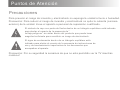 2
2
-
 3
3
-
 4
4
-
 5
5
-
 6
6
-
 7
7
-
 8
8
-
 9
9
-
 10
10
-
 11
11
-
 12
12
-
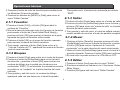 13
13
-
 14
14
-
 15
15
-
 16
16
-
 17
17
-
 18
18
-
 19
19
-
 20
20
-
 21
21
-
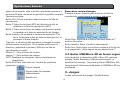 22
22
-
 23
23
-
 24
24
-
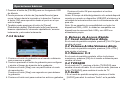 25
25
-
 26
26
-
 27
27
-
 28
28
-
 29
29
-
 30
30
-
 31
31
-
 32
32
-
 33
33
-
 34
34
-
 35
35
-
 36
36
-
 37
37
-
 38
38
-
 39
39
-
 40
40
-
 41
41
-
 42
42
-
 43
43
-
 44
44
-
 45
45
-
 46
46
-
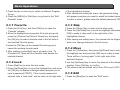 47
47
-
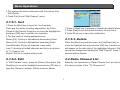 48
48
-
 49
49
-
 50
50
-
 51
51
-
 52
52
-
 53
53
-
 54
54
-
 55
55
-
 56
56
-
 57
57
-
 58
58
-
 59
59
-
 60
60
-
 61
61
-
 62
62
-
 63
63
-
 64
64
-
 65
65
-
 66
66
-
 67
67
-
 68
68
Sytech SY339BLANCO El manual del propietario
- Tipo
- El manual del propietario
- Este manual también es adecuado para
en otros idiomas
- English: Sytech SY339BLANCO Owner's manual