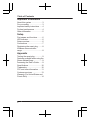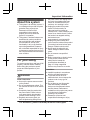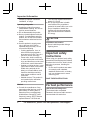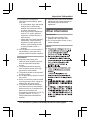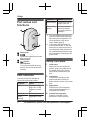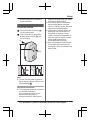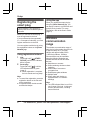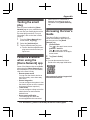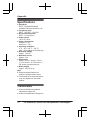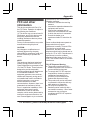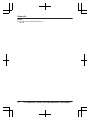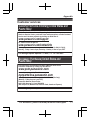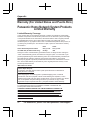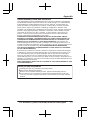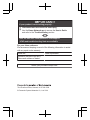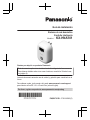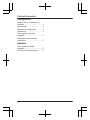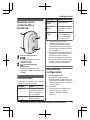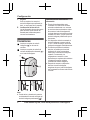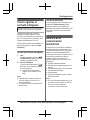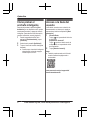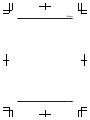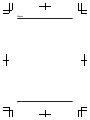El Panasonic KXHN6003 es un dispositivo que permite controlar y automatizar aparatos eléctricos a través de una conexión inalámbrica, utilizando una aplicación móvil. Con este dispositivo, puedes encender y apagar los aparatos conectados desde cualquier lugar con acceso a internet, programar horarios de encendido y apagado, y monitorear el consumo de energía. También puedes crear escenas personalizadas para controlar múltiples dispositivos con un solo comando de voz o con un solo toque en la aplicación.
El Panasonic KXHN6003 es un dispositivo que permite controlar y automatizar aparatos eléctricos a través de una conexión inalámbrica, utilizando una aplicación móvil. Con este dispositivo, puedes encender y apagar los aparatos conectados desde cualquier lugar con acceso a internet, programar horarios de encendido y apagado, y monitorear el consumo de energía. También puedes crear escenas personalizadas para controlar múltiples dispositivos con un solo comando de voz o con un solo toque en la aplicación.
























-
 1
1
-
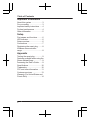 2
2
-
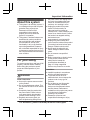 3
3
-
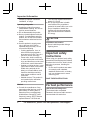 4
4
-
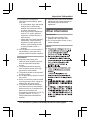 5
5
-
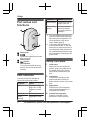 6
6
-
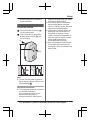 7
7
-
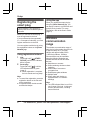 8
8
-
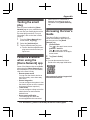 9
9
-
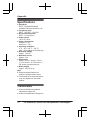 10
10
-
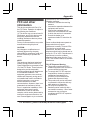 11
11
-
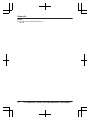 12
12
-
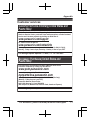 13
13
-
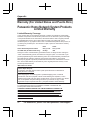 14
14
-
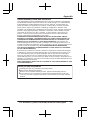 15
15
-
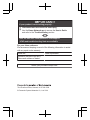 16
16
-
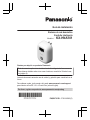 17
17
-
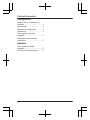 18
18
-
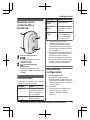 19
19
-
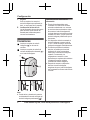 20
20
-
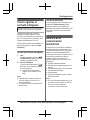 21
21
-
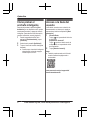 22
22
-
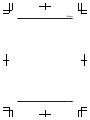 23
23
-
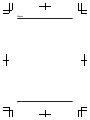 24
24
Panasonic KXHN6003 Instrucciones de operación
- Tipo
- Instrucciones de operación
El Panasonic KXHN6003 es un dispositivo que permite controlar y automatizar aparatos eléctricos a través de una conexión inalámbrica, utilizando una aplicación móvil. Con este dispositivo, puedes encender y apagar los aparatos conectados desde cualquier lugar con acceso a internet, programar horarios de encendido y apagado, y monitorear el consumo de energía. También puedes crear escenas personalizadas para controlar múltiples dispositivos con un solo comando de voz o con un solo toque en la aplicación.
en otros idiomas
Artículos relacionados
-
Panasonic KXHN6001 Instrucciones de operación
-
Panasonic KXHNA101 El manual del propietario
-
Panasonic KXHNA101 Instrucciones de operación
-
Panasonic KXHN6092 Instrucciones de operación
-
Panasonic KXHN6001 El manual del propietario
-
Panasonic KXHN6002 Instrucciones de operación
-
Panasonic KXHNS101 Instrucciones de operación
-
Panasonic KXHN6006SK Instrucciones de operación
-
Panasonic KXHN6090 Instrucciones de operación
-
Panasonic KX-HNS105 El manual del propietario