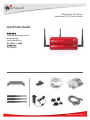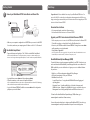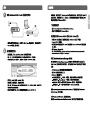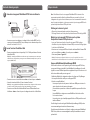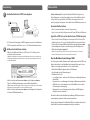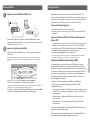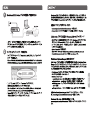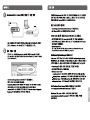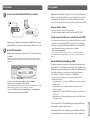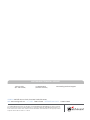Watchguard XTM 2 Series (XTM 21-23) Guía de inicio rápido
- Categoría
- Enrutadores
- Tipo
- Guía de inicio rápido

WatchGuard® XTM 2 Series
WatchGuard® XTM 2 Series Wireless
Quick Start Guide
Guide de démarrage rapide
Kurzanleitung
Guida introduttiva
Guía Rápida
WatchGuard® Technologies, Inc.

Eth 1Eth 0
English
Internet
Router / DSL Modem
Congratulations! You have nished basic setup of your WatchGuard XTM device. You
can use the Web UI to continue basic conguration and management tasks. Before you
begin, we strongly recommend that you use the instructions below to upgrade your XTM
device to the latest Fireware XTM OS.
Download latest software
• Go to www.watchguard.com/archive/softwarecenter.asp
• Find and download the latest version of Fireware XTM OS.
Upgrade your XTM 2 Series device with latest Fireware XTM OS
• On the computer you use to connect to the XTM device, nd and run the Fireware XTM
OS installation package you downloaded from the WatchGuard web site.
• Connect to your XTM device with the Fireware XTM Web UI using the user name admin
and the passphrase you set in the wizard.
• Select System > Upgrade OS.
NOTE: The default location for the upgrade le is C:\Program Files\Common Files\WatchGuard\resources\
FirewareXTM\[version number\model]. The le name is utm_xtm2.sysa-dl.
About WatchGuard System Manager (WSM)
To extend the feature set and management capabilities of your XTM 2 Series device, you
can download and install WatchGuard System Manager client and server software tools.
WSM is available to you at no additional cost. It gives you access to additional features
for your device:
• Flexible, on- or o-line conguration editing with Policy Manager
• A full suite of monitoring tools for your XTM device
• WatchGuard Server Center
- Log and Report Server - Use together with WSM for full-featured logging and
reporting options
- Quarantine Server - Use with spamBlocker to collect and isolate spam email
- WebBlocker Server - Congure a local WebBlocker Server to control web site access
- Management Server - Manage multiple Firebox and XTM devices from one UI
To download the latest WatchGuard System Manager (WSM) software, go to
www.watchguard.com/archive/softwarecenter.asp.
For more information about how to congure your WatchGuard XTM 2 Series device, go
to www.watchguard.com/help/documentation and open the current help system.
Getting Started
1
2
• Make sure your computer is congured to use DHCP. When you connect it to the XTM 2
Series device, make sure your computer gets an IP address on the 10.0.1.0/24 network.
Run the Web Setup Wizard
• Open a web browser and type https://10.0.1.1:8080 to start the Web Setup Wizard.
NOTE: Because the XTM device uses a self-signed certicate, you may see a certicate warning in your
browser. It is safe to ignore the warning (Internet Explorer) or to add a certicate exception (Mozilla Firefox).
• Log in with the user name admin and the passphrase readwrite.
• Follow the instructions on the screen and complete the Wizard.
NOTE: Your WatchGuard XTM device now has a basic conguration that allows outbound TCP, UDP, and ping
trac, and blocks all unrequested trac from the external network.
• Log in to the Fireware XTM Web UI with the user name admin and the conguration
passphrase you set in the Wizard.
Next Steps
Connect your WatchGuard XTM 2 Series Device and Power it On

Eth 1Eth 0
/ 调制解调器

Eth 1Eth 0
Français
Guide de démarrage rapide Étapes suivantes
Internet
Routeur/modem DSL
Bravo ! L’installation de base de votre appareil WatchGuard XTM est terminée. Vous
pouvez maintenant utiliser l’interface utilisateur Web pour poursuivre les tâches de
conguration et de gestion. Avant de démarrer, nous vous recommandons fortement de
suivre les instructions indiquées ci-dessous pour mettre à jour votre appareil XTM avec le
système d’exploitation Fireware XTM le plus récent.
Téléchargez les derniers logiciels
• Allez sur https://www.watchguard.com/archive/softwarecenter.asp.
•
Téléchargez la dernière version du système d’exploitation Fireware XTM et du logiciel WSM.
Mettez à jour votre appareil XTM 2 Series avec le système
d’exploitation Fireware XTM le plus récent.
• Lancez, sur l’ordinateur sur lequel est branché votre appareil XTM, le package
d’installation du système d’exploitation Fireware XTM que vous avez téléchargé depuis
le site Internet de WatchGuard.
• Connectez-vous à votre appareil XTM avec l’interface utilisateur Web du Fireware XTM
avec le nom d’utilisateur « admin » et le mot de passe « readwrite ».
• Sélectionnez System > Upgrade OS.
REMARQUE : l’emplacement par défaut du chier de mise à jour est C:\Program Files\Common Files\
WatchGuard\resources\FirewareXTM\[numéro de la version\modèle]. Le nom du chier est utm_xtm2.sysa-dl.
À propos de WatchGuard System Manager (WSM)
Pour accroître les fonctions et les capacités de gestion de votre appareil XTM 2 Series,
vous pouvez télécharger et installer le client WatchGuard System Manager et les outils
logiciels des serveurs. WSM est disponible sans supplément de prix. Il vous donne accès à
des fonctions additionnelles pour votre appareil :
• Modication exible de la conguration en ligne ou hors ligne avec Policy Manager
• Série complète d’outils de contrôle pour votre appareil XTM
• Centre de serveurs WatchGuard
- Serveur pour la production de journaux : à utiliser avec WSM pour avoir toutes les
options de production de journaux et de rapports
- Serveur de mise en quarantaine : à utiliser avec spamBlocker pour recueillir et isoler
le spam
- Serveur WebBlocker : congurez un serveur WebBlocker local an de contrôler
l’accès aux sites Internet
- Serveur de gestion : gère de multiples appareils Firebox et XTM à partir d’une seule
interface utilisateur
Pour télécharger le tout dernier logiciel WatchGuard System Manager (WSM), rendez-
vous sur www.watchguard.com/archive/softwarecenter.asp.
Pour de plus amples informations sur la façon de congurer votre appareil WatchGuard
XTM 2 Series, rendez-vous sur www.watchguard.com/help/documentation et ouvrez le
système d’aide.
1
2
• Assurez-vous que votre ordinateur est conguré de façon à utiliser DHCP. Lors de la
connexion de votre appareil XTM 2 Series, vériez que votre ordinateur dispose d’une
adresse IP sur le réseau 10.0.1.0/24.
Lancez l’assistant d’installation Web
• Ouvrez un navigateur Internet et tapez https://10.0.1.1:8080 pour démarrer l’assistant
d’installation Web.
REMARQUE : comme l’appareil XTM utilise un certicat auto-signé, un avertissement sur ce certicat peut
s’acher dans votre navigateur. Vous pouvez ignorer cet avertissement (Internet Explorer) ou ajouter une
exception (Mozilla Firefox).
• Connectez-vous avec le nom d’utilisateur « admin » et le mot de passe « readwrite ».
• Suivez les instructions achées à l’écran et terminez l’assistant.
REMARQUE : votre appareil WatchGuard XTM dispose maintenant d’une conguration de base autorisant
tout le trac sortant TCP, UDP et ping, et bloque tout le trac indésirable du réseau externe.
• Connectez-vous à l’interface utilisateur Web du Fireware XTM en utilisant le nom
d’utilisateur « admin » et le mot de passe de conguration entré lors de l’installation.
Connectez votre appareil WatchGuard XTM 2 Series et allumez-le

Eth 1Eth 0
Deutsch
Kurzanleitung Weitere Schritte
Internet
Router / DSL Modem
Herzlichen Glückwunsch! Das Setup für Ihr WatchGuard-XTM-Gerät ist abgeschlossen.
Weitere Kongurations- und Verwaltungsaufgaben können Sie über die Webschnittstelle
erledigen. Bevor Sie beginnen, führen Sie mit Hilfe der Anweisungen auf dieser Seite
zunächst ein Upgrade Ihrer Appliance auf das aktuelle Fireware-XTM-Betriebssystem durch.
Download aktueller Software
• Gehen Sie zu www.watchguard.com/archive/softwarecenter.asp.
•
Laden Sie von dort die aktuellen Softwareversionen für Fireware XTM und den WSM herunter.
Upgrade Ihrer XTM 2 Series auf das aktuelle Fireware-XTM-Betriebssystem
• Führen Sie auf dem für die XTM Appliance zu verwendenden PC das Fireware-XTM-
Installationspaket aus, das Sie von der WatchGuard-Website heruntergeladen haben.
• Stellen Sie über die Fireware-XTM-Webschnittstelle mit dem Benutzernamen admin
und der kongurierten Passphrase eine Verbindung zu Ihrer XTM Appliance her.
• Wählen Sie dann System > Upgrade OS.
HINWEIS: Die Upgrade-Datei utm_xtm2.sysa-dl nden Sie im Standardverzeichnis C:\Programme\
Gemeinsame Dateien\WatchGuard\resources\FirewareXTM\[Version\Modell].
Über den WatchGuard System Manager (WSM)
Um sich kostenlos zusätzliche Funktionen und Verwaltungsoptionen für Ihr XTM 2 Series
Gerät zu sichern, laden Sie den WatchGuard System Manager Client sowie die Server-
Software-Tools herunter und installieren Sie sie. Sie erhalten dadurch:
• Flexible Online-/Oine-Konguration mit dem Policy Manager
• Eine vollständige Suite mit Überwachungstools
• WatchGuard Server Center
- Log- und Report-Server – umfassende Protokollierungs- und Reporting-Funktionen
mit dem WSM
- Quarantäne-Server – zur Erkennung und Isolierung von Malware mit spamBlocker
- WebBlocker-Server – zur Konguration eines lokalen WebBlocker-Servers für die
Überwachung des Internetzugangs
- Management-Server – zur Verwaltung mehrerer Firebox- und XTM-Appliance-
Funktionen über eine Schnittstelle
Die aktuelle Software für den WatchGuard System Manager (WSM) können Sie unter
www.watchguard.com/archive/softwarecenter.asp herunterladen.
Weitere Infos zur Konguration Ihrer WatchGuard XTM 2 Series Appliance nden Sie im
aktuellen Hilfe-System unter www.watchguard.com/help/documentation.
1
2
•
Ihr PC muss auf die Verwendung von DHCP konguriert sein, um bei der Verbindung zur
XTM 2 Series Appliance eine IP-Adresse vom 10.0.1.0/24-Netzwerk beziehen zu können.
Ausführen des Installationsassistenten
• Önen Sie Ihren Webbrowser. Geben Sie als URL https://10.0.1.1:8080 ein, um den
Installationsassistenten zu starten.
HINWEIS: Da die XTM Appliance ein selbstsigniertes Zertikat benutzt, kann es sein, dass der Browser eine
Warnmeldung anzeigt. Beim Internet Explorer können Sie diese ignorieren, bei Mozilla Firefox müssen Sie
eine Ausnahme hinzufügen.
• Melden Sie sich mit dem Benutzernamen admin und der Passphrase readwrite an.
• Folgen Sie den Bildschirmanweisungen, um die Installation abzuschließen.
HINWEIS: Ihre WatchGuard XTM Appliance ist jetzt so konguriert, dass sie abgehenden TCP-, UDP- und Ping-
Verkehr zulässt und unerwünschte Daten von externen Netzwerken blockiert.
• Melden Sie sich mit dem Benutzernamen admin und der kongurierten Passphrase bei
der Fireware-XTM-Webschnittstelle an.
Anschließen/Starten Ihrer XTM 2 Series Appliance

Eth 1Eth 0
Italiano
Guida introduttiva Passaggi successivi
Internet
Router / DSL Modem
Congratulazioni! La congurazione di base del dispositivo WatchGuard XTM 1050 è
completata. È ora possibile utilizzare l’interfaccia Web per le altre attività di congurazione
e gestione di base. Prima di iniziare, raccomandiamo di seguire le istruzioni di seguito per
aggiornare il dispositivo XTM al più recente sistema operativo Fireware XTM.
Scaricare il software più aggiornato
• Visitare www.watchguard.com/archive/softwarecenter.asp.
• Individuare e scaricare la versione più recente del sistema operativo Fireware XTM e il
software WSM.
Aggiornare il dispositivo XTM 2 Series all’ultimo sistema operativo
Fireware XTM
•
Sul computer utilizzato per connettersi al dispositivo XTM, individuare ed eseguire il pacchetto
di installazione del sistema operativo Fireware XTM scaricato dal sito Web di WatchGuard.
• Connettere il dispositivo XTM con l’interfaccia Web di Fireware XTM utilizzando il nome
utente admin e la password impostata nella congurazione guidata.
• Selezionare System > Upgrade OS (Sistema > Aggiorna OS).
NOTA: il percorso predenito del le di aggiornamento è C:\Program Files\Common Files\WatchGuard\
resources\FirewareXTM\[numero versione\modello]. Il nome le è utm_xtm2.sysa-dl.
Informazioni su WatchGuard System Manager (WSM)
Sul computer utilizzato per connettersi al dispositivo XTM, individuare ed eseguire il
pacchetto di installazione del sistema operativo Fireware XTM scaricato dal sito Web di
WatchGuard. Per i requisiti di sistema minimi di WSM, vedere le note di rilascio del prodotto.
Per estendere il set di funzioni e le funzionalità di gestione del dispositivo XTM 2 Series,
è possibile scaricare e installare gli strumenti software server e client di WatchGuard
System Manager. WSM è disponibile senza alcun costo aggiuntivo e fornisce accesso a
funzionalità aggiuntive del dispositivo.
• Flessibile modica della congurazione online/oine con Policy Manager
• Una suite completa di strumenti di monitoraggio per il dispositivo XTM
• WatchGuard Server Center
-
Log and Report Server – Utilizzare con WSM per opzioni complete di logging e reporting
- Quarantine Server – Utilizzare con spamBlocker per raccogliere e isolare i messaggi
email di spamming
- WebBlocker Server – Congurare un WebBlocker Server locale per controllare
l’accesso ai siti Web
- Management Server – È possibile gestire più dispositivi Firebox e XTM da una
singola interfaccia
Per scaricare il software WatchGuard System Manager (WSM) più recente, visitare www.
watchguard.com/archive/softwarecenter.asp.
Per ulteriori informazioni sulla modalità di congurazione di WatchGuard XTM 2 Series,
visitare www.watchguard.com/help/documentation e aprire la guida.
1
2
• Assicurarsi che il computer sia congurato per utilizzare DHCP. Quando si esegue il
collegamento al dispositivo XTM 2 Series, assicurarsi che il computer utilizzato ottenga
un indirizzo IP sulla rete 10.0.1.0/24.
Eseguire la congurazione guidata Web
• Aprire un browser Web e digitare https://10.0.1.1:8080 per avviare la congurazione
guidata Web.
NOTA: il dispositivo XTM utilizza un certicato self-signed, il browser può pertanto visualizzare un avviso
di certicato. Ignorare l’avviso (Internet Explorer) oppure aggiungere un’eccezione di certicato (Mozilla
Firefox).
• Eseguire l’accesso con il nome utente admin e la password readwrite.
• Seguire le istruzioni visualizzate e completare la procedura guidata.
NOTA: il dispositivo WatchGuard XTM dispone ora di una congurazione di base che consente il traco TCP,
UDP e ping in uscita e blocca tutto il traco non richiesto dalla rete esterna.
• Eseguire l’accesso all’interfaccia Web di Fireware XTM utilizzando il nome utente admin
e la password di congurazione impostata durante la procedura guidata.
Collegare e accendere WatchGuard XTM 2 Series

Eth 1Eth 0
/ DSL Modem

Eth 1Eth 0
Router / DSL Modem

Eth 1Eth 0
Para Comenzar Pasos Siguientes
Internet
Router / Módem DSL
¡Felicitaciones! Usted ha nalizado la conguración básica de su dispositivo WatchGuard
XTM. Ahora puede usar la interfaz Web para continuar la conguración básica y las tareas
de administración. Antes de empezar, le recomendamos enfáticamente que utilice las
instrucciones que siguen para actualizar su dispositivo XTM con el último Fireware XTM OS.
Descargue el último software
• Vaya a www.watchguard.com/archive/softwarecenter.asp
• Encuentre y descargue la última versión del software Fireware XTM OS y WSM.
Actualice su dispositivo XTM 2 Series con el último Fireware XTM OS
• En la computadora que usa para conectarse al dispositivo XTM, encuentre y ejecute el
paquete de instalación del Fireware XTM OS que descargó del sitio de WatchGuard.
• Conéctese con su dispositivo XTM con la interfaz Web de usuario del Fireware XTM
usando el nombre de usuario y la contraseña que puso en el Wizard.
• Seleccione System > Upgrade OS.
NOTA: la ubicación por defecto para el archivo de actualización es: C:\Archivos de Programa\Archivos
Comunes\WatchGuard\Recursos\FirewareXTM\[número de versión\modelo]. El nombre del archivo es utm_
xtm2.sysa-dl.
Acerca del WatchGuard System Manager (WSM)
Para extender el conjunto de de características y capacidades de administración de su
dispositivo XTM 2 Series, usted puede descargar e instalar el cliente WatchGuard System
Manager y las herramientas de software de servidor. WSM está disponible para usted sin
costo añadido. Le brinda acceso a características adicionales para su dispositivo:
• Edición exible, on y o-line de la conguración con Policy Manager
• Una suite completa de herramientas de monitorie para su dispositivo XTM
• WatchGuard Server Center
- Log and Report Server – Úselo junto con el WSM para tener opciones completas de
registros y reportes
- Quarantine Server – Úselo con spamBlocker para recolectar y aislar el correo
electrónico con spam
- WebBlocker Server – Congure un WebBlocker Server local para controlar el acceso
a sitios web
- Management Server – Administre múltiples dispositivos Firebox y XTM desde una
sola interfaz de usuario
Para descargar el último software WatchGuard System Manager (WSM), vaya a
www.watchguard.com/archive/softwarecenter.asp.
Para más información sobre cómo congurar su dispositivo WatchGuard XTM 2 Series,
vaya a www.watchguard.com/help/documentation y abra el sistema de ayuda vigente.
1
2
• Asegúrese de que su computadora esté congurada para usar DHCP. Cuando la conecte al
dispositivo XTM 2 Series, asegúrese de que obtenga una dirección IP sobre la red 10.0.1.0/24.
Ejecute el Web Setup Wizard
• Abra una ventana en el navegador y escriba https://10.0.1.1:8080 para iniciar el Web
Setup Wizard.
NOTA: Dado que el dispositivo XTM usa un certicado auto rmado, usted puede ver una advertencia sobre el
certicado en su navegador. Es seguro ignorarla (en Internet Explorer) o añadir una excepción de certicado (en
Mozilla Firefox).
• Loguéese con el nombre de usuario admin y la contraseña readwrite.
• Siga las instrucciones en pantalla y complete el Wizard.
NOTA: Su dispositivo WatchGuard XTM ahora tiene una conguración básica que permite tráco TCP y UDP
saliente, así como ping, y bloquea todo el tráco no solicitado de la red externa.
• Loguéese en la interfaz de usuario del Fireware XTM usando el nombre admin y la
contraseña de conguración que puso en el Wizard.
Conectar el dispositivo WatchGuard XTM Serie 2 y encenderlo

WatchGuard
®
XTM 2 Series Quick Start Guide WatchGuard
®
XTM 2 Series Quick Start Guide

ADDRESS: 505 Fifth Avenue South, Suite 500, Seattle, WA 98104
WEB: www.watchguard.com • U.S. SALES: 1.800.734.9905 • INTERNATIONAL SALES: +1.206.613.0895
© 2010 WatchGuard Technologies, Inc. All rights reserved. WatchGuard, the WatchGuard Logo, Firebox, Fireware,
Core, Peak, and LiveSecurity are either trademarks or registered trademarks of WatchGuard Technologies, Inc.
in the United States and/or other countries. All other trademarks and tradenames are the property of their
respective owners. P.N. 352-3315-001 080210
1.877.232.3531 +1.206.613.0456 www.watchguard.com/support
(U.S. and Canada) (all other countries)
WATCHGUARD TECHNICAL SUPPORT
-
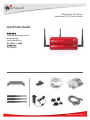 1
1
-
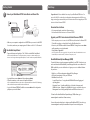 2
2
-
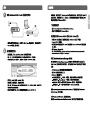 3
3
-
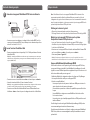 4
4
-
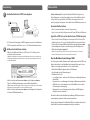 5
5
-
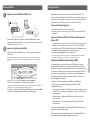 6
6
-
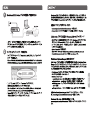 7
7
-
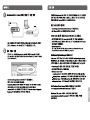 8
8
-
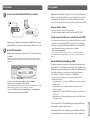 9
9
-
 10
10
-
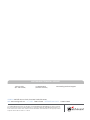 11
11
Watchguard XTM 2 Series (XTM 21-23) Guía de inicio rápido
- Categoría
- Enrutadores
- Tipo
- Guía de inicio rápido
en otros idiomas
Artículos relacionados
-
Watchguard XTM 3 Series (XTM 33) Guía de inicio rápido
-
Watchguard XTM 2 Series (XTM 25-26) Guía de inicio rápido
-
Watchguard XTM 3 Series (XTM 330) Guía de inicio rápido
-
Watchguard XTM 5 Series Guía de inicio rápido
-
Watchguard XTM 800 Series Guía de inicio rápido
-
Watchguard XTM 2500 Series Guía de inicio rápido
-
Watchguard XTM 1050 Guía de inicio rápido
-
Watchguard XTM 2050 Guía de inicio rápido
-
Watchguard XTM 1500 Series Guía de inicio rápido
-
Watchguard AP100/200 Guía de inicio rápido