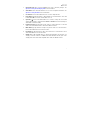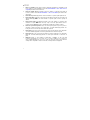iON Charge Time iSP99 Guía de inicio rápido
- Categoría
- Relojes de alarma
- Tipo
- Guía de inicio rápido
Este manual también es adecuado para

2

3
Quickstart Guide (English)
Introduction
Thank you for purchasing the Charge Time. At ION, your entertainment is as important to us as
it is to you. That’s why we design our products with one thing in mind—to make your life more
fun and more convenient.
Box Contents
Charge Time
Power Adapter
Micro-USB Cable
1/8" (3.5 mm) Stereo Aux Cable
Quickstart Guide
Safety & Warranty Manual
Support
For the latest information about this product (documentation, technical specifications, system
requirements, compatibility information, etc.) and product registration, visit ionaudio.com.
For additional product support, visit ionaudio.com/support.

4
Features
Top Panel
1
5
3
4
7
6
8 9
2

5
1. Qi Charging Pad: Place your Qi-compatible device here to wirelessly charge it. See
Operation > Using the Qi Charging Pad for more information.
2. Alarm Button: Press and hold this button for 2 seconds to adjust the alarm time. See
Operation > Using the Alarm for more information.
3. Clock Button: Press and hold this button for 2 seconds to adjust the time.
4. Down Button (): Tap this button to briefly display the current alarm time. Press and
hold this button for 2 seconds to turn the alarm on or off.
5. Up Button (): Press and hold this button for 2 seconds to change the clock format
setting. Tap this button to toggle between 12 Hour and 24 Hour clock format, and press
and hold it to confirm the setting.
6. Play/Pause Button: Tap this button to play, pause or resume audio from a connected
device. Press and hold this button to disconnect a Bluetooth device.
7. Minus Button (-): Tap this button to skip to the previous track on a connected device.
Press and hold this button to decrease the volume.
8. Plus Button (+): Tap this button to skip to the next track on a connected device. Press
and hold this button to increase the volume.
9. Qi LED: When a Qi-compatible device is charging, this LED will be lit solid green. If a
charging connection cannot be established, the LED will flash red and green. If the
charging area cannot detect a Qi-compatible device at all, the LED will not be lit.

6
Front Panel
1
2
3
4
5
1. Bluetooth LED: This LED will be lit solid when a Bluetooth device is connected.
2. Alarm LED: This LED will be lit solid when an alarm is enabled.
3. Display: Shows the current time, alarm time, or temperature.
4. PM LED: This LED will be lit to indicate PM time.
5. Microphone: This microphone will pick up your voice when receiving calls on a connected
device.

7
Rear Panel
1
2
5
3
4
1. Power Input: Use the included power adapter to connect this input to a power outlet.
2. Aux Input: This stereo 1/8” (3.5 mm) input can be used to connect a CD player, MP3
player, or other audio source.
Note: Only one audio source (Bluetooth, Aux or USB) can play at a time.
3. Temperature Gauge: This gauge will take the current temperature to show on the display.
4. USB Port: Connect a USB flash drive to this port to play back MP3 or WAV audio files.
Use the Play/Pause and Minus/Plus (-/+) buttons to control playback and volume.
5. USB Charge Port: Connect a device's charge cable here to charge it. You can
simultaneously charge one device using the wireless Qi pad and one device using the
wired charge port.
Note: Playing music may reduce the rate of charging per device.

8
Operation
Using the Qi Charging Pad
To wirelessly charge your Qi-compatible device, place it on Charge Time in the Qi charging
area. When a successful charging connection is made, the Qi LED will be lit green and remain
solid to indicate the device is charging.
If the charging area cannot establish a charging connection with a device, the Qi LED will flash
green and red to alert you. Depending on the device, it may be necessary to move the device
to a specific location on the top panel of Charge Time to successfully connect. This is normal
for Qi charging pads.
If the charging area cannot detect any Qi-compatible device, the Qi LED will not be lit.
Note:
• Do not leave non-Qi compatible devices in the charging area for extended periods, as
this may reduce the lifetime of the Qi charging capabilities.
• Do not place metallic objects, magnetic objects, or credit cards on the Qi landing pad.
These will interfere with the Qi charging.
• Some thick protective cases may inhibit the device from Qi charging.
• If your phone vibrates, it might shift off of the Qi landing pad. It is encouraged to turn off
‘vibrate’ while Qi charging.
• Qi charging may not engage if the device is simultaneously connected to a USB port.
• It is normal for your phone to get warmer while charging. To extend the lifespan of your
battery, if the battery gets too warm, certain phones may have software designed to limit
charging above 80 percent.
• It is recommended to charge in a cool location to optimize charging times.

9
Using the Alarm
To set the alarm:
1. Press and hold the Alarm button for 2 seconds. The hours' digits on the display will
flash.
2. Tap the Up () and Down () buttons to set the desired hour.
3. Tap the Alarm button to switch to the minutes' digits, which will flash on the display.
4. Tap the Up () and Down () buttons to set the desired minutes.
5. Press and hold the Alarm button to confirm the alarm time.
6. Enable the new alarm by pressing and holding the Down () button. The Alarm LED will
be lit solid to confirm the alarm is on.
To briefly display the alarm time, tap the Down () button at any time.
To enable or disable the alarm, press and hold the Down () button.
When the alarm is sounding:
• Press and hold the Alarm button to turn off the alarm. This does not disable or "snooze"
the alarm; the alarm time will be saved and repeat at the same time the following day.
• Tap any button besides the Alarm button to snooze the alarm. The alarm will repeat
again after 9 minutes.

10
Adjusting the Display
Brightness
Press the Plus and Minus buttons at the same time to cycle through the brightness settings
for the display: low, medium and high.
Clock Format
Press and hold the Up button for 2 seconds to change the clock format setting. Tap Up to
toggle between 12 Hour and 24 Hour clock format and press and hold it to confirm the
setting.
Temperature
Press the Alarm and Clock buttons at the same time to toggle between Celsius and
Fahrenheit temperatures.

11
Connecting a Bluetooth Device
To connect a Bluetooth device:
1. Turn on your Bluetooth device.
2. If it is not already on, turn on Charge Time by connecting the power input to a power
outlet using the included power adapter.
3. If you have previously paired a Bluetooth device, Charge Time will reconnect
automatically.
If you have not connected a device previously, Charge Time will automatically enter
pairing mode.
4. Navigate to your Bluetooth device’s setup screen, find Charge Time and connect.
Note: If your device requires a passcode or PIN, enter 0000.
5. The Bluetooth LED will light up solid when it is "paired."
If your Bluetooth device is not able to connect to Charge Time, press and hold the
Play/Pause button to break previous Bluetooth connections and reset the Bluetooth
module.
6. Start playback from your Bluetooth device.
IMPORTANT: If a device is connected to the auxiliary input or USB Port, Bluetooth pairing
will be turned off. Disconnect the device to re-enter Bluetooth pairing mode.
To disconnect a connected Bluetooth device, press and hold the Play/Pause button.

12
Guía de inicio rápido (Español)
Introducción
Gracias por comprar el Charge Time. En ION, su entretenimiento es tan importante para nosotros
como para usted. Por eso es que diseñamos nuestros productos con una sola cosa en mente—
hacer que su vida sea más divertida y cómoda.
Contenido de la caja
Charge Time
Adaptador de alimentación
Cable micro-USB
Cable auxiliar estéreo de 3,5 mm (1/8 pulg.)
Guía de inicio rápido
Manual sobre la seguridad y garantía
Soporte
Para obtener la información más reciente acerca de este producto (documentación,
especificaciones técnicas, requisitos de sistema, información de compatibilidad, etc.) y
registrarlo, visite ionaudio.com.
Para obtener soporte adicional del producto, visite ionaudio.com/support.

13
Características
Panel superior
1
5
3
4
7
6
8 9
2

14
1. Base de carga Qi Coloque aquí su teléfono inteligente (smartphone) compatible con Qi
para cargarlo de forma inalámbrica. Consulte Funcionamiento > Uso de la base de
carga Qi para obtener más información.
2. Botón de alarma: Mantenga pulsado este botón durante 2 segundos para ajustar la
hora de la alarma. Consulte Funcionamiento > Uso de la alarma para obtener más
información.
3. Botón del reloj: Mantenga pulsado este botón durante 2 segundos para ajustar la hora.
4. Botón hacia abajo (): Pulse este botón para mostrar brevemente la hora actual de la
alarma. Mantenga pulsado este botón durante 2 segundos para encender o apagar la
alarma.
5. Botón hacia arriba (): Mantenga pulsado este botón durante 2 segundos para
modificar los ajustes del formato del reloj. Toque este botón para alternar entre los
formatos de 12 y 24 horas del reloj y manténgalo pulsado para confirmar el ajuste.
6. Botón de reproducción/pausa: Toque este botón para reproducir, poner en pausa o
reanudar el audio proveniente de un dispositivo conectado. Mantenga pulsado este
botón para desconectar un dispositivo Bluetooth apareado.
7. Botón menos (-): Toque este botón para retroceder a la pista anterior de un dispositivo
conectado. Mantenga pulsado este botón para disminuir el volumen de la pista.
8. Botón más (+): Toque este botón para avanzar a la pista siguiente de un dispositivo
Bluetooth conectado. Mantenga pulsado este botón para aumentar el volumen de la
pista.
9. LED Qi: Cuando se está cargando un dispositivo compatible con Qi, este LED
permanecerá iluminado de color verde. Si no se puede establecer una conexión de
carga, el LED parpadeará en colores rojo y verde. Si el área de carga no puede detectar
un dispositivo compatible con Qi en lo absoluto, el LED permanecerá apagado.

15
Panel frontal
1
2
3
4
5
1. LED de Bluetooth: Este LED permanecerá encendido cuando se conecte un dispositivo
Bluetooth.
2. LED de alarma: Este LED permanecerá encendido cuando haya una alarma programada.
3. Pantalla: Muestra la hora actual, la hora de la alarma o la temperatura.
4. LED PM: Este LED se encenderá para indicar una hora postmeridiano (PM).
5. Micrófono: Este micrófono captará su voz cuando atienda llamadas desde un
dispositivo conectado.

16
Panel trasero
1
2
5
3
4
1. Alimentación: Utilice el adaptador de corriente incluido para conectar esta entrada a un
tomacorriente.
2. Entrada auxiliar: Esta entrada estéreo de 3,5 mm (1/8 pulg.) se puede utilizar para
conectar un reproductor de CD, un reproductor de MP3 u otra fuente de audio.
Nota: Sólo se puede reproducir una fuente de audio (Bluetooth, auxiliar o USB) a la vez.
3. Indicador de temperatura: Este indicador medirá la temperatura actual y la mostrará en
la pantalla.
4. Puerto USB: Conecte una unidad de memoria USB a este puerto para reproducir
archivos de audio MP3 o WAV. Utilice los botones Play/Pause (reproducir/pausa) o
Más/Menos (-/+) para controlar la reproducción y el volumen.
5. Puerto de carga USB: Conecte aquí el cable de carga de su dispositivo para cargarlo.
Se pueden cargar simultáneamente un dispositivo mediante la base de carga
inalámbrica Qi y otro a través de un cable conectado al puerto de carga.
Nota: Es posible que reproducir música disminuya la velocidad de carga de los
dispositivos.

17
Funcionamiento
Uso de la base de carga Qi
Para cargar de forma inalámbrica su dispositivo compatible con Qi, colóquelo en Charge
Time en la zona de carga Qi. Una vez realizada una conexión de carga exitosa, el LED Qi se
iluminará de color verde y permanecerá encendido para indicar que el dispositivo se está
cargando.
Si el área de carga no puede establecer una conexión de carga con un dispositivo, el LED Qi
parpadeará en rojo y verde para notificarlo. Dependiendo del dispositivo, es posible que sea
necesario moverlo hacia una ubicación específica en el panel superior del Charge Time para
que se conecte de forma exitosa. Esto es normal en las bases de carga Qi.
Si el área de carga no puede detectar un dispositivo compatible con Qi, el LED Qi no se
encenderá.
Nota:
• No deje dispositivos compatibles con Qi en el área de carga durante períodos
prolongados ya que esto podría disminuir la vida útil de las capacidades de carga Qi.
• No coloque objetos metálicos, magnéticos ni tarjetas de crédito en la base de carga Qi.
Esto interferirá con el proceso de carga Qi.
• Es posible que algunas fundas protectoras gruesas impidan que el dispositivo se cargue
mediante Qi.
• Si su teléfono vibra, es posible que se desplace de la base de carga Qi. Se recomienda
desactivar la función de vibración durante la carga Qi.
• Es posible que la carga Qi no se active si el dispositivo también está conectado a un
puerto USB.
• Es normal que su teléfono se caliente durante la carga. Para extender la vida útil de su
batería, algunos teléfonos cuentan con un software diseñado para limitar el nivel de carga
al 80% si la batería se calienta demasiado.
• Se recomienda realizar las cargas en lugares frescos para optimizar los tiempos de carga.

18
Uso de la alarma
Cómo programar la alarma:
1. Mantenga pulsado el botón Set durante 2 segundos. Las unidades de medida
parpadearán en la pantalla.
2. Toque los botones arriba () y abajo () para ajustar la hora deseada.
3. Toque el botón Alarm (alarma) para pasar a los dígitos que indican los minutos, los
cuales parpadearán en la pantalla.
4. Toque los botones arriba () y abajo () para ajustar la hora deseada.
5. Mantenga pulsado el botón Alarm para confirmar la hora de la alarma.
6. Active la alarma nueva manteniendo pulsado el botón abajo (). El LED Alarm
permanecerá encendido para confirmar que la alarma está activada.
Para mostrar brevemente la hora de la alarma, toque el botón abajo () en cualquier
momento.
Para activar o desactivar la alarma, mantenga pulsado el botón abajo ().
Cuando la alarma está sonando:
• Mantenga pulsado el botón Alarm para apagarla. Esto no la desactiva ni posterga; la
hora de la alarma quedará guardada y se repetirá a la misma hora al día siguiente.
• Toque cualquier botón a excepción del botón Alarm para postergar la alarma. La alarma
sonará nuevamente en 9 minutos.

19
Ajuste de la pantalla
Brillo
Pulse los botones más y menos al mismo tiempo para alternar entre los ajustes de brillo de la
pantalla: alto, medio y bajo.
Formato del reloj
Mantenga pulsado el botón arriba durante 2 segundos para modificar los ajustes de formato
del reloj. Toque arriba botón para alternar entre los formatos de 12 y 24 horas del reloj y
manténgalo pulsado para confirmar el ajuste.
Temperatura
Pulse los botones Alarm y Clock (reloj) al mismo tiempo para alternar entre temperaturas
expresadas en grados Celsius y grados Fahrenheit.

20
Conexión con un dispositivo Bluetooth
Cómo conectar a un dispositivo Bluetooth:
1. Encienda su dispositivo Bluetooth.
2. Si no estuviera encendido, encienda el Charge Time conectando la entrada de
alimentación a un tomacorriente utilizando el adaptador de alimentación incluido.
3. Si ya ha apareado previamente un dispositivo Bluetooth, se reconectará
automáticamente con el Charge Time.
En caso contrario, el Charge Time entrará automáticamente al modo de apareamiento.
4. Navegue a la pantalla de configuración de su dispositivo Bluetooth busque Charge
Time y realice la conexión.
Nota: Si su dispositivo requiere un código de contraseña o PIN, ingrese 0000.
5. El LED Bluetooth quedará encendido permanentemente una vez realizado el
"apareamiento".
Si su dispositivo Bluetooth no es capaz de conectarse con el Charge Time, mantenga
pulsado el botón Play/Pause para cortar las conexiones Bluetooth previas y reinicializar
el módulo Bluetooth.
6. Comience la reproducción desde su dispositivo Bluetooth.
IMPORTANTE: Si hay un dispositivo conectado a la entrada auxiliar o puerto USB, el
apareamiento Bluetooth se apagará. Desconecte el dispositivo para volver a entrar al modo de
apareamiento Bluetooth.
Para desconectar un dispositivo Bluetooth conectado, mantenga pulsado el botón
Play/Pause.

21

22
Appendix (English)
Technical Specifications
Output Power
20W (2 x 10W peak)
Bluetooth Specifications Version: 5.0
Range: Up to 50 feet / 15.25 meters
Supported Files Types for USB Playback
MP3, WAV
USB Charging Port +5 V, 1 A
Qi Charging Rate 10W
Power Adapter
9V, 2.5A
Dimensions
(width x depth x height)
7.3” x 5.7” x 2.8”
185 x 145 x 70 mm
Weight
1.55 lb.
0.70 kg
Trademarks & Licenses
ION Audio is a trademark of ION Audio, LLC, registered in the U.S. and other countries. The
Bluetooth word mark and logos are owned by the Bluetooth SIG, Inc. and any use of such
marks by ION Audio is under license. The ‘Qi’ symbol is a trademark of the Wireless Power
Consortium. All other product names, company names, trademarks, or trade names are those
of their respective owners.

23
-
 1
1
-
 2
2
-
 3
3
-
 4
4
-
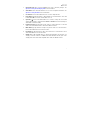 5
5
-
 6
6
-
 7
7
-
 8
8
-
 9
9
-
 10
10
-
 11
11
-
 12
12
-
 13
13
-
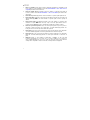 14
14
-
 15
15
-
 16
16
-
 17
17
-
 18
18
-
 19
19
-
 20
20
-
 21
21
-
 22
22
-
 23
23
-
 24
24
iON Charge Time iSP99 Guía de inicio rápido
- Categoría
- Relojes de alarma
- Tipo
- Guía de inicio rápido
- Este manual también es adecuado para
en otros idiomas
Artículos relacionados
-
iON Pathfinder Charger Guía de inicio rápido
-
iON Charge Time Plus Guía de inicio rápido
-
iON IPA95 Guía de inicio rápido
-
iON Explorer Extreme Manual de usuario
-
iON TrailBlazer Guía del usuario
-
iON Project Rocker Guía de instalación
-
iON Mustang Stereo Guía de inicio rápido
-
iON Slam Jam Guía de inicio rápido