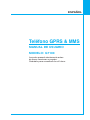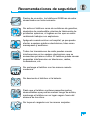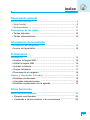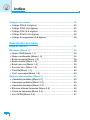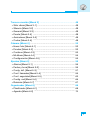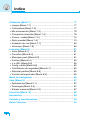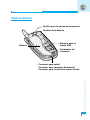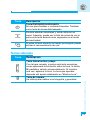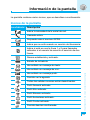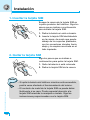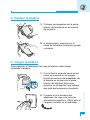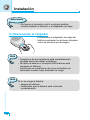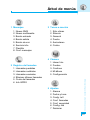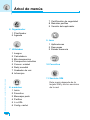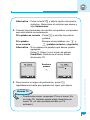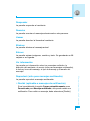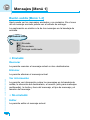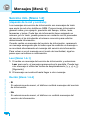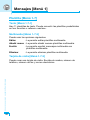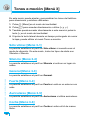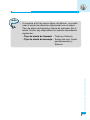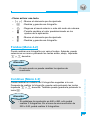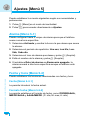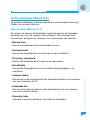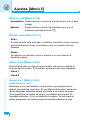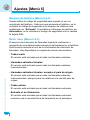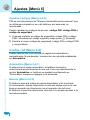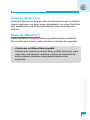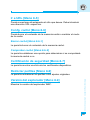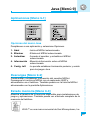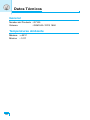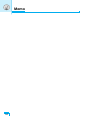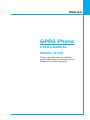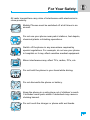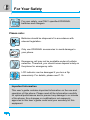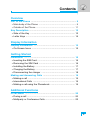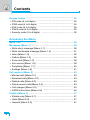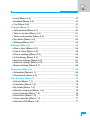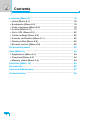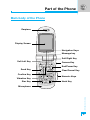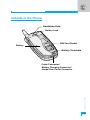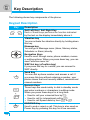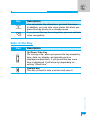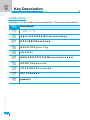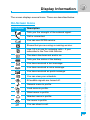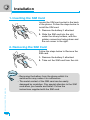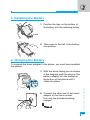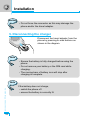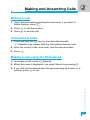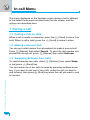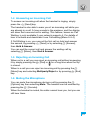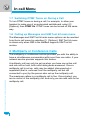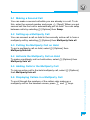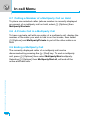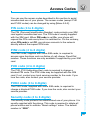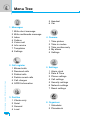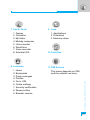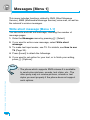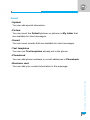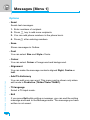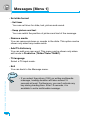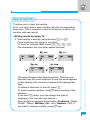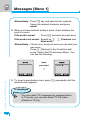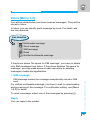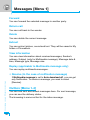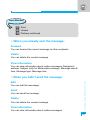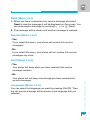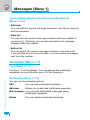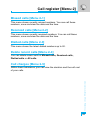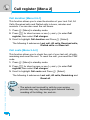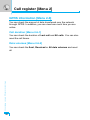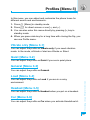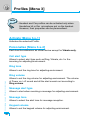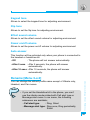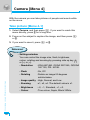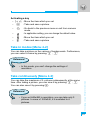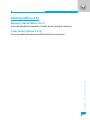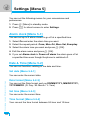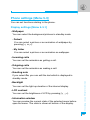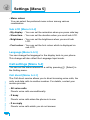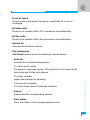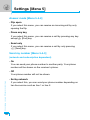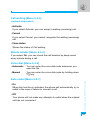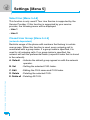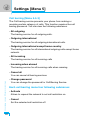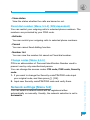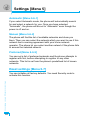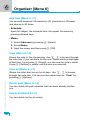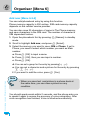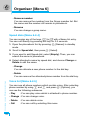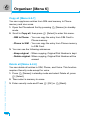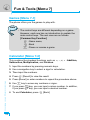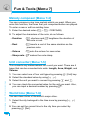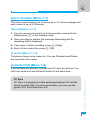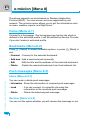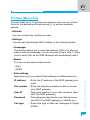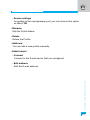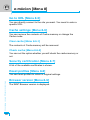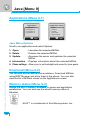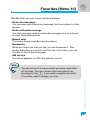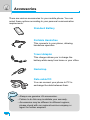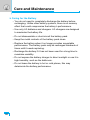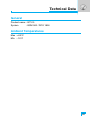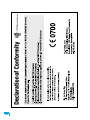P/N : MMBB0098421
ISSUE 1.0
PRINTED IN KOREA
MANUAL DE USUARIO
MODELO : G7100
T•E•L•É•F•O•N•O•G•P•R•S•&•M•M•S
ESPAÑOL
ENGLISH
Teléfono GPRS & MMS
MANUAL DE USUARIO
MODELO: G7100
Lea este manual atentamente antes
de hacer funcionar su equipo.
Guárdelo para consultarlo en el futuro.

ESPAÑOL
Teléfono GPRS & MMS
MANUAL DE USUARIO
MODELO: G7100
Lea este manual atentamente antes
de hacer funcionar su equipo.
Guárdelo para consultarlo en el futuro.


3
Recomendaciones de seguridad
Dentro de un avión, los teléfonos GSM han de estar
desactivados en todo momento.
No active el teléfono cerca de surtidores de gasolina,
depósitos de combustible, plantas de fabricación de
productos químicos, ni lugares en los que se estén
realizando trabajos con explosivos.
Apáguelo cuando esté en un hospital, ya que puede
afectar a equipos médicos electrónicos, tales como
marcapasos y audifonos.
Todos los transmisores de radio pueden causar
interferencias en los equipos electronicos que se
encuentren próximos a ellos. El teléfono puede causar
pequeñas interferencias en televisores, radios,
ordenadores, etc.
No sostenga el teléfono con las manos cuando
conduzca.
No desmonte el teléfono ni la batería.
Dado que el teléfono contiene pequeñas partes
desmontables que podrían causar riesgo de asfixia,
mantenga el teléfono en un lugar seguro fuera del
alcance de los niños.
No toque el cargador con las manos mojadas.

4
Aviso importante:
Deseche las baterías inutilizables de acuerdo con la
legislación vigente.
Use sólo accesorios ORIGINALES. El uso de otros
productos puede causar desperfectos en el teléfono.
Algunos de los servicios descritos en este manual no
son admitidos por todas las redes.
Si gira la tapa demasiado puede dañar la pantalla LCD.
Información importante
Esta guía de usuario contiene información importante sobre la
correcta utilización de este teléfono. Por favor, léala con atención
para poder obtener el mayor rendimiento y evitar cualquier daño
o utilización incorrecta. Cualquier cambio o modificación no
autorizada expresamente en esta guía de usuario puede invalidar
la garantía de este equipo.
Use sólo las baterías y cargadores especificados. El
uso de otros productos puede causar desperfectos en
el teléfono.
Recomendaciones de seguridad

5
índice
Descripción general
Partes del teléfono
....................................................................
9
• Vista frontal
.............................................................................
9
• Vista posterior
.......................................................................
11
Descripción de las teclas
.......................................................
12
• Teclas laterales
.....................................................................
13
• Teclas alfanuméricas
............................................................
14
Información de la pantalla
Información de la pantalla
......................................................
15
• Iconos de la pantalla
..............................................................
15
Preliminares
Instalación
...............................................................................
16
• Insertar la tarjeta SIM
............................................................
16
• Quitar la tarjeta SIM
..............................................................
16
• Instalar la batería
..................................................................
17
• Cargar la batería
...................................................................
17
• Desconectar el cargador
.......................................................
18
Llamar y responder llamadas
................................................
19
• Realizar una llamada
............................................................
19
• Llamadas internacionales
.....................................................
19
• Realizar una llamada con la agenda
....................................
19
Otras funciones
Menú durante llamadas
..........................................................
20
• Durante una llamada
............................................................
20
• Llamadas a varios usuarios o de conferencia
......................
22

índice
6
Códigos de acceso
.................................................................
25
• Código PIN (4-8 dígitos)
.......................................................
25
• Código PIN2 (4-8 dígitos)
.....................................................
25
• Código PUK (4-8 dígitos)
......................................................
25
• Código PUK2 (4-8 dígitos)
....................................................
26
• Código de seguridad (4-8 dígitos)
.........................................
26
Descripción del menú
Árbol de menús
.......................................................................
27
Mensajes [Menú 1]
..................................................................
29
• Nuevo SMS [Menú 1-1]
.........................................................
29
• Nuevo multimedia [Menú 1-2]
...............................................
32
• Buzón entrada [Menú 1-3]
.....................................................
36
• Buzón salida [Menú 1-4]
.......................................................
38
• Buzón de voz [Menú 1-5]
......................................................
39
• Servicio info. [Menú 1-6]
.......................................................
40
• Plantilla [Menú 1-7]
...............................................................
42
• Conf. mensajes [Menú 1-8]
...................................................
43
Registro de llamadas [Menú 2]
..............................................
45
• Llamadas perdidas [Menú 2-1]
.............................................
45
• Llamadas recibidas [Menú 2-2]
.............................................
45
• Llamadas enviadas [Menú 2-3]
.............................................
45
• Eliminar últimas llamadas [Menú 2-4]
...................................
45
• Coste de llamadas [Menú 2-5]
..............................................
45
• Info GPRS [Menú 2-6]
...........................................................
47

7
Tonos e-moción [Menú 3]
......................................................
48
• Sólo vibrac [Menú 3-1]
..........................................................
48
• Silencio [Menú 3-2]
...............................................................
48
• General [Menú 3-3]
...............................................................
48
• Fuerte [Menú 3-4]
.................................................................
48
• Auriculares [Menú 3-5]
..........................................................
48
• Coche [Menú 3-6]
.................................................................
48
Cámara [Menú 4]
.....................................................................
52
• Hacer foto [Menú 4-1]
...........................................................
52
• Fondos [Menú 4-2]
................................................................
53
• Continuo [Menú 4-3]
.............................................................
53
• Mi álbum [Menú 4-4]
.............................................................
54
• Configuración [Menú 4-5]
......................................................
55
Ajustes [Menú 5]
.....................................................................
56
• Alarma [Menú 5-1]
................................................................
56
• Fecha y hora [Menú 5-2]
.......................................................
56
• Confg. telf. [Menú 5-3]
..........................................................
57
• Conf. llamadas [Menú 5-4]
....................................................
59
• Conf. seguridad [Menú 5-5]
..................................................
63
• Config. red [Menú 5-6]
..........................................................
66
• Reiniciar [Menú 5-7]
..............................................................
67
Organizador [Menú 6]
.............................................................
68
• Planificador [Menú 6-1]
.........................................................
68
• Agenda [Menú 6-2]
...............................................................
70

8
Utilidades [Menú 7]
.................................................................
77
• Juegos [Menú 7-1]
................................................................
77
• Calculadora [Menú 7-2]
.........................................................
77
• Mis documentos [Menú 7-3]
..................................................
78
• Compositor melodías [Menú 7-4]
..........................................
78
• Conver. unidad [Menú 7-5]
....................................................
79
• Reloj mundial [Menú 7-6]
......................................................
79
• Grabador de voz [Menú 7-7]
.................................................
80
• Infrarrojos [Menú 7-8]
............................................................
80
e-mócion [Menú 8]
..................................................................
81
• Inicio [Menú 8-1]
...................................................................
81
• Favoritos [Menú 8-2]
.............................................................
81
• Mensajes push [Menú 8-3]
....................................................
81
• Perfiles [Menú 8-4]
................................................................
82
• Ir a URL [Menú 8-5]
..............................................................
85
• Confg. caché [Menú 8-6]
.......................................................
85
• Certificación de seguridad [Menú 8-7]
..................................
85
• Reiniciar perfiles [Menú 8-8]
.................................................
85
• Versión del explorador [Menú 8-9]
.........................................
85
Menú de navegación
...............................................................
86
Java [Menú 9]
..........................................................................
87
• Aplicaciones [Menú 9-1]
........................................................
87
• Descargas [Menú 9-2]
...........................................................
87
• Estado memoria [Menú 9-3]
..................................................
87
Favoritos [Menú 10]
................................................................
88
Accesorios
...............................................................................
89
Cuidado y mantenimiento
......................................................
90
Datos Técnicos
.......................................................................
92
índice

Descripción general
9
Partes del teléfono
Vista frontal
Auricular
Pantalla
Tecla multifuncional
izquierda
Tecla Confirmar
Tecla Enviar
Tecla Vibración
Tecla Asterisco
Tecla multifuncional
derecha
Tecla ENCENDIDO/
APAGADO
Tecla Borrar
Teclas numéricas
Tecla de cámara
Tecla Almohadilla
Micrófono
Tecla mensaje
Teclas de
navegación

Puede girar la pantalla LCD 90º en el sentido de las manecillas del
reloj y 180º en el contrario. Pero si la fuerza, puede dañarla
gravemente.
Partes del teléfono
Descripción general
10

Descripción general
11
Vista posterior
Batería
Espacio para la
tarjeta SIM
Terminales de
la batería
Pestillo de la batería
Orificio para la correa de transporte
Conector para cable/
Conector para cargador de batería/
Conector para la solución manos libres

Descripción general
12
A continuación se muestran las teclas del teléfono.
Descripción de las teclas
Tecla Descripción
Tecla multifuncional izquierda/tecla multifuncional
< >
Cada una de estas teclas realiza la función indicada
por el texto que aparece en la pantalla encima de
ellas.
Tecla de vibración
Mantenga pulsada esta tecla para activar directamente
la vibración del teléfono.
Tecla Mensajes
Le permite ir directamente al menú Mensajes (Bandeja
de entrada, Estado memoria, Organizador de agenda
o Alarma).
Teclas de navegación
Le permiten desplazarse por los nombres, números
de teléfono, menús u opciones de configuración.
Si
pulsa la tecla hacia abajo, verá la lista del menú
Favoritos.
Acceso directo a WAP (=tecla Confirmar)
Si pulsa esta tecla durante unos segundos, se podrá
conectar directamente al servicio WAP.
Tecla Enviar
S
Le permite marcar un número de teléfono y
responder a una llamada. Si pulsa esta tecla sin
escribir un número, el teléfono mostrará los últimos
números de llamadas enviadas, recibidas y perdidas.
Teclas numéricas
0
Estas teclas se utilizan principalmente para marcar
en modo de espera y para escribir números o
caracteres en el modo de edición. Puede pulsar
estas teclas durante un tiempo prolongado para:
9
• Llamar al buzón de voz si pulsa 1.
• Realizar una llamada internacional si pulsa 0.
• Efectuar una marcación rápida si pulsa las teclas
del 2 al 9.
Descripción de las teclas

Descripción general
13
Teclas laterales
Tecla Descripción
Tecla ENCENDIDO/APAGADO
E
Se usa para finalizar o rechazar llamadas. También
como tecla de encendido/apagado
C
Permite eliminar caracteres y volver atrás en un
menú. Además, puede ver la lista de notas de voz si
pulsa esta tecla durante unos segundos en el modo
de inactividad.
*
Si pulsa la tecla durante un tiempo prolongado puede
activar el reconocimiento de voz.
Tecla Descripción
Tecla lateral arriba y abajo
Con la tapa cerrada, si pulsa esta tecla sucesivas
veces aparecerá información sobre la hora, la fecha,
Mi pantalla y saludo secuencialmente. Si la pulsa
una vez, aparece la hora. La hora que aparece
depende del ajuste establecido en “Mostrar hora”.
Q
Tecla de cámara
Se utiliza para realizar una fotografía y guardarla.

Descripción de las teclas
Descripción general
14
Teclas alfanuméricas
Cada tecla tiene asociados varios símbolos, que se muestran a
continuación.
Tecla Descripción
1
. , / ? ! - : ' " 1
2 A B C 2 Ä À Á Â Ã Å Æ Ç a b c ä à á â ã å ç
3 D E F 3 Ë È É Ê d e f ë è é ê
4 G H I 4 Ï Ì Í Î ˝ g h i ï ì í î ©
5 J K L 5 j k l
6 M N O 6 Ñ Ö Ø Ò Ó Ô Õ Œ m n o ñ ö ø ò ó ô õ œ
7 P Q R S 7 ß ™ p q r s ß ∫
8 T U V 8 Ü Ù Ú Û t u v ü ù ú û
9 W X Y Z 9 w x y z
0 [Espacio] 0

Información de la pantalla
15
Información de la pantalla
La pantalla contiene varios iconos, que se describen a continuación.
Iconos de la pantalla
Icono/Indicador
Descripción
Indica la intensidad de la señal de red.
Llamada activa.
Se puede usar el servicio GPRS.
Indica que se está usando un servicio de itinerancia.
Indica si está en uso la línea 1 o 2 para llamadas
salientes si el usuario ha suscrito el servicio de dos
líneas.
Alarma establecida y activada.
Estado de la batería.
Ha recibido un mensaje de texto.
Ha recibido un mensaje de voz.
Ha recibido un mensaje push.
Permite ver la agenda.
Todas las señales sonoras están desactivadas.
Perfil General activado.
Perfil Alto activado.
Perfil Silencio activado.
Perfil Auriculares activado.
Perfil Coche activado.
Permite desviar una llamada.

1. Insertar la tarjeta SIM
Busque la ranura de la tarjeta SIM en
la parte posterior del teléfono. Siga los
pasos que se indican a continuación
para instalar la tarjeta SIM.
1. Retire la batería si está colocada.
2. Inserte la tarjeta SIM deslizándola
en la ranura, de modo que quede
debajo de los soportes plateados,
con los conectores dorados hacia
abajo y la esquina recortada en el
lado izquierdo.
2. Quitar la tarjeta SIM
Siga los pasos que se indican a
continuación para quitar la tarjeta SIM.
1. Quite la batería si está colocada.
2. Retire la tarjeta SIM de la ranura.
Aviso
• Si quita la batería del teléfono mientras está encendido,
podría verse afectado el funcionamiento del mismo.
• El contacto de metal de la tarjeta SIM se puede dañar
fácilmente si se raya. Preste especial atención a la
tarjeta SIM mientras la manipule e instale. Siga las
instrucciones proporcionadas con la tarjeta SIM.
Instalación
Preliminares
16

Preliminares
17
3. Instalar la batería
1. Coloque las lengüetas de la parte
inferior de la batería en el soporte
de sujeción.
2. A continuación, presione en la
mitad de la batería hasta que quede
colocada.
4. Cargar la batería
Para conectar el adaptador de viaje al teléfono debe haber
instalado la batería.
1. Con la flecha mirando hacia usted,
como se muestra en la imagen,
inserte el enchufe del adaptador de
la batería en la toma de la parte
inferior del teléfono hasta que
escuche un chasquido que indique
que está perfectamente insertado.
2. Conecte el otro extremo del
adaptador de viaje a la toma de
alimentación eléctrica. Utilice sólo el
cargador incluido en el embalaje.

Instalación
Preliminares
18
5. Desconectar el cargador
Desconecte el adaptador de viaje del
teléfono pulsando los botones laterales
como se muestra en la imagen.
Advertencia
• No fuerce el conector o de lo contrario podrían
resultar dañado el teléfono o el adaptador de viaje.
Nota
Si no se carga la batería:
• apague el teléfono.
• compruebe que la batería está colocada
correctamente.
Nota
• Asegúrese de que la batería está completamente
cargada antes de utilizar el teléfono.
• No quite la batería ni la tarjeta SIM mientras está
cargando el teléfono.
• Las barras en movimiento del icono de batería se
detendrán cuando haya finalizado la carga.

Preliminares
19
Llamar y responder llamadas
Realizar una llamada
1. Escriba el número de teléfono, incluido el código de área.
Si desea eliminar un número, pulse C.
2. Pulse S para llamar al número.
3. Pulse E para finalizar la llamada.
Llamadas internacionales
1. Pulse y mantenga pulsada la tecla 0 para introducir el prefijo
internacional. El carácter “+” se puede reemplazar por el código
de acceso internacional.
2. Introduzca el código de país, el código de área y el número de
teléfono.
3. Pulse S.
Realizar una llamada con la agenda
1. En el modo de inactividad, pulse > [Nombr.].
2. Cuando aparezca el menú, seleccione Buscar pulsando <.
3. Si encuentra el elemento con la búsqueda por nombre o por
número, pulse S para llamar.

Otras funciones
20
El menú que se muestra en la pantalla del teléfono durante una
llamada es distinto del menú principal predeterminado que
aparece si la pantalla está inactiva. Las opciones se describen a
continuación.
1 Durante una llamada
1-1 Retener una llamada
Cuando realice o responda a una llamada, pulse S [Enviar] para
retenerla. Si una llamada está retenida, pulse S [Enviar] para
activarla.
1-2 Realizar una segunda llamada
Puede obtener un número de marcación de la agenda para
realizar otra llamada. Pulse > [Nombres] y luego seleccione
Buscar. Para guardar el número de marcación en la agenda
durante una llamada, pulse > [Nombres] y luego seleccione
Añadir nuevo.
1-3 Alternar entre dos llamadas
Para pasar de una llamada a otra, seleccione < [Opcs.] y, a
continuación, elija Cambiar o simplemente pulse la tecla S
[Enviar].
Puede hacer que una de las dos llamadas sea la principal si
pulsa la flecha de dirección arriba y abajo.
Si desea finalizar una de las dos llamadas, convierta en principal
la que desee finalizar y luego pulse E [Finalizar] cuando la
llamada que desee finalizar ya sea la principal.
Menú durante llamadas

Otras funciones
21
1-4 Responder a una llamada
Para responder a una llamada cuando el teléfono suena, pulse la
tecla S [Enviar].
El teléfono también le puede avisar de que hay una llamada
entrante mientras está conversando en otra. Se emitirá un tono en
el auricular y la pantalla mostrará una indicación para informarle de
que hay una segunda llamada en espera.
Esta función, denominada llamada en espera, sólo está disponible
si lo admite la red. Para obtener información sobre cómo activar y
desactivar esta función, consulte Llamada en espera [Menú 5-4-4].
Si está activada la función Llamada en espera, puede retener la
primera llamada y responder a la segunda si pulsa S [Enviar] o
selecciona < [Responder] y luego elige Descolgar y responder.
Puede finalizar la llamada actual y responder a la llamada en
espera si selecciona < [Menú] y luego selecciona Finalizar y
responder.
1-5 Rechazar una llamada entrante
Si no está en una llamada, puede rechazar una llamada entrante
sin responderla si pulsa la tecla E [Finalizar] o durante unos
segundos.
Si está en mitad de una llamada, puede rechazar una llamada
entrante si pulsa la tecla < [Menú] y selecciona Conferencia/
Rechazar o si pulsa la tecla E [Finalizar].
1-6 Silenciar el micrófono
Puede silenciar el micrófono durante una llamada si pulsa la tecla
< [Opcs.] y luego selecciona Silencio. Para que el teléfono vuelva
a tener sonido pulse la tecla < [Con sonido].
Si el teléfono tiene desactivado el sonido, la persona que le llama
no podrá oírle, pero usted si a ella.

Otras funciones
22
1-7 Cambiar de tonos DTMF durante una llamada
Para activar los tonos DTMF durante una llamada para, por
ejemplo, permitir que el teléfono utilice un cuadro de conmutación
automático, seleccione < [Opcs.] y luego DTMF activado.
Los tonos DTMF se pueden desactivar del mismo modo.
1-8
Menú principal Mensajes y Kit de herramientas de SIM
Se puede acceder a las opciones del menú principal de Mensajes y
SIM Tool kit desde el menú durante una llamada si selecciona <
[Opcs.]. El menú SIM Tool kit sólo se muestra si la tarjeta SIM del
teléfono admite este servicio.
2 Llamadas a varios usuarios o de conferencia
El servicio de llamada a varios usuarios o de conferencia le permite
mantener una conversación con más de una persona de forma
simultánea si el proveedor de servicios de red admite esta función.
Sólo se puede establecer una llamada de conferencia si hay una
llamada activa y una llamada retenida, y se responde a las dos
llamadas. Una vez establecida una llamada de conferencia, la
persona que ha establecido la llamada puede agregar, desconectar
o excluir (es decir, quitar una llamada de la llamada de conferencia
sin cortarla) llamadas.
El número máximo de personas admitido en una llamada de
conferencia es cinco. Una vez iniciada la llamada, tendrá el control
de la llamada de conferencia y sólo usted podrá agregarle
llamadas.
Menú durante llamadas

Otras funciones
23
2-1 Realizar una segunda llamada
Puede realizar una segunda llamada mientras está en una.
Para ello, escriba el segundo número y pulse S[Enviar].
Al establecer la segunda llamada, la primera llamada se retiene
automáticamente. Seleccione <[Opcs.] y luego Cambiar para
alternar entre las llamadas.
2-2 Establecer una llamada de conferencia
Puede conectar una llamada retenida a la llamada actualmente
activa para crear una llamada de conferencia si selecciona <
[Opcs.] y luego Conferencia/Unir todas.
2-3 Retener la llamada de conferencia
Para retener una llamada de conferencia, seleccione <[Opcs.] y
luego Conferencia/Retener todas.
2-4 Activar la llamada de conferencia retenida
Para activar una llamada de conferencia retenida, seleccione <
[Opcs.] y luego Conferencia/Unir todas.
2-5 Agregar llamadas a la llamada de conferencia
Para conectar una llamada activa a la llamada de conferencia
retenida, seleccione <[Opcs.] y luego Conferencia/
Unir todas.
2-6 Mostrar los participantes de una llamada de
conferencia
Para desplazarse por los números de los participantes en una
llamada de conferencia en la pantalla del teléfono, pulse las teclas
U y D.

2-7 Retener la llamada de un participante de una
llamada de conferencia
Para retener la llamada de un participante seleccionado (cuyo
número se muestra actualmente en la pantalla) de una llamada de
conferencia, seleccione <[Opcs.] y luego Conferencia/
Excluir.
2-8 Realizar una llamada privada en una llamada de
conferencia
Para tener una llamada privada con uno de los participantes de una
llamada de conferencia, muestre en pantalla el número del
participante con el que desea hablar y luego seleccione <[Opcs.] y
Conferencia/Llamada privada para que se retengan las llamadas
de los demás participantes.
2-9 Finalizar una llamada de conferencia
Se puede desconectar de la llamada de conferencia al participante
que se muestra actualmente en pantalla si se pulsa la tecla E
[Finalizar]. Para finalizar una llamada de conferencia, pulse <
[Opcs.] y luego seleccione Conferencia/Finalizar.
Si selecciona <[Opcs.] y luego Conferencia/Finalizar todas, se
finalizarán todas las llamadas activas y retenidas.
Otras funciones
24
Menú durante llamadas

Otras funciones
25
Puede usar los códigos de acceso que se describen en esta
sección para evitar el uso no autorizado del teléfono. Los códigos
de acceso (excepto los códigos PUK y PUK2) se pueden cambiar
con el [Menú 5-5-5].
Código PIN (4-8 dígitos)
El código PIN (número de identificación personal) protege la tarjeta
SIM del uso no autorizado. El código PIN se proporciona
normalmente con la tarjeta SIM. Si el valor Código PIN se ha
establecido como Activado, el teléfono solicitará este código cada
vez que se encienda. Si por el contrario Código PIN se ha
establecido como Desactivado, el teléfono se conectará
directamente a la red sin solicitar el código PIN.
Código PIN2 (4-8 dígitos)
El código PIN2, proporcionado con algunas tarjetas SIM, se
necesita para acceder a algunas funciones, como Aviso de gastos
de llamada, Número fijo de marcación. Estas funciones sólo están
disponibles si las admite la tarjeta SIM.
Código PUK (4-8 dígitos)
El código PUK (clave de desbloqueo del código PIN) es necesario
para cambiar un código PIN bloqueado. El código PUK se puede
proporcionar con la tarjeta SIM. En caso contrario, póngase en
contacto con el proveedor del servicio local para obtener el código.
Si pierde el código, también debe ponerse en contacto con el
proveedor del servicio.
Códigos de acceso

Otras funciones
26
Código PUK2 (4-8 dígitos)
El código PUK2, proporcionado con algunas tarjetas SIM, es
necesario para cambiar un código PIN2 bloqueado. Si pierde el
código, también debe ponerse en contacto con el proveedor del
servicio.
Código de seguridad (4-8 dígitos)
El código de seguridad protege el teléfono del uso no autorizado.
Se proporciona normalmente junto con el teléfono. Este código es
necesario para eliminar todas las entradas del teléfono y activar el
menú “Reiniciar”. El número predeterminado es “0000”.
Códigos de acceso

Descripción del menú
27
Árbol de menús
1 Mensajes
1 Nuevo SMS
2 Nuevo multimedia
3 Buzón entrada
4 Buzón salida
5 Buzón de voz
6 Servicio info.
7 Plantilla
8 Conf. mensajes
2 Registro de llamadas
1 Llamadas perdidas
2 Llamadas recibidas
3 Llamadas enviadas
4 Eliminar últimas llamadas
5 Coste de llamadas
6 Info GPRS
3 Tonos e-moción
1 Sólo vibrac
2 Silencio
3 General
4 Fuerte
5 Auriculares
6 Coche
4 Cámara
1 Hacer foto
2 Fondos
3 Continuo
4 Mi álbum
5 Configuración
5 Ajustes
1 Alarma
2 Fecha y hora
3 Confg. telf.
4 Conf. llamadas
5 Conf. seguridad
6 Config. red
7 Reiniciar

Descripción del menú
28
Árbol de menús
6 Organizador
1 Planificador
2 Agenda
7 Utilidades
1 Juegos
2 Calculadora
3 Mis documentos
4 Compositor melodías
5 Conver. unidad
6 Reloj mundial
7 Grabador de voz
8 Infrarrojos
8 e-mócion
1 Inicio
2 Favoritos
3 Mensajes push
4 Perfiles
5 Ir a URL
6 Confg. caché
7 Certificación de seguridad
8 Reiniciar perfiles
9 Versión del explorador
9 Java
1 Aplicaciones
2 Descargas
3 Estado memoria
10 Favoritos
11 Servicio SIM
Este menú depende de la
tarjeta SIM y de los servicios
de la red.

Descripción del menú
29
Mensajes [Menú 1]
Este menú incluye funciones relacionadas con SMS (Servicio de
mensajes cortos), MMS (Servicio de mensajes multimedia), buzón
de voz y mensajes del servicio de red.
Nuevo SMS [Menú 1-1]
Puede escribir y editar mensajes de texto comprobando el número
de páginas de mensajes.
1. Acceda al menú Mensajes pulsando < [Selec.].
2. Si desea escribir un mensaje nuevo, seleccione Nuevo SMS.
3. Para que la escritura del texto sea más sencilla, utilice T9.
Para obtener más información, consulte Cómo utilizar T9 en la
página 34.
4. Pulse [Insertar] para adjuntarle elementos.
5. Si desea establecer opciones para el texto o aplicarle algún tipo
de estilo a la escritura, pulse < [Opcs.].
Nota
• Si el teléfono es compatible con EMS versión 5, podrá
enviar imágenes en color, sonido, estilos de texto, etc.
Sin embargo, tal vez el destinatario del mensaje no
pueda recibir imágenes, sonidos o estilos de estilo si
utiliza un teléfono que no admite estas opciones
aunque se hayan enviado correctamente.

Descripción del menú
30
Insertar
• Símbolo
Le permite agregar caracteres especiales.
• Imagen
Le permite insertar imágenes Por defecto o imágenes
almacenadas en Mi carpeta que están disponibles para el uso en
mensajes cortos.
• Sonido
Le permite insertar sonidos en los mensajes cortos.
• Plantilla de texto
Le permite usar Plantillas de texto ya creadas en el teléfono.
• Agenda
Le permite agregar números de teléfono o direcciones de correo
electrónico a la Agenda.
• Tarjeta de visita
Le permite agregar información de contacto al mensaje.
Mensajes [Menú 1]

Descripción del menú
31
Opción
• Enviar
Envía los mensajes de texto.
1. Escriba el número del destinatario.
2. Pulse la tecla D para agregar más destinatarios.
3. Puede agregar números de teléfono a la agenda.
4. Pulse < después de escribir el número.
• Guardar
Almacena los mensajes en la bandeja de salida.
• Fuente
Le permite seleccionar los valores de Tamaño y Estilo de la
fuente.
• Color
Le permite seleccionar el Color en primer y en segundo plano.
• Alineación
Le permite alinear el contenido del mensaje con las siguientes
opciones: Derecha, Centro o Izquierda.
• Agregar diccionario T9
Le permite agregar nuevas palabras. Este menú sólo se puede
ver si el modo de edición es Predictivo (T9Abc/T9abc/T9ABC).
• Idiomas T9
Seleccione un modo de entrada T9.
• Salir
Si pulsa Salir mientras escribe un mensaje, puede finalizar la
escritura del mensaje y volver al menú Mensajes.
El mensaje que haya escrito no se guardará.

Descripción del menú
32
Nuevo multimedia [Menú 1-2]
Puede escribir y editar mensajes multimedia comprobando el
tamaño del mensaje.
1. Acceda al menú Mensajes pulsando < [Selec.].
2. Si desea escribir un mensaje nuevo, seleccione Nuevo
multimedia.
3. Puede crear un mensaje nuevo o seleccionar una de las
plantillas de mensajes multimedia ya creadas.
4. Pulse Insertar y seleccione Símbolo, Foto, Imagen, Sonido,
Plantillas de texto, Agenda o Tarjeta de visita para insertar los
elementos correspondientes.
Opción
• Previsualizar
Le permite previsualizar los mensajes multimedia que ha escrito.
• Enviar
Le permite enviar mensajes multimedia a varios destinatarios,
establecer la prioridad de los mensajes y enviarlos también más
tarde.
• Guardar
Le permite guardar los mensajes multimedia en la bandeja de
salida o como plantillas.
• Añadir diapositiva
Le permite agregar una diapositiva antes o después de la
diapositiva actual.
• Mover a diapositiva
Le permite ir a la diapositiva anterior o siguiente.
Mensajes [Menú 1]

Descripción del menú
33
• Eliminar diapositiva
Le permite eliminar las diapositivas actuales.
• Definir formato de la diapositiva
- Establecer temporizador
Le permite establecer un temporizador para diapositivas, texto,
imágenes y sonidos.
- Cambiar texto y fotografía
Le permite cambiar la posición de una fotografía y el texto del
mensaje.
• Eliminar archivo de medios
Le permite eliminar fotografías o sonidos de la diapositiva.
Esta opción sólo aparece si hay algún tipo de archivo multimedia.
• Agregar diccionario T9
Le permite agregar nuevas palabras. Este menú sólo se puede
mostrar si el modo de edición es Predictivo (T9Abc/T9abc/
T9ABC).
• Idiomas T9
Seleccione un modo de entrada T9.
• Salir
Le permite volver al menú Mensajes.

Descripción del menú
34
T9 le permite introducir texto de un modo rápido.
Con el modo T9, sólo tiene que pulsar la tecla de la letra
correspondiente una vez. Esta función se basa en un
diccionario integrado al que también puede agregar palabras
nuevas.
• Escribir palabras con T9
1. Comience a escribir una palabra con las teclas 2 a 9.
Para escribir una letra, pulse sólo una vez la tecla
correspondiente.
Ejemplo de escritura de la palabra ‘campos’:
La palabra va cambiado después de cada pulsación.
Por lo tanto, no es necesario que preste mucha atención a
cómo aparece la palabra en la pantalla hasta haber
pulsado todas las teclas apropiadas.
Para eliminar un carácter anterior, pulse C.
Para insertar varios números, mantenga pulsada la tecla
# y escriba los números.
Si mantiene pulsada la tecla *, puede cambiar el tipo de
idioma. (También puede usar las opciones.)
Además, el teléfono admite tres modos: Predictivo
(T9Abc, T9ABC, T9abc), Multipulsación (ABC, abc) y
Numérico (123).
Si desea cambiar de modo, pulse la tecla #.
Cómo utilizar T9
T9abc
156/1
Mensajes [Menú 1]

Descripción del menú
35
Alternativa : Pulse la tecla * y elija la opción de insertar
símbolos. Seleccione el carácter que desee y
elija Seleccionar.
2. Cuando haya terminado de escribir una palabra, compruebe
que está escrita correctamente.
Si la palabra es correcta
: Pulse 0 y escriba la próxima
palabra.
Si la palabra
: Busque otras palabras con U y
no es correcta
D (palabra anterior y siguiente).
Alternativa : Si no aparece la palabra que desea, puede
agregarla.
Pulse < [Opcs.] en el modo de edición
Predictivo. Seleccione el menú Añadir
diccionario T9.
3. Para insertar un signo de puntuación, pulse 1
repetidamente hasta que aparezca el signo que desea.
LGGSM
Idiomas T9
• Puede seleccionar Lenguajes T9 en el menú. En
el modo T9, también puede elegir desactivar en
menú T9. (el valor predeterminado es T9
activado.)
Escriba la
palabra
➮

Descripción del menú
36
Significado de iconos
[ ] Mensaje multimedia
[ ] Mensaje corto
[ ] Mensaje SIM
[ ] Leído
[ ] Mensaje multimedia con notificación
Buzón entrada [Menú 1-3]
Recibirá una alerta cuando reciba mensajes. Los mensajes se
almacenarán en la bandeja de entrada.
En la bandeja de entrada, los mensajes se identifican con iconos.
Para obtener más información, consulte el apartado Significado de
iconos.
Si aparece el mensaje ‘Sin espacio para mensaje SIM’, tendrá que
eliminar mensajes SIM de la bandeja de salida o de entrada. Si el
teléfono muestra ‘No hay espacio para el mensaje’, puede crear
espacio si elimina mensajes, archivos multimedia y aplicaciones.
❇
Mensaje SIM
Un mensaje SIM es un mensaje almacenado de forma excepcional
en la tarjeta SIM.
En el caso de los mensajes multimedia con notificación, tiene que
esperar a descargar y procesar el mensaje. Para establecer los
ajustes de notificación, consulte el [Menú 1-8-2] para obtener más
información.
Para leer un mensaje, selecciónelo pulsando <.
Mensajes [Menú 1]

Descripción del menú
37
Responder
Le permite responder al remitente.
Reenviar
Le permite reenviar el mensaje seleccionado a otra persona.
Llamar
Le permite devolver la llamada al remitente.
Eliminar
Le permite eliminar el mensaje actual.
Extraer
Le permite extraer imágenes, sonidos y texto. Se guardarán en Mi
carpeta o en Agenda.
Ver información
Le permite ver información sobre los mensajes recibidos, la
dirección del remitente, el asunto (sólo para mensajes multimedia),
la fecha y hora del mensaje, el tipo de mensaje y el tamaño del
mensaje.
Reproducir (sólo para mensajes multimedia)
Le permite reproducir mensajes multimedia.
❇
Recibir (aplicable a mensajes de notificación)
Si se ha establecido la opción Cargar automáticamente como
Desactivado para Mensaje multimedia, sólo puede recibir una
notificación. Para recibir un mensaje, debe seleccionar [Recibir].

Descripción del menú
38
Buzón salida [Menú 1-4]
Aquí puede ver los mensajes enviados y no enviados. En el caso
de un mensaje enviado puede ver el estado de entrega.
La exploración es similar a la de los mensajes en la bandeja de
entrada.
❇ Enviado:
Reenviar
Le permite reenviar el mensaje actual a otros destinatarios.
Eliminar
Le permite eliminar el mensaje actual.
Ver información
Le permite ver información sobre los mensajes en la bandeja de
salida, la dirección del destinatario, el asunto (sólo para mensajes
multimedia), la fecha y hora del mensaje, el tipo de mensaje y el
tamaño del mensaje.
❇
No enviado:
Editar
Le permite editar el mensaje actual.
Significado de iconos
[ ] Enviado
[ ] No enviado
[ ] Entrega confirmada
Mensajes [Menú 1]

Descripción del menú
39
Reenviar
Le permite reenviar el mensaje actual a otros destinatarios.
Eliminar
Le permite eliminar el mensaje actual.
Ver información
Le permite ver informacion sobre los mensajes en la bandeja de
salida.
Buzón de voz [Menú 1-5]
Puede recibir mensajes de voz si el proveedor de servicios de red
admite esta función. Cuando llega un mensaje de voz, se muestra
el símbolo correspondiente en la pantalla. Compruebe los detalles
del servicio con su proveedor de servicios de red para configurar el
teléfono según corresponda.
Escuchar buzón de voz [Menú 1-5-1]
Le permite escuchar el buzón de voz.
Centro de buzón de voz [Menú 1-5-2]
1. Mantenga pulsada la tecla 1 en modo de espera.
2. Puede comprobar los siguientes menús secundarios.
• Página principal
Seleccione esta opción para escuchar los mensajes que hay en el
buzón de voz.
• Itinerancia
Aunque esté en el extranjero, puede escuchar los mensajes del
buzón de voz si se admite el servicio de itinerancia.

Servicio info. [Menú 1-6]
(depende de la red y contrato)
Los mensajes de servicio de información son mensajes de texto
que envía la red a los teléfonos GSM. Proporcionan información
general sobre, por ejemplo, previsión del tiempo, tráfico, taxis,
farmacias y bolsa. Cada tipo de información tiene asignado un
número; por lo tanto, puede ponerse en contacto con el proveedor
del servicio si ha introducido el número concreto para solicitar
determinada información.
Cuando reciba un mensaje del servicio de información, aparecerá
un mensaje emergente que le indica que ha recibido un mensaje o
se mostrará directamente el mensaje del servicio de información.
Para volver a ver el mensaje en el modo de inactividad, siga los
pasos que se indican a continuación:
Leer [Menú 1-6-1]
1. Si recibe un mensaje del servicio de información y selecciona
Leer para verlo, el mensaje aparecerá en la pantalla. Puede leer
otro mensaje si utiliza las teclas de desplazamiento L y R o <
[Siguiente].
2. El mensaje se mostrará hasta llegar a otro mensaje.
Recibir [Menú 1-6-2]
• Sí
Si selecciona este menú, el teléfono recibirá mensajes del servicio
de información.
• No
Si selecciona este menú, el teléfono no recibirá mensajes del
servicio de información.
Descripción del menú
40
Mensajes [Menú 1]

Descripción del menú
41
Alerta [Menú 1-6-3]
• Sí
El teléfono emitirá un pitido al recibir mensajes del servicio de
información.
• No
El teléfono no emitirá un pitido aunque haya recibido mensajes del
servicio de información.
Idiomas [Menú 1-6-4]
Puede seleccionar el idioma que desee si pulsa [Activado/
Desactivado]. A continuación, el mensaje del servicio de
información se mostrará en el idioma seleccionado.
Asunto (depende de la red y contrato) [Menú 1-6-5]
• Añadir nuevo
Le permite añadir números de mensajes del servicio de
información en la memoria del teléfono con un nombre
determinado.
• Ver lista
Le permite ver los números de mensajes del servicio de
información que ha añadido. Si pulsa < [Opcs.], podrá editar y
eliminar la categoría de mensajes de información que ha añadido.
• Lista activa
Le permite seleccionar números de mensajes del servicio de
información en la lista activa. Si activa un número del servicio de
información, podrá recibir los mensajes enviados desde ese
número.

Descripción del menú
42
Plantilla [Menú 1-7]
Texto [Menú 1-7-1]
Hay 11 plantillas de texto. Puede convertir las plantillas predefinidas
en sus favoritas o rellenar <vacías>.
Multimedia [Menú 1-7-2]
Puede usar las opciones siguientes.
Editar : Le permite editar plantillas multimedia.
Añadir nuevo : Le permite añadir nuevas plantillas multimedia.
Escribir
: Le permite escribir mensajes multimedia con
plantillas multimedia.
Eliminar : Le permite eliminar plantillas multimedia.
Tarjeta de visita [Menú 1-7-3]
Puede crear una tarjeta de visita. Escriba el nombre, número de
teléfono, número de fax y correo electrónico.
Mensajes [Menú 1]

Descripción del menú
43
Conf. mensajes [Menú 1-8]
Mensaje corto [Menú 1-8-1]
• Tipos de mensajes
Texto, Localizador, X.400, Correo electrónico, ERMES
Normalmente, el tipo de mensaje está establecido en Texto.
Puede convertir el texto a otros formatos. Póngase en contacto
con el proveedor de servicios para obtener información sobre la
disponibilidad de esta función.
• Período de validez
Este servicio de red le permite establecer el período durante el
que se almacenarán los mensajes de texto en el centro de
mensajes.
• Informe de estado
Si establece esta opción en Sí, podrá comprobar si el mensaje se
ha enviado.
• Responder mediante el mismo centro de servicios
Cuando se envía un mensaje, los destinatarios pueden responder
y cargar el coste de la respuesta a la factura de teléfono del
remitente.
• Centro SMS
Si desea enviar el mensaje de texto, puede recibir la dirección del
centro SMS a través de este menú.

Descripción del menú
44
Mensaje multimedia [Menú 1-8-2]
• Período de validez
Este servicio de red le permite establecer el período durante el
que se almacenarán los mensajes de texto en el centro de
mensajes.
• Informe de estado
Si establece esta opción de menú en Sí, podrá comprobar si el
mensaje se ha enviado.
• Cargar automáticamente
Si selecciona Activado, recibirá automáticamente mensajes
multimedia. Si selecciona Desactivado, sólo recibirá un mensaje
de notificación en la bandeja de entrada y luego podrá comprobar
esta notificación.
• Ajustes de red
Si selecciona el servidor de mensajes multimedia, puede
establecer la dirección URL del servidor de mensajes multimedia.
• Tipos de mensajes permitidos
Personal : Mensaje personal.
Anuncio : Mensaje comercial.
Información : Información necesaria.
Estado de la memoria [Menú 1-8-3]
Le permite comprobar el espacio libre y el uso de memoria de cada
almacén y memoria SIM. Puede ir al menú de cada almacén.
Mensajes [Menú 1]

Descripción del menú
45
Llamadas perdidas [Menú 2-1]
Este menú muestra los números de las últimas llamadas perdidas.
Puede llamar a estos números, guardarlos y ver la fecha y la hora.
Llamadas recibidas [Menú 2-2]
Este menú muestra los números de las últimas llamadas recibidas.
Puede llamar a estos números, guardarlos y ver la fecha y la hora.
Llamadas enviadas [Menú 2-3]
Este menú muestra los números de las últimas llamadas enviadas.
Eliminar últimas llamadas [Menú 2-4]
Puede eliminar las últimas llamadas: Llamadas perdidas,
Llamadas recibidas, Llamadas enviadas o Todas las llamadas.
Coste de llamadas [Menú 2-5]
Dentro de estos submenús, puede ver la duración y el coste de las llamadas.
Duración de la llamada [Menú 2-5-1]
Esta función le permite ver la duración de Última llamada, Todas las
llamadas, Llamadas recibidas y Llamadas enviadas en horas,
minutos y segundos.
También puede restablecer los temporizadores de llamada.
1. Pulse < [Menú] en el modo de inactividad.
2.
Pulse 2 para acceder directamente o bien L y R para ir a
Registro de llamadas y luego seleccione Coste de llamadas.
3. Desplácese para resaltar Duración de la llamada y pulse <
[Selec.].
Hay disponibles los siguientes cinco menús secundarios:
Última llamada, Todas las llamadas, Llamadas recibidas,
Llamadas enviadas y Reiniciar todas.
Registro de llamadas [Menú 2]

Descripción del menú
46
Registro de llamadas [Menú 2]
Nota
• Una vez utilizadas todas las unidades, no se pueden
realizar más llamadas, excepto de emergencia. Según
el tipo de tarjeta SIM que utilice, tendrá que introducir
el código PIN2 para establecer un límite de coste de
las llamadas.
Costes de llamada [Menú 2-5-2]
Esta función le permite comprobar el coste de la última llamada, de
todas las llamadas y el coste restante, además de restablecer el
coste. Para restablecer el coste, necesita indicar el código PIN2.
1. Pulse < [Menú] en el modo de inactividad.
2. Pulse 2 para acceder directamente o bien L y R para ir a
Registro de llamadas y luego seleccione Coste de llamadas.
3. Desplácese para resaltar Costes de llamada y pulse <
[Selec.].
Hay disponibles los siguientes cuatro menús secundarios:
Última llamada, Todas las llamadas, Restante y Reiniciar
todo.
Ajustes [Menú 2-5-3] [depende de la tarjeta SIM]
• Establecer tarifa
Puede establecer el tipo de moneda y el precio por unidad.
Póngase en contacto con los proveedores de servicios para
obtener los precios por unidad. Para seleccionar la moneda o
unidad en este menú, debe introducir el código PIN2.
Si desea escribir el símbolo @, £ o $, borre todas las cadenas de
moneda y luego pulse la tecla *. Si desea cambiar el símbolo,
vuelva a pulsar la tecla *.

Descripción del menú
47
• Establecer crédito
Este servicio de red le permite establecer un límite para el coste
de las llamadas por unidades de gasto seleccionadas.
Si selecciona Leer, se muestra el número de unidades restantes.
Si selecciona Cambiar, puede cambiar el límite de gasto.
• Mostrar automáticamente
Este servicio de red le permite ver automáticamente el coste de
las últimas llamadas. Si está establecido en Activado, puede ver
el coste de la última llamada al finalizar la llamada.
Info GPRS [Menú 2-6]
Puede comprobar el volumen de datos transferidos en la red a
través de GPRS. Además, puede ver la cantidad de tiempo que
está conectado.
Duración de la llamada [Menú 2-6-1]
Puede comprobar la duración de Última llamada y de Todas las
llamadas. También puede restablecer los temporizadores de
llamada.
Volúmenes de datos [Menú 2-6-2]
Puede comprobar los volúmenes de datos Enviados, Recibidos o
Volúmenes de todos los datos, así como Reiniciar todo.
Nota
• Una vez utilizadas todas las unidades, no se pueden
realizar más llamadas, excepto de emergencia. Según
el tipo de tarjeta SIM que utilice, tendrá que introducir
el código PIN2 para establecer un límite de coste de
las llamadas.

En este menú, puede ajustar y personalizar los tonos del teléfono
para situaciones y entornos diferentes.
1. Pulse < [Menú] en el modo de inactividad.
2. Pulse 3 para acceder directamente o utilice L y R.
3. También puede acceder directamente a este menú si pulsa la
tecla L en el modo de inactividad.
4. Si pulsa la tecla lateral durante un tiempo prolongado sin cerrar
la tapa, puede utilizar el menú Tonos e-moción.
Sólo vibrac [Menú 3-1]
Le permite establecer el perfil en Sólo vibrac si necesita usar el
modo de vibración. En este modo, todos los tipos de alerta son
Vibrador o Silencio.
Silencio [Menú 3-2]
Le permite establecer el perfil en Silencio si está en un lugar sin
ruidos.
General [Menú 3-3]
Le permite establecer el perfil en General.
Fuerte [Menú 3-4]
Le permite establecer el perfil en Fuerte si está en un entorno con
ruido.
Auriculares [Menú 3-5]
Le permite establecer el perfil en Auriculares si utiliza auriculares.
Coche [Menú 3-6]
Le permite establecer el perfil en Coche si activa el kit de manos
libres.
Descripción del menú
48
Tonos e-moción [Menú 3]

Habilitar [Menú 3-x-1]
Activa el perfil seleccionado.
Personalizar [Menú 3-x-2]
Contiene los submenús siguientes excepto para Sólo vibrac..
Tipo de alerta de llamada
Le permite seleccionar un tipo de alerta, como Timbre, Vibrador,
etc. para las llamadas entrantes según el entorno.
Tono de timbre
Le permite establecer el tono de timbre que mejor se ajuste a su
entorno.
Volumen de timbre
Le permite establecer el volumen de timbre que mejor se ajuste a
su entorno. El volumen del sonido de encendido y apagado y todos
los sonidos de alerta se ajustan según el valor de Volumen de
timbre.
Tipo de alerta de mensaje
Le permite recibir una alerta al recibir un mensaje según el entorno.
Tono de mensaje
Le permite seleccionar el tono de alerta para la recepción del
mensaje.
Descripción del menú
49
Nota
• Los perfiles Auricular y Coche solo se pueden activar si
se ha colocado el kit de manos libres o un micrófono en
el teléfono. Sin embargo, se pueden personalizar las
propiedades.

Descripción del menú
50
Volumen de teclado
Le permite ajustar el volumen de teclado que mejor se ajuste a su
entorno.
Tono del teclado
Le permite seleccionar el tono del teclado que mejor se ajuste a su
entorno.
Tono de tapa
Permite establecer el tono de la tapa según el entorno.
Vol efecto son
Permite establecer el volumen de los efectos de sonido según el
entorno.
Vol enc y apag
Permite activar o desactivar el volumen según el entorno.
Resp. autom.
Esta función sólo se puede activar si el teléfono está conectado a
los auriculares o al kit de manos libres.
• Desactivado : El teléfono no responderá automáticamente.
• Después de 5 seg. : El teléfono responderá automáticamente
después de 5 segundos.
• Después 10 seg. : El teléfono responderá automáticamente
después de 10 segundos.
Renombrar [Menú 3-x-3]
Permite cambiar el nombre del perfil predeterminado excepto en los
menús Sólo vibrac, Auriculares y Coche.
Tonos e-moción [Menú 3]

Descripción del menú
51
Nota
• Si conecta el kit de manos libres al teléfono, no podrá
usar el modo de vibración relacionado con el menú
Tipo de alerta de llamada o Alerta de mensaje. En el
menú Coche, hay disponibles los menús secundarios
siguientes:
- Tipo de alerta de llamada : Timbre y Silencio
- Tipo de alerta de mensaje : Sonar una vez, Sonar
periódicamente y
Silencio

Descripción del menú
52
Atención
• Ventana de ajustes
Puede controlar el tamaño de la imagen, el flash, el brillo,
el color, el giro y el zoom pulsando la tecla lateral hacia
arriba o la tecla de navegación L , R.
- Resolución : VGA 640*480, QVGA 320*240, QQVGA
160*120, PB : 48*48 ,
- Flash : Activado, Desactivado
- Giro : Gira la imagen 90 grados a la izquierda.
- Calidad de la
: Alta, Normal y Baja.
image
n
- Zoom : x1, x2, x4. El valor predeterminado es x1.
- Brillo : –2, –1, Estándar, +1, +2.
- Color : Color verdadero, Sepia, Blanco y negro.
Permite hacer fotografías con la cámara en cualquier ocasión.
Hacer foto [Menú 4-1]
1. Seleccione Cámara y, a continuación pulse O. Si desea llegar
a este menú directamente, pulse Q durante un tiempo
prolongado.
2. Enfoque el objeto para capturar la imagen y, a continuación,
pulse O o Q.
3. Si desea guardarla, pulse O o Q.
Cámara [Menú 4]

Descripción del menú
53
• Cómo activar una tecla
- LR : Mueve el elemento que ha ajustado.
-
O : Realiza y guarda una fotografía.
- > : Regresa al menú anterior o sale del modo de cámara.
- : Permite cambiar el valor predeterminado en los
ajustes de la aplicación.
- : Mueve el elemento que ha ajustado.
-
Q
: Realiza y guarda una fotografía.
Fondos [Menú 4-2]
Puede realizar una fotografía con varios fondos. Además, puede
seleccionar un marco pulsando las teclas arriba, abajo, izquierda
U y D derecha.
Continuo [Menú 4-3]
Puede realizar un máximo de 9 fotografías seguidas a la vez.
Después de realizar la fotografía, puede verla pulsando las teclas
izquierda U y D derecha. También puede guardarla pulsando la
tecla O.
Atención
• En este modo no puede cambiar los ajustes de
resolución.
Atención
• Si establece la resolución en 640 x 480, sólo podrá
realizar 3 fotografías. En el caso de una resolución de
320 x 240, podrá realizar 6 fotografías.

Mi álbum [Menú 4-4]
Puede ver y enviar una fotografía. Además, puede establecer la
ventana como el fondo de la fotografía.
Todas fotos [Menú 4-4-1]
Puede ver un máximo de 9 fotografías seguidas.
Fotos general. [Menú 4-4-2]
Puede ver todas las fotografías excepto las que tienen marco y las
de la agenda.
Fotos modo [Menú 4-4-3]
Puede ver todas las fotografías con marco.
Fotos agenda [Menú 4-4-4]
Puede ver todas las fotografías de la agenda.
• Opcs.
- Vista múltiple : Permite ver un máximo de 9 miniaturas en
la pantalla.
- Escribir mensaje : Permite enviar una fotografía a través de
multimedia
mensajes del MMS (Servicio de mensajes
multimedia).
- Establecer como : Permite establecer una fotografía como
papel tapiz
papel tapiz.
- Eliminar : Permite eliminar una fotografía.
- Editar título : Permite editar el título de la fotografía.
Descripción del menú
54
Cámara [Menú 4]

Configuración [Menú 4-5]
Estado memoria [Menú 4-5-1]
Puede comprobar la capacidad de la memoria total, la memoria
utilizada y la memoria que queda libre.
Borrar álbum [Menú 4-5-2]
Puede eliminar todas las fotografías guardadas en la memoria.
Descripción del menú
55

Puede establecer los menús siguientes según sus necesidades y
preferencias.
1. Pulse < [Menú] en el modo de inactividad.
2. Pulse 4 para acceder directamente a Ajustes.
Alarma [Menú 5-1]
Puede configurar hasta 5 relojes de alarma para que el teléfono
suene a una hora específica.
1. Seleccione Activado y escriba la hora a la que desea que suene
la alarma.
2. Seleccione el período de repetición: Una vez, Lun-Vie, Lun-
Sáb, Cada día.
3. Seleccione el tono de alarma que desee y pulse < [Aceptar].
4. Edite el nombre de la alarma y pulse < [Aceptar].
5. Si establece Reloj de alarma en Alarma aún apagado, la
alarma sonará a una hora específica aunque el teléfono esté
apagado.
Fecha y hora [Menú 5-2]
Puede establecer las funciones relacionadas con fecha y hora.
Fecha [Menú 5-2-1]
Le permite introducir la fecha actual.
Formato fecha [Menú 5-2-2]
Le permite establecer el formato de fecha, como DD/MM/AAAA,
MM/DD/AAAA y AAAA/MM/DD. (D: día; M: mes; A: año)
Descripción del menú
56
Ajustes [Menú 5]

Hora [Menú 5-2-3]
Le permite introducir la hora actual.
Formato hora [Menú 5-2-4]
Le permite establecer el formato de hora como 24 horas o como 12
horas.
Confg. telf. [Menú 5-3]
Le permite establecer funciones relacionadas con el teléfono.
Mostrar ajustes [Menú 5-3-1]
• Papel tapiz
Le permite seleccionar imágenes de fondo en el modo de
inactividad.
- Por defecto
Le permite seleccionar una imagen o animación como papel
tapiz si pulsa L o R.
- Mis documentos
Le permite seleccionar una imagen o animación como papel
tapiz.
• Llamadas entrantes
Le permite establecer una animación al recibir una llamada.
• Llamadas salientes
Le permite establecer una animación al realizar una llamada.
• Saludo
Si selecciona Activado, puede editar el texto que se muestra en
el modo de inactividad.
Descripción del menú
57

Descripción del menú
58
• Luz de fondo
Le permite establecer el tiempo durante el que se ilumina la
pantalla interna.
• Contraste de LCD
Le permite establecer el brillo de la pantalla LCD si pulsa L y R.
• Ventana de información
Le permite previsualizar el estado actual del menú seleccionado
antes de abrirlo. El estado se muestra en la parte inferior de la
pantalla.
• Color del menú
Le permite seleccionar el color preferido para el menú entre
distintas combinaciones.
LCD secundaria [Menú 5-3-2]
- Mi pantalla : Permite establecer la animación pulsando la
tecla lateral.
- Mostrar hora : permite establecer la duración desplazándose
por la pantalla LCD secundaria.
- Brillo : permite establecer el brillo desplazándose por la
pantalla LCD secundaria.
-
Color de fuente
: permite establecer el color de la fuente que se
muestra en la pantalla LCD secundaria. Idioma
[Menú 5-3-3]
Idioma [Menú 5-3-3]
Le permite cambiar el idioma en el que se muestra el texto en el
teléfono. Este cambio también afecta al modo Entrada idioma.
Ajustes [Menú 5]

Descripción del menú
59
Conf. llamadas [Menú 5-4]
Le permite establecer el menú relevante a una llamada si pulsa <
[Selec.] en el menú Ajustes.
Desvio llam. [Menú 5-4-1]
El servicio de desvío de llamadas le permite desviar las llamadas
entrantes de voz, fax y datos a otro número. Para obtener más
información, póngase en contacto con el proveedor del servicio.
• Desvio llam.
Desvía automáticamente las llamadas de voz.
• Comunicando
Desvía las llamadas de voz mientras se usa el teléfono.
• Si no hay respuesta
Desvía las llamadas de voz que no se responden.
• Ilocalizable
Desvía las llamadas de voz si el teléfono está apagado o sin
cobertura.
• Llamad. datos
Desvía de forma incondicional las llamadas de datos a un número
con una conexión de PC.
• Llamadas fax
Desvía de forma incondicional las llamadas de fax a un número
con una conexión de fax.
• Cancelar todo
Cancela el servicio de desvío de todas las llamadas.

Descripción del menú
60
• Menús secundarios
- Habilitar
Activa el servicio correspondiente.
Al centro de buzón de voz
Reenvía la llamada al centro de mensajes. Esta función no está
disponible en los menús Todas las llamadas de datos y Todas
las llamadas de fax.
A otro número
Permite introducir el número al que se desvía la llamada.
A número favorito
Permite comprobar los últimos cinco números desviados.
- Cancelar
Desactiva el servicio correspondiente.
- Ver estado
Permite ver el estado del servicio correspondiente.
Modo de respuesta [Menú 5-4-2]
• Tapa abierta
Si selecciona este menú, puede recibir una llamada entrante si
abre la tapa del teléfono.
• Pulsar cualquier tecla
Si selecciona este menú, puede descolgar una llamada entrante
abriendo la tapa tecla excepto E [Finalizar].
• Sólo enviar
Si selecciona este menú, puede recibir una llamada si pulsa la
tecla S [Enviar].
Ajustes [Menú 5]

Descripción del menú
61
Enviar mi número [Menú 5-4-3]
(depende de la red y contrato)
• Activ.
Le permite enviar su número de teléfono a otra persona.
Su número de teléfono se mostrará en el teléfono del receptor.
• Desac.
Su número de teléfono no se mostrará.
• Definir por red
Si selecciona esta opción, puede enviar el número de teléfono en
función del servicio de dos líneas, como línea 1 o línea 2.
Llam. espera [Menú 5-4-4]
(depende de la red)
• Habilitar
Si selecciona Activar, puede aceptar una llamada (entrante) en
espera.
• Cancelar
Si selecciona Cancelar, puede rechazar una llamada (entrante) en
espera.
• Ver estado
Muestra el estado de llamada en espera.
Aviso minut. [Menú 5-4-5]
Si selecciona Activ., puede comprobar la duración de la llamada ya
que se emitirá un sonido agudo cada minuto de la llamada.

Descripción del menú
62
Marcac. voz [Menú 5-4-6]
• Automático: Puede activar el modo de marcación por voz al abrir
la tapa.
• Manual : Puede activar el modo de marcación por voz al
mantener pulsada la tecla *.
Rellam. auto [Menú 5-4-7]
• Activ.
Si está función está activada, el teléfono intentará volver a marcar
automáticamente si hay un problema con la conexión de una
llamada.
• Desac.
El teléfono no intentará volver a marcar si no se conectó la
llamada original.
Selec. linea [Menú 5-4-8]
Esta función sólo se utiliza si el proveedor del servicio admite el
servicio de dos líneas. Si la admite, aparecerá el menú siguiente.
• Línea 1
• Línea 2
Grupo cerr. [Menú 5-4-9]
(depende de la red)
Restringe el uso del teléfono a los números que pertenecen a
grupos de usuarios concretos. Si se utiliza esta función, cada una
de las llamadas salientes estará asociada a un índice de grupo.
Si se especifica un índice de grupo, se utilizará para todas las
llamadas salientes. Si no se especifica ninguno, la red usará el
índice preferente (un índice específico almacenado en la red).
Ajustes [Menú 5]

Descripción del menú
63
Por defecto : Active el grupo predeterminado acordado con el
operador de la red.
Establecer : Permite establecer el índice de grupo cerrado de
usuarios seleccionado.
Editar : Permite editar el nombre y el índice de grupo
cerrado de usuarios.
Eliminar : Permite eliminar el grupo cerrado de usuarios
seleccionado.
Eliminar todo : Permite eliminar todo los grupos cerrados de
usuarios.
Conf. seguridad [Menú 5-5]
Solicitar código PIN [Menú 5-5-1]
En este menú, puede establecer el teléfono de modo que solicite el
código PIN de la tarjeta SIM al encenderlo. Si esta función está
activada, se le solicitará que introduzca el código PIN.
1. Seleccione Petición PIN en el menú Ajustes de seguridad y
luego pulse < [Selec.].
2. Elija Activado/Desactivado.
3. Si desea cambiar este ajuste, tendrá que introducir el código PIN
al encender el teléfono.
4. Si introduce el código PIN erróneamente más de tres veces, el
teléfono se bloqueará. Si el código PIN se bloquea, tendrá que
escribir el código PUK.
5. Puede introducir el código PUK hasta 10 veces. Si lo escribe mal
más de 10 veces, no podrá desbloquear el teléfono. En este
caso, tendrá que ponerse en contacto con el proveedor del
servicio.

Descripción del menú
64
Bloqueo de teléfono [Menú 5-5-2]
Puede utilizar el código de seguridad para impedir el uso no
autorizado del teléfono. Cada vez que encienda el teléfono, se le
solicitará el código de seguridad si el bloqueo de teléfono está
establecido en “Activado”. Si establece el bloqueo de teléfono en
Automático, se le solicitará el código de seguridad sólo si cambia
la tarjeta SIM.
Restr. llam. [Menú 5-5-3]
El servicio de restricción de llamadas impide la realización o
recepción de una determinada categoría de llamadas en el teléfono.
Esta función necesita el uso de la contraseña de restricción de
llamadas. Hay disponibles los siguientes menús secundarios.
• Todas realiz.
El servicio está activado para todas las llamadas salientes.
• Llamadas salientes intnales.
El servicio está activado para todas las llamadas salientes
internacionales.
• Llamadas salientes intnales. excepto al país de origen
El servicio está activado para todas las llamadas salientes
internacionales, excepto para las relativas a la red del país de
origen.
• Todas entran.
El servicio está activado para todas las llamadas entrantes.
• Entrante si en itinerancia
El servicio está activado para todas las llamadas entrantes
mientras usa la característica de itinerancia en el extranjero.
Ajustes [Menú 5]

Descripción del menú
65
• Cancelar todo
Le permite cancelar todos los servicios de restricción de llamadas.
• Cambiar contraseña
Le permite cambiar la contraseña del servicio de restricción de
llamadas.
Ménus secundarios:
• Activar
Le permite solicitar a la red la activación del servicio de restricción
de llamadas.
• Cancelar
Le permite desactivar el servicio de restricción de llamadas.
• Ver estado
Le permite comprobar si está activado el servicio de restricción de
llamadas.
Marca. fija [Menú 5-5-4] (depende de la tarjeta SIM)
Puede restringir las llamadas salientes a números de teléfono
seleccionados. Los números están protegidos con el código PIN2.
• Activar
Le permite restringir las llamadas salientes a números de teléfono
seleccionados.
• Cancelar
Le permite desactivar la función de marcación fija.
• Lista núm.
Le permite ver la lista de números guardados como números de
marcación fija.

Descripción del menú
66
Cambiar códigos [Menú 5-5-5]
PIN es una abreviatura de “Número de identificación personal” que
se utiliza para impedir el uso del teléfono por personas no
autorizadas.
Puede cambiar los códigos de acceso: código PIN, código PIN2 y
código de seguridad.
1. Si desea cambiar el código de seguridad, código PIN o código
PIN2, introduzca el código original y luego pulse < [Aceptar].
2. Escriba el nuevo código de seguridad, código PIN o código PIN2
y compruébelo.
Config. red [Menú 5-6]
Puede seleccionar una red que se registrará automática o
manualmente. Normalmente, la selección de red está establecida
en Automática.
Automática [Menú 5-6-1]
Si selecciona el modo automático, el teléfono buscará y
seleccionará automáticamente una red. Una vez seleccionada la
opción Automática, el teléfono se quedará configurado en
“Automática” aunque se apague y se encienda.
Manual [Menú 5-6-2]
El teléfono buscará la lista de redes disponibles y las mostrará.
A continuación, puede seleccionar la red que desea usar si la red
tiene un acuerdo de itinerancia con el operador de red local.
El teléfono le permite seleccionar otra red si no puede acceder a la
red seleccionada.
Ajustes [Menú 5]

Descripción del menú
67
Preferidas [Menú 5-6-3]
Puede establecer una lista de redes preferidas para que el teléfono
intente registrarle con éstas antes de intentarlo con otras. Esta lista
está establecida en la lista predefinida de redes conocidas del
teléfono.
Reiniciar [Menú 5-7]
Puede restablecer todos los valores predeterminados de fábrica.
Para activar esta función, debe introducir el código de seguridad.
• Como usar un Manos libres portátil:
Cuando esté usando un manos libres portátil (auricular), para
responder una llamada mediante el botón de respuesta del
mismo deberá mantener éste pulsado durante unos
segundos.

Descripción del menú
68
Planificador [Menú 6-1]
Al acceder a este menú aparece un calendario. En la parte superior
de la pantalla hay varias secciones destinadas a la fecha.
Además, en la parte inferior de la pantalla hay secciones con iconos
(entrada de calendario y nota). Cada vez que cambie la fecha, se
actualizará el calendario según la fecha correspondiente.
Se utiliza un cursor cuadrado para buscar un determinado día.
Si ve una barra inferior en el calendario significa que ese día tiene
una nota o entrada de calendario. Esta función le ayuda a recordar
sus entradas de calendario y notas. El teléfono emitirá un tono de
alarma si establece esta función para la nota.
Para cambiar el día, mes y año:
13
*#
UD
LR
Tecla Descripción
Tecla Descripción
Año
Mes
Semana
Día
Nota
• El teléfono debe estar encendido para que se pueda
utilizar esta función.
Organizador [Menú 6]

Descripción del menú
69
Añadir nueva [Menú 6-1-1]
Puede editar un máximo de 39 caracteres (21 caracteres en chino)
y crear hasta 20 notas.
• Plan
Introduzca el asunto, la hora, la repetición y la alarma pulsando
las teclas correspondientes.
• Memoria
1. Seleccione Añadir nueva pulsando < [Selec.].
2. Pulse Memoria.
3. Introduzca la nota y luego pulse < [Aceptar].
Ver [Menú 6-1-2]
Muestra la nota para el día seleccionado. Utilice U y D para
desplazarse por las listas de notas. Si establece una alarma para la
nota, se mostrará el reloj de alarma. En ese momento, si pulsa <
[Selec.], podrá ver la nota con detalles. Pulse < [Opcs.] para
eliminar y editar la nota seleccionada.
Ver todas [Menú 6-1-3]
Muestra las notas establecidas para todos los días. Utilice U y
D para desplazarse por las listas de notas. Puede utilizar el
mismo menú que Ver si pulsa < [Opcs.].
'Borrar última [Menú 6-1-4]
Le permite eliminar la última entrada de calendario de la que ya ha
recibido una notificación.
'Borrar todas [Menú 6-1-5]
Le permite eliminar todas las notas.

Agenda [Menú 6-2]
1. Para utilizar la función Agenda, pulse > [Nombr.] en el modo
de inactividad.
2. Para utilizar la Agenda, pulse < [Menú] en el modo de
inactividad y seleccione Organizador.
Buscar [Menú 6-2-1]
(llamadas a partir de agenda)
1. En el modo de inactividad, pulse > [Nombr.].
2. Busque pulsando < [Selec.].
3. Escriba el nombre correspondiente al número de teléfono o
dirección de correo electrónico que desee buscar o seleccione
‘Lista’ para ver la agenda.
4. Puede realizar una búsqueda instantánea si escribe la primera
letra del nombre o número que desea buscar.
5. Si desea editar, eliminar o copiar una entrada o agregar voz a
una entrada, seleccione < [Opcs.]. Se mostrará el menú
siguiente.
• Editar : Le permite editar el nombre, número, dirección
de correo electrónico y fax si pulsa < [Aceptar].
• Escribir : Después de haber encontrado el número que
desea, puede enviar un mensaje al número
seleccionado.
• Copiar : Le permite copiar una entrada de la tarjeta SIM
al teléfono o del teléfono a la tarjeta SIM.
• Voz : Le permite agregar voz a la entrada o cambiar la
etiqueta de voz.
•
Núm principal
: Le permite seleccionar el número de móvil,
particular o de trabajo que utilice con más
frecuencia. El número principal se mostrará en
primer lugar si establece esta opción.
• Eliminar : Le permite eliminar una entrada.
Descripción del menú
70
Organizador [Menú 6]

Añadir nueva [Menú 6-2-2]
Puede agregar una entrada de la agenda con esta función.
La memoria del teléfono tiene una capacidad para 200 entradas.
La capacidad de la memoria de la tarjeta SIM depende del
proveedor del servicio móvil.
También puede guardar 20 caracteres del nombre en la memoria
del teléfono y almacenar caracteres en la tarjeta SIM.
El número de caracteres depende de la tarjeta SIM.
1. Abra primero la agenda pulsando > [Nombr.] en el modo de
inactividad.
2. Desplácese para resaltar Añadir nueva y pulse < [Selec.].
3. Seleccione la memoria que desea guardar: SIM o Teléfono.
Si establece Teléfono, debe seleccionar el número que desea
como número principal.
a. Pulse < [Aceptar] para introducir un nombre.
b. Pulse < [Aceptar] y luego puede escribir un número.
c. Pulse < [Aceptar].
d.
Puede establecer un grupo para la entrada si pulsa
L
y
R
.
e. Puede establecer un carácter para la entrada si pulsa
U
y
D
y
L
y
R
.
f. Si desea agregarle voz, pulse < [Sí].
Empiece a hablar en dos segundos y el teléfono le pedirá que
vuelva a repetir las palabras para garantizar que se ha reconocido
la voz correctamente. Una vez reconocida la voz, la voz queda
asociada correctamente.
Descripción del menú
71
• Si guarda texto y fotografías a la vez en la agenda,
puede ver la fotografía en cualquier estado.
Nota

Descripción del menú
72
Grupos usuarios [Menú 6-2-3]
Puede mostrar hasta 20 miembros por un grupo. Puede crear hasta
7 grupos.
1. En el modo de inactividad, pulse >[Nombr.].
2. Desplácese al elemento Grupos usuarios y luego pulse <
[Selec.] para que se muestre cada grupo.
3. Seleccione el nombre del grupo que desee pulsando <[Selec.].
• Lista miembros
Muestra los miembros del grupo que ha seleccionado.
• Timbre grupo
Le permite especificar el tono de timbre para las llamadas de
los miembros del grupo.
• Icono grupo
Le permite seleccionar el icono asociado al grupo.
• Sólo se puede asociar voz al número principal
establecido. Por ejemplo, si cambia el número
principal, la voz se asociará automáticamente al
número cambiado. Esto significa que no puede
asociar voz simultáneamente a los números de móvil,
particular y trabajo.
• Puede agregar etiquetas de voz al número de teléfono
en la tarjeta SIM. La etiqueta de voz se puede borrar
si elimina o cambia la tarjeta SIM.
Nota
Organizador [Menú 6]

Descripción del menú
73
• Añada miemb.
Le permite agregar miembros al grupo. No puede haber más
de 20 miembros en el grupo.
• Borrar miembro
Le permite eliminar un miembro de la lista de miembros del
grupo. No obstante, el nombre y el número seguirán presentes
en la agenda.
• Renombrar
Le permite cambiar el nombre de un grupo.
Marc. rápida [Menú 6-2-4]
Puede asignar cualquiera de las teclas, 2 a 9, a una entrada de
la lista de nombres. Si pulsa la tecla asociada durante 2-3
segundos, podrá llamar directamente.
1. Abra primero la agenda pulsando > [Nombr.] en el modo de
inactividad.
2. Desplácese a Marc. rapida y luego pulse < [Selec.].
3. Si desea agregar una Marcación rápida, seleccione <Vacía>.
A continuación, puede buscar el nombre en la agenda.
4. Seleccione un nombre asignado a una marcación rápida y elija
Cambiar o Eliminar para editar el nombre.
• Cambiar
Le permite asignar un nuevo número de teléfono a la tecla de
marcación.
• Eliminar
Le permite eliminar el número de teléfono asignado a la tecla
de marcación.

Lista de voz [Menú 6-2-5]
Puede ver todos los números de teléfono que contienen voz.
Después de seleccionar el número de teléfono con U y D y
pulsar < [Opcs.], puede ver los menús secundarios siguientes:
• Reproducir : Le permite reproducir la voz asociada a un número
de teléfono.
• Cambiar : Le permite cambiar la voz.
• Eliminar : Le permite eliminar la voz.
• Llamar : Le permite llamar.
Config. agenda [Menú 6-2-6]
1. Pulse > [Nombr.] en el modo de inactividad.
2. Desplácese a Config. agenda y luego pulse < [Selec.].
• Config. memoria
Desplácese a Config. memoria y luego pulse < [Selec.].
- Si selecciona Variable, al agregar una entrada, el teléfono le
pedirá que indique la ubicación de almacenamiento.
- Si selecciona SIM o Teléfono, el teléfono almacenará una
entrada en la tarjeta SIM o en el teléfono.
• Buscar por
Desplácese a Buscar por y luego pulse < [Selec.].
- Si selecciona Variable, el teléfono le preguntará cómo
realizar la búsqueda.
- Si selecciona Nombre o Número, el teléfono buscará una
entrada por nombre o por número.
Descripción del menú
74
Organizador [Menú 6]

Descripción del menú
75
• Ver opciones
Desplácese hasta resaltar Ver opciones y, a continuación,
pulse < [Selec.].
- Sólo nombre : Establece la lista de la agenda para que sólo
aparezca el nombre.
- Con fotos : Establece la lista de la agenda con
información sobre el carácter y la fotografía.
Copiar todo [Menú 6-2-7]
Puede copiar o mover entradas de la memoria de la tarjeta SIM a la
memoria del teléfono y viceversa.
1. Abra primero la agenda pulsando > [Nombr.] en el modo de
inactividad.
2. Desplácese a Copiar todo y luego pulse < [Selec.] para
acceder a este menú.
• SIM a teléf. : Le permite copiar la entrada de la tarjeta SIM a
la memoria del teléfono.
• Teléf. a SIM : Le permite copiar la entrada de la memoria del
teléfono a la tarjeta SIM.
3. Puede ver los menús secundarios siguientes.
• Conservar original : Al copiar, se conserva el número de
marcación original.
• Borrar original : Al copiar, se borra el número de
marcación original.
Borrar todas [Menú 6-2-8]
Puede eliminar todas las entradas en la tarjeta SIM y el teléfono,
además de la voz. Para esta función, excepto para la voz, es
necesario introducir el código de seguridad.
1.
Pulse
>
[Nombr.] en el modo de inactividad y seleccione Borrar
todas. A continuación, pulse
<
[Selec.].
2. Luego, seleccione la memoria que desea borrar.

Descripción del menú
76
3. Introduzca el código de seguridad y pulse < [Aceptar] o >
[Volver].
Información [Menú 6-2-9]
• Nº marc. serv.
Utilice esta función para acceder a una lista concreta de servicios
proporcionada por el operador de la red (si los admite la tarjeta
SIM).
1. Abra primero la agenda pulsando > [Nombr.] en el modo de
inactividad y seleccione Información.
2. Desplácese a Nº marc. serv. y luego pulse < [Selec.] para
acceder a la función.
3. Se mostrarán los nombres de los servicios disponibles.
4. Utilice U y D para seleccionar un servicio.
Pulse S [Enviar].
• Estado memoria
Esta función le permite ver las entradas libres y en uso de la
agenda.
1. Abra primero la agenda pulsando > [Nombr.] en el modo de
inactividad. Seleccione Información pulsando < [Selec.].
2. Desplácese a Estado memoria y luego pulse < [Aceptar].
• Número propio (depende de la tarjeta SIM)
Puede comprobar su propio número en la tarjeta SIM.
Organizador [Menú 6]

Descripción del menú
77
Juegos [Menú 7-1]
El teléfono dispone de varios juegos.
Calculadora [Menú 7-2]
La calculadora contiene las funciones estándar: +, –, x, ÷ (suma,
resta, multiplicación y división).
1. Introduzca los números pulsando las teclas numéricas.
2. Utilice una tecla de navegación para seleccionar un signo de
cálculo.
3. Luego, introduzca los números.
4. Pulse < [Resul.] para ver el resultado.
5. Pulse [Borrar] o introduzca números para repetir el
procedimiento anterior.
6. Utilice la tecla C para borrar cualquier número o signo.
7. Si pulsa la tecla *, puede introducir un número negativo.
Además, si pulsa la tecla #, puede introducir un número
decimal.
8. Para salir de la Calculadora, pulse > [Volver].
Utilidades [Menú 7]
Nota
• Las teclas de control son distintas según el juego
concreto. No obstante, cada uno tiene una
introducción en la que se explican las teclas de control
principales. El resto son las siguientes.
[Función común de teclas]
<
: Menú del juego
>
: Atrás
C
: Pausa o reanudar juego

Descripción del menú
78
Mis documentos [Menú 7-3]
Le permite ver las imágenes y los sonidos descargados. Se pueden
establecer como Papel tapiz o Tono de timbre. Puede ver,
escuchar, eliminar o cambiar el nombre de los datos descargados.
Imágenes [Menú 7-3-1]
• Álbum
• MoviStar
• Logos e-mócion
Sonido [Menú 7-3-2]
• Tonos e-mócion
Los menús secundarios de los anteriores son:
• Edit título
Le permite editar el título del contenido de la descarga.
• Escribir
Le permite escribir un mensaje corto o multimedia (disponible
según el tipo de medio) con imágenes o sonidos adjuntos.
•
Como tapiz/Como timbre
Le permite establecer los sonidos o las imágenes descargadas
como papel tapiz o como tono de timbre.
• Borrar
Le permite eliminar el contenido descargado.
• Borrar todas
Le permite eliminar todo el contenido descargado.
Compositor melodías [Menú 7-4]
Puede componer la melodía con tonos de timbre que desee.
Al acceder a esta función, se reproducen los tonos compuestos
antes. Para introducir una nueva melodía o editar una existente:
Utilidades [Menú 7]

Descripción del menú
79
1. Introduzca las notas que desee.
(1 ~ 7 : Do, Re, Mi, Fa, Sol, La, Si)
2. Para ajustar los caracteres de la nota, realice lo siguiente:
- Duración : 8 acorta y 9 alarga la duración de la nota o
pausa.
- Pausa : 0 inserta una pausa de la misma duración que
la nota anterior.
- Octava : * establece la octava de las notas nuevas.
- Nota aguda : # hace la nota aguda.
Conver. unidad [Menú 7-5]
Permite convertir cualquier medida en la unidad que desee.
Hay cuatro tipos de medidas que se pueden convertir a unidades:
longitud, área, peso y volumen.
1. Puede seleccionar uno de los cuatro tipos de unidad si pulsa la
tecla < [Unidad].
2. Seleccione el valor estándar con L y R.
3. Elija la unidad que desea convertir con
U
y
D
.
4. Puede comprobar el valor convertido de la unidad que desee.
También puede introducir un número decimal si pulsa #.
Reloj mundial [Menú 7-6]
Puede ver los relojes de las principales ciudades del mundo.
1. Seleccione la ciudad que pertenece al huso horario con las
teclas L y R.
2. Puede establecer la hora actual de una ciudad seleccionada con
< [Establecer].

Descripción del menú
80
Grabador de voz [Menú 7-7]
La función de notas de voz le permite grabar hasta 10 mensajes de
voz con una duración máxima de 20 segundos.
Grabar [Menú 7-7-1]
1. Puede grabar notas de voz en el menú Grabador de voz y
también manteniendo pulsada C en el modo de inactividad.
2. Una vez iniciada la grabación, se muestra el mensaje Grabando
y el tiempo restante.
3. Si desea finalizar la grabación, pulse < [Guardar].
4. Escriba el título de la nota de voz y pulse < [Aceptar].
Ver lista [Menú 7-7-2]
El teléfono muestra la lista de notas de voz. Puede seleccionar
Reproducir y Eliminar una nota de voz grabada.
Infrarrojos [Menú 7-8]
Si activa esta función, puede usar la sincronización con PC
mediante infrarrojos. No se pueden utilizar el puerto serie y la
función de infrarrojos a la vez.
PC Sync
PC Sync es un programa para el intercambio de datos entre
el PC y el teléfono con un cable de datos. Para obtener más
información, puede usar el archivo de Ayuda de PC Sync que
está disponible en el CD.
Utilidades [Menú 7]

Descripción del menú
81
El teléfono admite servicios basados en WAP (Protocolo de
aplicaciones inalámbricas). Puede acceder a los servicios admitidos
en su red. El menú de servicios le permite obtener información
sobre noticias, pronósticos del tiempo y horarios de vuelos.
Inicio [Menú 8-1]
Le permite conectarse a una página principal. La página principal
puede ser el sitio definido en el perfil activado. Esta página está
definida por el proveedor del servicio si no se crea un perfil activo.
Favoritos [Menú 8-2]
Pulse < [Selec.] para acceder a las opciones disponibles o pulse
> [Volver] para salir.
• Conectar : Le permite conectar al marcador seleccionado.
• Añadir nueva : Le permite añadir manualmente un nuevo
marcador.
• Editar : Le permite editar el título y la dirección del
marcador seleccionado.
• Borrar : Le permite eliminar el marcador seleccionado de
la lista de marcadores.
Mensajes push [Menú 8-3]
Buzón entrada [Menú 8-3-1]
Puede leer o eliminar mensajes push.
•
Información
: Muestra la información de los mensajes push
recibidos.
• Cargar : Le permite conectarse a un sitio específico con la
información del mensaje push recibido.
• Borrar : Elimina el mensaje push seleccionado.
e-mócion [Menú 8]

Descripción del menú
82
Recibir [Menú 8-3-2]
Puede establecer una opción para determinar si recibirá el mensaje
o no.
Perfiles [Menú 8-4]
Puede crear hasta 10 perfiles y activar solamente uno de ellos.
Desplácese al perfil deseado y pulse < para acceder a las
opciones disponibles.
• Activar
Le permite activar el perfil que desee.
• Configuración
Le permite editar y cambiar los ajustes WAP del perfil
seleccionado.
- Inicio
Este ajuste le permite introducir la dirección URL de un sitio que
desee usar como página principal. No es necesario que escriba
la parte “http://” al principio de la dirección URL porque el
explorador WAP la agrega automáticamente.
- Portadora
Le permite establecer el servicio de datos de la portadora.
• Datos
• GPRS
e-mócion [Menú 8]

Descripción del menú
83
- Config.datos
Sólo parece si selecciona Datos como portadora o servicio.
Dirección IP : Introduzca la dirección IP de la puerta de
enlace WAP que desee.
Marcar número : Introduzca el número de teléfono que desea
marcar para acceder a la puerta de enlace
WAP.
ID de usuario : Identidad del usuario en el servidor de acceso
telefónico a redes (y NO en la puerta de
enlace WAP).
Contraseña : Contraseña requerida por el servidor de
acceso telefónico a redes (y no de la puerta
de enlace WAP) para identificarle.
Tipo llamada : Seleccione el tipo de llamada de datos:
Analogue (Analógica) o Digital (RDSI).
Vel. llamada : Velocidad de la conexión de datos: 9.600 o
14.400.
Lím. tiempo : Debe introducir un período de espera. Una
vez introducido, el servicio de navegación
WAP no estará disponible si no se introduce
o transfiere ningún dato.
- Config. GPRS
Los ajustes del servicio sólo están disponibles si se selecciona
GPRS como servicio de portadora.
Dirección IP : Introduzca la dirección IP de la puerta de enlace
WAP que desee.
APN : Introduzca el APN de GPRS.
ID de usuario : Identificación del usuario en el servidor APN.
Contraseña : Contraseña requerida por el servidor APN.

Descripción del menú
84
- Mostrar imagen
Puede seleccionar si las imágenes de las tarjetas WAP se
muestran o no.
- Tipo de conexión
Las opciones de tipo de conexión son Temporal o Continua, y
dependen de la puerta de enlace utilizada.
Continuo
Mecanismo de entrega confirmado que no obstante genera más
tráfico de red.
Temporal
Servicio (sin conexión) no confirmado.
- Ajustes de seguridad
En función del puerto de la puerta de enlace que se utilice,
puede seleccionar Activado u Desactivado en esta opción.
• Renombrar
Le permite editar el nombre del perfil.
• Borrar
Le permite eliminar el perfil.
• Añadir nueva
Le permite añadir manualmente un nuevo perfil.
• Serv. e-mail
- Conectar
Le permite conectar al servidor de correo electrónico
configurado.
- Editar dirección
Le permite editar la dirección de correo electrónico.
e-mócion [Menú 8]

Descripción del menú
85
Ir a URL [Menú 8-5]
Puede conectarse directamente al sitio que desee. Debe introducir
una dirección URL específica.
Confg. caché [Menú 8-6]
Puede borrar el contenido de la memoria caché o cambiar el modo
de la caché.
Borrar caché [Menú 8-6-1]
Le permite borrar el contenido de la memoria caché.
Comprobar caché [Menú 8-6-2]
Le permite establecer una opción para determinar si se comprobará
la memoria caché o no.
Certificación de seguridad [Menú 8-7]
Le permite mostrar una lista de los certificados disponibles.
Reiniciar perfiles [Menú 8-8]
Le permite restablecer los perfiles a los ajustes originales.
Versión del explorador [Menú 8-9]
Muestra la versión del explorador WAP.

Descripción del menú
86
Mientras está conectado puede ver los menús siguientes:
■
Inicio
Consulte el [Menú 8-1].
■
Recargar
Vuelve a cargar la página actual.
■
Favoritos
Consulte el [Menú 8-2].
■
Guardar como marcador
Le permite guardar un sitio como un marcador.
■ Mensajes
Le permite ver los mensajes cortos durante una conexión WAP.
■ Mensajes push
Consulte el [Menú 8-3].
■ Ir a URL
Le permite ir al sitio que desee. En este menú, también puede
editar la dirección del sitio.
■ Ir al servidor de correo electrónico
Le permite ir al servidor de correo electrónico configurado.
■
Definir como servidor de correo electrónico
Le permite establecer la dirección del sitio actual como un
servidor de correo electrónico.
■ Borrar caché
Le permite borrar el contenido de la memoria caché.
■
Guardar Imagen
Le permite guardar la imagen proporcionada por el servicio
WAP.
Menú de navegación

Descripción del menú
87
Aplicaciones [Menú 9-1]
Opciones del menú Java
Desplácese a una aplicación y seleccione Opciones.
1. Abrir : Inicia el MIDlet seleccionado.
2. Eliminar : Elimina el MIDlet seleccionado.
3. Actualizar : Accede al servidor y actualiza el MIDlet
seleccionado.
4. Información : Muestra información sobre el MIDlet
seleccionado.
5. Confg. telf. :
Le permite establecer iluminación posterior y sonido
para los juegos Java.
Descargas [Menú 9-2]
Puede editar y establecer la dirección del servidor MIDlet.
Descargue los archivos MIDlet con el explorador WAP y
almacénelos en el teléfono. También puede ver la lista de MIDlet
almacenados en la pantalla Aplicaciones.
Estado memoria [Menú 9-3]
Muestra el tamaño de la memoria disponible para instalaciones de
juegos y aplicaciones. También puede ver el estado completo de la
memoria del teléfono.
JAVA™ es una marca comercial de Sun Microsystems, Inc.
Java [Menú 9]

Descripción del menú
88
Com MoviStar puede acceder a los siguientes servicios:
- Escribir un mensaje corto :
Con su teléfono, puede enviar y recibir mensajes de texto a/desde
otros móviles.
- Escribir un mensaje multimedia :
Con su teléfono, puede enviar y recibir mensajes multimedia
a/desde otros móviles compatibles.
- Llamadas perdidas :
Este menú muestra las últimas llamadas perdidas.
- Favoritos :
Cuando encuentre un sitio WAP de su interés, puede marcarlo.
Esto significa que cuando desee visitarlo de nuevo, podrá acceder
directamente.
- Servicio SIM :
Este menú depende de los servicios de red y de la tarjeta SIM.
Favoritos [Menú 10]
• Puede establecer hasta 9 menús que haya utilizado a
menudo en Favoritos. Puede acceder directamente a
este menú pulsando la tecla D. Si desea registrar el
menú en la lista de favoritos, seleccione <Vacía> en la
lista.
Nota

Existen diversos accesorios para el teléfono. Puede usted
seleccionar estas opciones de acuerdo con sus propias
necesidades en materia de communicación.
Batería Estándar
Manos Libres Portátil
Cuando lo conecta al teléfono, le permite hablar
sin sujetarlo con las manos.
Cargador de Viaje
Este cargador le permite cargar la batería
cuando no esté en casa o en la oficina.
Correa
Solución para Datos/CD
Puede conectar su teléfono con un ordenador
para intercambiar datos entre ellos.
89
Accesorios
• Utilice siempre accesorios LG originales.
• Si no lo hace, la garantía puede quedar invalidada.
• Los accesorios pueden variar según las regiones; por
favor, consulte con su compañía o agente local para
obtener más información.
Nota

90
Cuando utilice esta unidad, siga siempre las siguientes
precauciones de seguridad:
• No desmonte la unidad. Si fuera necesario repararla, llévela a un
tecnico cualificado.
• Mantenga la unidad lejos de aparatos electrónicos tales como
televisores, radios, u ordenadores personales.
• Mantenga la unidad lejos de fuentes de calor, tales como
radiadores o cocinas.
• No deje caer la unidad.
• No someta la unidad a fuertes golpes o sacudidas.
• El revestimiento del teléfono puede dañarse si se cubre con
envoltorios (incluidas fundas de vinilo).
• Use un paño seco para limpiar el exterior de la unidad. (No use
disolventes, benceno, ni alcohol).
• El exceso de humo o polvo pueden dañar a la unidad.
• No toque el cargador con las manos mojadas.
• Dado que el teléfono contiene pequeñas partes desmontables
que podrían causar riesgo de asfixia, mantenga el teléfono en un
lugar seguro fuera del alcance de los niños.
• No mantenga el teléfono cerca de tarjetas de crédito o billetes de
viaje dado que podría afectar a la información de las bandas
magnéticas.
• No toque la pantalla con objetos afilados; podría dañar el
teléfono.
• No exponga el teléfono a humedades o contacto con líquidos.
• Utilice accesorios como los manos libres portátiles con
precaución. No toque la antena innecesariamente.
Cuidado y mantenimiento

91
❏ Cuidado de la Batería
• No necesita dejar que se descargue totalmente la batería
antes de volver a cargarla. A diferencia de otros sistemas de
batería, no existe efecto memoria que pudiera comprometer
las prestaciones de la misma.
• Utilice solo baterías y cargadores LG. Los cargadores LG son
diseñados para preservar la vida de la batería.
• No desmonte ni cortocircuite la batería.
• Mantenga limpios los contactos metálicos de la batería.
• Sustituya la batería cuando esta no proporcione unas
prestaciones aceptables. La batería puede ser recargada
cientos de veces hasta que necesite ser cambiada.
• Recargue la batería si no ha sido usada durante largo tiempo
para tratar de asegurar su correcto estado.
• No exponga el cargador de batería a la luz directa del sol ni lo
use en condiciones de alta humedad, como en un lavabo.
• No deje la batería en lugares fríos o calientes para evitar que
se deteriore.

92
Datos Técnicos
General
Nomber del Producto : G7100
Sistema : GSM 900 / DCS 1800
Temperatures Ambiente
Máxima : +55°C
Mínima : -10°C

93

94
Memo

ENGLISH
GPRS Phone
USER’S MANUAL
MODEL: G7100
Please read this manual carefully
before operating your mobile phone.
Retain it for future reference.


3
For Your Safety
All radio transmitters carry risks of interference with electronics in
close proximity.
Mobile Phones must be switched off at all times in an
aircraft.
Do not use your phone near petrol stations, fuel depots,
chemical plants or blasting operations.
Switch off the phone in any area where required by
special regulations. For example, do not use your phone
in hospitals or it may affect sensitive medical equipment.
Minor interference may affect TVs, radios, PCs, etc.
Do not hold the phone in your hand while driving.
Do not dismantle the phone or battery.
Keep the phone in a safe place out of children’s reach.
It includes small parts which if detached may cause a
choking hazard.
Do not touch the charger or phone with wet hands.

For Your Safety
4
Please note:
Batteries should be disposed of in accordance with
relevant legislation.
Only use ORIGINAL accessories to avoid damage to
your phone.
Emergency call may not be available under all cellular
networks. Therefore, you should never depend solely on
the phone for emergency calls.
LCD indicator can be damaged if you turn a flip
excessively. For details, please see P.10.
Important Information
This user’s guide contains important information on the use and
operation of this phone. Please read all the information carefully
for optimal performance and to prevent any damage to or misuse
of the phone. Any changes or modifications not expressly
approved in this user’s guide could void your warranty for this
equipment.
For your safety, use ONLY specified ORIGINAL
batteries and chargers.

5
Contents
Overview
Part of the Phone
......................................................................
9
• Main body of the Phone
..........................................................
9
• Outside of the Phone
............................................................
11
Key Description
.......................................................................
12
• Side of the Key
.....................................................................
13
• Letter Keys
............................................................................
14
Display Information
Display Information
................................................................
15
• On-Screen Icons
...................................................................
15
Getting Started
Installation
...............................................................................
16
• Inserting the SIM Card
..........................................................
16
• Removing the SIM Card
........................................................
16
• Installing the Battery
.............................................................
17
• Charging the Battery
.............................................................
17
• Disconnecting the charger
....................................................
18
Making and Answering Calls
.................................................
19
• Making a call
.........................................................................
19
• International Calls
.................................................................
19
• Making a call using the Phonebook
......................................
19
Additional Functions
In call Menu
.............................................................................
20
• During a call
..........................................................................
20
• Multiparty or Conference Calls
..............................................
22

Contents
6
Access Codes
.........................................................................
25
• PIN code (4 to 8 digits)
.........................................................
25
• PIN2 code (4 to 8 digits)
.......................................................
25
• PUK code (4 to 8 digits)
........................................................
25
• PUK2 code (4 to 8 digits)
......................................................
25
• Security code (4 to 8 digits)
..................................................
25
Accessing the Menu
Menu Tree
................................................................................
26
Messages [Menu 1]
.................................................................
28
• Write short message [Menu 1-1]
...........................................
28
• Write multimedia message [Menu 1-2]
.................................
31
• Inbox [Menu 1-3]
....................................................................
35
• Outbox [Menu 1-4]
................................................................
36
• Voice mail [Menu 1-5]
...........................................................
38
• Info service [Menu 1-6]
.........................................................
38
• Templates [Menu 1-7]
...........................................................
40
• Settings [Menu 1-8]
...............................................................
41
Call register [Menu 2]
..............................................................
43
• Missed calls [Menu 2-1]
........................................................
43
• Received calls [Menu 2-2]
.....................................................
43
• Dialled calls [Menu 2-3]
.........................................................
43
• Delete recent calls [Menu 2-4]
...............................................
43
• Call charges [Menu 2-5]
........................................................
43
• GPRS information [Menu 2-6]
...............................................
46
Profiles [Menu 3]
.....................................................................
47
• Vibrate only [Menu 3-1]
.........................................................
47
• Quiet [Menu 3-2]
...................................................................
47
• General [Menu 3-3]
...............................................................
47

7
• Loud [Menu 3-4]
....................................................................
47
• Headset [Menu 3-5]
..............................................................
47
• Car [Menu 3-6]
......................................................................
47
Camera [Menu 4]
.....................................................................
50
• Take picture [Menu 4-1]
........................................................
50
• Take in modes [Menu 4-2]
....................................................
51
• Take continuously [Menu 4-3]
...............................................
51
• My album [Menu 4-4]
............................................................
52
• Settings [Menu 4-5]
...............................................................
53
Settings [Menu 5]
....................................................................
54
• Alarm clock [Menu 5-1]]
........................................................
54
• Date & Time [Menu 5-2]
........................................................
54
• Phone settings [Menu 5-3]
....................................................
55
• Call settings [Menu 5-4]
........................................................
56
• Security settings [Menu 5-5]
.................................................
61
• Network settings [Menu 5-6]
.................................................
63
• Reset settings [Menu 5-7]
.....................................................
64
Organiser [Menu 6]
.................................................................
65
• Scheduler [Menu 6-1]
............................................................
65
• Phonebook [Menu 6-2]
.........................................................
67
Fun & Tools [Menu 7]
.............................................................
74
• Games [Menu 7-1]
................................................................
74
• Calculator [Menu 7-2]
............................................................
74
• My folder [Menu 7-3]
.............................................................
75
• Melody composer [Menu 7-4]
...............................................
76
• Unit converter [Menu 7-5]
.....................................................
76
• World time [Menu 7-6]
...........................................................
76
• Voice recorder [Menu 7-7]
....................................................
77
• Activate IrDA [Menu 7-8]
.......................................................
77

8
e-mócion [Menu 8]
..................................................................
78
• Home [Menu 8-1]
..................................................................
78
• Bookmarks [Menu 8-2]
..........................................................
78
• Push messages [Menu 8-3]
..................................................
78
• Profiles [Menu 8-4]
................................................................
79
• Go to URL [Menu 8-5]
...........................................................
82
• Cache settings [Menu 8-6]
....................................................
82
• Security certification [Menu 8-7]
............................................
82
• Reset profiles [Menu 8-8]
......................................................
82
• Browser version [Menu 8-9]
..................................................
82
On browsing menu
.................................................................
83
Java [Menu 9]
..........................................................................
84
• Applications [Menu 9-1]
........................................................
84
• Download [Menu 9-2]
............................................................
84
• Memory status [Menu 9-3]
....................................................
84
Favorites [Menu 10]
................................................................
85
Accessories
.............................................................................
86
Care and Maintenance
............................................................
87
Technical Data
.........................................................................
89
Contents

Overview
9
Part of the Phone
Main body of the Phone
Earpiece
Display Screen
Soft Left Key
Confirm Key
Send Key
Vibration Key
Star Key
Microphone
Soft Right Key
Camera Key
End/Power Key
Clear/Cancel Key
Numeric Keys
Hash Key
Message key
Navigation Keys

Overview
10
Part of the Phone
You can rotate LCD clockwise an angle of 90 degrees and counter-
clockwise an angle of 180 degrees. However, if you turn it by force,
it can cause serious damage.

Overview
11
Outside of the Phone
Battery
SIM Card Socket
Battery Terminals
Battery Lock
Handstrap Hole
Cable Connector/
Battery Charging Connector/
Hands-Free Car kit Connector

Overview
12
The following shows key components of the phone.
Keypad Description
Key Description
Soft Left Key / Soft Right Key
< >
Each of these keys performs the function indicated
by the text on the display immediately above it.
Vibration key
You can activate the vibration directly by holding down
this key.
Message key
You can go to Message menu (Inbox, Memory status,
Scheduler or Alarm) directly.
Navigation Keys
Used to scroll through name, phone numbers, menus
or setting options. When you press down key, you can
view Favorites menu list.
WAP Hot key (=Confirm key)
If you press this key for a while, you can connect to
WAP directly.
Send Key
S
Y
ou can dial a phone number and answer a call. If
you press this key without entering a number, your
phone shows the most recently dialled, received and
missed numbers.
Numeric Keys
0
These keys are used mainly to dial in standby mode
and enter numbers or characters in editing mode.
When you press these keys for a long time.
9
• Used to call your voicemail box by 1.
• Used to call for international call by 0.
• Used to call Speed dials by from 2 to 9.
END/PWR Key
E
Used to end or reject a call. This key is also used as
Power Key by pressing this key for a few seconds.
Key Description
~

Overview
13
Key Description
Up/Down Side Key
On closing a flip, when you press this key sequently,
time, date, my display, and greeting note is
displayed respectively. If you press this key once,
time is displayed. It will show up depending on
setting “Show time”.
Camera key
This key is used to take a picture and save it.
Key Description
C
You can delete the characters, go back the menu.
In addition, you can view voice memo list when you
press this key shortly in a standby mode.
*
If you press this key for a long time, you can activate
voice recognition.
Side of the Key

Overview
14
Letter Keys
Each key can be used for several symbols. There are shown below.
Key Description
1
. , / ? ! - : ' " 1
2 A B C 2 Ä À Á Â Ã Å Æ Ç a b c ä à á â ã å ç
3 D E F 3 Ë È É Ê d e f ë è é ê
4 G H I 4 Ï Ì Í Î ˝ g h i ï ì í î ©
5 J K L 5 j k l
6 M N O 6 Ñ Ö Ø Ò Ó Ô Õ Œ m n o ñ ö ø ò ó ô õ œ
7 P Q R S 7 ß ™ p q r s ß ∫
8 T U V 8 Ü Ù Ú Û t u v ü ù ú û
9 W X Y Z 9 w x y z
0 [space] 0
Key Description

Display Information
15
Display Information
The screen displays several icons. There are described below.
On-Screen Icons
Icon/Indicator
Description
Tells you the strength of the network signal.
Call is connected.
You can use GPRS service.
Shows that you are using a roaming service.
Line 1/2 is in use for outgoing calls – If you
subscribe to the Two Line Service.
The alarm has been set and is on.
Tells you the status of the battery.
You have received a text message.
You have received a voice message.
You have received an push message.
You can view your schedule.
All audible signals are turned off.
General menu in profile.
Loud menu in profile.
Silent menu in profile.
Headset menu in profile.
Car menu in profile.
You can divert a call.

Getting Started
16
1. Inserting the SIM Card
Locate the SIM card socket in the back
of the phone. Follow the steps below to
install the SIM card.
1. Remove the battery if attached.
2. Slide the SIM card into the slot,
under the silvery holders, with the
golden connectors facing down and
the cut corner to the right.
2. Removing the SIM Card
Follow the steps below to Remove the
SIM card.
1. Remove the battery if attached.
2. Take out the SIM card from the slot.
Notice
• Removing the battery from the phone whilst it is
switched on may cause it to malfunction.
• The metal contact of the SIM card can be easily
damaged by scratches. Pay special attention to the SIM
card when you handle and install. Follow the
instructions supplied with the SIM card.
Installation

Getting Started
17
3. Installing the Battery
1. Position the lugs on the bottom of
the battery into the retaining holder.
2. Then push to the half of the battery
into position.
4. Charging the Battery
To connect the travel adapter to the phone, you must have installed
the battery.
1. With the arrow facing you as shown
in the diagram push the plug on the
battery adapter into the socket on
the bottom of the phone until it
clicks into place.
2. Connect the other end of the travel
adapter to the mains socket.
Use only the included packing
charger.

Installation
Getting Started
18
5. Disconnecting the charger
Disconnect the travel adapter from the
phone by pressing its side buttons as
shown in the diagram.
Warning
• Do not force the connector as this may damage the
phone and/or the travel adapter.
Note
• Ensure the battery is fully charged before using the
phone.
• Do not remove your battery or the SIM card while
charging.
• The moving bars of battery icon will stop after
charging is complete.
Note
If the battery does not charge,
• switch the phone off.
• ensure the battery is correctly fit.

Getting Started
19
Making and Answering Calls
Making a call
1. Key in phone number including the area code. If you want to
delete number, press C.
2. Press S to call the number.
3. Press E to end the call.
International Calls
1. Press and hold the 0 key for the international prefix.
“+” character may replace with the international access code.
2. Enter the country code, area code, and the phone number.
3. Press S.
Making a call using the Phonebook
1. In standby mode, press > [Names].
2. When the menu is displayed, you select Search by pressing <.
3. If you find out the desired item through searching by a name or a
number, press S to call.

Additional Functions
20
The menu displayed on the handset screen during a call is different
to the default main menu reached from the idle screen, and the
options are described here.
1 During a call
1-1 Putting a Call on Hold
When a call is made or answered, press the S [Send] to place it on
hold. When a call is held, press the S [Send] to make it active.
1-2 Making a Second Call
You can get a dial number from phonebook to make a second call.
Press > [Names] then select Search. To save the dial number into
phonebook during call, press > [Names] then select Add new.
1-3 Swapping Between Two Calls
To switch between two calls, select < [Options], then select Swap
or just press S [Send] key.
You can make one of two calls focused by pressing up/down arrow
key. If you want to end one of two calls, make the call you want to
end focused, then press E [End] key when the call you want to end
is focused.
In call Menu

Additional Functions
21
1-4 Answering an Incoming Call
To answer an incoming call when the handset is ringing, simply
press the S [Send] key.
The handset is also able to warn you of an incoming call while you
are already in a call. A tone sounds in the earpiece, and the display
will show that a second call is waiting. This feature, known as Call
Waiting, is only available if your network supports it. For details of
how to activate and deactivate it see Call waiting [Menu 5-4-4].
If Call Waiting is on, you can put the first call on hold and answer
the second, by pressing S [Send] or by selecting < [Answer],
then Hold & Answer.
You can end the current call and answer the waiting call by
selecting < [Menu], then End & Answer.
1-5 Rejecting an Incoming Call
When not in a call you can reject an incoming call without answering
it by simply pressing the E [End] or for a long time when the flip
is closed.
When in a call you can reject an incoming call by pressing the <
[Menu] key and selecting Multiparty/Reject or by pressing E [End]
key.
1-6 Muting the Microphone
You can mute the microphone during a call by pressing the <
[Options] key then selecting Mute. The handset can be unmuted by
pressing the < [Unmute].
When the handset is muted, the caller cannot hear you, but you can
still hear them.

In call Menu
Additional Functions
22
1-7 Switching DTMF Tones on During a Call
To turn DTMF tones on during a call, for example, to allow your
handset to make use of an automated switchboard, select <
[Options], then DTMF On. DTMF tones can be turned off the same
way.
1-8 Calling up Messages and SIM Tool kit main menu
The Messages and SIM Tool kit main menu options can be reached
from the in-call menu by selecting < [Options]. SIM Tool kit menu
is shown only when SIM in the handset supports SIM Tool kit
service.
2 Multiparty or Conference Calls
The multiparty or conference service provides you with the ability to
have a simultaneous conversation with more than one caller, if your
network service provider supports this feature.
A multiparty call can only be set up when you have one active call
and one call on hold, both calls having been answered. Once a
multiparty call is set up, calls may be added, disconnected or
separated (that is, removed from the multiparty call but still
connected to you) by the person who set up the multiparty call.
The maximum callers in a multiparty call is five. Once started, you
are in control of the multiparty call, and only you can add calls to the
multiparty call.

Additional Functions
23
2-1 Making a Second Call
You can make a second call while you are already in a call. To do
this, enter the second number and press S [Send]. When you get
second call the first call is automatically put on hold. You can swap
between calls by selecting < [Options] then Swap.
2-2 Setting up a Multiparty Call
You can connect a call on hold to the currently active call to form a
multiparty call by selecting < [Options] then Multiparty/Join all.
2-3 Putting the Multiparty Call on Hold
To put a multiparty call on hold, select < [Options] then
Multiparty/Hold all.
2-4 Activate the Multiparty Call on Hold
To make a multiparty call on hold active, select < [Options] then
Multiparty/Join all.
2-5 Adding Calls to the Multiparty Call
To join an active call to the held multiparty call, select < [Options]
then Multiparty/Join all.
2-6 Displaying Callers in a Multiparty Call
To scroll though the numbers of the callers who make up a
multiparty call on the handset screen, press
D
and
U
keys.

Additional Functions
24
2-7 Putting a Member of a Multiparty Call on Hold
To place one selected caller (whose number is currently displayed
on-screen) of a multiparty call on hold, select < [Options] then
Multiparty/Exclude.
2-8 A Private Call in a Multiparty Call
To have a private call with one caller of a multiparty call, display the
number of the caller you wish to talk to on the screen, then select
< [Options] and Multiparty/Private to put all the other callers on
hold.
2-9 Ending a Multiparty Call
The currently displayed caller of a multiparty call can be
disconnected by pressing the E [End] key. To end a multiparty
call, press < [Options] then select Multiparty/End multiparty.
Selecting < [Options] then Multiparty/End all, will end all the
active and held calls.
In call Menu

Additional Functions
25
Access Codes
You can use the access codes described in this section to avoid
unauthorized use of your phone. The access codes (except PUK
and PUK2 codes) can be changed by using [Menu 5-5-5].
PIN code (4 to 8 digits)
The PIN (Personal Identification Number) code protects your SIM
card against unauthorized use. The PIN code is usually supplied
with the SIM card. When PIN code is set On, your phone will
request the PIN code every time it is switched on. On the contrary,
when PIN code is set Off, your phone connects to the network
directly without the request PIN code.
PIN2 code (4 to 8 digits)
The PIN2 code, supplied with some SIM cards, is required to
access some functions such as Advice of call charge, Fixed Dial
number. These functions are only available if supported by your SIM
card.
PUK code (4 to 8 digits)
The PUK (PIN Unblocking Key) code is required to change a
blocked PIN code. The PUK code may be supplied with the SIM
card. If not, contact your local service provider for the code. If you
lose the code, also contact your service provider.
PUK2 code (4 to 8 digits)
The PUK2 code, supplied with some SIM cards, is required to
change a blocked PIN2 code. If you lose the code, also contact your
service provider.
Security code (4 to 8 digits)
The security code protects the unauthorized use of your phone. It is
usually supplied with the phone. This code is required to delete all
phone entries and to activate “Reset settings” menu. The default
number is “0000”.

Accessing the Menu
26
1 Messages
1 Write short message
2 Write multimedia message
3 Inbox
4 Outbox
5 Voice mail
6 Info service
7 Templates
8 Settings
2 Call register
1 Missed calls
2 Received calls
3 Dialled calls
4 Delete recent calls
5 Call charges
6 GPRS information
3 Profiles
1 Vibrate only
2 Quiet
3 General
4 Loud
5 Headset
6Car
4 Camera
1 Take picture
2 Take in modes
3 Take continuously
4 My album
5 Settings
5 Settings
1 Alarm clock
2 Date & Time
3 Phone settings
4 Call settings
5 Security settings
6 Network settings
7 Reset settings
6 Organiser
1 Scheduler
2 Phonebook
Menu Tree

Accessing the Menu
27
7 Fun & Tools
1 Games
2 Calculator
3 My folder
4 Melody composer
5 Unit converter
6 World time
7 Voice recorder
8 Activate IrDA
8 e-mócion
1 Home
2 Bookmarks
3 Push messages
4 Profiles
5 Go to URL
6 Cache settings
7 Security certification
8 Reset profiles
9 Browser version
9 Java
1 Applications
2 Download
3 Memory status
10 Favorites
11 SIM Service
This menu depends on SIM
and the network services.

Accessing the Menu
28
This menu includes functions related to SMS (Short Message
Service), MMS (Multimedia Message Service),voice mail, as well as
the network’s service messages.
Write short message [Menu 1-1]
You can write and edit text message, checking the number of
message pages.
1. Enter the Messages menu by pressing < [Select].
2. If you want to write a new message, select Write short
message.
3. To make text input easier, use T9. For details, see How to use
T9 (Page 33).
4. Press [Insert] to attach the followings.
5. If you want to set option for your text, or to finish your writing,
press < [Options].
Note
• The phone which supports EMS release 5 is available
to send colour pictures, sounds, text styles, etc.. The
other party may not receive pictures, sounds or text
styles you sent properly if the phone does not support
such options.
Messages [Menu 1]

Accessing the Menu
29
Insert
• Symbol
You can add special characters.
• Picture
You can insert the Default pictures or pictures in My folder that
are available for short messages.
• Sound
You can insert sounds that are available for short messages.
• Text templates
You can use Text templates already set in the phone.
• Phonebook
You can add phone numbers or e-mail addresses in Phonebook.
• Business card
You can add your contact information to the message.

Messages [Menu 1]
Accessing the Menu
30
Options
• Send
Sends text messages.
1. Enter numbers of recipient.
2. Press
D
key to add more recipients.
3. You can add phone numbers in the phone book.
4. Press < after entering numbers.
• Save
Stores messages in Outbox.
• Font
You can select Size and Style of fonts.
• Colour
You can select Colour of foreground and background.
• Alignment
You can make the message contents aligned Right, Centre or
Left.
• Add T9 dictionary
You can add your own word. This menu can be shown only when
edit mode is Predictive (T9Abc/T9abc/T9ABC).
• T9 language
Select a T9 input mode.
• Exit
If you press Exit while writing a message, you can end the writing
message and back to the Message menu. The message you have
written is not saved.

Accessing the Menu
31
Write multimedia message [Menu 1-2]
You can write and edit multimedia messages, checking message
size.
1. Enter the Messages menu by pressing < [Select].
2. If you want to write a new message, select Write multimedia
message.
3. You can create a new message or choose one of the multimedia
message templates already made.
4. Press Insert to add Symbol, Photo, Picture, Sound, Text
template, Phonebook or Business card.
Options
• Preview
You can preview multimedia messages you wrote.
• Send
You can send multimedia messages to multiple recipients,
prioritise your message, and make it sent later as well.
• Save
You can save multimedia messages in the outbox or as templates.
• Add slide
You can add a slide before or after current slide.
• Move to slide
You can move to previous or next slide.
• Delete slide
You can delete current slides.

Accessing the Menu
32
• Set slide format
- Set timer
You can set timer for slide, text, picture and sound.
- Swap picture and text
You can switch the position of picture and text of the message.
• Remove media
You can remove pictures or sounds in the slide. This option can be
shown only when any media exists.
• Add T9 dictionary
You can add your own word. This menu can be shown only when
edit mode is Predictive (T9Abc/T9abc/T9ABC).
• T9 language
Select a T9 input mode.
• Exit
You can back to the Message menu.
Messages [Menu 1]
Note
• If you select the picture (15K) on writing multimedia
message, loading duration will take around 15
seconds at least. Furthermore, you can't activate any
key during loading time. After 15 seconds, it is
available to write multimedia message.

Accessing the Menu
33
T9 allows you to input text quickly.
In T9, you only need to press the key with the corresponding
letter once. This is based on a built-in dictionary to which you
can also add new words.
• Writing words by using T9.
1. Start writing a word by using the keys 2 to 9.
Press each key only once for one letter.
To write for instance ‘Girl’, press 4, 4, 7, 5.
The characters that you enter appear blocked.
The word changes after each keystroke. Therefore you
shouldn’t pay too much attention to how the word appears
on the display until you have pressed all the appropriate
keys.
To delete a character to the left, press C.
To insert several numbers, hold # down and key in the
numbers.
If you hold * down, you can change the type of
language. (You can also use options.)
Also, the phone supports three modes: Predictive (T9Abc,
T9ABC, T9abc), Multitap (ABC, abc), Numeric (123). If
you want to change a mode, press # key.
How to Use T9

Accessing the Menu
34
Alternatively : Press * key and select insert symbols.
Select the desired character and press
select.
2. When you have finished writing a word, check whether the
word is correct.
If the word is correct
: Press 0 and write the next word.
If the word is not correct
: Search by
U , D
(Previous and
Next word).
Alternatively : If there is no word you want you can add your
own word.
Press < [Options] in the Predictive edit
mode. Select Add T9 dictionary Menu. You
can see the following.
3. To insert a punctuation mark, press 1 repeatedly until the
desired mark appears.
LGGSM
T9 languages
• You can select T9 Languages by selecting Menu.
In T9 mode, you can also select T9 Off menu.
(Default is T9 On)
Input
your word
➮
Messages [Menu 1]

Accessing the Menu
35
Icon directive
[ ] Multimedia message
[ ] Short message
[ ] SIM message
[ ] Read
[ ] Notified multimedia message
Inbox [Menu 1-3]
You will be alerted when you have received messages. They will be
stored in Inbox.
In Inbox, you can identify each message by icons. For detail, see
the icon directive.
If the phone shows ‘No space for SIM message’, you have to delete
only SIM messages from Inbox. If the phone displays ‘No space for
message’, you can make space of each repository as deleting
messages, media and applications.
❇
SIM message
SIM message means the message exceptionally stored in SIM
card.
For notified multimedia message, you have to wait for downloading
and processing of the message. For notification setting, see [Menu
1-8-2] for detail.
To read a message, select one of the messages by pressing <.
Reply
You can reply to the sender.

Accessing the Menu
36
Forward
You can forward the selected message to another party.
Return call
You can call back to the sender.
Delete
You can delete the current message.
Extract
You can extract picture, sound and text. They will be saved in My
folder or Phonebook.
View information
You can view information about received messages; Sender's
address, Subject (only for Multimedia message), Message date &
time, Message type, Message size.
Replay (applicable to Multimedia message only)
You can replay multimedia messages.
❇ Receive (In the case of notification message)
If Multimedia message is set to Auto download off, you can get
only Notification. To receive a message, you need to select
[Receive].
Outbox [Menu 1-4]
You can see sent and unsent messages here. For sent message,
you can see the delivery status.
The browsing is same as that for the inbox message.
Messages [Menu 1]

Accessing the Menu
37
Icon directive
[ ] Sent
[ ] Unsent
[ ] Delivery confirmed
❇ When you already sent the message:
Forward
You can forward the current message to other recipients.
Delete
You can delete the current message.
View information
You can view information about outbox messages; Recipient’s
address, Subject (only for Multimedia message), Message date &
time, Message type, Message size.
❇
When you didn't send the message:
Edit
You can edit the messaage.
Send
You can send the message.
Delete
You can delete the current message.
View information
You can view information about outbox messages.

Accessing the Menu
38
Voice mail [Menu 1-5]
Listen to voice mail [Menu 1-5-1]
You can listen to voice mail.
Voice mail centre [Menu 1-5-2]
You can receive the voicemail if this feature is supported by your
network service provider. When a new voicemail is arrived, the
symbol will be displayed on the screen. Please check with your
network service provider for details of their service in order to
configure the phone accordingly.
1. Hold down 1 key in standby mode.
2. You can check the following submenus.
• Home
You can listen to voice mails by selecting Home.
• Roaming
Even when you are in abroad, you can listen to voice mails if
roaming service is supported.
Info service [Menu 1-6]
(Dependent to network and subscription)
Info service messages are text messages delivered by the network
to GSM. They provide general information such as weather reports,
traffic news, taxis, pharmacies, and stock prices. Each type of
information has the number; therefore, you can contact service
provider as long as you have input the certain number for the
information. When you have received an info service message, you
can see the popup message to show you that you have received a
message or the info service message is directly displayed. To view
the message again or not in standby mode, follow the sequence
shown below;
Messages [Menu 1]

Accessing the Menu
39
Read [Menu 1-6-1]
1. When you have received an info service message and select
Read to view the message,it will be displayed on the screen. You
can read another message by scrolling L , R or < [Next].
2. The message will be shown until another message is reached.
Receive [Menu 1-6-2]
• Yes
If you select this menu, your phone will receive Info service
messages.
• No
If you select this menu, your phone will not receive Info service
messages any more.
Alert [Menu 1-6-3]
• Yes
Your phone will beep when you have received Info service
message numbers.
• No
Your phone will not beep even though you have received info
service messages.
Languages [Menu 1-6-4]
You can select the language you want by pressing [On/Off]. Then,
the info service message will be shown in the language that you
selected.

Accessing the Menu
40
Topics (Dependent to network and subscription)
[Menu 1-6-5]
• Add new
You can add Info service message numbers in the Phone memory
with its nickname.
• View list
You can see Info service message numbers which you added. If
you press < [Options], you can edit and delete info message
category which you added.
• Active list
You can select Info service message numbers in the active list.
If you activate an info service number, you can receive messages
sent from the number.
Templates [Menu 1-7]
Text [Menu 1-7-1]
You have 11 text templates. You can change the predefined
templates into your favorite ones or fill the <empty>s.
Multimedia [Menu 1-7-2]
You can use the following options.
Edit : You can edit multimedia templates.
Add new : Allows you to add new multimedia templates.
Write message
: You can write multimedia messages using
multimedia templates.
Delete : You can delete multimedia templates.
Messages [Menu 1]

Accessing the Menu
41
Business card [Menu1-7-3]
You can make your business card. Key in Name, Phone number,
Fax number and Email.
Settings [Menu 1-8]
Short message [Menu 1-8-1]
• Message types
Text, Voice, Fax, Natl. paging, X.400, E-mail, ERMES
Usually, the type of message is set to Text. You can convert your
text into alternative formats. Contact your service provider for the
availability of this function.
• Validity period
This network service allows you to set how long your text
messages will be stored at the message centre.
• Delivery report
If you set to Yes, you can check whether your message is sent
successfully.
• Reply via same service centre
When a message is sent, it allows the recipients to reply and
charge the cost of the reply to your telephone bill.
• SMS centre
If you want to send the text message, you can receive the address
of SMS centre through this menu.

Accessing the Menu
42
Multimedia message [Menu 1-8-2]
• Validity period
This network service allows you to set how long your text
messages will be stored at the message centre.
• Delivery report
If it is set to Yes in this menu, you can check whether your
message is sent successfully.
• Auto download
If you select On, you receive multimedia messages automatically.
If you select Off, you receive only notification message in the
inbox and then you can check this notification.
• Network settings
If you select multimedia message server, you can set URL for
multimedia message server.
• Permitted message types
Personal : Persornal message.
Advertisements
: Commercial message.
Information : Necessary information.
Memory status [Menu 1-8-3]
You can check free space and memory usage of each repository,
SIM memory. You can go to each repository menu.
Messages [Menu 1]

Accessing the Menu
43
Call register [Menu 2]
Missed calls [Menu 2-1]
This menu shows recently missed numbers. You can call these
numbers, save and view the date and the time.
Received calls [Menu 2-2]
This menu shows recently received numbers. You can call these
numbers, save and view the date and the time.
Dialled calls [Menu 2-3]
This menu shows the latest dialled numbers up to 20.
Delete recent calls [Menu 2-4]
You can delete recent calls of Missed calls, Received calls,
Dialled calls or All calls.
Call charges [Menu 2-5]
Within these submenus, you can view the duration and the call cost
of your calls.

Accessing the Menu
44
Call duration [Menu 2-5-1]
This function allows you to view the duration of your Last Call, All
Calls, Received calls and Dialled calls in hours, minutes and
seconds. You can also reset the call timers.
1. Press < [Menu] in standby mode.
2. Press 2 for direct access or use L and R to enter Call
register, then select Call charges.
3. Scroll to highlight Call duration and Press < [Select].
The following 5 submenus: Last call, All calls, Received calls,
Dialled calls and Reset all.
Call costs [Menu 2-5-2]
This function allows you to check the cost of your last call, all calls,
remaining and reset the cost. To reset the cost, you need the PIN2
code.
1. Press < [Menu] in standby mode.
2. Press 2 for direct access or use L and R to enter Call
register, then select Call charges.
3. Scroll to highlight Call costs and Press < [Select].
The following 4 submenus: Last call, All calls, Remaining and
Reset all.
Call register [Menu 2]
Note
• The actual cost invoiced for calls by your service
provider may vary, depending upon network features,
rounding-off for billing, tax, and etc.

Accessing the Menu
45
Settings [Menu 2-5-3] [SIM Dependent]
• Set tariff
You can set the currency type and the unit price. Contact your
service providers to obtain charging unit prices. To select the
currency or unit in this menu, you need the PIN2 code.
If you want to input @, £, $ symbol, clear all currency strings and
then press * key. If you want to change symbol, press * key
again.
• Set credit
This network service allows you to limit the cost of your calls by
selected charging units. If you select Read, the number of
remaining unit is shown. If you select Change, you can change
your charge limit.
• Auto display
This network service allows you to see automatically the cost of
your last calls. If set to On, you can see the last cost when the call
is released.
Note
• When all units have been used, no calls can be made
except emergency calls. Depending on the SIM card,
you need the PIN2 code to set a call cost limit.

Accessing the Menu
46
GPRS information [Menu 2-6]
You can check the amount of data transferred over the network
through GPRS. In addition, you can view how much time you are
online.
Call duration [Menu 2-6-1]
You can check the duration of Last call and All calls. You can also
reset the call timers.
Data volumes [Menu 2-6-2]
You can check the Sent, Received or All data volumes and reset
all.
Call register [Menu 2]

Accessing the Menu
47
In this menu, you can adjust and customize the phone tones for
different events and environments.
1. Press < [Menu] in standby mode.
2. Press 3 for direct access or use L and R.
3. You can also enter this menu directly by pressing L key in
standby mode.
4. When you press side key for a long time with closing the flip, you
can use Profile menu.
Vibrate only [Menu 3-1]
You can adjust the profile as Vibrate only if you need vibration
mode. In the mode, all kinds of alert are Vibrate or Silent.
Quiet [Menu 3-2]
You can adjust the profile as Quiet if you are in quiet place.
General [Menu 3-3]
You can adjust the profile as General.
Loud [Menu 3-4]
You can adjust the profile as Loud if you are in a noisy
environment.
Headset [Menu 3-5]
You can adjust the profile as Headset when you put on a headset.
Car [Menu 3-6]
You can adjust the profile as Car when you activate Handsfree kit.
Profiles [Menu 3]

Accessing the Menu
48
Activate [Menu 3-x-1]
Activates the selected Profile.
Personalise [Menu 3-x-2]
Each has the submenus as shown below except for Vibrate only.
Call alert type
Allows to select alert type such as Ring, Vibrate, etc. for the
incoming for adjusting environment.
Ring tone
Allows to set the ring tone for adjusting environment.
Ring volume
Allows to set the ring volume for adjusting environment. The volume
of Power on / off sound and all the alert sounds set according to
Ring volume.
Message alert type
Allows to alert when receiving a message for adjusting environment.
Message tone
Allows to select the alert tone for message reception.
Keypad volume
Allows to set the keypad volume for adjusting environment.
Profiles [Menu 3]
Note
• Headset and Car profiles can be activated only when
Handsfree kit or Ear microphone put on the handset.
However, their properties can be personalised.

Accessing the Menu
49
Keypad tone
Allows to select the keypad tone for adjusting environment.
Flip tone
Allows to set the flip tone for adjusting environment.
Effect sound volume
Allows to set the effect sound volume for adjusting environment.
Power on/off volume
Allows to set the power on/off volume for adjusting environment
Auto answer
This function will be activated only when your phone is connected to
the headset or handsfree kit.
• Off : The phone will not answer automatically.
• After 5 secs : After 5 seconds, the phone will answer
automatically.
• After 10 secs : After 10 seconds, the phone will answer
automatically.
Rename [Menu 3-x-3]
You can change the default profile name except of Vibrate only,
Headset, and Car menus.
Note
• If you set the Handsfree kit to the phone, you can’t
use the vibrate mode related with Call alert type or
Message alert menu. In car menu, the following
submenus are available;
- Call alert type : Ring, Silent
- Message alert type : Ring once, Ring periodically,
Silent

With the camera you can take pictures of people and events while
on the move.
Take picture [Menu 4-1]
1. Select Camera, and then press O. If you want to reach this
menu directly, press Q for a long time.
2. Focus on the subject to capture the image, and then press O
or Q.
3. If you want to save it, press O or Q.
Camera [Menu 4]
Accessing the Menu
50
Reference!
• Settings window
You can control the image size, flash, brightness,
colour, rotating and zooming by pressing side up key
or L or R.
- Resolution : VGA 640*480, QVGA 320*240, QQVGA
160*120, PB : 48*48.
- Flash : On, Off
- Rotating : Rotate an image 90 degrees
anticlockwise.
- Image quality : High, Normal, and Low
- Zooming : x1, x2, x4. The default value is x1.
- Brightness : –2, –1, Standard, +1, +2.
- Colour : True colour, Sepia, Black/ White.

Activating a key
- LR : Move the item which you set.
-
O : Take and save a picture.
- > : Go back to the previous menu or exit from camera
mode.
- : I
n application setting, you can change the default value.
- : Move the item which you set.
-
Q
: Take and save a picture
Take in modes [Menu 4-2]
You can take a picture on the various of backgrounds. Furthermore,
you can select a frame by pressing U , D.
Take continuously [Menu 4-3]
You can take the maximum of 9 pictures subsequently at the same
time. After taking a picture, you can view it by pressing U , D.
You can also save it by pressing O.
Accessing the Menu
51
Reference!
• In this mode, you can't change the settings of
resolution.
Reference!
• If you set 640x480 in resolution, you can take only 3
pictures. In case of 320x240, it is availabel to 6
pictures.

My album [Menu 4-4]
You can view and send a picture. In addition, you can set the
window as a background.
All pictures [Menu 4-4-1]
You can view the maximum of 9 pictures in order.
General pictures [Menu 4-4-2]
You can view all pictures except of frame and phone book ones.
Mode pictures [Menu 4-4-3]
You can view all frame pictures.
Phonebook pictures [Menu 4-4-4]
You can view all phonebook pictures.
• Option
- Multi view : You can view the maximum of 9 thumbnails
in a screen.
-
Write multimedia
: You can send a picture thru MMS.
messages
- Set as wallpaper : You can set a picture as a wallpaper.
- Delete : You can delete a picture.
- Edit title : You can edit the title of picture.
Accessing the Menu
52
Camera [Menu 4]

Settings [Menu 4-5]
Memory status [Menu 4-5-1]
You can check the capacity of total, used, and free memory.
Clear album [Menu 4-5-2]
You can delete all pictures which saved in a memory.
Accessing the Menu
53

Accessing the Menu
54
You can set the following menus for your convenience and
preferences.
1. Press < [Menu] in standby mode.
2. Press 5 for direct access to enter Settings.
Alarm clock [Menu 5-1]
You can set up to 5 alarm clocks to go off at a specified time.
1. Select On and enter the alarm time you want.
2. Select the repeat period : Once, Mon~Fri, Mon~Sat, Everyday.
3. Select the alarm tone you want and press < [OK].
4. Edit the alarm name and press < [OK].
5. If you set Alarm clock to Power off alarm the alarm goes off at
a specified time even though the phone is switched off.
Date & Time [Menu 5-2]
You can set functions relating to the date and time.
Set date [Menu 5-2-1]
You can enter the current date.
Date format [Menu 5-2-2]
You can set the Date format such as DD/MM/YYYY, MM/DD/YYYY,
YYYY/MM/DD. (D: Day / M: Month / Y: Year)
Set time [Menu 5-2-3]
You can enter the current time.
Time format [Menu 5-2-4]
Your can set the time format between 24-hour and 12-hour.
Settings [Menu 5]

Accessing the Menu
55
Phone settings [Menu 5-3]
You can set functions relating to the phone.
Display settings [Menu 5-3-1]
• Wallpaper
You can select the background pictures in standby mode.
- Default
You can select a picture or an animation of wallpaper by
pressing L or R.
- My folder
You can select a picture or an animation as wallpaper.
• Incoming calls
You can set the animation as getting a call.
• Outgoing calls
You can set the animation as making a call.
• Greeting note
If you select On, you can edit the text which is displayed in
standby mode.
• Backlight
You can set the light-up duration of the internal display.
• LCD contrast
You can set the brightness of LCD by pressing L , R.
• Information window
You can preview the current state of the selected menu before
open the menu. The state is shown at bottom of the display.

Accessing the Menu
56
• Menu colour
You can select the preferred menu colour among various
combination.
Sub LCD [Menu 5-3-2]
- My display : You can set the animation when you press side key.
- Show time : You can set the duration when you scroll sub LCD.
- Brightness : You can set the brightness when you scroll sub
LCD.
- Font colour : You can set the font colour which is displayed on
sub LCD.
Language [Menu 5-3-3]
You can change the language for the display texts in your phone.
This change will also affect the Language Input mode.
Call settings [Menu 5-4]
You can set the menu relevant to a call by pressing < [Select] in
the Setting menu.
Call divert [Menu 5-4-1]
The Call divert service allows you to divert incoming voice calls, fax
calls, and data calls to another number. For details, contact your
service provider.
• All voice calls
Diverts voice calls unconditionally.
• If busy
Diverts voice calls when the phone is in use.
• If no reply
Diverts voice calls which you do not answer.
Settings [Menu 5]

Accessing the Menu
57
• If out of reach
Diverts voice calls when the phone is switched off or out of
coverage.
• All data calls
Diverts to a number with a PC connection unconditionally.
• All fax calls
Diverts to a number with a fax connection unconditionally.
• Cancel all
Cancels all call divert service.
• The submenus
Call divert menus have the submenus shown below.
- Activate
Activate the corresponding service.
To voice mail centre
Forwards to message centre. This function is not shown at All
data calls and All fax calls menus.
To other number
Inputs the number for diverting.
To favourite number
You can check recent 5 diverted numbers.
- Cancel
Deactivate the corresponding service.
- View status
View the status of the corresponding service.

Accessing the Menu
58
Answer mode [Menu 5-4-2]
• Flip open
If you select this menu, you can receive an incoming call by only
opening the flip.
• Press any key
If you select this menu, you can receive a call by pressing any key
except E [End] key.
• Send only
If you select this menu, you can receive a call by only pressing
S [Send] key.
Send my number [Menu 5-4-3]
(network and subscription dependent)
• On
You can send your phone number to another party. Your phone
number will be shown on the receiver’s phone.
• Off
Your phone number will not be shown.
• Set by network
If you select this, you can send your phone number depending on
two line service such as line 1 or line 2.
Settings [Menu 5]

Accessing the Menu
59
Call waiting [Menu 5-4-4]
(network dependent)
• Activate
If you select Activate, you can accept a waiting (receiving) call.
• Cancel
If you select Cancel, you cannot recognize the waiting (receiving)
call.
• View status
Shows the status of Call waiting.
Minute minder [Menu 5-4-5]
If you select On, you can check the call duration by deep sound
every minute during a call.
Voice dial [Menu 5-4-6]
• Automatic : You can enter the voice dial mode whenever you
open the flip.
• Manual : You can enter the voice dial mode by holding down
* key.
Auto redial [Menu 5-4-7]
• On
When this function is activated, the phone will automatically try to
redial in the case of failure to connect a call.
• Off
Your phone will not make any attempts to redial when the original
call has not connected.

Accessing the Menu
60
Select line [Menu 5-4-8]
This function is only used if Two Line Service is supported by the
Service Provider. If this function is supported by your service
provider, the following menu will be displayed.
• Line 1
• Line 2
Closed User Group [Menu 5-4-9]
(network dependent)
Restricts usage of the phone with numbers that belong to certain
user groups. When this function is used, every outgoing call is
associated with a group index. If a group index is specified, it is
used for all outgoing calls. If no group index is specified, the
network will use the preferential index (a specific index that is stored
in the network).
A. Default : Activate the default group agreed on with the network
operator.
B. Set : Setting the selected CUG Index.
C. Edit : Editing the CUG name and CUG Index.
D. Delete : Deleting the selected CUG.
E.
Delete all
: Deleting All CUG.
Settings [Menu 5]

Accessing the Menu
61
Security settings [Menu 5-5]
PIN code request [Menu 5-5-1]
In this menu, you can set the phone to ask for the PIN code of your
SIM card when the phone is switched on. If this function is
activated, you’ll be requested to enter the PIN code.
1. Select PIN code request in the security settings menu, and then
press < [Select].
2. Set On/Off.
3. If you want to change the setting, you need to enter PIN code
when you switch on the phone.
4. If you enter wrong PIN code more than 3 times, the phone will
lock out. If the PIN is blocked, you will need to key in PUK code.
5. You can enter your PUK code up to 10 times. If you put wrong
PUK code more than 10 times, you can not unlock your phone.
You will need to contact your service provider.
Phone lock [Menu 5-5-2]
You can use security code to avoid unauthorized use of the phone.
Whenever you switch on the phone, the phone will request security
code if you set phone lock to On. If you set phone lock to
Automatic, your phone will request security code only when you
change your SIM card.

Accessing the Menu
62
Call barring [Menu 5-5-3]
The Call barring service prevents your phone from making or
receiving certain category of calls. This function requires the call
barring password. You can view the following submenus.
• All outgoing
The barring service for all outgoing calls.
• Outgoing international
The barring service for all outgoing international calls.
• Outgoing international except home country
The barring service for all international outgoing calls except home
network.
• All incoming
The barring service for all incoming calls
• Incoming when abroad
The barring service for all incoming calls when roaming
• Cancel all
You can cancel all barring services.
• Change password
You can change the password for Call Barring Service.
Each call barring menu has following submenus:
• Activate
Allows to request the network to set call restriction on.
• Cancel
Set the selected call restriction off.
Settings [Menu 5]

Accessing the Menu
63
• View status
View the status whether the calls are barred or not.
Fixed dial number [Menu 5-5-4] (SIM dependent)
You can restrict your outgoing calls to selected phone numbers. The
numbers are protected by your PIN2 code.
• Activate
You can restrict your outgoing calls to selected phone numbers.
• Cancel
You can cancel fixed dialling function.
• Number list
You can view the number list saved as Fixed dial number.
Change codes [Menu 5-5-5]
PIN is an abbreviation of Personal Identification Number used to
prevent use by only unauthorized person.
You can change the access codes: PIN code, PIN2 code, Security
code.
1. If you want to change the Security code/PIN/PIN2 code input
your original code, and then press < [OK].
2. Input new Security code/PIN/PIN2 code and verify them.
Network settings [Menu 5-6]
You can select a network which will be registered either
automatically or manually. Usually, the network selection is set to
Automatic.

Accessing the Menu
64
Automatic [Menu 5-6-1]
If you select Automatic mode, the phone will automatically search
for and select a network for you. Once you have selected
“Automatic”, the phone will be set to “Automatic” even though the
power is off and on.
Manual [Menu 5-6-2]
The phone will find the list of available networks and show you
them. Then you can select the network which you want to use if this
network has a roaming agreement with your home network
operator. The phone let you select another network if the phone fails
to access the selected network.
Preferred [Menu 5-6-3]
You can set a list of preferred networks and the phone attempts to
register with first, before attempting to register to any other
networks. This list is set from the phone’s predefined list of known
networks.
Reset settings [Menu 5-7]
You can initialize all factory defaults. You need Security code to
activate this function.
Settings [Menu 5]

13
*#
UD
LR
Accessing the Menu
65
Scheduler [Menu 6-1]
When you enter this menu a Calendar will show up. On top of the
screen there are sections for date. Also on bottom of the screen
there are sections for icons (schedule, memo). Whenever you
change the date, the calendar will be updated according to the date.
And square cursor will be used to locate the certain day. If you see
under bar on the calendar, it means that there is a schedule or
memo that day. This function helps to remind you of your schedule
and memo. The phone will sound an alarm tone if you set this for
the note.
To change the day, month, and year.
Key Description
Key Description
Yearly
Monthly
Weekly
Daily
Note
• Your phone should be switched on to use this function.
Organiser [Menu 6]

Accessing the Menu
66
Add new [Menu 6-1-1]
You can edit maximum 39 characters (21 characters in Chinese)
and take up to 20 notes.
• Schedule
Input the subject, the schedule time, the repeat, the alarm by
pressing allowed keys.
• Memo
1. Select Add new by pressing < [Select].
2. Press Memo.
3. Input the memo and then press < [OK].
View [Menu 6-1-2]
Shows the note for the chosen day. Use
U , D
to browse through
the note lists. If you set alarm for the note, Alarm watch is displayed.
At that time, if you press < [Select], you can see the note in detail.
Press < [Options] to delete, edit the note you selected.
View all [Menu 6-1-3]
Shows the notes that are set for all days. Use
U , D
to browse
through the note lists. You can use the same menu as “View” by
pressing < [Options].
Delete past [Menu 6-1-4]
You can delete the past schedule that has been already notified
you.
Delete all [Menu 6-1-5]
You can delete for the all note(s).
Organiser [Menu 6]

Phonebook [Menu 6-2]
1. To use Phonebook, press > [Names] in standby mode.
2. To use Phonebook, press < [Menu] in standby mode and
select Organiser.
Search [Menu 6-2-1]
(Calling from phonebook)
1. In standby mode, press > [Names].
2. Search by pressing < [Select].
3. Enter the name whose phone numbers or e-mail address you
want to search or Select ‘List’ to view phonebook.
4. Instant searching is available by inputting the initial letter of the
name or number you want to search.
5. If you want to edit, delete, copy an entry, or to add the voice to
one, select < [Options]. The following menu will be displayed.
• Edit : You can edit the name, number, E-mail and fax
by pressing < [OK].
•
Write message
: After you have found the number you want, you
can send a message to the selected number.
• Copy : You can copy an entry from SIM to phone or
from phone to SIM.
• Voice : You can add the voice to the entry or change
the voice tag.
• Main number : You can select the one out of mobile, home,
office that you often use. The main number will
be displayed first, if you set this.
• Delete : You can delete an entry.
Accessing the Menu
67

Accessing the Menu
68
Add new [Menu 6-2-2]
You can add phonebook entry by using this function.
Phone memory capacity is 200 entries. SIM card memory capacity
depends on the cellular service provider.
You can also save 20 characters of name in The Phone memory,
and save characters in the SIM card. The number of character is
SIM dependent feature.
1. Open the phonebook first by pressing > [Names] in standby
mode.
2. Scroll to highlight Add new, and press < [Select].
3. Select the memory you want to save: SIM or Phone. If set to
Phone, you need to select which number you want as Main
number.
a. Press < [OK] to input a name.
b. Press < [OK], then you can input a number.
c. Press < [OK].
d.
You can set a group for the entry by pressing
L , R
:
e. You can set a character and a picture for the entry by pressing
U , D
, L , R.
f. If you want to add the voice, press < [Yes].
You should speak words within 2 seconds, and the phone asks you
to speak it again to ensure the accuracy of voice recognition. After
voice recognition has finished, Voice is attached successfully.
Organiser [Menu 6]
Note
• When you save text and picture in a phone book at
the same time, you can view a picture on any
condition.

Accessing the Menu
69
Caller Groups [Menu 6-2-3]
You can list up to 20 members per one group. There are 7 groups
you can make lists to.
1. In standby mode, press > [Names].
2. Scroll to Caller groups item then press < [Select], and every
Group list will be displayed.
3. Select Group name you want by pressing < [Select].
• Member list
Shows the group members you have selected.
• Group ring tone
Allows you to specify ring tone for the group members' call.
• Group icon
Allows you to select the icon dependent on Group.
• Add member
You can add group members. Each group member souldn’t be
exceeded 20.
Note
• The voice can only be attached to the main number
which you set. For example, if you change the main
number, voice will be automatically attached to the
changed number. This means that you cannot attach
voice to mobile, office, home number simultaneously.
• You can add voice tag to phone number in SIM card.
The voice tag can be erased if you remove or change
SIM card.

Accessing the Menu
70
• Remove member
You can remove the member from the Group member list. But
the name and the number still remain in phonebook.
• Rename
You can change a group name.
Speed dials [Menu 6-2-4]
You can assign any of the keys, 2 to 9 with a Name list entry.
You can call directly by pressing this key for 2-3 seconds.
1. Open the phonebook first by pressing > [Names] in standby
mode.
2. Scroll to Speed dial, then press < [Select].
3. If you want to add Speed dial, select (Empty). Then, you can
search the name in phonebook.
4. Select allocated a name by speed dial, and choose Change or
Delete to edit the name.
• Change
You can allocate a new phone number to the dial key.
• Delete
You can remove the allocated phone number from the dial key.
Voice list [Menu 6-2-5]
You can see all phone numbers which contain voice. After selecting
phone number by using
U
and
D
and press < [Options], you
can see the following submenus.
• Play : You can play voice which is attached to phone number.
• Change : You can change voice.
• Delete : You can delete voice.
• Call : You can call by selecting this menu.
Organiser [Menu 6]

Accessing the Menu
71
Settings [Menu 6-2-6]
1. Press > [Names] in standby mode.
2. Scroll to Settings, then press < [Select].
• Set memory
Scroll to highlight Set memory, then press < [Select].
- If you select Variable, when adding entry, the phone will ask
where to store.
- If you select SIM or Phone, the phone will store an entry to
SIM or phone.
• Search by
Scroll to highlight Search by, then press < [Select].
- If you select Variable, the phone will ask how to search.
- If you select Name or Number, the phone will search an
entry by Name or Number.
• View options
Scroll to highlight View options, then press < [Select]
- Name only : Set the phonebook list with displaying only
name.
-
With pictures
: Set the phonebook list with the information of
character and picture.

Copy all [Menu 6-2-7]
You can copy/move entries from SIM card memory to Phone
memory and vice versa.
1. Open the Phonebook first by pressing > [Names] in standby
mode.
2. Scroll to Copy all, then press < [Select] to enter this menu.
• SIM to Phone : You can copy the entry from SIM Card to
Phone memory.
• Phone to SIM : You can copy the entry from Phone memory
to SIM Card.
3. You can see the following submenus.
• Keep original : When copying, Original Dial Number is kept.
• Delete original : When copying, Original Dial Number will be
erased.
Delete all [Menu 6-2-8]
You can delete all entries in SIM, Phone, and Voice. This function
requires Security code except for voice.
1.
Press
>
[Names] in standby mode and select Delete all, press
< [Select]
.
2. Then select a memory to erase.
3. Enter security code and Press < [OK] or > [Back].
Accessing the Menu
72
Organiser [Menu 6]

Information [Menu 6-2-9]
• Service dial number
Use this function to access a particular list of services provided by
your network operator (if supported by the SIM card).
1. Open the phonebook first by pressing > [Names] in standby
mode and select Information.
2. Scroll to Service dial number, then press < [Select] to enter.
3. The names of the available services will be shown.
4. Use
U
and
D
to select a service. Press S [Send].
• Memory status
This feature allows you to see how many free and in-use are in
your phonebook.
1. Open the phonebook first by pressing > [Names] in standby
mode. Select Information by pressing < [Select].
2. Scroll to Memory status, then press < [OK].
• Own number (SIM dependent)
You can check your own number in SIM card.
Accessing the Menu
73

Accessing the Menu
74
Games [Menu 7-1]
The phone offers you the games to play with.
Calculator [Menu 7-2]
This contains the standard functions such as +, –, x, ÷ : Addition,
Subtraction, Multiplication, and Division.
1. Input the numbers by pressing numeric keys.
2. Use a navigation key to select a sign for calculation.
3. Then input the numbers.
4. Press < [Result] to view the result.
5. Press [Reset] or enter numbers to repeat the procedure above.
6. Use C key to erase any numbers or signs.
7. If you press * key, you can input a minus number. In addition,
If you press # key, you can input a decimal number.
8. To end Calculator, press > [Back].
Note
• The control keys are different depending on a game.
However, each one has an introduction to explain the
main control keys. The rest ones are as follows.
[Common Key Function]
<
: Game menu,
>
: Back
C
: Pause or resume a game
Fun & Tools [Menu 7]

Accessing the Menu
75
My folder [Menu 7-3]
Enables you to view the downloaded pictures and sounds. They can
be set as Wallpaper or Ring tone. You can view, listen, delete or
rename downloaded data.
Pictures [Menu 7-3-1]
• Álbum
• MoviStar
• Logos e-mócion
Sound [Menu 7-3-2]
• Tonos e-mócion
The Submenus for each main one
• Edit title
You can edit the title for each download contents.
• Write message
You can write Short message/Multimedia message(available
depending on type of Media) with attachment pictures or sounds.
• Set as Wallpaper/Set as ring tone
You can set downloaded sounds or pictures as wallpaper or Ring
tone.
• Delete
You can delete each downloaded content.
• Delete all
You can delete all downloaded contents.

Accessing the Menu
76
Melody composer [Menu 7-4]
You can compose a ring tone melody which you want. When you
enter this function, the tones that you composed before are played.
To enter a new or edit an existing tone:
1. Enter the desired notes.(1 ~ 7 : CDEFGAB)
2. To adjust the characters of the note, do as follows:
- Duration : 8 shortens and 9 lengthens the duration of
the note or rest.
- Rest : 0 inserts a rest of the same duration as the
previous note.
- Octave : * sets the octave for new notes.
- Sharp note : # makes the note sharp.
Unit converter [Menu 7-5]
This converts any measurement into a unit you want. There are 4
types that can be converted into units: Length, Area, Weight, and
Volume.
1. You can select one of four unit types by pressing < [Unit] key.
2. Select the standard value by using L , R.
3. Select the unit you want to convert by pressing
U
and
D
.
4. You can check the converted value for the unit you want. Also,
you can input a decimal number by pressing #.
World time [Menu 7-6]
You can view clocks of the world’s major cities.
1. Select the city belonged to the time zone by pressing L , R
key.
2. You can set the current time to the city time you select by
pressing < [Set].
Fun & Tools [Menu 7]

Accessing the Menu
77
Voice recorder [Menu 7-7]
The voice memo feature you to record up to 10 voice messages and
each memo is up to 20 Seconds.
Record [Menu 7-7-1]
1. You can record voice memo in Voice recorder menu and also
holding down C in the standby mode.
2. Once recording is started, the message Recording and the
remaining time is displayed.
3. If you want to finish recording, press < [Save].
4. Key in Voice memo title, press < [OK].
View list [Menu 7-7-2]
The phone shows voice memo list. You can Playback and Delete
the recorded voice memo.
Activate IrDA [Menu 7-8]
If you activate this function, you can use PC-Sync by infrared. You
can’t use serial port and infrared function at the same time.
PC Sync
PC Sync is a program for data exchange between PC and the
phone by data cable. For more information, you can use the
guide of PC Sync Help file in CD.

Accessing the Menu
78
The phone supports services based on Wireless Application
Protocol (WAP). You can access services supported by your
network. The services menu allows you to get the information such
as news, weather reports, and flight times.
Home [Menu 8-1]
Connect to a homepage. The homepage may be the site which is
defined in the activated profile. It will be defined by Service Provider
if you don’t make in activated profile.
Bookmarks [Menu 8-2]
Press < [Select] to access available options, or press > [Back] to
exit.
• Connect : Connect to the selected bookmark.
• Add new : Add a new bookmark manually.
• Edit : Edit the title and the address of the selected bookmark.
• Delete : Delete the selected bookmark from the bookmark list.
Push messages [Menu 8-3]
Inbox [Menu 8-3-1]
You can read or delete push messages.
•
Information
: Show the information of received push messages.
• Load : You can connect to a specific site using the
information in the received push message.
• Delete : Delete the selected push message.
Receive [Menu 8-3-2]
You can set the option whether you will receive the message or not.
e-mócion [Menu 8]

Accessing the Menu
79
Profiles [Menu 8-4]
You can make up to 10 profiles and activate only one out of them.
Scroll to the desired profile and press < to access available
options.
• Activate
You can activate the profile you want.
• Settings
You can edit and change WAP settings of the selected profile.
- Homepage
This setting allows you to enter the address (URL) of a site you
want to use as homepage. You do not need to type “http://” at the
front of each URL as the WAP Browser will automatically add it.
- Bearer
You can set the bearer data service.
• Data
• GPRS
- Data settings
Appeares only if you select Data settings as a Bearer\service.
IP address : Enter the IP address of the WAP gateway you
want.
Dial number : Enter the telephone number to dial to access
your WAP gateway.
User ID : The users identity for your dial-up server (and
NOT the WAP gateway).
Password : The password required by your dial-up server
(and NOT the WAP gateway) to identify you.
Call type : Select the type of data call: Analogue or Digital
(ISDN).

Accessing the Menu
80
Call speed : The speed of your data connection;9600 or
14400.
Linger time : You need to enter timeout period.After entering
that, the WAP navigation service will be
unavailable if any data is not input or transfered.
- GPRS settings
The service settings are only available when GPRS is chosen as
a bearer service.
IP address : Input the IP address of the WAP gateway you
access.
APN : Input the APN of the GPRS.
User ID : The users identify for your APN server.
Password : The password required by your APN server.
- Display image
You can select whether images on WAP cards are displayed or
not.
- Connection type
The options for connection type are Temporary or Continuous
and depend on the gateway you are using.
Continuous
A confirmed delivery mechanism but generates more network
traffic.
Temporary
A non-confirmed (connectionless) service.
e-mócion [Menu 8]

Accessing the Menu
81
- Secure settings
According to the used gateway port, you can choose this option
as On or Off.
• Rename
Edit the Profile Name.
• Delete
Delete the Profile.
• Add new
You can add a new profile manually.
• Email server
- Connect
Connect to the E-mail server that you configured.
- Edit address
Edit the E-mail address.

Accessing the Menu
82
Go to URL [Menu 8-5]
You can directly connect to the site you want. You need to enter a
specific URL.
Cache settings [Menu 8-6]
You can remove the contents of Cache memory or change the
Cache mode.
Clear cache [Menu 8-6-1]
The contents of Cache memory will be removed.
Check cache [Menu 8-6-2]
You can set the option whether you will check the cache memory or
not.
Security certification [Menu 8-7]
A list of the available certificates is shown.
Reset profiles [Menu 8-8]
You can reset profiles to return to original settings.
Browser version [Menu 8-9]
The WAP Browser version is displayed.
e-mócion [Menu 8]

If you are on line, you can view the following menus.
■ Home
Refer to [Menu 8-1].
■ Reload
Reloads the current page.
■ Bookmarks
See [Menu 8-2].
■ Save as bookmark
You can save a site as bookmark.
■ Messages
During Wap connection, you can see the Short messages.
■
Push messages
See [Menu 8-3].
■
Go to URL
You can move to the site you want. In this menu, you can also
edit the site address.
■
Go to email server
You can move to the E-mail server that you configured.
■ Set as email server
You can set the address of current site as E-mail server.
■ Clear cache
The contents of cache memory will be removed.
■ Save Images
You can save the image which is provided by the WAP.
Accessing the Menu
83
On browsing menu

Applications [Menu 9-1]
Java Menu Options
Scroll to an application and select Options.
1. Open : Launches the selected MIDlet.
2. Delete : Deletes the selected MIDlet.
3. Update : Accesses the server and updates the selected
MIDlet.
4. Information : Displays information about the selected MIDlet.
5.
Phone settings
:
Allows you to set backlight and sound for java game.
Download [Menu 9-2]
You can edit and set MIDlet server address. Download MIDlets
using WAP Browser and store them in the phone. You can also
view the list of MIDlets stored on the Applicatons screen.
Memory status [Menu 9-3]
Shows the size of memory available for game and application
installations. You can also see the whole memory status of
Handset.
JAVA™ is a trademark of Sun Microsystems, Inc.
Accessing the Menu
84
(i) (application 1)
(i) (application 2)
(i) (application 3)
(i) (application 4)
...
Applications
Options
1. Open
2. Remove
3. Update
4. Information
5. Phone settings
(application name)
Select
Java [Menu 9]

Accessing the Menu
85
With MoviStar you can access all these features:
- Write short message :
You can send and receive text message from your phone to other
phones.
- Write multimedia message :
You can send and receive multimedia message from your phone
to other compatible phones.
- Missed calls :
This menu shows recently missed numbers.
- Bookmarks :
When you find a site that you like, you can bookmark it. Thie
means that when you want to visit the site in the future, you can
shortcut to it from the homepage.
- SIM service :
This menu depends on SIM and network service.
Favorites [Menu 10]
Note
• You can set up to 9 menus which you have used often
in Favorites. You can connect this menu directly by
pressing hot key D. If you want to register the menu
in favorites, select <Empty> on a list.

86
Accessories
There are various accessories for your mobile phone. You can
select these options according to your personal communication
requirements.
Standard Battery
Portable Handsfree
This connects to your phone, allowing
handsfree operation.
Travel Adapter
This charger allows you to charge the
battery while away from home or your office.
Neckstrap
Data cable/CD
You can connect your phone to PC to
exchange the data between them.
Note
• Always use genuine LG accessories.
• Failure to do this may invalidate your warranty.
• Accessories may be different in different regions;
please check with our regional service company or
agent for further enquires.

87
Care and Maintenance
When using this unit, basic safety precautions as below should
be always followed.
• Do not disassemble this unit. (Take it to a qualified service
technician when repair work is required.)
• Away from electrical appliance such as a TV, radio or personal
computer.
• The unit should be situated from heat sources such as radiators
or cookers.
• Do not drop.
• Do not subject this unit to mechanical vibration or shock.
• The coating of the phone may be damaged if covered with wrap
or vinyl wrapper.
• Use dry cloth to clean the exterior of the unit. (Do not use solvent
such as benzene, thinner or alcohol.)
• Do not subject this unit to excessive smoke or dust.
• Do not keep the phone next to credit cards or transport tickets; it
can affect the information on the magnetic strips.
• Do not tap the screen with a sharp object; otherwise, it may
damage the phone.
• Do not expose the phone to liquid or moisture.
• Use the accessories like an earphone cautiously. Do not touch
the antenna unnecessarily.

88
❏ Caring for the Battery
• You do not need to completely discharge the battery before
recharging. Unlike other battery systems, there is no memory
effect that could compromise the battery’s performance.
• Use only LG batteries and chargers. LG chargers are designed
to maximize the battery life.
• Do not disassemble or short-circuit the battery pack.
• Keep the metal contacts of the battery pack clean.
• Replace the battery when it no longer provides acceptable
performance. The battery pack may be recharged hundreds of
times until it needs replacing.
• Recharge the battery if it has not been used for a long time to
maximize usability.
• Do not expose the battery charger to direct sunlight or use it in
high humidity, such as the bathroom.
• Do not leave the battery in hot or cold places, this may
deteriorate the battery performance.
Care and Maintenance

89
Technical Data
General
Product name : G7100
System : GSM 900 / DCS 1800
Ambient Temperatures
Max : +55°C
Min : -10°C

90
-
 1
1
-
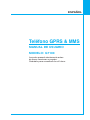 2
2
-
 3
3
-
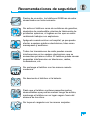 4
4
-
 5
5
-
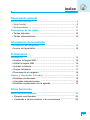 6
6
-
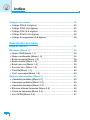 7
7
-
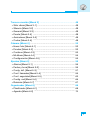 8
8
-
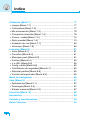 9
9
-
 10
10
-
 11
11
-
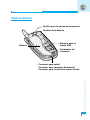 12
12
-
 13
13
-
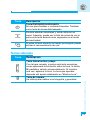 14
14
-
 15
15
-
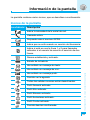 16
16
-
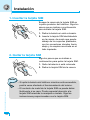 17
17
-
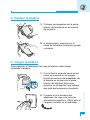 18
18
-
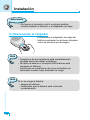 19
19
-
 20
20
-
 21
21
-
 22
22
-
 23
23
-
 24
24
-
 25
25
-
 26
26
-
 27
27
-
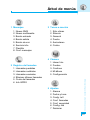 28
28
-
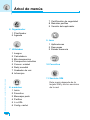 29
29
-
 30
30
-
 31
31
-
 32
32
-
 33
33
-
 34
34
-
 35
35
-
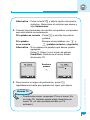 36
36
-
 37
37
-
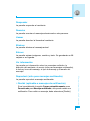 38
38
-
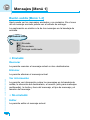 39
39
-
 40
40
-
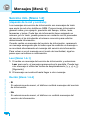 41
41
-
 42
42
-
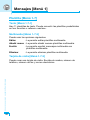 43
43
-
 44
44
-
 45
45
-
 46
46
-
 47
47
-
 48
48
-
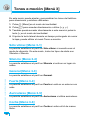 49
49
-
 50
50
-
 51
51
-
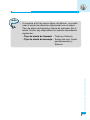 52
52
-
 53
53
-
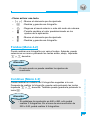 54
54
-
 55
55
-
 56
56
-
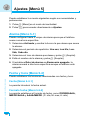 57
57
-
 58
58
-
 59
59
-
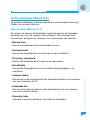 60
60
-
 61
61
-
 62
62
-
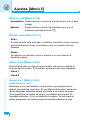 63
63
-
 64
64
-
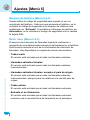 65
65
-
 66
66
-
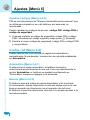 67
67
-
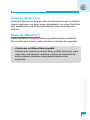 68
68
-
 69
69
-
 70
70
-
 71
71
-
 72
72
-
 73
73
-
 74
74
-
 75
75
-
 76
76
-
 77
77
-
 78
78
-
 79
79
-
 80
80
-
 81
81
-
 82
82
-
 83
83
-
 84
84
-
 85
85
-
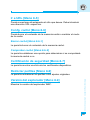 86
86
-
 87
87
-
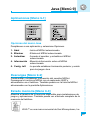 88
88
-
 89
89
-
 90
90
-
 91
91
-
 92
92
-
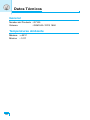 93
93
-
 94
94
-
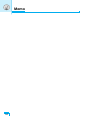 95
95
-
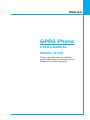 96
96
-
 97
97
-
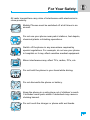 98
98
-
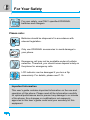 99
99
-
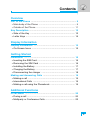 100
100
-
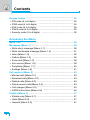 101
101
-
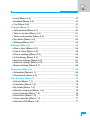 102
102
-
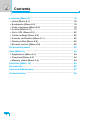 103
103
-
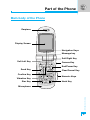 104
104
-
 105
105
-
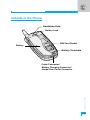 106
106
-
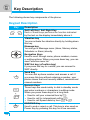 107
107
-
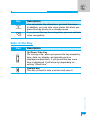 108
108
-
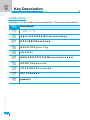 109
109
-
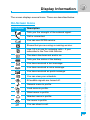 110
110
-
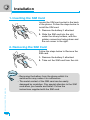 111
111
-
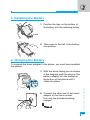 112
112
-
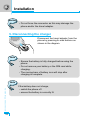 113
113
-
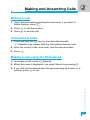 114
114
-
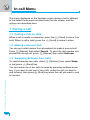 115
115
-
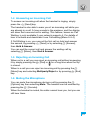 116
116
-
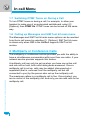 117
117
-
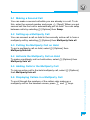 118
118
-
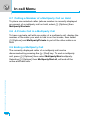 119
119
-
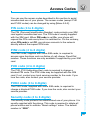 120
120
-
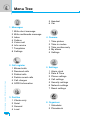 121
121
-
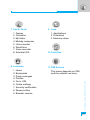 122
122
-
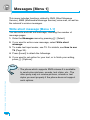 123
123
-
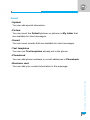 124
124
-
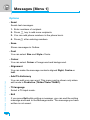 125
125
-
 126
126
-
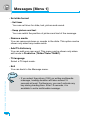 127
127
-
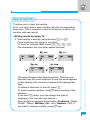 128
128
-
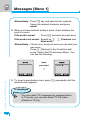 129
129
-
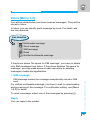 130
130
-
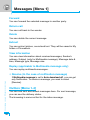 131
131
-
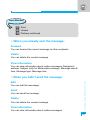 132
132
-
 133
133
-
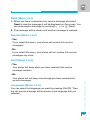 134
134
-
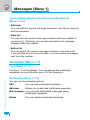 135
135
-
 136
136
-
 137
137
-
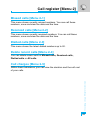 138
138
-
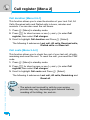 139
139
-
 140
140
-
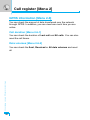 141
141
-
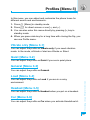 142
142
-
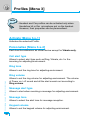 143
143
-
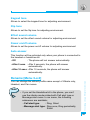 144
144
-
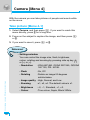 145
145
-
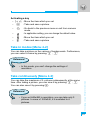 146
146
-
 147
147
-
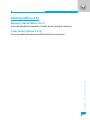 148
148
-
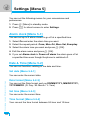 149
149
-
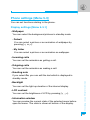 150
150
-
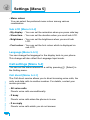 151
151
-
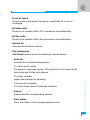 152
152
-
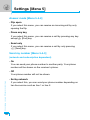 153
153
-
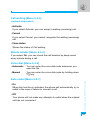 154
154
-
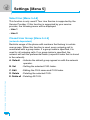 155
155
-
 156
156
-
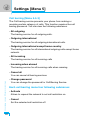 157
157
-
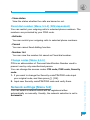 158
158
-
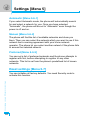 159
159
-
 160
160
-
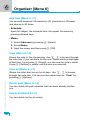 161
161
-
 162
162
-
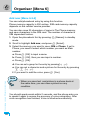 163
163
-
 164
164
-
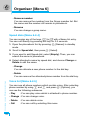 165
165
-
 166
166
-
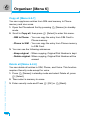 167
167
-
 168
168
-
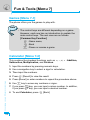 169
169
-
 170
170
-
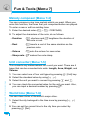 171
171
-
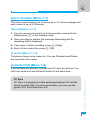 172
172
-
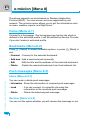 173
173
-
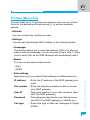 174
174
-
 175
175
-
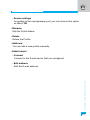 176
176
-
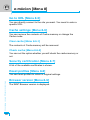 177
177
-
 178
178
-
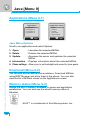 179
179
-
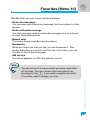 180
180
-
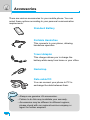 181
181
-
 182
182
-
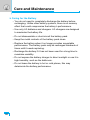 183
183
-
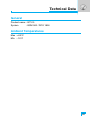 184
184
-
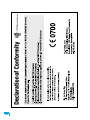 185
185
en otros idiomas
- English: LG G7100 User manual
Artículos relacionados
-
LG C1100.NLDSV Manual de usuario
-
LG L3100.CZESV Manual de usuario
-
LG C3100 Manual de usuario
-
LG Série C3320.VDASV Manual de usuario
-
LG Série F2300.THABK Manual de usuario
-
LG F2300.THABK Manual de usuario
-
LG L3100.CZESV Manual de usuario
-
LG L341i Manual de usuario
-
LG Série C3100.WINWR Manual de usuario
-
LG G1500S El manual del propietario