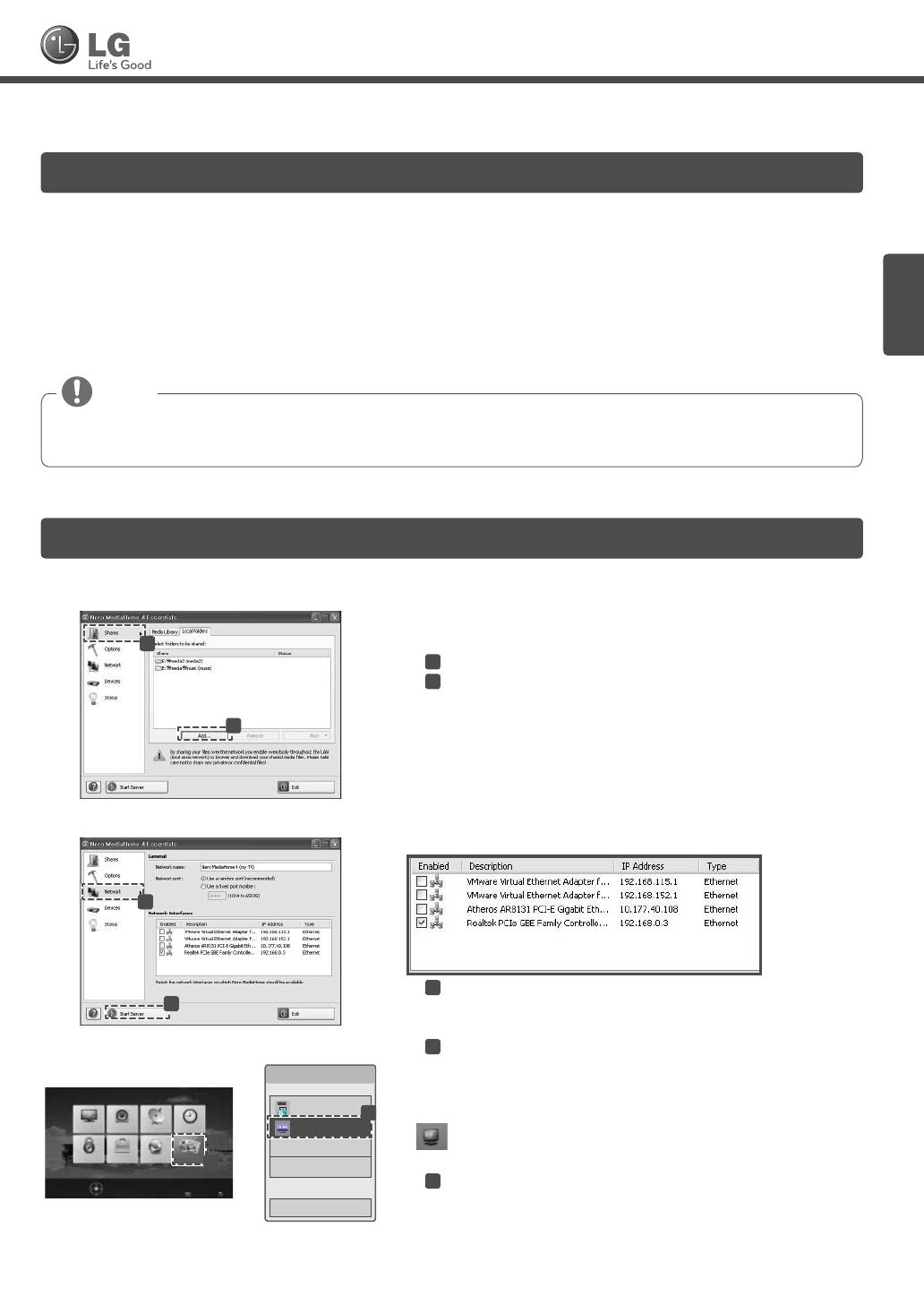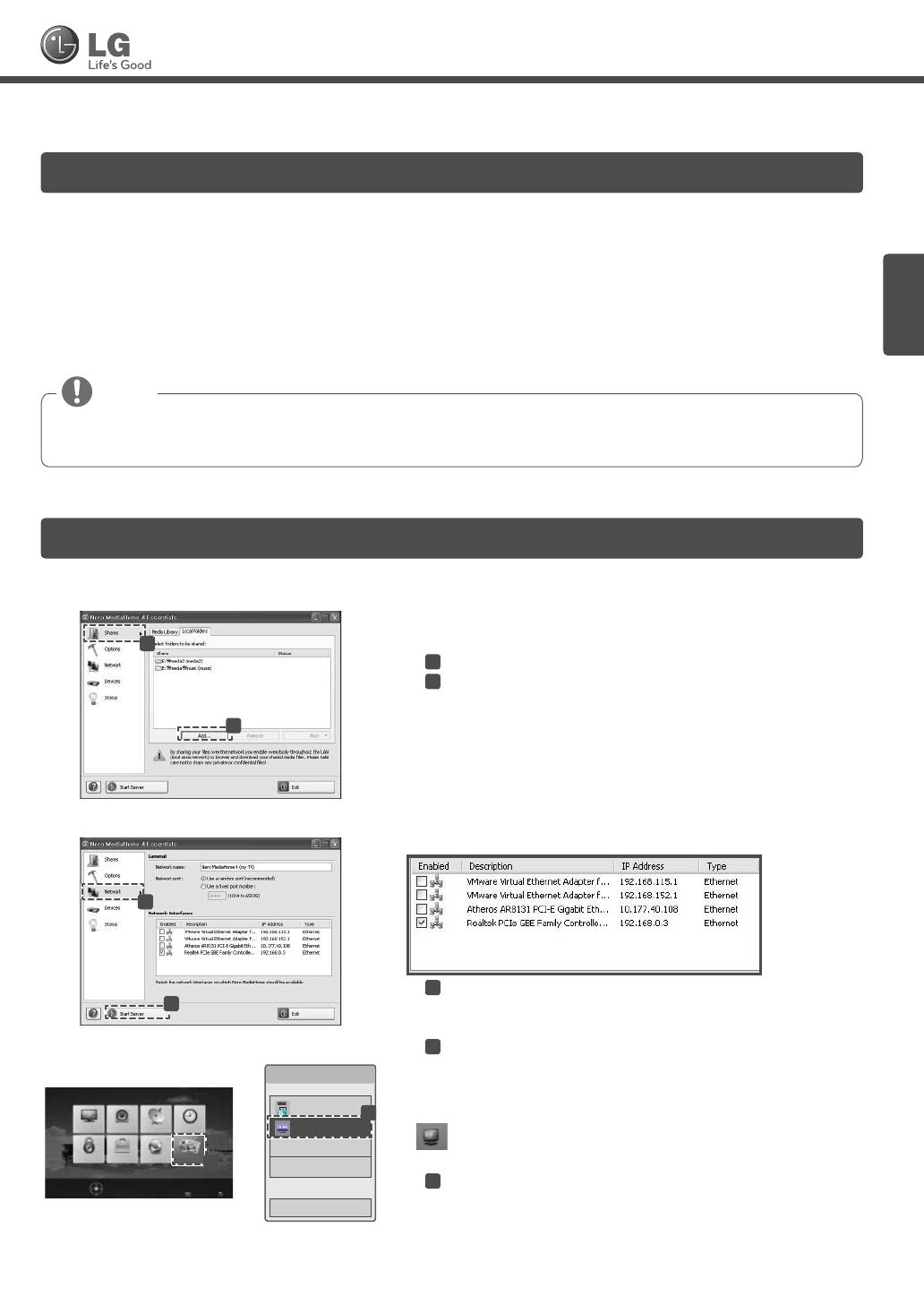
ESPAÑOL
Guía rápida de confi guración de red
á
Consulte el manual del propietario para conocer los requisitos del sistema.
a
b
1
Inicie Nero Media Home 4 y active las carpetas compartidas en
la PC.
»
a
. Haga clic en el botón Share.
»
b
. Haga clic en el botón Agregar y seleccione la carpeta.
(Consulte el manual del propietario para conocer qué
formatos de archivo son compatibles con la función
DLNA.)
c
d
2
Compruebe que el dispositivo de red de la PC esté
seleccionado.
»
c
. Haga clic en el botón Red y revise que esté seleccionado
el dispositivo de red de la PC. (Al menos un dispositivo
de red debe estar seleccionado.)
»
d
. Haga clic en el botón Iniciar servidor.
IMAGEN AUDIO CANAL HORA
BLOQUEAR OPCIÓN RED
MIS MEDIOS
Presione OK(ꔉ) para definir la configuración de opciones.
Asistencia al cliente
Salir
e
Seleccione el dispositivo.
Página 1/1
USB DISK
Dispositivo DLNA
ꔉ Selección de dispositivo
Cerrar
f
3
Puede ver y disfrutar de contenido compartido mediante la
función Smart Share del TV.
Dispositivo DLNA
»
e
. Seleccione Dispositivo DLNA en la tarjeta Smart Share
del TV para disfrutar del contenido de la PC.
Instale el programa SmartShare PC SW (DLNA) en la PC.
1
Vaya a www.lg.com. Luego, seleccione su región.
2
Seleccione Soporte A continuación, busque su modelo.
3
Seleccione Drivers & Software. Luego, seleccione SmartShare PC SW (DLNA).
4
Puede ejecutar el programa una vez terminada la instalación.
El servicio DLNA o Vínculo de medios está disponible si el TV y los otros dispositivos están conectados
mediante un enrutador único.
NOTA
Instalación y configuración del SW SmartShare PC
Conexión DLNA a la PC
MBM63660411_Network Flyer Low-S_D_eng_esp.indd 7MBM63660411_Network Flyer Low-S_D_eng_esp.indd 7 2012-02-23 7:49:392012-02-23 7:49:39