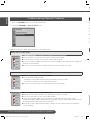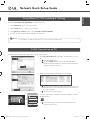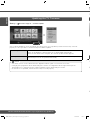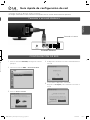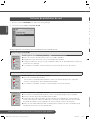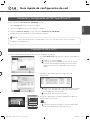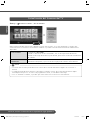Network Quick Setup Guide
ENGLISH
P/NO: MBM63660411 (1202-REV00)
NETWORK SETTING
* Image shown may differ from your TV.
* Image shown on a PC or mobile phone may vary depending on the OS.
1
Press the SETTINGS button to access the main
menu.
2
Select the NETWORK
→
Network Connection
menu.
NETWORK
Network Connection
Move OK
Network Status
3
Press the Start Connection.
Connect a LAN cable to the back of TV.
Setting your network will enable network-related features on the TV.
ꕣ Previous
Network Connection
Start Connection
4
The device automatically tries to connect to the
network.
ꕣ Previous
Network connecting...
Network Connection
Cancel
5
The connected network is displayed.
Click Complete to confirm the network connection.
Network Connection
For detailed settings, select [Set Expert].
ꕣ Previous
Wired network is connected.
CompleteSet Expert
Wired Network Connection
Internet connection
Wired router
MBM63660411_Network Flyer Low-S_D_eng_esp.indd 1MBM63660411_Network Flyer Low-S_D_eng_esp.indd 1 2012-02-23 7:49:302012-02-23 7:49:30

Please call LG Customer Service if you experience any problems.
ENGLISH
Troubleshooting Network Problems
1
Press the SETTINGS button to access the main menu.
2
Select the NETWORK
→
Network Status menu.
NETWORK
Network Connection
Move OK
Network Status
Follow the instructions below that correlate to your network status.
Check the TV or the router.
Network Status
TV
Gateway
DNS
Internet
When an X appears between TV and Gateway.
1
Check the cable connection between the TV and the wired router.
2
Reset the power for both the TV and the router/cable modem.
3
If you use a fixed IP address and choose to set the IP address automatically, an X will appear
between TV and Gateway.
4
If you are not using a router, consult your Internet service provider for service.
Check the router or consult your Internet service provider.
Network Status
TV
Gateway
DNS
Internet
When an X appears between Gateway and DNS.
1
Check the router/cable modem.
- Unplug the router/cable modem, then plug it back in after 5 seconds.
- Press the Reset button on the router/cable modem.
2
If you are not using a router, consult your Internet service provider.
Network Status
TV
Gateway
DNS
Internet
When an X appears between DNS and Internet.
1
Unplug the router/cable modem, then plug it back in after 5 seconds.
2
Press the Reset button on the router/cable modem.
3
Check that the MAC address of the TV/router is registered with your Internet service
provider. (The MAC address displayed on the right pane of the network status window should
be registered with your Internet service provider.)
4
Check the router manufacturer’s website to make sure your router has the latest firmware
version installed.
R
In
1
2
3
4
MBM63660411_Network Flyer Low-S_D_eng_esp.indd 2MBM63660411_Network Flyer Low-S_D_eng_esp.indd 2 2012-02-23 7:49:332012-02-23 7:49:33

Network Quick Setup Guide
ENGLISH
r
d
Read the Owner's Manual to find out the system requirements.
a
b
1
Start Nero Media Home 4 and enable shared folders on your
PC.
»
a
. Click the Share button.
»
b
. Click the Add button and select the desired folder.
(Read the Owner's Manual to find out which file formats
support the DLNA function.)
c
d
2
Make sure that the PC network device is selected.
»
c
. Click the Network button and check that the correct PC
network device is selected. (At least one network device
must be selected.)
»
d
. Click the Start Server button.
PICTURE AUDIO CHANNEL TIME
LOCK OPTION NETWORK MY MEDIA
Press OK(ꔉ) to set your option settings.
Customer Support
Exit
e
Please select the device.
Page 1/1
USB DISK
DLNA Device
ꔉ Device Selection
Close
f
3
You can view and enjoy shared content by using the TV’s My
Media function.
DLNA Device
»
e
. Select DLNA Device on the TV’s My Media to enjoy
content from your PC.
Install the SmartShare PC SW (DLNA) program on your PC.
1
Go to www.lg.com. Then, select your region.
2
Select Support. Then, Search for your model.
3
Select Drivers & Software. Then, select SmartShare PC SW (DLNA).
4
You can run the program when installation is complete.
DLNA service is available if TV and other devices are connected via a single router.
NOTE
SmartShare PC SW Installing & Setting
DLNA Connection to PC
MBM63660411_Network Flyer Low-S_D_eng_esp.indd 3MBM63660411_Network Flyer Low-S_D_eng_esp.indd 3 2012-02-23 7:49:342012-02-23 7:49:34

Please call LG Customer Service if you experience any problems.
ENGLISH
Se
ttings
→
a
Customer Support
→
Software Update
Software Update
Picture Test
Sound Test
Signal Test
Product/Service Info.
Network Test
User Guide
Close
PICTURE AUDIO CHANNEL TIME
LOCK OPTION NETWORK MY MEDIA
Press OK(ꔉ) to set your option settings.
Customer Support
Exit
a
Uses Software Update to check and obtain the latest version. If not updated, certain functions may not work
properly. It is also possible to check manually for available updates.
Software Update Set it to On.
When an updated file is detected, the file is downloaded automatically.
When the file download is complete, the software update window appears.
Check Update Version Checks the latest update version installed. When a new update is available, the
download process can be performed manually.
The latest version can be obtained via the digital broadcast signal or an internet connection.
Changing the programme while downloading the software via a digital broadcast signal interrupts the
download process. Returning to the initial programme allows downloading to resume.
If software is not updated, certain functions may not work properly.
NOTE
Updating the TV Firmware
1
2
3
*
*
MBM63660411_Network Flyer Low-S_D_eng_esp.indd 4MBM63660411_Network Flyer Low-S_D_eng_esp.indd 4 2012-02-23 7:49:352012-02-23 7:49:35

ESPAÑOL
Guía rápida de confi guración de red
CONFIGURACIÓN DE RED
Conexión a una red alámbrica
1
Presione el botón SETTING para ingresar al menú
principal.
2
Seleccione el menú RED
→
Conexión de Red.
RED
Conexión de Red
Mover OK
Estado de red
3
Presione Iniciar conexión.
Conecte el cable LAN a la parte posterior de la TV.
Configurar la red habilitará en la TV las características relacionadas con la red.
ꕣ Previo
Conexión de Red
Iniciar Conexión
4
El dispositivo intentará conectarse automáticamente
a la red.
ꕣ Previo
Conectando a la red...
Conexión de Red
Cancelar
5
Se mostrará el dispositivo conectado.
Haga clic en Completo para confirmar la conexión a
la red.
Conexión de Red
Para ver los ajustes detallados, seleccione [Configuración experta].
ꕣ Previo
Conectado a una red con cable.
Completo
Configuración de experto
Conexión a Internet
Enrutador alámbrico
* La imagen puede ser diferente a la de su televisor.
* La imagen mostrada en un PC o teléfono móvil puede variar en función del SO (sistema operativo).
MBM63660411_Network Flyer Low-S_D_eng_esp.indd 5MBM63660411_Network Flyer Low-S_D_eng_esp.indd 5 2012-02-23 7:49:362012-02-23 7:49:36

Llame al servicio al cliente de LG si experimenta algún problema.
ESPAÑOL
Solución de problemas de red
1
Presione el botón SETTINGS para ingresar al menú principal.
2
Seleccione el menú Red
→
Conexión de Red.
RED
Conexión de Red
Mover OK
Estado de red
Siga las siguientes instrucciones que se correlacionen con el estado de red.
Revise el TV o el enrutador.
Estado de red
TV
Gateway
DNS
Internet
Cuando aparece una X entre TV y Gateway.
1
Revise la conexión del cable entre el TV y el enrutador alámbrico.
2
Restablezca la corriente hacia el TV y el enrutador/cable módem.
3
Si utiliza una dirección IP fija y escoge configurar la dirección IP automáticamente, aparecerá
una
X entre TV y Gateway.
4
Si no utiliza un enrutador, solicite asistencia a su proveedor de servicios de Internet.
Revise el enrutador o consulte a su proveedor de servicios de Internet.
Estado de red
TV
Gateway
DNS
Internet
Cuando aparece una X entre Gateway y DNS.
1
Revise el enrutador/cable módem.
- Desenchufe el enrutador/cable módem y vuelva a enchufarlo después de 5 segundos.
- Presione el botón Reset del enrutador/cable módem.
2
Si no utiliza un enrutador, consulte a su proveedor de servicios de Internet.
Estado de red
TV
Gateway
DNS
Internet
Cuando aparece una X entre DNS e Internet.
1
Desenchufe el enrutador/cable módem y vuelva a enchufarlo después de 5 segundos.
2
Presione el botón Reset del enrutador/cable módem.
3
Compruebe que la dirección MAC del TV/enrutador esté registrada con su proveedor de
servicios de Internet. (La dirección MAC que se muestra en el panel derecho de la ventana
de estado de red debe estar registrada con su proveedor de servicios de Internet.)
4
Revise el sitio web del fabricante del enrutador para asegurarse de que el enrutador tenga
instalada la versión más reciente del firmware.
C
In
1
2
3
4
MBM63660411_Network Flyer Low-S_D_eng_esp.indd 6MBM63660411_Network Flyer Low-S_D_eng_esp.indd 6 2012-02-23 7:49:382012-02-23 7:49:38
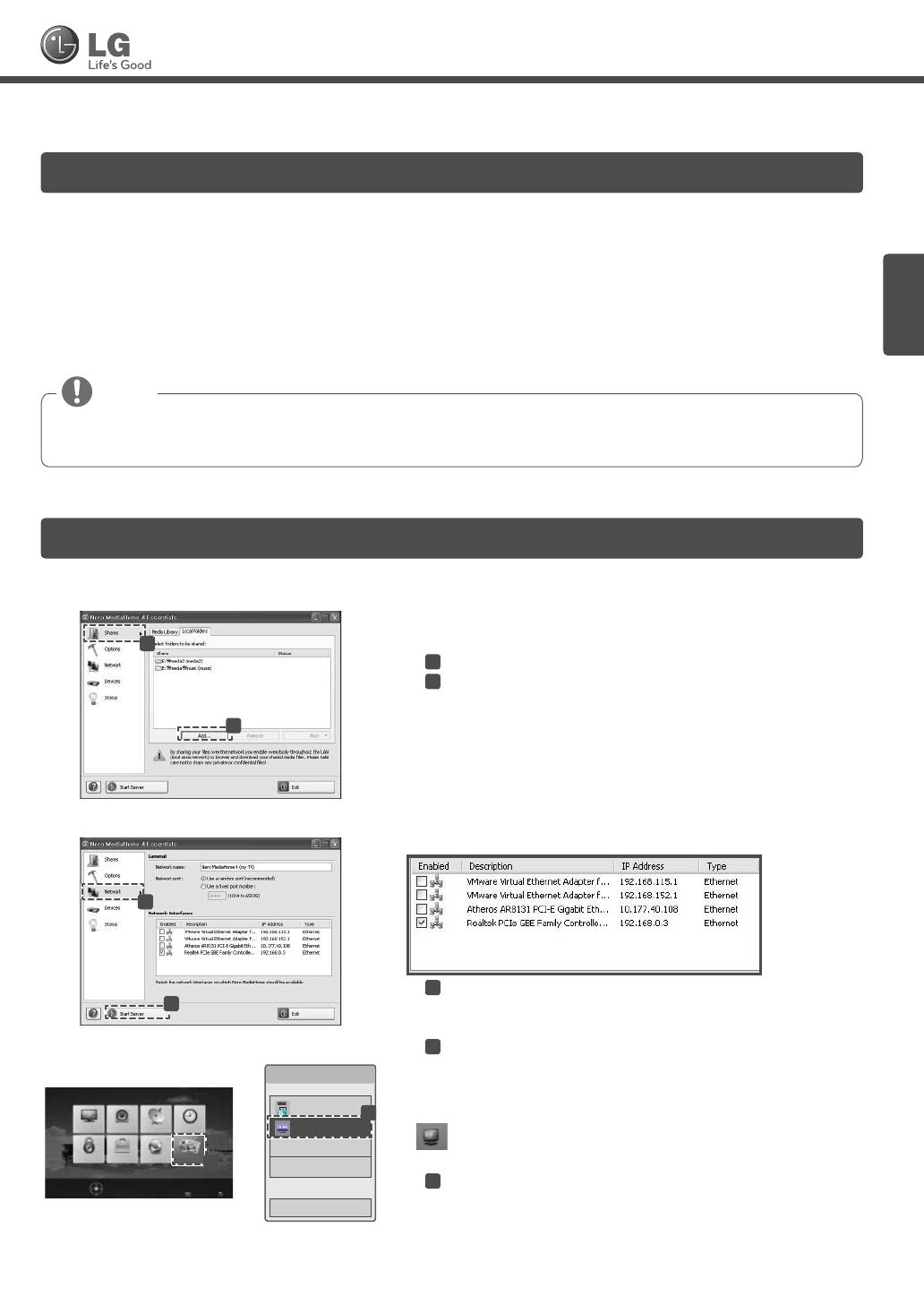
ESPAÑOL
Guía rápida de confi guración de red
á
Consulte el manual del propietario para conocer los requisitos del sistema.
a
b
1
Inicie Nero Media Home 4 y active las carpetas compartidas en
la PC.
»
a
. Haga clic en el botón Share.
»
b
. Haga clic en el botón Agregar y seleccione la carpeta.
(Consulte el manual del propietario para conocer qué
formatos de archivo son compatibles con la función
DLNA.)
c
d
2
Compruebe que el dispositivo de red de la PC esté
seleccionado.
»
c
. Haga clic en el botón Red y revise que esté seleccionado
el dispositivo de red de la PC. (Al menos un dispositivo
de red debe estar seleccionado.)
»
d
. Haga clic en el botón Iniciar servidor.
IMAGEN AUDIO CANAL HORA
BLOQUEAR OPCIÓN RED
MIS MEDIOS
Presione OK(ꔉ) para definir la configuración de opciones.
Asistencia al cliente
Salir
e
Seleccione el dispositivo.
Página 1/1
USB DISK
Dispositivo DLNA
ꔉ Selección de dispositivo
Cerrar
f
3
Puede ver y disfrutar de contenido compartido mediante la
función Smart Share del TV.
Dispositivo DLNA
»
e
. Seleccione Dispositivo DLNA en la tarjeta Smart Share
del TV para disfrutar del contenido de la PC.
Instale el programa SmartShare PC SW (DLNA) en la PC.
1
Vaya a www.lg.com. Luego, seleccione su región.
2
Seleccione Soporte A continuación, busque su modelo.
3
Seleccione Drivers & Software. Luego, seleccione SmartShare PC SW (DLNA).
4
Puede ejecutar el programa una vez terminada la instalación.
El servicio DLNA o Vínculo de medios está disponible si el TV y los otros dispositivos están conectados
mediante un enrutador único.
NOTA
Instalación y configuración del SW SmartShare PC
Conexión DLNA a la PC
MBM63660411_Network Flyer Low-S_D_eng_esp.indd 7MBM63660411_Network Flyer Low-S_D_eng_esp.indd 7 2012-02-23 7:49:392012-02-23 7:49:39

Llame al servicio al cliente de LG si experimenta algún problema.
ESPAÑOL
Se
ttings
→
a
Asistencia al cliente
→
Act. de Software
Act. de Software
Prueba de imagen
Prueba de sonido
Prueba de señal
Inform. producto/servicio
Prueba de red
Guía del Usuario
Cerrar
IMAGEN AUDIO CANAL HORA
BLOQUEAR OPCIÓN RED
MIS MEDIOS
Presione OK(ꔉ) para definir la configuración de opciones.
Asistencia al cliente
Salir
a
Utiliza Software Update para revisar y adquirir la versión más reciente. Si no está actualizado, es posible que
ciertas funciones no funcionen correctamente. También es posible revisar de forma manual las actualizaciones
disponibles.
Act. de Software Configúrela en Encendido.
Cuando se detecta un archivo actualizado, éste se descarga automáticamente.
Cuando la descarga del archivo haya finalizado, aparecerá la ventana de actualización
de software.
Revisar Versión de
Actualización
Revisa la versión de actualización más reciente instalada. Cuando hay una nueva
actualización disponible, el proceso de descarga puede realizarse manualmente.
La versión más reciente puede obtenerse a través de la señal de transmisión digital o una conexión a
Internet.
Si cambia la programación mientras se descarga el software a través de la señal de transmisión digital
interrumpirá este proceso. Si vuelve a la programación inicial, se reanudará la descarga.
Si no se actualiza el software, es posible que ciertas funciones no funcionen correctamente.
NOTA
Actualización del firmware del TV
MBM63660411_Network Flyer Low-S_D_eng_esp.indd 8MBM63660411_Network Flyer Low-S_D_eng_esp.indd 8 2012-02-23 7:49:402012-02-23 7:49:40
-
 1
1
-
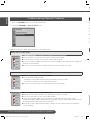 2
2
-
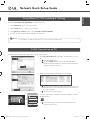 3
3
-
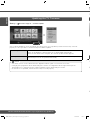 4
4
-
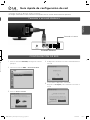 5
5
-
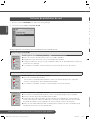 6
6
-
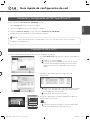 7
7
-
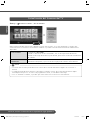 8
8
LG 32LS4600 guía de instalación rápida
- Categoría
- Enrutadores
- Tipo
- guía de instalación rápida
en otros idiomas
- English: LG 32LS4600 Quick setup guide