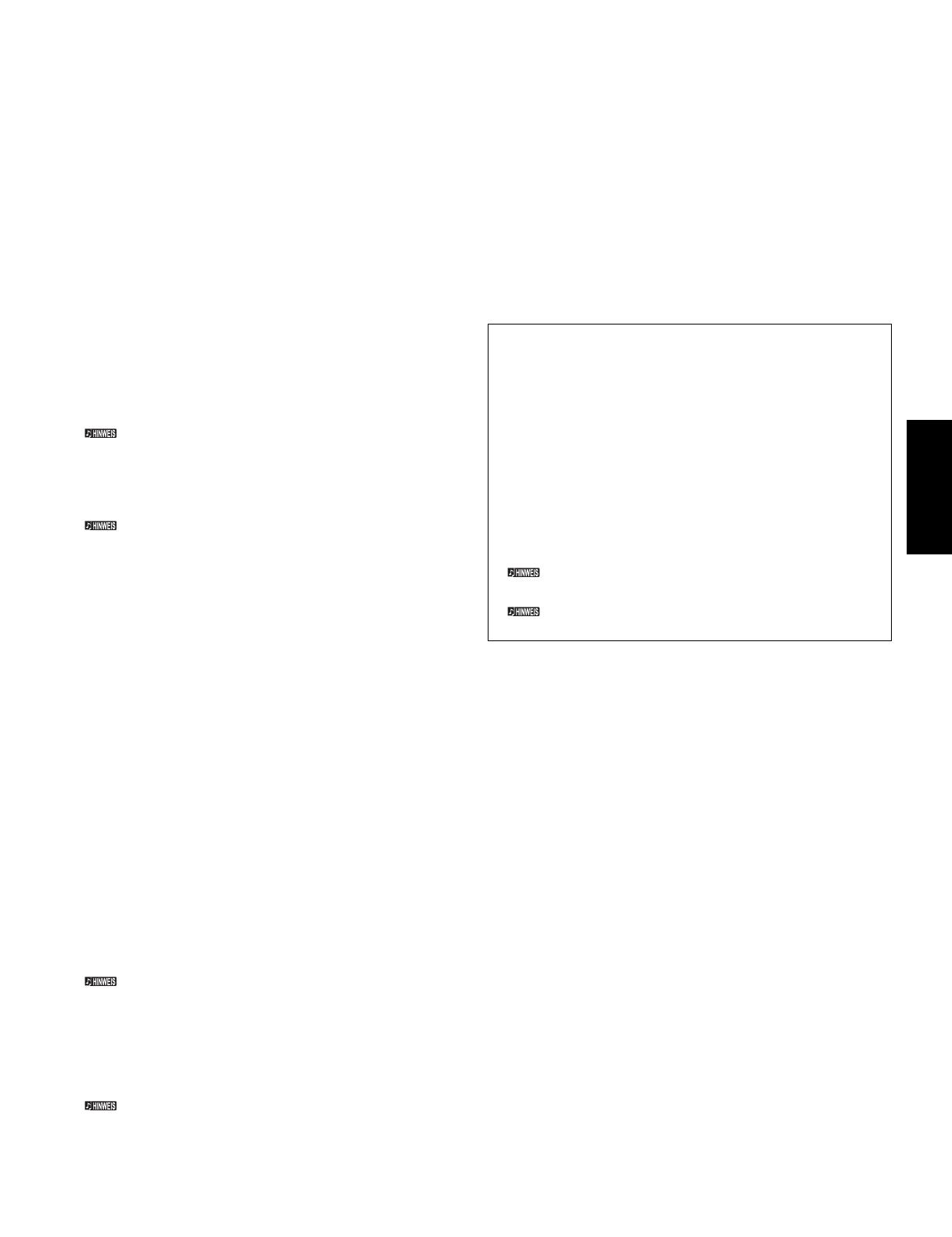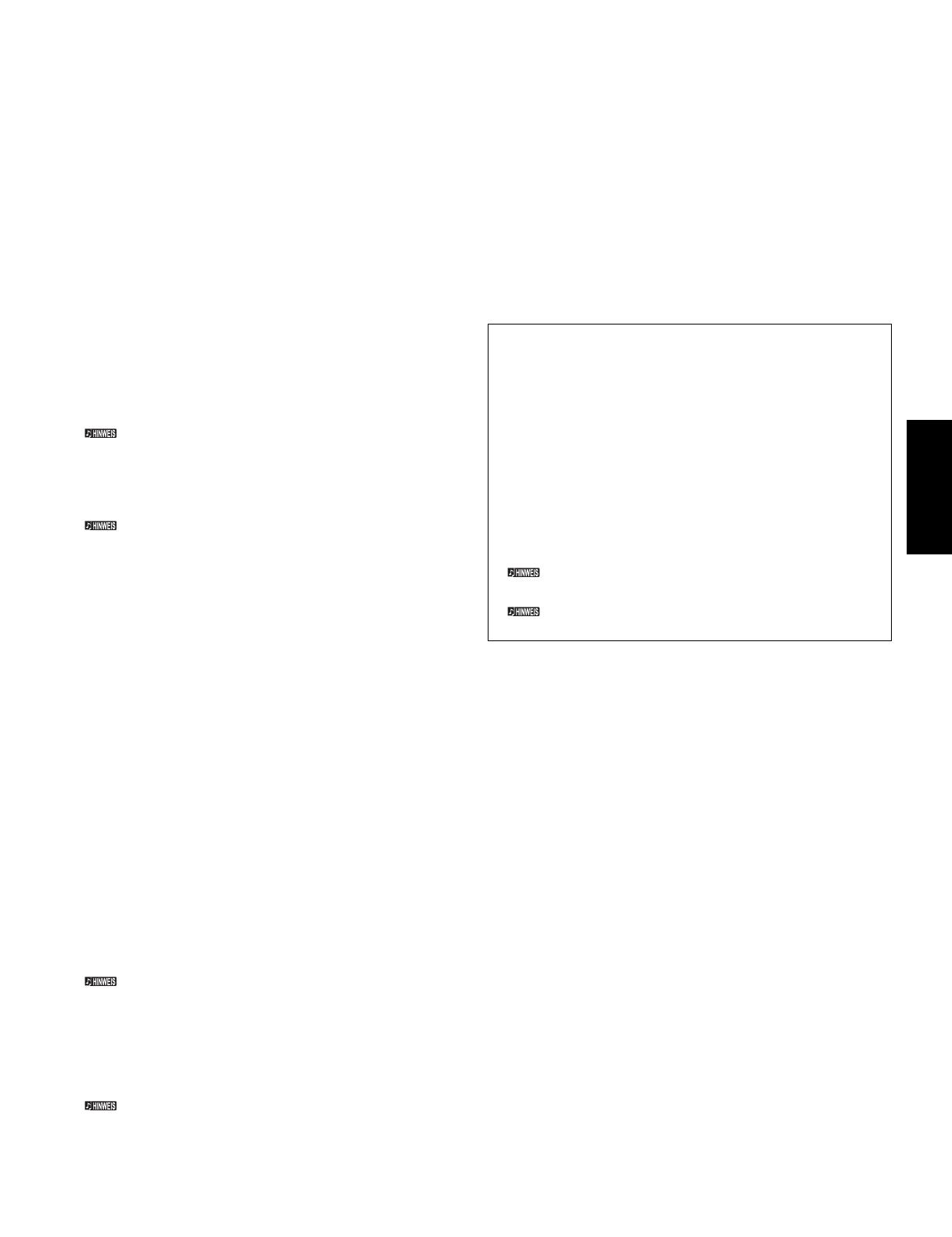
TOOLS for MOTIF ES6/MOTIF ES7/MOTIF ES8 Installationshandbuch 5
● Installation des Treibers unter Windows 2000
1 Starten Sie den Computer, und melden Sie sich über das „Administrator“-
Konto in Windows 2000 an.
2 Wählen Sie den Befehlspfad, [Arbeitsplatz | Systemsteuerung | System |
Hardware | Treibersignierung | Dateisignaturverifizierung], kreuzen Sie die
Option „Ignorieren - Alle Dateien installieren, unabhängig von der
Dateisignatur“ an, und klicken Sie auf [OK].
3 Legen Sie die mitgelieferte CD-ROM in das CD-ROM-Laufwerk ein.
4 Vergewissern Sie sich zunächst, daß der Netzschalter [POWER] am MOTIF
ES auf OFF (Aus) gestellt ist, und verwenden Sie dann ein USB-Kabel, um
die USB-Schnittstelle des Computers (oder des USB-Hubs) mit der USB-TO-
HOST-Buchse des MOTIF ES zu verbinden. Sobald der MOTIF ES
eingeschaltet wird, wird auf dem Computer der „Assistent für das Suchen
neuer Hardware“ angezeigt. Klicken Sie auf [Weiter].
5 Aktivieren Sie bitte die Option „Nach dem besten Treiber für das Gerät
suchen (Empfohlen)“. Klicken Sie auf [Weiter].
Im daraufhin angezeigten Fenster können Sie einen Speicherort angeben,
an dem nach dem Treiber gesucht werden soll.
6 Aktivieren Sie das Kästchen neben „CD-ROM-Laufwerk“, und deaktivieren
Sie alle anderen Kästchen. Klicken Sie auf [Weiter].
Während der Suche nach dem Treiber fordert das System Sie u.U. auf, eine
Windows-CD-ROM einzulegen. Geben Sie das Verzeichnis „USBdrv_“ auf dem
CD-ROM-Laufwerk an (also beispielsweise „D:\USBdrv2k_\“), und setzen Sie die
Installation fort.
7 Nach Beendigung der Installation wird die Meldung „Fertig stellen des
Assistenten“ angezeigt. Klicken Sie auf [Fertig stellen].
Bei einigen Computern kann es etwa zehn Sekunden dauern, bis dieses Fenster
nach Beendigung der Installation angezeigt wird.
8 Starten Sie den Computer neu.
Der Treiber wurde installiert.
● Installieren des Treibers unter Windows XP
1 Starten Sie den Computer.
2 Wählen Sie den Befehlspfad [Start] → [Systemsteuerung].
Falls im rechten Fenster der Systemsteuerung „Wählen Sie eine Kategorie“
angezeigt ist, klicken Sie oben links im Fenster auf „Zur klassischen
Ansicht wechseln“.
Es werden alle Kontrollfelder und Symbole angezeigt.
3 Wählen Sie den Befehlspfad [System] → [Hardware] → [Treibersignierung]
→ [Dateisignaturverifizierung], krezuen Sie die Option „Ignorieren – Alle
Dateien installieren, unabhängig von der Dateisignatur“ an, und klicken Sie
auf [OK].
4 Klicken Sie auf [OK], um das Fenster „Eigenschaften von System“ zu
schließen, und klicken Sie dann oben rechts im Fenster auf die Schaltfläche
„X“, um die Systemsteuerung zu schließen.
5 Legen Sie die mitgelieferte CD-ROM in das CD-ROM-Laufwerk ein.
6 Vergewissern Sie sich zunächst, daß der Netzschalter [POWER] am MOTIF
ES auf OFF (Aus) gestellt ist, und verwenden Sie dann ein USB-Kabel, um
die USB-Schnittstelle des Computers (oder des USB-Hubs) mit der USB-TO-
HOST-Buchse des MOTIF ES zu verbinden. Sobald das MOTIF ES
eingeschaltet wird, wird auf dem Computer der „Assistent für das Suchen
neuer Hardware“ angezeigt.
Bei einigen Computern kann es ein paar Minuten dauern, bis dieses Fenster
angezeigt wird.
7 Aktivieren Sie bitte die Option „Software automatisch installieren
(empfohlen)“. Klicken Sie auf [Weiter].
Die Installation wird gestartet.
8 Nach Beendigung der Installation wird die Meldung „Fertig stellen des
Assistenten“ angezeigt. Klicken Sie auf [Fertig stellen].
Bei einigen Computern kann es ein paar Minuten dauern, bis nach Beendigung der
Installation dieses Fenster angezeigt wird.
9 Starten Sie den Computer neu.
Der Treiber wurde installiert.
SQ01 V2
Bei der Installation des SQ01 V2 können Sie auch den Voice Editor für
MOTIF ES 6/7/8, den Multi Part Editor für MOTIF ES 6/7/8 und den Wave
Editor TWE zusammen als Plug-In-Software des SQ01 V2 installieren.
1 Doppelklicken Sie auf das Verzeichnis „SQ01_“.
Daraufhin werden mehrere Dateien angezeigt, unter anderem „Setup.exe“.
2 Doppelklicken Sie auf „Setup.exe“.
Das Dialogfenster „SQ01 Setup“ wird angezeigt.
3 Führen Sie die Installation aus, indem Sie den Anweisungen auf dem
Bildschirm folgen.
Klicken Sie nach der Installation auf [Restart] (Neustart). Nach dem
Neustart von Windows befindet sich auf Ihrem PC der Ordner „YAMAHA“
(standardmäßig im Ordner „Programme“) mit dem Unterordner „SQ01“.
Informationen zur Bedienung der Anwendung finden Sie in der Online-Hilfe.
Einrichtung des SQ01 V2 für MIDI
1 Starten Sie den SQ01 V2.
Klicken Sie im Menü [Start] auf [Programme] und dann auf
[YAMAHA SQ01 Ver 2.0] → [SQ01].
2 Klicken Sie im Menü [Setup] (Spurfenster) auf [MIDI], und wählen
Sie [MIDI] → [Device], um die Seite „Device“ (Gerät) des
Dialogfensters „MIDI“ aufzurufen.
3 Wählen Sie im Feld [OUT] den passenden Ausgangsport zur
Verwendung der USB-Verbindung mit dem MOTIF ES aus
(beispielsweise „YAMAHA USB OUT 0-1“).
4 Wählen Sie im Feld [IN] den entsprechenden Eingangsport aus
(beispielsweise „YAMAHA USB IN 0-1“), und klicken Sie auf [OK],
um das Dialogfenster zu schließen.
Falls erforderlich, können Sie den Audiotreiber und das Gerät für die
Audioeingabe/-ausgabe auswählen. Klicken Sie im Menü [Setup] auf [Audio]
→
[Device], um die Seite „Device“ (Gerät) des Dialogfensters „Audio“ aufzurufen.
Die USB-Verbindung mit dem MOTIF ES kann nur für die Übertragung von MIDI-
Daten verwendet werden. Über USB können keine Audiodaten übertragen werden.
Voice Editor und Multi Part Editor
Sobald Sie diese Softwareprogramme installiert haben, können Sie die Voices
und Mixing-Einstellungen des MOTIF ES am Computer bearbeiten.
1 Doppelklicken Sie auf das Verzeichnis „Tools“ der CD-ROM.
Die Ordner „VEMOTES_“ und „MEMOTES_“ werden angezeigt.
2 Doppelklicken Sie auf den Ordner „VEMOTES_“ bzw. den Ordner
„MEMOTES_“.
Die Datei „Setup.exe“ wird angezeigt.
3 Doppelklicken Sie auf die Datei „setup.exe“.
Das Dialogfenster für das Tool-Setup des Voice Editors bzw. des Multi Part
Editors wird angezeigt.
4 Führen Sie die Installation aus, indem Sie den Anweisungen auf dem
Bildschirm folgen.
Einzelheiten hierzu finden Sie in der Online-Hilfe dem PDF-Handbuch der
jeweiligen Software.
TWE (als eigenständige Anwendung)
Bei der Installation des SQ01 V2 können Sie auch den TWE, mit dem Sie die
Wave-Daten direkt am Computer bearbeiten können, als Plug-In-Software des
SQ01 V2 installieren. Wenn Sie den TWE als eigenständige Anwendung
installieren möchten, folgen Sie bitte den nachstehenden Anweisungen.
1 Doppelklicken Sie auf das Verzeichnis „Twe_“.
2 Wählen Sie die gewünschte Sprache aus, und doppelklicken Sie auf
„setup.exe“.
3 Führen Sie die Installation aus, indem Sie den Anweisungen auf dem
Bildschirm folgen.
Informationen zur Bedienung finden Sie in der Bedienungsanleitung im
PDF-Format, die sich ebenfalls im Verzeichnis befindet.
Deutsch
Install_G.fm Page 5 Thursday, June 17, 2004 8:31 AM