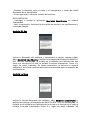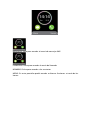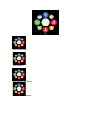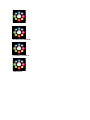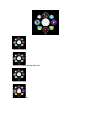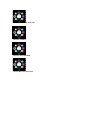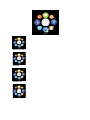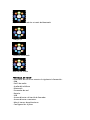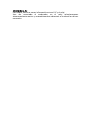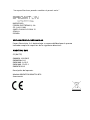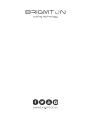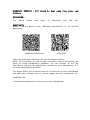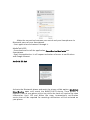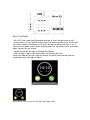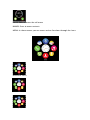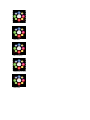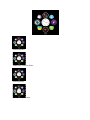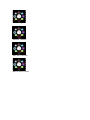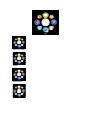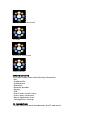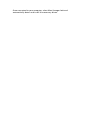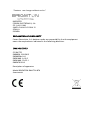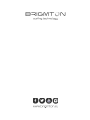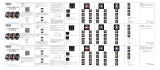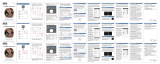Brigmton BWATCH-BT4-B-N-A-R-V El manual del propietario
- Categoría
- Smartphones
- Tipo
- El manual del propietario
Este manual también es adecuado para

MANUAL DE INSTRUCCIONES
SMARTWATCH-PHONE-BLUETOOTH
BWATCH-BT4-B-N-A-R-V

ADVERTENCIA: El BWATCH-BT4 debe mantenerse fuera del alcance del
agua y la humedad.
FUNCIONAMIENTO
Este dispositivo permite dos tipos de uso Bluetooth y SIM.
BLUETOOTH
Antes de usar el dispositivo instale la aplicación “Mediatek SmartDevice” o
“BT Notifier:
Mediatek SmartDevice BT Notifier
Seleccione la aplicación que mejor se adapte a su dispositivo Smartphone.
NOTA: La instalación de una de ellas requiere obligatoriamente la
desinstalación de la otra para evitar problemas de compatibilidad. No
intente usar el Smartwatch con las dos aplicaciones instaladas en su
Smartphone, pues puede provocar problemas de compatibilidad.
Este dispositivo permite controlar la mayor parte de las funciones de su
Smartphone y añade otras funciones como disparador remoto, anti pérdida,
podómetro, etc.
MEDIATEK APK
- Descargar la aplicación e instalar en su Smartphone.

- Realizar la conexión entre su reloj y su Smartphone a través del menú
Bluetooth de su Smartphone.
- Iniciar aplicación y conectar a través de la misma.
NOTA MEDIATEK:
- Descargar e instalar la aplicación Mediatek SmartDevice en nuestro
Smartphone.
- Abrir la aplicación. Solicitará la activación del acceso a las notificaciones y
cuenta de Google.
Android Kit Kat
Activar el Bluetooth del teléfono y marcaremos la opción siempre visible.
Abrir Mediatek SmartDevice y realizar la búsqueda del dispositivo BWATCH-
BT4. Una vez emparejado, se recibirá en el teléfono una solicitud con una
clave a la vez que en el reloj se recibirá la misma información. Pulsar SI y
seguir los pasos indicados. De forma automática se activará en nuestro
teléfono el servicio de notificaciones que será necesario para la recepción de
notificaciones.
Android Lollipop
Activar la función bluetooth del teléfono. Abrir Mediatek SmartDevice y
pulsar para realizar la búsqueda del BWATCH-BT4. Una vez emparejado, se
recibirá en el teléfono una solicitud con una clave a la vez que en el reloj se
recibirá la misma información. Pulsar SI y seguir los pasos indicados. De

forma automática se activará en nuestro teléfono el servicio de
notificaciones que será necesario para la recepción de notificaciones.
NOTA: Si se produjera algún error durante el proceso y no pudiera emparejar
el dispositivo restaure los valores de fábrica del SmartWatch, eliminar los
posibles emparejamientos en su Smartphone, desinstalar la aplicación
Mediatek SmartDevice y volver a iniciar el proceso.
Cuando se realice el emparejamiento se recomienda acceder a la APK y
marcar las aplicaciones que tenemos instaladas en nuestro Smartphone sobre
las que deseamos recibir notificación en nuestro reloj.
SIM
Para instalar la tarjeta SIM y/o Micro SD abra la tapa del reloj, saque la
batería. Deslice la tapa del tarjetero SIM y levante la tapa. Introduzca la
tarjeta según indica el espacio para ella y cierre la cubierta.
Para instalar una tarjeta Micro SD empuje la tarjeta en la ranura según indica
la forma del espacio y con el lado metálico hacia abajo.
Con la tarjeta SIM el dispositivo funcionará como un teléfono autónomo,
pudiendo realizar y recibir llamadas y mensajes sin necesidad de estar
vinculado a un teléfono móvil.
FUNCIONES BÁSICAS
- ON/OFF: Mantenga pulsado el botón de encendido para encender o apagar
el dispositivo.
- Pantalla de inicio: En la pantalla de inicio, pulse el botón de encendido una
vez para apagar la pantalla. Cuando la pantalla está apagada, pulse el botón
de encendido para encenderla. Si se encuentra en otra pantalla, pulse una
vez para volver a la pantalla de inicio y una vez más para apagar la pantalla.
- Deslizar: Deslice el dedo a izquierda o derecha para cambiar de pantalla.
- Pantallas de reloj: Pulse en la pantalla del reloj para cambiar el estilo.
Una vez deslice a la izquierda o derecha accederá al menú principal donde
podrá elegir entre Configuración o Menú.

MENSAJES: Pulse para acceder al menú de mensajes SMS
LLAMADAS: Pulse para acceder al menú de llamadas
NOMBRES: Pulse para acceder a los contactos
MENÚ: En estas pantallas podrá acceder a diversas funciones a través de los
iconos:

Menú bluetooth
Calculadora
Reproductor de Música
Grabadora de sonidos

Contactos
Historial de llamadas
Llamadas-Teléfono
Calendario

Cámara de fotos
Alerta de sedentarismo-Ejercicio
Galería de fotos
Ajustes generales

Administrador de archivos
Cámara remota
Función anti-pérdida
Centro de notificaciones

Mensajes SMS
Alarma
Podómetro
Calculadora

Reproductor de música a través de bluetooth
Código QR
Conexión bluetooth
Monitor de sueño
PANTALLA DE INICIO
La pantalla de inicio nos muestra la siguiente información:
- Red
- Perfil de audio
- Audio del teléfono
- Bluetooth
- Proveedor de red
- Batería.
- USB
- Acceso directo a historial de llamadas
- Acceso directo a contactos
- Menú: Iconos de aplicaciones
- Configuración: Ajustes

CONEXIÓN A PC
Para copiar, borrar o mover información entre el PC y el reloj.
Una vez conectado al ordenador, en el reloj seleccionaremos
almacenamiento masivo y automáticamente detectará e instalará los drivers
necesarios.

“Las especificaciones pueden cambiar sin previo aviso”
IMPORTADO
FERSON ELECTRÓNICA, S.A.
CIF: A-41111881
SANTA CLARA DE CUBA 12
SEVILLA
ESPAÑA
DECLARACIÓN DE CONFORMIDAD
Ferson Electrónica, S.A. declara bajo su responsabilidad que el aparato
indicado cumple los requisitos de las siguientes directivas:
DIRECTIVAS EMC
CE (R&TTE)
EN60950-1/A2:2013
EN300328v1.8.1
EN301489-1v1.9.2
EN301489-17v2.2.1
EN62479:2010
Descripción del aparato:
Modelo BRIGMTON BWATCH-BT4
Smartwatch


INSTRUCTION MANUAL
SMARTWATCH-PHONE-BLUETOOTH
BWATCH-BT4-B-N-A-R-V

WARNING: BWATCH - BT4 should be kept away from water and
moisture.
OPERATION
This device allows two types of Bluetooth and SIM use.
BLUETOOTH
Before using the device install "Mediatek SmartDevice" or "BT Notifier
application:
Mediatek SmartDevice BT Notifier
Select the application that best suits your Smartphone device.
NOTE: The installation of one of them necessarily require uninstalling the
other to avoid compatibility problems. Do not attempt to use the
SmartWatch with the two applications installed on your Smartphone, as it
can cause compatibility problems.
This device allows you to control most of the functions of your Smartphone
and adds other features such as remote trigger, anti loss, pedometer, etc.
MediaTek APK
- Download the application and install on your Smartphone.

- Make the connection between your watch and your Smartphone via
Bluetooth menu of your Smartphone.
- Start application and connect through it.
MediaTek NOTE:
- Download and install the application SmartDevice Mediatek our
Smartphone.
- Open the application. It will request activation of access to notifications
and Google account.
Android Kit Kat
Activate the Bluetooth phone and mark the always visible option. Mediatek
SmartDevice open and search the BWATCH-BT4 device. Once paired, a
request is sent to your phone with a key while the clock will receive the same
information. Press YES and follow the steps. Automatically notification
service that will be required for receiving notifications will be activated on
your phone.

Android Lollipop
Activate Bluetooth phone function. Open Mediatek SmartDevice and press
to search the BWATCH-BT4. Once paired, a request is sent to your phone
with a key while the clock will receive the same information. Press YES and
follow the steps. Automatically notification service that will be required for
receiving notifications will be activated on your phone.
NOTE: If an error occurs during the process and could not match the device
restore factory settings SmartWatch, eliminate possible pairings on your
Smartphone, Mediatek SmartDevice uninstall the application and restart the
process.
When the pairing is done it is recommended to access the APK and mark the
applications that have installed on your Smartphone on which we wish to
receive notification on our watch.
SIM
To install the SIM card and / or Micro SD clock open the cover, remove the
battery. Slide the SIM card holder and lift the cover. Insert the card as
indicated in the space for it and close the cover.
To install a Micro SD card push the card into the slot as indicated by the
shape of the space and the metallic side down.
With the SIM card the device will operate as a standalone phone can make
and receive calls and messages without being connected to a mobile phone.

BASIC FUNCTIONS
- ON / OFF: Press and hold the power button to turn the device on or off.
- Home screen: On the home screen, press the power button once to turn off
the screen. When the display is off, press the power button to turn it on. If
you are on another screen, press once to return to the home screen and once
again to turn off the screen.
- Swipe: Swipe left or right to change the display.
- Clock screens: Tap on the clock screen to change the style.
Once you slide left or right you will access the main menu where you can
choose between Settings or Menu.
MESSAGES: Press to access the SMS message menu

CALLS: Press to access the call menu
NAMES: Press to access contacts
MENU: In these screens you can access various functions through the icons:
Bluetooth menu
Calculator
Music player

Sound recorder
Contacts
Call History
Telephone Calls
Calendar

Photo camera
Sedentary-Exercise Alert
Photo gallery
General adjustments

File manager
Remote Camera
Anti-loss function
Notification Center

SMS messages
Alarm
Pedometer
Calculator

Music player via bluetooth
QR code
Bluetooth connection
Sleep monitor
STARTING SCREEN
The home screen shows the following information:
- Net
- Audio profile
- Audio phone
- Bluetooth
- Network provider
- Battery.
- USB
- Direct access to call history
- Direct access to contacts
- Menu: Application Icons
- Configuration: Settings
PC CONNECTION
To copy, delete or move data between the PC and watch.

Once connected to your computer, select Mass Storage clock and
automatically detect and install the necessary drivers

“Features can change without notice”
IMPORTED
FERSON ELECTRÓNICA, S.A.
CIF: A-41111881
SANTA CLARA DE CUBA 12
SEVILLA
ESPAÑA
DECLARATION OF CONFORMITY
Ferson Electrónica, S.A. declares under our responsibility that the equipment
meets the requirements indicated in the following directives:
ECM DIRECTIVES
CE (R&TTE)
EN60950-1/A2:2013
EN300328v1.8.1
EN301489-1v1.9.2
EN301489-17v2.2.1
EN62479:2010
Description of apparatus:
Model BRIGMTON BWATCH-BT4
Smartwatch

-
 1
1
-
 2
2
-
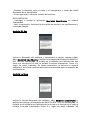 3
3
-
 4
4
-
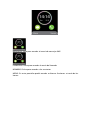 5
5
-
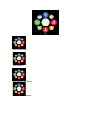 6
6
-
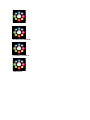 7
7
-
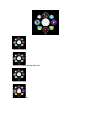 8
8
-
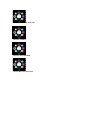 9
9
-
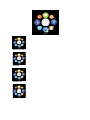 10
10
-
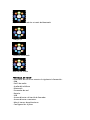 11
11
-
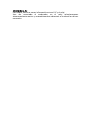 12
12
-
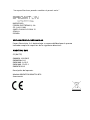 13
13
-
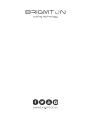 14
14
-
 15
15
-
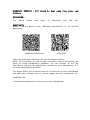 16
16
-
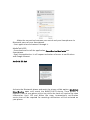 17
17
-
 18
18
-
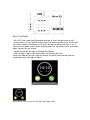 19
19
-
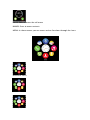 20
20
-
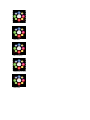 21
21
-
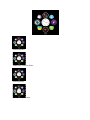 22
22
-
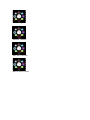 23
23
-
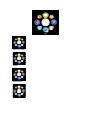 24
24
-
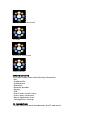 25
25
-
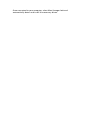 26
26
-
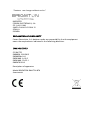 27
27
-
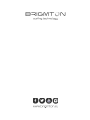 28
28
Brigmton BWATCH-BT4-B-N-A-R-V El manual del propietario
- Categoría
- Smartphones
- Tipo
- El manual del propietario
- Este manual también es adecuado para
En otros idiomas
Documentos relacionados
-
Brigmton BWATCH BT4 B N A R Instrucciones de operación
-
Brigmton BWATCH-BT3 B N A R V Manual de usuario
-
Brigmton BWATCH-BT7-B-N-A El manual del propietario
-
Brigmton BWATCH-BT7-B-N-A El manual del propietario
-
Brigmton BWATCH-BT1 El manual del propietario
-
Brigmton BWATCH-BT2 B N El manual del propietario
-
Brigmton BWATCH-G1-R El manual del propietario
-
Brigmton BWATCH-BT6-S-N El manual del propietario
-
Brigmton BRV 100 El manual del propietario
Otros documentos
-
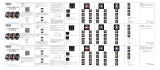 Imperii Electronics imperii SmartWatch Solish Manual de usuario
Imperii Electronics imperii SmartWatch Solish Manual de usuario
-
AIRIS SW20 Manual de usuario
-
AIRIS SW10 Manual de usuario
-
Clip Sonic TEC583 Manual de usuario
-
PRIXTON SW11 Manual de usuario
-
PRIXTON SW12 Manual de usuario
-
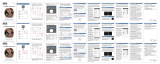 Fierro TE.03.0130.14 El manual del propietario
Fierro TE.03.0130.14 El manual del propietario
-
PRIXTON SW15 Manual de usuario
-
PRIXTON SMARTWATCH SW8 El manual del propietario