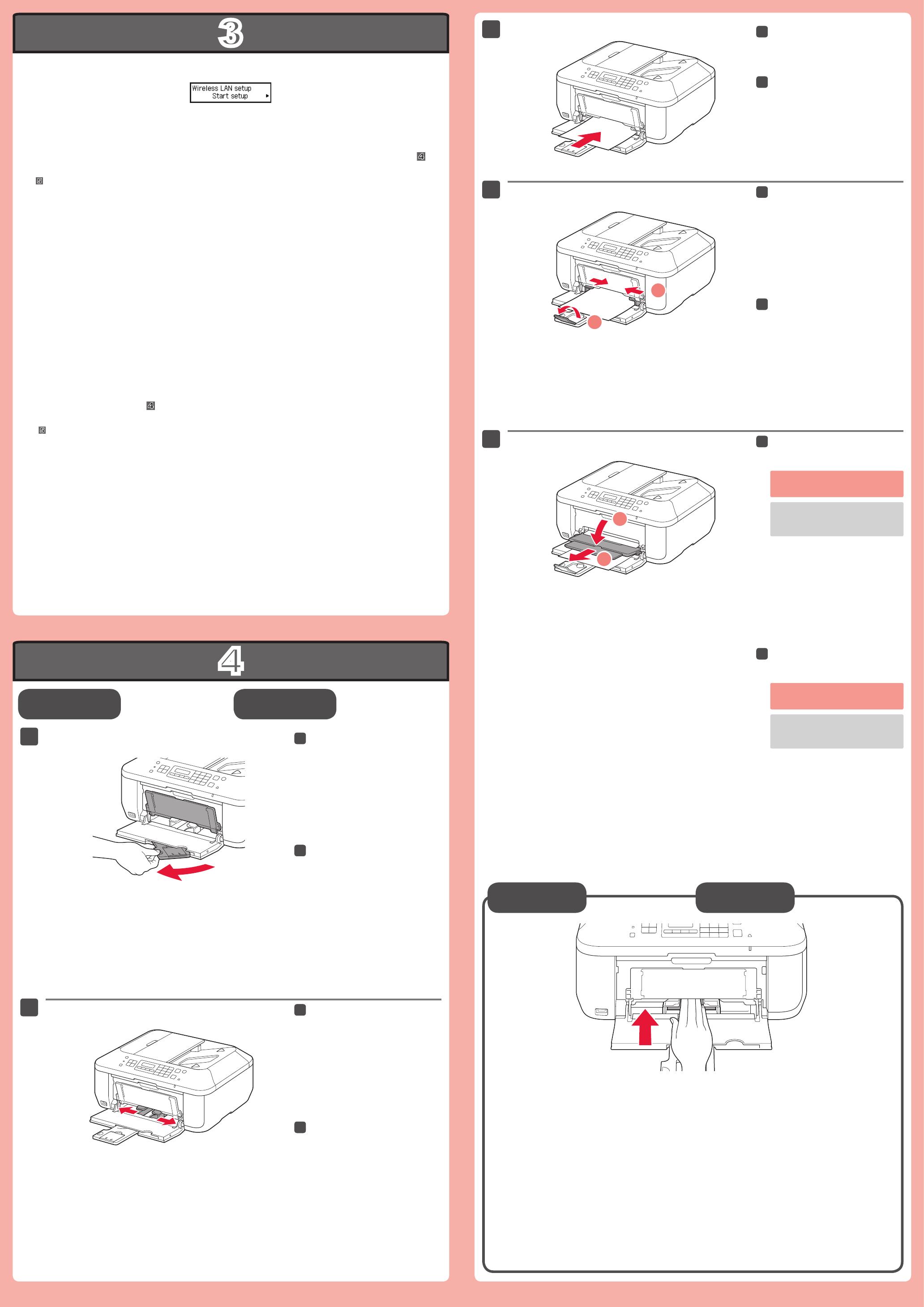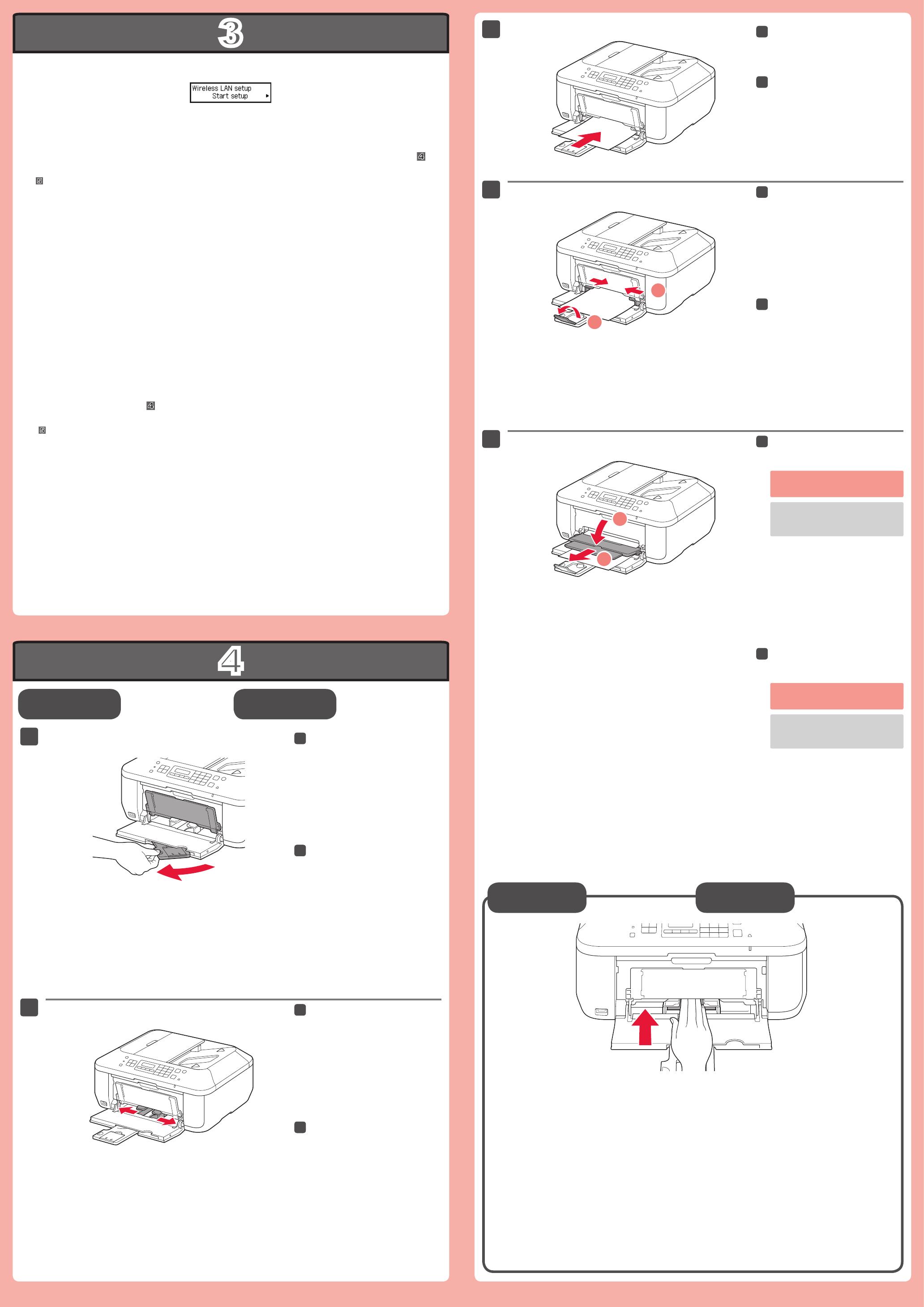
Si utiliza un punto de acceso compatible con WPS, seleccione Iniciar cong. (Start setup) en la pantalla para
conectarse a la LAN inalámbrica y, a continuación siga las instrucciones en pantalla.
Si elige otra conguración o tiene alguna dicultad con el procedimiento, seleccione Cancelar por ahora
(Cancel for now) y continúe con
.
En
, puede seguir las instrucciones de la pantalla del ordenador para conectarse a la LAN inalámbrica o a otro tipo de red.*
Conguración
para papel normal
Compruebe que la bandeja de
salida del papel está cerrada y
extraiga el soporte del papel.
Deslice la guía del papel derecha
hacia el lado.
La guía del papel izquierda se mueve al
mismo tiempo que la derecha.
Inserte el papel con la cara imprimible hacia abajo hasta que se detenga. Cuando use papel fotográco,
deberá ajustar la conguración del equipo al tipo y al tamaño del soporte. Para obtener más detalles,
consulte el Manual en pantalla o el Manual en línea.
Inserte el papel hasta que se
detenga.
Ajuste la guía del papel al tamaño
del papel utilizado y abra la
extensión de la bandeja de salida.
Abra la bandeja de salida del papel
y el soporte de la salida del papel.
Para obtener más información sobre el
papel, consulte el Manual en pantalla
o el Manual en línea.
Si imprime sin abrir la bandeja de
salida del papel, provocará un error.
If you are using a WPS-compatible access point, select Start setup on the screen to connect to wireless LAN,
then follow the on-screen instruction.
If you choose other settings or have difculty with the procedure, select Cancel for now, then proceed to
.
In
, you can follow the instruction on the computer screen to connect to wireless LAN or other kind of network.*
Check that the Paper Output Tray
is closed, then pull out the Paper
Support.
Slide the right Paper Guide to the
end.
The left Paper Guide moves
simultaneously with the right guide.
Insert paper until it stops.
Adjust the Paper Guide to t the
paper size used, then open the
Output Tray Extension.
Insert paper with the printable side down until it stops. When using photo paper, machine settings for
media type and size should be adjusted. For details, refer to the On-screen Manual or Online Manual.
Open the Paper Output Tray and
the Paper Output Support.
Printing without opening the Paper
Output Tray causes an error.
For information about paper, refer
to the On-screen Manual or Online
Manual.