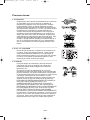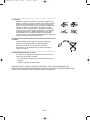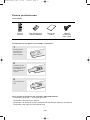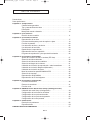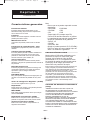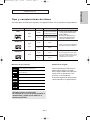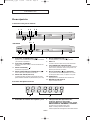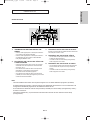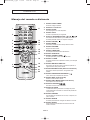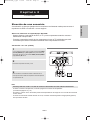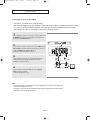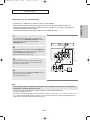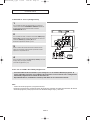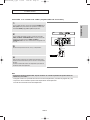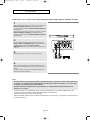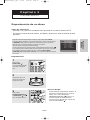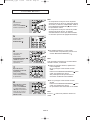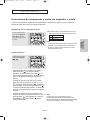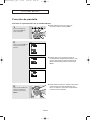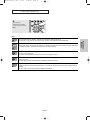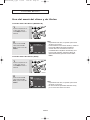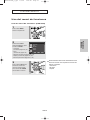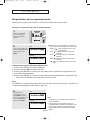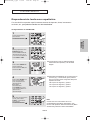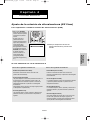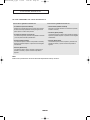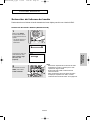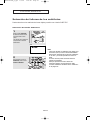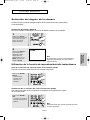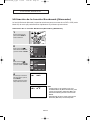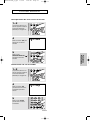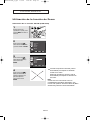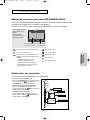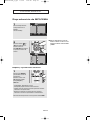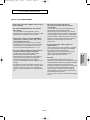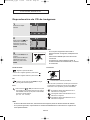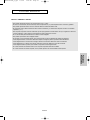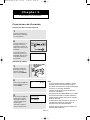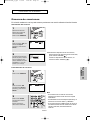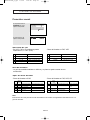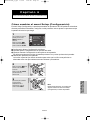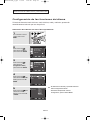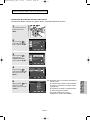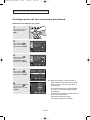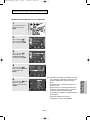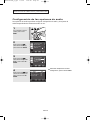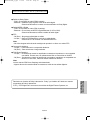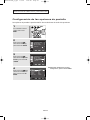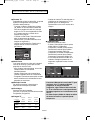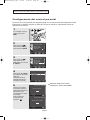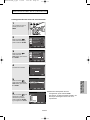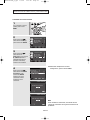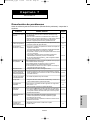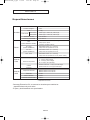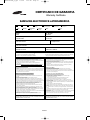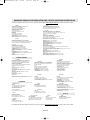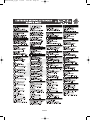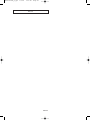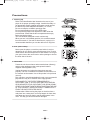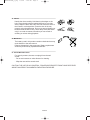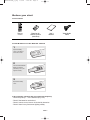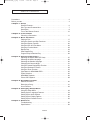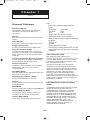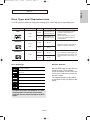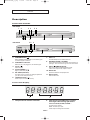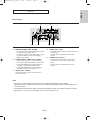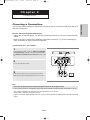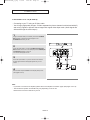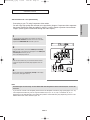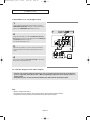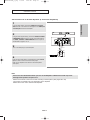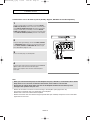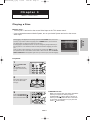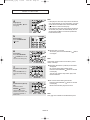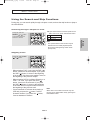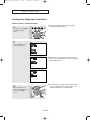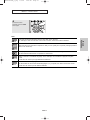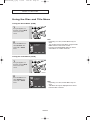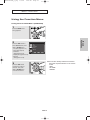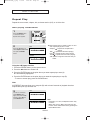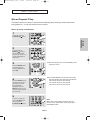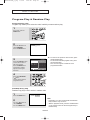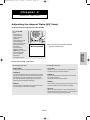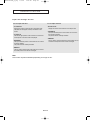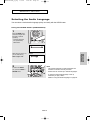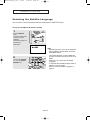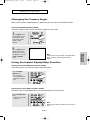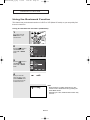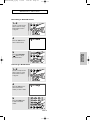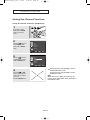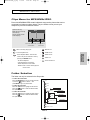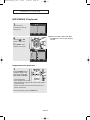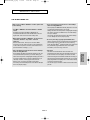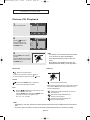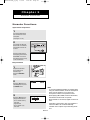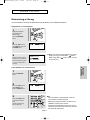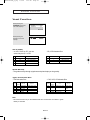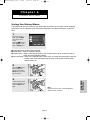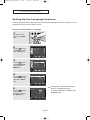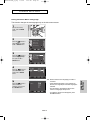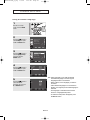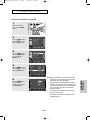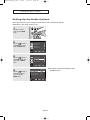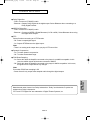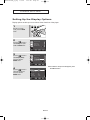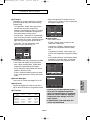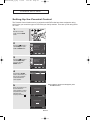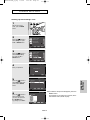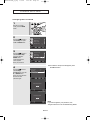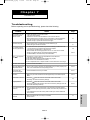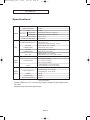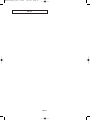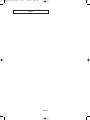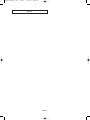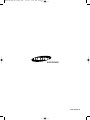Samsung DVD-P250K Manual de usuario
- Categoría
- Reproductores de DVD
- Tipo
- Manual de usuario

Para prevenir cualquier mal funcionamiento y evitar daños, lea detalladamente
este manual de instrucciones antes de conectar y operar el aparato.
Conserve el manual para futuras referencias. Gracias.
Reproductor de DVD
DVD-P250K
DVD-P255K
SPA ENG
AK68-00668A_00_cover_Spa 2/2/05 3:02 PM Page 3

SPA-2
Precauciones
1. Instalación
Asegúrese de que la tensión de alimentación de la red local
es compatible con la que se indica en la etiqueta de
identificación pegada al dorso del reproductor. Instálelo
horizontalmente, sobre un soporte adecuado (mueble)
dejando suficiente espacio libre alrededor del aparato para
que tenga buena ventilación (7 a 10 cm). Cerciórese de que
las aberturas de ventilación no queden cubiertas. No
coloque nada encima del reproductor DVD. No ponga el
reproductor encima de amplificadores o en cualquier otro
equipo que libere calor. Antes de desplazar el reproductor
compruebeque el compartimento del disco esté vacío. Esta
unidad ha sido diseñada para trabajar continuamente.
Cuando lo apaga (posición standby) no se desconeta de la
red. Si Ud. desea desconectarlo de la red, desenchúfelo;
esto se recomienda si no utiliza el aparato durante cierto
tiempo.
2. Para su seguridad
Nunca abra el reproductor ni ninguno de los elementos de
su interior. Podría ser peligroso para Ud. y para algunos
componentes delicados. Además se corre el peligro de
recibir una descarga eléctrica y los rayos láser. No acerque
los ojos a las cercanías del portadiscos abierto u otras
aberturas para mirar al interior del equipo.
3. Cuidado
Proteja el equipo de la-humedad y del calor excesivo
(chimenea), así como de cualquier otro equipo que
produzca potentes campos magnéticos o eléctricos
(altavoces, etc.).
Desconecte el cable de alimentación de la red si el
reproductor funciona mal. Este equipo no ha sido fabricado
para uso industrial, sino para uso doméstico. Este producto
se destina exclusivamente para uso personal. Copiar Discos
o descargar música para su venta posterior u otras
actividades comerciales constituye o puede constituir una
violación contra las leyes de derechos de reproducción.
DESCARGO DE RESPONSABILIDADES DE GARANTIA:
HASTA EL LIMITE PERMITIDO POR LA LEY
CORRESPONDIENTE, SE EXCLUYE CUALQUIER
DECLARACION O GARANTIA DE NO VIOLACION DE
DERECHOS DE REPRODUCCION U OTROS DERECHOS
DE PROPIEDAD INTELECTUAL QUE RESULTEN DEL
USO DE ESTE PRODUCTO BAJO CONDICIONES
DIFERENTES A LAS ESPECIFICADAS ANTERIORMENTE.
Condensación : Si traslada el reproductor o los discos de un
lugar frío a otro cálido, por ejemplo mientras los transporta
en invierno, espere unas dos horas para que adquieran la
temperatura del nuevo lugar. Así evitará daños graves.
STANDBY/ON
LOADINGPLAY
EZ VIEW
STANDBY/ON
LOADINGPLAY
EZ VIEW
STANDBY/ON
LOADINGPLAY
EZ VIEW
STANDBY/ON
LOADINGPLAY
EZ VIEW
AK68-00668A_1_spa 2/2/05 3:04 PM Page 2

SPA-3
4. Discos
Maneje los discos con cuidado. Coloque los dedos en el
borde o el agujero. Ponga los discos con la etiqueta hacia
arriba (en el caso de discos de un solo lado). Limpie los
discos con un paño suave, desde el centro hacia el borde.
Guarde los discos en sus cajas y en posición vertical.
Coloque el disco correctamente en bandeja utilizando el
área de guía. No utilice sprays limpiadores, o disolventes
si el disco está sucio. Limpie suavemente con un paño
humedecido (sólo con agua) haciendo un movimiento
circular, ya que de otro modo pueden producirse rayas que
causarán ruidos durante la reproducción.
5. Pilas
La pila utilizada en este aparato contiene sustancias
químicas que pueden dañar el medio ambiente.
No elimine las pilas en la corriente de residuos
domésticos. Se recomienda que el cambio de pilas lo
realice un técnico.
6. Mantenimiento de la caja
Por razones de seguridad, asegúrese de desconectar el
enchufe de la toma de corriente.
- No use benceno, diluyentes u otros disolventes para la
limpieza.
- Limpie la caja con un trapo suave.
PRECAUCIÓN: EL USO DE CUALQUIER CONTROL, LOS PROCEDIMIENTOS CON
EXCEPCIÓN DE ESPECIFICADO ADJUNTO ESPECIFICO EN ESTO PUEDE TENER COMO
RESULTADO LA EXPOSICION PELIGROSA DE LA RADIACION.
AK68-00668A_1_spa 2/2/05 3:04 PM Page 3

SPA-4
Instalación de las pilas en el mando a distancia
1
Abra la tapa de las
pilas situada en la
parte trasera del
mando a distancia.
2
Introduzca dos pilas
AAA. Asegúrese de que
las polaridades (+ y -)
estén correctamente
alineadas.
3
Cierre la tapa de las
pilas.
Si el mando a distancia no funciona adecuadamente:
- Compruebe la polaridad + - de las pilas (pila seca)
- Compruebe si las pilas se han agotado.
- Compruebe si el sensor del mando a distancia está obstruido por algún tipo de obstáculo.
- Compruebe si hay alguna luz fluorescente cerca.
Pasos preliminares
Accesorios
Mando a
distancia
Pilas (AAA) para el
mando a distancia
Manual del
usuario
Cable de
conexión de
vídeo / audio
AK68-00668A_1_spa 2/2/05 3:04 PM Page 4

SPA-5
TABLA DE CONTENIDO
Precauciones . . . . . . . . . . . . . . . . . . . . . . . . . . . . . . . . . . . . . . . . . . . . . . . . . . . . . . . . . 2
Pasos preliminares . . . . . . . . . . . . . . . . . . . . . . . . . . . . . . . . . . . . . . . . . . . . . . . . . . . . . 4
Capítulo 1: Preparación
Características generales . . . . . . . . . . . . . . . . . . . . . . . . . . . . . . . . . . . . 6
Tipo y características del disco . . . . . . . . . . . . . . . . . . . . . . . . . . . . . . . . 7
Descripción . . . . . . . . . . . . . . . . . . . . . . . . . . . . . . . . . . . . . . . . . . . . . . . 8
Manejo del mando a distancia . . . . . . . . . . . . . . . . . . . . . . . . . . . . . . . . 10
Capítulo 2: Conexiones
Elección de una conexión . . . . . . . . . . . . . . . . . . . . . . . . . . . . . . . . . . . 11
Capítulo 3: Funciones básicas
Reproducción de un disco . . . . . . . . . . . . . . . . . . . . . . . . . . . . . . . . . . . 17
Funciones de búsqueda y salto de capítulo o pista . . . . . . . . . . . . . . . . 19
Función de pantalla . . . . . . . . . . . . . . . . . . . . . . . . . . . . . . . . . . . . . . . . 20
Uso del menú del disco y de títulos . . . . . . . . . . . . . . . . . . . . . . . . . . . . 22
Uso del menú de funciones . . . . . . . . . . . . . . . . . . . . . . . . . . . . . . . . . . 23
Repetición de la reproducción . . . . . . . . . . . . . . . . . . . . . . . . . . . . . . . . 24
Reproducción lenta con repetición . . . . . . . . . . . . . . . . . . . . . . . . . . . . 25
Programa de reproducción y de reproducción aleatoria . . . . . . . . . . . . 26
Capítulo 4: Funciones Avanzadas
Ajuste de la relación de altura / anchura (EZ View) . . . . . . . . . . . . . . . . 27
Selección del idioma del audio. . . . . . . . . . . . . . . . . . . . . . . . . . . . . . . . 29
Selección del idioma de los subtítulos . . . . . . . . . . . . . . . . . . . . . . . . . . 30
Selección del ángulo de la cámara. . . . . . . . . . . . . . . . . . . . . . . . . . . . . 31
Utilización de la función de reproducción / salto instantáneos. . . . . . . . 31
Utilización de la función Bookmark (Marcador) . . . . . . . . . . . . . . . . . . . 32
Utilización de la función de Zoom. . . . . . . . . . . . . . . . . . . . . . . . . . . . . . 34
Menú de secuencias para MP3/WMA/JPEG . . . . . . . . . . . . . . . . . . . . . 35
Selección de carpetas . . . . . . . . . . . . . . . . . . . . . . . . . . . . . . . . . . . . . . 35
Reproducción de MP3/WMA . . . . . . . . . . . . . . . . . . . . . . . . . . . . . . . . . 36
Reproducción de CD de imágenes. . . . . . . . . . . . . . . . . . . . . . . . . . . . . 38
Capítulo 5: Funciones de Karaoke
Funciones de Karaoke . . . . . . . . . . . . . . . . . . . . . . . . . . . . . . . . . . . . . . 40
Reserva de canciones . . . . . . . . . . . . . . . . . . . . . . . . . . . . . . . . . . . . . . 41
Función vocal . . . . . . . . . . . . . . . . . . . . . . . . . . . . . . . . . . . . . . . . . . . . . 42
Capítulo 6: Modificación del menú Setup (Configuración)
Utilización del menú Setup (Configuración) . . . . . . . . . . . . . . . . . . . . . . 43
Configuración de las funciones de idioma . . . . . . . . . . . . . . . . . . . . . . . 44
Configuración de las opciones de audio. . . . . . . . . . . . . . . . . . . . . . . . . 48
Configuración de las opciones de pantalla. . . . . . . . . . . . . . . . . . . . . . . 50
Configuración del control parental . . . . . . . . . . . . . . . . . . . . . . . . . . . . . 52
Capítulo 7: Referencia
Resolución de problemas. . . . . . . . . . . . . . . . . . . . . . . . . . . . . . . . . . . . 55
Especificaciones. . . . . . . . . . . . . . . . . . . . . . . . . . . . . . . . . . . . . . . . . . . 56
CERTIFCADO DE GARANTIA
. . . . . . . . . . . . . . . . . . . . . . . . . . . . . . . . . . . . . . 57
AK68-00668A_1_spa 2/2/05 3:04 PM Page 5

SPA-6
Capítulo 1
PREPARACIÓN
Características generales
Excelente Sonido
El sistema Dolby Digital desarrollado por los
laboratorios Dolby proporciona una reproducción
sonora clara como el cristal.
Pantalla
Pueden verse tanto imágenes normales como de
pantalla panorámica (16:9).
Movimiento lento
Una escena importante puede verse en cámara
lenta.
Programa de reproducción (CD)
Posibilidad de programar las pistas en el orden
deseado.
Control parental (DVD)
El control parental permite al usuario establecer el
nivel necesario para evitar que los niños vean
películas no adecuadas como las que contienen
escenas violentas o para adultos, etc.
Varias funciones
Es posible seleccionar diversos idiomas (Audio /
subtítulos) y ángulos de pantalla mientras disfruta de
las películas.
Barrido progresivo
El barrido progresivo (Progressive scanning) crea
una imagen mejorada con el doble de líneas de
exploración que una imagen interlazada
convencional.
EZ VIEW (DVD)
Easy View permite el ajuste de la imagen para que
coincida con el tamaño de pantalla del TV (16:9 o
4:3).
Visor de fotografías digitales (JPEG)
You can view Digital Photos on your TV.
Repetición
Puede repetir una canción o una película pulsando
simplemente el botón REPEAT.
MP3/WMA
Esta unidad puede reproducir discos que incluyan
archivos MP3/WMA.
Repetición Instantánea (DVD)
Esta función se usa para volver a reproducir la
película 10 segundos antes de la posición actual.
Avance Instantánea (DVD)
Esta función hace avanzar la reproducción 10
segundos hacia delante.
Nota
- Discos que no se pueden reproducir en este
reproductor:
• DVD-ROM • DVD-RAM
• CD-ROM • CDV
• CDI • CVD
• Super Audio CD (excepto capa CD)
•
Discos CDG de audio solamente, no gráficos.
- La capacidad de reproducción puede depen
der de las condiciones de la grabación:
• DVD-R, +R
• CD-RW
• DVD+RW, -RW
- Quizás no pueda reproducir CD-R, CD-RW y
DVD-R en todos los casos debido al tipo de
disco o al estado de la grabación.
PROTECCIÓN DE COPIA
Muchos discos DVD están codificados con la
protección de copia. Por esta razón, debe
conectar sólo la salida de vídeo de DVD
directamente al TV, no a un aparato de vídeo.
La conexión al aparato de vídeo puede causar
la distorsión de la imagen proveniente de
discos DVD con protección de copia.
Este producto incorpora tecnología de protección de
copia, protegida por patentes estadounidenses y
otros derechos de propiedad intelectual en posesión
registrada de Macrovision Corporation y otros
propietarios. El uso de esta tecnología de protección
de copia debe ser autorizado por Macrovision
Corporation y está destinado al uso doméstico y
usos delimitados de reproducción exceptuando las
expresas autorizaciones de Macrovision Corporation.
La ingeniería inversa o desensamblaje están
prohibidos.
SALIDAS DE BARRIDO PROGRESIVO
(525p)
“SAMSUNG NOTIFICA QUE NO TODOS LOS
TELEVISORES DE ALTA DEFINICIÓN SON
COMPATIBLES CON ESTE PRODUCTO Y PUEDEN
CAUSAR DISTORSIONES EN LA IMAGEN EN
CASO DE PROBLEMAS EN LA IMAGEN EN
BARRIDO PROGRESIVO DE 525, SE
RECOMIENDA QUE EL USUARIO CONFIGURE EL
REPRODUCTOR PARA LA SALIDA DE IMAGEN
CON ‘DEFINICIÓN ESTÁNDAR’. SI TUVIESE
ALGUNA DUDA SOBRE LA COMPATIBILIDAD DEL
EQUIPO CON ESTE MODELO 525p, PÓNGASE EN
CONTACTO CON EL SERVICIO DE ATENCIÓN AL
CLIENTE DE SAMSUNG.”
AK68-00668A_1_spa 2/2/05 3:04 PM Page 6

SPA-7
Preparación
PREPARACIÓN
Tipo y características del disco
Este reproductor de DVD puede reproducir los siguientes discos con sus logotipos correspondientes:
Marcas de los discos Número de región
Tanto el reproductor DVD como los
discos tienen códigos por región.
Estos códigos deben concordar para
que el disco se reproduzca. De lo
contrario, no se reproducirá.
El número regional de este aparato
viene indicado en su panel trasero.
12 Cm
8 Cm
Disco de una cara de 240 min.
Disco de dos caras de 480 min.
Disco de una cara de 80 min.
Disco de dos caras de 160 min.
Audio
+
Vídeo
- El DVD contiene excelente sonido
y vídeo gracias al sistema Dolby
Digital y MPEG-2.
- En el menú en pantalla pueden
seleccionarse fácilmente varias
funciones de pantalla y audio.
Tipo de disco (logotipos)
Tipos de grabación
Tamaño de disco Tiempo máximo de reproducción
Características
DVD
12 Cm
8 Cm
74 min.
20 min.
Audio
+
Vídeo
- Vídeo con sonido CD, calidad VHS y
tecnología de compresión MPEG-1.
VIDEO-CD
12 Cm
8 Cm
74 min.
20 min.
Audio
- El CD se graba como señal digital
con mejor calidad de audio, menos
distorsión y menos deterioro de la
calidad audio con el tiempo.
AUDIO-CD
~
DIGITAL
SOUND
STEREO
NTSC
Número regional de reproducción
Sistema de brodcast de NTSC en los E.E.U.U., Canadá,
Corea, Japón, etc..
Disco Dolby Digital
Disco estéreo
Disco de audio digital
Disco DTS
Disco MP3
Sólo debe insertar un disco DVD.
La inserción de uno o más discos impedirá la
reproducción y puede causar daños en el
reproductor de DVD.
AK68-00668A_1_spa 2/2/05 3:04 PM Page 7

SPA-8
PREPARACIÓN
Descripción
Controles del panel frontal
1. Indicador STANDBY/ON ( )
Al pulsar el botón STANDBY/ON, desaparece el indicador
y se enciende el reproductor.
2. Indicador STANDBY
Cuando se enchufa la unidad, se ilumina el indicador de
encendido.
3. Botón PARADA ( )
Se detiene la reproducción.
4. Botón REPRODUCCIÓN/PAUSA ( )
Inicia o interrumpe la reproducción del disco.
5. Botón EZ VIEW
(DVD-P250K)
La relación de altura y anchura de una imagen se puede
ajustar fácilmente al tamaño de pantalla del TV (16:9 o 4:3).
6. Botón OPEN/CLOSE ( )
Se pulsa para abrir y cerrar la bandeja del disco.
7. MIC 1/2
Conecta el micrófono para las funciones del Karaoke.
8. VOLUMEN DEL MICRÓFONO
Se utiliza para ajustar el nivel de volumen del micrófono.
Utilice el botón pulsándolo. Gírelo a la izquierda o a la
derecha para controlar el volumen.
9. Botón SALTAR ( / ) BUSCAR
Le permite buscar hacia atrás y adelante en un disco.
Se utiliza para saltar el título, un capítulo o una pista.
10. PANTALLA
Aquí aparecen los indicadores del funcionamiento.
11. BANDEJA DE DISCO
Aquí se introduce el disco.
Pantalla del panel frontal
1.
Indicador de número de capítulo / pista
2. Tiempo total de reproducción;
muestra diversos mensajes
relacionados con operaciones como
REPRODUCIR, DETENER, CARGAR...
no DISC: No se ha cargado ningún disco.
OPEN: La bandeja del disco está abierta.
LOAD: El reproductor está cargando la información del disco.
12
MIC 1 MIC 2
- VOLUME +
STANDBY/ON
EZ VIEW
STANDBY/ON
MIN
MIC
VOLUME
MAX
1
DVD-P250K
DVD-P255K
87
897
9
10
11
10
11
234
34 6
56
12
AK68-00668A_1_spa 2/2/05 3:04 PM Page 8

SPA-9
Preparación
PREPARACIÓN
Panel trasero
1. TERMINAL DE SALIDA DIGITAL DE
AUDIO
- Utilice un cable digital óptico o coaxial para conectarlo
a un receptor Dolby Digital compatible.
- Utilice un cable digital óptico o coaxial para conectar a
un amplificador A/V que contiene el descodificador
Dolby Digital, MPEG2 o DTS.
2. ENCHUFES DE SALIDA DE VÍDEO DE
COMPONENTES
- Utilice estos terminales si tiene una TV con tomas de
entrada de vídeo de componentes. Estos terminales
proveen P
R
, P
B
y Y.
- Si se selecciona la salida de vídeo de componentes
(P-SCAN) en el menú Setup (Configuración),
funcionará el modo de barrido progresivo.
- Si se selecciona la salida de vídeo de componentes
(I-SCAN) en el menú Setup (Configuración), funcionará
el modo de barrido entrelazado.
3. TERMINALES DE SALIDA DE AUDIO
Conecte a los terminales de entrada de audio del televisor
o del receptor de audio / vídeo.
4. TERMINAL DE SALIDA DE VÍDEO
- Use un cable de video para conectar al terminal de
entrada de video del televisor.
- La salida de vídeo del menú Setup (Configuración)
debe configurarse en S-Video.
5. TERMINAL DE SALIDA DE S-VIDEO
- Use el cable de S-Video para conectar este terminal a
la toma S-Video del TV para una mayor calidad de
imagen.
- La salida de vídeo del menú Setup (Configuración)
debe configurarse en S-Video.
Nota
- Consulte el Manual del usuario del TV para averiguar si su TV admite el Barrido progresivo (P-SCAN).
Si admite el Barrido progresivo, siga las instrucciones del Manual del usuario de su TV concernientes a la
configuración del Barrido progresivo en el sistema de menús del TV.
- Si se selecciona la salida de vídeo de componentes (P-SCAN) en el menú Setup (Configuración), Video y
S-Video no funcionan.
- Consulte las páginas 50 y 51 para obtener más información acerca de cómo utilizar el menú Setup
(Configuración).
1
13 45
2
AK68-00668A_1_spa 2/2/05 3:04 PM Page 9

SPA-10
PREPARACIÓN
Manejo del mando a distancia
1. Botón DVD POWER
Enciende o apaga el aparato.
2. Botones numéricos
3. Botón PROG
Permite programar un orden específico.
4. Botón STEP
Avanza la reproducción por fotogramas.
5.
Botones BUSCAR/SALTAR
(
/
,
/
)
Permite buscar hacia adelante y hacia atrás en un disco.
Se utiliza para saltar el título, un capítulo o una pista.
6. Botón PARAR ( )
7. Botón MENU
Presenta en pantalla el menú del reproductor de DVD.
8. Botón RETURN
Regresa al menú anterior.
9. Botón KARAOKE
Se usa para iniciar las funciones del Karaoke.
10. Botón SUBTITLE
11. Botón OPEN/CLOSE ( )
Se pulsa para abrir y cerrar la bandeja del disco.
12. Botón CLEAR
Se utiliza para retirar de la pantalla los menús y los mensajes
de estado.
13. Botón INSTANT REPLAY
Esta función se usa para volver a reproducir la película 10
segundos antes de la posición actual.
14.
Botón INSTANT SKIP (Salto instantáneo)
Esta función salta la reproducción 10 segundos hacia
delante.
15. Botón REPRODUCIR/PAUSA ( )
Inicia / interrumpe la reproducción del disco.
16. Botón INFO (Información)
Muestra el modo del disco actual.
17. Botón DISC MENU (Menú del disco)
Hace aparecer el menú del disco.
18. Botones ENTER/
……††œœ √√
Este botón funciona como conmutador.
19. Botón EZ VIEW
La relación de altura y anchura de una imagen se puede
ajustar fácilmente de acuerdo con el tamaño de pantalla del
TV (16:9 o 4:3).
20. Botón REPEAT
Permite repetir la reproducción de un título, un capítulo, una
pista o un disco.
21. Botón ANGLE
Se utiliza para seleccionar el ángulo de cámara en un DVD.
22. Botón AUDIO
Utilice este botón para acceder a diversas funciones de
audio en un disco.
1
2
3
4
5
6
7
8
9
10
11
12
13
14
15
16
17
18
19
20
21
22
AK68-00668A_1_spa 2/2/05 3:04 PM Page 10

SPA-11
Capítulo 2
CONEXIONES
Conexiones
Elección de una conexión
A continuación se incluyen ejemplos de las conexiones comúnmente usadas para conectar el
reproductor de DVD a un televisor o a otros equipos.
Antes de conectar el reproductor de DVD
- Apague siempre el reproductor de DVD, el TV y otros componentes antes de conectar o
desconectar cualquier cable.
- Consulte el manual del usuario de los componentes (como un TV) adicionales que está
conectando para obtener información adicional sobre componentes concretos.
Conexión a un TV (vídeo)
2
Encienda el reproductor de DVD y el TV.
3
Pulse el selector de entrada del mando a distancia del TV
hasta que la señal de Video del reproductor de DVD aparezca
en la pantalla del TV.
Nota
- Pueden producirse ruidos si el cable de audio está demasiado cerca del cable de alimentación.
- Si desea conectar un amplificador, consulte la página de conexión del amplificador.
(Consulte las páginas 15 y 16.)
- El número y posición de los terminales puede variar dependiendo del equipo de TV. Consulte el manual del
usuario del TV.
- Si existe un terminal de entrada de audio en el TV, conéctelo al terminal [AUDIO OUT][izquierda] (blanco)
del reproductor de DVD.
ROJO
ROJO
BLANCO
BLANCO
AMARILLO
Cable de audio Cable de vídeo
1
Con los cables de vídeo / audio, conecte los terminales VIDEO
(amarillo)/AUDIO (rojo y blanco) OUT de la parte trasera del
reproductor de DVD a los terminales VIDEO (amarillo)/AUDIO
(rojo y blanco) IN del TV.
AK68-00668A_1_spa 2/2/05 3:04 PM Page 11

SPA-12
CONEXIONES
Conexión a un TV (S-vídeo)
- Conexión al TV utilizando un cable S-Video.
- Disfrutará de imágenes de gran calidad. S-Video separa la imagen en señales en blanco y negro
(Y) y color (C) para presentar imágenes más claras que el modo de entrada de vídeo normal.
(Las señales de audio se transmiten a través de la salida de audio.)
Nota
- Si desea conectar un amplificador, consulte la página de conexión del amplificador.
(Consulte las páginas 15 y 16)
- El número y posición de los terminales puede variar dependiendo del equipo de TV.
Consulte el manual del usuario del TV.
3
Pulse el selector de entrada del mando a distancia del TV
hasta que la señal de S-Video del reproductor de DVD
aparezca en la pantalla del TV.
4
Defina la salida de video en S-Video en el menú Display
Setup (Configurar pantalla).
(Consulte las páginas 50 y 51)
ROJO
BLANCO
ROJO
BLANCO
Cable de audio
Cable S-Video
(no se incluye)
1
Con el cable de S-Video (no se incluye), conecte el terminal de
S-VIDEO OUT situado en la parte trasera del reproductor de
DVD al terminal S-VIDEO IN del TV.
2
Con los cables de audio, conecte los terminales AUDIO (rojo y
blanco) OUT de la parte trasera del reproductor de DVD a los
terminales AUDIO (rojo y blanco) IN del TV.
Encienda el reproductor de DVD y el TV.
AK68-00668A_1_spa 2/2/05 3:04 PM Page 12

SPA-13
Conexiones
CONEXIONES
Conexión a un TV (Interlazado)
- Conexión al TV utilizando un cable de vídeo de componentes.
- Disfrutará de imágenes precisas de reproducción en color de gran calidad. El vídeo de
componentes separa la imagen en señales en blanco y negro (Y), azul (PB), rojo (PR) para
presentar imágenes claras y nítidas.
(Las señales de audio se transmiten a través de la salida de audio.)
Nota
- Si la salida de vídeo está definida de forma incorrecta en S-Video con los cables de componentes
conectados, la pantalla aparecerá en rojo.
- Si desea conectar un amplificador, consulte la página de conexión del amplificador.
(Consulte las páginas 15 y 16.)
- El terminal de componentes del TV puede aparecer marcado con "R-Y, B-Y, Y" o "Cr, Cb, Y" en vez de " P
R
,
P
B
, Y" dependiendo del fabricante. El número y posición de los terminales puede variar dependiendo del
equipo de TV. Consulte el manual del usuario del TV.
3
Pulse el selector de entrada del mando a distancia del TV
hasta que la señal de Component del reproductor de DVD
aparezca en la pantalla del TV.
4
Defina la salida de video en Component (I-SCAN) en el menú
Display Setup (Configurar pantalla).
(Consulte las páginas 50 y 51)
ROJO
ROJO ROJO AZUL
VERDE
ROJO AZUL
VERDE
BLANCO
BLANCO
Cable de audio
Cable de componentes
(no se incluye)
1
Con los cables de vídeo de componentes (no se incluyen),
conecte el terminal de COMPONENT VIDEO OUT situado en
la parte trasera del reproductor de DVD al terminal
COMPONENT IN del TV.
2
Con los cables de audio, conecte los terminales AUDIO (rojo y
blanco) OUT de la parte trasera del reproductor de DVD a los
terminales AUDIO (rojo y blanco) IN del TV.
Encienda el reproductor de DVD y el TV.
AK68-00668A_1_spa 2/2/05 3:04 PM Page 13

SPA-14
Nota
- ?Qué es el barrido progresivo (“Progressive Scan”)?
El barrido progresivo tiene el doble de líneas de barrido que el método de salida de interlazado. El método
de barrido progresivo puede proporcionar una calidad de imagen mejor y más clara.
CONEXIONES
Conexión a un TV (Progresivo)
1
Con los cables de vídeo de componentes (no se incluyen),
conecte el terminal de COMPONENT VIDEO OUT situado en
la parte trasera del reproductor de DVD al terminal
COMPONENT IN del TV.
Para ver la salida de vídeo progresiva:
2
Con los cables de audio, conecte los terminales AUDIO (rojo y
blanco) OUT de la parte trasera del reproductor de DVD a los
terminales AUDIO (rojo y blanco) IN del TV.
Encienda el reproductor de DVD y el TV.
3
Pulse el selector de entrada del mando a distancia del TV
hasta que la señal de Component del reproductor de DVD
aparezca en la pantalla del TV.
4
Defina la salida de video en Component (P-SCAN) en el menú
Display Setup (Configurar pantalla).
(Consulte las páginas 50 y 51)
ROJO
ROJO
ROJO AZUL VERDE
ROJO AZUL VERDE
BLANCO
BLANCO
Cable de audio
Cable de componentes
(no se incluye)
- Consulte el Manual del usuario del TV para averiguar si su TV admite el Barrido progresivo. Si
acepta el Barrido progresivo, siga el Manual del usuario de su TV en relación con la configuración
del Barrido progresivo en el sistema de menús del TV.
- Dependiendo del TV, el método de conexión puede diferir al de la ilustración anterior.
AK68-00668A_1_spa 2/2/05 3:04 PM Page 14

SPA-15
Conexiones
CONEXIONES
Nota
- Cuando encienda el amplificador, baje el volumen. Un sonido repentino alto podría dañar los
altavoces y sus oídos.
- Configure el audio en la pantalla de menús conforme al amplificador. (Consulte las páginas 48 y 49.)
- La posición de los terminales puede variar dependiendo del amplificador.
Consulte el manual del usuario del amplificador.
Conexión a un sistema de audio (amplificador de 2 canales)
1
Con los cables de audio, conecte los terminales AUDIO (rojo y
blanco) OUT de la parte trasera del reproductor de DVD a los
terminales AUDIO (rojo y blanco) IN del amplificador.
2
Con los cables de señales de vídeo, conecte los terminales
VIDEO, S-VIDEO o COMPONENT OUT de la parte trasera del
reproductor de DVD al terminal VIDEO, S-VIDEO o
COMPONENT IN del TV como se describe en las páginas de la
11 al 14.
3
Encienda el reproductor de DVD, el TV y el amplificador.
4
Pulse el botón de selección de entrada del amplificador para
seleccionar la entrada externa para oír sonido en el reproductor
de DVD.
Consulte el manual del usuario del amplificador para definir la
entrada de audio del amplificador.
ROJO
Ampl. estéreo de 2 canales
ROJO
BLANCO
BLANCO
Cable de audio
AK68-00668A_1_spa 2/2/05 3:04 PM Page 15

SPA-16
CONEXIONES
Nota
- Cuando conecte el reproductor de DVD al amplificador DTS y reproduzca un disco DTS, defina DTS
en On (Act.) en el menú Audio Setup (Configurar audio). Si se define en Off (Des.), no se oirá nada
de sonido o se producirá un ruido estridente.
- Cuando encienda el amplificador, baje el volumen. Un sonido repentino alto podría dañar los
altavoces y sus oídos.
- Configure el audio en la pantalla de menús conforme al amplificador. (Consulte las páginas 48 y 49.)
- La posición de los terminales puede variar dependiendo del amplificador.
Consulte el manual del usuario del amplificador.
- Retire la cubierta antipolvo antes de utilizar el cable óptico (no se incluye) y colóquela en el cable de nuevo
cuando no se utilice.
Conexión a un sistema de audio (Amplificador Dolby digital, MPEG2 o DTS)
1
Si se utiliza un cable óptico (no se incluye), conecte el terminal
DIGITAL AUDIO OUT (OPTICAL) de la parte trasera del
reproductor de DVD al terminal DIGITAL AUDIO IN (OPTICAL)
del amplificador.
Si se utiliza un cable coaxial (no se incluye), conecte el terminal
DIGITAL AUDIO OUT (COAXIAL) de la parte trasera del
reproductor de DVD al terminal DIGITAL AUDIO IN (COAXIAL)
del amplificador..
2
Con los cables de señales de vídeo, conecte los terminales
VIDEO, S-VIDEO o COMPONENT OUT de la parte trasera del
reproductor de DVD al terminal VIDEO, S-VIDEO o
COMPONENT IN del TV como se describe en las páginas de la
11 al 14.
3
Encienda el reproductor de DVD, el TV y el amplificador.
4
Pulse el botón de selección de entrada del amplificador para
seleccionar la entrada externa para oír sonido en el reproductor
de DVD.
Consulte el manual del usuario del amplificador para definir la
entrada de audio del amplificador.
Cable coaxial
(no se incluye)
Amplificador Dolby digital
o DTS
Cable óptico
(no se incluye)
o
AK68-00668A_1_spa 2/2/05 3:04 PM Page 16

SPA-17
Capítulo 3
FUNCIONES BÁSICAS
Funciones
Básicas
Reproducción de un disco
Antes de reproducir
- Encienda el TV y fíjelo en la entrada de vídeo apropiada en el mando a distancia del TV.
- Si conectó un sistema de audio externo, enciéndalo y ajústelo en el canal de entrada de audio
adecuado.
Después de encender el reproductor, cuando Ud. pulsa el botón DVD POWER,
la siguiente imagen aparecerá.: Si Ud. desea seleccionar el idioma, pulse los botones
de NUMEROS. (Esta imagen sólo aparece en la primera vez que Ud. encienda el
reproductor.) Si no selecciona el idioma al principio, se perderán
todos los valores de configuración del menú Setup.
Una vez que seleccione un idioma de menús, puede cambiarlo pulsando el botón
en el panel frontal de la unidad durante más de 5 segundos sin que haya ningún disco
en la unidad. A continuación, aparece de nuevo la ventana SELECT MENU
LANGUAGE (Seleccionar idioma de menús), en la cual puede restablecer el idioma
que prefiera.
Reproducción
1
Pulse el botón
OPEN/CLOSE ( ).
La luz indicadora STANDBY
se apaga y la bandeja se
abre.
2
Introduzca el disco en la
bandeja con el lado de la
etiqueta hacia arriba.
3
Pulse el botón
REPRODUCIR/PAUSA ( )
o OPEN/CLOSE ( ) para
cerrar la bandeja del disco.
▼
Función RESUME
Cuando detenga la reproducción del disco, el
reproductor recuerda el lugar en el que se
detuvo, con lo cual cuando pulse
REPRODUCIR/PAUSA ( ) de nuevo, se
reiniciará a partir de donde se detuvo.
(A menos que se retire el disco o pulse dos
veces el botón PARAR ( ).)
Press 1 for English
Touche 2 pour Français
Drücken Sie 3 für Deutsch
Pulsar 4 para Español
Premere 5 per Italiano
Druk op 6 voor Nederlands
AK68-00668A_1_spa 2/2/05 3:04 PM Page 17

SPA-18
FUNCIONES BÁSICAS
4
Para detener la
reproducción.
Pulse el botón PARAR ( )
durante la reproducción.
Nota
- Si el reproductor se deja en modo de parada
durante más de un minuto sin interacción alguna
del usuario, se activa un salvapantallas. Pulse el
botón REPRODUCIR/PAUSA ( ) para volver a
la reproducción normal.
- Si el reproductor se deja en el modo de parada
durante más de 30 minutos, se apagará
automáticamente a menos que esté conectado
un micrófono.(Función de apagado automático)
6
Interrupción de la
reproducción
Pulse el botón
REPRODUCIR/PAUSA ( )
o STEP del mando a
distancia durante la
reproducción.
▼
La pantalla se detiene y no hay sonido.
Para reanudar la reproducción, pulse otra vez
el botón REPRODUCIR/PAUSA ( ).
Nota
Si el reproductor permanece en el modo PAUSA
durante 5 minutos, se detendrá.
Nota
El icono ( ) indica una pulsación de botón no
válida.
▼
Cada vez que pulse el botón, aparecerá un
nuevo fotograma.
No se oye ningún sonido durante el modo
STEP.
Pulse el botón REPRODUCIR/PAUSA ( ) para
volver a la reproducción normal.
Sólo puede ejecutar la reproducción con
movimiento escalonado hacia adelante.
▼
No se oye ningún sonido durante el modo
SLOW.
Pulse el botón REPRODUCIR/PAUSA ( ) para
volver a la reproducción normal.
La reproducción lenta hacia atrás no es factible.
5
Extracción del disco
Pulse el botón
OPEN/CLOSE ( ).
7
Reproducción de
movimiento escalonado
(excepto CD)
Pulse el botón STEP del
mando a distancia durante
la reproducción.
8
Reproducción a cámara
lenta (excepto CD)
Pulse el botón BUSCAR
()para seleccionar la
velocidad de reproducción
entre 1/8, 1/4 y 1/2 de lo
normal durante el modo
PAUSA o STEP.
AK68-00668A_1_spa 2/2/05 3:04 PM Page 18

SPA-19
Funciones
Básicas
FUNCIONES BÁSICAS
Funciones de búsqueda y salto de capítulo o pista
Durante la reproducción, puede buscar rápidamente a través de un capítulo o pista o utilizar la
función de salto para pasar a la siguiente selección.
Búsqueda en un capítulo o pista
Durante la reproducción,
pulse el botón BUSCAR
(o )del mando a
distancia durante más de 1
segundo.
▼
Si desea buscar a una velocidad mayor en el
DVD, VCD o CD, mantenga pulsado el botón.
Nota
- La velocidad marcada en esta función puede ser
diferente de la velocidad real de reproducción.
- No se oye ningún sonido durante el modo de
búsqueda.(excepto CD)
DVD
VCD
CD
2X, 8X, 32X, 128X
4X, 8X
2X, 4X, 8X
Salto de pistas
- Cuando se reproduce un DVD y se pulsa el
botón SALTAR ( ), se salta al capítulo
siguiente. Si pulsa el botón SALTAR ( ), se
vuelve al principio del capítulo. Si pulsa una vez
más, se desplazará al principio del capítulo
anterior.
- Cuando se reproduce un VCD 2.0 en modo
Menu Off (Ocultar menú), o un VCD 1.1 o un
CD, si pulsa el botón SALTAR ( ), se salta a la
pista siguiente. Si pulsa el botón SALTAR ( ),
se vuelve al principio del capítulo. Si pulsa una
vez más, se desplazará al principio del capítulo
anterior.
- Cuando la longitud de la pista exceda los 15
minutos durante la reproducción de un VCD y se
pulsa el botón , salta al punto de 5 minutos
más adelante. Si pulsa el botón , salta 5
minutos hacia atrás.
Durante la reproducción,
pulse el botón SALTAR
(o ).
Nota
Cuando VCD 2.0 se encuentre solo en la
modalidad Menu Off (Menú desactivado), esta
función está operativa. Seleccione Menu Off (Menú
desactivado) pulsando el botón DISC MENU.
AK68-00668A_1_spa 2/2/05 3:04 PM Page 19

SPA-20
FUNCIONES BÁSICAS
Función de pantalla
Durante la reproducción de un DVD/VCD/CD
1
Durante la reproducción,
pulse el botón INFO del
mando a distancia.
▼
Puede seleccionar Info en el menú de
funciones pulsando el botón MENU.
2
Pulse los botones …/† para
seleccionar el elemento
deseado.
3
Pulse los botones œ/√ para
realizar la configuración
deseada y pulse el botón
ENTER.
▼
Puede utilizar los botones numéricos del mando
a distancia para acceder directamente a un
título, un capítulo o para iniciar la reproducción
a partir de la hora deseada.
▼
Cuando VCD 2.0 se encuentre solo en la
modalidad Menu Off (Menú desactivado), esta
función está operativa. Seleccione Menu Off
(Menú desactivado) pulsando el botón DISC
MENU.
DVD
VCD
CD
01
02
0:00:13
ENG 5.1CH
Off
01
0:00:43
01
0:00:48
AK68-00668A_1_spa 2/2/05 3:04 PM Page 20

SPA-21
Funciones
Básicas
FUNCIONES BÁSICAS
Nota
Para acceder al título deseado cuando hay más de un título en el disco.
Por ejemplo, si hay más de una película en un DVD, cada película será identificada.
La mayoría de los discos DVD se graban en capítulos, de tal forma que puede encontrar fácilmente
un pasaje específico (similares a las pistas en un CD de audio).
Permite la reproducción de la película a partir del momento deseado. Debe introducir el momento
de inicio como referencia.
La función de búsqueda de tiempo no funciona en algunos discos.
Se refiere al idioma de la banda Sonora de la película. En el ejemplo, la banda sonora está en
inglés en 5.1CH.
Un disco DVD puede tener hasta ocho diferentes bandas sonoras.
Se refiere a los idiomas de los subtítulos disponibles en el disco.
Podrá escoger el idioma de los subtítulos o, si lo prefiere, desactivarlos para que no aparezcan en
pantalla.
Un disco DVD puede tener hasta 32 subtítulos diferentes.
4
Para hacer que
desaparezca la pantalla,
vuelva a presionar el botón
INFO.
AK68-00668A_1_spa 2/2/05 3:04 PM Page 21

SPA-22
FUNCIONES BÁSICAS
Uso del menú del disco y de títulos
Uso del menú del disco (DVD/VCD)
1
Durante la reproducción de
un disco DVD, pulse el
botón MENU del mando a
distancia.
2
Pulse los botones …/†
hasta seleccionar Disc
Menu y pulse el botón √ o
ENTER.
Nota
- Dependiendo del disco, es posible que el menú
del disco no funcione.
- Puede también usar el menú del disco, usando el
botón DISC MENU del mando a distancia.
- Cuando VCD 2.0 se encuentre solo en la
modalidad Menu Off (Menú desactivado), esta
función está operativa. Seleccione Menu Off
(Menú desactivado) pulsando el botón DISC
MENU.
Uso del menú de títulos (DVD)
1
Durante la reproducción de
un disco DVD, pulse el
botón MENU del mando a
distancia.
2
Pulse los botones …/†
hasta seleccionar Title
Menu y pulse el botón √ o
ENTER.
Nota
- Dependiendo del disco, es posible que el menú
de títulos no funcione.
- El menú de títulos aparecerá solamente si hay
por lo menos dos títulos en el disco.
Pulsar ENTER para
acceso al menu de disco
Pulsar ENTER para
acceso al menu de titule
AK68-00668A_1_spa 2/2/05 3:04 PM Page 22

SPA-23
Funciones
Básicas
FUNCIONES BÁSICAS
Uso del menú de funciones
Uso del menú de funciones (DVD/VCD)
1
Pulse el botón MENU
durante la reproducción.
2
Pulse los botones …/†
seleccionar Function y pulse
el botón √ o ENTER.
- infomación
(Consulte las páginas 20 y 21.)
- Zoom
(Consulte las páginas 34)
- Marcador (Consulte las páginas 32 y 33.)
- Repetir (Consulte las páginas 24 y 25.)
- EZ View (Consulte las páginas 27 y 28.)
▼
Puede también seleccionar directamente estas
funciones usando sus respectivos botones del
mando a distancia.
- infomación
- EZ View
- Repetir
3
Pulse el
botones
…/† hasta
seleccionar una de las 5
funciones. A continuación,
pulse el botón √ o ENTER
para acceder a la función.
infomación
Zoom
Marcador
Repetir
EZ View
AK68-00668A_1_spa 2/2/05 3:04 PM Page 23

SPA-24
FUNCIONES BÁSICAS
Repetición de la reproducción
Repita la pista, capítulo, título actuales, sección seleccionada (A-B) o todo el disco.
Durante la reproducción de un DVD/VCD/CD
1
Pulse el botón REPEAT
del mando a distancia.
Aparece la pantalla de
repetición.
2
Pulse los botones œ/√ para
seleccionar Capitulo, Titule
o A-B y pulse el botón
ENTER.
▼
El DVD repite la reproducción por capítulo o
título, el CD y el VCD repiten por disco o pista.
Capitulo ( ): repite el capítulo que se está
reproduciendo.
Titule ( ):
repite el título que se está repro
duciendo.
Disco ( ):
repite el disco que se está repro
duciendo.
Track ( ):
repite la pista que se está repro
duciendo.
A-B: repite un segmento del disco que selec
cione.
Utilización de la función A-B Repeat (Repetir A-B)
1. Pulse el botón REPEAT del mando a distancia.
2. Pulse los botones œ/√ para seleccionar A-B.
3. Pulse el botón ENTER en el punto en el que desea iniciar la repetición de la reproducción (A).
B se resalta automáticamente.
4. Pulse el botón ENTER en el punto en el que desea detener la repetición de la reproducción (B).
- Para volver a la reproducción normal, pulse el botón CLEAR.
Nota
A-B REPEAT no le permite fijar el punto (B) hasta que hayan transcurrido al menos 5 segundos de
la reproducción después de haber fijado el punto (A).
3
Para regresar a la
reproducción normal, el
botón REPEAT de nuevo y
pulse los botones œ/√ para
seleccionar Off (Des.) y
pulse el botón ENTER.
Nota
- Según el disco, es posible que no funcione la
función REPEAT.
- Cuando VCD 2.0 se encuentre solo en la
modalidad Menu Off (Menú desactivado), esta
función está operativa. Seleccione Menu Off
(Menú desactivado) pulsando el botón DISC
MENU.
REPEAT
ENTER
T
REPEAT
ENTER
T
D
DVD
VCD/CD
Off 01 01 A-B
Off 01 01 A-B
REPEAT
ENTER
T
REPEAT
ENTER
T
D
DVD
VCD/CD
Off 01 01 A-B
Off 01 01 A-B
AK68-00668A_1_spa 2/2/05 3:04 PM Page 24

SPA-25
Funciones
Básicas
FUNCIONES BÁSICAS
Reproducción lenta con repetición
Con esta función se pueden repetir lentamente escenas de deportes, danza, instrumentos
musicales, etc., para poderlas estudiar con más detenimiento.
Al reproducir un DVD/VCD
1
Durante la reproducción,
pulse el botón
REPRODUCIR/PAUSA ( ).
2
Mantenga pulsado el botón
BUSCAR ( ) para
seleccionar la velocidad de
reproducción entre 1/8, 1/4
y 1/2 de lo normal durante el
modo PAUSA o STEP.
3
Pulse el botón REPEAT del
mando a distancia.
Pulse los botones œ/√ para
seleccionar A-B.
▼
La reproducción sólo se realizará desde A
hasta B de forma repetida y a la velocidad
elegida.
Nota
Cuando VCD 2.0 se encuentre solo en la
modalidad Menu Off (Menú desactivado), esta
función está operativa. Seleccione Menu Off (Menú
desactivado) pulsando el botón DISC MENU.
▼
Para definir A-B REPEAT, fije en primer lugar la
posición (A) y, a continuación, fije la posición
(B) una vez transcurrido el siguiente tiempo de
reproducción lenta:
1/8x: espere 40 segundos y pulse B
1/4x: espere 20 segundos y pulse B
1/2x: espere 10 segundos y pulse B
4
Pulse el botón ENTER en el
punto en el que desea
iniciar la repetición de la
reproducción (A).
B se resalta
automáticamente.
Pulse
ENTER en el punto
en el que desea detener la
repetición de la
reproducción (
B).
5
Para volver a la reproducción
normal, pulse el botón
CLEAR y, a continuación,
pulse el botón
REPRODUCIR/PAUSA ( ).
AK68-00668A_1_spa 2/2/05 3:04 PM Page 25

SPA-26
FUNCIONES BÁSICAS
Programa de reproducción y de reproducción aleatoria
Programa de reproducción (CD)
Program Play (Reproducción programada) permite seleccionar el orden en el que desea reproducir
las pistas.
1
Pulse el botón PROG
durante la reproducción.
Reproducción aleatoria (CD)
Random Play (Reproducción aleatoria) reproduce las pistas de un disco en orden aleatorio.
1
Pulse el botón PROG.
2
Pulse los botones œ/√
para seleccionar
ALEATORIO.
Pulse el botón ENTER.
2
Pulse los botones œ/√ para
seleccionar PROGRAMA.
Pulse el botón ENTER.
3
Pulse los botones …/†/œ/√
para seleccionar la primera
pista que se va a añadir al
programa.
Pulse el botón ENTER.
Los números seleccionados
aparecen en la recuadro de
Orden de Programa.
▼
- Para volver a la pantalla del menú anterior,
pulse el botón RETURN.
- Para cancelar el orden del programa
seleccionado, pulse el botón CLEAR.
- Esta unidad puede admitir un máximo de 20
órdenes programadas.
Nota
- Dependiendo del disco, las funciones de
reproducción programada y aleatoria no estarán
disponibles.
- En el modo reproducción, pulse el botón CLEAR
con el mando a distancia para cancelar Program
Play (Reproducción programada) o Random Play
(Reproducción aleatoria).
05 06 07 08
09 10 11 12
13 14 15 16
- - - - - - - -
- - - - - - - -
- - - - - - - -
- - - - - - - -
- - - - - - - -
01 02 03 04
4
Pulse el botón
REPRODUCIR/PAUSA ( ).
El disco se reproducirá en el
orden programado.
PROGRAMA 01
Orden de Prog.Track
ALEATORIO
PROGRAMA
œ√
PROGRAMA
œ√
ALEATORIO
AK68-00668A_1_spa 2/2/05 3:04 PM Page 26

SPA-27
Funciones
Avanzadas
Ajuste de la relación de altura/anchura (EZ View)
Para reproducir usando la relación de altura/anchura (DVD)
Pulse el botón EZ VIEW.
- Cada vez que se presiona
el botón de forma repetida,
el tamaño de la pantalla
cambia.
- El modo zoom de la
pantalla funciona de
manera diferente según el
ajuste de la pantalla en el
menú Display Setup
(Configurar pantalla).
- Para garantizar el correcto
funcionamiento del botón
EZ VIEW, debe establecer
la relación de altura /
anchura correcta en el
menú Display Setup
(Configurar pantalla).
(Consulte las páginas 50 y
51.)
Si está utilizando un TV de formato 16:9
Para los discos grabados en formato 16:9
- Wide Screen (Pantalla Panorámica)
Presenta el contenido del DVD en el formato 16:9
(relación de altura/anchura).
- Screen Fit (Ajuste Pantalla)
Las partes superior e inferior de la pantalla se eliminan. Si
se reproduce un disco grabado en formato 2.35:1, las
franjas negras en los extremos superior e inferior de la
pantalla desaparecerán. La película se verá alargada
verticalmente.
(Dependiendo del tipo de disco, las franjas negras pueden
no desaparecer completamente.)
- Zoom Fit (Ajuste Zoom)
Los extremos superior, inferior, izquierdo y derecho de la
pantalla se eliminan y la parte central de la pantalla se
agranda.
Para los discos grabados en formato 4:3
- Normal Wide (ancho normal)
Presenta el contenido del DVD en el formato 16:9
(relación de altura/anchura). La película se verá alargada
horizontalmente.
- Screen Fit (Ajuste Pantalla)
Los extremos superior e inferior de la pantalla se eliminan
y aparece la pantalla completa. La película se verá
alargada verticalmente.
- Zoom Fit (Ajuste Zoom)
Los extremos superior, inferior, izquierdo y derecho de la
pantalla se eliminan y la parte central de la pantalla se
agranda.
- Vertical Fit (Ajuste vertical)
Si un DVD grabado en formato 4:3 se ve en una TV de
formato 16:9, aparecerán las franjas negras en los
extremos izquierdo y derecho de la pantalla para evitar
que la película se vea alargada horizontalmente.
EZ VIEW
Capítulo 4
FUNCIONES
AVANZADAS
Pantalla Panorámica
▼
Para que desaparezca la barra de
relación altura/anchura, pulse el botón
CLEAR.
AK68-00668A_2_spa 2/2/05 3:30 PM Page 27

SPA-28ENG-28
FUNCIONES A
VANZADAS
Si está utilizando un TV de formato 4:3
Para los discos grabados en formato 16:9
- 4:3 Letter Box (Formato 4:3 Buzón)
Presenta el contenido del DVD en el formato 16:9 (relación
de altura / anchura). Aparecerán las franjas negras en las
partes superior e inferior de la pantalla.
- 4:3 Pan-Scan (Formato 4:3 Pan-Scan)
Los extremos izquierdo y derecho de la pantalla se eliminan
y se ve la parte central de la pantalla 16:9.
- Screen Fit (Ajuste pantalla)
Los extremos superior e inferior de la pantalla se eliminan y
aparece la pantalla completa. La película se verá alargada
verticalmente.
- Zoom Fit (Ajuste Zoom)
Los extremos superior, inferior, izquierdo y derecho de la
pantalla se eliminan y la parte central de la pantalla se
agranda.
Para los discos grabados en formato 4:3
- Normal Screen (Pantalla standard)
Presenta el contenido del DVD en el formato 4:3 (relación
de altura / anchura).
- Screen Fit (Ajuste pantalla)
Los extremos superior e inferior de la pantalla se eliminan y
aparece la pantalla completa. La película se verá alargada
verticalmente.
- Zoom Fit (Ajuste Zoom)
Los extremos superior, inferior, izquierdo y derecho de la
pantalla se eliminan y la parte central de la pantalla se
agranda.
Nota
Esta función puede actuar de formas diferentes dependiendo del tipo de disco.
AK68-00668A_2_spa 2/2/05 3:30 PM Page 28

SPA-29
Funciones
Avanzadas
FUNCIONES AVANZADAS
Selección del idioma del audio
Puede seleccionar el idioma del audio deseado de forma rápida y sencilla con el botón AUDIO.
Utilización del botón AUDIO (DVD/VCD/CD)
1
Pulse el botón AUDIO.
El sonido cambia cuando
se pulsa el botón de forma
repetida.
- Los idiomas de audio se
representan mediante
abreviaturas.
2
Para eliminar el icono de
AUDIO, pulse el botón
CLEAR o RETURN.
ENG
DOLBY DIGITAL 5.1CH
AUDIO
DVD
Al reproducir un VCD o CD,
puede seleccionar entre
Stereo (Estéreo), Right
(Derecha) o Left
(Izquierda).
AUDIO
VCD/CD
Nota
- Esta función depende de los idiomas de audio
codificados en el disco y puede que no esté
operativa en algunos DVD.
- El disco del DVD puede contener hasta 8
idiomas de audio.
- Para que aparezca el mismo idioma de audio
siempre que reproduzca un DVD, consulte
“Utilización del idioma del audio” en la página 46.
Estereo
AK68-00668A_2_spa 2/2/05 3:30 PM Page 29

SPA-30
FUNCIONES A
VANZADAS
Selección del idioma de los subtítulos
Puede seleccionar los subtítulos de forma rápida y sencilla con el botón SUBTITLE.
Utilización del botón SUBTITLE
1
Pulse el botón SUBTITLE.
El subtítulo cambia cuando
se pulsa el botón varias
veces.
Los idiomas de los subtítulos
se representan mediante
abreviaturas.
2
Para eliminar el icono de
SUBTITLE, pulse el botón
CLEAR o RETURN.
Nota
- Tiene que cambiar los subtítulos que desea en el
menú Disc (Disco). Pulse el botón DISC MENU.
- Esta función depende de los idiomas codificados
en el disco y no estará operativa en todos los
DVD.
- Un disco de DVD puede contener hasta 32
idiomas de subtítulos.
- Para que aparezca el mismo idioma de
subtítulos siempre que reproduzca un DVD,
consulte “Utilización del idioma de los subtítulos”
en la página 47.
DVD
SUBTITLE
Off
AK68-00668A_2_spa 2/2/05 3:30 PM Page 30

SPA-31
Funciones
Avanzadas
FUNCIONES A
VANZADAS
Selección del ángulo de la cámara
Cuando los DVD contienen múltiples ángulos de una escena concreta, puede utilizar
la función ANGLE.
Utilización del botón ANGLE
Si el disco contiene varios ángulos, la marca de ÁNGULO aparece en la pantalla.
1
Pulse el botón ANGLE y
aparecerá el icono de ángulo
con el número de ángulo
actual y el número de
ángulos disponibles.
2
Pulse el botón ANGLE de
forma repetida para
seleccionar el ángulo
deseado.Para que
desaparezca el icono de
ANGLE, Pulse el botón
CLEAR o RETURN.
Nota
Si el disco tiene un ángulo, esta prestación no
funcionará. Actualmente, muy pocos discos
disponen de ella.
Nota
Dependiendo del disco, puede que estas funciones
no estén disponibles.
4/6
ANGLE
Utilización de la función de reproducción/salto instantáneos
Uso de la función de reproducción instantánea (DVD)
Si pierde una escena, puede volverla a ver usando esta función.
Pulse el botón INSTANT
REPLAY.
- La escena actual
retrocede unos 10
segundos y los
reproduce.
Utilización de la función de salto instantáneo (DVD)
Use esta función para omitir los siguientes 10 segundos de la reproducción a partir
de la escena actual.
Pulse el botón INSTANT
SKIP.
- La reproducción omitirá los
siguientes 10 segundos de
grabación.
AK68-00668A_2_spa 2/2/05 3:30 PM Page 31

SPA-32
FUNCIONES A
VANZADAS
Utilización de la función Bookmark (Marcador)
La función Bookmark (Marcador) le permite seleccionar partes concretas de un DVD o VCD (modo
Menú Off) de modo que pueda buscarlas rápidamente en próximas reproducciones.
Utilización de la función Bookmark (Marcador) (DVD/VCD)
1
Durante la reproducción,
pulse el botón MENU del
mando a distancia.
3
Pulse los botones
……
/
††
hasta seleccionar Marcador
y pulse el botón
√
o ENTER.
4
Cuando llegue a la escena
que desea marcar, pulse el
botón ENTER.
Pueden marcarse al mismo
tiempo hasta tres escenas.
Nota
- Cuando VCD 2.0 se encuentre solo en la
modalidad Menu Off (Menú desactivado), esta
función está operativa. Seleccione Menu Off
(Menú desactivado) pulsando el botón DISC
MENU.
- Dependiendo del disco, puede que la función
Bookmark (Marcador) no esté disponible.
2
Pulse los botones
……
/
††
hasta seleccionar Function
y pulse el botón
√
o ENTER.
infomación
Zoom
Marcador
Repetir
EZ View
infomación
Zoom
MMaarrccaaddoorr
Repetir
EZ View
CLEAR
ENTER
AK68-00668A_2_spa 2/2/05 3:30 PM Page 32

SPA-33
Funciones
Avanzadas
FUNCIONES A
VANZADAS
Recuperación de una escena marcada
1~3
Los primeros pasos son los
mismos que para “Utilización
de la función Bookmark
(Marcador)”en la página 32.
5
Pulse el botón
REPRODUCIR/PAUSA ()
para saltar a la escena
marcada.
4
Pulse los botones
œ/√
para
seleccionar una escena
marcada.
Eliminación de un marcador
1~3
Los primeros pasos son los
mismos que para “Utilización
de la función Bookmark
(Marcador)”en la página 32.
5
Pulse el botón CLEAR
para eliminar un número
de marcador.
4
Pulse los botones
œ/√
para seleccionar el número
de marcador que desea
eliminar.
AK68-00668A_2_spa 2/2/05 3:30 PM Page 33

SPA-34
FUNCIONES A
VANZADAS
Utilización de la función de Zoom
Utilización de la función ZOOM (DVD/VCD)
1
Durante el modo de
reproducción o pausa, pulse
el botón MENU del mando a
distancia.
3
Pulse los botones
……
/
††
hasta seleccionar Zoom y
pulse el botón
√
o
ENTER.
4
Pulse los botones
……
/
††
o
œ/√
para seleccionar la
parte de la pantalla en la
que desea aplicar el
zoom. Pulse el botón
ENTER.
▼
Durante la reproducción del DVD, pulse el
botón ENTER para ampliar en 2X/4X/2X/
normal en ese orden.
Durante la reproducción del VCD, pulse el
botón ENTER para ampliar en 2X/normal en
ese orden.
2
Pulse los botones
……
/
††
hasta seleccionar Function
y pulse el botón
√
o ENTER.
infomación
ZZoooomm
Marcador
Repetir
EZ View
infomación
Zoom
Marcador
Repetir
EZ View
Nota
Cuando VCD 2.0 se encuentre solo en la
modalidad Menu Off (Menú desactivado), esta
función está operativa. Seleccione Menu Off (Menú
desactivado) pulsando el botón DISC MENU.
AK68-00668A_2_spa 2/2/05 3:30 PM Page 34

SPA-35
Funciones
Avanzadas
FUNCIONES A
VANZADAS
Menú de secuencias para MP3/WMA/JPEG
Los discos con MP3/WMA/JPEG contienen canciones e imágenes individuales que pueden
organizarse en carpetas como se muestra a continuación.
De igual forma a cómo se hace en el ordenador para clasificar archivos en carpetas.
Abra la bandeja del disco.
Coloque el disco en la
bandeja.
Cierre la bandeja.
La bandeja se cierra y
aparece esta pantalla.
ROOT
WMA
JPEG
MP3
MPEG4
ROOT
Carpeta principal, Carpeta actual y
Carpetas en el mismo nivel
Carpetas y archivos
en la carpeta actual
-:
Nombre del archivo que se reproduce actualmente
- : Tiempo de reproducción actual.
-:
Modo de reproducción actual: Existen 4 modos.
Pueden seleccionarse en orden pulsando el botón
REPEAT.
- Off (Apagado): Reproducción normal
- Track (Pista): Repetir la pista actual.
- Folder (Carpeta): Repetir la carpeta actual.
- Random (Aleatoria): Los archivos del disco se
reproducirán en orden aleatorio.
- :
Icono de archivo MP3.
-
: Icono de archivo WMA.
-:
Icono de archivo JPEG.
-:
Icono de carpeta.
-:
Icono de carpeta actual.
- Para seleccionar la carpeta principal
Pulse el botón RETURN para ir a la carpeta principal, o
bien pulse los botones
……
/
††
para seleccionar “..” y
pulse ENTER para ir a la carpeta principal.
- Para seleccionar la carpeta al mismo nivel
Pulse los botones
œ/√
para resaltar la ventana
izquierda. Pulse los botones
……
/
††
para seleccionar la
carpeta deseada y pulse ENTER.
- Para seleccionar la subcarpeta
Pulse los botones
œ/√
para resaltar la ventana
derecha. Pulse los botones
……
/
††
para seleccionar la
carpeta deseada y pulse ENTER.
Selección de carpetas
La carpeta sólo puede seleccionarse en el modo Parar.
Root
WMA
JPEG
MP3
SONG FILE 3
MPEG4 FILES
MUSIC
SONG FILE 1
SONG FILE 2
1st
2nd
Raíz
WMA
JPEG
MP3
MÚSICA
ARCH_CANCIÓN1
ARCH_CANCIÓN2
ARCH_CANCIÓN3
ARCH_MPEG4
1ª
2ª
Carpeta principal
Carpeta actual
Subcarpetas
Carpetas mismo nivel
Off
AK68-00668A_2_spa 2/2/05 3:30 PM Page 35

SPA-36
FUNCIONES A
VANZADAS
Reproducción de MP3/WMA
1
Abra la bandeja del disco.
Coloque el disco en la
bandeja.
Cierre la bandeja.
▼
Sólo se reproduce un tipo de
archivo cuando un disco o una
carpeta contiene archivos MP3
y WMA.
2
Pulse los botones
……
/
††
o
œ/√
para seleccionar un
archivo de canción.
Pulse ENTER para empezar
a reproducir el archivo de
canción.
Repetir y reproducción aleatoria
1
Pulse el botón REPEAT
para cambiar el modo de
reproducción.
Existen 4 modos, como
Off (Apagado), Track
(Pista), Carpeta y
Aleatorio.
- Off (Apagado): Reproducción normal
- Track (Pista): repite el archivo de canción actual.
- Carpeta: repite los archivos de canción que tienen la misma
extensión en la carpeta actual.
- Aleatoria: los archivos de canción que tienen la misma
extensión en el disco se reproducirán en orden aleatorio.
Para reanudar la reproducción normal, pulse el botón CLEAR.
ROOT
WMA
JPEG
MP3
MPEG4
ROOT
Off
00:00:23 Because You
..
Because You
Cactus
Sad Dayu
Wonderful
ROOT
WMA
JPEG
MP3
MPEG4
Off
AK68-00668A_2_spa 2/2/05 3:30 PM Page 36

SPA-37
Funciones
Avanzadas
FUNCIONES A
VANZADAS
Discos CD-R MP3/WMA
Cuando grabe archivos MP3 o WMA en el CD-R, tenga en
cuenta lo siguiente:
- Sus archivos MP3/WMA deben tener el formato ISO
9660 o JOLIET.
Los archivos MP3 de formato ISO 9660 y Joliet son
compatibles con los DOS de Microsoft y Windows, y el Mac
de Apple. Estos dos formatos son los más usados.
- Cuando asigne nombre a sus archivos MP3/WMA, no
sobrepase los 8 caracteres, y defina ".mp3", ".wma"
como la extensión del archivo.
Formato general del nombre: Título.mp3. o Título.wma.
Cuando escriba su título, asegúrese de utilizar un máximo
de 8 caracteres, que no haya espacios en el nombre, y
evite el uso de caracteres especiales como: (.,/,\,=,+).
- Use una velocidad de transferencia de descompresión
de al menos 128 Kbps al grabar archivos MP3.
La calidad del sonido en los archivos MP3 depende
básicamente de la velocidad de compresión /
descompresión que elija. Obtener una buena calidad de
sonido para CD de audio requiere una velocidad de
muestreo analógico/digital, que es la velocidad de
conversión a formato MP3, de al menos 128 Kbps y hasta
160 Kbps.
Sin embargo, la elección de velocidades superiores, como
192 Kbps o más, pocas veces resulta en una mejor calidad
de sonido. A la inversa, los archivos con velocidades de
muestreo por debajo de 128 Kbps no se podrán reproducir
bien.
- Utilice una velocidad de transferencia de
descompresión de al menos 64 Kbps al grabar
archivos WMA.
La calidad del sonido de los archivos WMA depende
básicamente de la velocidad de compresión /
descompresión que elija. Para obtener un CD de audio
con buena calidad de sonido se requiere una velocidad de
muestreo analógico / digital (conversión a formato WMA)
mínima de 64 Kbps y máxima de 192 Kbps. De lo contrario,
los archivos con velocidades de muestreo por debajo de
64 Kbps o por encima de 192 Kbps no se podrán
reproducir bien.
- No intente grabar archivos MP3 protegidos por
derechos de autor.
Ciertos archivos "seguros" están codificados y protegidos
con códigos para evitar que se realicen copias ilegales.
Estos archivos son de los tipos siguientes:
Windows Media
TM
(marca registrada de Microsoft Inc) y
SDMI
TM
(marca registrada de SDMI Foundation).
Usted no puede copiar dichos archivos.
- Importante:
- Las recomendaciones anteriormente citadas no se
pueden tomar como garantía de que el reproductor de DVD
reproducirá grabaciones MP3, o como garantía de calidad
de sonido buena.Debe tener en cuenta que ciertas
tecnologías y métodos para la grabación de archivos MP3
en los CD-R no permiten una reproducción óptima de
estos archivos en su reproductor de DVD (calidad de
sonido degradada y, en algunos casos, imposibilidad del
reproductor para leer los archivos).
- This unit can play a maximum of 3000 files and 300 folders
per disc.
AK68-00668A_2_spa 2/2/05 3:30 PM Page 37

SPA-38
FUNCIONES A
VANZADAS
Reproducción de CD de imágenes
1
Seleccione la carpeta
deseada.
Nota
- Si no se pulsa ningún botón del mando a
distancia durante 10 segundos, desaparecerá el
menú.
- Pulse el botón PARAR para volver al menú de
secuencias.
- Al reproducir un CD de imágenes Kodak, la
unidad mostrará la foto directamente, no el menú
de secuencias.
2
Pulse los botones
……
/
††
para
seleccionar un archivo de
imágenes en el menú de
secuencias y pulse el botón
ENTER.
3
Pulse el botón INFO para ver
el menú.
Pulse los botones œ/√ para
seleccionar el menú que
desea ver y pulse el botón
ENTER.
ENTER RETURN
Pantalla del álbum
• : Regresa a la pantalla del álbum.
• Para ver las 6 imágenes siguientes, pulse el botón .
• Para ver las 6 imágenes anteriores, pulse el botón .
Giro
: Cada vez que se pulse el botón ENTER, la imagen
gira 90 grados hacia la izquierda.
Zoom
: Pulse los botones
……
/
††
o
œ/√
para seleccionar la parte
de la pantalla en la que desea aplicar el zoom. Pulse el
botón ENTER. Cada vez que se pulsa el botón ENTER,
la imagen se amplía hasta 4X.
(2X ➝ 4X ➝ 2X ➝ Normal)
Presentación
• : La unidad inicia el modo de presentación.
• Antes de iniciar la presentación, se debe fijar el intervalo de
la presentación de imágenes. Pulse los botones œ/√ para
seleccionar el icono que desea y pulse el botón ENTER.
• : Las imágenes cambian automáticamente en un
intervalo de unos 6 segundos.
• : Las imágenes cambian automáticamente con un
intervalo de 12 segundos.
• : Las imágenes cambian automáticamente con un
intervalo de 18 segundos.
Nota
-
En función del tamaño del archivo, cada intervalo entre imágenes puede ser diferente del intervalo definido.
- Si no pulsa ningún botón, la presentación se iniciará automáticamente en intervalos de 10 segundos de
forma predeterminada.
ROOT
WMA
JPEG
MP3
MPEG4
ROOT
..
1
2
3
ROOT
WMA
JPEG
MP3
MPEG4
Off
Off
ENTER
RETURN
TIMER:
AK68-00668A_2_spa 2/2/05 3:30 PM Page 38

SPA-39
Funciones
Avanzadas
FUNCIONES A
VANZADAS
Discos JPEG en CD-R
- Sólo podrán reproducirse archivos con las extensiones “.jpg” o “.JPG”.
- Si el disco no está cerrado, llevará más tiempo iniciar la reproducción y no podrá reproducir todos los archivos grabados.
- Sólo podrán reproducirse discos CD-R con archivos JPEG en formato ISO 9660 o Joliet.
- El nombre del archivo JPEG no deberá contener más de 8 caracteres y no deberá incluir espacios en blanco ni caracteres
especiales (. / = +).
- Sólo se podrán reproducir los discos multisesión que se hayan grabado consecutivamente. Si hay un segmento en blanco en
el disco multisesión, el disco podrá ser reproducido sólo hasta el segmento en blanco.
- En un CD individual puede almacenarse un máximo de 3000 imágenes.
- Sólo pueden reproducirse CD de imágenes Kodak.
- Al reproducir un CD de imágenes Kodak, sólo se reproducirán los archivos JPEG de las carpetas de imágenes.
- CD de imágenes Kodak: Los archivos JPEG de la carpeta de imágenes pueden reproducirse automáticamente.
- CD de imágenes Konica: Si desea ver la imagen, seleccione los archivos JPEG en el menú de secuencias.
- CD de imágenes Fuji: Si desea ver la imagen, seleccione los archivos JPEG en el menú de secuencias.
- CD de imágenes QSS: Es posible que la unidad no reproduzca CD de imágenes QSS.
- Si un disco contiene más de 3000 archivos, sólo se podrán reproducir 3000 archivos JPEG.
- Si un disco contiene más de 300 carpetas, sólo se podrán reproducir los archivos JPEG de 300 carpetas.
AK68-00668A_2_spa 2/2/05 3:30 PM Page 39

SPA-40
Funciones de Karaoke
Secuencia de funcionamiento
1
Conecte los terminales de
Salida de audio mezclada al
TV o al amplificador.
2
Conecte el micrófono en la
toma MIC. Cuando esté
conectado un micrófono, se
pueden utilizar las funciones
de Karaoke.
Si se pulsan los botones
mientras se reproduce con
DISC MENU definido en Off,
el reproductor saltará a la
pista indicada.
Control de tonos
1
Reproduzca el Disco de
Karaoke que contiene las
canciones deseadas.
Pulse el botón KARAOKE.
2
Pulse los botones
œ/√
para
seleccionar Keycon y pulse
el botón ENTER.
3
Pulse los botones
œ/√
para
cambiar el tono deseado.
- Para bajar 7 escalas en
pasos de media escala.
- Escala original.
- Para subir 7 escalas en
pasos de media escala.
Nota
- Si escucha realimentación (chillidos o pitidos)
mientras utiliza la función Karaoke, aleje el
micrófono de los altavoces o baje el volumen del
micrófono o el volumen del altavoz.
- También resulta eficaz bajar el volumen del
micrófono o del altavoz.
- Al reproducir el disco MP3, WMA, DTS y LPCM ,
las funciones Karaoke no estarán operativas.
- Cuando está conectado el micrófono, la salida
digital no funciona.
- Si el micrófono está conectado en VCD 2.0, la
reproducción se define en modo Menu off
(Ocultar menú) de forma automática.
- El sonido del micrófono solo tiene salida por la
salida de audio analógica.
EZ VIEW
STANDBY/ON
MIN
MIC
VOLUME
MAX
Chapter 5
FUNCIONES DE
KARAOKE
1
Keycon Riserva
AK68-00668A_2_spa 2/2/05 3:30 PM Page 40

SPA-41
Funciones de
Karaoke
FUNCIONES DE KARAOKE
Reserva de canciones
Es la función mediante la cual se puede reservar previamente una canción utilizando la función Karaoke.
Secuencia de reserva
1
Reproduzca el Disco de
Karaoke que contiene las
canciones deseadas.
Pulse el botón KARAOKE.
▼
Si durante la reproducción de una canción,
desea escuchar la siguiente canción reservada,
pulse el botón SALTAR ( ).
Cuando se reproduce la última canción, no
funciona el botón “SALTAR ( )”.
2
Pulse los botones
œ/√
para
seleccionar Request
(Solicitud) y pulse el botón
ENTER.
3
Introduzca el Track Number
(Número de pista) o Chapter
No. (Nº de capítulo) de la
canción deseada en la parte
parpadeante (--). You can
reserve up to 10 songs.
Cancelación de reserva
1
Pulse el botón KARAOKE.
2
Pulse los botones
œ/√
para seleccionar Request
(Solicitud) y pulse el botón
ENTER.
3
Pulse el botón CLEAR
para cancelar la canción
reservada.
Primero se borrará la
última canción reservada.
Nota
- Si necesita volver a reservar una canción,
introduzca el número de la misma en la parte
intermitente.
- Al utilizartilizar la función Request (Solicitud), no
funcionan los botones “INFO” y “REPEAT”.
- Si se pulsa el botón CLEAR cuando el cursor se
encuentra situado sobre el número de la última
canción reservada, cancelará todas las
reservas.
Keycon Riserva
Riserva
Keycon Riserva
AK68-00668A_2_spa 2/2/05 3:30 PM Page 41

SPA-42
FUNCIONES DE KARAOKE
Función vocal
Si se pulsa el botón de
KARAOKE dos veces
aparece esta pantalla:
Atenuador de voz
- En VCD, CVD o CD, solamente puede
seleccionar R, L u OFF (Des.).
- Disco de Karaoke en CVD, VCD
Guía de melodías
- La guía de melodías mediante un xilófono y un piano le ayuda a cantar de una
manera fácil.
ATENUADOR DE VOZ Comentario
↓ V1 Canal 1. Cancel. vocal
↓ V2 Canal 2. Cancel. vocal
↓ V1 + V2 Canal 1, 2. Cancel. vocal
↓ Apagado Atenuador de voz des.
ATENUADOR DE VOZ Comentario
↓ R Derecho música estéreo
↓ L Izquierdo música estéreo
↓ Apagado Atenuador de voz des.
Tipos de disco Karaoke
- Disco de Karaoke en DVD - Disco de Karaoke en CVD, VCD, CD
Canal
Karaoke
5CH. DVD 2CH. DVD
-Canal
Canal1 L Izquierdo música estéreo Izquierdo música estéreo + vocal
Canal2 R Derecho música estéreo Derecho música estéreo + vocal
Canal3 M Guía de la melodía -
Canal4 V1 Pista vocal -
Canal5 V2 Pista vocal -
Canall
Karaoke
CVD VCD, CD
-Canal
Canal1 Canal1 Izquierdo Izquierdo música estéreo + vocal Izquierdo música estéreo
Canal1 Canal1 Derecho Derecho música estéreo + vocal Derecho música estéreo
+ vocal
Canal2 Canal2 Izquierdo Izquierdo música estéreo -
Canal2 Canal2 Derecho Derecho música estéreo -
Nota
Esta función sólo sirve para discos DVD de Karaoke en los cuales se ha grabado el atenuador de voz o la
guía de melodías.
Al pulsar el botón
œ
,
aparece esta pantalla.
Keycon Riserva
Vocal_Fader : Off
Guia_Molodia : Off
AK68-00668A_2_spa 2/2/05 3:30 PM Page 42

SPA-43
Modificación del menú
Setup (Configuración)
Cómo cambiar el menú Setup (Configuración)
El menú Setup (Configuración) le permite personalizar el reproductor de DVD pudiendo seleccionar
diversas preferencias idiomáticas, configurar el nivel parental e incluso ajustar el reproductor al tipo
la pantalla del televisor que tenga.
Œ
Configuración Idioma: Configuración del idioma.
´
Opciones Audio: Configuración de las opciones del audio.
ˇ
Opciones Pantalla: Configuración de las opciones de la pantalla.
Se utiliza para seleccionar el tipo de pantalla que desea ver y varias opciones de la pantalla.
¨
Calificación: Ajuste del nivel parental.
La función le permite fijar niveles necesarios para evitar que los niños vean películas no
adecuadas como las que contienen escenas violentas o para adultos.
1
Con la unidad en modo de
parada, pulse el botón
MENU del mando a
distancia.
Pulse los botones
……
/
††
hasta seleccionar Setup y
pulse el botón
√
o ENTER.
2
Pulse los botones
……
/
††
para
acceder a las diferentes
funciones.
Pulse el botón
√
o ENTER
para acceder a las
subfunciones.
3
Para hacer que la pantalla
de configuración
desaparezca tras la
configuración, pulse de
nuevo el botón MENU.
Nota
Dependiendo del disco, es posible que
algunas selecciones del menú Setup
(Configuración) no estén disponibles.
Capítulo 6
MODIFICACIÓN DEL MENÚ SETUP (CONFIGURACIÓN)
Setup
Configuración Idioma √
Opciones Audio √
Opciones Pantalla √
Calificación √
AK68-00668A_2_spa 2/2/05 3:30 PM Page 43

SPA-44
MODIFICACIÓN DEL MENÚ
SETUP (CONFIGURACIÓN)
Configuración de las funciones de idioma
Si instala el idioma del menú del lector, menú del disco, audio y subtítulos, aparecerán
automáticamente cada vez que vea una película.
Utilización del idioma del menú del reproductor
1
Con la unidad en modo de
parada, pulse el botón
MENU.
2
Pulse los botones
……
/
††
hasta seleccionar Setup y
pulse el botón
√
o ENTER.
3
Pulse los botones
……
/
††
hasta seleccionar
Configuración Idioma y
pulse el botón
√
o ENTER.
4
Pulse los botones
……
/
††
hasta seleccionar Menu del
lector y pulse el botón
√
o
ENTER.
5
Pulse los botones
……
/
††
para
seleccionar el idioma
deseado y pulse el botón
√
o ENTER.
▼
- Se selecciona el idioma y la pantalla vuelve al
menú Configuración Idioma.
- Para hacer desaparecer el menú
Configuración, pulse el botón MENU.
Setup
Configuración Idioma √
Opciones Audio √
Opciones Pantalla √
Calificación √
CONFIGURACIÓN IDIOMA
MMeennuu ddeell lleeccttoorr :: EEssppaaññooll √√
Menu del disco : Español √√
Audio : Español √√
Subtitulos : Automático √√
IDIOMA SUBTITULOS
Setup
CCoonnffiigguurraacciióónn IIddiioommaa
√√
Opciones Audio
√√
Opciones Pantalla
√√
Calificación
√√
Menu del lector English
Français
Deutsch
EEssppaaññooll
Italiano
Nederlands
AK68-00668A_2_spa 2/2/05 3:30 PM Page 44

SPA-45
Modificación del menú
Setup (Configuración)
MODIFICACIÓN DEL MENÚ
SETUP (CONFIGURACIÓN)
Utilización del idioma del menú del disco
Esta función cambia el idioma sólo para el texto en la pantalla del menú del disco.
4
Pulse los botones
……
/
††
hasta seleccionar Menu del
disco y pulse el botón
√
o
ENTER.
5
Pulse los botones
……
/
††
para
seleccionar el idioma
deseado y pulse el botón
√
o ENTER.
▼
- Seleccione “Otros” si el idioma que desea no
está en la lista.
- Si el idioma seleccionado no está registrado
en el disco, se selecciona el idioma original
prerregistrado.
- Se selecciona el idioma y la pantalla vuelve
al menú Configuración Idioma.
- Para hacer desaparecer el menú
Configuración, pulse el botón MENU.
1
Con la unidad en modo de
parada, pulse el botón
MENU.
2
Pulse los botones
……
/
††
hasta seleccionar Setup y
pulse el botón
√
o ENTER.
3
Pulse los botones
……
/
††
hasta seleccionar
Configuración Idioma y
pulse el botón
√
o ENTER.
Setup
Configuración Idioma √
Opciones Audio √
Opciones Pantalla √
Calificación √
CONFIGURACIÓN IDIOMA
IDIOMA SUBTITULOS
English
Menu del disco Français
Deutsch
EEssppaaññooll
Italiano
Nederlands
Otro
Menu del lector : Español
√√
MMeennuu ddeell ddiissccoo :: EEssppaaññooll √√
Audio : Español √√
Subtitulos : Automático √√
Setup
CCoonnffiigguurraacciióónn IIddiioommaa
√√
Opciones Audio
√√
Opciones Pantalla
√√
Calificación
√√
AK68-00668A_2_spa 2/2/05 3:30 PM Page 45

SPA-46
MODIFICACIÓN DEL MENÚ
SETUP (CONFIGURACIÓN)
Configuración de las funciones de idioma
Utilización del idioma del audio
4
Pulse los botones
……
/
††
hasta seleccionar Audio y
pulse el botón
√
o ENTER.
5
Pulse los botones
……
/
††
para
seleccionar el idioma
deseado y pulse el botón
√
o ENTER.
▼
- Seleccione “Original” si desea escuchar el
idioma original en que el disco está grabado.
- Seleccione “Otro” si el idioma que desea no
está en la lista.
- Si el idioma seleccionado no está registrado
en el disco, se selecciona el idioma original
prerregistrado.
- Se selecciona el idioma y la pantalla vuelve al
menú Configuración Idioma.
- Para hacer desaparecer el menú
Configuración, pulse el botón MENU.
1
Con la unidad en modo de
parada, pulse el botón
MENU.
2
Pulse los botones
……
/
††
hasta seleccionar Setup y
pulse el botón
√
o ENTER.
3
Pulse los botones
……
/
††
hasta seleccionar
Configuración Idioma y
pulse el botón
√
o ENTER.
CONFIGURACIÓN IDIOMA
IDIOMA SUBTITULOS
English
Français
Audio Deutsch
EEssppaaññooll
Italiano
Nederlands
Original
Otro
Menu del lector : Español
√√
Menu del disco : Español
√√
AAuuddiioo :: EEssppaaññooll √√
Subtitulos : Automático
√√
Setup
Configuración Idioma √
Opciones Audio √
Opciones Pantalla √
Calificación √
Setup
CCoonnffiigguurraacciióónn IIddiioommaa
√√
Opciones Audio
√√
Opciones Pantalla
√√
Calificación
√√
AK68-00668A_2_spa 2/2/05 3:30 PM Page 46

SPA-47
Modificación del menú
Setup (Configuración)
MODIFICACIÓN DEL MENÚ
SETUP (CONFIGURACIÓN)
Utilización del idioma de los subtítulos
4
Pulse los botones
……
/
††
hasta seleccionar Subtitulos
y pulse el botón
√
o
ENTER.
5
Pulse los botones
……
/
††
para
seleccionar el idioma
deseado y pulse el botón
√
o ENTER.
▼
- Seleccione “Automatic” (Automático) si desea
que el idioma de subtítulos sea el mismo que
el idioma seleccionado para el idioma de
audio.
- Seleccione “Otro” si el idioma que desea no
está en la lista.
- Algunos discos no contendrán el idioma que
selecciona como idioma inicial; en este caso,
el disco se ajustará al idioma original.
- Se selecciona el idioma y la pantalla vuelve al
menú SETUP.
- Para hacer desaparecer el menú
Configuración, pulse el botón MENU.
1
Con la unidad en modo de
parada, pulse el botón
MENU.
2
Pulse los botones
……
/
††
hasta seleccionar Setup y
pulse el botón
√
o ENTER.
3
Pulse los botones
……
/
††
hasta seleccionar
Configuración Idioma y
pulse el botón
√
o ENTER.
CONFIGURACIÓN IDIOMA
IDIOMA SUBTITULOS
Menu del lector : Español
√√
Menu del disco : Español
√√
Audio : Español
√√
SSuubbttiittuullooss :: AAuuttoommááttiiccoo √√
AAuuttoommááttiiccoo
English
Français
Subtitulos Deutsch
Español
Italiano
Nederlands
Otro
Setup
Configuración Idioma √
Opciones Audio √
Opciones Pantalla √
Calificación √
Setup
CCoonnffiigguurraacciióónn IIddiioommaa
√√
Opciones Audio
√√
Opciones Pantalla
√√
Calificación
√√
AK68-00668A_2_spa 2/2/05 3:30 PM Page 47

SPA-48
MODIFICACIÓN DEL MENÚ
SETUP (CONFIGURACIÓN)
Configuración de las opciones de audio
Las opciones de audio le permiten configurar el dispositivo de audio y los ajustes de
sonido dependiendo del sistema de audio en uso.
3
Pulse los botones
……
/
††
hasta seleccionar Opciones
Audio y pulse el botón
√
o
ENTER.
4
Pulse los botones
……
/
††
para
seleccionar el elemento que
desee y pulse el botón
√
o
ENTER.
1
Con la unidad en modo de
parada, pulse el botón
MENU.
2
Pulse los botones
……
/
††
hasta seleccionar Setup y
pulse el botón
√
o ENTER.
OPCIONES AUDIO
SSaalliiddaa DDiiggiittaall :: PPCCMM
Salida Digit. MPEG-2 : PCM
DTS : Off
Compresión Dinámica : On
Submuestreo PCM : On
▼
Para hacer desaparecer el menú
Configuración, pulse el botón MENU.
Setup
Configuración Idioma √
Opciones Audio √
Opciones Pantalla √
Calificación √
Setup
Configuración Idioma
√√
OOppcciioonneess AAuuddiioo
√√
Opciones Pantalla
√√
Calificación
√√
AK68-00668A_2_spa 2/2/05 3:30 PM Page 48

SPA-49
Modificación del menú
Setup (Configuración)
MODIFICACIÓN DEL MENÚ
SETUP (CONFIGURACIÓN)
Œ
Salida de Dolby Digital
- PCM : Se convierte en audio PCM(2 canales).
- Bitstream : Salida de Dolby Digital a través de la salida digital.
Seleccione Bitstream al conectar a un decodificador de Dolby Digital.
´
Salida MPEG-2 Digital
- PCM : Se convierte en audio PCM (2 canales).
- Bitstream : Se convierte en MPEG-2 Digital Bitstream (5.1CH o 8CH).
Seleccione Bitstream al utilizar la salida de audio digital.
ˇ
DTS
- Off (Des.) : No genera señal digital de salida.
- On (Act.) : Genera DTS Bitstream a través de la salida digital.
Seleccione DTS al conectar a un decodificador DTS.
Nota
• No existe ninguna salida de audio analógica al reproducir un disco con sonido DTS.
¨
Compresión dinámica
- On (Act.) : Para seleccionar la compresión dinámica.
- Off (Des.) : Para seleccionar el rango estándar.
ˆ
PCM Down Sampling
- On (Act.) : Se selecciona cuando el amplificador conectado al reproductor no es compatible
con 96KHz. En este caso, las señales de 96 KHz se convertirán en 48 KHZ.
- Off (Des.) : Se selecciona cuando el amplificador conectado al reproductor es compatible con
96 KHz. En este caso, todas las señales saldrán sin cambios.
Nota
Incluso cuando PCM Down Sampling esté desactivado;
• Algunos discos sólo tendrán salida de muestreo a través de las salidas digitales.
Fabricado con licencia de Dolby Laboratories. “Dolby” y el símbolo de D doble son marcas
comerciales de Dolby Laboratories.
“DTS” y “DTS Digital Out” son marcas comerciales de Digital Theater Systems, Inc.
AK68-00668A_2_spa 2/2/05 3:30 PM Page 49

SPA-50
MODIFICACIÓN DEL MENÚ
SETUP (CONFIGURACIÓN)
Configuración de las opciones de pantalla
Las opciones de pantalla le permiten definir diversa funciones de audio del reproductor.
3
Pulse los botones
……
/
††
hasta seleccionar Opciones
Pantalla y pulse el botón
√
o ENTER.
4
Pulse los botones
……
/
††
para
seleccionar el elemento que
desee y pulse el botón
√
o
ENTER.
1
Con la unidad en modo de
parada, pulse el botón
MENU.
2
Pulse los botones
……
/
††
hasta seleccionar Setup y
pulse el botón
√
o ENTER.
OPCIONES PANTALLA
FFoorrmmaattoo TTVV :: 44::33 BBuuzzóónn √√
Modo Pausa : Auto
Mensajes Pantalla : On
Nivel Negro : Off
Sistema TV : NTSC
Salida de Vídeo : S-Video
√√
▼
Para hacer desaparecer el menú
Configuración, pulse el botón MENU.
Setup
Configuración Idioma √
Opciones Audio √
Opciones Pantalla √
Calificación √
Setup
Configuración Idioma
√√
Opciones Audio
√√
OOppcciioonneess PPaannttaallllaa
√√
Calificación
√√
AK68-00668A_2_spa 2/2/05 3:30 PM Page 50

SPA-51
Modificación del menú
Setup (Configuración)
MODIFICACIÓN DEL MENÚ
SETUP (CONFIGURACIÓN)
Œ
Formato TV
Dependiendo del tipo de televisión, se puede
ajustar la configuración de la pantalla
(relación altura/anchura).
- Formato 4:3 Buzón: Seleccione cuando
Ud. desee ver los suministros totales del
DVD de la pantalla de ratio 16:9, aunque
tenga Ud. un TV con una pantalla de ratio
4:3. La parte superior e inferior de la
imagen serán negras.
- Formato 4:3 Pan-Scan: Seleccione esto
para los televisores de tamaño
convencional. (Los lados extremos de la
imagen se suprimirán.)
- formato 16:9 Panorámico: Puede ver la
imagen total de 16:9 en su televisor
panorámico.
´
Modo Pausa
Con estas opciones se evita que la imagen
vibre en el modo fijo y hace que el texto
pequeño se vea más claro.
- Auto: Cuando selecciona Auto, los modos
Campo/Cuadro se convertirán
automáticamente.
- Campo: Seleccione esta característica
cuando la pantalla vibra en el modo Auto.
- Fotograma: Seleccione esta opción cuando
desee visualizar más nítidamente la letra
pequeña en modo Auto.
ˇ
Mensajes Pantalla
Se utiliza para activar y desactivar la
aparición de mensajes en pantalla.
¨
Nivel Negro
Ajuste el brillo de la pantalla.
(On (Act.) u Off (Des.)) No funciona en modo
Progressive (Progresivo).
ˆ
Sistema TV
- Cuando el sistema TV seleccionado no
coincida con el sistema de su TV, es
posible que no se obtenga una
reproducción con el color normal de la
imagen.
Ø
Salida de Vídeo
Seleccione Salida de vídeo.
- S-Video: Selecciónelo cuando quiera
utilizar Video y S-Video Out.
- Component (I-SCAN) (Componente):
Selecciónelo cuando quiera utilizar
Component Interlace (525i) Out.
- Component (P-SCAN) (Componente):
Selecciónelo cuando quiera utilizar
Component Progressive (525p) Out.
• Si no realiza la selección Sí/No en el
submenú Configurar pantalla en 10
segundos, la pantalla vuelve al menú
anterior.
• Consulte el Manual del usuario del TV para
averiguar si su TV admite el Barrido
progresivo. Si acepta el Barrido
progresivo, siga el Manual del usuario de
su TV en relación con la configuración del
Barrido progresivo en el sistema de menús
del TV.
• Si Video Output (Salida de vídeo) se define
de forma incorrecta, la pantalla puede
bloquearse.
TV ASPECT
OPCIONES PANTALLA
Formato TV : 4:3 Buzón √
Modo Pausa : Auto
Mensajes Pantalla : On
Nivel Negro : Off
SSiisstteemmaa TTVV :: NNTTSSCC
Salida de Vídeo : S-Video √
OPCIONES PANTALLA
FORMATO TV
Formato TV : 4:3 Buzón
√√
Mode Pausa : Auto
Mensajes Pantalla : On
Nivel Negro : Off
Sistema TV : NTSC
SSaalliiddaa ddee VVííddeeoo :: SS--VViiddeeoo √√
Formato 4:3 Buzón
Formato 4:3 Pan-Scan
FFoorrmmaattoo 1166::99 PPaannoorráámmiiccoo
OPCIONES PANTALLA
SS--VViiddeeoo
Componente(I-SCAN)
Componente(P-SCAN)
TV
Sistema TV PAL-N NTSC PAL-M
PAL-N TV NTSC-TV PAL-M TV
NOT PLAY
Sistema TV
NTSC
Sistema TV
PAL-M
Sistema TV
NTSC
Sistema TV
PAL-M
Sistema TV
PAL-N
PAL-N TV NTSC-TV
PAL-M TV
Selección del sistema
de TV
Codificado en
NTSC
(DVD/VIDEO-CD)
Codificado en
PAL
(DVD/VIDEO-CD)
Disco
AK68-00668A_2_spa 2/2/05 3:30 PM Page 51

SPA-52
MODIFICACIÓN DEL MENÚ
SETUP (CONFIGURACIÓN)
Configuración del control parental
La función de control parental está disponible junto con los DVD que han sido asignados al nivel.
Esta función le ayuda a controlar los tipos de DVD que su familia ve. Hay hasta 8 niveles de
calificación en un disco.
3
Pulse los botones
……
/
††
hasta seleccionar
Calificación y pulse el botón
√
o ENTER.
4
Pulse el botón
√
o ENTER
para seleccionar Sí si desea
utilizar una
contraseña. Aparece la
pantalla Enter Password
(Introduzca Contraseña).
5
Introduzca la contraseña.
A continuación aparece la
pantalla Re-enter Password
(Re-introducir nueva
contraseña) para confirmar
la contraseña.
Vuelva a introducirla.
El reproductor está
bloqueado ( ).
0 ~ 9
1
Con la unidad en modo de
parada, pulse el botón
MENU.
2
Pulse los botones
……
/
††
hasta seleccionar Setup y
pulse el botón
√
o ENTER.
CALIFICACIÓN
UUssaarr CCoonnttrraasseeññaa :: SSii
INSTALACION DE CONTRASEÑA
Introduzca Contraseña
0 ~ 9
INSTALACION DE CONTRASEÑA
Introduzca nueva contraseña
▼
Para hacer desaparecer el menú
Configuración, pulse el botón MENU.
Setup
Configuración Idioma √
Opciones Audio √
Opciones Pantalla √
Calificación √
Setup
Configuración Idioma
√√
Opciones Audio
√√
Opciones Pantalla
√√
CCaalliiffiiccaacciióónn
√√
-- -- -- --
-- -- -- --
AK68-00668A_2_spa 2/2/05 3:30 PM Page 52

SPA-53
Modificación del menú
Setup (Configuración)
MODIFICACIÓN DEL MENÚ
SETUP (CONFIGURACIÓN)
Configuración del nivel de clasificación
3
Pulse los botones
……
/
††
hasta seleccionar
Calificación y pulse el botón
√
o ENTER.
4
Introduzca la contraseña.
5
Pulse los botones
……
/
††
hasta seleccionar Nivel de
Calificación y pulse el botón
√
o ENTER.
▼
Para hacer desaparecer el menú
Configuración, pulse el botón MENU.
Por ejemplo, si selecciona hasta el Nivel 6, los
discos que contengan el nivel 7 u 8 no se
reproducirán.
6
Pulse los botones
……
/
††
para
seleccionar el nivel de
clasificación que desea y
pulse el botón
√
o ENTER.
ej.) Configuración en Nivel 6.
1
Con la unidad en modo de
parada, pulse el botón
MENU.
2
Pulse los botones
……
/
††
hasta seleccionar Setup y
pulse el botón
√
o ENTER.
CALIFICACIÓN
Usar Contraseña : Si
NNiivveell ddee CCaalliiffiiccaacciióónn :: 88 √√
Cambiar Contraseña
√√
0 ~ 9
INSTALACION DE CONTRASEÑA
Introduzca Contraseña
-- -- -- --
Setup
Configuración Idioma √
Opciones Audio √
Opciones Pantalla √
Calificación √
Setup
Configuración Idioma
√√
Opciones Audio
√√
Opciones Pantalla
√√
CCaalliiffiiccaacciióónn
√√
Nivel de Calificación
Nivel 8 Adulto
Nivel 7
NNiivveell 66
NNiivveell 55
NNiivveell 44
NNiivveell 33
NNiivveell 22
NNiivveell 11 AAppttoo nniiññooss
AK68-00668A_2_spa 2/2/05 3:31 PM Page 53

SPA-54
MODIFICACIÓN DEL MENÚ
SETUP (CONFIGURACIÓN)
Cambio de contraseña
3
Pulse los botones
……
/
††
hasta seleccionar
Calificación y pulse el botón
√
o ENTER. Aparece la
pantalla Enter Password
(Introducir contraseña).
Introduzca la contraseña.
4
Pulse los botones
……
/
††
hasta seleccionar Cambiar
Contraseña y pulse
el botón
√
o ENTER.
Introduzca su nueva
contraseña. Vuelva a
introducir la nueva
contraseña.
1
Con la unidad en modo de
parada, pulse el botón
MENU.
2
Pulse los botones
……
/
††
hasta seleccionar Setup y
pulse el botón
√
o ENTER.
CALIFICACIÓN
Usar Contraseña : Si
Nivel de Calificación: 8 √√
CCaammbbiiaarr CCoonnttrraasseeññaa √√
Nota
Si ha olvidado la contraseña, consulte la sección
“Olvido de contraseña” en la guía de resolución de
problemas.
▼
Para hacer desaparecer el menú
Configuración, pulse el botón MENU.
Setup
Configuración Idioma √
Opciones Audio √
Opciones Pantalla √
Calificación √
Setup
Configuración Idioma
√√
Opciones Audio
√√
Opciones Pantalla
√√
CCaalliiffiiccaacciióónn
√√
0 ~ 9
CAMBIAR CONTRASEÑA
Introduzca nueva contraseña
-- -- -- --
0 ~ 9
CAMBIAR CONTRASEÑA
Re-Introducir nueva contraseña
-- -- -- --
AK68-00668A_2_spa 2/2/05 3:31 PM Page 54

SPA-55
Referencia
Resolución de problemas
Antes de solicitar ayuda al servicio técnico (Resolución de problemas), compruebe lo
siguiente.
No funciona el mando a
distancia.
El formato de pantalla
no puede cambiarse.
No hay audio.
El modo de reproducción es
distinto de los ajustes del
menú Setup (Configuración).
No aparece el menú.
Aparece el icono
en la pantalla.
Olvido de la
contraseña
La pantalla está
bloqueada
Si experimenta otros
problemas.
No reproduce el
sonido de 5.1 canales.
El disco no reproduce.
• Compruebe las pilas del mando a distancia. Puede que haya
que cambiarlas.
• Utilice el mando a distancia a una distancia de no más de 6 m.
• Saque las pilas y mantenga pulsadas uno o más botones durante
unos minutos para vaciar el microprocesador del mando a
distancia. Cargue las pilas de nuevo y pruébelo otra vez.
•
Asegúrese de que el disco sea puesto con la etiqueta hacia arriba.
• Cheque el número de región del disco.
• El sonido 5.1 canales se reproduce sólo cuando se cumplen las
siguientes condiciones:
1) El reproductor DVD está conectado al amplificador adecuado.
2) El disco está grabado con sonido de 5.1 canales.
• Compruebe si el disco que se está reproduciendo tiene la marca
“5.1 ch” en el exterior.
• Compruebe y asegúrese de que su sistema de audio esté
adecuadamente conectado y funcione correctamente.
• En un menú Setup (Configuración), ¿está configurada la salida
de audio para Bitstream?
Esta característica o función no puede completarse esta vez porque:
1. El software del DVD la restringe.
2. El software del DVD no admite la función (ej. ángulos).
3. Esta característica no está disponible esta vez.
4. Ha introducido el número de un título o capítulo o el tiempo de
búsqueda que está fuera del rango.
• Asegúrese de que el disco contenga un menú.
• Puede que algunas de las funciones seleccionadas en el menú
Setup (Configuración) no funcionen si el disco no está codificado
con estas funciones.
• El formato de pantalla es fijo en sus DVD.
• Asegúrese de haber seleccionado la salida Dolby correcta en el
menú de Audio Options (Opciones de audio).
• Pulse el botón durante más de 5 segundos sin ningún disco
en su interior.
Todos los ajustes volverán a los ajustes de fábrica.
• Pulse el botón durante más de 5 segundos sin ningún disco
en su interior. Todos los ajustes, incluida la contraseña, volverán
a los ajustes de fábrica. No utilice esta opción a menos que sea
absolutamente necesaria.
• Diríjase a los contenidos del manual de instrucciones que
contiene las explicaciones referentes al problema y siga el
procedimiento una vez más.
• Si no puede solucionar el problema, contacte su servicio técnico
autorizado más cercano.
• Asegúrese de que el disco no esté sucio o rayado.
• Limpie el disco.
Posible solución
Problema Página
La imagen tiene
interferencias o
aparece distorsionada.
P4
P7
P16
P48~49
P43~54
P50~51
P48~49
P17
P52~54
P3
Capítulo 7
REFERENCIA
AK68-00668A_2_spa 2/2/05 3:31 PM Page 55

SPA-56
REFERENCIA
Especificaciones
Alimentación
Consumo energético
Peso
Dimensiones
DVD-P250K
DVD-P255K
Tolerancia Térmica
Tolerancia a la humedad
DVD
(DISCO VERSATIL DIGITAL)
CD : 12Cm
(DISCO COMPACTO)
CD : 8Cm
(DISCO COMPACTO)
VCD : 12Cm
Vídeo compuesto
Vídeo de componentes
S-Vídeo
2 C
ANALES
*Respuesta frecuencia
*Índice S/N
*Alcance dinámico
*Distorsión armónica total
110V-240V de CA, 60/50 Hz
10 W
1.7 Kg
430mm (An) X 205mm (Pr) X 42mm (Al)
430mm (An) X 212mm (Pr) X 42mm (Al)
+5°C to +35°C
10 % to 75 %
Velocidad de lectura: 3,49 ~ 4,06 m/seg.
Tiempo aprox. reprod.
(una cara, una capa): 135 min.
Velocidad de lectura: 4,8 ~ 5,6 m/seg.
Tiempo máx. de reproducción: 74 min.
Velocidad de lectura: 4,8 ~ 5,6 m/seg.
Tiempo máx. de reproducción: 20 min.
Velocidad de lectura: 4,8 ~ 5,6 m/seg.
Tiempo máx. de reproducción: 74 min. (Vídeo + Audio)
1 canal: 1,0 Vp-p (75 Ω de carga)
Y : 1.0 Vp-p (75 Ω de carga)
Pr : 0.70 Vp-p (75 Ω de carga)
Pb : 0.70 Vp-p (75 Ω de carga)
Señal de luminancia : 1.0 Vp-p (75 Ω de carga)
Señal crominancia : 0.3 Vp-p (75 Ωde carga)
L(1/L), R(2/R)
Muestreo 48 kHz: 4 Hz a 22 kHz
Muestreo 96 kHz: 4 Hz a 44 kHz
110 dB
100 dB
0.004 %
Generales
Discos
Salida de
vídeo
Salida de
audio
*: Especificación nominal
- Samsung Electronics S.A. se reserva los derechos para cambiar las
especificaciones sin previo aviso.
- El peso y las dimensiones son aproximados.
AK68-00668A_2_spa 2/2/05 3:31 PM Page 56

SPA-57
CERTIFCADO DE GARANTIA
Warranty Certificate
SAMSUNG ELECTRONICS LATINOAMERICA
TV Audio Video Lavadora Refrigeradora Microondas Aire Acondicionado
Washing MachineRefrigerator Microwave Oven Air Conditioner
Fax Monitor Impresora Camera Yepp Otros:
Printers Camcorder Others
Modelo No. de Serie
Model Serial No.
Fecha de Compra No. de Factura
Purchase Date Invoice No.
Nombre del Cliente No. de Teléfono
Customer’s Name Telephone No.
Dircción del Cliente
Customer’s Address
Nombre del Distribuidor Dirección del Distribuidor
Distributor’s Name Distributor’s Address
ADVERTENCIA / Warning
1. La alteración o falta de información anula este certificado
Alteration or missing information will invalidate this certificate
2.
Los aires acondicionados tipo split deben ser instalados por centros de servicio autorizado
Split type air conditioners should be installed by authorized service centers
Términos de la Garantía
1. Samsung Electronics Latinoamérica garantiza el servicio de reparación gratuita
según el período de garantía especificado para cada tipo de producto.
2. Cuando el consumidor solicita la reparación de un equipo en garantía debe presen tar
recibo de compra del equipo (obligatorio) y este certificado.
3. Sólo están bajo garantía los productos vendidos por Samsung Electronics
Latinoamérica.
4. Los gastos de instalación, mantenimiento y explicación de la operación no estáncu
biertos por ninguna garantía. Por lo tanto son entera responsabilidad del consumi dor.
Condiciones de la Garantía
1. El cliente debe presentar copia de la factura de compra y el certificado de garantía del
equipo.
2. Samsung acepta reparar durante el período de garantía aquellos productos que pre
senten daños durante su uso normal, según las instruciones del manual de usuario
y el propósito para el cual fue diseñado.
Situaciones no Cubiertas por la Garantía
1. El cliente no presenta copia de la factura de compra.
2. El certificado de garantía no presenta los datos completos o los mismos han sido
alterados.
3. El periodo de garantía ha expirado.
4. Productos que presenten el número de serie alterado o removido.
5. Productos que presenten modificaciones no autorizadas en las especificaciones.
6. Problemas causados por operaciones o usos inadecuados, en forma incorrecta y/o
diferentes a los especificados en el manual de usuario o por el uso de fuentes de poca
calidad, como es el caso de las copias no autenticas en reproductores de DVD.
7. Problemas causados por la instalación, reparación y/o reinstalación efectuada por
centros de servicio o personal no autorizado por Samsung Electronics.
8. Problemas causados por transporte inapropiado del equipo.
9. Problemas causados por la invasión de cuerpos extraños al producto como agua,
arena, insectos o similares.
10. Problemas causados por condiciones de la naturaleza como: terremotos, inunda
ciones, tormentas eléctricas, etc.; por condiciones accidentales o provocadas como
incendios, fluctuaciones de voltaje, vandalismo, robo o similares.
11. No están cubiertos por la garantía: baterias, casetes, altavoces (bocinas), controles
remotos, accesorios, agujas y partes plásticas o cosméticas.
12. Pantallas marcadas debido a la sobreexposición de estas a una misma fuente de video
o canal por un prolongado lapso de tiempo.
13. Modificaciones a los equipos, tales como programaciones especiales en DVD;
Samsung Electronics apoya la ley vigentes de derechos de autor.
1. Samsung Electronics Latinoamérica guarantees free repairing service according to
the period period of warranty specified for each product.
2. When the customer requests the repair of any product under warranty, the purchase
invoice of the product must be presented.
3. The only products covered by this warranty are those sold by Samsung Electronics
Latinoamérica.
4. Installation, support and explanation expense are not covered by any warranty.
Therefore the customer is totally responsible for them.
Warranty Conditions
1. The customer must presents a copy of the purchase invoice of the product.
2. Samsung will repair any product that is under its warranty period if the products
malfunction under normal operation, according to the user manual instructions and for
the purpose they were designed for.
Conditions not Covered by the Warranty
1. The customer does not purchase invoice copy.
2. Missing information on certificate or if the information has been changed.
3. The warranty period has expired
4. The serial numbers have been changed or removed from the product.
5. Non authorized modifications of the specification of the products.
6. Problems caused by wrong operation or usage, by not following user manual
instructions or defects caused by the usage of poor quality sources, like not authentic
disc for DVD players.
7. Problems caused by installation, repairs or reinstallation by non authorized personnel
or service centers.
8. Problems caused by inappropriate transportation.
9. Problems caused by the invasion of strange bodies such as water, sand, insects or
similar.
10. Problems caused by natural disasters such as: earthquakes, floods, electric storms,
etc; Accidental means or provoked by fire, voltage fluctuations, vandalism, robbery o
similar.
11. The following products are not covered by warranty: batteries, cassettes, speakers,
remote controls, accessories, needles and plastic or cosmetic parts.
12. Marked display tubes by the over exposure to a certain source of video by a extended
period of time.
13. Modifications on equipment, such as DVD reprogram for multi zone purposes;
Samsung Electronics support the current laws related to author rights
Para información actualizada de la red de servicios, por favor
dirigase a www. Samsung-latin.com o llame a nuestras oficinas en
Panamá al teléfono: 507-210-1122
For updated information on authorized service centers, pls. visit our
web page at: www.samsung-latin.com, or call to our head quarters
in Panamá: 507-210-1122
Warranty Terms
AK68-00668A_2_spa 2/2/05 3:31 PM Page 57

SPA-58
Panamá Colombia
SAMSUNG ELECTRONICS LAT. (ZL), S.A SAMSUNG ELECTRONICS LAT. (ZL), S.A.
Calle 50, Edif. Credicorp Bank Carrera 9na. A #9902, Edif. City Bank ofc. 106
Tel: 507-210-1122, 800-FAST (3278) Tel: 571-642-0555, 01-8000-112-112
SAMSUNG DIGITAL CENTER
Via España, Edif. APC Venezuela
Tel: 507-261-7430; fax: 261-7340 SAMSUNG ELECTRONICS LAT, VENEZUELA
PANAMDIS Ave. Fsco. De Miranda, torre Edicampo piso 7; oficina 73-74
Vía España, Edif. Don Papo Tel: 58-212-264-1354, fax: 266-6069
Tel: 224-9833; fax:224-9794 (Caracas)
AUDIO FOTO (A/V, W/G); tel: 236-9100 AUDIO VIDEO PANAVISION
GRUPO PLATINA (A/V, W/G); tel: 227-6501 Socorro Calero, Edf. La Fuente; La Candelaria
Tel: 212-564-9125, 800-843-3600
Ecuador MULTISERVICIOS COLD LINE (W/G); tel: 212-237-8053
SAMSUNG ELECTRONICS LAT, ECUADOR IMGEVE (A/V, W/G); tel: 212-481-8811
Ave. Fsco. De Orellana, Edf. World Trade Center B. 605 SERVIMAG (W/G); tel: 212-761-7923
Tel: 593-4-2630-195, 1-800-SAMSUNG (726-7864) KODE TECHNOLOGIES (MON); tel: 212-235-9511
QUORUM COMPUTER (MON); tel: 212-237-7080
(Guayaquil) (Barquisimeto)
SAMSUNG DIGITAL CENTER KAMURA ELECTRONICS
Ave. Kennedy C.C. Olímpico local 1-3 Ave. Venezuela entre Calles 15 y 16, Edif. Tawil local 2; Barquisimeto
Tel: 593-4-229-6893; fax: 4-229-6892 Tel: 251-251-1713, 800-526-8727
COMANDATO (A/V, W/G); tel: 4-239-6427 SERVICIO ELECTRONICO PROFESIONAL (A/V, W/G); tel: 251-717-7814
CREDITOS ECONOMICOS (A/V, W/G); tel: 4-223-3028 (Maracaibo)
(Quito) BRIGAMSA (W/G, A/V); tel: 261-653-953
TECNOMEGA (MONI. ODD); tel: 2-290-8202 FRIOS Y ASOCIADOS (W/G); tel: 261-722-5061
COMPUTACION R.V. (A/V, W/G, MON); tel: 2-254-7057 (Valencia)
(Cuenca) ELECTRONICA SEQUERA (A/V, W/G); tel: 41-717-430
OMEGA (A/V, W/G); tel: 7-822-349 AREA SISTEMAS ESCALONA (W/G); tel: 241-847-6191
Costa Rica Honduras
SAMSUNG ELECTRONICS LAT., COSTA RICA JET-STEREO
Paseo Colón, San José; Torre Mercedes piso 8 Guatemala Boulevard Los Proceres, Edif. La Paz
Tel: 506-295-6892, 800-SAMSUNG (726-7864) SAMSUNG ELECTRONICS LAT, GUATEMALA Tel: 504-236-8440; fax: 236-9760
COSMOS ELECTRONICA Paseo Colón, San José Torre Mercedes Piso 6 HONDURAS COMPUTER TRADING (MON)
La Uruca, 100mts. Al Oeste de la Plz. De Deportes Tel: 502-385-3760, 2da. Calle, casa 1201, Tegucigalpa
Tel: 506-257-5051; fax: 221-9850 ITSA Tel: 504-230-7485; fax: 230-6001
(Limón) 4ta. Ave. 12-38, Zona 9; Guatemala FRIOPARTES, S.A.
ELECTROFIL (W/G); tel: 758-4522 Tel: 502-360-5790; fax: 360-5780 1 y 2 Calle 8, Ave. Barrio Santa
(Punta Arenas) DISTELSA (A/V, W/G); tel: 331-4868 Tel/fax: 504-552-6171
MULTISERVICIOS VICTORIA (A/V, W/G); tel: 661-3658
UNICOMER (A/V, W/G); tel: 439-5962 AYRE DE HONDURAS
(Zona Sur) COMPUTRONIC (MON.); tel: 440-4630 Tel/fax: 504-550-0265
SERVICIOS TEC. F&S (W/G); tel: 771-7398
(Zona Norte)
ALFER (W/G); tel: 460-4974
(Guanacaste) Nicaragua El Salvador
SERVICIOS TECNICOS DEL GUANACASTE (W/G); tel: 666-7746
COPASA RELESA
Del Portón Hospital Bautista Colonia Miramonte, Ave. Sierra Nevada #807
Tel: 505-228-1286; fax: 222-3464 Tel: 503-275-6448; fax: 260-1157
CORP. ROBERTO TERAN (MON); tel: 278-8000 UNICOMER (A/V); tel: 222-4000
SERVIPRADO (A/V); tel: 289-4266
PROF. EN COMPUT. (MON.); tel: 298-6499
Trinidad y Tobago Aruba Puerto Rico
CAPIL’S OMNI-ARUBA APPLIANCE PARTS IMPORT
Lot 35B Tissue Drive, New Trincity Ind. Franknjkstraat #9, Orangestad Ave. Campo Rico GQ-11, Carolina
Tel: 1-868-640-0867; fax: 640-5334 Tel: 297-889-540; fax: 889-543 Tel: 1-787-768-3109; fax: 750-8140
LUXSAM INUSTRIES LTD SCANNER OVERSEAS ( MON); tel: 622-7677
517 Port of Spain, WI ST. Marteen ISLAND REFRIGERATION (W/G); tel: 876-2917
Tel: 1-868-672-6814; fax: 665-3466 OMNI AIR AIR NOVA (W/G); tel: 743-4445
Orange Groove, St. Marteen
Curacao Tel: 5995-442-190; fax: 442-191
OMNI ELECTRONICS
N.V. Fokkerweg 64, Curacao Rep. Dominicana Jamaica USA
Tel: 1-599-9465-4133; fax: 461-4047 DIST. CORRIPIO Hantex ALFOMEGA CORP.
Ave. Nuñez de Cáceres, esquina Kennedy
7-9 Norman Road, Kingston 4815 NW 79, AVE. # 4; MIAMI FL.
Suriname Tel: 1-809-227-3372; fax: 227-3384 Tel: 876-759-6432 Tel/fax: 305-392-7150
KASIMEX MY PC (MON.); tel: 809-620-2333 fax: 876-759-2962
8, Keizerstraat Paramaribo
Tel: 597-470-257; fax: 411-784
For further details about Samsung SVC. network, pls. visit our web page at WWW.SAMSUNG-LATIN.COM or contact our office at your country.
Para mayores detalles de nuestra red de servicios, favor visite nuestra página WWW.SAMSUNG-LATIN.COM
o contacte a la oficina de su país.
SAMSUNG SERVICE CENTERS NETWORK / RED DE CENTROS DE SERVICIOS
CENTRAL AMERICA
CARIBBEAN
Miami, Fi.
AK68-00668A_2_spa 2/2/05 3:31 PM Page 58

SPA-59
AK68-00668A_2_spa 2/2/05 3:31 PM Page 59

SPA-60
NOTA
AK68-00668A_2_spa 2/2/05 3:31 PM Page 60

DVD Player
DVD-P250K
DVD-P255K
To prevent any malfunctioning and to avoid any damages, read carefully this
user's manual before you connect and operate this DVD player.
Keep these instructions for future reference.Thank you.
AK68-00668A_cover_eng 2/2/05 2:43 PM Page 1

ENG-2
Precautions
1. Setting up
Refer to the identification label located on the rear of your
player for its proper operating voltage. Install horizontally, on
an appropriate support (cabinet) with space enough around
the device to provide adequate ventilation (7 to 10 cm).
Be sure to keep the ventilation openings clear.
Do not stack anything on top of the DVD player.
Do not place the player over amplifiers or other units that
produce heat. Check that the disc compartment be empty
before moving the player.
This unit has been designed to work continuously.
When you turn it off (standby position) it is not disconnected
from the network. If you want to disconnect it, unplug it; it is
recommended whenever you use the device for a long time.
2. For your safety
Never open the player or touch the parts inside. It may be
dangerous for you and for some sensitive parts. Also, it could
cause electric shock and exposure to laser beams. Do not get
your eyes close to the record rack or other openings to look at
the inner side of the unit.
3. Attention
Protect the unit from moisture and excessive heat (chimney),
and any other appliances that create powerful electro-
magnetic fields (speakers, etc.).
Unplug the power cord when the player does not work
properly. This unit is intended for industrial environments, but
for domestic environments. Use of this product is for personal
use only.
Disc copying or music downloading for sale or any commercial
purposes is o may be in violation of the copyright laws.
DISCLAIMER:TO THE EXTENT PERMISSIBLE BY
APPLICABLE LAW, IT IS EXCLUDED ANY DECLARATION
OR GUARANTEE OF NO COPYRIGHT VIOLATION OR ANY
OTHER COPYRIGHT RIGHTS RESULTING FROM THE USE
OF THIS PRODUCT UNDER DIFFERENT TERMS EXCEPT
FROM THE ONES SPECIFIED ABOVE.
Condensation: When moving the player or the discs from a
cold place into a warm place, as it may happen in winter time,
wait about two hours for them to get the temperature in the
room. This way you will avoid serious damages.
STANDBY/ON
LOADINGPLAY
EZ VIEW
STANDBY/ON
LOADINGPLAY
EZ VIEW
STANDBY/ON
LOADINGPLAY
EZ VIEW
STANDBY/ON
LOADINGPLAY
EZ VIEW
AK68-00668A_1_eng 2/2/05 2:55 PM Page 2

ENG-3
4. Discs
Handle the discs carefully. Hold them by the edges or the
hole. Place the disc with the labeled side up (on one-side
discs). Wipe the discs with a dry soft cloth. Store the discs in
their cases in vertical position. Insert the disc in the tray
properly using the guide area. Do not use aerosol cleaners or
thinners when the disc is dirty. Use a damp cloth (with water
only) in a round movement, otherwise you can scratch it
resulting on noises during playback.
5. Batteries
The battery used in this product contains chemicals that may
result harmful to the environment.
Dispose of batteries in the proper way. Battery replacement
should be performed by a qualified technician.
6. Case Maintenance
For security reasons, be sure to unplug it from the wall
socket.
- Do not use benzene or other thinners for cleaning.
- Wipe the case with a smooth cloth.
CAUTION: THE USE OF ANY CONTROL, PROCEDURES EXCEPT FROM THOSE SPECIFIED
ABOVE CAN RESULT ON HARMFUL RADIATION EXPOSURE.
AK68-00668A_1_eng 2/2/05 2:55 PM Page 3

ENG-4
Install Batteries in the Remote control
1
Open the battery
cover on the back of
the remote control.
2
Insert two AAA batteries.
Make sure that the
polarities (+ and -) are
aligned correctly.
3
Replace the battery
cover.
If the remote control doesn’t operate properly
- Check the polarity + - of the batteries (Dry-Cell)
- Check if the batteries are drained.
- Check if remote control sensor is blocked by obstacles.
- Check if there is any fluorescent lighting nearby.
Before you start
Accessories
Remote
Control
Batteries for
Remote Control
(AAA Size)
User’s
Manual
Video/Audio
Cable
AK68-00668A_1_eng 2/2/05 2:55 PM Page 4

ENG-5
TABLE OF CONTENTS
Precautions . . . . . . . . . . . . . . . . . . . . . . . . . . . . . . . . . . . . . . . . . . . . . . . . . . . . . . . . . . . 2
Before you start . . . . . . . . . . . . . . . . . . . . . . . . . . . . . . . . . . . . . . . . . . . . . . . . . . . . . . . 4
Chapter 1:
Setup
General Features . . . . . . . . . . . . . . . . . . . . . . . . . . . . . . . . . . . . . . . . . . . 6
Disc Type and Characteristics . . . . . . . . . . . . . . . . . . . . . . . . . . . . . . . . . 7
Description . . . . . . . . . . . . . . . . . . . . . . . . . . . . . . . . . . . . . . . . . . . . . . . . 8
Tour of the Remote Control . . . . . . . . . . . . . . . . . . . . . . . . . . . . . . . . . . 10
Chapter 2: Connections
Choosing a Connection . . . . . . . . . . . . . . . . . . . . . . . . . . . . . . . . . . . . . 11
Chapter 3: Basic Functions
Playing a Disc . . . . . . . . . . . . . . . . . . . . . . . . . . . . . . . . . . . . . . . . . . . . 17
Using the Search and Skip Functions . . . . . . . . . . . . . . . . . . . . . . . . . . 19
Using the Display Function . . . . . . . . . . . . . . . . . . . . . . . . . . . . . . . . . . 20
Using the Disc and Title Menu . . . . . . . . . . . . . . . . . . . . . . . . . . . . . . . . 22
Using the Function Menu . . . . . . . . . . . . . . . . . . . . . . . . . . . . . . . . . . . . 23
Repeat Play . . . . . . . . . . . . . . . . . . . . . . . . . . . . . . . . . . . . . . . . . . . . . . 24
Slow Repeat Play . . . . . . . . . . . . . . . . . . . . . . . . . . . . . . . . . . . . . . . . . 25
Program Play & Random Play . . . . . . . . . . . . . . . . . . . . . . . . . . . . . . . . 26
Chapter 4: Advanced Functions
Adjusting the Aspect Ratio (EZ View). . . . . . . . . . . . . . . . . . . . . . . . . . . 27
Selecting the Audio Language . . . . . . . . . . . . . . . . . . . . . . . . . . . . . . . . 29
Selecting the Subtitle Language. . . . . . . . . . . . . . . . . . . . . . . . . . . . . . . 30
Changing the Camera Angle . . . . . . . . . . . . . . . . . . . . . . . . . . . . . . . . . 31
Using the Instant Replay/Skip Function . . . . . . . . . . . . . . . . . . . . . . . . . 31
Using the Bookmark Function . . . . . . . . . . . . . . . . . . . . . . . . . . . . . . . . 32
Using the Zoom Function . . . . . . . . . . . . . . . . . . . . . . . . . . . . . . . . . . . . 34
Clips Menu for MP3/WMA/JPEG . . . . . . . . . . . . . . . . . . . . . . . . . . . . . . 35
Folder Selection . . . . . . . . . . . . . . . . . . . . . . . . . . . . . . . . . . . . . . . . . . . 35
MP3/WMA Playback . . . . . . . . . . . . . . . . . . . . . . . . . . . . . . . . . . . . . . . . 36
Picture CD Playback. . . . . . . . . . . . . . . . . . . . . . . . . . . . . . . . . . . . . . . . 38
Chapter 5: Karaoke Functions
Karaoke Functions . . . . . . . . . . . . . . . . . . . . . . . . . . . . . . . . . . . . . . . . . 40
Reserving a Song . . . . . . . . . . . . . . . . . . . . . . . . . . . . . . . . . . . . . . . . . . 41
Vocal Function . . . . . . . . . . . . . . . . . . . . . . . . . . . . . . . . . . . . . . . . . . . . 42
Chapter 6: Changing Setup Menu
Using the Setup Menu . . . . . . . . . . . . . . . . . . . . . . . . . . . . . . . . . . . . . . 43
Setting Up the Language Features. . . . . . . . . . . . . . . . . . . . . . . . . . . . . 44
Setting Up the Audio Options . . . . . . . . . . . . . . . . . . . . . . . . . . . . . . . . . 48
Setting Up the Display Options. . . . . . . . . . . . . . . . . . . . . . . . . . . . . . . . 50
Setting Up the Parental Control . . . . . . . . . . . . . . . . . . . . . . . . . . . . . . . 52
Chapter 7: Reference
Troubleshooting . . . . . . . . . . . . . . . . . . . . . . . . . . . . . . . . . . . . . . . . . . . 55
Specifications . . . . . . . . . . . . . . . . . . . . . . . . . . . . . . . . . . . . . . . . . . . . . 56
AK68-00668A_1_eng 2/2/05 2:55 PM Page 5

ENG-6
Chapter 1
SETUP
General Features
Excellent Sound
Dolby Digital, a technology developed by Dolby
Laboratories, provides crystal clear sound
reproduction.
Screen
Both regular and widescreen(16:9) pictures can be
viewed.
Slow Motion
An important scene can be viewed in slow motion.
Program Play (CD)
You can program tracks to play in desired order.
Parental Control (DVD)
The parental control allows users to set the level
necessary to prohibit children from viewing harmful
movies such as those with violence, adult subject
matter, etc.
Various On-Screen Menu Functions
You can select various languages (Audio/Subtitle)
and screen angles while enjoying movies.
Progressive Scan
Progressive scanning creates an improved picture
with double the scan lines of a conventional
interlaced picture.
EZ VIEW (DVD)
Easy View enables picture adjustment to match your
TV's screen size (16:9 or 4:3).
Digital Photo Viewer (JPEG)
You can view Digital Photos on your TV.
Repeat
You can repeat a song or movie simply by pressing
the REPEAT button.
MP3/WMA
This unit can play discs created from MP3/WMA files.
Instant Replay (DVD)
This function is used to replay the previous 10
seconds of a movie from the current position.
Instant Skip (DVD)
This function skips playback ahead 10 seconds.
Note
- Discs which cannot be played with this
player.
• DVD-ROM • DVD-RAM
• CD-ROM • CDV
• CDI • CVD
• Super Audio CD (except CD layer)
• CDGs play audio only, not graphics.
- Ability to play back may depend on recording
conditions.
• DVD-R, +R
• CD-RW
• DVD+RW, -RW (V mode)
- The unit may not play certain CD-R, CD-RW
and DVD-R due to the disc type or recording
conditions.
COPY PROTECTION
Many DVD discs are encoded with copy
protection. Because of this, you should only connect
your DVD player directly to your TV, not to a VCR.
Connecting to a VCR results in a distorted picture
from copy-protected DVD discs.
This product incorporates copyright protection
technology that is protected by methods claims of
certain U.S. patents and other intellectual property
rights owned by Macrovision Corporation and other
rights owners. Use of this copyright protection
technology must be authorized by Macrovision
Corporation, and is intended for home and other
limited viewing uses only unless otherwise authorized
by Macrovision Corporation. Reverse engineering or
disassembly is prohibited.
PROGRESSIVE SCAN OUTPUTS
(525p)
“CONSUMERS SHOULD NOTE THAT NOT ALL HIGH
DEFINITION TELEVISION SETS ARE FULLY
COMPATIBLE WITH THIS PRODUCT AND MAY
CAUSE ARTIFACTS TO BE DISPLAYED IN THE
PICTURE, IF 525 PROGRESSIVE SCAN PICTURE
PROBLEMS OCCUR, IT IS RECOMMENDED THAT
THE USER SWITCH THE CONNECTION TO THE
‘STANDARD DEFINITION’ OUTPUT. IF THERE ARE
QUESTIONS REGARDING YOUR TV SET
COMPATIBILITY WITH THIS MODEL 525p DVD
PLAYER, PLEASE CONTACT SAMSUNG'S
CUSTOMER SERVICE CENTER.”
AK68-00668A_1_eng 2/2/05 2:55 PM Page 6

ENG-7
Setup
SETUP
Disc Type and Characteristics
This DVD player is capable of playing the following types of discs with the corresponding logos:
Disc Markings Region Number
Both the DVD player and the discs are
coded by region. These regional
codes must match in order for the disc
to play. If the codes do not match, the
disc will not play.
The Region Number for this player
is described on the rear panel of the
player.
You must only insert one DVD disc at a time.
Inserting two or more discs will not allow
playback and may cause damage to the DVD
player.
12 Cm
8 Cm
Single-sided 240 min.
Double-sided 480 min.
Single-sided 80 min.
Double-sided 160 min.
Audio
+
Video
- DVD contains excellent sound and
video due to Dolby Digital and
MPEG-2 system.
- Various screen and audio functions
can be easily selected through the
on-screen menu.
Disc Types (Logos)
Recording Types Disc Size Max. Playing Time Characteristics
DVD
12 Cm
8 Cm
74 min.
20 min.
Audio
+
Video
- Video with CD sound, VHS quality &
MPEG-1 compression technology.
VIDEO-CD
12 Cm
8 Cm
74 min.
20 min.
Audio
- CD is recorded as a Digital Signal with
better audio quality, less distortion and
less deterioration of audio quality over
time.
AUDIO-CD
~
DIGITAL
SOUND
STEREO
NTSC
Play Region Number
NTSC broadcast system in U.S.A, Canada, Korea,
Japan, etc.
Dolby Digital disc
Stereo disc
Digital Audio disc
DTS disc
MP3 disc
AK68-00668A_1_eng 2/2/05 2:55 PM Page 7

ENG-8
SETUP
Front Panel Display
1. Chapter/Track number indicator 2. Total playing time/Displays various
messages concerning operations
such as PLAY, STOP, LOAD ...
no DISC: No disc loaded.
OPEN: The disc tray is open.
LOAD: Player is loading disc information.
12
MIC 1 MIC 2
- VOLUME +
STANDBY/ON
EZ VIEW
STANDBY/ON
MIN
MIC
VOLUME
MAX
Description
Front Panel Controls
1. STANDBY/ON ( )
When STANDBY/ON is pressed on, the indicator goes
out and the player is turned on.
2. STANDBY indicator
When the unit is first plugged in, this indicator lights.
3. STOP ( )
Stops disc play.
4. PLAY/PAUSE ( )
Begin or pause disc play.
5. EZ VIEW
(DVD-P250K)
The aspect ratio of a picture can easily be adjusted to
your TV's screen size (16:9 or 4:3).
6. OPEN/CLOSE ( )
Press to open and close the disc tray.
7. MIC 1/2
Connect Microphone for karaoke functions.
8. MICROPHONE VOLUME
Use to adjust microphone volume level. Use the button by
pressing it. Turn it to the left or right to control the volume.
9. SKIP ( / ) SEARCH
Allow you to search forward/backward through
a disc. Use to skip the title, chapter or track.
10. DISPLAY
Operation indicators are displayed here.
11. DISC TRAY
Place the disc here.
1
DVD-P250K
DVD-P255K
87
897
9
10
11
10
11
234
34 6
56
12
AK68-00668A_1_eng 2/2/05 2:55 PM Page 8

ENG-9
Setup
SETUP
Rear Panel
1. DIGITAL AUDIO OUT JACKS
- Use either an optical or coaxial digital cable to connect
to a compatible Dolby Digital receiver.
- Use either an optical or coaxial digital cable to connect
to an A/V Amplifier that contains a Dolby Digital,
MPEG2 or DTS decoder.
2. COMPONENT VIDEO OUT JACKS
- Use these jacks if you have a TV with Component
Video in jacks. These jacks provide P
R
, P
B
and Y video.
- If Component(P-SCAN) Video Output is selected in
Setup Menu, progressive scan mode will work.
- If Component(I-SCAN) Video Output is selected in
Setup Menu, interlaced scan mode will work.
3. AUDIO OUT JACKS
Connect to the Audio input jacks of your television or
audio/video receiver.
4. VIDEO OUT JACK
- Use a video cable to connect to the Video input jack on
your television.
- The Video Output in Setup Menu must be set to
S-Video.
5. S-VIDEO OUT JACK
- Use the S-Video cable to connect this jack to the
S-Video jack on your television for higher picture
quality.
- The Video Output in Setup Menu must be set to
S-Video.
Note
-
Consult your TV User’s Manual to find out if your TV supports Progressive Scan (P-SCAN).
If Progressive Scan is supported, follow the TV User’s Manual regarding Progressive Scan settings in the
TV’s menu system.
- If Component (P-SCAN) Video Output is selected in Setup Menu, Video and S-Video Outputs do not work.
- See pages 50 ~ 51 to get more information on how to use the setup menu.
1
13 45
2
AK68-00668A_1_eng 2/2/05 2:55 PM Page 9

ENG-10
SETUP
Tour of the Remote Control
1. DVD POWER Button
Turns the power on or off.
2. NUMBER Buttons
3. PROG Button
Allows you to program a specific order.
4. STEP Button
Advances play one frame at a time.
5. SEARCH/SKIP Buttons (
/
,
/
)
Allow you to search forward/backward through a disc.
Use to skip the title, chapter or track.
6. STOP Button ( )
7. MENU Button
Brings up the DVD player’s menu.
8. RETURN Button
Returns to a previous menu.
9. KARAOKE Button
Use to begin Karaoke functions.
10. SUBTITLE Button
11. OPEN/CLOSE ( ) Button
To open and close the disc tray.
12. CLEAR Button
Use to remove menus or status displays from the screen.
13. INSTANT REPLAY Button
This function is used to replay the previous 10 seconds of a
movie from the current position.
14. INSTANT SKIP Button
This function skips playback ahead 10 seconds.
15. PLAY/PAUSE Button ( )
Begin/Pause disc play.
16. INFO Button
Displays the current disc mode.
17. DISC MENU Button
Brings up the Disc menu.
18. ENTER/
……††œœ √√
Buttons
This button functions as a toggle switch.
19. EZ VIEW Button
The aspect ratio of a picture can easily be adjusted according
to the screen size of your TV (16:9 or 4:3).
20. REPEAT Button
Allows you to repeat play a title, chapter, track, or disc.
21. ANGLE Button
Use to access various camera angles on a DVD.
22. AUDIO Button
Use this button to access various audio functions on a disc.
1
2
3
4
5
6
7
8
9
10
11
12
13
14
15
16
17
18
19
20
21
22
AK68-00668A_1_eng 2/2/05 2:55 PM Page 10

ENG-11
Chapter 2
CONNECTIONS
Connections
Choosing a Connection
The following shows examples of connections commonly used to connect the DVD player with a TV
and other components.
Before Connecting the DVD Player
- Always turn off the DVD player, TV, and other components before you connect or disconnect any
cables.
- Refer to the user’s manual of the additional components (such as a TV) you are connecting for
more information on those particular components.
Connection to a TV (Video)
1
Using video/audio cables, connect the VIDEO (yellow)/AUDIO
(red and white) OUT terminals on the rear of the DVD player to
the VIDEO (yellow)/AUDIO (red and white) IN terminals of your
TV.
2
Turn on the DVD player and TV.
3
Press the input selector on your TV remote control until the
Video signal from the DVD player appears on the TV screen.
Note
- Noise may be generated if the audio cable placed too close to the power cable.
- If you want to connect to an Amplifier, please refer to the Amplifier connection page. (See pages 15 to 16)
- The number and position of terminals may vary depending on your TV set.
Please refer to the user's manual of your TV.
- If there is one audio input terminal on the TV, connect it to the [AUDIO OUT][left] (white) terminal of the DVD
player.
RED
WHITE
YELLOW
RED
WHITE
YELLOW
Audio Cable
Video Cable
AK68-00668A_1_eng 2/2/05 2:55 PM Page 11

ENG-12
CONNECTIONS
Connection to a TV (S-Video)
- Connecting to your TV using an S-Video cable.
- You will enjoy high quality images. S-Video separates the picture element into black and white(Y)
and color(C) signals to present clearer images than regular video input mode. (Audio signals are
delivered through the audio output.)
Note
- If you want to connect to an Amplifier, please refer to the Amplifier connection page. (See pages 15 to 16)
- The number and position of terminals may vary depending on the TV set.
Please refer to the user's manual of your TV.
1
Using an S-Video cable (not included), connect the S-VIDEO
OUT terminal on the rear of the DVD player to the
S-VIDEO IN terminal of your TV.
2
Using the audio cables, connect the AUDIO (red and white)
OUT terminals on the rear of the DVD player to the AUDIO (red
and white) IN terminals of your TV.
Turn on the DVD player and TV.
3
Press the input selector on your TV remote control until the
S-Video signal from the DVD player appears on your TV
screen.
4
Set the Video Output to S-Video in the Display Setup menu.
(See pages 50 to 51)
RED
WHITE
RED
WHITE
Audio Cable
S-Video Cable
(not included)
AK68-00668A_1_eng 2/2/05 2:55 PM Page 12

ENG-13
Connections
CONNECTIONS
Connection to a TV (Interlace)
- Connecting to your TV using Component video cables.
- You will enjoy high quality and accurate color reproduction images. Component video separates
the picture element into black and white(Y), blue(P
B
), red(P
R
) signals to present clear and clean
images. (Audio signals are delivered through the audio output.)
Note
- If Video output is incorrectly set to S-Video with the Component cables connected, the screen will
turn red.
- If you want to connect to an Amplifier, please refer to the Amplifier connection page. (See pages 15 to 16)
- The component terminal of your TV may be marked “R-Y, B-Y, Y” or “Cr, Cb, Y” instead of “P
R
, P
B
, Y”
depending on the manufacturer. The number and position of terminals may vary depending on the TV set.
Please refer to the user's manual of your TV.
1
Using component video cables (not included), connect the
COMPONENT VIDEO OUT terminals on the rear of the DVD
player to the COMPONENT IN terminals of your TV.
2
Using the audio cables, connect the AUDIO (red and white)
OUT terminals on the rear of the DVD player to the AUDIO (red
and white) IN terminals of your TV.
Turn on the DVD player and TV.
3
Press the input selector on your TV remote control until the
Component signal from the DVD player appears on the TV
screen.
4
Set the Video Output to Component (I-SCAN) in the Display
Setup menu. (See pages 50 to 51)
RED WHITE
RED WHITE
RED
BLUE
GREEN
RED
BLUE
GREEN
Audio Cable
Component cable
(not included)
AK68-00668A_1_eng 2/2/05 2:55 PM Page 13

ENG-14
CONNECTIONS
Connection to a TV (Progressive)
Note
- What is "Progressive Scan"?
Progressive scan has twice as many scanning lines as the interlace output method.
Progressive scanning method provides better and clearer picture quality.
1
Using component video cables (not included), connect the
COMPONENT VIDEO OUT terminals on the rear of the DVD
player to the COMPONENT IN terminals of your TV.
To see the progressive video output,
You need a TV set supporting the progressive scan input
function. And you have to set up the TV menu to the
progressive scan input.
2
Using the audio cables, connect the AUDIO (red and white)
OUT terminals on the rear of the DVD player to the AUDIO (red
and white) IN terminals of your TV.
Turn on the DVD player and TV.
3
Press the input selector on your TV remote control until the
Component signal from the DVD player appears on the TV
screen.
4
Set the Video Output to Component (P-SCAN) in the Display
Setup menu. (See pages 50 to 51)
- Consult your TV User’s Manual to find out if your TV supports Progressive Scan. If Progressive
Scan is supported, follow the TV User’s Manual regarding Progressive Scan settings in the TV’s
menu system.
- Depending on your TV, the connection method may differ from the illustration above.
RED WHITE
RED WHITE
RED
BLUE
GREEN
RED
BLUE
GREEN
Audio Cable
Component cable
(not included)
AK68-00668A_1_eng 2/2/05 2:55 PM Page 14

ENG-15
Connections
CONNECTIONS
Note
- Please turn the volume down when you turn on the Amplifier. Sudden loud sound may cause
damage to the speakers and your ears.
- Please set the audio in the menu screen according to the Amplifier. (See pages 48 to 49)
- The position of terminals may vary depending on the Amplifier.
Please refer to the user's manual of the Amplifier.
Connection to an Audio System (2 Channel Amplifier)
1
Using the audio cables, connect the AUDIO (red and white)
OUT terminals on the rear of the DVD player to the AUDIO (red
and white) IN terminals of the Amplifier.
2
Using the video signal cable(s), connect the VIDEO, S-VIDEO or
COMPONENT OUT terminals on the rear of the DVD player to
the VIDEO, S-VIDEO or COMPONENT IN terminal of your TV
as described on pages 11 to 14.
3
Turn on the DVD player, TV, and Amplifier.
4
Press the input select button of the Amplifier to select external
input in order to hear sound from the DVD player.
Refer to your Amplifier's user manual to set the Amplifier's
audio input.
RED WHITE
RED WHITE
2-Channel stereo amp
Audio Cable
AK68-00668A_1_eng 2/2/05 2:55 PM Page 15

ENG-16
CONNECTIONS
Note
- When you connect the DVD player to DTS Amplifier and play a DTS disc, set the DTS to On in Audio
Setup menu. If it is set to Off, sound will not be heard, or there will be a loud sound.
- Please turn the volume down when you turn on the Amplifier. Sudden loud sound may cause
damage to the speakers and your ears.
- Please set the audio in the menu screen according to the Amplifier. (See pages 48 to 49)
- The position of terminals may vary depending on the Amplifier.
Please refer to the user's manual of the Amplifier.
- Please remove the dust cover before using the optical cable (not included) and put the cover on the cable
again when it's not used.
Connection to an Audio System (Dolby digital, MPEG2 or DTS Amplifier)
1
If using an optical cable (not included), connect the DIGITAL
AUDIO OUT (OPTICAL) terminal on the rear of the DVD player
to the DIGITAL AUDIO IN (OPTICAL) terminal of the Amplifier.
If using a coaxial cable (not included), connect the DIGITAL
AUDIO OUT (COAXIAL) terminal on the rear of the DVD player
to the DIGITAL AUDIO IN (COAXIAL) terminal of the Amplifier.
2
Using the video signal cable(s), connect the VIDEO, S-VIDEO
or COMPONENT OUT terminals on the rear of the DVD player
to the VIDEO, S-VIDEO or COMPONENT IN terminal of your
TV as described on pages 11 to 14.
3
Turn on the DVD player, TV, and Amplifier.
4
Press the input select button of the Amplifier to select external
input in order to hear sound from the DVD player.
Refer to your Amplifier's user manual to set the Amplifier's
audio input.
Optical Cable
(not included)
Coaxial Cable
(not included)
or
Dolby digital or
DTS amp
AK68-00668A_1_eng 2/2/05 2:55 PM Page 16

ENG-17
Chapter 3
BASIC FUNCTIONS
Basic
Functions
Playing a Disc
Before Play
- Turn on your TV and set it to the correct Video Input on the TV's remote control.
- If you connected an external Audio System, turn on your Audio System and set it to the correct
Audio Input.
After plugging in the player, the first time you press the DVD POWER button, this screen
comes up: If you want to select a language, press a NUMBER button. (This screen will
only appear when you plug in the player for the first time.)
If the language for the startup screen is not set, the settings may change whenever you
turn the power on or off. Therefore, make sure that you select the language you want to
use.
Once you select a menu language, you can change it by pressing the button on the
front panel of the unit for more than 5 seconds with no disc in the unit. Then the SELECT
MENU LANGUAGE window appears again where you can reset your preferred language.
Playback
1
Press the OPEN/CLOSE
()button.
The STANDBY indicator
light goes out and the tray
opens.
2
Place a disc gently into the
tray with the disc’s label
facing up.
3
Press the PLAY/PAUSE ( )
button or OPEN/CLOSE ( )
button to close the disc tray.
▼
RESUME function
When you stop disc play, the player remembers
where you stopped, so when you press
PLAY/PAUSE ( ) button again, it will pick up
where you left off. (unless the disc is removed
or the player is unplugged, or if you press the
STOP ( ) button twice.)
Press 1 for English
Touche 2 pour Français
Drücken Sie 3 für Deutsch
Pulsar 4 para Español
Premere 5 per Italiano
Druk op 6 voor Nederlands
AK68-00668A_1_eng 2/2/05 2:55 PM Page 17

ENG-18
BASIC FUNCTIONS
4
Stopping Play
Press the STOP ( ) button
during play.
Note
- If the player is left in the stop mode for more than
one minute without any user interaction, a screen
saver will be activated. Press the PLAY/PAUSE
( ) button to resume normal play.
- If the player is left in the stop mode for more than
30 minutes, the power will automatically turn off
except when the MIC is connected. (Automatic
Power-Off Function)
Note
This ( ) icon indicates an invalid button press.
6
Pausing Play
Press the PLAY/PAUSE
()or STEP button on the
remote control during play.
▼
Screen stops, no sound.
To resume, press the PLAY/PAUSE ( ) button
once again.
Note
If the player is left for about 5 minutes in pause
mode, it will stop.
7
Step Motion Play (Except
CD)
Press the STEP button on
the remote control during
play.
▼
Each time the button is pressed, a new frame
will appear.
No sound is heard during STEP mode.
Press the PLAY/PAUSE ( ) button to resume
normal play.
You can only perform step motion play in the
forward direction.
▼
No sound is heard during slow mode.
Press the PLAY/PAUSE ( ) button to resume
normal play.
Reverse slow motion play will not work.
8
Slow Motion Play (Except
CD)
Press and hold the
SEARCH ( ) button to
choose the play speed
between 1/8, 1/4 and 1/2 of
normal during PAUSE or
STEP mode.
5
Removing Disc
Press the OPEN/CLOSE
()button.
AK68-00668A_1_eng 2/2/05 2:55 PM Page 18

ENG-19
Basic
Functions
BASIC FUNCTIONS
Using the Search and Skip Functions
During play, you can search quickly through a chapter or track, and use the skip function to jump to
the next selection.
Searching through a Chapter or Track
During play, press the
SEARCH ( or ) button
on the remote control for
more than 1 second.
▼
If you want to search at a faster speed on the
DVD, VCD or CD, press and hold the button.
Note
- The speed marked in this function may be
different from the actual playback speed.
- No sound is hearing during search mode
(Except CD).
DVD
VCD
CD
2X, 8X, 32X, 128X
4X, 8X
2X, 4X, 8X
Skipping Tracks
- When playing a DVD, if you press the SKIP ( )
button, it moves to the next chapter. If you press
the SKIP ( ) button, it moves to the beginning
of the chapter. One more press makes it move to
the beginning of the previous chapter.
- When playing a VCD 2.0 in Menu Off mode, or a
VCD 1.1 or a CD, if you press the SKIP ( )
button, it moves to the next track. If you press
the SKIP ( ) button, it moves to the beginning
of the track. One more press makes it move to
the beginning of the previous track.
- If a track exceeds 15 minutes when playing a
VCD and you press the button, it moves
forward 5 minutes. If you press the button,
it moves backward 5 minutes.
During play, press the SKIP
( or ) button.
Note
When VCD 2.0 is in Menu Off mode only, this
function works. Select Menu Off by pressing the
DISC MENU button.
AK68-00668A_1_eng 2/2/05 2:56 PM Page 19

ENG-20
BASIC FUNCTIONS
Using the Display Function
When Playing a DVD/VCD/CD
1
During play, press the INFO
button on the remote
control.
▼
You can select Info in the function menu by
pressing the MENU button.
2
Press the …/† buttons to
select the desired item.
3
Press the œ/√ buttons to
make the desired setup and
then press the ENTER
button.
▼
You may use the number buttons of the remote
control to directly access a title, chapter or to
start the playback from a desired time.
▼
When VCD 2.0 is in Menu Off mode only, this
function works. Select Menu Off by pressing the
DISC MENU button.
DVD
VCD
CD
01
02
0:00:13
ENG 5.1CH
Off
01
0:00:43
01
0:00:48
AK68-00668A_1_eng 2/2/05 2:56 PM Page 20

ENG-21
Basic
Functions
BASIC FUNCTIONS
Note
To access the desired title when there is more than one in the disc.
For example, if there is more than one movie on a DVD, each movie will be identified.
Most DVD discs are recorded in chapters so that you can quickly find a specific passage (similar to
tracks on an audio CD).
Allows playback of the film from a desired time. You must enter the starting time as a reference.
The time search function does not operate on some discs.
Refers to the film's soundtrack language. In the example, the soundtrack is played in English
5.1CH.
A DVD disc can have up to eight different soundtracks.
Refers to the subtitle languages available in the disc.
You will be able to choose the subtitle languages or, if you prefer, turn them off from the screen.
A DVD disc can have up to 32 different subtitles.
4
To make the screen
disappear, press the INFO
button again.
AK68-00668A_1_eng 2/2/05 2:56 PM Page 21

ENG-22
BASIC FUNCTIONS
Using the Disc and Title Menu
Using the Disc Menu (DVD)
1
During the playback of a
DVD disc, press the MENU
button on the remote
control.
2
Press the …/† buttons to
select Disc Menu, then
press the √ or ENTER
button.
Note
- Depending on a disc, the Disc Menu may not
work.
- You can also use the Disc Menu, using the DISC
MENU button on the remote control.
- In VCD 2.0 the DISC MENU button is used to
select Menu On or Menu Off mode.
Using the Title Menu (DVD)
1
During the playback of a
DVD disc, press the MENU
button on the remote
control.
2
Press the …/† buttons to
select Title Menu, then
press the √ or ENTER
button.
Note
- Depending on a disc, the Title Menu may not
work.
- Title Menu will only be displayed if there are at
least two titles in the disc.
Press ENTER key
for Disc Menu
Press ENTER key
for Title Menu
AK68-00668A_1_eng 2/2/05 2:56 PM Page 22

ENG-23
Basic
Functions
BASIC FUNCTIONS
Using the Function Menu
Using the Function Menu (DVD/VCD)
1
Press the MENU button
during playback.
2
Press the …/† buttons to
select Function, then press
the √ or ENTER button.
- Info (See pages 20 to 21)
- Zoom (See page 34)
- Bookmark
(See pages 32 to 33)
- Repeat (See pages 24 to 25)
- EZ View
(See pages 27 to 28)
▼
You can also directly select these functions
using their respective buttons on the remote
control.
- INFO
- EZ VIEW
- REPEAT
3
Press the …/† buttons
to select one of the five
functions. Then press
the √ or ENTER button
to access the function.
Info
Zoom
Bookmark
Repeat
EZ View
AK68-00668A_1_eng 2/2/05 2:56 PM Page 23

ENG-24
BASIC FUNCTIONS
Repeat Play
Repeat the current track, chapter, title, a chosen section (A-B), or all of the disc.
When playing a DVD/VCD/CD
1
Press the REPEAT button
on the remote control.
Repeat screen appears.
2
Press the œ/√ buttons to
select Chapter, Title or A-B,
then press the ENTER
button.
▼
DVD repeats play by chapter or title, CD and
VCD repeat play by disc or track.
Chapter ( ): repeats the chapter that is
playing.
Title ( ): repeats the title that is playing.
Disc ( ): repeats the disc that is playing.
Track ( ): repeats the track that is playing.
A-B: repeats a segment of the disc that you
select.
Using the A-B Repeat function
1. Press the REPEAT button on the remote control.
2. Press the œ/√ buttons to Select A-B.
3. Press the ENTER button at the point where you want repeat play to start (A).
B is automatically highlighted.
4. Press the ENTER button at the point where you want the repeat play to stop (B).
- To return to normal play, press the CLEAR button.
Note
A-B REPEAT does not allow you to set point (B) until at least 5 seconds of playback time has
elapsed after point (A) has been set.
3
To return to normal play,
press REPEAT button
again, then press the œ/√
buttons to select Off and
press ENTER button.
Note
- Depending on a disc, the Repeat function may
not work.
- When VCD 2.0 is in Menu Off mode only, this
function works. Select Menu Off by pressing the
DISC MENU button.
REPEAT
ENTER
T
REPEAT
ENTER
T
D
DVD
VCD/CD
Off 01 01 A-B
Off 01 01 A-B
REPEAT
ENTER
T
REPEAT
ENTER
T
D
DVD
VCD/CD
Off 01 01 A-B
Off 01 01 A-B
AK68-00668A_1_eng 2/2/05 2:56 PM Page 24

ENG-25
Basic
Functions
BASIC FUNCTIONS
Slow Repeat Play
This feature allows you slowly to repeat scenes containing sports, dancing, musical instruments
being played etc., so you can study them more closely.
When playing a DVD/VCD
1
During play, press the
PLAY/PAUSE ( ) button.
2
Press and hold the
SEARCH ( ) button to
choose the play speed
between 1/8, 1/4 and 1/2 of
normal during PAUSE or
STEP mode.
3
Press the REPEAT button
on the remote control.
Press the œ/√ buttons to
select A-B.
▼
The disc will play from A to B repeatedly at the
speed you chose.
Note
When VCD 2.0 is in Menu Off mode only, this
function works. Select Menu Off by pressing the
DISC MENU button.
▼
To set A-B REPEAT, set (A) first, then set (B)
after the following slow play time has elapsed:
1/8x: wait 40 seconds, then press B
1/4x: wait 20 seconds, then press B
1/2x: wait 10 seconds, then press B
4
Press the ENTER button at
the point where you want
repeat play to start (A).
B is automatically
highlighted. Press the
ENTER button at the point
where you want the repeat
play to stop (B).
5
To return to normal play,
press the CLEAR button
and then press the
PLAY/PAUSE ( ) button.
AK68-00668A_1_eng 2/2/05 2:56 PM Page 25

ENG-26
BASIC FUNCTIONS
Program Play & Random Play
Program Play (CD)
Program Play allows you to select the order in which you want tracks to play.
1
During play, press the
PROG button.
Random Play (CD)
Random Play plays a disc's tracks in random order.
1
Press the PROG button.
2
Press the œ/√ buttons to
select RANDOM.
Press the ENTER button.
2
Press the œ/√ buttons to
select PROGRAM.
Press the ENTER button.
3
Press the …/†/œ/√ buttons
to select the first track to
add to the program.
Press the ENTER button.
The selection numbers
appear in the Program
Order box.
▼
- To return to the previous menu screen, press
the RETURN button.
- To cancel the selected program order, press
the CLEAR button.
- This unit can support a maximum of 20
programmed tracks.
Note
- Depending on a disc, the Program and Random
Play functions may not work.
- While in playback mode, press the CLEAR button
on the remote control to cancel Program Play or
Random Play.
4
Press the PLAY/PAUSE
()button.
The disc will be played in
programmed order.
05 06 07 08
09 10 11 12
13 14 15 16
- - - - - - - -
- - - - - - - -
- - - - - - - -
- - - - - - - -
- - - - - - - -
01 02 03 04
PROGRAM 01
Track Program Order
PROGRAM
œœ √√
RANDOM
PROGRAM
œœ √√
RANDOM
AK68-00668A_1_eng 2/2/05 2:56 PM Page 26

ENG-27
Advanced
Functions
Adjusting the Aspect Ratio (EZ View)
To play back using aspect ratio (DVD)
Press the EZ VIEW
button.
- The screen size
changes when the
button is pressed
repeatedly.
- The screen zoom mode
operates differently
depending on the screen
setting in the Display
Setup menu.
- To ensure correct
operation of the EZ
VIEW button, you should
set the correct aspect
ratio in the Display
Setup menu.
(See pages 50 to 51).
If you are using a 16:9 TV
For 16:9 aspect ratio discs
- WIDE SCREEN
Displays the content of the DVD title in 16:9 aspect ratio.
- SCREEN FIT
The top and bottom portions of the screen are cut off. When
playing a 2.35:1 aspect ratio disc, the black bars at the top
and bottom of the screen will disappear. The picture will
look vertically stretched. (Depending on a type of disc, the
black bars may not disappear completely.)
- ZOOM FIT
The top, bottom, left and right of the screen are cut off and
the central portion of the screen is enlarged.
For 4:3 aspect ratio discs
- Normal Wide
Displays the content of the DVD title in 16:9 aspect ratio.
The picture will look horizontally stretched.
- SCREEN FIT
The top and bottom portions of the screen are cut off and
the full screen appears.
The picture will look vertically stretched.
- ZOOM FIT
The top, bottom, left and right portions of the screen are cut
off and the central portion of the screen is enlarged.
- Vertical Fit
When a 4:3 DVD is viewed on a 16:9 TV, black bars will
appear at the left and right of the screen in order to prevent
the picture from looking horizontally stretched.
Chapter 4
ADVANCED F UNCTIONS
▼
To make the aspect ratio bar disappear,
press the CLEAR button.
EZ VIEW
WIDE SCREEN
AK68-00668A_2_eng 2/2/05 3:36 PM Page 27

ENG-28
ADVANCED
FUNCTIONS
If you are using a 4:3 TV
For 16:9 aspect ratio discs
- 4:3 Letter Box
Displays the content of the DVD title in 16:9 aspect ratio.
The black bars will appear at the top and bottom of the
screen.
- 4:3 Pan Scan
The left and right portions of the screen are cut off and the
central portion of the 16:9 screen is displayed.
- SCREEN FIT
The top and bottom portions of the screen are cut off and a
full screen appears.
The picture will look vertically stretched.
- ZOOM FIT
The top, bottom, left and right of the screen are cut off and
the central portion of the screen is enlarged.
For 4:3 aspect ratio discs
- Normal Screen
Displays the content of the DVD title in 4:3 aspect ratio.
- SCREEN FIT
The top and bottom portions of the screen are cut off and
the full screen appears.
The picture will look vertically stretched.
- ZOOM FIT
The top, bottom, left and right portions of the screen are cut
off and the central portion of the screen is enlarged.
Note
This function may behave differently depending on the type of disc.
AK68-00668A_2_eng 2/2/05 3:36 PM Page 28

ENG-29
Advanced
Functions
ADVANCED F UNCTIONS
Selecting the Audio Language
You can select a desired audio language quickly and easily with the AUDIO button.
Using the AUDIO button (DVD/VCD/CD)
1
Press the AUDIO button.
The Audio changes when
the button is pressed
repeatedly.
- The audio languages
are represented by
abbreviations.
2
To remove the AUDIO
icon, press the CLEAR or
RETURN button.
When playing a VCD or CD,
you can select among
Stereo, Right or Left.
Note
- This function depends on audio languages are
encoded on the disc and may not work.
- A DVD disc can contain up to 8 audio languages.
- To have the same audio language come up
whenever you play a DVD;
Refer to “Using the Audio Language” on page 46.
ENG
DOLBY DIGITAL 5.1CH
AUDIO
DVD
AUDIO
VCD/CD
Stereo
AK68-00668A_2_eng 2/2/05 3:36 PM Page 29

ENG-30
ADVANCED
FUNCTIONS
Selecting the Subtitle Language
You can select a desired subtitle quickly and easily with the SUBTITLE button.
Using the SUBTITLE button (DVD)
1
Press the SUBTITLE
button.
The subtitle changes when
the button is pressed
repeatedly.
The subtitle languages are
represented by
abbreviations.
2
To remove the SUBTITLE
icon, press the CLEAR or
RETURN button.
Note
- Depending on DVDs, you have to change the
desired subtitle in the Disc Menu. Press the
DISC MENU button.
- This function depends on what subtitles are
encoded on the disc and may not work on all
DVDs.
- A DVD disc can contain up to 32 subtitle
languages.
- To have the same subtitle language come up
whenever you play a DVD;
Refer to “Using the Subtitle Language” on
page 47.
DVD
SUBTITLE
Off
AK68-00668A_2_eng 2/2/05 3:36 PM Page 30

ENG-31
Advanced
Functions
ADVANCED
FUNCTIONS
Changing the Camera Angle
When a DVD contains multiple angles of a particular scene, you can use the ANGLE function.
Using the ANGLE button (DVD)
If the disc contains multiple angles, the ANGLE appears on the screen.
1
Press the ANGLE button,
then the ANGLE icon will
appear with the current
angle number and the
number of angles
available.
2
Press the ANGLE button
repeatedly to select the
desired angle. To remove
the ANGLE icon, press the
CLEAR or RETURN
button.
Note
If the disc has only one angle, this feature won’t
work. Currently, very few discs have this
feature.
Note
Depending on the disc, these functions may not
work.
4/6
ANGLE
Using the Instant Replay/Skip Function
Using the Instant Replay function (DVD)
If you miss a scene, you can see it again using this function.
Press the INSTANT
REPLAY button.
- The current scene
moves backward about
10 seconds, and plays
back.
Using the Instant Skip function (DVD)
Use this function to skip playback about 10 seconds ahead of the current scene.
Press the INSTANT SKIP
button.
- Playback will skip ahead
10 seconds.
AK68-00668A_2_eng 2/2/05 3:36 PM Page 31

ENG-32
ADVANCED
FUNCTIONS
Using the Bookmark Function
This feature lets you bookmark sections of a DVD or VCD (Menu Off mode) so you can quickly find
them at a later time.
Using the Bookmark Function (DVD/VCD)
1
During play, press the
MENU button on the
remote control.
3
Press the
……
/
††
buttons to
select Bookmark, then
press the
√
or ENTER
button.
4
When you reach the
scene you want to mark,
press the ENTER button.
Up to three scenes may
be marked at a time.
2
Press the
……
/
††
buttons to
select Function, then
press the
√
or ENTER
button.
Note
- When VCD 2.0 is in Menu Off mode only, this
function works. Select Menu Off by pressing the
DISC MENU button.
- Depending on a disc, the Bookmark function may
not work.
Info
Zoom
Bookmark
Repeat
EZ View
Info
Zoom
BB oo oo kk mm aarr kk
Repeat
EZ View
AK68-00668A_2_eng 2/2/05 3:36 PM Page 32

ENG-33
Advanced
Functions
ADVANCED
FUNCTIONS
Recalling a Marked Scene
1~3
The first 1~3 steps are the
same as those for “Using
the Bookmark Function”
on page 32.
5
Press the PLAY/PAUSE
( ) button to skip to
the marked scene.
4
Press the
œ/√
buttons to
select a marked scene.
Clearing a Bookmark
1~3
The first 1~3 steps are the
same as those for “Using
the Bookmark Function”
on page 32.
5
Press the CLEAR button
to delete a bookmark
number.
4
Press the
œ/√
buttons to
select the bookmark
number you want to delete.
AK68-00668A_2_eng 2/2/05 3:36 PM Page 33

ENG-34
ADVANCED
FUNCTIONS
Using the Zoom Function
Using the Zoom Function (DVD/VCD)
1
During play or pause
mode, press the MENU
button on the remote
control.
3
Press the
……
/
††
buttons to
select Zoom, then press
the
√
or ENTER button.
4
Press the
……
/
††
or
œ/√
buttons to select the part
of the screen you want to
zoom in on.
Press the ENTER button.
▼
During DVD play, press ENTER to zoom in
2X/4X/2X/Normal in order.
During VCD play, press ENTER to zoom in
2X/Normal in order.
2
Press the
……
/
††
buttons to
select Function, then
press the
√
or ENTER
button.
Note
When VCD 2.0 is in Menu Off mode only, this
function works. Select Menu Off by pressing the
DISC MENU button.
Info
Zoom
Bookmark
Repeat
EZ View
Info
ZZ oo oo mm
Bookmark
Repeat
EZ View
AK68-00668A_2_eng 2/2/05 3:36 PM Page 34

ENG-35
Advanced
Functions
ADVANCED
FUNCTIONS
Clips Menu for MP3/WMA/JPEG
Discs with MP3/WMA/JPEG contain individual songs and/or pictures that can be
organized into folders as shown below. They are similar to how you use your
computer to put files into different folders.
Open the disc tray.
Place the disc on the tray.
Close the tray.
The tray closes and this
screen displays.
ROOT
WMA
JPEG
MP3
MPEG4
ROOT
Parent Folder, Current Folder
and Peer Folders
Folders and Files in
Current Folder
- : Name of currently playing file.
- : Current Playback Time.
- : Current Playback Mode : There are four
modes. They can be selected in order by
pressing the REPEAT button.
- Off: Normal Playback
- Track: Repeats the current track.
- Folder: Repeats the current folder.
- Random: Files in the disc will be played in
random order.
- : MP3 file icon.
- : WMA file icon.
- : JPEG file icon.
- : Folder icon.
- : Current Folder icon.
- To select the Parent Folder
Press the RETURN button to go to the parent folder,
or press the
……
/
††
buttons to select “..” and
press ENTER to go to the parent folder.
- To select the Peer Folder
Press the
œ/√
buttons to highlight the left window.
Press the
……
/
††
buttons to select the desired folder,
then press ENTER.
- To select the Sub-Folder
Press the
œ/√
buttons to highlight the right window.
Press the
……
/
††
buttons to select the desired folder,
then press ENTER.
Folder Selection
The folder can only be selected in the Stop mode.
Off
Root
WMA
JPEG
MP3
SONG FILE 3
MPEG4 FILES
MUSIC
SONG FILE 1
SONG FILE 2
1st
2nd
Parent Folder
Current Folder
Sub-Folders
Peer Folders
AK68-00668A_2_eng 2/2/05 3:36 PM Page 35

ENG-36
ADVANCED
FUNCTIONS
MP3/WMA Playback
1
Open the disc tray.
Place the disc on the tray.
Close the tray.
▼
When a disc that contains both MP3
and WMA files, only one type will play,
not both.
2
Press the
……
/
††
or
œ/√
buttons to select a song
file.
Press ENTER to begin
playback of the song file.
00:00:23 Because You
..
Because You
Cactus
Sad Dayu
Wonderful
ROOT
WMA
JPEG
MP3
MPEG4
Repeat/Random playback
1
Press the REPEAT button to
change the playback mode.
There are four modes: Off,
Track, Folder and Random.
- Off: Normal Playback
- Track: Repeats the current song file.
- Folder: Repeats the song files which have the same extension
in the current folder.
- Random: Song files which have the same extension will be
played in random order.
To resume normal play, press the CLEAR button.
ROOT
WMA
JPEG
MP3
MPEG4
ROOT
Off
Off
AK68-00668A_2_eng 2/2/05 3:36 PM Page 36

ENG-37
Advanced
Functions
ADVANCED
FUNCTIONS
CD-R MP3/WMA file
When you record MP3 or WMA files on CD-R, please refer
to the following.
- Your MP3 or WMA files should be ISO 9660 or JOLIET
format.
ISO 9660 format and Joliet MP3 or WMA files are
compatible with Microsoft's DOS and Windows, and with
Apple's Mac. This format is the most widely used.
- When naming your MP3 or WMA files, do not exceed 8
characters, and enter “.mp3, .wma” as the file
extension.
General name format : Title.mp3. or Title.wma. When
composing your title, make sure that you use 8 characters
or less, have no spaces in the name, and avoid the use of
special characters including: (.,/,\,=,+).
- Use a decompression transfer rate of at least 128 Kbps
when recording MP3 files.
Sound quality with MP3 files basically depends on the rate
of compression/decompression you choose. Getting CD
audio sound requires an analog/digital sampling rate, that is
conversion to MP3 format, of at least 128 Kbps and up to
160 Kbps. However, choosing higher rates, like 192
Kbps or more, only rarely give better sound quality.
Conversely, files with decompression rates below 128 Kbps
will not be played properly.
- Use a decompression transfer rate of at least 64Kbps
when recording WMA files.
Sound quality with WMA files basically depends on the rate
of compression/decompression you choose.
Getting CD audio sound requires an analog/digital sampling
rate, that is conversion to WMA format, of at least 64Kbps
and up to 192Kbps.
Conversely, files with decompression rates below 64Kbps
or over 192Kbps will not be played properly.
- Do not try recording copyright protected MP3 files.
Certain "secured" files are encrypted and code protected to
prevent illegal copying. These files are of the following
types: Windows Media
TM
(registered trade mark of Microsoft
Inc) and SDMI
TM
(registered trade mark of The SDMI
Foundation). You cannot copy such files.
- Important:
The above recommendations cannot be taken as a
guarantee that the DVD player will play MP3 recordings, or
as an assurance of sound quality. You should note that
certain technologies and methods for MP3 file recording on
CD-Rs prevent optimal playback of these files on your DVD
player (degraded sound quality and in some cases, inability
of the player to read the files).
- This unit can play a maximum of 3000 files and 300 folders
per disc.
AK68-00668A_2_eng 2/2/05 3:36 PM Page 37

ENG-38
ADVANCED
FUNCTIONS
Picture CD Playback
1
Select the desired folder.
Note
- If no buttons on the remote control are pressed
for 10 seconds, the menu will disappear.
- Press the STOP button to return to the clips
menu.
- When playing a Kodak Picture CD, the unit
displays the Photo directly, not the clips menu.
2
Press the
……
/
††
buttons to
select a Picture file in the
clips menu and then press
the ENTER button.
Album Screen
• : Returns to the Album Screen.
• To see the next six pictures, press the button.
• To see the previous six pictures, press the button.
Rotation
: Each time the ENTER button is pressed, the
picture rotates 90 degrees clockwise.
Zoom
: Press the
……
/
††
or
œ/√
buttons to select the part of the
screen you want to zoom in on.
Press the ENTER button. Each time the ENTER button
is pressed, the picture is enlarged up to 4X.
(2X ➝ 4X ➝ 2X ➝ Normal)
Slide Show
• : The unit enters slide show mode.
• Before beginning the Slide Show, the picture interval must be
set. Press the œ/√ buttons to select a desired icon, then
press the ENTER button.
• : The pictures change automatically with about a 6
second interval.
• : The pictures change automatically with
about a 12 second interval.
• : The pictures change automatically with
about a 18 second interval.
Note
- Depending on a file size, the amount of time between each picture may be different from the set interval
time.
- If you don’t press any button, the slide show will start automatically in about 10 seconds by default.
ROOT
WMA
JPEG
MP3
MPEG4
ROOT
3
Press the INFO button to display
the menu.
Press the œ/√ buttons to select the
menu you want to view, then press
the ENTER button.
..
1
2
3
ROOT
WMA
JPEG
MP3
MPEG4
ENTER RETURN
Off
Off
ENTER
RETURN
TIMER:
AK68-00668A_2_eng 2/2/05 3:36 PM Page 38

ENG-39
Advanced
Functions
ADVANCED
FUNCTIONS
CD-R JPEG Discs
- Only files with the “.jpg” and “.JPG” extensions can be played.
- If the disc is not closed, it will take longer to start playing and not all of the recorded files may be played.
- Only CD-R discs with JPEG files in ISO 9660 or Joliet format can be played.
- The name of the JPEG file may not be longer than 8 characters and should contain no blank spaces or special characters
(. / = +).
- Only a consecutively written multi-session disc can be played. If there is a blank segment in the multi-session disc, the disc can
be played only up to the blank segment.
- A maximum of 3000 images can be stored on a single CD.
- Kodak Picture CDs are recommended.
- When playing a Kodak Picture CD, only the JPEG files in the pictures folder can be played.
- Kodak Picture CD: The JPEG files in the pictures folder can be played automatically.
- Konica Picture CD: If you want to see the Picture, select the JPEG files in the clips menu.
- Fuji Picture CD: If you want to see the Picture, select the JPEG files in the clips menu.
- QSS Picture CD: The unit may not play QSS Picture CD.
- If the number of files in 1 Disc is over 3000, only 3000 JPEG files can be played.
- If the number of folders in 1 Disc is over 300, only JPEG files in 300 folders can be played
AK68-00668A_2_eng 2/2/05 3:36 PM Page 39

ENG-40
Karaoke Functions
Operation Sequence
1
Connect the Mixed Audio
Out terminals with the TV
or Amplifier.
(see pages 11 to 15)
2
Connect Mic into Mic jack.
When a MIC is connected,
the karaoke functions can
be used.
Pressing number buttons
while playing back with the
DISC MENU is set to Off
will make the player to skip
to the directed track.
Key Control
1
Playback the Karaoke
Disc containing the
wanted songs.
Press the KARAOKE
button.
2
Press the
œ/√
buttons to
select Keycon, then press
the ENTER button.
3
Press the
œ/√
buttons to
change the desired tone.
- To let 7 scales down by
half scale.
- Original scale.
- To let 7 scales up by
half scale.
Note
- If you hear feedback(squealing or howling) while
using the karaoke feature, move the microphone
away from the speakers or turn down the
microphone volume or the speaker volume.
- When playing MP3, WMA, DTS and LPCM disc,
the karaoke functions will not operate.
- When the MIC is connected, Digital Out does not
work.
- If the MIC is connected in VCD 2.0, Playback is
selected to Menu off mode automatically.
- The MIC sound outputs only from Analog Audio
Out.
EZ VIEW
STANDBY/ON
MIN
MIC
VOLUME
MAX
Chapter 5
KARAOKE FUNCTIONS
1
Keycon Request
AK68-00668A_2_eng 2/2/05 3:36 PM Page 40

ENG-41
Karaoke
Functions
KARAOKE F
UNCTIONS
Reserving a Song
It is the function to reserve the desired song in advance by use of Karaoke function.
Sequence of reservation
1
Playback the Karaoke
Disc containing the
wanted songs.
Press the KARAOKE
button.
▼
When you want the next reserved song during
playing a song, press the SKIP ( ) button.
When using SKIP ( ) button, it can not work
at the last song.
2
Press the
œ/√
buttons to
select Request, then press
the ENTER button.
3
Input the number (Track or
Chapter No.) of the desired
song into the flickering part
(--). You can reserve up to
10 songs.
Cancellation of reservation
1
Press the KARAOKE
button.
2
Press the
œ/√
buttons to
select Request, then
press the ENTER button.
3
Press the CLEAR button
to cancel the reserved
song.
The last reserved song
will be erased first.
Note
- If the reservation is required again, input the
song number in the flickering part.
- When using Request function, the “INFO” and
“REPEAT” function does not work.
- Pressing the CLEAR button when the cursor is
located on the number of the last song reserved
will cancel all reservations.
Keycon Request
Request
Keycon Request
AK68-00668A_2_eng 2/2/05 3:37 PM Page 41

ENG-42
KARAOKE F
UNCTIONS
Vocal Function
When pressing the
KARAOKE button twice,
this screen displays.
When pressing the
œ
button, this screen
displays.
Vocal Fader
- In VCD, SVCD or CD, you can
select only the R, L or Off.
- CD, VCD Karaoke Disc
Guide Melody
- The guide melody through xylophone and piano helps you sing easily.
VOCAL FADER Remark
↓ V1 CH1. Vocal Cancel
↓ V2 CH2. Vocal Cancel
↓ V1 + V2 CH1, CH2. Vocal Cancel
↓ OFF Vocal Fader Off
VOCAL FADER Remark
↓ R Right stereo music
↓ L Left stereo music
↓ OFF Vocal Fader Off
Types of Karaoke disc
- DVD Karaoke Disc - CVD, VCD, CD Karaoke Disc
Channel
Karaoke
5CH. DVD 2CH. DVD
-Channel
1 CH L Left stereo music Left stereo music + Vocal
2 CH R Right stereo music Right stereo music + Vocal
3 CH M Guide melody -
4 CH V1 Vocal track -
5 CH V2 Vocal track -
Channel
Karaoke
CVD VCD, CD
-Channel
1 CH CH1 LEFT Left stereo music + Vocal Left stereo music
1 CH CH1 RIGHT Right stereo music + Vocal Right stereo music
+ Vocal
2 CH CH2 LEFT Left stereo music -
2 CH CH2 RIGHT Right stereo music -
Note
- This function works only on the DVD Karaoke disc on which the vocal fader or guide
melody is recorded.
Keycon Request
Vocal Fader : Off
Gudie Melody : Off
AK68-00668A_2_eng 2/2/05 3:37 PM Page 42

ENG-43
Changing
Setup Menu
Using the Setup Menu
The Setup menu lets you customize your DVD player by allowing you to select various language
preferences, set up a parental level, even adjust the player to the type of television screen you
have.
Œ
Language Setup: Setup of the Language.
´
Audio Setup : Setup of the Audio Options.
ˇ
Display Setup : Setup of the Display Options. Use to select which type of screen you want to
watch and several display options.
¨
Parental Setup : Setup of the Parental Level. Allows users to set the level necessary to prevent
children from viewing unsuitable movies such as those with violence, adult
subject matter, etc.
1
With the unit in Stop
mode, press the MENU
button on the remote
control.
Press the
……
/
††
buttons to
select Setup, then press
the
√
or ENTER button.
2
Press the
……
/
††
buttons to
access the different
features. Press the
√
or
ENTER button to access
the sub features.
3
To make the setup screen
disappear after setting up,
press the MENU button
again.
Chapter 6
CHANGING SETUP MENU
Note
Depending on the disc, some Setup Menu
selections may not work.
Setup
Language Setup
√√
Audio Setup
√√
Display Setup
√√
Parental Setup :
√√
AK68-00668A_2_eng 2/2/05 3:37 PM Page 43

ENG-44
CHANGING S
ETUP MENU
Setting Up the Language Features
If you set the player menu, disc menu, audio and subtitle language in advance, they will come up
automatically every time you watch a movie.
Using the Player Menu Language
1
With the unit in Stop
mode, press the MENU
button.
2
Press the
……
/
††
buttons to
select Setup, then press
the
√
or ENTER button.
3
Press the
……
/
††
buttons to
select Language Setup,
then press the
√
or
ENTER button.
4
Press the
……
/
††
buttons to
select Player Menu, then
press the
√
or ENTER
button.
5
Press the
……
/
††
buttons to
select the desired
language, then press the
√
or ENTER button.
▼
- The language is selected and the screen
returns to Language Setup menu.
- To make the setup menu disappear, press
the MENU button.
Setup
Language Setup
√√
Audio Setup
√√
Display Setup
√√
Parental Setup :
√√
Setup
LL aa nn gg uu aa gg ee SS ee tt uu pp
√√
Audio Setup
√√
Display Setup
√√
Parental Setup :
√√
PP ll aa yyeerr MM eenn uu :: EE nnggll ii sshh √√
Disc Menu : English
√√
Audio : English
√√
Subtitle : Automatic
√√
LANGUAGE SETUP
Player Menu EE nn gg ll ii sshh
Français
Deutsch
Español
Thai
PLAYER MENU LANGUAGE
AK68-00668A_2_eng 2/2/05 3:37 PM Page 44

ENG-45
Changing
Setup Menu
CHANGING S
ETUP MENU
Using the Disc Menu Language
This function changes the text language only on the disc menu screens.
4
Press the
……
/
††
buttons to
select Disc Menu, then
press the
√
or ENTER
button.
5
Press the
……
/
††
buttons to
select the desired
language, then press the
√
or ENTER button.
▼
- Select “Others” if the language you want is
not listed.
- If the selected language is not recorded on
the disc, the original pre-recorded language is
selected.
- The language is selected and the screen
returns to Language Setup menu.
- To make the setup menu disappear, press
the MENU button.
1
With the unit in Stop
mode, press the MENU
button.
2
Press the
……
/
††
buttons to
select Setup, then press
the
√
or ENTER button.
3
Press the
……
/
††
buttons to
select Language Setup,
then press the
√
or
ENTER button.
Setup
Language Setup
√√
Audio Setup
√√
Display Setup
√√
Parental Setup :
√√
Setup
LL aa nn gg uu aa gg ee SS ee tt uu pp
√√
Audio Setup
√√
Display Setup
√√
Parental Setup :
√√
Player Menu : English
√√
DD ii sscc MMee nn uu :: EE nn ggll ii sshh √√
Audio : English
√√
Subtitle : Automatic
√√
LANGUAGE SETUP
EE nn gg ll ii sshh
Disc Menu Français
Deutsch
Español
Thai
Others
DISC MENU LANGUAGE
AK68-00668A_2_eng 2/2/05 3:37 PM Page 45

ENG-46
CHANGING S
ETUP MENU
Using the Audio Language
4
Press the
……
/
††
buttons to
select Audio, then press
the
√
or ENTER button.
5
Press the
……
/
††
buttons to
select the desired
language, then press the
√
or ENTER button.
▼
- Select “Original” if you want the default
soundtrack language to be the original
language the disc is recorded in.
- Select “Others” if the language you want is
not listed.
- If the selected language is not recorded on
the disc, the original pre-recorded language is
selected.
- The language is selected and the screen
returns to Language Setup menu.
- To make the setup menu disappear, press
the MENU button.
1
With the unit in Stop
mode, press the MENU
button.
2
Press the
……
/
††
buttons to
select Setup, then press
the
√
or ENTER button.
3
Press the
……
/
††
buttons to
select Language Setup,
then press the
√
or
ENTER button.
Setup
Language Setup
√√
Audio Setup
√√
Display Setup
√√
Parental Setup :
√√
Setup
LL aa nn gg uu aa gg ee SS ee tt uu pp
√√
Audio Setup
√√
Display Setup
√√
Parental Setup :
√√
Player Menu : English
√√
Disc Menu : English
√√
AA uu dd ii oo :: EE nn gg ll ii sshh √√
Subtitle : Automatic
√√
LANGUAGE SETUP
EE nn gg ll ii sshh
Français
Audio Deutsch
Español
Thai
Original
Others
AUDIO LANGUAGE
AK68-00668A_2_eng 2/2/05 3:37 PM Page 46

ENG-47
Changing
Setup Menu
CHANGING S
ETUP MENU
Using the Subtitle Language
4
Press the
……
/
††
buttons to
select Subtitle, then press
the
√
or ENTER button.
5
Press the
……
/
††
buttons to
select the desired
language, then press the
√
or ENTER button.
▼
- Select “Automatic” if you want the subtitle
language to be the same as the language
selected as the audio language.
- Select “Others” if the language you want is
not listed. Some discs may not contain the
language you select as your initial language;
in that case the disc will use its original
language setting.
- The language is selected and the screen
returns to setup menu.
- To make the setup menu disappear, press
the MENU button.
1
With the unit in Stop
mode, press the MENU
button.
2
Press the
……
/
††
buttons to
select Setup, then press
the
√
or ENTER button.
3
Press the
……
/
††
buttons to
select Language Setup,
then press the
√
or
ENTER button.
Setup
Language Setup
√√
Audio Setup
√√
Display Setup
√√
Parental Setup :
√√
Setup
LL aa nn gg uu aa gg ee SS ee tt uu pp
√√
Audio Setup
√√
Display Setup
√√
Parental Setup :
√√
Player Menu : English
√√
Disc Menu : English
√√
Audio : English
√√
SS uu bbtt ii tt ll ee :: AA uutt oomm aa tt ii cc √√
LANGUAGE SETUP
AA uu tt oomm aa tt ii cc
English
Français
Subtitle Deutsch
Español
Thai
Others
SUBTITLE LANGUAGE
AK68-00668A_2_eng 2/2/05 3:37 PM Page 47

ENG-48
CHANGING S
ETUP MENU
Setting Up the Audio Options
Audio Options allows you to setup the audio device and sound status settings
depending on the audio system in use.
3
Press the
……
/
††
buttons to
select Audio Setup, then
press the
√
or ENTER
button.
4
Press the
……
/
††
buttons to
select the desired item,
then press the
√
or
ENTER button.
1
With the unit in Stop
mode, press the MENU
button.
2
Press the
……
/
††
buttons to
select Setup, then press
the
√
or ENTER button.
▼
To make the setup menu disappear, press
the MENU button.
Setup
Language Setup
√√
Audio Setup
√√
Display Setup
√√
Parental Setup :
√√
DD oo ll bbyy DD ii gg ii tt aa ll OO uutt :: PP CC MM
MPEG-2 Digital Out : PCM
DTS : On
Dynamic Compression : On
PCM Down Sampling : On
AUDIO SETUP
Setup
Language Setup
√√
AA uu ddiioo SS eett uu pp
√√
Display Setup
√√
Parental Setup :
√√
AK68-00668A_2_eng 2/2/05 3:37 PM Page 48

ENG-49
Changing
Setup Menu
CHANGING S
ETUP MENU
Œ
Dolby Digital Out
- PCM : Converts to PCM(2CH) audio.
- Bitstream : Outputs Dolby Digital via the digital output. Select Bitstream when connecting to a
Dolby Digital Decoder.
´
MPEG-2 Digital Out
- PCM : Converts to PCM(2CH) audio.
- Bitstream : Converts to MPEG-2 Digital Bitstream (5.1CH or 8CH). Select Bitstream when using
the Digital Audio Output.
ˇ
DTS
Select On when connecting to a DTS Decoder.
- Off : Doesn’t output digital signal.
- On : Outputs DTS Bitstream via digital output.
Note
• There is no analog audio output when you play a DTS sound disc.
¨
Dynamic Compression
- On : To select dynamic compression.
- Off : To select the standard range.
ˆ
PCM Down Sampling
- On : Select this when the Amplifier connected to the player is not 96KHz compatible. In this
case, the 96KHz signals will be down converted to 48KHZ.
- Off : Select this when the Amplifier connected to the player is 96KHz compatible. In this case,
all signals will be output without any changes.
Note
Even when PCM Down sampling is Off
• Some discs will only output down sampled audio through the digital outputs.
Manufactured under license from Dolby Laboratories. “Dolby” and the double-D symbol are
trademarks of Dolby Laboratories.
“DTS” and “DTS Digital Out” are trademarks of Digital Theater Systems, Inc.
AK68-00668A_2_eng 2/2/05 3:37 PM Page 49

ENG-50
CHANGING S
ETUP MENU
Setting Up the Display Options
Display options enable you to set various video functions of the player.
3
Press the
……
/
††
buttons to
select Display Setup,
then press the
√
or
ENTER button.
4
Press the
……
/
††
buttons to
select the desired item,
then press the
√
or
ENTER button.
1
With the unit in Stop
mode, press the MENU
button.
2
Press the
……
/
††
buttons to
select Setup, then press
the
√
or ENTER button.
▼
To make the setup menu disappear, press
the MENU button.
Setup
Language Setup
√√
Audio Setup
√√
DD ii ss pp ll aayy SS eett uu pp
√√
Parental Setup :
√√
TT VV AA sspp eecctt :: WW ii dd ee √√
Still Mode : Auto
Screen Messages : On
Black Level : On
TV System :
NTSC
Video Output :
S-Video
√√
DISPLAY SETUP
Setup
Language Setup
√√
Audio Setup
√√
Display Setup
√√
Parental Setup :
√√
AK68-00668A_2_eng 2/2/05 3:37 PM Page 50

ENG-51
Changing
Setup Menu
CHANGING S
ETUP MENU
Œ
TV Aspect
Depending on a type of television you have,
you may want to adjust the screen setting
(aspect ratio).
- 4:3 Letter Box : Select when you want to
see the total 16:9 ratio screen DVD
supplies, even though you have a TV with a
4:3 ratio screen. Black bars will appear at
the top and bottom of the screen.
- 4:3 Pan Scan : Select this for conventional
size TVs when you want to see the central
portion of the 16:9 screen. (Extreme left and
right side of movie picture will be cut off.)
- 16:9 Wide : You can view the full 16:9
picture on your wide screen TV.
´
Still Mode
These options will help prevent picture shake
in still mode and display small text clearer.
- Auto : When selecting Auto, Field/Frame
mode will be automatically converted.
- Field : Select this feature when the screen
shakes in the Auto mode.
- Frame : Select this feature when you want
to see small letters more clearly in the Auto
mode.
ˇ
Screen Messages
Use to turn on-screen messages On or Off.
¨
Black Level
Adjusts the brightness of the screen.(On or
Off) It does not function in Progressive mode.
ˆ
TV System
- When the selected TV System does not
match your TV System, it may not play with
the regular image color.
Ø
Video Output
Select Video Output.
- S-Video : Select when you want to use
Video and S-Video Out.
- Component (I-SCAN) : Select when you
want to use Component Interlace (525i)
Out.
- Component (P-SCAN) : Select when you
want to use Component Progressive (525p)
Out.
• If the Yes/No selection in the Display Setup
sub Menu is not made within 10 seconds,
the screen returns to the previous menu.
• Consult your TV User’s Manual to find
out if your TV supports Progressive
Scan. If Progressive Scan is supported,
follow the TV User’s Manual regarding
Progressive Scan settings in the TV’s
menu system.
• If Video Output is set incorrectly, the
screen may be blocked.
TV ASPECT
TV ASPECT
4:3 Lettre Box
4:3 Pan Scan
1166:: 99 WWii dd ee
TV Aspect : Wide
√√
Still Mode : Auto
Screen Messages : On
Black Level : On
TT VV SS yy sstt eemm ::
NN TT SS CC
Video Output :
S-Video
√√
DISPLAY SETUP
TV Aspect : Wide
√√
Still Mode : Auto
Screen Messages : On
Black Level : On
TV System :
NTSC
VViiddeeoo OO uu tt ppuutt ::
SS -- VVii dd eeoo
√√
DISPLAY SETUP
SS -- VVii dd eeoo
Component (I-SCAN)
Component (P-SCAN)
DISPLAY SETUP
TV
TV System PAL-N NTSC PAL-M
PAL-N TV NTSC-TV PAL-M TV
NOT PLAY
TV System
NTSC
TV System
PAL-M
TV System
NTSC
TV System
PAL-M
TV System
PAL-N
PAL-N TV NTSC-TV
PAL-M TV
TV System Selection
NTSC Coded
(DVD/VIDEO-CD)
PAL Coded
(DVD/VIDEO-CD)
Disc
AK68-00668A_2_eng 2/2/05 3:37 PM Page 51

ENG-52
CHANGING S
ETUP MENU
Setting Up the Parental Control
The Parental Control function works in conjunction with DVDs that have been assigned a rating,
which helps you control the types of DVDs that your family watches. There are up to 8 rating levels
on a disc.
3
Press the
……
/
††
buttons to
select Parental Setup,
then press the
√
or
ENTER button.
4
Press the
√
or ENTER
button to select Yes if you
want to use a password.
The Enter Password
screen appears.
5
Enter your password. The
Re-enter Password
screen appears to confirm
the password. Enter your
password again.
The player is locked ( ).
1
With the unit in Stop
mode, press the MENU
button.
2
Press the
……
/
††
buttons to
select Setup, then press
the
√
or ENTER button.
▼
To make the setup menu disappear, press
the MENU button.
Setup
Language Setup
√√
Audio Setup
√√
Display Setup
√√
Parental Setup :
√√
Setup
Language Setup
√√
Audio Setup
√√
Display Setup
√√
PP aarr eenn tt aall SS ee tt uupp ::
√√
UU ssee PP aassss ww oo rr dd :: NN oo
PARENTAL SETUP
0 ~ 9
CREATE PASSWORD
Enter Password
-- -- -- --
0 ~ 9
CREATE PASSWORD
Re-enter Password
-- -- -- --
AK68-00668A_2_eng 2/2/05 3:37 PM Page 52

ENG-53
Changing
Setup Menu
CHANGING S
ETUP MENU
Setting Up the Rating Level
3
Press the
……
/
††
buttons to
select Parental Setup,
then press the
√
or
ENTER button.
4
Enter your password.
5
Press the
……
/
††
buttons to
select Rating Level, then
press the
√
or ENTER
button.
▼
To make the setup menu disappear, press the
MENU button.
For example, if you select up to Level 6, discs
that contain Level 7,8 will not play.
6
Press the
……
/
††
buttons to
select the Rating Level
you want, then press the
√
or ENTER button.
e.g) Setting up in Level 6.
1
With the unit in Stop
mode, press the MENU
button.
2
Press the
……
/
††
buttons to
select Setup, then press
the
√
or ENTER button.
Setup
Language Setup
√√
Audio Setup
√√
Display Setup
√√
Parental Setup :
√√
Setup
Language Setup
√√
Audio Setup
√√
Display Setup
√√
PP aarr eenn tt aall SS ee tt uupp ::
√√
Use Password : Yes
RR aatt ii nn gg LL eevveell :: 88 √√
Change Password
√√
PARENTAL SETUP
RATING LEVEL
0 ~ 9
PASSWORD CHECK
Enter Password
-- -- -- --
Level 8 Adult
Level 7
LL eevvee ll 66
LL eevvee ll 55
LL eevvee ll 44
LL eevvee ll 33
LL eevvee ll 22
LL ee vvee ll 11 KK ii ddss SS aaff ee
AK68-00668A_2_eng 2/2/05 3:37 PM Page 53

ENG-54
CHANGING S
ETUP MENU
Changing the Password
3
Press the
……
/
††
buttons to
select Parental Setup,
then press the
√
or
ENTER button.
The Enter Password
screen appears.
Enter your password.
4
Press the
……
/
††
button to
select Change
Password, then press the
√
or ENTER button.
Enter your new password.
Re-enter the new
password again.
1
With the unit in Stop
mode, press the MENU
button.
2
Press the
……
/
††
buttons to
select Setup, then press
the
√
or ENTER button.
Note
If you have forgotten your password, see
“Forgot Password” in the Troubleshooting Guide.
▼
To make the setup menu disappear, press
the MENU button.
Setup
Language Setup
√√
Audio Setup
√√
Display Setup
√√
Parental Setup :
√√
Setup
Language Setup
√√
Audio Setup
√√
Display Setup
√√
PP aarr eenn tt aall SS ee tt uupp ::
√√
0 ~ 9
CHANGE PASSWORD
Enter New Password
-- -- -- --
0 ~ 9
CHANGE PASSWORD
Re-enter Password
-- -- -- --
Use Password : Yes
Rating Level : 8
√√
CC hh aa nn ggee PP aassssww oorr dd √√
PARENTAL SETUP
AK68-00668A_2_eng 2/2/05 3:37 PM Page 54

ENG-55
Reference
Troubleshooting
Before requesting service (troubleshooting), please check the following.
No operations can be
performed with the
remote control.
The screen ratio
cannot be changed.
No audio.
Play mode differs from the
Setup Menu selection.
Disc Menu doesn’t appear.
The icon appears
on screen.
Forgot password
The screen is blocked
If you experience other
problems.
5.1 channel sound is
not being reproduced.
Disc does not play.
• Check the batteries in the remote control.
They may need replacing.
• Operate the remote control at a distance of no more than 20 feet.
• Remove batteries and hold down one or more buttons for several minutes to
drain the microprocessor inside the remote control to reset it. Reinstall
batteries and try to operate the remote control again.
• Ensure that the disc is installed with the label side facing up.
• Check the region number of the DVD.
• 5.1 channel sound is reproduced only when the following conditions are met. :
1) The DVD player is connected with the proper Amplifier
2) The disc is recorded with 5.1 channel sound.
• Check whether the disc being played has the “5.1 ch” mark on the outside.
• Check if your audio system is connected and working properly.
• In a SETUP Menu, is the Audio Output set to Bitstream?
• The features or action cannot be completed at this time because:
1. The DVD’s software restricts it.
2. The DVD’s software doesn’t support the feature (e.g., angles).
3. The feature is not available at the moment.
4. You’ve requested a title or chapter number or search time that is out of range.
• Check if the disc has a Menu.
• Some of the functions selected in the Setup Menu may not work properly if the
disc is not encoded with the corresponding function.
• The Screen Ratio is fixed on your DVDs.
• Make sure you have selected the correct Digital Output in the Audio Options
Menu.
•
Press the button for more than 5 seconds under no disc inside.
All settings will revert to the factory settings.
• Press the button for more than 5 seconds under no disc inside.
All settings including the password will revert to the factory settings. Don't use
this unless absolutely necessary.
• Go to the contents and find the section of the instruction book that contains
the explanations regarding the current problem, and follow the procedure once
again.
• If the problem still cannot be solved, please contact your nearest authorized
service center.
• Make sure that the disc is not dirty or scratched.
• Clean the disc.
Action
Problem Page
The picture is noisy or
distorted
P4
P7
P16
P48~49
P43~54
P50~51
P48~49
P17
P52~54
P2
Chapter 7
REFERENCE
AK68-00668A_2_eng 2/2/05 3:37 PM Page 55

ENG-56
REFERENCE
Specifications
Power Requirements
Power Consumption
Weight
Dimensions
DVD-P250K
DVD-P255K
Operating Temperature Range
Operating Humidity Range
DVD
(DIGITAL VERSATILE DISC)
CD : 12Cm
(COMPACT DISC)
CD : 8Cm
(COMPACT DISC)
VCD : 12Cm
Composite Video
Component Video
S-Video
2 Channel
*Frequency Response
*S/N Ratio
*Dynamic Range
*Total Harmonic Distortion
AC 110-240 V, 60/50 Hz
10 W
1.7 Kg
430mm (W) X 205mm (D) X 42mm (H)
430mm (W) X 212mm (D) X 42mm (H)
+5°C to +35°C
10 % to 75 %
Reading Speed : 3.49 ~ 4.06 m/sec.
Approx. Play Time
(Single Sided, Single Layer Disc) : 135 min.
Reading Speed : 4.8 ~ 5.6 m/sec.
Maximum Play Time : 74 min.
Reading Speed : 4.8 ~ 5.6 m/sec.
Maximum Play Time : 20 min.
Reading Speed : 4.8 ~ 5.6 m/sec.
Maximum Play Time : 74 min. (Video + Audio)
1 channel : 1.0 Vp-p (75 Ω load)
Y : 1.0 Vp-p (75 Ω load)
Pr : 0.70 Vp-p (75 Ω load)
Pb : 0.70 Vp-p (75 Ω load)
Luminance Signal : 1.0 Vp-p (75 Ω load)
Chrominance Signal : 0.3 Vp-p (75 Ω load)
L(1/L), R(2/R)
48 kHz Sampling : 4 Hz to 22 kHz
96 kHz Sampling : 4 Hz to 44 kHz
110 dB
100 dB
0.004 %
General
Disc
Video
Output
Audio
Output
*: Nominal specification
- Samsung Electronics Co., Ltd reserves the right to change the specifications with
out notice.
- Weight and dimensions are approximate.
AK68-00668A_2_eng 2/2/05 3:37 PM Page 56

ENG-57
MEMO
AK68-00668A_2_eng 2/2/05 3:37 PM Page 57

ENG-58
MEMO
AK68-00668A_2_eng 2/2/05 3:37 PM Page 58

ENG-59
MEMO
AK68-00668A_2_eng 2/2/05 3:37 PM Page 59

AK68-00668A-00
ELECTRONICS
AK68-00668A_00_cover_Spa 2/2/05 3:02 PM Page 2
-
 1
1
-
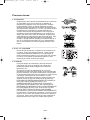 2
2
-
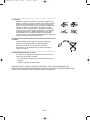 3
3
-
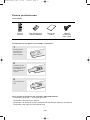 4
4
-
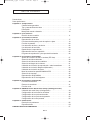 5
5
-
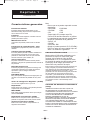 6
6
-
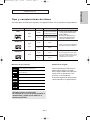 7
7
-
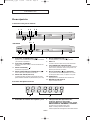 8
8
-
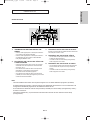 9
9
-
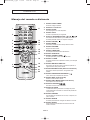 10
10
-
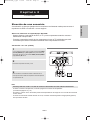 11
11
-
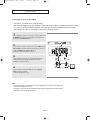 12
12
-
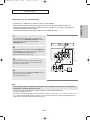 13
13
-
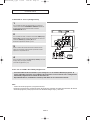 14
14
-
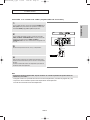 15
15
-
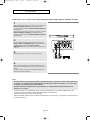 16
16
-
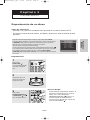 17
17
-
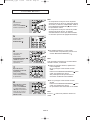 18
18
-
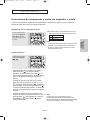 19
19
-
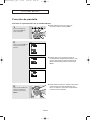 20
20
-
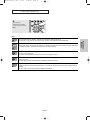 21
21
-
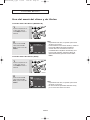 22
22
-
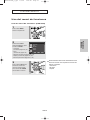 23
23
-
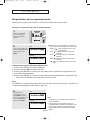 24
24
-
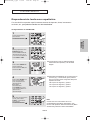 25
25
-
 26
26
-
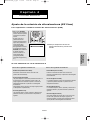 27
27
-
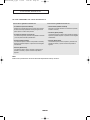 28
28
-
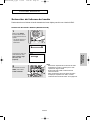 29
29
-
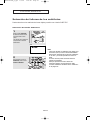 30
30
-
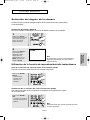 31
31
-
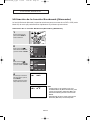 32
32
-
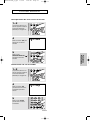 33
33
-
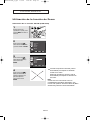 34
34
-
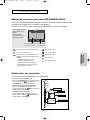 35
35
-
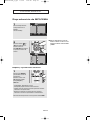 36
36
-
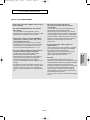 37
37
-
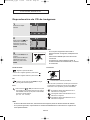 38
38
-
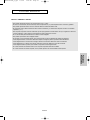 39
39
-
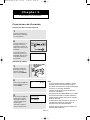 40
40
-
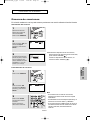 41
41
-
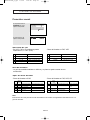 42
42
-
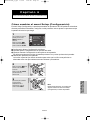 43
43
-
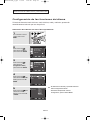 44
44
-
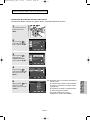 45
45
-
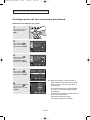 46
46
-
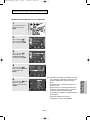 47
47
-
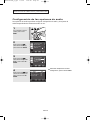 48
48
-
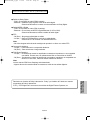 49
49
-
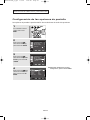 50
50
-
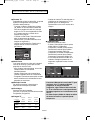 51
51
-
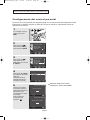 52
52
-
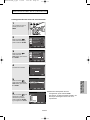 53
53
-
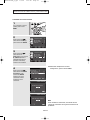 54
54
-
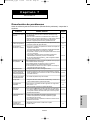 55
55
-
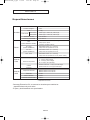 56
56
-
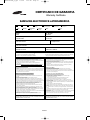 57
57
-
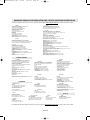 58
58
-
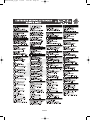 59
59
-
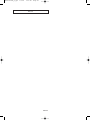 60
60
-
 61
61
-
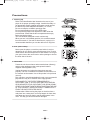 62
62
-
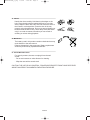 63
63
-
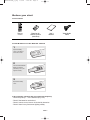 64
64
-
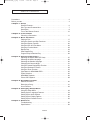 65
65
-
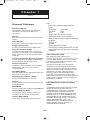 66
66
-
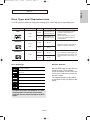 67
67
-
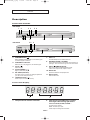 68
68
-
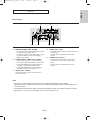 69
69
-
 70
70
-
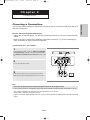 71
71
-
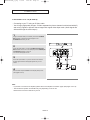 72
72
-
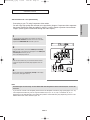 73
73
-
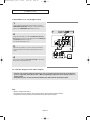 74
74
-
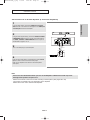 75
75
-
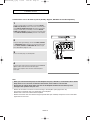 76
76
-
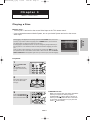 77
77
-
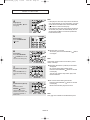 78
78
-
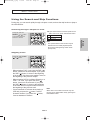 79
79
-
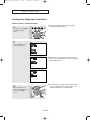 80
80
-
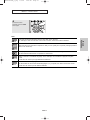 81
81
-
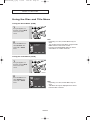 82
82
-
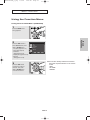 83
83
-
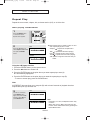 84
84
-
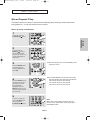 85
85
-
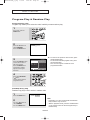 86
86
-
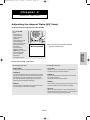 87
87
-
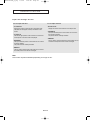 88
88
-
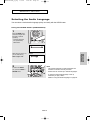 89
89
-
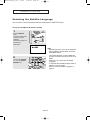 90
90
-
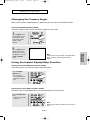 91
91
-
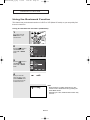 92
92
-
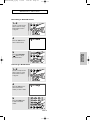 93
93
-
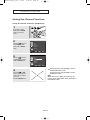 94
94
-
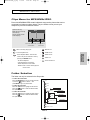 95
95
-
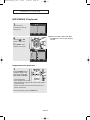 96
96
-
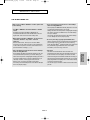 97
97
-
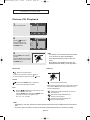 98
98
-
 99
99
-
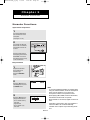 100
100
-
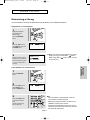 101
101
-
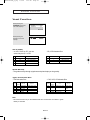 102
102
-
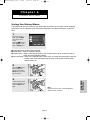 103
103
-
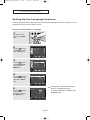 104
104
-
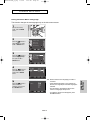 105
105
-
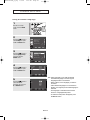 106
106
-
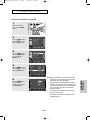 107
107
-
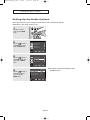 108
108
-
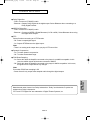 109
109
-
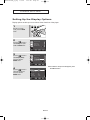 110
110
-
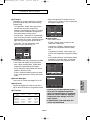 111
111
-
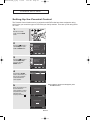 112
112
-
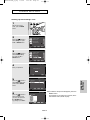 113
113
-
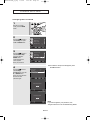 114
114
-
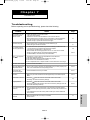 115
115
-
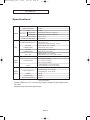 116
116
-
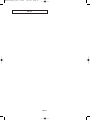 117
117
-
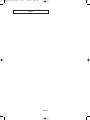 118
118
-
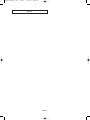 119
119
-
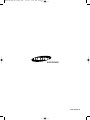 120
120
Samsung DVD-P250K Manual de usuario
- Categoría
- Reproductores de DVD
- Tipo
- Manual de usuario
en otros idiomas
- English: Samsung DVD-P250K User manual
Artículos relacionados
-
Samsung DVD-P185K Manual de usuario
-
Samsung DVD-P250K Manual de usuario
-
Samsung DVD-P355K Manual de usuario
-
Samsung DVD-P250K Manual de usuario
-
Samsung DVD-HD850 Manual de usuario
-
Samsung DVD-HD850 Manual de usuario
-
Samsung DVD-P250K Manual de usuario
-
Samsung DVD-HD850 Manual de usuario
-
Samsung DVD-P181 Manual de usuario
-
Samsung DVD-P181 Manual de usuario