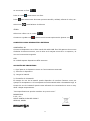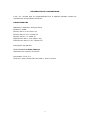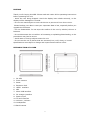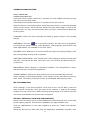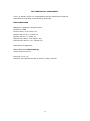BTPC-800-QC
TABLET PC 8”-QUAD CORE-WIFI-BLUETOOTH-A 4.2
Manual de Instrucciones

1
INTRODUCCIÓN
Por favor, lea y conserve todas las instrucciones de funcionamiento antes de utilizar
la unidad.
- Evite golpes o caídas de la unidad.
- No utilice objetos de metal para tocar el dispositivo.
- Por favor, realice copia de seguridad de sus datos periódicamente.
- No desmonte el dispositivo. No use líquidos para limpiar la superficie.
- No desconecte la unidad mientras se está formateando o cargando o mientras se
encuentre cargando información.
- No utilice el dispositivo en lugares extremadamente fríos o cálidos, polvorientos o
húmedos.
- Las especificaciones están sujetas a cambios y mejoras sin previo aviso.
CONTROLES
1. Indicador LED
2. Cámara frontal
3. Reset
4. Entrada de auriculares
5. Salida HDMI
6. Micrófono
7. Entrada Micro USB
8. Entrada de alimentación
9. ON/OFF
10. Entrada micro SD
11. Control de volumen
12. Altavoz
13. Cámara trasera
FUNCIONAMIENTO BÁSICO
ENCENDIDO / APAGADO
Para encender el dispositivo, mantenga pulsado el botón de encendido durante 5

2
segundos. Mostrará el logotipo de inicio en pantalla.
Para apagarlo, mantenga pulsado el botón de encendido durante 5 segundos.
Modo de espera: Cuando el dispositivo se encuentre encendido, pulse brevemente
el botón encendido para pasar al modo de espera, la pantalla se pagará, pero la
unidad permanecerá encendida. Pulse de nuevo el botón de encendido para volver
a encender la pantalla.
CARGA DE BATERÍA
Cuando la batería se agote o muestre el icono en rojo, conecte la unidad al cargador
suministrado y este a la toma de corriente.
CONFIGURACIÓN
Haga clic en "Configuración" en el menú principal para entrar en la interfaz de
configuración. Haga clic en los elementos de ajuste correspondientes para
ajustarlos:
FECHA Y HORA
Haga clic en “Fecha y hora” en la interfaz de configuración para ajustar la fecha y la
hora. Usted puede configurar la fecha, la zona horaria, la hora, el formato de hora y
formato de fecha, etc.
BRILLO
Haga clic en “Pantalla” y a continuación en “Brillo” para ajustar el brillo de la
pantalla.
TIEMPO DE ESPERA DE LA PANTALLA
Ajuste el tiempo en que la pantalla permanecerá encendida antes de pasar a modo
de espera. Seleccione "Ver" en la interfaz de configuración. Haga clic en “Apagar
después de” y ajuste el tiempo deseado.
Nota: El ajuste del tiempo de espera de la pantalla no está disponible durante la
reproducción de video.
CONEXIÓN WI-FI
Haz clic en “Configuración”, seleccione Wi-Fi para activar el modo Wi-Fi y
aparecerán las redes disponibles. Haga clic en el nombre de la red. Si la red
necesaria no aparece en la lista siga los pasos para añadir red. Una vez seleccionada
la red, deberá introducir el nombre de usuario y contraseña si las redes están
cifradas.
INSTALAR, DESINSTALAR Y EJECUTAR APLICACIONES
INSTALAR
Hay muchas formas de instalar aplicaciones bajo Android, como a través de USB,
por programa de terceros, etc.
Haga clic en el “ApkInstaller” en la interfaz principal para entrar en la interfaz de

3
“instalar y administrar”. Seleccione el archivo APK que desee e introduzca la interfaz
de instalación de la aplicación. Haga clic en “Instalar” para instalar la aplicación
automáticamente. Tras de la instalación, se le pedirá “Abrir” y “Finalizar”. Haga clic
en “Abrir” para abrir la aplicación. Haga clic en "Finalizar" para salir.
DESINSTALAR
Seleccione “Configuración/Aplicaciones/Administrar aplicaciones” para seleccionar
las aplicaciones instaladas y a continuación desinstalar la deseada.
CONEXIÓN A INTERNET
Una vez conectado a la red WIFI, abra el navegador y escriba la dirección web
deseada.
Haga clic en el icono para ver el historial de exploración. Haga clic en la página
web que desea abrir.
REPRODUCCIÓN DE AUDIO Y VÍDEO
AUDIO
Haga clic en música en el menú principal para entrar en la interfaz de reproducción
de audio. En ella se enumeran los archivos de audio que se encuentran en el
dispositivo, haga clic para reproducir. Podrá reproducir / pausar / aumentar el
volumen / disminuir el volumen / FF / REW, etc.
VÍDEO
Haga clic en la "Galería " en el menú principal para entrar en la interfaz de
reproducción de vídeo. En ella se enumeran los archivos de vídeo en el dispositivo.
Puede hacer clic en el nombre del archivo para reproducirlo. Además puede
seleccionar las siguientes opciones: reproducir / pausa / aumento de volumen de
volumen / disminución de volumen / saltar al archivo siguiente / saltar al archivo
anterior, etc.
VISUALIZACIÓN DE IMÁGENES
Haga clic en " Galería " en el menú principal para entrar en la lista de imágenes.
Seleccione y haga clic en la carpeta que desea reproducir y se mostrarán los
archivos. Haga clic en la miniatura de la imagen para poder verla.
Toque la pantalla para desplegar los iconos de operación mientras se visualiza la
imagen, puede hacer zoom in / zoom out / saltar a la imagen siguiente / saltar a la
imagen anterior / girar / eliminar la imagen, etc.
CÁMARA
FOTOS
Haga clic en “Cámara” en la interfaz principal. Compruebe que el selector de cámara

4
se encuentra en foto .
Pulse el icono para tomar una foto.
Pulse para seleccionar diversas opciones tamaño, calidad, efectos de color, etc.
Seleccione para balance de blancos
VÍDEO
Seleccione vídeo con el cursor
Comience a grabar con y seleccione diversas opciones de ajustes con .
CONECTAR COMO DISPOSITIVO EXTERNO
CONEXIÓN A PC
Conecte el dispositivo con el PC a través del cable USB. En el PC aparece dos nuevos
símbolos de discos externos, uno de ellos es la tarjeta micro SD o su espacio y el
otro es la memoria integrada.
OTG
La unidad soporta dispositivos OTG externos.
SOLUCIÓN DE PROBLEMAS
1. ¿Qué pasa si el dispositivo tiene un funcionamiento anormal?
1). Reinicie el dispositivo.
2). Cargar la batería.
2. ¿Duración de la batería?
El tiempo de uso de la batería puede depender de muchos factores como por
ejemplo la temperatura. Si la temperatura es demasiado alta o demasiado baja, el
tiempo de uso de la batería puede verse afectado. Se recomienda no usar en muy
altas o bajas temperaturas.
“Las especificaciones pueden cambiar sin previo aviso”
IMPORTADO
I.R.P., S.L.
AVDA. SANTA CLARA DE CUBA 5
SEVILLA, SPAIN

5
DECLARACIÓN DE CONFORMIDAD
I.R.P., S.L. declara bajo su responsabilidad que el aparato indicado cumple los
requisitos de las siguientes directivas:
DIRECTIVAS EMC
EN60950-1:2006/A11:2009/A1:2010
EN 62311: 2088
EN 301 489-1 V1.9.2:2011-09
EN 301 489-17 V2.1.1:2009-05
EN 300 328 V1.7.1: 2006-10
ETSI EN 301 489-1 V1.9.2(2011-09)
ETSI EN 301 489-17 V2.1.1(2009-05)
Descripción del aparato:
Modelo BRIGMTON BTPC-800-QC
Dispositivo de conexión a internet
Importador: I.R.P., S.L.
Dirección: Avda. Santa Clara de Cuba 5, 41007, Sevilla.

6
BTPC-800-QC
TABLET PC 8”-QUAD CORE-WIFI-BLUETOOTH-A 4.2
Instruction Manual

7
PREFACE
Thank you for buying this MID. Please read and retain all the operating instructions
before operating the unit.
- Avoid the unit being dropped. Avoid the display been shake seriously, or the
display will be damaged or unusual.
- Do not use metal object to touch the device to prevent it from short circuit.
Please backup your data in case your important data is lost, especially before you
upgrade the firmware.
- Do not disassemble. Do not wipe the surface of the unit by alcohol, thinner or
benzene.
- Do not disconnect the unit while it is formatting or uploading/downloading, or the
procedures may lead to errors.
- Avoid water or foreign objects enter the unit.
- Do not use the unit in places that are extremely hot, cold, dusty, or humid.
Specifications are subject to change and improvement without notice.
INTRODUCTION OF COVER
1. DC LED
2. Front Camera
3. Reset
4. Earphone Jack
5. HDMI interface
6. MIC
7. Micro USB interface
8. DC charger interface
9. Power on/off
10. TF card interface
11. Volume +,Volume –
12. Loudspeaker
13. Back Camera

8
OPERATION INSTRUCTION
BASIC OPERATION
POWER ON/POWER OFF
Press and hold the power switch for 5 seconds; the unit displays the start-up logo
and enters the working mode.
Press and hold the power switch for 5 seconds to turn the unit off.
While the device is at working status, press the power switch, it enters the sleeping
mode, and the screen will be off then. Press the power switch again, it shift to the
normal mode. You may use this function when you don’t’ use the device temporary
to save power.
CHARGING: When the device prompts low battery, please charge it by provided
charger.
MAIN MENU: Click the icon in the main interface, the main menu is appeared.
It including the system setting, music playback, video playback, web browser and
other applications you installed in the main menu.
SETTINGS: Click “Settings” in the main interface to enter the setting interface. Click
the corresponding setting items to operate.
DATE AND TIME SETTING: Click “Date & time” in the setting interface to set the date
and time. You may set the date, time zone, time, time format and date format etc.
in the menu.
BRIGHTNESS: Select “Display” in the setting interface. Click “Brightness” to enter,
and slide the bar to adjust the brightness.
SCREEN TIMEOUT: Adjust the delay before the screen automatically turns off.
Select “Display” in the setting interface. Click “Sleep” to enter, and click the time you
want. Note: The setting of screen timeout is unavailable while playing video.
WI-FI CONNECTION
Click “Settings” in the main interface. Click Wi-Fi to turn on the WIFI, it lists the
open network it searched. Click the name of the network; it pops up the setting
window. You may connect it to WIFI according to the prompts. You need to input the
user name and password if networks are encrypted.
INSTALL, UNINSTALL AND RUN APPLICATIONS
Install: There are many ways to install applications under Android, such as via USB,
by third party program. We introduce installation by Apps Installer here.
Click the “APKInstaller” in the main interface to enter the “install and manage”
interface.
Select the APK file you want and enter the application installation interface. Click

9
“Install” to install the application automatically. After installation, it prompts “Open”
and “Finish”. Click “Open” to open the application. Click “Finish” to exit.
Uninstall: You may use the corresponding third party software management tool or
the installed application management software of the device to install applications.
Select “Setting/Applications/Manage applications” to select the installed
applications and check the attribute of it or uninstall it.
CONNECT TO INTERNET
After connecting with WIFI, open the browser and input the web address, you can
browse the web then.
Click the icon to enter the bookmark to view the browse history. Click the web
page you want to open it.
AUDIO AND VIDEO PLAYBACK
AUDIO PLAYBACK
Click the “MUSIC” in the main menu to enter the audio playback interface. It lists the
audio files in the device, and you may click the file name to play it. in the audio
playing interface, click the icons to play/pause/ increase volume/ decrease volume/
FF/ REW….
VIDEO PLAYBACK
Click the “Gallery” in the main menu to enter the video playback interface. It lists
the video files in the device, and you may click the file name to play it. in the video
playing interface, touch the screen to pop-up the operation icons and click the icons
to play/pause/ increase volume/ decrease volume/ skip to next file/skip to previous
file….
PICTURE VIEWING
Click “Gallery” in the main menu to enter the picture folder list. Select and click the
folder you want to enter, it displays them. Click the thumbnail of the picture to view
it. Touch the screen to pop-up the operation icons while viewing the picture, you
may zoom in/zoom out/ skip to next picture/skip to previous picture/ rotate/ delete
the picture…
CAMERA
If the cursor is at position, the device is at Camera mode.
Click to take picture.
Click to set the scene mode, Picture size, Picture quality, and colour effect.

10
Click to set white balance.
DV
If the cursor is at position, the device is at DV mode.
Click to take picture.
Click to set the colour effect or restore to default settings.
CONNECT WITH EXTERNAL DEVICE
CONNECT WITH PC
Connect the device with the PC via the USB cable. The PC appears two new disk
symbols after connected successfully. One is the TF card, and the other is the
built-in flash.
USE OF OTG
It supports the movable device with FAT32 format, such as U disk and MP3. Connect
the movable device to the MID.
TROUBLESHOOTING
What if the device is abnormal during operation?
1) Reboot the device to see if it works OK.
2) Charge the device by the charger to activate the battery. Make sure it has power
before you operate it.
3) It is suggested to upgrade the OS of the device by professional.
Why the standby time is so short sometimes?
Answer: the use time of the battery is all depend on the temperature and use
instance. If the temperature is too high or too low, the use time of the battery might
be effected. It is suggest using the device in normal temperature. The using time is
also affected by increased volume and frequently operation.
“Features can change without notice”
Imported: I.R.P., S.L.
Avda. Santa Clara de Cuba 5
41007 Sevilla
Spain

11
DECLARATION OF CONFORMITY
I.R.P., SL declare under our responsibility that the equipment meets the
requirements indicated in the following directives:
EMC DIRECTIVES
EN60950-1:2006/A11:2009/A1:2010
EN 62311: 2088
EN 301 489-1 V1.9.2:2011-09
EN 301 489-17 V2.1.1:2009-05
EN 300 328 V1.7.1: 2006-10
ETSI EN 301 489-1 V1.9.2(2011-09)
ETSI EN 301 489-17 V2.1.1(2009-05)
Description of apparatus:
BRIGMTON Model BTPC-800-QC
Movile Internet Device
Importer: I.R.P., SL
Address: Avenida Santa Clara de Cuba 5, 41007, Sevilla.
-
 1
1
-
 2
2
-
 3
3
-
 4
4
-
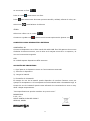 5
5
-
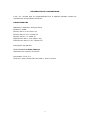 6
6
-
 7
7
-
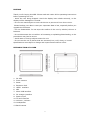 8
8
-
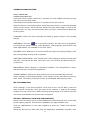 9
9
-
 10
10
-
 11
11
-
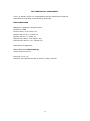 12
12
Brigmton BTPC-800 QC Manual de usuario
- Tipo
- Manual de usuario
- Este manual también es adecuado para
en otros idiomas
- English: Brigmton BTPC-800 QC User manual
Artículos relacionados
-
Brigmton BTPC-9070 DC Manual de usuario
-
Brigmton BTPC-1012-QC El manual del propietario
-
Brigmton BTPC-906 DC Guía del usuario
-
Brigmton BTPC-903 DC B Manual de usuario
-
Brigmton BTPC-907 DC Guía del usuario
-
Brigmton BTPC-904 DC N Instrucciones de operación
-
Brigmton BTPC-1017DC-B El manual del propietario
-
Brigmton BTPC-1012-QC El manual del propietario
-
Brigmton BTPC-700 DC B El manual del propietario
-
Brigmton BTPC-1015 QC 3G Manual de usuario