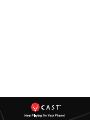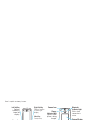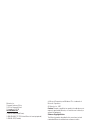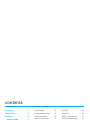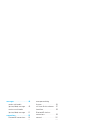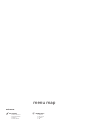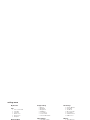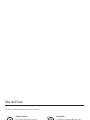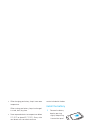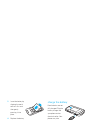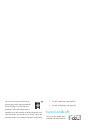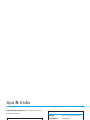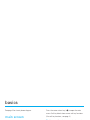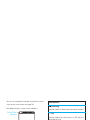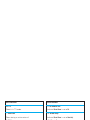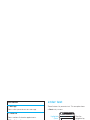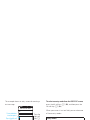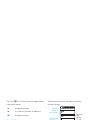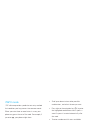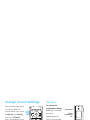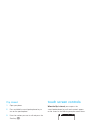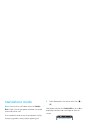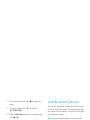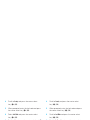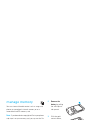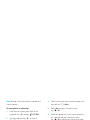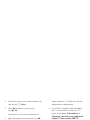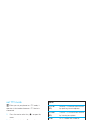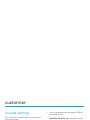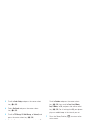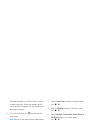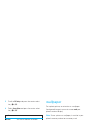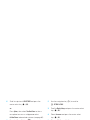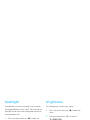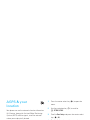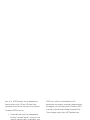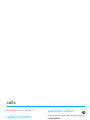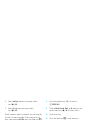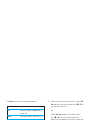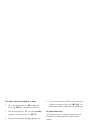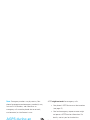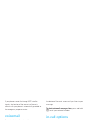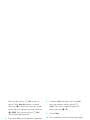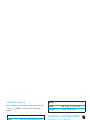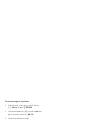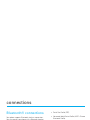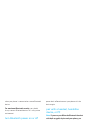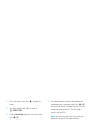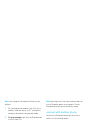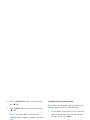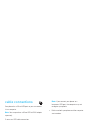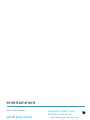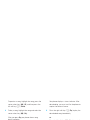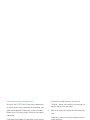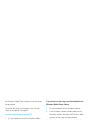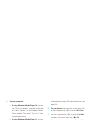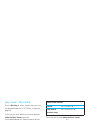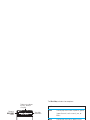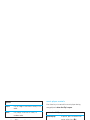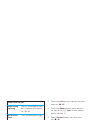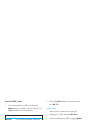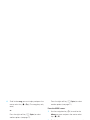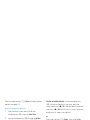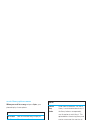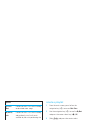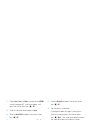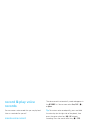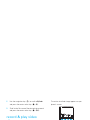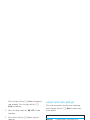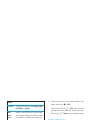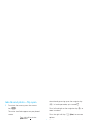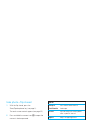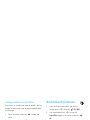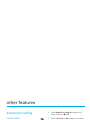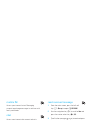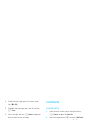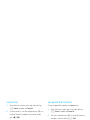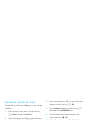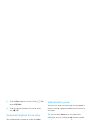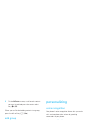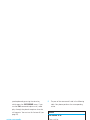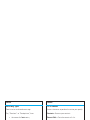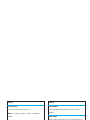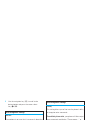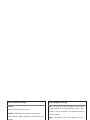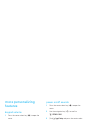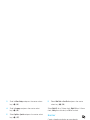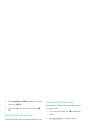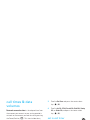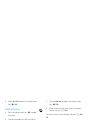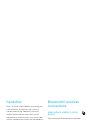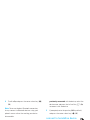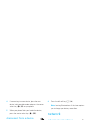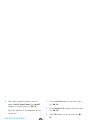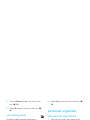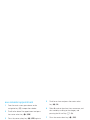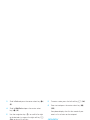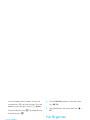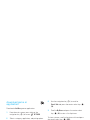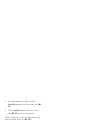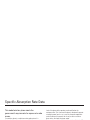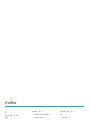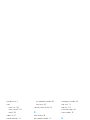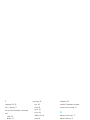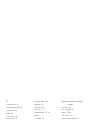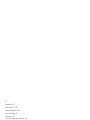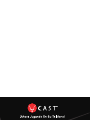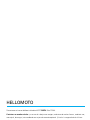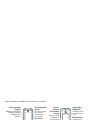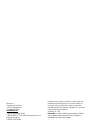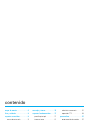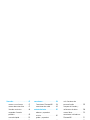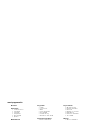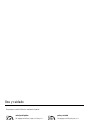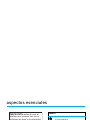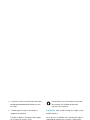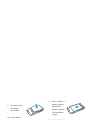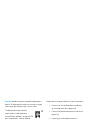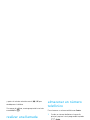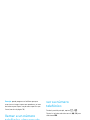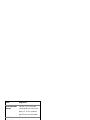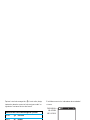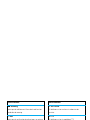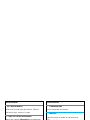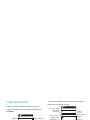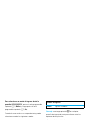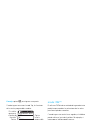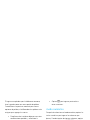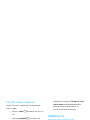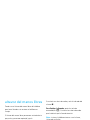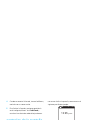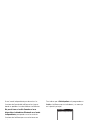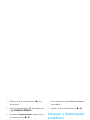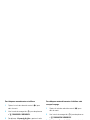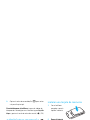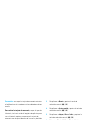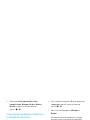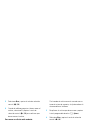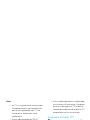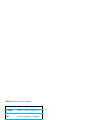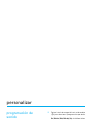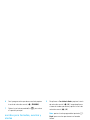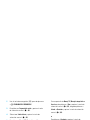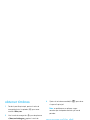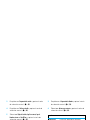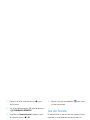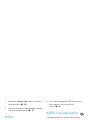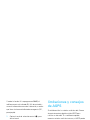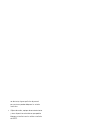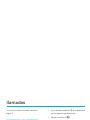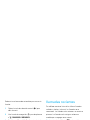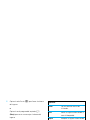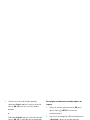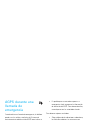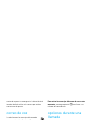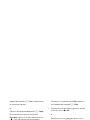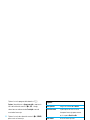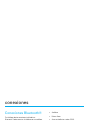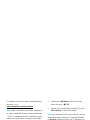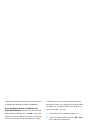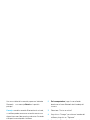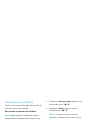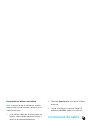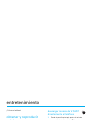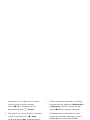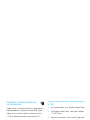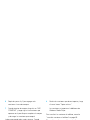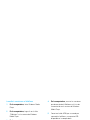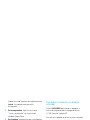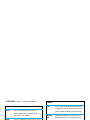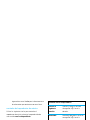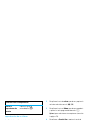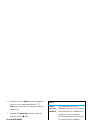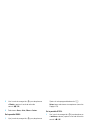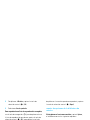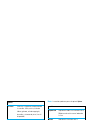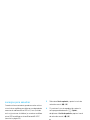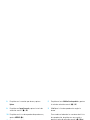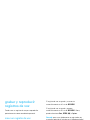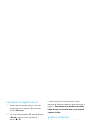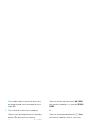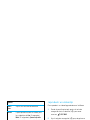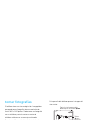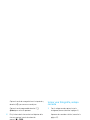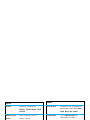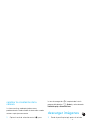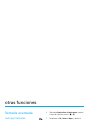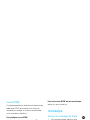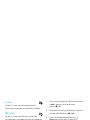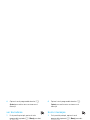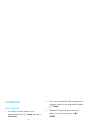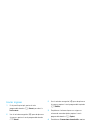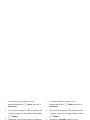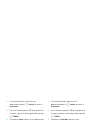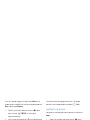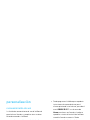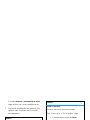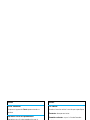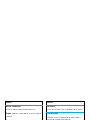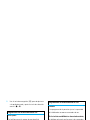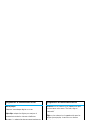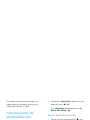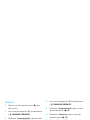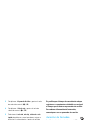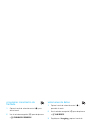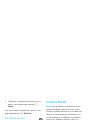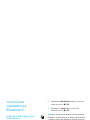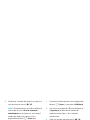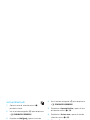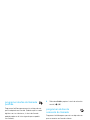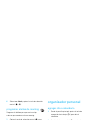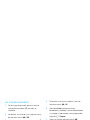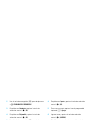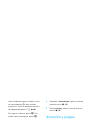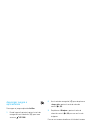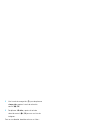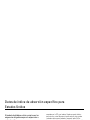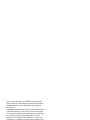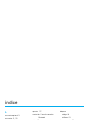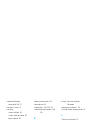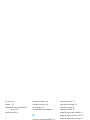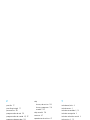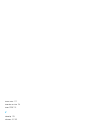Motorola MOTORAZR MOTORAZR V9m Manual de usuario
- Categoría
- Teléfonos móviles
- Tipo
- Manual de usuario
Este manual también es adecuado para

V9m
2
MOTORAZR


1
HELLOMOTO
Introducing your new MOTO
RAZR
2
V9m CDMA wireless phone!
Connect on So Many Levels
– Whether it’s with work or friends, connect in a variety of ways – voice, messaging,
downloads, or swapping an optional memory card – you’ll be on top of all the latest news and views to share!
Rich Multimedia Experience
– Use the robust MP3 player and external touch screen keys to listen to your tunes.
Slip a microSD card into the removable memory slot to save many more songs!
An easy to use 2 megapixel digital camera lets you take great quality pictures. Save images on your phone or on
the memory card. Or instead, make a mini-movie with the camcorder, if you prefer.
Handsfree Convenience
– Use your phone with Bluetooth® wireless headsets to hear calls or music.

2
Here’s a quick anatomy lesson.
Left Soft Key
Perform
function in
lower left
display.
Voice Key
Create voice
records, activate
speech dialing &
voice commands.
Smart/Speakerphone
Key
Volume Keys
C
amera/Camcorder Key
4-Way Navigation Key
with Center Select
From main screen, press center
key to open main menu.
Clear Key
Right Soft Key
Perform function
in lower right
display.
Power & End Key
Turn phone
on/off, end calls,
exit menu
system.
Accessory
Connector Port
Insert charger &
phone
accessories.
Send Key
Make & answer
calls.
Backlight Sensor
Camera Lens
External Display
View incoming
call information,
use as camera
viewfinder when
flip is closed.
Smart/
Speakerphone
Key
Charge
Indicator Light
Appears when
phone is being
charged.
Music Control, Camera Self-Portrait,
& Voice Recognition Keys
Press the Smart Key to activate these
touch screen keys.
Bluetooth
Indicator Light
Blinks when
connection is
active.
e [ A
2.5mm Headset
Adapter
Use for connecting to
a wired headset and
included in the box
with your phone

3
Motorola, Inc.
Consumer Advocacy Office
1307 East Algonquin Road
Schaumburg, IL 60196
www.hellomoto.com
1-800-331-6456 (United States)
1-888-390-6456 (TTY/TDD United States for hearing impaired)
1-800-461-4575 (Canada)
Certain mobile phone features are dependent on the capabilities
and settings of your service provider’s network. Additionally,
certain features may not be activated by your service provider,
and/or the provider’s network settings may limit the feature’s
functionality. Always contact your service provider about feature
availability and functionality. All features, functionality, and other
product specifications, as well as the information contained in this
user’s guide are based upon the latest available information and
are believed to be accurate at the time of printing. Motorola
reserves the right to change or modify any information or
specifications without notice or obligation.
MOTOROLA and the Stylized M Logo are registered in the US
Patent & Trademark Office. All other product or service names are
the property of their respective owners. The Bluetooth trademarks
are owned by their proprietor and used by Motorola, Inc. under
license. Java and all other Java-based marks are trademarks or
registered trademarks of Sun Microsystems, Inc. in the U.S. and
other countries. Microsoft and Windows are registered trademarks
of Microsoft Corporation; and Windows XP is a trademark of
Microsoft Corporation.
© Motorola, Inc., 2007.
Caution:
Changes or modifications made in the radio phone, not
expressly approved by Motorola, will void the user’s authority to
operate the equipment.
Software Copyright Notice
The Motorola products described in this manual may include
copyrighted Motorola and third-party software stored in
semiconductor memories or other media. Laws in the United
States and other countries preserve for Motorola and third-party
software providers certain exclusive rights for copyrighted
software, such as the exclusive rights to distribute or reproduce
the copyrighted software. Accordingly, any copyrighted software
contained in the Motorola products may not be modified,
reverse-engineered, distributed, or reproduced in any manner to
the extent allowed by law. Furthermore, the purchase of the
Motorola products shall not be deemed to grant either directly or
by implication, estoppel, or otherwise, any license under the
copyrights, patents, or patent applications of Motorola or any
third-party software provider, except for the normal, non-exclusive,
royalty-free license to use that arises by operation of law in the
sale of a product.
Manual Number: 6809512A81-O

4
contents
contents
menu map . . . . . . . . . . . . . . . . 6
Use and Care . . . . . . . . . . . . . . 8
essentials . . . . . . . . . . . . . . . . . 9
about this guide . . . . . . . . . . 9
battery. . . . . . . . . . . . . . . . . . 9
turn it on & off. . . . . . . . . . . 12
make a call . . . . . . . . . . . . . 13
answer a call. . . . . . . . . . . . 13
store a phone number . . . . 13
call a stored phone
number . . . . . . . . . . . . . . . . 14
see your phone number . . . 14
tips & tricks . . . . . . . . . . . . . . 15
basics . . . . . . . . . . . . . . . . . . . 16
main screen . . . . . . . . . . . . 16
enter text . . . . . . . . . . . . . . 19
adjust volume . . . . . . . . . . . 23
change sound settings . . . . 24
handsfree speaker. . . . . . . . 24
touch screen controls . . . . . 25
standalone mode . . . . . . . . 26
change lock code. . . . . . . . . 26
lock & unlock phone . . . . . . 27
manage memory. . . . . . . . . 29
TTY operation . . . . . . . . . . . 32
customize . . . . . . . . . . . . . . . . 34
sounds settings. . . . . . . . . . 34
get ringtones. . . . . . . . . . . . 36
talking phone settings . . . . . 37
answer options . . . . . . . . . . 37
wallpaper. . . . . . . . . . . . . . . 38
screensaver. . . . . . . . . . . . . 39
backlight . . . . . . . . . . . . . . . 40
brightness . . . . . . . . . . . . . . 40
AGPS & your location . . . . . 41
AGPS limitations & tips . . . . 41
calls . . . . . . . . . . . . . . . . . . . . . 43
redial a number . . . . . . . . . . 43
automatic redial . . . . . . . . . . 43
recent calls . . . . . . . . . . . . . 44
return missed calls . . . . . . . 45
speed dial . . . . . . . . . . . . . . 45
emergency calls . . . . . . . . . 46
AGPS during an
emergency call . . . . . . . . . . 47
voicemail . . . . . . . . . . . . . . . 48
in-call options. . . . . . . . . . . . 48

contents
5
messages . . . . . . . . . . . . . . . . 49
send a multimedia
(picture/video) message . . . 49
receive a multimedia
(picture/video) message . . . 51
connections . . . . . . . . . . . . . . 53
Bluetooth® connections . . . 53
cable connections . . . . . . . . 58
entertainment . . . . . . . . . . . . 59
get & play music . . . . . . . . . 59
record & play
voice records. . . . . . . . . . . . 74
record & play video clips . . . 75
take photos . . . . . . . . . . . . . 77
download pictures. . . . . . . . 80
other features. . . . . . . . . . . . . 81
advanced calling . . . . . . . . . 81
messages . . . . . . . . . . . . . . 82
contacts. . . . . . . . . . . . . . . . 84
personalizing . . . . . . . . . . . . 88
more personalizing
features . . . . . . . . . . . . . . . . 94
call times & data volumes . . 97
handsfree. . . . . . . . . . . . . . . 99
Bluetooth® wireless
connections . . . . . . . . . . . . . 99
network . . . . . . . . . . . . . . . 101
personal organizer . . . . . . . 103
security . . . . . . . . . . . . . . . 106
fun & games . . . . . . . . . . . 106
service & repairs. . . . . . . . . . 109
SAR Data. . . . . . . . . . . . . . . . 110
index . . . . . . . . . . . . . . . . . . . 112

6
menu map
menu map
main menu
B
GET IT NOW*
• Music & Tones
• Picture & Video
•Games
•News & Info
• Tools on the Go
• Extras
G
MESSAGING
• New Message
• Inbox
• Sent
•Drafts
•Voicemail
• E-mail*
• Mobile IM*
•Chat*
H
CONTACTS
• New Contact
• Contact List
• Groups
• Speed Dials
A
RECENT CALLS
•Missed
• Received
•Dialed
•All
•View Timers
D
SETTINGS & TOOLS
• (see next page)
* optional services
This is the standard main menu layout. Your
phone’s menu may be a little different.

menu map
7
settings menu
My Account*
Tools
• Voice Commands
• Calculator
• Calendar
•Alarm Clock
• World Clock
• Notepad
Bluetooth Menu
• Add New Device
Sounds Settings
• Master Volume
• Call Sounds
• Alert Sounds
• Keypad Volume
• Service Alerts
• Power On/Off
• Talking Phone
* requires Mobile Web service
Display Settings
• Banner
• Backlight
• Brightness
• Wallpaper
• Screensaver
•Clock Format
• Camera Orientation
Phone Settings
• Standalone Mode
• Shortcut Keys
• Language
• Location
•Security
•System Select
•NAM Select
• Text Input
Call Settings
• Answer Options
• Auto Retry
• TTY Mode
• One Touch Dial
• Voice Privacy
• Call Restrictions
• DTMF Tones
Memory
• Save Options**
• Phone Memory
• Card Memory**
Phone Info
•My Number
•SW Version
• Icon Glossary
** available only when optional memory
card is installed

8
Use and Care
Use and Care
Use and Care
To care for your Motorola phone, please keep it away from:
liquids of any kind dust and dirt
Don’t expose your phone to water, rain,
extreme humidity, sweat, or other moisture.
If it does get wet, don’t try to accelerate drying
with the use of an oven or dryer, as this may
damage the phone.
Don’t expose your phone to dust, dirt, sand,
food, or other inappropriate materials.
extreme heat or cold cleaning solutions
Avoid temperatures below 0°C/32°F or
above 45°C/113°F.
To clean your phone, use only a dry soft cloth.
Don’t use alcohol or other cleaning solutions.
microwaves the ground
Don’t try to dry your phone in a microwave
oven.
Don’t drop your phone.

9
essentials
essentials
about this guide
battery
battery tips
Battery life depends on the network, signal strength,
temperature, features, and accessories you use.
•
Always use Motorola Original
batteries and chargers. The
warranty does not cover damage
caused by non-Motorola batteries
and/or chargers.
•
New batteries or batteries stored for a long
time may take more time to charge.
symbols
This means a feature is
network/subscription dependent and may
not be available in all areas. Contact your
service provider for more information.
This means a feature requires an optional
accessory.
CAUTION:
Before using the phone for
the first time, read the Important Safety
and Legal Information guide included in
the box.

10
essentials
•
When charging your battery, keep it near room
temperature.
When storing your battery, keep it uncharged
in a cool, dark, dry place.
•
Never expose batteries to temperatures below
0°C (32°F) or above 45°C (113°F). Always take
your phone with you when you leave
your vehicle.
•
It is normal for batteries to gradually wear
down and require longer charging times. If you
notice a change in your battery life, it is
probably time to purchase a new battery.
Contact your local recycling center for proper
battery disposal.
Warning:
Never dispose of batteries in a fire because
they may explode.
Before using your phone, read the battery safety
information in the “Safety and General Information”
section included in the box.
install the battery
032375o
1
Remove the battery
door by pressing
slightly and pushing
it toward the top of
the phone.
2
Lift the battery
door off.
Note:
Before you insert
the battery, lift up the
white plastic tab so you
can remove the
battery later.

11
essentials
charge the battery
New batteries are not
fully charged. Plug the
battery charger into
your phone and an
electrical outlet. Your
phone may take
several seconds to
start charging the battery. The exterior charging light
(see page 2) turns on while charging. When the
battery is fully charged, the charging light turns off, and
your phone displays
N
.
Tip:
Relax, you can’t overcharge your battery. It will
perform best after you fully charge and discharge it a
few times.
3
Insert the battery by
aligning the metal
contacts first and
then gently
pressing it into
place.
4
Replace the battery
door by aligning the
small hooks and
then sliding the
door into place.

12
essentials
You can also charge your battery by
connecting a cable from your phone’s
Micro USB port to a USB port on a
computer. Both your phone and the
computer must be turned on, and your computer must
have the correct software drivers installed. Cables and
software drivers are available in Motorola Original data
kits, sold separately.
conserve battery charge
Using certain features can quickly deplete your
battery’s charge.
These features can include
downloading music, using the camera, replaying
video clips, and using Bluetooth® wireless
connections.
You can conserve your battery’s charge by doing the
following:
•
Turn Bluetooth power off when not in use (see
page 53).
•
Turn off screensaver (see page 39).
•
Turn off the backlight (see page 40).
turn it on & off
To turn on your phone, press
and hold the Power/End key
(
O
) until the display
turns on.
The phone may take several
seconds to turn on. If prompted, enter your four-digit
unlock code (the last four digits of your phone number)
and press the center select key (
s
) (
OK
) to unlock
the phone.
To turn off your phone, press and hold the Power/End
key (
O
).

13
essentials
make a call
Enter a phone number and press the Send key (
N
)
to make a call.
To “hang up,” close the phone or press the Power/End
key (
O
).
answer a call
When your phone rings and/or vibrates, open the
phone or press to answer.
To “hang up,” close the phone or press the Power/End
key (
O
).
store a phone number
You can store a phone number in
Contacts
:
1
Enter a phone number in the main screen and
press the left soft key
(
-
)
(
Save
).
2
Select
Create New Contact
and press the center select
key (
s
) (
OK
).
3
Use the navigation key (
S
) to scroll to a type of
entry and press the center select key (
s
) (
OK
).
4
Enter a name and other details for the phone
number and press the center select key (
s
)
(
Save
) to store the number.
To edit or delete a
Contacts
entry, see page 84.
Tip:
You can set your phone to display a picture or play
a special ringtone for caller (see page 86).

14
essentials
call a stored phone
number
1
From the main screen, press the right soft key
(
+
) (
Contacts
) to open the Contact List quickly.
2
Use the navigation key (
S
) to scroll to the
Contacts
entry.
3
Press the Send key (
N
) to call the entry.
see your phone number
From the main screen, press
B
and then
#
. Press
the center select key (
s
) (
OK
) to select
MDN
.

15
tips & tricks
tips & tricks
From the main screen
(page 16), you can use the
following shortcuts:
To... Do this...
play music
Press left on the navigation
key (
S
). Scroll to
My Music
and press the center select
key (
s
) (
OK
).
lock/unlock
the phone
To lock your phone, press
and hold
#
. To unlock,
press the right soft key (
+
)
(
Unlock
) and then press the
center select key (
s
) (
OK
).
call voicemail
Press and hold
1
.
see recent calls
Press the Send key (
N
).
change
ring volume
Press the side volume keys
(see page 2).
take a picture
Press the camera key (
b
)
to start the camera.
make a movie
Press and hold the camera
key (
b
) to activate
the camcorder.
use voice
commands
Press the side voice
command key (see page 2).
Use the on-screen help for
commands.
open the
calendar
Press down on the
navigation key (
S
).
To... Do this...

16
basics
basics
See page 2 for a basic phone diagram.
main screen
The main screen appears when you turn on the phone.
Note:
Your main screen might look different.
To dial a number from the main screen, press number
keys and the Send key (
N
).
Press the center select key (
s
) to open the main
menu. Soft key labels show current soft key functions.
(For soft key locations, see page 2.)
Tip:
You can quickly select a menu option by pressing
the number for that option. For example, from the
SETTINGS & TOOLS
menu, press
5
to select
Display Settings
.
Press up, down, left, or right on the navigation
key (
S
) to open these basic menu feature shortcuts:
1
N
❙❙❙
ò
❙❙❙
Right Soft Key
Label
Date & Time
Left Soft Key
Label
Message
Contacts
Tue, Oct 23 12:45pm
MENU
1X
EV
EV
navigation key direction & menu
up
L Mobile Web
down
x Calendar
left
o Music & Tones
right
B GET IT NOW

17
basics
You can set your phone to display or hide these menu
icons on the main screen (see page 96).
Your phone displays system status indicators:
alert/indicator
0 / J
Signal Strength
EVDO indicator shows when phone is in EVDO
coverage area (necessary for V CAST services).
1X indicator shows when phone is in 1x-RTT
coverage area. The number of bars show the
strength of each signal.
N
1
❙❙❙
ò
❙❙❙
1X
EV
EV
System Status
Indicators
Message
Contacts
Tue, Oct 23 12:45pm
MENU
2
Roaming
Indicates phone is roaming off your home network.
5
SSL
Indicates application verification is via SSL during a
download session.
L
Data Call, Tethered, or Embedded
WAP/BREW Application
Shows during data call, tethered mode, or
WAP/BREW application.
M
Dormant
Indicates phone is dormant and PPP session is
active.
9
No Service
Phone is in area with no service coverage.
alert/indicator

18
basics
8
TTY
Phone is in TTY mode.
t
Voice Call
Shows during an active voice call.
P
E911
Indicates
E911
is
On
.
O
Location On
Indicates
Location
is set to
On
.
N
Battery Level
Shows battery strength. The more bars, the greater
the charge.
alert/indicator
n
All Sounds Off
Indicates
Master Volume
is set to
Off
.
o
Alarm Only
Indicates
Master Volume
is set to
Alarm Only
.
r
Vibrate On
Indicates
Master Volume
is set to
Vibrate On
.
q
Speakerphone
Indicates speakerphone is on.
s
Missed Call
Indicates a call was missed.
alert/indicator

19
basics
enter text
Some features let you enter text. This example shows
a
Contacts
entry screen:
g
Message
Shows when you receive a new message.
x Calendar Event
Shows number of calendar appointments.
y
New Voicemail
Shows when a voicemail message is received.
A
Alarm On
Shows when an alarm has been set.
I
Bluetooth Connection Active
Indicates your phone is paired to another Bluetooth
device.
alert/indicator
N
SAVE
1
❙❙❙
ò
❙❙❙
1X
EV
EV
Press the
navigation key
(S) to
scroll to more
options.
Press the center select key
(s) to save entry information.
Press the left
soft key (-) to
change entry
mode.
Highlighted
Option
First Name
John
x
Abc
Cancel
EDIT CONTACT
Mobile 1
Home
g
Last Name
Abc

20
basics
This example shows an entry screen for creating a
text message:
select entry mode
Multiple entry modes make it easy for you to enter
names, numbers, and messages. The default mode is
Abc
(tap mode, first character of a sentence in
uppercase).
To select an entry mode from the
CREATE TXT MESSAGE
screen
, press the left soft key (
-
) (
Abc
), then select
an entry mode.
To select an entry mode from the
CONTACT LIST
screen
,
press the left soft key (
-
) (
Edit
), and then press the
left soft key (
-
) (
Abc
).
When your cursor is in a text field, you can select one
of these entry modes:
Abc
Options
SEND
Press the
right soft
key (+)
to view
Options
sub-menu.
Press the center select
key (s) to send message.
Press the left soft
key (-) to text
entry modes.
Cursor indicates
insertion point.
To:
0/160
CREATE TXT MSG
Text:
N
1
❙❙❙
ò
❙❙❙
1X
EV
EV
entry modes
iTAP English
The phone predicts each word (in
English) as you press keys.
iTAP
Spanish
The phone predicts each word (in
Spanish) as you press keys.
Abc
Enter numbers and letters, first
character of a sentence in uppercase.
ABC
Enter numbers and letters, all characters
in uppercase (not available when editing
a contact).
123
Enter numbers only.
Symbols
Enter symbols.

21
basics
Tip:
Press
*
in a text entry screen to toggle through
capitalization options:
tap mode
This is the standard mode for entering text on your
phone. Regular tap mode cycles through the letters,
numbers, and symbols of the key you press.
1
Press a key one or more times to select a letter,
number, or symbol.
2
Enter the remaining characters in the same way.
Tip:
Press
#
to enter a space.
When you enter text with tap mode, the soft key
functions change:
•
Press left or right on the navigation key (
S
)
to move the flashing cursor in a text message.
•
If you don’t want to save your text or text
edits, press the Power/End key (
O
) twice to
exit without saving.
abc
no uppercase letters
Abc
first letter of a sentence in uppercase
ABC
all uppercase letters
N
Abc
Options
SEND
Character
displays at
insertion point.
To:
T
Press the left
soft key (-)
to change
the text
entry mode.
Press the
right
soft key
(+) to
open Options
menu.
Press the center select
key (s) to send message.
0/160
233-2233
CREATE TXT MSG
Text:
1
❙❙❙
ò
❙❙❙
1X
EV
EV

22
basics
iTAP® mode
iTAP software provides a predictive text entry method
that combines your key presses into common words.
When you enter three or more letters in a row, your
phone may guess the rest of the word. For example, if
you enter
prog
, your phone might show:
If you want a different word (such as progress),
continue pressing keys to enter the remaining letters.
If you enter a word the phone does not recognize, the
phone stores it as a new word option. When you fill
memory space for new word options, your phone
deletes the oldest words to add new ones.
•
Scroll up or down to view other possible
combinations, and select the one you want.
•
Press right on the navigation key (
S
) to enter
the highlighted combination when it spells a
word. A space is inserted automatically after
the word.
•
To enter numbers quickly, press and hold a
number key to temporarily switch to numeric
mode. Press the number keys to enter the
numbers you want.
•
Press
1
to enter punctuation or
other characters.
numeric mode
After selecting numeric mode, press number keys to
enter the numbers you want. When you finish
entering numbers, press the left soft key (
-
) (
123
) to
switch to another entry mode.
N
1
❙❙❙
ò
❙❙❙
1X
EV
EV
Press the
navigation key
(S) right
to accept
program
.
Enter a space
after
prog
to keep
only
prog
.
To:
This is a prog ram
18/160
iTAPEn
Options
SEND
CREATE TXT MSG
Text:
233-2233

23
basics
symbol mode
After selecting the symbols mode, in the
SYMBOLS
screen, use the navigation key (
S
) to scroll to the
desired symbol and press the center select key (
s
)
(
OK
) to select it.
To search for additional symbols, press the right soft
key (
+
) (
Next
) to page down to the next set of
symbols. Press the left soft key (
-
) (
Prev
) to page up
to the previous set.
delete letters & words
Move the cursor to the right of the text you want to
delete, then:
•
Press and
release
B
to delete one letter at a
time.
•
Press and
hold
B
to delete an entire word.
adjust volume
Press the volume keys to:
•
turn off an incoming call alert
•
change the earpiece volume during calls with
the flip open
•
change the ringer volume from the main
screen (with the flip open)
Tip:
Sometimes silence really is golden. That’s
why you can quickly set your ringer to
Vibrate
Only
or
All Sounds Off
by holding the down volume
key while in the main screen.

24
basics
change sound settings
Press the down volume key
to switch to lower call
sounds volume, then switch
to
Vibrate Only
, then
Alarm Only
,
and, finally,
All Sounds Off
.
Press the up volume key to
cycle back from silent to vibrate and then to the
lowest call volume setting.
handsfree speaker
You can use your phone’s handsfree speaker to make
calls without holding the phone to your ear.
The handsfree speaker stays on until you press and
hold the smart/speakerphone key again or turn off the
phone.
Note:
The handsfree speaker won’t work when your
phone is connected to a handsfree car kit or headset.
flip open
To activate the
speakerphone during
a call
, press and hold
the smart/
speakerphone key.
You will hear an audio
alert and see the
speakerphone indicator
q
.
To end the call
, press the Power/End key (
O
). You
will hear an audio alert that tells you the call ended.
Note:
Closing the phone while using the
speakerphone does not end the call.
To turn off the speakerphone
, press the
smart/speakerphone key, or press and hold the
Power/End key (
O
) to turn off the phone.
Volume Keys
Smart/
Speakerphone
Key

25
basics
flip closed
1
Open your phone.
2
Press and hold the smart/speakerphone key to
turn on the speakerphone.
3
Enter the number you want to call and press the
Send key (
N
).
4
When the call connects, close the phone and
continue your conversation.
5
To end the call, press and hold the
smart/speakerphone key. You will see
Call Ended
and
hear a soft audio alert.
touch screen controls
When the flip is closed
, you can press the
smart/speakerphone key until touch controls appear
on the screen as the following example screen shows:
You can use the touch screen controls to activate the
camera, music player, or voice commands. The touch
screen controls vibrate slightly when you press them.
N
1
❙❙❙
ò
❙❙❙
1X
EV
EV
e [ A
12:45
PM
Tue, Oct 23

26
basics
standalone mode
Note:
Consult airline staff about the use of
Standalone
Mode
in flight. Turn off your phone whenever instructed
to do so by airline staff.
Use standalone mode to turn off your phone’s calling
features in locations where wireless phone use is
prohibited.
You cannot make or receive calls or use
Bluetooth in standalone mode
, but you can use your
phone’s other non-calling features.
1
Press the center select key (
s
) to open the
menu.
2
Use the navigation key (
S
) to scroll to
D SETTINGS & TOOLS
.
3
Scroll to
Phone Settings
and press the center select
key (
s
) (
OK
).
4
Press center select key (
s
) to select
Standalone Mode
.
5
Select
On
and press the center select key (
s
)
(
OK
).
Your phone indicates that
Standalone Mode
is set to
On
by
displaying indicators and a message on the main
screen:
change lock code
Your phone’s four-digit
lock code
is originally set to the
last four digits of your phone number. If your service
provider didn’t change this code, you should change it:
% OFF K
N
Standalone Mode
Message
Contacts
Tue, Oct 23 12:45pm
MENU

27
basics
1
Press the center select key (
s
) to open the
menu.
2
Use the navigation key (
S
) to scroll to
D SETTINGS & TOOLS
.
3
Scroll to
Phone Settings
and press the center select
key (
s
) (
OK
).
4
Scroll to
Security
and press the center select
key (
s
) (
OK
).
5
When prompted, enter the lock code and press
the center select key (
s
) (
OK
).
6
Scroll to
Edit Code
and press the center select
key (
s
) (
OK
).
7
Enter the new four-digit lock code in the
New Code
entry area, then press down on the navigation key
(
S
) to move the cursor into the
Confirm Code
entry
area. Re-enter the new four-digit lock code.
8
Press the center select key (
s
) (
OK
).
lock & unlock phone
You can lock your phone to keep others from using it.
To lock or unlock your phone, you need the four-digit
lock code (which is originally set to the last four digits
of your phone number).
Note:
You can make emergency calls on a locked
phone (see page 46). A locked phone still rings or
vibrates for incoming calls or messages,
but you
need to unlock it to answer
.
To manually lock your phone:
1
Press the center select key (
s
) to open the
menu.
2
Use the navigation key (
S
) to scroll to
D SETTINGS & TOOLS
.
3
Scroll to
Phone Settings
and press the center select
key (
s
) (
OK
).

28
basics
4
Scroll to
Security
and press the center select
key (
s
) (
OK
).
5
When prompted, enter the lock code and press
the center select key (
s
) (
OK
).
6
Select
Lock Mode
and press the center select
key (
s
) (
OK
).
7
Scroll to
Lock
and press the center select key (
s
)
(
OK
).
To automatically lock your phone whenever you
turn it off:
1
Press the center select key (
s
) to open the
menu.
2
Use the navigation key (
S
) to scroll to
D SETTINGS & TOOLS
.
3
Scroll to
Phone Settings
and press the center select
key (
s
) (
OK
).
4
Scroll to
Security
and press the center select
key (
s
) (
OK
).
5
When prompted, enter the lock code and press
the center select key (
s
) (
OK
).
6
Scroll to
Lock Mode
and press the center select
key (
s
) (
OK
).
7
Scroll to
On Power Up
and press the center select
key (
s
) (
OK
).
8
Press the Power/End key (
O
) to return to the
main screen.
To unlock the phone
, enter the four-digit lock code in
the
Enter Lock Code
entry area and press the center select
key (
s
) (OK).

29
basics
manage memory
You can store multimedia content such as songs and
photos on your phone’s internal memory or on a
removable microSD memory card.
Note:
If you download a copyrighted file to your phone
and store it on your memory card, you can use the file
only when your memory card is inserted in your
phone. You cannot send, copy, or change copyrighted
files.
install memory card
1
With your phone
off, remove the
battery door.
2 Remove the
battery
by pulling
the white plastic
tab upward.
3
With the gold
contacts down,
slide the memory
card into the slot
and press the card
in until it clicks.
4
Replace the battery and the battery door.
Caution:
Do not remove your memory card while your
phone is using it or writing files to it.
To remove the memory card
, remove the battery
door, pull the plastic tab up to remove the battery,
lightly press the memory card once to release it from
the slot, and carefully slide it out.

30
basics
set memory for multimedia
content
You can set whether multimedia content that you
download or create with your phone’s camera is
stored in phone memory or on the memory card.
1
Press the center select key (
s
) to open the
menu.
2
Use the navigation key (
S
) to scroll to
D SETTINGS & TOOLS
.
3
Scroll to
Memory
and press the center select
key (
s
) (
OK
).
4
Scroll to
Save Options
and press the center select
key (
s
) (
OK
).
5
Scroll to
Pictures
,
Videos
, or
Sounds
, and press the
center select key (
s
) (
OK
).
6
Select
Phone Memory
or
Card Memory
and press the
center select key (
s
) (
OK
).
view memory information
1
Press the center select key (
s
) to open the
menu.
2
Use the navigation key (
S
) to scroll to
D SETTINGS & TOOLS
.
3
Scroll to
Memory
and press the center select
key (
s
) (
OK
).
4
Select
Phone Memory
or
Card Memory
and press the
center select key (
s
) (
OK
).
5
Select
Phone Memory Usage
or
Card Memory Usage
;
My Pictures
,
My Videos
,
My Music
, or
My Sounds
; and press the center
select key (
s
) (
OK
).
move files from phone to memory
card
You can move files (such as pictures, video clips,
sounds, and music files) to your memory card to free
up phone memory.

31
basics
Note:
Moving a file to the memory card deletes it
from the phone.
To move photos or video clips:
1
From the main screen, press right on the
navigation key (
S
) to open
B GETITNOW
.
2
Use the navigation key (
S
) to scroll to
Picture & Video
and press the center select
key (
s
)(
OK
).
3
Open the appropriate list (
My Pictures
or
My Videos
).
A memory card icon in the picture thumbnail or
next to a video file indicates that the file is stored
on the memory card.
An
f
in the picture thumbnail indicates that the
picture
came preloaded on your phone and
cannot be moved to the memory card
.
If the picture or video is not marked with a
memory card icon, it is stored on the phone.
4
Scroll to the file you want to move and press the
right soft key (
+
) (
Options
).
5
Select
Move
and press the center select
key (
s
)(
OK
).
6
When your phone asks if you want to move the
file, select
Yes
and press the center select
key (
s
) (
OK
) to confirm that you want to move
the file.
To move an audio clip that you recorded:
1
From the main screen, press left on the
navigation key (
S
) to access
Music &Tones
.
2
Use the navigation key (
S
) to scroll to
My Sounds
and press the center select key (
s
) (
OK
).
A memory card icon beside the file name of an
audio clip indicates that the audio clip is stored on
the memory card.
If the file name is not marked with a memory card
icon, the audio clip is stored on the phone.

32
basics
3
Scroll to the file you want to move and press the
right soft key (
+
) (
Options
).
4
Select
Move
and press the center select
key (
s
)(
OK
).
Your phone asks if you want to move the file.
5
Select
Yes
and press the center select key (
s
)
(
OK
) to confirm that you want to move the file.
TTY operation
You can use an optional teletypewriter (TTY) device
with your phone to send and receive calls. You must
plug the TTY device into the phone’s headset
connector and set the phone to operate in one of
three TTY modes.
Notes:
•
A TTY is a communication device used by
people who are hard of hearing or have a
speech impairment. TTY does not work from
mobile phone to mobile phone.
•
Use a TSB-121 compliant cable (provided by
the TTY manufacturer) to connect the TTY
device to your phone.
If the cable has a
2.5mm jack, you will also need a Motorola
Original™ 2.5mm to micro-USB TTY
adapter to attach the jack to the phone
.
•
Set the phone to Medium volume level for
proper operation. If you experience a high
number of incorrect characters, adjust the
volume as needed to minimize the error rate.
•
For optimal performance, your phone should
be at least 12 inches (30 centimeters) from the
TTY device. Placing the phone too close to the
TTY device may cause high error rates.

33
basics
set TTY mode
ù
When you set your phone to a TTY mode, it
operates in that mode whenever a TTY device is
connected.
1
Press the center select key (
s
) to open the
menu.
2
Use the navigation key (
S
) to scroll to
D SETTINGS & TOOLS
.
3
Scroll to
Call Settings
and press the center select
key (
s
) (
OK
).
4
Select
TTY Mode
and press the center select
key (
s
) (
OK
).
TTY Mode
can include these options:
When your phone is in a TTY mode, your phone
displays the international TTY symbol and the mode
setting during an active TTY call.
return to voice mode
To return to standard voice mode, select
TTY OFF
from
the
TTY MODE
menu.
option
TTY Full
Transmit and receive TTY
characters.
TTY + Talk
(VCO)
Receive TTY characters but transmit
by speaking into microphone.
TTY + Hear
(HCO)
Transmit TTY characters but receive
by listening to earpiece.
TTY Off
All TTY modes are turned off.
option

34
customize
customize
sounds settings
You can set how your phone alerts you to incoming
calls or other events.
master volume
1
Press the center select key (
s
) to open the
menu.
2
Use the navigation key (
S
) to scroll to
D SETTINGS & TOOLS
.
3
Scroll to
Sounds Settings
and press the center select
key (
s
) (
OK
).
4
Select
Master Volume
and press the center select
key (
s
) (
OK
).
5
Press up or down on the navigation key (
S
) for
the desired setting:
High
,
Med High
,
Med
,
Med Low
,
Low
—Your phone rings for
incoming calls and other events, depending on
the detail settings.
Vibrate Only
—The phone vibrates to indicate an
incoming call.
Alarm Only
—Your phone plays an audible alarm to
alert you to events. You are not able to change
detail settings for events.
All Sounds Off
—The phone does not alert you to
incoming calls or other events.

35
customize
6
With the desired setting highlighted, press the
center select key (
s
) (
SET
).
7
Press the Power/End key (
O
) to return to the
main screen.
sounds for calls, events, & alerts
Note:
Master Volume
must be set to
High
,
Med High
,
Med
,
Med Low
, or
Low
.
To set sounds for calls
:
1
Press the center select key (
s
) to open the
menu.
2
Use the navigation key (
S
) to scroll to
D SETTINGS & TOOLS
.
3
Scroll to
Sounds Settings
and press the center select
key (
s
) (
OK
).
4
Select
Call Sounds
and press the center select
key (
s
) (
OK
).
5
Scroll to
Call Ringtone
and press the center select
key (
s
) (
OK
), then scroll to a desired ringtone and
press the center select key (
s
) (
OK
).
Note:
Press the left soft key (
-
) (
Play
) to preview
the ringtone.
or
From
Call Sounds
, scroll to
Call Vibrate
and press the
center select key (
s
) (
OK
), then scroll to
On
or
Off
and press the center select key (
s
) (
OK
).
6
Press the Power/End key (
P
) to return to the
main screen.
To set sounds for events (such as incoming
messages) or alerts
:
1
Press the center select key (
s
) to open the
menu.
2
Use the navigation key (
S
) to scroll to
D SETTINGS & TOOLS
.

36
customize
3
Scroll to
Sounds Settings
and press the center select
key (
s
) (
OK
).
4
Select
Alert Sounds
and press the center select
key (
s
) (
OK
).
5
Scroll to
TXT Message
,
Pic-Video Message
, or
Voicemail
, and
press the center select key (
s
) (
OK
).
6
Scroll to
Tone
and press the center select key (
s
)
(
OK
), then scroll to a desired ringtone and press
the center select key (
s
) (
OK
).
Note:
Press the left soft key (
-
) (
Play
) to preview
the ringtone.
or
From a
TXT Message
,
Pic-Video Message
, or
Voicemail
screen, scroll to
Vibrate
and press the center select
key (
s
) (
OK
), then scroll to
On
or
Off
and press the
center select key (
s
) (
OK
).
or
Scroll to
Reminder
and press the center select
key (
s
) (
OK
), then scroll to
Once
,
Every 2 Minutes
,
Every 15 Minutes
, or
Off
, and press the center select
key (
s
) (
OK
). For all settings but
Off
, your phone
plays an audible beep at the interval you set.
7
Press the Power/End key (
O
) to return to the
main screen.
get ringtones
1
From the main screen, press left on the
navigation key (
S
) to access
Music &Tones
.
2
Use the navigation key (
S
) to scroll to
Get New Ringtones
and press the center select
key (
s
) (
OK
).
3
On the
GET NEW RINGTONES
screen, select
Get New App
and press the center select key (
s
) (
OK
).

37
customize
Your phone connects to the Get It Now site with
ringtone collections. Follow the prompts on the
screen to browse ringtone lists and to select and
download a ringtone.
4
Press the Power/End key (
O
) to return to the
main screen.
Note:
Normal airtime and/or carrier usage charges
may apply.
talking phone settings
You can set your phone to
speak aloud
when you
press keys, receive a call with caller ID available, or
scroll through recent calls or contacts:
1
Press the center select key (
s
) to open the
menu.
2
Use the navigation key (
S
) to scroll to
D SETTINGS & TOOLS
.
3
Scroll to
Sounds Settings
and press the center select
key (
s
) (
OK
).
4
Scroll to
Talking Phone
and press the center select
key (
s
) (
OK
).
5
Select
Keypad Digits
,
Contact List Entries
,
Recent Call Entries
, or
Caller ID Alert
and press the center select
key (
s
)(
OK
).
6
Select
On
and press the center select
key (
s
)(
OK
).
answer options
You can use different ways to answer an incoming call.
1
Press the center select key (
s
) to open the
menu.
2
Use the navigation key (
S
) to scroll to
D SETTINGS & TOOLS
.

38
customize
3
Scroll to
Call Settings
and press the center select
key (
s
) (
OK
).
4
Select
Answer Options
and press the center select
key (
s
) (
OK
).
wallpaper
Set a photo, picture, or animation as a wallpaper
(background) image in your main screen
and
your
phone’s external display.
Note:
To use a picture as wallpaper, it must be in your
phone’s memory and not on a memory card.
1
Press the center select key (
s
) to open the
menu.
2
Use the navigation key (
S
) to scroll to
D SETTINGS & TOOLS
.
3
Scroll to
Display Settings
and press the center select
key (
s
) (
OK
).
4
Scroll to
Wallpaper
and press the center select
key (
s
) (
OK
).
5
Select to
Main Screen
or
Front Screen
and press the
center select key (
s
) (
OK
).
options
Flip Open
Answer by opening the phone.
Any Key
Answer by pressing any key except
the Power/End key (
O
). Pressing
the Power/End key ignores the call.
Send Only
Answer only by pressing the Send
key (
N
) only.
Auto with
Handsfree
Automatically answer incoming call
(works with headset, Bluetooth®
connections, and when phone is
operating in handsfree mode).

39
customize
6
Scroll to a picture in
MY PICTURES
and press the
center select key (
s
) (
OK
).
or
Press
Options
, then select
Take New Picture
to take a
new photo to use as a wallpaper
or
select
Get New Pictures
to download a picture (see page 80).
7
Press the Power/End key (
O
) to return to the
main screen.
screensaver
Set a photo, picture, or animation as a screensaver for
your main screen
and
your phone’s external display.
The screensaver appears only when the phone is
being charged.
Tip: To extend battery life, turn off the screensaver.
1
Press the center select key (
s
) to open the
menu.
2
Use the navigation key (
S
) to scroll to
D SETTINGS & TOOLS
.
3
Scroll to
Display Settings
and press the center select
key (
s
) (
OK
).
4
Select
Screensaver
and press the center select
key (
s
) (
OK
).
5
Select to
Main Screen
or
Front Screen
and press the
center select key (
s
) (
OK
).
6
Scroll to a picture in
MY PICTURES
and press the
center select key (
s
) (
OK
).
or
Press the right soft key (
+
) (
Options
), then select
Take New Picture
to take a new photo to use as a
screensaver
or
select
Get New Pictures
to download a
picture (see page 80).
7
Press the Power/End key (
O
) to return to the
main screen.

40
customize
backlight
Your phone has a sensor (see page 2) for turning on
the keypad backlight when it’s dark. Set how long the
backlight for the main screen and keypad remains on
to extend battery life:
1
Press the center select key (
s
) to open the
menu.
2
Use the navigation key (
S
) to scroll to
D SETTINGS & TOOLS
.
3
Scroll to
Display Settings
and press the center select
key (
s
) (
OK
).
4
Scroll to
Backlight
and press the center select
key (
s
) (
OK
).
5
Scroll to
Display
or
Keypad
and press the center select
key (
s
) (
OK
).
6
Select the desired duration or mode and press
the center select key (
s
) (
OK
).
brightness
Set the brightness of your main screen:
1
Press the center select key (
s
) to open the
menu.
2
Use the navigation key (
S
) to scroll to
D SETTINGS & TOOLS
.
3
Scroll to
Display Settings
and press the center select
key (
s
) (
OK
).
4
Select
Brightness
and press the center select
key (
s
) (
OK
).
5
Use the navigation key (
S
) to adjust the
brightness and press the center select
key (
s
)(
OK
).

41
customize
AGPS & your
location
Your phone can use the automatic location information
(ALI) feature, along with Assisted Global Positioning
System (AGPS) satellite signals, to tell the network
where you are physically located.
When ALI is set to
Location On
, your phone displays the
O
(ALI on) indicator. Services may use your known
location to provide useful information (for example,
driving directions, or the location of the nearest bank).
Your phone prompts you when the network or a
service asks for your location. You can refuse at this
point.
When ALI is set to
911 Only
, your phone displays the
P
(ALI off) indicator, and the phone does not send
location information unless you call the emergency
phone number (such as 911).
1
Press the center select key (
s
) to open the
menu.
2
Use the navigation key (
S
) to scroll to
D SETTINGS & TOOLS
.
3
Scroll to
Phone Settings
and press the center select
key (
s
) (
OK
).
4
Scroll to
Location
and press the center select
key (
s
) (
OK
).
5
Scroll to
Location On
or
911 Only
.
6
Press the center select key (
s
) (
OK
) to select the
setting.
AGPS limitations & tips
Your phone uses Assisted Global Positioning System
(AGPS) satellite signals to estimate your location. If
your phone cannot find strong satellite signals, your
AGPS might be slower, less accurate, or it might not

42
customize
work at all. AGPS provides only an approximate
location, often within 150 feet (45 meters) but
sometimes much farther from your actual location.
To improve AGPS accuracy:
•
Go outside and away from underground
locations, covered vehicles, structures with
metal or concrete roofs, tall buildings, and
foliage. Indoor performance might improve if
you move closer to window, but some
window sun-shielding films can block satellite
signals.
•
Move away from radios, entertainment
equipment, and other electronic devices that
might interfere with or block AGPS satellite
signals.
•
Move away from radios, entertainment
equipment, and other electronic devices that
might interfere with or block AGPS satellite
signals.
AGPS uses satellites controlled by the U.S.
government and subject to changes implemented in
accordance with the Department of Defense AGPS
user policy and the Federal Radio Navigation Plan.
These changes might affect AGPS performance.

43
calls
calls
To make and answer calls, see page 13.
redial a number
1
Press the Send key (
N
) to see the dialed
calls list.
2
Use the navigation key (
S
) to scroll to the
entry you want to call.
3
Press the Send key (
N
) to redial the number.
To redial a busy number
:
1
Press the Send key (
N
) from the main screen.
2
Use the navigation key (
S
) to scroll to the
entry you want to call.
3
Press the Send key (
N
).
automatic redial
When you receive a busy signal, your phone displays
Call Failed, Number Busy
.
With automatic redial, your phone automatically
redials the number for four minutes. When the call
goes through, your phone rings or vibrates once,
displays
Redial Successful
, and connects the call.
You must turn on automatic redial to use the feature:
1
Press the center select key (
s
) to open the
menu.
2
Use the navigation key (
S
) to scroll to
D SETTINGS & TOOLS
.
3
Scroll to
Call Settings
and press the center select
key (
s
) (
OK
).

44
calls
4
Select
Auto Retry
and press the center select
key (
s
) (
OK
).
5
Select
On
and press the center select
key (
s
)(
OK
).
When automatic redial is turned off, you can manually
activate it to redial a number. When you hear a fast
busy signal and see
Call Failed
, press the Send key (
N
)
or
RETRY
to automatically redial.
recent calls
Your phone keeps lists of the last calls you received
and dialed, even if the calls didn’t connect. The most
recent calls are listed first. The oldest calls are deleted
as new calls are added.
Shortcut:
Press the Send key (
N
) from the main
screen to view the
All Calls
list.
1
Press the center select key (
s
) to open the
menu.
2
Use the navigation key (
S
) to scroll to
A RECENT CALLS
.
3
Scroll to
Missed
,
Received
,
Dialed
, or
All
and press the
center select key (
s
) (
OK
) to select the list.
4
Scroll to an entry.
5
Press the Send key (
N
) to call the entry’s
number.
or
Press the left soft key (
-
) (
Message
) to send a
message to the entry’s number.
or
Press the center select key (
s
) (
OPEN
) to view
entry details.
or
Press the right soft key (
+
) (
Options
) to perform
other actions on the entry.

45
calls
The
Options
menu may include these options:
return missed calls
Your phone keeps a record of your missed calls, and
displays
[Number] Missed Calls
.
1
When you see the missed call alert, select
View
Now
and press the center select key (
s
) (
OK
) to
see the missed calls list.
or
Select
View Later
and press the center select
key (
s
) (
OK
). The missed call indicator (
s
)
appears on the bottom of the main screen until
you view recent calls by pressing the Send
key (
N
).
2
Use the navigation key (
S
) to scroll to the call
you want to return.
3
Press the Send key (
N
) to make the call.
speed dial
Note:
Speed dial number 1 is already assigned to your
voice mail number.
options
Save
Create or update a
Contacts
entry
for the call.
Details
View more details about the call.
Erase
Delete the selected entry (if the
entry is not locked).
Lock
Lock selected entry so it cannot
be erased.
Erase All
Delete all unlocked entries.
View Timers
Go to the
View Timers
screen to see
the length of each call.

46
calls
To assign a speed dial number to an entry
:
1
Press the center select key (
s
) to open the
menu.
E CONTACTS
is automatically selected.
2
Use the navigation key (
S
) to scroll to
Speed Dials
and press the center select key (
s
) (
OK
).
3
Scroll to an unassigned speed dial number and
press the center select key (
s
) (
SET
).
4
Scroll to a contact in the Contacts list and press
the center select key (
s
) (
OK
).
5
Select a number for that contact and press the
center select key (
s
) (
OK
).
6
Select
Yes
and press the center select
key (
s
)(
OK
).
To see an entry’s speed dial number
:
1
From the main screen, press the right soft key
(
+
) (
Contacts
) to open the
Contact List
.
2
Use the navigation key (
S
) to scroll to the entry
and press the center select key (
s
) (
View
). The
speed dial number is displayed with the
U
icon.
To speed dial an entry
:
Call speed dial entries 1 through 9 by pressing and
holding the one-digit speed dial number for one
second.
For two-digit speed dial numbers, enter the first
number, then press and hold the second number for
one second.
emergency calls
Your service provider programs emergency phone
numbers, such as 911, that you can call under any
circumstances, even when your phone is locked.
1
Enter the emergency number.
2
Press the Send key (
N
).

47
calls
Note:
Emergency numbers vary by country. Your
phone’s preprogrammed emergency number(s) may
not work in all locations, and sometimes an
emergency call cannot be placed due to network,
environmental, or interference issues.
AGPS during an
emergency call
When you make an emergency call, your phone can
use Assisted Global Positioning System (AGPS)
satellite signals to tell the emergency response center
your approximate location.
The AGPS feature has limitations, so always tell the
emergency response center your best knowledge of
your location. Remain on the phone for as long as the
emergency response center instructs you.
AGPS
might not work
for emergency calls:
•
Your phone’s AGPS feature must be turned on
(see page 41).
•
Your local emergency response center might
not process AGPS location information. For
details, contact your local authorities.
For best results:
•
Go outside and away from underground
locations, covered vehicles, structures with
metal or concrete roofs, tall buildings, and
foliage. Indoor performance might improve if
you move closer to windows, but some
window sun shielding films can block satellite
signals.
•
Move away from radios, entertainment
equipment, and other electronic devices that
might interfere with or block AGPS satellite
signals.

48
calls
If your phone cannot find strong AGPS satellite
signals, the location of the nearest cell tower in
contact with your phone is automatically provided to
the emergency response center.
voicemail
Your network stores the voicemail messages
you receive. When you
receive
a voicemail
message, your phone shows the voicemail message
indicator
y
.
Note:
Your service provider may include additional
information about using this feature.
Select
Listen Now
and press the center select key (
s
)
(
OK
) to dial voicemail.
or
Select
Listen Later
and press the center select key (
s
)
(
OK
). The voicemail message indicator (
y
) appears on
the bottom of the main screen until you listen to your
message.
To check voicemail messages later
, press and hold
1
to call your voicemail number.
in-call options
During an active call, press
OPTIONS
to access these
options:
Note:
When you have a Bluetooth device connected
during a call, you also see
Audio to Phone
and
Disconnect
Bluetooth
options. When you have TTY Mode on, you
also see a
TTY Setup
option.
Messaging Main Menu
Contact List Notepad
Recent Calls Voice Record
Bluetooth Menu

49
messages
messages
send a multimedia
(picture/video)
message
A multimedia message contains embedded media
objects (possibly including photos, picture, sounds, or
voice records). You can send a multimedia message to
other Verizon Wireless multimedia messaging-capable
phones and to other email addresses.
create & send message
1
From the main screen, press the left soft key
(
-
) (
Message
) to open
G MESSAGING
.
2
Press center select key (
s
) to select
New Message
.
3
Use the navigation key (
S
) to scroll to
Picture Message
or
Video Message
and press the center
select key (
s
) (
OK
).
4
Press keypad keys to enter a phone number, then
press the center select key (
s
) (
OK
).
or
Press the right soft key (
+
) (
Add
) to select a
contact. Select
From Contacts
and press the center
select key (
s
). For each entry you want to add,
scroll to the entry and press the center select key
(
s
) (
MARK
). Press the left soft key (
-
) (
Done
)
when finished selecting entries.
or

50
messages
Press the right soft key (
+
) (
Add
) to select a
contact. Select
Recent Calls
and press the center
select key (
s
). For each entry you want to add,
scroll to the entry and press the center select key
(
s
) (
MARK
). Press the left soft key (
-
) (
Done
)
when finished selecting entries.
5
Scroll to the
Text
entry area and press keypad keys
to enter message text.
6
Scroll to the
Picture
entry area and press the left
soft key (
-
) (
Pics
).
or
Scroll to the
Video
entry box and press the left soft
key (
-
) (
Videos
).
7
Scroll to a picture and press the center select
key (
s
) (
OK
).
or
Scroll to a video clip and press the center select
key (
s
) (
OK
).
8
If sending a
Picture
message, scroll to the
Sound
entry area and press the left soft key (
-
)
(
Sounds
).Then scroll to a sound and press the
center select key (
s
) (
OK
).
9
Scroll to
Subject
.
10
Press keypad keys to enter the message subject.
or
Press the right soft key (
+
) (
Options
), scroll to
Add
Quick Text
and press the center select key (
s
) (
OK
).
Then select a
Quick Text
item as the message
subject.
11
Press the center select key (
s
) (
SEND
) to send
the message.

51
messages
message options
While creating a multimedia message, press the right
soft key (
+
) (
Options
) to select from the following
options:
receive a multimedia
(picture/video)
message
When you receive a multimedia message, your phone
displays the
<
, a
New Message
notification, and plays an
alert sound.
To view the message immediately, open the phone,
use the navigation key (
S
) to scroll to
View Now
, and
press the center select key (
s
). To save it in your
Inbox
to view later, scroll to
View Later
and press the
center select key (
s
).
option
Preview
View the current contents of the
message.
Save as Draft
Save the message to the
Drafts
folder.
Priority Level
Set to
High
or
Normal
.
Validity Period
Specify how long the message
stays in the
Outbox
folder.
Deferred Delivery
Send the message later at a time
and date that you set.
Remove Picture,
Remove Sound,
Remove Video
Remove a multimedia object
from the message.
Add Slide
Add a page to the message.
Cancel Msg
Cancel the message.
option

52
messages
To view messages in your Inbox:
1
From the main screen, press the left soft key
(
-
) (
Message
) to open
G MESSAGING
.
2
Use the navigation key (
S
) to scroll to
Inbox
and
press the center select key (
s
) (
OK
).
3
Scroll to the desired message.
4
Press the center select key (
s
) (
Open
) to open
the message.
Multimedia messages that you receive can contain
different media objects:
•
Photos, pictures, and animations are displayed
as you read the message.
•
A sound file begins playing when its slide is
displayed. Use the volume keys to adjust the
volume as the sound file plays.

53
connections
connections
Bluetooth® connections
Your phone supports Bluetooth wireless connections.
You can connect your phone with a Bluetooth headset
or car kit to make handsfree calls.
Note:
The use of wireless phones while driving may
cause distraction. Discontinue a call if you can’t
concentrate on driving. Additionally, the use of
wireless devices and their accessories may be
prohibited or restricted in certain areas. Always obey
the laws and regulations on the use of these products.
Your phone currently supports these profiles:
•
Headset
•
Handsfree
•
Dial Up Networking (DUN)
•
Serial Port Profile (SPP)
•
Advanced Audio Device Profile (A2DP—Stereo
Bluetooth Profile)
•
OBEX profiles—File Transfer Profile (FTP) and
Object Push Profile (OPP) for
device-generated content (image and video),
and vCard (OPP only)
For more information about Bluetooth wireless
connections supported by this device, go to FAQ
www.verizonwireless.com/bluetooth
.
For information about vehicle compatibility, go to
www.verizonwireless.com/bluetoothchart
.
Note:
All multimedia (video player, audio player,
shutter tone, V CAST) play from the speakerphone

54
connections
when your phone is connected to a mono Bluetooth
device.
For maximum Bluetooth security
, you should
always connect Bluetooth devices in a safe, private
environment.
turn Bluetooth power on or off
1
Press the center select key (
s
) to open the
menu.
2
Use the navigation key (
S
) to scroll to
D SETTINGS & TOOLS
.
3
Scroll to
Bluetooth Menu
and press the center select
key (
s
) (
OK
).
4
Press the left soft key (
-
) to turn Bluetooth
power
On
or
Off
.
Note:
To extend battery life, use this procedure to set
Bluetooth power to
Off
when not in use. Your phone
will not connect to devices until you set Bluetooth
power back to
On
and connect your phone with the
device again.
pair with a headset, handsfree
device, or PC
Note: If you use your Motorola Bluetooth headset
with both an audio device and your phone, use
your phone’s Bluetooth menus to connect the
phone with the headset.
If you establish the
connection by pressing a button on the headset, or if
you allow the headset to connect automatically by
turning it on, you may experience unexpected results.
Before you try to connect your phone with another
Bluetooth device
, make sure your phone’s Bluetooth
power is
On
and the other device is in pairing or
bonding mode (see the user’s guide for the device).
You can connect your phone with only one device at a
time.

55
connections
1
Press the center select key (
s
) to open the
menu.
2
Use the navigation key (
S
) to scroll to
D SETTINGS & TOOLS
.
3
Scroll to
Bluetooth Menu
and press the center select
key (
s
) (
OK
).
4
Scroll to
Add New Device
and press the center select
key (
s
) (
OK
).
Note:
If your Bluetooth power is not turned on,
your phone prompts you to turn it on.
Your phone lists the devices it finds within range. If
your phone is already connected to a device, your
phone identifies that device with a
I
(in-use)
indicator.
5
Scroll to a device in the list.
6
Press the center select key (
s
) (
Pair
) to connect
to the device.
7
If the device requests permission to bond with
your phone, press the center select key (
s
) (
YES
)
and enter the device PIN code to create a secure
connection with the device. (The PIN code is
typically set to 0000).
Note:
See the instructions that came with your
device for the device PIN code and other
information about the device.
When the connection is made, the Bluetooth indicator
I
or a
Bluetooth
message displays in the main screen.
Tip:
When Bluetooth power is on, your phone can
automatically connect to a handsfree device you have
used before. Just turn on the device or move it near
the phone.
transfer files
You can use a Bluetooth connection to transfer files
between your computer and phone.

56
connections
Note:
Your computer’s Bluetooth interface may be
different.
1
Pair your phone and computer (see “pair with a
headset, handsfree device, or PC” on page 54)
and place your phone in discoverable mode.
2 On your computer
, right-click the Bluetooth icon
in your System Tray.
3
Select “Send a File.”
4
Click “Browse” to locate your phone name, and
then click “Next.”
5
Click “Browse” to locate the file you want to
transfer, and then click “Next.”
6 On your phone
, when prompted, press the
center select key (
s
) (
ACCEPT
) to accept the file
transfer.
7
When you are finished transferring files, press the
Power/End key (
O
) on your phone to close the
connection.
Note:
Breaking the link with your computer does not
turn off Bluetooth power on your phone. Turning
Bluetooth power off conserves battery charge.
connect with another phone
You can use a Bluetooth connection to transfer a
contact or file to another phone.
To transfer a contact to another phone
:
Note:
Make sure the phone receiving the entry has
Bluetooth power on and is in Find Me mode. The
receiving device must also be capable of receiving a
vCard. Not all Bluetooth devices have this capability.
1
From the main screen, press the right soft key
(
+
) (
Contacts
) to open the
Contact List
.
2
Use the navigation key (
S
) to scroll to the entry
you want to transfer and press the right soft key
(
+
) (
Options
).

57
connections
3
Scroll to
Send Name Card
and press the center select
key (
s
) (
OK
).
4
Scroll to
Bluetooth
and press the center select key
(
s
) (
OK
).
Note:
If your phone does not already have
Bluetooth power turned on, it prompts you to turn
it on.
5
Select the name card and press the center select
key (
s
) (
SEND
).
6
Select
[Add New Device]
or select the destination
phone.
7
When prompted, enter the default PIN code
0000
or accept the transfer.
When the phones connect, the entry transfers to the
other phone.
To transfer a file to another phone
:
Note:
Make sure the phone receiving the entry has
Bluetooth power on and is in Find Me mode.
1
On your phone, select the file (such as a picture,
video, or sound) you want to transfer and press
the right soft key (
+
)(
Options
).
2
Use the navigation key (
S
) to scroll to
Send
and
press the center select key (
s
) (
OK
).
3
Scroll to
Bluetooth
and press the center select key
(
s
) (
OK
).
Note:
If your phone does not already have
Bluetooth power turned on, it prompts you to turn
it on.
4
Select
[Add New Device]
or select the destination
phone.
5
When prompted, enter the default PIN code
0000
or accept the transfer.

58
connections
cable connections
Your phone has a Micro USB port so you can connect
it to a computer.
Note:
You can purchase a Micro USB to EMU adapter
separately.
If you use a USB cable connection:
•
You must use the cables included with the
Motorola Original
™
data kit (see the data kit
user’s guide for more information).
•
Make sure to connect the phone to a
high-power USB port on your computer (not a
low-power one such as the USB port on your
keyboard or bus-powered USB hub). Typically,
USB high-power ports are located directly on
your computer.
Note:
If you connect your phone to a
low-power USB port, the computer may not
recognize your phone.
•
Make sure both your phone and the computer
are turned on.

59
entertainment
entertainment
Have fun with your phone!
get & play music
Use the
Music & Tones
menu to:
•
get new music and tones
•
play music in your
MUSIC LIBRARY
•
record new sounds
•
set a new tone as your ringtone
Tip:
Get to
Music & Tones
quickly by pressing the
navigation key (
S
) left from the main screen (see
page 16).
download V CAST music
directly to your phone
1
From the main screen, press left on the
navigation key (
S
) to access
Music &Tones
.
2
Select
VCAST Music
and press the center select
key (
s
) (
OK
).
Note:
Your phone must be in an EVDO coverage
area to download music. If you are in an EVDO
coverage area, your phone displays the EV
symbol with at least one signal strength bar in the
status area of the screen (see page 16).
3
Browse or search the catalog to find the songs
you want.

60
entertainment
To preview a song, highlight the song, press the
center select key (
s
) (
OK
), and then press the
left soft key (
-
) (
Preview
).
4
To buy a song, highlight the song and select the
center select key (
s
) (
Buy
).
After you press
Buy
your phone shows song
details and price.
5
Press the center select key (
s
) (
BUY
) to confirm
your selection.
6
When you see a confirmation that your purchase
was successful and your music is available for
download, press the center select key (
s
) (
OK
)
to continue, or choose to download later.
7
When prompted to select a storage location,
scroll to
Phone Memory
or
Memory Card
and press the
center select key (
s
) (
OK
) to begin downloading.
Your phone displays a status indicator. After
downloading, you must wait for the phone to
acquire the content license.
8
Press the right soft key (
+
) (
Play
) to play the
downloaded song immediately.
or
Press the left soft key (
-
) (
Library
) to go to the
MUSIC LIBRARY
.
or
Press the center select key (
s
) (
OK
) to return to
the previously viewed music catalog.
transfer music from a
computer
You can transfer songs from a computer to your phone
with a USB cable connection. You can purchase these
songs from the V CAST Music Store or import them
from your CD collection.

61
entertainment
computer system requirements
To access the V CAST Music Store from a computer or
to transfer music from a computer to your phone, you
need the Windows® XP operating system, Windows
Media Player 10 or later version, and an active internet
connection.
If you have the Windows XP operating system and an
internet connection, you can download Windows
Media Player 10. From your computer’s Web browser,
go to
http://www.microsoft.com
.
buy music from V CAST Music Store
1
On your computer, launch Windows Media Player.
2
In the Windows Media Player window, select the
“V CAST Music” option.
3
Click on the “Log In” button, then log in by
entering your mobile phone number and
password.
If you have not registered yet, click on the
“Register” button, then follow the instructions to
register and get your password.
4
Browse or search the store to find the songs you
want.
To preview a song, click on the headset icon next
to the song title.
5
To buy a song, click on the “Purchase” or “Buy”
button next to the song title.
6
Repeat steps 4 and 5 to add more songs to your
shopping cart.
7
When you finish shopping, click on “MY
PURCHASES,” then follow the on-screen
instructions to complete your purchase(s) and
download the song(s) you have purchased.
Downloading can take several minutes. When
downloading is complete, click on the “Library” tab in

62
entertainment
the Windows Media Player window to see the songs
you purchased.
To transfer the songs to your phone, see “transfer
songs to your phone” on page 62.
import songs from an audio CD
1
On your computer, launch the Windows Media
Player.
2
Insert an audio CD into your computer’s CD ROM
drive.
3
Click on the “Rip” tab in the Windows Media
Player window.
4
Highlight the songs you want to import and click
on the “Rip Music” icon.
The songs are imported to the Windows Media
Player Library.
To transfer the songs to your phone, see “transfer
songs to your phone” on page 62.
If you do not see the songs you downloaded in the
Windows Media Player Library
:
1
On your computer, launch Windows Explorer.
2
In the Windows Explorer window, open the My
Documents folder, then open the My Music folder
and look for the songs you downloaded.
3
Right-click on each song and select “Add To Now
Playing List.”
The song will be added to the Windows Media
Player Library.
transfer songs to your phone
1 On your computer
, launch Windows Media
Player.
2 On your computer
, click on the “Library” tab in
the Windows Media Player window.

63
entertainment
3 On your computer
:
• If using Windows Media Player 10
, click on
the “Select list options” selection (to the right
of “Library Options”) in the Windows Media
Player window. Then select “Sync List” from
the pull-down menu.
• If using Windows Media Player 11
, click on
the “Sync” tab in the Windows Media Player
window.
4 On your computer
, drag the desired song(s)
from the Library to the Sync list in the Windows
Media Player window.
5
Connect the USB cable (sold separately) to your
phone and to an available USB port on
your computer.
If this is the first time you have connected the
phone to a computer with a USB cable, additional
software drivers may be installed. (For more
information on using a USB cable connection, see
page 58.)
6 On your phone
from the main screen, press left
on the navigation key (
S
) to access
Music &Tones
.
7
Use the navigation key (
S
) to scroll to
Sync Music
and press the center select key (
s
) (
OK
).
Wait until the phone display shows
Connected
. (This
can take 30-60 seconds.)
8 On your computer
, click on the “Start Sync”
icon in the Windows Media Player window.
9 On your phone
, wait until the transfer is
complete, then press the Power/End key (
O
).
10
Disconnect the cable from the phone and the
computer.
You can now use your phone’s music player to play the
songs you transferred from your computer.

64
entertainment
play music—flip closed
Use the
Music Library
to access and play the music that
you download from the V CAST Music catalog (see
page 60).
To activate the music player or to resume playback
while the flip is closed
, press the
smart/speakerphone key. When the touch controls
appear on the screen, press and hold the music key
(
[
) (see page 25).
The music player starts in
Play All
mode (see page 71).
Use the touch screen controls as follows:
To exit the music player
while the flip is closed
,
press the pause/play button (
y
).
play music—flip open
1
From the main screen, press left on the
navigation key (
S
) to access
Music &Tones
.
2
Use the navigation key (
S
) to scroll to
My Music
and press the center select key (
s
) (
OK
).
touch screen controls
pause/play
Press & release
y
.
fast forward
Press & hold
z
.
skip to next
song
Press & release
z
.
rewind
Press & hold
x
.
skip back to
previous song
Press & release
x
.
touch screen controls

65
entertainment
The
HOME
,
SEARCH
, and
HELP
options appear on all screens
in the Music Library.
The
Music Library
includes these options:
1. Genres
MUSIC LIBRARY
2. Artists
4. Songs
6. Inbox
8. Shuffle
3. Albums
5. Playlists
7. Play All
Catalog Sync
OK
HOME SEARCH HELP
N
Press left soft key to
download music from
V CAST Music
catalog.
Press right soft key to
synchronize
MUSIC LIBRARY
with digital music library
on a PC.
Return to
MUSIC LIBRARY
screen.
View help
information.
Find music on phone
by artist, album,or
song title.
1
❙❙❙
ò
❙❙❙
1X
EV
EV
option
Genres
Find & play music from a specific genre
(type of music) such as rock, jazz, or
blues.
Artists
Find & play music by a specific artist.
Albums
Find & play music from a specific album.
Note:
Even if you have only one song
from an album, you will see a listing for
that album.
Songs
Find & play specific songs.
Playlists
Play songs from personalized playlists
that you create.
Inbox
View alert notifications received when
new music from a selected artist is
available for download.

66
entertainment
•
Press
B
from any Music Library screen to
return to the previous screen.
•
Press the Power/End key (
O
) from any
Music Library screen to return to the main
screen.
•
On screens that show a list of items (for
example, album titles), enter letters in the
Go To
area to jump directly to items beginning with
those letters.
music player controls
Use these keys to control the music player during
song playback
when the flip is open
:
Play All
Play all songs in the Music Library in list
order.
Shuffle
Play songs in the Music Library in
random order.
option
controls with flip open
pause/play
To pause, press & release the
center select key (
s
).
To resume play, press the
center select key (
s
) again.
fast forward
Press & hold the navigation key
(
S
) right.
skip to next
song
Press & release the navigation
key (
S
) right.
rewind
Press & hold the navigation key
(
S
)left.
skip back to
previous song
Within first two seconds of
song, press & release the
navigation key (
S
)left.

67
entertainment
play an album
1
From the main screen, press left on the
navigation key (
S
) to access
Music &Tones
.
2
Use the navigation key (
S
) to scroll to
My Music
and press the center select key (
s
) (
OK
).
3
Select
Genres
,
Artists
, or
Albums
.
From the
GENRES
screen
:
1
Use the navigation key (
S
) to scroll to the
genre
you want and press the center select
key (
s
) (
OK
).
2
Scroll to the
artist
you want and press the center
select key (
s
) (
OK
).
3
Scroll to the
album
you want to play and press
the right soft key (
+
) (
Options
) to select another
options (see page 71).
4
Scroll to
Play album
and press the center select
key (
s
) (
OK
).
From the
ARTISTS
screen
:
1
Use the navigation key (
S
) to scroll to the
artist
you want and press the center select
key (
s
) (
OK
).
2
Scroll to the
album
you want to play and press
the right soft key (
+
) (
Options
) to select another
options (see page 71).
3
Scroll to
Play album
and press the center select
key (
s
) (
OK
).
return to song
beginning
After first two seconds of song,
press & release the navigation
key (
S
)left.
turn off music
player
Press the Power/End key (
O
).
controls with flip open

68
entertainment
From the
ALBUMS
screen
:
1
Use the navigation key (
S
) to scroll to the
album
you want and press the right soft key (
+
)
(
Options
) to select from these options:
2
Scroll to
Play album
and press the center select
key (
s
) (
OK
).
play a song
1
From the main screen, press left on the
navigation key (
S
) to access
Music &Tones
.
2
Use the navigation key (
S
) to scroll to
My Music
and press the center select key (
s
) (
OK
).
3
Select
Genres
,
Artists
,
Albums
. or
Songs
.
From the
GENRES
screen
:
1
Use the navigation key (
S
) to scroll to the
genre
you want and press the center select key (
s
)
(
OK
).
2
Scroll to the
artist
you want and press the center
select key (
s
) (
OK
).
3
Scroll to the
album
you want and press the
center select key (
s
) (
OK
).
option
Play album
Play the selected album, beginning
with the first song.
Erase album
Remove the selected album from the
Music Library.
Reinitialize
Library
Database
Under normal conditions, the Music
Library is maintained automatically. If
the library behaves unexpectedly,
use this option to reinitialize it. This
option deletes the existing library and
creates a new one that contains all
currently installed music.

69
entertainment
4
Scroll to the
song
you want to play and press the
center select key (
s
) (
Play
). (The song plays only
once.)
or
Press the right soft key (
+
) (
Options
) to select
another options (see page 71).
From the
ARTISTS
screen
:
1
Use the navigation key (
S
) to scroll to the
artist
you want and press the center select key (
s
)
(
OK
).
2
Scroll to the
album
you want and press the
center select key (
s
) (
OK
).
3
Scroll to the song you want to play and press
Play
(
s
). (The song plays only once, followed by
the next song in the list.)
or
Press the right soft key (
+
) (
Options
) to select
another options (see page 71).
From the
ALBUMS
screen
:
1
Use the navigation key (
S
) to scroll to the
album
you want and press the center select
key (
s
) (
OK
).
2
Scroll to the song you want to play and press the
center select key (
s
) (
Play
). (The song plays only
once, followed by the next song in the list.)
or
Press the right soft key (
+
) (
Options
) to select
another options (see page 71).
From the
SONGS
screen
:
Scroll to the song you want to play and press the
center select key (
s
) (
Play
). (The song plays only
once, followed by the next song in the list.)
or

70
entertainment
Press the right soft key (
+
) (
Options
) to select another
options (see page 71).
play all songs on phone
1
From the main screen, press left on the
navigation key (
S
) to access
Music &Tones
.
2
Use the navigation key (
S
) to scroll to
My Music
and press the center select key (
s
) (
OK
).
3
Select
Play All
.
play music from a playlist
1
From the main screen, press left on the
navigation key (
S
) to access
Music &Tones
.
2
Scroll to
My Music
and press the center select
key (
s
) (
OK
).
3
Select
Playlists
.
To play an entire playlist
, use the navigation key
(
S
) to scroll to the playlist you want, press the
center select key (
s
) (
OK
), and then press the center
select key (
s
) (
Play
) to start the first song. The music
player plays all songs in that playlist.
or
Press right soft key (
+
) (
Options
), then scroll to
Play
playlist
and press the center select key (
s
)(
OK
).
To play a song from a playlist
, use the navigation
key (
S
) to scroll to to the playlist you want and
press the center select key (
s
) (
OK
), then scroll to
the song you want to play and press the center select
key (
s
) (
Play
).

71
entertainment
music library options menus
When you scroll to a song
and press
Options
, your
phone displays these options:
When you press
Options
while a song is playing
, your
phone displays these options:
Note:
The song is paused when you press
Options
.
option
Add To Playlist
Add the selected song to a playlist.
Move Song
Move the song from the memory
card to the phone or from the phone
to the card.
Erase Song
Delete the selected song.
Song Info
View the following information for
the song: title, artist, album title,
genre, copyright year, duration, and
track number (if available).
Reinitialize
Library
Database
Under normal conditions, the Music
Library is maintained automatically. If
the library behaves unexpectedly,
use this option to reinitialize it. This
option deletes the existing library and
creates a new one that contains all
currently installed music.
option
Play All
Play all songs in the Music Library in
list order.
Shuffle
Play songs in the Music Library in
random order.
option

72
entertainment
listening tips
When you’re on the go, you can listen to your music
through a wired headset with the Micro USB to
2.5mm headset jack adapter (included in the box with
your phone) or using a micro USB headset or
Bluetooth® A2DP stereo headphones (see page 54).
Note:
You cannot charge your phone when a headset
adapter is connected.
When you are not using a wired or wireless headset,
music is played through the phone’s speaker.
create a playlist
1
From the main screen, press left on the
navigation key (
S
) to access
Music &Tones
.
2
Use the navigation key (
S
) to scroll to
My Music
and press the center select key (
s
) (
OK
).
3
Select
Playlists
and press the center select
key (
s
)(
OK
).
4
If playlists already exist, press the right soft key
(
+
) (
Options
), then scroll to
Create playlist
and press
the center select key (
s
)(
OK
).
or
If no playlists exist, press the right soft key (
+
)
(
Create
).
5
Enter a title for the playlist on the
CREATE PLAYLIST
screen and press the center select key (
s
) (
OK
).
6
Press
B
to return to the
MUSIC LIBRARY
menu.
Get V CAST
Music
Connect to the V CAST Music catalog
to download more songs.
Buy music by
artist
Connect to the V CAST Music catalog
and go directly to a list of music
available by the artist performing the
current song.
option

73
entertainment
7
Select
Genres
,
Artists
, or
Albums
, navigate to the
ALBUMS
screen (see page 67), scroll to an album, and
press the center select key (
s
) (
OK
).
8
Scroll to a desired song and press
Options
.
9
Scroll to
Add to Playlist
and press the center select
key (
s
) (
OK
).
10
Scroll to the desired playlist and press
ADD
(
s
).
11
Repeat steps 5 through 8 to add more songs.
12
When finished adding songs to the playlist, press
B
to return to the previous screen or the
Power/End key (
P
) to return to the main screen.
edit a playlist
1
Open a playlist (see page 70) and use the
navigation key (
S
) to scroll to the playlist you
want to edit and press the right soft key (
+
)
(
Options
).
2
Scroll to
Edit playlist
and press the center select
key (
s
) (
OK
).
3
Edit the playlist as desired.
To change the order of songs in your playlist,
scroll to a song and press the center select
key (
s
) (
Move
). Then scroll up or down to move
the song up or down in the playlist. When
finished, press the center select key (
s
) (
Save
).
To delete a song, scroll to the song and press the
right soft key (
+
) (
Remove
).
4
Press
B
to return to the previous screen or
Power/End key (
O
) to return to the main screen.

74
entertainment
record & play voice
records
You can create a voice record that you can play back
later as a reminder for yourself.
create voice record
1
From the main screen, press left on the
navigation key (
S
) to access
Music &Tones
.
2
Use the navigation key (
S
) to scroll to
My Sounds
and press the center select key (
s
) (
OK
).
3
Scroll to
Record New
and press the center select
key (
s
) (
OK
).
4
Press the center select key (
s
) (
OK
) to begin
recording, then press the center select key (
s
)
(
STOP
) when finished.
The voice record is automatically saved and displayed
in the
MY SOUNDS
list.
The voice record is automatically saved and appears in
the
MY SOUNDS
list. You can now select
Erase
,
PLAY
(
s
),
or
Options
.
Tip:
To create a voice record quickly, press and hold
the voice key (on the right side of the phone), then
press the center select key (
s
) (
OK
) to begin
recording. Press the center select key (
s
) (
STOP
)
when finished. You can save, send, or erase it. Press
the Power/End key (
O
) to exit.
Tip:
After you create a voice record, you can give it a
new name. In the
My Sounds
listing, your phone displays
an
æ
indicator beside the names of voice records that
you created. Scroll to the voice record you want to
rename, press the right soft key (
+
) (
Options
), then
scroll to and select
Rename
.
play voice record
1
From the main screen, press left on the
navigation key (
S
) to access
Music &Tones
.

75
entertainment
2
Use the navigation key (
S
) to scroll to
My Sounds
and press the center select key (
s
) (
OK
).
3
Scroll to the file name of the desired voice record
and press the center select key (
s
) (
PLAY
).
record & play video
clips
You can record a video clip with your phone and send
it in a multimedia message to other wireless phone
users.
Your camera lens is on the back of your phone when
the phone is open (see page 2).
To get the clearest
video clips, wipe the lens clean with a soft, dry
cloth before you capture a video clip.
record a video clip
1
To activate your phone’s camcorder, press and
hold the camera key (
b
).
The active viewfinder image appears on your
phone’s screen:
Note:
You can change the view from portrait to
landscape orientation by pressing up on the
navigation key (
S
).
2
Point the camera lens at the subject.
Press left and right on the navigation key (
S
) to
zoom in and out.
3
Press the center select key (
s
) (
REC
) to begin
recording.
176x144
Rec
00:00
Videos
N
<
1
❙❙❙
ò
❙❙❙
1X
EV
Press right soft
key to view
Options
menu.
Press left soft
key to view
Videos.
Press s to
begin
recording.
Options
REC

76
entertainment
Press the right soft key (
+
) (
Pause
) to temporarily
stop recording. Press the right soft key (
+
)
(
Resume
) to continue.
4
Press the center select key (
s
) (
STOP
) to stop
recording.
5
Press the left soft key (
-
) (
Save
) to save the
video clip.
or
Press the center select key (
s
)(
SEND
) to save
the video clip and go to the
CREATE VIDEO MSG
screen.
or
Press the right soft key (
+
) (
Erase
) to delete the
video clip and return to the active viewfinder.
adjust camcorder settings
When the camcorder is active (but not recording),
press the right soft key (
+
) (
Options
) to select from
these options:
option
Full Screen
Change camera viewfinder to full
screen and landscape view.
Brightness
Adjust image brightness.
White
Balance
Adjust for different lighting.
Duration
Specify standard lengths for video clips
of
Short
(5 seconds),
Medium
(15 seconds),
Fit to Video Msg
. (varies depending on video
settings), or
Long (Max Memory)
.
Resolution
Set recording resolution to
320x240
or
176x144
.

77
entertainment
play video clip
To play a video clip stored on your phone:
1
From the main screen, press right on the
navigation key (
S
) to access
B GETITNOW
.
2
Use the navigation key (
S
) to scroll to
Picture & Video
and press the center select key (
s
)
(
OK
).
3
Scroll to
My Videos
and press the center select
key (
s
) (
OK
).
4
Scroll to the clip you want to play and press the
center select key (
s
) (
PLAY
).
Press the left soft key (
-
) (
Mute
) while the clip is
playing to mute the video clip sound. Press the
left soft key (
-
) (
Unmute
) to turn sound on again.
take photos
Your phone has a 2 megapixel digital camera that can
take photos at up to 1600 x 1200 pixels resolution. You
can take a photo with your phone and send it in a
multimedia message to other wireless phone users.
When your phone is open, the camera lens is on the
back (see page 2).
To get the clearest photos, wipe
the lens clean with a soft, dry cloth before you
capture a photo.
Color Effects
Scroll left or right to select
Normal
,
Antique
,
Black & White
, or
Negative
.
Switch
Storage
Device
Specify where you want to save video
clips (phone memory or memory card).
This option is available only when you
have a memory card inserted.
option

78
entertainment
take & send photo—flip open
1
To activate the camera, press the camera
key (
b
).
The active viewfinder appears on your phone’s
screen:
Tip:
You can switch between the still photo
camera and the camcorder by pressing the
camera key (
b
).
Note:
The viewfinder is in landscape mode by
default. You can change the view to portrait
orientation by pressing up on the navigation key
(
S
). In landscape mode, up is toward
B
.
Press left and right on the navigation key (
S
) to
zoom in and out.
Press the right soft key (
+
) (
Options
) to see more
options.
2
Point the camera lens at the camera subject and
press the center select key (
s
) (
TAKE
).
3
Press the center select key (
s
) (
SEND
) to save the
photo and go to the
CREATE PICTURE MESSAGE
screen.
or
Press the left soft key (
-
) (
Save
) to save the
picture in
My Pics
.
or
Press the right soft key (
+
) (
Erase
) to delete the
photo and return to the active viewfinder.
N
P
1
1600x1200
1X
EV
❙❙❙
❙❙❙
Press right soft key to view
Options
menu.
Press left soft key to
view
My Pics.
Press s to
take photo
.
Options
My Pics
TAKE
(

79
entertainment
take photo—flip closed
1
With the flip closed, press the
Smart/Speakerphone key (see page 2).
The touch screen controls appear (see page 25).
2
Press and hold the camera icon (
e
) to open the
camera in landscape mode.
3
Hold the phone sideways, center yourself in the
display and press
TAKE
.
adjust camera settings
When the phone is open and the camera is active (but
not taking a picture), press the right soft key (
+
)
(
Options
) to select from these settings:
option
Resolution
Set resolution to
1600x1200
,
1280x960
,
640x480
,
320x240
, or
Picture ID
.
Landscape or
Portrait Orientation
Set camera orientation to
landscape.
Self Timer
Set the camera to take a photo
after a specific interval.
Brightness
Adjust image brightness.
White Balance
Adjust for different lighting.
Shutter Sound
Activate a sound that plays when
you take a photo.
Color Effects
Scroll left or right to select
Normal
,
Antique
,
Black & White
, or
Negative
.
Fun Frame
Go to
ADD FRAME
to select a custom
frame for your photo.
Switch Storage
Device
Specify where you want to save
video clips (phone memory or
memory card). This option is
available only if you have a
memory card inserted.
option

80
entertainment
change camera orientation
Your camera is in landscape mode by default. You can
change the orientation to be in portrait mode or back
to landscape:
1
Press the center select key (
s
) to open the
menu.
2
Use the navigation key (
S
) to scroll to
D SETTINGS & TOOLS
.
3
Scroll to
Display Options
and press the center select
key (
s
) (
OK
).
4
Scroll to
Camera Orientation
and press the center select
key (
s
) (
OK
).
5
Select to
Landscape Orientation
or
Portrait Orientation
and
press the center select key (
s
) (
OK
).
Tip:
You can also change orientation when the camera
is active by pressing up on the navigation key (
S
) or
pressing the right soft key (
+
) (
Options
) and selecting
Landscape Orientation
or
Portrait Orientation
.
download pictures
1
From the main screen, press right on the
navigation key (
S
) to access
B GETITNOW
.
2
Use the navigation key (
S
) to scroll to
Picture & Video
and press the center select key (
s
)
(
OK
).
3
Scroll to
Get New Pictures
and press the center select
key (
s
) (
OK
).
4
With
Get New App
highlighted, press the center
select key (
s
) (
OK
) to connect to
Get It Now
.
Note:
Normal airtime and/or carrier usage charges
apply.

other features—advanced calling
81
other features
advanced calling
restrict calls
1
Press the center select key (
s
) to open
the menu.
2
Use the navigation key (
S
) to scroll to
D SETTINGS & TOOLS
.
3
Scroll to
Call Settings
and press the center select
key (
s
) (
OK
).
4
Scroll to
Call Restrictions
and press the center select
key (
s
) (
OK
).
5
When prompted, enter the lock code (the last four
digits of your phone number) and press the
center select key (
s
) (
OK
).
6
Select
Outgoing Calls
or
Incoming Calls
and press the
center select key (
s
) (
OK
).
7
Scroll to
All
,
Contacts
, or
None
, and press the center
select key (
s
) (
OK
).
insert special characters
While entering a number, press the right soft
key (
+
) (
Options
) and select one of these options:
2-Sec Pause
—Your phone pauses for two seconds before
it dials the next digit.
Wait
—Your phone waits until the call connects, then
prompts you for confirmation before it dials the next
digit(s).

82
other features—messages
DTMF tones
Your phone can send Dual-tone multi-frequency
(DTMF) tones for calling card calls or to navigate
automated systems (such as banking by phone).
To set up DTMF tones
:
1
Press the center select key (
s
) to open the
menu.
2
Use the navigation key (
S
) to scroll to
D SETTINGS & TOOLS
.
3
Scroll to
Call Settings
and press the center select
key (
s
) (
OK
).
4
Scroll to
DTMF Tones
and press the center select
key (
s
) (
OK
).
5
Select
Normal
or
Long
and press the center select
key (
s
) (
OK
).
To send DTMF tones during a call
, press number
keys.
messages
send a text message
1
From the main screen, press the left soft
key (
-
) (
Message
) to open
G MESSAGING
.
2
Select
New Message
and press the center select
key (
s
) (
OK
).
3
Select
TXT Msg
and press the center select
key (
s
) (
OK
).
When you are entering text, you can press the right
soft key (
+
) (
Options
) to perform other actions on the
message.
e-mail
Access your internet e-mail account to
exchange e-mail from your phone.

other features—messages
83
mobile IM
Access your internet Instant Messaging
account to exchange messages in real time with
family and friends.
chat
Access your internet chat account to chat in
real time with family and friends.
view sent messages
1
From the main screen, press the left soft
key (
-
) (
Message
) to open
G MESSAGING
.
2
Use the navigation key (
S
) to scroll to
Sent
and
press the center select key (
s
) (
OK
).
3
Scroll to the message you want to view and press
the center select key (
s
)(
Open
).
4
Press the right soft key (
+
) (
Options
) to perform
other actions on the message.
read received message
1
From the main screen, press the left soft
key (
-
) (
Message
) to open
G MESSAGING
.
2
Use the navigation key (
S
) to scroll to
Inbox
and
press the center select key (
s
) (
OK
).
3
Scroll to the message you want to read and press
the center select key (
s
)(
Open
).
4
Press the right soft key (
+
) (
Options
) to perform
other actions on the message.
view drafts
1
From the main screen, press the left soft
key (
-
) (
Message
) to open
G MESSAGING
.
2
Use the navigation key (
S
) to scroll to
Drafts
and
press the center select key (
s
) (
OK
).
3
Scroll to the message you want to view and press
the center select key (
s
)(
Open
).

84
other features—contacts
4
To edit the message, press the center select
key (
s
) (
Edit
).
5
To delete the message, press the left soft key
(
-
) (
Erase
).
6
Press the right soft key (
+
) (
Options
) to perform
other actions on the message.
erase messages
1
From the main screen, press the left soft
key (
-
) (
Message
) to open
G MESSAGING
.
2
Press the right soft key (
+
) (
Options
).
3
Use the navigation key (
S
) to scroll to
Erase Inbox
,
Erase Drafts
,
Erase Sent
, or
Erase All
, and press the center
select key (
s
) (
OK
).
contacts
create entry
1
From the main screen, press the right soft key
(
+
) (
Contacts
) to open the
Contact List
.
2
Use the navigation key (
S
) to scroll to
New Contact
and press the center select key (
s
) (
OK
).
3
Enter contact information and press the center
select key (
s
) (
SAVE
).
edit entry
1
From the main screen, press the right soft key
(
+
) (
Contacts
) to open the
Contact List
.
2
Use the navigation key (
S
) to scroll to the entry
and press the left soft key (
-
) (
Edit
).
3
Edit the contact information and press the center
select key (
s
) (
SAVE
).

other features—contacts
85
view entry
1
From the main screen, press the right soft key
(
+
) (
Contacts
) to open the
Contact List
.
2
To view an entry, use the navigation key (
S
) to
scroll to the entry and press the center select
key (
s
) (
VIEW
).
3
To perform other actions on the entry, press the
right soft key (
+
) (
Options
).
erase entry
1
From the main screen, press the right soft key
(
+
) (
Contacts
) to open the
Contact List
.
2
Use the navigation key (
S
) to scroll to the entry
and press the right soft key (
+
) (
Options
).
3
Scroll to
Erase
and press the center select key (
s
)
(
OK
).
set speed dial number
Assign a speed dial number to a
Contacts
entry:
1
From the main screen, press the right soft key
(
+
) (
Contacts
) to open the
Contact List
.
2
Use the navigation key (
S
) to scroll to the entry
and press the left soft key (
-
) (
Edit
).
3
Scroll to the number to be assigned a speed dial
number and press the right soft key (
+
) (
Options
).
4
Scroll to
Set Speed Dial
and press the center select
key (
s
) (
OK
).
5
Select an unassigned speed dial number and
press the center select key (
s
)(
SAVE
).
6
Press the center select key (
s
)(
OK
) to set the
speed dial number.

86
other features—contacts
set default number for entry
Set the default number for a
Contacts
entry with multiple
numbers:
1
From the main screen, press the right soft key
(
+
) (
Contacts
) to open the
Contact List
.
2
Use the navigation key (
S
) to scroll to the entry
and press the left soft key (
-
) (
Edit
).
3
Scroll to the number to be set as the default
number and press the right soft key (
+
) (
Options
).
4
Scroll to
Set As Default
and press the center select
key (
s
) (
OK
).
assign ringtone to entry
When you assign a ringtone to a
Contacts
entry, your
phone plays that ringtone when you receive a call from
the entry.
1
From the main screen, press the right soft key
(
+
) (
Contacts
) to open the
Contact List
.
2
Use the navigation key (
S
) to scroll to the entry
and press the left soft key (
-
) (
Edit
).
3
Scroll to
Ringtone
and press the left soft key (
-
)
(
Set
) to go to the
CALL RINGTONE
menu.
4
Scroll to the desired ringtone and press the
center select key (
s
) (
OK
).
Note:
Master Volume
must be set to
High
,
Med High
,
Med
,
Med Low
, or
Low
(see page 23).
assign picture to entry
When you assign a picture to a Contacts entry, your
phone displays that picture when you receive a call
from the entry.
1
From the main screen, press the right soft key
(
+
) (
Contacts
) to open the
Contact List
.
2
Use the navigation key (
S
) to scroll to the entry
and press the left soft key (
-
) (
Edit
).

other features—contacts
87
3
Scroll to
Picture
and press the left soft key (
-
) (
Set
)
to go to
My Pictures
.
4
Scroll to a picture and press the center select
key (
s
) (
OK
).
download ringtone for an entry
You can download a ringtone to assign to a
Contacts
entry. When you receive a call from that entry, your
phone plays the ringtone you assigned.
1
From the main screen, press the right soft key
(
+
) (
Contacts
) to open the
Contact List
.
2
Use the navigation key (
S
) to scroll to the entry
and press the left soft key (
-
) (
Edit
).
3
Scroll to
Ringtone
and press the left soft key (
-
)
(
Set
) to go to the
My Ringtones
menu.
4
Select
Get New Ringtone
then
Get New App
, then proceed
to download and save a ringtone.
add entries to group
You can easily send a text message to many people at
once by creating a group and adding contact entries to
the group.
Tip:
You can add a
Contacts
entry to a group while
editing the entry by scrolling to
Group
and pressing
Set
.
1
Press the center select key (
s
) to open the
menu.
E CONTACTS
is automatically selected.
2
Use the navigation key (
S
) to scroll to
Groups
and
press the center select key (
s
) (
OK
).
3
Scroll to the desired group name and press the
right soft key (
+
) (
Options
) or create a group by
pressing the left soft key (
-
)(
New
).
4
Scroll to
Add
and press the center select key (
s
)
(
OK
).

88
other features—personalizing
5
On the
Add Contacts
screen, scroll to each contact
you want to add and press the center select
key (
s
) (
OK
).
When you are finished adding contacts to a group,
press the left soft key (
-
) (
Done
).
add group
Add a new group as an entry on the
Groups
screen:
1
Press the center select key (
s
) to open the
menu.
E CONTACTS
is automatically selected.
2
Use the navigation key (
S
) to scroll to
Groups
and
press the center select key (
s
) (
OK
).
3
Press the left soft key (
-
)(
New
).
4
Enter the name for the new group and press the
center select key (
s
) (
SAVE
).
personalizing
voice recognition
Your phone’s voice recognition feature lets you make
calls and complete other actions by speaking
commands to your phone.
voice recognition tips
•
When speaking the name of a
Contacts
entry,
say the name exactly as it is listed. For
example, to call the mobile number for an
entry named Bill Smith, say “Call Bill Smith
mobile.” (If the entry includes only one
number for Bill Smith, say “Call Bill Smith.”)
•
Speak numbers at a normal speed and
volume, and pronounce each digit distinctly.
Avoid pausing between digits.
•
You can set your phone to play voice
command instructions through the

other features—personalizing
89
speakerphone by pressing the voice key,
which opens the
VOICE COMMANDS
menu. If you
use the
Call
command to place a call, audio
plays through the phone’s earpiece when the
call connects. You can turn this feature off (see
page 93).
voice commands
1
Press and release the voice key on the right side
of the phone.
or
With the flip closed, press the
smart/speakerphone key (see page 2). The touch
screen controls appear (see page 25). Press and
hold the voice command icon (
A
).
Your phone
displays
and
says
Say a command
, then
displays a list of voice commands.
2
Say one of the commands listed in the following
table. Your phone performs the corresponding
action.
feature
Call <Name or #>
Place a call to:
•
a
Contacts
entry whose name you speak
or
•
a phone number you speak
For example, when prompted to say a command,
say “Call Bill Smith mobile” or “Call 8475551212.”

90
other features—personalizing
Send <Msg Type>
Send a text or multimedia message.
Say “Send text” or “Send picture,” then:
•
the name of a
Contacts
entry
or
•
a phone number
For instructions on sending a text or multimedia
message, see page 82.
Lookup <Name>
Look up a
Contacts
entry by saying its name.
Play <Playlist>
Play a playlist with the music player by saying the
name of one of your playlists.
feature
Go To <Menu>
Access the menu or perform the action you specify:
Contacts
—Browse your contacts.
Recent Calls
—Go to the recent calls list.
Messaging
—Access messages.
Get It Now
—Go to the Get It Now menu.
Settings & Tools
—See settings and tools.
News & Info
—Access the Web.
V CAST Video
—Go to V CAST videos.
My Music
—Go to your
Music Library
.
Redial
—Redial the last number you called.
feature

other features—personalizing
91
voice recognition settings
To modify voice recognition settings:
1
Press and release the voice key on the right side
of the phone.
2
Press the right soft key (
+
) (
Settings
).
Check <Item>
View status of the item you say:
Status
—coverage, signal strength, and battery
charge
Voicemail
—new voicemail messages
Messages
—new received text or multimedia
messages
Missed Calls
—unanswered incoming calls
Time
—time and date
Battery
—battery charge
Signal Strength
—network connection strength
Volume
—ringer volume
feature
My Account
Launch Mobile Web and display your account
options.
Help Guide
Access help information for the voice recognition
feature.
feature

92
other features—personalizing
3
Use the navigation key (
S
) to scroll to the
desired option and press the center select
key (
s
) (
OK
).
voice recognition settings
Choice Lists
If your phone is not sure that it has correctly identified
a name or number that you speak, it can display up to
three choices and prompt you to confirm the correct
one.
You can control when choice lists appear:
Automatic
—Display a list of choices from multiple
alternatives.
Always On
—Always display a list of choices when there
are multiple alternatives.
Always Off
—Never display a choice list. The phone
chooses from the best alternatives.
Sensitivity
This setting allows you to fine tune the phone’s ability
to recognize voice commands.
If sensitivity is too strict
, your phone will often reject
voice commands and display “Please repeat ...” or
“No match found.” Adjust the sensitivity toward
Reject
Less
.
If sensitivity is too forgiving
, you will often
experience false activations (indicating that the phone
detects a wrong match). Adjust the
Sensitivity
setting
toward
Reject More
.
voice recognition settings

other features—personalizing
93
To access help information for a setting you speak,
press the left soft key (
-
) (
Info
).
Digit Dialing
Adapt digit dialing to your voice:
Adapt Digits
—Adapt digits to improve recognition of
spoken phone numbers. Adaptation takes about sixty
seconds.
Reset Digits
—Erase any digital adaptation you did
previously and reset digit recognition to the factory
default. If you have not adapted digits, this option
appears in gray (not available).
voice recognition settings
Sound—
Customize the voice recognition interface by
turning playback on or off for prompts, names, and
numbers. You can also adjust the speed and volume
of name playback.
Prompts
—Turn playback on or off for prompts such as
“Please say a command.”
Digits
—Turn playback on or off for digits (for example,
when confirming a phone number).
Names
—Turn playback on or off for names.
Name Settings
—Adjust speed and volume of name
playback.
Speakerphone
—Set whether your phone plays instructions
through the speakerphone when you press the voice
key (see “voice recognition tips” on page 88).
voice recognition settings

94
other features—more personalizing features
more personalizing
features
keypad volume
1
Press the center select key (
s
) to open the
menu.
2
Use the navigation key (
S
) to scroll to
D SETTINGS & TOOLS
.
3
Scroll to
Sounds Settings
and press the center select
key (
s
) (
OK
).
4
Scroll to
Keypad Volume
and press the center select
key (
s
) (
OK
).
Note:
Master Volume
must be set to
High
,
Med High
,
Med
,
Med Low
, or
Low
.
power on/off sounds
1
Press the center select key (
s
) to open the
menu.
2
Use the navigation key (
S
) to scroll to
D SETTINGS & TOOLS
.
3
Scroll to
Sounds Settings
and press the center select
key (
s
) (
OK
).
4
Scroll to
Power On/Off
and press the center select
key (
s
) (
OK
).
Note:
Master Volume
must be set to
High
,
Med High
,
Med
,
Med Low
, or
Low
.
languages
1
Press the center select key (
s
) to open the
menu.
2
Use the navigation key (
S
) to scroll to
D SETTINGS & TOOLS
.

other features—more personalizing features
95
3
Scroll to
Phone Settings
and press the center select
key (
s
) (
OK
).
4
Scroll to
Language
and press the center select
key (
s
) (
OK
).
5
Select
English
or
Spanish
and press the center select
key (
s
) (
SET
).
clock format
Set how your phone shows the current time on the
main screen (see page 16):
1
Press the center select key (
s
) to open the
menu.
2
Use the navigation key (
S
) to scroll to
D SETTINGS & TOOLS
.
3
Scroll to
Display Settings
and press the center select
key (
s
) (
OK
).
4
Scroll to
Clock Format
and press the center select
key (
s
) (
OK
).
5
Select
Main Clock
or
Front Clock
and press the center
select key (
s
) (
OK
).
Select
Digital 12
for a 12-hour clock,
Digital 24
for a 24-hour
clock,
Analog
for a dial clock, or
Off
for no clock.
banner
Create a heading to display on your phone’s
main screen:
1
Press the center select key (
s
) to open the
menu.
2
Use the navigation key (
S
) to scroll to
D SETTINGS & TOOLS
.
3
Scroll to
Display Settings
and press the center select
key (
s
) (
OK
).
4
Select
Banner
by pressing the center select
key (
s
) (
OK
).

96
other features—more personalizing features
5
Select
Personal Banner
or
ERI Banner
and press the center
select key (
s
) (
OK
).
6
Enter text and press the center select key (
s
)
(
OK
).
show or hide menu icons
Show or hide menu icons in the main screen that you
can use as shortcuts to those menus:
1
Press the center select key (
s
) to open the
menu.
2
Use the navigation key (
S
) to scroll to
D SETTINGS & TOOLS
.
3
Scroll to
Phone Settings
and press the center select
key (
s
) (
OK
).
4
Scroll to
Shortcut Keys
and press the center select
key (
s
) (
OK
).
5
Scroll to and select
Show Shortcuts
, then select
Show
or
Hide
, and press the center select key (
s
) (
OK
).
change main screen keys
Change menus selected with the navigation keys in
the main screen:
1
Press the center select key (
s
) to open the
menu.
2
Use the navigation key (
S
) to scroll to
D SETTINGS & TOOLS
.
3
Scroll to
Phone Settings
and press the center select
key (
s
) (
OK
).
4
Scroll to
Shortcut Keys
and press the center select
key (
s
) (
OK
).
5
Select
Up Key
,
Down Key
,
Right Key
, or
Left Key
, scroll to
and select the menu you want to assign to that
key, and press the center select key (
s
) (
OK
).

other features—call times & data volumes
97
call times & data
volumes
Network connection time
is the elapsed time from
the moment you connect to your service provider's
network to the moment you end the call by pressing
the Power/End key (
O
). This time includes busy
signals and ringing.
The amount of network connection time you track
on your resettable timer may not equal the
amount of time for which you are billed by your
service provider. For billing information, contact
your service provider.
call times
1
Press the center select key (
s
) to open
the menu.
2
Use the navigation key (
S
) to scroll to
A RECENT CALLS
.
3
Scroll to
View Timers
and press the center select
key (
s
) (
OK
).
4
Scroll to
Last Call
,
All Calls
,
Received Calls
,
Dialed Calls
,
Roaming
Calls
, or
Lifetime Calls
, and press the center select
key (
s
) (
OK
).
set in-call timer
1
Press the center select key (
s
) to open
the menu.
2
Use the navigation key (
S
) to scroll to
D SETTINGS & TOOLS
.
3
Scroll to
Sounds Settings
and press the center select
key (
s
) (
OK
).
4
Scroll to
Service Alerts
and press the center select
key (
s
) (
OK
).
5
Scroll to
Minute Beep
, and press the center select
key (
s
) (
OK
).

98
other features—call times & data volumes
6
Select
On
or
Off
and press the center select
key (
s
) (
OK
).
data volumes
1
Press the center select key (
s
) to open
the menu.
2
Use the navigation key (
S
) to scroll to
A RECENT CALLS
.
3
Scroll to
View Timers
and press the center select
key (
s
) (
OK
).
4
Select a category to view and press the center
select key (
s
) (
OK
).
reset timer
1
Press the center select key (
s
) to open
the menu.
2
Use the navigation key (
S
) to scroll to
A RECENT CALLS
.
3
Scroll to
View Timers
and press the center select
key (
s
) (
OK
).
4
Scroll to the timer you want to reset and press
the left soft key (
-
) (
Reset
).
To reset all timers, press the right soft key (
+
) (
Reset
All
).
view last reset
1
Press the center select key (
s
) to open
the menu.
2
Use the navigation key (
S
) to scroll to
A RECENT CALLS
.
3
Scroll to
View Timers
and press the center select
key (
s
) (
OK
).
4
Scroll to
Last Reset
to view details.

other features—handsfree
99
handsfree
Note:
The use of wireless phones while driving may
cause distraction. Discontinue a call if you can’t
concentrate on driving. Additionally, the use of
wireless devices and their accessories may be
prohibited or restricted in certain areas. Always obey
the laws and regulations on the use of these products.
accessory volume settings
(car kit or headset)
To adjust volume of Bluetooth wireless headsets or
car kit accessories, press your phone’s up or down
volume key during an active call.
Bluetooth® wireless
connections
make phone visible to other
device
Allow an unknown Bluetooth device to discover
your phone:
1
Press the center select key (
s
) to open the
menu.
2
Use the navigation key (
S
) to scroll to
D SETTINGS & TOOLS
.
3
Scroll to
Bluetooth Menu
and press the center select
key (
s
) (
OK
).
4
Press press the right soft key (
+
)(
Settings
).
5
Scroll to
Discovery Mode
and press the center select
key (
s
) (
OK
).

100
other features—Bluetooth® wireless connections
6
Scroll to
On
, and press the center select key (
s
)
(
OK
).
Note:
To ensure the best Bluetooth connection,
always connect to Bluetooth devices using your
phone’s menus rather than making your device
discoverable.
connect to recognized device
1
Press the center select key (
s
) to open
the menu.
2
Use the navigation key (
S
) to scroll to
D SETTINGS & TOOLS
.
3
Scroll to
Bluetooth Menu
and press the center select
key (
s
) (
OK
).
4
Scroll to the device name and press the center
select key (
s
) (
OK
).
Note:
Your phone will prompt you to turn
Bluetooth on if it is not already on.
If you have
previously connected
with the device, select the
device name and press the left soft key (
-
) (
On
)
to connect with the device.
5
If prompted, enter the passkey (
0000
by default)
and press the center select key (
s
) (
OK
).
connect to handsfree device
during a call
Note:
You cannot switch to a headset or car kit if you
are already connected to a Bluetooth device.
1
During a call, press the right soft key (
+
) (
Options
),
then select
Bluetooth Menu
.
2
Use the navigation key (
S
) to scroll to
[Add New
Device]
or select the name of your handsfree device
if you have paired with it previously.
3
Press the center select key (
s
) (
OK
).

other features—network
101
4
If connecting to a new device, place the new
device in discoverable mode and press the center
select key (
s
) (
OK
) on your phone.
5
When your phone finds your handsfree device,
press the center select key (
s
) (
PAIR
).
disconnect from a device
Scroll to
Bluetooth
and select
Off
.
Note:
You cannot switch to a headset or car kit if you
are already connected to a Bluetooth device.
turn Bluetooth power on
1
Press the center select key (
s
) to open
the menu.
2
Use the navigation key (
S
) to scroll to
D SETTINGS & TOOLS
.
3
Scroll to
Bluetooth Menu
and press the center select
key (
s
) (
OK
).
4
Press the left soft key (
-
) (
On
).
Note:
Leaving Bluetooth on all the time requires
you to charge your battery more often.
network
adjust network settings
1
Press the center select key (
s
) to open
the menu.
2
Use the navigation key (
S
) to scroll to
D SETTINGS & TOOLS
.
3
Scroll to
Phone Settings
and press the center select
key (
s
) (
OK
).
4
Scroll to
System Select
and press the center select
key (
s
) (
OK
).
5
Select
Set Mode
by pressing the center select
key (
s
) (
OK
).

102
other features—network
6
Select from the following options that may
appear:
Home Only
,
Automatic
,
Automatic A
, or
Automatic B
;
and press the center select key (
s
) (
OK
).
Note:
Your options may vary depending on your
service plan.
set call drop alerts
Set phone to beep whenever the network
drops a call. (Because digital networks are so quiet,
the call drop alert may be your only sign that a call was
dropped.)
1
Press the center select key (
s
) to open the
menu.
2
Use the navigation key (
S
) to scroll to
D SETTINGS & TOOLS
.
3
Scroll to
Sounds Settings
and press the center select
key (
s
) (
OK
).
4
Scroll to
Service Alerts
and press the center select
key (
s
) (
OK
).
5
Scroll to
Network Lost Tone
and press the center select
key (
s
) (
OK
).
6
Select
ON
and press the center select key (
s
)
(
OK
).
set call connect alerts
Set phone to beep whenever an outgoing call is
connected:
1
Press the center select key (
s
) to open the
menu.
2
Use the navigation key (
S
) to scroll to
D SETTINGS & TOOLS
.
3
Scroll to
Sounds Settings
and press the center select
key (
s
) (
OK
).
4
Scroll to
Service Alerts
and press the center select
key (
s
) (
OK
).

other features—personal organizer
103
5
Scroll to
Call Connect
and press the center select
key (
s
) (
OK
).
6
Select
ON
and press the center select key (
s
)
(
OK
).
set roaming alerts
Set phone to beep whenever phone begins
roaming:
1
Press the center select key (
s
) to open the
menu.
2
Use the navigation key (
S
) to scroll to
D SETTINGS & TOOLS
.
3
Scroll to
Sounds Settings
and press the center select
key (
s
) (
OK
).
4
Scroll to
Service Alerts
and press the center select
key (
s
) (
OK
).
5
Scroll to
ERI
and press the center select key (
s
)
(
OK
).
6
Select
ON
and press the center select key (
s
)
(
OK
).
personal organizer
add calendar appointment
1
From the main screen, press down on the
navigation key (
S
) to open the calendar.
2
Use the navigation key (
S
) to scroll to the
desired date and press the left soft key (
-
) (
Add
).
3
Enter new appointment name and details. To
change the time, recurrence, or alert type, scroll
to the line and press the left soft key (
-
) (
Set
).
4
To save the appointment, press the center select
key (
s
) (
SAVE
).

104
other features—personal organizer
see calendar appointment
1
From the main screen, press down on the
navigation key (
S
) to open the calendar.
2
Scroll to the date of the appointment and press
the center select key (
s
) (
VIEW
).
3
Press the center select key (
s
) (
VIEW
) again to
see appointment details.
set alarm
1
Press the center select key (
s
) to open the
menu.
2
Use the navigation key (
S
) to scroll to
D SETTINGS & TOOLS
.
3
Scroll to
Tools
and press the center select key (
s
)
(
OK
).
4
Scroll to
Alarm Clock
and press the center select
key (
s
) (
OK
).
5
Scroll to an alarm and press the center select
key (
s
) (
OK
).
6
Select
On
, and set the alarm time, recurrence, and
alert sound by scrolling to the category and
pressing the left soft key (
-
) (
Set
).
7
Press the center select key (
s
) (
SAVE
).
turn off alarm
When an alarm rings, press
Off
or the Power/End key
(
O
) to turn it off.
view world clock
View current time in cities around the world:
1
Press the center select key (
s
) to open the
menu.
2
Use the navigation key (
S
) to scroll to
D SETTINGS & TOOLS
.

other features—personal organizer
105
3
Scroll to
Tools
and press the center select key (
s
)
(
OK
).
4
Scroll to
World Clock
and press the center select
key (
s
) (
OK
).
5
Use the navigation key (
S
) to scroll left or right
to the desired city or press the right soft key (
+
)
(
Cities
) to view a list of cities.
notepad
1
Press the center select key (
s
) to open the
menu.
2
Use the navigation key (
S
) to scroll to
D SETTINGS & TOOLS
.
3
Scroll to
Tools
and press the center select key (
s
)
(
OK
).
4
Scroll to
Notepad
and press the center select
key (
s
) (
OK
).
5
To create a note, press the left soft key (
-
) (
Add
).
6
Enter text and press the center select key (
s
)
(
SAVE
).
Your phone displays the first few words of your
note in a list of notes on the notepad.
calculator
1
Press the center select key (
s
) to open the
menu.
2
Use the navigation key (
S
) to scroll to
D SETTINGS & TOOLS
.
3
Scroll to
Tools
and press the center select key (
s
)
(
OK
).
4
Scroll to
Calculator
and press the center select
key (
s
) (
OK
).

106
other features—security
Use the keypad to enter numbers and use the
navigation key (
S
) for math functions. For more
operators, press the right soft key (
+
) (
Operator
).
To enter a decimal, press
*
. To change positive
or negative, press
#
.
security
voice privacy
Encrypt outgoing voice calls and use secure channels
when available:
1
Press the center select key (
s
) to open the
menu.
2
Use the navigation key (
S
) to scroll to
D SETTINGS & TOOLS
.
3
Scroll to
Call Settings
and press the center select
key (
s
) (
OK
).
4
Scroll to
Voice Privacy
and press the center select
key (
s
) (
OK
).
5
Select
On
and press the center select key (
s
)
(
OK
).
fun & games
Note:
A lock (
9
) icon next to a picture or sound
means that you cannot send, copy, or delete it.
launch game or application
1
From the main screen, press right on the
navigation key (
S
) to access
B GETITNOW
.
2
Select the game or application you want to
launch.

other features—fun & games
107
download game or
application
Download a
Get It Now
game or application:
1
From the main screen, press right on the
navigation key (
S
) to access
B GETITNOW
.
2
Select a category, application, and pricing option.
Normal airtime and/or carrier usage charges apply.
Web sessions
To select or create a Web session, press up on
the navigation key (
S
) to select
MOBILE WEB
from the
main screen.
manage pictures
1
From the main screen, press right on the
navigation key (
S
) to access
B GETITNOW
.
2
Use the navigation key (
S
) to scroll to
Picture & Video
and press the center select key (
s
)
(
OK
).
3
Scroll to
My Pictures
and press the center select
key (
s
) (
OK
) to view a list of pictures.
To view a picture, scroll to the picture title and press
the center select key (
s
) (
VIEW
).
While looking at a picture, press the right soft key
(
+
) (
Options
) to see the following options:
Send
,
Set As
,
To
PIX Place
,
Zoom
,
Edit
,
Rename
,
Lock
, or
File Info
.
Note:
The
OPTIONS
menu includes different options for
locked or preloaded images.
manage video clips
1
From the main screen, press right on the
navigation key (
S
) to access
B GETITNOW
.

108
other features—fun & games
2
Use the navigation key (
S
) to scroll to
Picture & Video
and press the center select key (
s
)
(
OK
).
3
Scroll to
My Videos
and press the center select
key (
s
) (
OK
) to view a list of pictures.
To play a video clip, scroll to the video clip title and
press the center select key (
s
) (
PLAY
).
While watching a video, press the right soft key (
+
)
(
Options
) to see more options or view in-device help.

109
service & repairs
service & repairs
If you have questions or need assistance, we're here
to help.
Go to
www.motorola.com/consumer/support
, where you
can select from a number of customer care options.
You can also contact the Motorola Customer Support
Center at 1-800-331-6456 (United States),
1-888-390-6456 (TTY/TDD United States for hearing
impaired), or 1-800-461-4575 (Canada).

110
SAR Data
Specific Absorption Rate Data
SAR Data
This model wireless phone meets the
government’s requirements for exposure to radio
waves.
Your wireless phone is a radio transmitter and receiver. It is
designed and manufactured not to exceed limits for exposure to
radio frequency (RF) energy set by the Federal Communications
Commission (FCC) of the U.S. Government and by the Canadian
regulatory authorities. These limits are part of comprehensive
guidelines and establish permitted levels of RF energy for the
general population. The guidelines are based on standards that
were developed by independent scientific organizations through
periodic and thorough evaluation of scientific studies. The
standards include a substantial safety margin designed to assure
the safety of all persons, regardless of age or health.
The exposure standard for wireless mobile phones employs a unit
of measurement known as the Specific Absorption Rate, or SAR.
The SAR limit set by the FCC and by the Canadian regulatory
authorities is 1.6 W/kg.
1
Tests for SAR are conducted using
standard operating positions accepted by the FCC and by Industry
Canada with the phone transmitting at its highest certified power
level in all tested frequency bands. Although the SAR is
determined at the highest certified power level, the actual SAR
level of the phone while operating can be well below the
maximum value. This is because the phone is designed to operate
at multiple power levels so as to use only the power required to
reach the network. In general, the closer you are to a wireless
base station, the lower the power output.
Before a phone model is available for sale to the public in the U.S.
and Canada, it must be tested and certified to the FCC and Industry
Canada that it does not exceed the limit established by each
government for safe exposure. The tests are performed in
positions and locations (e.g., at the ear and worn on the body)
reported to the FCC and available for review by Industry Canada.
The highest SAR value for this model phone when tested for use at
the ear is 0.71 W/kg, and when worn on the body, as described in
this user guide, is 1.13 W/kg. (Body-worn measurements differ
among phone models, depending upon available accessories and
regulatory requirements).
2
While there may be differences between the SAR levels of various
phones and at various positions, they all meet the governmental
requirements for safe exposure. Please note that improvements to
this product model could cause differences in the SAR value for
later products; in all cases, products are designed to be within the
guidelines.

SAR Data
111
Additional information on Specific Absorption Rates (SAR) can be
found on the Cellular Telecommunications & Internet Association
(CTIA) Web site:
http://www.phonefacts.net
or the Canadian Wireless Telecommunications Association (CWTA)
Web site:
http://www.cwta.ca
1. In the United States and Canada, the SAR limit for mobile phones used
by the public is 1.6 watts/kg (W/kg) averaged over one gram of tissue.
The standard incorporates a substantial margin of safety to give
additional protection for the public and to account for any variations in
measurements.
2. The SAR information includes the Motorola testing protocol,
assessment procedure, and measurement uncertainty range for this
product.

112
index
index
A
accessories 9, 99
alert
set 23
sounds 35
turn off 23
answer a call 13
attach a number 81
B
backlight 40
banner 95
battery 10, 11
charge indicator light 2
conserving 12
extending battery life 9
life, extending 54
Bluetooth connection
description 53, 99
Bluetooth indicator light 2
brightness 40
browser key 2
C
cables 58
calculator 105
calendar 103, 104
call
answer 13
end 13
make 13
missed 45
restrict 81
call drop alerts 102
call sounds 35
call timers 97
camera 25, 77
car kit 99
center select key 2
chat 83

index
113
clear/back key 2
clock
alarm, set 104
alarm, turn off 104
world 104
codes 26, 27
conserve battery 12
Contacts
assign picture 86
assign ringtone 86
create entry 84
create group 87, 88
download ringtone 87
edit entry 84
erase entry 85
set default number 86
set speed dial number 85
view entry 85
controls, touch screen 25
D
data volume 98
dial a phone number 13
dialed calls 44
display 16
draft message 83
DTMF tones 82
E
earpiece volume 23
email 82
emergency number 46
end a call 13
end key 2, 13
erase messages 84
event sounds 35
H
handsfree speaker 24
headset 99
I
iTAP text entry mode 22
K
keypad 94

114
index
L
language 94, 95
lens, cleaning 77
linking. See Bluetooth connection
lock
code 26
phone 27
M
main screen 16
main screen keys 96
make a call 13
master volume 34
megapixels 77
menu icons 96
message 82
chat 83
draft 83
email 82
erase 84
Mobile IM 83
read 83
received 83
sent 83
missed calls 45
Mobile IM 83
music player 25
N
navigation key 2
network settings 101
notepad 105
number. See phone number
numeric entry mode 22
O
optional accessory 9
optional feature 9
P
pairing. See Bluetooth connection
personalize 88
phone number 14
phonebook 81, 84
photo 107
picture 107
power key 2, 12

index
115
R
received calls 44
received message 83
recent calls 44
redial 43
reset timer 98
restrict calls 81
ring style, setting 23
ringer volume 23
roaming alert 103
S
screensaver 39
send key 2, 13
sent message 83
service tones 102
set alarm clock 104
shortcuts 15
Smart Key 25
soft keys 2, 16
sound settings 24, 34
sounds
turn off 94
speak keypad digits 37
speakerphone 99
standalone mode 26
store your number 14
symbol entry mode 23
T
take notes 105
talking phone 37
tap text entry mode 21
telephone number. See phone
number
text entry 19
text message 82
timers 97, 98
tips & tricks 15
touch screen controls 25
turn off alarm clock 104
turn off sounds 94
turn on/off 12
U
unanswered calls 45
unlock
code 27
phone 27
USB cables 58

116
index
V
video clip 107
voice privacy 106
voice recognition 88
voice recorder 25
voicemail 48
voicemail message indicator 48
volume 23, 94
W
wallpaper 38
world clock 104
Y
your phone number 14
U.S. patent Re. 34,976

V9m
2
MOTORAZR
GUÍA DEL USUARIO


1
HELLOMOTO
Presentamos el nuevo teléfono inalámbrico MOTO
RAZR
2
V9m CDMA.
Conéctese en muchos niveles
: ya sea con el trabajo o con amigos, conéctese de muchas formas, mediante voz,
mensajería, descargas, intercambiando una tarjeta de memoria opcional. ¡Estará a la vanguardia de las últimas
noticias y vistas para compartir!
Experiencia multimedia enriquecida
: use el fuerte reproductor de MP3 y las teclas externas con sensor táctil
para escuchar sus canciones. ¡Inserte una tarjeta MicroSD en la ranura para tarjeta de memoria extraíble para
guardar muchas más canciones!
Una cámara digital fácil de usar de 2 megapíxeles le permite tomar fotografías de gran calidad. Almacene
imágenes en el teléfono o en la tarjeta de memoria, o haga una mini película con la videograbadora, si lo prefiere.
Conveniencia del manos libres
: use el teléfono con audífonos inalámbricos Bluetooth® para escuchar llamadas
o música.

2
Aquí le brindamos una rápida lección acerca de su anatomía.
Lente de
la cámara
Pantalla externa
Ver información
de la llamada
entrante, usarla
como visor de la
cámara cuando
la solapa está
cerrada.
Te c l a
inteligente/
altavoz
Luz indicadora
de carga
Aparece cuando
el teléfono se
está cargando.
Teclas de control de música, autorretrato
de la cámara y reconocimiento de voz
Oprima la Tecla inteligente para activar
estas teclas con sensor táctil.
Luz indicadora
de Bluetooth
Parpadea cuando
la conexión está
activa.
e [ A
Adaptador de
audífono de 2,5 mm
Úselo para conectarlo
a un audífono con
cable incluido en la
caja junto con el
teléfono.
Te cla programable
izquierda
Realizar la función de
la esquina inferior
izquierda de la
pantalla.
Te cla de voz
Crear registros
de voz, activar
marcado por
voz y comandos
de voz.
Te cla inteligente/altavoz
Te clas de volumen
Te cla en cámara/
videograbadora
Te cla de navegación de
4 direcciones con selección central
En la pantalla principal, oprima la tecla
central para abrir el menú principal.
Te cla Borrar
Te cla programable
derecha
Realizar la función
de la esquina
inferior derecha
de la pantalla.
Te cla de
encendido y fin
Encender y apagar
el teléfono, finalizar
llamadas, salir del
sistema de menús.
Puerto de conexión
de accesorios
Conectar el cargador
y accesorios
del teléfono.
Te cla Enviar
Realizar y contestar
llamadas.
Sensor de luz de fondo

3
Motorola, Inc.
Consumer Advocacy Office
1307 East Algonquin Road
Schaumburg, IL 60196
www.hellomoto.com
1-800-331-6456 (Estados Unidos)
1-888-390-6456 (TTY/TDD Estados Unidos para personas con
problemas de audición)
1-800-461-4575 (Canadá)
Algunas funciones del teléfono móvil dependen de las capacidades y
de la programación de la red de su proveedor de servicio. Además,
es posible que su proveedor de servicio no active algunas funciones
y/o que la programación de la red del proveedor limite la
funcionalidad de éstas. Siempre comuníquese con su proveedor de
servicio para conocer la funcionalidad y la disponibilidad de las
funciones. Todas las funciones, la funcionalidad y otras
especificaciones del producto, así como la información incluida en
esta guía del usuario, se basan en la información más reciente
disponible, la que se considera precisa en el momento de la
impresión. Motorola se reserva el derecho de cambiar o modificar
cualquier información o especificación sin previo aviso ni obligación.
MOTOROLA y el Logotipo de la M Estilizada están registrados en
la Oficina de Patentes y Marcas Registradas de los Estados
Unidos. Todos los demás nombres de productos o de servicios
pertenecen a sus respectivos dueños. Las marcas comerciales
Bluetooth pertenecen a sus respectivos dueños y son utilizadas por
Motorola, Inc. bajo licencia. Java y todas las demás marcas
basadas en Java son marcas comerciales o marcas comerciales
registradas de Sun Microsystems, Inc. en Estados Unidos y en
otros países. Microsoft y Windows son marcas comerciales
registradas de Microsoft Corporation y Windows XP es una marca
comercial de Microsoft Corporation.
© Motorola, Inc., 2007.
Precaución:
los cambios o modificaciones realizadas en el teléfono
radio, no aprobados expresamente por Motorola, invalidarán la
autoridad del usuario para operar el equipo.
Aviso de derechos de autor de software
Los productos Motorola descritos en este manual pueden incluir
software protegido por derechos de autor de Motorola y de terceros
almacenado en las memorias de los semiconductores o en otros
medios. Las leyes de Estados Unidos y de otros países reservan para
Motorola y para otros proveedores de software ciertos derechos
exclusivos sobre el software protegido por derechos de autor, como
los derechos exclusivos para distribuir o reproducir dicho software.
En consecuencia, no podrá modificarse, someterse a operaciones de
ingeniería inversa, distribuirse ni reproducirse de forma alguna, según
lo permitido por la ley, ningún software protegido por derechos de
autor contenido en los productos Motorola. Asimismo, no se
considerará que la compra de productos Motorola otorgue en forma
directa, implícita, por exclusión ni de ningún otro modo una licencia
sobre los derechos de autor, patentes o aplicaciones de patentes de
Motorola ni de ningún otro proveedor de software, excepto la licencia
normal, no exclusiva y sin regalías de uso que surge de las
consecuencias legales de la venta de un producto.
Número de Manual: 6809512A81-O

4
contenido
contenido
mapa de menús. . . . . . . . . . . . 6
Uso y cuidado . . . . . . . . . . . . . 8
aspectos esenciales. . . . . . . . . 9
acerca de esta guía. . . . . . . . 9
batería. . . . . . . . . . . . . . . . . . 9
encender y apagar . . . . . . . 12
realizar una llamada. . . . . . . 13
contestar una llamada. . . . . 13
almacenar un número
telefónico . . . . . . . . . . . . . . 13
llamar a un número
telefónico almacenado . . . . 14
ver su número telefónico . . . 14
consejos y trucos. . . . . . . . . . 15
aspectos fundamentales . . . . 17
pantalla principal . . . . . . . . . 17
ingresar texto . . . . . . . . . . . 21
ajustar el volumen. . . . . . . . 25
cambiar la programación
de sonido . . . . . . . . . . . . . . 25
altavoz del manos libres . . . 26
controles de la pantalla
táctil. . . . . . . . . . . . . . . . . . . 27
modo independiente . . . . . . 27
cambiar código de bloqueo . . 28
bloquear y desbloquear
el teléfono . . . . . . . . . . . . . . 29
administrar memoria . . . . . . 31
operación TTY . . . . . . . . . . . 34
personalizar . . . . . . . . . . . . . . 37
programación de sonido . . . 37
obtener timbres. . . . . . . . . . 40
programación del teléfono
con habla . . . . . . . . . . . . . . . 40
opciones para contestar . . . 41
fondo de pantalla . . . . . . . . . 42
protector de pantalla . . . . . . 42
luz de fondo. . . . . . . . . . . . . 43
brillo. . . . . . . . . . . . . . . . . . . 44
AGPS y su ubicación . . . . . . 44
limitaciones y consejos
de AGPS . . . . . . . . . . . . . . . 45

contenido
5
llamadas . . . . . . . . . . . . . . . . . 47
remarcar un número . . . . . . 47
remarcado automático . . . . 47
llamadas recientes . . . . . . . 48
responder llamadas
perdidas. . . . . . . . . . . . . . . . 49
marcado rápido . . . . . . . . . . 50
llamadas de emergencia . . . 51
AGPS durante una llamada
de emergencia . . . . . . . . . . 52
correo de voz. . . . . . . . . . . . 53
opciones durante
una llamada . . . . . . . . . . . . . 53
mensajes. . . . . . . . . . . . . . . . . 54
enviar un mensaje multimedia
(imagen o video) . . . . . . . . . 54
recibir un mensaje multimedia
(imagen/video). . . . . . . . . . . 57
conexiones . . . . . . . . . . . . . . . 58
Conexiones Bluetooth® . . . 58
conexiones de cable . . . . . . 63
entretenimiento . . . . . . . . . . . 65
obtener y reproducir
música . . . . . . . . . . . . . . . . . 65
grabar y reproducir
registros de voz . . . . . . . . . . 82
grabar y reproducir
videoclips. . . . . . . . . . . . . . . 83
tomar fotografías . . . . . . . . . 86
descargar imágenes . . . . . . 89
otras funciones. . . . . . . . . . . . 90
llamada avanzada. . . . . . . . . 90
mensajes . . . . . . . . . . . . . . . 91
contactos. . . . . . . . . . . . . . . 94
personalización . . . . . . . . . . 99
más funciones de
personalización . . . . . . . . 105
tiempos de llamada y
volúmenes de datos. . . . . 108
manos libres . . . . . . . . . . . 110
conexiones inalámbricas
Bluetooth® . . . . . . . . . . . . 111
red . . . . . . . . . . . . . . . . . . . 113
organizador personal . . . . . 115
seguridad . . . . . . . . . . . . . . 118
diversión y juegos . . . . . . . 118
servicio y reparaciones . . . 121
Datos SAR . . . . . . . . . . . . . . 122
índice . . . . . . . . . . . . . . . . . . 124

6
mapa de menús
mapa de menús
menú principal
B
GET IT NOW*
• Música y tonos
• Imagen y video
• Juegos
• Noticias e información
• Herramientas en movimiento
• Extras
G
MENSAJERÍA
• Mensaje nuevo
• Buzón
•Enviado
• Borradores
• Correo de voz
• Email*
•IM móvil*
•Chat*
H
CONTACTOS
• Contacto nuevo
• Lista de contactos
• Grupos
• Marcado rápido
A
LLAMS RECIENTES
• Perdidas
• Recibido
• Hechas
•Todo
• Ver cronómetros
D
PROGRAMACIÓN y HERRAMIENTAS
• (consulte la página siguiente)
* servicios opcionales
Ésta es la disposición estándar del menú
principal. El menú de su teléfono puede
diferir en cierta medida.

mapa de menús
7
menú programación
Mi cuenta*
Herramientas
• Comandos de voz
• Calculadora
• Calendario
• Despertador
• Reloj mundial
• Apuntes
Menú Bluetooth
• Agregar disp nvo
Programación de sonido
• Volumen principal
• Sonidos de llamada
• Sonidos de alerta
• Volumen del teclado
• Alertas de servicio
• Encendido/Apagado
• Teléfono con habla
* requiere servicio de Internet móvil
Prog pantalla
•Titular
• Luz de fondo
• Brillo
• Fondo de pantalla
• Prot. pantalla
• Formato de reloj
• Orientación de la cámara
Programación del teléfono
• Modo independiente
• Teclas de atajo
•Idioma
• Posición
• Seguridad
• Seleccionar sistema
• Selección NAM
• Ingreso de texto
Prog de llamada
• Opc para contestr
• Reintento automático
• Modo TTY
• Marcado con una tecla
• Privacidad voz
• Restricción de llamada
• Tonos DTMF
Memoria
• Opciones guardado**
• Memoria del teléfono
• Memoria de tarjeta**
Info del teléfono
• Mi número
• Versión software
• Glosario de iconos
** disponible sólo si está instalada la
tarjeta de memoria opcional

8
Uso y cuidado
Uso y cuidado
Uso y cuidado
Para proteger su teléfono Motorola, manténgalo alejado de:
todo tipo de líquidos polvo y suciedad
No exponga su teléfono al agua, a la lluvia, a la
humedad extrema, al sudor ni a otro tipo de
humedad. Si el teléfono se moja, no intente
acelerar el secado utilizando un horno o secador
de pelo, ya que puede dañar el dispositivo.
No exponga su teléfono al polvo, a la
suciedad, a arena, a alimentos ni a otros
materiales no apropiados.
calor o frío extremo soluciones de limpieza
Evite temperaturas inferiores a 0ºC/32ºF o
superiores a 45°C/113°F.
Para limpiar su teléfono, use sólo un paño
suave y seco. No use alcohol ni otras
soluciones de limpieza.
microondas el suelo
No intente secar su teléfono en un horno
microondas.
No deje caer su teléfono.

9
aspectos esenciales
aspectos esenciales
acerca de esta guía
batería
consejos acerca de la batería
La vida útil de la batería depende de la red, de la
intensidad de la señal, de la temperatura, de las
funciones y de los accesorios que utilice.
•
Use siempre baterías y
cargadores Motorola Original.
La garantía no cubre daños
provocados por el uso de baterías
y/o cargadores que no sean Motorola.
símbolos
Esto significa que la función depende de la
red o de la suscripción, y es posible que no
esté disponible en todas las áreas. Para
obtener más información, comuníquese
con su proveedor de servicio.
PRECAUCIÓN: antes de usar el
teléfono por primera vez, lea la
Información legal y de seguridad
importante que se incluye en las
páginas de bordes grises en la
parte posterior de esta guía.
Esto significa que la función requiere un
accesorio opcional.
símbolos

10
aspectos esenciales
•
Las baterías nuevas o almacenadas durante un
período prolongado pueden demorarse más
en cargar.
•
Cuando cargue la batería, manténgala a
temperatura ambiente.
Si guarda la batería, manténgala descargada
en un lugar frío, oscuro y seco.
•
Nunca exponga las baterías a temperaturas
inferiores a 0ºC (32ºF) ni superiores a 45ºC
(113ºF). Cuando salga de su vehículo, lleve
siempre el teléfono con usted.
•
Es normal que las baterías se desgasten
gradualmente y necesiten cargarse por más
tiempo. Si nota un cambio en la vida útil de la
batería, probablemente deberá comprar
una nueva.
Comuníquese con el centro de reciclaje local
para conocer los métodos de desecho
correctos de las baterías.
Advertencia:
jamás arroje las baterías al fuego, ya que
pueden explotar.
Antes de usar su teléfono, lea la información sobre la
seguridad de la batería en la sección “Información
general y de seguridad” incluida en la caja.
instalar la batería
1
Quite la puerta de
la batería
presionándola
levemente y
empujándola hacia
la parte superior del
teléfono.
032375o

11
aspectos esenciales
cargar la batería
Las baterías nuevas
no están totalmente
cargadas. Enchufe el
cargador de la batería
al teléfono y a una
toma de corriente.
El teléfono puede
tardar varios segundos antes de comenzar a cargar la
batería. La luz de carga exterior (consulte la página 2)
se enciende durante la carga. La luz se apagará y el
teléfono mostrará una
N
cuando la batería esté
totalmente cargada.
2
Retire de la tapa
de la batería
levantándola.
Nota:
antes de que
inserte la batería,
levante la lengüeta de
plástico blanco, de
manera que pueda
retirara después.
3
Inserte la batería
alineando primero
los contactos
metálicos y luego
presionándola
suavemente en
su lugar.
4
Vuelva a colocar la
tapa de la batería
alineando los
pequeños ganchos
y deslizándola en
su lugar.

12
aspectos esenciales
Consejo:
quédese tranquilo, no puede sobrecargar la
batería. Se desempeñará mejor una vez que la cargue
y descargue por completo unas cuantas veces.
También puede cargar la batería
conectando un cable del puerto
micro-USB del teléfono a un puerto USB
de la computadora. Tanto el teléfono
como la computadora deben estar encendidos, y la
computadora debe tener instalados los controladores
de software adecuados. Los cables y los
controladores de software están disponibles en los
equipos de datos Motorola Original que se venden por
separado.
ahorrar energía de la batería
El uso de ciertas funciones puede consumir
rápidamente la carga de la batería.
Entre estas
funciones se incluyen descargar música, usar la
cámara, reproducir videoclips y usar conexiones
inalámbricas Bluetooth®.
Puede ahorrar carga de la batería al hacer lo siguiente:
•
Desactive la función Bluetooth cuando no la
esté usando (consulte la página 58).
•
Desactive el protector de pantalla (consulte la
página 42).
•
Desactive la luz de fondo (consulte la
página 43).
encender y apagar
Para encender el teléfono,
mantenga oprimida la tecla
de encendido/fin (
O
) hasta
que se encienda la pantalla.
Es posible que el teléfono
tarde varios segundos en encenderse. Si se le solicita,
ingrese su código de desbloqueo de cuatro dígitos
(los últimos cuatro dígitos de su número telefónico)

13
aspectos esenciales
y oprima la tecla de selección central (
s
) (
OK
) para
desbloquear el teléfono.
Para apagar el teléfono, mantenga oprimida la tecla de
encendido/fin (
O
).
realizar una llamada
Ingrese un número telefónico y oprima la tecla Enviar
(
N
) para realizar una llamada.
Para “colgar”, cierre el teléfono u oprima la tecla de
encendido/fin (
O
).
contestar una llamada
Cuando el teléfono timbre y/o vibre, abra el teléfono u
oprima para contestar.
Para “colgar”, cierre el teléfono u oprima la tecla de
encendido/fin (
O
).
almacenar un número
telefónico
Para almacenar un número telefónico en
Contactos
:
1
Escriba un número telefónico en la pantalla
principal y oprima la tecla programable izquierda
(
-
)
(
Guardar
).
2
Seleccione
Crear contacto nvo
y oprima la tecla de
selección central (
s
) (
OK
).
3
Use la tecla de navegación (
S
) para desplazarse
a un tipo de ingreso y oprima la tecla de selección
central (
s
) (
OK
).
4
Escriba un nombre y otros detalles para el
número telefónico y oprima la tecla de selección
central (
s
) (
Guardar
) para almacenar el número.
Para modificar o borrar un ingreso de
Contactos
, consulte
la página 94.

14
aspectos esenciales
Consejo:
puede programar el teléfono para que
muestre una imagen o para que reproduzca un tono
de timbre especial para una persona específica que
llame (consulte la página 96).
llamar a un número
telefónico almacenado
1
En la pantalla principal, oprima la tecla
programable derecha (
+
) (
Contactos
) para abrir la
Lista de contactos rápidamente.
2
Use la tecla de navegación (
S
) para desplazarse
al ingreso de
Contactos
.
3
Oprima la tecla Enviar (
N
) para llamar al ingreso.
ver su número
telefónico
Desde la pantalla principal, oprima
B
y
#
.
Oprima la tecla de selección central (
s
) (
OK
) para
seleccionar
MDN
.

15
consejos y trucos
consejos y trucos
Desde la pantalla principal
(página 17), puede usar
los siguientes atajos:
Para… Haga esto…
Reproducir
música
Oprima la tecla de
navegación hacia la
izquierda (
S
). Desplácese
a
Mí música
y oprima la tecla de
selección central (
s
) (
OK
).
boquear/
desbloquear el
teléfono
Para bloquear el teléfono,
mantenga oprimida
#
.
Para desbloquearlo, oprima
la tecla programable derecha
(
+
) (
Desbloquear
) y la tecla de
selección central (
s
) (
OK
).
llamar a correo
de voz
Mantenga oprimida
1
.
ver llamadas
recientes
Oprima la tecla Enviar (
N
).
cambiar el
volumen
del timbre
Oprima las teclas de
volumen laterales
(consulte la página 2).
tomar una
fotografía
Oprima la tecla de cámara
(
b
) para iniciar la cámara.
hacer una
película
Mantenga oprimida la tecla
de cámara (
b
) para activar
la cámara cámara.
Para… Haga esto…

16
consejos y trucos
usar comandos
de voz
Oprima la tecla lateral de
comando de voz (consulte la
página 2). Use la ayuda en
pantalla para los comandos.
abrir el
calendario
Oprima la tecla de
navegación hacia
abajo (
S
).
Para… Haga esto…

17
aspectos fundamentales
aspectos fundamentales
Consulte la página 2 donde encontrará un diagrama
básico del teléfono.
pantalla principal
La pantalla principal aparece cuando enciende el
teléfono.
Nota:
su pantalla principal puede diferir.
Para marcar un número desde la pantalla principal,
oprima las teclas numéricas y la tecla Enviar (
N
).
Oprima la tecla de selección central (
s
) para abrir el
menú principal. Las Etiquetas de teclas programables
muestran las funciones actuales de las teclas
programables. (Para conocer las ubicaciones de las
teclas programables, consulte la página 2.)
Consejo:
puede seleccionar rápidamente una opción
de menú al oprimir el número correspondiente a la
opción que desea. Por ejemplo, en el menú
PROGRAMACIÓN Y HERRAMIENTAS
, oprima
5
para
seleccionar
Prog pantalla
.
1
N
❙❙❙
ò
❙❙❙
Etiqueta
de tecla
programable
derecha
Fecha y hora
Etiqueta
de tecla
programable
izquierda
Mensaje
Contactos
Jue, 23 Oct 12:45 p.m.
MENU
1X
EVEV

18
aspectos fundamentales
Oprima la tecla de navegación (
S
) hacia arriba, abajo,
izquierda o derecha como tecla de atajo para abrir las
siguientes funciones básicas del menú:
Puede programar el teléfono para que muestre u
oculte estos iconos de menú en la pantalla principal
(consulte la página 107).
El teléfono muestra los indicadores de estado del
sistema:
dirección de la tecla de navegación y menú
arriba
L Acceso Web
abajo
x Calendario
izquierda
o Músicaytonos
derecha
B GET IT NOW
alerta/indicador
0 / J
Intensidad de la señal
El indicador EVDO muestra cuando el teléfono está
en el área de cobertura de EVDO (necesaria para los
servicios V CAST). El indicador 1X muestra cuando
el teléfono está en el área de cobertura 1x-RTT. El
número de barras indica la intensidad de cada señal.
N
1
❙❙❙
ò
❙❙❙
1X
EVEV
Indicadores
de estado
del sistema
Mensaje
Contactos
Jue, 23 Oct 12:45 p.m.
MENU

19
aspectos fundamentales
2
Roaming
Indica que el teléfono está fuera de la red local en
condición de roaming.
5
SSL
Indica que la verificación de aplicaciones se realiza a
través de SSL durante una sesión de descarga.
L
Llamada de datos, modo anclado o
aplicación WAP/BREW incorporada
Aparece durante una llamada de datos, modo
anclado o aplicación WAP/BREW.
M
Dormant
Indica que el teléfono está inactivo (dormant) y que
la sesión de PPP está activa.
alerta/indicador
9
Sin servicio
El teléfono está en un área sin cobertura de
servicio.
8
TTY
El teléfono está en la modalidad TTY.
t
Llamada de voz
Aparece durante una llamada de voz activa.
P
E911
Indica que
E911
está
Activado
.
O
Posición Act
Indica que la opción
Posición
está programada en
Activado
.
alerta/indicador

20
aspectos fundamentales
N
Nivel de batería
Muestra el nivel de carga de la batería. Mientras
más barras haya, mayor es la carga.
n
Todos los sonidos desactivados
Indica que la opción
Volumen principal
está programada
en
Desactivado
.
o
Sólo alarma
Indica que la opción
Volumen principal
está programada
en
Sólo alarma
.
r
Vibración activada
Indica que la opción
Volumen principal
está programada
en
Vibración activada
.
q
Altavoz
Indica que el altavoz está activado.
alerta/indicador
s
Llamada perdida
Indica que perdió una llamada.
g
Mensajes
Aparece cuando se recibe un nuevo mensaje.
x Evento del calendario
Muestra la cantidad de citas en el calendario.
y
Correo de voz nuevo
Aparece cuando se recibe un mensaje de correo
de voz.
A
Alarma activada
Muestra cuando se ha programado una alarma.
Conexión Bluetooth activa
Indica que el teléfono está asociado con otro
dispositivo Bluetooth.
alerta/indicador

21
aspectos fundamentales
ingresar texto
Algunas funciones le permiten ingresar texto. El
siguiente ejemplo muestra una pantalla de ingreso
de
Contactos
:
El siguiente ejemplo muestra una pantalla de ingreso
para crear un mensaje de texto:
seleccionar modo de ingreso
Varios modos de ingreso facilitan la escritura de
nombres, números y mensajes. El modo
predeterminado es
Abc
(modo tap, con el primer
carácter de una oración en mayúscula).
Para seleccionar un modo de ingreso desde la
pantalla
CREAR MENSAJE DE TXT
, oprima la tecla
programable izquierda (
-
) (
Abc
) y seleccione un
modo de ingreso.
N
GUARDAR
1
❙❙❙
ò
❙❙❙
1X
EVEV
Oprima la tecla
de navegación
(S) para
desplazarse a
más opciones.
Oprima la tecla de selección central
(s) para guardar la información del
ingreso.information.
Oprima la tecla
programable
izquierda (-)
para cambiar
el modo de
ingreso.
Opción
resaltada
Nombre
Juan
x
Abc
Cancelar
MODIFICAR CONTACTO
Móvil 1
Casa
g
Apellido
Abc
Abc
Opciones
ENVIAR
Oprima
la tecla
programable
derecha
(+)
para ver
el submenú
Opciones.
Oprima la tecla de selección
central (s) para enviar el mensaje.
Oprima la tecla
programable
izquierda (-)
los modos de
ingreso de texto.
El cursor indica
el punto de
inserción.
A:
0/160
CREAR MENSAJE DE TXT
Texto:
N
1
❙❙❙
ò
❙❙❙
1X
EVEV

22
aspectos fundamentales
Para seleccionar un modo de ingreso desde la
pantalla
LISTA DE CONTACTOS
, oprima la tecla programable
izquierda (
-
) (
Modificar
) y luego oprima la tecla
programable izquierda (
-
) (
Abc
).
Cuando el cursor esté en un campo de texto, puede
seleccionar uno de los siguientes modos:
Consejo:
mantenga oprimida
*
en cualquier
pantalla de ingreso de texto para alternar entre las
opciones de mayúsculas:
modo tap
Éste es el modo estándar para ingresar texto en el
teléfono. El modo Tap regular se desplaza por las
letras, números y símbolos de la tecla que oprime.
1
Oprima una tecla una o más veces para
seleccionar una letra, número o símbolo.
2
Ingrese los caracteres restantes de la misma
manera.
modos de ingreso
iTAP inglés
El teléfono predice cada palabra (en
inglés) a medida que oprime las teclas.
iTAP
español
El teléfono predice cada palabra (en
español) a medida que oprime las teclas.
Abc
Ingresar letras y números con el primer
carácter de una oración en mayúscula.
ABC
Ingresar letras y números con todos los
caracteres en mayúscula (no está
disponible cuando se edita un contacto).
123
Ingresar sólo números.
Símbolos
Ingresar símbolos.
abc
letras minúsculas
Abc
primera letra de una frase en mayúscula
ABC
todas las letras mayúsculas
modos de ingreso

23
aspectos fundamentales
Consejo:
oprima
#
para ingresar un espacio.
Cuando ingresa texto con el modo Tap, las funciones
de las teclas programables cambian:
•
Oprima la tecla de navegación hacia la
izquierda o derecha (
S
) para mover el cursor
destellante en un mensaje de texto.
•
Si no desea guardar el texto o la modificación
del texto, oprima la tecla de encendido/fin
(
O
) dos veces para salir sin guardar.
modo iTAP™
El software iTAP brinda un método de ingreso de texto
predictivo que combina las pulsaciones de las teclas
para formar palabras comunes.
Cuando ingresa tres o más letras seguidas, el teléfono
puede adivinar el resto de la palabra. Por ejemplo, si
ingresa
prog
, el teléfono podría mostrar:
Si desea una palabra diferente (como progreso), siga
oprimiendo las teclas para ingresar el resto de los
caracteres.
N
Abc
Opciones
ENVIAR
El carácter
aparece en
el punto de
inserción.
A:
T
Oprima
la tecla
programable
T izquierda
(-) para
cambiar
el modo de
ingreso
de texto.
Oprima
la tecla
programable
derecha
(+) para
abrir el
menú
Opciones.
Oprima la tecla de
selección central (s)
para enviar el mensaje.
0/160
233-2233
CREAR MENSAJE DE TXT
Texto:
1
❙❙❙
ò
❙❙❙
1X
EVEV
N
1
❙❙❙
ò
❙❙❙
1X
EVEV
Oprima la tecla
de navegación
(S) a la derecha
para aceptar el
programa
. Ingrese
un espacio
después de
prog
para conservar
sólo
prog
.
A:
Éste es un prog rama
18/160
iTAPEn
Opciones
ENVIAR
CREAR MENSAJE DE TXT
Texto:
233-2233

24
aspectos fundamentales
Si ingresa una palabra que el teléfono no reconoce,
éste la guarda como una nueva opción de palabra.
Cuando llena el espacio en memoria para nuevas
opciones de palabra, el teléfono borra las palabras más
antiguas para agregar las nuevas.
•
Desplácese hacia arriba o abajo para ver otras
combinaciones posibles y seleccione la
que desea.
•
Oprima la tecla de navegación hacia la derecha
(
S
) para ingresar la combinación resaltada
cuando deletrea una palabra. Se insertará
automáticamente un espacio después de la
palabra.
•
Para ingresar números en forma rápida,
mantenga oprimida una tecla numérica para
cambiar temporalmente al modo numérico.
Oprima las teclas numéricas para ingresar los
números que desea.
•
Oprima
1
para ingresar puntuación u
otros caracteres.
modo numérico
Después de seleccionar el modo numérico, oprima las
teclas numéricas para ingresar los números que
desee. Cuando termine de ingresar números, oprima
la tecla programable izquierda (
-
) (
123
) para cambiar
a otro modo de ingreso.
modo símbolo
Después de seleccionar el modo Símbolos, en la
pantalla
SÍMBOLOS
use la tecla de navegación (
S
) para
desplazarse al símbolo que desee y oprima la tecla de
selección central (
s
) (
OK
) para seleccionarlo.
Para buscar símbolos adicionales, oprima la tecla
programable derecha (
+
) (
Siguiente
) para avanzar una
página hasta el siguiente conjunto de símbolos.
Oprima la tecla programable izquierda (
-
) (
Ante
) para
retroceder una página hasta el conjunto anterior.

25
aspectos fundamentales
eliminar letras y palabras
Mueva el cursor a la derecha del texto que desee
borrar y luego:
•
Oprima y
suelte
B
para borrar una letra a la
vez.
•
Mantenga
oprimida
B
para borrar una
palabra completa.
ajustar el volumen
Oprima los botones de volumen para:
•
Desactivar una alerta de llamada entrante
•
Cambiar el volumen del auricular durante las
llamadas con la solapa abierta
•
Cambiar el volumen del timbre desde la
pantalla principal (con la solapa abierta)
Consejo:
en ocasiones, el silencio realmente
vale oro. Por eso, puede programar
rápidamente el timbre en
Sólo vibración
o
Todos los
sonidos desactivados
manteniendo oprimido el
botón de volumen abajo mientras se
encuentra en la pantalla principal.
cambiar la
programación de
sonido
Oprima la tecla de volumen
hacia abajo para cambiar a
un volumen de sonidos de
llamada más bajo, luego a
Sólo vibración
,
Sólo alarma
y,
finalmente,
Todos los sonidos
desactivados
. Oprima el botón para subir el volumen a fin
de volver de silencio a vibración y luego a la
programación de volumen de llamada más bajo.

26
aspectos fundamentales
altavoz del manos libres
Puede usar el altavoz del manos libres del teléfono
para hacer llamadas sin sostener el teléfono en
la oreja.
El altavoz del manos libres permanece activado hasta
que vuelva a mantener oprimida la tecla
inteligente/altavoz o apague el teléfono.
Nota:
el altavoz del manos libres no funcionará
cuando el teléfono esté conectado a un equipo manos
libres para automóvil o a un audífono.
solapa abierta
Para activar el
altavoz durante una
llamada
, mantenga
oprimida la tecla
inteligente/altavoz.
Escuchará una alerta de audio y verá el indicador del
altavoz
q
.
Para finalizar la llamada
, oprima la tecla de
encendido/fin (
O
). Escuchará una alerta de audio
que le indicará que la llamada terminó.
Nota:
si cierra el teléfono mientras usa el altavoz,
la llamada no finaliza.
Para desactivar el altavoz
, oprima la tecla
inteligente/altavoz, o mantenga oprimida la tecla
Encendido/fin (
O
) para apagar el teléfono.
solapa cerrada
1
Abra el teléfono.
2
Mantenga oprimida la tecla inteligente/altavoz
para activar el altavoz.
3
Ingrese el número al que desea llamar y oprima la
tecla Enviar (
N
).
Teclas de
volumen
Te c l a
inteligente/
altavoz

27
aspectos fundamentales
4
Cuando se conecte la llamada, cierre el teléfono y
continúe con su conversación.
5
Para finalizar la llamada, mantenga oprimida la
tecla inteligente/altavoz. Verá
Terminó llamada
y
escuchará una alerta de audio de bajo volumen.
controles de la pantalla
táctil
Cuando la solapa esté cerrada
, puede oprimir la
tecla inteligente/altavoz hasta que aparezcan controles
con sensor táctil en la pantalla, como muestra la
siguiente pantalla de ejemplo:
Puede usar los controles de la pantalla táctil para
activar la cámara, el reproductor de música o
comandos de voz. Los controles de la pantalla táctil
vibran levemente cuando los oprime.
modo independiente
Nota:
consulte al personal de la aerolínea acerca del
uso del
Modo independiente
durante el vuelo. Apague el
teléfono cada vez que se lo indique el personal
del avión.
N
1
❙❙❙
ò
❙❙❙
1X
EV
EV
e [ A
12:45 p.m.
Jue, 23 Oct

28
aspectos fundamentales
Use el modo independiente para desactivar las
funciones de llamada del teléfono en los lugares
donde se prohíbe el uso de teléfonos inalámbricos.
No puede hacer ni recibir llamadas ni usar
dispositivos inalámbricos Bluetooth en el modo
independiente
, pero puede usar el resto de las
funciones del teléfono que no se relacionan con
las llamadas.
1
Oprima la tecla de selección central (
s
) para
abrir el menú.
2
Use la tecla de navegación (
S
) para desplazarse
a
D PROGRAMACIÓN Y HERRAMIENTAS
.
3
Desplácese a
Programación del teléfono
y oprima la tecla
de selección central (
s
) (
OK
).
4
Oprima la tecla de selección central (
s
) para
seleccionar
Modo independiente
.
5
Seleccione
Activado
y oprima la tecla de selección
central (
s
) (
OK
).
Para indicar que el
Modo independiente
está programado en
Activado
, el teléfono muestra indicadores y un mensaje
en la pantalla principal:
cambiar código de
bloqueo
El
código de bloqueo
de cuatro dígitos está
programado como los últimos cuatro dígitos de su
número telefónico. Si su proveedor de servicio no
cambió este código, usted debe hacerlo:
%
DESACTIVADA
K
N
Modo independiente
Mensaje
Contactos
Jue, 23 Oct 12:45 p.m.
MENU

29
aspectos fundamentales
1
Oprima la tecla de selección central (
s
) para
abrir el menú.
2
Use la tecla de navegación (
S
) para desplazarse
a
D PROGRAMACIÓN Y HERRAMIENTAS
.
3
Desplácese a
Programación del teléfono
y oprima la tecla
de selección central (
s
) (
OK
).
4
Desplácese a
Seguridad
y oprima la tecla de
selección central (
s
) (
OK
).
5
Cuando se le solicite, ingrese el código de
bloqueo y oprima la tecla de selección
central (
s
) (
OK
).
6
Desplácese a
Modificar código
y oprima la tecla de
selección central (
s
) (
OK
).
7
Ingrese el nuevo código de bloqueo de cuatro
dígitos en el área de ingreso
Código nuevo
y oprima la
tecla de navegación hacia abajo (
S
) para mover
el cursor al área de ingreso
Confirmar código
.
Vuelva a ingresar el nuevo código de bloqueo de
cuatro dígitos.
8
Oprima la tecla de selección central (
s
) (
OK
).
bloquear y desbloquear
el teléfono
Puede bloquear el teléfono para evitar que otros lo
usen. Para bloquear o desbloquear el teléfono,
necesita un código de cuatro dígitos (que
originalmente está programado como los últimos
cuatro dígitos de su número telefónico).
Nota:
puede realizar llamadas de emergencia con el
teléfono bloqueado (consulte la página 51). Un
teléfono bloqueado aún tendrá activado el timbre o la
vibración para llamadas o mensajes entrantes,
pero lo
deberá desbloquear para contestar
.

30
aspectos fundamentales
Para bloquear manualmente su teléfono:
1
Oprima la tecla de selección central (
s
) para
abrir el menú.
2
Use la tecla de navegación (
S
) para desplazarse
a
D PROGRAMACIÓN Y HERRAMIENTAS
.
3
Desplácese a
Programación del teléfono
y oprima la tecla
de selección central (
s
) (
OK
).
4
Desplácese a
Seguridad
y oprima la tecla de
selección central (
s
) (
OK
).
5
Cuando se le solicite, ingrese el código de
bloqueo y oprima la tecla de selección
central (
s
) (
OK
).
6
Seleccione
Modo de bloqueo
y oprima la tecla de
selección central (
s
) (
OK
).
7
Desplácese a
Bloquear
y oprima la tecla de selección
central (
s
) (
OK
).
Para bloquear automáticamente el teléfono cada
vez que lo apaga:
1
Oprima la tecla de selección central (
s
) para
abrir el menú.
2
Use la tecla de navegación (
S
) para desplazarse
a
D PROGRAMACIÓN Y HERRAMIENTAS
.
3
Desplácese a
Programación del teléfono
y oprima la tecla
de selección central (
s
) (
OK
).
4
Desplácese a
Seguridad
y oprima la tecla de
selección central (
s
) (
OK
).
5
Cuando se le solicite, ingrese el código de
bloqueo y oprima la tecla de selección
central (
s
) (
OK
).
6
Desplácese a
Modo de bloqueo
y oprima la tecla de
selección central (
s
) (
OK
).
7
Desplácese a
Al encender
y oprima la tecla de
selección central (
s
) (
OK
).

31
aspectos fundamentales
8
Oprima la tecla de encendido/fin (
O
) para volver
a la pantalla principal.
Para desbloquear el teléfono
, ingrese el código de
bloqueo de cuatro dígitos en el área de ingreso
Ing cód de
bloqueo
y oprima la tecla de selección central (
s
) (OK).
administrar memoria
Puede almacenar contenido multimedia, como por
ejemplo canciones y fotografías en la memoria
interna del teléfono o en una tarjeta de memoria
microSD extraíble.
Nota:
si descarga un archivo con derechos de autor
al teléfono y lo almacena en la tarjeta de memoria,
puede usar el archivo sólo mientras la tarjeta de
memoria esté insertada en su teléfono. No puede
enviar, copiar ni cambiar archivos con derechos
de autor.
instalar una tarjeta de memoria
1
Con el teléfono
apagado, saque la
tapa de la batería.
2 Saque la batería
tirando hacia arriba
la lengüeta de
plástico blanco.
3
Con los contactos
dorados hacia
abajo, introduzca la
tarjeta de memoria
en la ranura
presionándola
hasta que se ajuste en su lugar.
4
Vuelva a poner la batería y la tapa de la batería.

32
aspectos fundamentales
Precaución:
no saque la tarjeta de memoria mientras
el teléfono la esté usando o esté escribiendo archivos
en ella.
Para retirar la tarjeta de memoria
, saque la tapa de
la batería, tire hacia arriba la lengüeta de plástico para
sacar la batería, oprima suavemente la tarjeta de
memoria una vez para liberarla de la ranura y deslícela
cuidadosamente hacia afuera.
programar memoria para
contenido multimedia
Puede configurar si el contenido multimedia que
descarga o crea con la cámara del teléfono se
almacenará en la memoria del teléfono o en la tarjeta
de memoria.
1
Oprima la tecla de selección central (
s
) para
abrir el menú.
2
Use la tecla de navegación (
S
) para desplazarse
a
D PROGRAMACIÓN Y HERRAMIENTAS
.
3
Desplácese a
Memoria
y oprima la tecla de
selección central (
s
) (
OK
).
4
Desplácese a
Opciones guardado
y oprima la tecla de
selección central (
s
) (
OK
).
5
Desplácese a
Imágenes
,
Videos
o
Sonidos
, y oprima la
tecla de selección central (
s
) (
OK
).
6
Seleccione
Memoria del teléfono
o
Memoria de la tarjeta
y
oprima la tecla de selección central (
s
) (
OK
).
ver información de memoria
1
Oprima la tecla de selección central (
s
) para
abrir el menú.
2
Use la tecla de navegación (
S
) para desplazarse
a
D PROGRAMACIÓN Y HERRAMIENTAS
.
3
Desplácese a
Memoria
y oprima la tecla de
selección central (
s
) (
OK
).
4
Seleccione
Memoria del teléfono
o
Tarjeta de memoria
y
oprima la tecla de selección central (
s
) (
OK
).

33
aspectos fundamentales
5
Seleccione
Uso de la memoria del teléfono
o
Uso de
la memoria de la tarjeta
;
Mis imágenes
,
Mis videos
,
Mi música
o
Mis sonidos
, y oprima la tecla de selección
central (
s
) (
OK
).
mover archivos desde el teléfono a
la tarjeta de memoria
Puede mover archivos (tales como imágenes y
fotografías, videoclips, sonidos y archivos de sonido)
a la tarjeta de memoria para desocupar la memoria
del teléfono.
Nota:
al mover un archivo a la tarjeta de memoria se
borra el original del teléfono.
Para mover fotos o videoclips:
1
Desde la pantalla principal, oprima la tecla de
navegación hacia la derecha (
S
) para abrir
B GETITNOW
.
2
Use la tecla de navegación (
S
) para desplazarse
a
Imagen y video
y oprima la tecla de selección
central (
s
)(
OK
).
3
Abra la lista correspondiente (
Mis imágenes
o
Mis videos
).
Un icono de tarjeta de memoria en la imagen
miniatura o junto a un archivo de video indica
que el archivo está almacenado en la tarjeta
de memoria.
Un
f
en la imagen miniatura indica que la
imagen
venía precargada en el teléfono y no
se puede mover a la tarjeta de memoria
.
Si la imagen o video no está marcado con un
icono de tarjeta de memoria, la imagen o video
está almacenado en el teléfono.
4
Desplácese al archivo que desea mover y oprima
la tecla programable derecha (
+
) (
Opciones
).

34
aspectos fundamentales
5
Seleccione
Mover
y oprima la tecla de selección
central (
s
)(
OK
).
6
Cuando el teléfono pregunte si desea mover el
archivo, seleccione
Sí
y oprima la tecla de
selección central (
s
) (
OK
) para confirmar que
desea mover el archivo.
Para mover un clip de audio grabado:
1
Desde la pantalla principal, oprima la tecla de
navegación hacia la izquierda (
S
) para tener
acceso a
Música y tonos
.
2
Use la tecla de navegación (
S
) para desplazarse
a
Mis sonidos
y oprima la tecla de selección
central (
s
) (
OK
).
Un icono de tarjeta de memoria junto al nombre
de archivo de un clip de audio indica que el clip de
audio está almacenado en la tarjeta de memoria.
Si el nombre de archivo no está marcado con un
icono de tarjeta de memoria, el clip de audio está
almacenado en el teléfono.
3
Desplácese al archivo que desea mover y oprima
la tecla programable derecha (
+
) (
Opciones
).
4
Seleccione
Mover
y oprima la tecla de selección
central (
s
)(
OK
).
El teléfono le preguntará si desea mover el archivo.
5
Seleccione
Sí
y oprima la tecla de selección
central (
s
) (
OK
) para confirmar que desea mover
el archivo.
operación TTY
Puede usar un escritor de teletipos (TTY) opcional con
el teléfono para enviar y recibir llamadas. Debe
enchufar el dispositivo TTY en el conector para
audífonos del teléfono y programar el teléfono para
que opere en uno de los tres modos TTY.

35
aspectos fundamentales
Notas:
•
Un TTY es un dispositivo de comunicaciones
utilizado por personas que tienen dificultad
para oír o discapacidad del habla. TTY no
funciona de un teléfono móvil a otro
teléfono móvil.
•
Use un cable compatible con TSB-121
(proporcionado por el fabricante del dispositivo
TTY) para conectar el dispositivo TTY al
teléfono.
Si el cable tiene un conector de
2,5 mm, necesitará también un adaptador
de micro-USB para TTY de 2,5 mm
Motorola Original™ para conectar el
conector al teléfono
.
•
Programe el volumen del teléfono en
programación media para una operación
correcta. Si recibe un alto número de caracteres
incorrectos, ajuste el volumen según sea
necesario para minimizar la tasa de errores.
•
Para un rendimiento óptimo, el teléfono debe
estar al menos a 30 centímetros (12 pulgadas)
de distancia del dispositivo TTY. Si coloca el
teléfono demasiado cerca del dispositivo TTY,
puede originar una alta tasa de errores.
programar el modo TTY
ù
Cuando programa el teléfono en un modo TTY,
éste opera en ese modo cada vez que se conecta un
dispositivo TTY.
1
Oprima la tecla de selección central (
s
) para
abrir el menú.
2
Use la tecla de navegación (
S
) para desplazarse
a
D PROGRAMACIÓN Y HERRAMIENTAS
.
3
Desplácese a
Programación de llamada
y oprima la tecla
de selección central (
s
) (
OK
).
4
Seleccione
Modo TTY
y oprima la tecla de selección
central (
s
) (
OK
).

36
aspectos fundamentales
El
Modo TTY
puede incluir estas opciones:
Cuando el teléfono está en un modo TTY, aparece
en pantalla el símbolo internacional TTY y la
programación de modo durante una llamada
TTY activa.
volver al modo de voz
Para volver al modo de voz estándar, seleccione
TTY DESACTIVADO
en el menú
MODO TTY
.
opción
TTY completa
Transmitir y recibir caracteres TTY.
TTY + Hablar
(VCO)
Recibir caracteres TTY, pero
transmitir hablando al micrófono.
TTY + Escuchar
(HCO)
Transmitir caracteres TTY, pero
recibir escuchando el auricular.
TTY desactivado
Todos los modos TTY están
desactivados.

37
personalizar
personalizar
programación de
sonido
Puede programar cómo el teléfono indica que tiene
llamadas entrantes u otros eventos.
volumen principal
1
Oprima la tecla de selección central (
s
) para
abrir el menú.
2
Use la tecla de navegación (
S
) para desplazarse
a
D PROGRAMACIÓN Y HERRAMIENTAS
.
3
Desplácese a
Programación de sonidos
y oprima la tecla
de selección central (
s
) (
OK
).
4
Seleccione
Volumen principal
y oprima la tecla de
selección central (
s
) (
OK
).
5
Oprima la tecla de navegación hacia arriba o abajo
(
S
) para seleccionar la programación que desea:
Alto
,
Medio alto
,
Medio
,
Medio bajo
,
Bajo
: el teléfono timbra
para llamadas entrantes y otros eventos, según la
programación de detalle.
Sólo vibración
: el teléfono vibra para indicar que hay
una llamada entrante.
Sólo alarma
: el teléfono reproduce una alarma
audible para avisarle que hay eventos. No puede
cambiar la programación de detalles para
eventos.
Todos los sonidos desactivados
: el teléfono no le avisa que
hay llamadas entrantes u otros eventos.

38
personalizar
6
Con la programación que desea resaltada, oprima
la tecla de selección central (
s
) (
PROGRAMAR
).
7
Oprima la tecla de encendido/fin (
O
) para volver
a la pantalla principal.
sonidos para llamadas, eventos y
alertas
Nota:
Volumen principal
debe programarse en
Alto
,
Medio alto
,
Medio
,
Medio bajo
o
Bajo
.
Para programar sonidos para llamadas
:
1
Oprima la tecla de selección central (
s
) para
abrir el menú.
2
Use la tecla de navegación (
S
) para desplazarse
a
D PROGRAMACIÓN Y HERRAMIENTAS
.
3
Desplácese a
Programación de sonidos
y oprima la tecla
de selección central (
s
) (
OK
).
4
Seleccione
Sonidos para llamadas
y oprima la tecla de
selección central (
s
) (
OK
).
5
Desplácese a
Tono de timbre de llamada
y oprima la tecla
de selección central (
s
) (
OK
), luego desplácese
al tono de timbre que desee y oprima la tecla de
selección central (
s
) (
OK
).
Nota:
oprima la tecla programable izquierda (
-
)
(
Reprod
) para escuchar previamente el tono de
timbre.
o
Desde
Sonidos para llamadas
, desplácese a
Vibración por
llamada
y oprima la tecla de selección central (
s
)
(
OK
), luego desplácese a
Activado
o
Desactivado
y
oprima la tecla de selección central (
s
) (
OK
).
6
Oprima la tecla de encendido/fin (
P
) para volver
a la pantalla principal.
Para programar sonidos para eventos (como por
ejemplo, mensajes entrantes) o alertas
:
1
Oprima la tecla de selección central (
s
) para
abrir el menú.

39
personalizar
2
Use la tecla de navegación (
S
) para desplazarse
a
D PROGRAMACIÓN Y HERRAMIENTAS
.
3
Desplácese a
Programación de sonidos
y oprima la tecla
de selección central (
s
) (
OK
).
4
Seleccione
Sonidos de alerta
y oprima la tecla de
selección central (
s
) (
OK
).
5
Desplácese a
Mensaje TXT
,
Mensaje de imagen/video
o
Correo de voz
, y oprima la tecla de selección
central (
s
) (
OK
).
6
Desplácese a
Tono
y oprima la tecla de selección
central (
s
) (
OK
), luego desplácese al tono de
timbre que desee y oprima la tecla de selección
central (
s
) (
OK
).
Nota:
oprima la tecla programable izquierda (
-
)
(
Reprod
) para escuchar previamente el tono de
timbre.
o
En una pantalla de
Mensaje TXT
,
Mensaje de imagen/video
o
Correo de voz
, desplácese a
Vibrar
y oprima la tecla de
selección central (
s
) (
OK
), luego desplácese a
Activado
o
Desactivado
y oprima la tecla de selección
central (
s
) (
OK
).
o
Desplácese a
Recordatorio
y oprima la tecla de
selección central (
s
) (
OK
), luego desplácese a
Una vez
,
Cada 2 minutos
,
Cada 15 minutos
o
Desactivado
, y
oprima la tecla de selección central (
s
) (
OK
).
Para toda programación, excepto para
Desactivado
,
el teléfono reproducirá un bip audible al intervalo
que programó.
7
Oprima la tecla de encendido/fin (
O
) para volver
a la pantalla principal.

40
personalizar
obtener timbres
1
Desde la pantalla principal, oprima la tecla de
navegación hacia la izquierda (
S
) para tener
acceso a
Música y tonos
.
2
Use la tecla de navegación (
S
) para desplazarse
a
Obtener tonos de timbre nuevos
y oprima la tecla de
selección central (
s
) (
OK
).
3
En la pantalla
OBTENER TONOS DE TIMBRE NUEVOS
,
seleccione
Obtener aplicación nueva
y oprima la tecla de
selección central (
s
) (
OK
).
El teléfono se conecta al sitio Get It Now con
colecciones de tonos de timbre. Siga las
instrucciones en pantalla para explorar las listas
de timbres y seleccionar y descargar un timbre.
4
Oprima la tecla de encendido/fin (
O
) para volver
a la pantalla principal.
Nota:
es posible que se apliquen cargos
normales por tiempo de conexión y/o uso de
portador.
programación del
teléfono con habla
Puede programar el teléfono para que
hable en voz
alta
cuando oprima teclas, reciba una llamada con
identificación disponible o para desplazarse por
llamadas recientes o contactos:
1
Oprima la tecla de selección central (
s
) para
abrir el menú.
2
Use la tecla de navegación (
S
) para desplazarse
a
D PROGRAMACIÓN Y HERRAMIENTAS
.

41
personalizar
3
Desplácese a
Programación de sonidos
y oprima la tecla
de selección central (
s
) (
OK
).
4
Desplácese a
Teléfono con habla
y oprima la tecla de
selección central (
s
) (
OK
).
5
Seleccione
Dígitos del teclado
,
Ingr lista contacto
,
Ingr de
llamadas recientes
o
Alert ID llam
, y oprima la tecla de
selección central (
s
)(
OK
).
6
Seleccione
Activado
y oprima la tecla de selección
central (
s
)(
OK
).
opciones para contestar
Puede utilizar distintos métodos para contestar una
llamada entrante.
1
Oprima la tecla de selección central (
s
) para
abrir el menú.
2
Use la tecla de navegación (
S
) para desplazarse
a
D PROGRAMACIÓN Y HERRAMIENTAS
.
3
Desplácese a
Programación de llamada
y oprima la tecla
de selección central (
s
) (
OK
).
4
Seleccione
Opciones para contestar
y oprima la tecla de
selección central (
s
) (
OK
).
opciones
Solapa abierta
Contestar abriendo el teléfono.
Cualquier tecla
Contestar al oprimir cualquier tecla,
excepto la tecla de encendido/fin
(
O
). Al oprimir la tecla de
encendido/fin se ignora la llamada.
Sólo enviar
Contestar sólo al oprimir la tecla
Enviar (
N
).
Auto con manos
libres
Contestar automáticamente una
llamada entrante (funciona con
audífono, conexiones Bluetooth® y
cuando el teléfono opera en el
modo de manos libres).

42
personalizar
fondo de pantalla
Defina una fotografía, imagen o animación como
imagen de fondo en la pantalla principal
y
en la
pantalla externa del teléfono.
Nota:
para usar una fotografía como fondo de pantalla,
ésta debe estar en la memoria del teléfono y no en
una tarjeta de memoria.
1
Oprima la tecla de selección central (
s
) para
abrir el menú.
2
Use la tecla de navegación (
S
) para desplazarse
a
D PROGRAMACIÓN Y HERRAMIENTAS
.
3
Desplácese a
Modo de detección
y oprima la tecla de
selección central (
s
) (
OK
).
4
Desplácese a
Fondo de pantalla
y oprima la tecla de
selección central (
s
) (
OK
).
5
Seleccione
Pantalla principal
o
Pantalla fontal
y oprima la
tecla de selección central (
s
) (
OK
).
6
Desplácese a una imagen en
MIS IMÁGENES
y oprima
la tecla de selección central (
s
) (
OK
).
u
Oprima
Opciones
, seleccione
Tomar fotografía nueva
para
tomar una nueva fotografía a usar como fondo de
pantalla
o
seleccione
Obtener imágenes nuevas
para
descargar una imagen (consulte la página 89).
7
Oprima la tecla de encendido/fin (
O
) para volver
a la pantalla principal.
protector de pantalla
Defina una fotografía, imagen o animación como
protector de pantalla para la pantalla principal
y
para la
pantalla externa del teléfono. El protector de pantalla
aparece solamente cuando su teléfono se está
cargando.
Consejo: para prolongar la vida útil de la batería,
desactive el protector de pantalla.

43
personalizar
1
Oprima la tecla de selección central (
s
) para
abrir el menú.
2
Use la tecla de navegación (
S
) para desplazarse
a
D PROGRAMACIÓN Y HERRAMIENTAS
.
3
Desplácese a
Programación de pantalla
y oprima la tecla
de selección central (
s
) (
OK
).
4
Seleccione
Protector de pantalla
y oprima la tecla de
selección central (
s
) (
OK
).
5
Seleccione
Pantalla principal
o
Pantalla fontal
y oprima la
tecla de selección central (
s
) (
OK
).
6
Desplácese a una imagen en
MIS IMÁGENES
y oprima
la tecla de selección central (
s
) (
OK
).
u
Oprima la tecla programable derecha (
+
)
(
Opciones
), seleccione
Tomar fotografía nueva
para tomar
una nueva fotografía para usarla como protector
de pantalla
o
seleccione
Obtener imágenes nuevas
descargar imágenes (consulte la página 89).
7
Oprima la tecla de encendido/fin (
O
) para volver
a la pantalla principal.
luz de fondo
El teléfono tiene un sensor (consulte la página 2) para
encender la luz de fondo del teclado cuando está
oscuro. Defina durante cuánto tiempo permanece
encendida la luz de fondo de la pantalla principal y del
teclado para prolongar la duración de la batería:
1
Oprima la tecla de selección central (
s
) para
abrir el menú.
2
Use la tecla de navegación (
S
) para desplazarse
a
D PROGRAMACIÓN Y HERRAMIENTAS
.
3
Desplácese a
Programación de pantalla
y oprima la tecla
de selección central (
s
) (
OK
).
4
Desplácese a
Luz de fondo
y oprima la tecla de
selección central (
s
) (
OK
).

44
personalizar
5
Desplácese a
Pantalla
o
Teclado
y oprima la tecla de
selección central (
s
) (
OK
).
6
Seleccione la duración o modo deseados y oprima
la tecla de selección central (
s
) (
OK
).
brillo
Defina el brillo de la pantalla principal:
1
Oprima la tecla de selección central (
s
) para
abrir el menú.
2
Use la tecla de navegación (
S
) para desplazarse
a
D PROGRAMACIÓN Y HERRAMIENTAS
.
3
Desplácese a
Programación de pantalla
y oprima la tecla
de selección central (
s
) (
OK
).
4
Seleccione
Brillo
y oprima la tecla de selección
central (
s
) (
OK
).
5
Use la tecla de navegación (
S
) para ajustar el
brillo y oprima la tecla de selección
central (
s
)(
OK
).
AGPS y su ubicación
El teléfono puede usar la función Información de
ubicación automática (ALI), junto con las señales
satelitales Sistema de posicionamiento global asistido
(AGPS), para indicarle a la red cuál es su ubicación
física.
Cuando la función ALI se programa en
Posición Act
, el
teléfono muestra el indicador
O
(ALI activada).
Los servicios pueden usar su ubicación conocida para
proporcionar información útil (por ejemplo,
indicaciones viales o la ubicación del banco más
cercano). Cuando la red o un servicio soliciten su
ubicación, el teléfono se la pedirá. Puede negarse a
dar esta información.

45
personalizar
Cuando la función ALI se programa en
Sólo 911
, el
teléfono muestra el indicador
P
(ALI desactivada) y
no envía información acerca de la ubicación, a menos
que llame al número telefónico de emergencia (911,
por ejemplo).
1
Oprima la tecla de selección central (
s
) para
abrir el menú.
2
Use la tecla de navegación (
S
) para desplazarse
a
D PROGRAMACIÓN Y HERRAMIENTAS
.
3
Desplácese a
Programación del teléfono
y oprima la tecla
de selección central (
s
) (
OK
).
4
Desplácese a
Posición
y oprima la tecla de selección
central (
s
) (
OK
).
5
Desplácese hasta
Ubicación activada
o
Sólo 911
.
6
Oprima la tecla de selección central (
s
) (
OK
) para
seleccionar la programación.
limitaciones y consejos
de AGPS
Su teléfono utiliza las señales satelitales del Sistema
de posicionamiento global asistido (AGPS) para
calcular su ubicación. Si su teléfono no puede
encontrar señales satelitales intensas, el AGPS puede
ser más lento, menos exacto o no funcionar. El AGPS
sólo proporciona una ubicación aproximada, con
frecuencia dentro de 45 metros (150 pies) y, en
ocasiones, mucho más lejos de su ubicación real.
Para mejorar la exactitud del AGPS:
•
Salga o aléjese de las ubicaciones
subterráneas, los vehículos cubiertos,
las estructuras con techos de metal o de
concreto, los edificios altos y el follaje de los
árboles. El rendimiento en espacios interiores
podría mejorar si se acerca a las ventanas;

46
personalizar
no obstante, algunas películas de parasol
para ventanas pueden bloquear las señales
satelitales.
•
Aléjese de radios, equipos de entretenimiento
y otros dispositivos electrónicos que podrían
bloquear o interferir con las señales satelitales
del AGPS.
•
Aléjese de radios, equipos de entretenimiento
y otros dispositivos electrónicos que podrían
bloquear o interferir con las señales satelitales
del AGPS.
El AGPS emplea satélites controlados por el gobierno
de Estados Unidos y que están sujetos a los cambios
implementados de acuerdo con la política del usuario
AGPS del Departamento de Defensa y el Federal
Radio Navigation Plan. Estos cambios pueden afectar
el rendimiento del AGPS.

47
llamadas
llamadas
Para realizar y contestar llamadas, consulte la
página 13.
remarcar un número
1
Oprima la tecla Enviar (
N
) para ver la lista de
llamadas hechas.
2
Use la tecla de navegación (
S
) para desplazarse
hasta el ingreso al que desea llamar.
3
Oprima la tecla Enviar (
N
) para volver a marcar
el número.
Para volver a marcar un número ocupado
:
1
Oprima la tecla Enviar (
N
) desde la pantalla
principal.
2
Use la tecla de navegación (
S
) para desplazarse
hasta el ingreso al que desea llamar.
3
Oprima la tecla Enviar (
N
).
remarcado
automático
Cuando recibe una señal de ocupado, su teléfono
muestra
Llamada falló, número ocupado
.
Con el remarcado automático, su teléfono volverá a
marcar el número automáticamente durante cuatro
minutos. Cuando se procesa la llamada, su teléfono
timbra o vibra una vez, muestra
Remarcado exitoso
y
conecta la llamada.

48
llamadas
Debe activar el remarcado automático para usar esta
función:
1
Oprima la tecla de selección central (
s
) para
abrir el menú.
2
Use la tecla de navegación (
S
) para desplazarse
a
D PROGRAMACIÓN Y HERRAMIENTAS
.
3
Desplácese a
Programación de llamada
y oprima la tecla
de selección central (
s
) (
OK
).
4
Seleccione
Reintento automático
y oprima la tecla de
selección central (
s
) (
OK
).
5
Seleccione
Activado
y oprima la tecla de selección
central (
s
)(
OK
).
Cuando el remarcado automático está desactivado,
puede activarlo manualmente para remarcar un
número. Cuando escuche una señal de ocupado
rápida y vea
Llamada falló
, oprima la tecla Enviar (
N
)
o
REINTEN
para remarcar automáticamente.
llamadas recientes
Su teléfono mantiene listas de las últimas llamadas
recibidas y hechas, incluso si las llamadas no se
conectaron. Las llamadas más recientes se muestran
primero. Las llamadas más antiguas se borran a
medida que se agregan otras nuevas.
Atajo:
oprima la tecla Enviar (
N
) en la pantalla
principal para ver la lista
Todas las llamadas
.
1
Oprima la tecla de selección central (
s
) para
abrir el menú.
2
Use la tecla de navegación (
S
) para desplazarse
a
A LLAMS RECIENTES
.
3
Desplácese a
Perdidas
,
Recibidas
,
Hechas
o
Todas
, y
oprima la tecla de selección central (
s
) (
OK
) para
seleccionar la lista.
4
Desplácese a un ingreso.

49
llamadas
5
Oprima la tecla Enviar (
N
) para llamar al número
del ingreso.
u
Oprima la tecla programable izquierda (
-
)
(
Mensaje
) para enviar un mensaje al número del
ingreso.
u
Oprima la tecla de selección central (
s
) (
ABRIR
)
para ver detalles del ingreso.
u
Oprima la tecla programable derecha (
+
)
(
Opciones
) para realizar otras acciones en el ingreso.
El menú
Opciones
puede incluir las siguientes opciones:
responder llamadas
perdidas
Su teléfono mantiene un registro de la llamadas
perdidas y muestra
[Número] Llamadas perdidas
.
opciones
Guardar
Crear o actualizar un ingreso de
Contactos
para la llamada.
Detalles
Ver más detalles acerca de
la llamada.
Borrar
Borrar el ingreso seleccionado (si
no está bloqueado).
Bloquear
Bloquear el ingreso seleccionado
para que no se pueda borrar.
Borrar todo
Borrar todos los ingresos
desbloqueados.
Ver cronómetros
Ir a la pantalla
Ver cronómetros
para
ver la duración de cada llamada.
opciones

50
llamadas
1
Cuando vea la alerta de llamadas perdidas,
seleccione
Ver ahora
y oprima la tecla de selección
central (
s
) (
OK
) para ver la lista de llamadas
perdidas.
o
Seleccione
Ver después
y oprima la tecla de selección
central (
s
) (
OK
). El indicador de llamada perdida
(
s
) aparece en la parte inferior de la pantalla
principal hasta que usted vea las llamadas
perdidas oprimiendo la tecla Enviar (
N
).
2
Use la tecla de navegación (
S
) para desplazarse
hasta la llamada que desea devolver.
3
Oprima la tecla Enviar (
N
) para hacer la llamada.
marcado rápido
Nota:
el número 1 de marcado rápido ya está
asignado a su número del correo de voz.
Para asignar un número de marcado rápido a un
ingreso:
1
Oprima la tecla de selección central (
s
) para
abrir el menú.
E CONTACTS
se selecciona
automáticamente.
2
Use la tecla de navegación (
S
) para desplazarse
a
Marcado rápido
y oprima la tecla de selección
central (
s
) (
OK
).
3
Desplácese a un número de marcado rápido no
asignado y oprima la tecla de selección
central (
s
) (
PROGRAMAR
).
4
Desplácese a un contacto de la Lista de
contactos y oprima la tecla de selección
central (
s
) (
OK
).
5
Seleccione un número para el contacto y oprima
la tecla de selección central (
s
) (
OK
).
6
Seleccione
Sí
y oprima la tecla de selección
central (
s
)(
OK
).

51
llamadas
Para ver el número de marcado rápido de un
ingreso:
1
En la pantalla principal, oprima la tecla
programable derecha (
+
) (
Contactos
) para abrir la
Lista de contactos
.
2
Use la tecla de navegación (
S
) para desplazarse
al ingreso y oprima la tecla de selección
central (
s
) (
Ver
). El número de marcado rápido
aparece con el icono
U
.
Para poner un ingreso en marcado rápido:
Para llamar a los ingresos de marcado rápido 1 al 9,
mantenga oprimido el número de marcado rápido de
un dígito durante un segundo.
Para números de marcado rápido de dos dígitos,
ingrese el primer número, luego mantenga oprimido el
segundo número durante un segundo.
llamadas de emergencia
Su proveedor de servicio programa uno o más
números de emergencia, como 911, al que puede
llamar en cualquier circunstancia, incluso cuando el
teléfono está bloqueado.
1
Ingrese el número de emergencia.
2
Oprima la tecla Enviar (
N
).
Nota:
los números de emergencia varían según el
país. Es posible que los números de emergencia
programados en su teléfono no funcionen en todas las
ubicaciones y, en ocasiones, una llamada de
emergencia puede no cursarse debido a problemas
con la red, ambientales o de interferencia.

52
llamadas
AGPS durante una
llamada de
emergencia
Cuando realiza una llamada de emergencia, el teléfono
puede usar las señales satelitales del Sistema de
posicionamiento global asistido (AGPS) para indicar su
ubicación aproximada al centro de respuesta a
emergencias.
La función AGPS tiene limitaciones; por eso, entregue
siempre la información más completa de su ubicación
al centro de respuesta a emergencias. y permanezca
al teléfono el tiempo necesario para que le den
instrucciones.
El AGPS
podría no funcionar
para llamadas de
emergencia:
•
La función AGPS del teléfono debe estar
activada (consulte la página 44).
•
Es posible que su centro de respuesta a
emergencias local no procese la información
de ubicación del AGPS. Para obtener detalles,
comuníquese con las autoridades locales.
Para obtener mejores resultados:
•
Salga o aléjese de las ubicaciones subterráneas,
los vehículos cubiertos, las estructuras con
techos de metal o de concreto, los edificios altos
y el follaje de los árboles. El rendimiento en
espacios interiores podría mejorar si se acerca a
las ventanas; no obstante, algunas películas de
parasol para ventanas pueden bloquear las
señales satelitales.
•
Aléjese de radios, equipos de entretenimiento y
otros dispositivos electrónicos que podrían
bloquear o interferir con las señales satelitales
del AGPS.
Si el teléfono no puede encontrar señales satelitales
del AGPS intensas, se entrega automáticamente al

53
llamadas
centro de respuesta a emergencias la ubicación de la
torre de telefonía celular más cercana que esté en
contacto con el aparato.
correo de voz
La red almacena los mensajes del correo de
voz que usted recibe. Cuando
recibe
un
mensaje de correo de voz, el teléfono muestra el
indicador de mensajes de correo de voz
y
.
Nota:
su proveedor de servicio puede incluir
información adicional acerca del uso de esta función.
Seleccione
Escuchar ahora
y oprima la tecla de selección
central (
s
) (
OK
) para llamar al correo de voz.
o
Seleccione
Escuchar después
y oprima la tecla de selección
central (
s
) (
OK
). El indicador de mensajes de correo
de voz (
y
) aparece en la parte inferior de la pantalla
principal hasta que usted escuche el mensaje.
Para revisar los mensajes del correo de voz en otro
momento
, mantenga oprimida
1
para llamar a su
número del correo de voz.
opciones durante una
llamada
Durante una llamada activa, oprima
OPCIONES
para
acceder a las siguientes opciones:
Nota:
cuando tiene un dispositivo Bluetooth
conectado durante una llamada, también ve las
opciones
Audio para el teléfono
y
Desconectar Bluetooth
. Cuando
tiene activado el Modo TTY, también ve una opción
Configuración TTY
.
Mensajería Menú principal
Lista de contactos Apuntes
Llams recientes Registro de voz
Menú Bluetooth

54
mensajes
mensajes
enviar un mensaje
multimedia (imagen
o video)
Un mensaje multimedia contiene objetos multimedia
incorporados (incluidas fotografías, imágenes, sonidos
y registros de voz). Puede enviar un mensaje
multimedia a otros teléfonos habilitados para
mensajería multimedia Verizon Wireless y a otras
direcciones de email.
crear y enviar mensajes
1
En la pantalla principal, oprima la tecla
programable izquierda (
-
) (
Mensaje
) para abrir
G MENSAJERÍA
.
2
Oprima la tecla de selección central (
s
) para
seleccionar
Mensaje nuevo
.
3
Use la tecla de navegación (
S
) para desplazarse
a
Mensaje de imagen
o
Mensaje de video
y oprima la tecla de
selección central (
s
) (
OK
).
4
Oprima las teclas del teclado para ingresar un
número telefónico y luego oprima la tecla de
selección central (
s
) (
OK
).
u
Oprima la tecla programable derecha (
+
) (
Agregar
)
para seleccionar un contacto. Seleccione
De contactos
y oprima la tecla de selección central
(
s
). Para cada ingreso que desee agregar,
desplácese al ingreso y oprima la tecla de
selección central (
s
) (
MARCAR
). Oprima la tecla

55
mensajes
programable izquierda (
-
) (
Listo
) cuando termine
de seleccionar ingresos.
u
Oprima la tecla programable derecha (
+
) (
Agregar
)
para seleccionar un contacto. Seleccione
Llams recientes
y oprima la tecla de selección central
(
s
). Para cada ingreso que desee agregar,
desplácese al ingreso y oprima la tecla de
selección central (
s
) (
MARCAR
). Oprima la tecla
programable izquierda (
-
) (
Listo
) cuando termine
de seleccionar ingresos.
5
Desplácese al área de ingreso de
Texto
y oprima
teclas del teclado para escribir un mensaje
de texto.
6
Desplácese al área de ingreso
Imagen
y oprima la
tecla programable izquierda (
-
) (
Imágenes
).
o
Desplácese al cuadro de ingreso
Video
y oprima la
tecla programable izquierda (
-
) (
Videos
).
7
Desplácese hasta una imagen y oprima la tecla de
selección central (
s
) (
OK
).
o
Desplácese hasta un videoclip y oprima la tecla
de selección central (
s
) (
OK
).
8
Si envía un mensaje de
Imagen
, desplácese hasta el
área de ingreso de
Sonido
y la tecla programable
izquierda (
-
) (
Sonidos
). Luego desplácese a un
sonido y oprima la tecla de selección central (
s
)
(
OK
).
9
Desplácese a
Asunto
.
10
Oprima las teclas del teclado para ingresar el
asunto del mensaje.
u

56
mensajes
Oprima la tecla programable derecha (
+
)
(
Opciones
), desplácese a
Agregar texto rápido
y oprima la
tecla de selección central (
s
) (
OK
). Luego,
seleccione un elemento de
Texto rápido
como el
asunto del mensaje.
11
Oprima la tecla de selección central (
s
) (
ENVIAR
)
para enviar el mensaje.
opciones de mensaje
Mientras crea un mensaje multimedia, oprima la tecla
programable derecha (
+
) (
Opciones
) para seleccionar
de entre las siguientes opciones:
opción
Vista previa
Vea el contenido actual del
mensaje.
Guardar como borrador
Guarde el mensaje en la carpeta
Borradores
.
Nivel prioritario
Programe como
Alto
o
Normal
.
Periodo de validez
Especifique durante cuánto
tiempo el mensaje permanece
en la carpeta
Buzón de salida
.
Envío diferido
Envíe el mensaje con
posterioridad, en una fecha y
hora que usted defina.
Quitar imagen, Quitar
sonido, Quitar video
Quite un objeto multimedia del
mensaje.
Agregar diapositiva
Agregue una página al mensaje.
Cancelar msj
Cancele el mensaje.
opción

57
mensajes
recibir un mensaje
multimedia
(imagen/video)
Cuando recibe un mensaje multimedia, el teléfono
muestra
<
, una notificación de
Mensaje nuevo
reproduce
un sonido de alerta.
Para ver el mensaje de inmediato, abra el teléfono,
use la tecla de navegación (
S
) para desplazarse a
Ver
ahora
, y oprima la tecla de selección central (
s
). Para
guardarlo en el
Buzón
para verlo después, desplácese a
Ver después
y oprima la tecla de selección central (
s
).
Para ver mensajes del Buzón:
1
En la pantalla principal, oprima la tecla
programable izquierda (
-
) (
Mensaje
) para abrir
G MENSAJERÍA
.
2
Use la tecla de navegación (
S
) para desplazarse
a
Buzón
y oprima la tecla de selección central (
s
)
(
OK
).
3
Desplácese al mensaje que desea.
4
Oprima la tecla de selección central (
s
) (
Abrir
)
para abrir el mensaje.
Los mensajes multimedia que recibe pueden contener
distintos objetos multimedia:
•
A medida que lee el mensaje, aparecen
fotografías, imágenes y animaciones.
•
Un archivo de sonido comienza a reproducirse
cuando aparece su diapositiva. Use los
botones de volumen para ajustar el volumen
mientras se reproduce el archivo de sonido.

58
conexiones
conexiones
Conexiones Bluetooth®
Su teléfono admite conexiones inalámbricas
Bluetooth. Puede conectar el teléfono con un audífono
Bluetooth o con un equipo para automóvil para hacer
llamadas de manos libres.
Nota:
el uso de teléfonos inalámbricos durante la
conducción puede ocasionar distracción. Corte la
llamada si no puede concentrarse en la conducción.
Además, el uso de dispositivos inalámbricos y sus
accesorios puede estar prohibido o restringido en
ciertas áreas. Obedezca siempre las leyes y las
regulaciones sobre el uso de estos productos.
El teléfono admite actualmente estos perfiles:
•
Audífono
•
Manos libres
•
Acceso telefónico a redes (DUN)
•
Perfil de puerto serie (SPP)
•
Perfil de dispositivo de audio avanzado (A2DP,
Perfil de Bluetooth estéreo)
•
Perfiles OBEX: perfil de transferencia de
archivos (FTP) y Perfil Object Push (OPP) para
contenido generado por dispositivo (imagen y
video), y vCard (sólo OPP)
Para obtener más información acerca de las
conexiones inalámbricas Bluetooth admitidas por este
dispositivo, vaya a la sección de preguntas frecuentes
www.verizonwireless.com/bluetooth
.

59
conexiones
Para obtener información sobre compatibilidad con
vehículos, visite
www.verizonwireless.com/bluetoothchart
.
Nota:
todos los elementos multimedia (reproductor
de video, reproductor de audio, tonos de obturador,
V CAST) se reproducen desde el audífono cuando el
teléfono está conectado a un dispositivo Bluetooth
mono.
Para una seguridad máxima de la conexión
Bluetooth
, siempre debe conectar los dispositivos
Bluetooth en un entorno seguro y privado.
activar o desactivar la conexión
Bluetooth
1
Oprima la tecla de selección central (
s
) para
abrir el menú.
2
Use la tecla de navegación (
S
) para desplazarse
a
D PROGRAMACIÓN Y HERRAMIENTAS
.
3
Desplácese a
Menú Bluetooth
y oprima la tecla de
selección central (
s
) (
OK
).
4
Oprima la tecla programable izquierda (
-
) para
Activar
o
Desactivar
la conexión Bluetooth.
Nota:
para prolongar la vida útil de la batería, use este
procedimiento para programar la conexión Bluetooth
en
Desactivado
cuando no esté en uso. El teléfono no se
conectará a dispositivos hasta que programe
nuevamente la conexión Bluetooth en
Activado
y vuelva
a conectar el teléfono al dispositivo.
asociar con un audífono,
dispositivo manos libres o
computadora
Nota: si usa el audífono Bluetooth Motorola con
un dispositivo de audio y con el teléfono, use los
menús de Bluetooth del teléfono para conectar el
teléfono con el audífono.
Si establece la conexión
oprimiendo un botón del audífono, o si permite que el

60
conexiones
audífono se conecte automáticamente al encenderse,
es posible que obtenga resultados inesperados.
Antes de intentar conectar el teléfono a otro
dispositivo Bluetooth
, asegúrese de que la función
Bluetooth de su teléfono esté en
Activado
y que el otro
dispositivo esté en modo de asociación o vinculación
(consulte la guía del usuario del dispositivo). Puede
conectar el teléfono sólo a un dispositivo a la vez.
1
Oprima la tecla de selección central (
s
) para
abrir el menú.
2
Use la tecla de navegación (
S
) para desplazarse
a
D PROGRAMACIÓN Y HERRAMIENTAS
.
3
Desplácese a
Menú Bluetooth
y oprima la tecla de
selección central (
s
) (
OK
).
4
Desplácese a
Agregar disp nvo
y oprima la tecla de
selección central (
s
) (
OK
).
Nota:
si Bluetooth no está activado, el teléfono le
indicará que lo active.
El teléfono muestra los dispositivos que encuentra
dentro del alcance. Si el teléfono ya está conectado a
un dispositivo, el teléfono identifica ese dispositivo
con un indicador (en uso).
5
Desplácese hasta un dispositivo de la lista.
6
Oprima la tecla de selección central (
s
) (
Asociar
)
para conectarse al dispositivo.
7
Si el dispositivo solicita permiso para vincularse
con el teléfono, oprima la tecla de selección
central (
s
) (
SÍ
) e ingrese el código PIN del
dispositivo para crear una conexión segura con
éste. (El código PIN se configura generalmente
en 0000).
Nota:
consulte las instrucciones que venían con
su dispositivo para obtener el código PIN del
dispositivo y otra información acerca del aparato.

61
conexiones
Una vez establecida la conexión, aparece el indicador
Bluetooth o un mensaje
Bluetooth
en la pantalla
principal.
Consejo:
cuando la conexión Bluetooth está activada,
su teléfono puede conectarse automáticamente a un
dispositivo manos libres que ha usado antes. Encienda
el dispositivo o acérquelo al teléfono.
transferir archivos
Puede usar una conexión Bluetooth para transferir
archivos entre la computadora y el teléfono.
Nota:
la interfaz Bluetooth de su computadora puede
ser diferente.
1
Asocie el teléfono y la computadora (consulte
“asociar con un audífono, dispositivo manos
libres o computadora” on page 59) y colóquelo en
modo de detección.
2 En la computadora
, haga clic con el botón
derecho en el icono Bluetooth de la bandeja del
sistema.
3
Seleccione “Enviar un archivo”.
4
Haga clic en “Navegar” para ubicar el nombre del
teléfono y haga clic en “Siguiente”.
5
Haga clic en “Navegar” para ubicar el archivo que
desee transferir y haga clic en “Siguiente”.
6 En el teléfono
, cuando se le solicite, y oprima la
tecla de selección central (
s
) (
ACEPTAR
) para
aceptar la transferencia del archivo.
7
Cuando termine de transferir archivos, oprima la
tecla de encendido/fin (
O
) en el teléfono para
cortar la conexión.
Nota:
interrumpir la vinculación con la computadora
no desactiva la conexión Bluetooth en el teléfono.
Apagar Bluetooth conserva la carga de la batería.

62
conexiones
conectarse a otro teléfono
Puede usar una conexión Bluetooth para transferir un
contacto o archivo a otro teléfono.
Para transferir un contacto a otro teléfono
:
Nota:
asegúrese de que el teléfono que recibe el
ingreso tenga activado Bluetooth y de que esté en
modo Encuéntrame. El dispositivo receptor también
debe ser capaz de recibir una vCard. No todos los
dispositivos Bluetooth tienen esta capacidad.
1
En la pantalla principal, oprima la tecla
programable derecha (
+
) (
Contactos
) para abrir la
Lista de contactos
.
2
Use la tecla de navegación (
S
) para desplazarse
al ingreso que desea transferir y oprima la tecla
programable derecha (
+
) (
Opciones
).
3
Desplácese a
Enviar tarjeta de nombre
y oprima la tecla
de selección central (
s
) (
OK
).
4
Desplácese a
Bluetooth
y oprima la tecla de
selección central (
s
) (
OK
).
Nota:
si su teléfono no tiene ya activado
Bluetooth, el teléfono le indicará que lo active.
5
Seleccione la tarjeta de nombre y oprima la tecla
de selección central (
s
) (
ENVIAR
).
6
Seleccione
[Agregar disp nvo]
o seleccione el teléfono
de destino.
7
Cuando se le pregunte, ingrese el código PIN
predeterminado
0000
o acepte la transferencia.
Cuando los teléfonos se conectan, el ingreso se
transfiere al otro teléfono.

63
conexiones
Para transferir un archivo a otro teléfono
:
Nota:
asegúrese de que el teléfono que recibe el
ingreso tenga activado Bluetooth y de que esté en
modo Encuéntrame.
1
En el teléfono, seleccione el archivo (como una
imagen, video o sonido) que desea transferir y
oprima la tecla programable derecha
(
+
)(
Opciones
).
2
Use la tecla de navegación (
S
) para desplazarse
a
Enviar
y oprima la tecla de selección central (
s
)
(
OK
).
3
Desplácese a
Bluetooth
y oprima la tecla de
selección central (
s
) (
OK
).
Nota:
si su teléfono no tiene ya activado
Bluetooth, el teléfono le indicará que lo active.
4
Seleccione
[Agregar disp nvo]
o seleccione el teléfono
de destino.
5
Cuando se le pregunte, ingrese el código PIN
predeterminado
0000
o acepte la transferencia.
conexiones de cable
El teléfono tiene un puerto micro-USB, de modo que
puede conectarlo a una computadora.
Nota:
puede comprar un adaptador de Micro USB a
EMU en forma separada.
Si usa una conexión de cable USB:
•
Debe usar los cables que se incluyen con el
equipo de datos Motorola Original™ (consulte
la guía del usuario del equipo de datos para
obtener más información).

64
conexiones
•
Asegúrese de conectar el teléfono a un puerto
USB de alta potencia en una computadora (no
a uno de baja potencia, como el puerto USB
del teclado o de un hub USB alimentado por
bus). Comúnmente, los puertos USB de alta
potencia se encuentran directamente en la
computadora.
Nota:
si conecta el teléfono a un puerto USB
de baja potencia, es posible que la
computadora no reconozca el teléfono.
•
Compruebe que el teléfono y la computadora
estén encendidos.

65
entretenimiento
entretenimiento
¡Disfrute el teléfono!
obtener y reproducir
música
Use el menú
Música y tonos
para:
•
Obtener música y tonos nuevos
•
Reproducir música en la
MUSIC LIBRARY
•
Grabar sonidos nuevos
•
Configurar un tono nuevo como su tono de
timbre
Consejo:
vaya a
Música y tonos
rápidamente oprimiendo la
tecla de navegación (
S
) hacia la izquierda desde la
pantalla principal (consulte la página 17).
descargar música de V CAST
directamente al teléfono
1
Desde la pantalla principal, oprima la tecla de
navegación hacia la izquierda (
S
) para tener
acceso a
Música y tonos
.
2
Seleccione Música
VCAST
y oprima la tecla de
selección central (
s
) (
OK
).
Nota:
el teléfono debe estar en un área de
cobertura EVDO para descargar música. Si se
encuentra en un área de cobertura EVDO, el
teléfono muestra el símbolo EV con al menos una
barra de intensidad de la señal en el área de
estado de la pantalla (consulte la página 17).
3
Examine el catálogo para buscar las canciones
que desea.

66
entretenimiento
Para obtener una vista previa de una canción,
resáltela, oprima la tecla de selección
central (
s
) (
OK
), y luego oprima la tecla
programable izquierda (
-
) (
Vista previa
).
4
Para comprar una canción, resáltela y seleccione
la tecla de selección central (
s
) (
Comprar
).
Después de oprimir
Comprar
, el teléfono muestra
los detalles de la canción y el precio.
5
Oprima la tecla de selección central (
s
)
(
COMPRAR
) para confirmar su selección.
6
Cuando vea una confirmación de que su compra
se realizó correctamente y la música está
disponible para descargarla, oprima la tecla de
selección central (
s
) (
OK
) para continuar,
seleccione la opción para descargar en otro
momento.
7
Cuando se le pida que seleccione una ubicación
de almacenamiento, desplácese a
Memoria del teléfono
o
Tarjeta de memoria
y oprima la tecla de selección
central (
s
) (
OK
) para comenzar la descarga.
El teléfono mostrará un indicador de estado.
Después de la descarga, debe esperar a que el
teléfono adquiera la licencia de contenido.
8
Oprima la tecla programable derecha (
+
) (
Reprod
)
para reproducir de inmediato la canción
descargada.
u
Oprima la tecla programable izquierda (
-
)
(
Biblioteca
) para ir a la
MUSIC LIBRARY
.
u
Oprima la tecla de selección central (
s
) (
OK
) para
volver al catálogo de música visto anteriormente.

67
entretenimiento
transferir música desde una
computadora
Puede transferir canciones desde una computadora al
teléfono mediante la conexión de cable USB. Puede
adquirir estas canciones desde la tienda de música
V CAST o importarlas desde su colección de CD.
requisitos de sistema para computadoras
Para acceder a la tienda de música V CAST desde una
computadora o para transferir música desde una
computadora al teléfono, necesita el sistema
operativo Windows® XP, Microsoft® Windows®
Media Player 10 o una versión posterior y una
conexión activa de Internet.
Si tiene el sistema operativo Windows XP y una
conexión a Internet, puede descargar Windows Media
Player 10. Desde el explorador Web de su
computadora, vaya a
http://www.microsoft.com
.
comprar música desde la tienda de música
VCAST
1
En la computadora, inicie Windows Media Player.
2
En Windows Media Player, seleccione la opción
“V CAST Music”.
3
Haga clic en el botón “Iniciar sesión”, luego inicie
sesión al ingresar el número de su teléfono
celular y contraseña.
Si todavía no se ha registrado, haga clic en el
botón “Registrar”, luego siga las instrucciones
para registrarse y obtener su contraseña.
4
Explore o busque en la tienda para encontrar las
canciones que desea.
Para obtener una vista previa de una canción,
haga clic en el icono audífono que está junto al
título de la canción.
5
Para comprar una canción, haga clic en el botón
“Comprar” que está junto al título de la canción.

68
entretenimiento
6
Repita los pasos 4 y 5 para agregar más
canciones al carro de compras.
7
Cuando termine de comprar, haga clic en “MIS
COMPRAS” y luego siga las instrucciones que
aparecen en la pantalla para completar la compra
y descargar las canciones que compró.
La descarga puede tardar varios minutos. Cuando
finalice la descarga, en la ventana de Windows Media
Player haga clic en la ficha “Biblioteca” para ver las
canciones que compró.
Para transferir las canciones al teléfono, consulte
“transferir canciones al teléfono” on page 69.
importar canciones desde un CD de audio
1
En la computadora, inicie Windows Media Player.
2
Inserte un CD de audio en la unidad de CD ROM
de la computadora.
3
Haga clic en la ficha “Copiar” en la ventana de
Windows Media Player.
4
Resalte las canciones que desea importar y haga
clic en el icono “Copiar música”.
Las canciones se importan a la biblioteca de
Windows Media Player.
Para transferir las canciones al teléfono, consulte
“transferir canciones al teléfono” on page 69.
Si no ve las canciones que descargó en la
biblioteca de Windows Media Player
:
1
En la computadora, inicie el Explorador de
Windows.
2
En la ventana del Explorador de Windows, abra la
carpeta Mis documentos, luego abra la carpeta
Mi música y busque las canciones que descargó.
3
Haga clic con el botón derecho en cada canción y
seleccione “Agregar a lista en reproducción”.
La canción se agregará a la biblioteca de
Windows Media Player.

69
entretenimiento
transferir canciones al teléfono
1 En la computadora
, inicie Windows Media
Player.
2 En la computadora
, haga clic en la ficha
“Biblioteca” en la ventana de Windows
Media Player.
3 En la computadora
:
• Si usa Windows Media Player 10
, haga clic
en “Seleccionar opciones de lista” (a la
derecha de “Opciones de biblioteca”) en la
ventana de Windows Media Player. Luego
seleccione “Lista de sincronización” en el
menú desplegable.
• Si usa Windows Media Player 11
, haga clic
en la ficha “Sincronizar” en la ventana de
Windows Media Player.
4 En la computadora
, arrastre las canciones
que desea desde la Biblioteca a la lista de
sincronización en la ventana de Windows
Media Player.
5
Conecte el cable USB (que se vende por
separado) al teléfono y a un puerto USB
disponible en la computadora.
Si es la primera vez que conecta el teléfono a una
computadora con un cable USB, puede que se
instalen controladores de software adicionales.
(Para obtener más información acerca del uso de
la conexión con cable USB, consulte la página 63.)
6 En el teléfono,
desde la pantalla principal, oprima
la tecla de navegación hacia la izquierda (
S
) para
tener acceso a
Música y tonos
.
7
Use la tecla de navegación (
S
) para desplazarse
a
Sincronizar música
y oprima la tecla de selección
central (
s
) (
OK
).

70
entretenimiento
Espere hasta que la pantalla del teléfono muestre
Conectado
. (Esto puede tardar entre 30 y
60 segundos.)
8 En la computadora
, haga clic en el icono
“Iniciar sincronización” en la ventana de
Windows Media Player.
9 En el teléfono
, espere hasta que la transferencia
termine, luego oprima la tecla de encendido/
fin (
O
).
10
Desconecte el cable del teléfono y de la
computadora.
Ahora puede utilizar el reproductor de música del
teléfono para reproducir las canciones que transfirió
desde la computadora.
reproducir música (con solapa
cerrada)
Utilice la
MUSIC LIBRARY
para acceder y reproducir la
música descargada desde el catálogo de Música
V CAST (consulte la página 67).
Para activar el reproductor de música o para reanudar
la reproducción
mientras la solapa está cerrada
,
oprima la tecla inteligente/altavoz. Cuando los
controles táctiles aparezcan en la pantalla, mantenga
oprimida la tecla de música (
[
) (consulte la
página 27).
El reproductor de música se inicia en el modo
Reproducir
todo
(consulte la página 79). Utilice los controles de
pantalla táctil como sigue:
controles de la pantalla táctil
reproducir/pausa
Oprima y suelte
y
.
adelantar
Mantenga oprimida
z
.

71
entretenimiento
Para salir del reproductor de música
con la solapa
cerrada
, oprima el botón reproducir/pausa (
y
).
reproducir música (con solapa
abierta)
1
Desde la pantalla principal, oprima la tecla de
navegación hacia la izquierda (
S
) para tener
acceso a
Música y tonos
.
2
Use la tecla de navegación (
S
) para desplazarse
a
Mi música
y oprima la tecla de selección
central (
s
) (
OK
).
Las opciones
PÁGINA PRINCIPAL, BUSCAR y AYU D A
aparecen
en todas las pantallas de la Biblioteca de música.
saltar a la
siguiente canción
Oprima y suelte
z
.
retroceder
Mantenga oprimida
x
.
volver a la
canción anterior
Oprima y suelte
x
.
controles de la pantalla táctil
Oprima la tecla programable
izquierda para descargar
música del catálogo de
Música V CAST.
Oprima la tecla programable
derecha para sincronizar
la
MUSIC LIBRARY
con la
biblioteca de música digital
en una PC.
Volver a la
pantalla
MUSIC LIBRARY
.
Ver información
de ayuda.
Busque música en el teléfono
por artista, álbum o título de
la canción.
1. Genres
MUSIC LIBRARY
2. Artists
4. Songs
6. Inbox
8. Shuffle
3. Albums
5. Playlists
7. Play All
Catalog Sync
OK
HOME SEARCH HELP
N
1
❙❙❙
ò
❙❙❙
1X
EVEV

72
entretenimiento
La
MUSIC LIBRARY
incluye las siguientes opciones:
•
Oprima
B
desde cualquier pantalla de la
Biblioteca de música para volver a la pantalla
anterior.
•
Oprima la tecla de encendido/fin (
O
) desde
cualquier pantalla de Biblioteca de música para
volver a la pantalla principal.
•
En las pantallas que muestren una lista de
elementos (por ejemplo, títulos de álbum),
opción
Géneros
Buscar y reproducir música de un
género específico (tipo de música) tal
como rock, jazz o blues.
Artistas
Buscar y reproducir música de un artista
específico.
Álbumes
Buscar y reproducir música de un álbum
específico.
Nota:
incluso si tiene sólo una canción
de un álbum, verá un listado para ese
álbum.
Canciones
Buscar y reproducir canciones
específicas.
Listas de
reproducción
Reproducir canciones desde listas de
reproducción personalizadas creadas
por usted.
Buzón
Vea las notificaciones de alerta recibidas
cuando haya música nueva de un artista
seleccionado disponible para descarga.
Reproducir
todo
Reproduzca todas las canciones de la
Biblioteca de música en el orden de la
lista.
Aleatorio
Reproduzca canciones de la Biblioteca
de música en orden aleatorio.
opción

73
entretenimiento
ingrese letras en el área
Ir a
para ir directamente a
los elementos que comienzan con esas letras.
controles del reproductor de música
Utilice las siguientes teclas para controlar el
reproductor de música durante la reproducción de
una canción
con la solapa abierta
:
controles con la solapa abierta
reproducir/
pausa
Para dejar en pausa, oprima y
suelte la tecla de selección
central (
s
).
Para reanudar la reproducción,
oprima la tecla de selección
central (
s
) nuevamente.
adelantar
Mantenga oprimida la tecla de
navegación (
S
) hacia la
derecha.
saltar a la
siguiente
canción
Oprima y suelte la tecla de
navegación (
S
) hacia la
derecha.
retroceder
Mantenga oprimida la tecla de
navegación (
S
) hacia la
izquierda.
volver a la
canción anterior
En los primeros dos segundos
de una canción, oprima y suelte
la tecla de navegación
(
S
) hacia la izquierda.
volver al inicio
de una canción
Después de los primeros dos
segundos de una canción,
oprima y sueltela tecla de
navegación (
S
) hacia la
izquierda.
controles con la solapa abierta

74
entretenimiento
reproducción de un álbum
1
Desde la pantalla principal, oprima la tecla de
navegación hacia la izquierda (
S
) para tener
acceso a
Música y tonos
.
2
Use la tecla de navegación (
S
) para desplazarse
a
Mi música
y oprima la tecla de selección
central (
s
) (
OK
).
3
Seleccione
Géneros
,
Artistas
o
Álbumes
.
En la pantalla
GÉNEROS
:
1
Use la tecla de navegación (
S
) para desplazarse
al
género
que desea y oprima la tecla de
selección central (
s
) (
OK
).
2
Desplácese hasta el
artista
que desea y oprima la
tecla de selección central (
s
) (
OK
).
3
Desplácese hasta el
álbum
que desea reproducir
y oprima la tecla programable derecha (
+
)
(
Opciones
) para seleccionar otras opciones (consulte
la página 78).
4
Desplácese a
Reproducir álbum
y oprima la tecla de
selección central (
s
) (
OK
).
En la pantalla
ARTISTAS
:
1
Use la tecla de navegación (
S
) para desplazarse
al
artista
que desea y oprima la tecla de selección
central (
s
) (
OK
).
cerrar el
reproductor de
música
Oprima la tecla de
encendido/fin (
O
).
controles con la solapa abierta

75
entretenimiento
2
Desplácese hasta el
álbum
que desea reproducir
y oprima la tecla programable derecha (
+
)
(
Opciones
) para seleccionar otras opciones (consulte
la página 78).
3
Desplácese a
Reproducir álbum
y oprima la tecla de
selección central (
s
) (
OK
).
En la pantalla
ÁLBUMES
:
1
Use la tecla de navegación (
S
) para desplazarse
al
álbum
que desea y oprima la tecla programable
derecha (
+
) (
Opciones
) para seleccionar entre
estas opciones:
2
Desplácese a
Reproducir álbum
y oprima la tecla de
selección central (
s
) (
OK
).
reproducción de una canción
1
Desde la pantalla principal, oprima la tecla de
navegación hacia la izquierda (
S
) para tener
acceso a
Música y tonos
.
opción
Reproducir
álbum
Reproduzca el álbum seleccionado,
comenzando por la primera canción.
Borrar álbum
Elimine el álbum seleccionado de la
Biblioteca de música.
Reinicializar
base de datos
de la biblioteca
Bajo condiciones normales, la
Biblioteca de música se mantiene en
forma automática. Si la biblioteca se
comporta en forma inesperada,
utilice esta opción para reinicializarla.
Esta opción elimina la biblioteca
existente y crea una nueva que
contiene toda la música actualmente
instalada.
opción

76
entretenimiento
2
Use la tecla de navegación (
S
) para desplazarse
a
Mi música
y oprima la tecla de selección
central (
s
) (
OK
).
3
Selecciones
Géneros
,
Artistas
,
Álbumes
o
Canciones
.
En la pantalla
GÉNEROS
:
1
Use la tecla de navegación (
S
) para desplazarse
al
género
que desea y oprima la tecla de
selección central (
s
) (
OK
).
2
Desplácese hasta el
artista
que desea y oprima la
tecla de selección central (
s
) (
OK
).
3
Desplácese hasta el
álbum
que desea y oprima la
tecla de selección central (
s
) (
OK
).
4
Desplácese a la
canción
que desea reproducir y
oprima la tecla de selección central (
s
) (
Reprod
).
(La canción se reproduce una sola vez.)
u
Oprima la tecla programable derecha (
+
)
(
Opciones
) para seleccionar otras opciones (consulte
la página 78).
En la pantalla
ARTISTAS
:
1
Use la tecla de navegación (
S
) para desplazarse
al
artista
que desea y oprima la tecla de selección
central (
s
) (
OK
).
2
Desplácese hasta el
álbum
que desea y oprima la
tecla de selección central (
s
) (
OK
).
3
Desplácese hasta la canción que desea reproducir
y oprima
Reproducir
(
s
). (La canción se reproduce
sólo una vez y luego se reproduce la siguiente
canción de la lista.)
u
Oprima la tecla programable derecha (
+
)
(
Opciones
) para seleccionar otras opciones (consulte
la página 78).

77
entretenimiento
En la pantalla
ÁLBUMES
:
1
Use la tecla de navegación (
S
) para desplazarse
al
álbum
que desea y oprima la tecla de selección
central (
s
) (
OK
).
2
Desplácese a la canción que desea reproducir y
oprima la tecla de selección central (
s
) (
Reprod
).
(La canción se reproduce sólo una vez y luego se
reproduce la siguiente canción de la lista.)
u
Oprima la tecla programable derecha (
+
)
(
Opciones
) para seleccionar otras opciones (consulte
la página 78).
En la pantalla
CANCIONES
:
Desplácese a la canción que desea reproducir y
oprima la tecla de selección central (
s
) (
Reprod
).
(La canción se reproduce sólo una vez y luego se
reproduce la siguiente canción de la lista.)
u
Oprima la tecla programable derecha (
+
) (
Opciones
)
para seleccionar otras opciones (consulte la
página 78).
reproducir todas las canciones en el
teléfono
1
Desde la pantalla principal, oprima la tecla de
navegación hacia la izquierda (
S
) para tener
acceso a
Música y tonos
.
2
Use la tecla de navegación (
S
) para desplazarse
a
Mi música
y oprima la tecla de selección
central (
s
) (
OK
).
3
Seleccione
Reproducir todo
.
reproducir música desde una lista de
reproducción
1
Desde la pantalla principal, oprima la tecla de
navegación hacia la izquierda (
S
) para tener
acceso a
Música y tonos
.

78
entretenimiento
2
Desplácese a
Mi música
y oprima la tecla de
selección central (
s
) (
OK
).
3
Seleccione
Listas de reproducción
.
Para reproducir una lista de reproducción completa
,
use la tecla de navegación (
S
) para desplazarse hasta
la lista de reproducción que desea, oprima la tecla de
selección central (
s
) (
OK
), luego oprima la tecla de
selección central (
s
) (
Reprod
) para iniciar la primera
canción. El reproductor de música reproduce todas las
canciones de la lista de reproducción.
u
Oprima la tecla programable derecha (
+
) (
Opciones
),
desplácese a
Reproducir lista de reproducción
y oprima la tecla
de selección central (
s
)(
OK
).
Para reproducir una canción desde una lista de
reproducción
, use la tecla de navegación (
S
) para
desplazarse a la lista de reproducción que desea y
oprima la tecla de selección central (
s
) (
OK
),
desplácese a la canción que desea reproducir y oprima
la tecla de selección central (
s
) (
Reprod
).
menús de opciones de la biblioteca de
música
Al desplazarse hasta una canción
y oprimir
Opciones
,
el teléfono muestra las siguientes opciones:
opción
Agregar a lista
de reproducción
Agregue la canción seleccionada a
una lista de reproducción.
Mover canción
Mueva la canción desde la tarjeta de
memoria al teléfono o desde el
teléfono a la tarjeta de memoria.
Borrar canción
Borre la canción seleccionada.

79
entretenimiento
Al oprimir
Opciones
mientras se reproduce una
canción
, el teléfono muestra las siguientes opciones:
Nota:
la canción queda en pausa al oprimir
Opciones
.
Info canción
Muestra la siguiente información de
la canción: título, artista, título de
álbum, género, año de copyright,
duración y número de pista (si está
disponible).
Reinicializar
base de datos
de la biblioteca
Bajo condiciones normales, la
Biblioteca de música se mantiene en
forma automática. Si la biblioteca se
comporta en forma inesperada,
utilice esta opción para reinicializarla.
Esta opción elimina la biblioteca
existente y crea una nueva que
contiene toda la música actualmente
instalada.
opción
opción
Reproducir todo
Reproduzca todas las canciones de la
Biblioteca de música en el orden de
la lista.
Aleatorio
Reproduzca canciones de la
Biblioteca de música en orden
aleatorio.
Obtener música
VCAST
Conéctese al catálogo de Música
V CAST para descargar más
canciones.
Compre música
por
artista
Conéctese al catálogo de Música
V CAST y vaya directamente a una
lista de música disponible para el
artista que interpreta la canción
actual.

80
entretenimiento
consejos para escuchar
Cuando está en movimiento, puede escuchar música
a través de un audífono con cable con un adaptador de
conector de audífono Micro USB a 2,5 mm (incluido
en la caja junto con el teléfono), o usando un audífono
micro USB o audífonos estéreo Bluetooth® A2DP
(consulte la página 59).
Nota:
no puede cargar el teléfono cuando hay un
adaptador de audífono conectado.
Cuando no esté usando un audífono con o sin cable, la
música se reproduce a través del altavoz del teléfono.
crear una lista de reproducción
1
Desde la pantalla principal, oprima la tecla de
navegación hacia la izquierda (
S
) para tener
acceso a
Música y tonos
.
2
Use la tecla de navegación (
S
) para desplazarse
a
Mi música
y oprima la tecla de selección
central (
s
) (
OK
).
3
Seleccione
Listas de reproducción
y oprima la tecla de
selección central (
s
)(
OK
).
4
Si ya existen listas de reproducción, oprima la
tecla programable derecha (
+
) (
Opciones
),
desplácese a
Crear lista de reproducción
y oprima la tecla
de selección central (
s
)(
OK
).
o
Si no hay listas de reproducción, oprima la tecla
programable derecha (
+
) (
Crear
).
5
Ingrese un título para la lista de reproducción en la
pantalla
CREAR LISTA DE REPRODUCCIÓN
y oprima la tecla
de selección central (
s
) (
OK
).
6
Oprima
B
para volver al menú
MUSIC LIBRARY
.
7
Seleccione
Géneros
,
Artistas
o
Álbumes
, navegue a la
pantalla
ÁLBUMES
(consulte la página 74),
desplácese a un álbum y oprima la tecla de
selección central (
s
) (
OK
).

81
entretenimiento
8
Desplácese a la canción que desea y oprima
Opciones
.
9
Desplácese a
Agregar lista reprod
y oprima la tecla de
selección central (
s
) (
OK
).
10
Desplácese a la lista de reproducción que desea y
oprima
AGREGAR
(
s
).
11
Repita los pasos 5 al 8 para agregar más canciones.
12
Cuando termine de agregar canciones a la lista de
reproducción, oprima
B
para volver a la pantalla
anterior, o la tecla de encendido/fin (
P
) para
volver a la pantalla principal.
modificar una lista de
reproducción
1
Abra una lista de reproducción (consulte la
página 77) y use la tecla de navegación (
S
) para
desplazarse a la lista de reproducción que desee
modificar y oprima la tecla programable derecha
(
+
) (
Opciones
).
2
Desplácese hasta
Modificar lista de reproducción
y oprima
la tecla de selección central (
s
) (
OK
).
3
Modifique la lista de reproducción según lo
desee.
Para cambiar el orden de las canciones de la lista
de reproducción, desplácese a una canción y
oprima la tecla de selección central (
s
) (
Mover
).
Luego, desplácese hacia arriba o abajo para
mover la canción en la lista de reproducción.
Cuando termine, oprima la tecla de selección
central (
s
) (
Guardar
).
Para borrar una canción, desplácese a la canción y
oprima la tecla programable derecha (
+
) (
Quitar
).
4
Oprima
B
para volver a la pantalla anterior, o la
tecla de encendido/fin (
O
) para volver a la
pantalla principal.

82
entretenimiento
grabar y reproducir
registros de voz
Puede crear un registro de voz para reproducirlo
posteriormente como recordatorio personal.
crear un registro de voz
1
Desde la pantalla principal, oprima la tecla de
navegación hacia la izquierda (
S
) para tener
acceso a
Música y tonos
.
2
Use la tecla de navegación (
S
) para desplazarse
a
Mis sonidos
y oprima la tecla de selección
central (
s
) (
OK
).
3
Desplácese a
Grabar nuevo
y oprima la tecla de
selección central (
s
) (
OK
).
4
Oprima la tecla de selección central (
s
) (
OK
) para
comenzar la grabación, y la tecla de selección
central (
s
) (
ALTO
) cuando termine.
El registro de voz se guarda y se muestra
automáticamente en la lista de
MIS SONIDOS
.
El registro de voz se guarda y aparece
automáticamente en la lista de
MIS SONIDOS
. Ahora,
puede seleccionar
Borrar
,
REPROD
(
s
) u
Opciones
.
Consejo:
para crear rápidamente un registro de voz,
mantenga oprimida la tecla de voz (al lado derecho del
teléfono) y luego oprima la tecla de selección
central (
s
) (
OK
) para empezar a grabar. Oprima la
tecla de selección central (
s
) (
ALTO
) cuando termine.
Puede guardarla, enviarla o borrarla. Oprima la tecla de
encendido/fin (
O
) para salir.
Consejo:
después de crear un registro de voz, puede
darle un nombre nuevo. En la lista
Mis sonidos
, el teléfono
muestra un indicador
æ
junto a los nombres de los
registros de voz que creó. Desplácese al registro de
voz cuyo nombre desee cambiar, oprima la tecla
programable derecha (
+
) (
Opciones
), luego desplácese
a
Cambiar nombre
y selecciónelo.

83
entretenimiento
reproducir un registro de voz
1
Desde la pantalla principal, oprima la tecla de
navegación hacia la izquierda (
S
) para tener
acceso a
Música y tonos
.
2
Use la tecla de navegación (
S
) para desplazarse
a
Mis sonidos
y oprima la tecla de selección
central (
s
) (
OK
).
3
Desplácese al nombre de archivo del registro de
voz que desee y oprima la tecla de selección
central (
s
) (
REPROD
).
grabar y reproducir
videoclips
Puede grabar un videoclip con su teléfono y enviarlo
en un mensaje multimedia a otros usuarios de
teléfonos celulares.
La lente de la cámara se encuentra en la parte
posterior del teléfono cuando está abierto (consulte la
página 2).
Para obtener los videoclips más nítidos,
limpie la lente con una tela suave y seca antes de
capturar el video.
grabar un videoclip
1
Para activar la videograbadora del teléfono,
mantenga oprimida la tecla de cámara (
b
).
En la pantalla del teléfono aparece la imagen del
visor activo:
176x144
Rec
00:00
Videos
N
<
1
❙❙❙
ò
❙❙❙
1X
EV
Oprima la tecla
programable
derecha para
ver el menú
Opciones
.
Oprima
la tecla
programable
izquierda para
ver
Videos.
Oprima s para
comenzar a grabar.
Opciones
GRABAR

84
entretenimiento
Nota:
puede cambiar la orientación de retrato a
paisaje oprimiendo la tecla de navegación hacia
arriba (
S
).
2
Dirija la lente de la cámara hacia el objetivo.
Oprima la tecla de navegación hacia la izquierda y
derecha (
S
) para acercarse o alejarse.
3
Oprima la tecla de selección central (
s
) (
GRABAR
)
para comenzar la grabación.
Oprima la tecla programable derecha (
+
) (
Pausa
)
para detener temporalmente la grabación. Oprima
la tecla programable derecha (
+
) (
Resume
) para
continuar.
4
Oprima la tecla de selección central (
s
) (
ALTO
)
para dejar de grabar.
5
Oprima la tecla programable izquierda (
-
)
(
Guardar
) para guardar el videoclip.
u
Oprima la tecla de selección central (
s
)(
ENVIAR
)
para guardar el videoclip e ir a la pantalla
CREAR MSJ
DE VIDEO
.
u
Oprima la tecla programable derecha (
+
) (
Borrar
)
para borrar el videoclip y volver al visor activo.
ajustar programación de la
videograbadora
Cuando la videograbadora esté activada (pero no
grabando), oprima la tecla programable derecha (
+
)
(
Opciones
) para seleccionar entre estas opciones:
opción
Pantalla
completa
Cambie el visor de la cámara a vista de
pantalla completa y paisaje.
Brillo
Ajuste el brillo de la imagen.

85
entretenimiento
reproducir un videoclip
Para reproducir un videoclip guardado en el teléfono:
1
Desde la pantalla principal, oprima la tecla de
navegación hacia la derecha (
S
) para tener
acceso a
B GETITNOW
.
2
Use la tecla de navegación (
S
) para desplazarse
a
Imagen y video
y oprima la tecla de selección
central (
s
) (
OK
).
3
Desplácese a
Mis videos
y oprima la tecla de
selección central (
s
) (
OK
).
4
Desplácese al videoclip que desea reproducir y
oprima la tecla de selección central (
s
) (
REPROD
).
Oprima la tecla programable izquierda (
-
)
(
Silenciar
) mientras se reproduce el videoclip para
silenciar el sonido del videoclip. Oprima la tecla
programable izquierda (
-
) (
Desilenciar
) para volver
a activar el sonido.
Balance
blanco
Ajuste una iluminación diferente.
Duración
Especifique duraciones estándar para
los videoclips de
Corto
(5 segundos),
Medio
(15 segundos),
Ajustar a msj de video
.
(varía según la programación de video)
o
Largo (memoria máxima)
.
Resolución
Programe la resolución de grabación en
320x240
o
176x144
.
Efectos de
colores
Desplácese a la izquierda o derecha
para seleccionar
Normal
,
Antiguo
,
Blanco y
negro
o
Negativo
.
Cambiar
dispositivo de
almacena-
miento
Especifique dónde desea guardar los
videoclips (en la memoria del teléfono o
en la tarjeta de memoria). Esta opción
sólo está disponible si tiene instalada
una tarjeta de memoria.
opción

86
entretenimiento
tomar fotografías
El teléfono tiene una cámara digital de 2 megapíxeles
que puede tomar fotografías de una resolución de
hasta 1600 x 1200 píxeles. Puede tomar una fotografía
con su teléfono y enviarla a otros usuarios de
teléfonos celulares en un mensaje multimedia.
Cuando su teléfono está abierto, la lente de la cámara
se encuentra en la parte posterior (consulte la
página 2).
Para obtener las fotografías más nítidas,
limpie la lente con una tela suave y seca antes de
capturarla una foto.
tomar y enviar una fotografía,
solapa abierta
1
Para activar la cámara, oprima la tecla
cámara (
b
).
En la pantalla del teléfono aparece la imagen del
visor activo:
Consejo:
puede alternar entre la cámara de
fotografías fijas y la videograbadora oprimiendo la
tecla de cámara (
b
).
Nota:
el visor se abre en modo paisaje de manera
predeterminada. Puede cambiar la orientación de
retrato a paisaje oprimiendo la tecla de
navegación hacia arriba (
S
). En el modo paisaje,
arriba es hacia
B
.
N
P
1
1600x1200
1X
EV
❙❙❙
❙❙❙
Oprima la tecla programable
derecha para ver el menú
Opciones
.
Oprima la tecla
programable izquierda
para ver
Mis imágenes.
Oprima
s para
tomar una
fotografía.
Opciones
Mis imágenes
TOMAR
(

87
entretenimiento
Oprima la tecla de navegación hacia la izquierda y
derecha (
S
) para acercarse o alejarse.
Oprima la tecla programable derecha (
+
)
(
Opciones
) para ver más opciones.
2
Dirija la lente de la cámara hacia el objetivo de la
cámara y oprima la tecla de selección
central (
s
) (
TOMAR
).
3
Oprima la tecla de selección central (
s
) (
ENVIAR
)
para guardar la fotografía e ir a la pantalla
CREAR
MENSAJE DE IMAGEN
.
u
Oprima la tecla programable izquierda (
-
)
(
Guardar
) para guardar la imagen en
Mis imágenes
.
u
Oprima la tecla programable derecha (
+
) (
Borrar
)
para eliminar la fotografía y volver al visor activo.
tomar una fotografía, solapa
cerrada
1
Con la solapa cerrada, oprima la tecla
inteligente/altavoz (consulte la página 2).
Aparecen los controles táctiles (consulte la
página 27).
2
Mantenga oprimido el icono de cámara (
e
) para
abrir la cámara en modo paisaje.
3
Sostenga el teléfono de lado, centre su imagen
en la pantalla y oprima
TOMAR
.
ajustar la programación de la
cámara
Cuando el teléfono está abierto y la cámara está activa
(pero sin tomar una fotografía), oprima la tecla
programable derecha (
+
) (
Opciones
) para seleccionar
entre las siguientes programaciones:

88
entretenimiento
opción
Resolución
Programa la resolución a
1600x1200
,
1280x960
,
640x480
,
320x240
o
ID de foto
.
Orientación de retrato
opaisaje
Ajuste la orientación de la
cámara a paisaje.
Auto cronómetro
Programe la cámara para que
tome una fotografía después de
un intervalo de tiempo
específico.
Brillo
Ajuste el brillo de la imagen.
Balance blanco
Ajuste una iluminación diferente.
Sonido de obturador
Active un sonido para que se
reproduzca cuando toma una
foto.
Efectos de colores
Desplácese a la izquierda o a la
derecha para seleccionar
Normal
,
Antiguo
,
Blanco y negro
o
Negativo
.
Cuadros divertidos
Vaya a
AGREGAR CUADRO
para
seleccionar un cuadro
personalizado para la foto.
Cambiar dispositivo de
almacenamiento
Especifique dónde desea
guardar los videoclips (en la
memoria del teléfono o en la
tarjeta de memoria). Esta opción
sólo está disponible si tiene
instalada una tarjeta de
memoria.
opción

89
entretenimiento
cambiar la orientación de la
cámara
La cámara está en modo paisaje de manera
predeterminada. Puede cambiar la orientación a modo
retrato o a paisaje nuevamente:
1
Oprima la tecla de selección central (
s
) para
abrir el menú.
2
Use la tecla de navegación (
S
) para desplazarse
a
D PROGRAMACIÓN Y HERRAMIENTAS
.
3
Desplácese a
Opciones de pantalla
y oprima la tecla de
selección central (
s
) (
OK
).
4
Desplácese a
Orientación de la cámara
y oprima la tecla
de selección central (
s
) (
OK
).
5
Seleccione
Orientación de paisaje
u
Orientación de retrato
y
oprima la tecla de selección central (
s
) (
OK
).
Consejo:
también puede cambiar la orientación
cuando la cámara esté activa oprimiendo hacia arriba
la teca de navegación (
S
) u oprimiendo la tecla
programable derecha (
+
) (
Opciones
) y seleccionando
Orientación de paisaje
o
Orientación de retrato
.
descargar imágenes
1
Desde la pantalla principal, oprima la tecla de
navegación hacia la derecha (
S
) para tener
acceso a
B GETITNOW
.
2
Use la tecla de navegación (
S
) para desplazarse
a
Imagen y video
y oprima la tecla de selección
central (
s
) (
OK
).
3
Desplácese a
Obtener imágenes nuevas
y oprima la tecla
de selección central (
s
) (
OK
).
4
Con
Obtener aplicación nueva
resaltado, oprima la tecla
de selección central (
s
) (
OK
) para conectarse a
Get It Now
.
Nota:
se aplican los cargos normales por tiempo aire
y/o uso de portadora.

90
otras funciones—llamada avanzada
otras funciones
llamada avanzada
restringir llamadas
1
Oprima la tecla de selección central (
s
)
para abrir el menú.
2
Use la tecla de navegación (
S
) para desplazarse
a
D PROGRAMACIÓN Y HERRAMIENTAS
.
3
Desplácese a
Programación de llamada
y oprima la tecla
de selección central (
s
) (
OK
).
4
Desplácese a
Restricción de llamada
y oprima la tecla de
selección central (
s
) (
OK
).
5
Cuando se le solicite, ingrese el código de
bloqueo (los últimos cuatro dígitos de su teléfono)
y oprima la tecla de selección central (
s
) (
OK
).
6
Seleccione
Llamadas salientes
o
Llamadas entrantes
y oprima
la tecla de selección central (
s
) (
OK
).
7
Desplácese a
Todo
,
Contactos
o
Ninguno
, y oprima la
tecla de selección central (
s
) (
OK
).
insertar caracteres especiales
Mientras ingresa un número, oprima la tecla
programable derecha (
+
) (
Opciones
) y seleccione una
de las siguientes opciones:
Pausa de 2 seg.
: el teléfono hace una pausa de dos
segundos antes de marcar el dígito siguiente.
Espera
: el teléfono espera hasta que la llamada se
conecta y luego solicita su confirmación antes de
marcar los siguientes dígitos.

otras funciones—mensajes
91
tonos DTMF
El teléfono puede enviar tonos de multifrecuencia de
doble tono (DTMF) para llamadas con tarjeta de
llamada o para navegar en sistemas automatizados
(tales como banca telefónica).
Para configurar tonos DTMF:
1
Oprima la tecla de selección central (
s
) para
abrir el menú.
2
Use la tecla de navegación (
S
) para desplazarse
a
D PROGRAMACIÓN Y HERRAMIENTAS
.
3
Desplácese a
Programación de llamada
y oprima la tecla
de selección central (
s
) (
OK
).
4
Desplácese a
Tonos DTMF
y oprima la tecla de
selección central (
s
) (
OK
).
5
Seleccione
Normal
o
Largo
y oprima la tecla de
selección central (
s
) (
OK
).
Para enviar tonos DTMF durante una llamada
,
oprima las teclas numéricas.
mensajes
enviar un mensaje de texto
1
En la pantalla principal, oprima la tecla
programable izquierda (
-
) (
Mensaje
) para abrir
G MENSAJERÍA
.
2
Seleccione
Mensaje nuevo
y oprima la tecla de
selección central (
s
) (
OK
).
3
Seleccione
Msje TXT
y oprima la tecla de selección
central (
s
) (
OK
).
Cuando ingrese texto, puede oprimir la tecla
programable derecha (
+
) (
Opciones
) para realizar otras
acciones en el mensaje.

92
otras funciones—mensajes
e-mail
Acceda a su cuenta de correo electrónico en
Internet para intercambiar e-mail desde el teléfono.
IM móvil
Acceda a su cuenta de mensajería instantánea
en Internet para intercambiar mensajes en tiempo real
con su familia y amigos.
chat
Acceda a su cuenta de chat en Internet para
conversar en tiempo real con su familia y amigos.
ver los mensajes enviados
1
En la pantalla principal, oprima la tecla
programable izquierda (
-
) (
Mensaje
) para abrir
G MENSAJERÍA
.
2
Use la tecla de navegación (
S
) para desplazarse
a
Enviado
y oprima la tecla de selección
central (
s
) (
OK
).
3
Desplácese al mensaje que desee ver y oprima la
tecla de selección central (
s
)(
Abrir
).
4
Oprima la tecla programable derecha (
+
)
(
Opciones
) para realizar otras acciones en el
mensaje.
leer mensaje recibido
1
En la pantalla principal, oprima la tecla
programable izquierda (
-
) (
Mensaje
) para abrir
G MENSAJERÍA
.
2
Use la tecla de navegación (
S
) para desplazarse
a
Buzón
y oprima la tecla de selección central (
s
)
(
OK
).
3
Desplácese al mensaje que desee leer y oprima la
tecla de selección central (
s
)(
Abrir
).

otras funciones—mensajes
93
4
Oprima la tecla programable derecha (
+
)
(
Opciones
) para realizar otras acciones en el
mensaje.
ver borradores
1
En la pantalla principal, oprima la tecla
programable izquierda (
-
) (
Mensaje
) para abrir
G MENSAJERÍA
.
2
Use la tecla de navegación (
S
) para desplazarse
a
Borradores
y oprima la tecla de selección
central (
s
) (
OK
).
3
Desplácese al mensaje que desee ver y oprima la
tecla de selección central (
s
)(
Abrir
).
4
Para modificar el mensaje, oprima la tecla de
selección central (
s
) (
Modificar
).
5
Para eliminar el mensaje, oprima la tecla
programable izquierda (
-
) (
Borrar
).
6
Oprima la tecla programable derecha (
+
)
(
Opciones
) para realizar otras acciones en el
mensaje.
borrar mensajes
1
En la pantalla principal, oprima la tecla
programable izquierda (
-
) (
Mensaje
) para abrir
G MENSAJERÍA
.
2
Oprima la tecla programable derecha (
+
)
(
Opciones
).
3
Use la tecla de navegación (
S
) para desplazarse
a
Borrar buzón
,
Borrar borradores
,
Borrar enviados
o
Borrar todo
, y
oprima la tecla de selección central (
s
) (
OK
).

94
otras funciones—contactos
contactos
crear ingreso
1
En la pantalla principal, oprima la tecla
programable derecha (
+
) (
Contactos
) para abrir la
Lista de contactos
.
2
Use la tecla de navegación (
S
) para desplazarse
a
Contacto nuevo
y oprima la tecla de selección
central (
s
) (
OK
).
3
Ingrese información de contactos y oprima la
tecla de selección central (
s
) (
GUARDAR
).
modificar un ingreso
1
En la pantalla principal, oprima la tecla
programable derecha (
+
) (
Contactos
) para abrir la
Lista de contactos
.
2
Use la tecla de navegación (
S
) para desplazarse
al ingreso y oprima la tecla programable izquierda
(
-
) (
Modificar
).
3
Modifique la información de los contactos y
oprima la tecla de selección central (
s
)
(
GUARDAR
).
ver ingreso
1
En la pantalla principal, oprima la tecla
programable derecha (
+
) (
Contactos
) para abrir la
Lista de contactos
.
2
Para ver un ingreso, use la tecla de navegación
(
S
) para desplazarse hasta el ingreso y oprima
la tecla de selección central (
s
) (
VER
).
3
Para realizar otras acciones en el ingreso, oprima
la tecla programable derecha (
+
) (
Opciones
).

otras funciones—contactos
95
borrar ingreso
1
En la pantalla principal, oprima la tecla
programable derecha (
+
) (
Contactos
) para abrir la
Lista de contactos
.
2
Use la tecla de navegación (
S
) para desplazarse
al ingreso y oprima la tecla programable derecha
(
+
) (
Opciones
).
3
Desplácese a
Borrar
y oprima la tecla de selección
central (
s
) (
OK
).
programar número de marcado
rápido
Asigne un número de marcado rápido a un ingreso de
Contactos
:
1
En la pantalla principal, oprima la tecla
programable derecha (
+
) (
Contactos
) para abrir la
Lista de contactos
.
2
Use la tecla de navegación (
S
) para desplazarse
al ingreso y oprima la tecla programable izquierda
(
-
) (
Modificar
).
3
Desplácese al número al que va a asignar un
número de marcado rápido y oprima la tecla
programable derecha (
+
) (
Opciones
).
4
Desplácese a
Programar número de marcado rápido
y oprima
la tecla de selección central (
s
) (
OK
).
5
Seleccione un número de marcado rápido no
asignado y oprima la tecla de selección
central (
s
)(
GUARDAR
).
6
Oprima la tecla de selección central (
s
)(
OK
) para
programar el número de marcado rápido.
programar número
predeterminado para ingreso
Programe el número predeterminado para un ingreso
de
Contactos
con varios números:

96
otras funciones—contactos
1
En la pantalla principal, oprima la tecla
programable derecha (
+
) (
Contactos
) para abrir la
Lista de contactos
.
2
Use la tecla de navegación (
S
) para desplazarse
al ingreso y oprima la tecla programable izquierda
(
-
) (
Modificar
).
3
Desplácese hasta el número que va a programar
como el número predeterminado y oprima la tecla
programable derecha (
+
) (
Opciones
).
4
Desplácese a
Programar como predeterminado
y oprima la
tecla de selección central (
s
) (
OK
).
asignar un tono de timbre a un
ingreso
Al asignar un tono de timbre a un ingreso de
Contactos
, el
teléfono reproducirá el tono de timbre cuando reciba
una llama de dicho ingreso.
1
En la pantalla principal, oprima la tecla
programable derecha (
+
) (
Contactos
) para abrir la
Lista de contactos
.
2
Use la tecla de navegación (
S
) para desplazarse
al ingreso y oprima la tecla programable izquierda
(
-
) (
Modificar
).
3
Desplácese a
Tono de timbre
y oprima la tecla
programable izquierda (
-
) (
Programar
) para ir la
menú
TONO DE TIMBRE DE LLAMADA
.
4
Desplácese hasta el tono de timbre que desea y
oprima la tecla de selección central (
s
) (
OK
).
Nota:
Volumen principal
debe programarse en
Alto
,
Medio alto
,
Medio
,
Medio bajo
o
Bajo
(consulte la página 25).
asignar una imagen a un ingreso
Al asignar una imagen a un ingreso de Contactos, el
teléfono muestra esa imagen cuando recibe una llama
de dicho ingreso.

otras funciones—contactos
97
1
En la pantalla principal, oprima la tecla
programable derecha (
+
) (
Contactos
) para abrir la
Lista de contactos
.
2
Use la tecla de navegación (
S
) para desplazarse
al ingreso y oprima la tecla programable izquierda
(
-
) (
Modificar
).
3
Desplácese a
Imagen
y oprima la tecla programable
izquierda (
-
) (
Programar
) para ir a
Mis imágenes
.
4
Desplácese hasta una imagen y oprima la tecla de
selección central (
s
) (
OK
).
descargar tono de timbre para un
ingreso
Puede descargar un tono de timbre para asignarlo a un
ingreso de
Contactos
. Cuando reciba una llamada de ese
ingreso, el teléfono reproducirá el tono de timbre
asignado.
1
En la pantalla principal, oprima la tecla
programable derecha (
+
) (
Contactos
) para abrir la
Lista de contactos
.
2
Use la tecla de navegación (
S
) para desplazarse
al ingreso y oprima la tecla programable izquierda
(
-
) (
Modificar
).
3
Desplácese a
Tono de timbre
y oprima la tecla
programable izquierda (
-
) (
Programar
) para ir al
menú
Mis tonos de timbre
.
4
Seleccione
Obtener tono de timbre nuevo
, luego
Obtener
aplicación nueva
proceda a descargar y guardar un
tono de timbre.
agregar ingresos a un grupo
Puede enviar fácilmente un mensaje de texto a varias
personas a la vez creando un grupo y agregando
ingresos de contacto al grupo.

98
otras funciones—contactos
Consejo:
puede agregar un ingreso de
Contactos
a un
grupo mientras modifica el contacto, desplazándose a
Grupo
y oprimiendo
Programar
.
1
Oprima la tecla de selección central (
s
) para
abrir el menú.
E CONTACTS
se selecciona
automáticamente.
2
Use la tecla de navegación (
S
) para desplazarse
a
Grupos
y oprima la tecla de selección central (
s
)
(
OK
).
3
Desplácese al nombre del grupo deseado y
oprima la tecla programable derecha (
+
) (
Opciones
)
o cree un grupo oprimiendo la tecla programable
izquierda (
-
)(
Nuevo
).
4
Desplácese a
Agregar
y oprima la tecla de selección
central (
s
) (
OK
).
5
En la pantalla
Agregar contactos
, desplácese a cada
contacto que desee agregar y oprima la tecla de
selección central (
s
) (
OK
).
Cuando termine de agregar contactos a un grupo,
oprima la tecla programable izquierda (
-
) (
Listo
).
agregar un grupo
Agregue un nuevo grupo como ingreso en la pantalla
Grupos
:
1
Oprima la tecla de selección central (
s
) para
abrir el menú.
E CONTACTS
se selecciona
automáticamente.
2
Use la tecla de navegación (
S
) para desplazarse
a
Grupos
y oprima la tecla de selección central (
s
)
(
OK
).
3
Oprima la tecla programable izquierda (
-
)
(
Nuevo
).
4
Ingrese el nombre del grupo nuevo y oprima la
tecla de selección central (
s
) (
GUARDAR
).

otras funciones—personalización
99
personalización
reconocimiento de voz
La función de reconocimiento de voz del teléfono le
permite hacer llamadas y completar otras acciones
diciendo comandos al teléfono.
sugerencias para el reconocimiento de voz
•
Cuando diga el nombre de un ingreso de
Contactos
, pronúncielo tal como aparece en la
lista. Por ejemplo, para llamar al número móvil
de un ingreso llamado Bill Smith, diga “Llamar
Bill Smith móvil” (si el ingreso incluye un solo
número para Bill Smith, diga “Llamar Bill
Smith.”).
•
Diga los números a velocidad y volumen
normales, y pronuncie cada dígito claramente.
Evite hacer pausas entre dígitos.
•
Puede programar el teléfono para reproducir
instrucciones de comando de voz por el
altavoz oprimiendo la tecla de voz, que abre el
menú
COMANDOS DE VOZ
. Si usa el comando
Llamar
para hacer una llamada, el audio se
reproduce a través del auricular del teléfono
cuando la llamada se conecta. Puede
desactivar esta función (consulte la
página 104).
comandos de voz
1
Oprima y suelte la tecla de voz del lado derecho
del teléfono.
o
Con la solapa cerrada, oprima la tecla
inteligente/altavoz (consulte la página 2).
Aparecen los controles táctiles (consulte la
página 27). Mantenga oprimido el icono de
comando de voz (
A
).

100
otras funciones—personalización
El teléfono
muestra
y
pronuncia
Diga un comando
,
luego muestra una lista de comandos de voz.
2
Diga uno de los comandos que aparecen en la
siguiente tabla. El teléfono realiza la acción
correspondiente.
función
Llamar <Nombre o #>
Haga una llamada:
•
a un ingreso de
Contactos
cuyo nombre
pronuncie
o
•
a un número telefónico que especifica
Por ejemplo, cuando se le solicite decir un
comando, diga “Llamar Bill Smith móvil” o
“Llamar 8475551212”.
Enviar <Tipo msj>
Envíe un mensaje de texto o multimedia.
Diga “Enviar texto” o “Enviar imagen,” luego:
•
el nombre de un ingreso de
Contactos
o
•
un número telefónico
Para obtener instrucciones sobre cómo enviar un
mensaje de texto o multimedia, consulte la
página 91.
función

otras funciones—personalización
101
Buscar <Nombre>
Busque un ingreso de
Contactos
pronunciando su
nombre.
Reproducir <Lista de reproducción>
Reproduzca una lista de reproducción con el
reproductor de música diciendo el nombre de una
de sus listas de reproducción.
función
Ir a <Menú>
Acceda al menú o realice la acción que especifique:
Contactos
: busque contactos.
Llamadas recientes
: vaya a la lista de llamadas
recibidas.
Mensajería
: acceso a los mensajes.
Get It Now
: vaya al menú Get It Now.
Programación y herramientas
: vea las
programaciones y las herramientas.
Noticias e información
: acceso a la Web.
Video V CAST
: vaya a videos de V CAST.
Mi música
: vaya a la
MUSIC LIBRARY
.
Remarcar
: vuelva a marcar el último número al
que llamó.
función

102
otras funciones—personalización
programación de reconocimiento
de voz
Para modificar la programación de reconocimiento
de voz:
1
Oprima y suelte la tecla de voz del lado derecho
del teléfono.
2
Oprima la tecla programable derecha (
+
)
(
Programación
).
Revisar <elemento>
Vea el estado del elemento que especifica:
Estado
: cobertura, intensidad de la señal y carga de
la batería
Correo de voz
: mensajes nuevos en el correo
de voz
Mensajes
: mensajes de texto o multimedia nuevos
recibidos
Llamadas perdidas
: llamadas entrantes no
contestadas
Hora
: hora y fecha
Batería
: carga de la batería
Intensidad de la señal
: intensidad de la conexión
de red
Volumen
: volumen de timbre
función
Mi cuenta
Inicie Acceso Web y vea las opciones de su cuenta.
Guía de ayuda
Obtenga acceso a información de ayuda sobre la
función de reconocimiento de voz.
función

otras funciones—personalización
103
3
Use la tecla de navegación (
S
) para desplazarse
a la opción deseada y oprima la tecla de selección
central (
s
) (
OK
).
programación de reconocimiento de voz
Listas de opciones
Si el teléfono no está seguro de que identificó
correctamente un nombre o número que usted
diga, puede mostrar hasta tres opciones e indicarle
que confirme la correcta.
Puede controlar la aparición de las listas de
opciones:
Automática
: vea una lista de opciones desde varias
alternativas.
Siempre activada
: visualice siempre una lista de
opciones cuando haya varias alternativas.
Siempre desactivada
: no vea ninguna lista de opciones.
El teléfono elige desde las mejores alternativas.
Sensibilidad
Esta programación le permite ajustar la capacidad
del teléfono de reconocer comandos de voz.
Si el nivel de sensibilidad es demasiado estricto
,
el teléfono rechazará con frecuencia los comandos
de voz y mostrará “Favor, repetir...” o “No hay
coincidencias”. Ajuste el nivel de sensibilidad hacia
Rechazar menos
.
Si la sensibilidad es demasiado flexible
, a
menudo experimentará activaciones falsas (lo que
indica que el teléfono detecta una coincidencia
errónea). Ajuste la programación de
Sensibilidad
hacia
Rechazar más
.
programación de reconocimiento de voz

104
otras funciones—personalización
Marcado por dígitos
Adapte el marcado por dígitos a su voz:
Adaptar dígitos
: adapte los dígitos para mejorar el
reconocimiento de los números telefónicos
dictados. La adaptación demora aproximadamente
60 segundos.
Restablecer dígitos
: borre cualquier adaptación digital que
hizo anteriormente y restaure el reconocimiento de
dígitos al valor predeterminado de fábrica. Si no ha
adaptado los dígitos, esta opción aparece en gris
(no disponible).
Sonido
: personalice la interfaz de reconocimiento de
voz activando o desactivando la reproducción de
instrucciones, nombres y números. También puede
ajustar la velocidad y el volumen de la reproducción
de los nombres.
programación de reconocimiento de voz
Instrucciones
: active o desactive la reproducción para
instrucciones tales como “Por favor, diga un
comando”.
Dígitos
: active o desactive la reproducción para los
dígitos (por ejemplo, al confirmar un número
telefónico).
Nombres
: active o desactive la reproducción para los
nombres.
Programación de nombres
: ajuste la velocidad y volumen de
la reproducción de nombres.
Altavoz
: defina si desea que el teléfono reproduzca
instrucciones a través del altavoz cuando oprime la
tecla de voz (consulte “sugerencias para el
reconocimiento de voz” on page 99).
programación de reconocimiento de voz

otras funciones—más funciones de personalización
105
Para acceder a información de ayuda para una
programación que seleccionó, oprima la tecla
programable izquierda (
-
) (
Info
).
más funciones de
personalización
volumen del teclado
1
Oprima la tecla de selección central (
s
) para
abrir el menú.
2
Use la tecla de navegación (
S
) para desplazarse
a
D PROGRAMACIÓN Y HERRAMIENTAS
.
3
Desplácese a
Programación de sonidos
y oprima la tecla
de selección central (
s
) (
OK
).
4
Desplácese a
Volumen del teclado
y oprima la tecla de
selección central (
s
) (
OK
).
Nota:
Volumen principal
debe programarse en
Alto
,
Medio alto
,
Medio
,
Medio bajo
o
Bajo
.
activar/desactivar sonidos
1
Oprima la tecla de selección central (
s
) para
abrir el menú.
2
Use la tecla de navegación (
S
) para desplazarse
a
D PROGRAMACIÓN Y HERRAMIENTAS
.
3
Desplácese a
Programación de sonidos
y oprima la tecla
de selección central (
s
) (
OK
).
4
Desplácese a
Encendido /Apagado
y oprima la tecla de
selección central (
s
) (
OK
).
Nota:
Volumen principal
debe programarse en
Alto
,
Medio alto
,
Medio
,
Medio bajo
o
Bajo
.

106
otras funciones—más funciones de personalización
idiomas
1
Oprima la tecla de selección central (
s
) para
abrir el menú.
2
Use la tecla de navegación (
S
) para desplazarse
a
D PROGRAMACIÓN Y HERRAMIENTAS
.
3
Desplácese a
Programación del teléfono
y oprima la tecla
de selección central (
s
) (
OK
).
4
Desplácese a
Idioma
y oprima la tecla de selección
central (
s
) (
OK
).
5
Seleccione
Inglés
o
Español
y oprima la tecla de
selección central (
s
) (
PROGRAMAR
).
formato de reloj
Defina cómo el teléfono muestra la hora actual en la
pantalla principal (consulte la página 17):
1
Oprima la tecla de selección central (
s
) para
abrir el menú.
2
Use la tecla de navegación (
S
) para desplazarse
a
D PROGRAMACIÓN Y HERRAMIENTAS
.
3
Desplácese a
Programación de pantalla
y oprima la tecla
de selección central (
s
) (
OK
).
4
Desplácese a
Formato de reloj
y oprima la tecla de
selección central (
s
) (
OK
).
5
Seleccione
Reoj principal
o
Reloj frontal
y oprima la tecla
de selección central (
s
) (
OK
).
Seleccione
Digital de 12
para ver un reloj de 12 horas,
Digital de 24
para ver un reloj de 24 horas,
Analógico
para un
reloj analógico, o
Desactivado
para no ver el reloj.
titular
Cree un encabezado para mostrarlo en la
pantalla principal del teléfono:
1
Oprima la tecla de selección central (
s
) para
abrir el menú.

otras funciones—más funciones de personalización
107
2
Use la tecla de navegación (
S
) para desplazarse
a
D PROGRAMACIÓN Y HERRAMIENTAS
.
3
Desplácese a
Programación de pantalla
y oprima la tecla
de selección central (
s
) (
OK
).
4
Seleccione
Titular
oprimiendo la tecla de selección
central (
s
) (
OK
).
5
Seleccione
Titular personal
o
Titular ERI
y oprima la tecla
de selección central (
s
) (
OK
).
6
Ingrese texto y oprima la tecla de selección
central (
s
) (
OK
).
mostrar u ocultar los iconos del
menú
Muestre u oculte iconos de menú en la pantalla
principal que puede usar como atajos para estos
menús:
1
Oprima la tecla de selección central (
s
) para
abrir el menú.
2
Use la tecla de navegación (
S
) para desplazarse
a
D PROGRAMACIÓN Y HERRAMIENTAS
.
3
Desplácese a
Programación del teléfono
y oprima la tecla
de selección central (
s
) (
OK
).
4
Desplácese a
Teclas de atajo
y oprima la tecla de
selección central (
s
) (
OK
).
5
Desplácese a
Mostrar atajos
y selecciónelo, luego
seleccione
Mostrar
u
Ocultar
y oprima la tecla de
selección central (
s
) (
OK
).
cambiar las teclas de la pantalla
principal
Cambie los menús seleccionados con las teclas de
navegación en la pantalla principal:
1
Oprima la tecla de selección central (
s
) para
abrir el menú.
2
Use la tecla de navegación (
S
) para desplazarse
a
D PROGRAMACIÓN Y HERRAMIENTAS
.

108
otras funciones—tiempos de llamada y volúmenes de datos
3
Desplácese a
Programación del teléfono
y oprima la tecla
de selección central (
s
) (
OK
).
4
Desplácese a
Teclas de atajo
y oprima la tecla de
selección central (
s
) (
OK
).
5
Seleccione la
tecla arriba
,
tecla abajo
,
tecla derecha
o
tecla
izquierda
, desplácese a menú que desea asignar a
dicha tecla y selecciónelo, y oprima la tecla de
selección central (
s
) (
OK
).
tiempos de llamada y
volúmenes de datos
Tiempo de conexión de red
es el tiempo transcurrido
desde el momento en que se conecta a la red de su
proveedor de servicio hasta el momento en que
termina la llamada al oprimir la tecla de encendido/fin
(
O
). Este tiempo incluye las señales de ocupado y
de timbre.
Es posible que el tiempo de conexión de red que
registra en su cronómetro reiniciable no sea igual
al tiempo que le factura su proveedor de servicio.
Para obtener información de facturación,
comuníquese con su proveedor de servicio.
duración de llamadas
1
Oprima la tecla de selección central (
s
)
para abrir el menú.
2
Use la tecla de navegación (
S
) para desplazarse
a
A LLAMS RECIENTES
.
3
Desplácese a
Ver cronómetros
y oprima la tecla de
selección central (
s
) (
OK
).
4
Desplácese a
Última llamada
,
Todas las llamadas
,
Llamadas
recibidas
,
Llamadas hechas
,
Llamadas de roaming
o
Duración de llams
y oprima la tecla de selección central (
s
) (
OK
).

otras funciones—tiempos de llamada y volúmenes de datos
109
programar cronómetro de
llamada
1
Oprima la tecla de selección central (
s
) para
abrir el menú.
2
Use la tecla de navegación (
S
) para desplazarse
a
D PROGRAMACIÓN Y HERRAMIENTAS
.
3
Desplácese a
Programación de sonidos
y oprima la tecla
de selección central (
s
) (
OK
).
4
Desplácese a
Alertas de servicio
y oprima la tecla de
selección central (
s
) (
OK
).
5
Desplácese a
Bip por minuto
y oprima la tecla de
selección central (
s
) (
OK
).
6
Seleccione
Activado
o
Desactivado
y oprima la tecla de
selección central (
s
) (
OK
).
volúmenes de datos
1
Oprima la tecla de selección central (
s
)
para abrir el menú.
2
Use la tecla de navegación (
S
) para desplazarse
a
A LLAMS RECIENTES
.
3
Desplácese a
Ver cronómetros
y oprima la tecla de
selección central (
s
) (
OK
).
4
Seleccione una categoría para ver y oprima la
tecla de selección central (
s
) (
OK
).
reiniciar cronómetro
1
Oprima la tecla de selección central (
s
)
para abrir el menú.
2
Use la tecla de navegación (
S
) para desplazarse
a
A LLAMS RECIENTES
.
3
Desplácese a
Ver cronómetros
y oprima la tecla de
selección central (
s
) (
OK
).

110
otras funciones—manos libres
4
Desplácese al cronómetro que desee reiniciar y
oprima la tecla programable izquierda (
-
)
(
Reiniciar
).
Para reiniciar todos los cronómetros, oprima la tecla
programable derecha (
+
) (
Reiniciar todo
).
ver último reinicio
1
Oprima la tecla de selección central (
s
)
para abrir el menú.
2
Use la tecla de navegación (
S
) para desplazarse
a
A LLAMS RECIENTES
.
3
Desplácese a
Ver cronómetros
y oprima la tecla de
selección central (
s
) (
OK
).
4
Desplácese a
Último reinicio
para ver detalles.
manos libres
Nota:
el uso de teléfonos inalámbricos durante la
conducción puede ocasionar distracción. Corte la
llamada si no puede concentrarse en la conducción.
Además, el uso de dispositivos inalámbricos y sus
accesorios puede estar prohibido o restringido en
ciertas áreas. Obedezca siempre las leyes y las
regulaciones sobre el uso de estos productos.
programación de volumen de
accesorio (equipo para
automóvil o audífono)
Para ajustar el volumen de audífonos inalámbricos
Bluetooth o accesorios de equipo para automóvil,
oprima la tecla de volumen arriba o abajo del teléfono
durante una llamada activa.

otras funciones—conexiones inalámbricas Bluetooth®
111
conexiones
inalámbricas
Bluetooth®
teléfono visible para otros
dispositivos
Permita que un dispositivo Bluetooth desconocido
detecte su teléfono:
1
Oprima la tecla de selección central (
s
) para
abrir el menú.
2
Use la tecla de navegación (
S
) para desplazarse
a
D PROGRAMACIÓN Y HERRAMIENTAS
.
3
Desplácese a
Menú Bluetooth
y oprima la tecla de
selección central (
s
) (
OK
).
4
Oprima la tecla programable derecha
(
+
)(
Programación
).
5
Desplácese a
Modo de detección
y oprima la tecla de
selección central (
s
) (
OK
).
6
Desplácese a
Activado
y oprima la tecla de
selección central (
s
) (
OK
).
Nota:
para asegurarse de obtener la mejor conexión
Bluetooth, siempre conecte los dispositivos Bluetooth
usando los menús del teléfono en lugar de hacer que
su teléfono se pueda detectar.
conectarse a un dispositivo
reconocido
1
Oprima la tecla de selección central (
s
) para
abrir el menú.
2
Use la tecla de navegación (
S
) para desplazarse
a
D PROGRAMACIÓN Y HERRAMIENTAS
.
3
Desplácese a
Menú Bluetooth
y oprima la tecla de
selección central (
s
) (
OK
).

112
otras funciones—conexiones inalámbricas Bluetooth®
4
Desplácese al nombre del dispositivo y oprima la
tecla de selección central (
s
) (
OK
).
Nota:
si Bluetooth no está activado, el teléfono le
indicará que lo active.
Si se ha conectado
anteriormente
con el dispositivo, seleccione el
nombre del dispositivo y oprima la tecla
programable izquierda (
-
) (
Activado
) para
conectarse con el dispositivo.
5
Si se le solicita, ingrese la contraseña (
0000
en
forma predeterminada) y oprima la tecla de
selección central (
s
) (
OK
).
conectar a un dispositivo
manos libres durante una
llamada
Nota:
no puede cambiar a un audífono o equipo para
automóvil si ya está conectado a un dispositivo
Bluetooth.
1
Durante una llamada, oprima la tecla programable
derecha (
+
) (
Opciones
) y seleccione el
Menú Bluetooth
.
2
Use la tecla de navegación (
S
) para desplazarse
a
[Agregar disp nvo]
o seleccione el nombre del
dispositivo manos libres si lo ha asociado
anteriormente.
3
Oprima la tecla de selección central (
s
) (
OK
).
4
Si se conecta a un dispositivo nuevo, colóquelo
en modo de detección y oprima la tecla de
selección central (
s
) (
OK
) en el teléfono.
5
Cuando el teléfono encuentra el dispositivo
manos libres, y oprima la tecla de selección
central (
s
) (
ASOCIAR
).
desconectar de un dispositivo
Desplácese a
Bluetooth
y seleccione
Desactivado
.
Nota:
no puede cambiar a un audífono o equipo para
automóvil si ya está conectado a un dispositivo Bluetooth.

otras funciones—red
113
activar Bluetooth
1
Oprima la tecla de selección central (
s
)
para abrir el menú.
2
Use la tecla de navegación (
S
) para desplazarse
a
D PROGRAMACIÓN Y HERRAMIENTAS
.
3
Desplácese a
Menú Bluetooth
y oprima la tecla de
selección central (
s
) (
OK
).
4
Oprima la tecla programable izquierda (
-
)
(
Activado
).
Nota:
dejar Bluetooth activado todo el tiempo
hace necesario recargar la batería más a menudo.
red
ajustar la programación de red
1
Oprima la tecla de selección central (
s
)
para abrir el menú.
2
Use la tecla de navegación (
S
) para desplazarse
a
D PROGRAMACIÓN Y HERRAMIENTAS
.
3
Desplácese a
Programación del teléfono
y oprima la tecla
de selección central (
s
) (
OK
).
4
Desplácese a
Seleccionar sistema
y oprima la tecla de
selección central (
s
) (
OK
).
5
Seleccione
Programar modo
oprimiendo la tecla de
selección central (
s
) (
OK
).
6
Seleccione de entre las siguientes opciones que
pueden aparecer:
Sólo doméstico
,
Automático
,
Automático A
o
Automático B
y oprima la tecla de selección
central (
s
) (
OK
).
Nota:
las opciones pueden depender de su plan
de servicio.

114
otras funciones—red
programar alertas de llamada
perdida
Programe el teléfono para que emita un bip cada vez
que la red pierda una llamada. (Debido a que las redes
digitales son tan silenciosas, la alerta de llamada
perdida puede ser el único signo de que se perdió
una llamada.)
1
Oprima la tecla de selección central (
s
) para
abrir el menú.
2
Use la tecla de navegación (
S
) para desplazarse
a
D PROGRAMACIÓN Y HERRAMIENTAS
.
3
Desplácese a
Programación de sonidos
y oprima la tecla
de selección central (
s
) (
OK
).
4
Desplácese a
Alertas de servicio
y oprima la tecla de
selección central (
s
) (
OK
).
5
Desplácese a
Tono de pérdida de red
y oprima la tecla de
selección central (
s
) (
OK
).
6
Seleccione
Activado
y oprima la tecla de selección
central (
s
) (
OK
).
programar alertas de
conexión de llamada
Programe el teléfono para que emita un bip cada vez
que se conecte una llamada saliente:
1
Oprima la tecla de selección central (
s
) para
abrir el menú.
2
Use la tecla de navegación (
S
) para desplazarse
a
D PROGRAMACIÓN Y HERRAMIENTAS
.
3
Desplácese a
Programación de sonidos
y oprima la tecla
de selección central (
s
) (
OK
).
4
Desplácese a
Alertas de servicio
y oprima la tecla de
selección central (
s
) (
OK
).
5
Desplácese a
Conexión de llamada
y oprima la tecla de
selección central (
s
) (
OK
).

otras funciones—organizador personal
115
6
Seleccione
Activado
y oprima la tecla de selección
central (
s
) (
OK
).
programar alertas de roaming
Programe el teléfono para que emita un bip
cada vez que comience a hacer roaming:
1
Oprima la tecla de selección central (
s
) para
abrir el menú.
2
Use la tecla de navegación (
S
) para desplazarse
a
D PROGRAMACIÓN Y HERRAMIENTAS
.
3
Desplácese a
Programación de sonidos
y oprima la tecla
de selección central (
s
) (
OK
).
4
Desplácese a
Alertas de servicio
y oprima la tecla de
selección central (
s
) (
OK
).
5
Desplácese a
ERI
y oprima la tecla de selección
central (
s
) (
OK
).
6
Seleccione
Activado
y oprima la tecla de selección
central (
s
) (
OK
).
organizador personal
agregar cita a calendario
1
Desde la pantalla principal, oprima la tecla de
navegación hacia abajo (
S
) para abrir el
calendario.
2
Use la tecla de navegación (
S
) para desplazarse
a la fecha que desea y oprima la tecla
programable izquierda (
-
) (
Agregar
).
3
Ingrese el nombre y los detalles de la cita nueva.
Para cambiar la hora, periodicidad o tipo de alerta,
desplácese a la línea y oprima la tecla
programable izquierda (
-
) (
Programar
).
4
Para guardar la cita oprima la tecla de selección
central (
s
) (
GUARDAR
).

116
otras funciones—organizador personal
ver cita del calendario
1
Desde la pantalla principal, oprima la tecla de
navegación hacia abajo (
S
) para abrir el
calendario.
2
Desplácese a la fecha de la cita y oprima la tecla
de selección central (
s
) (
VER
).
3
Vuelva a oprimir la tecla de selección central (
s
)
(
VER
) para ver detalles de la cita.
programar una alarma
1
Oprima la tecla de selección central (
s
) para
abrir el menú.
2
Use la tecla de navegación (
S
) para desplazarse
a
D PROGRAMACIÓN Y HERRAMIENTAS
.
3
Desplácese a
Herramientas
y oprima la tecla de
selección central (
s
) (
OK
).
4
Desplácese a
Despertador
y oprima la tecla de
selección central (
s
) (
OK
).
5
Desplácese a una alarma y oprima la tecla de
selección central (
s
) (
OK
).
6
Seleccione
Activado
y programe la hora,
periodicidad y sonido de la alarma desplazándose
a la categoría y oprimiendo la tecla programable
izquierda (
-
) (
Programar
).
7
Oprima la tecla de selección central (
s
)
(
GUARDAR
).
desactivar la alarma
Cuando suena una alarma, oprima
Desactivado
o la tecla
de encendido/fin (
O
) para desactivarla.
ver reloj mundial
Vea la hora actual en varias ciudades del mundo:
1
Oprima la tecla de selección central (
s
) para
abrir el menú.

otras funciones—organizador personal
117
2
Use la tecla de navegación (
S
) para desplazarse
a
D PROGRAMACIÓN Y HERRAMIENTAS
.
3
Desplácese a
Herramientas
y oprima la tecla de
selección central (
s
) (
OK
).
4
Desplácese a
Reloj mundial
y oprima la tecla de
selección central (
s
) (
OK
).
5
Use la tecla de navegación (
S
) para desplazarse
a la izquierda o derecha hasta la ciudad deseada,
u oprima la tecla programable derecha (
+
)
(
Ciudades
) para ver una lista de ciudades.
apuntes
1
Oprima la tecla de selección central (
s
) para
abrir el menú.
2
Use la tecla de navegación (
S
) para desplazarse
a
D PROGRAMACIÓN Y HERRAMIENTAS
.
3
Desplácese a
Herramientas
y oprima la tecla de
selección central (
s
) (
OK
).
4
Desplácese a
Apuntes
y oprima la tecla de selección
central (
s
) (
OK
).
5
Para crear una nota, oprima la tecla programable
izquierda (
-
) (
Agregar
).
6
Ingrese texto y oprima la tecla de selección
central (
s
) (
GUARDAR
).
El teléfono muestra las primeras palabras de la
nota en una lista de notas en los apuntes.
calculadora
1
Oprima la tecla de selección central (
s
) para
abrir el menú.
2
Use la tecla de navegación (
S
) para desplazarse
a
D PROGRAMACIÓN Y HERRAMIENTAS
.
3
Desplácese a
Herramientas
y oprima la tecla de
selección central (
s
) (
OK
).
4
Desplácese a
Calculadora
y oprima la tecla de
selección central (
s
) (
OK
).

118
otras funciones—seguridad
Use el teclado para ingresar números y use la
tecla de navegación (
S
) para funciones
matemáticas. Para más operadores, oprima la
tecla programable derecha (
+
) (
Operador
).
Para ingresar un decimal, oprima
*
. Para
cambiar a positivo o negativo, oprima
#
.
seguridad
conversación privada
Encripte las llamadas de voz salientes y use canales
seguros cuando estén disponibles:
1
Oprima la tecla de selección central (
s
) para
abrir el menú.
2
Use la tecla de navegación (
S
) para desplazarse
a
D PROGRAMACIÓN Y HERRAMIENTAS
.
3
Desplácese a
Programación de llamada
y oprima la tecla
de selección central (
s
) (
OK
).
4
Desplácese a
Conversación privada
y oprima la tecla de
selección central (
s
) (
OK
).
5
Seleccione
Activado
y oprima la tecla de selección
central (
s
) (
OK
).
diversión y juegos
Nota:
un icono de bloqueo (
9
) que aparece cerca de
una imagen o sonido significa que no puede enviarlo,
copiarlo ni eliminarlo.
iniciar juegos o aplicaciones
1
Desde la pantalla principal, oprima la tecla
de navegación hacia la derecha (
S
) para tener
acceso a
B GET IT NOW
.
2
Seleccione el juego o aplicación que desea
ejecutar.

otras funciones—diversión y juegos
119
descargar juegos o
aplicaciones
Descargue un juego o aplicación
Get It Now
:
1
Desde la pantalla principal, oprima la tecla de
navegación hacia la derecha (
S
) para tener
acceso a
B GETITNOW
.
2
Seleccione una categoría, aplicación y opción de
precio. se aplican los cargos normales por tiempo
aire y/o uso de portadora.
sesiones Web
Para seleccionar o crear una sesión Web,
oprima la tecla de navegación hacia arriba (
S
) para
seleccionar
ACCESO WEB
desde la pantalla principal.
administrar imágenes
1
Desde la pantalla principal, oprima la tecla
de navegación hacia la derecha (
S
) para tener
acceso a
B GETITNOW
.
2
Use la tecla de navegación (
S
) para desplazarse
a
Imagen y video
y oprima la tecla de selección
central (
s
) (
OK
).
3
Desplácese a
Mis imágenes
y oprima la tecla de
selección central (
s
) (
OK
) para ver una lista de
imágenes.
Para ver una imagen, desplácese al título de la imagen
y oprima la tecla de selección central (
s
) (
VER
).
Mientras ve una imagen, oprima la tecla programable
derecha (
+
) (
Opciones
) para ver las siguientes
opciones:
Enviar
,
Programar como
,
A PIX Place
,
Zoom
,
Modificar
,
Cambiar nombre
,
Bloquear
o
Info de archivo
.
Nota:
el menú
OPCIONES
incluye diferentes opciones
para las imágenes bloqueadas o precargadas.
administrar videoclips
1
Desde la pantalla principal, oprima la tecla
de navegación hacia la derecha (
S
) para tener
acceso a
B GETITNOW
.

120
otras funciones—diversión y juegos
2
Use la tecla de navegación (
S
) para desplazarse
a
Imagen y video
y oprima la tecla de selección
central (
s
) (
OK
).
3
Desplácese a
Mis videos
y oprima la tecla de
selección central (
s
) (
OK
) para ver una lista de
imágenes.
Para ver un videoclip, desplácese hasta su título y
oprima la tecla de selección central (
s
) (
REPROD
).
Mientras mira un video, oprima la tecla programable
derecha (
+
) (
Opciones
) para ver más opciones o la
ayuda contenida en el dispositivo.

121
servicio y reparaciones
servicio y reparaciones
Si tiene dudas o necesita asesoría, con gusto le
ayudaremos.
Visite el sitio
www.motorola.com/consumer/support
,
donde podrá seleccionar diferentes opciones de
atención al cliente. También puede comunicarse con
el Centro de atención a clientes de Motorola, llamando
al 1-800-331-6456 (Estados Unidos), al 1-888-390-6456
(TTY/TDD en Estados Unidos, para personas con
problemas de audición) o al 1-800-461-4575 (Canadá).

122
Datos SAR
Datos de índice de absorción específico para
Estados Unidos
Datos SAR
El modelo de teléfono celular cumple con las
exigencias del gobierno para la exposición a
ondas de radio.
Su teléfono celular es un transmisor y receptor de radio. Se ha
diseñado y fabricado para no exceder los límites para la exposición
a la energía de radiofrecuencia (RF) establecidos por la Federal
Communications Commission (FCC) el Gobierno de Estados Unidos
y por los organismos reguladores de Canadá. Estos límites forman
parte de directrices globales y establecen los niveles permitidos
de energía RF para la población general. Las directrices se basan
en estándares preparados por organizaciones científicas
independientes mediante la evaluación periódica y exhaustiva
de estudios científicos. Los estándares incluyen un margen de
seguridad considerable destinado a garantizar la protección de
todas las personas, independientemente de su edad o salud.
El estándar de exposición para teléfonos celulares móviles emplea
una unidad de medición conocida como Índice de absorción
específico o SAR. El límite SAR establecido por la FCC y por los
organismos reguladores de Canadá es de 1,6 W/kg.
1
Las pruebas
de SAR se realizan utilizando posiciones de operación estándar
aceptadas por la FCC y por Industry Canada en que el teléfono
transmite con su nivel de potencia certificado más alto en todas
las bandas de frecuencia probadas. Aunque el índice SAR se
determina al nivel de potencia certificado más alto, el nivel real de
SAR del teléfono durante el funcionamiento puede encontrarse
muy por debajo del valor máximo. Esto se debe a que el teléfono
está diseñado para funcionar en niveles de potencia múltiples, de
modo que sólo usa la potencia necesaria para conectarse con la
red. En general, mientras más cerca se encuentre de una estación
base celular, menor será la potencia de salida.
Antes de que un modelo de teléfono esté disponible para la venta
al público de Estados Unidos y Canadá, debe ser probado y
certificado ante la FCC e Industry Canada para verificar que no
exceda el límite establecido por cada gobierno para la exposición
segura. Las pruebas se realizan en las posiciones y lugares (por
ejemplo, en la oreja y en el cuerpo) informados a la FCC y
disponibles para la revisión por Industry Canada. El valor de índice
SAR más alto para este modelo de teléfono en las pruebas para
uso en la oreja es de 0,71 W/kg y cuando se usa en el cuerpo,
como se describe en esta guía del usuario, es de 1,13 W/kg.
El valor SAR para este producto en el modo de transmisión de

Datos SAR
123
datos (uso cerca del cuerpo) es 0,38 W/kg (Las mediciones del
teléfono usado en el cuerpo difieren según el modelo de teléfono,
dependiendo de los accesorios disponibles y de las exigencias
de regulación).
2
Aunque puede haber diferencias entre los niveles de índice SAR de
los diferentes teléfonos y las distintas posiciones, todas cumplen
con las exigencias gubernamentales para exposición segura.Tenga
en cuenta que las mejoras a este modelo podrían ocasionar
diferencias en el índice SAR para los productos más nuevos, de
todas maneras, los productos se diseñan para que cumplan con las
directrices.
Se puede encontrar información adicional sobre Índices de
absorción específicos (SAR) en el sitio Web de Cellular
Telecommunications & Internet Association (CTIA):
http://www.phonefacts.net
o en el sitio Web de Canadian Wireless Telecommunications
Association (CWTA):
http://www.cwta.ca
1. En Estados Unidos y Canadá, el límite de SAR para teléfonos celulares
usados por el público es de 1,6 watts/kg (W/kg) promediados sobre un
gramo de tejido. El estándar incorpora un margen de seguridad
significativo que proporciona protección adicional al público y que
considera cualquier variación en las mediciones.
2.
La información sobre SAR incluye el protocolo de prueba, el procedimiento de
evaluación y la escala de incertidumbre de medición de Motorola para este
producto.

124
índice
índice
A
accesorio opcional 9
accesorios 9, 110
agregar un número 90
ahorrar batería 12
alerta
desactivar 25
programar 25
sonidos 38
alerta de roaming 115
alertas de llamada perdida 114
almacenar su número 14
altavoz 110
altavoz del manos libres 26
apuntes 117
asociación. Consulte conexión
Bluetooth
atajos 15
audífono 110
B
batería 10, 11
ahorrar 12
duración, prolongación 59
luz indicadora de carga 2
prolongación de la duración de
la batería 9
bloquear
código 28
teléfono 29
borrar mensajes 93
brillo 44
C
cables 63
cables USB 63
calculadora 117
calendario 115, 116
cámara 27, 86
chat 92
códigos 28, 29

índice
125
conexión Bluetooth
descripción 58, 111
consejos y trucos 15
contactos
asignar imagen 96
asignar tono de timbre 96
borrar ingreso 95
crear ingreso 94
crear un grupo 97, 98
descargar tono de timbre 97
modificar un ingreso 94
programar número de marcado
rápido 95
programar número
predeterminado 95
ver ingreso 94
contestar una llamada 13
controles de la pantalla táctil 27
controles, pantalla táctil 27
conversación privada 118
correo de voz 53
cronómetros 108, 109, 110
cronómetros de llamadas 108,
109
D
desactivar el despertador 116
desactivar sonidos 105
desbloquear
código 29
teléfono 29
directorio telefónico 90, 94
E
email 92
encender/apagar 12
enlace. Consulte conexión
Bluetooth
equipo para automóvil 110
estilo de timbre, programación 25
F
finalizar una llamada 13
fondo de pantalla 42
fotografía 119
función opcional 9
G
grabador de voz 27
I
iconos de menú 107
idioma 106

126
índice
IM móvil 92
imagen 119
indicador de mensaje de correo
de voz 53
ingreso de texto 21
L
lente, limpieza 86
llamada
contestar 13
fin 13
perdidas 49
realizar 13
restringir 90
llamadas hechas 48
llamadas no contestadas 49
llamadas perdidas 49
llamadas recibidas 48
llamadas recientes 48
luz de fondo 43
luz indicadora de Bluetooth 2
M
marcar un número telefónico 13
megapíxeles 86
mensaje 91
borrador 93
borrar 93
chat 92
email 92
enviado 92
IM móvil 92
leído 92
recibido 92
mensaje de texto 91
mensaje en borrador 93
mensaje enviado 92
mensaje recibido 92
modo de ingreso de símbolo 24
modo de ingreso de texto iTAP 23
modo de ingreso de texto tap 22
modo de ingreso numérico 24
modo independiente 27
N
número de emergencia 51
número telefónico 14
número telefónico. Consulte
número telefónico
número. Consulte número
telefónico

índice
127
P
pantalla 17
pantalla principal 17
personalizar 99
programación de red 113
programación de sonido 25, 37
programar despertador 116
pronunciar en voz alta dígitos del
teclado 40
protector de pantalla 42
R
realizar una llamada 13
reconocimiento de voz 99
reiniciar cronómetro 109, 110
reloj
alarma, desactivar 116
alarma, programar 116
mundial 116
reloj mundial 116
remarcar 47
reproductor de música 27
restringir llamadas 90
S
sonidos
desactivar 105
sonidos de evento 38
sonidos de llamada 38
su número telefónico 14
T
tecla borrar/atrás 2
tecla browser 2
tecla de encendido 2, 12
tecla de navegación 2
tecla de selección central 2
tecla enviar 2, 13
tecla fin 2, 13
tecla inteligente 27
teclado 105
teclas de la pantalla
principal 107
teclas programables 2, 17
teléfono con habla 40
titular 106

128
índice
tomar notas 117
tonos de servicio 114
tonos DTMF 91
V
videoclip 119
volumen 25, 105
volumen de datos 109
volumen de timbres 25
volumen del auricular 25
volumen principal 37
Patente en EE.UU. Re. 34,976
-
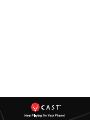 1
1
-
 2
2
-
 3
3
-
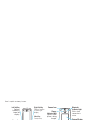 4
4
-
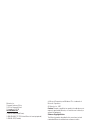 5
5
-
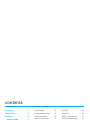 6
6
-
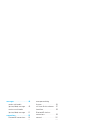 7
7
-
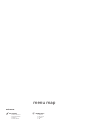 8
8
-
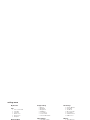 9
9
-
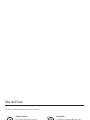 10
10
-
 11
11
-
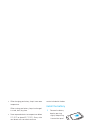 12
12
-
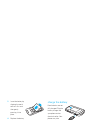 13
13
-
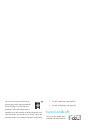 14
14
-
 15
15
-
 16
16
-
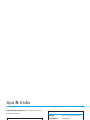 17
17
-
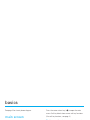 18
18
-
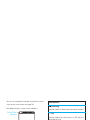 19
19
-
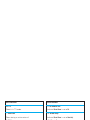 20
20
-
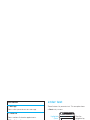 21
21
-
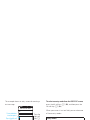 22
22
-
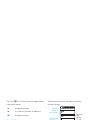 23
23
-
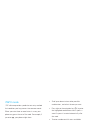 24
24
-
 25
25
-
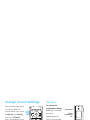 26
26
-
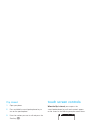 27
27
-
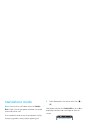 28
28
-
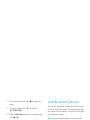 29
29
-
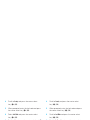 30
30
-
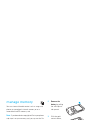 31
31
-
 32
32
-
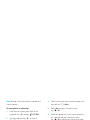 33
33
-
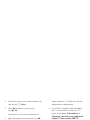 34
34
-
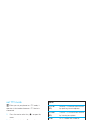 35
35
-
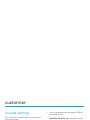 36
36
-
 37
37
-
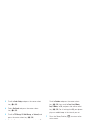 38
38
-
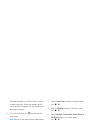 39
39
-
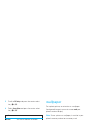 40
40
-
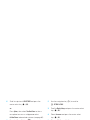 41
41
-
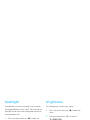 42
42
-
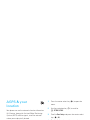 43
43
-
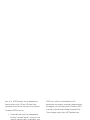 44
44
-
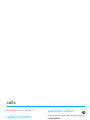 45
45
-
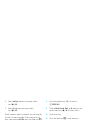 46
46
-
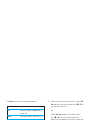 47
47
-
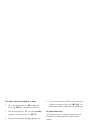 48
48
-
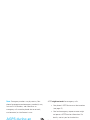 49
49
-
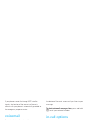 50
50
-
 51
51
-
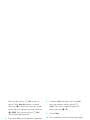 52
52
-
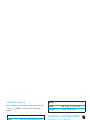 53
53
-
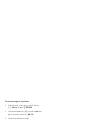 54
54
-
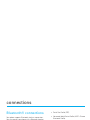 55
55
-
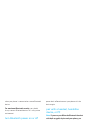 56
56
-
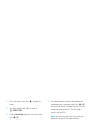 57
57
-
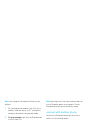 58
58
-
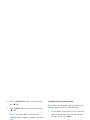 59
59
-
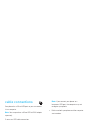 60
60
-
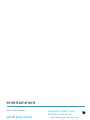 61
61
-
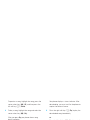 62
62
-
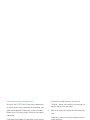 63
63
-
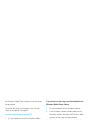 64
64
-
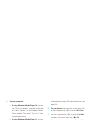 65
65
-
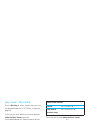 66
66
-
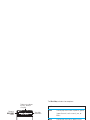 67
67
-
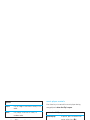 68
68
-
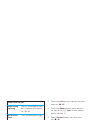 69
69
-
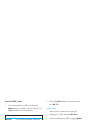 70
70
-
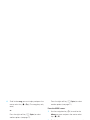 71
71
-
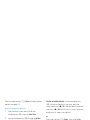 72
72
-
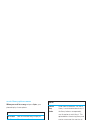 73
73
-
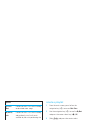 74
74
-
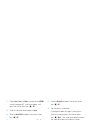 75
75
-
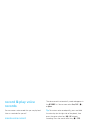 76
76
-
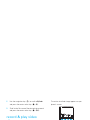 77
77
-
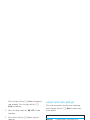 78
78
-
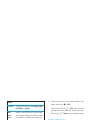 79
79
-
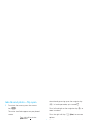 80
80
-
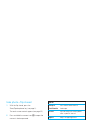 81
81
-
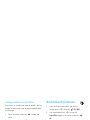 82
82
-
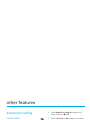 83
83
-
 84
84
-
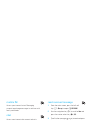 85
85
-
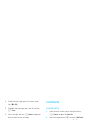 86
86
-
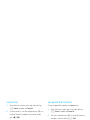 87
87
-
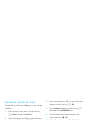 88
88
-
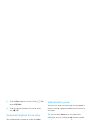 89
89
-
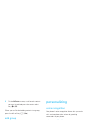 90
90
-
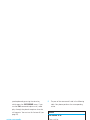 91
91
-
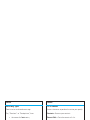 92
92
-
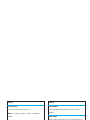 93
93
-
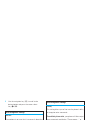 94
94
-
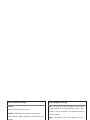 95
95
-
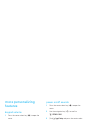 96
96
-
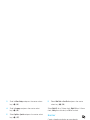 97
97
-
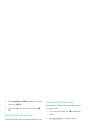 98
98
-
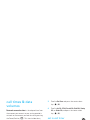 99
99
-
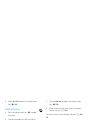 100
100
-
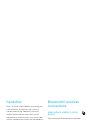 101
101
-
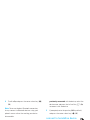 102
102
-
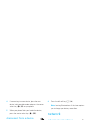 103
103
-
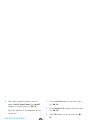 104
104
-
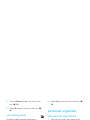 105
105
-
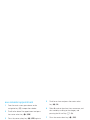 106
106
-
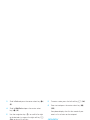 107
107
-
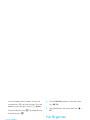 108
108
-
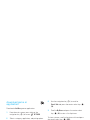 109
109
-
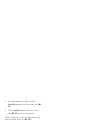 110
110
-
 111
111
-
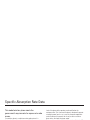 112
112
-
 113
113
-
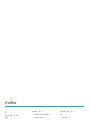 114
114
-
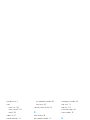 115
115
-
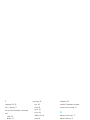 116
116
-
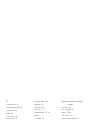 117
117
-
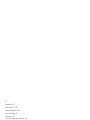 118
118
-
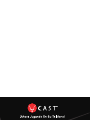 119
119
-
 120
120
-
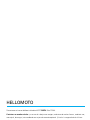 121
121
-
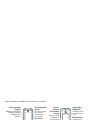 122
122
-
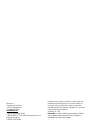 123
123
-
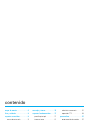 124
124
-
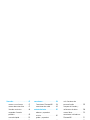 125
125
-
 126
126
-
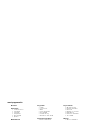 127
127
-
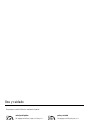 128
128
-
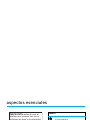 129
129
-
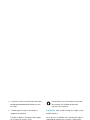 130
130
-
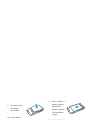 131
131
-
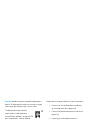 132
132
-
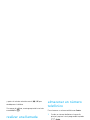 133
133
-
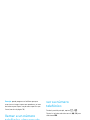 134
134
-
 135
135
-
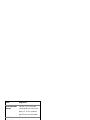 136
136
-
 137
137
-
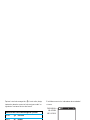 138
138
-
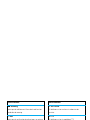 139
139
-
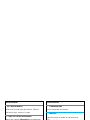 140
140
-
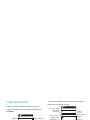 141
141
-
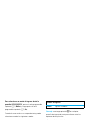 142
142
-
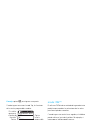 143
143
-
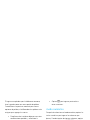 144
144
-
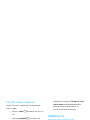 145
145
-
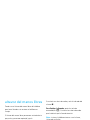 146
146
-
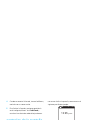 147
147
-
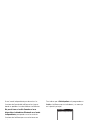 148
148
-
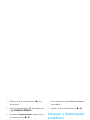 149
149
-
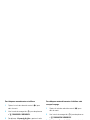 150
150
-
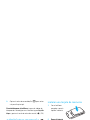 151
151
-
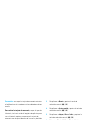 152
152
-
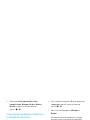 153
153
-
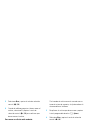 154
154
-
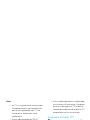 155
155
-
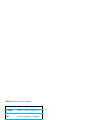 156
156
-
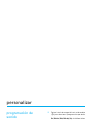 157
157
-
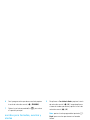 158
158
-
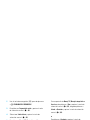 159
159
-
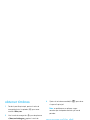 160
160
-
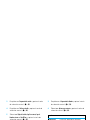 161
161
-
 162
162
-
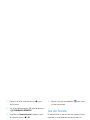 163
163
-
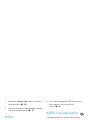 164
164
-
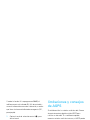 165
165
-
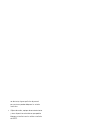 166
166
-
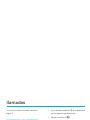 167
167
-
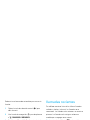 168
168
-
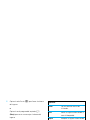 169
169
-
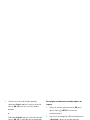 170
170
-
 171
171
-
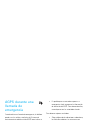 172
172
-
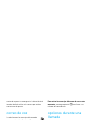 173
173
-
 174
174
-
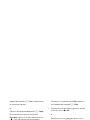 175
175
-
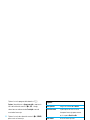 176
176
-
 177
177
-
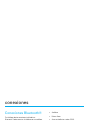 178
178
-
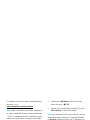 179
179
-
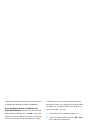 180
180
-
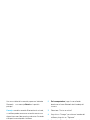 181
181
-
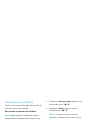 182
182
-
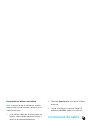 183
183
-
 184
184
-
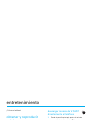 185
185
-
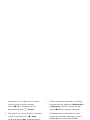 186
186
-
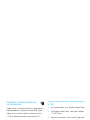 187
187
-
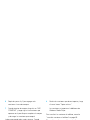 188
188
-
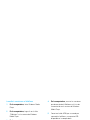 189
189
-
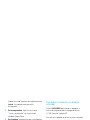 190
190
-
 191
191
-
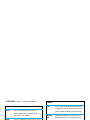 192
192
-
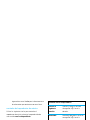 193
193
-
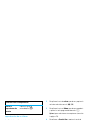 194
194
-
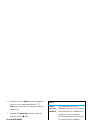 195
195
-
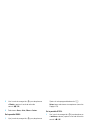 196
196
-
 197
197
-
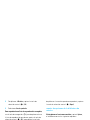 198
198
-
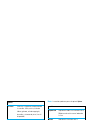 199
199
-
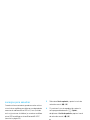 200
200
-
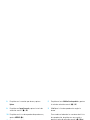 201
201
-
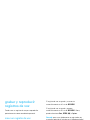 202
202
-
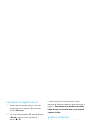 203
203
-
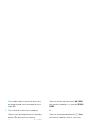 204
204
-
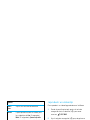 205
205
-
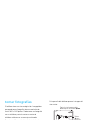 206
206
-
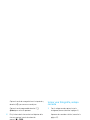 207
207
-
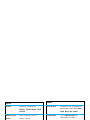 208
208
-
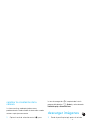 209
209
-
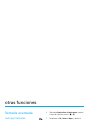 210
210
-
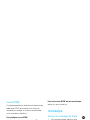 211
211
-
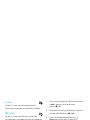 212
212
-
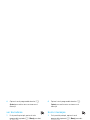 213
213
-
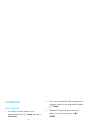 214
214
-
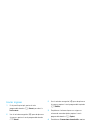 215
215
-
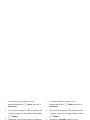 216
216
-
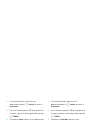 217
217
-
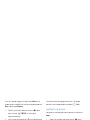 218
218
-
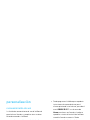 219
219
-
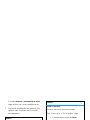 220
220
-
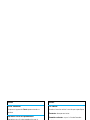 221
221
-
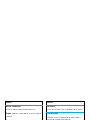 222
222
-
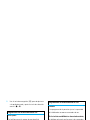 223
223
-
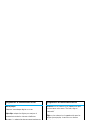 224
224
-
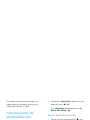 225
225
-
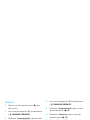 226
226
-
 227
227
-
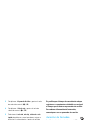 228
228
-
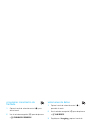 229
229
-
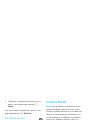 230
230
-
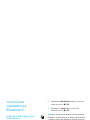 231
231
-
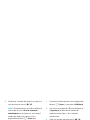 232
232
-
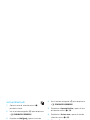 233
233
-
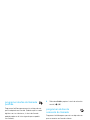 234
234
-
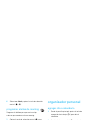 235
235
-
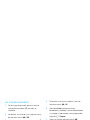 236
236
-
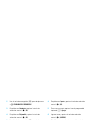 237
237
-
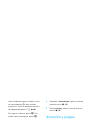 238
238
-
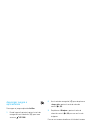 239
239
-
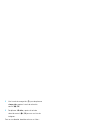 240
240
-
 241
241
-
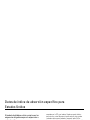 242
242
-
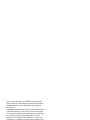 243
243
-
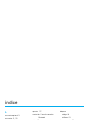 244
244
-
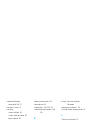 245
245
-
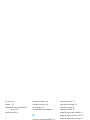 246
246
-
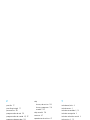 247
247
-
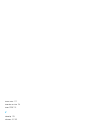 248
248
Motorola MOTORAZR MOTORAZR V9m Manual de usuario
- Categoría
- Teléfonos móviles
- Tipo
- Manual de usuario
- Este manual también es adecuado para
en otros idiomas
Artículos relacionados
-
Motorola RIZR Z6tv Verizon Wireless Instrucciones de operación
-
Motorola KRZR K1m Manual de usuario
-
Motorola Z6c Verizon Wireless Instrucciones de operación
-
Motorola W755 Manual de usuario
-
Motorola MOTORAZR V3M Manual de usuario
-
Motorola DROID RAZR MAXX Manual de usuario
-
Motorola SLVR L7c Manual de usuario
-
Motorola MOTORIZR Z6TV Manual de usuario
-
Motorola K1m Verizon Wireless Guía del usuario
-
Motorola RAZR V3m Verizon Wireless Instrucciones de operación