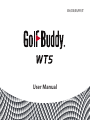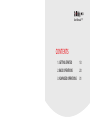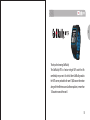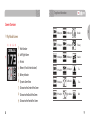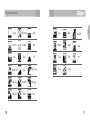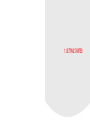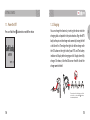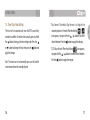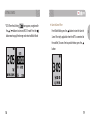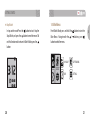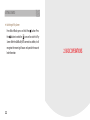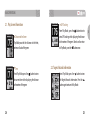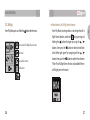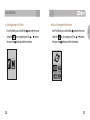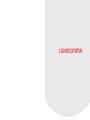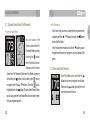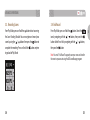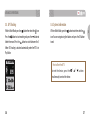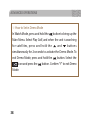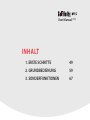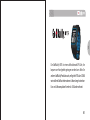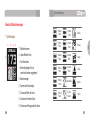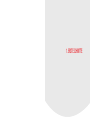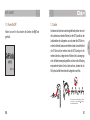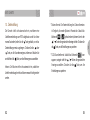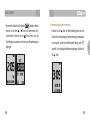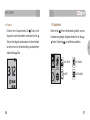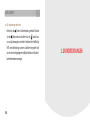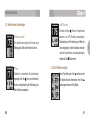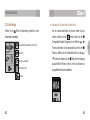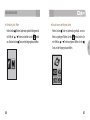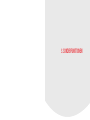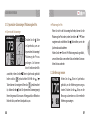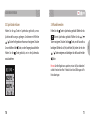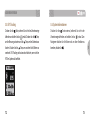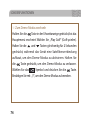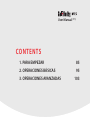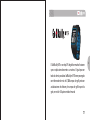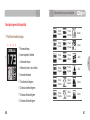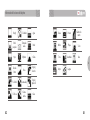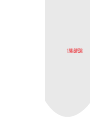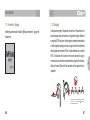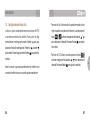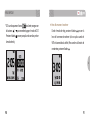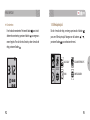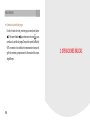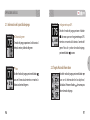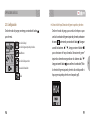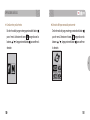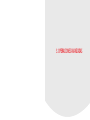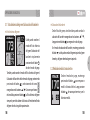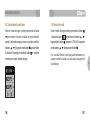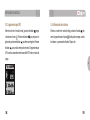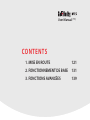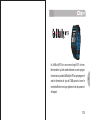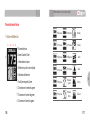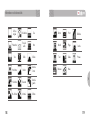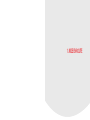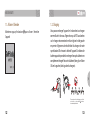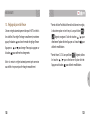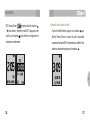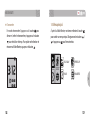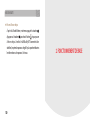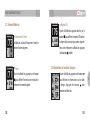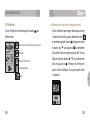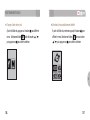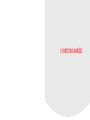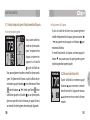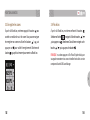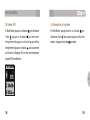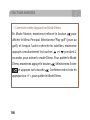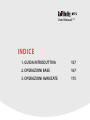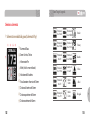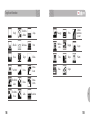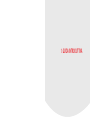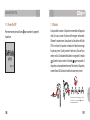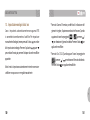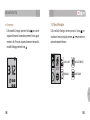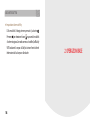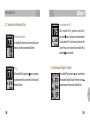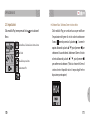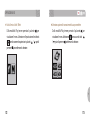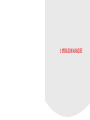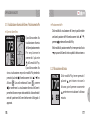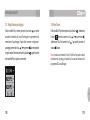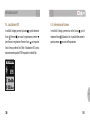EN/DE/ES/FR/IT
User Manual

CONTENTS
1. GETTING STARTED 13
2. BASIC OPERATIONS 23
3. ADVANCED OPERATIONS 31
User Manual (EN)

5
EN
Thank you for choosing GolfBuddy.
The GolfBuddy WT5 is a feature-rich golf GPS watch that fits
comfortably on your wrist. As with all other GolfBuddy products
the WT5 comes preloaded with over 37,000 course information
along with free lifetime course & software updates, in more than
130 countries around the world.

67
EN
Up / Mark
Power / ESC
Menu / Select Down / Score card
Button overview
1
2
3
4
Time
Day
Date
Battery Indicator
⦾
Watch Mode Screen
Screen Overview
1
4
2
3

89
EN
⦾
Play Mode Screen
Screen Overview
50Yardpost
50Meterpost
250Yardpost
250Meterpost
Bush
Trees
100Meterpost
Left Bunker
100Yardpost
Right Bunker
150Meterpost
Bunkers
150Yardpost
Fairway
200Meterpost
200Yardpost
Garden
Tree
Target Icon Information
1
2
3
4
5
6
7
8
9
Hole Number
Left/ Right Green
Par Info
Meters (In Yards if not indicated)
Battery Indicator
Dynamic Green View
Distance to the Center of the Green
Distance to the Back of the Green
Distance to the Front of the Green
5
6
7
9
8
3 421

10 11
EN
Target Icon Information
Out of Bound
OB + Tree
OB + Rock
Sand Box
OB + Bunker
Right Dogleg
Hill
Beach
Bridge
Target Cliff
Rock
Fence
Pond
Downhill
Cave Cart Path
Uphill
Windmill
Stump
Water
Wall
Tower
Creek
Pole
Left Dogleg
Rough
Short Tree
Hole

1. GETTING STARTED

14 15
EN
GETTING STARTED
1.1. Power On/Off
Press and hold the button to turn on/off the device.
1.2. Charging
You can charge the device by inserting the device into the
charging dock as depicted in the picture below. Align the WT5
body to the pins on the charger and connect by having the left
side slide in first. Then align the right side of the charger with
the OK button on the right side of your WT5 unit. The battery
indicator will displaywhile charging and will displaywhen fully
charged. To release, slide the GB icon on the left side of the
charger over to the left.
OK
Please make sure that the charging cradle does
not interfere or overlap with the button, as
demonstrated in photo above.
OK

16 17
EN
GETTING STARTED
* Day Format: The default Day Format is in English; the
secondary option is in French. When the blinking /
icon appears, navigate with the / buttons to select
desired selection. Press the button to apply the changes.
* 12/24 Hour Format: When the blinking icon appears,
navigate with the / buttons to select desired selection.
Press the button to apply the changes.
1.3. Time / Day / Hour Setting
The time will set automatically once the WT5 successfully
connects to satellites. To set the clock manually, press and hold
the button to bring up the time setting mode. Press the
or button to change the hour, then press the button to
apply the changes.
Note: The minutes are set automatically upon successful satellite
connection and cannot be manually adjusted.

18 19
EN
GETTING STARTED
* DST: When the blinking icon appears, navigate with
the / buttons to turn on/off DST mode. Press the
button once to apply the changes and return to Watch Mode.
■ Sunrise/Sunset Time
From Watch Mode, press the button to view the Sunrise/
Sunset Time (only applicable when the WT5 is connected to
the satellite). To access the stop watch feature, press the
button.

20 21
EN
GETTING STARTED
■ Stop Watch
In stop watch mode. Press the button to start/ stop the
Stop Watch, and press the button to reset the record. To
exit this function and to return to Watch Mode, press the
button.
1.4. Main Menu
From Watch Mode, press and hold the button to view the
Main Menu. Navigate with the / buttons, press
button to select the menu.
PLAY GOLF GPS TRACKING
TIME SETTING

22
2. BASIC OPERATIONS
GETTING STARTED
■ Switching to Play Screen
From Watch Mode, press and hold the button. Press
the button to select the icon and to switch to Play
Screen. After the GolfBuddy WT5 connects to satellites, it will
recognize the nearest golf course and provide the course/
hole information.

24 25
EN
BASIC OPERATIONS
2.1. Play Screen Information
■ Distance to the Green
Play Mode provides the distances to the front,
center and back of the green.
■ Time
From Play Mode, press the button to view
the current time while displaying the distance
to the center of the green.
■ GPS Tracking
From Play Mode, press the button twice to
view GPS tracking while displaying the distance
to the center of the green. To exit and to return
to Play Mode, press the button once.
2.2. Targets/Hazards Information
From Play Mode, press the button to view
the Targets/Hazards information. Press the
button again to return to Play Mode.

26 27
EN
BASIC OPERATIONS
■ Hole Selection / Left & Right Green Selection
From Play Mode, to change holes or to change the Left &
Right Green Selection, select the icon by pressing and
holding the button. Navigate by using the /
buttons, then press the button to select desired hole.
Select left or right green* by navigating with the /
buttons then press the button to confirm the selection.
(*Note: The Left & Right Green selection is only available if there is
a left & right green on the course).
2.3. Setting
From Play Mode, press and hold the button for the menu.
Hole Selection/ Left & Right Green Selection
Pin Placement
Exit
Yard / Meter
Previous Hole Selection

28 29
EN
BASIC OPERATIONS
■ Switching between Yard / Meter
From Play Mode, press and hold the button for the menu.
Select the icon by navigating with the / buttons,
then press the button to confirm the selection.
■ Previously Recognized Hole Selection
From Play Mode, press and hold the button for the menu.
Select the icon by navigating with the / buttons,
then press the button to confirm the selection.

3. ADVANCED OPERATIONS

32 33
EN
ADVANCED OPERATIONS
3.1. Dynamic Green View / Pin Placement
You can access the
Dynamic Green View/ Pin
Placement Mode by simply
pressing the button
from Play Mode. You can
also access the Dynamic
Green View/ Pin Placement Mode from Play Mode, by pressing
and holding the button and by selecting the icon by
navigating with the / buttons. Once the icon is
highlighted, press the button. Dynamic Green View will allow
you to always get the Front/Center/Back distances to the green
from your angle of approach.
■ Pin Placement
From Green View, you may also change the pin placement by
navigating with the / buttons, then press the button
to return to Play Mode.
In the Pin placement mode, press and hold button, you can
change from left green to right green, and right green to left
green.
■ Dynamic Green View
3.2. Measuring Shot Distance
From Play Mode, press and hold the
button to start measuring your shot distance.
Then press the button again to finish and
view the measured distance.

34 35
EN
ADVANCED OPERATIONS
3.3. Recording Scores
From Play Mode, press and hold the button to start accessing
the Score Tracking Module. You can navigate and record your
scores by using the / buttons then press the button to
complete the recording. Press and hold the button anytime
to go back to Play Mode.
3.4. End Round
From Play Mode, press and hold the button. Select the
icon by navigating with the / buttons, then press the
button. Select Yes or No by navigating with the / buttons,
then press the button.
Note: You must “End Round” to properly save your scores and transfer
the scores to your account using the GB Course Manager program.

36 37
EN
ADVANCED OPERATIONS
3.5. GPS Tracking
While in Watch Mode, press the button then select the icon.
Press the button to start recording and press the button to
delete the record. Press the button to switch between Yard /
Meter. GPS tracking is activated automatically when the WT5 is in
Play Mode.
3.6. Systems Information
While in Watch Mode, press the button twice then select the
icon. You can navigate using the buttons and press the OK button
to exit.
※ How to Reset the WT5
To reset the device, press the / / buttons
simultaneously to restart the device.

38
ADVANCED OPERATIONS
※ How to Set in Demo Mode
In Watch Mode, press and hold the button to bring up the
Main Menu. Select Play Golf, and when the unit is searching
for satellites, press and hold the and buttons
simultaneously for 2 seconds to activate the Demo Mode. To
exit Demo Mode, press and hold the button. Select the
icon and press the button. Confirm “Y” to exit Demo
Mode.

INHALT
1. ERSTE SCHRITTE 49
2. GRUNDBEDIENUNG 59
3. SONDERFUNKTIONEN 67
User Manual (DE)

41
DE
Der GolfBuddy WT5 ist eine multifunktionale GPS-Uhr, die
bequem am Handgelenk getragen werden kann. Wie alle
anderen GolfBuddy Produkte auch, verfügt der WT5 über 37.000
vorinstallierte Golfkursinformationen & lebenslange kostenlose
Kurs- und Softwareupdates für mehr als 130 Länder weltweit.

42 43
DE
1
2
3
4
Uhrzeit
Tag
Datum
Batterieanzeige
⦾
Uhrzeitanzeige
Übersicht Bildschirmanzeige
Auf / arkieren
Ein- / Aus-Taste/ESC
Menü / Auswahltaste Ab / Scorekarte
Tastenübersicht
1
4
2
3

44 45
DE
50-Yard-
Punkt
50-Meter-
Punkt
250-Yard-
Punkt
250-Meter-
Punkt
Busch
Bäume
100-Meter-
Punkt
Linker Bunke
100-Yard-
Punkt
Rechter
Bunker
150-Meter-
Punkt
Bunker
150-Yard-
Punkt
Fairway
200-Meter-
Punkt
200-Yard-
Punkt
Garten
Baum
1
2
3
4
5
6
7
8
9
Golflochnummer
Linkes/Rechtes Grün
Par-Information
Meter (Angezeigt in Yards,
soweit nicht anders angegeben)
Batterieanzeige
Dynamische Grünanzeige
Distanz zur Mitte des Grüns
Distanz zum Ende des Grüns
Distanz zum Anfangspunkt des Grüns
⦾
Spielanzeige
Übersicht Bildschirmanzeige
Zeichenerklärung
5
6
7
9
8
3 421

46 47
DE
Strand
Brücke
Klippe
Teich
Höhle Weg für
Golfwagen
Windmühle
Stumpf
Turm
Bach
Pfosten
Zeichenerklärung
Ausserhalb
Ausserhalb
+ Baum
Ausserhalb
+ Gestein
Sandloch
Ausserhalb
+ Bunker
Rechtes
Dogleg
Hügel
Ziel
Gestein
Zaun
Bergab
Bergauf
Wasser
Mauer
Linkes
Dogleg
Grob
Niedriger
Baum
Loch

1. ERSTE SCHRITTE

50 51
DE
1.2. Laden
Sie können das Gerät wie unten dargestellt laden, indem Sie es mit
der Ladestation verbinden. Richten Sie den WT5 parallel zu den
Ladekontakten des Ladegerätes aus und setzen die GPS-Uhr ein,
indem Sie die linke Seite zuerst einführen. Setzen Sie anschließend
die OK-Taste auf der rechten Seite des WT5 bündig mit der
rechten Seite des Ladegerätes ein. Während des Ladevorgangs
wird die Batterieanzeige abgebildet und eine volle Aufladung
entsprechend indiziert. Um das Gerät zu lösen, schieben Sie das
GB-Symbol auf der linken Seite des Ladegerätes nach links.
ERSTE SCHRITTE
1.1. Power On/Off
Halten Sie zum Ein-/Ausschalten des Gerätes die Taste
gedrückt.
OK
Please make sure that the charging cradle does
not interfere or overlap with the button, as
demonstrated in photo above.
OK

52 53
DE
* Datumsformat: Die Voreinstellung des Datumsformates
ist Englisch, die zweite Option ist Französisch. Sobald das
blinkende / Symbol erscheint, können Sie mit den
/ Tasten die gewünschte Anzeige wählen. Drücken Sie
die Taste, um die Einstellungen zu speichern.
* 12/24 Stundenformat: Sobald das blinkende icon
appears, navigate with the / Tasten die gewünschte
Anzeige auswählen. Drücken Sie die Taste, um die
Einstellungen zu speichern.
ERSTE SCHRITTE
1.3. Zeiteinstellung
Die Uhrzeit stellt sich automatisch ein, nachdem eine
Satellitenverbindung zum WT5 aufgebaut wurde. Um diese
manuell zu ändern, halten Sie die Taste gedrückt, um in das
Zeiteinstellungsmenü zu gelangen. Drücken Sie die oder
Taste, um die Stundenanzeige zu ändern und drücken Sie
anschließend die Taste, um die Änderungen auszuwählen.
Hinweis: Die Minuten stellen sich automatisch ein, sobald eine
Sattelitenverbindung besteht und können manuell nicht geändert
werden.

54 55
DE
■ Sonnenaufgang/Sonnenuntergang
Drücken Sie die Taste im Zeiteinstellungsmenü, um die
Uhrzeit des Sonnenaufgangs/Sonnenuntergangs anzuzeigen
(nur möglich, wenn eine Satellitenverbindung zum WT5
besteht). Um zur Stoppuhrfunktion zu gelangen, drücken Sie
die Taste.
ERSTE SCHRITTE
* Sommerzeit: Sobald das blinkende Symbol erscheint,
können Sie mit den / Tasten die Sommerzeit ein-/
ausschalten. Drücken Sie die Taste einmal, um die
Einstellungen zu speichern und zurück zur Uhrzeitanzeige zu
gelangen.

56 57
DE
GOLF SPIELEN GPS TRACKING
UHRZEIT EINSTELLUNGEN
1.4. Hauptmenü
Halten Sie die Taste im Uhrzeitmodus gedrückt, um zum
Hauptmenü zu gelangen. Navigieren können Sie mit den /
Tasten. Drücken Sie , um das Menü auszuwählen.
ERSTE SCHRITTE
■ Stoppuhr
Drücken Sie im Stoppuhrmodus die Taste, um die
Stoppuhr zu starten/anzuhalten und drücken Sie die
Taste, um die Stoppuhr zurückzusetzen. Um diese Funktion
zu verlassen und zur Uhrzeiteinstellung zurückzukehren,
drücken Sie die Taste.

58
2. GRUNDBEDIENUNGEN
ERSTE SCHRITTE
■ Zur Spielanzeige wechseln
Halten Sie die Taste im Uhrzeitmodus gedrückt. Drücken
Sie die Taste erneut und wählen Sie das Symbol aus,
um zur Spielanzeige zu wechseln. Nachdem der GolfBuddy
WT5 eine Verbindung zu einem Satelliten hergestellt hat,
wird er den nächstgelegenen Golfplatz finden und alle Kurs-/
Lochinformationen anzeigen.

60 61
DE
■ GPS Tracking
Drücken Sie die Taste im Spielmodus
zweimal, um GPS-Tracking anzuzeigen.
Gleichzeitig wird die Entfernung zur Mitte des
Grüns angezeigt. Um diese Funktion zu verlassen
und zum Spielmodus zurückzugelangen,
drücken Sie die Taste einmal.
2.2. Ziel-/Hindernisanzeige
From Play Mode, press the button to view
the Targets/Hazards information. Press the
button again to return to Play Mode.
GRUNDBEDIENUNGEN
2.1. Informationen Spielanzeige
■ Distanz zum Grün
Der Spielmodus zeigt die Distanz zum
Anfangspunkt, Mitte und Ende des Grüns an.
■ Time
Drücken Sie, während der Spielmodus
angezeigt wird, die Taste, um die aktuelle
Uhrzeit und gleichzeitig die Entfernung zur
Mitte des Grüns anzuzeigen.

62 63
DE
■ Lochauswahl / Auswahl linkes & rechtes Grün
Um die Lochauswahl oder das linke & rechte Grün zu
ändern, wählen Sie das Symbol, indem Sie die
Taste gedrückt halten. Navigieren Sie mit Hilfe der /
Tasten und wählen Sie das gewünschte Loch mit der
Taste aus. Wählen Sie das linke/rechte Grün* mit den /
Tasten und drücken Sie die Taste, um den Vorgang
abzuschließen.(*Hinweis: linkes & rechtes Grün kann nur
ausgewählt werden, wenn vorhanden.).
GRUNDBEDIENUNGEN
2.3. Einstellungen
Halten Sie die Taste im Spielmodus gedrückt, um das
Hauptmenü anzuzeigen.
Lochauswahl/Auswahl linkes & rechtes Grün
Platzierung des Pins
Beenden
Yard / Meter
Vorherige Lochauswahl

64 65
DE
■ Auswahl zuvor identifizierter Löcher
Halten Sie die Taste im Spielmodus gedrückt, um zum
Menü zu gelangen. Wählen Sie das Symbol, indem Sie
mit Hilfe der / Tasten navigieren. Wählen Sie die
Taste, um den Vorgang abzuschließen.
GRUNDBEDIENUNGEN
■ Einstellung Yard / Meter
Halten Sie die Taste im Spielmodus gedrückt. Navigieren Sie
mit Hilfe der / Tasten und wählen Sie das Symbol
aus. Drücken Sie die Taste, um den Vorgang abzuschließen.

3. SONDERFUNKTIONEN

68 69
DE
■ Platzierung des Pins
Wenn Sie sich in der Grünanzeige befinden, können Sie die
Platzierung des Pins ändern, indem Sie mit den / Tasten
navigieren und anschließend die Taste wählen, um in den
Spielmodus zurückzukehren.
Halten Sie die Taste im Pin-Platzierungsmodus gedrückt ,
um von linken Grün zum rechten Grün und rechten Grün zum
linken Grün zu wechseln.
3.2. Entfernung messen
Halten Sie die Taste im Spielmodus
gedrückt, um die Entfernungsmessung zu
starten. Drücken Sie die Taste, um die
Messung zu beenden und die ermittelte
Entfernung anzuzeigen.
SONDERFUNKTIONEN
3.1. Dynamische Grünanzeige / Platzierung des Pins
Drücken Sie die Taste
im Spielmodus, um zur
dynamischen Grünanzeige/
Platzierung des Pins zu
gelangen. Sie können
diese Funktion ebenfalls
auswählen, indem Sie die Taste im Spielmodus gedrückt
halten und das Symbol wählen. Mit Hilfe der /
Tasten können Sie navigieren. Wenn das Symbol markiert
ist, drücken Sie die Taste. Die dynamische Grünanzeige zeigt
Ihnen die genaue Distanz zum Anfangspunkt/zur Mitte/zum
Ende des Grüns, von Ihrem Standpunkt aus, an.
■ Dynamische Grünanzeige

70 71
DE
3.4. Runde beenden
Halten Sie die Taste im Spielmodus gedrückt. Wählen Sie das
Taste im Spielmodus gedrückt. Wählen Sie das /
Tasten navigieren. Drücken Sie die Taste, um die Auswahl zu
bestätigen. Wählen Sie Ja (Yes) oder Nein (No), indem Sie mit den
/ Tasten navigieren und bestätigen Sie die Auswahl mit der
Taste.
Hinweis: Um Ihre Ergebnisse zu speichern, müssen Sie „Runde beenden“
wählen. Hierdurch wird Ihre Punktzahl durch den GB Manager auf Ihr
Konto übertragen.
SONDERFUNKTIONEN
3.3. Spielstand erfassen
Halten Sie die Taste im Spielmodus gedrückt, um zur
Spielstanderfassung zu gelangen. Sie können mit Hilfe der
/ Tasten Ihre Ergebnisse erfassen und navigieren. Drücken
Sie anschließend die Taste, um den Vorgang abzuschließen.
Halten Sie die Taste gedrückt, um in den Spielmodus
zurückzukehren.

72 73
DE
3.6. Systeminformationen
Drücken Sie die Taste zweimal, während Sie sich in der
Uhrzeitanzeige befinden und wählen Sie das Symbol. Zum
Navigieren drücken Sie die Tasten und um diese Funktion zu
beenden, drücken Sie .
SONDERFUNKTIONEN
3.5. GPS Tracking
Drücken Sie die Taste, während Sie sich in der Uhrzeitanzeige
befinden und wählen Sie das Symbol. Drücken Sie die Taste,
um die Messung zu starten und die Taste, um den Datensatz zu
löschen. Drücken Sie die Taste, um zwischen Yards/Metern zu
wechseln. GPS Tracking wird automatisch aktiviert, wenn sich der
WT5 im Spielmodus befindet.

74
SONDERFUNKTIONEN
※ Zum Demo-Modus wechseln
Halten Sie die Taste in der Uhrzeitanzeige gedrückt, bis das
Hauptmenü erscheint. Wählen Sie „Play Golf“ (Golf spielen).
Halten Sie die und Tasten gleichzeitig für 2 Sekunden
gedrückt, während das Gerät eine Satellitenverbindung
aufbaut, um den Demo-Modus zu aktivieren. Halten Sie
die Taste gedrückt, um den Demo-Modus zu verlassen.
Wählen Sie das Symbol und drücken Sie die Taste.
Bestätigen Sie mit „Y “, um den Demo-Modus zu beenden.

CONTENTS
1. PARA EMPEZAR 85
2. OPERACIONES BÁSICAS 95
3. OPERACIONES AVANZADAS 103
User Manual (ES)

77
ES
El GolfBuddy WT5 es un reloj GPS de golf con muchas funciones
que se adapta cómodamente a su muñeca. Al igual que con
todos los demás productos GolfBuddy el WT5 viene precargado
con información de más de 37,000 campos de golf junto con
actualizaciones de software y de campos de golf de por vida
gratis, en más de 130 países en todo el mundo.

78 79
ES
1
2
3
4
Hora
Día
Fecha
Indicador de batería
⦾
Pantalla en modo de reloj
Descripción general de la pantalla
Arriba / Marcar
Encender / Salir
Menú / Seleccionar Abajo / Tarjeta de puntaje
Descripción general de los botones
1
4
2
3

80 81
ES
Postede
50yardas
Postede
50metros
Postede
250yardas
Postede
250metros
Arbusto
Árboles
Postede
100metros
Bunker
izquierdo
Postede
100yardas
Bunker
derecho
Postede
150metros
Bunkers
Postede
150yardas
Fairway
Postede
200metros
Postede
200yardas
Jardín
Árbol
Información de los íconos del objetivo
1
2
3
4
5
6
7
8
9
Número de hoyo
Green izquierdo / derecho
Información de par
Metros (en yardas si no se indica)
Indicador de batería
Vista dinámica del green
Distancia al centro del green
Distancia al fondo del green
Distancia al frente del green
⦾
Pantalla en modo de juego
Descripción general de la pantalla
5
6
7
9
8
3 421

82 83
ES
Playa
Puente
Acantilado
Laguna
Cueva Camino de
carrito
Molino
Tocón
Torre
Arroyo
Vara
Información de los íconos del objetivo
Fuera de
límite
FL + Árbol
FL + Roca
Trampa de
arena
FL + Bunker
Dogleg
derecho
Colina
Objetivo
Roca
Cerca
Cuesta abajo
Cuesta
arriba
Agua
Pared
Dogleg
izquierdo
Rough
Árbol
pequeño
Hoyo

1. PARA EMPEZAR

86 87
ES
1.2. Charging
Usted puede cargar el dispositivo al insertar el dispositivo en la
base de carga como se muestra en la siguiente imagen. Alinee el
cuerpo del WT5 a los pines del cargador y conecte haciendo que
el lado izquierdo encaje primero. Luego alinee el lado derecho
del cargador con el botón OK en el lado derecho de su unidad
WT5. El indicador de la batería se mostrará durante la carga y
se mostrará cuando esté completamente cargado. Para liberar,
deslice el icono GB en el lado izquierdo del cargador hacia la
izquierda.
Please make sure that the charging cradle does
not interfere or overlap with the button, as
demonstrated in photo above.
PARA EMPEZAR
1.1. Encender / Apagar
Mantenga presionado el botón para encender / apagar el
dispositivo.
OK
OK

88 89
ES
* Formato de día: el formato de día predeterminado está en
inglés; la opción secundaria está en francés. Cuando aparece el
ícono / oscilante, navegue con los botones /
para seleccionar lo deseado. Presione el botón para aplicar
los cambios.
* Formato de 12/24 horas: cuando aparece el ícono
oscilante, navegue con los botones / para seleccionar lo
deseado. Presione el botón para aplicar los cambios.
PARA EMPEZAR
1.3. Configuración de la hora / día
La hora se ajusta automáticamente una vez que el WT5
se conecta con éxito a los satélites. Para ajustar el reloj
manualmente, mantenga presionado el botón para que
aparezca el modo de configuración. Presione el o botón
para cambiar la hora, luego presione el botón para aplicar los
cambios.
Nota: los minutos se ajustan automáticamente al establecer una
conexión de satélite exitosa y no se pueden ajustar manualmente.

90 91
ES
■ Hora del amanecer / anochecer
Desde el modo de reloj, presione el botón para ver la
hora del amanecer/anochecer (sólo se aplica cuando el
WT5 está conectado al satélite). Para acceder a la función de
cronómetro, presione el botón .
PARA EMPEZAR
* DST: cuando aparece el ícono oscilante, navegue con
los botones / para encender/apagar el modo de DST.
Presione el botón una vez para aplicar los cambios y volver
al modo de reloj.

92 93
ES
JUGAR GOLF
HORA
SEGUIMIENTO POR GPS
CONFIGURACIÓN
1.4. Menú principal
Desde el modo de reloj, mantenga presionado el botón
para ver el Menú principal. Navegue con los botones / ,
presione el botón para seleccionar el menú.
PARA EMPEZAR
■ Cronómetro
En el modo de cronómetro. Presione el botón para iniciar/
detener el cronómetro, y presione el botón para regresar a
cero el registro. Para salir de esta función y volver al modo de
reloj, presione el botón .

94
2. OPERACIONES BÁSICAS
PARA EMPEZAR
■ Cambiar a la pantalla de juego
Desde el modo de reloj, mantenga presionado el botón
. Presione el botón para seleccionar el icono y para
cambiar a la pantalla de juego. Después de que el GolfBuddy
WT5 se conecte a los satélites, éste reconocerá el campo de
golf más cercano y proporcionará la información del campo
de golf/hoyo.

96 97
ES
■ Seguimiento por GPS
Desde el modo de juego, presione el botón
dos veces para ver el seguimiento por GPS
mientras se muestra la distancia al centro del
green. Para salir y volver al modo de juego,
presione el botón una vez.
2.2. Targets/Hazards Information
Desde el modo de juego, presione el botón
para ver la información de los objetivos/
obstáculos. Presione el botón de nuevo para
volver al modo de juego.
OPERACIONES BÁSICAS
2.1. Información de la pantalla de juego
■ Distancia al green
El modo de juego proporciona las distancias al
frente, al centro y al fondo del green.
■ Hora
Desde el modo de juego, presione el botón
para ver la hora actual mientras se muestra la
distancia al centro del green.

98 99
ES
■ Selección del hoyo/Selección del green izquierdo y derecho
Desde el modo de juego, para cambiar de hoyos o para
cambiar la selección del green izquierdo y derecho, seleccione
el icono manteniendo presionado el botó . Navegue
usando los botones / , luego presione el botón
para seleccionar el hoyo deseado. Seleccione el green*
izquierdo o derecho navegando con los botones /
luego presione el botón para confirmar la selección.(*Nota:
la selección del green izquierdo y derecho sólo está disponible si
hay un green izquierdo y derecho en el campo de golf).
OPERACIONES BÁSICAS
2.3. Configuración
Desde el modo de juego, mantenga presionado el botón
para el menú.
Selección del hoyo/
Selección del green izquierdo y derecho
Colocación de banderín
Salida
Yardas/Metros
Selección del hoyo anterior

100 101
ES
■ Selección del hoyo reconocido previamente
Desde el modo de juego, mantenga presionado el botón
para el menú. Seleccione el icono navegando con los
botones / , luego presione el botón para confirmar
la selección.
OPERACIONES BÁSICAS
■ Cambiar entre yardas/metros
Desde el modo de juego, mantenga presionado el botón
para el menú. Seleccione el icono navegando con los
botones / , luego presione el botón para confirmar la
selección.

3. OPERACIONES AVANZADAS

104 105
ES
■ Colocación del banderín
Desde Vista del green, usted también puede cambiar la
ubicación del banderín navegando con los botones / ,
luego presione el botón para regresar al modo de juego.
En el modo de colocación del banderín, mantenga presionado
el botón , usted puede cambiar del green izquierdo al green
derecho, y del green derecho al green izquierdo.
3.2. Medición de la distancia de tiro
Desde el modo de juego, mantenga
presionado el botón para empezar a
medir la distancia del tiro. Luego presione
el botón de nuevo para terminar y ver la
distancia medida.
OPERACIONES AVANZADAS
3.1. Vista dinámica del green/Colocación del banderín
Usted puede acceder al
modo de Vista dinámica
del green/Colocación del
banderín simplemente
presionando el botón
desde el modo de juego.
También puede acceder al modo de Vista dinámica del green/
Colocación del banderín desde el modo de juego, manteniendo
presionado el botón y seleccionando el icono
navegando con los botones / . Una vez que el icono
está resaltado, presione el botón . La Vista dinámica del green
siempre le permitirá obtener la distancia al frente/centro/fondo
del green desde su ángulo de aproximación.
■ Vista dinámica del green

106 107
ES
3.4. Terminar la ronda
Desde el modo de juego, mantenga presionado el botón
. Seleccione el icono navegando con los botones / ,
luego presione el botón . Seleccionar SÍ (YES) o NO navegando
con los botones / , luego presione el botón .
Nota: usted debe "Terminar la ronda” para guardar correctamente sus
puntajes y transferir los puntajes a su cuenta usando el programa GB
Course Manager.
OPERACIONES AVANZADAS
3.3. Grabación de la puntuación
Desde el modo de juego, mantenga presionado el botón
para empezar el acceso al módulo de seguimiento del
puntaje. Usted puede navegar y anotar sus puntajes usando los
bottones / y luego presione el botón para completar
la grabación. Mantenga presionado el botón en cualquier
momento para regresar al modo de juego.

108 109
ES
3.6. Información de sistemas
Mientras se esté en el modo de reloj, presione el botón dos
veces luego seleccione el ícono . Usted puede navegar usando
los botones y presionando el botón OK para salir.
OPERACIONES AVANZADAS
3.5. Seguimiento por GPS
Mientras esté en el modo de reloj, presione el botón luego
seleccione el ícono . Presione el botón para empezar la
grabación y presione el botón para eliminar el registro. Presione
el botón para cambiar entre yardas/metros. El seguimiento por
GPS se activa automáticamente cuando el WT5 está en modo de
juego.

110
OPERACIONES AVANZADAS
※ Cómo configurar al modo de demostración
En modo de reloj, mantenga presionado el botón para
que aparezca el Menú principal. Seleccione Jugar golf, y cuando
la unidad está buscando satélites, mantenga presionado los
botones y al mismo tiempo durante 2 segundos
para activar el modo de demostración. Para salir del modo
de demostración, mantenga presionado el botón .
Seleccione el ícono y presione el botón . Confirme “ Y”
(sí) para salir del modo de demostración.

CONTENTS
1. MISE EN ROUTE 121
2. FONCTIONNEMENT DE BASE 131
3. FONCTIONS AVANCÉES 139
User Manual (FR)

113
FR
Le GolfBuddy WT5 est une montre de golf GPS riche en
fonctionnalités qui tient confortablement sur votre poignet.
Comme tous les produits GolfBuddy le WT5 est pré-programmé
avec les informations de plus de 37.000 parcours à travers le
monde, et offre des mises à jour gratuites et à vie des parcours et
des logiciels.

114 115
FR
1
2
3
4
Heure
Jour
Date
Indicateur de batterie
⦾
Ecran en mode montre
Présentation de l’écran
Mise en Marche/ ESC
Menu / Sélectionner
Monter / Marquer
Descendre / Carte des scores
Vue d’ensemble des touches
1
4
2
3

116 117
FR
50Y-poteau
50M-poteau
250Y-poteau
250M-poteau
Buisson
Arbres
100M-poteau
Bunker à
gauche
100Y-poteau
Bunker à
droite
150M-poteau
Bunkers
150Y-poteau
Fairway
200M-poteau
200Y-poteau
Jardin
Arbre
Informations sur les icônes cibles
1
2
3
4
5
6
7
8
9
Numéro de trou
Green Gauche / Droit
Information sur le par
Mètres (en yards si non-indiqué)
Indicateur de batterie
Vue Dynamique du Green
Distance vers le centre du green
Distance vers l’arrière du green
Distance vers l’avant du green
⦾
Ecran en Mode Jeu
Présentation de l’écran
5
6
7
9
8
3 421

118 119
FR
Plage
Pont
Falaise
Mare
Grotte Véhicules
Moulin
Souche
Tour
Ruisseau
Poteau
Informations sur les icônes cibles
Hors limites
HL + Arbre
HL + Rocher
Fossé de
sable
HL + Bunker
Coude à
Droite
Colline
Cible
Rocher
Clôture
Descente
Montée
Eau
Mur
Coude à
gauche
Surface
inégale
Petit arbre
Trou

1. MISE EN ROUTE

122 123
FR
1.2. Charging
Vous pouvez recharger l’appareil en le branchant au chargeur
comme illustré ci-dessous. Alignez le corps du WT5 aux broches
sur le chargeur et connectez le en faisant glisser le côté gauche
en premier. Alignez ensuite le côté droit du chargeur de sorte
que le bouton OK se trouve à droite de l’appareil. L’indicateur de
batterie apparaîtra pendant la recharge et lorsque la batterie sera
complètement chargée. Pour sortir la batterie, faites glisser l’icône
GB vers la gauche (situé à gauche du chargeur).
OK
MISE EN ROUTE
1.1. Allumer / Eteindre
Maintenez appuyé le bouton pour allumer / éteindre
l’appareil.
Please make sure that the charging cradle does
not interfere or overlap with the button, as
demonstrated in photo above.
OK

124 125
FR
* Format de date: Par défaut le format de la date est en anglais;
la deuxième option est en français. Lorsque l’icône /
clignote, naviguez à l’aide des touches / pour
sélectionner l’option désirée. Appuyez sur la touche pour
valider les modifications.
* Format Heure 12 / 24: Lorsque l’icône clignote, utilisez
les touches / pour sélectionner l’option désirée.
Appuyez sur la touche pour valider les modifications.
MISE EN ROUTE
1.3. Réglage du jour et de l’heure
L’heure se règle automatiquement lorsque le WT5 est relié à
des satellites. Pour régler l’horloge manuellement, maintenez
appuyé le bouton pour lancer le mode de réglage d’heure.
Appuyez sur ou pour changer l’heure, puis appuyez sur
la touche pour confirmer les changements.
Notez : Les minutes se règlent automatiquement après connexion
aux satellites et ne peuvent pas être changées manuellement.

126 127
FR
■ Heure de Lever/Coucher du Soleil
À partir du Mode Montre, appuyez sur la touche pour
afficher l’heure de lever / coucher du soleil. (disponible
uniquement lorsque le WT5 est connecté aux satellites). Pour
accéder au chronomètre, appuyez sur le bouton .
MISE EN ROUTE
* DST: lorsque l’icône clignote, utilisez les touches
/ pour allumer / éteindre le mode DST. Appuyez ensuite
une fois sur la touche pour valider les changements et
retourner au mode montre.

128 129
FR
JEU DE GOLF REPERES GPS
HEURE PARAMÈTRES
1.4. Menu principal
À partir du Mode Montre, maintenez enfoncée la touche
pour accéder au menu principal. Naviguez avec les touches /
et appuyez sur pour faire votre choix.
MISE EN ROUTE
■ Chronomètre
En mode chronomètre. Appuyez sur la touche pour
démarrer / arrêter le chronomètre, et appuyez sur le bouton
pour réinitialiser le temps. Pour quitter cette fonction et
retourner au Mode Montre, appuyez sur le bouton .

130
2. FONCTIONNEMENT DE BASE
MISE EN ROUTE
■ Passer à l’écran de jeu
À partir du Mode Montre, maintenez appuyée la touche .
Appuyez sur la touche pour choisir l’icône et pour passer
à l’écran de jeu. Une fois le GolfBuddy WT5 connecté à des
satellites, il repèrera le parcours de golf le plus proche et fournira
les informations sur le parcours / les trous.

132 133
FR
■ Repères GPS
À partir du Mode Jeu, appuyez deux fois sur la
touche pour afficher les repères GPS tout en
indiquant la distance jusqu’au centre du green.
Pour sortir et retourner au Mode Jeu, appuyez
sur le bouton une fois.
2.2. Informations sur les cibles / dangers
À partir du Mode Jeu, appuyez sur le bouton
pour afficher les informations sur les cibles
/ dangers. Appuyez de nouveau pour
retourner au Mode Jeu.
FONCTIONNEMENT DE BASE
2.1. Écran en Mode Jeu
■ Distance vers le Green
Le Mode Jeu calcule la distance vers l’avant, le
centre et l’arrière du green.
■ Heure
À partir du Mode Jeu, appuyez sur le bouton
pour afficher l’heure tout en indiquant la
distance vers le centre du green.

134 135
FR
■ Sélection du trou / Sélection du Green gauche ou droit
À partir du Mode Jeu, pour changer de trou ou pour changer
la sélection Green droit ou gauche, sélectionnez l’icône
en maintenant appuyée la touche . Naviguez en utilisant
les touches / puis appuyez sur pour sélectionner
le trou désiré. Choisissez le green gauche ou droit * en vous
déplaçant à l’aide des touches / , puis confirmez votre
choix en appuyant sur . (*Remarque: la sélection green
gauche / droit n’est valable que s’il y a un green gauche et droit
sur le parcours.).
FONCTIONNEMENT DE BASE
2.3. Paramètres
À partir du Mode Jeu, maintenez appuyée la touche pour
afficher le menu.
Sélection du trou / Sélection du Green gauche & droit
Placement du drapeau
Quitter
Yard / Mètre
Sélection du Trou Précédent

136 137
FR
■ Sélection d’un trou préalablement identifié
À partir du Mode Jeu, maintenez appuyé le bouton pour
afficher le menu. Sélectionnez l’icône grâce aux touches
/ , puis appuyez sur pour valider la sélection.
FONCTIONNEMENT DE BASE
■ Changer d’unité mètre / yard
À partir du Mode Jeu, appuyez sur la touche pour afficher le
menu. Sélectionnez l’icône à l’aide des touches / ,
puis appuyez sur pour valider la sélection.

3. FONCTIONS AVANCÉES

140 141
FR
■ Emplacement du Drapeau
À partir du mode Vue du Green, vous pouvez également
modifier l’emplacement des drapeaux grâce aux touches
/ , vous pouvez ensuite appuyer sur le bouton pour
retourner au Mode Jeu.
En mode Emplacement du drapeau, maintenez appuyé le
bouton , vous pouvez passer du green gauche au green
droit, et du green droit au green gauche.
3.2. Mesurer la distance de tir
À partir du Mode Jeu, maintenez appuyé
le bouton pour commencer à mesurer
votre distance de tir. Appuyez de nouveau
pour terminer et vous verrez la distance
mesurée.
FONCTIONS AVANCÉES
3.1. Vue dynamique du green / Emplacement de Drapeau
Vous pouvez accéder au
mode vue dynamique du
green / emplacement de
drapeau simplement en
appuyant sur la touché
à partir du Mode Jeu.
Vous pouvez également accéder au mode Vue dynamique du
green / Emplacement de Drapeau à partir du Mode Jeu, en
maintenant appuyé le bouton et en sélectionnant l’icône
avec les boutons / . Une fois que l’icône est en
surbrillance, appuyez sur la touché . La vue dynamique du
green vous permet de voir les distances par rapport à l’avant,
au centre et à l’arrière du green selon votre angle d’approche.
■ Vue dynamique du green

142 143
FR
3.4. Fin de Jeu
À partir du Mode Jeu, maintenez enfoncé le bouton .
Sélectionnez l'icône en navigant à l’aide des touches /
, puis appuyez sur . Sélectionnez Oui ou Non en navigant sur les
touches / , puis appuyez sur le bouton .
REMARQUE: vous devez appuyer sur “End Round” (quitter le Jeu) pour
sauvegarder correctement vos scores et transférer les résultats sur votre
compte en utilisant le GB Course Manager.
FONCTIONS AVANCÉES
3.3. Enregistrer les scores
À partir du Mode Jeu, maintenez appuyé le bouton pour
accéder au module de suivi des scores. Vous pouvez naviguer
et enregistrer vos scores en utilisant les boutons / , puis
appuyez sur pour valider l’enregistrement. Maintenez le
bouton appuyé à tout moment pour revenir au Mode Jeu.

144 145
FR
3.6. Informations sur le système
En Mode Montre, appuyez deux fois sur la touche , puis
sélectionnez l’icône . Vous pouvez naviguer en utilisant les
boutons et appuyer sur la touche pour quitter.
FONCTIONS AVANCÉES
3.5. Repères GPS
En Mode Montre, appuyez sur le bouton puis sélectionnez
l’icône . Appuyez sur le bouton pour commencer
l’enregistrement et appuyez sur la touche pour effacer
l’enregistrement. Appuyez sur le bouton pour basculer entre
yard et mètre. Le Repérage GPS est activé automatiquement
lorsque le WT5 est en Mode Jeu.

146
FONCTIONS AVANCÉES
※ Comment mettre l’appareil en Mode Démo
En Mode Montre, maintenez enfoncé le bouton pour
afficher le Menu Principal. Sélectionnez “Play golf” (jouer au
golf), et lorsque l’unité recherche les satellites, maintenez
appuyés simultanément les touches et pendant 2
secondes pour activer le mode Démo. Pour quitter le Mode
Démo, maintenez appuyé le bouton . Sélectionnez l’icône
et appuyez sur la touche . Confirmez votre choix en
appuyant sur « Y », pour quitter le Mode Démo.

INDICE
1. GUIDA INTRODUTTIVA 157
2. OPERAZIONI BASE 167
3. OPERAZIONI AVANZATE 175
User Manual (IT)

149
IT
GolfBuddy WT5 è un pratico orologio da polso funzionale e
comodo da indossare con GPS integrato. Come tutti gli altri
prodotti GolfBuddy, il WT5 ha una memoria integrata con oltre
37,000 mappe di campi da golf in più di 130 paesi in tutto il
mondo già precaricate, e l’aggiornamento dati è gratuito.

150 151
IT
1
2
3
4
Ora
Giorno
Data
Indicatore della batteria
⦾
Schermata in modalità orologio
Seleziona schermata
Up / Mark
Power / ESC
Menu / Seleziona Down / Score card
Comandi
1
4
2
3

152 153
IT
Postazione di
tiro a 50 Yard
Postazione di
tiro a 50 metri
Postazione di
tiro a 250
Postazione di
tiro a 250 Metri
Boscaglia
Alberi
Postazione di
tiro a 100
Bunker
Sinistro
Postazione di
tiro a 100 Yard
Bunker
Destro
Postazione di
tiro a 150
Bunker
Postazione di
tiro a 150
Fairway
Postazione di
tiro a 200 Metri
Postazione di
tiro a 200 Yard
Giardino
Albero
Icone Target - Legenda
1
2
3
4
5
6
7
8
9
Numero di Buca
Green Sinistra / Destra
Informazioni Par
Metri (o Yard se non indicato)
Indicatore della batteria
Visualizzazione dinamica del Green
Distanza dal centro del Green
Distanza posteriore del Green
Distanza anteriore del Green
⦾
Schermata in modalità di gioco (Schermata Play)
Seleziona schermata
5
6
7
9
8
3 421

154 155
IT
Spiaggia
Ponte
Dirupo
Stagno
Passaggo
Sentiero
pavimentato
per cart
Mulino a
vento
Ceppo
Torre
Baia
Paletto
Target Icon Information
Fuori limiti
Fuori limiti+
albero
Fuori limiti +
Roccia
Sabbionaia
Fuori limite
+ Bunker
Curva a
destra
Collina
Target
Roccia
Recinzione
Discesa
Salita
Acqua
Muro
Curva a
sinistra
Rough
Alberello
Buca

1. GUIDA INTRODUTTIVA

158 159
IT
1.2. Ricarica
Sarà possibile ricaricare il dispositivo inserendolo nell’apposito
dock di ricarica, come illustrato nell’immagine sottostante.
Allineare il caricatore con i due pulsanti sul lato destro dell’unità
WT5 e inclinare il dispositivo in modo che il lato destro venga
fissato per primo. Quindi, premere l’unità verso il basso fino a
sentire un click. L’indicatore della batteria vi segnalerà il simbolo
durante la carica, mentre il simbolo apparirà quando il
dispositivo sarà completamente carico. Per estrarre il dispositivo,
scorrere l’icona GB sul lato sinistro del caricatore verso sinistra.
Please make sure that the charging cradle does
not interfere or overlap with the button, as
demonstrated in photo above.
GUIDA INTRODUTTIVA
1.1. Power On/Off
Premere e tenere premuto l’icona per accendere / spegnere il
dispositivo.
OK
OK

160 161
IT
* Formato Giorno: Il formato predefinito di indicazione del
giorno è in inglese ; l’opzione secondaria è in francese. Quando
appaiono le icone lampeggianti / , premere /
per selezionare il giorno desiderato. Premere il tasto per
applicare le modifiche.
* Formato Ora 12/24: Quando appare l’icona lampeggiante
premere / per selezionare il formato desiderato.
Premere il tasto per applicare le modifiche.
GUIDA INTRODUTTIVA
1.3. Impostazione orologio / data / ora
L’ora si imposterà automaticamente non appena WT5
si connetterà correttamente al satellite. Per impostare
manualmente l’orologio, tenere premuto il tasto per andare
alle impostazioni orologio. Premere il pulsante oppure
per cambiare l’orario, poi premere il tastoper salvare le modifiche
apportate.
Nota: I minuti si impostano automaticamente tramite connessione
satellitare e non possono essere regolati manualmente.

162 163
IT
■ Orario Alba / Tramonto
Dalla modalità Orologio, premere il tasto per visualizzare
l’orario dell’alba/tramonto (applicabile esclusivamente
tramite connessione del WT5 al satellite). Per uscire da questa
funzione e ritornare alla modalità Orologio, premere il tasto
.
GUIDA INTRODUTTIVA
* DST - ORA LEGALE: Quando appare l’icona lampeggiante
, premere / per attivare/disattivare la modalità
DST – ORA LEGALE. Premere una volta per applicare le
modifiche e tornare alla modalità Orologio.

164 165
IT
GIOCA A GOLF LOCALIZZATORE GPS
OROLOGIO IMPOSTAZIONI
1.4. Menu Principale
Dalla modalità Orologio, tenere premuto il tasto per
visualizzare il menu principale; premere / per scorrere e
esplorare le opzioni del menu.
GUIDA INTRODUTTIVA
■ Cronometro
Dalla modalità Orologio, premere il tasto per avviare/
stoppare la funzione Cronometro e premere il tasto per
resettare i dati. Per uscire da questa funzione e ritornare alla
modalità Orologio, premere il tasto .

166
2. OPERAZIONI BASE
GUIDA INTRODUTTIVA
■ Impostazioni schermata Play
Dalla modalità Orologio, tenere premuto il pulsante .
Premere per selezionare l’icona e passare alla modalità
di schermata gioco. Una volta connesso al satellite, GolfBuddy
WT5 localizzerà il campo da Golf più vicino e fornirà tutte le
informazioni utili sul campo e sulle buche.

168 169
IT
■ Localizzazione GPS
Dalla modalità Play, premere due volte il
pulsante per visualizzare simultaneamente
il localizzatore GPS e la distanza dal centro del
Green. Per uscire e ritornare alla modalità Play,
premere una sola volta.
2.2. Informazioni Target / Ostacoli
Da modalità Play, premere per visualizzare le
informazioni Target/Ostacoli. Premere il tasto
nuovamente per tornare alla modalità Play.
OPERAZIONI BASE
2.1. Informazioni Schermata Play
■ Distanza dal Green
La modalità Play fornisce la distanza dalla parte
frontale, centrale e posteriore del Green.
■ Ora
Dalla modalità Play, premere per visualizzare
simultaneamente l'ora corrente e la distanza dal
centro del Green.

170 171
IT
■ Selezione Buca / Seleziona Green sinistra o destra
Dalla modalità Play, per cambiare buca o per modificare
l’impostazione del green di sinistra o destra selezionare
l’icona tenendo premuto il pulsante . Scorrere le
opzioni utilizzando i pulsant / , quindi premere per
selezionare la buca desiderata. Selezionare il Green di sinistra
o destra utilizzando i pulsanti / , quindi premere
per confermare la selezione. (*Nota: La selezione del Green di
sinistra o destra è disponibile solo se il campo da golf mette a
disposizione questa opzione).
OPERAZIONI BASE
2.3. Impostazioni
Dalla modalità Play, tenere premuto il tasto per visualizzare il
Menu.
Selezione Buca / Seleziona Green sinistra o destra
Posizionamento Pin
Esci
Yard / Metri
Torna alla buca precedente

172 173
IT
■ Seleziona opzione di riconoscimento buca precedente
Dalla modalità Play, tenere premuto il pulsante per
visualizzare il menu. Selezionare l’icona usando i tasti
/ , quindi premere confermare la selezione.
OPERAZIONI BASE
■ Unità di misura Yard / Metri
Dalla modalità Play, tenere premuto il pulsante per
visualizzare il menu. Selezionare l’impostazione desiderata
facendo scorrere le opzioni con i pulsanti / quindi
premere per confermare la selezione.

3. OPERAZIONI AVANZATE

176 177
IT
■ Posizionamento Pin
Dalla modalità di visualizzazione del Green, è possibile inoltre
cambiare la posizione dei Pin facendo scorrere i tasti / ;
premere per tornare alla modalità Play.
Nella modalità di posizionamento Pin, tenere premuto il tasto
per passare dal Green di sinistra a quello di destra e viceversa.
3.2. Misurazione distanza
Dalla modalità Play, tenere premuto il
pulsante per iniziare a misurare la
distanza, quindi premere nuovamente
per terminare e visualizzare la distanza
misurata.
OPERAZIONI AVANZATE
3.1 Visualizzazione dinamica del Green / Posizionamento Pin
È possibile accedere alla
visualizzazione dinamica
del Green/posizionamento
Pin semplicemente
premendo il pulsante
dalla modalità Play.
È possibile accedere alla
stessa visualizzazione sempre da modalità Play tendendo
premuto il pulsante e facendo scorrere i tasti / fino
all’icona . Una volta selezionata l’icona , premere
per confermare. La visualizzazione dinamica del Green ti
permetterà di avere sempre sotto controllo la distanza frontale/
centrale/ posteriore del Green direttamente dall’angolo di
approccio.
■ Dynamic Green View

178 179
IT
3.4. Fine Turno
Dalla modalità Play, tenere premuto il pulsante . Selezionare
l’icona facendo scorrere i tasti / e premere .
Selezionare YES o No tramite i tasti / quindi premere di
nuovo button.
Nota: è necessario terminare il turno "End Round" per poter salvare
correttamente i punteggi e trasferirli sul tuo account utilizzando il
programma GB Course Manager.
OPERAZIONI AVANZATE
3.3. Registrazione punteggio
Dalla modalità Play, tenere premuto il pulsante per poter
accedere al modulo di Score Tracking che vi permetterà di
monitorare il punteggio. È possibile scorrere e registrare i
punteggi premendo i tasti / ; premere per completare
la registrazione. Tenendo premuto il pulsante si potrà tornare
alla modalità Play in qualsiasi momento.

180 181
IT
3.6. Informazioni del sistema
In modalità Orologio, premere due volte il tasto , quindi
selezionare l’icona . Utilizzando i tasti è possibile fare scorrere le
opzioni; premere per uscire dall’impostazione.
OPERAZIONI AVANZATE
3.5. Localizzatore GPS
In modalità Orologio, premere il pulsante , quindi selezionare
l’icona . Premere per avviare la registrazione e premere
per eliminare la registrazione. Premere il tasto per impostare
l’unità di misura preferita Yard / Metri. Il localizzatore GPS si attiva
automaticamente quando il WT5 è impostato in modalità Play.

182
OPERAZIONI AVANZATE
※ Come impostare la modalità demo
In modalità Orologio, tenere premuto il pulsante per
visualizzare il menu principale. Selezionare l’icona “Gioca a
Golf”, e non appena il dispositivo inizierà la ricerca del segnale
satellitare, tenere premuti contemporaneamente i tasti
e per 2 secondi e la modalità demo verrà attivata. Per
uscire dalla modalità demo, tenere premuto il pulsante
Selezionare l’icona e premere . Confermare “Y” per
uscire dalla modalità demo.
-
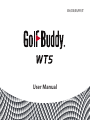 1
1
-
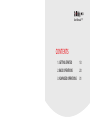 2
2
-
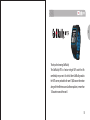 3
3
-
 4
4
-
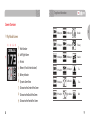 5
5
-
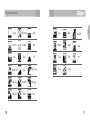 6
6
-
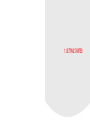 7
7
-
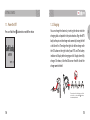 8
8
-
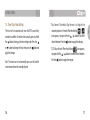 9
9
-
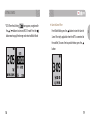 10
10
-
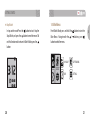 11
11
-
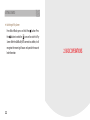 12
12
-
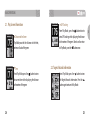 13
13
-
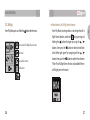 14
14
-
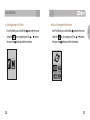 15
15
-
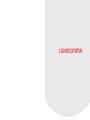 16
16
-
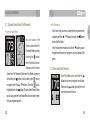 17
17
-
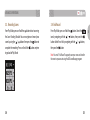 18
18
-
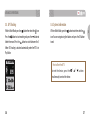 19
19
-
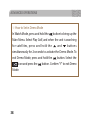 20
20
-
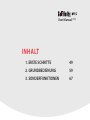 21
21
-
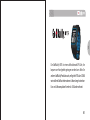 22
22
-
 23
23
-
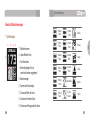 24
24
-
 25
25
-
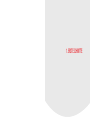 26
26
-
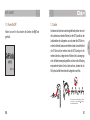 27
27
-
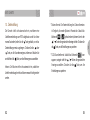 28
28
-
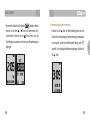 29
29
-
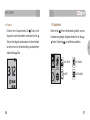 30
30
-
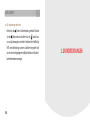 31
31
-
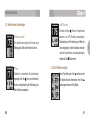 32
32
-
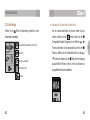 33
33
-
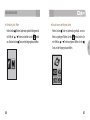 34
34
-
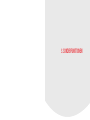 35
35
-
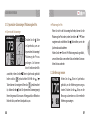 36
36
-
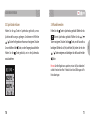 37
37
-
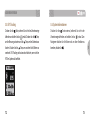 38
38
-
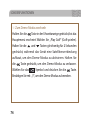 39
39
-
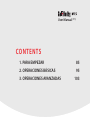 40
40
-
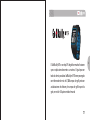 41
41
-
 42
42
-
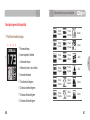 43
43
-
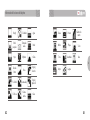 44
44
-
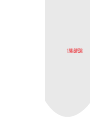 45
45
-
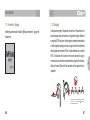 46
46
-
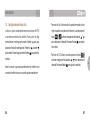 47
47
-
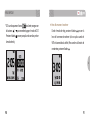 48
48
-
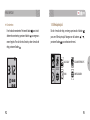 49
49
-
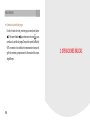 50
50
-
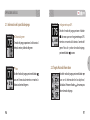 51
51
-
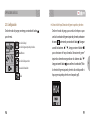 52
52
-
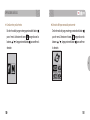 53
53
-
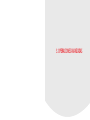 54
54
-
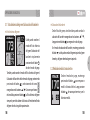 55
55
-
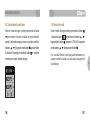 56
56
-
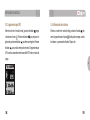 57
57
-
 58
58
-
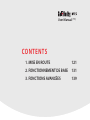 59
59
-
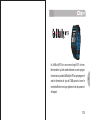 60
60
-
 61
61
-
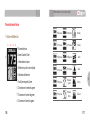 62
62
-
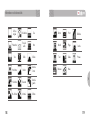 63
63
-
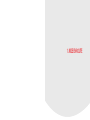 64
64
-
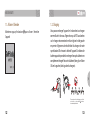 65
65
-
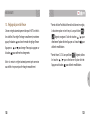 66
66
-
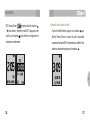 67
67
-
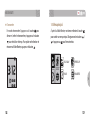 68
68
-
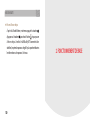 69
69
-
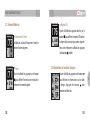 70
70
-
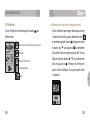 71
71
-
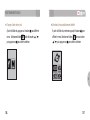 72
72
-
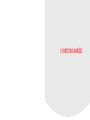 73
73
-
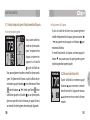 74
74
-
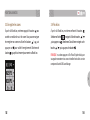 75
75
-
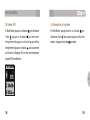 76
76
-
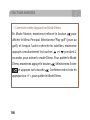 77
77
-
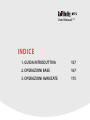 78
78
-
 79
79
-
 80
80
-
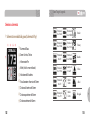 81
81
-
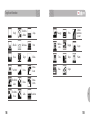 82
82
-
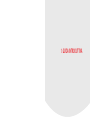 83
83
-
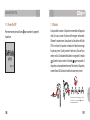 84
84
-
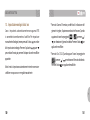 85
85
-
 86
86
-
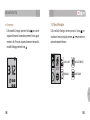 87
87
-
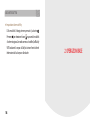 88
88
-
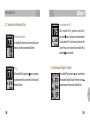 89
89
-
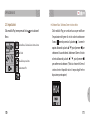 90
90
-
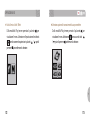 91
91
-
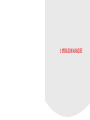 92
92
-
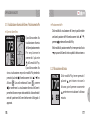 93
93
-
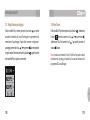 94
94
-
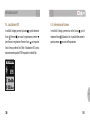 95
95
-
 96
96
en otros idiomas
- français: Golfbuddy WT5 Manuel utilisateur
- italiano: Golfbuddy WT5 Manuale utente
- English: Golfbuddy WT5 User manual
- Deutsch: Golfbuddy WT5 Benutzerhandbuch