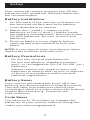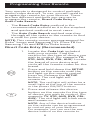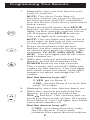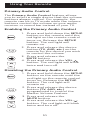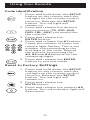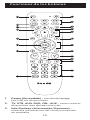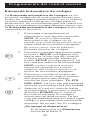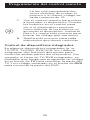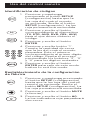Philips SRP9368D/27 Manual de usuario
- Categoría
- Controles remotos
- Tipo
- Manual de usuario

User manual
Audio/Video
SRP9368D/27
1
2
3
4
7
8
9
11
5
6
1314
15
17
19
20
21
18
16
3
1
6
7
8
9
2
5
4
10
1112
14
13
16
18
19
17
20
15
10
12
v2 12/17

2
Introduction ....................................................... 2
Setup .................................................................. 3
Button Functions ...............................................4
Programming Your Remote ..............................6
Direct Code Entry .........................................6
Auto Code Search ......................................... 7
Controlling Combo Devices .........................9
Using Your Remote .......................................... 10
Primary Audio Control ............................... 10
Code Identication ...................................... 11
Reset to Factory Settings ........................... 11
Troubleshooting ...............................................12
Warranty ............................................................13
FCC Statement ................................................ 14
Congratulations on your purchase of this
Philips branded Universal Remote Control.
This remote is capable of operating
thousands of audio/video devices including
TVs, Blu-ray™/DVD players, streaming media
players, sound bars, cable receivers
and more!
Table of Contents
For Remote Help:
byjasco.com/urccodes

3
Your universal remote requires two (2) AA
batteries (not included). Alkaline batteries
are recommended.
Battery Installation
1. On the back of the remote, pull down on
the textured surface and slide battery
cover downward to remove.
2. Match the (+) and (-) marks on the
batteries to the (+) and (-) marks inside
the battery compartment, then insert two
(2) AAA batteries. Be sure to use fresh
batteries.
3. Position battery cover slightly below
opening and push upward to lock into
place.
NOTE: If your remote stops operating properly,
replace the batteries with new ones.
Battery Precautions
• Do not mix old and new batteries.
• Do not mix alkaline, standard (carbon-
zinc), or rechargeable (Ni-Cd, Ni-MH, etc.)
batteries.
• Always remove old, weak or worn-out
batteries promptly and recycle or dispose
of them in accordance with local and
national regulations.
Battery Saver
Your remote automatically turns o if the
buttons are depressed more than 8 seconds.
This will save your batteries should your
remote get stuck in a place where the buttons
remain depressed (e.g., between the
sofa cushions).
Code Saver
You have up to 10 minutes to change the
batteries in your remote without losing the
codes you have programmed.
Setup

4
Button Functions
1
2
3
4
7
8
9
11
5
6
1314
15
17
19
20
21
18
16
10
12

5
Button Functions
1. Power - Turns devices ON/OFF
2. TV, STR, AUD, DVD, CBL, AUX - Selects the
device to control
3. Info/Options - Displays on-screen show/
content information
4. Exit - Exit on-screen menus
5. Record, play, stop, rewind, fast forward,
pause
6. DVD/Blu-ray
™
open/close - open/close a
player, or List features on cable/satellite
receivers
7. Up/down/left/right menu navigation
8. Last channel - Returns to the previously
selected channel
9. Channel up/down
10. Volume up/down
11. ABCD - Access additional features for
DVRs, cable and satellite receivers
12. Numbers - Enter numbers for direct
channel selection
13. Dash (-) - Use to select digital channels,
e.g., 4.1
14. Enter - Some devices require enter to be
pressed after channel selection
15. Mute - Mutes sound
16. Ok - Selects menu items for the
controlled device
17. Setup - Used to program the remote
18. Streaming App Hotkey - Access top apps
like Netix
®
, Amazon
®
Prime, Hulu
®
and
more
19. Menu - Displays the on-screen menu
20. Home/Guide - Easily access features on
today’s streaming devices, or Guide on
cable/satellite receivers
21. Input - Selects video inputs

6
Programming Your Remote
Your remote is designed to control multiple
audio/video devices. To use, you will need to
program the remote for your devices. There
are two dierent methods you can use to
program the remote, Direct Code Entry or
Auto Code Search.
• The Direct Code Entry method is the
recommended method as it is the simplest
and quickest method in most cases.
• The Auto Code Search method searches
through all the codes in the remote to nd
a code for your device.
NOTE: This remote comes preprogrammed for
Roku
®
boxes and Samsung TVs. Press TV for
Samsung TVs and STR for Roku boxes.
Direct Code Entry (Recommended)
1. Locate the Code List included
with your remote. Find the
section for the type of device you
wish to control, (for example TV,
STR, AUD, DVD, CBL, AUX). Locate
the brand of your device and
circle all the remote codes for the
brand.
2. Press and hold down the SETUP
button on the remote until the
red light on the remote control
turns on. Release the SETUP
button. The red light will
remain on.
NOTE: The red light will either be a
small light at the top of the remote
or the power ON/OFF button.
3. Press and release the device
button on the remote for the type
of device you wish to control, (for
example TV, STR, AUD, DVD, CBL,
AUX). The red light will blink once
and remain on.
NOTE: Any of the device buttons
on the remote can be programmed
to control any of your devices.
For example, you can use the aux
device button on the remote to

7
Programming Your Remote
control a Satellite Receiver, Digital
Converter Box, Streaming Media
Player or any device category in
the Code List.
4. Use the number buttons on the
remote to enter the rst 4-digit
remote code you circled in the
Code List in Step 1. The red light
will turn o after entering the
fourth digit.
5. Point the remote at the device.
Test the buttons on the remote
to see if the device responds as
you would expect. If the buttons
do not operate the device,
return to Step 2 above and use
the next code that you circled
for that device.
6. Repeat steps 1 – 5 for each
device you wish to control.
Programming Notes
• Some codes may operate only a few
functions of your device. There may
be another code in the Code List that
controls more functions. Test other codes
in the Code List for more functionality.
• If you do not nd a remote code that
works your device or there are no codes
in the Code List for your device, use the
Auto Code Search method in the next
section to program your remote.
• For combination devices such as a TV/
DVD combo or TV/VCR combo, you may
have to enter a code for each device.
• Write down the remote codes used to
program the remote for future reference.
Auto Code Search
The Auto Code Search is a process where
you can search through all the codes stored
in the remote to nd a code for your device.
It is recommended that you read through all
the steps below to familiarize yourself with
the Auto Code Search before starting
the process.

8
Programming Your Remote
1. Manually turn on the device you
wish to control.
NOTE: The Auto Code Search
process cannot be used for devices
without power ON/OFF capability.
Use the Direct Code Entry method in
these cases.
2. Press and hold down the SETUP
button on the remote until the red
light on the remote control turns
on. Release the SETUP button.
The red light will remain on.
NOTE: The red light will either be a
small light at the top of the remote
or the power ON/OFF button.
3. Press and release the device
button on the remote for the type
of device you wish to control, (for
example TV, STR, AUD, DVD, CBL,
AUX). The red light will blink once
and remain on.
4. With the remote pointed at the
device, press and release the
POWER button on the remote.
The remote will send 10 dierent
codes to the device. The red light
will blink once for each code and
remain on after sending the 10
codes.
Did the device turn o?
• If YES, go to Step 5.
• If NO, repeat Step 4 to test the
next 10 codes.
5. Manually turn the device back on.
6. With the remote pointed at the
device, press and release the
VOL
button. The remote will re-
send the rst code of the 10 codes
from Step 4. The red light will blink
once and remain on.
Did the device turn o?
• If YES, you have found a code
for the device. Press and
release the same device button

9
Programming Your Remote
you pressed in Step 3. This will
store the code in the remote.
Go to Step 7.
• If NO, continue to press and
release the VOL
button
until the device turns o
to test the other 9 codes
from Step 4. Be sure to wait
approximately 3 seconds after
each VOL
button press
to allow the device time to
respond to the code. When
the device turns o, you have
found a code for your device.
Press and release the same
device button pressed in Step
3. This will store the code in
the remote. Go to Step 7.
NOTE:
• The
VOL button can be used
to go backwards through each
batch of 10 codes.
• The red indicator light will ash
2 times after testing the rst or
last code in each batch of 10.
7. Use the remote to turn the
device back on. Test the buttons
on the remote to see if the
device responds as you would
expect. If the buttons do not
operate the device, return to
Step 2 and repeat this process
to search for a better code to
operate the device.
8. Repeat this process for each
device you wish to control.
Controlling Combo Devices
Some combo devices (e.g. TV/VCR, TV/DVD,
DVD/VCR, etc.) will require you to set up
two dierent device buttons to control both
parts of the combo device. For example, if
you have a TV/DVD combo, you may need
to set up one code under the TV button to
control the TV and a separate code under
the DVD button to control the DVD.

10
Using Your Remote
Primary Audio Control
The Primary Audio Control feature allows
you to select a single device that the volume
buttons always control. For example, the
remote can be in TV mode while the volume
buttons control the volume on your audio
receiver or sound bar instead of your TV.
Enabling the Primary Audio Control
1. Press and hold down the SETUP
button on the remote until the
red light on the remote control
turns on. Release the SETUP
button. The red light will
remain on.
2. Press and release the device
button (TV, AUD, etc.) on the
remote for the device you wish
to control the volume.
3. Press and release the
MUTE button.
4. Press and release the VOL
button. The red light will blink
twice and turn o.
Disabling the Primary Audio Control
1. Press and hold down the SETUP
button on the remote until the
red light on the remote control
turns on. Release the SETUP
button. The red light will
remain on.
2. Press and release the device
button (TV, AUD, etc.)
programmed to control the
Master Volume Feature.
3. Press and release the
MUTE button.
4. Press and release the VOL
button. The red light will blink
twice and turn o.

11
Using Your Remote
1. Press and hold down the SETUP
button on the remote until the
red light on the remote control
turns on. Release the SETUP
button. The red light will
remain on.
2. Press and release the desired
device button (TV, STR, AUD,
DVD, CBL, AUX) you would like
the code for.
3. Press and release the
ENTER button.
4. Press and release the #1 button.
Count the number of times the
remote light ashes. This is the
number corresponding to the
rst digit of the code. Repeat
the process by pressing the
#2, #3 and #4 buttons for the
remaining digits.
5. Press and release the ENTER
button to exit this mode.
Code Identication
Reset to Factory
Settings
1. Press and hold down the SETUP
button on the remote until the
red light on the remote control
turns on. Release the SETUP
button. The red light will
remain on.
2. Press and release the
MUTE button.
3. Press and release the number #0
button. The red indicator light will
ash twice.

12
Remote does not operate your device.
• Make sure the batteries are fresh and
installed correctly.
• Aim the remote directly at your device, and
make sure that there are no obstructions
between the remote and device.
• Make sure you select the appropriate
device on the remote you wish to control;
TV for TV and CBL for cable box.
• Try programming the remote with a
dierent code. See Direct Code Entry
section.
• Remote may not be compatible with your
device.
Remote does not operate some features
of your device.
• Sometimes a particular code might
operate a few features but not all. Try
programming the remote with a dierent
code from the Code list. See Direct Code
Entry section.
• Remote may not be able to operate all
features of your device or button names
may be dierent than that of your original
remotes.
Troubleshooting

13
90-Day Limited Warranty
This warrants this product to be free from
manufacturing defects for a period of 90 days
from the original date of consumer purchase.
This warranty is limited to the repair or
replacement of this product only and does
not extend to consequential or incidental
damage to other products that may be used
with this unit. This warranty is in lieu of all
other warranties express or implied. Some
states do not allow limitations on how long an
implied warranty lasts or permit the exclusion
or limitation of incidental or consequential
damages, so the above limitations may not
apply to you. This warranty gives you specic
rights, and you may also have other rights
which vary from state to state.
Warranty replacement procedure
1. Call our Customer Information Center
at 1-844-816-0320 to get a Return
Authorization Number (RA#), shipping
instructions and a prepaid return
address label.
2. Return the remote, freight prepaid, to us.
Remotes returned to us must have an RA#
included in the mailing address to
be accepted.
3. The original purchaser will be asked to
send the remote, a copy of the sales
receipt for the product, your name,
address, phone number and a description
of the problem.
MADE IN CHINA
The Philips trademark and the Philips Shield Emblem
are registered trademarks of Koninklijke Philips N.V.
used under license. This product has been
manufactured by Gibson Innovations Limited.
It is distributed and warranted by Jasco Products
Company LLC, 10 E. Memorial Rd., Oklahoma City, OK
73114. ©2018 Gibson Innovations, all rights reserved.
This product comes with a 90-day warranty.
Visit www.philips.com/support for warranty details.
Questions? Contact us at 1-844-816-0320 between
7:00AM—8:00PM CST.

14
This device complies with Part 15 of the FCC
rules. Operation is subject to the following two
conditions:
(1) this device may not cause harmful
interference, and (2) this device must
accept any interference received, including
interference that may cause undesired
operation.
FCC NOTE: The manufacturer is not
responsible for any radio or TV interference
caused by unauthorized modications to this
equipment. Such modications could void the
user’s authority to operate the equipment.
NOTE: This equipment has been tested and
found to comply with the limits for a Class B
digital device, pursuant to Part 15 of the FCC
Rules. These limits are designed to provide
reasonable protection against harmful
interference in a residential installation.
This equipment generates, uses and can
radiate radio frequency energy and, if not
installed and used in accordance with the
instructions may cause harmful interference
to radio communications. However, there is
no guarantee that interference will not occur
in a particular installation. If this equipment
does cause harmful interference to radio or
television reception, which can be determined
by turning the equipment o and on, the user
is encouraged to try to correct the interference
by one or more of the following measures:
• Reorient or relocate the receiving antenna.
• Increase the separation between the
equipment and receiver.
• Connect the equipment into an outlet on
a circuit dierent from that to which the
receiver is connected.
• Consult the dealer or an experienced
radio/TV technician for help.
ICES-3(B)/NMB-3(B).
FCC Statement

15

16
Manual de usuario
Audio/Video
SRP9368D/27
1
2
3
4
7
8
9
11
5
6
1314
15
17
19
20
21
18
16
3
1
6
7
8
9
2
5
4
10
1112
14
13
16
18
19
17
20
15
10
12
v2 12/17

17
Introducción ......................................................17
Conguración ................................................... 18
Funciones de los botones .............................. 19
Programación del control remoto ..................21
Entrada directa de códigos ........................21
Búsqueda automática de códigos ............ 23
Control de dispositivos integrados ..........25
Uso del control remoto ...................................26
Control del audio principal .......................26
Identicación de códigos .......................... 27
Restablecimiento de la conguración
de fábrica .................................................... 27
Resolución de problemas ............................... 28
Garantía............................................................29
Declaración de la Comisión Federal
de Comunicaciones (FCC) ..............................30
Felicitaciones por haber comprado este
control remoto universal marca Philips.
Este control remoto puede operar miles
de dispositivos de audio/video, como
TV, reproductores de DVD/Blu-ray
™
,
reproductores de multimedia en línea, barras
de sonido, receptores de cable, etc.
Tabla de contenido
Para obtener ayuda
con su control remoto:
byjasco.com/urccodes

18
El control remoto universal usa dos (2) pilas
AA (no incluidas). Se recomienda usar pilas
alcalinas.
Instalación de las pilas
1. En la parte posterior del control remoto,
presione hacia abajo sobre la supercie
texturada y deslice la tapa de las pilas
para quitarla.
2. Inserte dos (2) pilas AA de modo tal que
las marcas (+) y (-) de las pilas coincidan
con las marcas (+) y (-) en el interior del
compartimento. Asegúrese de usar pilas
nuevas.
3. Coloque la tapa de las pilas levemente
por debajo de la abertura y presione hacia
arriba hasta que quede trabada.
NOTA: Si el control remoto deja de funcionar
normalmente, coloque pilas nuevas.
Precauciones respecto de las pilas
• No utilice pilas usadas y nuevas al
mismo tiempo.
• NO combine el uso de pilas alcalinas
comunes (de tipo carbono-cinc) o
recargables (Ni-Cd, Ni-MH, etc.)
• Siempre quite las pilas gastadas o
agotadas de inmediato y recíclelas o
elimínelas de conformidad con las normas
locales y nacionales.
Ahorrador de pilas
El control remoto se apaga automáticamente
si los botones permanecen presionados por
más de ocho (8) segundos. De esta forma
evitará que se consuma la energía de las pilas
si el control queda atascado en algún lugar
con los botones presionados (p. ej., entre los
cojines del sofá).
Protector de códigos
Tiene hasta 10 minutos para cambiar las pilas
del control remoto sin perder los códigos que
haya programado.
Conguración

19
1
2
3
4
7
8
9
11
5
6
1314
15
17
19
20
21
18
16
10
12
1. Power (Encendido) - enciende/apaga
(on/o) los dispositivos
2. TV, STR, AUD, DVD, CBL, AUX - selecciona el
dispositivo que desea controlar
3. Info/Options (Información/Opciones) -
muestra información del show/contenido
en pantalla
Funciones de los botones

20
Funciones de los botones
4. Exit (Salir) - le permite salir de los menús
en pantalla
5. Record (grabar), play (reproducir), stop
(detener), rewind (rebobinar), fast forward
(avanzar), pause (pausa)
6. DVD/Blu-ray
™
open/close (abrir/cerrar DVD/
Blu-ray
™
) - abre o cierra un reproductor, o
enumera las características de los receptores
de cable/satélite
7. Up (arriba)/Down (abajo)/Left (izquierda)/
Right (derecha) - botones de navegación
del menú
8. Last Channel (último canal) - permite volver
al canal previamente seleccionado
9. Channel Up/Down (subir/bajar canal)
10. Volume Up/Down (subir/bajar volumen)
11. ABCD - acceder a las funciones adicionales de
DVR, receptores de cable y satélite
12. Numbers (números) - permiten ingresar
números para seleccionar el canal en
forma directa
13. Dash (-) (raya) - Se usa para seleccionar los
canales digitales, p. ej., 4.1
14. Enter - en algunos dispositivos se deberá
presionar enter una vez seleccionado el
canal deseado
15. Mute (silenciar) - desactiva el sonido
16. OK (aceptar) - selecciona opciones del menú
para el dispositivo controlado
17. Setup (Conguración) - usa para programar
el control remoto
18. Streaming App Hotkey (Tecla de acceso rápido
para aplicaciones de transmisión de contenido
web) - Acceda a las principales aplicaciones
como Netix
®
, Amazon
®
Prime, Hulu
®
y más¡
19. Menu (menú) - muestra el menú en pantalla
20. Home/Guide (inicio/guía) - acceso fácil a las
funciones de dispositivos de transmisión en
línea o a las guías de los receptores de
cable/satélite
21. Input (entrada) - selecciona las entradas
de video

21
Programación del control remoto
El control remoto está diseñado para controlar
varios dispositivos de audio/video. Para
usarlo, deberá programarlo para controlar los
dispositivos. Existen dos formas de programar
el control remoto: Entrada directa de códigos
o Búsqueda automática de códigos.
• La Entrada directa de códigos es el método
recomendado ya que en la mayoría de los
casos es el más sencillo y el más rápido.
• El método Búsqueda automática de
códigos busca por todos los códigos en el
control remoto para encontrar un código
para el dispositivo.
NOTA: Este control remoto está programada
para las cajas Roku
®
y los televisores Samsung.
Presione TV para los televisores Samsung y
STR para las cajas Roku.
Entrada directa de códigos
(recomendado)
1. Busque la Lista de códigos incluida
con el control remoto. Encuentre la
sección para el tipo de dispositivo
que desea controlar (por ejemplo,
TV, STR, AUD, DVD, CBL, AUX).
Ubique la marca de su dispositivo
y marque los códigos remotos
correspondientes.
2. Presione y mantenga presionado el
botón SETUP (conguración) hasta
que la luz roja del control remoto
se encienda. Suelte el botón
SETUP (conguración). La luz roja
permanecerá encendida.
NOTA: La luz roja será una luz
pequeña ubicada en la parte superior
del control remoto o el botón de
encendido/apagado.
3. Presione y suelte el botón del
dispositivo en el control remoto
del dispositivo que desea controlar
(por ejemplo, TV, STR, AUD, DVD,
CBL, AUX). La luz roja parpadeará
una vez y permanecerá encendida.
NOTA: Cualquiera de los botones
de dispositivo en el control

22
Programación del control remoto
remoto puede ser programado
para controlar cualquiera de los
dispositivos. Por ejemplo, puede
usar el botón auxiliar del control
remoto para controlar un receptor
de satélite, decodicador digital,
reproductor multimedia en línea o
cualquier categoría de dispositivos
que aparezca en la lista de códigos.
4. Use los botones de números del
control remoto para introducir
el primer código remoto de 4
dígitos que marcó en la Lista de
códigos en el Paso 1. La luz roja se
apagará después de introducir el
cuarto dígito.
5. Apunte el control remoto
hacia el dispositivo. Pruebe
los botones en el control para
ver si el dispositivo responde
como debería. Si los botones no
accionan el dispositivo, vuelva al
Paso 2 y use el siguiente código
que marcó para dicho dispositivo.
6. Repita estos pasos para cada dispositivo
que desee controlar.
Notas de programación
• Es posible que algunos códigos solo
ejecuten algunas funciones del dispositivo.
Es probable que haya otro código en la
Lista de códigos que ejecute más funciones.
Pruebe otros códigos de la Lista de códigos
para obtener más funcionalidades.
• Si no encuentra un código que funcione con
su dispositivo o en la Lista de códigos no
aparecen códigos para el dispositivo, use el
método Búsqueda automática de códigos
en la siguiente sección para programar el
control remoto.
• En el caso de dispositivos combinados, como
combinación TV/DVD o TV/ VCR, quizá deba
ingresar un código para cada dispositivo.
• Escriba los códigos que sirven para
programar el dispositivo para consultas
futuras.

23
Búsqueda automática de códigos
La Búsqueda automática de códigos es un
proceso mediante el cual puede buscar por
todos los códigos almacenados en el control
remoto para encontrar un código para el
dispositivo. Se recomienda que lea todos los
pasos a continuación para familiarizarse con
la Búsqueda automática de códigos antes de
comenzar el proceso.
Programación del control remoto
1. Encienda manualmente el
dispositivo que desea controlar.
NOTA: El proceso Búsqueda
automática de códigos no se
puede usar para dispositivos sin la
capacidad de encendido/apagado.
En estos casos, use el método
Entrada directa de códigos.
2. Presione y mantenga presionado
el botón SETUP (conguración)
hasta que la luz roja del control
remoto se encienda. Suelte el
botón SETUP (conguración). La
luz roja permanecerá encendida.
NOTA: La luz roja será una luz
pequeña ubicada en la parte
superior del control remoto o el
botón de encendido/apagado.
3. Presione y suelte el botón del
dispositivo en el control remoto
del dispositivo que desea
controlar (por ejemplo, TV, STR,
DVD, AUD). La luz roja parpadeará
una vez y permanecerá encendida.
4. Apunte el control remoto hacia
el dispositivo y presione y suelte
el botón POWER en el control.
El control enviará 10 códigos
diferentes al dispositivo. La luz
roja parpadeará una vez para cada
código y permanecerá encendida
después de enviar los 10 códigos.
¿Se apagó el dispositivo?
• Si la respuesta es Armativa,
proceda al Paso 5.

24
Programación del control remoto
• Si la respuesta es Negativa,
repita el Paso 4 para probar los
10 códigos siguientes.
5. Vuelva a encender manualmente
el dispositivo.
6. Apunte el control remoto hacia el
dispositivo y presione y suelte el
botón VOL
. El control remoto
volverá a enviar el primero de
los 10 códigos del Paso 4. La
luz roja parpadeará una vez y
permanecerá encendida.
¿Se apagó el dispositivo?
• Si la respuesta es Armativa,
signica que ha encontrado
un código para el dispositivo.
Presione y suelte el mismo
botón de dispositivo que
oprimió en el Paso 3. Esta
acción almacenará el código en
el control remoto. Proceda al
Paso 7.
• Si la respuesta es Negativa,
siga oprimiendo y soltando
el botón VOL
hasta que se
apague el dispositivo para
probar los otros 9 códigos del
Paso 4. Asegúrese de esperar
aproximadamente tres (3)
segundos después de cada
presión del botón VOL
para
que el dispositivo tenga tiempo
de responder al código. Cuando
se apague el dispositivo,
signica que ha encontrado
un código. Presione y suelte el
mismo botón que oprimió en el
Paso 3. Esta acción almacenará
el código en el control remoto.
Proceda al Paso 7.
NOTA:
• El botón VOL se puede
usar para retroceder por cada
conjunto de 10 códigos.

25
• La luz roja parpadeará dos
veces después de probar el
primero o el último código de
cada conjunto de 10.
7. Use el control remoto para volver
a encender el dispositivo. Pruebe
los botones en el control para
ver si el dispositivo responde
como debería. Si los botones no
accionan el dispositivo, vuelva al
Paso 2 y repita este proceso para
buscar un código que sea mejor.
8. Repita este proceso para cada
dispositivo que desee controlar.
Control de dispositivos integrados
En algunos dispositivos integrados (p. ej.,
TV/VCR, TV/DVD, DVD/VCR, etc.) deberá
programar dos botones diferentes para
controlar ambas partes del dispositivo. Por
ejemplo, si tiene un TV/DVD integrados, es
probable que tenga que programar un código
en el botón de TV para controlar la parte del
TV Y un código separado en el botón de DVD
para controlar la parte del DVD.
Programación del control remoto

26
Uso del control remoto
Control del audio principal
La característica de control del audio
principal le permite seleccionar un solo
dispositivo que siempre es controlado por
los botones de volumen. Por ej., el control
remoto puede estar en el modo de televisor
mientras que los botones de volumen
controlan el volumen del receptor de audio o
la barra de sonido en lugar del televisor.
Habilitar el control del audio principal
1. Presione y mantenga presionado
el botón SETUP (conguración)
hasta que la luz roja del control
remoto se encienda. Suelte el
botón SETUP (conguración). La
luz roja permanecerá encendida.
2. En el control remoto, presione
y suelte el botón (TV, AUD, etc.)
que corresponda al tipo de
dispositivo para el que desea
controlar el volumen.
3. Presione y suelte el botón MUTE
(silenciar).
4. Presione y suelte el botón
VOL
. La luz roja parpadeará
dos veces y se apagará.
Deshabilitar el control del
audio principal
1. Presione y mantenga presionado
el botón SETUP (conguración)
hasta que la luz roja del control
remoto se encienda. Suelte el
botón SETUP (conguración). La
luz roja permanecerá encendida.
2. Presione y suelte el botón del
dispositivo (TV, AUD, etc.) que se
haya programado para controlar
la función de volumen maestro.
3. Presione y suelte el botón MUTE
(silenciar).
4. Presione y suelte el botón
VOL
. La luz roja parpadeará
dos veces y se apagará.

27
Uso del control remoto
1. Presione y mantenga
presionado el botón SETUP
(conguración) hasta que la
luz roja del control remoto
se encienda. Suelte el botón
SETUP (conguración). La luz
roja permanecerá encendida.
2. Presione y suelte el botón
correspondiente al dispositivo
(TV, STR, AUD, DVD, CBL, AUX)
para el que desee obtener el
código.
3. Presione y suelte el botón
ENTER.
4. Presione y suelte botón “1”.
Cuente la cantidad de veces
que la luz del control remoto
parpadea. Este el número
correspondiente al primer dígito
del código. Repita el proceso
presionando los botones “2”, “3”
y “4” para los dígitos restantes.
5. Presione y suelte el botón
ENTER para salir de este modo.
button to exit this mode.
Identicación de códigos
Restablecimiento de la conguración
de fábrica
1. Presione y mantenga presionado
el botón SETUP (conguración)
hasta que la luz roja del control
remoto se encienda. Suelte el
botón SETUP (conguración). La
luz roja permanecerá encendida.
2. Presione y suelte el botón MUTE
(silenciar).
3. Presione y suelte el botón #0.
La luz indicadora roja parpadeará
dos veces.

28
El control remoto no funciona con
su dispositivo.
• Asegúrese de que las pilas sean nuevas y
estén bien colocadas.
• Apunte a su dispositivo directamente con
el control remoto y asegúrese de que no
haya ninguna obstrucción entre el control
remoto y el dispositivo.
• Asegúrese de seleccionar en el control
remoto el dispositivo correcto que desea
controlar, por ejemplo: TV para el televisor
y CBL para el receptor de cable.
• Intente programar el control remoto
usando un código distinto. Consulte la
sección Entrada directa de códigos.
• Es posible que el control remoto no sea
compatible con su dispositivo.
Algunas funciones de su dispositivo no
funciona con el control remoto.
• A veces un código puede servir para
algunas funciones del dispositivo, pero
no todas. Intente programar el control
remoto con un código distinto de la lista
de códigos. Consulte la sección Entrada
directa de códigos.
• Es posible que el control remoto no sirva
para todas las funciones de su dispositivo
o bien que algunos nombres de los
botones sean diferentes de los del control
remoto original.
Resolución de problemas

29
Este documento garantiza que este producto
está libre de defectos de fabricación durante un
período de noventa (90) días desde la fecha de
compra original del consumidor. Esta garantía
está limitada a la reparación o el reemplazo
de este producto solamente y no cubre los
daños consecuentes o incidentales a otros
productos que puedan usarse con esta unidad.
Esta garantía prevalecerá sobre cualquier otra
garantía expresa o implícita. Algunos estados no
permiten la aplicación de limitaciones respecto
de la duración de una garantía implícita o no
permiten la exclusión o limitación de la cláusula
sobre daños incidentales o consecuentes, por
lo que las limitaciones mencionadas pueden
no aplicarse en su caso. Esta garantía le otorga
derechos especícos y es posible que tenga
otros derechos que pueden variar según el
estado en el que vive.
Procedimiento de la garantía para la reposición
• Llame al centro de atención al cliente al
1-844-816-0320 para obtener un número
de autorización de devolución (RA#), así
como las instrucciones para el envío y una
etiqueta prepagada con la dirección para la
devolución.
• Envíenos el control remoto, con franqueo
pagado. A n de que se acepten los
controles remotos devueltos, deben incluir el
número RA en la dirección postal.
• Se le solicitará al comprador original que
envíe el control remoto y una copia del
recibo de compra, y que especique su
nombre, dirección, número telefónico y una
descripción del problema.
HECHO EN CHINA
La marca Philips como el emblema de escudo Philips son
marcas registradas de Koninklijke Philips N.V. y son uti-
lizadas bajo licencia. Este producto ha sido fabricado por
Gibson Innovations Limited. Este producto es distribuido
y tiene garantía de Jasco Products Company LLC, 10 E.
Memorial Rd., Oklahoma City, OK 73114. ©2018 Gibson
Innovations, todos los derechos reservados.
Este producto cuenta con una garantía limitada de 90
días. Visite www.philips.com/support para conocer los
detalles de la garantía.
¿Tiene preguntas? Comuníquese al 1-844-816-0320
entre las 7:00 a. m. y las 8:00 p. m. CST (hora central
estándar).
Garantía limitada de 90 días

30
Este dispositivo cumple con el apartado 15 de
la normativa de la FCC. El funcionamiento está
sujeto a las dos condiciones siguientes:
(1) este dispositivo no causa interferencia
negativa y (2) este dispositivo debe aceptar
las interferencias recibidas, incluidas
las interferencias que puedan causar un
funcionamiento no deseado.
NOTA DE LA FCC: El fabricante no se hace
responsable de ninguna interferencia de
radio o TV ocasionada por modicaciones no
autorizadas efectuadas a este aparato.
Dichas modicaciones podrían anular la
autoridad del usuario para utilizar este aparato.
NOTA: Este aparato ha sido probado y cumple
con los límites para aparatos digitales de
Clase B, de conformidad con el apartado
15 de la normativa de la FCC. Estos límites
están diseñados para proveer protección
razonable contra interferencias perjudiciales en
instalaciones residenciales. Este aparato genera,
usa y puede irradiar energía de radiofrecuencias
y, si no se instala y usa según las instrucciones,
puede provocar interferencia perjudicial a las
radiocomunicaciones. No obstante, no hay
garantías de que no ocurrirá interferencia en una
instalación en particular. Si este aparato provoca
interferencia perjudicial a la recepción de radio o
televisión, lo que puede
determinarse encendiendo y apagándolo, se
recomienda que el usuario intente corregir la
interferencia por medio de la implementación de
una o más de las siguientes medidas:
• Cambiar la orientación o el lugar de la
antena receptora.
• Incrementar la separación entre el aparato
y el receptor.
• Conectar el aparato a un tomacorriente de
un circuito diferente del circuito al que el
receptor está conectado.
• Consultar al distribuidor o a un técnico
con experiencia en radio/televisión para
solicitar ayuda.
ICES-3(B)/NMB-3(B).
Declaración de la FCC

31
-
 1
1
-
 2
2
-
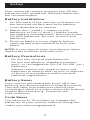 3
3
-
 4
4
-
 5
5
-
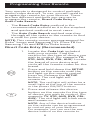 6
6
-
 7
7
-
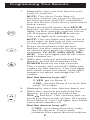 8
8
-
 9
9
-
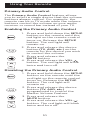 10
10
-
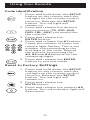 11
11
-
 12
12
-
 13
13
-
 14
14
-
 15
15
-
 16
16
-
 17
17
-
 18
18
-
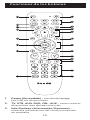 19
19
-
 20
20
-
 21
21
-
 22
22
-
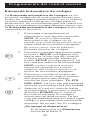 23
23
-
 24
24
-
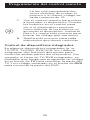 25
25
-
 26
26
-
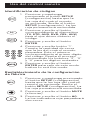 27
27
-
 28
28
-
 29
29
-
 30
30
-
 31
31
Philips SRP9368D/27 Manual de usuario
- Categoría
- Controles remotos
- Tipo
- Manual de usuario
en otros idiomas
- English: Philips SRP9368D/27 User manual
Artículos relacionados
-
Philips SRP9348D/27 Manual de usuario
-
Philips SRP9488C/27 Manual de usuario
-
Philips Philips Universal Companion Remote Control for Samsung, Vizio, LG, Sony, Roku, Apple TV, RCA, Panasonic, Smart TVs, Streaming Players, Blu-ray, DVD, 4 Device, Flip & Slide Fire TV, Black, SRP2024A/27 Manual de usuario
-
Philips SRP6120R-27 Manual de usuario
-
Philips DLP2103/37 Manual de usuario
-
Philips SDV7114A/27 Modern Loop Rabbit Ears Indoor TV Antenna Manual de usuario
-
Philips DLP6100U/37 Manual de usuario
-
Philips DLP6100V/37 Manual de usuario
-
Philips DLP10405/37 Manual de usuario
-
Philips DLP5205U/37 Manual de usuario