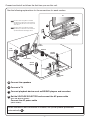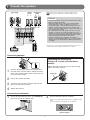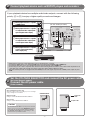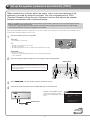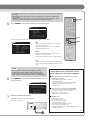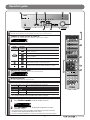Yamaha RX-V567 El manual del propietario
- Categoría
- Receptores AV
- Tipo
- El manual del propietario
El Yamaha RX-V567 es un receptor AV de 7.1 canales que ofrece una amplia gama de características y opciones de conectividad para mejorar tu experiencia de audio y vídeo en el hogar. Con soporte para 4K Ultra HD y HDR, puedes disfrutar de tus películas y programas favoritos con una claridad y detalle impresionantes. Además, cuenta con tecnología de sonido envolvente virtual que te permite disfrutar de una experiencia de sonido envolvente incluso sin altavoces envolventes físicos.
El Yamaha RX-V567 es un receptor AV de 7.1 canales que ofrece una amplia gama de características y opciones de conectividad para mejorar tu experiencia de audio y vídeo en el hogar. Con soporte para 4K Ultra HD y HDR, puedes disfrutar de tus películas y programas favoritos con una claridad y detalle impresionantes. Además, cuenta con tecnología de sonido envolvente virtual que te permite disfrutar de una experiencia de sonido envolvente incluso sin altavoces envolventes físicos.








Transcripción de documentos
English Quick Reference Guide ■ Accessories The following accessories are supplied with this product. PUSH Remote control Batteries (2) (AAA, R03, UM-4) AM loop antenna 3 2 VIDEO AUX input cover YPAO microphone * The configuration of the supplied FM antenna will differ depending on the country or region where the unit is being used. Preparing the remote control 1 Indoor FM antenna* 1 Take off the battery compartment cover. 2 Insert the two supplied AAA batteries into the battery case, following the polarity markings. 3 Snap the battery compartment cover back into place. Be sure to aim the remote control directly at the remote control sensor on this unit during operation. within 6 m (20 ft) ■ Items necessary for connection Speakers Ex. Front speaker Ex. Ex. Ex. Center speaker Surround speaker and Surround back speaker Active subwoofer • Use speakers with an impedance of at least 6 Ω. • If you are using a CRT monitor, we recommend that you use magnetically shielded speakers. • Prepare at least two speakers (for front). The priority of the other speakers is as follows: 1 Two surround speakers 2 One center speaker 3 One (or two) surround back speaker (s) Cable External components • Cables for connecting external components (may differ depending on the components you are connecting) • Speaker cables (a quantity to match the number of speakers you are connecting) • Audio pin cable (for subwoofer) TV Playback device such as BD (Blu-ray Disc)/DVD players -1- Some features are not available in certain regions. Connect and install as follows the first time you use this unit. See the following explanations for the connections for each number. TV 7.1 Connect when using with 7.1-channel 3 speaker layout. Place the surround back speakers (L/R) 30 cm or more away from each other. 2 6.1 Connect when using with 6.1-channel speaker layout. Place the surround back speaker behind the listening position. BD/DVD player (recorder) 4 This unit Front speaker R Front speaker L Subwoofer Surround speaker R 1 Center speaker 1 Surround speaker L 7.1 7.1 Surround back speaker L Surround back speaker R 6.1 Surround back speaker 1 Connect the speakers 2 Connect a TV 3 Connect playback device such as BD/DVD players and recorders 4 Set the VOLTAGE SELECTOR and connect the AC power cable (Asia and General models) Connect the AC power cable (Other models) When connection and installation is finished, set up the speaker parameters automatically 5 . -2- 1 Connect the speakers Front speaker R L Surround speaker R L Surround back speaker R L 7.1 7.1 Connect when using with 7.1-channel speaker layout. 6.1 Connect when using with 6.1-channel speaker layout. 7.1 6.1 Caution: • Remove the AC power cable of this unit from the power outlet before connecting the speakers. • Generally speaker cables consist of two parallel insulated cables. One of these cables is a different color, or has a line running along it, to indicate different polarity. Insert the different colored (or lined) cable into the “+” (positive, red) terminal on this unit and the speakers, and the other cable into the “-” (minus, black) terminal. • Be careful that the core of the speaker cable does not touch anything or come into contact with the metal areas of this unit. This may damage this unit or the speakers. If the speaker cables short circuit, “CHECK SP WIRES!” will appear on the front panel display when this unit is switched on. • (U.S.A. and Canada models only) When connecting 6 Ω speakers, set the speaker impedance to 6 Ω on this unit before making connections. Refer to Owner’s Manual for information on settings. SPEAKERS HDMI 3 HDMI 4 FRONT CENTER SURROUND SURROUND BACK/ BI-AMP SINGLE SUBWOOFER AUDIO OUT PRE OUT This unit can connect speakers that support Bi-amp connection for front speakers. Refer to “Owner’s Manual” for the details. Center speaker Subwoofer Connecting speakers 2 FR ON 3 Connecting the banana plug (Except U.K., Europe, Asia and Korea models) T 1 4 1 Tighten the knob, and then insert the banana plug into the end of the terminal. Remove approximately 10 mm of insulation from the ends of the speaker cables, and twist the bare wires of the cables together firmly so that they will not cause short circuits. 2 Loosen the speaker terminals. 3 Insert the bare wire of the speaker cable into the gap on the side of the terminal. 4 Tighten the terminal. FR ON T Banana plug Connecting the subwoofer 1 2 Connect the subwoofer input jack to the SUBWOOFER jack on this unit with an audio pin cable. Set the subwoofer volume as follows. Volume: Set to approximately half volume (or slightly less than half). Crossover frequency (if available): Set to maximum. VOLUME MIN MAX CROSSOVER/ HIGH CUT MIN MAX Subwoofer examples -3- 2 Connect a TV If your TV has multiple inputs, connect with the following priority (A to C). (Ex.: U.K. and Europe models) HDMI HDMI HDMI 1 ANTENNA HDMI 2 compatible TV. GND AM PR PR PR PB PB Y Y COMPONENT VIDEO S VIDEO 75ǡ PB A When using an HDMI HD COMPONENT VIDEO COMPONENT VIDEO FM HDMI (BD/DVD) HDMI OUT DOCK PR VIDEO VIDEO Y B When using a component PB V Y V MONITOR OUT video input-compatible TV. VIDEO V OPTICAL COAXIAL COAXIAL OPTICAL (CD) ( TV ) A 1 AV AV A 2 A 3 AV A 4 AV A 5 AV A 6 AV A AV OUT AUDIO 1 AUDIO 2 VIDEO V C When using a TV compatible with video input only. Video input to this unit is output to a TV using output jacks of the same kind. When connecting to a HDMI compatible TV Video signal such as component video and video received by this unit is converted to HDMI and output to the TV. Just select HDMI input on the TV to view video from any external source connected to this unit. You can change the resolution and aspect ratio used when converting to HDMI to suit your requirements. ✽ Only U.K. and Europe models are equipped with the S VIDEO jacks. The video signals input from the S VIDEO jack are output only from HDMI. Input Output HDMI HDMI COMPONENT VIDEO COMPONENT VIDEO HDMI input S VIDEO VIDEO Component video input VIDEO Video input Through When connecting to a non-HDMI compatible TV Connect to the TV using the same type of connection that you used to connect to the playback device, and change the inputs on your TV to match that of the playback device you are using for playback. Converted Listening to TV audio To playback TV audio on this unit, connect the TV audio output to this unit. When using an HDMI compatible TV that supports Audio Return Channel functions and / or HDMI Control functions (Ex. Panasonic VIERA Link), you can enjoy the TV sound on this unit as follows: Connect the following input jacks, matching the audio output jacks on your TV. When viewing your TV, select the appropriate input source on this unit. OPTICAL When using a TV that supports the Audio Return Channel functions and HDMI Control functions The audio / video output from the unit to the TV and audio output from the TV to the unit are possible using a single HDMI cable. The input source is switched automatically to match operations carried out on the TV, and that makes TV sound control easier to use. For the connections and settings, refer to “Using the HDMI Control function” in Owner’s Manual. DOCK O COMPONENT VIDEO Audio output PR PB VIDEO Y O OPTICAL COAXIAL COAXIAL OPTICAL (CD) ( TV ) AV 1 AV 2 AV 3 AV 4 AV 5 When using a TV that supports HDMI Control functions Audio output from TV Input jack on this unit Optical digital output AV1 or AV4 Coaxial digital output AV2 or AV3 Analog output One of AV5, AV6, AUDIO1, AUDIO2, and V-AUX HDMI Audio Return Channel (Described in the right column) HDMI OUT When HDMI Control functions are enabled on the unit, input source can be switched automatically to match operations carried out on the TV. For the connections and settings, refer to “Using the HDMI Control function” in Owner’s Manual. ✽ Connecting to AV4 allows you to playback TV audio just by pressing the “TV” under “SCENE” key. -4- 3 Connect playback device such as BD/DVD players and recorders If your playback device has multiple audio/video outputs, connect with the following priority (A to D) to enjoy a higher quality sounds and images. A When playback device is capable HDMI HDMI of HDMI output (Ex.: U.K. and Europe models) HDMI COMPONENT VIDEO PR B When playback device is capable of component video output (with optical digital audio output) ARC PB (BD/DVD) HDMI OUT DOCK HDMI 1 ANTENNA Y FM PR OPTICAL PR O S VIDEO PB PB Y Y 75ǡ PB PB VIDEO VIDEO V Y Y COMPONENT VIDEO C When playback device is capable of component video output (with coaxial digital audio output) HDMI 3 GND AM PR PR HDMI 2 COMPONENT C OMPONENT VIDEO COMPONENT VIDEO MONITOR OUT PR L PB R O Y COAXIAL C OPTICAL COAXIAL COAXIAL OPTICAL (CD) ( TV ) AV 1 AV 2 A 3 AV A 4 AV AV 5 A 6 AV A AV OUT AUDIO 1 AUDIO 2 C VIDEO D When playback device is capable of video output (with analog audio output) only V AUDIO L R • • • • When playback, select the corresponding input source to which the jack is connected. Connecting to HDMI1 allows you to select the HDMI input just by pressing the “BD/DVD” under “SCENE” key. Connecting to AV3 allows you to select the AV3 input just by pressing the “CD” under “SCENE” key. If necessary, you can connect components that cannot be connected using the above methods, such as devices that output video from component video output jacks and audio from analog output jacks. Refer to Owner's Manual for details. • Only U.K. and Europe models are equipped with the S VIDEO jacks. The video signals input from the S VIDEO jack are output only from HDMI. Set the VOLTAGE SELECTOR and connect the AC power cable 4 (Asia and General models) Connect the AC power cable (Other models) (Asia and General models only) Select the switch position according to your local voltage using a straight slot screwdriver. (General model) Voltages are AC 110/120/220/230-240 V, 50/60 Hz. VOLTAGE SELECTOR VOLTAGE SELECTOR (Asia model) Voltages are AC 220/230-240 V, 50/60 Hz. To the power outlet AC power cable Caution The VOLTAGE SELECTOR on the rear panel of this unit must be set for your local voltage BEFORE plugging the power cable into the AC wall outlet. Improper setting of the VOLTAGE SELECTOR may cause damage to this unit and create a potential fire hazard. -5- 5 Set up the speaker parameters automatically (YPAO) When connection is finished, adjust the status, sizes, and volume balance of the speakers to provide an optimal sound field. This unit is equipped with a YPAO (Yamaha Parametric Room Acoustic Optimizer) function that adjusts the speaker balance automatically with a simple procedure. When you use YPAO, a test tone will be output from the speakers for approximately 3 minutes and acoustic measuring will be performed. When using YPAO, be careful of the following. • The test tone is output at high volume. Please refrain from using this function at night when it may be a nuisance to others nearby. • Please take care that the test tone does not frighten any small children. When operating the YPAO, information is displayed both on the TV screen (On-Screen Display) and on the front panel. This explanation will use operations while viewing the display on the TV screen. 1 Check the following before using YPAO. This unit CROSSOVER/ HIGH CUT VOLUME • The headphones are removed. TV • This unit is connected to the TV correctly. • The power is turned on. • The video input to which the video output from this unit has been selected. MIN MAX MIN MAX Subwoofer examples Subwoofer • The power is turned on. • Volume is set to approximately half, and the cross-over frequency (if present) is set to maximum. 2 Place the supplied YPAO microphone at ear height in your listening position. YPAO microphone When positioning the microphone, we recommend that you use equipment that allows you to adjust the height (such as a tripod) as a microphone stand. When using a tripod, use the tripod screws to fix the microphone in place. 3 Press RECEIVER A on the remote control to switch this unit on. 4 Connect the YPAO microphone to the YPAO MIC jack on the front panel. “MIC ON. View OSD MENU” appears on the front panel display, and then appears the following display on the TV screen. YPAO MIC INFO bbAutobSetup bbbbEQbType;;;;Natural bb.bStart bbb[OPTION]:EQbSelect bbbb[SETUP]:Start YPAO microphone Continues to the next page -6- This completes preparations. To achieve more accurate results, be careful of the following when measuring. • Measuring will take approximately 3 minutes. Keep the room as quiet as possible during measurement. • Wait in the corner of the listening room during measurement or leave it entirely, to avoid becoming an obstruction between the speakers and the YPAO microphone. CODE SET TRANSMIT SOURCE RECEIVER SLEEP RECEIVER A HDMI 1 2 3 4 1 2 3 4 5 6 1 2 V-AUX V VAUX [ A ] [ B ] DOCK PRESET TUNING A AV 5 Press SETUP on the remote control to start measurement. AUDIO bbAutobSetup bb bbbb;Initializing bb.b;PrebCheck bbbb;MainbCheck bbbbbbbbbbbbbbbbbbbbb bbbb;Calculation bbbb;Level TUNER FM AM INFO MEMORY ENHANCER SUR. DECODE MOVIE MUSIC STEREO STRAIGHT bbbbCheckbCHb=bFrontbL bbbb;;;;;;;;;;;;;;;02% bbbbbb[b]bbb:Exitb DIRECT SCENE [ BD DVD TV CD SETUP RADIO SETUP VOLUME ENTER OPTION The following display appears if measurement finishes without any problems. ENTER SP bbAutobSetup RETURN Displays the number of speakers connected to this unit in the following order: Total of Front and Center/Total of Surround and Surround Back/Subwoofer bbbbResult bbbbbSPbb:bbbbb3/4/0.1 bbbbbbbbbbbbbbbbbbbbb bbbbbDIST:bb2.50/b3.00m bbbbbbbbbbbbbbbbbbbbb bbbbbLVLb:b-1.0/b+1.5dB bb.bb>SetbbbbCancel bbbb[p]/[[]:Select bbbb[ENTER]:Finish DIST Displays the speaker distance from the listening position in the following order: Closest speaker distance/Farthest speaker distance DISPLAY A POP-UP MENU TOP MENU MUTE REC 1 2 3 5 6 7 9 0 10 4 8 ENT TV INPUT TV VOL TV CH MUTE LVL Displays the speaker output levels in the following order: Lowest speaker output level/Highest speaker output level Note When a problem occurs, an error message or a warning message appears either during or after measurement. Refer to “Set up the speaker parameters automatically (YPAO)” in Owner’s Manual to solve the problem, and carry out YPAO again. 6 Press ENTER on the remote control to apply the results of measurement. Auto Setup You can use the following functions with this unit. For details on the operations, refer to Owner’s Manual on the supplied CD-ROM. ■ Various parameter adjustment to match your listening environment - Sound quality control with the equalizer <Graphic Equalizer> - Easy listening at low volumes <Adaptive DRC> - Adjusting volume between input sources <Volume Trim> AUTO SETUP Finished ■ External device connection and playback Disconnect Microphone - Connections and playback from BD/DVD players (recorders), TV audio, and other devices - Playback from an iPod/iPhone - Playback from a Bluetooth device PRESS [ENTER] [SETUP]:Exit 7 Remove the YPAO microphone. ■ FM/AM tuner YPAO finishes automatically when the YPAO microphone is removed. YPAO MIC INFO - Simple preset tuning - (U.K. and Europe models) Radio Data System tuning - (U.K. and Europe models) Automatic traffic information reception - (Asia and General models only) Changing FM/AM frequency steps initializing various settings for this unit etc. -7- Operation guide ② ① ③ ⑥ YPAO MIC ④ DIRECT INFO MEMORY PRESET FM AM TUNING VOLUME SCENE BD DVD PHONES INPUT TV TONE CONTROL CD PROGRAM RADIO VIDEO AUX STRAIGHT SILENT CINEMA PORTABLE ⑦ VIDEO L AUDIO R ③ 1 Switches this unit between on and standby mode ① This unit switches between on and standby mode every time you press this key. 2 Choose an input source to listen to CODE SET TRANSMIT The name of the selected input source appears on the front panel display. SOURCE RECEIVER SLEEP VOL. HDMI1 L SL SBL SW C HDMI R SR SBR 1 2 3 4 3 4 AV 1 3 Select sound field programs and sound decoders Front panel Remote control ② AUDIO Description 5 6 1 2 V-AUX [ A ] [ B ] DOCK PRESET TUNING TUNER MOVIE Selects sound field programs optimized for viewing movies, dramas, and sports. MUSIC Selects sound field programs optimized for appreciating music. PROGRAM STEREO SUR. DECODE FM AM INFO MEMORY MOVIE MUSIC ENHANCER SUR. DECODE Selects settings for stereo playback or enhancers for compressed audio. ENHANCER BD DVD DIRECT TV CD SETUP RETURN ⑥ RADIO VOLUME ④ MUTE ⑤ DISPLAY POP-UP MENU TOP MENU The current volume level is displayed on the front panel display. ③ OPTION ENTER Switches to direct mode for faithful reproduction of audio. 4 Adjusts the volume level DIRECT SCENE Switches to straight decoding mode for stereo/multi-channel playback without using a sound field program. STRAIGHT STEREO STRAIGHT Selects surround decoders such as Dolby Pro Logic II. STRAIGHT DIRECT 2 REC VOL. Volume -18.5dB L SL SBL SW C R SR SBR 5 Mutes the sound The indicator blinks while the sound is muted. 1 2 3 4 5 6 7 8 9 0 10 ENT TV INPUT 6 Switches between input settings TV VOL TV CH MUTE You can switch input sources and sound field programs with a single key. SCENE BD/DVD TV CD RADIO Input HDMI 1 AV4 AV3 TUNER Sound field program Straight Straight Straight 7ch Enhancer - Pressing and holding this key allows you to store input sources/sound field programs. - Press this key when this unit is in standby mode to switch on the unit. 7 Adjusting high/low-frequency sound (Tone control) 1 Press TONE CONTROL to select “Treble” or “Bass.” TONE Treble 2 VOL. 0.0dB SW C R L SL SR SBL SBR Press PROGRAM l / h to adjust the output level in those frequency ranges. - You can set the tone control for speakers and headphones separately. Connect the headphones when adjusting the headphone tone control. - If you set an extreme tone balance, sounds may not match those from other channels. ©2010 Yamaha Corporation -8- YC506B0/QREN-
 1
1
-
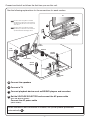 2
2
-
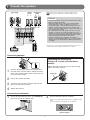 3
3
-
 4
4
-
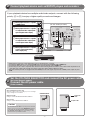 5
5
-
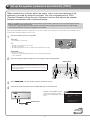 6
6
-
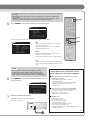 7
7
-
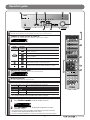 8
8
Yamaha RX-V567 El manual del propietario
- Categoría
- Receptores AV
- Tipo
- El manual del propietario
El Yamaha RX-V567 es un receptor AV de 7.1 canales que ofrece una amplia gama de características y opciones de conectividad para mejorar tu experiencia de audio y vídeo en el hogar. Con soporte para 4K Ultra HD y HDR, puedes disfrutar de tus películas y programas favoritos con una claridad y detalle impresionantes. Además, cuenta con tecnología de sonido envolvente virtual que te permite disfrutar de una experiencia de sonido envolvente incluso sin altavoces envolventes físicos.
en otros idiomas
- français: Yamaha RX-V567 Le manuel du propriétaire
- italiano: Yamaha RX-V567 Manuale del proprietario
- English: Yamaha RX-V567 Owner's manual
- Deutsch: Yamaha RX-V567 Bedienungsanleitung
- русский: Yamaha RX-V567 Инструкция по применению
- Nederlands: Yamaha RX-V567 de handleiding
- português: Yamaha RX-V567 Manual do proprietário
- dansk: Yamaha RX-V567 Brugervejledning
- svenska: Yamaha RX-V567 Bruksanvisning
- Türkçe: Yamaha RX-V567 El kitabı
- suomi: Yamaha RX-V567 Omistajan opas
- română: Yamaha RX-V567 Manualul proprietarului
Artículos relacionados
-
Yamaha RX-V371 Guia de referencia
-
Yamaha HTR-3064 Guia de referencia
-
Yamaha RX-V367 Guia de referencia
-
Yamaha HTR-3063 Guia de referencia
-
Yamaha RX-V667 El manual del propietario
-
Yamaha HTR-4063 El manual del propietario
-
Yamaha HTR-4063 El manual del propietario
-
Yamaha HTR-5063 El manual del propietario
-
Yamaha RX-V571 El manual del propietario
-
Yamaha RX-V775 El manual del propietario