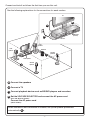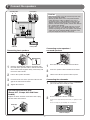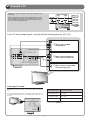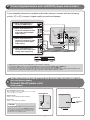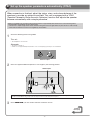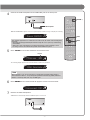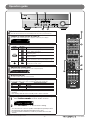Yamaha RX-V367 Guia de referencia
- Categoría
- Receptores AV
- Tipo
- Guia de referencia
El Yamaha RX-V367 es un amplificador de cine en casa que ofrece una experiencia de sonido envolvente de alta calidad. Con su compatibilidad con 4K Ultra HD y HDR, podrás disfrutar de tus películas favoritas con una calidad de imagen y sonido impresionantes. Además, cuenta con conectividad Wi-Fi y Bluetooth, lo que te permite transmitir música desde tu smartphone o tablet. Con la función de calibración automática de altavoces YPAO, podrás optimizar el sonido de tu sistema para que se adapte perfectamente a tu habitación.
El Yamaha RX-V367 es un amplificador de cine en casa que ofrece una experiencia de sonido envolvente de alta calidad. Con su compatibilidad con 4K Ultra HD y HDR, podrás disfrutar de tus películas favoritas con una calidad de imagen y sonido impresionantes. Además, cuenta con conectividad Wi-Fi y Bluetooth, lo que te permite transmitir música desde tu smartphone o tablet. Con la función de calibración automática de altavoces YPAO, podrás optimizar el sonido de tu sistema para que se adapte perfectamente a tu habitación.








Transcripción de documentos
English for Asia*, Africa, Oceania, and Latin America Quick Reference Guide *Except for China ■ Accessories The following accessories are supplied with this product. PUSH Remote control Batteries (2) (AAA, R03, UM-4) AM loop antenna Indoor FM antenna VIDEO AUX input cover YPAO microphone Preparing the remote control 1 2 3 1 Take off the battery compartment cover. 2 Insert the two supplied AAA batteries into the battery case, following the polarity markings. 3 Snap the battery compartment cover back into place. Be sure to aim the remote control directly at the remote control sensor on this unit during operation. within 6m ■ Items necessary for connection Speakers Ex. Front speaker Ex. Ex. Ex. Center speaker Surround speaker Active subwoofer • Use speakers with an impedance of at least 6Ω. • If you are using a CRT TV, we recommend that you use magnetically shielded speakers. • Prepare at least two speakers (for front). The priority of the other speakers is as follows: 1 Two surround speakers 2 One center speaker Cable External components • Cables for connecting external components (may differ depending on the devices you are connecting) • Speaker cables (a quantity to match the number of speakers you are connecting) • Audio pin cable (for subwoofer) TV Playback device such as BD (Blu-ray Disc)/DVD players -1- Connect and install as follows the first time you use this unit. See the following explanations for the connections for each number. TV 3 2 BD/DVD player (recorder) 4 This unit Front speaker R Front speaker L Subwoofer 1 Surround speaker R Center speaker 1 Surround speaker L 1 Connect the speakers 2 Connect a TV 3 Connect playback device such as BD/DVD players and recorders 4 Set the VOLTAGE SELECTOR and connect the AC power cord (Asia and General models) Connect the AC power cord (Other models) When connection and installation is finished, set up the speaker parameters automatically 5 . -2- 1 Connect the speakers Surround speaker R L Front speaker R L Caution: • Remove the AC power cord of this unit from the power outlet before connecting the speakers. • Generally speaker cables consist of two parallel insulated cables. One of these cables is a different color, or has a line running along it, to indicate different polarity. Insert the different colored (or lined) cable into the “+” (positive, red) terminal on this unit and the speakers, and the other cable into the “-” (minus, black) terminal. • Be careful that the core of the speaker cable does not touch anything or come into contact with the metal areas of this unit. This may damage this unit or the speakers. If the speaker cables short circuit, “CHECK SP WIRES!” will appear on the front panel display when this unit is switched on. ANTENNA FM GND AM SPEAKERS FRONT SURROUND CENTER SUBWOOFER Subwoofer Center speaker Connecting center speakers / surround speakers Connecting front speakers SU KE RS 2 RR OU 3 FR ON EA KE CE NT ER T 1 3 1 2 4 1 SP ND Remove approximately 10mm of insulation from the ends of the speaker cables, and twist the bare wires of the cables together firmly so that they will not cause short circuits. 1 Press the tab on the speaker terminal down. 2 Insert the speaker cable end into the terminal. Lift the tab to fix the speaker cable in place. 2 Loosen the speaker terminals. 3 3 Insert the bare wire of the speaker cable into the gap on the side of the terminal. Connecting the subwoofer 4 Tighten the terminal. 1 Connect the subwoofer input jack to the SUBWOOFER jack on this unit with an audio pin cable. 2 Set the subwoofer volume as follows. Connecting the banana plug (Except U.K., Europe, Asia and Korea models) Tighten the knob, and then insert the banana plug into the end of the terminal. KE RS FR ON T Banana plug Volume: Set to approximately half volume (or slightly less than half). Crossover frequency (if available): Set to maximum. VOLUME MIN MAX CROSSOVER/ HIGH CUT MIN MAX Subwoofer examples -3- 2 Connect a TV Video input to this unit is output to a TV using output jacks of the same kind. Input When you have made connections using different types of video such as HDMI and component video, make the same connection with your TV. When viewing, be sure to switch the input source on your TV to match the playback device. Output HDMI HDMI COMPONENT VIDEO COMPONENT VIDEO VIDEO VIDEO HDMI input Component video input Video input If your TV has multiple inputs, connect with the following priority (A to C). HDMI HDMI COMPONENT VIDEO A When using an HDMI PR PB compatible TV. Y VIDEO V HDMI (BD/DVD) HDMI OUT PR COMPONENT VIDEO HDMI 2 HDMI 1 HDMI 3 HDMI 4 COMPONENT VIDEO PR PR PR PR PB PB PB V V Y Y Y MONITOR OUT B When using a component PB PB Y COMPONENT VIDEO Y video input-compatible TV. V VIDEO MONITOR OUT VIDEO V COAXIAL OPTICAL A 1 AV AV 2 A COAXIAL OPTICAL (CD) ( TV ) AV 3 A AV 4 A AV 5 A A AV OUT AUDIO 1 AUDIO 2 AUDIO OUT VIDEO V C When using a TV compatible with video input only. Listening to TV audio To playback TV audio on this unit, connect the TV audio output to this unit. Connect the following input jacks, matching the audio output jacks on your TV. When viewing your TV, select the appropriate input source on this unit. OPTICAL Audio output from TV Input jack on this unit Optical digital output AV1 or AV4 Coaxial digital output AV2 or AV3 Analog output One of AV5, AUDIO1, or AUDIO2 O HDMI OUT Audio output ✽ Connecting to AV4 allows you to playback TV audio just by pressing the “TV” under “SCENE” key. (BD/DVD) (BD/DVD) HDMI 2 HDMI 1 COMPONENT VIDEO PR PR PB PB Y MONITOR OUT Y COMPONENT VIDEO VIDEO O OPTICAL A 1 AV COAXIAL AV A 2 COAXIAL OPTICAL (CD) ( TV ) AV A 3 AV 4 AV 5 A -4- 3 Connect playback device such as BD/DVD players and recorders If your playback device has multiple audio/video outputs, connect with the following priority (A to D) to enjoy a higher quality sounds and images. A When playback device is HDMI HDMI capable of HDMI output B When playback device is capable of component video output (with optical digital audio output) COMPONENT VIDEO PR HDMI PB Y (BD/DVD) HDMI OUT COMPONENT VIDEO OPTICAL O PB capable of component video output (with coaxial digital audio output) HDMI 4 PB PB Y COMPONENT VIDEO HDMI 3 PR PR PB C When playback device is HDMII 2 HDM HDMI 1 PR PR Y Y COMPONENT VIDEO Y MONITOR OUT PR V MONITOR OUT VIDEO L PB O Y R OPTICAL COAXIAL AV 1 COAXIAL AV 2 COAXIAL OPTICAL (CD) ( TV ) AV 3 A AV 4 A AV 5 A AV OUT AUDIO 1 AUDIO 2 AUDIO OUT C C D When playback device is capable of video output (with analog audio output) only • • • • VIDEO V AUDIO L R When playback, select the corresponding input source the jack is connected. Connecting to HDMI1 allows you to select the HDMI input just by pressing the “BD/DVD” under “SCENE” key. Connecting to AV3 allows you to select the AV3 input just by pressing the “CD” under “SCENE” key. If necessary, you can connect components that cannot be connected using the above methods, such as devices that output video from component video output jacks and audio from analog output jacks. Refer to Owner’s Manual for details. Set the VOLTAGE SELECTOR and connect the AC power cord 4 (Asia and General models) Connect the AC power cord (Other models) (Asia and General models only) Select the switch position according to your local voltage using a straight slot screwdriver. VOLTAGE SELECTOR (General model) Voltages are AC 110-120/220-240 V, 50/60 Hz. AC power cord (Asia model) Voltages are AC 220-240 V, 50/60 Hz. VOLTAGE SELECTOR To the power outlet. 110V120V 220V240V Caution The VOLTAGE SELECTOR on the rear panel of this unit must be set for your local voltage BEFORE plugging the power cable into the AC wall outlet. Improper setting of the VOLTAGE SELECTOR may cause damage to this unit and create a potential fire hazard. -5- 5 Set up the speaker parameters automatically (YPAO) When connection is finished, adjust the status, sizes, and volume balance of the speakers to provide an optimal sound field. This unit is equipped with a YPAO (Yamaha Parametric Room Acoustic Optimizer) function that adjusts the speaker balance automatically with a simple procedure. When you use YPAO, a test tone will be output from the speakers for approximately three minutes and acoustic measuring will be performed. When using YPAO, be careful of the following. • The test tone is output at high volume. Please refrain from using this function at night when it may be a nuisance to others nearby. • Please take care that the test tone does not frighten any small children. 1 Check the following before using YPAO. This unit • The headphones are removed. Subwoofer • The power is turned on. • Volume is set to approximately half, and the cross-over frequency (if present) is set to maximum. CROSSOVER/ HIGH CUT VOLUME MIN MIN MAX MAX Subwoofer examples 2 Place the supplied YPAO microphone at ear height in your listening position. YPAO microphone When positioning the microphone, we recommend that you use equipment that allows you to adjust the height (such as a tripod) as a microphone stand. When using a tripod, use the tripod screws to fix the microphone in place. 3 Press RECEIVER A on the remote control to switch this unit on. Continues to the next page -6- 4 Connect the YPAO microphone to the YPAO MIC jack on the front panel. CODE SET TRANSMIT SOURCE RECEIVER SLEEP RECEIVER A HDMI 1 2 1 2 3 4 3 4 A AV AUDIO 5 YPAO microphone V-AUX V VAUX [ A ] 1 2 [ B ] [ C ] PRESET TUNING TUNER “MIC ON. YPAO START” appears on the front panel display, and then changes to display the following. FM AM INFO MEMORY MOVIE MUSIC ENHANCER SUR. DECODE YPAO VOL. Press [SETUP] STEREO STRAIGHT L SL SW C R SR SCENE BD DVD TV CD SETUP This completes preparations. To achieve more accurate results, be careful of the following when measuring. • Measuring will take approximately three minutes. Keep the room as quiet as possible during measurement. • Wait in the corner of the listening room during measurement or leave it entirely, to avoid becoming an obstruction between the speakers and the YPAO microphone. 5 Press SETUP on the remote control to start measurement. ENTER RETURN TOP MENU Progress 1 2 3 5 6 7 9 0 10 TV VOL 00% SW C L SL R SR The following display appears if measurement finishes without any problems. YPAO VOL. YPAO Complete L SL SW C R SR Note When a problem occurs, an error message or a warning message appears either during or after measurement. Refer to “Set up the speaker parameters automatically (YPAO)” in Owner’s Manual to solve the problem, and carry out YPAO again. 6 Press ENTER on the remote control to apply the results of measurement. YPAO VOL. Disconnect MIC 7 POP-UP MENU INPUT VOL. L SL SW C R SR Remove the YPAO microphone. YPAO finishes automatically when the YPAO microphone is removed. -7- VOLUME ENTER MUTE REC MUTE YPAO SETUP DISPLAY A TV Progress RADIO OPTION TV CH 4 8 ENT Operation guide ② ⑥ ⑦ ③ ① 1 Switches this unit between on and standby modes This unit switches between on and standby mode every time you press this key. CODE SET TRANSMIT 2 Choose an input source to listen to SOURCE RECEIVER The name of the selected input source appears on the front panel display. SLEEP HDMI VOL. HDMI1 L SL SW C 1 2 R SR 3 4 3 4 AV 1 2 AUDIO 3 Select sound field programs and sound decoders Front panel 5 V-AUX Remote control Description MUSIC PROGRAM ENHANCER STEREO 2 [ B ] [ C ] PRESET TUNING FM AM INFO MEMORY MOVIE MUSIC ENHANCER SUR. DECODE STEREO ③ STRAIGHT SCENE SUR. DECODE Selects surround decoders such as Dolby Pro Logic II. BD DVD TV CD SETUP STRAIGHT RADIO OPTION Switches to straight decoding mode for faithful reproduction of audio / video. STRAIGHT ENTER RETURN 4 Adjusts the volume level The current volume level is displayed on the front panel display. Volume -18.5dB L SL SW C ⑥ R SR 5 Mutes the sound The indicator blinks while the sound is muted. 6 Switches between input settings ④ POP-UP MENU MUTE ⑤ REC 1 2 3 5 6 7 9 0 10 4 8 ENT TV INPUT You can switch input sources and sound field programs with a single key. SCENE Input Sound field program HDMI 1 AV4 AV3 TUNER VOLUME DISPLAY TOP MENU VOL. BD/DVD TV CD RADIO ② TUNER Selects sound field programs optimized for viewing movies, dramas, and sports. Selects sound field programs optimized for appreciating music. Selects settings for stereo playback or enhancers for compressed audio. MOVIE [ A ] 1 TV VOL TV CH MUTE Straight Straight Straight 5ch Enhancer - Pressing and holding this key allows you to store input sources/sound field programs. - Press this key when this unit is in standby mode to switch on the unit. 7 Adjusting high/low-frequency sound (Tone control) 1 Press TONE CONTROL to select “Treble” or “Bass.” TONE Treble 2 VOL. 0.0dB L SL SW C R SR Press PROGRAM l / h to increase the setting. - You can set the tone control for speakers and headphones separately. Connect the headphones when adjusting the headphone tone control. - If you set an extreme tone balance, sounds may not match those from other channels. ©2010 Yamaha Corporation All rights reserved. -8- YC434A0/QREN3-
 1
1
-
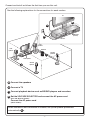 2
2
-
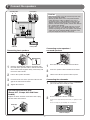 3
3
-
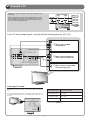 4
4
-
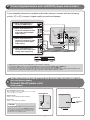 5
5
-
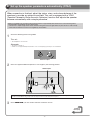 6
6
-
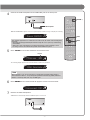 7
7
-
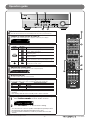 8
8
Yamaha RX-V367 Guia de referencia
- Categoría
- Receptores AV
- Tipo
- Guia de referencia
El Yamaha RX-V367 es un amplificador de cine en casa que ofrece una experiencia de sonido envolvente de alta calidad. Con su compatibilidad con 4K Ultra HD y HDR, podrás disfrutar de tus películas favoritas con una calidad de imagen y sonido impresionantes. Además, cuenta con conectividad Wi-Fi y Bluetooth, lo que te permite transmitir música desde tu smartphone o tablet. Con la función de calibración automática de altavoces YPAO, podrás optimizar el sonido de tu sistema para que se adapte perfectamente a tu habitación.
En otros idiomas
- English: Yamaha RX-V367 Reference guide