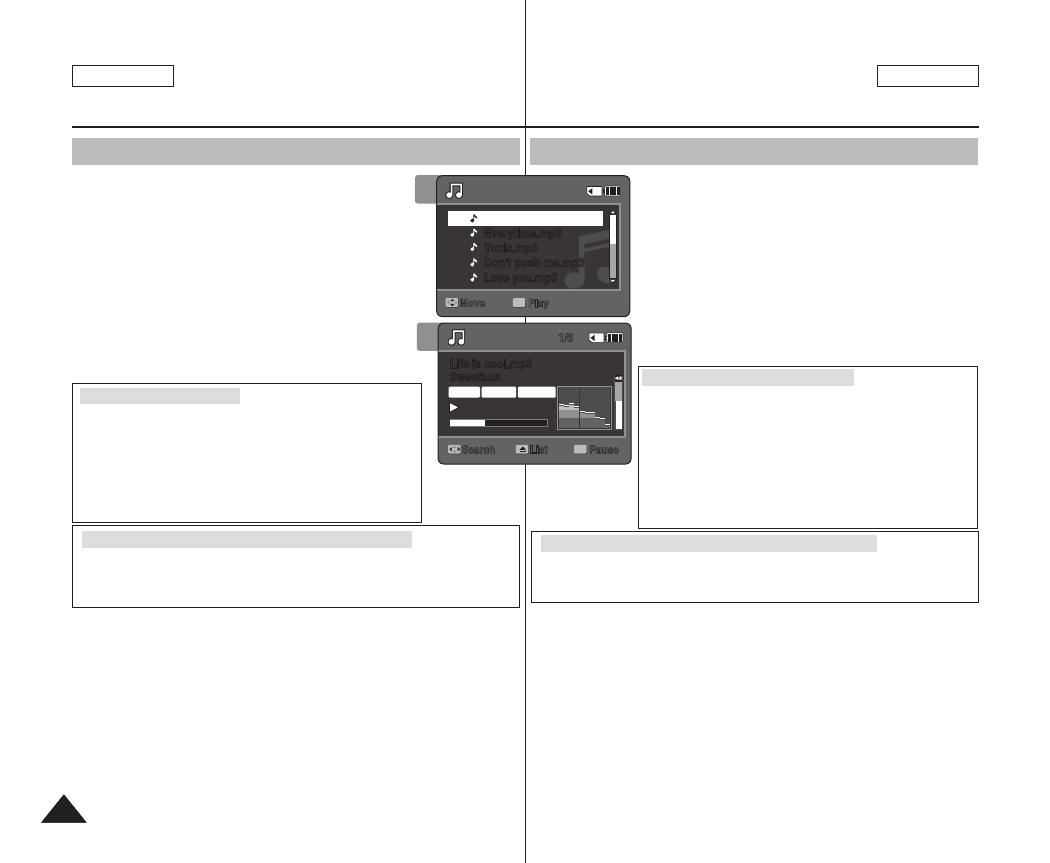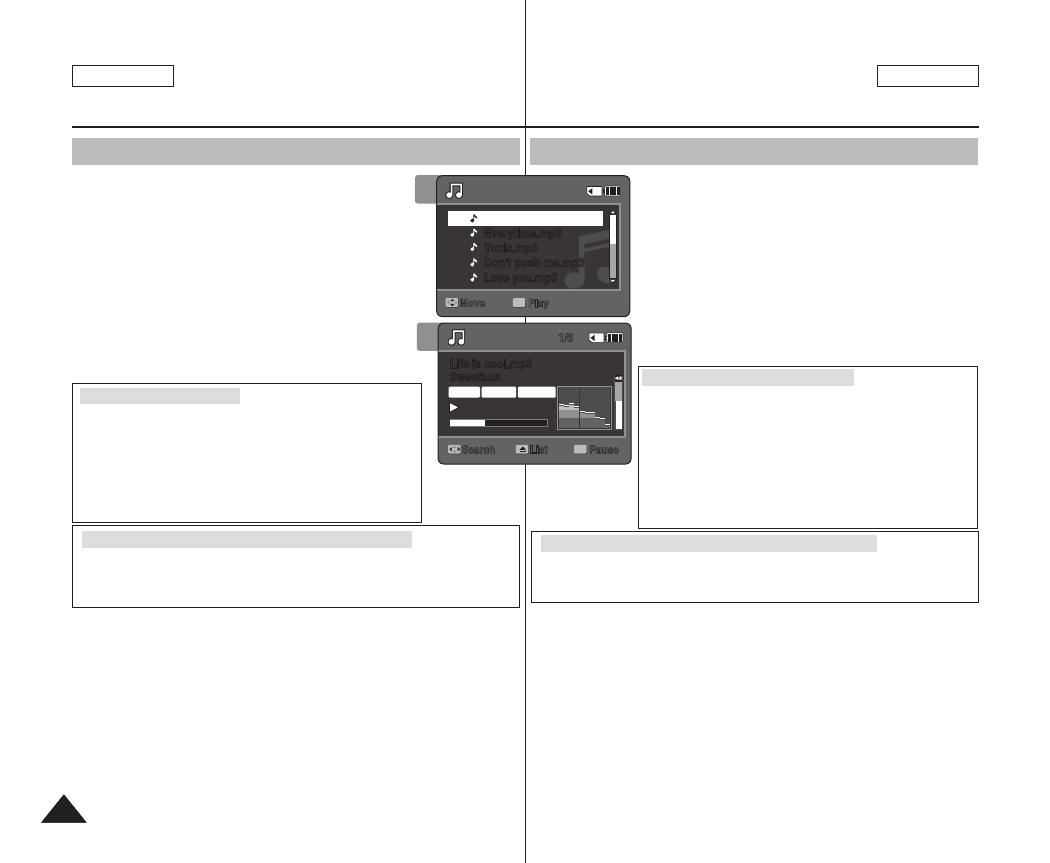
[ Notes ]
✤ The MP3 file with tag information will display the artist name. MP3 files with no tag
information will leave the item blank.
✤ If a broken file name is displayed, try renaming it on a PC.
✤ When the language set is not the same as the MP3 file's tag information language,
the Artist information may not display correctly.
✤ When the earphones, Audio/Video cable or *External Camera Module cable is connected
to the Sports Camcorder, the built-in speaker will turn off automatically.
✤ The Sports Camcorder only supports MP3 file format.
✤ Damaged or non-standard MP3 files may not display properly or fail to play back.
✤ Playback will fail to start if the first file is damaged.
✤ The title may not be displayed if the language is not supported or in Chinese.
✤ MP3 files with VBR setting will appear as VBR on the LCD monitor and its play time and
recording time may differ from the displayed diagram.
✤ If you play a music file of which the title is too long, the title is scrolled.
✤ Supported bitrates for MP3 files is 8Kbps~320Kbps and VBR.
*
: SC-X300L only
MP3 Mode : Playing
Playing MP3 Files
You can play back stored MP3 files.
1. Press the [POWER] button to turn on the Sports
Camcorder.
◆ The Movie Record screen appears.
2. Set the MP3 mode by pressing the [MODE] button.
◆ The MP3 playlist appears.
◆ If there is no MP3 file stored, the message <No Files...>
appears.
3. Select an MP3 file to play by moving the [Joystick] up /
down, and then press the [Joystick(OK)].
4. The selected MP3 file is played back.
◆ Each time you press the [PLAY] button or [Joystick(OK)],
play or pause is selected repeatedly.
◆
To adjust volume, move [Joystick] up / down.
Volume indicator appears and disappears after few seconds.
Setting to Hold - [MP3/ *External Camera Module HOLD] switch
If you slide the [MP3/ *External Camera Module HOLD] switch down, all buttons except the
Power button and Volume control are locked.
The [MP3/ *External Camera Module HOLD] switch operates only in the MP3 mode or when
connecting *External Camera Module.
Using the Joystick (left/right)
Move the [Joystick] left
◆ Within 2 seconds after starting playback - Previous file plays.
◆ In Pause/Stop mode - Previous file appears.
◆ 2 seconds after starting playback - Current file starts again.
Move the [Joystick] right
◆ During playback - The next file plays.
◆ In Pause/Stop mode - The next file appears.
◆ During playback, press and hold [Joystick(OK)] left / right to
forward or reverse search the currently playing MP3 file.
4
Move Play
OK
Life is cool.mp3
Everytime.mp3
Toxic.mp3
Don't push me.mp3
Love you.mp3
Search
1/6
Pause
OK
List
Life is cool.mp3
Sweetbox
00:01:07/00:03:27
Stereo
44.1KHz
192Kbps
3
Move Play
OK
Life is cool.mp3
Everytime.mp3
Toxic.mp3
Don't push me.mp3
Love you.mp3
Search
1/6
Pause
OK
List
Life is cool.mp3
Sweetbox
00:01:07/00:03:27
Stereo
44.1KHz
192Kbps
[Notas]
✤ El archivo MP3 con información de etiqueta mostrará el nombre del artista. Los archivos MP3 sin
información de etiqueta dejarán el elemento en blanco.
✤ Si aparece un nombre de archivo truncado, intente cambiarle el nombre en el PC.
✤ Cuando el idioma definido no sea el mismo que el idioma de información de la etiqueta del
archivo MP3, es posible que la información del artista no aparezca correctamente.
✤ Cuando se conectan a la Videocámara Deportiva los audífonos, el cable de audio/video o el
*módulo externo de cámara, se desactivará el altavoz incorporado.
✤ La Videocámara Deportiva sólo admite el formato de archivo MP3.
✤ Es posible que los archivos MP3 dañados o que no sean estándar no aparezcan correctamente
o no se puedan reproducir.
✤ La reproducción podría empezar a fallar si el primer archivo está dañado.
✤ Es posible que el título no aparezca si no se soporta el idioma o está en chino.
✤ Los archivos MP3 con el ajuste VBR aparecerán como VBR en la pantalla LCD y su tiempo de
reproducción podría diferir del número que aparezca.
✤ Si reproduce un archivo de música cuyo título sea demasiado largo, el título se desplaza.
✤ Las velocidades en bits admitidos para archivos MP3 son 8Kbps~320Kbps y VBR.
*
: Sólo SC-X300L
Modo MP3: Reproducción
Reproducción de archivos MP3
Puede reproducir los archivos MP3 almacenados.
1. Presione el botón [POWER] para encender la Videocámara
Deportiva.
◆ Aparece la pantalla de grabación de video.
2. Ajuste el modo MP3 presionando el botón [MODE].
◆ Aparece la lista de reproducción de MP3.
◆ Si no hay ningún archivo MP3 guardado que ver, aparece el
mensaje <No Files...>.
3. Seleccione un archivo MP3 para reproducirlo moviendo el [Joystick]
arriba / abajo y presione el [Joystick(OK)].
4. Se reproduce el archivo MP3 seleccionado.
◆ Cada vez que presione el botón [OK], se reproduce o se hace una
pausa de forma repetida.
◆ Para ajustar el volumen, mueva el [Joystick] arriba / abajo.
Aparece y desaparece el indicador de volumen tras unos
segundos.
Ajuste del interruptor Hold - [HOLD MP3/ *Módulo externo de cámara]
Si desliza el interruptor [HOLD *Módulo externo de cámara / MP3], se bloquean todos los botones
excepto el botón Power y el control de volumen.
El interruptor [HOLS MP3/ *Módulo externo de cámara] sólo está operativo en el modo MP3 o al
conectar el *Módulo externo de cámara.
Utilización del Joystick (izquierda/derecha)
Mueva el [Joystick] a la izquierda
◆ En el espacio de 2 segundos tras iniciar la reproducción, se
reproduce el archivo anterior.
◆ En modo de pausa o parada, aparece el archivo anterior.
◆ 2 segundos tras el inicio de la reproducción vuelve al principio del
archivo actual.
Mueva el [Joystick] a la derecha
◆ Durante la reproducción, se reproduce el siguiente archivo.
◆ En modo de pausa o parada, aparece el archivo siguiente.
◆
Durante la reproducción, mantenga presionado el [Joystick(OK)] a la
izquierda/ derecha para buscar adelante / atrás en el archivo MP3
que se esté reproduciendo.
SC-X300L 01228C-IB-USA+ESP 055~056 56 2006-12-19 오전 10:56:25