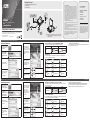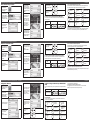La página se está cargando...

CS533 USB-auf-Bluetooth KM-Switch Kurzanleitung
CS533 Conmutador KM de USB a Bluetooth Guía rápida
CS533 Tap (Switch per tastiera/mouse da USB a Bluetooth) - Guida rapida
www.aten.com
www.aten.com
www.aten.com
Bluetooth-Verbindung herstellen
1. Öffnen Sie über den
Home-Bildschirm
Ihres iPad/iPhone die:
Einstellungen:
2. Wählen Sie Allgemein
und anschließend
Bluetooth (iOS4/5):
Wählen Sie Bluetooth
(iOS6). chalten Sie
die Bluetooth-Funktion
Ein.
3. Ihr iPad/iPhone führt
eine Suche nach
kompatiblen Geräten
durch.
Enlazar la conexión Bluetooth
1. En la pantalla de inicio
del iPad/iPhone, vaya
a: Ajustes:
2. Seleccione General
y después Bluetooth
(iOS4/5): Seleccione
Bluetooth (iOS6)
Active la función
Bluetooth..
3. Su iPad/iPhone
buscará los dispositivos
compatibles.
Collegamento Bluetooth
1. Dalla schermata Home
di iPad/iPhone, aprire:
Impostazioni:
2. Selezionare Generale,
quindi Bluetooth
(iOS4/5): Selezionare
Bluetooth (iOS6)
Attivare il Bluetooth.
3. iPad/iPhone effettua la
ricerca dei dispositivi.
4. Una volta rilevato, il
CS533 appare sullo
schermo di iPad/
iPhone.
5. Selezionare CS533.
4. Sobald das CS533
gefunden wurde, wird
es am Bildschirm Ihres
iPad/iPhone angezeigt.
5. Wählen Sie die Option
CS533.
6. Daraufhin erscheint
eine Nachricht am
Bildschirm des iPad/
iPhone: Geben Sie
über die USB-Tastatur
den PIN-Code ein,
der am Bildschirm
angezeigt wird, und
drücken Sie Enter.
7. Das CS533 wird als
Verbunden angezeigt,
und die Tastatur kann
mit Ihrem iPad/iPhone
verwendet werden.
4. Cuando se detecte el
CS533, éste aparecerá
en la pantalla del iPad/
iPhone.
5. Seleccione CS533.
6 En la pantalla del iPad/
iPhone aparecerá un
mensaje: En el teclado
USB, escriba el código
PIN mostrado en
pantalla y pulse Intro.
7. El CS533 se mostrará
como Conectado y su
teclado funcionará con
el iPad/iPhone.
6 En la pantalla del iPad/
iPhone aparecerá un
mensaje: En el teclado
USB, escriba el código
PIN mostrado en
pantalla y pulse Intro.
7. Il CS533 appare come
Connesso e la tastiera
funzionerà con iPad/
iPhone.
8. Per utilizzare la tastiera
con il computer,
premere:
9. Para desconectar
el enlace Bluetooth,
pulse.
F12
8. Um die Tastatur
auf den Computer
umzuschalten, drücken
Sie:
9. Um die Bluetooth-
Verbindung zu trennen,
drücken Sie
F12
Tastatursprache über die Eingabemethode (IME) ändern
Um die IME ein- oder auszuschalten, drücken Sie auf der USB-Tastatur die
Tastenkombination:
Art der USB-
Tastatur
PC Apple
Hotkey
8. Para poder controlar
la computadora con el
teclado, pulse:
9. Para desconectar el
enlace Bluetooth, pulse
.
F12
Cambiar el idioma del teclado con los métodos de entrada
Al utilizar el CS533 con su iPad/iPhone, las teclas de su teclado USB tendrán
asignadas las siguientes funciones especiales del iPad/iPhone:
Tipo de teclado
USB
PC Apple
Teclas de acceso
directo
Cambiare la lingua utilizzando Input Method Editor
(IME)
Per attivare o disattivare IME, premere i seguenti tasti di scelta rapida sulla tastiera
USB:
Tipo di tastiera USB PC Apple
Tasto di scelta rapida
Tasto media iOS
Quando si utilizza il CS533 su iPad/iPhone, i tasti della tastiera USB avranno le
seguenti funzioni su iPad/iPhone:
Esc
Home/Siri*
F1
Diminuisci
luminosità
F2
Aumenta
luminosità
F3
Cerca
F4
Schermo spento/
Modalità Foto**
F5
Attiva/Disattiva
tastiera sullo
schermo
F7
Riavvolgi
F8
Riproduci/Pausa
F9
Avanti veloce
F10
Mute
F11
Diminuisci volume
F12
Aumenta volume
Tasten für Multimediasteuerung bei iOS
Wenn Sie das CS533 mit Ihrem iPad/iPhone benutzen, sind die folgenden Tasten
Ihrer USB-Tastatur den folgenden iPad-/iPhone-Funktionen zugeordnet:
Esc
Pos1/Siri*
F1
Bildschirm
dunkler
F2
Bildschirm heller
F3
Suchen
F4
Bildschirm aus/
Fotomodus**
F5
Bildschirmtastatur
ein/aus
F7
Schneller
Rücklauf
F8
Wiedergabe/
Pause
F9
Schneller Vorlauf
F10
Stummschalten
F11
Ton leiser
F12
Ton lauter
*Für Geräte, die Siri unterstützen
**Abhängig von der iOS-Standardkonfi guration
Weitere Informationen zum Gebrauch des CS533 fi nden Sie im Benutzerhandbuch,
das Sie sich von der ATEN-Webseite (www.aten.com) herunterladen können.
Teclas de control multimedia para iOS
Al utilizar el CS533 con su iPad/iPhone, las teclas de su teclado USB tendrán
asignadas las siguientes funciones especiales del iPad/iPhone:
Esc
Inicio/Siri*
F1
Reducir brillo de
pantalla
F2
Aumentar brillo
de pantalla
F3
Buscar
F4
Apagar pantalla/
modo foto**
F5
Activar/desactivar
teclado en
pantalla
F7
Rebobinar
F8
Reproducir/Pausa
F9
Avance rápido
F10
Silencio
F11
Reducir volumen
F12
Aumentar
volumen
*Para dispositivos con Siri
**Depende del comportamiento predeterminado de iOS
Para más información sobre cómo usar el CS533, descárguese el manual completo
del sitio Web de ATEN (www.aten.com).
* Per i dispositivi che supportano Siri.
**Dipende dal comportamento predefi nito di iOS
Per maggiori informazioni su come utilizzare il CS533, scaricare il manuale
dell’utente completo dal sito web di ATEN (www.aten.com).
Transcripción de documentos
CS533 USB-auf-Bluetooth KM-Switch Kurzanleitung Bluetooth-Verbindung herstellen 1. Öffnen Sie über den Home-Bildschirm Ihres iPad/iPhone die: Einstellungen: 2. Wählen Sie Allgemein und anschließend Bluetooth (iOS4/5): Wählen Sie Bluetooth (iOS6). chalten Sie die Bluetooth-Funktion Ein. 3. Ihr iPad/iPhone führt eine Suche nach kompatiblen Geräten durch. www.aten.com Tasten für Multimediasteuerung bei iOS 8. Um die Tastatur auf den Computer umzuschalten, drücken Sie: 4. Sobald das CS533 gefunden wurde, wird es am Bildschirm Ihres iPad/iPhone angezeigt. 5. Wählen Sie die Option CS533. Wenn Sie das CS533 mit Ihrem iPad/iPhone benutzen, sind die folgenden Tasten Ihrer USB-Tastatur den folgenden iPad-/iPhone-Funktionen zugeordnet: 9. Um die BluetoothVerbindung zu trennen, drücken Sie 6. Daraufhin erscheint eine Nachricht am Bildschirm des iPad/ iPhone: Geben Sie über die USB-Tastatur den PIN-Code ein, der am Bildschirm angezeigt wird, und drücken Sie Enter. F12 Esc Pos1/Siri* F1 Bildschirm dunkler F2 Bildschirm heller F3 Suchen F4 Bildschirm aus/ Fotomodus** F5 Bildschirmtastatur ein/aus F7 Schneller Rücklauf F8 Wiedergabe/ Pause F9 Schneller Vorlauf F10 Stummschalten F11 Ton leiser F12 Ton lauter Tastatursprache über die Eingabemethode (IME) ändern Um die IME ein- oder auszuschalten, drücken Sie auf der USB-Tastatur die Tastenkombination: Art der USBTastatur PC Apple Hotkey *Für Geräte, die Siri unterstützen **Abhängig von der iOS-Standardkonfiguration Weitere Informationen zum Gebrauch des CS533 finden Sie im Benutzerhandbuch, das Sie sich von der ATEN-Webseite (www.aten.com) herunterladen können. 7. Das CS533 wird als Verbunden angezeigt, und die Tastatur kann mit Ihrem iPad/iPhone verwendet werden. CS533 Conmutador KM de USB a Bluetooth Guía rápida Enlazar la conexión Bluetooth 1. En la pantalla de inicio del iPad/iPhone, vaya a: Ajustes: 2. Seleccione General y después Bluetooth (iOS4/5): Seleccione Bluetooth (iOS6) Active la función Bluetooth.. 3. Su iPad/iPhone buscará los dispositivos compatibles. www.aten.com Teclas de control multimedia para iOS 8. Para poder controlar la computadora con el teclado, pulse: 4. Cuando se detecte el CS533, éste aparecerá en la pantalla del iPad/ iPhone. 5. Seleccione CS533. Al utilizar el CS533 con su iPad/iPhone, las teclas de su teclado USB tendrán asignadas las siguientes funciones especiales del iPad/iPhone: 9. Para desconectar el enlace Bluetooth, pulse . F12 Al utilizar el CS533 con su iPad/iPhone, las teclas de su teclado USB tendrán asignadas las siguientes funciones especiales del iPad/iPhone: Tipo de teclado USB PC Apple Teclas de acceso directo 4. Una volta rilevato, il CS533 appare sullo schermo di iPad/ iPhone. 5. Selezionare CS533. Reducir brillo de pantalla F2 Aumentar brillo de pantalla F3 Buscar F4 Apagar pantalla/ modo foto** F5 Activar/desactivar teclado en pantalla F7 Rebobinar F8 Reproducir/Pausa F9 Avance rápido F10 Silencio F11 Reducir volumen F12 Aumentar volumen www.aten.com Collegamento Bluetooth 3. iPad/iPhone effettua la ricerca dei dispositivi. F1 *Para dispositivos con Siri **Depende del comportamiento predeterminado de iOS Para más información sobre cómo usar el CS533, descárguese el manual completo del sitio Web de ATEN (www.aten.com). CS533 Tap (Switch per tastiera/mouse da USB a Bluetooth) - Guida rapida 2. Selezionare Generale, quindi Bluetooth (iOS4/5): Selezionare Bluetooth (iOS6) Attivare il Bluetooth. Inicio/Siri* Cambiar el idioma del teclado con los métodos de entrada 6 En la pantalla del iPad/ iPhone aparecerá un mensaje: En el teclado USB, escriba el código PIN mostrado en pantalla y pulse Intro. 7. El CS533 se mostrará como Conectado y su teclado funcionará con el iPad/iPhone. 1. Dalla schermata Home di iPad/iPhone, aprire: Impostazioni: Esc Cambiare la lingua utilizzando Input Method Editor (IME) Per attivare o disattivare IME, premere i seguenti tasti di scelta rapida sulla tastiera USB: 6 En la pantalla del iPad/ iPhone aparecerá un mensaje: En el teclado USB, escriba el código PIN mostrado en pantalla y pulse Intro. Tipo di tastiera USB PC Apple Tasto di scelta rapida Tasto media iOS Quando si utilizza il CS533 su iPad/iPhone, i tasti della tastiera USB avranno le seguenti funzioni su iPad/iPhone: 7. Il CS533 appare come Connesso e la tastiera funzionerà con iPad/ iPhone. 8. Per utilizzare la tastiera con il computer, premere: 9. Para desconectar el enlace Bluetooth, pulse. F12 Esc Home/Siri* F1 Diminuisci luminosità F2 Aumenta luminosità F3 Cerca F4 Schermo spento/ Modalità Foto** F5 Attiva/Disattiva tastiera sullo schermo F7 Riavvolgi F8 Riproduci/Pausa F9 Avanti veloce F10 Mute F11 Diminuisci volume F12 Aumenta volume * Per i dispositivi che supportano Siri. **Dipende dal comportamento predefinito di iOS Per maggiori informazioni su come utilizzare il CS533, scaricare il manuale dell’utente completo dal sito web di ATEN (www.aten.com).-
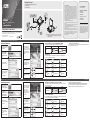 1
1
-
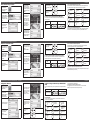 2
2
ATEN CS533 Tap Guía de inicio rápido
- Tipo
- Guía de inicio rápido
- Este manual también es adecuado para
en otros idiomas
- français: ATEN CS533 Tap Guide de démarrage rapide
- italiano: ATEN CS533 Tap Guida Rapida
- English: ATEN CS533 Tap Quick start guide
- Deutsch: ATEN CS533 Tap Schnellstartanleitung
Otros documentos
-
Trust 19043 Guía de instalación
-
MyKronoz ZeTel El manual del propietario
-
iON ITYPE Guía de inicio rápido
-
Kensington K39294US Manual de usuario
-
Kensington K39357US Manual de usuario
-
Kensington KeyFolio Manual de usuario
-
Kensington KeyFolio Pro 2 Manual de usuario
-
iogear GE1337P2 Guía de inicio rápido
-
Kensington K39561 Manual de usuario
-
Kensington KeyFolio Manual de usuario