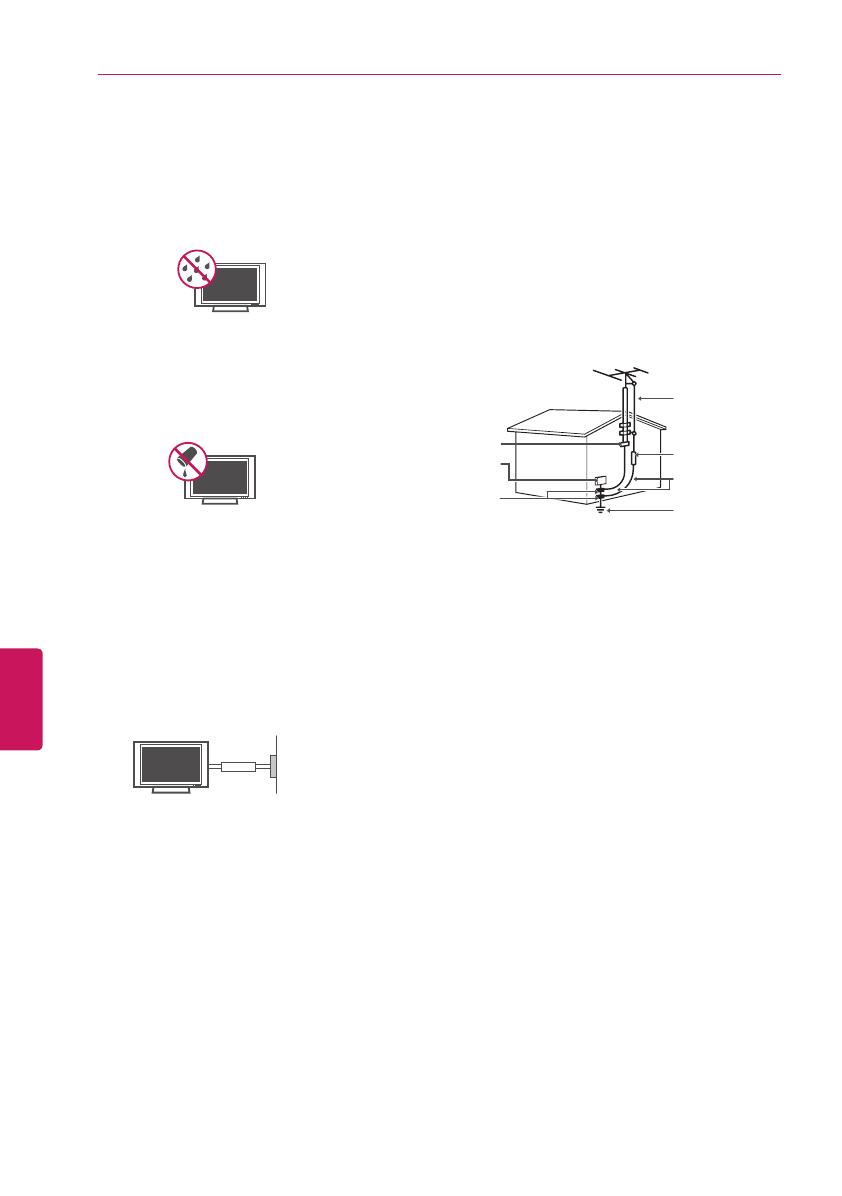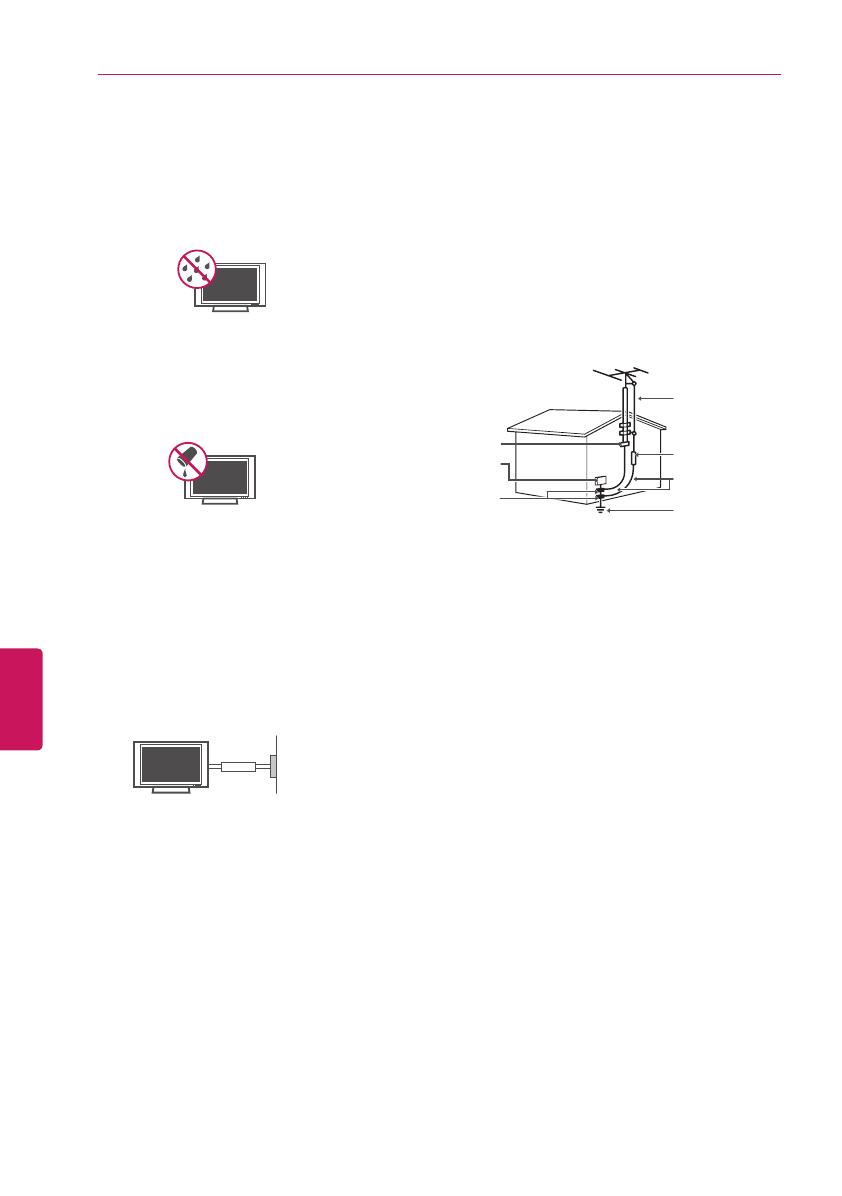
ESPAÑOL
4
INSTRUCCIONES DE SEGURIDAD IMPORTANTES
que el sistema de antena tenga una puesta
a tierra para proteger contra sobretensiones
y acumulaciones de cargas estáticas.
La Sección 810 del Código nacional de
electricidad (NEC) de los Estados Unidos
establece la forma de realizar una puesta a
tierra correcta del mástil, de la estructura de
soporte, del cable de bajada a una unidad
de descarga de la antena, el tamaño de los
conductores de puesta a tierra, la ubicación
de la unidad de descarga de la antena, y la
conexión y los requisitos de los electrodos
de puesta a tierra
Puesta a tierra de la antena según el Código
nacional de electricidad, ANSI/NFPA 70
Short-circuit
Breaker
Power Supply
NEC: National Electrical Code
(Código nacional de electricidad)
Abrazadera de
puesta a tierra
Cable de entrada de la
antena
Unidad de descarga de la
antena
(NEC, Sección 810-20)
Conductor de puesta a
tierra
(NEC, Sección 810-21)
Sistema de electrodos
de conexión a tierra del
servicio de energía (NEC,
Artículo 250, Parte H)
Equipo de servi-
cio eléctrico
Abrazadera de
puesta a tierra
y
Limpieza
Al efectuar la limpieza, desenchufe el cable
de alimentación y limpie suavemente con
un paño suave para no rayar la superficie.
No rocíe con agua ni otros líquidos
directamente sobre el televisor, dado que
podría provocar una descarga eléctrica.
No limpie con productos químicos como
alcohol, diluyentes o bencina.
y
Traslados
Asegúrese de que el aparato esté apagado,
desenchufado y que no quede ningún cable
conectado. Es posible que se necesiten dos
personas para trasladar los televisores de
gran tamaño. No ejerza presión ni empuje el
panel frontal del televisor.
y
Ventilación
Instale el televisor en un lugar bien
ventilado. No lo coloque en un lugar cerrado
como, por ejemplo, un estante para libros.
No cubra el producto con telas ni ningún
otro material mientras esté enchufado. No
lo instale en lugares con demasiado polvo.
y
Si huele humo u otros olores que
provienen de la TV, desconecte el cable de
alimentación y comuníquese con un centro
de servicio autorizado.
y
Mantenga el aparato alejado de la luz solar
directa.
y
Nunca toque el aparato o la antena durante
una tormenta eléctrica o con truenos.
y
Al montar el televisor en la pared, asegúrese
de que los cables de alimentación y de señal
no queden colgando en la parte posterior.
y
No permita que se golpee el producto o que
algún objeto se caiga dentro de él, ni que se
golpee la pantalla.
y
Advertencia
- para disminuir los riesgos
de incendio o descargas eléctricas, no
exponga el producto a la lluvia, la humedad
u otro tipo de líquidos. No toque el televisor
con las manos mojadas. No instale el
producto cerca de objetos inflamables como
combustible o velas, ni lo exponga al aire
acondicionado directo.
Short-circuit
Breaker
Power Supply
y
No exponga el producto a ningún tipo de
goteo ni salpicaduras, y no coloque sobre
o por encima del televisor (por ejemplo, en
estantes que pudieran encontrarse arriba
de la unidad) ningún tipo de objeto que
contenga líquido, como floreros, tazas, etc.
Short-circuit
Breaker
Power Supply
y
Puesta a tierra
(Excepto dispositivos sin conexión a tierra.)
Asegúrese de que el cable de puesta a
tierra esté conectado para evitar descargas
eléctricas (es decir, un televisor con
un enchufe de ca de tres clavijas debe
conectarse a un tomacorriente de ca con
puesta a tierra de tres clavijas). Si no puede
colocarse ninguna puesta a tierra, solicite
a un electricista calificado que instale un
disyuntor. No intente improvisar una puesta
a tierra con conexiones a cables de teléfono,
pararrayos o caños de gas.
Interruptor
diferencial
Alimentación
y
Mientras la unidad esté conectada al
tomacorriente de ca de la pared, no se
desconectará de la fuente de alimentación
de ca, aún cuando el aparato esté apagado.
y
No intente modificar este producto de
ninguna manera sin autorización previa por
escrito de LG Electronics. Cualquier tipo de
modificación sin autorización previa podría
anular la autoridad del usuario para usar el
producto.
y
Puesta a tierra con una antena exterior
(puede variar según el país):
Si instala una antena exterior, tome las
siguientes precauciones. No se debe
instalar el sistema de antena exterior cerca
de las líneas aéreas de transmisión de
energía, de ningún circuito o luz eléctrica,
ni en ningún lugar donde pudiera entrar en
contacto con este tipo de cables eléctricos
o circuitos, dado que podría provocar daños
graves o incluso la muerte. Asegúrese de