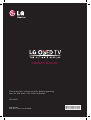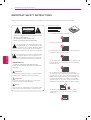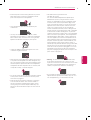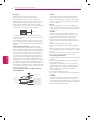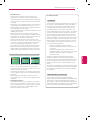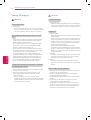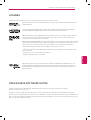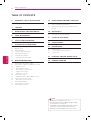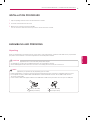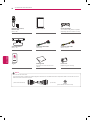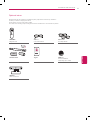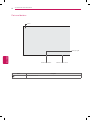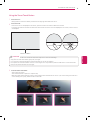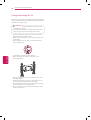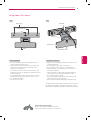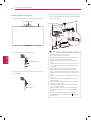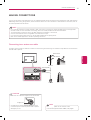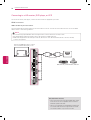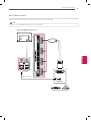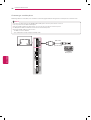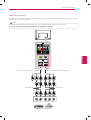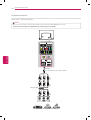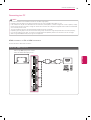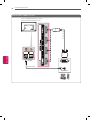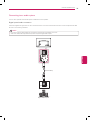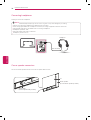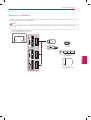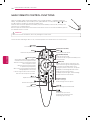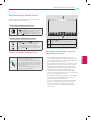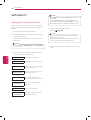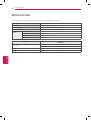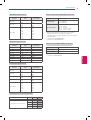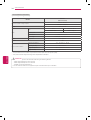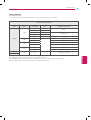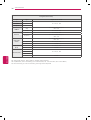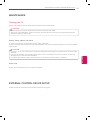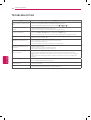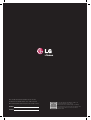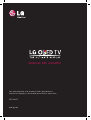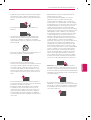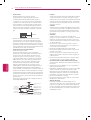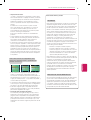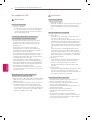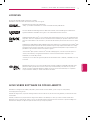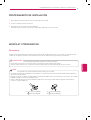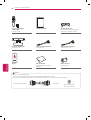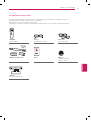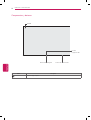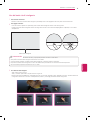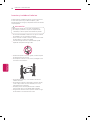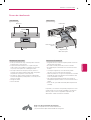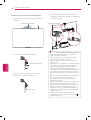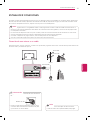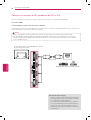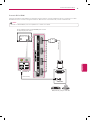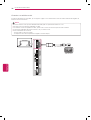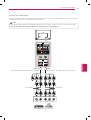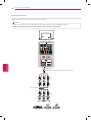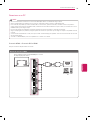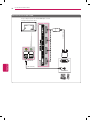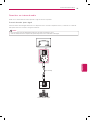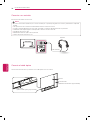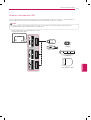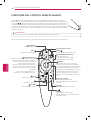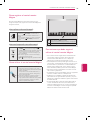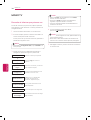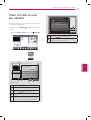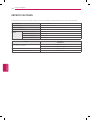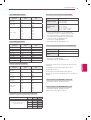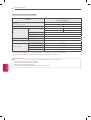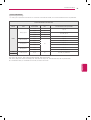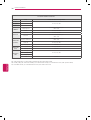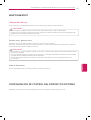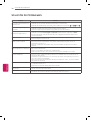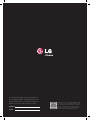Please read this manual carefully before operating
your set and retain it for future reference.
www.lg.com
P/NO : MFL67652674 (1312-REV00)
OWNER’S MANUAL
55EA8800
*MFL67652674*

IMPORTANT SAFETY INSTRUCTIONS
Always comply with the following precautions to avoid dangerous situations and ensure peak performance of your product.
2
IMPORTANT SAFETY INSTRUCTIONS
ENGLISH
Do not allow the television to become wet.
Short-circuit
Breaker
Power Supply
Clean only with a dry cloth.
Short-circuit
Breaker
Power Supply
Do not block any ventilation openings. Install in accordance
with the manufacturer’s instructions.
Short-circuit
Breaker
Power Supply
Do not install near any heat sources such as radiators, heat
registers, stoves, or other apparatus (including amplifiers)
that produce heat.
Short-circuit
Breaker
Power Supply
Do not defeat the safety purpose of the polarized or
grounding-type plug. A polarized plug has two blades with
one wider than the other. A grounding type plug has two
blades and a third grounding prong. The wide blade or the
third prong are provided for your safety. If the provided
plug does not fit into your outlet, consult an electrician for
replacement of the obsolete outlet (Can differ by country).
Short-circuit
Breaker
Power Supply
Do not press strongly upon the panel with a hand or
a sharp object such as a nail, pencil or pen, or make a
scratch on it.
Short-circuit
Breaker
Power Supply
Read these instructions.
Keep these instructions.
Heed all warnings.
Follow all instructions.
Short-circuit
Breaker
Power Supply
WARNING/CAUTION
RISK OF ELECTRIC SHOCK
DO NOT OPEN
TO REDUCE THE RISK OF ELECTRIC SHOCK DO NOT
REMOVE COVER (OR BACK).
NO USER SERVICEABLE PARTS INSIDE.
REFER TO QUALIFIED SERVICE PERSONNEL.
WARNING/CAUTION
RISK OF ELECTRIC SHOCK
DO NOT OPEN
The lightning flash with arrowhead symbol, within
an equilateral triangle, is intended to alert the user
to the presence of uninsulated “dangerous voltage”
within the product’s enclosure that may be of sufficient
magnitude to constitute a risk of electric shock to persons.
WARNING/CAUTION
RISK OF ELECTRIC SHOCK
DO NOT OPEN
The exclamation point within an equilateral triangle
is intended to alert the user to the presence of
important operating and maintenance (servicing)
instructions in the literature accompanying the appliance.
WARNING/CAUTION
- TO REDUCE THE RISK OF FIRE AND ELECTRIC
SHOCK, DO NOT EXPOSE THIS PRODUCT TO RAIN OR
MOISTURE.
WARNING
If you ignore the warning message, you may be seriously
injured or there is a possibility of accident or death.
CAUTION
If you ignore the caution message, you may be slightly
injured or the product may be damaged.
NOTE
The note helps you understand and use the product safely.
Please read the note carefully before using the product.

ENGLISH
3
IMPORTANT SAFETY INSTRUCTIONS
Protect the power cord from being walked on or pinched
particularly at plugs, convenience receptacles, and the
point where they exit from the apparatus.
Short-circuit
Breaker
Power Supply
Only use attachments/accessories specified by the
manufacturer.
Short-circuit
Breaker
Power Supply
Use only with a cart, stand, tripod, bracket, or table
specified by the manufacturer, or sold with the apparatus.
When a cart is used, use caution when moving the cart/
apparatus combination to avoid injury from tip-over.
Short-circuit
Breaker
Power Supply
Unplug this apparatus during lightning storms or when
unused for long periods of time.
Short-circuit
Breaker
Power Supply
Refer all servicing to qualified service personnel. Servicing
is required when the apparatus has been damaged in any
way, such as power-supply cord or plug is damaged, liquid
has been spilled or objects have fallen into the apparatus,
the apparatus has been exposed to rain or moisture, does
not operate normally, or has been dropped.
Short-circuit
Breaker
Power Supply
Do not stick metal objects or any other conductive material
into the power cord. Do not touch the end of the power
cord while it is plugged in.
Keep the packing anti-moisture material or vinyl packing
out of the reach of children. Anti-moisture material is
harmful if swallowed. If swallowed by mistake, induce
vomiting and go the nearest hospital. Additionally, vinyl
packing can cause suffocation. Keep it out of the reach of
children.
CAUTION concerning the Power Cord
(Can differ by country):
It is recommended that appliances be placed upon a
dedicated circuit; that is, a single outlet circuit which
powers only that appliance and has no additional outlets
or branch circuits. Check the specification page of this
owner’s manual to be certain. Do not connect too many
appliances to the same AC power outlet as this could
result in fire or electric shock. Do not overload wall
outlets. Overloaded wall outlets, loose or damaged wall
outlets, extension cords, frayed power cords, or damaged
or cracked wire insulation are dangerous. Any of these
conditions could result in electric shock or fire. Periodically
examine the cord of your appliance, and if its appearance
indicates damage or deterioration, unplug it, discontinue
use of the appliance, and have the cord replaced with an
exact replacement part by an authorized service. Protect
the power cord from physical or mechanical abuse, such
as being twisted, kinked, pinched, closed in a door, or
walked upon. Pay particular attention to plugs, wall outlets,
and the point where the cord exits the appliance. Do not
move the TV with the power cord plugged in. Do not use
a damaged or loose power cord. Be sure do grasp the
plug when unplugging the power cord. Do not pull on the
power cord to unplug the TV.
Short-circuit
Breaker
Power Supply
Warning
- To reduce the risk of fire or electrical shock,
do not expose this product to rain, moisture or other
liquids. Do not touch the TV with wet hands. Do not install
this product near flammable objects such as gasoline or
candles, or expose the TV to direct air conditioning.
Short-circuit
Breaker
Power Supply
Do not expose to dripping or splashing and do not place
objects filled with liquids, such as vases, cups, etc. on or
over the apparatus (e.g. on shelves above the unit).
Short-circuit
Breaker
Power Supply

ENGLISH
4
IMPORTANT SAFETY INSTRUCTIONS
Grounding
(Except for devices which are not grounded.)
Ensure that you connect the earth ground wire to
prevent possible electric shock (i.e. a TV with a three-
prong grounded AC plug must be connected to a three-
prong grounded AC outlet). If grounding methods are not
possible, have a qualified electrician install a separate
circuit breaker. Do not try to ground the unit by connecting
it to telephone wires, lightening rods, or gas pipes.
Short-circuit
Breaker
Power Supply
As long as this unit is connected to the AC wall outlet, it
is not disconnected from the AC power source even if the
unit is turned off.
Do not attempt to modify this product in any way without
written authorization from LG Electronics. Unauthorized
modification could void the user’s authority to operate this
product.
Outdoor Antenna Grounding
(Can differ by country):
If an outdoor antenna is installed, follow the precautions
below. An outdoor antenna system should not be located
in the vicinity of overhead power lines or other electric light
or power circuits, or where it can come in contact with
such power lines or circuits as death or serious injury can
occur. Be sure the antenna system is grounded so as to
provide some protection against voltage surges and built-
up static charges. Section 810 of the National Electrical
Code (NEC) in the U.S.A. provides information with respect
to proper grounding of the mast and supporting structure,
grounding of the lead-in wire to an antenna discharge unit,
size of grounding conductors, location of antenna discharge
unit, connection to grounding electrodes and requirements
for the grounding electrode.
Antenna grounding according to the National Electrical
Code, ANSI/NFPA 70
Short-circuit
Breaker
Power Supply
Ground Clamp
Grounding Conductor
(NEC Section 810-21)
Antenna Lead in Wire
Electric Service
Equipment
Antenna Discharge Unit
(NEC Section 810-20)
Ground Clamp
Power Service Grounding
Electrode System
(NEC Art 250, Part H)
NEC: National Electrical Code
Cleaning
When cleaning, unplug the power cord and wipe gently
with a soft cloth to prevent scratching. Do not spray
water or other liquids directly on the TV as electric shock
may occur. Do not clean with chemicals such as alcohol,
thinners, or benzine.
Moving
Make sure the product is turned off, unplugged, and all
cables have been removed. It may take 2 or more people
to carry larger TVs. Do not press or put stress on the front
panel of the TV.
Ventilation
Install your TV where there is proper ventilation. Do not
install in a confined space such as a bookcase. Do not
cover the product with cloth or other materials while
plugged. Do not install in excessively dusty places.
If you smell smoke or other odors coming from the TV,
unplug the power cord and contact an authorized service
center.
Keep the product away from direct sunlight.
Never touch this apparatus or antenna during a lightning
storm.
When mounting a TV on the wall, make sure not to install
the TV by hanging the power and signal cables on the back
of the TV.
Do not allow an impact shock, any objects to fall into the
product, and do not drop anything onto the screen.
Disconnecting the Main Power
The power outlet used with this device must remain easily
accessible.
Store the accessories (battery, etc.) in a safe location out
of the reach of children.
This apparatus uses batteries. In your community there
might be regulations that require you to dispose of these
batteries properly due to environmental considerations.
Please contact your local authorities for disposal or
recycling information.
Do not dispose of batteries in a fire.
Do not short circuit, disassemble, or allow the batteries to
overheat.
Dot Defect
The panel is a high technology product with resolution of
two million to six million pixels. In a very few cases, you
could see fine dots on the screen while you’re viewing the
TV. Those dots are deactivated pixels and do not affect the
performance and reliability of the TV.

ENGLISH
5
IMPORTANT SAFETY INSTRUCTIONS
Generated Sound
Cracking noise: A cracking noise that occurs when
watching or turning off the TV is generated by plastic
thermal contraction due to temperature and humidity. This
noise is common for products where thermal deformation
is required.
Electrical circuit humming/panel buzzing: A low level noise
is generated from a high-speed switching circuit, which
supplies a large amount of current to operate a product. It
varies depending upon the product.
This generated sound does not affect the performance and
reliability of the product.
Take care not to touch the ventilation openings. When
watching the TV for a long period, the ventilation openings
may become hot. This does not affect the performance of
the product or cause defects in the product.
If the TV feels cold to the touch, there may be a small
flicker when it is turned on. This is normal, there is nothing
wrong with TV. Some minute dot defects may be visible
on the screen, appearing as tiny red, green, or blue
spots. However, they have no adverse effect on the TV’s
performance. Avoid touching the screen or holding your
finger(s) against it for long periods of time. Doing so may
produce some temporary distortion effects on the screen.
Preventing image burn or burn-in on your TV screen
If a fixed image displays on the TV screen for a long period
of time, it will be imprinted and become a permanent
disfigurement on the screen. This is image burn or burn-in
and not covered by the warranty.
If the aspect ratio of the TV is set to 4:3 for a long period
of time, image burn may occur on the letterboxed area of
the screen.
Avoid displaying a fixed image on the TV screen for a
long period of time (1 or more hours for OLED) to prevent
image burn.
Preventing Screen Burn
Displaying still images, such as a station’s logo, subtitle,
screen menu, video game or computer screen, for a long
time may damage the screen, causing screen burn which
can remain for a long time or never disappear. Do not
display still images for over an hour.
For USA and Canada
FCC NOTICE
This equipment has been tested and found to comply with
the limits for a Class B digital device, pursuant to Part 15
of the FCC Rules. These limits are designed to provide
reasonable protection against harmful interference in a
residential installation. This equipment generates, uses
and can radiate radio frequency energy and, if not installed
and used in accordance with the instructions, may cause
harmful interference to radio communications. However,
there is no guarantee that interference will not occur in a
particular installation. If this equipment does cause harmful
interference to radio or television reception, which can be
determined by turning the equipment off and on, the user
is encouraged to try to correct the interference by one or
more of the following measures:
- Reorient or relocate the receiving antenna.
- Increase the separation between the equipment and
the receiver.
- Connect the equipment to an outlet on a circuit
different from that to which the receiver is connected.
- Consult the dealer or an experienced radio/TV
technician for help.
This device complies with part 15 of the FCC Rules.
Operation is subject to the following two conditions: (1)
this device may not cause harmful interference and (2) this
device must accept any interference received, including
interference that may cause undesired operation of the
device.
Any changes or modifications in construction of this device
which are not expressly approved by the party responsible
for compliance could void the user’s authority to operate
the equipment.
NOTE TO CABLE/TV INSTALLER
This reminder is provided to call the CATV system
installer’s attention to Article 820-40 of the National Electric
Code (U.S.A.). The code provides guidelines for proper
grounding and, in particular, specifies that the cable ground
shall be connected to the grounding system of the building,
as close to the point of the cable entry as practical.

ENGLISH
6
IMPORTANT SAFETY INSTRUCTIONS
Viewing 3D imaging
WARNING
Viewing Environment
Viewing Time
- When watching 3D contents, take 5 - 15 minute breaks
every hour. Viewing 3D contents for a long period of time
may cause headache, dizziness, fatigue or eye strain.
Those that have a photosensitive seizure or chronic
illness
Some users may experience a seizure or other abnormal
symptoms when they are exposed to a flashing light or
particular pattern from 3D contents.
Do not watch 3D videos if you feel nausea, are pregnant
and/ or have a chronic illness such as epilepsy, cardiac
disorder, or blood pressure disease, etc.
3D Contents are not recommended to those who suffer
from stereo blindness or stereo anomaly. Double images
or discomfort in viewing may be experienced.
If you have strabismus (cross-eyed), amblyopia (weak
eyesight) or astigmatism, you may have trouble sensing
depth and easily feel fatigue due to double images. It is
advised to take frequent breaks than the average adult.
If your eyesight varies between your right and left eye,
revise your eyesight prior to watching 3D contents.
Symptoms which require discontinuation or refraining
from watching 3D contents
Do not watch 3D contents when you feel fatigue from lack
of sleep, overwork or drinking.
When these symptoms are experienced, stop using/
watching 3D contents and get enough rest until the
symptom subsides.
- Consult your doctor when the symptoms persist.
Symptoms may include headache, eyeball pain, dizziness,
nausea, palpitation, blurriness, discomfort, double image,
visual inconvenience or fatigue.
CAUTION
Viewing Environment
Viewing Distance
- Maintain a distance of at least twice the screen diagonal
length when watching 3D contents. If you feel discomfort
in viewing 3D contents, move further away from the TV.
Viewing Age
Infants / Children
- Usage/ Viewing 3D contents for children under the age of
5 are prohibited.
- Children under the age of 10 may overreact and become
overly excited because their vision is in development (for
example: trying to touch the screen or trying to jump into
it. Special monitoring and extra attention is required for
children watching 3D contents.
- Children have greater binocular disparity of 3D
presentations than adults because the distance between
the eyes is shorter than one of adults. Therefore they will
perceive more stereoscopic depth compared to adults for
the same 3D image.
Teenagers
- Teenagers under the age of 19 may be stimulated to light
coming from 3D videos. Advise them not to watch 3D
videos for a long time when they are tired.
Elderly
- The elderly may perceive less of a 3D effect than the
youth. Do not sit closer to the TV than the recommended
distance.
Cautions when using the 3D glasses
Make sure to use LG 3D glasses. Otherwise, you may not
be able to view 3D videos properly.
Do not use 3D glasses instead of your normal glasses,
sunglasses or protective goggles.
Using modified 3D glasses may cause eye strain or image
distortion.
Do not keep your 3D glasses in extremely high or low
temperatures. It will cause deformation.
The 3D glasses are fragile and are easy to be scratched.
Always use a soft, clean piece of cloth when wiping the
lenses. Do not scratch the lenses of the 3D glasses with
sharp objects or clean/wipe them with chemicals.

ENGLISH
7
LICENSES / OPEN SOURCE SOFTWARE NOTICE
LICENSES
Supported licenses may differ by model. For more information about licenses, visit
www.lg.com
.
Manufactured under license from Dolby Laboratories. “Dolby” and the double-D symbol are trademarks of
Dolby Laboratories.
The terms HDMI and HDMI High-Definition Multimedia Interface, and the HDMI logo are trademarks or
registered trademarks of HDMI Licensing LLC in the United States and other countries.
ABOUT DIVX VIDEO: DivX
®
is a digital video format created by DivX, LLC, a subsidiary of Rovi Corporation.
This is an official DivX Certified
®
device that plays DivX video. Visit divx.com for more information and
software tools to convert your files into DivX video.
ABOUT DIVX VIDEO-ON-DEMAND: This DivX Certified
®
device must be registered in order to play purchased
DivX Video-on-Demand (VOD) movies. To obtain your registration code, locate the DivX VOD section in your
device setup menu. Go to vod.divx.com for more information on how to complete your registration.
“DivX Certified
®
to play DivX
®
video up to HD 1080p, including premium content.”
“DivX
®
, DivX Certified
®
and associated logos are trademarks of Rovi Corporation or its subsidiaries and are
used under license.”
“Covered by one or more of the following U.S. patents:
7,295,673; 7,460,668; 7,515,710; 7,519,274”
Manufactured under license under U.S. Patent Nos: 5,956,674; 5,974,380; 6,487,535 & other U.S. and
worldwide patents issued & pending. DTS, the Symbol & DTS and the Symbol together are registered
trademarks & DTS 2.0+Digital Out is a trademark of DTS, Inc. Product includes software. © DTS, Inc. All
Rights Reserved.
OPEN SOURCE SOFTWARE NOTICE
To obtain the source code under GPL, LGPL, MPL and other open source licenses, that is contained in this product,
please visit
http://opensource.lge.com
.
In addition to the source code, all referred license terms, warranty disclaimers and copyright notices are available for download.
LG Electronics will also provide open source code to you on CD-ROM for a charge covering the cost of performing such distribution (such
as the cost of media, shipping and handling) upon email request to [email protected]. This offer is valid for three (3) years from the
date on which you purchased the product.

ENGLISH
8
TABLE OF CONTENTS
TABLE OF CONTENTS
2 IMPORTANT SAFETY INSTRUCTIONS
6 Viewing 3D imaging
7 LICENSES
7 OPEN SOURCE SOFTWARE NOTICE
8 TABLE OF CONTENTS
9 INSTALLATION PROCEDURE
9 ASSEMBLING AND PREPARING
9 Unpacking
11 Optional extras
12 Parts and buttons
13 Using the Smart Touch Button
14 Lifting and moving the TV
15 Using Video Call Camera
16 - Preparing Video Call Camera
17 MAKING CONNECTIONS
17 Connecting to an antenna or cable
18 Connecting to a HD receiver, DVD player, or VCR
18 - HDMI connection
19 - DVI to HDMI connection
20 - Connecting to a mobile phone
21 - Component connection
22 - Composite connection
23 Connecting to a PC
23 - HDMI connection or DVI to HDMI connection
25 Connecting to an audio system
25 - Digital optical audio connection
26 Connecting headphones
26 Canvas speaker connection
27 Connecting a USB device
28 MAGIC REMOTE CONTROL FUNCTIONS
29 Registering Magic Remote Control
29 How to use Magic Remote Control
29 Precautions to take when using the Magic Remote
Control
30 WATCHING TV
30 Turning the TV on for the first time
31 USING THE USER GUIDE
32 SPECIFICATIONS
37 MAINTENANCE
37 Cleaning your TV
37 - Screen, frame, cabinet, and stand
37 - Power cord
37 EXTERNAL CONTROL DEVICE SETUP
38 TROUBLESHOOTING
Image shown may differ from your TV.
Your TV’s OSD (On Screen Display) may differ slightly
from that shown in this manual.
The available menus and options may differ from the
input source or product model that you are using.
New features may be added to this TV in the future.
NOTE

ENGLISH
9
INSTALLATION PROCEDURE / ASSEMBLING AND PREPARING
INSTALLATION PROCEDURE
1
Open the package and make sure all the accessories are included.
2
Connect an external device to the TV set.
3
Make sure the network connection is available.
You can use the TV network functions only when the network connection is made.
ASSEMBLING AND PREPARING
Unpacking
Check your product box for the following items. If there are any missing accessories, contact the local dealer where you purchased
your product. The illustrations in this manual may differ from the actual product and item.
Do not use any unapproved items to ensure the safety and product life span.
Any damages or injuries by using unapproved items are not covered by the warranty.
Some models appear to have a thin film on the screen. It is actually part of the screen, do not remove it.
CAUTION
The items supplied with your product may vary depending upon the model.
Product specifications or contents of this manual may be changed without prior notice due to upgrade of product functions.
For an optimal connection, HDMI cables and USB devices should have bezels less than 10 mm (0.39 inches) thick and
18 mm (0.7 inches) width.
Use an extension cable that supports USB 2.0 if the USB cable or USB memory stick does not fit into your TV’s USB port.
B
A
A
B
B
A
A
B
*A 10 mm (0.39 inches)
*B 18 mm (0.7 inches)
*A 8 mm (0.31 inches)
*B 18 mm (0.7 inches)
NOTE

ENGLISH
10
ASSEMBLING AND PREPARING
Magic Remote Control,
Batteries (AA)
(See p. 28)
Owner’s Manual
Cinema 3D Glasses
The number of 3D glasses may differ
depending upon the model or country.
Video Call Camera
(See p. 15)
Component Video Cable
(See p. 21)
Composite Video Cable
(See p. 21, 22)
Tag On
Tag On
Polishing Cloth
Use this to remove dust from the
cabinet.
Ferrite Core
(Depending upon country)
How to use the ferrite core
Use the ferrite core to reduce the electromagnetic interference in the cable. Wind the component cable on the ferrite core once.
Place the ferrite core close to the TV.
[to an External device]
10 mm(± 5 mm)
[to the TV]
(Black)
[Cross Section of Ferrite Core]
NOTE

ENGLISH
11
ASSEMBLING AND PREPARING
Optional extras
Optional extras can be changed or modified for quality improvement without any notification.
Contact your dealer for buying these items.
These devices only work with certain models.
The model name or design may be changed due to the manufacturer’s circumstances or policies.
AN-MR400
Magic Remote
AG-F***
Cinema 3D Glasses
AG-F***DP
Dual Play Glasses
Tag On
LG Audio Device Tag On
AN-BL***
Wireless IR Blaster
(Depending upon model)
AN-VC5**
Video Call Camera

ENGLISH
12
ASSEMBLING AND PREPARING
Parts and buttons
Button Description
Turns the power on or off.
Screen
LG Logo Light
Smart Touch Button Remote control sensor

ENGLISH
13
ASSEMBLING AND PREPARING
Using the Smart Touch Button
1
To turn the TV on
- Gently press the smart touch button just below the LG logo light at the bottom of the TV.
2
To turn the TV off
- If the touch menu is not displayed on the screen, press the smart touch button for about two seconds.
- If you press the smart touch button for about two seconds when the touch menus are displayed on the screen, the touch menus
will disappear.
Smart Touch Button
Do not place the TV near or on sources of heat, as this may result in fire or other damage.
Only press the smart touch button gently with your finger.
If you touch any other part except the smart touch button, the TV may not respond.
Do not press the smart touch button with two or more fingers. This may cause the product to malfunction. It is recommended
that you only press the button with one finger.
CAUTION
3
To use the Smart Touch Button
- Touch: Select the menus.
- Touch and Hold: Move to previous or superior step.
- Slide Left / Right: Moves between Channel, Input, Settings, Power Off and Volume menus. If you want to change the channel or
volume setting more quickly, slide and hold for 2 seconds.
Channel
Tap Slide Long Tap

ENGLISH
14
ASSEMBLING AND PREPARING
Lifting and moving the TV
When moving or lifting the TV, read the following to prevent the
TV from being scratched or damaged and for safe transportation
regardless of its type and size.
Avoid touching the screen at all times, as this may result
in damage to the screen.
Do not place the product on the floor with its front facing
down. Doing so may result in damage to the screen.
CAUTION
It is recommended to move the TV in the box or packing
material that the TV originally came in.
Before moving or lifting the TV, disconnect the power cord
and all cables.
When holding the TV, the screen should face away from
you to avoid damage.
Use at least two people to move a large TV.
When carrying the TV, hold the TV as shown in the
following illustration.
When transporting the TV, do not expose the TV to jolts or
excessive vibration.
When transporting the TV, keep the TV upright; never turn
the TV on its side or tilt towards the left or right.
Do not apply excessive pressure to cause flexing / bending
of frame chassis as it may damage screen.
Be sure to keep your TV upright instead of laying or tilting
it while moving the TV.

ENGLISH
15
ASSEMBLING AND PREPARING
Front Rear
Product Handling
Do not let the camera get wet. Liquid getting into the
camera could cause a short circuit.
Wipe the camera gently with a dry cloth to remove any
dust or dirt. If the product is very dirty, spray a mild
detergent on the cloth first.
Do not clean with thinner, alcohol, benzene or any other
volatile agent. These may damage the product’s surface or
affect its operation.
Do not disassemble, repair or alter the product. Incorrect
disassembly may cause a fire, electric shock, or injury.
Do not shake the camera.
Do not pull on the cable.
Installation instructions
Make sure you have enough space for connections when
installing the product.
Do not install in a dusty, dirty or moist area.
Do not install in direct sunlight or near a heat source.
Magnetic objects, such as speakers, may interfere with
the camera’s operation.
Install the product in a place with moderate temperature
and humidity. The recommended temperature range
is 0 °C (32 °F) to 40 °C (104 °F).
Strong electromagnetic waves from other devices could
interfere with the camera’s operation.
Remove all the protective plastic bags (Vinyl) before use.
The product and company names contained in this manual may
be registered trademarks or copyrights, and are only used for
identification or explanatory purposes. All trademarks reserved.
Microphones
Lens
Stand
Activity Indicator
USB Cable
Stand-Arm
Stand-Cable holder
Stand-Bottom
No emergency calls with Skype
Skype is not a telephony replacement service,
and cannot be used for emergency service dialing.
Using Video Call Camera

ENGLISH
16
ASSEMBLING AND PREPARING
Preparing Video Call Camera
1
Unfold the stand and put it on the top center of the TV set.
Video Call Camera
TV
2
Bend the stand of the video call camera.
TV
Video Call Camera
3
Firmly attach the TV stand to the back of the TV set using
the velcro tape.
Velcro Tape
4
Insert the video call camera’s cable into the Stand-Cable
holder. The camera shall be connected to the CAM port as
shown in the figure.
Stand-Cable holder
For the best quality video and audio outputs, install the
camera on the top-center of your TV.
Set up with the television switched off.
When using external speakers, allow sufficient space
between the microphones and the speakers.
The TV must be connected to a network for Skype to
work.
For best results when using a external speakers on your
TV, only use the front right/left (stereo) speakers when
using Skype.
When making a video call with Skype using a PC, the
Skype software version for Windows should be 4.2 or
newer. (Visit the Skype homepage
www.skype.com
for
operating systems other than Windows, e.g. OS X, Linux,
etc.)
Video calls can not be made to a Mac that runs Skype 2.8
or lower.
Content can be changed or deleted depending upon
Content Provider.
Please visit the content providers web site for specific
information on their services.
The software update screen will automatically appear
when an update is available.
For some models, you cannot use input devices such
as a keyboard and mouse while using Skype (premium
content).
Make sure to connect the video call camera cable
to the CAM port with the USB trident logo on the cable
facing the front.
NOTE

ENGLISH
17
MAKING CONNECTIONS
MAKING CONNECTIONS
You can connect various external devices to the TV. Supported external devices are: HD receivers, DVD players, VCRs, audio systems,
USB storage devices, PC, gaming devices, and other external devices. For more information on external device’s connection, refer to
the manual provided with each device.
If you record a TV program on a DVD recorder or VCR, make sure to connect the TV signal input cable to the TV through a DVD
recorder or VCR. For more information of recording, refer to the manual provided with the connected device.
The external device connections shown may differ slightly from illustrations in this manual.
Connect external devices to the TV regardless of the order of the TV port.
If you connect a gaming device to the TV, use the cable supplied with the gaming device.
Refer to the external equipment’s manual for operating instructions.
NOTE
Connecting to an antenna or cable
Connect an antenna, cable, or cable box to watch TV while referring to the following. The illustrations may differ from the actual items
and a RF cable is optional.
Antenna
Coaxial (75Ω)
(*Not Provided)
Terminal
UHF Antenna
VHF Antenna
Use a signal splitter to use more than 2 TVs.
DTV Audio Supported Codec: MPEG, Dolby Digital.
NOTE
Make sure not to bend the copper wire of the RF cable.
Copper wire
Complete all connections between devices, and then
connect the power cord to the power outlet to prevent
damage to your TV.
CAUTION

ENGLISH
18
MAKING CONNECTIONS
Connecting to a HD receiver, DVD player, or VCR
Connect an HD receiver, DVD player, or VCR to the TV and select an appropriate input mode.
HDMI connection
HDMI is the best way to connect a device.
Transmits digital video and audio signals from an external device to the TV. Connect the external device and the TV with the HDMI
cable as shown in the following illustration.
Use the latest High Speed HDMI™ Cable that supports CEC (Customer Electronics Control) function.
High Speed HDMI™ Cables are tested to carry an HD signal up to 1080p and higher.
HDMI Audio Supported Format: PCM (Up to 192 kHz, 32 kHz / 44.1 kHz / 48 kHz / 88 kHz / 96 kHz / 176 kHz / 192 kHz)
-> DTS is not supported.
NOTE
Choose any HDMI input port to connect.
It does not matter which port you use.
HDMI
(*Not Provided)
DVD / Blu-Ray / HD Cable Box / HD STB
ARC (Audio Return Channel)
When connected with a high-speed HDMI cable, digital
audio can be sent to a compactible device without an
additional optical audio cable.
ARC is only supported on the HDMI/DVI IN 1(ARC) port.
An external audio device that supports ARC should be
connected to HDMI 1 if you wish to use ARC.

ENGLISH
19
MAKING CONNECTIONS
DVI to HDMI connection
Transmits the digital video signal from an external device to the TV. Connect the external device and the TV with the DVI-HDMI cable as
shown in the following illustration. To transmit an audio signal, connect an audio cable.
When using the HDMI/DVI cable, Single link is only supported.
NOTE
Choose any HDMI input port to connect.
It does not matter which port you use.
AUDIO OUT
DVI OUT
(*Not Provided)
(*Not Provided)
YELLOW
DVD / Blu-Ray / HD Cable Box

ENGLISH
20
MAKING CONNECTIONS
Connecting to a mobile phone
Mobile High-definition Link (MHL) is an interface for transmitting digital audio/visual signals from mobile phones to television sets.
Connect the mobile phone to the HDMI/DVI IN 4 (MHL) port to view the phone screen on the TV.
This only works with an MHL-enabled phone.
With some MHL supporting mobile phones, you can use the TV remote to control the phone.
An MHL passive cable is needed to connect the TV and a mobile phone.
Remove the MHL cable from the TV when:
- the MHL function is disabled
- your mobile device is fully charged in standby mode
NOTE
(*Not Provided)
Mobile phone
MHL Cable

ENGLISH
21
MAKING CONNECTIONS
Component connection
Transmits analog video and audio signals from an external device to the TV. Connect the external device and the TV with a component
cable as shown in the following illustration.
If cables are installed incorrectly, it could cause the image to display in black and white or with distorted color.
Check to ensure the cables are matched with the corresponding color connection.
NOTE
VIDEOAUDIO
L R YP
R PB
(*Not Provided)
YELLOW
YELLOW
WHITE
RED
RED
BLUE
GREEN
WHITE
RED
RED
BLUE
GREEN
WHITE
RED
RED
BLUE
GREEN
(Use the composite video cable provided.)
DVD / Blu-Ray / HD Cable Box
GREEN
(Use the component video cable provided.)
(*Not Provided)

ENGLISH
22
MAKING CONNECTIONS
Composite connection
Transmits analog video and audio signals from an external device to the TV. Connect the external device and the TV with the composite
cable as shown in the following illustration.
If you have a mono VCR, connect the audio cable from the VCR to the AUDIO L/MONO jack of the TV.
Check to ensure the cables are matched with the corresponding color connection.
NOTE
VIDEO
L(MONO)
AUDIO
R
(*Not Provided)
YELLOW
WHITE
RED
WHITE
YELLOW
RED
WHITE
YELLOW
RED
VCR / DVD / Blu-Ray / HD Cable Box
YELLOW
(Use the composite video cable provided.)

ENGLISH
23
MAKING CONNECTIONS
Connecting to a PC
It is recommended to use an HDMI connection for the best image quality.
Depending upon the graphics card, DOS mode video may not work if a HDMI to DVI Cable is in use.
In PC mode, there may be noise associated with the resolution, vertical pattern, contrast or brightness. If noise is present, change
the PC output to another resolution, change the refresh rate to another rate or adjust the brightness and contrast on the PICTURE
menu until the picture is clear.
The synchronization input form for Horizontal and Vertical frequencies is separate.
Depending upon the graphics card, some resolution settings may not allow the image to be positioned on the screen properly.
If you are using DVI out from a PC, you have to connect analog audio separately. Refer to the instructions on the next page.
When using the HDMI/DVI cable, only single link is supported.
NOTE
HDMI connection or DVI to HDMI connection
Choose method A or B to make connection.
Method A: HDMI connection
Choose any HDMI input port to connect.
It does not matter which port you use.
HDMI
(*Not Provided)
PC

ENGLISH
24
MAKING CONNECTIONS
Method B: DVI to HDMI connection
Choose any HDMI input port to connect.
It does not matter which port you use.
AUDIO OUT
DVI OUT
(*Not Provided)
(*Not Provided)
YELLOW
PC

ENGLISH
25
MAKING CONNECTIONS
Connecting to an audio system
You can use an optional external audio system instead of the built-in speaker.
Digital optical audio connection
Transmits a digital audio signal from the TV to an external device. Connect the external device and the TV with the optical audio cable
as shown in the following illustration.
Do not look into the optical output port. Looking at the laser beam may damage your vision.
Audio with ACP (Audio Copy Protection) function may block digital audio output.
NOTE
OPTICAL AUDIO IN
(*Not Provided)
Digital Audio System

ENGLISH
26
MAKING CONNECTIONS
Connecting headphones
Listening to sound with headphones.
Do not use headsets (earphones) at high volume or for a long time. It may cause damage to your hearing.
AUDIO menu options are disabled when headphones are connected.
When changing AV MODE with a headphone connected, the change is applied to video but not to audio.
Optical Digital Audio Out is not available when connecting a headphone.
Headphone impedance: 16
Ω
Max audio output: 0.627 mW to 1.334 mW
Headphone jack size: 3.5 mm
NOTE
(*Not Provided)
Headphone
Canvas speaker connection
Connect the Canvas speaker and the TV set with the optical cable as shown.
Canvas Speaker
(Use the Canvas Speaker provided.)
TV
Optical Cable
(Use the Optical Cable provided.)

ENGLISH
27
MAKING CONNECTIONS
Connecting a USB device
Connect a USB storage device such as USB flash memory, external hard drive, or a USB memory card reader to the TV and access the
SmartShare menu to use various multimedia files.
Some USB Hubs may not work. If a USB device connected using a USB Hub is not detected, connect it directly to the USB port
on the TV.
NOTE
Choose any USB input port to connect.
It does not matter which port you use.
(*Not Provided)
(*Not Provided)
USB / USB Hub / HDD

ENGLISH
28
MAGIC REMOTE CONTROL FUNCTIONS
MAGIC REMOTE CONTROL FUNCTIONS
When the message “Magic remote control battery is low. Change the battery.” is displayed, replace the
battery. To replace batteries, open the battery cover, replace batteries (1.5 V AA) matching
and ends to
the label inside the compartment, and close the battery cover.
Failure to match the correct polarities of the battery may cause the battery to burst or leak, resulting in fire,
personal injury, or ambient pollution.
Be sure to point the remote control at the remote control sensor on the TV. To remove the batteries, perform
the installation actions in reverse.
Do not mix old and new batteries, as this may damage the remote control.
CAUTION
This remote uses infrared light. When in use, it should be pointed in the direction of the TV’s remote sensor.
(POWER)
Turns the TV on or off.
BACK
Returns to the previous level.
Voice recognition
- This is a beta version and only available in
selected functions for supported models.
- Network connection is required to use the
voice recognition function.
1. Press the Voice recognition button.
2. Speak slowly and precisely.
When a voice is recognized, the processing
message appears on the screen.
Use the magic remote control no further
than 10 cm (4 inches) from your face.
VOL
Adjusts the volume level.
Used for viewing 3D video.
(MUTE)
Mutes all sounds.
SMART
Accesses the Smart Home.
(LIGHTING ON/OFF)
Turns the light on and off.
If you set it to ON, the light automatically turns
off in 5 seconds
Navigation buttons
(up/down/left/right)
Scrolls through menus or options.
CH
Scrolls through the saved channels.
/Q.MENU
Accesses the quick menus.
Accesses the Universtal Control.
(Depending upon country)
Wheel (OK)
Selects menus or options and confirms your
input. Scrolls through the saved programmes.
If you press the navigation button while
moving the pointer on the screen, the pointer
disappears, and the Magic Remote Control
works as a regular remote control.
To display the pointer again, shake the Magic
Remote Control from side to side.
Pointer (RF transmitter)

ENGLISH
29
MAGIC REMOTE CONTROL FUNCTIONS
Registering Magic Remote Control
The Magic Remote Control operates by pairing with your TV.
Please register the remote as follows.
How to register the Magic Remote Control
(Wheel)
To register automatically, turn the TV on and press
the
Wheel (OK)
. When registration is completed,
the completion message appears on the screen.
If registration fails, turn the TV off and back on, then
press the
Wheel (OK)
to complete registration.
How to Re-register the Magic Remote Control
BACK
SMART
1 Press and hold the
BACK
and
SMART
buttons together for 5 seconds to
reset, then register it by following “How to
register the Magic remote control” above.
2 To re-register the Magic remote control, press and
hold the
BACK
button for 5 seconds toward
the TV.
How to use Magic Remote Control
1 You can move the pointer by aiming the Pointer
Receiver of the remote control at your TV then
move it left, right, up or down.
- If the pointer does not work properly leave the
remote control for 10 seconds then use it again.
2 If the pointer disappears, move the remote control
slightly to left or right. Then, it will automatically
appear on the screen.
- If the pointer has not been used for a certain
period of time, it will disappear.
1
If you press
Wheel (OK)
on the Magic remote control,
the screen appears.
Shows information about the current program and
screen.
2
You can select My Apps Menu.
Precautions to take when using the
Magic Remote Control
Use the Magic remote control within the maximum
communication distance (10 m, 32.8 ft). Using the remote
control beyond this distance, or with an object obstructing
it, may cause a communication failure.
A communication failure may occur due to nearby devices.
Electrical devices such as a microwave oven or wireless
LAN product may cause interference, as these use the
same bandwidth (2.4 GHz) as the Magic remote control.
The Magic remote control may be damaged or may
malfunction if it is dropped or receives a heavy impact.
Take care not to bump into nearby furniture or other people
when using the Magic remote control.
Manufacturer and installer cannot provide service related
to human safety as the applicable wireless device has
possibility of electric wave interference.
It is recommended that an Access Point (AP) be located
more than 1 m (3.28 ft) away from the TV. If the AP is
installed closer than 1 m (3.28 ft), the Magic remote
control may not perform as expected due to frequency
interference.

ENGLISH
30
WATCHING TV
WATCHING TV
Turning the TV on for the first time
When you turn the TV on for the first time, the Initial setting
screen appears. Select a language and customize the basic
settings.
1
Connect the power cord to a power outlet.
2
In Standby mode, press the power button on the remote
control to turn the TV on.
The Initial setting screen appears if you turn the TV on for
the first time.
You can also access
Initial Setting
by accessing
OPTION
in the main menu.
NOTE
3
Follow the on-screen instructions to customize your TV
settings according to your preferences.
Language Selection
Selects a language to display.
Environment Selection
Select
Home
for the home environment.
Time Zone Setting
Selects the time zone and daylight saving.
(Depending upon country)
Network Connection
Sets your network to enable network-
related features on the TV.
Select TV Watching Type
Set the TV and set-top box for each
watching type. (Depending upon country)
Auto Tuning
Scans and saves available channels
automatically.
Setting is complete
Confirms the setting options.
Experience Magic
Remote Control
Simple guide of Magic Remote Control
(Depending upon model)
Select
Home
when prompted.
Store
mode puts the TV in
demo mode.
If you select
Store
, the any customized settings will
switch back to the default settings of
Store
in 5 minutes.
Power Indicator feature is disabled in Store Demo mode.
NOTE
4
When the basic settings are complete,
press the
Wheel (OK).
If you do not complete the Initial setting, it will appear
whenever the TV turns on.
Disconnect the power cord from the power outlet when
you do not use the TV for a long period of time.
NOTE
5
To turn the TV off, press the power button on the remote
control.

ENGLISH
31
USING THE USER GUIDE
USING THE USER GUIDE
User Guide allows you to access detailed TV information easily.
1
Press
SMART
button to access the Smart Home menu.
2
Select
User Guide
and press the
Wheel (OK)
button.
User Guide
To use input device
To set time options
To set language
To set caption
To set Magic remote control
To set TV lock options
User Guide
Index
Online User Guide
OPTION
CHANNEL Setting
PICTURE, SOUND Setting
LG SMART Function
Advanced Function
Information
1
2 3
4 5
Check with your remote control right now.
(Depending upon country)
1
Shows the video you were watching.
2
Guide categories.
3
List of topics in the current category.
You can use
/ button to move between pages.
4
An index of key words present in the User Guide.
5
Provides the detailed information on the functions of LG
Smart TV when the Internet is connected.
(It may not be available depending upon the country/
language.)
OPTION > To set language
SMART Settings OPTION Language
Selects Menu Language and Audio Language displayed on the screen.
Menu
Language
Audio
Language
Selects a screen menu language.
[In Digital Mode Only]
Selects the desired language when watching digital
broadcasting containing several audio languages.
Voice
Recognition
Language
Select the language to make voice search.
✎ Only the voice search adopted model support this
setting.
Try Now
Close
1
2
Index
Online User Guide
1
Shows the description of the selected menu. You can use
/ to move between pages.
2
Moves to the selected menu directly from the User Guide.

ENGLISH
32
SPECIFICATIONS
SPECIFICATIONS
Product specifications may be changed without prior notice due to upgrade of product functions.
Power requirement AC 120 V ~ 50 / 60 Hz
Television System NTSC-M, ATSC, 64 & 256 QAM
Program Coverage VHF 2-13, UHF 14-69, CATV 1-135, DTV 2-69, CADTV 1-135
External Antenna Impedance 75
Ω
Environment
condition
Operating Temperature 0 °C ~ 40 °C (32 °F ~ 104 °F)
Operating Humidity Less than 80 %
Storage Temperature -20 °C ~ 60 °C (-4 °F ~ 140 °F)
Storage Humidity Less than 85 %
MODELS
55EA8800
(55EA8800-UC)
Dimensions
(W x H x D)
1,230 x 715 x 25.4 (mm)
48.4 x 28.1 x 1 (inches)
Weight 12.4 kg (27.3 Ibs)
Current Value / Power consumption 2.65 A / 265 W

ENGLISH
33
SPECIFICATIONS
HDMI (DTV) supported mode
Resolution
Horizontal Frequency
(kHz)
Vertical
Frequency (Hz)
720 x 480
31.469 59.94
31.50 60.00
1280 x 720
44.96 59.94
45.00 60.00
1920 x 1080
33.72 59.94
33.75 60.00
26.97 23.97
27.00 24.00
33.716 29.976
33.75 30.00
67.43 59.94
67.50 60.00
HDMI (PC) supported mode
Resolution
Horizontal Frequency
(kHz)
Vertical
Frequency (Hz)
640 x 350 31.468 70.09
720 x 400 31.469 70.08
640 x 480 31.469 59.94
800 x 600 37.879 60.31
1024 x 768 48.363 60.00
1360 x 768 47.712 60.015
1152 x 864 54.348 60.053
1280 x 1024 63.981 60.02
1920 x 1080 67.50 60.00
Component supported mode
Resolution
Horizontal Frequency
(kHz)
Vertical
Frequency (Hz)
720 x 480i
15.73 59.94
15.73 60.00
720 x 480p
31.47 59.94
31.50 60.00
1280 x 720p
44.96 59.94
45.00 60.00
1920 x 1080i
33.72 59.94
33.75 60.00
1920 x 1080p
26.97 23.976
27.00 24.00
33.71 29.97
33.75 30.00
67.432 59.94
67.50 60.00
Component port connecting information
Component ports on the TV Y P
B
P
R
Video output ports on DVD player
Y P
B
P
R
Y B-Y R-Y
Y Cb Cr
Y Pb Pr
Wireless LAN module (WN8122E1) specification
Standard
IEEE802.11a/b/g/n
Frequency Range
2400 to 2483.5 MHz
5150 to 5250 MHz
5725 to 5850 MHz
Output Power (Max.)
802.11a : 16.5 dBm
802.11b : 16 dBm
802.11g : 15.5 dBm
802.11n - 2.4 GHz : 15.5 dBm
802.11n - 5 GHz : 16.5 dBm
Because band channel used by the country could be
different, the user can not change or adjust the
operating frequency and this product is set for the regional
frequency table.
Contains FCC ID: BEJWN8122E1
Contains IC: 2703H-WN8122E1
Bluetooth module (BM-LDS401) specification
Standard
Bluetooth Version 3.0
Frequency Range
2400 ~ 2483.5 MHz
Output Power (Max.)
10 dBm or lower
Contains FCC ID: BEJLDS401
Contains IC: 2703H-LDS401

ENGLISH
34
SPECIFICATIONS
Video Call Camera information
MODELS
AN-VC5**
(Video Call Camera)
Dimensions (Width x Height x Depth)
112 x 56 x 38 (mm)
4.4 x 2.2 x 1.4 (inches)
Weight 107.8 g (0.2 Ibs)
Video
Lens
Focus More than 100 cm
Field of Vision 61.25° in diagonal
Effective pixels 1920 x 1080
Output format H.264, MJPEG, YUV
Output Image Full-HD, HD, VGA, QVGA, QQVGA
Audio Microphone 2 microphones
Interface USB
Environmental conditions
Operating Temperature 0 °C ~ 40 °C (32 °F ~ 104 °F)
Operating Humidity Less than 80 %
Storage Temperature -20 °C - 70 °C (-4 °F ~ 158 °F)
Storage Humidity Less than 90 %
The specifications shown above may be altered without prior notice to improve quality.
This product follows Skype Encoding Camera Specification (SECS) 2.1.
Video calls through an LG TV cannot be made using the following devices:
- ASUS Skype Video Phone Touch SV1TS
- ASUS Skype Videophone Touch SV1TW
- AIGURU_SV1 Skype Video Phone
* The list of devices that are not supported may be amended without prior notification.
CAUTION

ENGLISH
35
SPECIFICATIONS
3D supported mode
Video, which is input as below media contents is switched into the 3D screen automatically.
3D supported mode automatically
Input Signal
Horizontal
Frequency (kHz)
Vertical Frequency
(Hz)
Playable 3D video format
HDMI
1080p
54.00 24
F/P, L/A
67.50 30
27.00 24
S/S, T&B, S/S Full
33.75 30
67.50 60 S/S, T&B
1080i
67.50
60
F/P, F/A
33.75 S/S, T&B, S/S Full
720p
90.00 F/P, L/A
45.00 S/S, T&B, S/S Full
480p
63.00 F/P, L/A
31.50 T/B, S/S, S/S Full
USB
1080p 33.75 30 S/S, T&B, C/B, MPO(Photo)
DLNA
S/S : Side by Side, S/S Full : Side by Side Full, S/S Half :Side by Side Half,
T/B : Top & Bottom, F/P : Frame Packing, F/A : Field Alternative, L/A : Line Alternative, C/B : Checker Board,
R/I : Row Interleaving, C/I: Column Interleaving, F/S : Single Frame Sequential

ENGLISH
36
SPECIFICATIONS
3D supported mode manually
Input Signal Playable 3D video format
TV
-
2D to 3D, S/S, T&B
ATV (CVBS)
-
Component
-
HDMI-PC
1080p
2D to 3D, S/S, T&B, C/B, R/I, C/I
(60Hz : F/S)
Others 2D to 3D, S/S, T&B
HDMI-DTV
Interlace 2D to 3D, S/S, T&B
Progressive
2D to 3D, S/S, T&B, C/B, R/I, C/I
(60Hz : F/S )
USB / DLNA
(Movie)
704 x 480p (Over)
2D to 3D, S/S, T&B, C/B, R/I, C/I
(60Hz : F/S )
704 x 480i (Over) 2D to 3D, S/S, T&B
704 x 480 (Under) 2D to 3D
USB / DLNA
(Photo)
320 x 240 (Over) 2D to 3D, S/S, T&B
320 x 240 (Under) 2D to 3D
Miracast™ / WiDi
1024 x 768p
2D to 3D, S/S, T&B1280 x 720p
1920 x 1080p
Others 2D to 3D
S/S : Side by Side, S/S Full : Side by Side Full, S/S Half :Side by Side Half,
T/B : Top & Bottom, F/P : Frame Packing, F/A : Field Alternative, L/A : Line Alternative, C/B : Checker Board,
R/I : Row Interleaving, C/I: Column Interleaving, F/S : Single Frame Sequential

ENGLISH
37
MAINTENANCE / EXTERNAL CONTROL DEVICE SETUP
MAINTENANCE
Cleaning your TV
Clean your TV regularly to keep it at peak performance and to extend the product lifespan.
Before cleaning, turn the power off and disconnect the power cord and all other cables.
When the TV is left unattended or unused for a long time, disconnect the power cord from the wall outlet to prevent possible
damage from lightning or power surges.
CAUTION
Screen, frame, cabinet, and stand
To remove dust or light dirt, wipe the surface with a dry, clean, and soft cloth.
To remove major dirt, wipe the surface with a soft cloth dampened in clean water or a diluted mild detergent. Then wipe immediately
with a dry cloth.
Do not push, rub, or hit the surface with your fingernail or a sharp object, as this may result in scratches on the screen and image
distortions.
Do not use any chemicals, such as waxes, benzene, alcohol, thinners, insecticides, air fresheners, or lubricants, as these may
damage the screen’s finish and cause discoloration.
Do not spray liquid onto the surface. If water enters the TV, it may result in fire, electric shock, or malfunction.
CAUTION
Power cord
Remove the accumulated dust or dirt on the power cord regularly.
EXTERNAL CONTROL DEVICE SETUP
To obtain the external control device setup information, please visit
www.lg.com
.

ENGLISH
38
TROUBLESHOOTING
TROUBLESHOOTING
Problem Solution
Cannot control the TV with the remote
control.
Check the remote control sensor on the product and try again.
Check if there is any obstacle between the product and the remote control.
Check if the batteries are still working and properly installed (
to , to ).
No image display and no sound is
produced.
Check if the product is turned on.
Check if the power cord is connected to a wall outlet.
Check if there is a problem in the wall outlet by connecting other products.
The TV turns off suddenly.
Check the power control settings. The power supply may be interrupted.
Check if the
Off Time
/
Sleep Timer
feature is activated in the
TIME
settings.
If there is no signal while the TV is on, the TV will turn off automatically after 15 minutes of inactivity.
If Skype doesn’t start
Check whether the Video Call Camera is properly connected to the USB port on the TV.
Check the network connection status.
If the Notification Window is not
displayed when a call is received
Check that your status is not set as Do not disturb.
When using certain TV functions, incoming calls can’t be received
(e.g. during a software update, etc.).
Check Privacy Settings is Allow calls from people in my contact list only.
If there’s echo (e.g. when you hear
your own voice played back through
the speakers)
Change the home theater audio setting to stereo rather than surround.
Reduce the speaker volume.
Too much echo in the room can decrease audio quality.
Test microphone using the Echo / Sound Test Service.
If you’re not able to receive any video
or if it is of low quality
Internet or network congestion can degrade video quality.
Using wireless can also degrade video quality. We recommend using a wired internet connection.
Screen quality can decrease when using Zoom-In. We recommend you use minimum zoom during video
calls.
Check whether the call quality information is marked as critical. If this is the case, video quality can be
degraded.
If the call ends abruptly
When certain TV functions are activated, the call may be disconnected. (e.g. Sleep timer, etc.)
Do not unplug the Video Call Camera during a call.
If the Skype menu does not appear on
the Premium menu
Connect the camera to your TV, then update the software. For details about how to update the software,
refer to your TV manual.
Other issues
Issues may arise from network congestion of problems with the Skype network.
For further inquiries about Skype functions, visit
www.skype.com
.
THE CONSUMER ELECTRONICS INDUSTRY CARES
• Manufacturers, retailers and the rest of the consumer electronics industry are committed to
making home entertainment safe and enjoyable.
• As you enjoy your television, please note that all televisions – new and old- must be supported on
proper stands or installed according to the manufacturer’s recommendations. Televisions that
are inappropriately situated on dressers, bookcases, shelves, desks, speakers, chests, carts, etc.,
may fall over, resulting in injury.
TUNE IN TO SAFETY
• ALWAYS follow the manufacturer’s recommendations for the safe installation of your television.
• ALWAYS read and follow all instructions for proper use of your television.
• NEVER allow children to climb on or play on the television or the furniture on which the television
is placed.
• NEVER place the television on furniture that can easily be used as steps, such as a chest of
drawers.
• ALWAYS install the television where it cannot be pushed, pulled over or knocked down.
• ALWAYS route cords and cables connected to the television so that they cannot be tripped
over, pulled or grabbed.
WALL OR CEILING MOUNT YOUR TELEVISION
• ALWAYS contact your retailer about professional installation if you have any doubts about your
ability to safely mount your television.
• ALWAYS use a mount that has been recommended by the television manufacturer and has a
safety certication by an independent laboratory (such as UL, CSA, ETL).
• ALWAYS follow all instructions supplied by the television and mount manufacturers.
• ALWAYS make sure that the wall or ceiling where you are mounting the television is appropriate.
Some mounts are not designed to be mounted to walls and ceilings with steel studs or cinder
block construction. If you are unsure, contact a professional installer.
• Televisions can be heavy. A minimum of two people is required for a wall or ceiling mount
installation.
MOVING AN OLDER TELEVISION TO A NEW PLACE IN
YOUR HOME
• Many new television buyers move their older CRT televisions into a secondary room after the
purchase of a at-panel television. Special care should be made in the placement of older CRT
televisions.
• ALWAYS place your older CRT television on furniture that is sturdy and appropriate for its size
and weight.
• NEVER place your older CRT television on a dresser where children may be tempted to use the
drawers to climb.
• ALWAYS make sure your older CRT television does not hang over the edge of your furniture.
CHILD SAFETY:
PROPER TELEVISION PLACEMENT MATTERS
CE.org/safety


The model and serial numbers of the TV are
located on the back and on one side of the TV.
Record them below should you ever need service.
MODEL
SERIAL
This product qualifies for ENERGY STAR in the
factory default (Home Use) setting.
Changing the factory default settings or enabling
other features may increase power consumption that
could exceed the limits necessary to quality for
ENERGY STAR.

Lea atentamente este manual antes de poner en
marcha el equipo y consérvelo para futuras consultas.
MANUAL DEL USUARIO
55EA8800
www.lg.com

ESPAÑOL
2
INSTRUCCIONES DE SEGURIDAD IMPORTANTES
No use el aparato cerca del agua.
Short-circuit
Breaker
Power Supply
Limpie únicamente con un paño seco.
Short-circuit
Breaker
Power Supply
No tape ni bloquee las aberturas de ventilación. Realice la
instalación siguiendo las instrucciones del fabricante.
Short-circuit
Breaker
Power Supply
No instale el producto cerca de fuentes de calor como
radiadores, rejillas de calefacción central, estufas u
otro tipo de aparatos que emitan calor (incluidos los
amplificadores).
Short-circuit
Breaker
Power Supply
No anule el propósito de seguridad del enchufe polarizado
o del enchufe a tierra. Un enchufe polarizado tiene dos
clavijas, una más ancha que la otra. Un enchufe a tierra
tiene dos clavijas y un tercer terminal de puesta a tierra.
La clavija ancha o el terminal de puesta a tierra se proveen
para proteger al usuario. Si el enchufe del equipo no entra
en la toma, consulte a un electricista para cambiar el
tomacorriente (puede variar según el país).
Short-circuit
Breaker
Power Supply
No ejerza demasiada presión sobre el panel con la mano ni
con objetos punzantes, como un clavo, una lapicera o un
lápiz, ni raye la superficie.
Short-circuit
Breaker
Power Supply
Lea estas instrucciones.
Conserve estas instrucciones.
Preste atención a las advertencias.
Siga todas las instrucciones.
INSTRUCCIONES DE SEGURIDAD IMPORTANTES
Siga siempre estas instrucciones para evitar situaciones peligrosas y garantizar el rendimiento máximo del producto.
WARNING/CAUTION
RISK OF ELECTRIC SHOCK
DO NOT OPEN
ADVERTENCIA/
pRECAuCIóN
RIESGO DE CHOQuE
ELECTRICO NO ABRIR
PARA REDUCIR EL RIESGO DE DESCARGAS
ELÉCTRICAS, NO QUITE LA CUBIERTA (O LA PARTE
POSTERIOR). EL USUARIO NO PUEDE CAMBIAR NI
REPARAR LOS COMPONENTES INTERNOS. CONSULTE
ÚNICAMENTE AL PERSONAL DE SERVICIO CALIFICADO.
WARNING/CAUTION
RISK OF ELECTRIC SHOCK
DO NOT OPEN
El símbolo de relámpago con una punta de flecha,
dentro de un triángulo equilátero, tiene como fin
alertar al usuario sobre la presencia en el producto
de “voltaje peligroso” sin aislar que puede tener la potencia
suficiente para presentar riesgo de descargas eléctricas a
los usuarios.
WARNING/CAUTION
RISK OF ELECTRIC SHOCK
DO NOT OPEN
El signo de admiración dentro de un triángulo
equilátero tiene el fin de alertar al usuario sobre la
presencia de instrucciones importantes de
funcionamiento y de mantenimiento (servicio) en el folleto
que acompaña al equipo.
ADVERTENCIA/PRECAUCIÓN
- PARA REDUCIR EL RIESGO DE INCENDIOS O
DESCARGAS ELÉCTRICAS, NO EXPONGA EL PRODUCTO
A LA LLUVIA O LA HUMEDAD.
ADVERTENCIA
Si ignora el mensaje de advertencia, puede sufrir lesiones
graves, accidentes o la muerte.
PRECAUCIÓN
Si ignora el mensaje de precaución, puede sufrir heridas
leves o provocar daños en el producto.
NOTA
La nota le ayuda a comprender y a utilizar el producto de
forma segura. Lea la nota cuidadosamente antes de utilizar
el producto.
Short-circuit
Breaker
Power Supply

ESPAÑOL
3
INSTRUCCIONES DE SEGURIDAD IMPORTANTES
Asegúrese de que el cable de alimentación esté protegido
para evitar que lo pisen o aplasten, especialmente en los
enchufes, los tomacorrientes o el punto de salida desde el
aparato.
Short-circuit
Breaker
Power Supply
Use únicamente los accesorios recomendados por el
fabricante.
Short-circuit
Breaker
Power Supply
Use el producto únicamente en mesas portátiles, pies,
trípodes, soportes o mesas indicados por el fabricante o
provistos con el aparato. Al emplear una mesa portátil,
tenga cuidado al moverla con el aparato encima, para evitar
daños por caídas.
Short-circuit
Breaker
Power Supply
Desenchufe el aparato durante tormentas eléctricas o si no
planea usarlo durante un periodo prolongado.
Short-circuit
Breaker
Power Supply
Consulte todas las cuestiones de servicio de
mantenimiento al personal de servicio calificado. El servicio
es necesario cuando el aparato sufre algún tipo de daño,
por ejemplo, cuando un cable de suministro eléctrico o
un conector está dañado, se derrama líquido o se cae un
objeto dentro del aparato, el aparato se expone a la lluvia
o a la humedad, no funciona en forma normal o sufre una
caída.
Short-circuit
Breaker
Power Supply
No inserte objetos de metal u otro material conductor en
el cable de alimentación. No toque el extremo del cable de
alimentación mientras esté enchufado.
Mantenga el material de embalaje contra la humedad y
el embalaje de vinilo fuera del alcance de los niños. El
material contra la humedad es dañino si se ingiere. Si se
ingiere por accidente, obligue a la persona a vomitarlo y
acuda al hospital más cercano. Además, el embalaje de
vinilo puede provocar asfixia. Manténgalo fuera del alcance
de los niños.
PRECAUCIÓN con respecto al cable de alimentación
(puede variar según el país):
Se recomienda colocar los aparatos en un circuito
específico, es decir, un tomacorriente único que
alimente solamente al aparato, y que no tenga otros
tomacorrientes ni circuitos derivados. Consulte la página
de especificaciones en el manual del usuario. No conecte
demasiados aparatos a la misma toma de corriente de
ca, dado que podría provocar incendios o descargas
eléctricas. No sobrecargue los tomacorrientes de la pared.
Asegúrese de que los tomacorrientes de la pared no estén
sobrecargados, sueltos ni dañados, y que los alargues,
los cables de alimentación y el aislamiento de los cables
no estén desgastados, ya que estas condiciones son
peligrosas. Cualquiera de estos casos podría provocar
incendios o descargas eléctricas. Examine regularmente
el cable del aparato; si le parece que está dañado o
deteriorado, desenchúfelo y no use más ese cable. Llame
al personal de servicio técnico autorizado para que lo
reemplace por uno exactamente igual. Proteja el cable
de alimentación de daños físicos o mecánicos, es decir,
que no se tuerza, doble, deforme, que no quede atrapado
al cerrar una puerta y que no lo pisen. Preste especial
atención a los enchufes, tomacorrientes de la pared y
al punto de salida del cable en el aparato. No mueva el
televisor con el cable de alimentación enchufado. No
use un cable de alimentación que esté suelto o dañado.
Al desenchufar el cable, asegúrese de hacerlo desde el
enchufe. No tire del cable para desenchufar el televisor.
Short-circuit
Breaker
Power Supply
Advertencia
- para disminuir los riesgos de incendio o
descargas eléctricas, no exponga el producto a la lluvia, la
humedad u otro tipo de líquidos. No toque el televisor con
las manos mojadas. No instale el producto cerca de objetos
inflamables como combustible o velas, ni lo exponga al aire
acondicionado directo.
Short-circuit
Breaker
Power Supply
No exponga el producto a ningún tipo de goteo ni
salpicaduras, y no coloque sobre o por encima del televisor
(por ejemplo, en estantes que pudieran encontrarse arriba
de la unidad) ningún tipo de objeto que contenga líquido,
como floreros, tazas, etc.
Short-circuit
Breaker
Power Supply

ESPAÑOL
4
INSTRUCCIONES DE SEGURIDAD IMPORTANTES
Puesta a tierra
(Excepto dispositivos sin conexión a tierra.)
Asegúrese de que el cable de puesta a tierra esté
conectado para evitar descargas eléctricas (es decir,
un televisor con un enchufe de ca de tres clavijas debe
conectarse a un tomacorriente de ca con puesta a tierra
de tres clavijas). Si no puede colocarse ninguna puesta
a tierra, solicite a un electricista calificado que instale un
disyuntor. No intente improvisar una puesta a tierra con
conexiones a cables de teléfono, pararrayos o caños de
gas.
Short-circuit
Breaker
Power Supply
Interruptor
diferencial
Alimentación
Mientras la unidad esté conectada al tomacorriente
de ca de la pared, no se desconectará de la fuente de
alimentación de ca, aún cuando el aparato esté apagado.
No intente modificar este producto de ninguna manera sin
autorización previa por escrito de LG Electronics. Cualquier
tipo de modificación sin autorización previa podría anular la
autoridad del usuario para usar el producto.
Puesta a tierra con una antena exterior
(puede variar según el país):
Si instala una antena exterior, tome las siguientes
precauciones. No se debe instalar el sistema de antena
exterior cerca de las líneas aéreas de transmisión de
energía, de ningún circuito o luz eléctrica, ni en ningún
lugar donde pudiera entrar en contacto con este tipo de
cables eléctricos o circuitos, dado que podría provocar
daños graves o incluso la muerte. Asegúrese de que
el sistema de antena tenga una puesta a tierra para
proteger contra sobretensiones y acumulaciones de
cargas estáticas. La Sección 810 del Código nacional de
electricidad (NEC) de los Estados Unidos establece la
forma de realizar una puesta a tierra correcta del mástil, de
la estructura de soporte, del cable de bajada a una unidad
de descarga de la antena, el tamaño de los conductores de
puesta a tierra, la ubicación de la unidad de descarga de la
antena, y la conexión y los requisitos de los electrodos de
puesta a tierra
Puesta a tierra de la antena según el Código nacional de
electricidad, ANSI/NFPA 70
Short-circuit
Breaker
Power Supply
NEC: National Electrical Code
(Código nacional de electricidad)
Abrazadera de
puesta a tierra
Cable de entrada de la
antena
Unidad de descarga de
la antena (NEC, Sección
810-20)
Conductor de puesta
a tierra (NEC, Sección
810-21)
Sistema de electrodos
de conexión a tierra del
servicio de energía (NEC,
Artículo 250, Parte H)
Equipo de servi-
cio eléctrico
Abrazadera de
puesta a tierra
Limpieza
Al efectuar la limpieza, desenchufe el cable de alimentación
y limpie suavemente con un paño suave para no rayar la
superficie. No rocíe con agua ni otros líquidos directamente
sobre el televisor, dado que podría provocar una descarga
eléctrica. No limpie con productos químicos como alcohol,
diluyentes o bencina.
Traslados
Asegúrese de que el aparato esté apagado, desenchufado
y que no quede ningún cable conectado. Es posible que se
necesiten dos personas para trasladar los televisores de
gran tamaño. No ejerza presión ni empuje el panel frontal
del televisor.
Ventilación
Instale el televisor en un lugar bien ventilado. No lo
coloque en un lugar cerrado como, por ejemplo, un estante
para libros. No cubra el producto con telas ni ningún otro
material mientras esté enchufado. No lo instale en lugares
con demasiado polvo.
Si huele humo u otros olores que provienen de la TV,
desconecte el cable de alimentación y comuníquese con
un centro de servicio autorizado.
Mantenga el aparato alejado de la luz solar directa.
Nunca toque el aparato o la antena durante una tormenta
eléctrica o con truenos.
Al montar el televisor en la pared, asegúrese de que los
cables de alimentación y de señal no queden colgando en
la parte posterior.
No permita que se golpee el producto o que algún objeto
se caiga dentro de él, ni que se golpee la pantalla.
Cómo desconectar la fuente de alimentación principal
El tomacorriente utilizado con este dispositivo debe ser de
fácil acceso.
Guarde los accesorios (baterías, etc.) en un lugar seguro
lejos del alcance de los niños.
Este aparato usa baterías. Puede ser que en su comunidad
existan normativas que requieren que deseche estas
baterías de forma correcta debido a las consideraciones
ambientales. Póngase en contacto con la autoridad local
para obtener información acerca del desecho o reciclaje.
No deseche las baterías en el fuego.
No provoque cortes de circuitos, desarme ni permita que
las baterías se sobrecalienten.
Aparición de puntos
El panel es un producto de alta tecnología con una
resolución de entre dos y seis millones de píxeles. En raras
ocasiones, es posible que note la presencia de pequeños
puntos en la pantalla mientras mira televisión. Estos puntos
son píxeles desactivados y no afectan el rendimiento ni la
fiabilidad del televisor.

ESPAÑOL
5
INSTRUCCIONES DE SEGURIDAD IMPORTANTES
Reproducción de ruidos
“Crujidos”: es posible que se produzcan crujidos cuando
esté mirando televisión o al apagar el televisor; se trata de
un ruido generado por la contracción térmica del plástico
debido a la temperatura y la humedad. Este ruido es
común en productos donde se requiere la deformación
térmica.
Zumbidos en el circuito eléctrico o el panel: se trata
de un ruido de bajo nivel, generado por un circuito de
conmutación de alta velocidad, que suministra una
gran cantidad de corriente para que un producto pueda
funcionar. Varía según cada producto.
Este ruido no afecta el rendimiento ni la fiabilidad del
producto.
Tenga cuidado de no tocar las aberturas de ventilación.
Al mirar televisión durante largos periodos, las aberturas
de ventilación pueden calentarse. Esto no afecta el
rendimiento ni causa defectos en el producto.
Si siente que el televisor está frío al tocarlo, es posible que
ocurra un pequeño “parpadeo” cuando lo prenda. Se trata
de algo normal y no significa que el televisor esté dañado.
También es posible que aparezcan pequeños puntos en
la pantalla, de color rojo, verde o azul. Sin embargo, no
afectan el rendimiento del televisor. No toque la pantalla ni
coloque los dedos sobre ella durante mucho tiempo. Esto
podría producir algunos efectos de distorsión temporales
en la pantalla.
Cómo evitar el efecto de “degradación de la
imagen por sobreexposición” o “quemadura de
pantalla” del televisor
Si se muestra una imagen fija en la pantalla del televisor
durante un período largo, esta quedará impresa y se
convertirá en una distorsión permanente de la pantalla. A
este desperfecto se lo conoce como “degradación de la
imagen por sobreexposición” o “quemadura de pantalla” y
no está cubierto por la garantía.
Si la relación de aspecto del televisor se establece durante
mucho tiempo en 4:3, se puede producir una degradación
de imagen en las zonas de bandas del formato buzón.
Evite emitir imágenes fijas en la pantalla del televisor
durante períodos prolongados (1 hora o más para OLED)
para evitar la degradación de imagen.
Prevención de la quemadura de pantalla
La visualización prolongada de imágenes fijas, como el
logotipo de una emisora, subtítulos, menús de pantalla,
juegos de video o la pantalla de la computadora, puede
dañar la pantalla, causando un desgaste de la pantalla que
puede permanecer durante mucho tiempo o que nunca
desaparecerá. No muestre imágenes fijas durante más de
una hora.
Para Estados Unidos y Canadá
FCC NOTICE
Este equipo ha sido evaluado y cumple con los límites para
dispositivos digitales clase B, conforme el artículo 15 de
las reglas de la FCC. Estos límites han sido diseñados para
brindar una protección razonable contra la interferencia
dañina en una instalación residencial. Este equipo genera,
utiliza y puede irradiar energía de radiofrecuencia y, si no
se instala y no se utiliza de acuerdo con las instrucciones,
podría causar interferencia dañina a las comunicaciones
radiales. Sin embargo, no existe garantía de que la
interferencia no se produzca en una instalación en
particular. Si este equipo ocasiona interferencia dañina en la
recepción de radio o televisión (lo cual puede determinarse
encendiendo y apagando el equipo), se recomienda al
usuario que intente corregir la interferencia tomando una o
más de las siguientes medidas:
- Reoriente o reubique la antena receptora.
- Aumente la distancia entre el equipo y el receptor.
- Conecte el equipo en un tomacorriente de un circuito
diferente de aquél al que esté conectado el receptor.
- Consulte al distribuidor o a un técnico de radio/TV
experimentado para obtener ayuda.
Este dispositivo cumple con el artículo 15 de las reglas de
la FCC. El funcionamiento está sujeto a las dos condiciones
siguientes: (1) este dispositivo no puede causar
interferencia dañina y (2) este dispositivo debe aceptar
cualquier interferencia que reciba, incluida la interferencia
que pueda causar un funcionamiento no deseado.
Cualquier tipo de modificación o cambio en la construcción
del dispositivo sin autorización expresa del supervisor
responsable podría anular la autoridad del usuario para
utilizar el producto.
NOTA PARA EL INSTALADOR DE CATV
Se recomienda al instalador de televisión por cable (CATV)
que consulte el Artículo 820-40 del Código nacional de
electricidad de los Estados Unidos. El código establece las
disposiciones para efectuar una puesta a tierra correcta,
y en especial, indica que el cable de puesta a tierra debe
conectarse al sistema de puesta a tierra del edificio lo más
cerca posible del punto de entrada del cable.

ESPAÑOL
6
INSTRUCCIONES DE SEGURIDAD IMPORTANTES
Ver imágenes en 3D
ADVERTENCIA
Entorno de visualización
Tiempo de visualización
- Cuando vea contenido en 3D, tome un descanso de 5
a 15 minutos cada hora. Ver contenido en 3D durante
un período prolongado puede causar dolor de cabeza,
mareos, fatiga o fatiga visual.
Personas que experimenten convulsiones por
fotosensibilidad o enfermedades crónicas
Algunos usuarios pueden experimentar convulsiones
o síntomas anormales cuando se exponen a una luz
destellante o a un patrón específico proveniente de
contenido en 3D.
No vea videos en 3D si experimenta náuseas, si
está embarazada o sufre de una enfermedad crónica
como epilepsia, afecciones cardiacas o enfermedades
relacionadas con la presión arterial, etc.
Se recomienda que las personas que sufran de ceguera
estereoscópica o anomalías estereoscópicas no vean
contenido en 3D. Puede experimentar imágenes dobles o
incomodidad al ver contenido en 3D.
Si sufre de estrabismo (visión cruzada), ambliopía (ojo
vago) o astigmatismo, puede experimentar problemas al
percibir la profundidad y sentir fatiga con facilidad debido
a las imágenes dobles. Se recomienda tomar descansos
más frecuentes que el adulto promedio.
Si su vista experimenta variaciones entre su ojo derecho
y su ojo izquierdo, realícese un examen a la vista antes de
ver contenido en 3D.
Síntomas que requieren descontinuación o
abstinencia de ver contenido en 3D
No vea contenido en 3D cuando experimente fatiga debido
a falta de sueño, exceso de trabajo o por el consumo de
bebidas alcohólicas.
Si experimenta éstos síntomas, deje de ver contenido en
3D y descanse hasta que los síntomas desaparezcan.
- Consulte a su médico si los síntomas persisten. Entre
los síntomas se pueden encontrar dolor de cabeza, dolor
ocular, mareos, visión borrosa, incomodidad, imágenes
dobles, incomodidad visual o fatiga.
PRECAUCIÓN
Entorno de visualización
Distancia de visualización
- Mantenga una distancia de al menos dos veces la longitud
diagonal de la pantalla cuando vea contenido en 3D. Si
siente incomodidad al ver contenido en 3D, aléjese del
TV.
Edad de visualización recomendada
Infantes / Niños
- Se prohíbe el uso y visualización de contenido en 3D a
niños menores de 5 años de edad.
- Los niños menores de 10 años de edad pueden reaccionar
exageradamente y alborotarse demasiado debido a que su
visión se encuentra en desarrollo (por ejemplo: tratar de
tocar la pantalla o saltar hacia ella). Se requiere supervisar
y dedicar atención especial a niños que vean contenido en
3D.
- Los niños presentan una disparidad binocular para ver
contenido en 3D mayor que la de los adultos, debido a
que la distancia que separa los ojos es menor que la de los
adultos. Por lo tanto, los niños perciben una profundidad
estereoscópica mayor en comparación con los adultos al
ver la misma imagen 3D.
Adolescentes
- Los adolescentes menores de 19 años de edad pueden
recibir una mayor estimulación a la luz proveniente
de videos en 3D. Recomiéndeles no ver videos en
3D durante un período de tiempo prolongado si están
cansados.
Personas mayores
- Las personas de edad avanzada pueden percibir un efecto
menor del contenido en 3D en comparación con los
jóvenes. La distancia desde donde usted está sentado y el
TV no debe ser inferior a la recomendada.
Use los anteojos 3D con precaución
Asegúrese de usar anteojos 3D LG. De lo contrario, no
podrá ver correctamente los videos en 3D.
No use anteojos 3D en lugar de sus anteojos normales,
anteojos de sol o gafas protectoras.
Usar anteojos 3D modificados puede causar fatiga visual o
imágenes distorsionadas.
No guarde sus anteojos 3D a temperaturas
extremadamente altas o bajas. Provocará que se
deformen.
Los anteojos 3D son frágiles y se rayan fácilmente.
Siempre use una tela suave y limpia para limpiar las lentes.
No raye las lentes de los anteojos 3D con objetos afilados
ni las limpie con productos químicos.

ESPAÑOL
7
LICENCIAS / AVISO SOBRE SOFTWARE DE CÓDIGO ABIERTO
LICENCIAS
Las licencias admitidas pueden variar según el modelo.
Para obtener más información sobre las licencias, visite
www.lg.com
.
Fabricado bajo licencia de Dolby Laboratories.
“Dolby” y el símbolo de la doble D son marcas comerciales de Dolby Laboratories.
The terms HDMI and HDMI High-Definition Multimedia Interface, and the HDMI logo are trademarks or
registered trademarks of HDMI Licensing LLC in the United States and other countries.
ACERCA DE VIDEO DIVX: DivX
®
es un formato de video digital creado por DivX, LLC, una subsidiaria de Rovi
Corporation. Este es un dispositivo oficial con certificación DivX Certified
®
que reproduce videos DivX. Visite
divx.com si desea obtener más información y herramientas de software para convertir los archivos en videos
DivX.
ACERCA DE LA FUNCIÓN DE VIDEO A PEDIDO DIVX: Este dispositivo con certificación DivX Certified
®
debe
registrarse para reproducir películas de video a pedido DivX que se hayan adquirido. Para obtener su código
de registro, busque la sección DivX VOD en el menú de configuración del dispositivo. Vaya a vod.divx.com
para obtener más información sobre cómo realizar el registro.
“DivX Certified
®
para reproducir videos DivX
®
hasta HD 1 080 progresivo, incluido el contenido premium”.
“DivX
®
, DivX Certified
®
y los logotipos asociados son marcas comerciales de Rovi Corporation o sus
subsidiarias y se utilizan bajo licencia”.
“Cubierto por una o más de las siguientes patentes de los Estados Unidos: 7 295 673; 7 460 668; 7 515 710;
7 519 274”.
Fabricado bajo licencia con los números de patente de los EE.UU: 5,956,674; 5,974,380; 6,487,535 y otras
patentes emitidas y pendientes en todo el mundo. DTS, el símbolo & DTS y el símbolo en conjunto son
marcas comerciales registradas & DTS 2.0+Digital Out es una marca comercial de DTS, Inc. El producto
incluye el software. © DTS, Inc. Todos los derechos reservados.
AVISO SOBRE SOFTWARE DE CÓDIGO ABIERTO
Para obtener el código fuente de GPL, LGPL, MPL y otras licencias de fuente abierta, que se incluyen en este producto,
visite
http://opensource.lge.com
.
Además del código fuente, se pueden descargar todos los términos de licencia, las exenciones de garantías y los derechos de autor
mencionados.
Además, LG Electronics le proporcionará el código fuente abierto en CD-ROM por un valor que cubre el coste de realizar dicha
distribución (como el coste de los medios, el envío y la manipulación) previa solicitud vía correo electrónico a ‘[email protected]’.
Esta oferta es válida por tres (3) años a partir de la fecha en que compre el producto.

ESPAÑOL
8
CONTENIDO
CONTENIDO
2 INSTRUCCIONES DE SEGURIDAD
IMPORTANTES
6 Ver imágenes en 3D
7 LICENCIAS
7 AVISO SOBRE SOFTWARE DE CÓDIGO
ABIERTO
8 CONTENIDO
9 PROCEDIMIENTO DE INSTALACIÓN
9 MONTAJE Y PREPARACIÓN
9 Desempacar
11 Complementos opcionales
12 Componentes y botones
13 Uso del botón táctil inteligente
14 Levantar y trasladar el televisor
15 Cámara de videollamada
16 - Instalación de la Cámara de Videollamada
17 ESTABLECER CONEXIONES
17 Conexión de una antena o un cable
18 Conexión a un receptor de HD, reproductor de DVD o
VCR
18 - Conexión HDMI
19 - Conexión DVI a HDMI
20 - Conexión a un teléfono móvil
21 - Conexión por componente
22 - Conexión compuesta
23 Conectarse a un PC
23 - Conexión HDMI o Conexión DVI a HDMI
25 Conexión a un sistema de audio
25 - Conexión de audio óptico digital
26 Conectar a un auricular
26 Conecte el cable óptico
27 Conexión a un dispositivo USB
28 FUNCIONES DEL CONTROL REMOTO
MáGICO
29 Cómo registrar el control remoto Mágico
29 Cómo utilizar el control remoto Mágico
29 Precauciones que debe seguir al utilizar el control
remoto Mágico
30 MIRAR TV
30 Encender el televisor por primera vez
31 CÓMO UTILIzAR LA GUíA DEL USUARIO
32 ESPECIFICACIONES
37 MANTENIMIENTO
37 Limpieza del televisor
37 - Pantalla, marco, gabinete y base
37 - Cable de alimentación
37 CONFIGURACION DE CONTROL DEL
DISPOSITIVO EXTERNO
38 SOLUCIÓN DE PROBLEMAS
La imagen puede ser diferente a la de su televisor.
El OSD (On Screen Display, Despliegue En la Pantalla) de
su TV puede ser un poco diferente que este manual.
Los menús y las opciones disponibles pueden variar
según la fuente de entrada que utilice.
Es posible que se agreguen nuevas funciones a este
televisor en el futuro.
NOTA

ESPAÑOL
9
PROCEDIMIENTO DE INSTALACIÓN / MONTAJE Y PREPARACIÓN
PROCEDIMIENTO DE INSTALACIÓN
1
Abra el paquete y asegúrese de que todos los accesorios estén incluidos.
2
Conecte un dispositivo externo al televisor.
3
Asegúrese de que la conexión de red esté disponible.
Solo podrá usar las funciones de red del TV cuando se haya establecido la conexión a la red.
MONTAJE Y PREPARACIÓN
Desempacar
Verifique que la caja del producto contenga los siguientes elementos. Si falta algún accesorio, comuníquese con el distribuidor local
mediante el cual adquirió el producto. Las ilustraciones de este manual pueden diferir del producto que usted adquirió.
No use ningún producto no autorizado para garantizar la seguridad y la vida útil del producto.
Ningun daño o lesiones por el uso de elementos no autorizados no están cubiertos por la garantía.
Algunos modelos parecen tener una película fina sobre la pantalla. Esta forma parte de la pantalla, así que no la retire.
PRECAUCIÓN
Los artículos suministrados con el producto adquirido pueden variar según el modelo.
Es posible que cambien las especificaciones del producto o el contenido del manual sin previo aviso debido a las actualizaciones
de las funciones del producto.
Para que la conexión sea óptima, los cables HDMI y los dispositivos USB tienen que tener biseles que no superen los 10 mm (0,39
pulgada) de espesor y 18 mm (0,7 pulgada) de ancho.
Utilice un cable de extensión que sea compatible con USB 2.0, en caso de que el cable USB o la tarjeta de memoria USB no
encajen en el puerto USB del TV.
B
A
A
B
B
A
A
B
*A 10 mm (0,39 pulgada)
*B 18 mm (0,7 pulgada)
*A 8 mm (0,31 pulgada)
*B 18 mm (0,7 pulgada)
NOTA

ESPAÑOL
10
MONTAJE Y PREPARACIÓN
Control remoto Mágico
y baterías (AA)
(Consulte p. 28)
Manual del usuario
Anteojos 3D para cine
La cantidad de anteojos 3D puede
variar según el modelo o el país.
Cámara de videollamada
(Consulte p. 15)
Cable de video componente
(Consulte p. 21)
Cable de video compuesto
(Consulte p. 21, 22)
Tag On
Tag On
Paño de limpieza
Úselo para quitar el polvo del
gabinete.
Núcleo de ferrita
(Según del país)
Cómo usar el núcleo de ferrita
Use el núcleo de ferrita para reducir la interferencia electromagnética en el cable.
Enrolle una vez el cable componente en el núcleo de ferrita. Ubique el núcleo de ferrita cerca del televisor.
[a un dispositivo externo]
10 mm(± 5 mm)
[al televisor]
(Negro)
[Sección transversal
del núcleo de ferrita]
NOTA

ESPAÑOL
11
MONTAJE Y PREPARACIÓN
Complementos opcionales
Los complementos opcionales se pueden cambiar o modificar para mejorar la calidad, sin necesidad de aviso previo.
Para adquirir estos elementos, comuníquese con su distribuidor.
Estos dispositivos solo funcionarán en ciertos modelos.
Es posible que el nombre o el diseño del modelo hayan cambiado, debido a las circunstancias o políticas del fabricante.
AN-MR400
Remoto Mágico
AG-F***
Anteojos para Cinema 3D
AG-F***DP
Anteojos Dual Play
Tag On
Dispositivo de audio de LG Tag On
AN-BL***
IR Blaster inalámbrico
(Según el modelo)
AN-VC5**
Cámara de videollamada

ESPAÑOL
12
MONTAJE Y PREPARACIÓN
Componentes y botones
Botón Descripción
Enciende o apaga el aparato.
Pantalla
Luz del
logotipo de LG
Botón táctil inteligente Sensor del control remoto

ESPAÑOL
13
MONTAJE Y PREPARACIÓN
Uso del botón táctil inteligente
1
Para encender el televisor
- Presione suavemente el botón táctil inteligente justo debajo de la luz del logotipo de LG en la parte inferior del televisor.
2
Para apagar el televisor
- Si el menú táctil no aparece en la pantalla, pulse el botón táctil inteligente durante unos dos segundos.
- Si presiona el botón táctil inteligente durante dos segundos cuando el menú táctil esta desplegado en la pantalla, el menú táctil
desaparecerá.
Botón táctil inteligente
No coloque el TV cerca de fuentes de calor, ya que puede provocar incendios u otros daños.
Sólo presione el botón táctil inteligente suavemente con el dedo.
Si toca cualquier otra parte, excepto el botón táctil inteligente, el televisor puede no responder.
No presione el botón táctil inteligente con dos o más dedos. Esto puede causar el mal funcionamiento del producto.
Se recomienda que presionar el botón solo con un dedo.
PRECAUCIÓN
3
Uso del botón táctil inteligente
- Tocar: seleccionar los menús.
- Tocar y mantener presionado: ir al paso anterior o siguiente.
- Deslizar hacia la izquierda/derecha: se desplaza entre los menús Canal, Entrada, Ajustes, Apagado y Volumen. Si desea cambiar la
configuración del canal o el volumen más rápidamente, deslice y mantenga presionado durante 2 segundos.
Canal
Presione Deslice Mantener presionado

ESPAÑOL
14
MONTAJE Y PREPARACIÓN
Levantar y trasladar el televisor
Si desea levantar o trasladar el televisor, lea las instrucciones
a continuación para no rayar o dañar el aparato, y para
transportarlo de forma segura, independientemente del tamaño
o tipo de aparato.
No toque la pantalla. De lo contrario, podría dañarla.
No coloque el producto en el piso con la parte frontal
hacia abajo. Al hacerlo puede causar daños a la pantalla.
PRECAUCIÓN
Se recomienda trasladar el televisor en la caja o el material
de embalaje en el que lo recibió al comprarlo.
Antes de mover o levantar el televisor, desconecte el cable
de alimentación y el resto de los cables.
Cuando sostenga el televisor, la pantalla debe quedar
alejada de usted para evitar algun daño.
Si desea transportar un televisor grande, necesita la ayuda
de dos personas como mínimo.
Al transportar el televisor con las manos, sosténgalo como
se indica en esta ilustración.
Al transportar el televisor, no lo someta a sacudones o
vibración excesiva.
Al transportar el televisor manténgalo en posición vertical,
nunca lo apoye sobre uno de los costados, ni lo incline
hacia la derecha o la izquierda.
No aplique presión excesiva para flexionar o doblar la
estructura del marco, ya que podría dañar la pantalla.
Asegúrese de mantener la TV en posición vertical en lugar
de extenderla o inclinarla cuando la mueva.

ESPAÑOL
15
MONTAJE Y PREPARACIÓN
Parte delantera Parte posterior
Manipulación del producto
Evite que la cámara se moje. Si entra líquido a la cámara
puede generar un corto circuito.
Limpie la cámara suavemente con un paño seco para
quitar el polvo o la suciedad. Si el producto se encuentra
muy sucio, rocíe el paño con un detergente suave.
No limpie la cámara con diluyente, alcohol, benceno o
cualquier otra sustancia volátil. Pueden dañar la superficie
del producto o perjudicar su funcionamiento.
No desarme, repare o altere el producto. El desarmado
incorrecto del producto puede producir un incendio, shock
eléctrico o heridas.
No agite la cámara.
No tire del cable.
Instrucciones de instalación
Asegúrese de tener suficiente espacio para las conexiones
cuando instale el producto.
No instale en áreas polvorientas, sucias o húmedas.
No instale bajo la luz directa del sol o cerca de una fuente
de calor.
Los objetos magnéticos, como las bocinas pueden
intervenir con el funcionamiento de la cámara.
Instale el producto en un lugar con temperatura y humedad
moderada. El rango de temperatura recomendado es de 0
°C (32 °F) hasta 40 °C (104 °F).
Las ondas electromagnéticas fuertes provenientes de
otros aparatos pueden interferir en el funcionamiento de la
cámara.
Antes de usar, quite todas las bolsas plásticas protectoras
(vinílicas).
El producto y los nombres de empresas que aparecen en este
manual pueden o no ser marcas registradas o con derechos
de autor y sólo se usan con propósitos explicativos y de
identificación. Todos los derechos reservados.
Micrófonos
Lente
Soporte
Indicador de
actividad
Cable USB
Brazo del soporte
Organizador de
cables del soporte
Parte inferior del
soporte
Skype no es apto para llamadas de emergencia
Skype no reemplaza al servicio telefónico tradicional
y no puede utilizarse para realizar llamadas de emergencia.
Cámara de videollamada

ESPAÑOL
16
MONTAJE Y PREPARACIÓN
Instalación de la Cámara de Videollamada
1
Despliegue el pie y colóquelo en la parte central superior
del televisor.
Cámara de videollamada
TV
2
Incline la base de la cámara de videollamada.
TV
Cámara de videollamada
3
Instale con firmeza el soporte para el TV en la parte
posterior del TV utilizando el cinta de velcro.
Cinta de velcro
4
Inserte el cable de la cámara de videollamada en el
sujetacables. La cámara se conectará al puerto CAM como
se muestra en la figura.
Sujetacables de la base
Para tener una mejor calidad de audio y video, instale la
cámara en la parte central superior de su televisor.
Instale con el televisor apagado.
Si usa bocinas externas, permita que haya suficiente
espacio entre los micrófonos y las bocinas.
El televisor debe estar conectado a una red para que
Skype funcione.
Para obtener mejores resultados, si usa bocinas externas
en su televisor, use solamente las bocinas izquierda/
derecha frontales (estéreo) cuando utilice Skype.
Si realiza una videollamada con Skype desde una
computadora, la versión de Skype para Windows debe ser
4.2 o superior. (Visite el sitio de Skype
www.skype.com
para otros sistemas operativos, por ejemplo: OS X, Linux,
etc.)
No se pueden realizar videollamadas a una computadora
Mac con Skype 2.8 o una versión más antigua.
El contenido se puede modificar o eliminar según el
proveedor de contenido.
Visite el sitio web de los proveedores de contenido para
obtener información específica sobre sus servicios.
La ventana de actualización aparecerá automáticamente
cuando se encuentre una actualización disponible.
Para algunos modelos, No puede utilizar dispositivos de
entrada como un teclado y ratón mientras utiliza Skype
(contenido premium).
Asegúrese de conectar el cable de la cámara de
videollamada en el puerto CAM con el logo de USB con
el cable hacia enfrente.
NOTA

ESPAÑOL
17
ESTABLECER CONEXIONES
ESTABLECER CONEXIONES
Se pueden conectar distintos dispositivos externos al TV. Los dispositivos externos compatibles son: receptores de HD, reproductores
de DVD, VCR, sistemas de audio, dispositivos de almacenamiento USB, PC, dispositivos de juegos, etc. Para más información acerca
de la conexión de dispositivos externos, diríjase al manual que viene con cada dispositivo.
Si graba un programa de TV en una grabadora de DVD o VCR, asegúrese de conectar el cable de entrada de señal al televisor a
través de uno de estos dos dispositivos. Para obtener más información acerca de la grabación, consulte el manual proporcionado
con el dispositivo conectado.
Las conexiones de dispositivos externos que se muestran pueden ser levemente diferentes de las ilustraciones en este manual.
Conecte los dispositivos externos al televisor independientemente del orden del puerto del aparato.
Si conecta un dispositivo de juego al televisor, utilice el cable provisto con dicho dispositivo.
Consulte el manual del equipo externo para ver las instrucciones de funcionamiento.
NOTA
Conexión de una antena o un cable
Para mirar televisión, conecte una antena, un cable o una caja de cable y siga estas instrucciones. Las ilustraciones pueden diferir de los
elementos reales y el cable RF es opcional.
Antena
Coaxial (75Ω)
(*No incluido)
Terminal
Antena UHF
Antena VHF
Utilice un divisor de señal para más de 2 televisores.
Códec de audio DTV compatible: MPEG, Dolby Digital.
NOTA
Asegúrese de no doblar el alambre de cobre del cable de
RF.
Alambre de cobre
Primero conecte todos los dispositivos entre sí y luego
conecte el cable de alimentación al tomacorriente, para
que el televisor no resulte dañado.
PRECAUCIÓN

ESPAÑOL
18
ESTABLECER CONEXIONES
Conexión a un receptor de HD, reproductor de DVD o VCR
Conecte un receptor de HD, reproductor de DVD o VCR al televisor y seleccione el modo de entrada apropiado.
Conexión HDMI
La conexión HDMI es la mejor manera de conectar un dispositivo.
Transmite las señales de audio y video digitales de un dispositivo externo al televisor. Conecte el dispositivo externo y el televisor con
el cable HDMI tal como se muestra en la siguiente ilustración.
Utilice el cable HDMI™ de alta velocidad más reciente con la función CEC (control electrónico por parte del cliente).
Los cables HDMI™ de alta velocidad están probados para transportar señales HD de hasta 1 080 progresivo y superiores.
Formato de audio HDMI compatible: PCM (hasta 192 kHz 32 kHz / 44,1 kHz / 48 kHz / 88 kHz / 96 kHz / 176 kHz / 192 kHz)
-> No compatible con DTS.
NOTA
Escoja cualquier puerto de entrada HDMI para conectar.
No importa qué puerto utilice.
HDMI
(*No incluido)
DVD / Blu-Ray / Caja de cable HD / HD STB
ARC (canal de retorno de audio)
Al estar conectado un cable HDMI de alta velocidad, el
audio digital puede enviarse a un dispositivo compatible
sin un cable de audio óptico adicional.
El canal de retorno de audio (ARC) solo es compatible
con el puerto HDMI/DVI IN 1(ARC). Si desea utilizar un
canal de retorno de audio (ARC), deberá conectar un
dispositivo de audio externo compatible con ARC a una
entrada HDMI 1.

ESPAÑOL
19
ESTABLECER CONEXIONES
Conexión DVI a HDMI
Transmite las señales de video digital de un dispositivo externo al televisor. Conecte el dispositivo externo y el televisor con el cable
DVI-HDMI tal como se muestra en la siguiente ilustración. Para transmitir una señal de audio, conecte un cable de audio.
Al utilizar un cable HDMI/DVI, sólo es compatible con un enlace único de DVI.
NOTA
Escoja cualquier puerto de entrada HDMI para conectar.
No importa qué puerto utilice.
AUDIO OUT
DVI OUT
(*No incluido)
(*No incluido)
AMARILLO
DVD / Blu-Ray / Caja de cable HD

ESPAÑOL
20
ESTABLECER CONEXIONES
Conexión a un teléfono móvil
El enlace de alta definición móvil (MHL, por sus siglas en inglés) es una interfaz de transmisión de señales audiovisuales digitales de
teléfonos móviles a televisores.
Conecte el teléfono móvil al puerto HDMI/DVI IN 4 (MHL) para ver la pantalla del teléfono en el TV.
Esto solo funciona en teléfonos habilitados con MHL.
Con teléfonos móviles compatibles con MHL, puedes usar el control remoto del TV para controlar el teléfono.
Se necesita el cable MHL pasivo para conectar el TV y un teléfono móvil.
Quite el cable MHL del TV cuando:
- la función MHL no esté funcionando.
- su dispositivo móvil está completamente cargado en modo de espera.
NOTA
(*No incluido)
Teléfono móvil

ESPAÑOL
21
ESTABLECER CONEXIONES
Conexión por componente
Transmite las señales de audio y video analógicas de un dispositivo externo al televisor. Conecte el dispositivo externo y el televisor con
el cable componente tal como se muestra en la siguiente ilustración.
Si la instalación de los cables no es la adecuada, podría proyectarse una imagen en blanco y negro o con colores distorsionados.
Revise y compruebe que los cables coincidan con las conexiones de color correspondientes.
NOTA
VIDEOAUDIO
L R YP
R PB
(*No incluido)
AMARILLO
AMARILLO
BLANCO
ROJO
ROJO
AZUL
VERDE
BLANCO
ROJO
ROJO
AZUL
VERDE
BLANCO
ROJO
ROJO
AZUL
VERDE
(Use el cable de video compuesto que se proporciona.)
DVD / Blu-Ray / Caja de cable HD
VERDE
(Use el cable de video componente que se proporciona.)
(*No incluido)

ESPAÑOL
22
ESTABLECER CONEXIONES
Conexión compuesta
Transmite las señales de audio y video analógicas de un dispositivo externo al televisor. Conecte el dispositivo externo y el televisor con
el cable compuesto tal como se muestra en la siguiente ilustración.
Si posee una VCR monofónica, conecte el cable de audio de la VCR a la toma AUDIO L/MONO del televisor.
Revise y compruebe que los cables coincidan con las conexiones de color correspondientes.
NOTA
VIDEO
L(MONO)
AUDIO
R
(*No incluido)
AMARILLO
BLANCO
ROJO
BLANCO
AMARILLO
ROJO
BLANCO
AMARILLO
ROJO
VCR / DVD / Blu-Ray / Caja de cable HD
AMARILLO
(Use el cable de video compuesto que se proporciona.)

ESPAÑOL
23
ESTABLECER CONEXIONES
Conectarse a un PC
Se recomienda utilizar el televisor con la conexión HDMI para obtener una calidad de imagen óptima.
Según la tarjeta gráfica, es posible que no funcione el modo DOS cuando se utiliza un cable HDMI a DVI.
En el modo PC, es posible que exista ruido asociado con la resolución, patrones verticales, contraste o brillo. Si se producen
ruidos, cambie la resolución de la salida de la PC, cambie la frecuencia de actualización o ajuste el brillo y el contraste en el menú
IMAGEN hasta que la imagen mejore.
La forma de onda de la entrada de sincronización para las frecuencias horizontales y verticales es diferente.
Según la tarjeta gráfica, es posible que algunos ajustes de resolución no permitan que la imagen se ubique en la pantalla de forma
correcta.
Si esta usando la salida DVI de una PC, tiene que conectar el audio análogo por separado. Tome como referencia las instrucciones
de la siguiente página.
Al utilizar un cable HDMI/DVI, sólo es compatible con un enlace único de DVI.
NOTA
Conexión HDMI o Conexión DVI a HDMI
Escoja el método A o B para realizar la conexión.
Método A: Conexión HDMI
Escoja cualquier puerto de entrada HDMI para conectar.
No importa qué puerto utilice.
HDMI
(*No incluido)
PC

ESPAÑOL
24
ESTABLECER CONEXIONES
Método B: Conexión DVI a HDMI
Escoja cualquier puerto de entrada HDMI para conectar.
No importa qué puerto utilice.
AUDIO OUT
DVI OUT
(*No incluido)
(*No incluido)
AMARILLO
PC

ESPAÑOL
25
ESTABLECER CONEXIONES
Conexión a un sistema de audio
Puede usar un sistema de audio externo opcional en lugar de la bocina incorporada.
Conexión de audio óptico digital
Transmite señales de audio digital del televisor a un dispositivo externo. Conecte el dispositivo externo y el televisor con el cable de
audio óptico tal como se muestra en la siguiente ilustración.
No mire hacia el puerto de salida óptica. Mirando el rayo láser puede dañar su visión.
Audio de ACP (Protección de copiar Audio) puede bloquear la función de salida de audio digital.
NOTA
OPTICAL AUDIO IN
(*No incluido)
Sistema de audio digital

ESPAÑOL
26
ESTABLECER CONEXIONES
Conectar a un auricular
Escucha el sonido través de un auricular.
No utilice los auriculares (audífonos) a un volumen elevado por un periodo prolongado. De lo contrario, podría dañar su capacidad
auditiva.
Las opciones del menú de audio son desactivadas cuando se conecta el auricular.
Cuando se Cambia a MODO AV con el auricular conectado, el cambio es aplicado para video no para audio.
La Salida de Audio Optico Digital no esta disponible cuando se conecta el auricular.
Impedancia del auricular: 16
Ω
Salida Maxima de audio: 0,627 mW a 1,334 mW
Tamaño del jack del auricular: 3,5 mm
NOTA
(*No incluido)
Auricular
Conecte el cable óptico
Conecte el la bocina de lienzo y el televisor con el cable óptico como se muestra.
Bocina de lienzo
(Utiliza la bocina de lienzo proporcionada.)
Televisor
Cable óptico
(Utilice el cable óptico proporcionado.)

ESPAÑOL
27
ESTABLECER CONEXIONES
Conexión a un dispositivo USB
Conecte un dispositivo de almacenamiento USB como una memoria USB Flash, un disco duro externo o un lector de tarjetas de
memoria USB al televisor y acceda al menú SmartShare para poder utilizar distintos archivos multimedia.
Es posible que algunos concentradores USB no funcionen. Si no se detecta un dispositivo USB conectado mediante un
concentrador USB, conéctelo directamente al puerto USB del TV.
NOTA
Escoja cualquier puerto de entrada USB para conectar.
No importa qué puerto utilice.
(*No incluido)
(*No incluido)
USB / hub USB / HDD

ESPAÑOL
28
FUNCIONES DEL CONTROL REMOTO MÁGICO
FUNCIONES DEL CONTROL REMOTO MáGICO
Cuando aparezca el mensaje “Batería baja en el control remoto Mágico. Cambie la batería.”, reemplace la
batería. Para reemplazar las baterías, abra la tapa del compartimiento de baterías, reemplace las baterías (AA
de 1,5 Vcc)
y haga coincidir los extremos con la etiqueta que se encuentra dentro del compartimiento. Si
no coincide correctamente la polaridad de la batería podría hacer que la batería explote o gotee y provocar un
incendio, lesiones en personas o la contaminación ambiental. A continuación, cierre la tapa. Asegúrese de que
el control remoto apunte hacia el sensor correspondiente del TV. Para extraer las baterías, realice los pasos de
instalación a la inversa.
No use baterías nuevas junto con otras usadas, ya que esto puede dañar el control remoto.
PRECAUCIÓN
Este control remoto utiliza luz infrarroja. Al usarlo, es necesario apuntarlo en dirección al sensor remoto del TV.
(ENCENDIDO)
Enciende o apaga el TV.
BACK
Regresa a la pantalla anterior.
Reconocimiento de voz
-Esta es una versión beta y solo está disponible
en algunas funciones de modelos compatibles.
-Se requiere que la conexión de red utilice la
función de Reconocimiento de voz.
1. Presione el botón de Reconocimiento de voz.
2. Hable lento y preciso. Cuando se reconoce
una voz, el mensaje de procesamiento aparece
en la pantalla.
Use el Control remoto Mágico a un
máximo de 10 cm (4 pulgadas) de su cara.
VOL
Ajusta el nivel del volumen.
Permite ver videos 3D.
(SILENCIA)
Silencia todos los sonidos.
SMART
Permite acceder al menú Smart Home.
(LUZ ENCENDIDO/APAGADO)
Enciende y apaga la luz.
Si enciende la luz, ésta se apagará
automáticamente en 5 segundos.
Botones de navegación
(arriba/abajo/izquierda/derecha)
Permiten desplazarse por los menús o las
opciones.
CH
Permite desplazarse por los canales.
/Q.MENU
Permite acceder al menú rápido.
Permite acceder al control remoto Universal.
(Depende del país)
Rueda(OK)
Permite seleccionar menús u opciones y
confirmar lo ingresado. Permite desplazarse
por los canales guardados. Si presiona el botón
de navegación mientras mueve el puntero en
la pantalla, el puntero desaparecerá y el control
remoto Mágico funcionará como un control
remoto normal. Para volver a ver el puntero,
sacuda el control remoto Mágico de un lado a
otro.
Puntero (transmisor de RF)

ESPAÑOL
29
FUNCIONES DEL CONTROL REMOTO MÁGICO
Cómo registrar el control remoto
Mágico
El control remoto Mágico funciona al vincularlo con el TV.
Luego de comprar el TV, registre el control remoto Mágico de
la siguiente manera;
Cómo registrar el control remoto Mágico
(Rueda)
Para registrarlo automáticamente, encienda el TV
y presione la
Rueda (OK)
. Cuando finalice el
registro, aparece el mensaje de finalización en la
pantalla.
Si falla el registro, apague el y vuelva a encenderlo;
luego presione la
Rueda (OK)
para finalizar el
registro.
Cómo volver a registrar el control remoto Mágico
BACK
SMART
1 Mantenga presionados los botones
BACK
y
SMART
a la vez durante 5 segundos para
restablecer el sistema, luego regístrelo siguiendo
las instrucciones que se indican en la sección
“Cómo registrar el control remoto Mágico” que
está más adelante.
2 Para volver a registrar el control remoto Mágico,
mantenga presionado el botón
BACK
durante 5 segundos, apuntando hacia el
TV.
Cómo utilizar el control remoto Mágico
1 Para mover el puntero, apunte el receptor del
puntero del control remoto hacia el TV y luego
muévalo hacia la izquierda, hacia la derecha, hacia
arriba o hacia abajo.
- Si el puntero no funciona adecuadamente, no
utilice el control remoto durante 10 segundos y
luego vuelva a intentarlo.
2 Si el puntero desaparece, mueva levemente el
control remoto hacia la izquierda y derecha.
Luego, aparecerá automáticamente en la pantalla.
- El puntero desaparece cuando no se utiliza
durante un período determinado.
1
Si presiona el botón
Rueda (OK)
del control remoto
Mágico, aparece la siguiente pantalla.
Muestra información del programa actual y de la pantalla.
2
Puede seleccionar el menú My Apps.
Precauciones que debe seguir al
utilizar el control remoto Mágico
Use el control remoto mágico dentro de la distancia de
comunicación máxima 10 metros. El uso del control
remoto fuera de esta distancia o con un objeto que
obstruya la comunicación puede provocar un error.
Otros dispositivos cercanos pueden generar errores en la
comunicación. Los dispositivos eléctricos como los hornos
de microondas o un producto con una LAN inalámbrica
pueden causar interferencias, ya que utilizan el mismo
ancho de banda (2,4 GHz) que el control remoto Mágico.
Este control remoto puede dañarse o funcionar mal si se
cae o recibe un golpe fuerte.
Al utilizar este control remoto Mágico, procure no golpearlo
contra los muebles cercanos u otras personas.
El fabricante y el instalador no pueden brindar servicios
relacionados con la seguridad de las personas, ya que es
posible que el dispositivo inalámbrico genere interferencias
de ondas eléctricas.
Se recomienda ubicar el punto de acceso (AP) a más de
1 metro de distancia del TV. Si el punto de acceso se
instala a una distancia menor que 1 metro, es posible que
el control remoto Mágico no funcione según lo esperado
debido a la interferencia de las frecuencias.

ESPAÑOL
30
MIRAR TV
MIRAR TV
Encender el televisor por primera vez
Al encender el televisor por primera vez, aparece la pantalla
de configuración inicial. Seleccione un idioma y personalice la
configuración básica.
1
Conecte el cable de alimentación a un tomacorriente.
2
En modo de espera, presione el botón de encendido en el
control remoto para encender el televisor.
Si es la primera vez que enciende el televisor, aparecerá la
pantalla de configuración inicial.
Para acceder a
Configuración Inicial
, vaya a
OPCIÓN
en el
menú principal.
NOTA
3
Siga las instrucciones en pantalla para personalizar la
configuración del televisor según sus preferencias.
Selección de Idioma
Selecciona un idioma para la pantalla.
Selección de Entorno
Seleccione
Hogar
para el entorno
doméstico.
Configuración de la Zona
Horaria
Selecciona la zona horaria y el horario de
verano. (Depende del país)
Conexión de red
Configura la red para habilitar la función
relacionada con la red en el TV.
Seleccione el estilo de
reproducción de la TV.
Establezca la TV y el decodificador
adecuados para cada estilo de
reproducción. (Depende del país)
Sintonización automática
Busca y guarda automáticamente los
canales disponibles.
Configuración finalizada
Confirma las opciones de configuración.
Disfrute del Control
Remoto Mágico
Guía sencilla del Control Remoto Mágico
(Según el modelo)
Seleccione
Hogar
cuando aparezca. El modo
Tienda
coloca el TV en el modo demo.
Si selecciona
Tienda
, los ajustes personalizados se
regresaran al ajuste de tienda en 5 minutos.
La función Indicador de Poder está deshabilitada en el
modo Demo de Tienda.
NOTA
4
Una vez finalizada la configuración básica,
presione el
Rueda (OK)
.
Si no completa la configuración inicial, aparecerá cada vez
que encienda el televisor.
Desconecte el cable de alimentación del tomacorriente
cuando no use el televisor durante periodos prolongados.
NOTA
5
Para apagar el televisor, presione el botón de encendido en
el control remoto.

ESPAÑOL
31
CÓMO UTILIZAR LA GUÍA DEL USUARIO
CÓMO UTILIzAR LA GUíA
DEL USUARIO
La Guía del usuario le permite acceder de forma más sencilla a
la información detallada del TV.
1
Presione el botón
SMART
para ingresar al menú Smart
Home.
2
Seleccione
Guía del Usuario
y presione el
Rueda (OK)
.
Guía del Usuario
Para usar el dispositivo de entrada
Para confi gurar opciones de hora
Para confi gurar el idioma
Para confi gurar el subtítulo
Para usar el mando Magic
Para confi gurar opciones de bloqueo de TV
Guía del Usuario
Índice
Guía del Usuario en línea
OPCIÓN
Confi guración CANAL
Confi guración IMAGEN, AUDIO
Función LG SMART
Función avanzada
Información
1
2 3
4 5
Verifique ahora con el control remoto.
(Depende del país)
1
Muestra el canal actual.
2
Permite seleccionar la categoría que desea.
3
Permite seleccionar el ítem que desea.
Puede utilizar
/ para cambiar de página.
4
Permite buscar la descripción de la función que desea en
el índice.
5
Proporciona información detallada de las funciones de LG
Smart TV cuando esta conectado a internet (es posible
que no este disponible, depende de el país/ lenguaje).
OPCIÓN > Para confi gurar el idioma
SMART Configuración OPCIÓN Lenguaje(Language)
Selecciona el idioma del menú y el idioma de audio que se muestra en la pantalla.
Idioma del menú
(Language)
Lenguaje de
Audio
Selecciona un idioma para el menú en pantalla.
[Sólo en modo digital]
Selecciona el idioma que desea para ver transmisiones
digitales que contengan varios idiomas de audio.
Idioma de
Búsqueda por
Voz
Seleccione el idioma para hacer la búsqueda por voz.
✎ Sólo el modelo adoptado de búsqueda por voz es compatible
con esta confi guración.
Ir
Cerrar
1
2
Índice
Guía del Usuario en línea
1
Muestra la descripción del menú seleccionado.
Puede utilizar
/ para cambiar de página.
2
Se traslada al menú seleccionado
directamente desde la Guía del usuario.

ESPAÑOL
32
ESPECIFICACIONES
ESPECIFICACIONES
Las especificaciones del producto pueden cambiar sin previo aviso debido a las actualizaciones de las funciones de los productos.
Potencia requerida AC 120 V ~ 50 / 60 Hz
Sistema de televisión NTSC-M, ATSC, 64 y 256 QAM
Cobertura de programas VHF 2-13, UHF 14-69, CATV 1-135, DTV 2-69, CADTV 1-135
Impedancia de antena externa 75
Ω
Condición de
ambiente
Temperatura de funcionamiento 0 °C a 40 °C
Humedad de funcionamiento Menos de 80%
Temperatura de almacenamiento -20 °C a 60 °C
Humedad de almacenamiento Menos de 85%
MODELOS
55EA8800
(55EA8800-UC)
Dimensiones
(Ancho x altura x profundidad)
1 230 x 715 x 25,4 (mm)
48,4 x 28,1 x 1 (pulgada)
Peso 12,4 kg (27,3 libras)
Corriente de consumo / Consumo de la potencia 2,65 A / 265 W

ESPAÑOL
33
ESPECIFICACIONES
Modo HDMI (DTV) admitido
Resolución
Frecuencia horizontal
(kHz)
Frecuencia vertical
(Hz)
720 x 480
31,469 59,94
31,50 60,00
1 280 x 720
44,96 59,94
45,00 60,00
1 920 x 1 080
33,72 59,94
33,75 60,00
26,97 23,97
27,00 24,00
33,716 29,976
33,75 30,00
67,43 59,94
67,50 60,00
Modo HDMI (PC) admitido
Resolución
Frecuencia horizontal
(kHz)
Frecuencia vertical
(Hz)
640 x 350 31,468 70,09
720 x 400 31,469 70,08
640 x 480 31,469 59,94
800 x 600 37,879 60,31
1 024 x 768 48,363 60,00
1 360 x 768 47,712 60,015
1 152 x 864 54,348 60,053
1 280 x 1 024 63,981 60,02
1 920 x 1 080 67,50 60,00
Modo de componente admitido
Resolución
Frecuencia horizontal
(kHz)
Frecuencia vertical
(Hz)
720 x 480
entrelazado
15,73 59,94
15,73 60,00
720 x 480
progresivo
31,47 59,94
31,50 60,00
1 280 x 720
progresivo
44,96 59,94
45,00 60,00
1 920 x 1 080
entrelazado
33,72 59,94
33,75 60,00
1 920 x 1 080
progresivo
26,97 23,976
27,00 24,00
33,71 29,97
33,75 30,00
67,432 59,94
67,50 60,00
Información de conexión de puerto componente
Puertos componente del televisor Y P
B
P
R
Puertos de salida de video del
reproductor de DVD
Y P
B
P
R
Y B-Y R-Y
Y Cb Cr
Y Pb Pr
Especificación del módulo Wi-Fi (WN8122E1)
Estándar
IEEE802.11a/b/g/n
Rango de frecuencias
2 400 a 2 483,5 MHz
5 150 a 5 250 MHz
5 725 a 5 850 MHz
Potencia de salida
(máximo)
802.11a : 16.5 dBm
802.11b : 16 dBm
802.11g : 15.5 dBm
802.11n - 2.4 GHz : 15.5 dBm
802.11n - 5 GHz : 16.5 dBm
Como el canal de banda en uso por el país puede
ser diferente, el usuario no puede cambiar ni ajustar
la frecuencia operativa, ya que este producto está
configurado según la tabla de frecuencias regional.
Contiene el ID de FCC: BEJWN8122E1
Contiene el IC: 2703H-WN8122E1
REGISTRO COFETEL: RCPLGWN12-1157
Especificación del módulo Bluetooth (BM-LDS401)
Estándar
Bluetooth versión 3,0
Rango de frecuencias
2 400 - 2 483,5 MHz
Potencia de salida
(máximo)
10 dBm o menos
Contiene el ID de FCC: BEJLDS401
Contiene el IC: 2703H-LDS401
REGISTRO COFETEL: RCPLGBM12-1481
La operación de este equipo está sujeta a las siguientes dos
condiciones:
(1) es posible que este equipo o dispositivo no cause
interferencia perjudicial y,
(2) este equipo o dispositivo debe aceptar cualquier
interferencia, incluyendo la que pueda causar su operación no
deseada.
* Control Remoto AN-MR400G / Marca: LG
REGISTRO COFETEL: RCPLGAN12-1483
* Control Remoto AN-MR400D / Marca: LG
REGISTRO COFETEL: RCPLGAN12-1482
(*) Dependiendo del modelo de Televisor

ESPAÑOL
34
ESPECIFICACIONES
Información de la cámara de videollamada
MODELOS
AN-VC5**
(Cámara de videollamada)
Dimensiones
(Ancho x altura x profundidad)
112 x 56 x 38 (mm)
4,4 x 2,2 x 1,4 (pulgada)
Peso 107,8 g (0,2 libras)
Video
Lente
Foco Más de 100 cm
Campo de visión 61.25° en diagonal
Píxeles efectivos 1 920 x 1 080
Formato de salida H.264, MJPEG, YUV
Imagen de salida Full-HD, HD, VGA, QVGA, QQVGA
Audio Micrófono 2 micrófonos
Interfaz USB
Condición de ambiente
Temperatura de funcionamiento 0 °C a 40 °C
Humedad de funcionamiento Menos de 80%
Temperatura de almacenamiento -20 °C a 70 °C
Humedad de almacenamiento Menos de 90%
Las especificaciones anteriormente mencionadas pueden ser alteradas sin aviso para mejorar la calidad.
Este producto sigue las especificaciones de codificación de la cámara de Skype (SECS) 2.1.
Las videollamadas mediante un televisor LG no pueden realizarse con los siguientes aparatos:
- Video teléfono táctil para Skype SV1TS ASUS
- Video teléfono táctil para Skype SV1TW ASUS
- Video teléfono para Skype AIGURU_SV1
* La lista de aparatos incompatibles puede ser modificada sin previo aviso.
PRECAUCIÓN

ESPAÑOL
35
ESPECIFICACIONES
Formatos 3D admitidos
El video, que se presenta a continuación con contenidos multimedia de entrada, se convierte automáticamente en la pantalla 3D.
Formatos 3D admitidos automáticamente
Entrada Señal
Frecuencia
horizontal (kHz)
Frecuencia vertical
(Hz)
Formato de video en 3D reproducible
HDMI
1080 progresivo
54,00 24
F/P, L/A
67,50 30
27,00 24
S/S, T&B, S/S Full
33,75 30
67,50 60 S/S, T&B
1080 entrelazado
67,50
60
F/P, F/A
33,75 S/S, T&B, S/S Full
720 progresivo
90,00 F/P, L/A
45,00 S/S, T&B, S/S Full
480 progresivo
63,00 F/P, L/A
31,50 T/B, S/S, S/S Full
USB
1 080 progresivo 33,75 30 S/S, T&B, C/B, MPO(Foto)
DLNA
S/S : Lado a lado, S/S Full : Lado a lado (completo), S/S Half :Lado a lado (mitad),
T/B : Arriba y abajo, F/P : Marco de embalaje, F/A : Alternativa de campo, L/A : Alternativa de línea, C/B : Ajuste de borde,
R/I : Intercalado de filas, C/I: Intercalado de columnas, F/S : Marco secuencial

ESPAÑOL
36
ESPECIFICACIONES
Formatos 3D admitidos manualmente
Entrada Señal Formato de video en 3D reproducible
TV
-
2D a 3D, S/S, T&B
ATV (CVBS)
-
Componente
-
HDMI-PC
1 080 progresivo
2D a 3D, S/S, T&B, C/B, R/I, C/I
(60Hz : F/S)
Otros 2D a 3D, S/S, T&B
HDMI-DTV
entrelazado 2D a 3D, S/S, T&B
progresivo
2D a 3D, S/S, T&B, C/B, R/I, C/I
(60Hz : F/S )
USB / DLNA
(Película)
704 x 480
progresivo (Arriba de)
2D a 3D, S/S, T&B, C/B, R/I, C/I
(60Hz : F/S )
704 x 480 entrelazado
(Arriba de)
2D a 3D, S/S, T&B
704 x 480 (Abajo de) 2D a 3D
USB / DLNA
(Foto)
320 x 240 (Arriba de) 2D a 3D, S/S, T&B
320 x 240 (Abajo de) 2D a 3D
Miracast™ /
WiDi
1 024 x 768 progresivo
2D a 3D, S/S, T&B1 280 x 720 progresivo
1 920 x 1 080 progresivo
Otros 2D a 3D
S/S : Lado a lado, S/S Full : Lado a lado (completo), S/S Half :Lado a lado (mitad),
T/B : Arriba y abajo, F/P : Marco de embalaje, F/A : Alternativa de campo, L/A : Alternativa de línea, C/B : Ajuste de borde,
R/I : Intercalado de filas, C/I: Intercalado de columnas, F/S : Marco secuencial

ESPAÑOL
37
MANTENIMIENTO / CONFIGURACION DE CONTROL DEL DISPOSITIVO EXTERNO
MANTENIMIENTO
Limpieza del televisor
Limpie el televisor con regularidad para preservar el mejor rendimiento y prolongar la vida útil del producto.
Primero asegúrese de apagar la energía y de desconectar el cable de alimentación y todos los demás cables.
Cuando no se utilice el televisor durante mucho tiempo, desconecte el cable de alimentación de la toma de la pared para evitar
posibles daños por descargas o sobrecargas de energía.
PRECAUCIÓN
Pantalla, marco, gabinete y base
Para quitar el polvo o la suciedad leve, pase un paño seco, limpio y suave por la superficie.
Para eliminar suciedad de mayor importancia, limpie la superficie con un paño suave humedecido con agua limpia o un detergente
suave diluido. Después, pase de inmediato un paño seco.
No ejerza presión, refriegue ni golpee la superficie con las uñas o un objeto punzante, dado que puede rayar la pantalla y producir
distorsiones en la imagen.
No utilice sustancias químicas (como ceras, bencina, alcohol, tíner, insecticidas, desodorantes de ambientes o lubricantes) dado
que pueden dañar el acabado de la pantalla y causar decoloración.
No rocíe líquido sobre la superficie. Si entra agua en el televisor, puede ocasionar incendios, descargas eléctricas o mal
funcionamiento.
PRECAUCIÓN
Cable de alimentación
Quite con regularidad el polvo o la tierra acumulados en el cable de alimentación.
CONFIGURACION DE CONTROL DEL DISPOSITIVO EXTERNO
Para obtener la información de el control de dispositivo externo de configuración, por favor visite
www.lg.com
.

ESPAÑOL
38
SOLUCIÓN DE PROBLEMAS
SOLUCIÓN DE PROBLEMAS
Problema Solución
No se puede controlar el televisor con
el control remoto.
Compruebe el sensor del control remoto en el producto e inténtelo de nuevo.
Compruebe que no haya ningún obstáculo entre el producto y el control remoto.
Compruebe que las baterías sigan funcionando y estén instaladas como corresponde (
con , con ).
No se muestra ninguna imagen ni se
emite sonido.
Compruebe si el producto está encendido.
Compruebe si el cable de alimentación está conectado a la toma de la pared.
Conecte otros productos para comprobar si hay un problema con la toma de la pared.
El televisor se apaga de repente.
Compruebe la configuración del control de energía. Es posible que el suministro eléctrico se interrumpa.
Compruebe si la función
Hora de Apagado
/
Temporizador
está activada en la configuración de
HORA
.
Si no hay señal mientras el televisor está encendido, este se apagará automáticamente después de 15
minutos de inactividad.
Si Skype no funciona
Revise si la cámara de videollamada está correctamente conectada al puerto USB del televisor.
Revise el estado de la conexión a la red.
Si la ventana de notificación no aparece
cuando se recibe una llamada
Revise que su estado no aparezca como “Ocupado”.
Al usar ciertas funciones de la televisión, no se pueden recibir llamadas (por ejemplo, durante una
actualización de software, etc.).
Revise que “Configuración de privacidad” indique “Permitir llamadas de solo personas en mi Lista de
Contactos”.
Si hay eco (Ej: cuando escucha su
propia voz reproducirse en las bocinas)
Cambie la configuración de audio del centro de entretenimiento a estéreo en vez de sonido envolvente.
Baje el volumen de las bocinas.
Mucho eco en la habitación puede disminuir la calidad del audio.
Pruebe el micrófono usando el “Echo / Sound Test Service” (Servicio de prueba de eco / sonido).
Si no puede recibir imágenes de video
o si son de calidad baja
La congestión de Internet o de la red puede disminuir la calidad del video.
El usar una conexión inalámbrica también puede disminuir la calidad del video. Recomendamos usar una
conexión por cable a Internet.
La calidad de la imagen puede disminuir si se usa el Zoom para acercar. Recomendamos que se utilice un
zoom mínimo durante las videollamadas.
Revise si la información sobre la calidad de la llamada está marcada como “crítica”. Si es así, la calidad del
video puede verse disminuida.
Si la llamada termina repentinamente
Si ciertas funciones del televisor están activadas, la llamada puede desconectarse.
(ej.: Apagado automático, etc...)
No desconecte la cámara de videollamada durante una llamada.
Si el menú de Skype no aparece en el
menú premium
Conecte la cámara a su televisor, luego actualice el software. Para más detalles sobre la actualización del
software, consulte el manual de su televisor.
Otros problemas
Pueden surgir problemas de la congestión de la red o de la red de Skype.
Para obtener más información sobre las funciones de Skype, visite
www.skype.com
.


Los números de modelo y de serie del televisor
se encuentran ubicados en la parte posterior del
aparato. Regístrelos en el siguiente espacio por si
alguna vez necesita recurrir al servicio técnico.
MODELO
SERIE
Este producto reúne los requisitos ENERGY STAR
en el ajuste Usar en Casa. Cambiar los ajustes de
imagen predeterminados de fábrica o activar otras
funciones, incrementará el consumo de energía,
pudiendo exceder los límites de las condiciones
impuestas por la clasificación Energy Star.
-
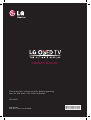 1
1
-
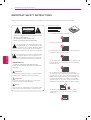 2
2
-
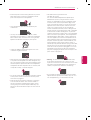 3
3
-
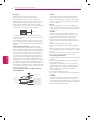 4
4
-
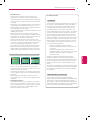 5
5
-
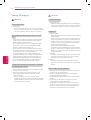 6
6
-
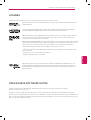 7
7
-
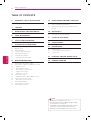 8
8
-
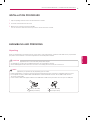 9
9
-
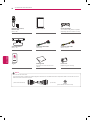 10
10
-
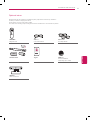 11
11
-
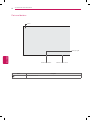 12
12
-
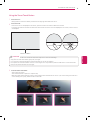 13
13
-
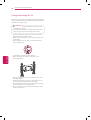 14
14
-
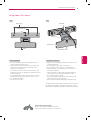 15
15
-
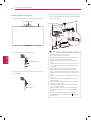 16
16
-
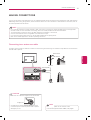 17
17
-
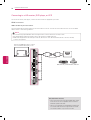 18
18
-
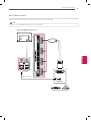 19
19
-
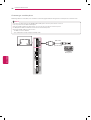 20
20
-
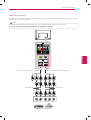 21
21
-
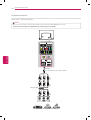 22
22
-
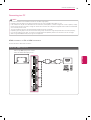 23
23
-
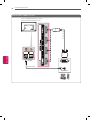 24
24
-
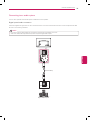 25
25
-
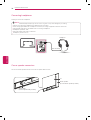 26
26
-
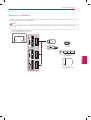 27
27
-
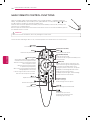 28
28
-
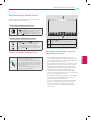 29
29
-
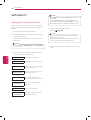 30
30
-
 31
31
-
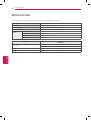 32
32
-
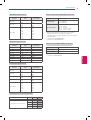 33
33
-
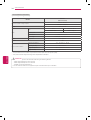 34
34
-
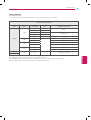 35
35
-
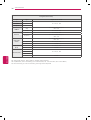 36
36
-
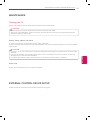 37
37
-
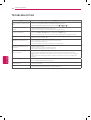 38
38
-
 39
39
-
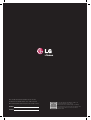 40
40
-
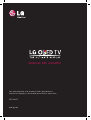 41
41
-
 42
42
-
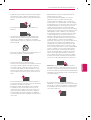 43
43
-
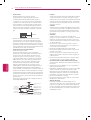 44
44
-
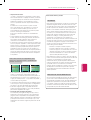 45
45
-
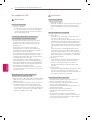 46
46
-
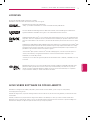 47
47
-
 48
48
-
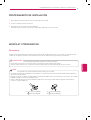 49
49
-
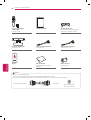 50
50
-
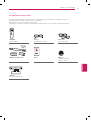 51
51
-
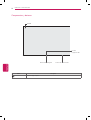 52
52
-
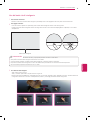 53
53
-
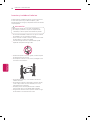 54
54
-
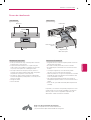 55
55
-
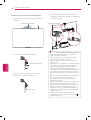 56
56
-
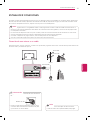 57
57
-
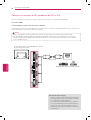 58
58
-
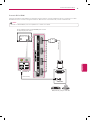 59
59
-
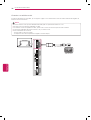 60
60
-
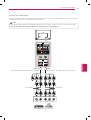 61
61
-
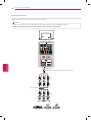 62
62
-
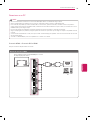 63
63
-
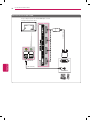 64
64
-
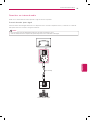 65
65
-
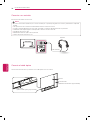 66
66
-
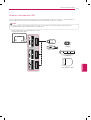 67
67
-
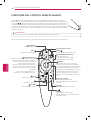 68
68
-
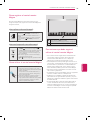 69
69
-
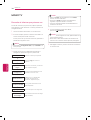 70
70
-
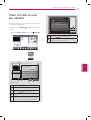 71
71
-
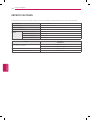 72
72
-
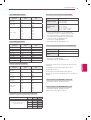 73
73
-
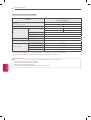 74
74
-
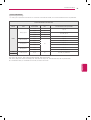 75
75
-
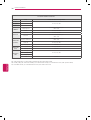 76
76
-
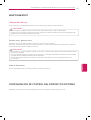 77
77
-
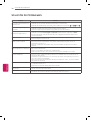 78
78
-
 79
79
-
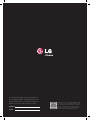 80
80
En otros idiomas
- English: LG 55EA8800 Owner's manual
Documentos relacionados
-
LG 65LA965T El manual del propietario
-
LG 42LA6100 El manual del propietario
-
LG 55EA980T El manual del propietario
-
LG 60LA8600 El manual del propietario
-
LG 55EA880T El manual del propietario
-
LG 65LA9650 El manual del propietario
-
LG 42LA6200 El manual del propietario
-
LG 42LA6205 El manual del propietario
-
LG 65LA9650 Manual de usuario
-
LG 55EA9800 Manual de usuario