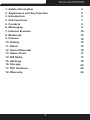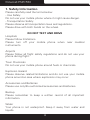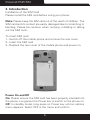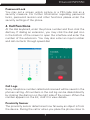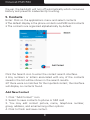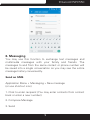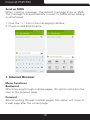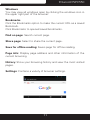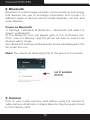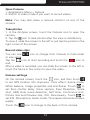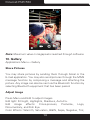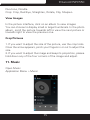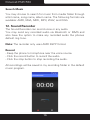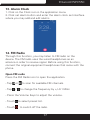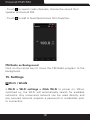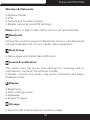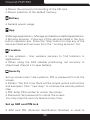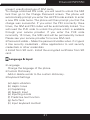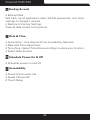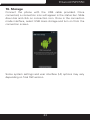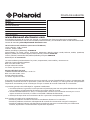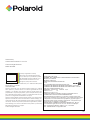Smartphone 5.5”
PSPC550

Polaroid PSPC550
2

Polaroid PSPC550
3
1. Safety Information
2. Appearance and Key Function
3. Introduction
4. Call Functions
5. Contacts
6. Messaging
7. Internet Browser
8. Bluetooth
9. Camera
10. Gallery
11. Music
12. Sound Recorder
13. Alarm Clock
14. FM Radio
15. Settings
16. Storage
17. FCC Cautions
18. Warranty
4
5
6
7
8
9
10
12
12
14
15
16
17
17
18
23
24
26

Polaroid PSPC550
4
1. Safety Information
Please carefully read the terms below:
- Use Safely
Do not use your mobile phone where it might cause danger.
- Transportation Safety
Please observe all transportation laws and regulations.
Please drive with both hands on the wheel.
DO NOT TEXT AND DRIVE
Hospitals
Please follow limitations.
Please turn off your mobile phone when near medical
instruments.
Airports
Please follow all ight safety regulations and do not use your
phone during ight.
Toxic Chemicals
Do not use your mobile phone around fuels or chemicals.
Explosion Hazard
Please observe related limitations and do not use your mobile
phone around an area where explosions may occur.
Accessories and Batteries
Please use only Blu authorized accessories and batteries.
Backup
Please remember to keep a written record of all important
information.
Water
Your phone is not waterproof. Keep it away from water and
liquids.

Polaroid PSPC550
5
SOS Emergency Calls
Make sure your mobile phone is switched on and in a service
area. In home screen, tap the phone key and dial 911 and send.
2. Appearance and Key Function

Polaroid PSPC550
6
3. Introduction
Installation of the SIM Card
Please install the SIM card before using your phone.
Note: Please keep the SIM card out of the reach of children. The
SIM card and its contact are easily damaged due to scratching or
bending. Please be cautious when carrying, installing or taking
out the SIM card..
To insert SIM card
1.- Switch off the mobile phone and remove the rear cover.
2.- Insert the SIM card
3.- Replace the rear cover of the mobile phone and power on.
Power On and Off
On: Please ensure the SIM card has been properly inserted into
the phone. Long press the Power key to switch on the phone on.
Off: In standby mode, long press on Power key until an options
menu appears. Select OFF in the menu and conrm

Polaroid PSPC550
7
Password Lock
You may set a screen unlock picture or a PIN code lock as a
security measure. For further information regarding password
locks, password revision and other functions please enter the
security settings of the phone.
4. Call Functions
At the dial keyboard, enter the phone number and then click the
dial key. If dialing an extension, you may click the dial pad icon
in the bottom of the screen to open the interface and enter the
number of the extension. You may also enter an input number
and call contacts through speed dial.
Call Logs
Every telephone number called and received will be saved in the
phones call log. All numbers in the call log can be dialed directly
by clicking the dial icon on the right side of the screen. When the
number appears on the list, click it to view details.
Proximity Sensor
The proximity sensor determines how far away an object is from
the device. During the call or when you place the phone close to

Polaroid PSPC550
8
the ear, the backlight will turn off automatically which conserves
battery and prevents inadvertently touching.
5. Contacts
Enter: Click on the applications menu and select contacts
• The default display is the phone contacts and SIM card contacts
• The contacts are organized alphabetically by default.
Click the Search icon to enter the contact search interface.
• Any numbers or letters associated with any of the contacts
saved in the list will be shown in the search results.
• If there were no matches for the inputted contact, the interface
will display no contacts found.
Add New Contact
1. Click “Add Contact” icon
2. Select to save contacts to phone or SIM card
3. You may edit contact picture, name, telephone number,
group, address, and email among other options
4. Click to nish and save contact.

Polaroid PSPC550
9
6. Messaging
You may use this function to exchange text messages and
multimedia messages with your family and friends. The
messages to and from the same contact or phone number will
be saved into a single conversation so you may see the entire
message history conveniently.
Send an SMS
Application Menu » Messaging » New message
(or use shortcut icon)
1. Click to enter recipient (You may enter contacts from contact
book or enter a new number)
2. Compose Message
3. Send

Polaroid PSPC550
10
Send an MMS
When creating message, the default message style is SMS.
The message will automatically convert to MMS when adding
an attachment.
1. Click the “+” icon in the messaging interface.
2. Chose to add attachments.
7. Internet Browser
Menu Functions
Backward
After browsing through multiple pages, this option will return the
user to the previous page.
Forward
After browsing through multiple pages, this option will move to
a web page after the current page.

Polaroid PSPC550
11
Windows
You may view all windows open by clicking the windows icon in
the upper right part of the browser.
Bookmarks
Click the Bookmarks option to make the current URL as a saved
Bookmark.
Click Bookmarks to opened saved bookmarks.
Find on page: Search current page.
Share page: Select to share the current page.
Save for offline reading: Saves page for ofine reading.
Page info: Display page address and other information of the
current browsing
History: Show your browsing history and view the most visited
pages.
Settings: Contains a variety of browser settings.

Polaroid PSPC550
12
8. Bluetooth
Bluetooth is a short-range wireless communications technology
that devices can use to exchange information and connect to
different types of devices which include headsets, car kits, and
other devices.
Power on Bluetooth
1) Settings » Wireless & Networks » Bluetooth and select to
power on Bluetooth.
2) The Bluetooth icon will appear grey in the notication bar.
Click “scan for devices” and the phone will start to scan for all
devices within range.
3) In Bluetooth settings all the devices found will displayed in the
list under the icon.
Note: The maximum detecting time of the phone is 2 minutes.
9. Camera
Prior to use: Install memory card before using the camera or
video camera. All photos or videos taken by the phone are stored
in the memory card.

Polaroid PSPC550
13
Open Camera
1. Applications Menu » Camera
2. Switch to video mode if you want to record videos.
Note: You may also place a camera shortcut on any of the
screens
Take photos
1. In the All Apps screen, touch the Camera icon to open the
camera.
2. Tap the icon to take photos after the view is satisfactory.
To view it, slide the screen to the left or just tap the picture in the
right corner of the screen.
Record video clips
You can use icon to change from Camera to Camcorder
or vice versa.
Tap the icon to start recording and touch the icon to
end.
After a video is recorded, you can slide the screen to the left or
touch the frame in the corner to view the video.
Camera settings
On the camera screen, touch the icon, and then touch
to set GPS location info, Exposure, Color effect, Scene mode,
White balance, Image properties and Anti-icker. Touch to
set Zero shutter delay, Voice capture, Face Detection, Smile
shot, HDR, Auto scene detection, Self timer, Continuous shot,
Picture size and Preview size, ISO, Face beauty. Touch to
set EIS, Microphone, Audio mode, Time lapse interval and Video
quality.
Touch the icon to change to the back or front camera.

Polaroid PSPC550
14
Note: Maximum value in megapixel is reached through software.
10. Gallery
Applications Menu » Gallery
Share Pictures
You may share pictures by sending them through Gmail or the
E-mail application. You may also send pictures through the MMS
message function by composing a message and attaching the
picture. Any image can also be sent via the Bluetooth function by
selecting Bluetooth equipment that has been paired.
Adjust Image
Press Menu and Edit to adjust images
Edit light: Fill Light, Highlights, Shadows, Auto-Fix.
Edit image effects: Cross-process, Posturize, Logo,
Documentary, and Fish Eye.
Color Effects: Warmth, Saturation, B&W, Sepia, Negative, Tint,

Polaroid PSPC550
15
Duo-tone, Doodle.
Crop: Crop, Red Eye, Straighten, Rotate, Flip, Sharpen.
View Images
In the picture interface, click on an album to view images
You can choose to display small or large thumbnails. In the photo
album, scroll the picture towards left to view the next picture or
towards right to view the previous one.
Crop Pictures
1. If you want to adjust the size of the picture, use the crop tools.
Once the arrow appears, pinch your ngers in or out to adjust the
size.
2. If you want to adjust the image and keep its proportion, please
hold down any of the four corners of the image and adjust.
11. Music
Open Music
Application Menu » Music

Polaroid PSPC550
16
Search Music
You may choose to search for music from media folder through
artist name, song name, album name. The following formats are
available: AMR, M4A, MIDI, MP3, WAV, and OGG.
12. Sound Recorder
The Sound Recorder can record voice or any audio.
You may send any recorded audio via Bluetooth or MMS and
also have the option to make any recorded audio the phones
default ring tone.
Note: The recorder only uses AMR 3GPP format.
Record
- Keep the phone’s microphone near the voice source.
- Click the record button to record the audio.
- Click the stop button to stop recording the audio.
All recordings will be saved in my recording folder in the default
music program.

Polaroid PSPC550
17
13. Alarm Clock
1. Click on the Clock icon in the application menu
2. Click set alarm button and enter the alarm clock set interface
where you may add and edit alarms
14. FM Radio
Through this function, you may listen to FM radio on the
device. The FM radio uses the wired headphones as an
antenna in order to receive signal. Before using this function,
connect the original equipment headphones that came with the
phone.
Open FM radio
Press the FM Radio icon to open the application.
- Tap or to scan for available FM channels.
- Tap / to change the frequency by +/–0.1 MHz.
- Press the Volume Keys to adjust the volume.
- Touch to select preset list.
- Touch to switch off the radio.

Polaroid PSPC550
18
- Touch to search radio channels, choose the sound from
speaker and record FM.
- Touch to add to favorites/remove from favorites.
FM Radio as Background
Click on the Home key to move the FM Radio program to the
background.
15. Settings
Wi-Fi / WLAN
• Wi-Fi » Wi-Fi settings » Click Wi-Fi to power on. When
switched on, the Wi-Fi will automatically search for available
networks. Any unsecured network can be used directly and
any secured network requires a password or credentials prior
to connection.

Polaroid PSPC550
19
Wireless & Networks
• Airplane Mode
• VPN
• Tethering & Portable hotspot
• Mobile networks and APN Settings
Note: When in ight mode, Wi-Fi will turn off automatically.
Bluetooth
• Press the switch to power on Bluetooth. Once on, the Bluetooth
will automatically scan for any nearby open equipment.
Data Usage
• Data usage and mobile data trafc limit.
Sound & notification
This option sets the phone tone settings for receiving calls or
notications. Some of the settings include
• Vibrate, volume, ring tones, ring tones notication and haptic
feedback tones
Display
• Brightness
• Auto rotating screen
• Wallpaper
• Screen Timeout
Storage
• View the SD card and phone memory usage.

Polaroid PSPC550
20
• Allows the removal or formatting of the SD card.
• Allows selection of the default memory.
Battery
• General power usage.
App
• Manage applications - Manage and delete installed applications.
• Running services - Press any of the services listed in the two-
button operation box. Press the ‘Stop’ button to stop any of the
services listed and removes from the “running services” list.
Location
• Use wireless - Use wireless services to nd locations in
applications.
• When using the GPS satellite positioning, set accuracy to
street level (Cancel it to save battery).
Security
Set up screen locks: Use a pattern, PIN or password to lock the
screen.
• Pattern: The rst time there will be simple unlock instructions
and examples. Click “next step” to continue the security pattern
step.
• PIN: Enter PIN number to unlock the screen.
• Password: Set password to unlock the screen.
You may stop the security feature at any time.
Set up SIM card PIN lock
• SIM card PIN (Personal Identication Number) is used to

Polaroid PSPC550
21
prevent unauthorized use of SIM cards.
To change a blocked PIN code, you will need to unlock the SIM
lock then go to the Change Password screen. The phone will
automatically prompt you enter the old PIN code and ask to enter
a new PIN code twice. The phone will then prompt you that the
change was successful. If you enter the PIN incorrectly three
times, the SIM and PIN codes will be automatically locked. You
will need the PUK code to unlock the phone which is available
through your service provider. If you enter the PUK code
incorrectly 10 times, the SIM card will be permanently locked.
Please see your service provider for a new SIM card.
• Password visible – Make the password visible when it’s typed.
• Use security credentials - Allow applications to visit security
credentials or other credentials.
• Install from SD card - Install the encrypted certicate from SD
card.
Language & Input
• Language
Change the language of the phone.
• Custom Dictionary
Add or delete words to the custom dictionary.
• Keyboard Settings
(a) Haptic vibration
(b) Haptic tones
(c) Capitalizing
(d) Speech Input
(e) Inputting words
(f) Predictive text function
(g) Auto-Text
(h) Input keyboard method

Polaroid PSPC550
22
Backup & reset
• Backup Data
Will back up all application data, WLAN passwords, and other
settings to Google’s servers
• Restore to Factory Settings
Clear all data stored on the phone.
Date & Time
• Automation - Use date and time provided by Network.
• Date and Time adjustment.
• Time Zone - Select Time Zone according to where your location.
• Select Date Format.
Schedule Power On & Off
• Schedule power on and off
Accessibility
• Power button ends call
• Speak Passwords
• Touch Delay

Polaroid PSPC550
23
16. Storage
Connect the phone with the USB cable provided. Once
connected, a connection icon will appear in the status bar. Slide
down bar and click on connection icon. Once in the connection
mode interface, select USB mass storage and turn on from the
connection screen.
Some system settings and user interface (UI) options may vary
depending on nal SW version.

Polaroid PSPC550
24
17. FCC cautions
Any Changes or modications not expressly approved by the
party responsible for
compliance could void the user’s authority to operate the
equipment.
This device complies with part 15 of the FCC Rules. Operation
is subject to the following two conditions: (1) This device may
not cause harmful interference, and (2) this device must accept
any interference received, including interference that may cause
undesired operation.
IMPORTANT NOTE:
This equipment has been tested and found to comply with the
limits for a Class B digital device, pursuant to part 15 of the
FCC Rules. These limits are designed to provide reasonable
protection against harmful interference in a residential
installation. This equipment generates, uses and can radiate radio
frequency energy and, if not installed and used in accordance
with the instructions, may cause harmful interference to
radio communications. However, there is no guarantee that
interference will not occur in a particular installation. If this
equipment does cause harmful interference to radio or
television reception, which can be determined by turning the
equipment off and on, the user is encouraged to try to correct
the inte rference by one or more of the following measures:
- Reorient or relocate the receiving antenna.
- Increase the separation between the equipment and receiver.
- Connect the equipment into an outlet on a circuit different from
that to which the receiver is connected.
- Consult the dealer or an experienced radio/TV technician for
help.
Specic Absorption Rate (SAR) information
SAR tests are conducted using standard operating positions

Polaroid PSPC550
25
accepted by the FCC with the phone transmitting at its highest
certied power level in all tested frequency bands, although
the SAR is determined at the highest certied power level, the
actual SAR level of the phone while operating can be well below
the maximum value, in general, the closer you are to a wireless
base station antenna, the lower the power output.Before a
new model phone is a available for sale to the public, it must
be tested and certied to the FCC that it does not exceed the
exposure limit established by the FCC, Tests for each phone are
performed in positions and locations (e.g. at the ear and worn on
the body)as required by the FCC.For body worn operation, this
model phone has been tested and meets the FCC RF exposure
guidelines when used with an accessory designated for this
product or when used wi th an accessory that Contains no metal
and that positions the handset a minimum of 1.0 cm from the
body.Non-compliance with the above restrictions may result in
violation of RF exposure guidelines.

Polaroid PSPC550
26
Descripción:
Modelo:
No. de serie:
Nombre del cliente:
Domicilio:
Ciudad:
Estado:
Fecha de compra:
www.diamond-electronics.com
Para localizar el centro de servicio más cercano a su domicilio, por favor consulte nuestra página WEB
www.diamond-electronics.com en esta también puede escribirnos y ser atendido en línea a través de nuestro CHAT.
Correo de atención: [email protected]
Horario de atención telefónica (Hora central de México)
Lunes a Viernes: 9:00 a 18:00 h
Sábado: 10:00 a 14:00 h
México, Guadalajara y Monterrey: 47 80 09 10
Aguascalientes, Cd Juárez, Celaya, Cuernavaca, Matamoros, Mérida, Nuevo Laredo, Pachuca, Puebla, Querétaro,
Reynosa, Saltillo, San Luis Potosí, Tijuana, Toluca, Torreón y Veracruz: 47 80 910
Cancún, Culiacán, Hermosillo, León, Mexicali, Morelia y Tampico: 80 03 010
Resto del país: 01 800 000 0081
Los consumidores pueden obtener las partes, componentes, consumibles y accesorios en:
Taller de Comercializadora Milenio:
Blvd. Juan Alessio No. 7510
Parque Industrial Pacíco
C.P. 22643 Tijuana B.C. Mex.
Responsable de la Garantía
COMERCIALIZADORA MILENIO, S.A. DE C.V.
Blvd. Juan Alessio No. 7510
Parque Industrial Pacíco
C.P. 22643 Tijuana B.C. Mex.
El aparato que usted ha recibido cuenta con una garantía de 1 año en la totalidad de las piezas; componentes del
producto y mano de obra de la reparación a partir de la fecha de compra, así como gastos de transportación
respectivos únicamente para el caso de que no haya un centro de servicio autorizado en su localidad.
La presente garantía será válida bajo las siguientes condiciones:
1. Para hacer efectiva la garantía, bastará presentar el producto junto con esta póliza debidamente sellada
o en su defecto, el comprobante de compra en nuestro taller de servicio.
2. Comercializadora Milenio S.A. de C.V. se compromete a realizar una revisión de servicio y en su caso
reparar o cambiar el artículo, si la falla es atribuible a defecto de fabricación.
3. El tiempo de reparación será máximo en 30 días a partir de la recepción del producto.
Esta garantía será nula en los siguientes casos:
• Cuando el producto se hubiese utilizado en condiciones distintas a las normales.
• Cuando el producto no hubiese sido operado de acuerdo al instructivo de uso que le acompaña.
• Cuando el producto hubiese sido alterado o reparado por personas no autorizadas por el fabricante
nacional, importador o comercializador responsable respectivo.
Sello de la Tienda
PÓLIZA DE GARANTÍA

Polaroid PSPC550
27

Distributed by:
Comercializadora Milenio S.A. de C.V.
© 2014 All Rights Reserved
MADE IN CHINA
TM
Instantly recognizable. Instantly
reassuring. The Polaroid Classic Border
lets you know you’ve purchased a product
that exemplies the best qualities of our
brand and that contributes to our rich
heritage of quality and innovation.
Distribuido por: One Diamond Electronics, Inc. 1450 Frazee Road, Suite
303 San Diego, C.A. 92108
HECHO EN CHINA
Polaroid, Polaroid & Pixel, el Polaroid Classic Border logo, Polaroid
Color Spectrum y Polaroid Cosmo son marcas registradas de PLR IP
Holdings, LLC, utilizada bajo licencia. Todas las demás marcas son
propiedad de su respectivo propietario, que no tiene patrocinado, aval-
ado ni aprobado este producto. PLR IP, LLC no hace fabricación de este
producto o da la garantía del fabricante o de apoyo.
Polaroid, Polaroid & Pixel, Polaroid Classic Border Logo, Polaroid Color
Spectrum and Polaroid Cosmo are trademarks of PLR IP Holdings, LLC,
used under license. All other trademarks are the property of the respec-
tive owner, who has not sponsored, endorsed or approved this product.
PLR IP Holdings, LLC does not manufacture this product or provide any
Manufacturer’s Warranty or support.
© 2015 All Rights Reserved
TELÉFONO CELULAR
NOMBRE DEL FABRICA NTE: ONE DIAMON D ELECTRONIC S
MARCA: POL AROID
MODELO: PSPC550
ESPECIFICACIONES ELECTRICAS:
5 Vcc
No. de HOMOLOGACION: RTIPOPS15-1978
CONSUM O DE ENERGÍA EN MODO DE ESPERA : 0.079 Wh
CONSUM O DE ENERGÍA EN MODO DE OPERACIÓN: 6.45 Wh
INCLUYE: ADAPTADOR DE ca/cc
ENTRADA: 100-240 Vca 50/6 0 Hz 0,2 A
SALIDA: 5 Vcc 1 A
Bateria ion Li de 3.7 Vcc
ANTES DE USAR EL PRODUCTO LEA EL INSTRUCTIVO Y
CONSERVELO PARA FUTURAS REFERENCIAS
Nota Regulatoria para México: "La operació n de éste equipo está
sujeta a las siguiente s dos condicione s: (1) es posibl e que este equipo
o dispositiv o no cause interferenc ia perjudicial y (2) este equipo o
dispositiv o debe aceptar cualquier interferencia, incluyendo la que
pueda causar su operació n no deseada".
IMPORTADOR: COMERCIA LIZADORA MILENIO S.A . DE C.V.
Juan Salvador Agraz No. 65 Int. 22, Col. Santa Fe Cuajimalpa
Del. Cuajimalp a de Morelos , México, D.F., C.P. 05348
TEL. IMPORTADOR: 52 (55) 88514400
-
 1
1
-
 2
2
-
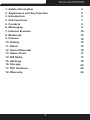 3
3
-
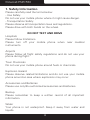 4
4
-
 5
5
-
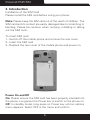 6
6
-
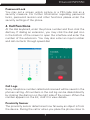 7
7
-
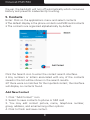 8
8
-
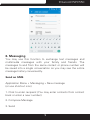 9
9
-
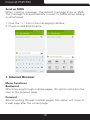 10
10
-
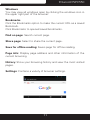 11
11
-
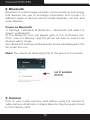 12
12
-
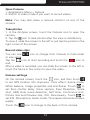 13
13
-
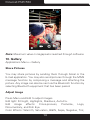 14
14
-
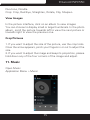 15
15
-
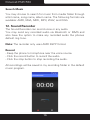 16
16
-
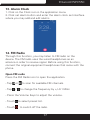 17
17
-
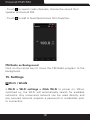 18
18
-
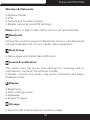 19
19
-
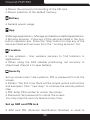 20
20
-
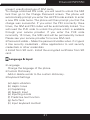 21
21
-
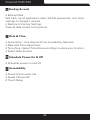 22
22
-
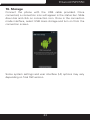 23
23
-
 24
24
-
 25
25
-
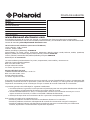 26
26
-
 27
27
-
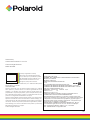 28
28
Polaroid 2ADWUPSPC550 Manual de usuario
- Tipo
- Manual de usuario
- Este manual también es adecuado para
en otros idiomas
- English: Polaroid 2ADWUPSPC550 User manual
Artículos relacionados
-
Polaroid PSPT401 Manual de usuario
-
Polaroid Jet 703 PMID703GK Manual de usuario
-
Polaroid PSPC 505 Instrucciones de operación
-
Polaroid XS100i Manual de usuario
-
Polaroid UHD 4K TVSAND434K ANDROID El manual del propietario
-
Polaroid TVSAND55KPR01 El manual del propietario
-
Polaroid PSPT450 Manual de usuario