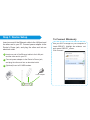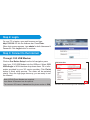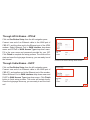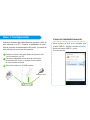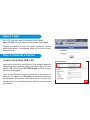CNET CBR-971 Quick Installation Manual
- Categoría
- Enrutadores
- Tipo
- Quick Installation Manual

Internet Setup
Quick Installation Guide
www.cnet.com.tw
Established in California, U.S.A. since 1987
CBR-971
Wireless-N 3.5G Broadband Router
What’s included in the box
□
CBR-971 Wireless N 3.5G Broadband Router
□
Quick Installation Guide
□
Power Adapter

Step 1: Device Setup
Insert one end of the Ethernet cable to the LAN port
and the other end to your PC.
1
To Connect Wirelessly
Connect power adapter to the Router’s Power jack,
and plug the other end into an electrical outlet.
2
(Optional) Insert a 3G USB modem.
3
Power Adapter
Use your Wi-Fi manager on your computer to
locate CBR-971. Highlight the wireless net-
work name CBR-971_xxxxxx.
Click Connect.
Insert one end of the Ethernet cable to the LAN port and
the other end to your PC. Connect power adapter to the
Router’s Power jack, and plug the other end into an
electrical outlet.

Step 2: Login
Step 3: Connect to the Internet
Connect to the Internet through 3.5G USB Modem
On your PC or laptop, open web browser and type
http://192.168.1.1 into the Address bar. Press Enter.
When login screen appears, type admin for both Username &
Password. Click Login button to continue.
Through 3.5G USB Modem
Click on One Button Setup from the left navigation pane.
Insert your 3.5G USB Modem into the USB port. Select 3.5G
USB dongle in WAN interface drop-down menu. Fill in infor-
mation provided by your 3G service provider. Click Finish
button to finish setup process. The router will be restarted
shortly. Once the login page shows up, you are ready to surf
the Internet!
Note: APN & Phone Number are required.
User Name & Password can be optional.
The common APN name is internet and the phone number is *99#.

Through ADSL Modem - PPPoE
Click on One Button Setup from the left navigation pane.
Connect one end of an Ethernet cable to the WAN port of
CBR-971, and the other end to the Ethernet port of the ADSL
modem. Select Ethernet Port in WAN Interface drop-down
menu and PPPoE in WAN Access Type drop-down menu.
Fill in the user name and password provided by your ISP.
Click Finish to complete the setup process. The router will re-
start and once the login page shows up, you are ready to surf
the Internet.
Connect to the Internet through ADSL Modem
Through Cable Modem - DHCP
Click on One Button Setup from the left navigation pane.
Connect one end of an Ethernet cable to the WAN port of
CBR-971, and another end to the Ethernet port of the modem.
Select Ethernet Port in WAN interface drop-down menu and
DHCP in WAN Access Type drop-down menu. Click Finish
button to finish setup process. The router will restart shortly.
Once the login page shows up, you are ready to surf the Inter-
net!

USB Modem Does Not Work With the Router
If your USB modem is not working with the router. Check the support list to ensure you are using a supported
device. CNet’s supported device list changes regularly. We update our supported device list after a device
is approved. If the device you have is not on the list, that means we do not support it at this time. The
supported device list can be found at: http://www.cnet.com.tw
If you are still unable to access the Internet after following above instructions. Please consult the User
Manual or contact CNet Technical Support for further assistance.
How to Restore the Default Password and Configuration Settings
1. Use a sharp object such as a pen or a paper clip to press and hold the Reset button, located on the rear
panel of the router, for about 10 seconds, until the WPS/WIRELESS light goes off.
2. Release the Reset button, and wait for the router to restart, and for the WPS/WIRELESS light to become
solid green.
The factory default settings will be restored and the router’s IP address will be reset to 192.168.1.1, user
name to admin, and password to admin.

How to set AP/Wi-Fi mode & Other Functions
CBR-971's User Manual can be downloaded from www.cnet.com.tw or www.cnetusa.com
The User Manual contains detailed steps for:
1. Configuring AP mode / Wi-Fi AP mode for different network needs
2. Advanced settings such as DDNS, Virtual Server, DMZ
For additional information, please visit the product website: www.cnet.com.tw or www.cnetusa.com
Technical Information
LED Status Lights
POWER Signifies the device has power.
WAN Signifies that connection is made on WAN port. Blinking indicates traffic.
LAN Signifies that connection is made on LAN port. Blinking indicates traffic.
WPS/WIRELESS Signifies that the Wi-Fi radio of the router is “On”. Blinking indi-
cates traffic. Blinking Red light indicates the device goes into Wi-Fi Protected
Setup (WPS) mode. Solid Red light indicates the device is starting up.
12-06G0400-B1

Internet Setup
Quick Installation Guide
www.cnet.com.tw
Establecidos en California, U.S.A. desde 1987
CBR-971
CBR-971 Wireless N 3.5G Broadband Router
Contenido De La Caja
□
CBR-971 Wireless N 3.5G Broadband Router
□
Guía de instalación rápida
□
Adaptador de AC

Paso 1: Configuración
Inserte un extremo del cable Ethernet al puerto LAN
y el otro extremo a su PC.
1
Conectar inalámbricamente
Conecte el adaptador de corriente al conector de
alimentación del router, y conecte el otro extremo
en una toma de corriente.
2
(Opcional) Inserte un 3G USB modem
3
Adaptador de AC
Utilice el gestor de Wi-Fi en su ordenador para
localizar CBR-971. Resalte el nombre de red ina-
lámbrica de trabajo CBR-971_xxxxxx.
Clic para conectar.
Inserte un extremo del cable Ethernet al puerto LAN y el
otro extremo a su PC. Conecte el adaptador de corri-
ente al conector de alimentación del router, y conecte el
otro extremo en una toma de corriente.

Paso 2: Login
Paso 3: Conectar a Internet
Conecter to the Internet through 3.5G USB Modem
En su PC o portátil, abra el navegador web, escriba
http://192.168.1.1 en la barra de direcciones. Pulse Intro.
Cuando la pantalla de inicio de sesión aparezca, escriba
admin para usuario y contraseña. Haga clic en Iniciar sesión
para continuar.
A través de módem USB 3.5G
Haga clic en el botón de configuración One, desde el panel de
navegación de la izquierda. Inserte el módem USB 3.5G en el
puerto USB. Seleccione 3.5G USB dongle en WAN interfaz
del menú desplegable.
Llene en la información proporcionada por su proveedor de
servicios 3G. Haga clic en Finalizar para finalizar el proceso
de instalación. El router se reiniciará en breve. Una vez que
la página de inicio de sesión aparece, esta listo para navegar
por Internet!

A través de módem ADSL - PPPoE
Haga clic en el botón de configuración One desde el panel de
navegación de la izquierda. Conecte un extremo de un cable
Ethernet al puerto WAN del CBR-971, y el otro extremo al
puerto Ethernet del ADSL módem. Seleccione el puerto
Ethernet en la interfaz WAN del menú desplegable y PPPoE
en el tipo de acceso WAN en el menú del desplegable.
Escriba el nombre de usuario y la contraseña proporcionada
por su ISP. Haga clic en Finalizar para completar el proceso
de instalación. El router se reiniciará y una vez que la página
de inicio de sesión aparece, usted está listo para navegar por
Internet.
UseNota: APN & Phone Number requeridos.
User Name & Password opcionalesl.
El nombre comun APN es internet y phone number es *99#.
Conectar a Internet a través de un ADSL Modem

Modem USB no trabaja con el ruteador
Si su modem USB no trabaja con el ruteador, revise la lista de modelos soportados, para asegurar que esta
usando un dispositivo soportado. La lista de dispositivos se actualiza periódicamente. Nosotros actualiza-
mos la lista después de que el dispositivo es probado y soportado. Si su modem USB no esta en la lista,
significa que aun no lo soportamos. La lista completa puede ser consultada en http://www.cnet.com.tw.
Si luego de seguir estas instrucciones, sigue sin conectarse a Internet, por favor consulte el manual de
usuario, o contacte al soporte técnico de CNet para recibir asistencia.
A través de módem por cable – DHCP
Haga clic en el botón de configuración One desde el panel de
navegación de la izquierda. Conecte un extremo de un cable
Ethernet al puerto WAN del CBR-971, y otro extremo al puerto
Ethernet del módem Seleccione el puerto Ethernet en la interfaz
WAN del menú desplegable y DHCP en WANdel menú desple-
gable.
Haga clic en Finalizar para finalizar el proceso de instalación. El
router se reiniciará en breve. Una vez que la página de inicio de
sesión aparece, usted está listo para navegar por Internet.

12-06G0400-B1
Cómo configurar el ruteador en modo AP / Wi-Fi AP y otras configuraciones
El manual de usuario del CBR-971 puede ser descargado de www.cnetusa.com:
El manual del usuario contiene instrucciones detalladas para:
1. Configuración de modo AP / modo WiFi AP para cada necesidad de red
2. Opciones avanzadas como DDNS, Virtual Server, DMZ
Para información adicional por favor visite la pagina web del producto www.cnetusa.com
Información técnica
LED Status
POWER Significa que el dispositivo tiene poder.
WAN Significa que la conexión se realiza en puerto WAN. parpadeo indica tráfico.
LAN Significa que la conexión se realiza en puerto LAN. Parpadeo indica tráfico.
WPS/WIRELESS Significa que el radio Wi-Fi del router está “On” parpadeo
indica tráfico. Parpadeo con luz roja indica que el dispositivo va hacia modo Wi
-Fi Protected Setup (WPS). Luz roja fija indica que el dispositivo está iniciali-
zando.
-
 1
1
-
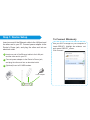 2
2
-
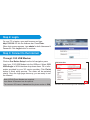 3
3
-
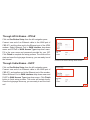 4
4
-
 5
5
-
 6
6
-
 7
7
-
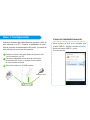 8
8
-
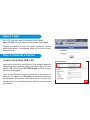 9
9
-
 10
10
-
 11
11
-
 12
12
CNET CBR-971 Quick Installation Manual
- Categoría
- Enrutadores
- Tipo
- Quick Installation Manual
en otros idiomas
- English: CNET CBR-971