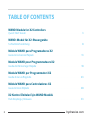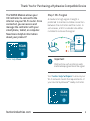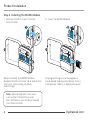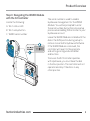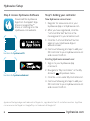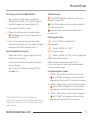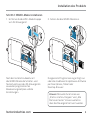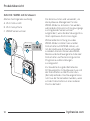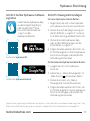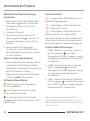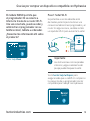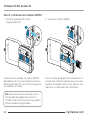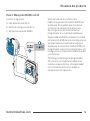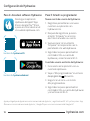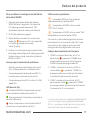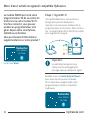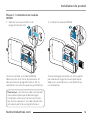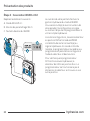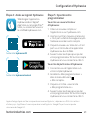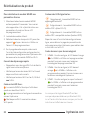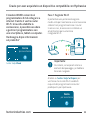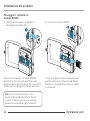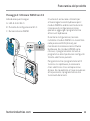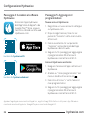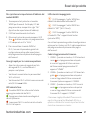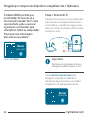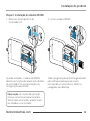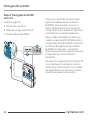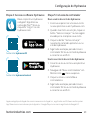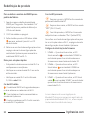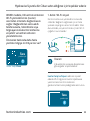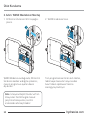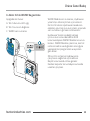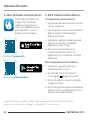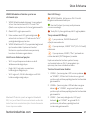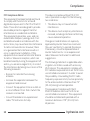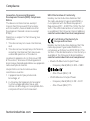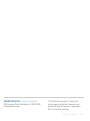WAND MODULE FOR
X2™ CONTROLLERS
QUICK START GUIDE
hydrawise.com
hunterindustries.com

TABLE OF CONTENTS
WAND Module for X2 Controllers
Quick Start Guide ................................................................................................3
WAND-Modul für X2-Steuergeräte
Schnellstartanleitung .........................................................................................8
Módulo WAND para Programadores X2
Guía de Comienzo Rápido ................................................................................. 13
Module WAND pour Programmateurs X2
Guide de Démarrage Rapide ............................................................................ 18
Modulo WAND per Programmatori X2
Guida di Avvio Rappido ....................................................................................23
Módulo WAND para Controladores X2
Guia de Início Rápido ........................................................................................28
X2 Kontrol Üniteleri İçin WAND Modülü
Hızlı Başlangıç Kılavuzu .................................................................................... 33
2hydrawise.com

Thank You for Purchasing a Hydrawise Compatible Device
The WAND Module allows your
X2 Controller to connect to the
internet via your Wi-Fi router. Once
connected, you can access and
manage the controller with your
smartphone, tablet, or computer.
Need more helpful information
about your product?
Step 1: Wi-Fi signal
A medium to high signal strength is
preferred to maintain a stable connection
between the controller and the router. In
some cases, a Wi-Fi extender should be
installed to increase the signal.
Visit hunter.help/wispecs to ensure your
Wi-Fi network meets the requirements of
your Hunter Hydrawise™ ready controller.
Important:
Obstructions such as interior walls
and landscaping can block the signal.
SCAN
for help
hunter.help/Wand
SCAN
for help
3
hunterindustries.com

Product Installation
Step 2: Installing the WAND Module
1. Remove the Wi-Fi cover from the
X2 Controller. 2. Insert the WAND Module.
When installed, the WAND Module
disables the X2 Controller’s dial and button
functions, the existing schedule,
and settings.
All programming is now managed via
cloud-based Hydrawise Soware from a
smartphone, tablet, or desktop browser.
Note: Manual operation functions
such as Start/Stop Station and
Test All Stations can still be activated
from the controller.
4hydrawise.com

Product Overview
Step 3: Navigating the WAND Module
with the X2 Controller
Locate the following:
A. Wi-Fi status LED
B. Wi-Fi setup button
C. WAND serial number
The serial number is used to enable
Hydrawise management for the WAND
Module. You will be prompted to enter
the serial number during the online setup
process when adding the controller to your
Hydrawise account.
Leave the WAND Module installed with the
dial in the RUN position during setup to
remain connected to Hydrawise Soware.
If the WAND Module is removed, the
controller will revert to the programs
and settings congured via the dial
and buttons.
To ensure the X2 Controller operates
with Hydrawise, you must have the dial
in the Run position. The controller will not
operate remotely if the dial is in any
other position.
5
hunterindustries.com

Hydrawise Setup
Step 4: Access Hydrawise Soware
Download the Hydrawise
App from the Apple® App
Store or Google Play™
Store, or click log in on the
Hydrawise.com website.
Step 5: Adding your controller
New Hydrawise account user:
1. Register for a new account in your
Hydrawise App or at hydrawise.com.
2. Aer you have registered, click the
“Let's Get Started” button in the
message sent to your email account.
3. Click the “Let's Get Started” button
again on your Hydrawise App or
website screen.
4. Continue following all steps to add your
X2 Controller to your Hydrawise account
and connect to Wi-Fi.
Existing Hydrawise account user:
1. Sign in to your Hydrawise App
or account.
2. Navigate to “My Controllers” in the My
Account drop-down menu.
3. Click the + icon under My Controllers list.
4. Continue following all steps to add your
X2 Controller to your Hydrawise account
and connect to Wi-Fi.
Apple and the Apple logo are trademarks of Apple Inc., registered in the U.S. and other countries. App Store
is a service mark of Apple Inc. Google Play is a trademark of Google LLC.
hunter.info/hydrawiseiOS
hunter.info/hydrawiseAndroid
6hydrawise.com

7
hunterindustries.com
Product Reset
To factory reset the WAND Module
1. Press and hold the button on the WAND
Module for 5 seconds. “Fdr” (factory default
reset) will appear on the controller LCD.
2. The module LED will turn o.
3. Release the button when the solid amber
LED appears and “done” displays on the
controller LCD.
4. Return to the online setup wizard in your
Hydrawise Controller settings account page to
reconnect the WAND Module to Wi-Fi.
Quick troubleshooting tips
• Move into the Wi-Fi signal range and verify
with your smartphone.
• Verify the correct Wi-Fi network name and
password used.
• Verify the Wi-Fi network is using 2.4 GHz
and not 5 GHz.
Solid LED color:
The WAND Module is waiting for the user to
add Wi-Fi credentials.
The X2 Controller is online and connected to
the Hydrawise server.
Incorrect Wi-Fi password entered or Wi-Fi
network lost.
Flashing LED color:
1 blink, WAND is in Bluetooth®
pairing mode.
2 blinks, WAND is in “SAP”
(Wi-Fi Direct) mode.
3 blinks, WAND is in “Pbc” router-supported
(WPS push-button) mode.
Refer to the online setup wizard for Wi-Fi
instructions found in your Hydrawise controller
settings account page.
Firmware Update Codes
1. UPd8A - When online, the LED will turn red
and “UPd8A” will appear on the controller
upgrading to the latest X2 Controller rmware.
2. UPd8b - When online, the LED will turn amber
and “UPd8b” will appear on the controller
upgrading to the latest Hydrawise rmware.
3. UPd8C - When online, the LED will stay green
and “UPd8C” will appear on the controller
upgrading to the latest Wi-Fi rmware.
The Bluetooth® word mark and logos are
registered trademarks owned by Bluetooth SIG Inc.
and any use of such marks by Hunter Industries is
under license.

8hydrawise.com
Dank des WAND-Moduls kann Ihr
X2-Steuergerät über Ihren WLAN-
Router eine Verbindung zum Internet
herstellen. Sobald dies geschehen ist,
können Sie per Smartphone, Tablet
oder Computer auf das Steuergerät
zugreifen und es verwalten.
Benötigen Sie weitere hilfreiche
Informationen zu Ihrem Produkt?
Schritt 1: WLAN-Signal
Mittlere bis hohe Signalstärke ist
notwendig, um eine stabile Verbindung
zwischen Steuergerät und Router
aufrechtzuerhalten. In manchen Fällen
muss ein WLAN-Verstärker installiert
werden, um den Empfang zu verbessern.
Gehen Sie auf hunter.help/wispecs, um
zu überprüfen, ob Ihr WLAN-Netzwerk die
Anforderungen Ihres Hunter Hydrawise-
Steuergeräts erfüllt.
Wichtig:
Hindernisse wie Innenwände und
Landschaselemente können das
Signal blockieren.
hunter.help/Wand
Scannen
für Hilfe
Scannen
für Hilfe
Vielen Dank, dass Sie sich für ein mit Hydrawise kompatibles
Gerät entschieden haben

Vielen Dank, dass Sie sich für ein mit Hydrawise kompatibles
Gerät entschieden haben
Installation des Produkts
Schritt2: WAND-Modul installieren
1. Entfernen Sie die WiFi-Abdeckkappe
vom X2-Steuergerät. 2. Setzen Sie das WAND-Modul ein.
Nach der Installation deaktiviert
das WAND-Modul die Schalter- und
Tastenfunktionen des X2-Steuergeräts
sowie den programmierten
Bewässerungszeitplan und die
Einstellungen.
Die gesamte Programmierung erfolgt nun
über die cloudbasierte Hydrawise-Soware
per Smartphone, Tablet oder
Desktop-Browser.
Hinweis: Manuelle Funktionen wie
„Station starten/stoppen“ und „Alle
Stationen testen“ können weiterhin
über das Steuergerät aktiviert werden.
9
hunterindustries.com

Produktübersicht
Schritt3: WAND mit X2 steuern
Machen Sie Folgendes ausndig:
A. Wi-Fi-Status LED
B. Wi-Fi-Setup Taste
C. WAND Seriennummer
Die Seriennummer wird verwendet, um
das Hydrawise-Management für das
WAND-Modul zu aktivieren. Sie werden
während des Online-Einrichtungsvorgangs
zur Eingabe der Seriennummer
aufgefordert, wenn Sie das Steuergerät zu
Ihrem Hydrawise-Konto hinzufügen.
Während der Einrichtung muss das
WAND-Modul installiert sein und der
Drehschalter auf BETRIEB stehen, um
mit der Hydrawise-Soware verbunden
zu bleiben. Beim Entfernen des WAND-
Moduls wird das Steuergerät auf die über
Drehschalter und Tasten kongurierten
Programme und Einstellungen
zurückgesetzt.
Zur Gewährleistung des Betriebs des
X2-Steuergeräts mit Hydrawise muss sich
der Drehschalter auf der Position Run
(Betrieb) benden. Das Steuergerät kann
nicht aus der Ferne bedient werden, wenn
sich der Drehschalter auf einer anderen
Position bendet.
10 hydrawise.com

Hydrawise-Einrichtung
Schritt4: Auf die Hydrawise-Soware
zugreifen
Laden Sie die Hydrawise-App
aus dem Apple® App Store
oder Google Play™ Store
he-runter oder klicken Sie
„Login“ auf der
Hydrawise-Website.
Schritt5: Steuergerät hinzufügen
Für neue Hydrawise-Konto-Nutzer:
1. Registrieren Sie sich in Ihrer App oder
auf hydrawise.com für ein neues Konto.
2. Klicken Sie nach der Registrierung auf
die Schaltäche „Los geht’s!“ in der an
Ihr E-Mail-Konto gesendeten Nachricht.
3. Klicken Sie in der Hydrawise-App
oder auf der Website erneut auf die
Schaltäche „Los geht’s!“.
4. Folgen Sie allen weiteren Schritten, um
Ihr X2-Steuergerät zu Ihrem Hydrawise-
Konto hinzuzufügen und eine WLAN-
Verbindung herzustellen.
Für bestehende Hydrawise-Konto-Nutzer:
1. Loggen Sie sich in Ihr Hydrawise-
Konto ein.
2. Gehen Sie zu „Meine Steuergeräte“ im
„Mein Konto“ -Drop-down-Menü.
3. Klicken Sie in der Liste „Meine
Steuergeräte“ auf das Pluszeichen.
4. Folgen Sie allen weiteren Schritten, um
Ihr X2-Steuergerät zu Ihrem Hydrawise-
Konto hinzuzufügen und eine WLAN-
Verbindung herzustellen.
Apple und das Apple-Logo sind Marken von Apple Inc. und in den USA und anderen Ländern registriert. App
Store ist eine Dienstleistungsmarke von Apple Inc. Google Play ist ein Warenzeichen von Google LLC.
hunter.info/hydrawiseiOS
hunter.info/hydrawiseAndroid
11
hunterindustries.com

Wortmarke und Logos von Bluetooth® sind
registrierte Marken von Bluetooth SIG, Inc. und
jede Nutzung dieser Marken von Hunter Industries
steht unter Lizenz.
12 hydrawise.com
Zurücksetzen des Produkts
WAND-Modul auf Werkseinstellungen
zurücksetzen
1. Halten Sie die Taste auf dem WAND-Modul
5Sekunden lang gedrückt. Im Display des
Steuergeräts erscheint „Fdr“ (Factory
Default Reset).
2. Die Modul-LED erlischt.
3. Lassen Sie die Taste los, wenn die LED
dauerha gelb leuchtet und auf der LCD-
Anzeige des Steuergeräts „done“ (fertig)
erscheint.
4. Gehen Sie auf die Seite Steuergerät-
Einstellungen, um das WAND Modul über
den Verbindungsassistenten erneut mit dem
WLAN zu verbinden.
Tipps zur raschen Fehlerbehebung
• Prüfen Sie mit Ihrem Smartphone, ob Sie sich
in Reichweite des WLAN-Signals benden.
• Überprüfen Sie, ob der Name und das Passwort
des WLAN-Netzwerks stimmen.
• Stellen Sie sicher, dass das WLAN-Netzwerk
2,4GHz und nicht 5 GHz verwendet.
LED leuchtet dauerha gelb:
WAND-Modul wartet auf Eingabe der
WLAN-Anmeldedaten.
Das Steuergerät ist online und mit dem
Hydrawise-Server verbunden.
Es wurde ein falsches WLAN-Passwort
eingegeben oder das WLAN-Netzwerk ist nicht
mehr verfügbar.
LED-Leuchte blinkt:
1-maliges Blinken: WAND bendet sich im
Bluetooth®-Kopplungsmodus.
2-faches Blinken: WAND bendet sich im
„SAP“-Modus (Wi-Fi Direct).
3-faches Blinken: WAND bendet sich im
Router-gestützten „Pbc“-Modus (WPS).
Weitere Informationen zum WLAN nden Sie im
Online-Setup-Assistenten auf der Kontoseite in
den Einstellungen Ihres Hydrawise-Steuergeräts.
Firmware Update LED-Anzeigen
1. UPd8A – Wenn das Gerät online ist, leuchtet
die LED-Anzeige rot und auf dem
Steuergerät wird „UPd8A“ angezeigt, solange
ein Upgrade auf die neueste X2-Steuergeräte-
Firmware läu.
2. UPd8b – Wenn das Gerät online ist, leuchtet
die LED-Anzeige gelb und auf dem
Steuergerät wird „UPd8b“ angezeigt, solange
ein Upgrade auf die neueste Hydrawise-
Firmware läu.
3. UPd8C – Wenn das Gerät online ist, bleibt die
LED-Anzeige grün und auf dem Steuergerät
wird „UPd8C“ angezeigt, solange ein Upgrade
auf die neueste WiFi-Firmware läu.

Gracias por comprar un dispositivo compatible con Hydrawise
El módulo WAND permite que
el programador X2 se conecte a
Internet a través de su router Wi-Fi.
Una vez conectado, puede acceder y
administrar el programador con su
teléfono móvil, tableta u ordenador.
¿Necesita más información útil sobre
el producto?
Paso 1: Señal Wi-Fi
Es preferible una intensidad de señal
de media a potente para mantener una
conexión estable entre el programador y el
router. En algunos casos, se debe instalar
un repetidor Wi-Fi para aumentar la señal.
Visite hunter.help/wispecs para
asegurarse de que su red Wi-Fi cumpla con
los requisitos de su programador Hunter
compatible para trabajar con Hydrawise.
Importante:
Las obstrucciones como las paredes
interiores y algunos elementos del
paisaje pueden bloquear la señal.
hunter.help/Wand
Buscar
ayuda
Buscar
ayuda
13
hunterindustries.com

Instalación del producto
Paso 2: Instalación del módulo WAND
1. Quite la tapa de la Wi-Fi del
programador X2. 2. Inserte el módulo WAND.
Cuando está instalado, el módulo WAND
deshabilita las funciones de dial y botones
del programador X2, así como el programa
y los ajustes actuales.
Ahora, toda la programación se administra
a través del soware Hydrawise en la nube
desde el navegador de un smartphone, una
tableta o un ordenador de sobremesa.
Nota:Las operaciones manuales como
"Encendido/Apagado de estación" y
"Probar todas las estaciones" se pueden
activar desde el programador.
14 hydrawise.com

Resumen del producto
Paso 3: Manejo de WAND con X2
Localice lo siguiente:
A. LED de estatus de Wi-Fi
B. Botón de conguración Wi-Fi
C. Número de serie del WAND
El número de serie se utiliza para
habilitar la gestión del módulo WAND por
Hydrawise. Se le pedirá que introduzca
el número de serie durante el proceso
de conguración en línea al añadir el
programador a su cuenta de Hydrawise.
Deje el módulo WAND instalado con el dial
en la posición RUN durante la conguración
para permanecer conectado al soware
Hydrawise. Si se quita el módulo WAND, el
programador volverá a los programas y a la
conguración introducidos mediante el dial
y los botones.
Para asegurarse de que el programador
X2 funcione con Hydrawise, debe tener
el dial en la posición Run. El programador
no funcionará a distancia si el dial se
encuentra en otra posición.
15
hunterindustries.com

Conguración de Hydrawise
Paso 4: Acceda al soware Hydrawise
Descargue la aplicación
Hydrawise de Apple® App
Store o Google Play™ Store,
o pulse en iniciar sesión en el
sitio web de Hydrawise.com.
Paso 5: Añadir su programador
Nueva cuenta de usuario de Hydrawise:
1. Regístrese para obtener una nueva
cuenta en su aplicación o en
hydrawise.com.
2. Después de registrarse, pulse en
el botón "Empezar" en el correo
electrónico enviado a su cuenta.
3. Vuelva a hacer clic en el botón
"Empezar" en la aplicación o en la
pantalla del sitio web Hydrawise.
4. Siga todos los pasos para añadir el
controlador X2 a su cuenta de
Hydrawise y conectarse a la Wi-Fi.
Cuenta de usuario existente de Hydrawise:
1. Inicie sesión en la aplicación o en su
cuenta de Hydrawise.
2. Vaya a "Mis programadores" en el menú
desplegable de Mi cuenta.
3. Haga clic en el icono + en la lista
Mis programadores.
4. Siga todos los pasos para añadir el
controlador X2 a su cuenta de Hydrawise
y conectarse a la Wi-Fi.
Apple y el logotipo de Apple son marcas comerciales de Apple Inc., registradas en EE. UU. y otros países. App
Store es una marca de servicio de Apple Inc., Google Play es una marca comercial de Google LLC.
hunter.info/hydrawiseiOS
hunter.info/hydrawiseAndroid
16 hydrawise.com

La marca nominativa y los logotipos de Bluetooth®
son marcas registradas propiedad de Bluetooth
SIG Inc. y cualquier uso de tales marcas por parte
de Hunter Industries se hace bajo licencia.
17
hunterindustries.com
Reinicio del producto
Para restablecer la conguración de fábrica
del módulo WAND
1. Mantenga pulsado el botón del módulo
WAND durante 5 segundos. En la pantalla
LCD del programador aparecerá "Fdr"
(restablecimiento de valores por defecto).
2. El LED del módulo se apagará.
3. Suelte el botón cuando la luz sea de color
ámbar jo Aparece la LED y en la pantalla
LCD del programador el mensaje
"done" (hecho).
4. Vuelva al asistente de conguración en línea
de la página de conguración del programador
Hydrawise para volver a conectar el módulo
WAND a la Wi-Fi.
Consejos para resolución de problemas
• Manténgase dentro del alcance de la señal
Wi-Fi y compruebe con su teléfono móvil.
• Compruebe que el nombre de la red Wi-Fi y
la contraseña usada sean los correctos.
• Compruebe que la red Wi-Fi esté en 2,4 GHz
y no 5 GHz.
LED de color jo:
El módulo WAND está esperando a que el
usuario añada las credenciales del Wi-Fi.
El programador está en línea y conectado al
servidor Hydrawise.
Se ha introducido una contraseña de Wi-Fi
incorrecta o se ha perdido la red Wi-Fi.
LED de color parpadeante:
1 parpadeo, WAND está en modo de
emparejamiento con el Bluetooth®.
2 parpadeos, el WAND está en modo
"SAP" (Wi-Fi Direct).
3 parpadeos, el WAND está en modo "Pbc"
compatible con el router (botón WPS).
Consulte el asistente de conguración en línea
para obtener las instrucciones sobre Wi-Fi que
se encuentran en la página de la cuenta de
conguración del programador Hydrawise.
Códigos de actualización de rmware
1. UPd8A: cuando esté en línea, el LED se
pondrá rojo y aparecerá "UPd8A" en el
programador que se esté actualizando al
último rmware del programador X2.
2. UPd8b - Cuando está en línea, el LED se
vuelve ámbar y aparecerá “UPd8b" en
el programador que se esté actualizando al
rmware de Hydrawise más reciente.
3. UPd8C: cuando esté conectado, el LED
permanecerá verde y aparecerá “UPd8C"
en el programador que se esté actualizando al
rmware de Wi-Fi más reciente.

Merci d'avoir acheté un appareil compatible Hydrawise
Le module WAND permet à votre
programmateur X2 de se connecter
à Internet via votre routeur Wi-Fi.
Une fois connecté, vous pouvez
accéder au programmateur et le
gérer depuis votre smartphone,
tablette ou ordinateur.
Vous avez besoin d'informations
supplémentaires sur votre produit?
Étape1: Signal Wi-Fi
Il est préférable d'avoir une puissance
de signal moyenne à élevée pour
maintenir une connexion stable entre le
programmateur et le routeur. Dans certains
cas, un amplicateur Wi-Fi doit être installé
pour augmenter le signal.
Rendez-vous sur hunter.help/wispecs
pour vous assurer que votre réseau
Wi-Fi répond aux exigences de votre
programmateur Hunter compatible
Hydrawise.
Important:
Les obstacles tels que les murs
intérieurs et les aménagements
paysagers peuvent bloquer le signal.
hunter.help/Wand
Rechercher
pour obtenir
de l'aide
Rechercher
pour obtenir
de l'aide
18 hydrawise.com

Installation du produit
Étape 2: Installation du module
WAND
1. Retirez le couvercle Wi-Fi du
programmateur X2.
2. Insérez le module WAND.
Une fois installé, le module WAND
désactive les fonctions du sélecteur et
des boutons du programmateur X2, le
calendrier actuel ainsi que les paramètres.
Toute la programmation est alors gérée
par le biais du logiciel cloud Hydrawise,
depuis un smartphone, une tablette ou
un ordinateur.
Remarque: les fonctions de commande
manuelles telles que le démarrage/
l'arrêt des stations et le test de toutes
les stations peuvent tout de même être
activées à partir du programmateur.
19
hunterindustries.com

Présentation des produits
Étape 3: Association WAND et X2
Repérez les éléments suivants:
A. Diode d'état Wi-Fi
B. Bouton de paramétrage Wi-Fi
C. Numéro de série du WAND
Le numéro de série permet d'activer la
gestion Hydrawise du module WAND.
Vous serez invité(e) à saisir le numéro de
série pendant la conguration en ligne,
au moment d'ajouter le programmateur à
votre compte Hydrawise.
Lors de la conguration, laissez le sélecteur
en position RUN et le module WAND
installé an de rester connecté(e) au
logiciel Hydrawise. En cas de retrait du
module, le programmateur reviendra aux
programmes et paramètres congurés à
l'aide du sélecteur et des boutons.
Pour vérier que le programmateur
X2 fonctionne avec Hydrawise, le
sélecteur doit être en position Run. Le
programmateur ne fonctionnera pas à
distance si le sélecteur se trouve sur une
autre position.
20 hydrawise.com

Conguration d'Hydrawise
Étape 4: Accès au logiciel Hydrawise
Téléchargez l’application
Hydrawise dans l’Apple®
App Store ou le Google Play™
Store, ou connectez-vous sur
le site Web Hydrawise.com.
Étape 5: Ajout de votre
programmateur
Vous êtes un nouvel utilisateur
d'Hydrawise:
1. Créez un nouveau compte sur
l'application ou sur hydrawise.com.
2. Une fois inscrit(e), cliquez sur le bouton
«C'est parti» dans le message envoyé à
l'adresse associée à votre compte.
3. Cliquez à nouveau sur le bouton «C'est
parti» sur l'écran de votre application
Hydrawise ou du site Web.
4. Suivez toutes les étapes pour ajouter
votre programmateur X2 à votre compte
Hydrawise et vous connecter au Wi-Fi.
Vous êtes déjà utilisateur d'Hydrawise:
1. Connectez-vous à l'application ou à
votre compte Hydrawise.
2. Accédez à «Mes programmateurs»
dans le menu déroulant
«Mon compte».
3. Cliquez sur l'icône + sous la liste
«Mes programmateurs».
4. Suivez toutes les étapes pour ajouter
votre programmateur X2 à votre compte
Hydrawise et vous connecter au Wi-Fi.
Apple et le logo Apple sont des marques de commerce d'Apple Inc., déposées aux États-Unis et dans
d'autres pays. App Store est une marque de service d'Apple Inc. Google Play est une marque de
commerce de Google LLC.
hunter.info/hydrawiseiOS
hunter.info/hydrawiseAndroid
21
hunterindustries.com

22 hydrawise.com
Réinitialisation du produit
Pour réinitialiser le module WAND aux
paramètres d'usine
1. Maintenez le bouton du module WAND
enfoncé pendant 5secondes. Vous verrez
alors apparaître «Fdr» (réinitialisation aux
paramètres d'usine) sur l'écran LCD
du programmateur.
2. La diode du module s'éteint.
3. Relâchez le bouton lorsque la LED jaune xe
apparaît et que «terminé» s'ache sur
l'écran LCD du programmateur.
4. Sur la page de votre compte, retournez à
l'assistant de conguration en ligne dans les
paramètres du programmateur Hydrawise an
de reconnecter le module WAND au Wi-Fi.
Conseils de dépannage rapide
• Rapprochez-vous du signal Wi-Fi et vériez le
signal avec votre smartphone.
• Vériez que le nom du réseau Wi-Fi et le mot
de passe utilisés sont corrects.
• Vériez que le réseau Wi-Fi est en 2,4GHz et
non 5GHz.
Couleur des LED xes:
Le module WAND attend que l'utilisateur
ajoute ses identiants Wi-Fi.
Le programmateur est en ligne et connecté au
serveur Hydrawise.
Mot de passe Wi-Fi incorrect ou réseau
Wi-Fi perdu.
Couleur des LED clignotantes:
1clignotement: le module WAND est en
appairage Bluetooth®.
2clignotements: le module WAND est en
mode «SAP» (direct Wi-Fi).
3clignotements: le module WAND est en
mode «PBC» compatible routeur (bouton WPS).
Reportez-vous à l'assistant de conguration en
ligne, accessible sur la page des paramètres de
votre programmateur Hydrawise, pour obtenir des
instructions sur le Wi-Fi.
Codes de mise à jour du micrologiciel
1. UPd8A - Une fois en ligne, la LED devient rouge
et «UPd8A» s'ache sur le programmateur
pendant la mise à niveau vers le dernier
micrologiciel du programmateur X2.
2. UPd8b - Une fois en ligne, la LED devient
orange et «UPd8b» s'ache sur le
programmateur pendant la mise à niveau vers
le dernier micrologiciel Hydrawise.
3. UPd8C - Une fois en ligne, le voyant reste vert
et «UPd8c» s'ache sur le programmateur
pendant la mise à niveau vers le dernier
micrologiciel Wi-Fi.
La marque et les logos Bluetooth® sont des
marques déposées détenues par Bluetooth SIG,
Inc. et toute utilisation de ces marques par Hunter
Industries est eectuée sous licence.

Grazie per aver acquistato un dispositivo compatibile con Hydrawise
Il modulo WAND consente al
programmatore X2 di collegarsi a
internet tramite il vostro router
Wi-Fi. Una volta stabilita la
connessione, è possibile accedere
e gestire il programmatore con
uno smartphone, tablet o computer.
Hai bisogno di più informazioni
sul prodotto?
Fase 1: Segnale Wi-Fi
È preferibile una potenza di segnale
medio-alta per mantenere una connessione
stabile tra il programmatore e il router.
In alcuni casi, è necessario installare un
amplicatore per aumentare
il segnale Wi-Fi.
Andare su hunter.help/wispecs per
vericare che la rete Wi-Fi soddis i
requisiti del programmatore Hunter
predisposto per Hydrawise.
Importante:
Gli ostacoli, come pareti interne o
elementi del paesaggio, potrebbero
bloccare il segnale.
hunter.help/Wand
Cerca
per assistenza
Cerca
per assistenza
23
hunterindustries.com

Installazione del prodotto
Passaggio 2: Installare il
modulo WAND
1. Rimuovere il coperchio del Wi-Fi
dal programmatore X2. 2. Inserire il modulo WAND.
Una volta installato, il modulo WAND
disattiva le funzioni del selettore e dei
pulsanti del programmatore X2, nonché le
impostazioni e programmazioni esistenti.
Tutta la programmazione viene quindi
gestita tramite il soware Hydrawise
basato su cloud da smartphone, tablet
o computer.
Nota: Le funzioni manuali, come
Avvia/Interrompi stazione e Test di
tutte le stazioni possono comunque
essere attivate dal programmatore.
24 hydrawise.com

Panoramica del prodotto
Passaggio 3: Utilizzare WAND con X2
Individuare quanto segue:
A. LED di stato Wi-Fi
B. Pulsante di congurazione Wi-Fi
C. Numero di serie WAND
Il numero di serie viene utilizzato per
attivare la gestione di Hydrawise per il
modulo WAND e andrà inserito durante
il processo di congurazione online,
quando si aggiunge il programmatore
all'account Hydrawise.
Durante la congurazione, lasciare
installato il modulo WAND con il selettore
nella posizione RUN (Acceso) per
mantenere la connessione al soware
Hydrawise. Se il modulo WAND viene
rimosso, il programmatore tornerà ai
programmi e alle impostazioni congurati
tramite selettore e pulsanti.
Per garantire che il programmatore X2
funzioni con Hydrawise, è necessario
che il selettore si trovi nella posizione
Acceso. Se il quadrante si trova in qualsiasi
altra posizione, il programmatore non
funzionerà da remoto.
25
hunterindustries.com

Congurazione Hydrawise
Passaggio 4: Accedere al soware
Hydrawise
Scaricare l'app Hydrawise
dall'App Store di Apple® o da
Google Play™ Store, oppure
fare clic su Accedi sul sito web
Hydrawise.com.
Passaggio 5: Aggiungere il
programmatore
Nuovo account Hydrawise:
1. Registrare un nuovo account nell'app o
su hydrawise.com.
2. Dopo la registrazione, fare clic sul
pulsante “Iniziamo” nell'e-mail inviata
all'account.
3. Fare nuovamente clic sul pulsante
“Iniziamo” nella schermata dell'app
Hydrawise o del sito web.
4. Seguire tutti i passaggi per aggiungere
il programmatore X2 all'account
Hydrawise e connettersi al Wi-Fi.
Account Hydrawise esistente:
1. Eseguire l'accesso all'app o all'account
Hydrawise.
2. Andare su “I miei programmatori” nel
menu a tendina Il mio account .
3. Fare clic sull'icona “+” sotto l'elenco I
miei programmatori.
4. Seguire tutti i passaggi per aggiungere
il programmatore X2 all'account
Hydrawise e connettersi al Wi-Fi.
Apple e il logo Apple sono marchi di Apple Inc., registrati negli Stati Uniti e in altri paesi. App Store è un
marchio di servizio di Apple Inc. Google Play è un marchio di Google LLC.
hunter.info/hydrawiseiOS
hunter.info/hydrawiseAndroid
26 hydrawise.com

Il termine e i logotipi Bluetooth® sono marchi
registrati di proprietà di Bluetooth SIG Inc. e
qualsiasi utilizzo di tali marchi da parte di Hunter
Industries è concesso in licenza.
27
hunterindustries.com
Reset del prodotto
Per ripristinare le impostazioni di fabbrica del
modulo WAND
1. Tenere premuto il pulsante sul modulo
WAND per 5 secondi. Sul display LCD del
programmatore, comparirà la sigla “Fdr”
(ripristino alle impostazioni di fabbrica).
2. Il LED del modulo verrà disattivato.
3. Rilasciare il pulsante quando compare il LED
sso di colore arancio e sul programmatore
LCD compare la scritta “fatto”.
4. Per riconnettere il modulo WAND al
Wi-Fi, tornare alla procedura guidata di
congurazione online nelle impostazioni
del programmatore Hydrawise nella pagina
dell'account.
Consigli rapidi per la risoluzione problemi
• Accertarsi di essere nel raggio di portata
del segnale Wi-Fi, vericando con il
proprio smartphone.
• Vericare il nome di rete e la password del
Wi-Fi utilizzati.
• Vericare che il Wi-Fi utilizzi la connessione di
rete2,4GHz e non 5GHz.
LED colorato sso:
Il modulo WAND è in attesa che l'utente
aggiunga le credenziali del Wi-Fi.
Il programmatore è online e collegato al
server Hydrawise.
La password Wi-Fi inserita è errata o la rete
Wi-Fi è stata persa.
LED colorato lampeggiante:
Il LED lampeggia 1 volta: WAND è in
modalità di abbinamento Bluetooth®.
Il LED lampeggia 2 volte: WAND è in
modalità “SAP” (Wi-Fi Direct).
Il LED lampeggia 3 volte: WAND è
in modalità “Pbc” supportata dal router
(pulsante WPS).
Consultare la procedura guidata di congurazione
online per le istruzioni sul Wi-Fi nelle impostazioni
del programmatore Hydrawise dalla pagina
dell'account.
Codici di aggiornamento rmware
1. UPd8A - Quando sarà online, il LED diventerà
rosso e sul programmatore nel quale
è in corso l'upgrade all'ultima versione
del rmware del programmatore X2
apparirà "UPd8A".
2. UPd8b - Quando sarà online, il LED diventerà
giallo e sul programmatore nel quale è
in corso l'upgrade all'ultima versione del
rmware Hydrawise apparirà "UPd8b".
3. UPd8C - Quando sarà online, il LED rimarrà
verde e sul programmatore nel quale è
in corso l'upgrade all'ultima versione del
rmware Wi-Fi apparirà "UPd8C".

Obrigado por comprar um dispositivo compatível com o Hydrawise
O módulo WAND permite que
o controlador X2 conecte-se à
internet pelo roteador Wi-Fi. Uma
vez conectado, pode-se acessar
e gerenciar o controlador pelo
smartphone, tablet ou computador.
Precisa de mais informações
úteis sobre seu produto?
Etapa 1: Sinal de Wi-Fi
É preferível um sinal com força média a alta
para manter uma conexão estável entre o
controlador e o roteador. Em alguns casos,
deve-se instalar um extensor de Wi-Fi para
aumentar o sinal.
Acesse hunter.help/wispecs para
assegurar-se de que sua rede Wi-Fi
atende aos requisitos do seu controlador
compatível com Hydrawise da Hunter.
Importante:
Obstáculos como paredes internas e
paisagismo podem bloquear o sinal.
hunter.help/Wand
Buscar
para ajuda
Buscar
para ajuda
28 hydrawise.com

Instalação do produto
Etapa 2: Instalação do módulo WAND
1. Remova a tampa do Wi-Fi do
controlador X2. 2. Insira o módulo WAND.
Quando instalado, o módulo de WAND
desativa as funções do seletor e dos botões
do controlador X2, a programação e as
congurações existentes.
Toda a programação será então gerenciada
pelo soware Hydrawise na nuvem
por meio de um smartphone, tablet ou
navegador para desktop.
Observação: as funções de operação
manual, como Iniciar/parar estação e
Testar todas as estações, podem ainda
ser ativadas no controlador.
29
hunterindustries.com

Visão geral do produto
Etapa 3: Navegação do WAND
com o X2
Localize o seguinte:
A. LED de status do Wi-Fi
B. Botão de conguração do Wi-Fi
C. Número de série do WAND
Utiliza-se o número de série para ativar
a gestão do Hydrawise para o módulo
de WAND. Será necessário informar o
número de série durante o processo de
conguração online, quando for adicionar o
controlador à sua conta do Hydrawise.
Deixe o módulo de WAND instalado com
o seletor na posição EXECUTAR durante a
conguração, para permanecer conectado
ao soware do Hydrawise. Se o módulo
de WAND for removido, o controlador
fará a reversão para os programas e ajustes
congurados por meio do seletor e
dos botões.
Para garantir a operação do controlador X2
com o Hydrawise, é necessário colocar o
seletor na posição Executar. O controlador
não operará de forma remota se o seletor
estiver em qualquer outra posição.
30 hydrawise.com

Conguração do Hydrawise
Etapa 4: Acesse o soware Hydrawise
Baixe o aplicativo Hydrawise
na Apple® App Store ou
na Google Play™ Store ou
clique em "Log in" no site
hydrawise.com.
Etapa 5: Inclusão do controlador
Novo usuário da conta do Hydrawise:
1. Inscreva-se para criar uma nova conta
no seu aplicativo ou em hydrawise.com.
2. Quando tiver feito a inscrição, clique no
botão “Vamos começar” na mensagem
enviada por e-mail para a sua conta.
3. Clique no botão “Vamos começar”
novamente na tela do aplicativo ou no
site do Hydrawise.
4. Siga todas as etapas para adicionar o
controlador X2 à sua conta do Hydrawise
e conectar-se ao Wi-Fi.
Usuário existente da conta do Hydrawise:
1. Conecte-se à sua conta ou ao aplicativo
Hydrawise.
2. Navegue até "Meus controladores" em
Minha conta menu suspenso.
3. Clique no ícone + na lista Meus
controladores.
4. Siga todas as etapas para adicionar o
controlador X2 à sua conta do Hydrawise
e conectar-se ao Wi-Fi.
Apple e o logotipo da Apple são marcas comerciais da Apple Inc., registradas nos EUA e em outros países.
App Store é uma marca de serviço da Apple Inc. Google Play é uma marca registrada da Google LLC.
hunter.info/hydrawiseiOS
hunter.info/hydrawiseAndroid
31
hunterindustries.com

A marca denominativa e os logotipos do
Bluetooth® são marcas comerciais registradas de
propriedade da Bluetooth SIG, Inc., e seu uso pela
Hunter Industries é feito sob licença.
32 hydrawise.com
Redenição de produto
Para redenir o módulo de WAND para o
padrão de fábrica
1. Aperte e segure o botão do módulo de
WAND por 5 segundos. Será exibido “Fdr”
(redenição para o padrão de fábrica) no
LCD do controlador.
2. O LED do módulo se apagará.
3. Solte o botão quando o LED âmbar sólido
aparecer, exibindo "pronto" no LCD
do controlador.
4. Retorne ao assistente de conguração online
na página da conta de congurações do
controlador Hydrawise para reconectar o
módulo de WAND ao Wi-Fi.
Dicas para soluções rápidas
• Esteja dentro do alcance no sinal de Wi-Fi e
verique com o smartphone.
• Verique se o nome da rede Wi-Fi e a senha
estão corretos.
• Verique se a rede Wi-Fi está utilizando
2,4 GHz e não 5 GHz.
Cor de LED sólida:
O módulo de WAND está aguardando que o
usuário adicione as credenciais do Wi-Fi.
O controlador está online e conectado ao
servidor do Hydrawise.
A senha inserida para o Wi-Fi está incorreta
ou a rede Wi-Fi foi perdida.
Cor do LED piscando:
Se piscar um vez, o WAND está no modo de
pareamento do Bluetooth®.
Se piscar duas vezes, o WAND está no modo
“SAP” (Wi-Fi Direct).
Com três piscadas, o WAND está no modo
compatível com o roteador “Pbc” (botão WPS).
Consulte o assistente de conguração online para
ler as instruções sobre o Wi-Fi, na página da conta
de congurações do controlador Hydrawise.
Códigos de atualização do rmware
1. UPd8A — Quando estiver online, o LED
cará vermelho e será exibido 'UPd8A' no
controlador que estiver atualizando com o
rmware mais recente do controlador X2.
2. UPd8b — Quando estiver online, o LED
cará âmbar e será exibido 'UPd8b' no
controlador que estiver atualizando para o
rmware mais recente do Hydrawise.
3. UPd8C — Quando estiver online, o LED cará
verde e será exibido 'UPd8C' no controlador
que estiver atualizando com o rmware mais
recente do Wi-Fi.

Hydrawise Uyumlu bir Cihaz satın aldığınız için teşekkür ederiz
WAND modülü, X2 kontrol ünitenizin
Wi-Fi yönlendiriciniz (router)
üzerinden internete bağlanmasını
sağlar. Bağlandıktan sonra akıllı
telefonunuzla, tabletinizle veya
bilgisayarınızla kontrol ünitesine
erişebilir ve kontrol ünitenizi
yönetebilirsiniz.
Ürününüz hakkında daha fazla
yardımcı bilgiye mi ihtiyacınız var?
1. Adım: Wi-Fi sinyali
Kontrol ünitesi ve yönlendirici arasında
stabil bir bağlantı sağlamak için orta ila
yüksek sinyal gücü arası tercih edilir. Bazı
durumlarda, sinyali artırmak için bir Wi-Fi
çoğaltıcı kurulmalıdır.
hunter.help/wispecs adresini ziyaret
ederek Wi-Fi ağınızın Hunter Hydrawise
yazılımı hazır kontrol ünitenizin
gereksinimlerini karşıladığından emin olun.
Önemli:
İç duvarlarlar ve peyzaj düzenlemesi
gibi engeller sinyali kesebilir.
hunter.help/Wand
Tara
yardım için
Tara
yardım için
33
hunterindustries.com

Ürün Kurulumu
2. Adım: WAND Modülünün Montajı
1. X2 Kontrol Ünitenizin Wi-Fi kapağını
çıkarın. 2. WAND modülünü takın.
WAND Modülü kurulduğunda, X2 Kontrol
Ünitenizin kadran ve düğme işlevlerini,
mevcut programı ve ayarları devre
dışı bırakır.
Tüm programlama artık bir akıllı telefon,
tablet veya masaüstü tarayıcısından
bulut tabanlı Hydrawise Yazılımı
aracılığıyla yönetiliyor.
Note: İstasyonu Başlat/Durdur ve Tüm
İstasyonları Test Etme gibi manuel
çalıştırma fonksiyonları, kontrol
ünitenizden etkinleştirilebilir.
34 hydrawise.com

Ürüne Genel Bakış
3. Adım: X2 ile WAND'da gezinme
Aşağıdakileri bulun:
A. Wi-Fi durumu LED ışığı
B. Wi-Fi kurulum düğmesi
C. WAND seri numarası
WAND Modülü seri numarası, Hydrawise
yönetimini etkinleştirmek için kullanılır.
Kontrol Ünitenizi Hydrawise hesabınıza
eklerken çevrimiçi kurulum işlemi sırasında
seri numarasını girmeniz istenecektir.
Hydrawise Yazılımına bağlı kalmak
için kurulum sırasında kadran RUN
konumundayken WAND Modülünü kurulu
bırakın. WAND Modülü çıkarılırsa, kontrol
üniteniz kadran ve düğmeler aracılığıyla
yapılandırılan programlara ve ayarlara
geri döner.
X2 kontrol ünitesinin Hydrawise ile
çalışmasını sağlamak için kadranın
Başlat konumunda olması gerekir.
Kadran başka bir konumdaysa kumanda
uzaktan çalışmaz.
35
hunterindustries.com

Hydrawise Kurulumu
4. Adım: Hydrawise Yazılımına Erişim
Apple® App Store'dan veya
Google Play™ Store'dan
Hydrawise Uygulamasını
indirin veya Hydrawise.com
web sitesinde oturum aç
düğmesi üzerine tıklayın.
5. Adım: Kontrol Ünitenizi Ekleme
Yeni Hydrawise hesabı kullanıcısı:
1. Uygulamanızda veya hydrawise.com'da
yeni bir hesap açın.
2. Kayıt olduktan sonra e-posta hesabınıza
gelen mesajda "Hadi Başlayalım"
düğmesine tıklayın.
3. Hydrawise uygulamanızdaki veya web
sitenizin ekranındaki "Başlayalım"
düğmesine tekrar tıklayın.
4. X2 kontrol ünitenizi Hydrawise
hesabınıza eklemek ve Wi-Fi'ye
bağlanmak için tüm adımları izlemeye
devam edin.
Mevcut Hydrawise hesabı kullanıcısı:
1. Hydrawise uygulamanızda veya
hesabınızda oturum açın.
2. Hesabım'da "Kontrol Ünitelerim"
kısmına gidin Aşağı açılan menü.
3. Kontrol Ünitelerim listesinin altındaki +
simgesine tıklayın.
4. X2 kontrol ünitenizi Hydrawise hesabınıza
eklemek ve Wi-Fi'ye bağlanmak için tüm
adımları izlemeye devam edin.
Apple ve Apple logosu, Apple Inc.'in ABD ve diğer ülkelerde tescilli ticari markalarıdır. App Store,
Apple Inc.'in hizmet markasıdır. Google Play, Google LLC'nin ticari markasıdır.
hunter.info/hydrawiseiOS
hunter.info/hydrawiseAndroid
36 hydrawise.com

Bluetooth® sözcük işareti ve logoları Bluetooth
SIG, Inc.’ye ait tescilli ticari markalardır ve Hunter
Industries’in bu markalara ilişkin tüm kullanımları
lisans kapsamındadır.
37
hunterindustries.com
Ürün Sıfırlama
WAND Modülünü fabrika ayarlarına
sıfırlamak için
1. WAND Modülündeki düğmeyi 5 saniye basılı
tutun. Kontrol ünitenizin LCD'sinde "Fdr"
(fabrika varsayılanına sıfırlama) görünecektir.
2. Modül LED ışığı kapanacaktır.
3. Kalıcı amber renk LED göründüğünde
ve kontrol ünitesinin LCD ekranında "bitti"
yazdığında düğmeyi bırakın.
4. WAND Modülünü Wi-Fi'ye yeniden bağlamak
için hesabınızdaki Hydrawise Kontrol
Ünitenizin ayarlarında bulunan çevrimiçi
kurulum sihirbazına geri dönün.
Hızlı Sorun Giderme İpuçları
• Wi-Fi sinyali kapsamında olun ve akıllı
telefonunuzla doğrulayın.
• Doğru Wi-Fi ağ adını ve parolasını
kullandığınızı doğrulayın.
• Wi-Fi ağının 2,4 GHz kullandığını ve 5 GHz
kullanmadığını doğrulayın.
Düz LED Rengi:
WAND Modülü, kullanıcının Wi-Fi kimlik
bilgilerini eklemesini bekliyor.
Kontrol Ünitesi Çevrimiçi ve Hydrawise
sunucusuna bağlı.
Yanlış Wi-Fi şifresi girildi veya Wi-Fi ağı kayboldu.
Yanıp sönen LED Rengi:
1 yanıp sönme, WAND Bluetooth®
eşleştirme modunda.
2 yanıp sönüyor, WAND "SAP" (Wi-Fi Direkt)
modunda.
3 yanıp sönme, WAND, "Pbc" yönlendirici-
router destekli (WPS düğmesi) modda.
Hydrawise kontrol ünitesi ayarları hesap
sayfanızda bulunan Wi-Fi yönergeleri için
çevrimiçi kurulum sihirbazına bakın.
Yazılım Güncelleme Kodları
1. UPd8A - Çevrimiçiyken LED kırmızıya döner
ve "UPd8A", X2 Kontrol Ünitenizin en güncel
yazılıma yükseltme yapıldığı kontrol ünitenizde
görünecektir.
2. UPd8b - Çevrimiçiyken LED kehribar rengine
döner ve "UPd8b", en güncel Hydrawise
yazılıma yükseltme yapıldığı kontrol ünitenizde
görünecektir.
3. UPd8C - Çevrimiçi olduğunda, LED yeşil
kalacak ve "UPd8C" en güncel Wi-Fi
yazılımına yükseltme yapıldığı kontrol
ünitenizde görünecektir.

38 hydrawise.com
FCC Compliance Notice
This equipment has been tested and found
to comply with the limits for a Class B
digital device pursuant to Part 15 of the FCC
Rules. These limits are designed to provide
reasonable protection against harmful
interference in a residential installation.
This equipment generates, uses, and can
radiate radio frequency energy and, if not
installed and used in accordance with the
instructions, may cause harmful interference
to radio communications. However, there
is no guarantee that interference will not
occur in a particular installation. If this
equipment does cause harmful interference
to radio or television reception, which can
be determined by turning the equipment o
and on, you are encouraged to try to correct
the interference by taking one or more of the
following measures:
• Reorient or relocate the receiving
antenna.
• Increase the separation between the
equipment and receiver.
• Connect the equipment into an outlet on
a circuit dierent from that of which the
receiver is connected.
• Consult the dealer or an experienced
radio/TV technician for help.
This device complies with part 15 of FCC
rules. Operation is subject to the following
two conditions:
1. This device may not cause harmful
interference.
2. This device must accept any interference
received, including interference that may
cause undesired operation.
Changes or modications not expressly
approved by Hunter Industries could void
the user’s authority to operate this device.
If necessary, consult a representative of
Hunter Industries Inc. or an experienced
radio/television technician for additional
suggestions.
The following statement is applicable when
irrigation controller is used with accessory
Wi-Fi device: This equipment complies with
FCC radiation exposure limits set forth for an
uncontrolled environment. In order to avoid
the possibility of exceeding the FCC radio
frequency exposure limits, human proximity
to the antenna shall not be less than 7.9"
(20 cm) during normal operation.
This equipment complies with the IC
RSS-102 radiation limits set forth for an
uncontrolled environment. This equipment
should be installed and operated with a
minimum distance of 7.9" (20 cm) from
all persons.
Compliance

39
hunterindustries.com
UKCA Declaration of Conformity
Hereby, Hunter Industries declares that
the radio equipment type model WAND is
in compliance with the Radio Equipment
Regulations 2017 – SI 2017 No. 1206. The full
text of the UKCA declaration of conformity
is available at the following internet address:
subsite.hunterindustries.com/compliance/
Certicate of Conformity to
European Directives
Hereby, Hunter Industries declares that the
radio equipment type model WAND is in
compliance with Directive 2014/53/EU. The
full text of the EU declaration of conformity is
available at the following Internet address:
subsite.hunterindustries.com/compliance/
• Bluetooth Maximum Output Power
- Frequency Band (MHz): 2.402 - 2.480
- Max. Power (dBm): 3.8
• WLAN Maximum Output Power
- Frequency Band (MHz): 2.412 - 2.472
- Max. Power (dBm): 17.5
Innovation, Science and Economic
Development Canada (ISED) Compliance
Notice
This device contains licence-exempt
transmitter(s)/receiver(s) that comply
with Innovation, Science and Economic
Development Canada’s licence-exempt
RSS(s).
Operation is subject to the following two
conditions:
1. This device may not cause interference,
and
2. This device must accept any interference,
including interference that may cause
undesired operation of the device.
Le présent appareil est conforme aux CNR
d’Innovation, Sciences et Développement
économique Canada applicables aux appareils
radio exempts de licence.
L’exploitation est autorisée aux deux
conditions suivantes :
1. L’appareil ne doit pas produire de
brouillage, et
2. L’utilisateur de l’appareil doit accepter
tout brouillage radioélectrique subi,
même si le brouillage est susceptible d’en
compromettre le fonctionnement.
Compliance

RC-103 QG MULTI D 8/22
HUNTER INDUSTRIES | Built on Innovation®
1940 Diamond Street, San Marcos, CA 92078 USA
hunterindustries.com
© 2022 Hunter Industries™. Hunter, the
Hunter logo, and all other trademarks are
property of Hunter Industries, registered in
the U.S. and other countries.
-
 1
1
-
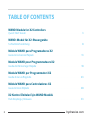 2
2
-
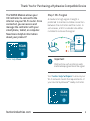 3
3
-
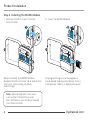 4
4
-
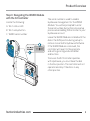 5
5
-
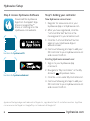 6
6
-
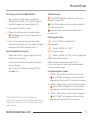 7
7
-
 8
8
-
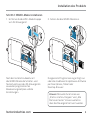 9
9
-
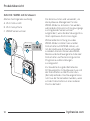 10
10
-
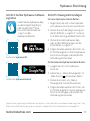 11
11
-
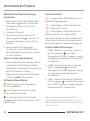 12
12
-
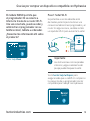 13
13
-
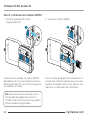 14
14
-
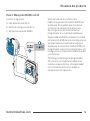 15
15
-
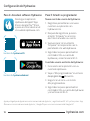 16
16
-
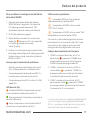 17
17
-
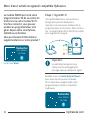 18
18
-
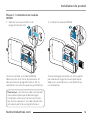 19
19
-
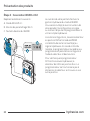 20
20
-
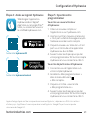 21
21
-
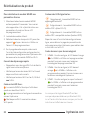 22
22
-
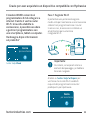 23
23
-
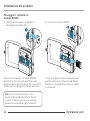 24
24
-
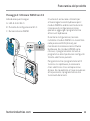 25
25
-
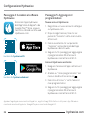 26
26
-
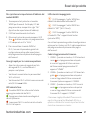 27
27
-
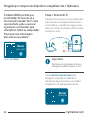 28
28
-
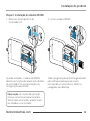 29
29
-
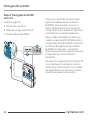 30
30
-
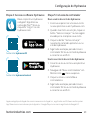 31
31
-
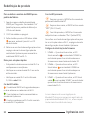 32
32
-
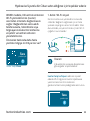 33
33
-
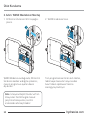 34
34
-
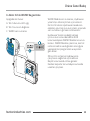 35
35
-
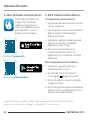 36
36
-
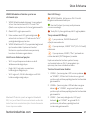 37
37
-
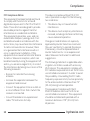 38
38
-
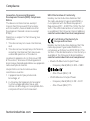 39
39
-
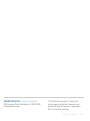 40
40
en otros idiomas
- français: Hunter X2 Mode d'emploi
- italiano: Hunter X2 Guida utente
- English: Hunter X2 User guide
- Deutsch: Hunter X2 Benutzerhandbuch
- português: Hunter X2 Guia de usuario
- Türkçe: Hunter X2 Kullanici rehberi
Artículos relacionados
Otros documentos
-
Toro TEMPUS Series Controller Manual de usuario
-
Orbit WaterMaster 57976 Installation Manual & Users Manual
-
Rain Bird ESP-Modular El manual del propietario
-
Rain Bird RC2-230V WiFi Smart Controller Manual de usuario
-
Orbit B-hyve Guía de inicio rápido
-
Rain Bird TBOS-BT Battery-Operated Bluetooth Controllers Manual de usuario