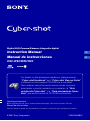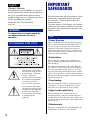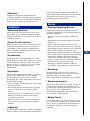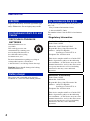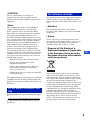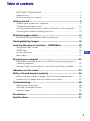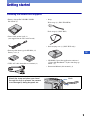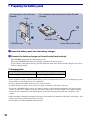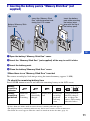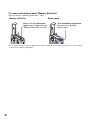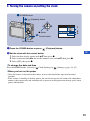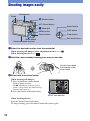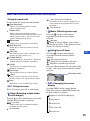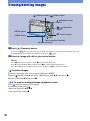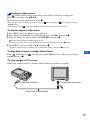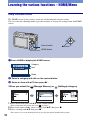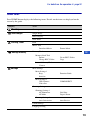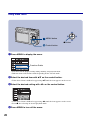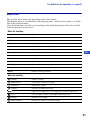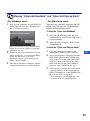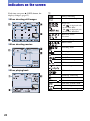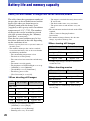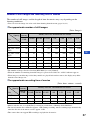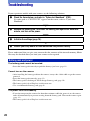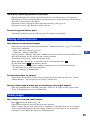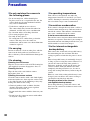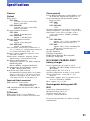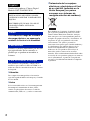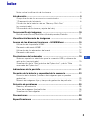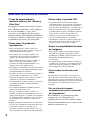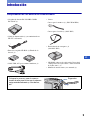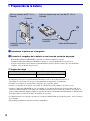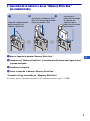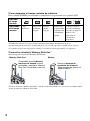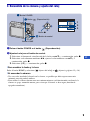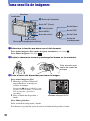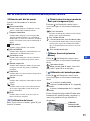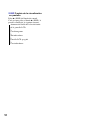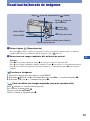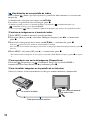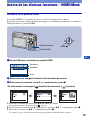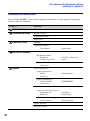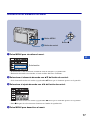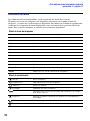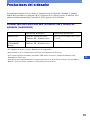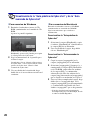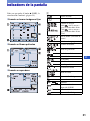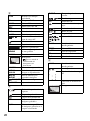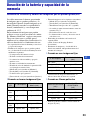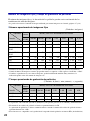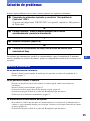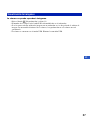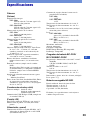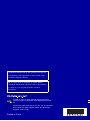Sony DSC-W80 Instrucciones de operación
- Categoría
- Videocámaras
- Tipo
- Instrucciones de operación
Este manual también es adecuado para

© 2007 Sony Corporation 3-095-005-62(1)
Instruction Manual
Manual de instrucciones
DSC-W80/W85/W90
Digital Still Camera/Cámara fotografía digital
Operating Instructions
Before operating the unit, please read this manual thoroughly, and retain it for future reference.
Manual de instrucciones
Antes de utilizar la unidad, lea detenidamente este manual y consérvelo para consultarlo en el futuro.
For details on the advanced operations, please access
“Cyber-shot Handbook” and “Cyber-shot Step-up Guide”
contained on the supplied CD-ROM via a computer.
Para obtener más información acerca de las opciones
avanzadas, consulte mediante un ordenador la “Guía
práctica de Cyber-shot” y la “Guía avanzada de Cyber-
shot” que encontrará en el CD-ROM suministrado.
GB
ES

2
Owner’s Record
The model and serial numbers are located
on the bottom. Record the serial number in
the space provided below. Refer to these
numbers whenever you call upon your Sony
dealer regarding this product.
Model No. DSC-W80/W85/W90
Serial No. ___________________________
To reduce fire or shock hazard, do
not expose the unit to rain or
moisture.
IMPORTANT
SAFEGUARDS
For your protection, please read these safety
instructions completely before operating
the appliance, and keep this manual for
future reference.
Carefully observe all warnings, precautions
and instructions on the appliance, or the one
described in the operating instructions and
adhere to them.
[ Power Sources
This set should be operated only from the type of
power source indicated on the marking label. If
you are not sure of the type of electrical power
supplied to your home, consult your dealer or
local power company. For those sets designed to
operate from battery power, or other sources, refer
to the operating instructions.
[ Polarization
This set may be equipped with a polarized ac
power cord plug (a plug having one blade wider
than the other).
This plug will fit into the power outlet only one
way. This is a safety feature. If you are unable to
insert the plug fully into the outlet, try reversing
the plug. If the plug should still fail to fit, contact
your electrician to have a suitable outlet installed.
Do not defeat the safety purpose of the polarized
plug by forcing it in.
[ Overloading
Do not overload wall outlets, extension cords or
convenience receptacles beyond their capacity,
since this can result in fire or electric shock.
[ Object and Liquid Entry
Never push objects of any kind into the set
through openings as they may touch dangerous
voltage points or short out parts that could result
in a fire or electric shock. Never spill liquid of any
kind on the set.
[ Attachments
Do not use attachments not recommended by the
manufacturer, as they may cause hazards.
English
WARNING
For Customers in the U.S.A.
This symbol is intended to
alert the user to the presence
of uninsulated “dangerous
voltage” within the
product's enclosure that may
be of sufficient magnitude
to constitute a risk of
electric shock to persons.
This symbol is intended to
alert the user to the presence
of important operating and
maintenance (servicing)
instructions in the literature
accompanying the
appliance.
Use

3
GB
[ Cleaning
Unplug the set from the wall outlet before
cleaning or polishing it. Do not use liquid cleaners
or aerosol cleaners. Use a cloth lightly dampened
with water for cleaning the exterior of the set.
[ Water and Moisture
Do not use power-line operated sets near water –
for example, near a bathtub, washbowl, kitchen
sink, or laundry tub, in a wet basement, or near a
swimming pool, etc.
[ Power-Cord Protection
Route the power cord so that it is not likely to be
walked on or pinched by items placed upon or
against them, paying particular attention to the
plugs, receptacles, and the point where the cord
exits from the appliance.
[ Accessories
Do not place the set on an unstable cart, stand,
tripod, bracket, or table. The set may fall, causing
serious injury to a child or an adult, and serious
damage to the set. Use only a cart, stand, tripod,
bracket, or table recommended by the
manufacturer.
[ Ventilation
The slots and openings in the cabinet are provided
for necessary ventilation. To ensure reliable
operation of the set, and to protect it from
overheating, these slots and openings must never
be blocked or covered.
–Never cover the slots and openings with a cloth
or other materials.
–Never block the slots and openings by placing
the set on a bed, sofa, rug, or other similar
surface.
–Never place the set in a confined space, such as a
bookcase, or built-in cabinet, unless proper
ventilation is provided.
–Do not place the set near or over a radiator or
heat register, or where it is exposed to direct
sunlight.
[ Lightning
For added protection for this set during a lightning
storm, or when it is left unattended and unused for
long periods of time, unplug it from the wall
outlet and disconnect the antenna or cable system.
This will prevent damage to the set due to
lightning and power-line surges.
[ Damage Requiring Service
Unplug the set from the wall outlet and refer
servicing to qualified service personnel under the
following conditions:
–When the power cord or plug is damaged or
frayed.
–If liquid has been spilled or objects have fallen
into the set.
–If the set has been exposed to rain or water.
–If the set has been subject to excessive shock by
being dropped, or the cabinet has been damaged.
–If the set does not operate normally when
following the operating instructions. Adjust only
those controls that are specified in the operating
instructions. Improper adjustment of other
controls may result in damage and will often
require extensive work by a qualified technician
to restore the set to normal operation.
–When the set exhibits a distinct change in
performance – this indicates a need for service.
[ Servicing
Do not attempt to service the set yourself as
opening or removing covers may expose you to
dangerous voltage or other hazards.
Refer all servicing to qualified service personnel.
[ Replacement parts
When replacement parts are required, be sure the
service technician has used replacement parts
specified by the manufacturer that have the same
characteristics as the original parts.
Unauthorized substitutions may result in fire,
electric shock, or other hazards.
[ Safety Check
Upon completion of any service or repairs to the
set, ask the service technician to perform routine
safety checks (as specified by the manufacturer)
to determine that the set is in safe operating
condition.
Installation
Service

4
Read this first
Replace the battery with the specified type
only. Otherwise, fire or injury may result.
[ RECYCLING LITHIUM-ION
BATTERIES
Lithium-Ion batteries are
recyclable.
You can help preserve our
environment by returning your
used rechargeable batteries to
the collection and recycling
location nearest you.
For more information regarding recycling of
rechargeable batteries, call toll free
1-800-822-8837, or visit http://www.rbrc.org/
Caution: Do not handle damaged or leaking
Lithium-Ion batteries.
This power unit is intended to be correctly
orientated in a vertical or floor mount position.
If you have any questions about this product, you
may call:
Sony Customer Information Center
1-800-222-SONY (7669)
The number below is for the FCC related matters
only.
[ Regulatory Information
CAUTION
For Customers in the U.S.A. and
Canada
Battery charger
For Customers in the U.S.A.
Declaration of Conformity
Trade Name: SONY
Model No.: DSC-W80, DSC-W85
Responsible Party: Sony Electronics Inc.
Address: 16530 Via Esprillo,
San Diego, CA 92127U.S.A.
Telephone No.: 858-942-2230
This device complies with Part 15 of the FCC
Rules. Operation is subject to the following
two conditions: (1) This device may not cause
harmful interference, and (2) this device must
accept any interference received, including
interference that may cause undesired
operation.
Declaration of Conformity
Trade Name: SONY
Model No.: DSC-W90
Responsible Party: Sony Electronics Inc.
Address: 16530 Via Esprillo,
San Diego, CA 92127U.S.A.
Telephone No.: 858-942-2230
This device complies with Part 15 of the FCC
Rules. Operation is subject to the following
two conditions: (1) This device may not cause
harmful interference, and (2) this device must
accept any interference received, including
interference that may cause undesired
operation.

5
GB
[ CAUTION
You are cautioned that any changes or
modifications not expressly approved in this
manual could void your authority to operate this
equipment.
[ Note:
This equipment has been tested and found to
comply with the limits for a Class B digital
device, pursuant to Part 15 of the FCC Rules.
These limits are designed to provide reasonable
protection against harmful interference in a
residential installation. This equipment generates,
uses, and can radiate radio frequency energy and,
if not installed and used in accordance with the
instructions, may cause harmful interference to
radio communications. However, there is no
guarantee that interference will not occur in a
particular installation. If this equipment does
cause harmful interference to radio or television
reception, which can be determined by turning the
equipment off and on, the user is encouraged to
try to correct the interference by one or more of
the following measures:
– Reorient or relocate the receiving antenna.
– Increase the separation between the
equipment and receiver.
– Connect the equipment into an outlet on a
circuit different from that to which the
receiver is connected.
– Consult the dealer or an experienced radio/TV
technician for help.
The supplied interface cable must be used with the
equipment in order to comply with the limits for a
digital device pursuant to Subpart B of Part 15 of
FCC Rules.
Perchlorate Material - special handling may apply,
See
www.dtsc.ca.gov/hazardouswaste/perchlorate
Perchlorate Material: Lithium battery contains
perchlorate.
This product has been tested and found compliant
with the limits set out in the EMC Directive for
using connection cables shorter than 3 meters (9.8
feet).
[ Attention
The electromagnetic fields at the specific
frequencies may influence the picture and sound
of this unit.
[ Notice
If static electricity or electromagnetism causes
data transfer to discontinue midway (fail), restart
the application or disconnect and connect the
communication cable (USB, etc.) again.
[ Disposal of Old Electrical &
Electronic Equipment (Applicable
in the European Union and other
European countries with separate
collection systems)
This symbol on the product or on its packaging
indicates that this product shall not be treated as
household waste. Instead it shall be handed over
to the applicable collection point for the recycling
of electrical and electronic equipment. By
ensuring this product is disposed of correctly, you
will help prevent potential negative consequences
for the environment and human health, which
could otherwise be caused by inappropriate waste
handling of this product. The recycling of
materials will help to conserve natural resources.
For more detailed information about recycling of
this product, please contact your local Civic
Office, your household waste disposal service or
the shop where you purchased the product.
For the State of California, USA
only
For Customers in Europe

6
A moulded plug complying with BS 1363 is fitted
to this equipment for your safety and convenience.
Should the fuse in the plug supplied need to be
replaced, a fuse of the same rating as the supplied
one and approved by ASTA or BSI to BS 1362,
(i.e., marked with an or mark) must be
used.
If the plug supplied with this equipment has a
detachable fuse cover, be sure to attach the fuse
cover after you change the fuse. Never use the
plug without the fuse cover. If you should lose the
fuse cover, please contact your nearest Sony
service station.
Notice for customers in the
United Kingdom

7
GB
Table of contents
IMPORTANT SAFEGUARDS ..................................................................... 2
Read this first ............................................................................................ 4
Notes on using your camera .................................................................... 8
Getting started ................................................................................. 9
Checking the accessories supplied ......................................................... 9
1 Preparing the battery pack .................................................................. 10
2 Inserting the battery pack/a “Memory Stick Duo” (not supplied) ........ 11
3 Turning the camera on/setting the clock ............................................. 13
Shooting images easily ................................................................. 14
Mode dial/Zoom/Flash/Macro/Self-timer/Display ................................... 15
Viewing/deleting images ............................................................... 16
Learning the various functions – HOME/Menu ........................... 18
Using the HOME screen ......................................................................... 18
HOME items ........................................................................................... 19
Using menu items ................................................................................... 20
Menu items ............................................................................................. 21
Enjoying your computer ............................................................... 22
Supported Operating Systems for USB connection and application
software (supplied) ................................................................................. 22
Viewing “Cyber-shot Handbook” and “Cyber-shot Step-up Guide” ....... 23
Indicators on the screen ............................................................... 24
Battery life and memory capacity ................................................ 26
Battery life and number of images that can be recorded/viewed .......... 26
Number of still images and recording time of movies ............................ 27
Troubleshooting ............................................................................. 28
Battery pack and power ......................................................................... 28
Shooting still images/movies .................................................................. 29
Viewing images ...................................................................................... 29
Precautions .................................................................................... 30
Specifications ................................................................................ 31

8
Notes on using your camera
[ Internal memory and “Memory
Stick Duo” back up
Do not turn off the camera or remove the
battery pack or “Memory Stick Duo” while
the access lamp is lighted, as the internal
memory data or “Memory Stick Duo” data
may be destroyed. Always protect your data
by making a back up copy.
[ Notes on recording/playback
• Before you start recording, make a trial
recording to make sure that the camera is
working correctly.
• This camera is neither dust-proof, nor splash-
proof, nor water-proof. Read “Precautions”
(page 30) before operating the camera.
• Be careful not to get the camera wet. Water
entering the inside of the camera may cause
malfunctions which in some cases may not be
repairable.
• Do not aim the camera at the sun or other bright
light. It may cause the malfunction of your
camera.
• Do not use the camera near a location that
generates strong radio waves or emits radiation.
The camera may not be able to record or play
back properly.
• Using the camera in sandy or dusty locations
may cause malfunctions.
• If moisture condensation occurs, remove it
before using the camera (page 30).
• Do not shake or strike the camera. In addition to
malfunctions and an inability to record images,
this may render the recording medium unusable,
or cause image data breakdown, damage or loss.
• Clean the flash surface before use. The heat of
flash emission may cause dirt on the flash
surface to become discolored or to stick to the
flash surface, resulting in insufficient light
emission.
[ Notes on the LCD screen
• The LCD screen is manufactured using
extremely high-precision technology so over
99.99% of the pixels are operational for
effective use. However, there may be some tiny
black points and/or bright points (white, red,
blue or green in color) that constantly appear on
the LCD screen. These points are normal in the
manufacturing process and do not affect the
recording in any way.
• When the battery level becomes low, the lens
might stop moving. Insert a charged battery
pack and turn on the camera again.
[ On image data compatibility
• This camera conforms with DCF (Design rule
for Camera File system) universal standard
established by JEITA (Japan Electronics and
Information Technology Industries
Association).
• Playback of images recorded with your camera
on other equipment and playback of images
recorded or edited with other equipment on your
camera are not guaranteed.
[ Warning on copyright
Television programs, films, videotapes, and other
materials may be copyrighted. Unauthorized
recording of such materials may be contrary to the
provisions of the copyright laws.
[ No compensation for contents of
the recording
The contents of the recording cannot be
compensated for if recording or playback is
not possible due to a malfunction of your
camera or recording media, etc.

9
GB
Getting started
Checking the accessories supplied
• Battery charger BC-CSG/BC-CSGB/
BC-CSGC (1)
• Power cord (mains lead) (1)
(not supplied in the USA and Canada)
• Rechargeable battery pack NP-BG1 (1)/
Battery case (1)
• USB, A/V cable for multi-use terminal (1)
•Strap
Wrist strap (1) (DSC-W80/W90)
Neck strap (1) (DSC-W85)
• Soft carrying case (1) (DSC-W85 only)
• CD-ROM (Cyber-shot application software/
“Cyber-shot Handbook”/“Cyber-shot Step-up
Guide”) (1)
• Instruction Manual (this manual) (1)
Attach the strap and place your hand
through the loop to prevent the camera
from damage by being dropped, etc.
Hook

10
1 Preparing the battery pack
1Insert the battery pack into the battery charger.
2Connect the battery charger to the wall outlet (wall socket).
The CHARGE lamp lights on, and charging starts.
When the CHARGE lamp turns off, charging is finished (Practical charge).
If you continue charging the battery pack for about one more hour (until it is fully charged), the charge
will last slightly longer.
[ Charging time
• Time required to charge a fully depleted battery pack at a temperature of 25°C (77°F). Charging may take
longer under certain circumstances or conditions.
• See page 26 for the number of images that can be recorded.
• Connect the battery charger to an easily accessible wall outlet (wall socket) close by.
• Even if the CHARGE lamp is not lit, the battery charger is not disconnected from the AC power source
(mains) as long as it is connected to the wall outlet (wall socket). If some trouble occurs while using the
battery charger, immediately shut off the power by disconnecting the plug from the wall outlet (wall
socket).
• When charging is finished, disconnect the power cord (mains lead) from the wall outlet (wall socket), and
remove the battery pack from the battery charger.
• Designed for use with compatible Sony batteries.
Full charge time Practical charge time
Approx. 330 min. Approx. 270 min.
ɟ
CHARGE lamp
Plug
CHARGE lamp
Power cord (mains lead)
For customers in the USA and
Canada
For customers other than those in the USA and
Canada
ɟ

11
GB
2 Inserting the battery pack/a “Memory Stick Duo” (not
supplied)
1Open the battery/“Memory Stick Duo” cover.
2Insert the “Memory Stick Duo” (not supplied) all the way in until it clicks.
3Insert the battery pack.
4Close the battery/“Memory Stick Duo” cover.
[ When there is no “Memory Stick Duo” inserted
The camera records/plays back images using the internal memory (approx. 31 MB).
[ To check the remaining battery time
Press POWER button to turn on and check the remaining battery on the LCD screen.
• It takes about one minute until the correct battery remaining indicator appears.
• The displayed battery remaining indicator may not be correct under certain circumstances.
• The Clock Set screen appears when the camera is turned on for the first time (page 13).
Insert the “Memory Stick
Duo” with the terminal side
facing the LCD screen.
Battery/“Memory Stick
Duo” cover
ɟ ɠ
Insert the battery
pack while pressing
the battery eject
lever with the tip of
the battery pack.
Battery
remaining
indicator
Battery
remaining
guidelines
Sufficient
power
remaining
Battery
almost fully
charged
Battery half
full
Battery low,
recording/
playback
will stop
soon.
Change the battery
with fully charged
one, or charge the
battery. (The warning
indicator flashes.)

12
[ To remove the battery pack/“Memory Stick Duo”
Open the battery/“Memory Stick Duo” cover.
• Never remove the battery pack/“Memory Stick Duo” when the access lamp is lit. This may cause damage
to data in the “Memory Stick Duo”.
Slide the battery eject lever.
Be sure not to drop the
battery pack.
Make sure that the access
lamp is not lit, then push the
“Memory Stick Duo” in once.
Battery pack“Memory Stick Duo”

13
GB
3 Turning the camera on/setting the clock
1Press the POWER button or press (Playback) button.
2Set the clock with the control button.
1 Select the date display format with v/V, then press z.
2 Select each item with b/B and set the numeric value with v/V, then press z.
3 Select [OK], then press z.
[ To change the date and time
Press the HOME button, and select [ Clock Settings] in (Settings) (pages 18, 19).
[ When you turn on the power
• Once the battery is inserted in the camera, it may take time before operation becomes
possible.
• If the camera is running on battery power and you do not operate the camera for about three
minutes, the camera turns off automatically to prevent wearing down the battery pack (Auto
power-off function).
POWER button
Control button
ɟ
1
2
3
z button
HOME button
(Playback) button

14
Shooting images easily
1Select the desired function from the mode dial.
When shooting still images (Auto Adjustment mode):
Select .
When shooting movies: Select .
2Hold the camera steady, keeping your arm at your side.
3Shoot with the shutter button.
When shooting movies:
Press the shutter button fully down.
To stop recording, press the shutter button fully down again.
Tripod receptacle (bottom)
Shutter button
ɠ
W/T (Zoom) button
MENU button
Control button
HOME button
Macro button
Self-timer button
DISP button
Flash button
Mode dial
Microphone
Finder
Position the subject
in the center of the
focus frame.
When shooting still images:
1 Press and hold the shutter button
halfway down to focus.
The z (AE/AF lock) indicator (green)
flashes, a beep sounds, the indicator stops
flashing and remains lit.
2 Press the shutter button fully down.
AE/AF lock indicator

15
GB
Mode dial/Zoom/Flash/Macro/Self-timer/Display
[ Using the mode dial
Set the mode dial to the desired function.
Auto Adjustment
Allows easy shooting with the settings
adjusted automatically.
Program Auto
Allows you to shoot with the exposure
adjusted automatically (both the shutter speed
and the aperture value). Also you can select
various setting using the menu.
Movie mode
Allows you to record movies with audio.
High Sensitivity
Shoot images without a flash even in low
lighting.
Soft Snap
Shoot images with a softer atmosphere for
portraits of people, flowers, etc.
Twilight Portrait
Shoot sharp images of people in a dark place
without losing the nighttime atmosphere.
Twilight
Shoot night scenes without losing the
nighttime atmosphere.
Landscape
Shoot with the focus on a distant subject.
Beach
Shoot seaside or lakeside scenes with the
blueness of the water captured more vividly.
Snow
Shoot snow scenes in white more clearly.
[ W/T Using the zoom
Press T to zoom, press W to undo zoom.
[ Flash (Selecting a flash mode
for still images)
Press B ( ) on the control button repeatedly
until the desired mode is selected.
: Flash Auto
Strobes when there is insufficient light or
backlight (default setting)
: Flash forced on
: Slow synchro (Flash forced on)
The shutter speed is slow in a dark place to
clearly shoot the background that is out of
flash light.
: Flash forced off
[ Macro (Shooting close-up)
Press b ( ) on the control button
repeatedly until the desired mode is
selected.
: Macro off
: Macro on (W side: Approx. 4 cm or farther
(1 5/8 inches or farther), T side: Approx. 35 cm or
farther (13 7/8 inches or farther))
[ Using the self-timer
Press V ( ) on the control button
repeatedly until the desired mode is
selected.
: Not using the self-timer
: Setting the 10-second delay self-timer
: Setting the 2-second delay self-timer
Press the shutter button, the self-timer lamp
flashes, and a beep sounds until the shutter
operates.
[ DISP Changing the screen
display
Press v (DISP) on the control button.
Each time you press v (DISP) button, the
display changes as follows.
Brightness of LCD backlight up
r
Histogram on
r
Indicators off
r
LCD screen off
r
Indicators on
Self-timer lamp

16
Viewing/deleting images
1Press (Playback) button.
If you press when the camera is powered off, the camera is turned on automatically and set to
playback mode. To switch to the shooting mode, press again.
2Select an image with b/B on the control button.
Movie:
Press z to play back a movie. (Press z again to stop playback.)
Press B to fast forward, b to rewind. (Press z to return to normal playback.)
Press V to display the volume control screen, then press b/B to adjust the volume.
[ To delete images
1 Display the image you want to delete, then press MENU.
2 Select [Delete] with v and select [This Image] with b/B, then press z.
3 Select [OK] with v, then press z.
[ To view an enlarged image (playback zoom)
Press while displaying a still image.
To undo the zoom, press .
Adjust the position: v/V/b/B
Cancel playback zoom: z
Multi connector (bottom)
(Playback)
button
Control button
ɟ
(playback zoom)
button
(playback zoom)/ (Index) button
Speaker (bottom)
HOME button
MENU button

17
GB
[ Viewing an index screen
Press (Index) button to display the index screen while a still image is displayed.
Then, select an image with v/V/b/B.
To return to the single image screen, press z.
• You can also access the index screen by selecting [ Index Display] in (View Images) on the
HOME screen.
• Each time you press (Index), the number of pictures on the index screen changes.
[ To delete images in index mode
1 Press MENU while the index screen is displayed.
2 Select [Delete] with v and select [Multiple Images] with b/B, then press z.
3 Select the image you want to delete with v/V/b/B, then press z.
mark is checked in the checkbox of the image.
To cancel a selection, select an image you have selected for deletion, then press z again.
4 Press MENU and select [OK] with v, then press z.
• To delete all the images in a folder, select [All In This Folder], then press z in step 2.
[ To play back a series of images (Slide Show)
Select [ Slide Show] in (View Images) on the HOME screen, and then select [Start]
with v, then press z.
[ To view images on TV screen
Connect the camera to the TV with the cable for multi-use terminal (supplied).
To the multi connector
To audio/video input jacks
Cable for multi-use terminal

18
Learning the various functions – HOME/Menu
Using the HOME screen
The HOME screen is the gateway screen for all the functions of your camera.
You can select the shooting mode or playback mode, or change the settings from the HOME
screen.
1Press HOME to display the HOME screen.
2 Select a category with b/B on the control button.
3 Select an item with v/V, then press z.
[ When you select the (Manage Memory) or (Settings) category
1 Select the desired item with v/V on the control button.
• This is functional only when you select (Settings).
2 Move to the right with B, select a setting with v/V, then press z.
3 Select a setting with v/V, then press z.
• The camera is set to the shooting mode by pressing the shutter button halfway down.
Control button
HOME button
z button
Category
Item
Guide

19
For details on the operation 1 page 18
GB
HOME items
Press HOME button displays the following items. Details on the items are displayed on the
screen by the guide.
Category Items
Shooting
Shooting
View Images
Single Image
Index Display
Slide Show
Printing, Other
Print
Music Tool
Download Music Format Music
Manage Memory
Memory Tool
Memory Stick Tool
Format Create REC. Folder
Change REC. Folder Copy
Internal Memory Tool
Format
Settings
Main Settings
Main Settings 1
Beep Function Guide
Initialize
Main Settings 2
USB Connect COMPONENT
Video Out
Shooting Settings
Shooting Settings 1
AF Illuminator Grid Line
AF Mode Digital Zoom
Shooting Settings 2
Auto Orientation Auto Review
Clock Settings
Language Setting

20
Using menu items
1
Press MENU to display the menu.
• The menu will be displayed only during shooting and playback mode.
• Different items will become visible depending on the selected mode.
2Select the desired item with v/V on the control button.
• If the desired item is hidden, keep pressing v/V until the item appears on the screen.
3Select the desired setting with b/B on the control button.
• If the desired item is hidden, keep pressing b/B until the item appears on the screen.
• Press z after selecting an item in playback mode.
4Press MENU to turn off the menu.
Control button
ɟ
MENU button
z button
Function Guide

21
For details on the operation 1 page 20
GB
Menu items
The available menu items vary depending on the camera mode.
The shooting menu is available only in the shooting mode, and the viewing menu is available
only in the playback mode.
Also, the menu items available vary depending on the mode dial position. Only the available
items are displayed on the screen.
Menu for shooting
Image Size Selects the still image size.
Face Detection Detects the faces of your subjects and adjusts focus, etc.
REC Mode Selects the continuous shooting method.
Color Mode Changes the vividness of the image or adds special effects.
ISO Selects a luminous sensitivity.
EV Adjusts Exposure.
Metering Mode Selects the metering mode.
Focus Changes the focus method.
White Bal Adjusts the color tones.
Flash Level Adjusts the amount of flash light.
Red Eye Reduction Sets to reduce the red-eye phenomenon.
SteadyShot Selects the anti-blur mode.
SETUP Selects shooting settings.
Menu for viewing
(Delete) Deletes images.
(Slide Show) Plays back a series of images.
(Retouch) Retouches images.
(Protect) Prevents accidental erasure.
Adds a Print order mark on image that you want to print out.
(Print) Prints images using a PictBridge compliant printer.
(Rotate) Rotates a still image.
(Select Folder) Selects the folder for viewing images.

22
Enjoying your computer
You can display images shot with the camera on the computer. Also, you can use still images
and movies from the camera more than ever by taking advantage of the software. For details,
refer to “Cyber-shot Handbook”.
Supported Operating Systems for USB connection and application
software (supplied)
*64-bit editions and Starter (Edition) are not supported.
• Must be installed with above OS at delivery.
• If your OS does not support USB connections, use a commercially available Memory Stick Reader/Writer.
• For further details on the operating environment of “Picture Motion Browser” Cyber-shot application
software, refer to “Cyber-shot Handbook”.
For Windows users For Macintosh users
USB connection
Windows 2000 Professional,
Windows XP*,
Windows Vista*
Mac OS 9.1/9.2/ Mac OS X(v10.1
to v10.4)
Application software
“Picture Motion
Browser”
Windows 2000 Professional,
Windows XP*,
Windows Vista*
not compatible

23
GB
Viewing “Cyber-shot Handbook” and “Cyber-shot Step-up Guide”
[ For Windows users
1 Turn on your computer, and insert the CD-
ROM (supplied) into the CD-ROM drive.
The screen below appears.
When you click the [Cyber-shot Handbook]
button, the screen for copying “Cyber-shot
Handbook” appears.
2 Follow the on-screen instructions to copy.
When you click the “Cyber-shot Handbook”
button, the both of the “Cyber-shot
Handbook” and the “Cyber-shot Step-up
Guide” will be installed.
3 After the installation is complete, double-
click the shortcut created on the desktop.
[ For Macintosh users
Turn on your computer, and insert the CD-
ROM (supplied) into the CD-ROM drive.
Follow the instructions below.
To view the “Cyber-shot Handbook”
1 Select the [Handbook] folder and copy
“Handbook.pdf” stored in the [GB] folder
to your computer.
2 After copying is complete, double-click
“Handbook.pdf”.
To view the “Cyber-shot Step-up Guide”
1 Copy the [stepupguide] folder in the
[stepupguide] folder to your computer.
2 Select [stepupguide], [language] and then
[GB] folder stored in the CD-ROM and
copy all the files in the [GB] folder, then
write over them to the files in the [img]
folder stored in [stepupguide] which is
copied to your computer in the step 1.
3 After copying is completed, double-click
“stepupguide.hqx” in the [stepupguide]
folder to uncompress it, then double-click
the generated file “stepupguide”.
• If an uncompress tool for HQX file is not
installed, install the Stuffit Expander.

24
Indicators on the screen
Each time you press v (DISP) button, the
display changes (page 15).
[ When shooting still images
[ When shooting movies
[ When playing back
A
Battery remaining
E
Low battery warning
Image size
• 8M ( ) is displayed only
for the DSC-W90.
• 7M ( ) is displayed only
for the DSC-W80/W85.
Mode dial (Scene
Selection)
Mode dial (Program)
White balance
Recording mode
Metering mode
Face Detection
SteadyShot
Vibration warning
Self-timer
Zoom scaling
Color mode
PictBridge connecting
Protect
VOL. Vol u m e
Print order (DPOF) mark
Zoom scaling
PictBridge connecting

25
GB
BC
D
1.0m Focus preset distance
z AE/AF lock
ISO400
ISO number
NR slow shutter
125
Shutter speed
F3.5
Aperture value
+2.0EV
Exposure Value
AF range finder frame
indicator
Macro
N Playback
Playback bar
Standby
REC
Standby/Recording a movie
00:00:12
Counter
Histogram
• appears when histogram
display is disabled.
101-0012
Folder-file number
2007 1 1
9:30 AM
Recorded date/time of the
playback image
z STOP
z PLAY
Function guide for playing
image
BACK/NEXT Select images
V VOLUME Adjust volume
Recording/playback Media
Recording folder
Playback folder
96
Remaining number of
recordable images
12/12
Image number/Number of
images recorded in selected
folder
00:00:00 Remaining recordable time
Change folder
AF illuminator
Red-eye reduction
Metering mode
Flash mode
Flash charging
White balance
C:32:00
Self-diagnosis display
ISO400 ISO number
+2.0EV
Exposure Value
500
Shutter speed
F3.5
Aperture value
C:32:00
Self-diagnosis display
Self-timer
AF range finder frame
+
Spot metering cross hair
Histogram

26
Battery life and memory capacity
Battery life and number of images that can be recorded/viewed
The tables show the approximate number of
images that can be recorded/viewed and the
battery life when you shoot images in
[Normal] mode with the battery pack
(supplied) at full capacity and at an ambient
temperature of 25°C (77°F). The numbers
of images that can be recorded or viewed
take into account changing the “Memory
Stick Duo” as necessary.
Note that the actual numbers may be less
than those indicated in the table depending
on the conditions of use.
• Battery capacity decreases as you use it more, as
the time passes.
• The number of images that can be recorded/
viewed and the battery life are decreased under
the following conditions:
– The surrounding temperature is low.
– The flash is used frequently.
– The camera has been turned on and off many
times.
– The zoom is used frequently.
– The brightness of LCD Backlight is set to up.
– [AF Mode] is set to [Monitor].
– [SteadyShot] is set to [Continuous].
– The battery power is low.
– [Face Detection] is set to [On].
[ When shooting still images
• Shooting in the following situations:
– [AF Mode] is set to [Single].
– [SteadyShot] is set to [Shooting].
– Shooting once every 30 seconds.
– The zoom is switched alternately between the
W and T ends.
– The flash strobes once every two times.
– The power turns on and off once every ten
times.
• The measurement method is based on the CIPA
standard.
(CIPA: Camera & Imaging Products
Association)
• The number of images/battery life does not
change, regardless of image size.
[ When viewing still images
• Viewing single images in order at about three
second intervals
[ When shooting movies
• Shooting movies continuously with an image
size of [320]
LCD
screen
No. of Images Battery life (min.)
DSC-W90
On Approx. 350 Approx. 175
Off Approx. 410 Approx. 205
DSC-W80/W85
On Approx. 340 Approx. 170
Off Approx. 400 Approx. 200
No. of Images Battery life (min.)
DSC-W90
Approx. 7000 Approx. 350
DSC-W80/W85
Approx. 7000 Approx. 350
LCD screen ON (min.) LCD screen OFF (min.)
DSC-W90
Approx. 150 Approx. 170
DSC-W80/W85
Approx. 140 Approx. 160

27
GB
Number of still images and recording time of movies
The number of still images and the length of time for movies may vary depending on the
shooting conditions.
• You can select the image size to be used when shooting from the menu (pages 20, 21).
[ The approximate number of still images
(Units: Images)
• The number of images listed is for when [REC Mode] is set to [Normal].
• When the number of remaining shootable images is greater than 9,999, the “>9999” indicator appears.
• When images recorded using earlier Sony models are played back on this camera, the display may differ
from the actual image size.
[ The approximate recording time of movies
(Units: hour : minute : second)
• Movies with the size set to [640(Fine)] can only be recorded on a “Memory Stick PRO Duo”.
• The size of a movie file is limited to approx. 2 GB. During recording, movie recording stops automatically
when the file size of the movie reaches approx. 2 GB.
• This camera does not support HD recordings or playbacks for movies.
Capacity
Size
Internal
memory
“Memory Stick Duo” formatted with this camera
Approx.
31 MB
128 MB 256 MB 512 MB 1GB 2GB 4GB 8GB
8M (DSC-W90) 10 40 72 148 302 620 1225 2457
3:2 (DSC-W90) 10 40 72 148 302 620 1225 2457
7M (DSC-W80/
W85)
10 41 74 151 308 633 1250 2508
3:2 (DSC-W80/
W85)
10 41 74 151 308 633 1250 2508
5M 13 51 92 188 384 789 1559 3127
3M 21 82 148 302 617 1266 2501 5017
VGA 202 790 1428 2904 5928 12154 24014 48166
16:9 33 133 238 484 988 2025 4002 8027
Capacity
Size
Internal
memory
“Memory Stick Duo” formatted with this camera
Approx.
31 MB
128 MB 256 MB 512 MB 1GB 2GB 4GB 8GB
640(Fine) – – 0:02:50 0:06:00 0:12:20 0:25:10 0:50:00 1:40:20
640(Standard) 0:01:30 0:05:50 0:10:40 0:21:40 0:44:20 1:31:00 3:00:00 6:01:10
320 0:06:00 0:23:40 0:42:50 1:27:00 2:57:50 6:04:30 12:00:20 24:04:50

28
Troubleshooting
If you experience trouble with your camera, try the following solutions.
Please understand that you give your consent that the contents of the internal memory, Music
files may be checked when you send your camera to be repaired.
The battery pack cannot be inserted.
• Insert the battery pack correctly to push the battery eject lever (page 11).
Cannot turn on the camera.
• After installing the battery pack into the camera, it may take a little while to get the camera
powered.
• Insert the battery pack correctly (page 11).
• The battery pack is discharged. Insert charged battery pack (page 10).
• The battery pack is dead. Replace it with a new one.
• Use a recommended battery pack (page 9).
The power turns off suddenly.
• If you do not operate the camera for about three minutes while the power is on, the camera
turns off automatically to prevent wearing down the battery pack. Turn on the camera again
(page 13).
• The battery pack is dead. Replace it with a new one.
1 Check the items below, and refer to “Cyber-shot Handbook” (PDF).
If a code such as “C/E:ss:ss” appears on the screen, refer to “Cyber-shot
Handbook”.
2 Remove the battery pack, and insert the battery pack again after about one
minute, and turn on the power.
3 Initialize the settings (page 19).
4 Consult your Sony dealer or local authorized Sony service facility.
Battery pack and power

29
GB
The battery remaining indicator is incorrect.
• This phenomenon occurs when you use the camera in an extremely hot or cold location.
• The displayed battery remaining differs from the current one. Fully discharge and then charge
the battery pack to correct the display.
• The battery pack is discharged. Insert the charged battery pack (page 10).
• The battery pack is dead. Replace it with a new one.
Cannot charge the battery pack.
• You cannot charge the battery pack using the AC Adaptor (not supplied).
Your camera cannot record images.
• Check the free capacity of the internal memory or “Memory Stick Duo” (page 27). If it is full,
do one of the following:
– Delete unnecessary images (page 16).
– Change the “Memory Stick Duo”.
• You are using the “Memory Stick Duo” with the write-protect switch, and the switch is set to
the LOCK position. Set the switch to the recording position.
• You cannot record images while charging the flash.
• When shooting a still image, set the mode dial to a position other than .
• Set the mode dial to when shooting movies.
• The image size is set to [640(Fine)] when recording movies. Do one of the following:
– Set the image size to other than [640(Fine)].
– Insert a “Memory Stick PRO Duo”.
Cannot insert dates on images.
• This camera does not have a feature for superimposing dates on images. By using “Picture
Motion Browser”, you can print or save images with the date.
Vertical streaks appear when you are shooting a very bright subject.
• The smear phenomenon is occurring and white, black, red, or purple streaks appear on the
image. This phenomenon is not a malfunction.
Your camera cannot play back images.
• Press (Playback) button (page 16).
• The folder/file name has been changed on your computer.
• When an image file has been processed by a computer or when the image file was recorded
using a model other than that of your camera, playback on your camera is not guaranteed.
• The camera is in USB mode. Delete the USB connection.
Shooting still images/movies
Viewing images

30
Precautions
[ Do not use/store the camera in
the following places
• In an extremely hot, cold or humid place
In places such as in a car parked in the sun, the
camera body may become deformed and this
may cause a malfunction.
• Under direct sunlight or near a heater
The camera body may become discolored or
deformed, and this may cause a malfunction.
• In a location subject to rocking vibration
• Near strong magnetic place
• In sandy or dusty places
Be careful not to let sand or dust get into the
camera. This may cause the camera to
malfunction, and in some cases this malfunction
cannot be repaired.
[ On carrying
Do not sit down in a chair or other place with the
camera in the back pocket of your trousers or
skirt, as this may cause malfunction or damage the
camera.
[ On cleaning
Cleaning the LCD screen
Wipe the screen surface with an LCD cleaning kit
(not supplied) to remove fingerprints, dust, etc.
Cleaning the lens
Wipe the lens with a soft cloth to remove
fingerprints, dust, etc.
Cleaning the camera surface
Clean the camera surface with a soft cloth slightly
moistened with water, then wipe the surface with
a dry cloth. Do not use the following as they may
damage the finish or the casing.
• Chemical products such as thinner, benzine,
alcohol, disposable cloths, insect repellent,
sunscreen or insecticide, etc.
• Do not touch the camera with the above on your
hand.
• Do not leave the camera in contact with rubber
or vinyl for a long time.
[ On operating temperatures
Your camera is designed for use under the
temperatures between 0°C and 40°C (32°F and
104°F). Shooting in extremely cold or hot places
that exceed this range is not recommended.
[ On moisture condensation
If the camera is brought directly from a cold to a
warm location, moisture may condense inside or
outside the camera. This moisture condensation
may cause a malfunction of the camera.
If moisture condensation occurs
Turn off the camera and wait about an hour for the
moisture to evaporate. Note that if you attempt to
shoot with moisture remaining inside the lens, you
will be unable to record clear images.
[ On the internal rechargeable
backup battery
This camera has an internal rechargeable battery
for maintaining the date and time and other
settings regardless of whether the power is on or
off.
This rechargeable battery is continually charged
as long as you are using the camera. However, if
you use the camera for only short periods, it
discharges gradually, and if you do not use the
camera at all for about one month it becomes
completely discharged. In this case, be sure to
charge this rechargeable battery before using the
camera.
However, even if this rechargeable battery is not
charged, you can still use the camera as long as
you do not record the date and time.
Charging method of the internal
rechargeable backup battery
Insert charged battery pack in the camera, and
then leave the camera for 24 hours or more with
the power off.

31
GB
Specifications
Camera
[System]
Image device:
DSC-W90:
7.18 mm (1/2.5 type) color CCD,
Primary color filter
DSC-W80/W85:
7.20 mm (1/2.5 type) color CCD,
Primary color filter
Total pixel number of camera:
DSC-W90:
Approx. 8 286 000 pixels
DSC-W80/W85:
Approx. 7 410 000 pixels
Effective pixel number of camera:
DSC-W90:
Approx. 8 083 000 pixels
DSC-W80/W85:
Approx. 7 201 000 pixels
Lens: Carl Zeiss Vario-Tessar 3× zoom lens f =
5.8 – 17.4 mm (35 – 105 mm when converted
to a 35 mm still camera) F2.8 – 5.2
Exposure control: Automatic exposure, Scene
Selection (7 modes)
White balance: Automatic, Daylight, Cloudy,
Fluorescent 1,2,3, Incandescent, Flash
File format (DCF compliant):
Still images: Exif Ver. 2.21 JPEG compliant,
DPOF compatible
Movies: MPEG1 compliant (Monaural)
Recording media: Internal Memory (approx.
31 MB), “Memory Stick Duo”
Flash:Flash range (ISO sensitivity
(Recommended exposure Index) set to Auto):
approx. 0.2 to 3.3 m (7 7/8 inches to 10 feet
10 inches) (W)/approx. 0.4 to 1.8 m (1 feet
3 3/4 inches to 5 feet 10 7/8 inches) (T)
[Input and Output connectors]
Multi connector Video output
Audio output (Monaural)
USB communication
USB communication: Hi-Speed USB (USB 2.0
compliant)
[LCD screen]
LCD panel: 6.2 cm (2.5 type) TFT drive
Total number of dots: 115 200 (480 × 240) dots
[Power, general]
Power: Rechargeable battery pack NP-BG1, 3.6 V
AC-LS5K AC Adaptor (not supplied), 4.2 V
Power consumption (during shooting with the
LCD screen on):
DSC-W90:
1.1 W
DSC-W80/W85:
1.1 W
Operating temperature: 0 to 40°C (32 to 104°F)
Storage temperature: –20 to +60°C (–4 to +140°F)
Dimensions: 91.0 × 58.0 × 22.9 mm (3 5/8 ×
2 3/8 × 29/32 inches) (W/H/D, excluding
protrusions)
Mass:
DSC-W90/W80:
Approx. 155 g (5.5 oz) (including NP-
BG1 battery pack and strap, etc.)
DSC-W85:
Approx. 166 g (5.9 oz) (including NP-
BG1 battery pack and strap, etc.)
Microphone: Monaural
Speaker: Monaural
Exif Print: Compatible
PRINT Image Matching III: Compatible
PictBridge: Compatible
BC-CSG/BC-CSGB/BC-CSGC
battery charger
Power requirements: AC 100 V to 240 V,
50/60 Hz, 2 W (BC-CSG/BC-CSGC)/ 2.6 W
(BC-CSGB)
Output voltage: DC 4.2 V, 0.25 A
Operating temperature: 0 to 40°C (32 to 104°F)
Storage temperature: -20 to +60°C (–4 to
+140°F)
Dimensions: Approx. 62 × 24 × 91 mm (2 1/2 ×
31/32 × 3 5/8 inches) (W/H/D)
Mass: Approx. 75 g (2.7 oz)
Rechargeable battery pack NP-
BG1
Used battery: Lithium-ion battery
Maximum voltage: DC 4.2 V
Nominal voltage: DC 3.6 V
Capacity: 3.4 Wh (960 mAh)
Design and specifications are subject to change
without notice.

32
Trademarks
• is a trademark of Sony
Corporation.
• “Memory Stick”, , “Memory Stick PRO”,
, “Memory Stick Duo”,
, “Memory Stick PRO
Duo”, , “Memory
Stick Micro”, “MagicGate”, and
are trademarks of Sony
Corporation.
• Microsoft, Windows, Windows Vista and
DirectX are either registered trademarks or
trademarks of Microsoft Corporation in the
United States and/or other countries.
• Macintosh, Mac OS, iMac, iBook, PowerBook,
Power Mac and eMac are trademarks or
registered trademarks of Apple Inc.
• Intel, MMX, and Pentium are trademarks or
registered trademarks of Intel Corporation.
• Google is a registered trademark of Google, Inc.
• In addition, system and product names used in
this manual are, in general, trademarks or
registered trademarks of their respective
developers or manufacturers. However, the ™ or
®
marks are not used in all cases in this manual.


2
Nombre del producto: Cámara Digital
Modelo: DSC-W80/W85/W90
Para reducir el riesgo de incendio o
descarga eléctrica, no exponga la
unidad a la lluvia ni a la humedad.
Sustituya la batería únicamente por otra del
tipo especificado. De lo contrario, es
posible que se produzcan incendios o
lesiones.
Este producto se ha probado y cumple con la
normativa que establece la Directiva EMC si se
utiliza un cable de conexión de menos de 3 metros
de longitud.
[ Atención
Los campos electromagnéticos a frecuencias
específicas podrán influir en la imagen y el sonido
de esta unidad.
[ Aviso
Si la electricidad estática o el electromagnetismo
interrumpen la transmisión de datos (fallo),
reinicie la aplicación o desconecte el cable de
comunicación (USB, etc.) y vuelva a conectarlo.
[ Tratamiento de los equipos
eléctricos y electrónicos al final
de su vida útil (aplicable en la
Unión Europea y en países
europeos con sistemas de
recogida selectiva de residuos)
Este símbolo en el equipo o el embalaje indica
que el presente producto no puede ser tratado
como residuos domésticos normales, sino que
debe entregarse en el correspondiente punto de
recogida de equipos eléctricos y electrónicos. Al
asegurarse de que este producto se desecha
correctamente, Ud. ayuda a prevenir las
consecuencias negativas para el medio ambiente y
la salud humana que podrían derivarse de la
incorrecta manipulación en el momento de
deshacerse de este producto. El reciclaje de
materiales ayuda a conservar los recursos
naturales. Para recibir información detallada sobre
el reciclaje de este producto, póngase en contacto
con el ayuntamiento, el punto de recogida más
cercano o el establecimiento donde ha adquirido
el producto.
Español
POR FAVOR LEA DETALLADAMENTE
ESTE MANUAL DE INSTRUCCIONES
ANTES DE CONECTAR Y OPERAR ESTE
EQUIPO.
RECUERDE QUE UN MAL USO DE SU
APARATO PODRÍA ANULAR LA
GARANTÍA.
AVISO
PRECAUCIÓN
Para los clientes en Europa

3
ES
Índice
Notas sobre la utilización de la cámara ................................................... 4
Introducción ..................................................................................... 5
Comprobación de los accesorios suministrados ..................................... 5
1 Preparación de la batería ...................................................................... 6
2 Inserción de la batería o de un “Memory Stick Duo”
(no suministrado) ...................................................................................... 7
3 Encendido de la cámara y ajuste del reloj ............................................ 9
Toma sencilla de imágenes .......................................................... 10
Dial de modo/Zoom/Flash/Macro/Autodisparador/Pantalla ................... 11
Visualización/borrado de imágenes ............................................ 13
Acerca de las diversas funciones – HOME/Menú ....................... 15
Utilización de la pantalla HOME ............................................................. 15
Elementos del menú HOME ................................................................... 16
Utilización de los elementos del menú ................................................... 17
Elementos del menú ............................................................................... 18
Prestaciones del ordenador ......................................................... 19
Sistemas operativos admitidos para la conexión USB y software de
aplicación (suministrado) ....................................................................... 19
Visualización de la “Guía práctica de Cyber-shot” y de la “Guía
avanzada de Cyber-shot” ....................................................................... 20
Indicadores de la pantalla ............................................................. 21
Duración de la batería y capacidad de la memoria .................... 23
Duración de la batería y número de imágenes que se pueden
grabar/ver ............................................................................................... 23
Número de imágenes fijas y tiempo de grabación de películas ........... 24
Solución de problemas ................................................................. 25
Batería y alimentación ............................................................................ 25
Toma de imágenes fijas/películas .......................................................... 26
Visualización de imágenes ..................................................................... 27
Precauciones ................................................................................. 28
Especificaciones ........................................................................... 29

4
Notas sobre la utilización de la cámara
[ Copia de seguridad de la
memoria interna y del “Memory
Stick Duo”
No apague la cámara ni extraiga la batería
ni el “Memory Stick Duo” con la lámpara
de acceso encendida, ya que, de lo
contrario, es posible que los datos de la
memoria interna o del “Memory Stick Duo”
se destruyan. Realice siempre una copia de
seguridad de sus datos para protegerlos.
[ Notas sobre la grabación/
reproducción
• Antes de comenzar a grabar, realice una
grabación de prueba para asegurarse de que la
cámara funciona correctamente.
• Esta cámara no es resistente al polvo, a las
salpicaduras ni al agua. Lea “Precauciones”
(página 28) antes de utilizar la cámara.
• Tenga cuidado de no dejar que la cámara se
moje. Si entra agua en la cámara puede
ocasionar un fallo de funcionamiento y, en
algunos casos, no se podrá reparar.
• No enfoque la cámara hacia el sol ni hacia otras
luces intensas, ya que podrían producirse fallos
de funcionamiento en la misma.
• No utilice la cámara cerca de un lugar donde se
generen ondas de radio fuertes o se emita
radiación. Es posible que la cámara no grabe o
reproduzca las imágenes debidamente.
• La utilización de la cámara en lugares arenosos
o polvorientos puede ocasionar un fallo de
funcionamiento.
• Si se condensa humedad, elimínela antes de
utilizar la cámara (página 28).
• No agite ni golpee la cámara. Además de
producirse un fallo de funcionamiento y de no
poder grabar imágenes, es posible que el soporte
de grabación quede inutilizable o que los datos
de las imágenes se estropeen, se dañen o se
pierdan.
• Limpie la superficie del flash antes de utilizarlo.
El calor de la emisión del flash puede hacer que
la superficie del flash se ensucie, que se
descolore o incluso se puede adherir a ella, lo
que ocasionaría una emisión de luz insuficiente.
[ Notas sobre la pantalla LCD
• La pantalla LCD está fabricada mediante
tecnología de muy alta precisión, de forma que
más del 99,99% de los píxeles son operativos
para uso efectivo. No obstante, es posible que se
observen constantemente en la pantalla LCD
pequeños puntos negros y/o brillantes (blancos,
rojos, azules o verdes). Estos puntos son
normales en el proceso de fabricación y no
afectan en modo alguno a la grabación.
• Cuando baje el nivel de la batería, puede que el
objetivo deje de moverse. Inserte una batería
cargada y vuelva a encender la cámara.
[ Sobre la compatibilidad de datos
de imágenes
• Esta cámara cumple con la norma universal
DCF (Design rule for Camera File system)
definida por la JEITA (Japan Electronics and
Information Technology Industries
Association).
• La reproducción en otros equipos de imágenes
grabadas con su cámara y la reproducción en la
cámara de imágenes grabadas o editadas con
otros equipos no están garantizadas.
[ Aviso sobre los derechos de
autor
Los programas de televisión, las películas, las
cintas de vídeo y demás materiales pueden estar
protegidos por las leyes de derechos de autor. La
grabación no autorizada de tales materiales puede
ir en contra de lo establecido por las leyes de
copyright.
[ No se ofrecerá ninguna
compensación por el contenido
de la grabación
El contenido de la grabación no podrá
compensarse si la grabación o la
reproducción no se realiza debido a algún
fallo de funcionamiento de la cámara o del
medio de grabación, etc.

5
ES
Introducción
Comprobación de los accesorios suministrados
• Cargador de batería BC-CSG/BC-CSGB/
BC-CSGC (1)
• Cable de alimentación (1) (no suministrado en
EE. UU. ni Canadá)
• Batería recargable NP-BG1 (1)/Funda de la
batería (1)
• Cable USB, A/V para terminal multiuso (1)
•Correa
Correa para la muñeca (1) (DSC-W80/W90)
Correa para el cuello (1) (DSC-W85)
• Funda blanda de transporte (1)
(sólo DSC-W85)
• CD-ROM (software de aplicación Cyber-shot/
“Guía práctica de Cyber-shot”/“Guía avanzada
de Cyber-shot”) (1)
• Manual de instrucciones (este manual) (1)
Coloque la correa y pase la mano a
través de ella para evitar que la cámara
caiga accidentalmente y sufra daños,
etc.
Enganche

6
1 Preparación de la batería
1Introduzca la batería en el cargador.
2Conecte el cargador de la batería a una toma de corriente de pared.
El indicador luminoso CHARGE se enciende y la batería empieza a cargarse.
Cuando el indicador luminoso CHARGE se apaga, la carga ha finalizado (carga práctica).
Si sigue cargando la batería durante aproximadamente más de una hora (hasta que esté totalmente
cargada), la carga durará un poco más.
[ Tiempo de carga
• Tiempo necesario para cargar una batería totalmente vacía a una temperatura de 25 °C
El tiempo de carga puede ser mayor en determinadas circunstancias o condiciones.
• Consulte en la página 23 el número de imágenes que se pueden grabar.
• Conecte el cargador de la batería a una toma de corriente de pared próxima y de fácil acceso.
• Aunque el indicador CHARGE no esté encendido, el cargador de batería no estará desconectado de la
fuente de alimentación de ca en tanto que el mismo esté conectado a la toma de corriente de la pared. Si
ocurre algún problema mientras utiliza el cargador de batería, interrumpa inmediatamente la alimentación
desconectando la clavija de la toma de corriente de la pared.
• Cuando la batería esté cargada, desconecte el cable de alimentación de la toma de pared y retire la batería
del cargador.
• Diseñado para utilizarse con baterías Sony compatibles.
Tiempo de carga completa Tiempo de carga práctica
Aprox. 330 min (minuto) Aprox. 270 min (minuto)
ɟ
Indicador luminoso
CHARGE
Conector
Indicador luminoso
CHARGE
Cable de alimentación
Para los clientes de EE. UU. y
Canadá
Para los clientes que no sean de EE. UU. ni
Canadá
ɟ

7
ES
2 Inserción de la batería o de un “Memory Stick Duo”
(no suministrado)
1Abra la tapa de la batería/“Memory Stick Duo”.
2Introduzca el “Memory Stick Duo” (no suministrado) hasta que llegue al final
y quede encajado.
3Introduzca la batería.
4Cierre la tapa de la batería/“Memory Stick Duo”.
[ Cuando no hay insertado un “Memory Stick Duo”
La cámara graba y reproduce imágenes con la memoria interna (aprox. 31 MB)
Introduzca el “Memory Stick
Duo” con el lado del terminal
hacia la pantalla LCD.
Tapa del compartimiento
para la batería y el
“Memory Stick Duo”
ɟ ɠ
Introduzca la
batería presionando
la palanca de
expulsión de la
batería con la punta
de la misma.

8
[ Para comprobar el tiempo restante de la batería
Pulse el botón POWER para encender y comprobar la carga restante en la pantalla LCD.
• El indicador correcto de la carga restante tarda aproximadamente un minuto en aparecer.
• En determinadas circunstancias, el indicador de la carga restante que aparece podría no ser correcto.
• La pantalla de ajuste del reloj aparece cuando se enciende la cámara por primera vez (página 9).
[ Para retirar la batería/“Memory Stick Duo”
Abra la tapa de la batería/“Memory Stick Duo”.
• No retire la batería/“Memory Stick Duo” cuando el indicador luminoso de acceso esté encendido. Podría
dañar los datos del “Memory Stick Duo”.
Indicador
de carga
restante
Significado
de la carga
restante
Carga
suficiente
Batería casi
totalmente
cargada
Batería
medio
cargada
Batería baja;
la grabación o
reproducción
se detendrán
pronto.
Cambie la batería
por otra totalmente
cargada o cargue la
batería. (El
indicador de
advertencia
parpadea.)
Deslice la palanca de
expulsión de la batería.
Tenga cuidado de que no se
caiga la batería.
Compruebe que el indicador
luminoso de acceso no esté
encendido y empuje el “Memory
Stick Duo” hacia dentro una vez.
Batería“Memory Stick Duo”

9
ES
3 Encendido de la cámara y ajuste del reloj
1Pulse el botón POWER o el botón (Reproducción).
2Ajuste el reloj con el botón de control.
1 Seleccione el formato de visualización de la fecha con v/V y, a continuación, pulse z.
2 Seleccione cada elemento mediante b/B, ajuste el valor numérico con v/V y, a
continuación, pulse z.
3 Seleccione [OK] y, a continuación, pulse z.
[ Para cambiar la fecha y la hora
Pulse el botón HOME y seleccione [ Ajustes del reloj] en (Ajustes) (páginas 15 y 16).
[ Al encender la cámara
• Una vez se ha instalado la batería en la cámara, es posible que deba esperar unos min
(minuto) antes de poderla utilizar.
• Si no utiliza la cámara durante unos tres minuto mientras esté funcionando con batería, la
cámara se apaga automáticamente para evitar que la batería se descargue (función de
apagado automático).
Botón POWER
Botón de control
ɟ
1
2
3
Botón z
Botón HOME
Botón (Reproducción)

10
Toma sencilla de imágenes
1Seleccione la función que desee con el dial de modo.
Para tomar imágenes fijas (modo de ajuste automático):
seleccione .
Para filmar imágenes: seleccione .
2Sujete la cámara sin moverla y mantenga los brazos en los costados.
3Pulse el botón del disparador para tomar la imagen.
Para filmar películas:
Pulse el botón del disparador a fondo.
Para detener la grabación, pulse de nuevo el botón del disparador a fondo.
Rosca para trípode (parte inferior)
Botón del disparador
ɠ
Botón W/T (Zoom)
Botón MENU
Botón de control
Botón HOME
Botón Macro
Botón del
autodisparador
Botón DISP
Botón Flash
Dial de modo
Micrófono
Localizador
Sitúe el motivo en el
centro del cuadro de
enfoque.
Para tomar imágenes fijas:
1 Mantenga pulsado el botón del
disparador hasta la mitad para
realizar el enfoque.
El indicador z (bloqueo AE/AF) (verde)
parpadea, suena un pitido, y el indicador
deja de parpadear y permanece
encendido.
2 Pulse el botón del disparador a
fondo.
Indicador bloqueo AE/AF

11
ES
Dial de modo/Zoom/Flash/Macro/Autodisparador/Pantalla
[ Utilización del dial de modo
Ajuste el dial de modo en la función
deseada.
Ajuste automático
Permite tomar imágenes fácilmente con los
ajustes establecidos automáticamente.
Programa automático
Permite tomar imágenes con la exposición
ajustada automáticamente (la velocidad de
obturación y el valor de la abertura). También
puede seleccionar varios ajustes utilizando el
menú.
Modo película
Permite grabar películas con sonido.
Alta sensibilidad
Permite tomar imágenes sin flash incluso en
condiciones de iluminación escasa.
Instantánea suave
Permite tomar imágenes con una atmósfera
más suave para retratos de personas, flores,
etc.
Retrato crepúsculo
Permite tomar imágenes nítidas de personar
en lugares oscuros sin perder el ambiente
nocturno.
Crepúsculo
Permite tomar escenas nocturnas sin perder el
ambiente nocturno.
Paisaje
Permite tomar imágenes enfocando en sujetos
lejanos.
Playa
Permite tomar escenas en la orilla del mar o
de un lago capturando el azul del mar con
mayor intensidad.
Nieve
Permite tomar escenas en la nieve con un
blanco de mayor claridad.
[ W/T Utilización del zoom
Pulse T para activar el zoom y pulse W para
cancelar el zoom.
[ Flash (selección de un modo de
flash para imágenes fijas)
Pulse B ( ) del botón de control varias
veces hasta que se seleccione el modo que
desee.
: Flash automático
Destella cuando no hay suficiente luz o luz de
fondo (ajuste predeterminado)
: Flash forzado activado
: Sincronización lenta (flash forzado activado)
La velocidad de obturación es lenta en lugares
oscuros para captar con claridad los fondos
que se encuentran fuera del alcance de la luz
del flash.
: Flash forzado desactivado
[ Macro (toma de primeros
planos)
Pulse b ( ) del botón de control varias
veces hasta que se seleccione el modo que
desee.
: Macro desactivado
: Macro activado (lado W: aprox. 4 cm o más
lejos, lado T: aprox. 35 cm o más lejos)
[ Utilización del autodisparador
Pulse V ( ) del botón de control varias
veces hasta que se seleccione el modo que
desee.
: no se utiliza el autodisparador
: se ajusta el autodisparador de 10 s (segundo)
de retardo
: se ajusta el autodisparador de 2 s (segundo)
de retardo
Pulse el botón del disparador. El indicador
luminoso del autodisparador parpadeará y
sonará un pitido hasta que funcione el
disparador.
SL
Indicador
luminoso del
autodisparador

12
[ DISP Cambio de la visualización
en pantalla
Pulse v (DISP) del botón de control.
Cada vez que pulse el botón v (DISP), la
pantalla cambia de la siguiente manera.
Aumento del brillo de la luz de fondo
de la pantalla LCD
r
Con histograma
r
Sin indicadores
r
Pantalla LCD apagada
r
Con indicadores

13
ES
Visualización/borrado de imágenes
1Pulse el botón (Reproducción).
Si se pulsa cuando la cámara está apagada, la cámara se enciende automáticamente en modo de
reproducción. Para pasar al modo de toma de imágenes, pulse otra vez.
2Seleccione una imagen mediante b/B del botón de control.
Película:
Pulse z para reproducir películas. (Pulse z de nuevo para detener la reproducción).
Pulse B para avanzar rápidamente, b para rebobinar. (Pulse z para regresar a la reproducción normal).
Pulse V para visualizar la pantalla de control de volumen y, a continuación, pulse b/B para ajustar el
volumen.
[ Para borrar imágenes
1 Visualice la imagen que desee borrar y pulse MENU.
2 Seleccione [Borrar] con v, seleccione [Esta ima] con b/B y, a continuación pulse z.
3 Seleccione [OK] con v y, a continuación, pulse z.
[ Para visualizar una imagen ampliada (zoom de reproducción)
Pulse mientras se visualiza una imagen fija.
Para cancelar el zoom, pulse .
Ajuste la posición: v/V/b/B
Cancele el zoom de reproducción: z
Conector múltiple (parte inferior)
Botón
(Reproducción)
Botón de control
ɟ
Botón (zoom de
reproducción)
Botón (zoom de reproducción)/ (Índice)
Altavoz (parte inferior)
Botón HOME
Botón MENU

14
[ Visualización de una pantalla de índice
Pulse el botón (Índice) para que aparezca la pantalla de índice mientras se visualiza una
imagen fija.
A continuación, seleccione una imagen con v/V/b/B.
Para volver a la pantalla de una sola imagen, pulse z.
• También es posible acceder a la pantalla de índice seleccionado [ Visualización índice] en
(Visionado de imágs.) de la pantalla HOME.
• Cada vez que pulse (Índice), cambiará el número de imágenes que aparece en la pantalla de índice.
[ Para borrar imágenes en el modo de índice
1 Pulse MENU cuando se muestre la pantalla de índice.
2 Seleccione [Borrar] con v y seleccione [Múltiples imágenes] con b/B, a continuación,
pulse z.
3 Seleccione la imagen que desee borrar con v/V/b/B y, a continuación, pulse z.
La marca aparecerá en el cuadro de verificación de la imagen.
Para cancelar la selección de una imagen, seleccione la imagen que había marcado para borrar y pulse z
otra vez.
4 Pulse MENU, seleccione [OK] con v y, a continuación, pulse z.
• Para borrar todas las imágenes de una carpeta, seleccione [Todo En Esta Carpeta] y pulse z en el paso
2.
[ Para reproducir una serie de imágenes (Diapositivas)
Seleccione [ Diapositivas] en (Visionado de imágs.) de la pantalla HOME, a
continuación, seleccione [Inicio] con v y finalmente pulse z.
[ Para visualizar imágenes en la pantalla de un televisor
Conecte la cámara al televisor mediante el cable para terminal multiuso (suministrado).
Al conector múltiple
A las tomas de entrada
de audio/vídeo
Cable para terminal multiuso

15
ES
Acerca de las diversas funciones – HOME/Menú
Utilización de la pantalla HOME
La pantalla HOME es la pantalla de acceso a todas las funciones de la cámara.
Es posible seleccionar el modo de toma de imágenes o el modo de reproducción, o cambiar la
configuración de la pantalla HOME.
1Pulse HOME para visualizar la pantalla HOME.
2Seleccione una categoría mediante b/B del botón de control.
3Seleccione un elemento con v/V y, a continuación, pulse z.
[ Al seleccionar la categoría (Gestión de memoria) o (Ajustes)
1 Seleccione el elemento deseado con v/V del botón de control.
• Esto sólo funcionará cuando seleccione (Ajustes).
2 Desplácese hacia la derecha con B, seleccione un ajuste con v/V y, a continuación, pulse z.
3 Seleccione un ajuste con v/V y, a continuación, pulse z.
• La cámara se ajusta al modo de toma de imágenes pulsando el disparador hasta la mitad.
Botón de control
Botón HOME
Botón z
Categoría
Elemento
Guía

16
Elementos del menú HOME
Pulse el botón HOME y aparecerán los siguientes elementos. La guía mostrará en pantalla
detalles sobre los elementos.
Categoría Elementos
Toma de imagen
Toma de imagen
Visionado de imágs.
Imagen sencilla
Visualización índice
Diapositivas
Impresión, Otros
Imprimir
Herramienta música
Desc música Format músi
Gestión de memoria
Herramienta memoria
Her Memory Stick
Formatear CrearCarp. Grabación
Camb. Carp. Grab Copiar
Herr.memoria interna
Formatear
Ajustes
Ajustes principales
Ajustes principales 1
Pitido Guía funciones
Inicializar
Ajustes principales 2
Conexión USB COMPONENT
Salida vídeo
Ajustes de toma imag.
Ajustes de toma de imagen 1
Iluminador AF Cuadrícula
Modo AF Zoom digital
Ajustes de toma de imagen 2
Orient. autom. Revisión autom
Ajustes del reloj
Language Setting
Para obtener más información sobre la
operación 1 página 15

17
ES
Utilización de los elementos del menú
1
Pulse MENU para visualizar el menú.
• El menú sólo se muestra durante el modo de toma de imágenes y reproducción.
• En función del modo seleccionado, se harán visibles diferentes elementos.
2Seleccione el elemento deseado con v/V del botón de control.
• Si el elemento deseado está oculto, siga pulsando v/V hasta que el elemento aparezca en la pantalla.
3Seleccione el ajuste deseado con b/B del botón de control.
• Si el elemento deseado está oculto, siga pulsando b/B hasta que el elemento aparezca en la pantalla.
• Pulse z después de seleccionar un elemento en el modo de reproducción.
4Pulse MENU para desactivar el menú.
Botón de control
ɟ
Botón MENU
Botón z
Guía función

18
Elementos del menú
Los elementos del menú disponibles varían en función del modo de la cámara.
El menú para la toma de imágenes está disponible únicamente en el modo de toma de
imágenes, y el menú de visualización está disponible únicamente en el modo de reproducción.
Asimismo, los elementos de menú disponibles varían en función de la posición del dial de
modo. En la pantalla solamente se visualizan los elementos disponibles.
Menú de toma de imágenes
Tam imagen Selecciona el tamaño de la imagen fija.
Detección de cara Detecta las caras de los sujetos y ajusta el enfoque, etc.
Modo Grabación Selecciona el método de toma continua de imágenes.
Modo color Cambia la intensidad de la imagen o añade efectos especiales.
ISO Selecciona la sensibilidad luminosa.
EV Ajusta la exposición.
Modo medición Selecciona el modo de medición.
Enfoque Cambia el método de enfoque.
Balance Blanco Ajusta los tonos del color.
Nivel flash Permite ajustar la cantidad de luz del flash.
Reducción ojos rojos Permite reducir el efecto ojos rojos.
SteadyShot Selecciona el modo de toma estable.
SETUP Selecciona los ajustes de toma de imágenes.
Menú de visualización
(Borrar) Borra imágenes.
(Diapositivas) Reproduce una serie de imágenes.
(Retocar) Retoca imágenes.
(Proteger) Impide el borrado accidental.
Permite añadir una marca de orden de impresión a la imagen
que desea imprimir.
(Imprimir) Imprime imágenes mediante una impresora compatible con
PictBridge.
(Rotar) Gira una imagen fija.
(Seleccionar carpeta) Selecciona la carpeta de visualización de imágenes.
Para obtener más información sobre la
operación 1 página 17

19
ES
Prestaciones del ordenador
Las imágenes tomadas con la cámara se pueden ver en el ordenador. También se pueden
utilizar más que nunca las imágenes fijas y películas de la cámara gracias al software. Para
obtener información detallada, consulte la “Guía práctica de Cyber-shot”.
Sistemas operativos admitidos para la conexión USB y software de
aplicación (suministrado)
*Las ediciones de 64 bits y Starter (Edition) no son compatibles.
• Debe instalarse con el sistema operativo anterior en el momento de la entrega.
• Si el sistema operativo no admite conexiones USB, utilice un lector o grabador de Memory Stick
disponible en el mercado.
• Para obtener más información sobre el entorno operativo de la aplicación de software “Picture Motion
Browser” para Cyber-shot, consulte la “Guía práctica de Cyber-shot”.
Para usuarios de Windows Para usuarios de Macintosh
Conexión USB
Windows 2000 Professional,
Windows XP*, Windows Vista*
Mac OS 9,1/9,2/ Mac OS X (v10,1
a v10,4)
Software de aplicación
“Picture Motion
Browser”
Windows 2000 Professional,
Windows XP*, Windows Vista*
incompatible

20
Visualización de la “Guía práctica de Cyber-shot” y de la “Guía
avanzada de Cyber-shot”
[ Para usuarios de Windows
1 Encienda el ordenador e inserte el CD-
ROM (suministrado) en la unidad de CD-
ROM.
Aparece la pantalla siguiente.
Si hace clic en el botón [Cyber-shot
Handbook], aparecerá la pantalla para copiar
la “Guía práctica de Cyber-shot”.
2 Siga las instrucciones de la pantalla para
realizar la copia.
Cuando haga clic en el botón “Guía práctica
de Cyber-shot”, se descargará tanto la “Guía
práctica de Cyber-shot” como la “Guía
avanzada de Cyber-shot”.
3 Una vez finalizada la instalación, haga
doble clic en el acceso directo creado en el
escritorio.
[ Para usuarios de Macintosh
Encienda el ordenador e inserte el CD-ROM
(suministrado) en la unidad de CD-ROM.
Siga las instrucciones que se indican a
continuación.
Para visualizar la “Guía práctica de
Cyber-shot”
1 Seleccione la carpeta [Handbook] y copie
el archivo “Handbook.pdf” almacenado en
la carpeta [ES] de su ordenador.
2 Una vez finalizada la copia, haga doble
clic en “Handbook.pdf”.
Para visualizar la “Guía avanzada de
Cyber-shot”
1 Copie la carpeta [stepupguide] en la
carpeta [stepupguide] de su ordenador.
2 Seleccione [stepupguide], [language] y, a
continuación, la carpeta [ES] almacenada
en el CD-ROM, copie todos los archivos
de la carpeta [ES] y, a continuación
sobrescriba con ellos los archivos de la
carpeta [img] almacenada en [stepupguide]
que se copió en su ordenador en el paso 1.
3 Una vez se haya completado la copia, haga
doble clic en “stepupguide.hqx” de la
carpeta [stepupguide] para descomprimirla
y, a continuación, haga doble clic en el
archivo “stepupguide” que se ha generado.
• Si no hay instalada una herramienta de
descompresión para el archivo HQX, instale
el software Stuffit Expander.

21
ES
Indicadores de la pantalla
Cada vez que pulse el botón v (DISP), la
visualización cambiará (página 12).
[ Cuando se toman imágenes fijas
[ Cuando se filman películas
[ Cuando se reproduce
A
Batería restante
E
Advertencia de poca batería
Tamaño de imagen
• 8M ( ) sólo se muestra
para el modelo DSC-W90.
• 7M ( ) sólo se muestra
para el modelo DSC-W80/
W85.
Dial de modo (selección de
escena)
Dial de modo (programa)
Balance del blanco
Modo de grabación
Modo de medición
Detección de cara
SteadyShot
Aviso de vibración
Autodisparador
Relación del zoom
Modo de color
Conexión PictBridge
Protección
VOL. Volu m en
Marca de orden de
impresión (DPOF)
Relación del zoom
Conexión PictBridge
1,3
1,3

22
B
C
D
1,0m Distancia de enfoque
predefinida
z Bloqueo AE/AF
ISO400
Número ISO
Obturación lenta NR
125
Velocidad de obturación
F3,5
Valor de abertura
+2,0EV
Valor de exposición
Indicador del cuadro del
visor de rango AF
Macro
N Reproducción
Barra de reproducción
Espera
GRABAR
Modo en espera/grabación
de una película
00:00:12
Contador
Histograma
• aparece cuando la
visualización del
histograma está
desactivada.
101-0012
Número de carpeta-archivo
2007 1 1
9:30 AM
Fecha/hora grabada en la
imagen en reproducción
z STOP
z PLAY
Guía de función para
reproducir imágenes
BACK/NEXT Seleccionan imágenes
V VOLUME Ajustan el volumen
Grabación/reproducción de
soportes
Carpeta de grabación
Carpeta de reproducción
96
Número restante de
imágenes grabables
12/12
Número de imagen/Número
de imágenes grabadas en la
carpeta seleccionada
101
101
00:00:00 Tiempo de grabación
restante
Cambiar carpeta
Iluminador AF
Reducción del efecto ojos
rojos
Modo de medición
Modo de flash
Carga del flash
Balance del blanco
C:32:00
Visualización de
autodiagnóstico
ISO400 Número ISO
+2,0EV
Valor de exposición
500
Velocidad de obturación
F3,5
Valor de abertura
C:32:00
Visualización de
autodiagnóstico
Autodisparador
Cuadro del visor de rango
AF
+
Cruz filial de medición de
foco
Histograma
ON
SL

23
ES
Duración de la batería y capacidad de la
memoria
Duración de la batería y número de imágenes que se pueden grabar/ver
Las tablas muestran el número aproximado
de imágenes que se pueden grabar/ver y la
duración de la batería al tomar imágenes en el
modo [Normal] con toda la capacidad de la
batería (suministrada) y a una temperatura
ambiente de 25 °C
En los números de imágenes que pueden
grabarse o verse se tiene en cuenta el cambio
de “Memory Stick Duo” según sea necesario.
Tenga en cuenta que es posible que el
número real sea menor que el indicado en la
tabla en función de las condiciones de uso.
• La capacidad de la batería disminuye con el uso
y el paso del tiempo.
• El número de imágenes que se pueden grabar/
ver y la duración de la batería disminuyen en las
condiciones siguientes:
– La temperatura del entorno es baja.
– El flash se utiliza frecuentemente.
– La cámara ha sido encendida y apagada
muchas veces.
– El zoom es utilizado frecuentemente.
– El brillo de la luz de fondo de la pantalla LCD
está ajustado en un nivel alto.
– [Modo AF] está ajustado en [Monitor].
– [SteadyShot] está ajustado en [Continuo].
– La batería tiene poca potencia.
– [Detección de cara] está ajustado en [Activar].
[ Cuando se toman imágenes fijas
• Tomando imágenes en las siguientes situaciones:
– [Modo AF] está ajustado en [Sencillo].
– [SteadyShot] está ajustado en [Tomando].
– Tomando una imagen cada 30 s (segundo)
– Se cambia el zoom alternativamente entre los
extremos W y T.
– El flash destella una de cada dos veces.
– La alimentación se activa y desactiva una de
cada diez veces.
• El método de medición está basado en el
estándar CIPA.
(CIPA: Camera & Imaging Products
Association)
• El número de imágenes y la vida útil de la
batería no cambian, independientemente del
tamaño de la imagen.
[ Cuando se ven imágenes fijas
• Visualización de imágenes individuales en
orden a intervalos de unos tres segundo
[ Cuando se filman películas
• Toma de películas continua con un tamaño de
imagen de [320]
Pantalla
LCD
N.° de imágenes
Duración de la
batería (min)
DSC-W90
Encen-
dida
Aprox. 350 Aprox. 175
Apaga-
da
Aprox. 410 Aprox. 205
DSC-W80/W85
Encen-
dida
Aprox. 340 Aprox. 170
Apaga-
da
Aprox. 400 Aprox. 200
N.° de imágenes
Duración de la batería
(min)
DSC-W90
Aprox. 7 000 Aprox. 350
DSC-W80/W85
Aprox. 7 000 Aprox. 350
Pantalla LCD ACTIVADA
(min)
Pantalla LCD
DESACTIVADA
(min)
DSC-W90
Aprox. 150 Aprox. 170
DSC-W80/W85
Aprox. 140 Aprox. 160

24
Número de imágenes fijas y tiempo de grabación de películas
El número de imágenes fijas y la duración de las películas pueden variar en función de las
condiciones de toma de imágenes.
• Se puede seleccionar el tamaño de imagen utilizado para tomar imágenes en el menú (páginas 17 y 18).
[ Número aproximado de imágenes fijas
(Unidades: imágenes)
• El número de imágenes indicado corresponde a cuando [Modo Grabación] está ajustado en [Normal].
• Cuando el número de imágenes restantes que pueden tomarse es superior a 9 999, aparece el indicador “>9999”.
• Cuando se reproduzcan en esta cámara imágenes grabadas utilizando modelos Sony anteriores, la
indicación podrá variar del tamaño de imagen real.
[ Tiempo aproximado de grabación de películas
(Unidades: h (hora) : min (minuto) : s (segundo))
• Las películas con el tamaño ajustado en [640(Fina)] sólo pueden grabarse en un “Memory Stick PRO Duo”.
• El tamaño de un archivo de película se limita a aproximadamente 2 GB
La grabación de películas se detiene automáticamente cuando el tamaño del archivo de película alcanza
aproximadamente los 2 GB
• Esta cámara no es compatible con la grabación ni la reproducción de películas en formato HD (alta definición).
Capacidad
Tamaño
Memoria
interna
“Memory Stick Duo” formateado con esta cámara
Aprox.
31 MB
128 MB 256 MB 512 MB 1GB 2GB 4GB 8GB
8M (DSC-W90) 10 40 72 148 302 620 1 225 2 457
3:2 (DSC-W90) 10 40 72 148 302 620 1 225 2 457
7M (DSC-W80/
W85)
10 41 74 151 308 633 1 250 2 508
3:2 (DSC-W80/
W85)
10 41 74 151 308 633 1 250 2 508
5M 13 51 92 188 384 789 1 559 3 127
3M 21 82 148 302 617 1 266 2 501 5 017
VGA 202 790 1 428 2 904 5 928 12 154 24 014 48 166
16:9 33 133 238 484 988 2 025 4 002 8 027
Capacidad
Tamaño
Memoria
interna
“Memory Stick Duo” formateado con esta cámara
Aprox.
31 MB
128 MB 256 MB 512 MB 1GB 2GB 4GB 8GB
640(Fina) – – 0:02:50 0:06:00 0:12:20 0:25:10 0:50:00 1:40:20
640(Estándar) 0:01:30 0:05:50 0:10:40 0:21:40 0:44:20 1:31:00 3:00:00 6:01:10
320 0:06:00 0:23:40 0:42:50 1:27:00 2:57:50 6:04:30 12:00:20 24:04:50

25
ES
Solución de problemas
Si tiene algún problema con la cámara, intente primero las siguientes soluciones.
Le rogamos que entienda que usted da su consentimiento a que el contenido de la memoria
interna, incluidos los archivos de música, pueda ser comprobado cuando envía la cámara para
repararla.
No es posible insertar la batería.
• Inserte la batería correctamente de modo que ésta presione la palanca de expulsión de la
batería (página 7).
No es posible encender la cámara.
• Después de instalar la batería en la cámara, la cámara puede tardar cierto tiempo en
encenderse.
• Inserte la batería correctamente (página 7).
• La batería está descargada. Inserte una batería cargada (página 6).
• La batería ha llegado al final de su vida útil. Reemplácela por una nueva.
• Utilice una de las baterías recomendadas (página 5).
La alimentación se desconecta de repente.
• Si no utiliza la cámara durante unos tres minuto mientras está conectada la alimentación, la
cámara se apaga automáticamente para evitar que la batería se descargue. Encienda la cámara
de nuevo (página 9).
• La batería ha llegado al final de su vida útil. Reemplácela por una nueva.
1 Compruebe los elementos siguientes y consulte la “Guía práctica de
Cyber-shot” (PDF).
Si aparece un código como “C/E:ss:ss” en la pantalla, consulte la “Guía práctica
de Cyber-shot”.
2 Extraiga la batería, vuelva a insertarla después de un minuto
aproximadamente y conecte la alimentación.
3 Inicialice los ajustes (página 16).
4 Consulte con el distribuidor de Sony o con la oficina de servicio local
autorizada de Sony.
Batería y alimentación

26
El indicador de batería restante es incorrecto.
• Este fenómeno ocurre cuando utiliza la cámara en un lugar muy cálido o muy frío.
• La carga de batería restante que se indica difiere de la actual. Descargue la batería totalmente
y vuelva a cargarla para corregir la indicación.
• La batería está descargada. Inserte la batería cargada (página 6).
• La batería ha llegado al final de su vida útil. Reemplácela por una nueva.
No es posible cargar la batería.
• No es posible cargar la batería mediante el adaptador de alimentación de ca (no suministrado).
La cámara no puede grabar imágenes.
• Compruebe la capacidad libre de la memoria interna o el “Memory Stick Duo” (página 24). Si
están llenos, tome una de las siguientes medidas:
– Borre las imágenes innecesarias (página 13).
– Cambie el “Memory Stick Duo”.
• Está utilizando el “Memory Stick Duo” con el conmutador de protección contra escritura
ajustado en la posición LOCK. Ajuste el conmutador en la posición de grabación.
• No es posible grabar imágenes mientras se carga el flash.
• Cuando tome una imagen fija, ajuste el dial de modo en una posición distinta de .
• Ajuste el dial de modo en cuando tome películas.
• El tamaño de imagen está ajustado en [640(Fina)] cuando está grabando películas. Realice
uno de los procedimientos siguientes:
– Ajuste el tamaño de imagen en uno distinto de [640(Fina)].
– Inserte un “Memory Stick PRO Duo”.
No se pueden introducir fechas en las imágenes.
• Esta cámara no dispone de función para superponer fechas a las imágenes. Al utilizar “Picture
Motion Browser”, puede imprimir o almacenar imágenes con la fecha.
Aparece ruido en la imagen cuando ve la pantalla en un lugar oscuro.
• Esta ocurriendo el fenómeno de borrosidad de la imagen y aparecen en ésta rayas blancas,
negras, rojas o moradas. No afecta a la imagen grabada.
Toma de imágenes fijas/películas

27
ES
La cámara no puede reproducir imágenes.
• Pulse el botón (Reproducción) (página 13).
• El nombre de la carpeta o del archivo ha sido modificado en el ordenador.
• Si se ha procesado un archivo de imagen con un ordenador o si se ha grabado el archivo de
imagen con un modelo distinto al de la cámara, la reproducción en esta cámara no está
garantizada.
• La cámara se encuentra en el modo USB. Elimine la conexión USB.
Visualización de imágenes

28
Precauciones
[ No utilice/almacene la cámara en
los siguientes lugares
• En lugares extremadamente calurosos, fríos o
húmedos
En lugares tales como en un automóvil
estacionado bajo el sol, es posible que el cuerpo
de la cámara se deforme, lo que podría provocar
un fallo de funcionamiento.
• Bajo la luz solar directa o cerca de una estufa
El cuerpo de la cámara puede decolorarse o
deformarse y esto puede ocasionar un fallo de
funcionamiento.
• En un lugar expuesto a vibración basculante
• Cerca de un lugar magnético intenso
• En lugares arenosos o polvorientos
Procure que no entre arena o polvo en la cámara.
Esto podría ocasionar un fallo de
funcionamiento en la cámara que, en algunos
casos, no podría repararse.
[ Acerca del transporte
No se siente con la cámara en el bolsillo posterior
de los pantalones o la falda, ya que podría causar
un fallo de funcionamiento o daños en la misma.
[ Acerca de la limpieza
Limpieza de la pantalla LCD
Limpie la superficie de la pantalla con un kit de
limpieza para pantallas LCD (no suministrado)
para eliminar huellas dactilares, polvo, etc.
Limpieza del objetivo
Limpie el objetivo con un paño suave para
eliminar huellas dactilares, polvo, etc.
Limpieza de la superficie de la cámara
Limpie la superficie de la cámara con un paño
suave ligeramente humedecido con agua y, a
continuación, pásele un paño seco. No utilice los
elementos siguientes, ya que podrían dañar el
acabado o la caja.
• Productos químicos tales como diluyente,
bencina, alcohol, paños desechables, repelente
de insectos, bronceador con filtro solar,
insecticida, etc.
• No toque la cámara con las sustancias anteriores
en la mano.
• No deje la cámara en contacto con objetos de
goma o vinilo durante un tiempo prolongado.
[ Acerca de la temperatura de
funcionamiento
La cámara ha sido diseñada para utilizarse con
temperaturas de entre 0 °C y 40 °C
No se recomienda tomar imágenes en lugares
extremadamente fríos o calurosos que excedan
este rango.
[ Acerca de la condensación de
humedad
Si se traslada la cámara directamente de un lugar
frío a uno cálido, es posible que se condense
humedad en el interior o el exterior de la cámara.
Esta condensación de humedad podría ocasionar
un fallo de funcionamiento en la cámara.
Si se produce condensación de humedad
Apague la cámara y espere una hora
aproximadamente hasta que la humedad se
evapore. Tenga en cuenta que si intenta tomar
imágenes cuando aún quede humedad en el
interior del objetivo, no podrá grabar imágenes
claras.
[ Acerca de la batería interna
recargable de reserva
Esta cámara tiene una batería interna recargable
para mantener la fecha y la hora, así como otros
ajustes independientemente de si la alimentación
está conectada o desconectada.
Esta batería recargable se carga continuamente
siempre que está utilizando la cámara. Sin
embargo, si utiliza la cámara solamente durante
períodos cortos, ésta se descargará gradualmente,
y si no la utiliza en absoluto durante un mes, se
descargará completamente. En este caso,
asegúrese de cargar la batería recargable antes de
utilizar la cámara.
Sin embargo, aunque la batería recargable no esté
cargada, podrá utilizar la cámara siempre y
cuando no grabe la fecha y la hora.
Método de carga de la batería interna
recargable de reserva
Inserte la batería cargada en la cámara y, a
continuación, déjela apagada durante 24 h (hora)
o más.

29
ES
Especificaciones
Cámara
[Sistema]
Dispositivo de imagen:
DSC-W90:
CCD de color de 7,18 mm (tipo 1/2,5),
filtro de color primario
DSC-W80/W85:
CCD de color de 7,20 mm (tipo 1/2,5),
filtro de color primario
Número total de píxeles de la cámara:
DSC-W90:
Aprox. 8 286 000 píxeles
DSC-W80/W85:
Aprox. 7 410 000 píxeles
Número efectivo de píxeles de la cámara:
DSC-W90:
Aprox. 8 083 000 píxeles
DSC-W80/W85:
Aprox. 7 201 000 píxeles
Objetivo: objetivo zoom Carl Zeiss Vario-Tessar
de 3×; f = 5,8 – 17,4 mm (35 – 105 mm
cuando se convierte en una cámara fija de
35 mm) F2,8 – 5,2
Control de exposición: exposición automática,
selección de escenas (7 modos)
Balance del blanco: automático, luz diurna,
nuboso, fluorescente 1,2,3, incandescente,
flash
Formato de archivo (cumple con el estándar
DCF):
Imágenes fijas: Exif versión 2,21 cumple con
el estándar JPEG y es compatible con DPOF
Películas: cumple con el estándar MPEG1
(monoaural)
Soportes de grabación: memoria interna (aprox.
31 MB)
“Memory Stick Duo”
Flash: alcance del flash (Sensibilidad ISO (Índice
de exposición recomendado) ajustado en
automático): aprox. de 0,2 a 3,3 m (W)/aprox.
de 0,4 a 1,8 m (T)
[Conectores de entrada y salida]
Conector múltiple Salida de vídeo
Salida de audio (monoaural)
Comunicación USB
Comunicación USB: Hi-Speed USB (cumple con
el estándar USB 2,0)
[Pantalla LCD]
Panel LCD: unidad de TFT de 6,2 cm (tipo 2,5)
Número total de puntos: 115 200 (480 × 240)
puntos
[Alimentación, general]
Alimentación: batería recargable NP-BG1, 3,6 V
Adaptador de alimentación de ca AC-LS5K
(no suministrado), 4,2 V
Consumo de energía (durante la toma con la
pantalla LCD encendida):
DSC-W90:
1,1 W
DSC-W80/W85:
1,1 W
Temperatura de funcionamiento: de 0 a 40 °C
Temperatura de almacenamiento: de –20 °C a
+60 °C
Dimensiones: 91,0 × 58,0 × 22,9 mm (an/al/prf,
sin incluir partes salientes)
Peso:
DSC-W90/W80:
aprox. 155 g (incluida la batería NP-
BG1 y la correa, etc.)
DSC-W85:
aprox. 166 g (incluida la batería NP-
BG1 y la correa, etc.)
Micrófono: monoaural
Altavoz: monoaural
Exif Print: compatible
PRINT Image Matching III: compatible
PictBridge: Compatible
Cargador de batería BC-CSG/
BC-CSGB/BC-CSGC
Requisitos de alimentación: ca de 100 V a 240 V
50/60 Hz
2 W (BC-CSG/BC-CSGC)/ 2,6 W (BC-
CSGB)
Tensión de salida: cc de 4,2 V
0,25 A
Temperatura de funcionamiento: de 0 a 40 °C
Temperatura de almacenamiento: de –20 °C a
+60 °C
Dimensiones: Aprox. 62 × 24 × 91 mm (an/al/prf)
Peso: aprox. 75 g
Batería recargable NP-BG1
Batería utilizada: batería de iones de litio
Tensión máxima: cc de 4,2 V
Tensión nominal: cc de 3,6 V
Capacidad: 3,4 Wh (960 mAh)
El diseño y las especificaciones están sujetos a
cambios sin previo aviso.

30
Marcas comerc
i
ales
• es una marca comercial de
Sony Corporation.
• “Memory Stick”, , “Memory Stick PRO”,
, “Memory Stick Duo”,
, “Memory Stick PRO
Duo”, , “Memory
Stick Micro”, “MagicGate” y
son marcas comerciales de
Sony Corporation.
• Microsoft, Windows, Windows Vista y DirectX
son marcas comerciales o marcas comerciales
registradas de Microsoft Corporation en los
Estados Unidos y/o en otros países.
• Macintosh, Mac OS, iMac, iBook, PowerBook,
Power Mac y eMac son marcas comerciales o
marcas comerciales registradas de Apple Inc.
• Intel, MMX y Pentium son marcas comerciales
o marcas comerciales registradas de Intel
Corporation.
• Google es una marca comercial registrada de
Google, Inc.
• Además, los nombres de sistemas y productos
utilizados en este manual son, en general,
marcas comerciales o marcas comerciales
registradas de sus respectivos programadores o
fabricantes. Sin embargo, las marcas ™ o ® no
se utilizan en todos los casos en este manual.


Additional information on this product and answers
to frequently asked questions can be found at our
Customer Support Website.
En la página Web de atención al cliente puede
encontrar información adicional sobre este producto
y respuesta a las preguntas hechas con más
frecuencia.
Printed in China
Printed on 70% or more recycled paper using VOC
(Volatile Organic Compound)-free vegetable oil based
ink.
Impreso en papel reciclado en un 70% o más utilizando
tinta hecha con aceite vegetal exento de compuesto
orgánico volátil (COV).
-
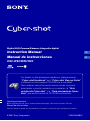 1
1
-
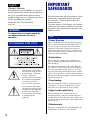 2
2
-
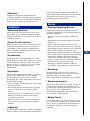 3
3
-
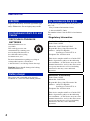 4
4
-
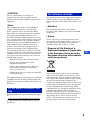 5
5
-
 6
6
-
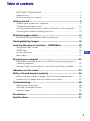 7
7
-
 8
8
-
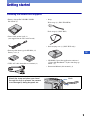 9
9
-
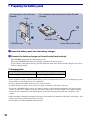 10
10
-
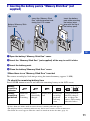 11
11
-
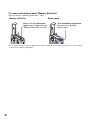 12
12
-
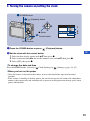 13
13
-
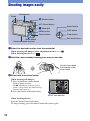 14
14
-
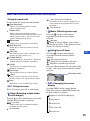 15
15
-
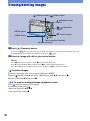 16
16
-
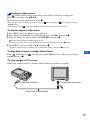 17
17
-
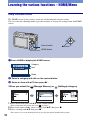 18
18
-
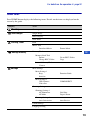 19
19
-
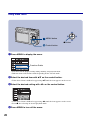 20
20
-
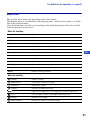 21
21
-
 22
22
-
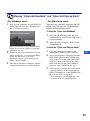 23
23
-
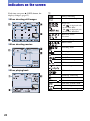 24
24
-
 25
25
-
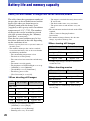 26
26
-
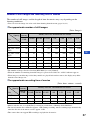 27
27
-
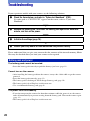 28
28
-
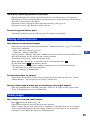 29
29
-
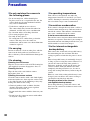 30
30
-
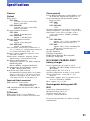 31
31
-
 32
32
-
 33
33
-
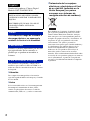 34
34
-
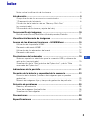 35
35
-
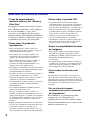 36
36
-
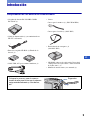 37
37
-
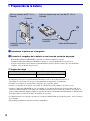 38
38
-
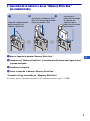 39
39
-
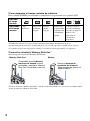 40
40
-
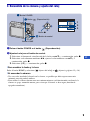 41
41
-
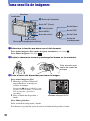 42
42
-
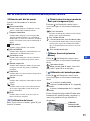 43
43
-
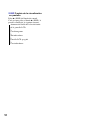 44
44
-
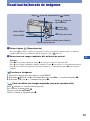 45
45
-
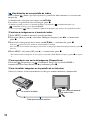 46
46
-
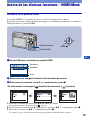 47
47
-
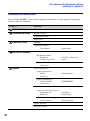 48
48
-
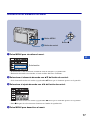 49
49
-
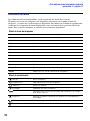 50
50
-
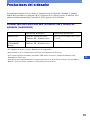 51
51
-
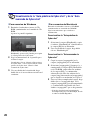 52
52
-
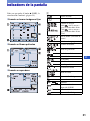 53
53
-
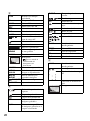 54
54
-
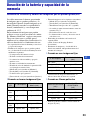 55
55
-
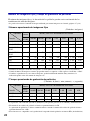 56
56
-
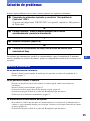 57
57
-
 58
58
-
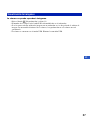 59
59
-
 60
60
-
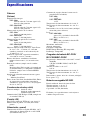 61
61
-
 62
62
-
 63
63
-
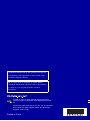 64
64
Sony DSC-W80 Instrucciones de operación
- Categoría
- Videocámaras
- Tipo
- Instrucciones de operación
- Este manual también es adecuado para
En otros idiomas
- English: Sony DSC-W80 Operating instructions
Documentos relacionados
-
Sony Cyber Shot DSC-W80 Manual de usuario
-
Sony DSC-W200 Manual de usuario
-
Sony Cyber-shot DSC-W200 El manual del propietario
-
Sony Cyber-shot DSC-W200 Instrucciones de operación
-
Sony DSC-W90 El manual del propietario
-
Sony DSC-H9 Instrucciones de operación
-
Sony DSC-T20HDPR Manual de usuario
-
Sony Cyber-shot DSC-T100 Manual de usuario
-
Sony Cyber-shot DSC-T100 Manual de usuario
-
Sony MPK-WB Manual de usuario