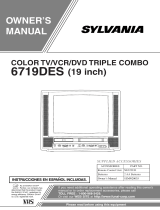La página se está cargando...

÷
OWNER'S MANUAL
MANUAL DE INSTRUCCIONES
DVD PLAYER/ Hi-FiVmDEOCASSETE RECORDER
DVDCOMPACTOS/VmDEOGRABADORHi-FiESTEREO
V I D E 0 DIGITALAUDIO
D J G J T A L DECODER
÷
OoQo
OOOO
0000
0000
O0
/
O_.s.ss o ooo O( _Y _,00oooo .
i
÷
ATTENTION
ATENCION
If you purchase a universal remote control from your local retailer, please contact the
remote manufacturer for the required programming code.
Si usted a comprado un control remoto universal, por favor comunicace con el fabricante
para el codico de programaccion requerido.
TVICABLE MODE SELECTION
SELECCION DE MODO DE TV/CABLE
When shipped from the factory, the TV/CABLE menu option is set to the "CABLE"
(Cable Television) mode.
if not using CABLE (Cable TV), set this menu option to the 'TV" mode.
AI salt la unidad de fabrica, la opci6n de menO de TV/CABLE se ajusta al modo de
"CABLE" (Televisi6n por cable).
".. Si no utliza CABLE, ajuste esta opci6n de menO al modo de 'TV'. .,.
Before operating the unit, please read this manual thoroughly.
Antes de usar la unidad, lea detenidadmente este manual de instrucciones.
2F3P421A[E] Cover
÷
1/25/05, 12:00 PM

÷
÷
A /!,,,
CAUTION: TO REDUCE THE RISK OF ELECTRIC
SHOCK, DO NOT REMOVE COVER (OR
BACK). NO USER-SERVICEABLE PARTS
INSIDE. REFER SERVICING TO QUALIFIED
SERVICE PERSONNEL.
/k
The lightning flash with arrowhead
symbol, within an equilateral triangle is
intended to alert the user to the presence
of uninsulated dangerous voltage within
the product's enclosure that may be of
sufficient magnitude to constitute a risk
of electric shock to persons.
The exclamation point within an equilateral
triangte is intended to alert the user to
the presence of important operating and
maintenance (servicing) instructions in
the literature accompanying the appliance
WARNING: TO REDUCE THE RISK OF FIRE OR ELECTRIC SHOCK, DO NOT EXPOSE THIS APPLIANCE TO RAIN
OR MOISTURE.
NOTE:
Please keep all packaging material for at least 90 days in case you need to return this product to your place of purchase or
Memorex.
WARNING:
This equipment has been tested and found to comply with the limits for a Class B digital device, pursuant to
Part 15 of the FCC Rules. These timits are designed to provide reasonable protection against harmful
interference in a residential installation. This equipment generates, uses and can radiate radio frequency
energy and, if not installed and used in accordance with the instructions, may cause harmful interference to
radio communications.
However, there is no guarantee that interference will not occur in a particular installation. If this equipment
does cause harmful interference to radio or television reception, which can be determined by turning the
equipment off and on, the user is encouraged to try to correct the interference by one or more of the
following measures:
- Reorient or relocate the receiving antenna.
- Increase the separation between the equipment and receiver.
- Connect the equipment into an outtet on a circuit different from that to which the receiver is connected.
- Consult the dealer or an experienced radio/TV technician for help.
CAUTION: Changes or modifications not expressly approved by the partly responsible for compliance with the FCC
Rules could void the user's authority to operate this equipment.
CAUTION:
THIS DIGITAL VIDEO PLAYER EMPLOYS A LASER SYSTEM.
TO ENSURE PROPER USE OF THIS PRODUCT, PLEASE READ THIS USER'S GUIDE CAREFULLY AND RETAIN FOR
FUTURE REFERENCE. SHOULD THE UNIT REQUIRE MAINTENANCE, CONTACTAN AUTHORIZED SERVICE LOCA-
TION-SEE SERVICE PROCEDURE.
USE OF CONTROLS, ADJUSTMENTS OR THE PERFORMANCE OF PROCEDURES OTHER THAN THOSE SPECIFIED
HEREIN MAY RESULT IN HAZARDOUS RADIATION EXPOSURE.
TO PREVENT DIRECT EXPOSURE TO LASER BEAM, DO NOT TRY TO OPEN THE ENCLOSURE. VISIBLE LASER
RADIATION MAY BE PRESENT WHEN THE ENCLOSURE iS OPENED. DO NOT STARE tNTO BEAM.
Location of the required _'larking
The rating sheet and the safety caution are on the rear of the unit.
CERTIFICATION: COMPLIES WITH FDA RADIATION PERFORMANCE
STANDARDS, 21 CFR SUBCHAPTER J.
\
÷
2
2F3P421A[E](02-05)
÷
1/25/05. 12:00 PM

÷
÷
iMPORTANT SAFEGUARDS
1. READ INSTRUCTIONS
Att the safety and operating instructions should be read before the unit is operated.
2, RETAIN RNSTRUCTIONS
The safety and operating instructions should be retained for future reference.
3. NEED WARNINGS
Att warnings on the unit and in the operating instructions should be adhered to.
4. FOLLOW BNSTRUCTIONS
Att operating and use instructions should be followed.
S. CLEANING
Unplug this unit from the walt outtet before cleaning. Do not use liquid cleaners or aerosol cleaners.
Use a damp cloth for cleaning the exterior cabinet only.
6. ATTACHMENTS
The manufacturer of this unit does not make any recommendations for attachments, as they may cause hazards.
7. WATER AND MORSTURE
Do not use this unit near water. For example, near a bathtub, washbowl, kitchen sink, laundry tub, in a wet basement, or
near a swimming pool. PORTABLECARTWARNING
8. ACCESSORIES (symbol providedby RETAC)
Do not place this unit on an unstable cart, stand, tripod, bracket, or table.
The unit may fall, causing serious injury, and serious damage to the unit.
8A. An appliance and cart combination should be moved with care. Quick stops,
excessive force, and uneven surfaces may cause the appliance and cart
combination to overturn.
9. VENTBLATION
Slots and openings in the cabinet back or bottom are provided for ventilation,
to ensure reliable operation of the unit, and to protect it from overheating. S3125A
These openings must not be btocked or covered. The openings should never be btocked by placing the unit on a bed,
sofa, rug, or other simitar surface. This unit should never be placed near or over a radiator or heat source. This unit
should not be ptaced in a built-in installation such as a bookcase or rack unless proper ventilation is provided and/or the
manufactureCs instructions have been adhered to.
10. POWER SOURCES
This unit shouid be operated only from the type of power source indicated on the rating plate. If you are not sure of the
type of power suppty to your home, consult your appliance dealer or local power company. For units intended to operate
from battery power, or other sources, refer to the operating instructions.
tl. GROUNDING OR POLARIZATION
This unit is equipped with a polarized alternating-current line plug (a plug having one blade wider than the other). This
ptug will fit into the power outlet only one way. This is a safety feature. If you are unable to insert the plug fully into the
outlet, try reversing the plug. If the plug should stitl fail to fit, contact your electrician to replace your obsolete outlet. Do
not defeat the safety purpose of the polarized plug, if your unit is equipped with a 3-wire grounding-type plug, a plug
having a third (grounding) pin. This plug will only fit into a grounding-type power outlet. This too, is a safety feature. If you
are unabte to insert the plug into the outlet, contact your electrician to replace your obsolete outlet.Do not defeat the
safety purpose of the grounding-type plug.
12. POWER-CORD PROTECTION
PoweFsupply cords should be routed so that they are not tikely to be walked on or pinched by items placed upon or
against them, paying particular attention to cords at ptugs, convenience receptacles, and the point where they exit from
the appliance.
t3. UGHTN_NG
To protect your unit from a lightning storm, or when it is teft unattended and unused for long periods of time, unplug it
from the wail outlet and disconnect the antenna or cable system. This will prevent damage to the unit due to lightning and
power line surges.
t4. POWER LINES
An outside antenna system shoutd not be located in the vicinity of overhead power lines or other electric light or power
circuits, or where it can fatt into such power tines or circuits. When installing an outside antenna system, extreme care
should be taken to keep from touching such power lines or circuits, as contact with them might be fatal.
15. OVERLOADBNG
Do not overload wall outlets and extension cords, as this can result in a risk of fire or electric shock.
t6. OBJECT AND LIQUBD ENTRY
Do not push objects through any openings in this unit, as they may touch dangerous voltage points or short out parts that
could result in fire or electric shock. Never spill or spray any type of liquid into the unit.
t7. OUTDOOR ANTENNA GROUNDING
If an outside antenna or cable system is connected to the unit, be sure the antenna or cable system is grounded to
provide some protection against voltage surges and built-up static charges, Section 810 of the National Electrical Code,
ANS!/NFPA 70, provides information with respect to proper grounding of the mast and supporting structure, grounding of
the tead-in wire to an antenna discharge unit, size of grounding conductors, location of antenna discharge unit, connec-
tion to grounding electrodes, and requirements for the grounding electrode.
t8. SERWCING
Do not attempt to service this unit yourself as opening or removing covers may expose you to dangerous voltage or other
hazards. Refer all servicing to qualified service personnel, mj_
2F3P421A[E] (02-05) 3 _ 1/25/05, 12:00 PM

÷
÷
IMPORTANT SAFEGUARDS
t9, DAMAGE REQUIRmNG SERVICE
Unplug this unit from the wall outlet and refer servicing to qualified service personnel under the following conditions:
a. When the power-supply cord or plug is damaged•
b. tf liquid has been spilled, or objects have fallen into the unit.
c. tf the unit has been exposed to rain or water•
d. tf the unit does not operate normally by following the operating instructions. Adjust only those
controls that are covered by the operating instructions, as an improper adjustment of other controts may result in
damage and will often require extensive work by a qualified technician to restore the unit to its normal operation.
e. tf the unit has been dropped or the cabinet has been damaged•
f. When the unit exhibits a distinct change in performance, this indicates a need for service.
20. REPLACEMENT PARTS
When replacement parts are required, be sure the service technician uses replacement parts specified by the manufac-
turer or those that have the same characteristics as the original part.
Unauthorized substitutions may result in fire, electric shock or other hazards.
21, SAFETY CHECK
Upon completion of any service or repairs to this unit, ask the service technician to perform safety checks to determine
that the unit is in proper operating condition.
22. NEAT
The product should be situated away from heat sources such as radiators, heat registers, stoves, or other products
(including amplifiers) that produce heat.
23. BmSCTRAY
Keep your fingers well clear of the disc tray as it is closing, tt may cause serious personal injury.
24. CONNECTING
When you connect the product to other equipment, turn off the power and unplug att of the equipment from the wall
outtet. Failure to do so may cause an electric shock and serious personat injury. Read the owner's manual of the other
equipment carefully and follow the instructions when making any connections.
28. LASER BEAM
Do not look into the opening of the disc tray or ventilation opening of the product to see the source of the laser beam. It
may cause sight damage.
26. DISC
Do not use a cracked, deformed, or repaired disc. These discs are easily broken and may cause serious personal injury
and product malfunction.
27. NOTE TO CABLE TV SYSTEM mNSTALLER
This reminder is provided to call the CABLE TV system installer's attention to Article 820-40 of the NEC that provides
guidelines for proper grounding and, in particular, specifies that the cable ground shalt be connected to the grounding
system of the building, as close to the point of cabie entry as practical.
EXAMPLE OF ANTENNA GROUNDING AS PER THE
NATIONAL ELECTRICAL CODE
÷
ANTENNA LEAD tN WtRE
GROUNDCLAMP
ELECTRICSERVICE
EQUIPMENT....
NEC-NATtONAL ELECTRICAL CODE
$2898A
ANTENNA
DISCHARGE UNIT
(NEC SECTION 810-20)
GROUNDING CONDUCTORS
(NEC SECTION 810-21)
GROUND CLAMPS
POWER SERVICE GROUNDING
ELECTRODE SYSTEM
(NEC ART 250, PART H)
CONDENSATBON
Moisture will form in the operating section of the DVD/VCR if the player is brought from coot surroundings into a warm room
or if the temperature of the room rises suddenly. When this happens, the DVD/VCR's performance will be impaired.
To prevent this, let the DVD/VCR stand in its new surroundings for about an hour before switching it on, or make sure that the
room temperature rises gradually.
Condensation may also form during the summer if the DVD/VCR is exposed to the breeze from an air conditioner, tn such
cases, change the location of the DVD/VCR.
4
2F3P421A[E] (02-05) 4 _ 1/25/05.12:01 PM

÷
÷
Features
DVD/CD PmayerfVBdeoCassette Recorder
, DVD/CD pBayer with Video Cassette Recorder - Unique space saving design combines a DVD/CD player and a Hi-Fi Video
cassette recorder. The DVD disc has much more capacity, but is the same size as the audio CD disc. Picture quality is higher than
Super VHS. Audio quality is higher than audio CD. The DVD PLAYER can play back audio CDs.
• High Quality Picture - More than 500 lines (VCR mode: 230 lines) of Horizontal Resolution. It exceeds Super VHS (400 lines)
or Laser Disc (430 lines) in resolution.
VCR Section
• Stereo/SAP Reception -This VCR is designed to receive stereo and second audio program (SAP) broadcasts where
availabIe.
• 4 Video Heads oProvides optimal picture quality for special effects playback.
• 1Brim HEAD oFor superior picture quality even in SLP mode, 19 micron width technology helps to avoid crosstatk and boost
SLP picture quality to near SP levels. With precision technology, ghosts and color beats are virtually eliminated.
• Hi-Fi Stereo Sound - With a frequency response of 20 to 20,000 Hz and a dynamic range of better than 90dB, this VCR
provides a tevel of excellence that rivals compact discs.
• One-touch Timer Recording (OTR} - Simply by pressing the REC/OTR button, the VCR can be programmed for up to 6
hours of recording with an immediate start.
DVD Section
• Compatible with a wide range of DVD audio outputs
Coaxial Digita_ Audio Jack:
• When a component with a buitt-in Dotby Digital decoder is connected, Dotby Digital sound can produce the effect of being
in a movie theater or a concert halt.
• Surround standard different from Dotby Digital. This format is already in use in many theaters.
• The MPEG audio of DVD discs recorded in this format can be enjoyed.
• The Linear PCM sound of a 48 kHz/16 bit through 96 kHz/24 bit exceeds audio CD sound.
• Progressive scan - Progressive scan displays all the horizontal lines of a picture at one time, as a single frame. This unit
converts the interlaced (480i) video from DVD into progressive (480p) format for connection to a progressive display. It
increases the vertical resolution.
• Mu_tioLanguage oSince this DVD matches with 124 language-subtitles/-soundtracks, you can enjoy selecting a favorite one
(You cannot select the language that is not recorded on the disc).
• Multi-Angle - Pictures of Sports or a Live Concert are recorded with many cameras. When you play such a disc, you can
change the angles during playback (Ifa Multi-Angle is not recorded on the disc, you can not change the angte).
• Repeat Playback oYou can repeat chapter, track, title, sides or material between two selected points.
• ProgramlRandom Playback (CD) - You can play back tracks in programmed or random-selected sequences.
• Zoom - You can zoom in on the selected subject on the screen during playback.
• Video Aspect Ratio - You can change the aspect ratio of the screen for your monitor/television on a suitable disc.
, ParentaB Control =You can limit the playback of scenes or sounds of adult DVD discs which have a parental level rating.
÷
This product incorporates copyright protection technology that is protected by U.S. patents and other intellectual property
rights. Use of this copyright protection technology must be authorized by Macrovision, and is intended for home and other
limited viewing uses only unless otherwise authorized by Macrovision. Reverse engineering or disassembly is prohibited.
Manufactured under license from Dotby Laboratories. "Dotby" and the double-D symbot are trademarks of Dotby Laborato-
ries.
Unauthorized recording of copyrighted television programs, films, video cassettes and other materials may infringe the
rights of copyright owners and be contrary to copyright taws.
5
2F3P421A[E]/02-05 )
÷
1/25/05, 12:01 PM

÷
÷
Contents
IMPORTANT SAFEGUARDS .................................. 3
Features ................................................................... 5
Contents ................................................................... 6
Parts and functions .................................................. 7
Remote control ......................................................... 8
Power source ........................................................... 9
Basic connections .................................................. 10
Antenna to DVD/VCR connection ..................... 10
DVD/VCR to TV connection .............................. 10
CABLE TV connections ......................................... 11
Playback connections ............................................ 12
Setting up the VCR section .................................... 14
Setting the video channel .................................. 14
Setting the language ......................................... 14
Auto clock setting .............................................. 15
Manual clock setting ......................................... 16
Tuner setting ..................................................... 16
To add/delete channels ..................................... 16
Noise elimination ............................................... 16
Tape playback operation ........................................ 17
Loading and Unloading a cassette tape ............ 17
Cassette tape playback ..................................... 17
Special playback ............................................... 17
ZERO RETURN function .................................. 18
Video index search system ............................... 18
Recording ............................................................... 19
Recording a TV program ................................... 19
One-touch Timer Recording (OTR) ................... 20
Timer recording ................................................. 20
Advanced function of VCR section ........................ 22
Stereo recording and playback ......................... 22
Second Audio Program (SAP) .......................... 22
Duplicating a video tape .................................... 22
Disc playback operation ......................................... 23
Disc ................................................................... 23
Setting setup language ..................................... 23
Playback procedure .......................................... 24
Special playback ............................................... 24
Zooming ............................................................ 24
Locating desired scene ..................................... 25
Marking desired scenes .................................... 25
Changing soundtrack language ........................ 25
Subtitles ............................................................ 25
Changing angles ............................................... 26
Title selection .................................................... 26
DVD menu ........................................................ 26
Repeat playback ............................................... 26
Program playback (CD) .................................... 26
Random playback (CD) ..................................... 27
MP3 playback ................................................... 27
Advanced function of DVD section ........................ 28
Parental control ................................................. 28 _-
/
Temporary disabling of rating level by
DVD disc ........................................................... 28
Setting language ............................................... 29
Setting the aspect ratio of TV screen ................ 29
Setting the picture mode ................................... 29
Setting on screen display .................................. 30
Status display of disc ........................................ 30
Dynamic Range Control .................................... 30
Progressive scan .............................................. 30
Language code list ................................................. 31
Problems and troubleshooting ............................... 32
Video head cleaning .............................................. 33
Specifications ......................................................... 34
6
2F3P421A[E](06-09)
÷
1/25/05. 12:01 PM

÷
Parts and functions
Front OPEN/CLOSE button
PLAY button
VCR/DVD mode selector button STOP button
Disc tray
÷
POWER
button
Display window
Remote sensor
Display window
CHANNEL A/V buttons
VCR indicator
AUDIO (L/R)/MtDEO IN jacks
FF (Fast Forward) button
REW (Rewind) button
Play indicator
VCR indicator Pause indicator DVD indicator
vcR I_ II DVD
!
REC indicator-- - REC Ej_I'rJ7 CD 1_ CD indicator
TRK ,nd,cator---TRK (_'_)IQ, PM 1_ PM ,ndicator
J_
I
Video tape indicator Number indicator (Title, Chapter, Track playing time or other information)
| Progressive scanning indicator
Timer recording indicator
NOTE:
Some discs may be displayed wrong or e.g. chapter number, playbacktime, etc. may not be displayed.
Rear
DVD COAXIAL DIGITAL AUDIO OUT jack
DVD/VCR common AUDIO (L/R)/VIDEO OUT jacks
AC power cord
DVD AUDIO (L/R) OUT jacks
DVD COMPONENT OUT jacks
DVD S-VIDEO OUT jacks
RF IN jack
RF OUT jack
÷
7
2F3P421A[E](06-09)
÷
1/25/05, 12:01 PM

÷
Remote controm
÷
0= 9 [16]
SETUP [23]
VCR MENU [14]
CN^ /v [9]
TRKISET + i = [14]
Cursor Buttons [1S]
DVDMENU[26]
STOP [17] [24]
SKBP [24]
tNDEX+ / - [18]
MARKER [25]
AUDIO[2S]
AUDIO SELECT [22]
REC/OTR [19]
ZOOM [24]
JUMP [25]
ZERO RETURN [18]
SUBTITLE [25]
ATR [18]
-- VCRiDVD[9]
OPEN/CLOSE [24]
-- TIMER REC [20]
-- INPUT SELECT [22]
PROGRESSIVE [30]
-- DISPLAY [15] [25]
-- RETURN [23]
-- TOP MENU [28]
-- ENTER [14]
CANCEL [21]
PLAY [17] [24]
-- PAUSE/STILL [18] [24]
-- SEARCH + / - [17] [24]
-- SLOW [18] [24]
-- CLOCK/COUNTER [18]
-- TVlVCR [14]
-- REPEAT A-B [26]
-- ANGLE [28]
COUNTER RESET [18]
-- PLAY MODE [28]
SPEED [19]
÷
8
2F3P421A[E](06-09)
÷
1/25/05. 12:01 PM

÷
Remote control / Power source
inserting Batteries
1 Open the battery 2 Install two 'AAA" batteries (not 3 Replace the compartment
compartment cover in the supplied), paying attention to the cover.
direction of the arrow, polarity diagram in the battery
compartment.
Battery precautions
The precautions below should be fottowed when using batteries in this device:
1. Use only the size and type of batteries specified.
2. Be sure to follow the correct polarity when installing the batteries as indicated in the battery compartment. Reversed
batteries may cause damage to the device. To avoid a potential short circuit, insert the "- end first.
3. Do not mix different types of batteries together (e.g. Alkaline and Carbon-zinc) or old batteries with fresh ones.
4. tf the device is not to be used for a long period of time, remove the batteries to prevent damage or injury from possible
battery leakage.
5. Do not try to recharge batteries not intended to be recharged; they can overheat and rupture (Follow battery manufactur-
er's directions).
÷
Remote control basics
• Press POWER to turn the DVD/VCR on or off.
• Press CH ^ or CH v to move through the channels one channet at a time.
• The CH A!V and SET +l= are also used to navigate on=screen menu system.
• You can directly access specific channels using Number keys pad.
• Each press of VCRIDVD on the remote control, switches the screen between the VCR screen (VCR mode) and the DVD
screen (DVD mode).
÷
Operation
• Aim the remote control at the remote sensor and press control buttons to operate.
• Operate the remote control within 30: angle on either side of the remote sensor,
up to a distance of Approx. 5 meters.
Y
Power source
To use AC POWER SOURCE
AC Outlet
Wider Hote _:::_=:::_
Polarized AC Cord Plug
(One blade is wider than the other.)
Use the AC polarized line cord provided for operation on AC. insert the AC
cord ptug into a standard 120V 60Hz polarized AC outlet.
NOTES:
• Never connect the AC line cord plug to other than the specified
voltage (120V 60Hz). Use the attached power cord only.
• If the polarized AC cord does not fit into a non=polarized AC
outtet, do not attempt to file or cut the blade, tt is the user's
responsibility to have an electrician replace the obsolete outlet.
• If you cause a static discharge when touching the unit and the
unit fails to function, simply unplug the unit from the AC outlet
and ptug it back in. The unit should return to normal operation.
9
2F3P421A[E](06-09)
÷
1/25/05, 12:01 PM

÷
÷
Basic connections
I Antenn.toDVDtVCRconnectio. I I DVDtVCRto7Vco.._otio. ]
The DVD/VCR must be connected "between" the antenna and
the TV. First, disconnect the antenna from the TV and connect
it to the DVD/VCR. Then connect the DVD/VCR to the TV.
Below are 3 common methods of connecting an antenna sys-
tem to a DVD/VCR. Find the type of antenna system you are
using and follow the connection diagram.
Example 1: Combination VNFiUNF antenna w{th 78 ohm
coaxial cable
75 ohm coaxial O'_i........!cable
_t_oII
DVD/MCR
Example 2: Combination VNF/UNF antenna with 300 ohm
twin lead (fiat) wire
300 ohm twin lead
[........ ylat) wire
Matching transformer
300 ohm input 75 ohm
output (not supplied)
DVD/VCR
Example 3: Separate VHF and UNF antennas
Combiner
75/300 ohm inputs
75 ohm output (not supplied)
VHF UHF I
, lead/flat/w r%_. II
........ _'"';_ _._%j _;o II
75 ohm coaxial
cable DVD/VCR
NOTE:
tf both VHF and UHF antennas have 300 ohm twin lead (flat)
wires, use a combiner having two 300 ohm inputs and one 75
ohm output.
NOTES:
A clear picture will not be obtained by the main unit unless
the antenna signal is good. Connect the antenna to the
main unit properly.
For better quatity recording, an indoor antenna or a
telescopic antenna is not recommended. The use of an
outdoor type antenna is required.
If you are not sure about the connection, ptease refer to
qualified service personnel.
After you have connected the antenna to the DVD/VCR, you
must connect the DVDNCR to the TV.
Below are 3 common methods of connecting your DVD/VCR
to a TV. Find the type of TV you are using and follow the con-
nection diagram.
This DVD/VCR has a single 75 ohm output for connection to a
TV. Ifyour TV has separate VHF and UHF antenna inputs (num-
bers 2 and 3 below), use a splitter to connect the DVD/VCR to
the TV for VHF and UHF reception.
Example 1: TV with single 78 ohm VHFIUNF antenna
input
75 ohm coaxial TV
_I cable (supplied)
DVD/VCR
Example 2: TV with 300 ohm UNF and 75 ohm VHF
antenna inputs
._ 75 ohm coaxial cable
(supplied) J,1@_,_,-_ J
<,,_,oII I ..,Z,'J/_I
DVD/VCR Splitter 75 ohm input
75/300 ohm outputs
(not supplied)
Example 3: =IV with 300 ohm UNF and 300 ohm VNF
antenna inputs
TV
75 ohm coaxial cable
(supplied) 177"
<,,';_:o II I __/,/"_ _
DVD/VCN Splitter 75 ohm input
300 ohm output
(not supplied)
NOTE:
If a VNF or UNF antenna is used, set the TV/CABLE menu
option to the "TV" mode.
÷
10
2F3P421A[E](10-17)
÷
1/25/05. 12:01 PM

÷
÷
CABLE TV connections
Many cable companies offer services permitting reception of extra channels including pay or subscription channels. This DVD/
VCR has an extended tuning range and can be tuned to most cable channels without using a cable company supplied converter
box, except for those channels which are intentionally scrambIed. If you subscribe to a special channel which is scrambled, you
must have a descrambler box for proper reception.
Example 1:
Incoming Cable
DVD/VCR
DIIIIIIII_ (AItNT) / VHF/UHF
/ tN (ANT)
oI.1. =
ALLOWS: * Recording of nonscrambled channels.
• Use of the programmable timer.
• Recording of one channel while watching another.
Example 2:
Cable
Converter/
Descrambter
DVD/VCR
n_ J_T_O_
ALLOWS: * Recording of channels through the converter box
(scrambled and unscrambled).
• Using the programmable timer to record only the
channel selected at the converter box.
PREVENTS: * Recording one channel while watching another.
• Using the DVD/VCR tuner to select channels.
TV
I VHF/UHF
| IN (ANT)
NOTE:
To record from converter/descrambter, DVD/
VCR tuner must be tuned to the converter
output channel, usualty channet 3 or 4.
÷
Example 3:
Incoming Cable
ALLOWS: * Recording of nonscrambled channels.
• Use of the programmable timer.
• Recording an unscrambled channel while watching any
channel selected at the converter box.
PREVENT: * Recording scrambled channels.
DVD/VCR
I I _ / IN(ANT)
NOTE:
tf you are playing a tape or using the tuner
built into the DVD/VCR, the converter must
be set to the video channet output of the DVD/
VCR (either 3 or 4).
NOTE: Whenever a Converter/Descrambter box is placed before the DVD/MCR, you must tune the DVD/VCR to the output
of the Converter/Descrambler box, usually channel 3 or 4.
11
2F3P421A[E](10-17)
÷
1/25/05, 12:01 PM

÷
÷
PJayback connections
The exact arrangement you use to interconnect various video and audio components to the DVD/VCR is dependent on the model
and features of each component. Check the Owner's Manual provided with each component for the location of video and audio
inputs and outputs.
Connect to a TV with Audio/Video Output
You can enjoy ptayback by connecting the unit to a TV.
Connect the unit to a TV equipped with audio input (L/R) and video input jacks using the supplied audio/video cable.
TV
DVD/VCR [_
_ To Audio (R)Input
To Wdeo
Input "+_
J \ To Audio (L) Input
AUDIO/VIDEO cable (supplied)
Connect to a TV with S-Video Output (for DVD/CD playback)
if your TV has an S=VIDEO input, you can get higher quality by connecting itwith the S=VlDEO output of the unit using the
S-video cabie instead of connecting the video input of the TV to the VIDEO jack of the unit.
TV
DVD/VCR_----------I _ '_ Audio L _eeSoVJdeo cabJe(not suppJJed)TnOpSu,_Wd_eo [!
S-Video Outpu Audi Output I \ To Audio
|
AUDIO cable (not supplied)
Connect to a TV with Component Video Output (for DVDICD playback}
You can enjoy high quality picture by connecting the unit*s COMPONENT VIDEO OUT jacks to the COMPONENT VIDEO IN
jacks of your TV with the COMPONENT video cables (not supplied).
Audio (L) Output
DVD/VCR
To Audio (L)
Input
I_V _Audio(R) Output _ _, (_00
TO Component AUDIO cable(notsupplied) .r,\ToAudiok._
Video Output --(m) Input/
COMPONENT VIDEO cable (not supplied) /
TV
HI
To Component
Video input
÷
NOTES:
• When connecting to a TV using the VIDEO or S-video jack, make sure that the PROGRESSIVE indicator on the dispBay
window is not lit. If it is lit, the V_DEO and S=VIDEO outputs do not feed the correct signaBe and you cannot see any
picture. To turn off the PROGRESSIVE indicator, make the Progressive scanning mode inactive (see page 30}.
• When the component video input jacks on a TV is of the BNC type, use an adapter to convert a pin jack to a BNC jack
(not suppBied).
12
2F3P421A[E] (10-17) 12 _ 1/25/05.12:01 PM

÷
Playback connections
Connect to a Stereo Amplifier with Audio Output
You can enjoy high quaiity audio by connecting the audio output to your amplifier.
Connect the AUDIO OUT jacks to any line-level inputs (such as AUX, DVD, CD, etc.) of an audio amplifier.
DVD/VCR
iStereo Amplifier i
D DDDDDooo 0 ooo
_;_- To (L) Input
Audio
AUDIO cable (not supplied) I " To Audio (R) input
Connect to an AV Amplifier with built-in digital surround
If you are using an Amptifier with a built-in digital surround as follows, you can enjoy the various audio systems such as Dolby
Digital by using the Coaxial Digital Output.
Use this connection to connect an:
, AV amplifier with built-in *Dolby Digital decoder
÷
DVD/VCR Video cable (not supplied)
ICoaxia, Dig,ta, Audio Output ] A_'iAmpdiafieoruWith
Coaxial digital cable (not supplied) decoder as above
(_jTo Video
Input
NOTE:
You may connect to aTV with aCompo-
nent video cable (not supplied) or S-
Video cable (not supplied) instead of a
video cable (not supplied)
÷
NOTES:
The DVD OUTPUT jacks (COAXIAL, AUDIO L/R, S-VIDEO and COMPONENT) are useful only for DVD section.
The VHS signal is output only from the composite jacks (DVD/VCR OUTPUT) and UHF/VHF OUT.
When you make the connections above, do not set DOLBY DIGITAL to DOLBY DIGITAL to ON on the AV Amplifier. If you
do, a loud noise will suddenly come out from the speakers, affecting your ears or causing the speakers to be damaged.
13
2F3P421A[E] (10-17) 13 _ 1/25/05, 12:01 PM

÷
÷
Setting up the VCR section
Isetting the video channe_
To view pDayback of a recorded tape or DVD disc, or to
watch a program selected by the VCR's ehanne_
selector, the TV must be set to channel 3 or 4 (video
channel).
When a TV is connected with the 75 ohm coaxial cable only.
I Press and hold 3 or 4 on the "" I- --I _/
remote control for 3 seconds ° --'
in the standby mode to setect { I ° _1
/ \
CH 3 or 4. The setected chan-
nel number will flash on the display for about 4 seconds.
2
3
4
5
6
Turn ON the TV and set to CH 3 or 4 to correspond with
the channel selected in step 1.
Press POWER to turn on the DVD/VCR.
Press VCR/DVD to select the VCR mode. The VCR
indicator on the front panel will light.
Press TVlVCR to select the VCR position.
The VCR indicator will appear in the display.
Select any channel to receive a TV station in your area.
The channel number will appear on the screen for about
4 seconds.
For a push-button TV tuner
tf CH 3 or 4 corresponding to the video channel cannot be
tuned on your TV, proceed as fotlows: set the VCR 3/4
channel selector and the TV to CH 3 or 4, playback a
prerecorded tape and tune the TV to receive a sharp color
picture from the video cassette recorder. Refer to your TV
owner's manual for details.
NOTES:
• When shipped from factory, the video channe_ is set to
CH3.
• if the unit does not operate property, or No key opera-
tion (by the unit andtor the remote control): Static elec-
tricity, etc., may affect the player's operation. Disconnect the
AC power cord once, then connect it again.
[Setting the language ]
You can choose from three different languages
(English, French and Spanish) for the on-screen displays.
Press VCR MENU. (r MENU ]
The VCR menu screen t IITIMERRECSET
/
II AUTO REPEAT ON _'OFF
wilt appear. Press SET + mSAP ONI_OFF
or - to select the Xm_CHSETUP
-- I SYSTEM SETUP /
"SYSTEM SETUP" menu, / \
J
then{fyouPreSSusetheENTERunitfor the I i+I-)ENTERIMENui
first time and press VCR
MENU, instead of the main menu screen on the right the
'SYSTEM SETUP" menu screen in step 2 may appear.
Press SET + or = to setect
the "LANGUAGE" option,
then press ENTER.
3 Press SET + or = to select
the desired language: En-
gtish (ENGLISH), Spanish
(ESPANOL) or French
(FRANCAtS), then press
ENTER.
r SYSTEM SETUP |
\IIICLOCK SET /
II LAN GUAGE/IOIOMA/LANG U E
| /llaNo NOISE BACKGROUND /
ll AUTO CLOCK I_ON OFF
II STANDARD TIME
II DAYLIGHT SAVING TIME
i:;:;E"TE, ME.ui
LANGUAGE}IDIOMA/LANGBE
I_ENGLISH
ESPAt_OL
FRANCAIS
4 Press VCR MENU until the MENU screen is cleared.
NOTES:
• Both the VCR and the DVD have their own menu option
(See page 23).
• tf no buttons are pressed for more than 60 seconds, the
MENU screen wilt return to normal TV-operation automati-
cally.
÷
14
2F3P421A[E](10-17)
÷
1/25/05. 12:01 PM

÷
÷
Setting up the VCR section
IAuto c_ock setting
The Auto cBock function w{H automatically set the built-
in clock (Month, Day, Year and Time) when the OVO/
VCR is connected to an Antenna or Cable system and it
isturned off. As the DVD/VCR searches for a receivable
station in your area and it receives a broadcast signal
for Auto clock, the Auto dock needs severa_ minutes to
set itself.
I Connect the Antenna or Cable system.
• tf you use a cable box, turn it on.
2 Plug the AC Power cord to the AC outlet.
3 Make sure the DVD/VCR is turned off.
• If you press POWER, the Auto ctock set is not effective.
4 After the clock is set on the disptay window, press
POWER.
• Depending on the reception condition, it may take approx.
thirty minutes.
5 Press DISPLAY to check the clock on the screen.
6 If the clock is not set, check the Antenna condition. The
Auto clock may not function properly if the reception condi-
tion is not good.
Auto dock adjustment
The Auto clock adjustment witt be performed at 12:00 PM
everyday if you turn off the DVD/VCR.
• tf you use a cane box and you want Auto ctock adjustment
to be performed, the cable box must be teft on.
• The Auto ctock adjustment is not effective when there is a
difference of more than 5 minutes exists between the
built-in clock time and the actual time.
To set Auto dock to off
When shipped from factory, the "AUTO CLOCK" option is set
to ON.
But if you do not want Auto clock set (adjustment):
I Turn on the DVD/VCR.
12 Press VCR MENU.
:3 Press SET + or - to setect the "SYSTEM SETUP' option,
then press ENTER.
4. Press SET + or = to select the "AUTO CLOCK" option.
5 Press ENTER to select "OFF.
6 Press VCR MENU repeatedly to return to the normal
screen.
• When the "AUTO CLOCK" is set to "OFF", the Auto Clock
adjustment does not function.
• Set the clock manually (see page 16).
To set standard time
In the rare event that you live within broadcast range of two
stations in two different time zones, the DVD/VCR may
recognize the wrong station for the Auto clock set.
To correct the situation:
I PressVCR MENU.
2 Press SET + or = to select the SYSTEM SETUP"
option, then press ENTER.
3 Press SET + or = to select the "STANDARD TIME"
option, then press ENTER.
4. Press SET + or = to select your time zone, then press
ENTER.
ATLANTIC
EASTERN
CENTRAL
MOUNTAIN
PACIFIC
ALASKA
HAWAII
AUTO
GMT- 4 hours
(GMT: Greenwich Mean Time)
GMT- 5 hours
GMT- 6 hours
GMT- 7 hours
GMT- 8 hours
GMT- 9 hours
GMT- 10 hours
AUTO SET
5 Press VCR MENU twice to return to the normal screen.
NOTE:
To be able to setect the standard time, the clock must first
be set by "AUTO CLOCK" once.
Daylight saving time setting
You can set the Daylight saving time automatically or
manually.
I Press VCR MENU. Press SET +
or = to select the "SYSTEM
SETUP" option, then press
ENTER.
12 Press SET + or - to seIect the
"DAYLIGHT SAVING TIME"
option, then press ENTER.
3 Press SET + or = to select one of
the options, then press ENTER.
Press VCR MENU until the
MENU screen is cleared.
ON: for manual setting
(forward one hour)
OFF: for manuat setting
(back one hour)
AUTO: for automatic setting
(read XDS in the signal)
I SYSTEM SETUP 1
I CLOCK SET
I L ANGUAG FJIDIOivW LA NG U E
| NO NOISEBACKGROUND
t*-ON OFF
|AUTOCLOCK _'ON OFF
MI,,6TANDARDTIME
| DAYUGHTSAVING TIME
When you want to set the Daytight Saving Time manually, on
the first Sunday inApril you set to "ON", and on the last Sun-
day in October you set to "OFF".
NOTES:
, When shipped from factory, the "DAYLIGHT SAVING
TIME" option is set to 'AUTO" position.
, When the clock is not set, Daylight Saving Time setting is
not available.
, When there is no Daylight Saving Time in your area, always
select 'OFF" position in step 3.
15
2F3P421A[E] (10-17)
÷
1/25/05, 12:01 PM

÷
÷
Setting up the VCR section
IManua_ c_ock setting ]
You must set the date and time manually for Timer
Recordings, ONtOFF Timer and Daylight Saving Time if
the Auto c_ock process did not set them correctly.
Example: Setting the clock to "8:30 AM", 26th (SAT) March,
2005.
Press VCR MENU.
Press SET + or - to select the
"SYSTEM SETUP" option, then
press ENTER.
Press SET + or = to select the
'CLOCK SET" option, then press
ENTER.
3 Press SET + or = to set the month,
then press ENTER.
4 Set the day, year and time as in
step 3.
| TIMER REC SET
| AUTO REPEAT ON I,-OFF
| SAP ON Ip OFF
_I,_H SETUP
_ | SYSTEM SETUP
//
r sty.......... ]
_ CLOCK SET
..................j
| NO NOISE BACKGROUND
_ON OFF
|AUTOCLOCK _'ON OEF
| STANDARD TI[VlE
| DAYUGHT SAVING TIME
i_J,E........ >
After setting the clock, date and time
starts functioning automatically.
NOTES:
• After a 30 minute power failure or disconnection of the
power plug, the time display will be lost. In this case, set
the present time again ifthe Auto clock did not set correctly.
• To move cursor backward, press CANCEL.
ITuner setting ]
This DVDIVCR is equipped with a channel memory
feature which allows channels to skip up or down to the
next channel set into memory, skipping over unwanted
channels. Before selecting channels, they must be
programmed into the DVDtVCR's memory. In addition to
normal VNF and UNF channels, this DVDNCR can
receive up to 113 Cable TV channels. To use this DVD!
VCR with an antenna, set the TViCABLE menu option to
the TV mode. When shipped from the factory, this menu
option is in the CABLE mode.
TV/CABLE selection
I Press VCR MENU. ME,u ]
| TIMER REO SET
Press SET + or = to select the "CH |AUTOREPEAT ON'OFF
SETUP" mode, then press ENTER. --/|'J_SAPCHSETUP ON,OFF
|_YST_ SETUP
12 Press SET + or - to select the ( c, S_Tur' "]
TV/CABLE mode. l -','_,c_ t
tlXA_JTO CH MEMORY
i ADO_ELETE
:3 Press ENTER to setect the TV or
CABLEmode i;!;io, MEi;;The arrow indicates the selected
mode.
4 Press VCR MENU until the MENU screen is cleared.
Automatic memory tuning
The VCR can receive a maximum of 181 channels by
presetting the channels into memory.
I tnthe'/CHSETUP"menu'press I cHs_u_ 1
SET + or - to setect "AUTO CH ,,,_v,c,B_
L mAUTOOHM£MORY
MEMORY", then press ENTER. ,,,,_E
12 The DVD/VOR will begin memoriz- i:;i;i_,_Mi_,u;
ing all the channels available in
your area.
[To addlde_ete channe_s ]
You can add the channels you want or delete the chan-
nels you do not want manually.
PressVCR ENO It0, II
Press SET + or - to select the ,7wc,a_
\_AUTO CH _F_ORY
"CN SETUP" mode, then press -,_
ENTER.
PreesSBT+or-toselectthe
"ADD/DELETE" mode, then press
3 Select the desired channel to be
memorized or deleted using SET
keys.+or - button, or using Number i !_-9}iNTi_._ii_;
4 Press ENTER to select the "ADD" or 'DELETE".
Press VCR MENU until the MENU screen is cleared.
[Noise e_imination ]
When you don't want to receive a weak signal broad-
cast, the B_ue back screen can be obtained by selecting
the NO NO_SB BACKGROUND "ON". When the unit is
shipped from the factory, the NO NOISE BACKGROUND
is set to the "ON".
I in the "SYSTEM SETUP" menu, ( SYSTE_S_TUP
press SET + or = to setect " NO [ _CLOCKS_T
1
\| tANG UAGE/IDIOMA/LAN GU E
| NO NO_SE BACKGROUND
NOISE BACKGROUND". z\ _ON O_F
IAUTOCLOCK _ON OF_
I STANDARD TIME
I DAYLIGHT SAVING rIME
12 Press ENTER to select the "ON" ///ENTER/MENU)+-
position.
3 Press VCR MENU until the MENU screen is cleared.
16
÷
2F3P421A[E](10-17)
÷
1/25/05. 12:01 PM

÷
÷
Tape playback operation
ILoading and Unloading a cassette tape I
Use on{y video cassette tapes marked [_].
Loading
Push the center of the tape until it is automatically retracted
into the unit.
Automatic power on and play
When loading a cassette tape without the erase prevention
tab intact, the unit will turn on automatically and ptayback will
start immediately.
Insert the cassette with its labeled side facing you.
An inverted video cassette cannot be inserted.
Unloading
To unload a video cassette, press EJECT on the remote
control, or press _ (EJECT) on the unit.
Automatic eject
If the unit automatically rewinds the tape to the
beginning (AUTO REWIND FEATURE), the tape will
be ejected automatically (see page 19).
To prevent accidentam erasure
After recording, break off the erase prevention tab if you do
not wish to record over the tape.
_ Screwdriver
Erase prevention tab /
To record again
Cover the hole with adhesive tape.
Be careful the tape does not extend past the edges of the
video cassette housing.
Adhesive tape
Video cassette tape
T-160 T=120 T=60
SP(StandardPlay) 2-2/3 hours 2 hours 1 hour
SLP(SuperLongPlay) 8 hours 6 hours 3 hours
[Cassette tape p_ayback
Load a prerecorded tape (When toading a cassette tape
without the erase prevention tab, playback wilt start auto-
matically).
To start pmayback
Press PLAY to begin playback.
" •" will appear on the screen.
To stop playback
Press STOP once.
The tape will stop, but remain fully loaded and ready to ptay.
"[]" will appear on the screen.
NOTES:
• This unit setects the playback tape speed SP, LP or SLP
automatically.
• The Cassette tape and DVD disc can be played back simul-
taneously. If you press VCRIDVD, the tape ptayback and
DVD ptayback alternate with each other on the screen.
To rewind or forward the tape rapidly
Press REW or F.FWD in the Stop mode.
' _" or "I_" wilt appear on the screen.
FORWARD,REVERSE PBCTURE SEARCH
If you want to see the tape during REW or FWD mode, press
and hold the REW or F',FWD. The backward or forward
visual search picture wilt be seen on the screen. Release to
return to the REW or F.FWD mode.
Special playback
Picture Search
Reverse picture search function
Press REW x 1 or x 2 during the playback.
Forward picture search function
Press F.FWD x 1 or x 2 during the playback.
To return to playback: Press PLAY.
SPEED SEARCH TIMES
f PICTURE SEARCH SPEED
TAPE SPEED
PRESS ONCE PRESS TWICE
SP (Standard Play) 3 X 5 X
LP (Long Play) 7 X 9 X
kSLP (Super Long Play) 9 X 15 X ,,,
Still Picture
PressPAUSE during playback. To resume normal playback:
PressPLAY.
÷
17
2F3P421A[E](10-17)
÷
1/25/05, 12:01 PM

÷
÷
Tape playback operation
Slow Motion
During playback press SLOW.
To return to playback: Press PLAY or SLOW.
Slow tracking and vertical _ock adjustment
tf noise bars appear in the picture during slow motion, press
the TRK + or = to reduce the noise bars.
tf the still picture jitters excessively, press TRK + or = to
stabilize the still picture.
Frame by Frame Picture
Press PAUSE during playback.
Press SLOW one by one: The picture advances frame by
frame.
To return to playback: Press PLAY or PAUSE.
Adjusting tracking condition
Automatic tracking adjustment
Whenever you insert a tape and start playback, automatic
tracking starts working and continuously analyzes the signal
to enable optimum picture quality during playback.
Manual tracking adjustment
if automatic tracking cannot eliminate noises wetl during
playback, press TRK +/- to eliminate the noises.
"MANUAL TR." wilt appean Press it briefly for a fine adjustment,
or press and hoid for a coarse adjustment.
• Press ATR to reactivate automatic tracking again.
"AUTO TR." wilt appear.
Repeat playback
The entire video tape witt be played until its end. The tape will
then automatically rewind to the beginning and the playback
will be repeated.
1 Press VCR MENU. Press SET + or- to select 'AUTO
REPEAT".
3
4
Then press ENTER to se-
tect "ON" or "OFF".
tf"ON" is selected, the play-
back wilt be repeated end-
lessly.
MENU
[ "TIMER REC SET
/--I¢ ;OREPS*T /
Press VCR MENU until the menu screen is cleared.
if you press DBSPLAY, "d_ '' will appear on the screen.
To start the playback, press PLAY.
The playback witl be repeated endlessly.
To cance_ repeat mode:
Follow the above step 1, then press ENTER to select the
OFF position. Press VCR MENU to return to the TV.
NOTES:
• The audio output is muted during Picture Search, Still Picture
Slow Motion and Frame by Frame Picture.
, During Picture Search mode there will benoise bars which are
caused by the system.
, The Special Playback will automatically change to playback
after approx. 5 minutes to protect the video tape against ex-
cesswe wear
[ZERO RETURN function ]
This function makes tape:rewinding stop at the counter
00:00:00 position automaticaBBy.
I PressD,SPLAY. [ tqN.,-IiI ]......
The counter display shows the tape LI U'LI -J
running time during playback or re-
cording.
2 PressCOUNTERRESETatthe [,RL I-!IQ.I-tI-I 1
desired tape position. The counter U U*l_t I_l
disptay witl be reset to the
"00:00:00" position (e.g. the beginning of recording).
Press STOP when playback or recording is finished.
Press ZERO RETURN.
The tape witt be rewinded or fast forwarded and automati-
cally stop at the '00:00:0O" position.
The CLOCKfCOUNTER-button
PressCLOCKlCOUNTER. The clock and tape counter alter-
natewith each other in the display.
NOTES:
tfyou rewind the tape beyond "00:00:00", a minus sign
("-") will be displayed in front of the time.
When you load a tape, the counter will reset to "0O:00:00".
The counter does not function on nonrecorded (blank) sec-
tions of the tape. When you rewind, fast forward or ptay tapes
through blank sections, the counter stops.
[Video index search system ]
This function enables you to Bocate the beginning of any
recording made on the VCR.
Recording an BNDEX MARK
The index Search function automatically records an INDEX
mark on the tape whenever a recording is initiated.
Index Search
Press INDEX b,M or _ during stop or play mode.
For Succeeding programs: Press INDEX _¢_.
For Preceding programs: Press INDEX _.
(Additional press increases the tNDEX NO. up to 9.)
When the INDEX _ or _ is pressed, the unit starts
searching the INDEX NO. seiected and finds the portion,
then playback starts automatically.
To stop the tndex Search, press STOP.
NOTES:
When you record an INDEX mark at the very beginning ofthe
tape, the mark may not be found.
During INDEX search, the tape may stop and begin to ptay
at a stightty different location.
INDEX may not function property with old or worn out video
tapes.
INDEX marks may not be found if it is extremely close to the
point where the search began.
tn recording, if you stop recording temporarily, the INDEX
mark is not recorded on the tape.
18
÷
2F3P421A[E](18-23)
÷
1/25/05. 12:01 PM

÷
÷
Recording
IRecording a TV program I
Recording and viewing the same TV program.
I Load a cassette tape with the erase prevention tab intact.
The unit wilt automatically turn on.
12 Press SPEED to select the desired tape speed SP or
SLP.
The tape counter and SP or SLP will appear on the
screen for about 4 seconds.
3
4
Set the TV/CABLE option to the appropriate position
(see page 18).
Press Number keys or CH ^IV to select the channet
to be recorded.
1-9
10-12
13-99
100-125
Press 0 twice and then 1-9 as required.
Exampte: To select 2, Press 002.
Press 0 first and then the remaining 2 digits
in order from left to right.
Example: Press 0t2 for '12".
Press 2 digits in order.
Example: Press 22 for "22".
Press the 3 digits in order.
Example: Press 110 for '110".
VHFIUHFiCABLE CHANNELS
TV
VHF
2-13
UHF
14-69
CABLE
VHF
2-13
STD/HRC/IRC
14-36 (A) (W)
37-59 (AA) (WW)
60-85 (AAA) (ZZZ)
86-94 (86) (94)
95-99 (A-5) (A-l)
100-125 (100) (125)
01 (5A)
@" will appear on the screen c. 1_0
for about 4 seconds and 'REC"
w,,, appear on the disp,ay. ,,
NOTES:
• tfthe erase prevention tab is removed, the tape wilt eject when
REC/OTR is pressed for recording.
• tf you wish to watch the DVD playback during the normat
recording on VCR, press VCRIDVD to change to DVD mode
and perform the DVD playback (see page 24).
• You can not record disc material in DVD. Audio CD. etc. onto
a video tape with this DVD/VCR.
To stop recording
Press STOP to stop recording.
"m" wilt appear on screen for about 4 seconds.
To stop recording temporarily
Press PAUSEISTILL to avoid recording unwanted material.
t11" wilt appear on screen for about 4 seconds.
Press again to continue the recording.
NOTES:
" The pause function will be released after 5 minutes to prevent
damage to the tape or the VCR. The VCR will change to the
STOP mode.
" You can select a recording channet in the recording pause
mode.
Recording one program while watching
another
While the VCR is recording, press TVlVCR to select the TV
position.
The "VCR" will go off and recording will continue.
Select the TV channel you want to watch by using the TV
channel selector.
NOTE:
Some CABLE hookups do not permit viewing one channel
while recording another. See page 11.
To Display VCR operation Status
Press DISPLAY. The clock, day of the week and more informa-
tion will be indicated.
Whi_e watching TV
DAY OF THE WEEK
CLOC. I 'I CHANNEL
_"_8:47AM MON CH 125 -
STEREO SAP
0o:is:00 sP_- TAPE
| SP_:ED
STEREO AND REAL TiME COUNTER
SECOND AUDIO
PROGRAM (SAP)
While operating a tape
I_ -_- OPERAT#4G
HI'FI/HS:30AM-F MON / MODE
STEREOT /
AuTo--I 00., 2 t-- TAPEIN
REPEAT[ J
To cancel the display: Press DISPLAY until all indicators
disappear.
Auto rewind feature
This VCR will automatically rewind the tape when the tape has
ended (except during OTR and TIMER REC). It will also eject
the tape.
÷
i9
2F3P421A[E](18-23)
÷
1/25/05, 12:01 PM

÷
÷
Recording
I [Timer,ecording ]
lOne-touch Timer Recording (OTR)
The One4ouch Timer Recording feature provides a
simple and convenient way to make a timed recording,
Example: One-touch Timer Recording for 30 minutes.
Load a cassette tape with the erase prevention tab
intact.
The unit wilt automatically turn on.
Press SPEED to select the desired tape speed SP or
SLP.
The tape counter and SP or SLP wilt appear on the
screen for about 4 seconds.
3 Set the TV/CABLE option to the appropriate position.
4 Press Number keys or CN AiV to select the channet
to be recorded.
Press REC/OTR. Press the button again to stop record-
ing after 39 minutes. Each additional press of RECIOTR
will increase recording time as shown in the chart below,
up to a maximum of 6 hours. The OTR and recording time
wilt appear on the screen for about 4 seconds. And, 'REC"
wilt keep blinking in the display.
Press
OIqoe
twice
3 times
4 times
5 times
Recording time Press Recording time
NORMAL REC 6 times 3:00
0:30 7 times 4:00
1:00 8 times 5:00
1:30 9 times 6:00
2:00 10 times NORMAL REC
5
To cancel OTR
PressSTOP or turn off the power
"[]" will appear on screen forabout 4 seconds.
NOTE:
if you wish to watch the DVD ptayback during the OTR, press
VCRIDVD to change to DVD mode and perform the DVD
playback (see page 24).
Timer recording can be programmed on-screen with the
remote control The builtqn timer a_lows automatic
unattended recording of up to 8 programs within t month,
Exampme: Program a timer recording for the 26th day,
channel 125 (CABLE), 11:0O - 11:30 PM on timer program
number 1 (Tape speed: SLP).
I Press VCR MENU Select [ '/MENu-.T.MERRECSET
the "TtMER REC SET" /f'AUTOREPEATONI"OFF
1
12 Press SET + or - to select
oneoftheprogram,,he
then press ENTER
3 Press SET + or = to select r DATE START END CI4_ I _ _
the date, then press / 26su I1:00PMII:30PM1258LP]
4 Set the start t,me, end time, <Ii2?E_TE_iLCE__:i
channel and tape speed as
in step 8. E
NOTES:
Press CANCEL to move cursor backward for correction.
To record from external source set the channel to "L". "L"
will appear next to CH 125 (or 69).
5 To enter other programs, repeat step 2 through 4.
To return to the normal screen, press VCR MENU twice.
6 Press TIMER REC. The clock symbol (_'],) will appear
on the display and the VCR stands by for recording. At
the same time, VCR mode witt change to DVD mode
automatically. You can use DVD even if the VCR is in
the Timer recording mode.
If you do not use the DVD, turn the power off.
The timer recording witl start at 20 seconds before the
time you predetermined.
NOTES:
, tf the clock symbol (_]) does not appear on the disptay
in spite of the pressing of TIMER REC, the cassette may
not have been loaded yet. (see page 17)
tfthe cassette is ejected in spite of the pressing of TIMER
REC, the erase prevention tab of the cassette may have
been removed. (see page 17)
NOTES:
If the clock symbol (_']) blinks when the timer recording
ended, the TV program has not been completely recorded
because of an insufficient tape supply. Press TIMER REC to
cancel the timer program or press EJECT to remove the
cassette tape.
During timer recording standby mode, the VCR mode can-
not be selected. To use the VCR, press T_MER REC at first,
then press VCRIDVD to change to VCR mode. After you use
the VCR, press TIMER REC again to put the VCR into timer
recording standby mode.
Ifyou press TIMER REC during timer recording, the record-
ing operation wilt be interrupted. If you press TIMER REC
again within the programmed time, the recording operation
will start again.
After a 30 minute power failure or disconnection ofthe power
ptug, all programmed recording settings and time display will
be lost upon resumption of power. In this case, reset the
clock (see page 15) and reprogram any timer recordings.
20
÷
2F3P421A[E] (18-23) 20 _ 1/25/05.12:01 PM

÷
÷
Recording
Timer recording special case
Weekly (e.g. WKL=TU: each Tuesday) or dai_y (e.g. MO-SA:
Monday to Saturday) Timer recording.
Foltow the procedure of timer recording on the previous page.
At picture 3press SET + or= repeatedly until the desired setting
appears. Then press ENTER.
When you press SET = repeatedly, the indicator at DATE will
change as follows, in this case the day is Friday.
The current day (Friday) --> SU-SA (Sunday to Saturday)
t
MOoSA (Monday to Saturday)
One month later _,
minus one day
MOoFR (Monday to Friday)
WKUWE <-- WKL-TH (Weekly Thursday)
(Weekly Wednesday)
_AfE_ START END OH ]
Va{L-WE -:-- -: ......
_._.1_- _. _:_. -: ......
<;7:g,-_E_&NO2L;_E,;iT-
In case Timer programs-overlap
Do not overlap timer programs as portions of the conflicting
programs will be test. The first recording time has priority over
the next recording time as shown in the diagram below.
8:00
Program 1 _ I
Program 2
Program 3
Recording Prog.1
Control Settings _ I
9:00 10:00 11:08
I
DeletedParts--_
Non Recorded Portion Paris
Prog.2 Prog.3
NOTES:
The daily/weekly recording can be made continuously until
the recording is canceled or the tape reaches the end.
During timer recording the automatic rewinding mechanism
does not function.
Confirmation 1Cancellation of the Timer
recording
1 If the Timer has been activated, press TIMER REC to
deactivate the Timer. The ctock symbol (_'l) will disap-
pear. Then press VCRIDVD to change to VCR mode.
To confirm Timer program:
At picture 1 on the previous
page selectthe 'TIMER REC
SET" option and press
ENTER.
Then the timer program list
as right will appear on the
screen.
*,-, 26(SU) II:00PM 11:30PM 125SLP_/
To cancel Timer program:
Press SET + or = to select
the unnecessary program,
then press CANCEL to can-
cel the program.
z--!--/-_- vi-_-\-X l
;
4 Press VCR MENU repeatedly until the TV-picture appears.
NOTES:
• tf there are other timer record programs remaining, TIMER
REC must be pressed to reactivate the timer, otherwise the
remaining timer record programs will be ignored.
° You cannot confirm the Timer program during timer record-
ing operation.
° You can also correct the programmed setting in program
confirm mode.
At step 2 above, press ENTER to enter the program input
mode. Then press ENTER repeatedly until the item you wish
to correct biinks. Then correct the data with SET + or =.
Then press VCR MENU repeatedly until the TV-picture
appears.
N
DATE _ST_RT END OH |
26(SU) II:00PM i1:30]:'M125 SLP I
]
÷
21
2F3P421A[E](18-23)
÷
1/25/05, 12:01 PM

÷
÷
Advanced function of VCR section
Istereo recording and p_ayback 1
The VNS Ni-Fi audio system permits high fidelity record-
ing of MTS STEREO TV broadcasts.
When a MTS STEREO broad- r
cast is received, the word /
"STEREO" wilt appear on the STEREO
screen and the program can be
viewed or recorded in stereo.
The Hi-Fi STEREO recording procedure is the same as for
normal recordings.
NOTE:
When using a CABLE system, stereo TV programs may be
transmitted over a mono cabte channel, tn this case the word
"STEREO" wilt not appear and the sound will be in mono.
Output selection
When viewing an MTS STEREO TV program, or playing a
prerecorded VHS Hi-Fi STEREO videotape, press AUDIO
SELECT to select how the audio will be heard through the
speakers. Normally set to the Hi-Fi STEREO position, this
button can be set to the MONO position if the stereo
broadcast or videotape audio is of poor quality. The "R" and
"L" positions altow the audio from the Right or Left Hi-Fi
channel to be heard over both TV speakers. This button has
no effect when viewing a MONO videotape or TV program.
Each time when you press the button, output selection
display appears on the screen for several seconds. Refer to
the chart below.
OUTPUT SOUND HEARD ON BOTH
SELECTION SPEAKERS
STEREO STEREO
L ch LEFT CHANNEL AUDIO
R ch RIGHT CHANNEL AUDIO
MONO MONO
ISecond Audio Program (SAP)
Your VCR is fitted with a SAP broadcast system which
enables you to switch to a second audio program when
viewing a seaected channel
This function applies only when the program is broad-
cast in mu_tHanguages through the SAP broadcast
system.
I Press VCR MENU. Then press SET + or = to select
"SAP".
2 Then press ENTER to select "ON".
3 Then press VCR MENU until the menu
screen is cleared.
Listening to SAP
When the VCR is turned on or a channel selection is made,
make certain the letters SAP" appears on the screen. This
means that the "Second Audio Program" broadcasting is
available.
NOTES:
When playing back a tape that is not recorded in Hi-Fi stereo
mode, the audio will automatically be monaural.
• When listening to a VHS Hi-Fi video tape or MTS broadcast
through the VHF/UHFjack (AudioNideo cord notconnected),
the sound wilt be monaural.
[ Duplicating a video tape ]
If you connect the VCR to another VCR or camcorder, you
can duplicate a previously recorded tape.
Make aH connections before turning on the power.
1 Load a bIank cassette tape with the erase prevention tab
intact into the recording VCR.
Load a previously recorded tape into the playback VCR
or CAMCORDER.
2 Press SPEED to select the desired tape speed SP or SLR
It is recommended that you set the Speed to the SP mode
on the recording VCR for best results.
:3 Press INPUT SELECT to select
I
AUDIO/VIDEO input position. "L" will L
appear in the display.
4 Press RECiOTR on the recording VCR, then press
PAUSE/STILL
5 Press the PLAY button on the playback VCR or
CAMCORDER, then press the PAUSE/STILL button.
6 Release the recording pause and the ptayback still simul-
taneously to begin the duplicating process.
Connection with second Video recorder
PLaybackVCR
TO VIDEO OUT_ To AUDIO (R) OUT
TX
J "ToAUDIO (L) OUT
AUDIO/VIDEO Cord (supplied)
RecordingVCR
/
oo o O_OOOooo
TO VIDEO IN _[_._ To AUDIO (R) IN
J ToAUDIO (L) IN
Connection with Video camera
Playback Camcorder
zl_To AV Jack
RecordingVCR
_oe e O_OOoooo _
_J
TOAUDIO (R) IN
AUDIO (L) IN
IO/VIDEO Cord (not supplied)
To VIDEO iN
For duplicating a previously recorded tape from a
camcorder, follow the camcorder manufacturers instruc-
tions. A typical camcorder dubbing hookup is shown above.
÷
2F3P421A[E](18-23)
÷
1/25/05. 12:01 PM

÷
÷
Disc playback operation
I Disc I
This unit applies to DVD discs from Region 1 or Region ALL.
The loaded Disc (DVD, Audio-CD and MP3-CD) will be recog-
nized automatically.
The suitable Disc-formats are: DVD, CD-R and CD-RW.
Some CD-R/RW discs may be incompatible.
Do not play DVD-ROM, DVD-Audio, CDV, Video-CD, CD-G or
Photo CD to prevent accidental erasure of prerecorded material.
This unit cannot record disc material in DVD, Audio CD etc
onto a video tape.
If you press REC/OTR during DVD playback, a symbol mark
"_1_" will appear on the screen for approx. 4 seconds.
Title
When two or more movies are recorded on a disc, the disc is
divided into two or more sections. Each section is called a
"TITLE".
Chapter
The titles can be subdivided into many sections.
Each section is called a "CHAPTER".
[ Setting setup _anguage
The setup language can be selected.
Track
An Audio CD can contain several items.
These are assigned to the tracks.
DVDDISC
"4
TITLE 2_1 TITLE 1 _, <
I CHAPTER 1 CHAPTER 2' CHAPTER 1
Audio-CD
_RACK 1 TRACK 2 TRACK 3
CHAPTER 2
CHAPTER:
TRACK 4 TRACK :
Removing Disc from Case
Be sure to hold the edge of disc. Do
not touch the surface of the disc.
Pick up the disc gentty from the case.
• Do not scratch the disc.
• Do not get dirt on the surface of
the disc.
• Do not stick a label or adhesive
tape on the disc.
• Do not drop or bend the disc.
Storing Disc
• Store the disc in the case to
avoid risk of scratches, dirt or
damage.
• Do not leave disc exposed to di-
rect sunlight or in hot or humid
places.
C_eaning Disc
Wipe the disc with a clean, dry
ctoth from center to edge.
• Do not wipe the disc round.
• Do not use liquid or aerosol
cleaners.
X
Press VCR/DVD to se-
tect the DVD mode (The
DVD indicator witt light).
"No Disc" will appear on
the screen (Ifa DVD disc
has already toaded, the
playback will start auto-
matically).
Nodisc
VIDEO
Press SETUP in the
stop mode. The SETUP
MENU of DVD will ap-
pear on the screen.
i i
< IP-/Erite r/Setup/Return
3 Press • or • to
select [] option, then
press • or ENTER.
mm
Menu
Subtitle English
Audio English
,_'.'_'/Setup/Ret urn
4 Press • or • toselect
"OSD", then press • or
• tosetectdesired lan-
guage (e.g. English).
Menu English
AT/Setup/Retum
5 To make the SETUP screen disappear, press SETUP (or
RETURN).
If the DVD/VCR does not operate properly: Static electric-
ity, etc., may affect the player's operation. Disconnect the AC
power cord once, then connect it again.
23
÷
2F3P421A[E](18-23)
÷
1/25/05, 12:02 PM

÷
÷
Disc playback operation
IP_ayback procedure ]
1 Press OPEN/CLOSE.
The disc tray will open.
12 Place a disc onto the tray.
Hold the disc, position it with the printed label side up, align
it with the guides, and ptace it in its proper position.
Press PLAY or OPENICLOSE.
The disc tray closes automatically.
On the screen, ,,A,, changes to "Reading" and then play-
back wilt commence.
• A menu screen may appear on the TV screen, if the
disc has a menu feature. In this case, press A, V,
, I_ or ENTER to operate a menu feature.
4
Press STOP to end playback.
• The DVD/VCR memorizes the stopped point, depend-
ing on the disc. "II1" appears on the screen. Press PLAY
to resume playback (from the scene point).
° if you press STOP again (m" appears on the screen)
or unload the disc, the DVD/VCR will clear the stopped
point.
5 Then press OPEN/CLOSE.
The disc tray opens.
Remove the disc and press POWER.
The disc tray closes automatically and DVD/VCR turns off.
NOTES:
• tf a non-compatible disc is loaded, "Incorrect Disc", "Region
Code Error" or "Parental Error" wilt appear on the TV screen
according to the type of loaded disc. tn this case, check your
disc again (see pages 23 and 28).
• Some discs may take a minute or so to start playback.
• A "Prohibition" symbot "11t'"may appear at the upper left of
the screen. This symbot means either the feature you tried is
not available on the disc, or the DVD/VCR can not access
the feature at this time. This does not indicate a problem with
the DVD/VCR.
• When you set a single-faced disc tabel downwards (i.e. the
wrong way up) and press PLAY or OPENICLOSE, "Reading"
will appear and remain on the screen for approx. 40 seconds
and then it will change to "Incorrect Disc".
• Some ptayback operations of DVDs may be intentionally fixed
by software producers. Since this DVD/VCR plays DVDs ac-
cording to the disc contents the software producers designed,
some playback features may not be available. Also refer to
the instructions supplied with the DVDs.
• When playing DTS-encoded Audio CDs, excessive noise wilt
be heard from the analog stereo outputs. To avoid possible
damage to the audio system, the consumer should take
proper precautions when the analog stereo outputs of the
DVD/VCR are connected to an amplification system.
24
[Special p_ayback ]
There may be a s_ight de_ay between pressing the button
and the function activation,
Fast Forward Playback
Press F.FWD during normal playback.
Each press d F.FWD will increase the speed of the search
l_l_-(x2), _ (x4), _ (x8), _ (x20).
• To resume normal playback, press PLAY.
Review Playback
Press REW during normal playback.
Each press of REW will increase the speed of the search _,_
(x2), _ (x4), _ (x8), _ (x20).
• To resume normal playback, press PLAY.
Still Playback
Press PAUSE/STILL during normal playback.
• To resume normal playback, press PLAY.
Frame Advance
Press PAUSEISTILL during still playback.
One frame is advanced each time you press PAUSEISTILL.
• To resume normal playback, press PLAY.
Slow=motion Playback
Press SLOW during normal playback or stitl playback.
Each press of SLOW will change the speed of the stow x1/2,
xl/4, xl/6, xl/7.
• To resume normal playback, press PLAY.
• To resume the still playback, press PAUSE/STILL.
Locating a chapter or track
Press SKBP (_'t} Forward or SKBP (1,,_) Reverse during
playback to locate a chapter that you want to watch.
Each time you press the button, a chapter or track is skipped.
NOTE:
The unit is capable of holding a still video image or On screen
display image on your television screen indefinitely. If you leave
the still video image or On screen display image displayed on
your TV for an extended period of time, you risk permanent
damage to your television screen. Projection televisions are
very susceptible.
]
This unit will allow you to zoom in on the frame image, You
can then make selections by switching the position of the
frame.
I Press ZOOM during playback.
The center part of the image will be zoomed in.
Each press of ZOOM will change the ZOOM O.1
(x 1.3), O_2 (x 1.5) and O_3 (x 2.0).
12 Press A / V or '_ / _ to view a different part of the frame.
You may move the frame from the center position to UP,
DOWN, LEFT or RIGHT direction.
3 In the zoom mode press ZOOM repeatedly to return to a
1:1 view (O_
Off).
NOTE:
You can use the Pause, Slow, Search or Skip feature in the
zoom mode.
÷
2F3P421A[E](24-27)
÷
1/25/05. 12:02 PM

÷
÷
Disc playback operation
12 Press • or • to select
the "Time", 'Title" or
"Chapter".
ILocating desired scene I
Use the title, chapter and time recorded on the disc to
locate the desired point to play back.
To check the titte, chapter and time, press DISPLAY. (see
page 30)
1 Press JUMP during [Time i--:--;:---.:--:--/--:-'e' I
playbackorstopmode. / Titte :-!6 /
/Chapter : --- ./- I
I AvlEnterlO-9/Cancel/Jump I
4
Press Number keys to change the number.
• If you input a wrong number, press CANCEL.
• Refer to the package supptied with the disc to check the
numbers.
Press ENTER.
Playback starts.
• When you change the title, playback starts from
Chapter 1 of the selected title.
• Some discs may not work in the above operation.
IMarking desired scenes
The unit stores the points that you want to watch again up
to 3 points. You can resume playback from each scene,
Marking the scenes
I Press MARKER
during playback.
2 Select the blank Marker
using •/•.
Marker 1 : ]
/ Marker 2 : _ i_ |
[ Marker 3 : ÷÷ :_ :-_÷ |
/ ----ZEnter/Cancel/Marker t
Then press ENTER at the desired scene.
• Repeat this procedure to set the other 2 scenes.
3 Press MARKER to remove this display.
Returning to the scenes
I Press MARKER during |[ Marker i i I
ptaybackorstopmode. | Marker2 : ; 16i 25 I
2 Press •/• to select | Marker 3 : 02 : 08 ;3! I
the Marker 1=3. [ A_r/Enter/Cancel/Marker I
3 Press ENTER.
Playback starts from the marked scene.
To cancel the mark
I Press MARKER.
12 Press •/• to select the Marker 1-3.
3 Press CANCEL.
To remove this display, press MARKER.
NOTES:
. Some discs may not work with the marking operation.
. The marking is canceled when you open the disc tray or turn
the power off.
. Some subtitles recorded around the marker may fail to appear
[Changing soundtrack language ]
You can select the language when you play a multilingual
disc.
I Press AUDIO during playback.
The current soundtrack tan= _ 1/SEngD0!byDigital
/
guage will appear.
12 Press AUDIO repeatedly untilthe desired language is selected.
The on=screen display will disappear after a few seconds.
[sobtit es ]
Turning the subtitles on and off
When p_aying back a disc recorded with subtitles, you can
turn the subtitles on or off,
PressSOBT,TLEduringploybaokuntil'Off"appears.
Changing the subtitle language
You can select the tanguage when praying back a disc
recorded with multiqingual subtitles.
Press SUBTITLE repeatedly during play- {
back until your desired language appears. _ 1132
/
The on-screen display will disappear after
a few seconds.
NOTES:
• tf the desired tanguage is not heard after pressing the button
several times, the language is not recorded on the disc.
• Depending on the DVD you may be unable to turn on, turn
off, or change the subtitles, even if they are recorded on the
disc. White playing the DVD, the subtitle may change while
opening or closing the disc tray, or while changing the title.
• tn some cases, the subtitle language is not changed to the
selected one immediately.
25
÷
2F3P421A[E](24-27)
÷
1/25/05, 12:02 PM

÷
÷
Disc playback operation
IChanging angles ]
When playing back a disc recorded with multi-angle facility,
you can change the angle that you are viewing the scene
from.
I Press ANGLE during play'back .......................................................
The current angle will appear.
2 Press ANGLE repeatedly until the desired angle is se-
lected.
NOTE:
Depending on the DVD, you may not be able to change the
angles even if multi-angles are recorded on the disc.
ITitle selection
Two or more titles are recorded on some discs. If the
title menu is recorded on the disc, you can select the
desired title.
I Press TOP MENU during playback.
Title menu appears on the screen.
• Press TOP MENU again to resume playback at the
scene when you pressed TOP MENU.
2 Press A/• or • / _" to setect the desired title.
3 Press ENTER or PLAY.
The playback of the selected title wilt start.
2 Press ENTER once or twice to select "Chapter" or "Title".
tn case of CD, at first press • to select "Repeat" and then
press ENTER once or twice to setect "Track" or "All".
DVD Audio=CD
IDVD menu
Some DVDs allow you to select the disc contents using
the menu. When you play back these DVDs, you can
select the subtitle language and soundtrack language,
etc. using the DVD menu.
I Press DVD MENU during playback.
The DVD menu appears on the screen.
• Press DVD MENU again to resume playback at the
scene when you pressed DVD MENU.
2 Press A/• or • / _ to select the desired item.
3 Press ENTER. The menu continues to another screen.
Repeat steps 2 and 3 to set the item completely.
NOTE:
Depending on the DVD, you may be unable to select the
title, and a "titte menu" may simply be called a 'menu" or
"title" in the instructions supplied with the disc.
IRepeat playback
Title, Chapter, Track Playback
I Press PLAY MODE during playback or stop mode.
DVD Audio=CD
PlayMode
Repeat : Off
_1),,*,'r/PlayMode
26
3 Press PLAY MODE again to make the screen disappear.
Press PLAY to start Repeat playback.
To resume normal playback, select Repeat Off".
A°B Repeat Playback
A-B repeat playback allows you to repeat material between
two selected points.
duringplayback.
The start point is se-
lected.
12 Press REPEAT A=B
again.
The end point isselected.
Playback starts at the
point that you selected.
Playback stops at the end point, retu ms to Point A automati-
cally, then starts again.
To resume normal playback press REPEAT A=B again.
,,;-'1 Off" appears on the screen.
I,,,,I
NOTES:
, Some discs may not work with the repeat operation.
, in A-B repeat mode, subtitles near pointA or B may not appear.
, During the A-B Repeat Playback the ANGLE feature will not
operate.
, You may not be able to set A-B Repeat, depending on the
scenes of the DVD.
A-B repeat does not work with an interactive DVD and MP3-CD.
[Program playback (CD) ]
You can arrange the order of tracks on the disc,
I Press PLAY MODE in [ l
the stop mode. PlayMode [i
/ Repeat I
/ _l_A_'!P!ayM0de I
2
Press ENTER repeatedly
until the program table
shown at right appears.
I 3 Example: tn caseyeu 17-- 4'-- 7--- 10---
wish to program in order 23=- 5--- 8--- 11,--
of 7, 3, 11: 3 6--- 9--- !2--_-
Enter as7 •, 3 •, 11.
tf you input a wrong .......................................
number, press CANCEL. '
to select 'Program Pro ramP!ayb
Playback" and press
ENTER. "Program Playback" witt appear on the screen.
The program you selected witt begin to playback in the
order set. To return to normal playback, select 'Play
Mode: Off" at step 2 above.
÷
2F3P421A[E](24-27)
÷
1/25/05. 12:02 PM

÷
÷
Disc playback operation
IRandom pmayback (CD) I
I Press PLAY MODE in
the stop mode.
2 Press ,_/• to select
Random".
:3 Press PLAY.
'Random Play" will appear on the screen and Random
Playback will start.
NOTES:
, To cancel program play, select Clear" at step 4 and press
ENTER.
, The program is cancelled when you open the disc tray or turn
the power off.
, Random playback can not be combined with Repeat play-
back.
IMp3p oybock I
This player can ptay back the MP3-data which has been
recorded on CD-R or CD-RW. To produce the MP3-data,
you need a Windows-PC with CD-ROM drive and a MP3-
encoding Software (not supplied).
The App_e-NFS-System can not be p_ayed.
MP3 CD Information
Limitations on MP3 CD playback
• MP3 CD is the disc that is standardized by ISO9660, its file
name must include 3-digits extension tetters, "rap3".
• The directory and file names of the MP3 CD must correspond
to the ISO standardized files.
• This unit can read 999 files per disc. If one directory has
more than 999 files, it reads up to 999 files, the remaining
files will be omitted.
• As for multi-session disc, only the first session can be
played.
• tf the CD has both audio tracks and MP3 files, only audio
tracks are played.
• tt may take more than one minute for this unit to read MP3
files depending on its structure.
• Music recorded by "Joliet Recording Specification" can be
played back, the file name is displayed (within 10 letters) on
the screen. Long file names will be condensed.
• The music fites recorded by "Hierarchical File System" (HFS)
cannot be played.
Limitations on dispmay
• The maximum number for display is 10 letters. Available
letters for display are the following: capital or small alphabets
ofAthrough Z, numbers of 0 through 9, and_ (under score).
• Other characters than those above are replaced by a
hyphen.
Notes on MP3 files
To play back MP3 CD in the recorded order,
1. Use MP3 software that records data alphabetically or
numerically.
2. Name each file including two-digit or three-digit number (e.g.
"01" "02" or "001" "002").
3. Refrain from making too many sub-folders.
CAUTION:
• Some MP3 CDs can not be played back depending on the
recording conditions.
• The CD-R/RW that has no music data or non-MP3 flies can
not be played back.
2
Press OPENtCLOSE.
The disc tray witt open.
Place a disc onto the tray.
Press PLAY or OPENICLOSE. The disc tray ctoses auto-
maticatty. On the TV-screen, "Reading" will appear. Read-
ing will take as much time as the number of file.
A MP3 menu screen will
appear on the TV screen.
Press _ / • or ENTER to
select folder.
4 Press A/V or ,_ / • or Number keys to setect the de-
sired track, then press ENTER. Track is selected and play
commences.
• In case the folder includes more than 15 tracks, press
or • to display next track list.
5 Press STOP to end playback.
• The unit records the stopped point. "_" appears on the
screen. Press PLAY to resume playback (from the
scene point).
• If you press STOP again or unload the disc, the unit will
clear the stopped point.
6 Then press OPEN/CLOSE.
The disc tray opens.
Remove the disc and press POWER.
The disc tray closes automatically and DVD/VCR turns off.
NOTES:
, During MP3-Playback, you can not use SEARCH, A-B Re-
peat functions.
, You can use Repeat (Track or All), Random functions and
Program playback for MP3 CD Playback.
÷
2F3P421A[E](24-27)
÷
1/25/05, 12:02 PM

÷
÷
Advanced function of DVD section
IParenta_ contro_ 1
Some discs are specified not suitable for children. Such
discs can be prevented from play back with the unit.
Parental control setting
I Press SETUP in the stop mode.
Press • or _ to select
option.
Then press • or ENTER.
2 Press • once to select "Parental Off", then press
ENTER until the level you desire appears (e.g.: 1).
3 Press • once to se ect "Password _..P"
Then press Number keys to input a 4-digit password
(e.g.: 1234).
• tf you input a wrong number, press CANCEL.
• Be sure to remember this number!
Level Off : The parental control setting does not
function.
Level 1 : DVD software for adults cannot be
played back.
Level 8 : All DVD software can be played back.
Select from tevet 1 to level 8.
On a scale of 1-8, "1" is the most restrictive.
4 Press ENTER.
change to # ;i.
5 To make SETUP screen disappear, press SETUP.
To unlock the Parentam contro! setting
cancel the password so as to set the Parental levelfreely
again,
I Select "Password
(step 2) and press Number
keys to input your 4-digit
password.
Then press ENTER.
2 If the input password was dght, will appear.
You can move to "Parental 1"(e.g.) to input the desired
level or to cancel parental control.
NOTES:
• If each setup (pages 23, 28 ~ 30) has been completed,
the unit can always be worked under the same
conditions {especially with DVD discs}.
Each setup will be retained in the memory if you turn
the power off.
• Depending on the discs, the unit cannot limit playback.
• Some discs may not be encoded with specific rating tevet
information though its disc jacket says 'adult". For those
discs, the age restriction will not work.
• Do not forget the password. If you forget the password,
contact customer service.
Temporary disabling of rating [eve[
by DVD disc
Depending on the DVD disc, the disc may try to
temporarily cance_ the rating Bevel that you have set,
It is up to you to decide whether to canee_ the rating
_eve_or not.
I Load a DVD disc and p_ess PLAY or OPEN/CLOSE see
page 24).
tf the DVD disc has
been designed to
temporarily cancet the
Rating levet, the screen
which follows the
"Reading" screen witt
change, depending on
which disc is played, tf
you select "YES" with
ENTER key, 'Your disc exceeds the parental control level
1." (e.g.) screen wilt then appear.
Yourdisc exceeds
the paren[a_control level 1
Level
Cancel Picture
A./Enter/Return
tf you wish to cancet the set rating tevet temporarily,
select "Parental Control Level" with • or •, then
press ENTER. if the 4-digits password at step 3 on teft
column has been set, the password entering screen wilt
appear as shown in step 4 below.
Alternatively, if the password has not been set, playback
witt commence. If you don't know (or have forgotten) the
password, select 'Cancet Picture".
The setting screen will disappear. Press OPENICLOSE
to remove the disc.
Enter the password
with Number keys.
Then press ENTER.
tf you interrupt the
entering, press
RETURN.
r
Please enter the
= digit Password
Enter/0_ 9/Cancel/Return
5 Playback will commence if the entered password was
correct.
NOTE:
This temporary cancellation of rating tevet witt be kept until
the disc is ejected.
When the disc is ejected, the original rating level wilt be set
again automatically.
28
÷
2F3P421A[E] (28-BACK)
÷
1/25/05. 12:02 PM

÷
÷
Advanced function of DVD section
ISetting language I
You can select the language of the disc menu messages
of DVDs.
I Press SETUP in the stop mode.
Press • or • to select [] option.
2 Press • or ENTER, then press • or • to select desired
option.
:3 Press • or • to
select your desired
language.
Subtitle English
Audio English
AT/Setup/Return
English, Francais, Espanol:
The selected language will be heard or seen.
Other:
Other tanguage can be selected (see the "Language
code list" on page 31).
Automatic: (SubtitJe}
• The unit will automatically select the same language in
the AUDtO setting.
• When the unit selects the same language as the
AUDIO, the subtitles wilt not appear during playback.
• When you do not use the same language as the
AUDIO, the subtitles wilt appear during playback.
Off: (Subtitle)
Subtitles do not appear.
Originah (Audio}
The unit wilt select the first priority language of each disc.
4 To make SETUP screen disappear, press SETUP.
NOTE:
If the setected language is not recorded on the disc, the first-
priority language is selected.
Setting the aspect ratio of TV screen
You can select the aspect ratio for your TV.
I Press SETUP in the stop mode.
Press • or • to select [] option.
12 Press • or ENTER, then press • or • to select "Tv
Screen'L
3 Press • or • to
select your desired
screen type.
TvScreen _ 4-:3 _ I_
D_spla_ On
Picture Mode Auto
AV/Setup/Return
You have the following screen sizes to choose from:
4:3 _ Letter box
Setect this mode when connecting to a conventional TV.
When playing back a wide screen-DVD disc, it displays
the wide picture with black bands at the top and bottom of
screen.
4:3 ril Pan Scan
tt displays the wide picture on the whole screen with left
and right edges automatically cut off.
t6:9 [---] Wide
Setect this mode when connecting to a wide-screen TV.
A wide screen picture is displayed full size.
4 To make SETUP screen disappear, press SETUP.
NOTE:
If the DVD disc is not formatted in the pan & scan style, it
displays 4:3 style.
Setting the picture mode
The image of smoother motion can be obtained by
setting Picture Mode to Film when you view a DVD
from the DVD player connected with the component
input.
I Press SETUP in the stop mode.
Press • or • to select [] option.
2 Press • or ENTER, then press • or • to select
"Picture mode".
3 Press • or • to
select your desired
picture mode.
q-v Screen 4:3 r-_
Display On
AV/Setup/Return
Auto: The unit recognizes the picture source (film or
video) of the current disc according to the disc
information.
29
÷
2F3P421A[E] (28-BACK)
÷
1/25/05, 12:02 PM

÷
÷
Advanced function of DVD section
ISetting on screen display
On screen display can be switched on or off when you
press the DISPLAY button.
I Press SETUP in the stop rnode.
Press • or • to select [] option.
2 Press • or ENTER, then
press • or • to select
"Display".
3 Press • or • to select
'On" or 'Off".
On: On screen displays appears when you press any
buttons (factory setting).
Off: On screen displays do not appear when you press
any buttons except SETUP, SEARCH MODE,
PLAY MODE, MARKER and DISPLAY.
4 To make SETUP screen disappear, press SETUP.
I Status display of disc ]
Each press of DBPLAY, the status disptay of the disc will
appear on the screen and change as follows.
DVD
, 00: :500i 2:33
TJtte 1/99Chaptert/99£e4 !/9
÷ En 00,by0,0,,0,
32Eng
TO make status display disappear, press D_SPLAY again.
AUDIO CD
7:331
T<!
When you playback the CD disc, the status display wilt
appear on the screen and continue displaying.
IDynamic Range Control ]
DRC (Dynamic Range Control) enables you to control
the dynamic range so as to achieve a suitable sound
for your equipment.
I Press SETUP in the stop mode.
Press • or • to select [] option.
2
3
Press • or ENTER to
select "Dialogue".
press • or • to setect
desired setting.
On: DRC (TV):
Loud sound such as explo-
sion or simitar is toned down slightly when played
back. This makes it suitable for when it is connected
to a stereo.
Off: DRC (Std):
It plays back at the recording level on the disc.
NOTES:
• This function works only during playback of Dolby Digital
recorded discs.
• The level of Dynamic Range Reduction may differ
depending on DVD video disc.
30
Progressive scan ]
The unit supports the Progressive scanning system as
well as the conventional interlaced scanning system.
If your TV is equipped with component jacks which
support the progressive video input, you can enjoy high
quality picture by making the Progressive scanning
mode active.
I Press PROGRESSWE in the stop mode.
The PROGRESSIVE indicator "_" on the display
window will light.
2 Press PLAY to start playback.
• To make the progressive scanning mode inactive, press
PROGRESSWE in the stop mode.
The PROGRESSIVE indicator "_" on the display
window wilt go off.
NOTE:
You also can change the scan-
ning mode by selecting Output in
the _ option
About PROGRESSIVE SCANNING MODE
To display video on the TV screen_ the conventional
scanning method is called "interlaced scanning." With this
method, only half of the horizontal lines are displayed at a
time. So two fields complete e single picture (flame); i.e.
the first field, containing alI the odd-numbered lines_ is
displayed followed by the second field, containing ell the
evenmumbered lines.
The Progressive scanning system scans all horizontal
lines at a time, so you can double the number of lines
compared with the interlaced scanning, resulting in a
high-density_ flicker-free picture
To enjoy a progressive scanned video, the TV connected
to the unit must have Progressive inputs.
Depending on the material source format, DVD discs can
be classified into two categories; film and video (note that
some DVD discs contain both a film source and e video
source). Film sources are recorded as 24-flame-per-
second information, while (NTSC) video sources are
recorded as 30-flame-per second (60-field-per-second
interlaced) information.
When the unit plays back a film source materiel
uninterlaced progressive output signals are created using
the original information. When a video source material is
played back, the unit interleaves lines between the
interlaced lines on each to create the interpolated picture
and outputs as the progressive signal.
NOTES:
. Some discs may not be played back with the progressive scan-
ning mode correctly because of the disc characteristics or re-
cording condition
. There are some progressive TV and High-Definition TV sets that
are not fully compatible with the unit, resulting in the unnatural
picture when playing back a DVD disc in the Progressive scan-
ning mode. In such a case, use the Interlaced scanning mode.
• "You cannot make the progressive scanning mode active in fol-
lowing cases
- The unit is in the VCR mode.
- The disc is played back in the DVD mode.
÷
2F3P421A[E] (28-BACK)
÷
1/25/05. 12:02 PM

÷
÷
Language code list
Enter the appropriate code number for the initial settings "Menu", "Subtitle" and/or "Audio '_(see page 29).
Language Name Code Language Name Code Language Name Code Language Name Code
Abkhazian 1112 Fiji 1620 Lingala 2224 Singhalese 2919
Afar 1111 Finnish 1619 Lithuanian 2230 Slovak 2921
Afrikaans 1116 French 1628 Macedonian 2321 Slovenian 2922
Albanian 2927 Frisian 1635 Malagasy 2317 Somali 2925
Amharic 1123 Galician 1722 Malay 2329 Spanish 1529
Arabic 1128 Georgian 2111 Malayalam 2322 Sundanese 2931
Armenian 1835 German 1415 Maltese 2330 Swahili 2933
Assamese 1129 Greek 1522 Maori 2319 Swedish 2932
Aymara 1135 Greenlandic 2122 Marathi 2328 Tagalog 3022
Azerbaijani 1136 Guarani 1724 Moldavian 2325 Tajik 3017
Bashkir 1211 Gujarati 1731 Mongolian 2324 Tamil 3011
Basque 1531 Hausa 1811 Nauru 2411 Tatar 3030
Bengali; Bangla 1224 Hebrew 1933 Nepali 2415 Telugu 3015
Bhutani 1436 Hindi 1819 Norwegian 2425 Thai 3018
Bihari 1218 Hungarian 1831 Oriya 2528 Tibetan 1225
Breton 1228 Icelandic 1929 Panjabi 2611 Tigrinya 3019
Bulgarian 1217 Indonesian 1924 Pashto, Pushto 2629 Tonga 3025
Burmese 2335 Interlingua 1911 Persian 1611 Turkish 3028
Byelorussian 1215 Irish 1711 Polish 2622 Turkmen 3021
Cambodian 2123 Italian 1930 Portuguese 2630 Twi 3033
Catalan 1311 Japanese 2011 Quechua 2731 Ukrainian 3121
Chinese 3618 Javanese 2033 Rhaeto-Romance 2823 Urdu 3128
Corsican 1325 Kannada 2124 Romanian 2825 Uzbek 3136
Croatian 1828 Kashmid 2129 Russian 2831 Vietnamese 3219
Czech 1329 Kazakh 2121 Samoan 2923 Volap(_k 3225
Danish 1411 Kirghiz 2135 Sanskrit 2911 Welsh 1335
Dutch 2422 Korean 2125 Scots Gaelic 1714 Wolof 3325
English 1524 Kurdish 2131 Serbian 2928 Xhosa 3418
Esperanto 1525 Laothian 2225 Serbo-Croatian 2918 Yiddish 2019
Estonian 1530 Latin 2211 Shona 2924 Yoruba 3525
Faroese 1625 Latvian, Lettish 2232 Sindhi 2914 Zulu 3631
÷
31
2F3P421A[E] (28-BACK)
÷
1/25/05, 12:02 PM

÷
÷
Problems and troubleshooting
Use the following check list for troubleshooting when you have problems with your unit. Consutt your local dealer or service
outlet if problems persist.
Be sure all connections are properly made when using with other units.
LUTmONS
DVD/VCR does not operate.
No picture.
• Make sure the power cord is plugged in.
• Try another AC outlet.
• Power is off, check fuse or circuit breaker.
• Unplug unit, then plug it back in.
• Select the DVD or VCR mode before operating.
• Antenna connection is not correct or antenna cable is disconnected.
• Check the unit is connected correctly.
° The video channet is not in the correct position or the TV is not set to
the video channel 3 or 4.
° The video input selector of the TV is not set to VIDEO. Set to VIDEO (or
equivalent).
• Channel is set to the external mode.
9
9
10,11
10-I3
14
• Check the unit is connected correctly. 10-13
No sound. • Check the input selector of the amplifier is set properly. -
• The unit is in the Special playback mode. 18,24
• Aim at the remote control at the remote sensor.
• Operate within Approx. 5 Meters or reduce the light in the room.
The remote control does not function. • Clear the path of the beam. 9
• The batteries are weak. Replace the batteries.
• Check the batteries are inserted correctly.
Check all CABLE connections.
No CABLE reception. • Station or CABLE system problems, try another station. 11
TV recording does not work. •The erase prevention tab of the video cassette is broken off. 17 9
• The unit is in the external input mode.
• The time is not set correctly. 1_ 6
Timer recording does not work. • The recording start/end time is not set correctly.
• TIMER REC has not been pressed (_'] is not lit).
• Tracking adjustment beyond range of automatic tracking circuit. Try
Manual tracking adjustment.
Noise bars on screen. • Video heads are dirty.
• The tape is worn or damaged.
Display is not shown inyour language. • Select proper language in the menu options. 23
• No disc is inserted. 24
Playback doesn't start. • The disc may be dirty. Clean up the disc. 23
• The unit cannot play DVD-ROMs, etc. 23
Stopping playback, search, slow-
motion play, repeat play, or program • Some discs may not do some of the functions.
play, etc. cannot be performed.
No picture, or the screen is bturred or • The progressive scanning mode is active through the unit is 30
divided into two parts, connected to a TV via the VIDEO OUT jack.
÷
32
2F3P421A[E] (28-BACK)
÷
1/25/05. 12:02 PM

÷
Problems and troubleshooting /Video head cleaning
r
SYMPTOMS
No 4:3 (16:9) picture.
No on-screen display.
No surround sound.
The unit or remote operation key is
not functioning.
POSSIBLE SOLUTIONS
• The setup does not match your TV.
• Select Display On.
• The setup does not match your stereo system.
• Turn off the unit and unplug the AC power cord for several minutes,
then replug it.
Playback does not start when the title
• Check the Parental setup.
is selected.
Audio soundtrack and/or subtitte
language is not changed when you • Multilingual language is not recorded on the DVD disc.
play back a DVD.
• Some discs have no subtitles.
No subtitle.
• Subtitles are cleared. Press SUBTITLE.
Angle cannot be changed. • Multi-angles are not recorded on the DVD disc.
•_ltt appears on the screen. • The function is prohibited with the unit or the disc.
PAGE _
29
30
13
28
29
25,29
26
24
,J
÷
Video head cmeaning
Auto head cmeaner
Auto Head Cleaning system cteans the video heads automatically when
a cassette is inserted or ejected to prevent dirt from accumulating on the
heads. However, manual head cleaning signifies that the head is getting
dirty and occurs when ptaying poor quality or damaged tapes, tf the
heads require cIeaning, use a high quality head cleaning system or have
them cleaned professionally.
Video head clogging GoodPicture
The video heads are the means by which the DVD/VCR reads the picture from the tape during playback. In the unlikely event
that the heads become dirty enough to be clogged, no picture will be ptayed back. This can easily be determined if, during
playback of a known good tape, there is good sound, but no picture (picture is extremely snowy), tf this is the case, have the
DVD/VCR checked by qualified service personnel.
Snowy Picture
NOTES: • DONOTATTEMPTTOCLEANTHEVlDEOHEADSORSERVICETHEUNITBYREMOVlNGTHEREARCOVER.
• Video heads may eventually wear out and should be replaced when they fail to produce clear pictures.
• To help prevent video head clogging, use only good quality VHS tapes. Discard worn out tapes.
÷
cM,Memorex
®
PLEASE KEEP ALL PACKAGING MATERIAL FOR AT LEAST 90 DAYS IN CASE YOU NEED TO RETURN THIS
m PRODUCTTOYOURPLACEOFPURCHASEORMEMORE×.
FOR PARTS AND ACCESSORIES, CONTACT FOX INT LAT !o800o321o6993.
33
2F3P421A[E] (28-BACK)
÷
1/25/05, 12:02 PM

÷
÷
Specifications
GENERAL
Power suppty:
Power consumption:
Weight:
Dimensions:
inputs/Outputs:
Video:
Audio:
Antenna:
Hi-Fi frequency response:
Hi-Fi dynamic range:
AC 120V 60Hz
Operation: 18W
Stand by: 2W
7.7 tbs (3.5 kg)
Width : 16-15/16 inches (430 mm)
Height : 3-7/8 inches (99 ram)
Depth : 8-15/16 inches (227 mm)
In: 1 Vp@/75 ohms
Out: 1 Vp-p/75 ohms
In: -8 dBm/50k ohms
Out:-8 dBm/lk ohms
UHF/VHF IN/OUT: 75 ohms coaxial
20Hz to 20,000Hz
More than 90 dB
VCR section
Video head:
Audio track:
Tuner:
RF channel output:
F.FWD/REW Time
at 25C (77 F):
4 Rotary Heads
Hi-Fi Sound - 2 Tracks / MONO Sound - 1 Track
181 Channel Freq. Synthesized
VHF 2-13
UHF 14-69
CABLE TV 14-36 (A)-(W)
37-59 (AA)-(WW)
60-85 (AAA)-(ZZZ)
86-94 (86)-(94)
95-99 (A-5)-(A-1)
100-125 (100)-(125)
01 (5A)
Channel 3 or 4, Switchable
F.FWD Time: Approx. 4 minute and 50 seconds
REW Time: Approx. 2 minute and 30 seconds
(with T-120 Cassette Tape)
÷
DVD section
signal system:
Applicable disc:
Audio characteristics
frequency response:
S/N Ratio:
Harmonic distortion:
Wow and flutter:
Dynamic range:
Output:
Pickup:
ACCESSORIES:
NTSC
DVD (12 cm, 8 cm), CD (12 cm, 8 cm)
DVD: 4Hz - 22kHz
CD: 4Hz - 20kHz
90 dB
0.02%
Less than 0.01% Wrms
More than 90 dB
Video : (RCA) 1Vp@/75 ohms
Audio: (RCA)-12 dBm/lk ohms
Digital Audio : 0.5 Vp-p/75 ohms
CD : Wavelength: 770 - 800 nm
Maximum output power: 0.7 mW
DVD :Wavelength: 645 - 660 nm
Maximum output power: 0.5 mW
Remote control x 1
75 ohm Coaxial Cabte x 1
AUDiO/VIDEO Cable x 1
Design and specifications are subject to change without notice.
34
2F3P421A[E] (28-BACK)
÷
1/25/05. 12:03 PM

÷
÷
MEMO
÷
2F3P421A[E] (28-BACK)
÷
1/25/05, 12:03 PM

÷
÷
A PREcAuc,o.A
AVISO:PARA REDUCIR EL RIESGO DE DESCARGA
ELECTRICA_ NO RETIRE LA CUBIERTA (O POSTE-
RIOR). EN EL INTERIOR DEL APARATO NO HAY
COMPONENTE ALGUNO QUE PRECISE SERVICIO DE
MANTENIMIENTO ACARGO DEL USUARIO SOLICITE
CUALQUIER OPERAC!ON DE MANTENIMIENTO A
PERSONAL DE SERVlCIO CALIFICADO
A
A
Et simboto det rayo dentro de un
triangulo equitatero tiene por finalidad
alertar al usuario acerca de la presencia
de tensi6n petigrosa (sin aistaci6n) en el
interior det producto, que puede tener la
intensidad suficiente como para constituir
un riesgo de descarga el6ctrica.
Et signo de exclamaci6n dentro de un
triangulo equilatero tiene pot finalidad
atertar al usuaNo de importantes
instrucciones de operaci6n y
mantenimiento (servicio) en ta Iiteratura
que acompafia a este aparato.
1
AVISO: Para reducir el riesgo de incendio o descarga et6ctdca, no exponga esta unidad a la Iluvia ni a la humedad, j
NOTA:
Por favor guarde todo et material de embalaje durante por Io menos 90 dias en caso de que necesite devolver este producto
a su lugar de compra o Memorex.
ADVERTENCIA: Este equipo ha sido sometido a pruebas y cumple con los limites establecidos para un aparato digital de
Clase B, de acuerdo con la Parte 15 del Reglamento de la FCC. Estos limites est_n disefiados para
proporcionar protecci6n razonable contra interferencias perjudiciates en una instalaci6n residencial. Este
equipo genera o emptea energia de radiofrecuencia y, si no es instalado y empleado de acuerdo con estas
instrucciones, puede causar interferencias perjudiciales a tas radiocomunicaciones.
Sin embargo, no garantizamos que no ocurriran interferencias en una instalaci6n en particular. Si este
equipo causa interferencias perjudiciates a la recepci6n radial o tetevisiva, situaci6n que puede ser
determinada apagando y encendiendo el equipo, se sugiere al usuario que trate de corregir tal
interferencia mediante una o mas de tas siguientes medidas:
- Reorientar o retocalizar la antena receptora.
- Incrementar la separaci6n entre et equipo y el receptor.
- Conectar el equipo a un tomacomente o circuito diferente at que esta conectado al receptor.
- Consuttar con el concesionario o un tecnico experimentado solicitandole su asistencia.
PRECAUCION: El usuario corre et riesgo de perder la autodzaci6n para hacer funcionar este equipo en caso de que ejecute
un cambio o modificaci6n no aprobado por ta parte responsable para la conformidad con tas Regtas FCC.
PRECAUCION:
ESTE TOCADISCOS DE VIDEO DIGITAL UTILIZA UN SISTEMA LASER.
PARA UTILIZAR CORRECTAMENTE ESTE PRODUCTO, LEA CUIDADOSAMENTE ESTE MANUAL DE
INSTRUCCtONES Y GUARDELO PARA SU REFERENCtA EN EL FUTURO. SI FUERA NECESARIO HACER UN
MANTENIMIENTO DE ESTE APARATO, CONSULTE CON UN CENTRO DE SERVlCtO AUTORIZADO-LEA EL
PROCEDIMIENTO DE SERVtC!O.
EL USO DE LOS CONTROLES, AJUSTES O LA REALtZACION DE OTROS PROCEDtMtENTOS QUE NO SEAN LOS
ESPECIFICADOS AQUI PUEDE PROVOCAR UNA EXPOSICtON A RADtAC!ONES PELtGROSAS.
PARA EVlTAR LA EXPOSICION DtRECTAA LOS RAYOS LASER, NO TRATE DE ABRIR LA CAJA. PUEDE HABER UNA
RADIACION LASER VISIBLE AL ABRtR LA CAJA.
NO MIRE HACtA EL RAYO.
÷
Lugar de la marca requerida
La hoja de especificaciones y las precauciones para su seguridad
estan en la parte trasera det aparato.
CERTIFtCACION: CUMPLE CON LAS NORMAS DE PRESTAC!ONES
CON RADIAC!ON DE LA FDA, 21 CFR SUBCAPtTULO J.
J \
2
2F3P421A[SP] (02-05) 2 . 1/25/05.12:03 PM

÷
÷
PARA SU SEGURIDAD
1. LEA LAS )NSTRUCCIONES
Antes de usar la unidad, lea detenidamente todas )as instrucc(ones de seguridad y operac)6n.
2. CONSERVE ESTE MANUAL DE INSTRUCC(ONES
Conserve las instrucciones de seguridad y operaci6n para consultas futuras.
3. RESPETE LAS ADVERTENC(AS
Observe estrictamente todas las advertencias impresas en la unidad y las inciuidas en el manual de instrucciones.
4. SIGA LAS INSTRUCC(ONES
Siga todas las instrucciones de operaci6n y use
5. L(MPIEZA
Antes de limpiar este videograbador, descon_cte)o det tomacorriente mural No use limpiadores Ifquidos ni aerosol. Utilice solo un
patio hOmedo para (impiar el exterior det mueble
6. ENCHUFES
El fabricante de esta unidad no hace ninguna recomendaci6n de accesorios ya que pueden set pe)igrosos.
7. AGUAY HUMEDAD
No uti(ice este aparato cerca det agua. Pot ejemplo cerca de una bafiera, lavabo, pi(eta de la cocina, lavadero, en un s6tano hQmedo
o cerca de una piscina
8. ACCESORIOS AV)SO PARACARRO PORTAT)L
No instaie esta unidad en un carro_ soporte, tripode o mesa inestables. La unidad podria caerse, (simbolo provisto pot RETAC)
causando serias lesiones, resultando tambi_n severamente dafiada a la unidad.
8A. La combinaciOn de aparato y carro deber_ ser movida con cuidado. Las detenciones bruscas, la
@
fuerza excesiva y las superficies disparejas podr_n hacer que e) aparato y el carte se vuelven.
9. VENTILAC(ON
Las ranuras y aberturas en {a parte trasera o inferior de) mueb(e son para venti)acidn permiten un
funcionamiento fiab{e de )a unidad, protegiendo contra ca(entamiento excesivo. Estas aberturas no
deber_n ser bloqueadas ni cubiertas. Para evitar b{oquear }as aberturas, nunca sitSe }a unidad
encima de una cama, sofa, a)fombra u otra superficie simi)ar. Tampoco )nsta(e (a unidad cerca o
encima de un radiador o ca)efactor La unidad no debera ser insta(ado en un muebie empotrado, $3125A
come ser una repisa para ))bros o bastidor, a menos que se pueda garantizar una venti)aciOn
adecuada, y/o cuando )as )nstruccJones del fabrJcante asf )o especifiquen.
10. FUENTES DE AMMENTAC(ON
Esta unidad s01o debera ser operada mediante e( tipo de fuente de aiimentaci0n especiflcado en )a etiqueta indicadora. Si no est&
seguro del tipo de fuente de alimentaciOn que tiene en su casa, consu)te a su distribuidor o a }a compafiia de e}ectricJdad )oca). En
e{ caso de unidades disefiadas para funcionar a piias o con otras fuentes de a(imentaciOn, consu)te e) manua) de instrucciones
respective
1t. CONEXION A T(ERRA O POLAR(ZAC(ON
Esta unidad esta equipada con una c)avija po(arizada de corfiente alterna (una c(avija que tiene una espiga mas ancha que la otra).
Esta ciavija so{amente puede ser insertada en el tomacorfiente en una so{a direcciOn Esta es una medida de seguridad. Si no
pudiera insertar comp(etamente )a c)avija en e( tomacorriente, vue(va a (ntentar(o)nvirtiendo )a clavija Si aOn no fuera posibie insertar
)a c)avija, tome contacto con un e}ectficista para que reemplace su tomacomente obsoleto. S) su unidad esta equipada con una
c)avija de conexiOn a tierra de 3 a)ambres (una c(avija con una tercera espiga de conexi6n a tierra), no modifique )as caracter[sticas
de seguridad de )a c)avija po(arizada. Este tipo de ciavija s6{o puede ser insertado en un tomacorriente con contacto a tierra. Esto
tambiOn es una medida de seguridad. Si no pudiera insertar la clavija en el tomacorriente, tome contacto con un e)ectricista para
que reemplace su tomacorriente obsoleto No modifique las caracteristicas de seguridad de la clavija de conexi6n a tierra.
12. PROTECCION DEL CABLE DE ALIMENTACION
Los cables de alimentaciOn deberan set tendidos de manera tal que )a probabilidad de que sean pisados o aplastados por otros
objetos sea minima. Preste especial atenciOn alas clavJjas de los cab(es, a los recept_culos, y at punto pot donde sa(en de{ aparato
13. TORMENTAS ELECTRICAS
Como medida de protecciOn durante tormentas el_ctricas_ o cuando e) videograbador permanezca sin uso durante per(odos
protongados de tiempo, descon_ctelo de) tomacorriente mura) y desconecte la antena o e) sistema de cable. Esto evitara que la
unidad resulte dafiada por tormentas ei&ctricas o sobretensJones en la linea de a)imentaci6n.
14. UNEAS DE AL(MENTACION
Una antena exterior no debera set instalada en la cercanfa de lineas de alimentaciOn aOreas ni de otros circuitos de i)uminaci6n
elOctrica o potencia_ o donde pueda caerse y hacer contacto con tales lineas o circuitos. AI instalar un sistema de antena exterior,
tenga mucho cuidado de no tocar tales lineas o circuitos de alimentaciOn, ya que el contacto con el(os podria ser fatal.
15. SOBRECARGA
No sobrecargue los tomacorrientes murales ni los cables de extension, ya que esto podria causar incendios o descargas
elOctricas.
16. ENTRADA DE OBJETOS Y MQU)DOS
Nunca introduzca objetos de ningOn tipo pot las aberturas de )a unidad, ya que podda tocar peligrosos puntos de alta tension o
piezas de cortocircuito, provocando incendios o descargas el_ctricas. Nunca derrame ni rocie ningOn tipo de Ilquido sobre la
unidad.
17. CONEXION AT(ERRA DE LAANTENA EXTERIOR
Si se conecta una antena externa o sistema de cab(e a )a unidad, cerciOrese de que el sistema de antena o cable esta conectado
a t(erra para dar{e protecciOn contra sobretensiOn y acumu)aci6n de carga est&tica. La SecciOn 810 de{ COdigo Nacional de
E)ectricidad, ANS)/NFPA 70, entrega )nformaciOn acerca de )a manera correcta de conectar a tierra e(m&sti) y )a estructura
soportante, puesta a tierra de( a(ambre de entrada a una unidad de descarga de antena, tamafio de )os conductores de puesta a
tierra, ubicaci6n de )a nidad de descarga de )a antena, conexi6n a )os electrodes de tierra, y requisitos para el electrodo de tierra
18. SERVIC(O
No intente reparar )a unidad usted mismo; a) abrir o retirar )as cubiertas usted se expondra a a)ta tension y a otros pe)igros. Solicite
todo servicio a personal ca)ificado
3
÷
2F3P421A[SP] (02-05) 3 _ 1/25/05, 12:03 PM

÷
÷
PARA SU SEGURIDAD
19. DAtqOS QUE REQUIERAN REPARACION
En los siguientes casos, desconecte ta unidad det tomacorriente mural y Ilame a un t6cnico de servicio calificado:
a. Cuando el cabte de alimentaci6n o ta clavija esten da_ados.
b. Si se ha derramado tiquido sobre ta unidad, o si algOn objeto ha caido dentro del videograbador.
c. Si la unidad ha sido expuesta a ta lluvia o al agua.
d. Cuando a pesar de haber seguido las instrucciones de operaci6n, la unidad no funcione normalmente.
Ajuste sotamente los controtes indicados en el manual de instrucciones: et ajuste incorrecto de otros controles
podr_ causar daF_osa la unidad, la que por to general requerir& de un prolongado trabajo de reparaci6n (por un
t_cnico catificado) para que sus condiciones normates de operaci6n puedan ser restablecidas.
e. Si la unidad se ha caida o si el gabinete se ha dai_ado.
f. Cuando ta unidad muestre un cambio notorio en su rendimiento.
20. PIEZAS DE REPUESTO
Cuando sea necesario reemptazar piezas, asegOrese de que et tecnico de servicio emplee tas piezas de repuesto
especificadas por el fabricante, o piezas que tengan tas mismas caracteristicas que las piezas originales. Los cambios
no autorizados podran causar incendios, descargas el6ctricas y otros problemas.
21. REVISION DE SEGURIDAD
At finalizar cuatquier servicio de mantenimiento o reparaci6n de esta unidad, soticitele at tecnico que efectQe
comprobacienes de seguridad para determinar si el videograbador se encuentra e no en condiciones 6ptimas de eperaci6n.
22. CALOR
Et producto debe ser situado tejos de fuente de calor como radiadores, reguiadores de calefacci6n, estufas o otros productos
(inctuyendo amptificadores) que se producen cator.
23. BANDEJA DEL DISCO
No acerque sus dedos a ta bandeja det disco cuando se esta cerrando. Puede recibir heddas graves.
24. CONEXION
Cuando conecte el producto a otto equipo, desconecte ta alimentaci6n y desenchufe todos los equipos del
tomacerriente. Si no Io hace, puede provocar una descarga el6ctrica y heridas graves.
Lea cuidadosamente el manual de instrucciones det otro equipo y respete las instrucciones al hacer las conexiones.
28. RAYO LASER
No mire por la ranura de la bandeja del disco por las salidas de circulaci6n de aire del producto para ver ta fuente del
rayo laser. Puede da_ar sus ojos.
26. DISCO
No utilice un disco rayado, deformado o reparado. Estos discos se pueden romper facilmente y provocar serias heridas o
averias en el producto.
27. NOTA PARA LA PERSONA QUE INSTALE EL SISTEMA CATV
Se ha incluido este recordatorio para Ilamar ta atenci6n de quien instale el sistema CABLE TV, con respecto al Articulo
620-40 de ta NEC, que entrega directivas de guia para reatizar una conexi6n adecuada a tierra y, en particular,
especifica que et cable de puesta a tierra debe ser conectado al sistema de conexi6n a tierra del edificio, to mas cerca
del punto de entrada dei cable como sea posible.
EJEMPLO DE CONEXION ATIERRA DE LAANTENA
SEGUN EL CODIGO NACIONAL DE ELECTRICIDAD
.... ALAMBRE DE ENTRADA DE LAANTENA
÷
UNIDAD DE DESCARGA DE LAANTENA
(NEC, SECCtON 810-20)
CONDUCTORES DE PUESTAA
TIERRA (NEC, SECC!ON 810-21)
ABRAZADERAS DE TIERRA
_--- SERVlC!O DE ALIMENTAC!ON DE SISTEMA
NEC - CODIGO NAC!ONAL DE ELECTRICIDAD ELECTRODO DE PUESTAA TERRA
$2898A (NEC ART 250, PARTE H)
CONDENSACION
Se condensara humedad en ta secci6n de funcionamiento del DVD/VCR si se Io trae de un lugar fresco a una habitaci6n
caliente o si la temperatura en ta habitaci6n sube repentinamente. En este case, se reran afectadas las prestaciones det
DVD/VCR. Para evitarto, deje el DVD/VCR a la nueva temperatura durante aproximadamente una hora antes de conectarto,
o haga que ta temperatura en la habitaci6n suba gradualmente. Tambi6n puede condensarse humedad durante el verano si
el DVD/VCR esta expuesta a una corriente de aire del acondicionador de aire. En estos casos, cambie el tugar donde esta
instalado el DVD/VCR.
4
2F3P421A[SP] (02-05) 4 _ 1/25/05.12:03 PM

÷
÷
Caracteristicas
Reproductor de DVD/CD / Videograbador
, Reproductor de DVD/CD con v[deograbador oExclusivo diser_o que combina un reproductor de DVD/CD y un
videograbador Hi-Fi y ofrece un considerable ahorro de espacio. El disco DVD posee mucha mas capacidad,
aunque tiene el mismo tamafio que un CD. La calidad de imagen es superior a la Super VHS. La caJidad de audio
es superior a la de un CD de audio. El reproductor de DVD puede reproducir discos CD de video y CD de audio.
• AIta calidad de imageries oMas de 500 lineas (modo VCR: 230 Hneas) de resoluci6n horizontal. Supera la
resoluci6n de Super VHS (400 lineas) o Laser Disc (430 lineas).
Secci6n VCR
• Recepci6n est_reo,SAP o Esta TV fue disefiada para recibir transmisiones segundo programa de sonido (SAP) y
en estereo cuando existen.
,4 cabezas de video oProporcionan una calidad de imagen optima pars la reproduccion de efectos especiales.
• Cabeza de 19_m - Ofrece calidad de imagen superior incluso en modo SLP, la tecnologia de 19 micras de anchura
ayuda a evitar interferencias y aumenta la calidad de la imagen SLP basts aproximafla a los niveles de la imagen
SP. Gracias a la tecnologia de precisi6n se consigue la practica eliminaci6n de imagenes fantasma y de manchas de
color.
, Sonido est_reo de alta fideHdad (HmoFI) oCon respuesta de frecuencia de 20 a 20,000 Hz y tango dinamico mejor
que 90 dB, este VCR brinda un nivel de excelencia que esta al nivel de los discos compactos.
, Grabaci6n por tempor[zador de un solo toque (OTR) oSimplemente presionando el boton REC/OTR, el
videograbador se podra programar para un m&ximo de 6 horas de grabacion con un comienzo inmediato.
Secci6n DVD
• CompatiMe con una gran gama de salidas de audio DVD
Toms de audio digital coaxial:
• Cuando se conecta un equipo con un decodificador Dolby Digital integrado, los sonidos en Dolby Digitalpueden
producir el efecto de estar en un cine o en una sala de conciertos.
, Audio surround estandar diferente aJ Dolby Digital. Este formato ya se utiliza en varios cines.
• El podradisfrutar del audio MPEG de los discos DVD que estan grabados en este formato.
• El sonido PCM Lineal de 48 kHz/16 bit pot 96 kHz/24 bit supera el sonido de los discos compactos de audio.
• Exploraci6n progres[va o La exploraci6n progresiva presenta al mismo tiempo todas las lineas horizontales de una
imagen, como un solo fotograma. Esta unidad convierte el video entrelazado (480i) de DVD al formato progresivo
(480p) pars realizar una conexion a una pantalJa progresiva, aumentando la resolucion vertical.
• M_ltipies [diomas o Dado que este DVD admite 124 idiomas-subtitulos/-bandas sonoras, siempre podra disfrutar de
su selecci6n favodts (No es posible seleccionsr un idioms que no este grsbsdo en el disco).
, MQJtiples _ngulos oLas imagenes de los deportes o conciertos en vivo se graban con muchas c&maras. Cuando
reproduzca estos discos, puede cambiar de angulo durante la reproducci6n (No es posible seleccionar mOltiples
&ngulos si no estan grabados en el disco).
, Reproducci6n repetida oSe puede repetir el capitulo, canci6n, titulo, lados o el material entre dos puntos
seleccionados.
. Reproducci6n de programas/aleatoria (CD) o Puede reproducir pistas en secuencias de programas o
seleccionadas aleatoriamente.
• Zoom oSe puede acercar con un zoom sobre el suieto seleccionado en la escena durante la reproduccion.
, ReJaci6n de aspecto de[ video o Puede cambiar la relaci6n de aspecto de la pantalla de acuerdo al formato de su
monitor/televisor en un disco apropiado.
• ControJ pars mayores de edad o Puede restringir la reproducci6n de escenas o sonidos de los discos DVD pars
mayores de edad, que tienen un nivel de control pot los padres.
÷
* Este producto incorpora una tecnologia de protecci6n de copyright que esta protegida per patentes estadounidenses
y otros derechos de propiedad intelectual. El uso de esta tecnologia de proteccion de copyright debe set autorizado
pot Macrovision y esta previsto exclusivamente para uso domestico y otros usos de visualizaci6n limitados, a
menos que Macrovision Io autorice. Esta prohibido desmontar o aplicar tecnicas de ingenieria inversa.
* Fabficado ba]o licencia de Dolby Laboratories. "Dolby" y el simbolo de la doble D son marcas registradas pot Dobly
Laboratories.
* La grabacion no autorizada de programas de television con derechos de autor, pelicula, video cassettes y otros
materiales, puede infringir la ley de derechos autorales y ser contraria alas leyes pertinentes.
5
2F3P421A[SP](02-05)
÷
1/25/05, 12:03 PM

÷
÷
Indice
PARA SU SEGURIDAD ........................................... 3
Caracteristicas ......................................................... 5
Indite ........................................................................ 6
Partes y sus funciones ............................................. 7
Control remoto ......................................................... 8
Fuente de alimentacion ............................................ 9
Conex ones bas cos ............................................... 10
Conexion de antena a DVD/VCR ...................... 10
Conexion del DVD/VCR a un televisor ................ 10
Conex ones de TV cable ........................................ 11
Conexi6n para reproduccion .................................. 12
Ajuste de la secci6n VCR ...................................... 14
Ajuste de! canal de video .................................. 14
Seleccion de idioma en pantalla ....................... 14
Ajuste de relo} automatico ................................. 15
Ajuste de! reloj manual ...................................... 16
Ajuste del sintonizador ...................................... 16
Borrado de un canal de la memoria/
Eliminacion de buido ......................................... 16
Eliminacion de ruido .......................................... 16
Reproducci6n de cintas ......................................... 17
Colocacion y extraccion de videocassettes ...... 17
Reproducci6n de cintas de cassette ................. 17
Reproduccion especial ...................................... 17
Funcion VUELTA A CERO ............................... 18
Sistema de bOsqueda de indices de video ....... 18
Grabacion ............................................................... 19
Grabacion de un programa de TV .................... 19
Grebacion por temporizador de un
solo toque (OTR) .............................................. 20
Grabacion por temporizador ............................. 20
Funciones avanzadas de la secci6n VCR ............. 22
Grabacion y reproduccion estereofonicas ........ 22
Segundo programa de sonido (SAP) ................ 22
Duplicacion de una cinta de video .................... 22
Reproduccion de discos ......................................... 23
Disco ................................................................. 23
Ajuste de la selecci6n de idioma ....................... 23
Procedimiento de reproducci6n ........................ 24
Reproduccion especial ...................................... 24
Zooming (acercamiento) ................................... 24
BOsqueda de la escena deseada ...................... 25
Marcacion de escenas deseadas ..................... 25
Cambio de! idioma de la pista de sonido .......... 25
Subtitulos .......................................................... 25
Cambio de &ngu!os ........................................... 26
Selecci6n de titulo ............................................. 26
MenQ DVD ........................................................ 26
Reproducci6n repetida ...................................... 26
Programaci6n de reproducci6n
(disco compacto) ............................................... 26
Reproducci6n aleatoria (disco compacto) ......... 27
Reproducci6n de MP3 ...................................... 27
Funciones avanzadas de la secci6n DVD ............. 28
Ajuste de restricciones para menores ............... 28
Deshabilitaci6n temporal del nivel de rating
(clasificaci6n) del disco DVD ............................ 28
Selecci6n del idioma del menQ ......................... 29
Ajuste de la relaci6n de aspecto de la
pantaila de TV ................................................... 29
Configuracion de! mode de imagen .................. 29
Selecci6n de las indicaciones en la pantalla ..... 30
Datos del status del Disco ................................ 30
Control de la Gama Dinamica ........................... 30
Exploraci6n progresiva ..................................... 30
Lista de c6digos de idiomas ................................... 31
Problemas y Iocalizaci6n de averias ...................... 32
Limpieaa de la cabeza de video ............................. 33
Especificaciones ....................................... TRASERA
÷
6
2F3P421A[SP](06-09)
÷
1/25/05. 12:03 PM

÷
÷
Partes y sus funciones
Delantera Bot6n OPEN/CLOSE
Bot6n PLAY
Bot6n selector de modo VCR/DVD Bot6n STOP
Apertura para carga de +acinta Bot6n EJECT Bande a de+disco
I Ventana de la pantalla I I I
Bot6n POWER Sensor de control remoto I I Indicador DVD
I
E
BotOnes CHANNEL A/V I Bot6n REC/OTR
k
tndicador VCR Bot6n F.FWD
Tomas AUD!O(L/R)/VlDEO tN
Bot6n REW
Ventana de la pantaHa
tndicador Play
tnd ador Pause tndicador DVD
vcR I_ II DVD1
Indicador REC --- REC _3 q _ CD 1_ Indicador CD
IndioadorTRK ---TRK ()-I:)11]_ PM t_ IndioadorPM
_I-m I +Videocassette en la unidad Indicador num6rico (Titulo, Capitulo, Tiempo de reproduccidn u otra informaci0n)
I Modo de exptoraci6n progresiva
Visuatizador de grabaci6n por temporizador
NOTA:
Es posible que algunos discos se muestren de forma equivocada o que, pot ejemp!o, no se muestre la
informaci6n de nOmero de capitulo, tiempo de reproducci6n, etc.
Trasera
Toma DVD COAXIAL DIGITAL AUDIO OUT
CordOn de AC
Tomas DVD AUDIO (L/R) OUT
Tomas DVD COMPONENT OUT
Tomas AUDIO (L/R)/VIDEO OUT comunes de DVD/VCR
Conector de entrada de RF
Conector de salide de RF
Tomas DVD S-VIDEO OUT
7
÷
2F3P421A[SP](06-09)
÷
1/25/05, 12:03 PM

÷
Control remoto
÷
0= 9 [16]
SETUP [23]
VCR MENU [14]
CN^ /V [9]
TRKISET + i - [14]
Cursor Buttons [1S]
DVDMENU[26]
STOP [17] [24]
SKBP [24]
tNDEX+ / - [18]
MARKER [25]
AUDIO[2S]
AUDIO SELECT [22]
REC/OTR [19]
ZOOM [24]
JUMP [25]
ZERO RETURN [18]
SUBTITLE [25]
ATR [18]
-- VCRiDVD[9]
OPEN/CLOSE [24]
-- TIMER REC [20]
-- INPUT SELECT [22]
PROGRESSIVE [30]
-- DISPLAY [15] [25]
-- RETURN [23]
-- TOP MENU [28]
-- ENTER [14]
CANCEL [21]
PLAY [17] [24]
-- PAUSE/STILL [18] [24]
-- SEARCH + / - [17] [24]
-- SLOW [18] [24]
-- CLOCK/COUNTER [18]
-- TVlVCR [14]
-- REPEAT A-B [26]
-- ANGLE [28]
COUNTER RESET [18]
-- PLAY MODE [28]
SPEED [19]
÷
8
2F3P421A[SP](06-09)
÷
1/25/05. 12:03 PM

÷
Control remoto/Fuente de aIimentaci6n
Coloque Jaspiias
1 Abrir la tapa deJ compartimento 2 Coloque dos piJas "AAA", (no 3 Recoloque la tapa del
de las piJas siguJendo la suministradas) prestando atencion compartimiento.
direcci6n de Jaflecha, alas marcas de polaridad en el
compartimiento de Jas pilas.
÷
PRECAUCJON CON LAS PILAS
Las precauciones a continuaci6n deben ser cumplidas cuando se utilizan pilas en esta unidad:
1. Utilice solo un tipo especificado de pilas.
2. Cuando coloca las pilas asegurese de colocarlas con la polaridad correcta, tal como se indica en el
compartimiento de las pilas. Las pilas colocadas invertidas pueden causaMe dat_os a la unidad.
3. No mezcie tipos diferentes de pilas (ei.: pilas alcalinas y carb6n zinc), o pilas viejas y nuevas.
4. Si Ja unidad no va a set utilizada por un largo periodo, extraiga las pilas para evitar dat_os o heridas resultantes de
posibles fugas.
5. No intente recargar las pilas que no scan recargables ya que se pueden recalentar y romperse (Siga las
indicaciones del fabricante de pilas).
Funciones basicas del control remoto
• Presione POWER para encender o apagar el DVDNCR.
Presione CH/', o CH v para desplazarse pot los canales uno a la vez.
• OH/',Iv y SET +/= se utilizan tambicn para navegar por el sistema de menOs en pantaila.
Los botones de n_lmero permiten acceder directamente a canales concretos.
, Cada vez que se presiona VCR/DVD en el control remoto, la pantalla aJterna entre la pantalla VCR (modo VCR) y
la pantalla DVD (modo DVD).
Funcionamiento
, Apunte el mando a distancia aJ sensor remoto y presione los botones de
control para hacer funcionar.
, UtiJice el control remoto dentro de un angulo de 30 ° hacia ambos lados del
sensor remoto, hasta una distancia de unos 5 metros.
÷
Fuente de alimentaci6n
Tomacorriente de CA
Cabte de corriente alterna potadzado
(una pata es mas ancha que ta otra.)
PARA UTIL[ZAR CORRIENTE ALTERNA (CA)
Utilice el cable de CA polarizado sumistrado para CA operaci6n.
Conecte el enchufe pequeSo en el extremo deJ cable al conectador de
entrada de CA en el parte trasera deJ DVD/VCR, luego inserte eJ
enchufe m&s ancho de cable de CA en un tomacorriente de CA de
120V, 60Hz polarizado.
NOTAS:
Nunca conecte el enchufe cordon de CA a otro voJtaje que no sea el
especificado (120V 60Hz). Utilice solamente el cordon electrico
suministrado.
• Si el cordon de CA polarizada no se ajusta en un tomacorriente de
OA no polarizada, no intente limar o cortar las clavijas. Es responsabilidad
de usuario hacer que un electricista reemplace el tomacorriente
inadecuado.
• Si usted causa una descarga estatica cuando toca la undad y este
falJa, simplemente desenchufe la unidad del tomacorriente, espere
algunos minutos y enchufela otra vez. La unidad deber& funcionar
normaimente.
g
2F3P421A[SP](06-09)
÷
1/25/05, 12:03 PM

÷
÷
Conexiones basicos
I co°o×io°deantenaa DVD/VCRI I Co.e×io" OVOIVCRa.. t l visor I
El DVD/VCR debe conectarse 'entre' la antena y el televisor.
Pdmero, desconecte la antena del televisor y con6ctela al
DVD/VCR. Luego, conecte el DVD/VCR al televisor Acontinuaci6n
se describen 3 m6todos comunes para conectar un sistema
de antena a un DVD/VCR. Encuentre el tipo de sistema de
antena que est6 utilizando y siga el diagrama de conexiones
Ejemp_o 1: Combinacion de antena de VHFfUHF con
cable coaxia_ de 75 ohmios
Cable coaxial de O'_i ........ !75 ohmios
DVD/VCR
Ejemp_o 2: Combination de antena de VHFtUHF con
cable de cabeza dob_e (PLANO) de 300
ohmios
Transformador iguatador entrada de 300
ohmios salida de 75 ohmios (no suministrado)
i........? _..,t _,oll
DVD/VCR
Ejemp_o 3: Antenas separadas de VHF y UHF
Combinador entradas de 75/300 ohmios
satida de 75 ohmios (no suministrado)
VHF UHF Cable de _ O'_
oo ezo o ,e
(PLANO) de
j....... [...._. 300 ohmios _ _2_T_
, ,_.-_
Cable coaxial de
75 ohmios DVD/VCR
NOTA:
S[ las antenas de VHF y UHF tienen un cable dobte de 300
ohmios (ptano), utilice un combinador que tenga dos
entradas de 300 ohmios , una salida de 75 ohmios.
NOTAS:
• El unidad no ofrecer& una imagen clara a menos
que la sei_al de antena sea fuerte. AsegOrese de
conectar correctamente la antena al unidad.
• Para grabaciones de mejor calidad, le recomendamos
usar una antena exterior. No utilice una antena inte
rior ouna antena telesc6pica.
• Si no esta seguro acerca de la conexi6n, consulte a
un tecnico de servicio calificado.
Una vez que haya conectado ia antena al DVDNCR, usted
tendr& que conectar el DVD/VCR al televisor. A continuaci6n
se describen 3 m6todos comunes para conectar su DVD/
VCR a un televisor. Identifique el tipo de televisor que este
utitizando y siga el diagrama de conexiones.
Este DVD/VCR dispone de una Onica salida de 75 ohmios
para conexi6n a un televisor. Si su televisor dispone de
entradas de antena de VHF y UHF separadas (n0meros 2 y
3 a continuaci6n), utiJice un divisor para conectar el DVD/VCR
al televisor para recepci6n de VHF y UHF.
_=jemplo 1: Televisor con entrada _n[ca de 78 ohm[os
para VHF/UHF
_ Cable coaxial de 75 TV
,, _1 ohmios (suministrado)
DVD/VCR
_=jemplo 2: Televisor con entrada de 300 ohmios para
antena de UHF y de 75 ohmios para antena
de 300 ohmios
_ Cablecoaxia_de75
ohmios (suministrado) J,1,9_,_9 J
DVD/VCR Divisor entrada de 75
ohmJos satidas de 75/300
ohmios (no suministrado)
_=jemplo 3: Televisor con entrada de 300 ohmios para
antena de UHF y de 300 ohmios para antena
de VHF TV
Cable coaxial de 75 ohmios
(suministrado) _ _"
DVD/VCR Divisor entrada de 75
ohmios salidas de 300
ohmios (no suministrado)
NOTA:
Si se utitiza una antena VHF o UHF, ajuste ta opcion de menu
TV/CABLE al modo "TV'.
÷
10
2F3P421A[SP](10-17)
÷
1/25/05. 12:03 PM

÷
÷
Conexiones de TV cable
_,luchas compa_ias de TV cable ofrecen servicios que permiten recibir canabs adicionales, incluyendo canales
pagados o por suscdpci6n. AI tener una 9ama de sintonizaci6n ampliads, este DVD/VCR puede sintonizar la mayoda
de los canales de TV cable sin necesidad de usar un caja convertidora proporcionada por la camparhia de TV cable,
salvo aquellos canales que han sido intencionalmente codificados.
Si se suscribe aun canal especial que este codificado, usted debera usar una caja decodificadora pars poder recibir dicho canal.
Ejemplo 1:
Cable entrante
DVD/VCR
nllllllll_ (AI'NT) / VHF/UHF
| tN (ANT)
PERMITE: * Grabar desde canales no codificados.
• Usar el temporizador programable.
• Grabar desde un canal mientras se ve otto.
Ejemplo 2:
Convertidor/
Decodificador
DVD/VCR
PERMITE: * Grabar desde canales a traves de la caja convertidora
(codificados y no codificados).
• Usar el temporizador programable para grabar s61o desde
el canal seleccionado en la caja convertidora.
NO PER_,IITE: * Grabar desde un canal mientras se ve otro.
• Usar el sintonizador del DVD/VCR para seleccionar cao
nales.
TV
I VHF/UHF
| IN (ANT)
NOTA:
Para grabsr desde el convertidor/
decodificsdor, el sintonizador del DVD/
VCR debera ser sintonizado al canal de
salida del convertidor, normalmente al
canal 3 6 4.
Ejemplo 3:
DVD/VCR
[
El iiiiiii1_ (AIINT) Convertidor/Decodificador VHF/UHF
Cable entrante ] I _ | IN (ANT)
PERMITE: * Grabar desde canales no codificados. NOTA:
• Usar el tempodzador programable. AI reproducir una cinta o usar el
• Grabar desde un canal no codificado mientras se ve sintonizador incorporadc del DVD/VCR,
cualquier canal seleccionado en la caja convertidora, el convertidor debera set aiustado a la
NO PER_,IITE: * Grabar desde canales codificados, salida de canal de video del DVD/VCR
(3 6 4).
NOTA: Siempre que haya una caja convertidora/decodificadora instalada antes que e! DVD/VCR, usted
debera sintonizar e! DVD/VCR a la salida de la caja convertidora/decodificadora, usualmente al canal
364 11
÷
2F3P421A[SP] (10-17) 11 . 1/25/05, 12:03 PM

÷
÷
Conexi6n para reproducci6n
La opei6n que elija para la interconexi6n de los diversos cemponentes de video y de audio at DVD/VCR depender_ det medelo
y de las funciones de cada uno de los componentes. Busque en los manuales o guias del usuario suministrados con cada uno
de los componentes la ubicaci6n exacta de las entradas y satidas de video y audio.
Conexi6n a un TV con salida de audioNideo
Puede disfrutar de la reproducci6n conectando ta unidad a un TV.
Conecte la unidad a un TV equipade con tomas de entrada de audio (L/R) y entrada de video a trav6s del cord6n de audio/
video incluido. TV
A SALtDA DE VIDEO r.
DVD/VCR
] io __
AASA:ILDA#DEFAAUuD_o(I_Q_2_cRDAI/T_ CordonAUatO_-_v!aEO(su,*ninistradas) \AENTRADADEAUD!o(DERECHA)
(tZQUIERDA)
Conexl6n a un TV con salida S-Video (para reproducci6n de DVD/CD}
Si su TV dispone de una entrada de S-VIDEO, puede obtener una mayor calidad conectandolo a la salida de S-VIDEO de ta
unidad a trav6s det cord6n S-video, en lugar de conectar ta entrada de video del TV a ta toma VIDEO de ta unidad.
TV
sv,oEo, I ; IOESV,OEO', ,
¢,¢-AE.TRADADEADOtO
T_ (DERECHA)
A SALIDA DE AUDIO (tZQUtERDA) Cord6n AUDIO (no incluido) I \ A ENTRADA DE AUDIO
A SALIDA DE AUDIO (DERECHA) (IZQUIERDA)
÷
Conexi6n a un TV con salida de video de componentes (para reproducci6n de DVD/CD)
Puede disfrutar de una imagen de alta calidad ai conectar/as tomas de salida de video de componentes a tas tomas de
entrada de video de componentes del TV a trav6s de los cables de video de componentes (no incluidos).
TV
DVD/VCR j A SALIDA DE AUDIO (IZQUIERDA) [ ]]
A ENTRADA DE
__ _j_ ell AUDIO(IZQUIERDS) I ZJ/
I_JL2cl"___I_L_w - °_l \ ,- ,J
" "[_pj p] ASALIDADEAUBIOiDERECHA) _1 _ PtP_PfA entrada devideode
A salida de video de _rT T "f T ¥ ,_ Y¥ Y
, ',a_" y Cord6n AUDIO (no suministrado) Y \ _ componentes
cornponenles/ / IA ENTRADA DE|
I AUDIQ (DERECHA4AI
Cable de VIDEO DE COMPONENTES (no suministrado)
NOTAS:
, AI conectar a un televisor ueando la toma VIDEO o $oVIDEO verifique que el indicador PROGR_=SSWE de la
ventana de visualizaei6n no este encendido. Si esta encendido, las salidas VIDEO y SoWDEO no suministran _as
seSales correetas y no se puede vet la imagen, Para apagar el indieador PROGRBSSWB, desaetive el modo de
expioraci6n progresiva (v@ase la p&gina 30},
, Si las tomas de entrada de video de eomponentes de su televisor son de tipo BNC, utHiee un adaptador para
eonvertir una davija de patiHas en una davija BNC (no incluida).
12
2F3P421A[SP](10-17)
÷
1/25/05. 12:03 PM

÷
Conexi6n para reproducci6n
Conexi6n a un ampiificador est_reo con salida de audio
Puede disfrutar de audio de alta calidad conectando la salida de audio a un amplificador.
Conecte las tomas de SALIDA DE AUDIO a cualquier entrada de linea (como AUX, DVD, CD, etc.) de un
amplificador de audio.
DVD/VCR
(DERECHA)
(_,_-- A ENTRADA DE AUDIO
Cord6n AUDIO (no suministrado) "[1\ (DERECHA)
_A ENTRADA DE AUDIO
Amplificador
est6reo
Jo' DDD Dooo O ooo
(IZQUERDA)
Conexi6n a un amplificador AV con sonido envolvente digitai integtado
Si va a utilizar un amplificador con sonido envolvente digital integrado como se indica a continuaci6n, podra
disfrutar de las diversas opciones de audio como Dolby Digital mediante la salida digital coaxial.
Utilice esta conexi6n para conectar un:
Ampiificador AV con decodificador *Dolby Digital integrado
÷
Cord6n VIDEO (no suministrado)
DVD/VCR i
][]_ I _de_e_all -o_i °nector de Satida VIDEO
varies decodificadores
Cable digital coaxial (no suministrado) integrados como se
indiea anteriormente
A ENTRADA DE
VIDEO
NOTA:
Puede reatizar ta conexi6n a un TV
mediante un cable de video de
componentes (no suministrado) o un
cable S-Video (no suministrado) en
lugar de mediante un cable de video
(no suministrado).
÷
NOTAS:
• Las tomas DVD OUTPUT (COAXIAL, AUDIO L/R, S=VlDEO y COMPONENT) solo son Otiles para la seccion DVD.
• La serial VHS s61o se envia a traves de la toma de componentes (DVD/VCR OUTPUT) y UHF/VHF OUT.
• Cuando haga las conexiones que se muestran arriba, no ajuste DOLBY DIGITAL a DOLBY DIGITAL con ON en el
Amplificador AV. Si !o hace, saldra repentinamente un ruido fuerte por los altavoces, afectando sus oidos o dariando
los altavoces.
13
2F3P421A[SP] (10-17) 13 _ 1/25/05, 12:03 PM

÷
÷
Ajuste de Jasecci6n VCR
I Ajuste de_ canal de video ]
Para vizualizar Ja reproducci6n de una cinta
grabada, o para vet un programa se[eccionado
pot el selector de canal del videograbador, el
televisor deber& estar ajustado al canal 3 6 4
(canal de video).
Cuando se conecta el TV s61o con un cable de antena.
I Mantenga presionado 3 o 4 en \ /
el control remote durante 3 J-. 7
segundos en el modo espera J I " _1
/ \
para seleccionar CH 3 o 4. El
nOmero det canal seleccionado parpadeara en ta pantalla
durante 4 segundos.
2 Encienda el televisor y ajOstelo at canal 3 6 4, en
correspondencia con el canal seteccionado en el paso 1.
3 Presione POWER para encender et DVD/VCR.
4 Presione VCR/DVD para seleccionar et modo VCR.
Et indicador VCR del panel frontal se iluminar&
5 Presione el bot6n selector TV/VCR para seleccionar la
posici6n VCR. El indicador VCR se iluminar&
6 Seleccione cualquier canal para recibir un canal de TV
de su zona.
Et nUmero de canal aparecera en ta pantalta durante
unos 4 segundos.
Para un sintonizador de TV de pulsador
Si el CH 3 6 4, correspondiente al canal de video, no puede
sintonizarse en su televisor, proceda como sigue: ajuste et
selector de canal 3/4 det videograbador a! canal 3 6 4,
reproduzca aria cinta pregrabada y sintonice el televisor
para recibir ann ctara imagen en color desde et
videograbador. Para mayores detalles, consulte el manual
de instrucciones de su televisor.
NOTAS:
• El canal de video preajustado en f_brica es CH 3.
• Si e_aparato no funcJona eorrectamente, o No se
pueden presionar _os botones (en ta unidad ylo
controJ remoto): La etectricidad estatica, etc. puede
afectar el funcionamiento det tocadiscos. Desenchufe el
cable electrico de CA una vez y vuelva a enchufar.
[ Seleccion de idioma pantaHa
er_
Puede escoger entre tres Jdiomas diferentee (ingJ_,s,
franc_s y espahol) para _os despliegues en panta_a.
Presione VCR MENU.
Aparece ta pantalta del
menu de la VCR.
Presione SET + 6 = para
seleccionar la option
'SYSTEM SETUP", tuego
presione ENTER.
Si utiliza ta unidad por
MENU 1
II TIMER REC SET
IIAUTO REPEAT ON I_OFF
II SAP ON I_OFF
\II_H SETUP
-- IISYSTEM SETUP ]
/4
primera vez y presiona VCR MENU, es posible que
aparezca la pantalla de menu "SYSTEM SETUP" del
paso 2 en lugar de la pantalla del menu principal.
Presione SET + 6 - para
seteccionar el modo
'LANGUAGE", tuego
presione ENTER.
Presione SET + 6 = para
seteccionar el idioma
deseada: ingt6s (EN-
GLISH), espa_ot
(ESPA[qOL) o frances
(FRANOAtS), tuego
presione ENTER.
SYSTEM SETUP ]
\I/CLOCK SET
| LANGUAGE/IDIOMA/LANG UE
/ llaNO NOISE BACKGROUND /
L I_ON OFF J
|AUTOCLOCK I_ON OFF
| STANDARD TIME
I DAYLIGHT SAVING TIME
)
LANGUAGE/IDIOMA/LANGUE
I_'ENGLISH
ESPA_OL
FRANcAIS
_±/n!ENTEB/MENU}
4 Presione VCR MENU para volver a la imagen normal de
TV.
NOTAS:
Tanto el VCR como el DVD tienen sus propias opciones
de menu (ver pagina 23).
Si no se presiona ningUn bot6n en mas de 60 segundos,
ta pantalla MENU volvera automaticamente a su funci6n
normal de TV.
÷
14
2F3P421A[SP](10-17)
÷
1/25/05. 12:03 PM

÷
÷
Ajuste de la secci6n VCR
I Ajuste de re_oj automatico I
La funcion de reloj automatico ajusta autom&ticamente
el re_oj integrado (rues, d_a, a_o y hora) cuando se
conecta e_unidad a una antena 6 sistemas de cable y se
_oapaga. Conforme _aunidad bueca una estaci6n en su
_rea, y recibe una serial de emisi6n para eJ reloj
autom_tico, 6ste tarda varios minutos en ajustarse.
I Connecte la antena 6 sistema de cable.
• Si utitiza una caja de cable, enci6ndala.
2 Enchufe el cable el6ctrico de CA a un tomacomente CA.
3 Compruebe que et unidad esta apagado.
• Si presiona POWER, el ajuste automatico no se activara
4 Despu6s de poner et reloj en hora en la ventana de
visualizaci6n pulse POWER.
• SegOn las condiciones de recepci6n, puede tardar unos
treinta minutos.
5 Presione DISPLAY para verificar ei reloj en la pantalla.
6 Si et re!oj no ha quedado ajustado, venfique et estado de la
antena. El reloj automatico no funciona en et estado de
recepci6n.
Reajuste del reloj automatico
EI reajuste det reloj automatico se hara alas 12:00 PM todos
los dias si et unidad esta desconectado.
• Si utitiza una caja de cable y desea hacer el ajuste det
retoj automatico, debe dejar encendida la caja de cabie.
• El ajuste de reloj automatico no es efectivo cuando hay
una diferencia de mas de 5 minutos entre ta hora del
retoj integrado y la hora real.
Para desconectar el reloj automat{co
Cuando sale de fabrica, la opci6n "AUTO CLOCK* esta en ON.
Si no desea ajustar el retoj automatico (reajuste):
1 Conecte ei unidad.
12 Presione VCR MENU.
3 Presione SET + 6 = para seleccionar opci6n 'SYSTEM
SETUP", luego presione ENTER.
4 Presione SET + 6 = para seteccionar "AUTO CLOCK".
5 Presione ENTER para seleccionar"OFF".
6 Presione dos veces VCR MENU para volver a ta
pantatia normal.
• Cuando el 'AUTO CLOCK" esta en 'OFF", el ajuste
det reloj autom&tico y la funci6n de la hora de verano
no funcionaran.
• Ajuste manuatmente el reloj (consutte la pagina 16).
Para ajustar a la hora real normal
En e! caso, poco frecuente, de que viva en una regiSn
donde se reciban dos emisora en hosos horarios diferentes,
el unidad puede reconocer ta emisora equivocada para el
ajuste dei reloj automatico.
Para corregir la situaciSn:
1 Presione VCR MENU.
12 Presione SET + 6 = para seleccionar opci6n 'SYSTEM
SETUP", luego presione ENTER.
:3 Presione SET + 6 = para seleccionar la opciSn
'STANDARD TIME" y presione ENTER.
4 Presione SET + 6 = para seleccionar su huso horano y
presione ENTER.
ATLANTICO
ESTE
CENTRAL
MONTANA
PACIFtCO
ALASKA
HAWAI
AUTO
GMT- 4 HORAS
(GMT:GreenwichMeanTime)
GMT- 5 HORAS
GMT- 6 HORAS
GMT- 7 HORAS
GMT- 8 HORAS
GMT- 9 HORAS
GMT-10 HORAS
AJUSTEAUTOMATICO
5 Presione dos veces VCR MENU para volver a ta pantalta
normal.
NOTA:
Para poder seteccionar ta hera estandar, et reloj debe
ajustarse primero una ves a "AUTO CLOCK".
Ajuste de la hora de verano
se puede ajustar automatica 6manualmente tahora de
verano.
Presione VCR MENU.
Presione SET + 6 = para
seteccionar opci6n "SYSTEM
SETUP", tuego presione ENTER.
12 Presione el bot6n SET + 6 = para
seteccionar "DAYLIGHT SAVING
TIME", tuego presione ENTER.
| T_MERREC SET
| AUTO REPEAT ON "OFF
|SAP ON'OFF
*,*II_BH SETUP
_\ SYSTEr_ SETUP
SYSTEMSETU£ 1
| CLOCK SET
| LANGUAGFJ_D]O/ViNLANGUE
| NO NOISEBACKGROUND
_ON OFF
IAUTOCLOCK iJ-ON OFF
%I_6TANDARDTIME
-- | DAYLIGHT SAVINGTIME
(÷/-/£NTER/MENb}
3Pres,onesET. 6=paraI 1
seteccionar una de las _o_
operacione y presione ENTER. o_
Presione VCR MENU hasta que AUTO
se borre ta pantalla MENU. {:;:)&T_,,_u;
ON: for manual setting
(forward one hour)
OFF: for manual setting
(back one hour)
AUTO: for automatic setting
(read XDS in the signal)
Cuando desea ajustar manuatmente ta hora de verano,
ajuste a "ON" ei primer domingo de abril y ajuste a "OFF" et
Ottimo domingo de octubre.
NOTAS:
, Cuando sale de fabrica, la opci6n de la hera de verano
esta en ta posici6n "AUTO".
• Cuando el reloj no esta ajustado, no puede utitizar et
ajuste de ta hora de verano.
• Cuando no hay hora de verano en su regi6n, seleccione
siempre ta posici6n 'OFF" en el paso 3.
÷
15
2F3P421A[SP] (10-17)
÷
1/25/05, 12:03 PM

÷
÷
Ajuste de la secci6n VCR
I Ajuste del re_oj manuam ]
Debe eeleccionar [a fecha y [a hora manualmente para
las grabaciones con tempoNzador, e_tempoNzador de
encendidolapagado y e_horatio de verano ei e_proceed
de re_oj autom_tico no _as ha ajustado correetamente.
EjempBo: Ajuste det reloj a miercoles, 8:30 AM 26 (SAB)
marzo, 2005.
I Presione VCR MENU.
Presione SET + 6 - para
seteccionar la option 'SYSTEM
SETUP", tuego presione ENTER.
2 Presione SET + 6 - para
seteccionar la opci6n 'CLOCK
SET", luego presione ENTER.
3 Presione SET + 6 - para
establecer et rues, y a
continuaci6n presione ENTER.
4 Ajuste et d[a, a_o y horn de
acuerdo con el procedimiento del
paso 3.
I ENU ]
I TIMER REC SET
I AUTO REPEAT ON _OFF
I SAP ON I_OFF
"J_H SETUP
--I SYSTEMSETUP
/
\
-- I CLOCKSET
/|'_ANGUAG[/IDIOMA/LANGUE
l NO NOISE BACKGROUND
_ON OFF
IAUTOCLOCK "ON OFF
I STANDARD TIM E
I DAYUGHT SAVING 7IME
i:'L;E"TE_MEN">
Una vez ajustado e! reloj, ta fecha
y ta horn empiezan a funcionar
automaticamente.
NOTAS:
. Despu@sde un corte de corriente de treinta minutos o de
haberse desconectado el cable de alimentaci6n, se dejar8
de visuaiizar la horn. En este caso, vuelva a ajustar la hora
actual si el Reloj automStico no la ajust6 correctamente.
. Para desptazar el cursor hacia atras, pulse CANCEL
[ Ajuste del sintonizador 1
Este DVD/VCRest_ equipado con una funci6n de memorizaci6n
de canaBes que permite avanzar o retroceder al sigaiente
canal a_macenado en _amemoria, pasando pot a_to _os
eanaies no deseados. Antes de seBeccionar eanaBes, 6stos
deber&n set programados en mamemoria del DVDIVCR.
Ademas de _os canapes normales de VNF y UNF, este
DVD/VCR puede recib{r hasta 113 canales de TV cable.
Para usar eBDVD/VOR con una antena, ajuste Baopcion de
MENU al mode TV. Este interruptor viene ajustado de
fAbNca a _aposici6n CABLE.
Se_eccion de TV/CABLE
Presione et bot6n SET + 6 - para |TIMERREOSET
| AUTO REPEAT ON "OFE
seteccionar ta opciOn "OH _|.eAP ON'0F_
-- I CH SETUP
SETUP", tuego presione el bot6n _|'_STEMSETUP
ENTER. i:;:,_"ii_Eg
2 Presione SET + 6 - para :;c. SETUP ]
seleccionar el modo TV/CABLE. -' TV_'OABLE
J
JI_AUTO CH MEMORY
i A0_DELErE
:3 Presione ENTER para seteccionar
el mode TV o CABLE.
La flecha indica el modo I"_--_E"TE_E"U_
seleccionado.
4 Presione VCR MENU dos veces para volver a la imagen
normal de TV.
Ajuste autom&tico de los canales
Su videograbadora puede recibir un maximo de 181 canales
prorgramandotos en ta memoria.
SET + o - para seleccionar ,,_,CAa_
AUTO OH MEMORY
"AUTO CH MEMORY" y, a _ADD_E_
continuacidn, pulse ENTER.
12 El DVD/VCR empezara a [ i÷_-_TE_M_U> j
memorizar todos los canales
disponibles en su zona.
Borrado de un cana_ de _a
memoriatEliminacion de bu[do
Puede ahadir tos canales que desee o borrar los que no
desee manaa_mente.
1 PresioneVCRMENU. { _"s_u_ l
Presione SET + 6 - para , TV,CA_
_1 AUTO OH MEMORY
seteccionar ta option 'SYSTEM -_A_L_TE
SETUP", tuego presione ENTER.
2 Presione SET + 6 - para
seteccionar ta opci6n "ADD/ L
DELETE", luego presione ENTER.
3 Seiecc, one el eana, que desea /[ AO_ C,00_ ]]
memorizar o borrar utitizando el
bot6n SET+6 -,o bien mediante i;.ii:iii_i#_ NI
los botones de n_bmero. ,
4 Presione ENTER para seleccionar
"ADD" 6 "DELETE".
5 Presione el bot6n VCR MENU para volver a ta imagen
normal de TV.
[ E_iminacion de ruido ]
Cuando no desea recibidas seha_es de transmisi6n
d6bi_es, Puede hacer que aparezca una pantal_a azal negro
se_eccionando e_FONDO S_N RU_DO "ON" Este aparato
sa_e de f&bNca con e_FONDO SIN RU_DO en "ON".
I En et menO "SYSTEM SETUP",
presione el bot6n SET + 6 - para
seteccionar la opci6n "NO NOISE
BACKGOUND".
12 Presione el bot6n ENTER para
seteccionar ta posici6n "ON".
I SYSTEMSETUP ]
I CLOCKSET
\LLANGUAGE/_D_OMA/LANGUE
I NO NO_SEBACKGROUND
/\ _'ON OFF
IAUTOCLOCK _*ON OFF
I STANDARDTIM£
I DAYUGHTSAVINGTIME
/:/_/£NTEPJMENU}
3 Presione el bot6n VCR MENU para volver a ta imagen
normal de TV.
÷
16
2F3P421A[SP](10-17)
÷
1/25/05. 12:03 PM

÷
÷
Reproducci6n de cintas
I Colocacion y extrac¢ion de videocassettes I
Use s6_o videocassette marcado [_].
Colocacion
Presione en el centro del videocassette hasta que se retraiga
automaticamente.
Encendido y reproduction automatica
Cuando se carga un videocassette desprovisto de su teng_eta
de protecci6n contra borrados accidentales, el unidad se
encendera automaticamente y ta reproducci6n comenzara
inmediatamente.
Inserte etcassette con ei tado de ta etiqueta de cara hacia usted.
Et videocassette no puede set insertado al rev6s.
Extraccion
Para extraer un cassette de ta unidad, presione EJECT det
control remoto o presione dos veces el bot6n _ (EJECT)
del unidad.
Expulsion automatica
si el unidad rebobinaautomaticamente al comienzo de la
cinta (FUNCIONDE REBOBINADOAUTOMATICO),tacinta
sera automaticamente expulsada (ver pagina 19).
Para evitar borrados accidenta_es
Tras la grabaci6n, desprenda la leng0eta de protecci6n
contra borrados accidentales si no desea grabar sobre la
cinta.
/ Destonillador
Leng0eta para evitar el borrado
PARA VOLVER A GRABAR
Cubra el orificio con cinta aislante (vinitica).
Tenga cuidado de que la cinta no exceda los extremos del
portacassette.
Chinta adhesiva
Velocidad de Cinta de videocassette
cinta T-160 To120 To60
SP(StandardPlay) 2o2/3 horas 2 horas 1 hora
8LP(Super LongPlay) 8 horas 6 horas 3 horas
Reproducci6n de ¢intas de cassette ]
Cotoque una cinta pregrabada (Cuando se carga una cinta
de cassette sin la tengOeta de prevenci6n de borrado, ta
reproducci6n comenzara automaticamente).
Para iniciar la reproduccion
Presione PLAY. La reproducci6n comenzara.
' •" aparecera en pantatta.
Para interrumpir reproduccion
Presione STOP (PARADA) una vez. La cinta parara, pero
_ermanecer& cargada y lista para reproducir.
"[]" aparecera en pantalla.
NOTAS:
• Este unidad selecciona automaticamente la vetocidad de
ta cinta de reproducei6n SP, LP o SLP.
• Se puede reproducir simultaneamente el videocassette y
el disco DVD. Si presiona VCR/DVD, se atterna en
pantalla ta reproducciOn de ta cinta y del DVD.
Rebobinado o avarice rapido de ia cinta
Presione REW (rebobinado) o RFWD (avarice rapido),
cuando et modo de parada esta activado. ' _1" o ' 1_"
aparecera en ta pantalla.
BUSQUEDA DE JMAGEN EN AVANCEI
REBOBINADO
Si usted desea ver eI programa de cinta durante el modo de
REW o F.FWD, mantenga presionado REW o RFWD.
La imagen de bOsqueda visual det retroceso (avance) sera
aparecido en ta pantalia. Su61talo para volver al modo de
REW o F.FWD.
Reproduccion especia_ ]
Busqueda de imagen
Funcidn de b_squeda de imagen hacia atr_s
Presione REW una o dos veces durante la reproducci6n.
Funci6n de bQsqueda de imagen hacia delante
Presione F.FWD una o dos veces durante la reproducci6n.
Para volver a ta reproducci6n: Presione PLAY.
TIEMPOS DE BUSQUEDA
VELOCIDAD DE BUSQUEDA
VELOCIDAD DE
LACINTA
SP (Reproducci6n norma
LP (Largeduraci6n)
SLP (Superlargeduraci6n)
Jmagen fija
PRESIONAR PRESIONAR
UNA VEZ DOS VECES
3 veces la normal 5 veces la normal
7 veces la normal 9 veces la normal
9 veces la normal 15 veces la normal
Presione PAUSE durante la reproduccidn. Para continuar ta
reproducci6n normal: Presione PLAY.
÷
17
2F3P421A[SP](10-17)
÷
1/25/05, 12:03 PM

÷
÷
Reproducci6n de cintas
Camara lenta
Durante la reproducci6n presione SLOW.
Para votver a la reproducci6n: Presione PLAY o SLOW.
Ajuste del seguimiento y ajuste verticaJ en
camara lenta
Si aparecen franjas de interferencia en la imagen, presione los
botones TRK + e - para reducir la interferencia. Si la imagen
fija oscita demasiado, presione los botones TRK + o -.
Avarice cuadro a cuadro
Presione PAUSE durante la reproducci6n.
Presione SLOW repetidamente: La imagen avanza cuadro a
cuadro.
Para volver a la reproduccidn: Presione PLAY o PAUSE.
Ajuste de la condici6n de seguimiento
Ajuste de seguimiento autom_tico
Ai introducir una cinta e iniciar la reproducci6n, se pone en
funcionamiento el seguimiento automatico que analiza
continuamente la seFtal para ofrecer una calidad de imagen
6ptima durante ta reproducci6n.
Ajuste de seguimiento manual
Si el seguimiento automatico no togra etiminar correctamente
tas interferencias durante ta reproducci6n, presione TRK +f-
para etiminartas manuatmente.
Aparecera 'MANUAL TR.". Presione brevemente para un
ajuste tigero, o mantenga presionado para un ajuste mas
maroado.
• Presione ATR para votver a activar el seguimiento automatico.
Aparecera "AUTO TR.".
Reproducci6n repetida
Toda la cinta de video se reproducira hasta el final. La cinta
sera entonces rebobinada hasta ei principio y se repetira la
reproducci6n.
1 Presione VOR MENU. Presione SET e 6 - para
seleccionar "AUTO REPEAT".
4
A continuaci6n, presione
ENTER para seleccionar
"ON" o "OFF".
Si se seleccJona "ON", ta
reproducci6n se repetira
indefinidamente.
!
MENU
\|/TIMER REC SET |
Is%SEE2 o 1
/
Presione VCR MENU hasta que se borre la pantalla de
men&
Si presiona DISPLAY, "d_" aparecera en pantalla.
Para iniciar ta reproducci6n, presione PLAY.
La reproducci6n se repetira indefinidamente.
Para cancelar el modo de repetici6n:
Siga los pasos 1, luego presione ENTER para seteccionar ta
posici6n OFF. Presione VCR MENU para retornar a TV.
NOTAS:
La salida de audio es silenciada durante BQsqueda de
imagen, Imagen fija, Camera lenta y Avarice cuadro a
cuadro.
• Durante el modo de BQsqueda de imagen apareceran franjas
de interferencia provocadas por el sistema.
• La reproducci6n especial cambiara automaticamente a
reproducci6n transcurridos unos 5 minutos para proteger ta
cinta de video contra un desgaste excesivo.
18
[ Funci6n VUELTAA CERO
Esta funci6n hate que e_rebobinado de la cinta se
detenga automaticamente caando el contador I_ega a la
posicion 00:00:00.
I Presione DISPLAY.
El visuaJizador del contador muestra
el tiempo de ejecuci6n de la cinta
durante la reproducci6n o grabaci6n.
12 Presione COUNTER RESET en ta
posici6n deseada de la cinta. El
"°__ t-t t-1,1-1U ]
[ i-ii-i.iQl-i 1......
.... I_t IJ'U IJ
visualizador del contador se reseteara a la posici6n
"00:00:00 *(per ejemplo, el principio de la grabaci6n).
3 Presione STOP cuando finalice la reproducci6n o grabaci6n.
Presione ZERO RETURN.
La cinta se rebobinar& o avanzara rapidamente y se
detendra automaticamente en la posici6n '00:00:00".
Bot6n CLOCK/COUNTER
Presione CLOCKICOUNTER. Etreloj y el contador de cinta
se atternan en el visualizador.
NOTAS:
, Si usted rebobina la cinta mas alia de "00:00:00" un signo
menos ("-") sera visualizado frente a la hora.
, Cuando una cinta es cargada, el contador cambiara a
"00:00:00".
El contador no funciona en secciones no grabadas (en
blanco) de tacinta. AI rebebinar ta cinta, o en etavance rapido
o reproducci6n de una cinta en las secciones en blanco, el
contador parar&
[ 8istema de b_squeda de indices de v_deo ]
_=sta funci6n permJte _ocalizar e_ inicio de caa_qaier
grabaci6n rea_izada en el VCR.
Grabaci6n de una MARCA DE iNDJCE
La funci6n BOsqueda de indices graba automaticamente
una marca de JNDICE en la cinta cada vez que se inicia una
grabaci6n.
Bdsqueda de indices
Presione _NDEX I_ o IN durante et modo de parada o de
reproducci6n.
Para programas posteriores: Presione INDEX IN.
Para programas anteriores: Presione BNDEX I_.
(AI presionar sucesivamente, se aumenta el nOmero de
/NDICE hasta 9.)
Cuando se presiona iNDEX I_ o IN , la unidad inicia ta
bOsqueda del NOmero de iNDtCE seleccionado y, una vez
encontrado, se inicia la reproducci6n automaticamente.
Para detener la bQsqueda de indices, presione STOP.
NOTAS:
• Es posible que no se encuentre una marca de iNDtCE si se
grab6 at principio de la cinta.
• Durante la bOsqueda de iNDICES, es posible que la cinta so
detenga y se inicie la reproducci6n en una ubicacidn
tigeramente diferente.
• La funci6n de iNDiCES puede no funcionar correctamente
con cintas de video viejas o gastadas.
• Es posible que no se encuentre las marcas de iNDICE si 6sta se
encuentra muy cerca del punte en el que se inicia labOsqueda
• Durante ta grabaci6n, si se detiene temporalmente ta
grabaci6n, la marca de iNDtCE no se graba en ta cinta.
÷
2F3P421A[SP] (18-23)
÷
1/25/05. 12:03 PM

÷
÷
Grabacion
I Grabacion de un programa deTV I
Grabacion y visuaBizacion simuBtanea deBmismo programa
I Cotoque un cassette en el cual la lengQeta de protecci6n
contra borrados accidentates est6 intacta. Et unidad se
encendera automaticamente.
2
3
4
Presione selector SPEED para seleccionar la velocidad
de cinta deseada SP o SLP.
El contador y SP o SLP se aparecera en ta pantalla
durante 4 segundos aproximadamente.
Ajuste la opci6n TV/CABLE en ta posici6n apropiada (ver
pagina 16).
Presione botones de n,3mero o CN ^iv para
seteccionar el canal a ser grabado.
1-9 Presione 0 dos veces y luego 1 at 9 como se
requiera. Ej.:para seleccionar 2, presione 002.
10-12 Presione primero el 0 y tuego tos 2 digitos
restantes en et orden de izquierda a derecha.
Ej.: presione 012 para '12".
13-99 Presione 2 digitos en orden.
Ej.: presione 22 para "22".
100-125 Presione 3 digitos en orden.
Ej.: Presione t10 para "110".
VHFIUNFiCABL_: CANALS
TV
VHF
2-13
UHF
14-69
CABLE
VHF
2-13
STD/HRC/IRC
14-36 (A) (W)
37-59 (AA) (WW)
60-85 (AAA) (ZZZ)
86-94 (86) (94)
95-99 (A-5) (A-l)
100-125 (100) (125)
01 (5A)
5 Presione el bot6n REC/OTR. O] /' REC" aparecera enpantalla.apr°ximadamentedurante'." aparecera en la pantalla4 segundosEt indicador
NOTAS:
• Si se quita ta tengQeta para evitar el borrado, se expulsara la
cinta a! presionar RECtOTR para grabar.
• Si desea ver la reproducciSn de DVD durante Ja grabaciOn
normal en VCR, presione VCRIDVD para cambiar al modo
DVD y ejecutar la reproducci0n de DVD (ver pagina 24).
• No es posible grabar material de disco en DVD, CD de audio,
etc. en un videocassette con este DVD/VCR.
PARA DETENER LA GRABACION
Presione de parada STOP para detener la grabacion.
"[]" aparecera en pantalla durante 4 segundos aproximadamente.
PARA DETENER TEMPORALMENTE LA
GRABACION
Presione PAUSEISTILL para evitar grabar material no
deseado.
"OI1" aparecera en pantalta durante 4 segundos
aproximadamente. Presione nuevamente o presione REC/
OTR para continuar la grabaci6n.
NOTAS:
• La funci6n pausa sera desactivada despu6s de 5 minutos
para prevenir daBos a la cinta o el VCR. El VCR cambiara
al modo STOR
• En el modo de pausa de grabaci6n se puede seleccionar un
canal para grabar.
PARA GRABAR UN PROGRAMA MIENTRAS
SE VE OTRO
Mientras el VCR esta grabando, presione selector TViVCR
para seleccionar ta posici6n TV.
Et indicador TV/VCR se apagara y ta grabaci6n continuar&
Seleccione el canal de TV que desea mirar usando el
selector de canal del TV.
NOTA:
Atgunos sistemas de conexi6n TV Cable no permiten ver un
canal mientras se esta grabando otro. Vet pagina 11.
Para mostrar e[ estado de funcionamiento de VCR
Presione DISPLAY. Se mostrara tainformaci6n de reloj, dia de
la semana y otros dates.
Mientras mira tv
DIA DE LA
P 8: VELOCBDAD
DE CINTA
CONTADOR DE TIEMPO REAL
Mientras opera una cmta
MODO DE FUNCIONMIENTO
I
fl '1
8 : 30AM MON
ESTEREO HI-FI
/
AUTOM_&,TICO DE REPETICION
Para cance_ar las pantaHas: Presione DISPLAY hasta que
desaparezcan todas las indicaciones.
FUNCJON DE REBOBINADO AUTOMATICO:
Este VCR rebobinara autom&ticamente la cinta cuando 6sta
ha finatizado (excepto durante las funciones OTR, TIMER
REC). Este eyectara la cinta.Este VCR rebobinara
automaticamente la cinta cuando 6sta ha finalizado (excepto
durante las funciones OTR, TIMER REC). Este eyectara ta
cinta.
÷
19
2F3P421A[SP] (18-23)
÷
1/25/05, 12:03 PM

÷
÷
Grabacion
Grebacion per temporizador de un ] [ Grabacion per temporizador ]
so_o toque {OTR)
/
_apantaHa de_ TV con e_¢ontro_ remote.
La prestacion de grabad6n per tempoNzador de un so_o
toque proporciona una forma simple y conveniente de
efectuar una grabaci6n con tempoNzador.
Ejemp_o: Una grabaci6n per temporizador de un solo toque
para 30 minutes.
Coloque un cassette con ta leng_eta de protecci6n
contra borrados accidentales est6 intacta.
Et aparato se encendera automaticamente.
Presione SPEED para seleccionar ta velocidad de la
cinta deseada SP o SLR
El contador y SP o SLP apareceran en pantalta durante 4
segundos aproximadamente.
3 Ajuste la opci6n TV/CABLE en ta posici6n apropiada.
4. Presione botones de n,3mero o CN ^tv para
seteccionar et canal a ser grabado.
5
Presione RECIOTR para comenzar la grabaci6n.
Presione el bot6n nuevamente para detener la grabaci6n
despu6s de 30 minutes. Cada presi6n de RECtOTR
aumentara el tiempo de grabaci6n tat come se muestra
en el cuadro a continuaci6n, hasta un maximo de 6
horas. OTR y et tiempo de grabaci6n aparecera en
pantatla durante 4 segundos. Y "REC" seguira
parpadeando en el visualizador.
Presione Tiempodealabac PresioRe TempoGealabac
UnaVez GRABAONORMAL6 Veces 3:00
2 Veces 0:30 7 Veces 4:00
3 Veces 1:00 8 Veces 5:00
4 Veces 1:30 9 Veces 6:00
5 Veces 2:00 10 Veces GRABACNORMA_
Para cancemar OTR
PresioneSTOP (PARADA) para apagar ta energia.
" m" aparecera en pantaltadurante 4segundos
aproximadamente.
NOTA:
Si desea vet la reproducci6n de DVD durante la grabaci6n
OTR, presione VCRfDVD para cambiar al mode DVD y ejecutar
la reproducci6n de DVD (ver pagina 24).
2O
La grabacion con tempoNzador puede set programada en
El temporizador incorporado le permite grabar
automaticamente sin prestar ateneion hasta 8 programas
durante 1 rues.
Ejemplo: Programe una grabaci6n con temporizador para el
dia 26, canal 125 (CABLE), 11:00 - 11:30 hrs. PM en el
programa de tempodzaciSn nOmero 1 (VELOCIDAD DE
CINTA: SLP).
I Presione VOR MENU [\/MENU 1
Seleccione la opci6n "TIMER --/|TIMER REOSET
REC SET"y presione ENTER. |_AUTOREP_TON,OFF
ICH SETUP
2 Presione SET + o = para |SYSTEMSErUP
seteccionar et N:' de
p.o rama.,ue opres,one ::;F.TE ME"Ui
ENTER.
3 Presione SET + 0 - para r DATE STA"TEN0 C_._.. ")
seleccionar la fecha deseada, / 26(8u}11:00PM11:30PM1258S°
4 Ajuste et tiempo de partida,
ve_ocidad de einta como en i
paso 3.
NOTAS:
• Presione CANCEL para mover et cursol hacia atras
para Placer una correcci6n.
• Para grabar de una fuente externa, ajuste ei canal a 'L".
"L" aparecera al tado det canal 125 (o 69).
5 Para fijar otros programas, repita los pasos 2 al 4 para
fija et otto programas.
, Para volver a ta pantalla normal, presione dos veces
VCR MENU.
6 Presione TIMER REC. El simbolo de reloj (_']) aparecera
en el visualizador y el VCR quedara en mode de espera
para grabaci6n. AI mismo tiempo, el mode VCR cambiara
automaticamente a mode DVD. Es posible utilizar el DVD
incluso cuando el VCR esta en mode de grabaci6n per
temporizador. Si no utiliza el DVD_ apaguelo.
La grabaci6n per temporizador se iniciara 20 segundos
antes de la hera predeterminada.
NOTAS:
• Si et simbolo de retoj (_'],) no aparece en etvisualizador a
pesar de presionar TIMER REC, es posibte que todavia
no se haya cargado et videocassette (ver pagina 17).
• Si se expulsa el videocassette apesarde haber presionado
TIMER REC, es posibte que se haya quitado la lengOeta
de protecci6n de borrado (vet pagina 17).
NOTAS:
• Si eI simboto de reioj (_]) parpadea al finalizar ta grabaciSn
per tempodzador, el programa de TV no se ha grabado en
su totalidad debido a falta de cinta suficiente. Presione
TIMER REC para cancelar el programa del temporizador o
presione EJECT para extraer el videocassette.
• Durante el mode deespera de la grabaciSn per tempodzador,
no puede seleccionarse el mode VCR. Para utitizar etVCR,
presione T_MER REC primero, a continuaci6n presione
VCRIDVD para cambiar a mode VCR. Despu_s de usar el
VCR, presione TIMER REC de nuevo para dejar etVCR en
mode de espera de grabaci6n per temporizador.
• Si presiona TIMER REC durante la grabaci6n per
temporizador, la grabaciOn se interrumpira. Si presiona
TIMER REC de nuevo dentro del tiempo programado, ta
grabaci6n se reanudara.
• Despu_s de un corte de cordente de treinta minutes o de
haberse desconectado el cable de alimentaci6n, al
recuperarse la corriente se habran perdido los ajustes de
grabaci6n y la hera en pantatla. En este case reajuste el
reloj (ver p_g. 15) y reprograme tas grabaciones per
tempodzador.
÷
2F3P421A[SP] (18-23)
÷
1/25/05. 12:04 PM

÷
÷
Grabacion
Caso especial de grabaei6n pot temporizador
Semanal (ej.: WKL=TU: eada mattes (Tuesday) o dia ria (ej.:
MO=SA: grabaei6n por temporizador de lunes (Monday} a
sabado (Saturday}.
Siga el procedimiento de grabaci6n por temporizador de la
pagina anterior. En la imagen 3 presione SET • 6 = vadas
veces hasta que aparezca et ajuste deseado. A continuaci6n,
presione ENTER.
At presionar SET = varias veces, et indicador de DATE
cambiar& de la siguiente forma, en caso de que hoy sea
viemes (Friday).
El dJa de hoy (Viernes) --> SU-SA (Domingo to Sab_do)
f *
MO-SA (lune5 to Sabado)
Un mes despu6s
menos undia
MO-FR (Lunes to Viemes)
t ,
WKL-WE <-- WKL-TH (Semanal Jueves)
(Semanal Mi6rcotes)
WKL-WE -;-- -; ......
a_.l__ __ _:__ _: ......
Superposici6n de programas de tempodzador
No superponga programas distintos, dado que se perderan
las partes conflictivas de los mismos. La primera hora de
programaci6n tendra prioridad sobre la siguiente hora de
programaci6n, tal y como se muestra en el diagrama.
8:00
Programa 1
Programa 2
Programa 3
Aiuste del
control de
grabacion
9:00 10:00
Partes borradas
Secci6n no grabada
Prog.1 Prog2 Prog3
11:00
NOTAS:
La grabaciOn cada dia/semana podr6 efectuarse de
manera continua hasta que se cancele o se alcance el
final de ta cinta.
Durante la grabaci6n con temporizador, el mecanismo de
rebobinado automatico no funciona.
Confirmaci6n ! Cancelaci6n de la grabaci6n
pot temporizador
Si se ha activado el temporizador, presione TIMER
REC para desactivar el temporizador. El simbolo de reioj
(_'],) desaparecer& A continuaci6n, presione VCR/DVD
para cambiar al modo VCR.
PARA CONFIRMAR EL AJUSTE:
En la imagen 1 de ta pagina
anterior seleccione laopci6n
TIMER REC SETy presione
ENTER.
A continuaci6n aparecera
en pantalla ta lista de
programas det
temporizador como se
muestra a la derecha.
[ _ 26(SU) 11:00PM 11:30£_.' ' 25S_.P_]
PARA CANCELAR UN PROGRAMA
Presiene SET + 6 = para • ,_A_ \ST,_RT_NDtC_,," ]
seleccionar et programa /
que no necesita rnas y
J
presione CANCEL para
cancelar un programa.
II;-';_'TE_CAm€gU-_ENUi" r
4 Presione VCR MENU varias veces hasta que aparezca ta
imagen de TV.
NOTAS:
• Si quedan otros programas de grabaci6n por temporizador,
debe presionarse TmMER REC para volver a activar el
tempodzador. De Io contrario, se pasaran pot alto los
programas de grabaci6n por tempodzador restantes.
• No es posible confirmar el programa por temporizador du-
rante la grabaci6n por temporizadoL
• Puede corregir et ajuste programado en el modo de
confirmaci6n de programa.
En etpaso 2 anterior, presione ENTER para acceder al modo
de entrada del programa. A continuaci6n, presione ENTER
varias veces hasta que parpadee et elemento que desea
corregir. Corrija entonces los datos con SET + 6=. Finatmente,
presione VCR MENU varias veces hasta que aparezca Ia
imagen del TV.
DATE ,_ST_RT END CH l
26(8U) //OOPM /1:30Pbi125 SLP /
I
÷
21
2F3P421A[SP] (18-23)
÷
1/25/05, 12:04 PM

÷
÷
Funciones avanzadas de Jasecci6n VCR
IGrabacion y reproduction estereofonicas]
El sisterna de audio de alta fide_idad VHS permite hacer
grabaciones de atta fideJidad de emisoras MTS STEREO TV,
transmisidn MTS STEREO,
aparecera ta palabra
"STEREO" en la pantalla y el
programa puede verse o
grabarse en est6reo. El procedimiento de grabaci6n Hi-Fi
STEREO es el mismo que para las grabaciones normales.
NOTA:
Cuando utilice un sistema CABLE, los programas de TV en
estero pueden transmitirse a un canal de cable monoaural.
En este caso, el indicador "STEREO" no aparecera y el
sonido se escuchara en monoaural.
SELECC_ON DE SALIDA
Cuando vea un programa MTS STEREO TV o se reproduzca una
videocinta VHS HI-Fi STEREO pregrabada, presione AUDIO SE-
LECT para seleccionar el audio a escuchar por ambes altavoces.
Normalmente deje en la posici6n HI-FI STEREO, este botOnpuede
moverse a la posici6n MONO si la transmisi6n en est6reo o el au-
dio de la videocinta es de mala calidad. Las pesiciones "R" y "L"
permiten escuchar el audio del canal HI-FI derecho e izquierdo en
ambos altavoces del televisor. Este bot6n notiene influencia cuando
ve una videocinta o programa deTV MONO. Cada vez queoprime
este bot6n, aparece la indicaci6n seleccion de satida en la pantatla
durante varios segundos. Consulte el siguiente cuadro
SELECCtON ELSONIDOSE ESCUCHA
DE SALtDA POR AMBOS ALTAVOCES
ESTEREO ESTEREO
CANAL IZQ CANAL DEAUDIO IZQUlERDO
CANAL DER CANAL DE AUDIO DERECHO
MONO MONO
I Segundo programa de sonido (SAP}]
Su videograbador tiene un sistema de emisiones SAP
que permite que escuche an segundo programa de
sonido mientras ve un canal seteccionado.
Esta funcion sirve s6_o para programas transmitidos en
m_ltiples idiomas mediante el sistema de transmisibn SAP.
I Presione VCR MENU Presione SET + o = para
seteccionar el modo 'SAP".
12 Presione ENTER para seleccionar ta posici6n "ON".
3 A continuaci6n, presione VCR MENU hasta que se borre
la pantalla de menLO.
PARA ESCUCHAR EN SAP (Segundo
programa de sonido)
Cuando el aparato de TV esta encendido o se hace una
selecci6n de canal, asegOrese de que aparece aparecen tas
tetras "SAP" en la pantaila. Esto significa que se puede
recibir transmisiones en. "Segundo programa de sonido".
NOTAS:
• Cuando se reproduce una cinta no grabada en el modo
est@reo Hi=FI, et audio se conmutara automaticamente a
monoaurat.
Cuando escuche una videocinta VHS Hi-Fi o una
transmisi6n MTS pot la toma VHF/UHF (sin conectar ei
cable de audio/video), el senido se escuchara en monoaural.
[ Dup_icacion de una cinta de video ]
Si usted conecta el VCR a otto VCR o camara de video,
usted puede dupHcar una cinta previamente grabada.
Haga todas las conexiones antes de encender _aunidad.
I Coleque una cinta de cassette en blanco con las lengOetas
de prevenci6n de borrado intactas dentro del grabador de VCR
Coloque una cinta de previamente grabada dentro del
reproductor de VCR o una CAMARA DE VIDEO.
12 Presione SPEED para seteccionar la vetocidad de cinta
deseada, SP o SLP.
Se recomienda que fije la VELOCtDAD DE LA CtNTA at
modo SP en la grabaci6n de VCR para obtener mejores
resultados.
3 Presione de INPUT SELECT para
seleccionar posici6n de entrada de I
t_
AUDIO/ViDEO. La indicaci6n de "L"
encender&
4 Presione REC!OTR en el grabader del VCR, luego presione
PAUSEISTILL.
5 Presione el bot6n PLAY de reproducci6n en et VCR o
CAMCORDER, luego presione PAUSE/STILL
6 Libere ta pausa de grabaci6n y la pausa de reproducciSn
al mismo tiempo para iniciar et proceso de dupticaci6n.
Conexi6n a un segundo reproductor de VCR
REPRODUCTOR DE VCR
A SALIDA DE _J (_l_J_ A SALIDA DE AUDIO
VIDEO '1_ (DERECHA)
J \A SALIDA DE AUDIO
Cord6n AU DIO/VDEO 0 zQUERDA)
(suministrado) GRABADORAVCR
oooo ;ooooo
AENTRADA_A ENTRADADEAUDIO(DEREOHA)
DEVIDEO T _A ENTRADA DEAUDIO (IZQUIERDA)
Conexi6n a una camara de video
REPRODUCTOR DE LA CAMARA DE VIDEO
GRABADORA VCR
.oo o o_ooc_ooo
AENTRADADEAUDIO(DERECHA)
AENTRADADEAUDIO(IZQUERDA)
6n AUDIO/VDEO (no suministrado)
A ENTRADA DE VIDEO
Para duplicaci6n de una cinta previamente grabada desde
una camara de video, siga tas instrucciones del fabricante.
Abajo se muestra un sistema tipico de conexi6n de
dupticaci6n de camara de video.
÷
2F3P421A[SP] (18-23)
÷
1/25/05. 12:04 PM

÷
÷
Reproduccidn de discos
IDisco
Este aparato s61ofunciona con discos DVD de la regi6n lo All.
El disco cargado (DVD, CD de audio y CD MP3) se reconocera
automaticamente.
Los formatos de disco apropiados son: DVD, CD-R y CD-RW.
Atgunos discos CD-R/RW pueden ser incompatibles.
No reproduzca un DVD-ROM, DVD-Audio, CDV, CD de video,
CD-G o Foto CD para evitar et borrado accidental del
material pregrabado.
Esta unidad no puede grabar material de disco de DVD, CD
de audio, etc. en una cinta de video.
Si presiona REC/OTR durante ta reproducci6n de DVD,
aparece en pantalla el simboto "_[_" durante unos 4
segundos.
Titulo
Cuando hay dos o mas peNcutas grabados en un disco, el
disco se divide en dos o mas secciones.
Cada secci6n se denomina un 'TtTULO".
Capitulo
Los tftulos pueden subdividirse en muchas secciones.
Cada secci6n se denomina un "CAPtTULO'L
Cancion
Un CD de audio puede contener varios etementos.
Estos se asignan alas canciones.
DVDDISC
TITLE 1 _' TITLE 2
CHAPTER I CHAPTER 2 CHAPTER 1 CHAPTER 2 CHAPTER3
TRACK1 CD de audio 5
TRACK 2 TRACK 3 TRACK 4 TRACK
Para sacar el disco de su caja
Sujete firmemente por el borde del
disco. No toque ta superficie del disco.
Saque suavemente et disco de ta caja.
* No raye el disco.
* No ensucie la superficie del
disco.
* No pegue una etiqueta o cinta
adhesiva en et disco.
* No deje caer o doble el disco.
Para guardar el disco
, Guarde el disco en su caja para
evitar et riesgo de ralladuras,
polvo o da_os.
_ h
* No deje et disco expuesto a los _,
rayos del sol o en lugares o
hQmedos.
Para limpiar el disco
Frote el disco con un paffo limpio,
seco, desde el centro a los bordes.
° No frote el disco con un
movimiento circular.
° No utilice timpiadores Ifquidos o en aerosol.
I [ Ajuste de la selecci6n de idioma ]
Permite eeleccionar el idioma.
I Presione VCR/DVD
para seleccionar et Nodisc
modo DVD (Et
indicador DVD se
ituminara). <'NoDisc"
aparecera en pantatla V I D E O
(Si et disco DVD ya fue
introducido, empezara
a correrlo
inmediatamente).
12 Presione SETUP en el
modo de parada. El
MENU DE AJUSTE de
DVD aparecera en
pantalla.
_111_/Enter/Setup/Retum
3 Presione • o • para --
seleccionar opci6n [],
tuego presione • o
ENTER. Menu
Subtitle English
Audio English
OSD English
i,/Setup/Return
seleccionar <'OSD".
Presione • o • para Menu English
seteccionar et idioma Subtitle English
deseado (porejemplo Audio English
ENGLISH).
i_'/Setup/Return
5 Para que desaparezca la pantalla SETUP, presione SETUP
(o RETURN).
Si el aparato no funciona correctamente:
La electricidad estatica, etc. puedeafectar el funcionamiento
deltocadiscos. Desenchufe el cableel6ctdco de CA una vez
y vuetva aenchufar.
23
÷
2F3P421A[SP] (18-23)
÷
1/25/05, 12:04 PM

÷
÷
Reproducci6n de discos
[ Procedimiento de reproducci6n ]
I Presione OPEN/CLOSE en el aparato.
Se abrira ta bandeja del disco.
12 Coloque un disco en la bandeja. Sujete el disco, col6quelo
con el lado de etiqueta impresa hacia arriba, alinee en las
guia y coloque el disco en su posici6n correcta.
:3 Presione PLAY o OPEN/CLOSE en et aparato.
La bandeja del disco se cierra automaticamente.
En la pantalla del TV la indicaciSn ,,A,, cambia a
"Reading" y empieza la reproducci6n.
• Aparece la pantalla det men0 en la pantalla de TV, si et
disco tiene una funci6n de men0. En este case, presione
A., V', •, _. o ENTER para activar una funci6n de
menO.
4 Presione STOP para terminar la reproducci6n.
• Et aparato graba el punto de parada, segOn el disco.
Aparece "IW" en la pantatta. Presione PLAY para continuar
reproduciendo (desde et mismo punto).
• Si presiona nuevamente STOP o se retira el disco
(Aparece "m '_en ta pantalla), el aparato borrara et punto
de parada.
5 A continuaci6n, presione OPEN/CLOSE
Se abrirea la bandeja det disco.
Extraiga el disco y presione POWER.
La bandeja se cierra automaticamente y el DVD/VCR se
apaga.
NOTAS:
• Si se cotoca un disco no compatible, aparecera "Incorrect
Disc", "Region Code Error" o 'Parental Error" en ta
pantalla de TV dependiendo del tipo de disco cargado. En
este caso, revisar el disco nuevamente (Ver paginas 23 y
28).
• Algunos discos pueden demorar un minuto antes de
empezar la reproducciOn.
• Puede aparecer un simbolo "'_" de "Prohibido" en la parte
superior izquierda de ta pantatla. El simboto indica que la
funciSn seteccionada no esta disponible en et disco o que et
DVD/VCR no puede acceder a esa funci6n en ese momento.
No indica un problema con el DVD/VCR.
• Cuando coloque un disco de una sola cara con esa etiquetq
abajo (i.e. det lado incorrecto) y presione PLAY o OPEN/
CLOSE en e! aparato, 'Reading" aparecera y permanecera
en pantalla durante unos 40 segundos y, a continuaci6n,
cambiara a "Incorrect Disc".
• Algunas funciones de reproducciOn de DVD pueden haber
sido etegidas por el productor de la pelicula. Como este
aparato reproduce los DVD de acuerdo con tas posibilidades
introducidas por el productor, atgunas fueciones de
reproducci6n pueden no existir. Consutte ademas tas
instrucciones que vienen con et DVD.
• Cuando toque CD's de audio codificados DTS, se
escuchara ruido excesivo de las satidas anatogas stereo.
Para evitar posibtes daff_osal sistema de audio, el
consumidor debe tomar las debidas precauciones cuando
tas salidas an&logas stereo del aparato DVD esten
conectadas a un sistema de amplificaci6n.
24
[ Reproducci6n especial ]
Puede ocurNr una [eve demora entre el momento en que
preeiona el boton y que ee active la funcion.
Reproducci6n con avarice rapido
Presione F.FWD durante la reproducciOn normal.
Cada vez que presione F.FWD, aumentara ta velocidad de ta
b0squeda _(x2),_ (x4),_ (xS),_(x20).
• Para seguir con ta reproducci6n normal, presione PLAY.
Reproducci6n con retroceso rapido
Presione PEW durante ta reproducci6n normal.
Cada vez que presione PEW, aumentara ta velocidad de ta
bOsqueda _ (x2), _ (x4), _ (xS),
(x20).
• Para seguir con ta reproducci6n normal, presione PLAY.
Reproducci6n Fija
Presione PAUSEtSTILL durante ta reproducci6n normal
para hacer una pausa en ta reproducci6n.
• Para seguir con ta reproducci6n normal, presione PLAY.
Avarice cuadro pot cuadro
Presione PAUSE/STILL durante la imagen fija.
Avanza un cuadro cuando presione PAUSEISTiLL una vez.
• Para seguir con ta reproducci6n normal, presione PLAY.
Reproducci6n de c&mara [enta
Presione SLOW durante Ia reproducci6n normal o cuadro a
cuadro.
Cada vez que presione SLOW, cambiara la velocidad dei
slow x1/2, x1/4, x1/6, x1/7.
• Para seguir con ta reproducci6n normal, presione PLAY.
• Para volver a ta imagen fija, presione PAUSE!STILL.
Busqueda de an cap[tu[o 0 canci6n
Presione SKIP (I_1_) en avance o SKIP (I,91_1) en retroceso
durante la reproducciOn para buscar un capitulo que desea
ver. Cada vez que presione e[ bot6n, se salta un capituto o
canci6n.
NOTA:
Et aparato puede mantener una imagen fija de video o ta
imagen visuatizada en ta pantaIta, en su pantalla de TV,
permanentemente. Si deja ta imagen fija de video o la
imagen visualizada en ta pantatta en su TV durante mucho
tiempo, puede da_ar permanentemente ta pantaIIa de TV.
Los tetevisores de proyecci6n tienen tendencia a sufdr este
problema.
[ Zooming (acercamiento) ]
Esta unidad [e permitira hater acercam[entoe de [a imagen
del marco y podr_ efectuar ee[ecciones cambiando [a
poeici6n del marco,
I Presione ZOOM durante ta reproducci6n.
La parte central de ta imagen se agranda.
Cada vez que presione el ZOOM cambiara el ZOOM
O_1 (xl.3), O_2 (xl.5)y O_3 (x2.0).
2 Presione A/V o • / _ para ver una parte diferente
det marco. Puede mover el marco del centro hacia UP
(arriba), DOWN (abajo), LEFT (izquierda), RIGHT (derecha).
3 En el modo ZOOM presione ZOOM varias veces para
regresar a una visi6n 1:1 (O_ Off).
NOTA:
Puede seteccionar la reproducci6n con pausa, camara tenta o
b0squeda en el mode zoom.
÷
2F3P421A[SP](24-27)
÷
1/25/05. 12:04 PM

÷
÷
Reproducci6n de discos
12 Presione • o • para
seleccionar el 'Time",
"Title" o "Chapter'L
I BQsqueda de la escena deseada I
Utilice e[ tJtu[o, capitu[o y tiempo grabados en el disco
para buscar el punto que desea reproducir.
Para comprobar et tituto, el capitulo y el tiempo, presione
DISPLAY (ver pagina 30).
1 Pres_ooeJUMPdur_nteIfTime i --:-+ _.:_.:_.j__:.:,1.:_/
la reproduoei6n [ Titte-/6 [
Chapter : --- ./- I
[ AvlEnterlO-9/Cancel/Jump [
3 Presione las teclas num4micas (0-9) para cambiar et
nQmero.
• Si entra un nOmero equNocado, presione CANCEL
• Consulte ta caja en la que viene el disco para
confirmar los nOmeros.
4 Presione ENTER.
Empieza ta reproduceiTn.
• Cuando cambie el tituto, empieza a reproducir desde el
capitulo 1 del titulo seleccionado.
• Este procedimiento puede no funcionar en algunos discos.
[ Marcaci6n de escenas deseadas
E_aparato memoriza roe puntoe que desea vet nuevamente.
Puede continuar _areproducciTn desde dicha escena.
Marcaci6n de escenas
I Pres oneMARKER[ Markerli ]
durante la reproducciOn. | Marker 2 : ÷÷ :÷÷ :÷÷ |
/ Marker 3: -_ :-_-_i-_ /
12 SeteccionarelMarkeren / ATIEater/CanceilMarker
|
blanco utitizando • /•,
/
despu6s presione ENTER en la escena deseada.
• Repita este procedimiento para ajustar las otras 2 escenas.
3 Presione MARKER para que desaparezca este desptiegue.
Para voJve[ a [as esoenas
I Presione MARKER du- [Marker }
rante la reproducci6n o / Marker 2 : 01 : 16:25 I
el modo stop../ Av/Enter/CancWMarkerMarker3 : 02:08; 31 Ii
2
Presione • o • para / I
seleccionar el Marker 1-3.
3 Presione ENTER.
La reproducci6n empieza desde ta escena marcada.
Pal'8 caRce_ar [a real'ca
I Presione MARKER.
2 Presione • o • para seleccionar el Marker 1-3.
3 Presione CANCEL.
Para etiminar este visualizador, presione MARKER.
NOTAS:
• Es posibte que algunos discos no admitan ta funci6n de
marcaci6n.
• La marcaciTn se canceta cuando abra la bandeja det disco o
desconecta el aparato.
• Algunos subtitutos grabados cerca del marcador puede no
aparecer.
[ Cambio del idioma de la pista de sonido]
Se puede se[eccionar el idioma cuando reproduce un
disco en m_[tip[es idiomas.
I
1 Presione AUDIO durante la _ !/8EngDolbyDigital
reproducci6n.
Aparecera el idioma actual de
ta pista de sonido.
12 Presione AUDIO hasta que quede seleccionado el idioma
deseado.
El despliegue en pantatta desaparecera despu6s de unos
cuantos segundos.
[ Subt[tu[OS ]
Aparici6n y desaparici6n de subtitulos
Cuando reproduzca un disco con subt[tulos grabados,
puede hacer que _stos aparezcan o desaparezcan.
Presione SUBTITLE durante la f
reproducci6n hasta que aparezca"Off". [ _off
Cambio del idioma de los subtitulos
Puede se[eccionar e[ idioma para reproducir un disco
grabado con eubt[tu_os en m_J_tiples idJomas.
reproducci0n hasta que aparezca el
idioma deseado.
El despliegue en pantaila desaparecera
despu6s de unos cuantos segundos.
NOTAS:
• Si no puede seleccionar et idioma deseado despues de
presionar el bot6n varias veces, et idioma no fue grabado en
el disco.
• Dependiendo del DVD quiz& no pueda activar, desactNar o
cambiar los subtitulos, inctuso si estan grabados en el disco.
AI reproducir eI DVD, el subtitulo puede cambiar cuando se
abre o cierra la bandeja del disco, o cuando se cambia el
titulo.
• En algunos caso, el idioma de los subtitulos no cambia
inmediatamente al seteccionado.
25
÷
2F3P421A[SP](24-27)
÷
1/25/05, 12:04 PM

÷
÷
Reproducci6n de discos
I Cambio de _ngulos ] 12 Presionar ENTER una o dos veces para seleccionar et
"Chapter" o "Title".
Cuando reproduce un disco grabado en m01tipJee
_ngulos, puede eambiar e__ngu_o de visi6n de la
eecel_a,
I Presione ANGLE durante ta !i
reproduoo o.Apareoera
angle actual.
2 Presione ANGLE varias veces hasta que seleccione et
angle deseado.
NOTA:
En atgunos DVD, puede no ser posibte cambiar los angulos
incluso cuando se grab6 en m01tiples angulos en et disco.
I Se_ecci6n de titu_o ]
Nay dos o m_e titulos grabados en a_gunos discos. Si
se ha grabado e_menQ de titu_o en e_disco, puede
seleccionar e_t_tulo deseado.
1 Presione TOP MENU durante ta reproducci6n.
El men0 de titutos aparece en pantalla.
* Presione de nuevo TOP MENU para reanudar la
reproducci6n en la escena en ta que habia presionado
TOP MENU.
2 Presione A/• o '_ / • para seteccionar et titulo
deseado.
3 Presione ENTER o PLAY.
Empieza la reproducci6n del titulo seteccionado.
j Dw 1
A_gunos DVD permiten se_eccionar e_contenJdo del
disco con el men0.
Cuando reproduce este tipo de DVD, puede se_eceionar
e_idJoma de _os subtitulos, idioma de Japista de sonido,
etc. con e_menO DVD.
I Presione DVD MENU durante la reproducci6n.
Aparece el menÙ DVD en la pantatla.
. Presione nuevamente DVD MENU para volver a
reproducir ta escena en ta que se estaba
reproduciendo cuando presion6 DVD MENU.
12 Presione A/• o _ / • para seleccionar el item deseado
3 Presione ENTER.
Et menO continOa en otra pantalla. Repita los pasos 2 y 3
para terminar de seleccionar el item completamente.
NOTA:
En algunos DVD, quiza no paeda seteccionar el tJtulo, y un
"menQ de titutos" puede simplemente Ilamarse an "menO" o
"tituto" en las instrucciones suministradas con el disco.
I Reproducci6n repetida ]
Reproducci6n de tituJo, capituJo, canci6n
I Presione PLAY MODE durante la reproducciOn.
DVD CD de audio
I
Repeat : t; PlayN0de :;;:]}N
Repeat :
_*/PlayMade ._N,T/PlayMade
26
Sise trata de un CD de audio, presione • primero para
seleccionar "Repeat" y, a continuaci6n, presione ENTER
una o dos veces para seleccionar "Track" o "All".
DVD CD de audio
Repeat : C_1_er n_
_ll_/PlayM0de
3 Presionar PLAY MODE nuevamente para que
desaparezca ta pantalta.
• Presionar PLAY para iniciar la reproducci6n repetida.
• ParavoNerareproducci6nnormal, seleccionarRepeat"Off _,
Reproducci6n repetida A-B
La reproduccidn repetida A-B _epermite repetir e[ materia_
entre _os dos puntoe seleccionados.
durante la reproducci6n.
Se setecciona et punto
inicial.
2 Presione nuevamente
REPEAT A-B. Se
selecciona el punto final
Empieza a reproducir
en el punto seleccionado.
La reproducci6n se detiene en et punto final, vueNe al
punto A y vuetve a empezar nuevamente.
Para continuar con ta reproducci6n normal, presione
nuevamente REPEAT A=B Aparece "_ Off_'en la pantalla.
NOTA$:
• Lafunci6n de repetici6n puede nofuncionar en algunos discos.
° En el mode de repetici6n A-B pueden no aparecer los
subtitulos cerca det punto A o B.
• Durante la reproducci6n repetida tacaracteristica ANGLE no
operar&
• Puede no set posible programar la repetici6n A-B en algunas
escenas det DVD.
• La repeticibn A-B no funciona con un DVD interactwo, y MP3-
CD.
Programaci6n de reproducci6n
(disco compacto)
Se puede cambiar e_orden de las canciones en e_disco.
I Presione PLAY MODE
en et mode de parada.
2 Presione ENTER varias
veces hasta que
aparezca ta tabIa de
programas que se
muestra a ta derecha.
:3 Ejempto: Si desea
programar en orden 7,
3, 11: Entre come 7
• ,3 •,1t.
Si pone un nOmero
equwocado, Presione
CANCEL.
4 Presionar A/• o ,_ /
• para seieccionar ta
programaci6n de
"PlayMade : i"
Repeat : Off
17.- 4=-- 7--- 10---
23-- 5--- 8,-- !I"--
3'1_ 6--- 9--- 12---
_ll_AT/Enter/0-9/CanceI/PiayMode
reproducci6n y presionar ENTER. "Program Playback"
aparecera en pantatta. Los programas que seleccion6 se
empezaran a reproducir en orden.
Para voiver a ta reproducci6n normal, seleccione "Play
Mode: Off" en et paso 2 anterior.
÷
2F3P421A[SP](24-27)
÷
1/25/05. 12:04 PM

÷
÷
Reproducci6n de discos
Presione PLAY MODE
en el modo stop.
2 Presione ,_ / • para
seleccionar "Random"
(aleatorio).
:3 Presionar PLAY.
Reproducci6n aleatoria (disco
compacto)
PlayM0de _ ]
Repeat .................J
4 I,.Av/Enter/PtayU0de ]
'Random Play" aparecera en pantalta y se iniciara la
repreducci6n aleatoria.
NOTAS:
• Para cancelar el programa de play, seleccione "Clear"
(salir) y presione ENTER.
• El programa se canceta cuando abra la bandeja del disco
o cuando se desconecta et aparato.
• La reproducci6n aleatoria no puede combinarse con la
reproducci6n repetida.
[ Reproducci6n de MP3 1
Esta unidad puede reprodaeJr datos MP3 grabados en un
CD-R o CD-RW. Para reproducir _os datos MP3 se necesita
un PC con Windows, unidad de CD-ROM y software
eodJficador de MP3 (no ineJaido).
No se paede reprodacir e_sistema Apple-NFS.
Jnformaci6n de CD MP3
Limitaciones de la reproducci6n de CD MP3
• El CD MP3 es un disco estandarizado por tSO9660, su
hombre de archivo debe incluir la extensi6n de tres caracteres
"mp3".
• El directorio y los hombres de archivo del CD MP3 deben
respetar los de los archivos estandar tSO.
• Esta unidad puede leer 999 archivos por disco. Si un
directorio tiene mas de 999 archivos, tee hasta el archivo
999 y omite los restantes.
• Por Io que respecta a los discos multisesi6n, s01o se puede
reproducir ta primera.
• Si et CD tiene tanto pistas de audio como archivos MP3,
s61o se reproducen tos archivos de audio.
• Puede que la unidad tarde mas de un minuto en leer
archivos MP3 dependiendo de su estructura.
• Puede reproducirse mOsica grabada con "Joliet Recording
Specification", eI nombre de archivo se mostrar_ en pantalia
(hasta 10 letras). Los nombres de archivo largos seran
oondensados.
• Los archivos de mOsica grabados mediante HFS
(Hierarchical Fite System) no pueden reproducirse.
Limitaciones en et visualizador
• El nOmero maximo de caracteres mostrado por el
visuatizador es 10. Los caracteres que pueden mostrase son
los siguientes: tetras mayOscutas o minOsculas de la A a la
Z, nOmeros del Oal 9, y _ (subrayado).
• Los caracteres no incluidos en los citados anteriormente se
sustituyen por un gui6n.
Notas sobre archivos MP3
Para reproducir un CD MP3 en el orden en que se grab6,
1. Utilice software MP3 que grabe datos alfabetica o
numericamente.
2. Nombre cada archivo incluyendo un nOmero de dos o tres
digitos (p.ej. '01" '02" o "001" '002").
3. No cree demasiadas subcarpetas.
PRECAUC_6N:
• Algunos CD MP3 no podr&n reproducirse dependiendo de
tas condiciones de grabaci6n.
• Los CD-R/RW que no contengan datos de mOsica o archivos
MP3 no podran reproducirse.
I Presione OPENICLOSE.
Se abnra la bande]a del disco.
Coloque un disco en la bandeja.
2 Presione PLAY o OPENtCLOSE.
La bandeja del disco se cierra automaticamente. En la
pantalia del TV aparecera "Reading". La tectura tlevara
tanto tiempo como requiera el nOmero de archivos.
:3 En la pantalla del TV
aparecera una pantalla de
menO MP3.
Presione • / • o ENTER
para seleccionar ta carpeta.
4
Presione A/V o _ / • o los botones de n£mero para
seleccionar la pista deseada y, a continuaci6n, presione
ENTER. Se setecciona la pista y se inicia ta reproducci6n.
• En caso de que la carpeta inctuya mas de 15 pistas,
presione _ o • para que se muestre la siguiente lista
de pistas.
5 Presione STOP para detener ta reproducci6n.
* La unidad graba el punto de parada. "_" aparece en
pantatla. Presione PLAY para reanudar la reproducci6n
(desde et punto de la escena).
* Si presiona de nuevo STOP o extrae et disco, ta unidad
borrara el punto de parada.
6 A continuaci6n presione OPENICLOSE en el aparato.
Se abre la bandeja det disco.
Saque el disco y presione POWER.
La bandeja det disco se cierra automaticamente y se
desconecta el aparato.
NOTAS:
Durante la reproducci6n de MP3, no se pueden utitizar las
funciones SEARCH, A-B Repeat.
Durante ta reproducci6n de un CD MP3 se puede utilizar la
funci6n Repeat (Track o All), tas funciones aleatorias y ia
programacion de reproduccion.
÷
2F3P421A[SP](24-27)
÷
1/25/05, 12:04 PM

÷
÷
Funciones avanzadas de la secci6n OVO
IAjuste de restricciones para menores 1
Algunos discos estan especificados como inapropiados
para nihos. Puede restringir la reproduccion de tales
discos en la unidad.
Ajuste de restricciones par_ menores
I Presione SETUP en el modo
de parada.
Presione '_ o • para
seteccionar opci6n _.
Presione • o ENTER.
2 Presione • una vez para seleccionar "Parental Off" y, a
continuaci6n, presione ENTER hasta que aparezca el nivel
deseado (p. ej.: 1).
3 Presione • una vez para se ecc onar ' _ m"_''
A continuaci6n presione los botones de nQmero para
entrar una contrase_a de 4 digitos (p. ej.: 1234).
• Si entra un nL_mero de contraseSa equivocado,
presione CANCEL.
• AsegOrese de recordar su nL_mero!
Nivel Off : Et ajuste de restricciones para menores no
funciona.
Nive_ t : El DVD para mayores no puede reproducirse
Nive_ 8 : Se puede reproducir todo el DVD.
Seleccione entre el nivel 1 at nivel 8.
En una escata del 1 al 8, '1" es el mas restrictivo.
4 Presione ENTER.
cambiar a
5 Para que desaparezca la pantalla de ajuste, presione
SETUP.
Para desbloquear el ajuste de restricciones
para menores
Cancele la contrase_a para ajustar tibremente el nivel de
restricciones para menores,
I Seieccione "Password
presione Josbotones de
n_mero para entrar la
contrasefia de 4 digitos. A
centinuaci6n, presione ENTER
12 Si ta contrase_a entrada era correcta, aparecera
Puede desptazarse a "Parental 1", por ejemplo, para
entrar el nivet deseado o para canceJar el control de
restricciones.
NOTAS:
• Una vez completado cada ajuste (P.23, 28-30), e_
aparato puede seguir funcionando en Jas mismas
condiciones (especia_mente con discos DVD).
Cada ajuste puede mantenerse en [a memoria aunque
desconecte eJ aparato.
• Para algunos discos, el aparto no puede prohibir la reproducci6n
• Algunos discos no puede codificarse con determinada
informaci6n de nivel de prohibici6n aunque la etiqueta del
disco diga 'aduito". Para estos discos no funcionara la
prohibici6n para menores.
• No olvide la contraseha. Si olvida la contraseha, p6ngase
en contacto con el servicio al cliente.
28
Deshabilitaci6n temporaJ del nivel de
rating (clasificaci6n) del disco DVD
Dependiendo del disco DVD, eJ disco puede tratar de
cance_ar tempora_mente e_nive_ de rating que haya
ajustado. Depende de usted si decide cance_ar e_ n{ve_
de _arating o no.
I tntroduzca eldisco DVD y presione PLAY o OPEN/CLOSE
en la unidad (ver pag. 24)•
Si el disco DVD fue
diseSado para cancelar
temporatmente el niveI
deI Rating, cambiara la
pantalla que aparece
despu6s del 'Reading"
(lectura) dependiendo
det disco que se este
tocando. Si selecciona
Yourdisc exceeds
the Parentalcontrol !evel1.
Cancel Picture
._'/EntedReturn
"YES" con ENTER aparecera ta pantalta de "Your disc
exceeds the parental control level 1".
Si desea cancetar et nivel de clasificaci6n ajustado
temporalmente, seteccione "Parental Control Level" con
• o • y despu6s presione ENTER. Si entre una
contrase_a de 4 digitos en el paso 3 de la columna
izquierda, aparecera ta pantalla de entrar contraseFta
como aparece en el paso 4.
Alternativamente, si no se ha establecido ninguna
contrase_a, comenzara ta reproducci6n. Si desconoce (u
olvid6) la contrasefia, seteccione 'Cancel Picture"•
La pantatta de ajuste desaparecer& Presione OPEN/
CLOSE para sacar el disco•
Entre la contrasefia car
los botones de numero.
Despu6s, presione
ENTER.
Si interrumpe la
introduccion de ta
contrasefia, presione
RETURN.
_
Please enter tqe
4 -- digit passwora
.... i
Enter/0- 9/Cancel/Returr
5 La reproducci6n comenzara si se introdujo ta
contrase!_la correcta.
NOTA:
Esta cancelaci6n temporal det nivel del rating se mantendra
hasta que se saque eI disco.
Cuando se extraiga e! disco se estabIecera el nivel de rating
original de manera automatica.
÷
2F3P421A[SP] (28-BACK)
÷
1/25/05. 12:04 PM

÷
÷
Funciones avanzadas de la secci6n DVD
I Semecci6n de_ idioma de_ menu I
Se puede seleccionar el idioma de _os mensajes del menu
de disco de los DVD,
I Presione SETUP en el modo de parada.
Presione • o • para seleccinar opci6n [].
2 Presione • o ENTERypresione • o • paraseleccionar
Menu
:3 Presione • o •
para seleccionar su
idioma deseado.
Menu
Subtitle English
Audio English
AV/Setup/Return
4
English, Francais, EspanoJ:
Se podra escuchar over en idioma seleccionado.
Other:
Puede seteccionarse otro idioma (Ver ta 'Tabla de
idiomas" en ta pagina 31).
Automatic: (SubtitBe}
• Et aparato seieccionara automaticamente el mismo
idioma seleccionado para el AUDIO.
• Cuando et aparato setecciona et mismo idioma que
para et AUDIO los subtitulos no aparecen durante ia
reproducci6n.
• Cuando no utilice et mismo idioma que el AUDIO, los
subtitutos apareceran durante ta reproducci6n.
Off: (Subtitle)
No aparecen subtitutos.
Originah (Audio}
El aparato seleccionar et idioma de maxima prioridad en
coda disco.
Para que desaparezca ta pantalla SETUP, presione
SETUP.
NOTA:
Si el idioma seleccionado no se encuentra en et disco, se
seleccionara el idioma de con prioridad maxima.
Ajuste de mare_aci6n de aspecto de
_apantaHa de TV
Se puede se_eccionar _are_aci6n de aspecto para su TV.
1 Presione SETUP en et modo de parada.
Presione • o • para seteccionar opciSn [].
12 Presionar • o ENTER, despu6s presionar • o •
para seleccionar "Tv Screen".
3 Presione • o • para
seleccionar su tipo de
pantalla deseado.
Tv Screen
AY/Setup/Return
Puede escoger entre los siguientes tamaFtos de pantalta:
4:3 _ : Letter box
Seteccione este modo cuando ese ha conectado a un TV
convencional, cuando se reproducen discos DVD de
pantalla ancha.
Muestra ta imogen ancha con bandas negras arriba y
abajo de ta pantalta.
4:3 r-1 : Pan Scan
Muestra ta imogen ancha en toda ta pantatta con los
bordes izquierdo y derecho cortados automaticamente.
16:9 r--] : Wide
Seleccione este modo cuando conecte un TV de pantalta
ancha. Aparece una imogen en pantatla ancha a su
tamaBo maximo.
4 Para que desaparezca la pantalla SETUP, presione SFTUP.
NOTA:
Si no se ha formateado et disco DVD en el estito pan y scan,
aparece en et estilo 4:3.
2
3
[Configuraci6n del modo de
imogen
Se puede obtener una imagen en movimiento mas
nitida si se elige la opcion Film para el modo Picture al
ver un DVD desde el reproductor de DVD conectado a
la entrada componente.
I Pulse SETUP en et modo de parada.
Pulse • o • para seteccionar la opci6n [].
Pulse • o ENTER y, a continuaci6n, pulse • o •
para seleccionar 'Picture mode".
Pulse • o • para
seleccionar el modo de
imogen que desee y, a
continuaci6n.
Auto:
Tv Screen 4:3 I:_
Display On
A_'/Setup/Return
la unidad reconoce ta fuente de ta imogen
(pelicula o video) del disco actual, segOn ta
informaci6n del disco. _J_
÷
2F3P421A[SP] (28-BACK)
÷
1/25/05, 12:04 PM

÷
÷
Funciones avanzadas de la seccion DVD
ISelecci6n de las indicaciones en la pantalta]
Aparecen o desaparecen _as indicaciones en _a
pantalla cuando presione los botches DISPLAY,
I Presione SETUP en el modo de parada.
Presione • o • para seleccionar opci6n [].
2 Presione • o ENTER
y presione • o • para
seteccionar "Display".
3 Presione • o • para
seteccionar "On" o 'Off'.
On: Aparecen tas indicaciones en la pantalla cuando
presione los botches (ajuste de fabrica).
Off: No aparecen tas indicaciones en la pantalla
cuando presione los botches salvo SETUP,
SEARCH MODE, PLAY MODE, MARK_=R y
DISPLAY.
4 Para que desaparezca la pantalla SETUP, presione
SETUP.
I Datos del status de_ Disco ]
Cada vez que presione DISPLAY apareceran los datos del
status del disco en la pantalla y cambiara de la siguiente maner&
DVD
I_ 00:34:5601:t2:33
32 Eng
Para que desaparezca el status del disco, presione
DISPLAY nuevamente.
CD de audio
,, 34_6 71:33I
Track!!/9!
At reproducir et disco CD, ta visuaiizaci6n deI estado
aparecera en la pantalla y continuara mostrandose.
I Control de la Gama Din_mica ]
El DRC (Control de laGama Dinamica) le permite controlar
la gama din_mica para obtener un sonido conveniente
para su equipo.
I Presione SETUP en el modo de parada. Presione • o
• para seleccionar opcidn ((_.
12 PresiOneseleccionar• o ENTER []
para "Dialogue".
ee,eee,onar,aeon , urac, ndeeeada.
On: DRC {TV): [ AV/Setup/Return 1
Se reduce el volume° delos sonidos altos, come explosiones
y similares, durante la reproduccbn. Esta opci6n es
adecuada si el dispositivo se conecta al equipo de mOsica
Off: DRC (Std}:
Se reproduce con et nivel de grabaci6n det disco.
NOTAS:
• Esta funci6n s61o se activa durante la reproducci6n de dis-
cos grabados Dotby Digital.
• El niveI de Reducci6n de ta Gama Dinamica podr& ser
diferente dependiendo del disco de video DVD.
3O
[ Exploraci6n progresiva ]
La unidad admite el sistema de exploraeion progresiva,
ademas del sistema convencional de exploraci6n entrelazada.
Si su televisor cuenta con tomas decomponentes que admiten
la entrada de video progresivo, podra disfrutar de im_genes
de gran calidad activando el modo deexploracion progresiva.
I Presione PROGRL=SSmVE en el modo de parada. Se
enciende et indicador PROGRESSIVE "Q" de ta ventana
de visualizaci6n.
12 Presione PLAY para comenzar ta reproducci6n.
Para desactivar el modo de exptoraci6n progresiva,
presione PROGRESSIVE en el modo de parada. Se
apagara el indicador PROGRESSIVE "Q" de la ventana
de visuatizaci6n.
NOTA:
Tambi_n puede cambiar el modo
de bOsqueda seleccionando Out-
put (Salida) en la opci6n []
Acerca del MODO DE EXPLORACI6N PROGRESWA
Para visualizar vfdeo en una pantalla de televisi6n_ el m6todo
conver_cional de exploraci6n se denomina "exploraci6n
entrelazadd'. Con este m6todo, en cada momento s61o se
visualizan la mitad delas lineas horizontales. Deesta forma, dos
campos completan una image° (fotograma) Es decir, el primer
campo, quecontiene laslineas impares, se muestra seguido del
segundo campo, que contiene las lineas pares.
El sistema de exploraci6n progresiva barre todas las lineas
horizontales al mismo tiempo, de forma que se puede doblar el
nOmere delineas encomparaci6n con laexploraci6n entrelazada,
Ioque genera una image° con mayor resoiuci6n y sin parpadeo.
Para poder ver video con exploraci6n progresiva, et televisor
queest6 conectado a launidad debetener entradas progresivas.
Dependiendo del formato de origen del material, los discos
DVD se pueden clasificar en dos categorias: peliculas y
video (algunos discos DVD contienen origen tanto de pelicula
come de video). Los origenes de pelicula se graban con
informaci6n presentada a 24 fotogramas per segundo,
mientras que losde video (NTSC) se graban a 30fotogramas
per segundo (60 campos per segundo, con entrelazado).
Cuando la unidad reproduce un material con origen de
pelicuta, se crean seF_ates de salida progresiva no
entrelazada a partir de la informaci6n original.
Cuando se reproduce un material con origen de video, ta
unidad interpola lineas entre tas tineas entrelazadas para
crear la imagen interpolada y ta suministra como imagen
progresiva.
NOTAS:
• Puede que aigunos discos no se reproduzcan correctamente
con eI modo de exploraci6n progresiva, debido alas
caracteristicas det disco o a su estado de grabaci6n.
, Hay algunos televisores progresivos y de alta definici6n que
no son totalmente compatibles con la unidad, Io que provocara
la presentaci6n de una imagen poco natural cuando se
reproduzca un disco DVD en mode de exploraci6n progresiva
En ese caso, utilice el modo de exploraci6n entrelazada.
• No se puede activar el modo de exploraci6n progresiva en
tos siguientes casos.
- Cuando la unidad esta en modo VCR.
- Cuando el disco se esta reproduciendo en modo DVD.
÷
2F3P421A[SP] (28-BACK)
÷
1/25/05. 12:05 PM

÷
÷
Lista de c6digos de idiomas
Entre el nOmero de c6digo apropiado para los ajustes iniciales "Menu", "Subtitle" y/o "Audio" (consulte las pagina 29).
Nombre de idiomaC6digo Nombrede idiomaC6digo Nombrede idiomaC6digo Nombre de idiomaC6digc
Abkhazian 1112 Fiji 1620 Lingala 2224 Singhalese 2919
Afar 1111 Finnish 1619 Lithuanian 2230 Slovak 2921
Afrikaans 1116 French 1628 Macedonian 2321 Slovenian 2922
Albanian 2927 Frisian 1635 Malagasy 2317 Somali 2925
Amharic 1123 Galician 1722 Malay 2329 Spanish 1529
Arabic 1128 Georgian 2111 Malayalam 2322 Sundanese 2931
Armenian 1835 German 1415 Maltese 2330 Swahili 2933
Assamese 1129 Greek 1522 Maori 2319 Swedish 2932
Aymara 1135 Greenlandic 2122 Marathi 2328 Tagalog 3022
Azerbaijani 1136 Guarani 1724 Moldavian 2325 Tajik 3017
Bashkir 1211 Gujarati 1731 Mongolian 2324 Tamil 3011
Basque 1531 Hausa 1811 Nauru 2411 Tatar 3030
Bengali; Bangla 1224 Hebrew 1933 Nepali 2415 Telugu 3015
Bhutani 1436 Hindi 1819 Norwegian 2425 Thai 3018
Bihari 1218 Hungarian 1831 Oriya 2528 Tibetan 1225
Breton 1228 Icelandic 1929 Panjabi 2611 Tigrinya 3019
Bulgarian 1217 Indonesian 1924 Pashto, Pushto 2629 Tonga 3025
Burmese 2335 Interlingua 1911 Persian 1611 Turkish 3028
Byelorussian 1215 Irish 1711 Polish 2622 Turkmen 3021
Cambodian 2123 Italian 1930 Portuguese 2630 Twi 3033
Catalan 1311 Japanese 2011 Quechua 2731 Ukrainian 3121
Chinese 3618 Javanese 2033 Rhaeto-Romance 2823 Urdu 3128
Corsican 1325 Kannada 2124 Romanian 2825 Uzbek 3136
Croatian 1828 Kashmiri 2129 Russian 2831 Vietnamese 3219
Czech 1329 Kazakh 2121 Samoan 2923 VolapOk 3225
Danish 1411 Kirghiz 2135 Sanskrit 2911 Welsh 1335
Dutch 2422 Korean 2125 Scots Gaelic 1714 Wolof 3325
English 1524 Kurdish 2131 Serbian 2928 Xhosa 3418
Esperanto 1525 Laothian 2225 Serbo-Croatian 2918 Yiddish 2019
Estonian 1530 Latin 2211 Shona 2924 Yoruba 3525
Faroese 1625 Latvian, Lettish 2232 Sindhi 2914 Zulu 3631
÷
31
2F3P421A[SP] (28-BACK)
÷
1/25/05, 12:05 PM

÷
÷
ProbJemas y locaJizaci6n de aver as
Utilice la siguiente lista de verification de Iocalizaci6n de averias cuando tiene problemas con este aparato,
Consulte con su concesionario local o tienda de servioio si contin0an los problemas,
Compruebe que se han hecho correotamente todas las conexiones cuando utiJice con otros aparatos.
I
SINTOMA I POStBLE SOLUCION
I
• Verifique que el cable de alimentaci6n este conectado. 9
• Pruebe con otro tomacorriente de CA.
• La alimentacion est& desconectada; revise e! fusible o e!
El DVD/VCR no funciona, interruptor automatico.
• Desconecte la unidad, y vuelva a conectarla aJ cabo de una hora. 9
• Seleccione pdmero el mode DVD o VCR.
• La conexion de antena no es la correcta o e! cable de antena 10,11
est& desconectado.
• El canal de video no esta en la posici6n correcta. 10~13
Ausencia de imagen. • El canal de TV no esta en el canal 3 6 4. 14
• El selector de entrada de video de! TV no se ha ajustado en
VIDEO. AjOstelo en VIDEO (o equivalente).
• El canal se ha ajustado en el modo externo.
• Compruebe que el selector de entrada de! amplificador est& 10~13
en la posici6n correcta.
No hay sonido. • Seleccionar la posicion correcta de la Salida de Audio en el -
amplificador AV.
• El aparato est& en un modo de reproduccion especial. 18,24
• Apunte el mando a distancia hacia el sensor remoto.
• Utilice a una distancia de menos de 5 metros o baje la luz en la habitaci6n.
No funciona el mando a distancia. • Elimine los obst&culos para el rayo infrarrojo. 9
• Las pilas estan gastadas. Cambie las pilas.
• Compruebe que las pilas estan bien colocadas.
• Revise todas las conexiones del sistema CABLE.
La recepcion CABLE no es
• La estaci6n o e! servicio de TV cable est&n con problemas; 11
posible, pruebe con otra estaci6n.
La grabacion no funciona.
La grabaci6n con
temporizador no funciona.
Barras de ruido en la pantalla.
• Las leng0etas de prevenci6n de borrado del video esta.n quebradas.
• La unidad esta en el modo de entrada externa.
• La hora no ha sido fijada correctamente.
• El comienzo y termino de la grabacion no se ha fijado
correctamente.
• El bot6n TIMER REC no han sido presionados (El Simbolo
TIMER REC _] no esta visualizador).
• Ajuste e! tracking mas alia del rango del circuito automatico.
• Las cabezas dei video estan sucios.
• La cinta esta daSada o gastada.
17,19
15,16
20
2O
18
33
La lengua deseada no se muestra. • Select proper language in the menu options. 23
• No hay disco colocado. 24
No empieza la reproducci6n. • El disco puede estar sucio. Limpie el disco. 23
• El aparato no puede reproducir DVD-ROM, etc. 23
No puede parar la reproduccion,
b0squeda, camara lenta,
reproduccion repetida o • Algunos discos pueden no aceptar algunas funciones.
reproduccion programada, etc.
No se ve la imagen, o la pantalla • El modo de exploracion progresiva esta activo en la unidad 30
esta borrosa o dividida en dos conectada a un televisor a traves de la salida VIDEO OUT.
partes.
32
2F3P421A[SP] (28-BACK)
÷
1/25/05. 12:05 PM
÷

÷
÷
Pr0blemasy10caMizad6ndeaverias/ UmpiezadeHacabezadevideo
SINTOMA POStBLE SOLUC!ON P_gina
No se ve [a imagen en 4:3 (16:9). • E[ ajuste no corresponde al de su TV. 29
No hay indicaciones en la panta!la. • Seleccione Display On. 30
No se escucha e! sonido ambiental. • El ajuste no corresponde al de su sistema estereo. 13
Una tecIa del aparato o mando a • Desconecte e! aparato y desenchufe e! cable electrico de CA -
distancia no Io hace funcionar, durante varios minutos. Vuelva a enchufar.
No empieza la reproducci6n a!
seleccionar e! titu!o. • Verifique el ajuste de! nivel de prohibici6n. 28
El idioma de la pista de sonido de
audio y/o subtituIos no cambia a! • No se han grabado mOltiples idiomas en el disco DVD. 29
reproducir un DVD.
• Algunos discos no tienen subfitu!os.
No seven los subtituIos. • Los subfitulos se ban eIiminado. Presione SUBTITLE. 25,29
No cambia e! angulo. • No se ha grabado desde mOltiples angu!os en el disco DVD. 26
Aparece '!_ en la pantafia. , La funci6n esta prohibida para este aparato o disco. 24
Limpieza de macabeza de video
Limpieza autom&tica de Ias cabezas
El sistema de limpieza automatica de las cabezas Iimpia
las cabezas de video automaticamente cuando se inserta
o se expuIsa una cinta, con el fin de evitar que se acumule
suciedad en las cabezas. Sin embargo, la limpieza manual
de las cabezas significa que la cabeza se esta ensuciando
y tiene lugar cuando se reproducen cintas da5adas o de
maIa caIidad. Si es necesario limpiar las cabezas, utiIice
un sistema de limpieza de cabezas de alta calidad o
encargue su limpieza a un profesional.
Obstruction de las cabezas de video
Imagen"nevada"Buena imagen
Las cabezas de video constituyen e! mecanismo pot el que e! DVD/VCR Ice las imagenes de la cinta durante la
reproducci6n. En el caso poco probable de que las cabezas se ensucien !o suficiente como para quedar obstruidas,
ninguna imagen sera reproducida. Esto se puede determinar facilmente si, durante la reproducci6n de una buena
cinta de video, se emite un sonido de calidad, pero no se produce imagen alguna (la imagen esta extremadamente
'nevada"). De set asi, use un sistema de Iimpieza de cabezas de alta calidad o haga que las limpien
profesionaImente.
NOTAS: • NO INTENTE LIMPIAR LAS CABEZAS DE VIDEO O REPARAR LA UNIDAD QUITANDO LA CUBIERTA
SUPERIOR.
• Las cabezas de video pueden finalmente IIegar a desgastarse y tendran que set cambiadas cuando
sean incapaces de producir imageries claras.
Para ayudar a prevenir la obstruccion de las cabezas de video, utiIice solamente cintas VHS de
buena caIidad. Deseche cintas desgastadas.
C MBmDI,BXo
PARA tNFORMACION ADICtONAL SOBRE LOS AJUSTES U OPERACION, FAVOR DE VtSITAR NUESTRA PAGINA WEB
WWW.MEMOREXELECTRONICS.COM O LLAMAR A SERVICIO A CLIENTES AL NO. (954) 660°7100.
FAVOR DE CONSERVAR TODO EL EMPAQUE POR LO MENOS POR 90 DIAS EN CASO DE QUE TENGA QUE DEVOLVER
ESTE PRODUCTO AL LUGAR DE COMPRA O A MEMOREX PARA OBTENER REFACC!ONES YACCESORtOS,
COMUNtCARSE A FOX INT'L AL NO. 1o800-321-6993.
33
÷
2F3P421A[SP] (28-BACK)
÷
1/25/05, 12:05 PM

÷
÷
GENERALIDADES
Fuente de alimentacion:
Consumo de energia:
Peso:
Dimensiones:
Entradas/Salidas:
Entrada de video:
Salida de video:
Entrada de audio:
Salida de audio:
Antena:
Respuesta de frecuencia Hi-Fi:
Gama dine&mica de Hi-Fi:
120V CA, 60 Hz
Operation: 18 Vatios
Stand by: 2 Vatios
7,7 libras (3,5 kg)
Anchura : 16-15/16 pulgadas (430 mm)
Altura : 3-7/8 pulgadas (99 ram)
Profundidad : 8-15/16 pulgadas (227 mm)
1 Vp-p/75 ohmios
1 Vp-p/75 ohmios
-8 dBm/50k ohmios
-8 dBm/lk ohmios
UHF/VHF 75 ohmios coaxial
20Hz a 20,000Hz
Mayor de 90 dB
VCR
Video cabezas:
Pistas de audio:
Sintonizador:
Salida de canal RF:
Tiempo de avance
r&pido/rebobinado
en + 25°C (77 F):
4 cabezas
Sonido Hi-Fi - 2 pistas
Sonido monof6nico - 1 pista
181 cannes de frecuencia sintetizada
VHF 2- 13
UHF 14 - 69
CATV 14- 36 (A)- (W)
37- 59 (AA)- (WW)
60- 85 (AAA) - (ZZZ)
86- 94 (86)- (94)
95- 99 (A-5) - (A-1)
100- 125 (100) o (125)
01 (5A)
CanNes 3 6 4
F.FWD: Approximadamente 4 minuto y 50 segundos
REW: Approximadamente 2 minuto y 30 segundos
(con videocassette To120)
Tocadiscos de DVD/Discos compactos
NTSC
DVD (12 cm, 8 cm), CD (12 cm, 8 cm)
Seffal de Sistema:
Disco utilizable:
Caracter[sticas de audio
respuesta de frecuencia:
S/N Ratio:
Distorsi6n arm6nica:
Variaciones de velocidad:
Gama dinamica:
Salidas:
Captor:
DVD: 4Hz - 22kHz
CD: 4Hz o20kHz
90 dB
0,02%
Menos de 0,01%Wrms
Mayor de 90dB
Video : (RCA) 1 Vp-p/75 ohmios
Audio : (RCA) -12 dBm/lk ohmios
Audio digital : 0,5 Vp°p/75 ohmios
CD : Longitud de onda: 770 - 800 nm
Potencia maxima de salida: 0,7 mW
DVD : Longitud de onda: 645 - 660nm
Potencia maxima de salida: 0,5 mW
÷
ACCESORIOS:
Control Remoto x 1
CaNe Coaxial de 75 ohmios x 1
Cordon AUDIO/VIDEO x 1
E[ diseffo y [as especificaciones est_n sujetas a camNos sin previo aviso
J2F3P421A SH 05/02 []
Memcorp,lnc.
Weston,FL 33331
Printed in Thailand Impreso en Tailandia
Visit our website at www.memorexelectronics,com
Visite nuestro portal de intemet en www, memorexelectronics,com
2F3P421A[SP] (28-BACK)
÷
1/25/05. 12:05 PM
/