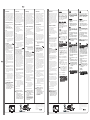ATEN ACS-1602 Guía de inicio rápido
- Categoría
- Conmutadores de red
- Tipo
- Guía de inicio rápido
Este manual también es adecuado para

Introduction
The Master View ACS-1602 ADC KVM Switch
is a two port control unit that allows access
to two ADC equipped Macintosh systems
from a single ADC console (USB keyboard,
USB mouse, and ADC display). DVI equipped
PCs can also be accessed from the ADC
console with the use of an ADC to DVI
adapter. (See the User Manual for details.)
Hardware Requirements
•
An ADC Cinema, Studio Display, or Analog
ADC CRT monitor
•
USB Keyboard /USB Mouse
•
Either an ADC equipped Mac, or DVI
equipped PC with an ADC to DVI
adapter (see the Cables section, below).
Cables
Because the ACS-1602 supports both digital
and analog signals, the integrated (digital
and analog) Custom Cable sets provided
with this package must be used to connect
the Master View ACS-1602 to the computers.
Standard ADC cables cannot be used.
Note: If you use an ADC to DVI adapter make
sure that the adapter and the PC's
VGA card are both digital or both
analog devices.
Installation
Warning! When starting up your
installation, you must follow the
connecting up and powering On
sequence described in these instructions.
Failure to do so will result in damage to
the equipment.
1. To prevent damage to your equipment
make sure that all devices on the
installation are properly grounded.
2. Make sure that power to all the devices
you will be connecting up have been
turned off. You must unplug the power
cords of any computers that have the
Keyboard Power On function. Otherwise,
the switch will receive power from the
computer.
3. Plug your USB keyboard and USB mouse
into the USB ports on the back of the ADC
display.
4. Plug the cable from the ADC display into
the Console port connector of the Master
View ACS-1602 unit.
5. Use the ADC cables provided with this
package to connect the ACS-1602's ADC
ports to the ADC ports of the computers
you are installing.
Note: If your computer uses a DVI type
connector, you will have to use an
ADC to DVI adapter (requires separate
purchase), refer to the note in the
Cables Section of the user manual.
6. Turn On the power to the computers.
7. Turn On the ADC Display.
WARNING! Components on an ADC
connection are NOT hot pluggable.
When shutting down or
adding/removing components on
your installation, you must follow the
sequences described in the User
Manual. Failure to do so will result in
damage to the equipment.
The Master View ACS-1602 Quick Start Guide
© Copyright ATEN® 2003. All rights reserved. ATEN, Master View are
trademarks or registered trademarks of Aten International Co., Ltd. All
brand names and trademarks are the registered property of their
respective owners.
Manual Part No. PAPE-1223-700
Printed in Taiwan 04/2003
Diagram A. Diagram B.
Introduzione
Lo Switch Master View ACS-1602 ADC KVM è
un'unità di controllo a due porte che
permette l'accesso a due sistemi Macintosh
forniti di ADC da una singola console ADC
(tastiera USB, mouse USB e monitor a
schermo piatto ADC). Anche ai PC forniti di
DVI si può accedere dalla console ADC con
l’uso di un adattatore da ADC a DVI.( fate
riferimento alla nota nella sezione Cavi del
manuale utente)
Requisiti hardware
•
ADC Cinema, Studio Display, o monitor CRT
Analogico ADC
•
Tastiera USB / mouse USB
•
Un Mac fornito di ADC, o PC fornito di DVI
con un adattatore da ADC a DVI (vedi la
sezione Cavi, sotto).
Cavi
Dato che ACS-1602 sostiene sia i segnali
analogici che digitali, devono essere usati i set
di cavi Custom integrati (digitali e analogici)
forniti con questo pacchetto per collegare il
Master View ACS-1602 ai computer. I cavi
normali ADC non si possono usare.
Nota: Se usate un adattatore da ADC a DVI,
assicuratevi che l'adattatore e la scheda
VGA del PC siano dispositivi sia digitali
o sia analogici.
Installazione
Avvertimento! Nel cominciare
l’installazione, dovete seguire il
collegamento e l’alimentazione nella
sequenza descritta in queste istruzioni.
Diversamente, provocherete danni
all'apparecchiatura.
1. Per impedire danni all’apparecchiatura
dovuti a differenza di potenziale con la
terra, controllate che tutti i dispositivi
dell’installazione siano ben collegati a terra.
Se necessario, consultate il rivenditore per
dettagli tecnici.
2. Controllate di aver spento l’alimentazione
di tutti i dispositivi che verranno collegati.
Si devono staccare i cavi di alimentazione
di tutti i computer che abbiano la funzione
Keyboard Power On. Altrimenti, lo switch
viene alimentato dal computer.
3. Collegate la tastiera USB ed il mouse USB
nelle porte USB sul retro dello schermo
ADC, come mostrato nello schema
sottostante.
4. Collegate il cavo ADC dallo schermo ADC al
connettore della porta Console dell’unità
Master View ACS-1602.
5. Usate i cavi ADC forniti con questo
pacchetto per collegare le porte ADC
dell’ACS-1602 alle porte ADC dei computer
che state installando.
Nota: Se il computer usa connettori tipo DVI ,
dovrete usare un adattatore da ADC a
DVI (richiede acquisto separato), fate
riferimento alla nota nella sezione Cavi
del manuale utente.
6. Accendete l'alimentazione dei computer.
7. Accendete l'o schermo ADC.
ATTENZIONE! I componenti in un
collegamento ADC NON sono hot
pluggable. Spengendo o
aggiungendo/rimuovendo
componenti dell’installazione, dovete
seguire la sequenza descritta nel
manuale dell’utente. Altrimenti,
provocherete danni
all'apparecchiatura.
Guida di avvio rapido a Master View ACS-1602
Introducción
El Interruptor Master View ACS-1602 de ADC
KVM se trata de un aparato de control de dos
puertos que permite acceso a dos sistemas
ADC equipados con Macintosh desde una
sóla consola ADC (teclado, mouse USB y
monitor plano ADC). Las computadoras
personales equipadas con DVI pueden ser
accedidas desde la consola ADC con el uso de
un ADC en el adaptador DVI.( refiera de vuelta
la notae en la Sección de Cables del manual
de usuario.)
Requisitos de Hardware
•
Un Cinema ADC, Expositor de Estudio, o
monitor Análogo ADC CRT
•
Teclado USB/Mouse USB
•
O un Mac equipado con ADC, o una
computadora personal equipada con DVI
con un ADC al adaptador DVI (ver la sección
Cables indicada a continuación).
Cables
Como el ACS-1602 apoya los signos digitales y
análogos, los integrados Cables a Medida
(digital y análogo) provistos con este paquete
deben ser usados para la conexión con el
Master View ACS-1602 a las computadoras.
No se usan los cables standard ADC.
Nota: Si Ud. usa un ADC al adaptador DVI,
esté seguro de que el adaptador y la
tarjeta VGA de la computadora sean
aparatos digitales o y análogos.
Instalación
Advertencia! Al iniciar la instalación, Ud.
debe seguir la secuencia de conexión y
prendido descrito en las instrucciones. De
lo contrario, resultaría en daños en el
equipo.
1. Para prevenir daños en su equipo por
diferencia en energía tierra, esté seguro de
que todos los aparatos en la instalación
están con tierra. Consulte a su
concesionario para detalles técnicos, en
caso necesario.
2. Esté seguro de todos los aparatos Ud.
tendrá conectados han sido apagados. Ud.
debe desenchufar los cordones eléctricos
de toda computadora con la función de
Prendido en Teclado. De otra manera, el
interruptor recibirá energía de la
computadora.
3. Enchufar su teclado USB y el mouse USB en
los puertos USB en la parte trasera del
monitor ADC, indicado en el diagrama de
abajo.
4. Enchufar el cable ADC del monitor ADC al
conector de puerto de consola del aparato
Master View ACS-1602.
5. Usa los cables ADC provistos con este
paquete para laconexión con los puertos
ADC del ACS-1602 a los puertos ADC de las
computadoras Ud. está instalando. Ud.
Nota: Si su computadora usa conectores de
estilo DVI, tendrá que usar un ADC al
adaptador DVI (que se compra aparte),
refiera de vuelta la notae en la Sección
de Cables del manual de usuario.
6. Prende las computadoras.
7. Prende el monitor ADC.
ADVERTENCIA! Los componentes en la
conexión ADC son NOT enchufable.
Al apagar o agregar/remover
componentes en/de su instalación, Ud.
debe seguir las secuencias descritas en
el Manual de usuario. De lo contrario
resultaría en daños en el equipo.
Guía de Inicio Rápido Master View ACS-1602
Einführung
Der Master View ACS-1602 ADC KVM-Schalter
ist eine Steuereinheit mit zwei Ports, die den
Zugriff auf zwei mit ADC-Anschluß
ausgestatteten Macintosh-Systemen von
einer einzelnen ADC-Konsole aus ermöglicht
(USB-Tastatur, USB-Maus und ADC-
Flachbildschirm). Auch der Zugriff auf die
ADC-Konsole mit PCs, die mit DVI-Anschluß
ausgestattet sind, ist mit Hilfe eines ADC/DVI-
Adapters möglich.( lesen Sie den Hinweis im
Abschnitt "Kabel" des Benutzerhandbuchs
durch)
Hardware-Anforderungen
•
Ein ADC-Cinema, ein Studio-Monitor oder
ein analoger ADC CRT-Monitor
•
USB-Tastatur/USB-Maus
•
Entweder ein mit ADC-Anschluß
ausgestatteter Mac-Computer oder ein mit
DVI-Anschluß ausgestatteter PC mit einem
ADC/DVI-Adapter (siehe unten im Abschnitt
Kabel).
Kabel
Da der ACS-1602 sowohl digitale als auch
analoge Signale unterstützt, müssen Sie den
Master View ACS-1602 mit den mitgelieferten
integrierten (digitalen und analogen)
Netzkabeln an die Computer anschließen.
Standard-ADC-Kabel können dazu nicht
verwendet werden.
Hinweis: Wenn Sie einen ADC/DVI-Adapter
verwenden, müssen Sie darauf
achten, daß der Adapter und die
VGA-Karte des PCs beides digitale
oder beides analoge Geräte sind.
Installation
Achtung! Beachten Sie bei der Installation
genau die in dieser Anleitung
beschriebene Reihenfolge der Anschlüsse
und des Anschaltens. Anderenfalls können
die Geräte beschädigt werden.
1. Um Schäden an den Geräten aufgrund von
elektrostatischer Ladung zu vermeiden,
sollten alle anzuschließenden Geräte
ausreichend geerdet sein. Technische
Informationen erhalten Sie bei Ihrem
Händler.
2. Schalten Sie alle Geräte aus, die
angeschlossen werden sollen. Trennen Sie
alle Netzkabel der Computer ab, die die
Funktion Keyboard Power On haben.
Anderenfalls wird der Schalter vom
Computer mit Strom versorgt.
3. Schließen Sie die USB-Tastatur und USB-
Maus an die USB-Ports an der Rückseite des
ADC-Monitors an (s. Abb. unten).
4.Schließen Sie das ADC-Kabel des ADC-
Monitors an den Konsolenanschluss des
Master View ACS-1602.
5. Schließen Sie die mitgelieferten ADC-Kabel
an die ADC-Anschlüsse des ACS-1602 und
an die ADC-Anschlüsse der
anzuschließenden Computer an.
Hinweis: Wenn der Computer DVI
Anschlüsse hat, lesen Sie den
Hinweis im Abschnitt "Kabel" des
Benutzerhandbuchs durch.
6. Schalten Sie die Computer ein.
7. Schalten Sie den ADC-Monitor an.
ACHTUNG! Die Komponenten einer
ADC-Verbindung können NICHT
während des Betriebs angeschlossen
oder abgetrennt werden.
Wenn Sie einzelne Komponenten
abschalten oder
hinzufügen/entfernen, müssen Sie
genau die im Benutzerhandbuch
beschriebene Reihenfolge beachten.
Anderenfalls können die Geräte
beschädigt werden.
Kurzanleitung für den Master View ACS-1602
ACS-1602 ADC KVM
ADC(USBUSB
ADC)ADC
2Macintosh
ADCDVI
DVIPC
•
ADC Cinema/Studio Display
ADC CRT
•
USB/USB
•
ADCMacADCDVI
DVIPC(
)
ACS-1602
ACS-1602
ADC
ADCDVI
PCVGA
1.
2.
3. ADCUSB
USBUSB
4. ADC
ACS1602
5. ADCACS-1602
ADC
ADC
DVI
ADCDVI
6.
7. ADC
ADC
•
•
1.
2.
3.
4.
5.
6.
5.
•
•
1.
2.
3.
4.
5.
6.
7.
Master View ACS-1602
Master View ACS-1602
Introduction
Le Commutateur Master View ACS-1602 ADC
KVM est une unité de contrôle à deux ports
qui permet un accès à deux systèmes
Macintosh avec ADC depuis une unique
console ADC (Clavier USB, Souris USB et écran
d’affichage plat ADC). Les PC avec DVI
peuvent aussi être accédés depuis la console
ADC via l’utilisation d’un adaptateur ADC vers
DVI.( veuillez consulter la Note dans la section
Câbles de ce mode d’emploi.)
Exigences du Matériel
•
Un Cinéma ADC, Ecran Studio ou Moniteur
CRT ADC Analogique
•
Clavier USB / Souris USB
•
Mac avec ADC ou PC avec DVI via un
adaptateur ADC vers DVI (voir la scetion
Câbles, ci-dessous).
Câbles
Comme l’ACS-1602 supporte les signaux
analogiques et numériques, le Câble Perso
(numérique et analogique) intégré fourni
avec cet emballage doit être utilisé pour
connecter le Master View ACS-1602 vers des
ordinateurs. Des câbles ADC ordinaires ne
peuvent pas être utilisés.
Note: Si vous utilisez un adaptateur ADC vers
DVI, veuillez vous assurer que
l’adaptateur et la carte VGA du PC
soient bien tous les deux numériques
ou tous les deux analogiques.
Installation
Alerte! En commençant votre installation,
vous devez respecter la séquence
Connexion et Allumage décrite dans ces
instructions. Sinon, vous risquez
d’endommager votre équipement.
1. Pour éviter tout dommage à votre
équipement en raison de la différence
potentielle au sol, assurez-vous que tous les
périphériques sur l’installation soient bien
reliés au sol. Consultez votre vendeur pour
des détails techniques, si nécessaires.
2. Assurez-vous d’avoir bien éteint tous les
périphériques à connecter. Vous devez
brancher les cordons d’alimentation de
tous les ordinateurs possédant la fonction
Allumage Par Clavier. Sinon, le
commutateur recevra de l’alimentation en
provenance de l’ordinateur.
3. Branchez votre clavier et votre souris USB
dans les ports USB sur l’arrière de l’écran
ADC, comme indiqué dans le diagramme
ci-dessous.
4. Branchez le câble ADC depuis l’écran ADC
dans le connecteur du port de console du
Master View ACS-1602.
5. Utilisez les câbles ADC fournis avec cet
emballage pour connecter les ports ADC de
l’ACS-1602 vers les ports ADC des
ordinateurs que vous installez.
Note: Si votre ordinateur utilise des
connecteurs de style DVI , vous aurez
besoin d’utiliser un adaptateur ADC
vers DVI (acheté séparément), veuillez
consulter la Note dans la section Câbles
de ce mode d’emploi.
6. Allumez les ordinateurs.
7. Allumez l’écran ADC.
ALERTE! Les composants sur la
connexion ADC sont branchables à
chaud.
Lorsque vous éteignez ou
ajoutez/enlevez des composants de
votre installation, vous devez
respecter les séquences décrites dans
le Mode d’Emploi. Sinon, vous risquez
d’endommager votre équipement.
Guide de Démarrage Rapide du Master View ACS-1602
Diagram A. Diagram B.
ACS-1602
© Copyright ATEN® 2003. All rights reserved. ATEN, Master View are
trademarks or registered trademarks of Aten International Co., Ltd. All
brand names and trademarks are the registered property of their
respective owners.
Manual Part No. PAPE-1223-700
Printed in Taiwan 04/2003
Transcripción de documentos
equipped PC with an ADC to DVI adapter (see the Cables section, below). Cables Because the ACS-1602 supports both digital and analog signals, the integrated (digital and analog) Custom Cable sets provided with this package must be used to connect the Master View ACS-1602 to the computers. Standard ADC cables cannot be used. Note: If you use an ADC to DVI adapter make sure that the adapter and the PC's VGA card are both digital or both analog devices. Installation Warning! When starting up your installation, you must follow the connecting up and powering On sequence described in these instructions. Failure to do so will result in damage to the equipment. 1. To prevent damage to your equipment make sure that all devices on the installation are properly grounded. 2. Make sure that power to all the devices you will be connecting up have been turned off. You must unplug the power cords of any computers that have the Keyboard Power On function. Otherwise, the switch will receive power from the computer. Câbles Comme l’ACS-1602 supporte les signaux analogiques et numériques, le Câble Perso (numérique et analogique) intégré fourni avec cet emballage doit être utilisé pour connecter le Master View ACS-1602 vers des ordinateurs. Des câbles ADC ordinaires ne peuvent pas être utilisés. Note: Si vous utilisez un adaptateur ADC vers DVI, veuillez vous assurer que l’adaptateur et la carte VGA du PC soient bien tous les deux numériques ou tous les deux analogiques. Installation Alerte! En commençant votre installation, vous devez respecter la séquence Connexion et Allumage décrite dans ces instructions. Sinon, vous risquez d’endommager votre équipement. 1. Pour éviter tout dommage à votre équipement en raison de la différence potentielle au sol, assurez-vous que tous les périphériques sur l’installation soient bien reliés au sol. Consultez votre vendeur pour des détails techniques, si nécessaires. 4. Plug the cable from the ADC display into the Console port connector of the Master View ACS-1602 unit. 2. Assurez-vous d’avoir bien éteint tous les périphériques à connecter. Vous devez brancher les cordons d’alimentation de tous les ordinateurs possédant la fonction Allumage Par Clavier. Sinon, le commutateur recevra de l’alimentation en provenance de l’ordinateur. 5. Use the ADC cables provided with this package to connect the ACS-1602's ADC ports to the ADC ports of the computers you are installing. 3. Branchez votre clavier et votre souris USB dans les ports USB sur l’arrière de l’écran ADC, comme indiqué dans le diagramme ci-dessous. 3. Plug your USB keyboard and USB mouse into the USB ports on the back of the ADC display. Note: If your computer uses a DVI type connector, you will have to use an ADC to DVI adapter (requires separate purchase), refer to the note in the Cables Section of the user manual. 6. Turn On the power to the computers. 7. Turn On the ADC Display. WARNING! Components on an ADC connection are NOT hot pluggable. When shutting down or adding/removing components on your installation, you must follow the sequences described in the User Manual. Failure to do so will result in damage to the equipment. 4. Branchez le câble ADC depuis l’écran ADC dans le connecteur du port de console du Master View ACS-1602. 5. Utilisez les câbles ADC fournis avec cet emballage pour connecter les ports ADC de l’ACS-1602 vers les ports ADC des ordinateurs que vous installez. Note: Si votre ordinateur utilise des connecteurs de style DVI , vous aurez besoin d’utiliser un adaptateur ADC vers DVI (acheté séparément), veuillez consulter la Note dans la section Câbles de ce mode d’emploi. ein analoger ADC CRT-Monitor • USB-Tastatur/USB-Maus • Entweder ein mit ADC-Anschluß ausgestatteter Mac-Computer oder ein mit DVI-Anschluß ausgestatteter PC mit einem ADC/DVI-Adapter (siehe unten im Abschnitt Kabel). Kabel Da der ACS-1602 sowohl digitale als auch analoge Signale unterstützt, müssen Sie den Master View ACS-1602 mit den mitgelieferten integrierten (digitalen und analogen) Netzkabeln an die Computer anschließen. Standard-ADC-Kabel können dazu nicht verwendet werden. Hinweis: Wenn Sie einen ADC/DVI-Adapter verwenden, müssen Sie darauf achten, daß der Adapter und die VGA-Karte des PCs beides digitale oder beides analoge Geräte sind. Installation Achtung! Beachten Sie bei der Installation genau die in dieser Anleitung beschriebene Reihenfolge der Anschlüsse und des Anschaltens. Anderenfalls können die Geräte beschädigt werden. 1. Um Schäden an den Geräten aufgrund von elektrostatischer Ladung zu vermeiden, sollten alle anzuschließenden Geräte ausreichend geerdet sein. Technische Informationen erhalten Sie bei Ihrem Händler. 2. Schalten Sie alle Geräte aus, die angeschlossen werden sollen. Trennen Sie alle Netzkabel der Computer ab, die die Funktion Keyboard Power On haben. Anderenfalls wird der Schalter vom Computer mit Strom versorgt. 3. Schließen Sie die USB-Tastatur und USBMaus an die USB-Ports an der Rückseite des ADC-Monitors an (s. Abb. unten). 4.Schließen Sie das ADC-Kabel des ADCMonitors an den Konsolenanschluss des Master View ACS-1602. 5. Schließen Sie die mitgelieferten ADC-Kabel an die ADC-Anschlüsse des ACS-1602 und an die ADC-Anschlüsse der anzuschließenden Computer an. Hinweis: Wenn der Computer DVI Anschlüsse hat, lesen Sie den Hinweis im Abschnitt "Kabel" des Benutzerhandbuchs durch. 6. Allumez les ordinateurs. 6. Schalten Sie die Computer ein. 7. Allumez l’écran ADC. 7. Schalten Sie den ADC-Monitor an. ALERTE! Les composants sur la connexion ADC sont branchables à chaud. Lorsque vous éteignez ou ajoutez/enlevez des composants de votre installation, vous devez respecter les séquences décrites dans le Mode d’Emploi. Sinon, vous risquez d’endommager votre équipement. Diagram A. • Ein ADC-Cinema, ein Studio-Monitor oder ACHTUNG! Die Komponenten einer ADC-Verbindung können NICHT während des Betriebs angeschlossen oder abgetrennt werden. Wenn Sie einzelne Komponenten abschalten oder hinzufügen/entfernen, müssen Sie genau die im Benutzerhandbuch beschriebene Reihenfolge beachten. Anderenfalls können die Geräte beschädigt werden. • ADC Cinema, Studio Display, o monitor CRT Analogico ADC • Tastiera USB / mouse USB • Un Mac fornito di ADC, o PC fornito di DVI con un adattatore da ADC a DVI (vedi la sezione Cavi, sotto). Cavi Dato che ACS-1602 sostiene sia i segnali analogici che digitali, devono essere usati i set di cavi Custom integrati (digitali e analogici) forniti con questo pacchetto per collegare il Master View ACS-1602 ai computer. I cavi normali ADC non si possono usare. Nota: Se usate un adattatore da ADC a DVI, assicuratevi che l'adattatore e la scheda VGA del PC siano dispositivi sia digitali o sia analogici. Installazione Avvertimento! Nel cominciare l’installazione, dovete seguire il collegamento e l’alimentazione nella sequenza descritta in queste istruzioni. Diversamente, provocherete danni all'apparecchiatura. 1. Per impedire danni all’apparecchiatura dovuti a differenza di potenziale con la terra, controllate che tutti i dispositivi dell’installazione siano ben collegati a terra. Se necessario, consultate il rivenditore per dettagli tecnici. 2. Controllate di aver spento l’alimentazione di tutti i dispositivi che verranno collegati. Si devono staccare i cavi di alimentazione di tutti i computer che abbiano la funzione Keyboard Power On. Altrimenti, lo switch viene alimentato dal computer. 3. Collegate la tastiera USB ed il mouse USB nelle porte USB sul retro dello schermo ADC, come mostrato nello schema sottostante. 4. Collegate il cavo ADC dallo schermo ADC al connettore della porta Console dell’unità Master View ACS-1602. 5. Usate i cavi ADC forniti con questo pacchetto per collegare le porte ADC dell’ACS-1602 alle porte ADC dei computer che state installando. Nota: Se il computer usa connettori tipo DVI , dovrete usare un adattatore da ADC a DVI (richiede acquisto separato), fate riferimento alla nota nella sezione Cavi del manuale utente. 6. Accendete l'alimentazione dei computer. 7. Accendete l'o schermo ADC. ATTENZIONE! I componenti in un collegamento ADC NON sono hot pluggable. Spengendo o aggiungendo/rimuovendo componenti dell’installazione, dovete seguire la sequenza descritta nel manuale dell’utente. Altrimenti, provocherete danni all'apparecchiatura. Diagram B. Requisitos de Hardware • Un Cinema ADC, Expositor de Estudio, o monitor Análogo ADC CRT • Teclado USB/Mouse USB • O un Mac equipado con ADC, o una computadora personal equipada con DVI con un ADC al adaptador DVI (ver la sección Cables indicada a continuación). Cables Como el ACS-1602 apoya los signos digitales y análogos, los integrados Cables a Medida (digital y análogo) provistos con este paquete deben ser usados para la conexión con el Master View ACS-1602 a las computadoras. No se usan los cables standard ADC. Nota: Si Ud. usa un ADC al adaptador DVI, esté seguro de que el adaptador y la tarjeta VGA de la computadora sean aparatos digitales o y análogos. Instalación Advertencia! Al iniciar la instalación, Ud. debe seguir la secuencia de conexión y prendido descrito en las instrucciones. De lo contrario, resultaría en daños en el equipo. 1. Para prevenir daños en su equipo por diferencia en energía tierra, esté seguro de que todos los aparatos en la instalación están con tierra. Consulte a su concesionario para detalles técnicos, en caso necesario. 2. Esté seguro de todos los aparatos Ud. tendrá conectados han sido apagados. Ud. debe desenchufar los cordones eléctricos de toda computadora con la función de Prendido en Teclado. De otra manera, el interruptor recibirá energía de la computadora. 3. Enchufar su teclado USB y el mouse USB en los puertos USB en la parte trasera del monitor ADC, indicado en el diagrama de abajo. 4. Enchufar el cable ADC del monitor ADC al conector de puerto de consola del aparato Master View ACS-1602. 5. Usa los cables ADC provistos con este paquete para laconexión con los puertos ADC del ACS-1602 a los puertos ADC de las computadoras Ud. está instalando. Ud. マスタービューACS-1602 ADC KVMスイッチは 2ポートのコントロールユニットで、1組の ADCコンソール(USBキーボード、USBマウス及 びADCフラットパネルディスプレイ)からADCコ ネクターを備えた2台のMacintoshにアクセスす ることができます。また、ADCからDVIに変換す るアダプタを使用して、DVIを備えたPCにもア クセスすることができます。 必要ハードウェア環境 • ADC Cinema/Studio Displayまたはアナログ ADC CRTモニター 1台 • USBキーボード/USBマウス • ADCを備えたMac、またはADCからDVIへの変 換アダプタ及びDVI備えたPC(下記ケーブルの 章の「注意」を参照) ケーブル ACS-1602はデジタルとアナログ信号ともに対応 しているので、マスタービューACS-1602をコン ピューターに接続する際には、同梱の統合(デ ジタルとアナログ)カスタムケーブルセットを 必ず使用してください。標準的なADCケーブル は使用できません。 注意:ADCからDVIへの変換アダプタをご使用の 場合、アダプタとPCのVGAカードの両方 ともデジタル、または両方ともアナログデ バイスであることをご確認ください。 インストール 警告!インストールを開始する際には、必ずこ こに記載された接続方法及び電源を入れる手順 に従ってください。さもなければ、機器が破損 する恐れがあります。 1. 機器が破損するのを防ぐために、全ての機器 に適切なアースが取り付けられているか、確 認してください。 2. 今から接続する機器全ての電源が入っていな いことを確認してください。キーボードパワ ーオン機能があるコンピューターの場合は、 その電源コードを抜いておいてください。さ もなければ、スイッチがコンピューターから 電源を取ってしまいます。 3. ADCディスプレイの後ろにあるUSBポートに USBキーボートとUSBマウスを接続してくだ さい。 4. ADCディスプレイからのケーブルをマスタ ービューACS1602のコンソールポートコネク タに挿し込んでください。 5. 同梱のADCケーブルを使用して、ACS-1602 のADCポートと今インストールしているコン ピューターのADCポートを接続してください 。 注意:コンピューターがDVIタイプコネクターを 使用している場合は、ADCからDVIへの 変換アダプタ(別売)を使用してくださ い。詳しいことはユーザーマニュアル、 ケーブルの章の注意を参照してください 。 6. コンピューターの電源を入れます。 7. ADCディスプレイの電源を入れます。 介紹 Master View ACS-1602 ADC KVM切換器,提供 使用者透過一組ADC控制端(USB鍵盤、USB鼠標 及ADC平板面版顯示器)連接2組備有ADC連接器 的Mac系統,或擁有DVI轉換ADC轉換器的PC系統 。(請參考使用手冊的說明) 系統需求 • 一組ADC Cinema, Studio或類比式ADC顯示器 USB鍵盤、USB鼠標 • 欲連接至系統的電腦必須已安裝如下配備: 一組配有ADC的Mac或擁有DVI轉換ADC轉換器 的PC系統(請參閱下面『線材』部分) 線材 Master View ACS-1602 快速安裝卡 CRT ADC Analogique • Clavier USB / Souris USB • Mac avec ADC ou PC avec DVI via un adaptateur ADC vers DVI (voir la scetion Câbles, ci-dessous). Hardware-Anforderungen Requisiti hardware El Interruptor Master View ACS-1602 de ADC KVM se trata de un aparato de control de dos puertos que permite acceso a dos sistemas ADC equipados con Macintosh desde una sóla consola ADC (teclado, mouse USB y monitor plano ADC). Las computadoras personales equipadas con DVI pueden ser accedidas desde la consola ADC con el uso de un ADC en el adaptador DVI.( refiera de vuelta la notae en la Sección de Cables del manual de usuario.) はじめに Master View ACS-1602 快速安裝卡 • Un Cinéma ADC, Ecran Studio ou Moniteur Lo Switch Master View ACS-1602 ADC KVM è un'unità di controllo a due porte che permette l'accesso a due sistemi Macintosh forniti di ADC da una singola console ADC (tastiera USB, mouse USB e monitor a schermo piatto ADC). Anche ai PC forniti di DVI si può accedere dalla console ADC con l’uso di un adattatore da ADC a DVI.( fate riferimento alla nota nella sezione Cavi del manuale utente) Introducción マスタービューACS-1602クイックスタートガイド ADC CRT monitor • USB Keyboard /USB Mouse • Either an ADC equipped Mac, or DVI Exigences du Matériel Der Master View ACS-1602 ADC KVM-Schalter ist eine Steuereinheit mit zwei Ports, die den Zugriff auf zwei mit ADC-Anschluß ausgestatteten Macintosh-Systemen von einer einzelnen ADC-Konsole aus ermöglicht (USB-Tastatur, USB-Maus und ADCFlachbildschirm). Auch der Zugriff auf die ADC-Konsole mit PCs, die mit DVI-Anschluß ausgestattet sind, ist mit Hilfe eines ADC/DVIAdapters möglich.( lesen Sie den Hinweis im Abschnitt "Kabel" des Benutzerhandbuchs durch) Introduzione Guía de Inicio Rápido Master View ACS-1602 • An ADC Cinema, Studio Display, or Analog Le Commutateur Master View ACS-1602 ADC KVM est une unité de contrôle à deux ports qui permet un accès à deux systèmes Macintosh avec ADC depuis une unique console ADC (Clavier USB, Souris USB et écran d’affichage plat ADC). Les PC avec DVI peuvent aussi être accédés depuis la console ADC via l’utilisation d’un adaptateur ADC vers DVI.( veuillez consulter la Note dans la section Câbles de ce mode d’emploi.) Einführung Guida di avvio rapido a Master View ACS-1602 Hardware Requirements Introduction Kurzanleitung für den Master View ACS-1602 The Master View ACS-1602 ADC KVM Switch is a two port control unit that allows access to two ADC equipped Macintosh systems from a single ADC console (USB keyboard, USB mouse, and ADC display). DVI equipped PCs can also be accessed from the ADC console with the use of an ADC to DVI adapter. (See the User Manual for details.) Guide de Démarrage Rapide du Master View ACS-1602 The Master View ACS-1602 Quick Start Guide Introduction 介紹 Master View ACS-1602 ADC KVM切換器,提 供使用者透過一組ADC控制端(USB鍵盤、 USB滑鼠及ADC平板面版顯示器)連接2組備有 ADC連接器的Mac系統,或擁有DVI轉換ADC轉 換器的PC系統。(請參考使用手冊的說明) 系統需求 • 一組ADC Cinema, Studio或類比式ADC顯示 器USB鍵盤、USB滑鼠 • 欲連接至系統的電腦必須已安裝如下配備: 一組配有ADC的Mac或擁有DVI-D轉換ADC轉 換器的PC系統(請參閱下面『線材』部分) 線材 ACS-1602可支持數位與類比兩種訊號,本包裝 已附特製線材(整合數位與類比)以連接電腦 與Master View ACS-1602;故不能使用一般標 準ADC線材。 ACS-1602可支援數位與類比兩種訊號,本包裝 已附特製線材(整合數位與類比)以連接電腦 與Master View ACS-1602;故不能使用一般標 準ADC線材。 ADC連接線可傳輸數位與類比影像訊號、電源與 USB,並兼容於DVI繪圖卡,只要有合適的轉換 器以分隔電源與USB。 ADC連接線可傳輸數位與類比影像訊號、電源 與USB,並相容於DVI繪圖卡,只要有合適的 轉換器以分隔電源與USB。 因此,為了使擁有標準DVI連接器的電腦與ACS1602連接,您必須購買ADC轉DVI的轉換器。 因此,為了使擁有標準DVI連接器的電腦與 ACS-1602連接,您必須購買ADC轉DVI的轉換 器。 注意:如果您是使用DVI轉ADC的轉換器,請確 認電腦系統的轉換器與ADC VGA卡同時皆 為數位的或是類比的。 安裝 注意!當您開始安裝時,您必須遵照如下描述 說明之連接方式與電源開關次序,以避免損害 您的機器設備。 1. 為避免不當操作本裝置帶來的不可預期傷害 ,請確定所有欲安裝裝置的地線均已接妥, 並請教您購買的商家給予適當的技術支持。 2. 請確定您所有要連接的裝置電源均已關閉。 您必須將任何擁有鍵盤開機功能的電腦電源 線拔下,否則切換器仍可從該電腦上接收電 源。 3. 將USB鍵盤與USB鼠標的線材插頭插至ADC顯示 器後端的USB連接口。 4. 將ADC顯示器的ADC線插至ACS-1602上的控制 端連接口。 5. 使用本包裝所提供之ADC線材,連接ACS-1602 上的ADC連接口與欲安裝之電腦上的ADC連接 口。 注意:如果您的電腦是使用DVI型態的連接器 ,您必須使用ADC轉DVI的轉換器(需要 另外購買)請參考使用手冊上『線材』 章節中注意事項。 6. 激活電腦電源 7. 激活ADC顯示器 注意!ADC連接器上的配件並非熱插拔,當 您在您安裝過程關閉或新增、移除配件, 請務必遵照『使用手冊』描述順序,以避 免損害您的機器設備。 注意:如果您是使用DVI轉ADC的轉換器,請確 認電腦系統的轉換器與ADC VGA卡同時 皆為數位的或是類比的。 安裝 注意!當您開始安裝時,您必須遵照如下 描述說明之連接方式與電源開關次序,以 避免損害您的機器設備。 1. 為避免不當操作本裝置帶來的不可預期傷害 ,請確定所有欲安裝裝置的地線均已接妥, 並請教您購買的商家給予適當的技術支援。 2. 請確定您所有要連接的裝置電源均已關閉。 您必須將任何擁有鍵盤開機功能的電腦電源 線拔下,否則切換器仍可從該電腦上接收電 源。 3. 將USB鍵盤與USB滑鼠的線材插頭插至ADC 顯示器後端的USB埠。 4. 將ADC顯示器的ADC線插至ACS-1602上的 控制端連接埠。 5. 使用本包裝所提供之ADC線材,連接ACS1602上的ADC連接埠與欲安裝之電腦上的 ADC連接埠。 注意:如果您的電腦是使用DVI型態的連接器 ,您必須使用ADC轉DVI的轉換器(需要 另外購買)請參考使用手冊上『線材』 章節中注意事項。 6. 啟動電腦電源 5. 啟動ADC顯示器 注意!ADC連接器上的配件並非熱插拔, 當您在您安裝過程關閉或新增、移除配件 ,請務必遵照『使用手冊』描述順序,以 避免損害您的機器設備。 警告!ADC接続されているコンポーネント はホットプラグ対応ではありません。シャ ットダウン時、または機器を抜差しする時 にはユーザーマニュアルに記載された手順 に必ず従ってください。さもなければ、機 器が破損する恐れがあります。 Nota: Si su computadora usa conectores de estilo DVI, tendrá que usar un ADC al adaptador DVI (que se compra aparte), refiera de vuelta la notae en la Sección de Cables del manual de usuario. 6. Prende las computadoras. 7. Prende el monitor ADC. ADVERTENCIA! Los componentes en la conexión ADC son NOT enchufable. Al apagar o agregar/remover componentes en/de su instalación, Ud. debe seguir las secuencias descritas en el Manual de usuario. De lo contrario resultaría en daños en el equipo. Diagram A. Diagram B. © Copyright ATEN® 2003. All rights reserved. ATEN, Master View are © Copyright ATEN® 2003. All rights reserved. ATEN, Master View are trademarks or registered trademarks of Aten International Co., Ltd. All trademarks or registered trademarks of Aten International Co., Ltd. All brand names and trademarks are the registered property of their brand names and trademarks are the registered property of their respective owners. respective owners. Manual Part No. PAPE-1223-700 Manual Part No. PAPE-1223-700 Printed in Taiwan 04/2003 Printed in Taiwan 04/2003-
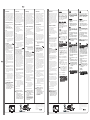 1
1
ATEN ACS-1602 Guía de inicio rápido
- Categoría
- Conmutadores de red
- Tipo
- Guía de inicio rápido
- Este manual también es adecuado para
en otros idiomas
- français: ATEN ACS-1602 Guide de démarrage rapide
- italiano: ATEN ACS-1602 Guida Rapida
- English: ATEN ACS-1602 Quick start guide
- Deutsch: ATEN ACS-1602 Schnellstartanleitung
- 日本語: ATEN ACS-1602 クイックスタートガイド
Artículos relacionados
Otros documentos
-
CHAUVET DJ Vivid Drive 23N Guia de referencia
-
Wacom DTU-2231 Instrucciones de operación
-
Christie 55 in. HD LCD flat panel Manual de usuario
-
Panasonic WHADC1216H6E5C Instrucciones de operación
-
CHAUVET DJ Vivid Drive 28N Guia de referencia
-
Alto DJM-2 Manual de usuario
-
SMART Technologies Podium ID422w Guía del usuario
-
Sharp LL-T2020 Manual de usuario
-
Christie FHD552-X Manual de usuario
-
Panasonic WHADC0309J3E5 Instrucciones de operación