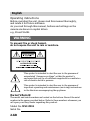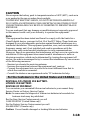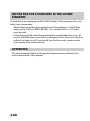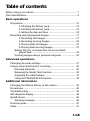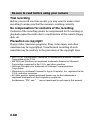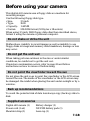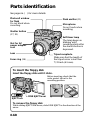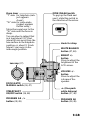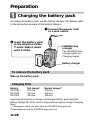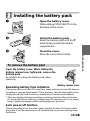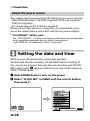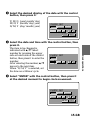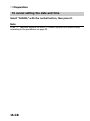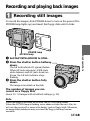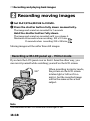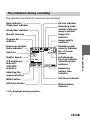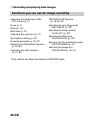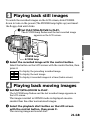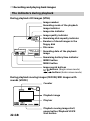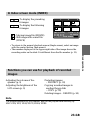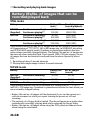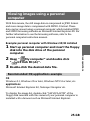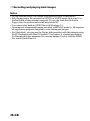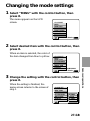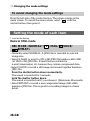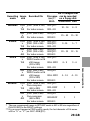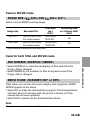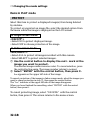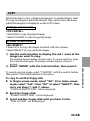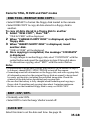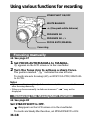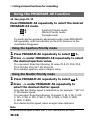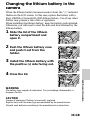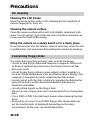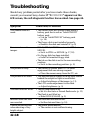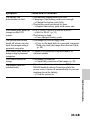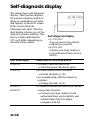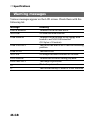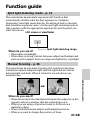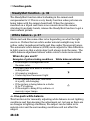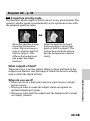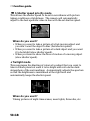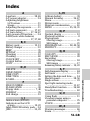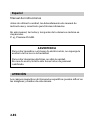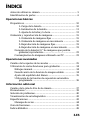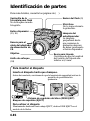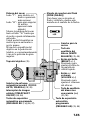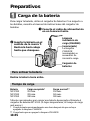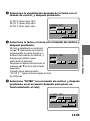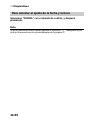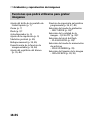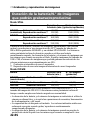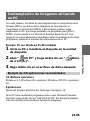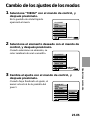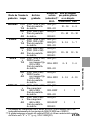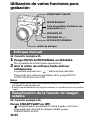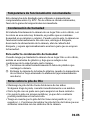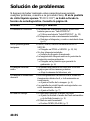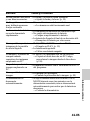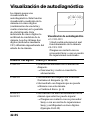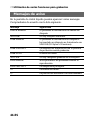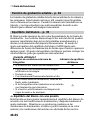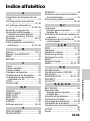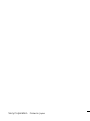Sony Mavica MVC-FD91 Manual de usuario
- Categoría
- Videocámaras
- Tipo
- Manual de usuario
Este manual también es adecuado para

3-865-183-12 (1)
©1998 by Sony Corporation
MVC-FD91
Digital Still Camera
Operating Instructions
Manual de instrucciones
GB
ES

2-GB
WARNING
To prevent fire or shock hazard,
do not expose the unit to rain or moisture.
This symbol is intended to alert the user to the presence of
uninsulated “dangerous voltage” within the product’s
enclosure that may be of sufficient magnitude to constitute a
risk of electric shock to persons.
This symbol is intended to alert the user to the presence of
important operating and maintenance (servicing) instructions
in the literature accompanying the appliance.
Owner’s Record
The model and serial numbers are located on the bottom. Record the serial
number in the space provided below. Refer to these numbers whenever you
call upon your Sony dealer regarding this product.
Model No. MVC-FD91
Serial No.
English
Operating instructions
Before operating the unit, please read this manual thoroughly,
and retain it for future reference.
As you read through this manual, buttons and settings on the
camera are shown in capital letters.
e.g., Press FLASH.

3-GB
CAUTION
Never expose the battery pack to temperatures above 140°F (60°C), such as in
a car parked in the sun or under direct sunlight.
TO PREVENT ELECTRIC SHOCK, DO NOT USE THIS POLARIZED AC
PLUG WITH AN EXTENSION CORD, RECEPTACLE OR OTHER OUTLET
UNLESS THE BLADES CAN BE FULLY INSERTED TO PREVENT BLADE
EXPOSURE.
You are cautioned that any changes or modifications not expressly approved
in this manual could void your authority to operate this equipment.
Note:
This equipment has been tested and found to comply with the limits for a
Class B digital device, pursuant to Part 15 of the FCC Rules. These limits are
designed to provide reasonable protection against harmful interference in a
residential installation. This equipment generates, uses, and can radiate radio
frequency energy and, if not installed and used in accordance with the
instructions, may cause harmful interference to radio communications.
However, there is no guarantee that interference will not occur in a particular
installation. If this equipment does cause harmful interference to radio or
television reception, which can be determined by turning the equipment off
and on, the user is encouraged to try to correct the interference by one or more
of the following measures:
– Reorient or relocate the receiving antenna.
– Increase the separation between the equipment and receiver.
– Connect the equipment into an outlet on a circuit different from that to
which the receiver is connected.
– Consult the dealer or an experienced radio/TV technician for help.
For the Customers in the United States and CANADA
DISPOSAL OF LITHIUM ION BATTERY.
LITHIUM ION BATTERY.
DISPOSE OF PROPERLY.
You can return you unwanted lithium ion batteries to your nearest Sony
Service Center or Factory Service Center.
Note: In some areas the disposal of lithium ion batteries in household or
business trash may be prohibited.
For the Sony Service Center nearest you call
1-800-222-SONY (United States only)
For the Factory Service Center nearest you call
416-499-SONY (Canada only)
Caution: Do not handle damaged or leaking lithium ion batteries.

4-GB
NOTICE FOR THE CUSTOMERS IN THE UNITED
KINGDOM
A moulded plug complying with BS 1363 is fitted to this equipment for your
safety and convenience.
Should the fuse in the plug supplied need to be replaced, a 5 AMP fuse
approved by ASTA or BSI to BS 1362, (i.e., marked with 2 or @ mark)
must be used.
If the plug supplied with this equipment has a detachable fuse cover, be
sure to attach the fuse cover after you change the fuse. Never use the plug
without the fuse cover. If you should lose the fuse cover, please contact
your nearest Sony service station.
ATTENTION
The electromagnetic fields at the specific frequencies may influence the
picture and sound of this camera.

5-GB
Table of contents
Before using your camera....................................................................... 7
Parts identification .................................................................................. 8
Basic operations
Preparation ...................................................................................... 12
1: Charging the battery pack........................................... 12
2: Installing the battery pack........................................... 13
3: Setting the date and time ............................................ 14
Recording and playing back images............................................ 17
1: Recording still images ................................................. 17
2: Recording moving images .......................................... 18
3: Playing back still images ............................................. 21
4: Playing back moving images ...................................... 21
Battery life/No. of images that can be recorded/
played back ....................................................................... 24
Viewing images using a personal computer ....................... 25
Advanced operations
Changing the mode settings ......................................................... 27
Using various functions for recording ........................................ 36
Focusing manually .................................................................. 36
Releasing the Steady Shot function ...................................... 36
Adjusting the white balance .................................................. 37
Using the PROGRAM AE function....................................... 38
Additional information
Changing the lithium battery in the camera .............................. 39
Precautions ...................................................................................... 40
Troubleshooting.............................................................................. 42
Self-diagnosis display .................................................................... 44
Specifications................................................................................... 45
Warning messages................................................................... 46
Function guide ................................................................................ 47
Index ................................................................................................. 51

6-GB
Be sure to read before using your camera
Trial recording
Before you record one-time events, you may want to make a trial
recording to make sure that the camera is working correctly.
No compensation for contents of the recording
Contents of the recording cannot be compensated for if recording or
playback cannot be made due to a malfunction of the camera, floppy
disk, etc.
Precaution on copyright
Floppy disks, television programs, films, video tapes, and other
materials may be copyrighted. Unauthorized recording of such
materials may be contrary to the provisions of the copyright laws.
• IBM PC/AT is a registered trademark of International Business Machines
Corporation of the U.S.A.
• MS-DOS and Windows are registered trademarks licensed to Microsoft
Corporation, registered in the U.S.A. and other countries.
• Netscape Navigator is a trademark of Netscape Communications
Corporation.
• Macintosh is a trademark licensed to Apple Computer, Inc., registered in the
U.S.A. and other countries.
• All other product names mentioned herein may be the trademarks or
registered trademarks of their respective companies.
Furthermore, “TM” and “” are not mentioned in each case in this manual.

7-GB
This digital still camera uses a floppy disk as a medium for
recording images.
Use the following floppy disk type:
•Size: 3.5 inch
•Type: 2HD
•Capacity: 1.44 MB
•Format: MS-DOS format (512 bytes × 18 sectors)
When using 3.5 inch, 2HD floppy disk other than described above,
format it using the camera or personal computer.
Do not shake or strike the unit
Malfunctions, inability to record images as well as inability to use
floppy disks or image and memory data breakdown, damage or loss
may occur.
Do not get the unit wet
When taking pictures outdoors in the rain or under similar
conditions, be careful not to get the unit wet.
If moisture condensation occurs, refer to page 41 and follow
instructions on how to remove it before using.
Do not point the viewfinder toward the sun
Do not place the unit so as to point the viewfinder or the LCD screen
toward the sun. The inside of the viewfinder or the LCD screen may
be damaged. Be careful when placing the unit under sunlight or by a
window.
Back up recommendations
To avoid the potential risk of data loss always copy (back up) data to
disk.
Supplied accessories
Digital still camera (1) Battery charger (1)
Power cord (1 set) NP-F330 battery pack (1)
Shoulder strap (1) Lens cap (1)
Before using your camera

8-GB
Parts identification
See pages in ( ) for more details.
To insert the floppy disk
Insert the floppy disk until it clicks.
Before inserting, check that the
write protect tab set to the
recording position.
To remove the floppy disk
While sliding EJECT lock down, slide DISK EJECT in the direction of the
arrow.
DISK EJECT lever
Shutter button
(17, 18)
Self-timer lamp
The lamp keeps on
blinking until
recording starts after
the shutter button is
depressed.
Flash emitter (11)
Lens
Tripod receptacle
Make sure that the length of
the tripod screw is less than
7/32 inch (6.5 mm).
Focus ring (36)
Slot for AC
power adaptor
cord
Photocell window
for flash
Do not block when
recording.
Microphone
Do not touch when
recording.
EJECT lock

9-GB
OPEN (FLASH) switch
To pop up the flash and
use it, slide this switch in
the direction of the arrow.
Zoom lever
“T” side: for telephoto (sub-
ject appears
closer)
“W” side: for wide-angle
(subject appears
farther away)
Move the zoom lever to the
“W” side until the focus is
sharp.
You can shoot a subject that
is at least about 2 2/3 feet
(about 80 cm) away from the
lens surface in the telephoto
position, or about 1/2 inch
(about 1 cm) away in the
wide-angle position.
FOCUS AUTO/
MANUAL switch (36, 47)
STEADYSHOT
ON/OFF switch (36, 48)
PROGRAM AE –/+
button (38, 49)
PROGRAM AE
button (38, 49)
∑ (One-push
white balance)
button (37, 48)
BRIGHT +/–
button
Press to adjust the
brightness of the
LCD screen.
VOLUME +/–
button
Press to adjust the
volume of the
speaker.
WHITE BALANCE
button (37, 48)
Hook for strap
Lens cap (37)

10-GB
Control button
Upper side
Left
side
Press to
execute.
Lower side
Right
side
Function of the control button
You can execute the functions by
pressing the upper, lower, left or right
side of the control button. When an
item is selected in the menu, the color
of the item changes from blue to
yellow. To enter your selection, press
the center of the control button.
PLAY/STILL/MOVIE
switch (17, 18, 21)
Lithium battery
compartment (39)
Control button
Battery cover/
OPEN (BATT)
button (13)
DISK EJECT lever (8)
POWER switch
Slide down to turn
on/off the power.
LCD panel
Viewfinder
Speaker
Adjusting the LCD panel
DISPLAY button
Press to display or turn off the
indicators on the LCD screen.
The indicators do not go off in the
following modes:
Program AE, White balance, Manual
focus, Zoom, AE Lock, Self-timer,
Flash and Adjusting the exposure.
90°
180°
Viewfinder
adjustment lever
– side
(near) (far)
+ side
÷ Parts identification

11-GB
FLASH button
Auto-flash is set at the factory.
Each time you press the button,
the flash mode changes as
follows:
Auto-flash (no indication) n
Forced-flash n
No flash n Auto-flash
In Auto-flash mode, the flash
radiates automatically according
to the brightness of the sur-
roundings. The subject must be 1
5/8 feet to 8 1/3 feet (0.5 m to
2.5 m) away. The flash will work
at 1/60 to 1/1500 shutter speed.
When you record using the flash
and conversion lens (not
supplied), an eclipse (shadow)
may occur. To use the flash or
change the flash mode, slide
OPEN (FLASH) to lift the flash
up. (9)
FLASH/
CHARGE
lamp
Floppy disk
slot
Self-timer
Select “ ” with the control button,
then press it.
About 10 seconds after you press
the shutter button, the subject is
recorded.
Exposure
Select “ ” or “ ” on the
LCD screen with the control button,
then press it to select the desired
value.
+EV: To raise the exposure value
(brighten the picture)
–EV: To lower the exposure value
(darken the picture)
Adjustable in a range of –1.5 EV to
+1.5 EV in steps of 0.5 EV.
POWER lamp (17, 21) Hook for strap
FINDER/LCD switch
Slide to change the
viewfinder or LCD
screen.
ACCESS lamp (17, 21)
LCD screen
SPOT METER
button (47)
Press to change the
Complete photometry
or Spot light-metering
mode.
Attaching the shoulder
strap

12-GB
Preparation
Charging the battery pack
To charge the battery pack, use the battery charger. For details, refer
to the instruction manual of the battery charger.
1 Connect the power cord
to a wall outlet.
2 Insert the battery pack
in the direction of the
$ mark. Slide it down
until it clicks.
Battery charger
CHARGE lamp
(orange)
The CHARGE lamp
(orange) lights up.
Charging begins.
To remove the battery pack
Slide up the battery pack.
Charging time
Battery Full charge* Normal charge**
NP-F330 210 min. 150 min.
NP-F530 225 min. 165 min.
NP-F550 240 min. 180 min.
Approximate minutes to charge a discharged battery pack using the
battery charger BC-V615. (Lower temperatures require a longer charging
time.)
* Charging for about one hour after the CHARGE lamp goes out.
** Charging just until the CHARGE lamp goes out.

Basic operations
13-GB
Installing the battery pack
1 Open the battery cover.
While sliding OPEN (BATT) in the
direction of the arrow.
2 Install the battery pack.
Insert the battery pack with the $
mark facing toward the battery
compartment.
3 Close the cover.
Press the cover until it clicks.
(base)
To remove the battery pack
Open the battery cover. While sliding the
battery release lever rightward, remove the
battery pack.
Be careful not to drop the battery pack when
removing.
Remaining battery time indication
This camera shows on the LCD panel how many minutes you can still keep on
recording or playing back images*. Note, however, that the time might not be
displayed correctly under some use conditions or in some environments.
* The time displayed during recording or during playback refers to the time
for which the battery lasts if you simply keep the camera on or if you simply
keep it displaying images without performing any operation.
Auto power-off function
During recording if you leave the camera inactive for about 3 minutes while
the power is on, the camera turns off automatically to prevent wearing down
the battery.
Battery release lever
1
2

14-GB
÷ Preparation
Setting the date and time
When you use the camera first, set the date and time.
The date and time are necessary for MS-DOS format recording. If
they are not set, incorrect date and time are recorded, and CLOCK
SET screen in step 3 appears whenever you turn on the camera in
STILL/MOVIE mode.
1 Slide POWER down to turn on the power.
2 Select “CLOCK SET” in MENU with the control button,
then press it.
About the power source
This camera can be powered from the following two power sources:
•InfoLITHIUM battery* NP-F330 (supplied)/F530 (not supplied)/
F550 (not supplied)
•AC power adapter AC-V700 (not supplied)
When you use the camera for a long time, we recommend you to
power the camera from a wall outlet with the AC power adaptor.
* “InfoLITHIUM” battery pack
The “InfoLITHIUM” is a lithium ion battery pack which can exchange data
with compatible equipment about its battery consumption.
”InfoLITHIUM” is a trademark of Sony Corporation.
120min
CLOCK SET
BEEP
DISK TOOL
FILE NUMBER
FLASH LEVEL
IMAGE SIZE
QUALITY
REC MODE
÷
–EV
+
EV
MENU

Basic operations
15-GB
3 Select the desired display of the date with the control
button, then press it.
Y/M/D (year/month/day)
M/D/Y (month/day/year)
D/M/Y (day/month/year)
4 Select the date and time with the control button, then
press it.
The item to be changed is
indicated with 4/$. Select
number by pressing the upper
side or lower side of the control
button, then press it to enter the
number.
After entering the number, 4/$
moves to the next item.
When “D/M/Y” is selected, set
the time on a 24-hour cycle.
5 Select “ENTER” with the control button, then press it
at the desired moment to begin clock movement.
CLOCK SET
D/M/Y
M/D/YY/M/D
1998 1 8 10:20
AM
ENTER
CANCEL
CLOCK SET
D/M/Y
M/D/YY/M/D
1998 10 10 10:20
AM
CANCEL
ENTER
D/M/Y
M/D/Y
ENTER
CANCEL
CLOCK SET
Y/M/D
1998
1 8 10:20
AM

16-GB
To cancel setting the date and time
Select “CANCEL” with the control button, then press it.
Note
If the “I” indicator appears on the LCD screen, replace the lithium battery
according to the procedures on page 39.
÷ Preparation

Basic operations
17-GB
Recording still images
To record the images, slide POWER down to turn on the power (The
POWER lamp lights up) and insert the floppy disk until it clicks.
Recording and playing back images
1 Set PLAY/STILL/MOVIE to STILL.
2 Press the shutter button halfway
down.
The AE lock indicator r (green) flashes.
When AE (auto exposure), AWB (auto
white balance) and AF (auto focus) are
frozen, the AE lock indicator stops
flashing.
3 Press the shutter button fully
down.
The image is recorded on the disk.
The number of images you can
record on a floppy disk
About 10 – 16 images with all default settings. (p. 29)
Note
When the image is recorded on the disk, the ACCESS lamp flashes.
When the ACCESS lamp is flashing, never shake or strike the unit. Also, do
not turn the power off or remove the battery pack or floppy disk. Otherwise,
an image data breakdown may occur and the floppy disk may become
unusable.
ACCESS lamp
POWER lamp

18-GB
÷ Recording and playing back images
Recording moving images
1 Set PLAY/STILL/MOVIE to MOVIE.
2 Press the shutter button fully down momentarily.
The image and sound are recorded for 5 seconds.
Hold the shutter button fully down.
The image and sound are recorded until you release it.
Maximum 60 seconds when recording 160 × 112 size
15 seconds when recording 320 × 240 size
Moving images will be softer than still images.
Recording with LCD panel up – Mirror mode
If you turn the LCD panel over so that it faces the other way, you
can record yourself while watching yourself on the LCD screen.
When recording in mirror mode,
the picture on the LCD screen
rotates right or left as if in a
mirror, but the recorded image
will be the same as the actual
subject.
Note
The characters on the LCD screen also rotate right or left.
180°

Basic operations
19-GB
The indicators during recording
The indicators on the LCD screen are not recorded.
* Only displayed during operation.
STD
120min
W T
10
–EV
+
EV
MENU
”F2.4
60
E : 91 : 01
BMP
LCD BRT
Flash indicator
/Flash level indicator
SteadyShot indicator
Manual focusing
Program AE
indicator
Exposure indicator/
Zoom indicator*
Aperture
Shutter Speed
LCD brightness
indicator*
/VOLUME
indicator*
Adjusting the
exposure button
MENU button
Self-timer button
AE lock indicator
Recording mode
indicator/Moving
image indicator
Image size
indicator
Image quality
indicator*
Remaining disk
capacity indicator
No. of stored
images
Self-diagnosis
function indicator
/Recording time
indicator
Remaining
battery time
indicator
Self-timer indicator
White balance
indicator

20-GB
Adjusting the brightness of the
LCD screen (p. 9)
Zoom (p. 9)
Flash (p. 11)*
Self-timer (p. 11)
Adjusting the exposure (p. 11)
Spot light-metering (p. 47)
Focusing manually (p. 36, 47)
Releasing the SteadyShot function
(p. 36, 48)
Adjusting the white balance
(p. 37, 48)
PROGRAM AE function
(p. 38, 49, 50)
Selecting the recording mode
– REC MODE (p. 28)*
Selecting the image quality
– QUALITY (p. 30)*
Selecting the flash level
– FLASH LEVEL (p. 30)*
Selecting the file numbering mode
– FILE NUMBER (p. 31)
Selecting the image size
– IMAGE SIZE (p. 30, 31)
* You cannot use these functions for MOVIE mode.
Functions you can use for image recording
÷ Recording and playing back images

Basic operations
21-GB
Playing back still images
To watch the recorded images on the LCD screen, slide POWER
down to turn on the power (The POWER lamp lights up) and insert
the floppy disk until clicks.
1 Set PLAY/STILL/MOVIE to PLAY.
The ACCESS lamp flashes and the last recorded image
appears on the LCD screen.
2 Select the recorded image with the control button.
Select the button on the LCD screen with the control button, then
press it.
: To display the preceding recorded image.
: To display the next image.
INDEX
: To display 6 recorded images at a time (Index screen).
POWER lamp
Playing back moving images
1 Set PLAY/STILL/MOVIE to PLAY.
The ACCESS lamp flashes and the last recorded image appears on
the LCD screen.
The image recorded in MOVIE mode is displayed one-size
smaller than the other normal-sized images.
2 Select the playback start button on the LCD screen
with the control button, then press it.
The moving image and sound start.
ACCESS lamp

22-GB
The indicators during playback
During playback still images (STILL)
11/12
INDEX
1998 7 4
12:30PM
MENU
[
MVC-011S
]
120min
STD
Image quality indicator
Remaining disk capacity indicator
Image number
Recording date of the playback
image
INDEX button
MENU button
Remaining battery time indicator
Image search buttons
/ buttons (Single screen mode)
/ buttons (Index screen mode)
File name
Number of stored images in the
floppy disk
Recording mode of the playback
image indicator
Image size indicator
÷ Recording and playing back images
Counter
Play bar
Playback moving image start/
pause button/Playback VOICE
start button
During playback moving images (MOVIE)/Still images with
sounds (VOICE)
9/12
INDEX
MENU
120min
0:00
Playback image

Basic operations
23-GB
Note
The images recorded by this camera may not be played back correctly by
MVC-FD5/FD7/FD51/FD71/FDR1/FDR3.
Functions you can use for playback of recorded
images
Adjusting the volume of the
speaker (p. 9)
Adjusting the brightness of the
LCD screen (p. 9)
Protecting images
– PROTECT (p. 32)
Copying recorded images to
another floppy disk
– COPY (p. 33)
Deleting images – DELETE (p. 34)
: To display the preceding
6 images.
: To display the following
6 images.
: Moving image file (MOVIE)
: Still image with sound file
(VOICE)
• To return to the normal playback screen (Single screen), select an image
with the control button, then press it.
• The number displayed at the upper right side of the image shows the
recording order on the disk. It is different from the file number (p. 31).
In Index screen mode (INDEX)
MENU
11/12
7
10 11
89
1998 7 4
12:30PM
120min
[
MVC-011S
]
12

24-GB
÷ Recording and playing back images
Battery life/No. of images that can be
recorded/played back
STILL mode
Battery Battery life No. of images
(min.) (record/playback)
NP-F330 Continuous recording* 55 (50) 650 (550)
(Supplied) Continuous playing
** 100 (90) 1500 (1350)
NP-F530 Continuous recording* 90 (80) 1100 (950)
Continuous playing
** 160 (140) 2400 (2100)
NP-F550 Continuous recording* 120 (110) 1500 (1350)
Continuous playing** 210 (190) 3100 (2800)
Approximate battery life and no. of images that can be recorded/played back
at a temperature of 77°F (25°C), 640 × 480 image size, in NORMAL recording
and STANDARD quality mode. Numbers in parentheses indicate the time
when using a normally charged battery. The battery life and no. of images are
the same as when using the flash. If you record 1240 × 768 size images, the no.
of images that can be recorded is reduced from the above figures by about
10%.
* Recording at about 5 second intervals
**Playing back single image at about 4 second intervals
MOVIE mode
Battery Battery life No. of images
(min.) (record)
NP-F330 Continuous recording 55 (50) 35 (30)
(Supplied)
NP-F530 Continuous recording 90 (80) 55 (50)
NP-F550 Continuous recording 130 (115) 85 (75)
Approximate minutes that can be recorded at a temperature of 77°F (25°C)
and 160 × 112 image size. Numbers in parentheses indicate the time when you
use a normally charged battery.
• Battery life and no. of images will be decreased if you use the camera in a
cold environment or while you repeat turning the power on/off and
zooming.
• The capacity of a floppy disk is limited. The above figures are a guide when
continuously recording/playing back while replacing the floppy disks.
• Battery life and no. of images when using the LCD panel are same as those
when using the viewfinder.

Basic operations
25-GB
Viewing images using a personal
computer
With this camera, the still image data is compressed in JPEG format
and move image data is compressed with MPEG-1 format. These
data can be viewed using a personal computer which installed JPEG
and MPEG browsing software as Microsoft Internet Explorer 4.0. For
further information to use the browsing software, refer to the
personal computer instruction manual.
Example: personal computer with Windows 95/98 installed
1 Start up personal computer and insert the floppy
disk into the disk drive of the personal
computer.
2 Open “ My computer” and double click
“
3.5 inch FD (A:)”.
3 Double-click the desired data file.
Recommended OS/applications example
OS
Windows 3.1, Windows 95 or later, Windows NT3.51 or later, etc.
applications
Microsoft Internet Explorer 4.0, Netscape Navigator etc.
To display the image list, double-click “MAVICA.HTM” of the
floppy disk recorded with this camera if your personal computer is
installed with a browser such as Microsoft Internet Explorer.

26-GB
÷ Recording and playing back images
Notes
•To play back an MPEG file, install ActiveMovie Player (DirectShow).
• For playing back a file recorded in MOVIE or VOICE mode, first copy it to
the hard disk of the personal computer. If you play back the file from a
floppy disk, the picture and sound may break off.
• You cannot play back an MPEG file with Windows 3.1.
• Opening non-compressed images recorded in BITMAP mode (p. 28) requires
an application program designed to view bitmapped images.
• For Macintosh, you can use the floppy disk recorded with this camera using
the PC Exchange with Mac OS system 7.5 or higher. A viewing application
for Macintosh is also necessary for viewing images. To play back an MPEG
file, install QuickTime 3.0.

Advanced operations
27-GB
1 Select “MENU” with the control button, then
press it.
The menu appears on the LCD
screen.
2 Select desired item with the control button, then
press it.
When an item is selected, the color of
the item changes from blue to yellow.
3 Change the setting with the control button, then
press it.
When the setting is finished, the
menu screen returns to the screen of
step 1.
Changing the mode settings
120min
CLOCK SET
BEEP
DISK TOOL
FILE NUMBER
FLASH LEVEL
IMAGE SIZE
QUALITY
REC MODE
(
NORMAL
120min
CLOCK SET
BEEP
DISK TOOL
FILE NUMBER
FLASH LEVEL
IMAGE SIZE
QUALITY
REC MODE
BITMAP
VOICE
E–MAIL
NORMAL
CLOCK SET
BEEP
DISK TOOL
FILE NUMBER
FLASH LEVEL
IMAGE SIZE
QUALITY
REC MODE

28-GB
÷ Changing the mode settings
To cancel changing the mode settings
Press the left side of the control button. The screen returns to the
menu screen. To cancel the menu screen, select “ ” with the
control button, then press it.
Setting the mode of each item
* is set at the factory.
Items in STILL mode
REC MODE <NORMAL*/ E-MAIL/ VOICE/
BITMAP>
•Normally select NORMAL. A JPEG file is recorded in selected
image size.
•Select E-MAIL to record a 320 × 240 JPEG file besides a 640 × 480
(or 1024 × 768) JPEG file. E-mail files are suitable for
e-mail transmission, etc. because they contain compressed data.
•Select VOICE to record a still image and sound together besides a
JPEG file.
Press the shutter button down momentarily.
The sound is recorded for 5 seconds.
Hold the shutter button down.
The sound is recorded until you release it. (Maximum 40 seconds)
•Select BITMAP to record a non-compressed image (640 × 480)
besides a JPEG file. This is good for recording images in clearer
detail.

Advanced operations
29-GB
No. of images that
Recording Image Recorded file File name can be recorded
mode size (ex.)** on a floppy disk
MVC– STANDARD FINE
NORMAL 1024 JPEG (1024 × 768) 001L.JPG
× 10 – 16 6 – 8
768 For index screen 001L.411
640 JPEG (640 × 480) 001S.JPG
× 25 – 40 15 – 20
480 For index screen 001S.411
E-MAIL 1024 JPEG (1024 × 768) 001L.JPG
× JPEG (320 × 240) 001E.JPG 9 –14 5 – 7
768 For index screen 001L.411
640 JPEG (640 × 480) 001S.JPG
× JPEG (320 × 240) 001E.JPG 20 – 35 12 – 15
480 For index screen 001S.411
VOICE 1024 JPEG (1024 × 768) 001L.JPG
× MPEG audio with
768 still image 001A.MPG 4 – 9 3 – 6
(320 × 240)
For index screen 001L.411
640 JPEG (640 × 480) 001S.JPG
× MPEG audio with
480 still image 001A.MPG 5 – 14 4 – 10
(320 × 240)
For index screen 001S.411
BITMAP* 1024 JPEG (1024 × 768) 001L.JPG
× Non-compress
001L.BMP 1 1
768 (640 × 480)
For index screen 001L.411
640 JPEG (640 × 480) 001S.JPG
× Non-compress
001S.BMP 1 1
480 (640 × 480)
For index screen 001S.411
* The non-compressed image in BITMAP mode is 640 × 480 size regardless of
IMAGE SIZE in the MENU settings.
**If you record images in FINE quality mode, the last character of file name
will be “X” or “F”. (ex. MVC-001X.JPG)

30-GB
÷ Changing the mode settings
Notes
• The file data for index screen is a available only on this camera.
• If you attempt to record 55 images or above, “DISK FULL” appears on the
LCD screen and you cannot record the image even when the remaining disk
capacity indicator is not emptied.
•
320 × 240 size E-mail files are stored in another folder. The compression
ratio is standard and does not depend on the image quality settings.
• A remaining capacity of about 1MB is needed when recording in BITMAP
mode. After recording the BITMAP picture, “DISK FULL” appears on the
LCD screen.
• The images recorded in VOICE mode are displayed one-size smaller than
the other normal-sized images.
• When the remaining disk capacity indicator flashes, image and sound data
cannot be recorded.
QUALITY <FINE/STANDARD*>
•Select FINE when giving priority to image quality.
•Select STANDARD as a standard image quality.
IMAGE SIZE <
640 x 480/
1024 x 768*>
Select a size of JPEG still image.
FLASH LEVEL < HIGH/ NORMAL*/ LOW>
•Select HIGH to make the flash level higher than normal.
•Normally select NORMAL.
•Select LOW to make the flash level lower than normal.

Advanced operations
31-GB
Items in MOVIE mode
IMAGE SIZE <
320 x 240/
160 x 112*>
Select a size of MPEG moving image.
File name Recording time
Image size Recorded file (ex.) on a floppy disk*
MVC– (sec.)
160 × 112 MPEG (160 × 112) 001V.MPG
60
For index screen 001V.411
320 × 240 MPEG (320 × 240) 001W.MPG
15
For index screen 001W.411
* Approximate continuous recording time.
Items for both STILL and MOVIE mode
FILE NUMBER <NORMAL*/SERIES>
•Select NORMAL to reset the numbering of files each time the
floppy disk is changed.
•Select SERIES to put numbers to files in sequence even if the
floppy disk is changed.
DEMO MODE <STANDBY/ON* or OFF>
Only when you use the AC power adaptor (not supplied), DEMO
MODE appears in the menu.
•Select ON to make the demonstration appear. The demonstration
will start about 10 minutes after the power is turned on if the
camera has not been operated.
•Select OFF to deactivate the demonstration mode.
Note
To stop the demonstration, turn off the camera.

32-GB
÷ Changing the mode settings
Items in PLAY mode
PROTECT
Select this item to protect a displayed image(s) from being deleted
by mistake.
To protect or unprotect an image file, select the desired option from
the menu while the image is displayed on the LCD screen.
In Single screen mode
<ON/OFF*>
•Select ON to protect displayed image.
•Select OFF to release protection of the image.
In Index screen mode
<ALL/SELECT>
•Select ALL to protect all images recorded with this camera.
•Select SELECT to protect selected images.
1 Use the control button to display the red ” mark at the
image you want to protect.
The selected image number reverses color. To cancel selection, press
the control button again. The image number returns to normal.
2 Select “ENTER” with the control button, then press it.
H appears on the upper left side of the image.
To cancel protection of the images in Index screen mode, select the images you
want to cancel protection in step 1, then press the control button.
The “H” indicator at the upper left side of the image disappears.
When you have finished the cancelling, select “ENTER” with the control
button, then press it.
To cancel protecting image, select “CANCEL” with the control
button, then press it. The screen returns to the menu screen.

Advanced operations
33-GB
COPY
Select this item to copy a displayed image(s) to another floppy disk.
To copy an image(s), select the desired copy option from the menu
while the image(s) is displayed on the LCD screen.
In Single screen mode
<OK/CANCEL>
•Select OK to copy displayed image.
•Select CANCEL to cancel copying image.
In Index screen mode
<ALL/SELECT>
•Select ALL to copy all images recorded with this camera.
•Select SELECT to copy selected images.
1 Use the control button to display the red ” mark at the
image you want to copy.
The selected image number reverses color. To cancel selection, press
the control button again. The image number display returns to
normal.
2 Select “ENTER” with the control button, then press it.
To cancel copying image, select “CANCEL” with the control button,
then press it. The screen returns to the menu.
To copy to another floppy disk
1 In Single screen mode, select “OK”. Or In Index screen
mode, select “ALL”, then “OK” or select “SELECT”, then
carry out steps 1 and 2 above.
“CHANGE FLOPPY DISK” will be displayed.
2 Eject the floppy disk.
“INSERT FLOPPY DISK” will be displayed.
3 Insert another floppy disk until you hear it click.
“DISK ACCESS” will be displayed.

34-GB
÷ Changing the mode settings
4 Once copying is completed, the message “COMPLETE”
is displayed.
To copy images to another floppy disk, select “CONTINUE” with the
control button and repeat the operations in steps 2 through 4 above.
To discontinue copying, select “EXIT” with the control button.
Notes
• When you copy to the floppy disk which is a small remaining capacity,
“DISK FULL” may appear on the LCD screen.
•To discontinue copying onto a floppy disk halfway (in the middle of steps
from 1 to 4 above), change PLAY/STILL/MOVIE or turn off the camera.
DELETE
Select this item to delete a displayed image(s).
To delete an image(s), select the desired delete option from the menu
while the image(s) is displayed on the LCD screen.
In Single screen mode
<OK/CANCEL>
•Select OK to delete displayed image.
•Select CANCEL to cancel deleting image.
In Index screen mode
<ALL/SELECT>
•Select ALL to delete all images recorded with this camera.
•Select SELECT to delete selected images.
1 Use the control button to display the red ” mark at the
image you want to delete.
The selected image number reverses color. To cancel selection, press
the control button again. The image number display returns to
normal.
2 Select “ENTER” with the control button, then press it.
To cancel deleting image, select “CANCEL” with the control button,
the press it. The screen returns to the menu screen.
Notes
• Once deleted an image cannot be restored. Before deleting, carefully check
the images you intend to delete.
• Even when you select “ALL”, you cannot delete the protected image.
• When you select “SELECT” , you cannot select a protected image.

Advanced operations
35-GB
Items for STILL, MOVIE and PLAY modes
DISK TOOL <FORMAT/DISK COPY>
•Select FORMAT to format the floppy disk loaded in the camera.
•Select DISK COPY to copy all data stored in a floppy disk to
another.
To copy all data stored in a floppy disk to another
1 Select “DISK COPY”, then “OK”.
“FILE ACCESS” will be displayed.
2 When “CHANGE FLOPPY DISK” is displayed, eject the
floppy disk.
3 When “INSERT FLOPPY DISK” is displayed, insert
another disk.
“DISK ACCESS” will be displayed.
4 Once copying is completed, the message “COMPLETE”
is displayed.
To copy images to another floppy disk, select “CONTINUE” with the
control button and repeat the operations in steps 2 through 4 above.
To discontinue copying, select “EXIT” with the control button.
Notes
•To discontinue copying onto a floppy disk halfway (in the middle of steps 1
to 4 above), change PLAY/STILL/MOVIE or turn off the camera.
• Formatting erases all information on the floppy disk, and with copying disk,
all information saved on the recipient floppy disk are erased to be replaced
by newly written data including the protected image data. Check the
contents of the disk before formatting and copying disk.
• Be sure that the battery is fully charged when formatting and copying a
floppy disk. Formatting and copying takes about 1 minutes maximum.
• Be sure to use the formatted floppy disk to carry out DISK COPY.
BEEP <ON*/OFF>
•Normally select ON.
•Select OFF to turn the beep/shutter sound off.
CLOCK SET
Select this item to set the date and time. See page 14.

36-GB
Using various functions for recording
Focusing manually
/ See page 47
1 Set FOCUS AUTO/MANUAL to MANUAL.
f appears on the LCD screen or in the viewfinder.
2 Turn the focus ring to achieve a sharp focus.
The position marked “ ” indicates the area in focus.
To reactivate auto focusing (AF), set FOCUS AUTO/MANUAL
to AUTO.
Notes
• When recording in relatively dark environment, it is recommended to record
after focusing manually.
• When you focus manually in dark environment “
” may not be
displayed.
Releasing the SteadyShot function
/ See page 48
Set STEADYSHOT to OFF.
disappears on the LCD screen or in the viewfinder.
To reactivate SteadyShot function, set STEADYSHOT to ON.
STEADYSHOT ON/OFF
Focus ring
FOCUS AUTO/MANUAL
WHITE BALANCE
∑ (One-push white balance)
PROGRAM AE
PROGRAM AE –/+

Advanced operations
37-GB
Adjusting the white balance
/ See page 48
Press WHITE BALANCE repeatedly to select the
desired white balance mode.
No indication : Automatic white balance (AWB) mode
∑ : One-push white balance mode
W : Outdoor mode
e : Indoor mode
Setting the ∑ (One-push white balance) button
1 Press WHITE BALANCE repeatedly to select ∑.
2 Attach the supplied white lens cap and point the
camera at a subject.
3 Press ∑.
The ∑ indicator starts to flash quickly.
Once the white balance is set, the indicator stops flashing.
Notes
• The ∑ indicator means:
Slowly flashing: white balance has not been set.
Quickly flashing: white balance is being adjusted (after you pressed ∑).
Lit steady: white balance has been set.
• If the ∑ indicator keeps flashing even when you press ∑, record in
automatic white balance mode.
• When you record with the studio-lighting, use e (indoor) mode.
• When you record under fluorescent lighting, use the automatic white
balance mode.
• If the lithium battery is installed, the setting is saved for about one hour if
you remove the power source.
• When you record with the flash, use the automatic white balance mode.

38-GB
Using the PROGRAM AE function
/ See page 49, 50
Press PROGRAM AE repeatedly to select the desired
PROGRAM AE mode.
AE
A : Aperture Priority mode
AE
S : Shutter Priority mode
Å : Twilight mode
To reactivate the automatic adjustment mode, press PROGRAM
AE repeatedly until the indicator on the LCD screen or in the
viewfinder disappears.
Using the Aperture Priority mode
1 Press PROGRAM AE repeatedly to select
AE
A.
2 Press –/+ under PROGRAM AE repeatedly to select
the desired aperture value.
You can select from the following 12 value: F1.8, F2, F2.4, F2.8,
F3.4, F4, F4.8, F5.6, F6.7, F8, F9.6, F11.
For a smaller aperture, select a higher value.
Using the Shutter Priority mode
1 Press PROGRAM AE repeatedly to select
AE
S.
2 Press –/+ under PROGRAM AE repeatedly to
select the desired shutter speed.
Note that the shutter speed is indicated as, for example, “100” for
1/100 shutter speed.
You can select from the following 13 speeds: 1/60, 1/80, 1/100,
1/125, 1/250, 1/350, 1/500, 1/750, 1/1000, 1/1500, 1/2000,
1/3000, 1/4000.
For a faster shutter speed, select a larger value indicator.
Note
When the shutter speed is faster than 1/1500, the flash will not work.
÷ Using various functions for recording

Additional information
39-GB
When the lithium battery becomes weak or dead, the “I” indicator
flashes on the LCD screen. In this case, replace the battery with a
Sony CR2025 or Duracell DL-2025 lithium battery. Use of any other
battery may present a risk of fire or explosion.
When installing the lithium battery, keep the battery pack attached.
Otherwise, you will need to reset the date and time retained by the
lithium battery.
1 Slide the lid of the lithium
battery compartment and
open it.
2 Push the lithium battery once
and push it out from the
holder.
3 Install the lithium battery with
the positive (+) side facing out.
4 Close the lid.
WARNING
The battery may explode if mistreated. Do not recharge, disassemble, or
dispose of in fire.
CAUTION
Danger of explosion if battery is incorrectly replaced.
Replace only with the same type recommended by the manufacturer.
Discard used batteries according to the manufacturer’s instructions.
Changing the lithium battery in the
camera

40-GB
On cleaning
Cleaning the LCD screen
Wipe the screen surface with a LCD cleaning kit (not supplied) to
remove fingerprints, dust, etc.
Cleaning the camera surface
Clean the camera surface with a soft cloth slightly moistened with
water. Do not use any type of solvent such as alcohol or benzene as
it may mar the finish of the casing.
Using the camera on a sandy beach or in a dusty place
Do not let sand get into the camera. Sand or dust may cause the unit
to malfunction, and sometimes this malfunction cannot be repaired.
Concerning floppy disks
To protect data recorded on floppy disk, note the following:
• Avoid storing floppy disks near magnets or magnetic fields such
as those of speakers and televisions, permanent erasure of disk
data may result.
• Avoid storing floppy disks in areas subject to direct sunlight or
sources of high temperature, such as a heating device. Floppy disk
warping or damage may result, rendering the disk useless.
• Avoid contact with the disk’s surface by opening the disk shutter
plate. If the disk’s surface becomes blemished, data may be
rendered unreadable.
• Avoid getting liquids on the floppy disk.
• Be sure to use a floppy disk case to ensure protection of important
data.
• Use a 2HD or 2DD type disk head cleaner when cleaning the disk
drive.
•Even when you use a 3.5 inch 2HD floppy disk, image data may
not be recorded and/or displayed depending on the using
environment. In this case, use other brand disks.
Precautions

Additional information
41-GB
Operational temperature recommendations
This camera’s operational temperature is between 32°F to +104°F
(0°C to +40°C). Do not use this camera in extreme climates outside
the operational temperature range.
Moisture condensation
If the camera is brought directly from a cold to a warm location, or is
placed in a very damp room, moisture may condense inside or
outside the camera. Should this occur, the camera will not operate
properly. In this case, remove the floppy disk, turn off the camera,
and wait about an hour for the moisture to evaporate.
To prevent moisture condensation
When bringing the camera from a cold place to a warm place, put
the camera in a plastic bag and allow it to adapt to room conditions
over a period of time.
1 Be sure to tightly seal the plastic bag containing the camera.
2 Remove the bag when the air temperature inside it has reached
the temperature surrounding it (about 1 hour).
Notes on lithium battery
•Keep the lithium battery out of the reach of children.
Should the battery be swallowed, immediately consult a doctor.
•Wipe the battery with a dry cloth to assure a good contact.
•Do not hold the battery with metallic tweezers, otherwise a short-
circuit may occur.
•Note that the lithium battery has a positive (+) and a negative (–)
terminal. Be sure to install the lithium battery so that symbols on
the battery match the symbols on the camera.

42-GB
Symptom Cause and/or Solution
• The camera does not operate when using a
battery pack that is not an “InfoLITHIUM”
battery pack.
n Use an “InfoLITHIUM” battery pack.
(p. 14)
• The floppy disk is not installed properly.
n Remove the disk and reinstall it. (p. 8)
• PLAY/STILL/MOVIE is not set to STILL or
MOVIE.
n Set it to STILL or MOVIE. (p. 17, 18)
• No floppy disk has been installed.
n Install a formatted floppy disk.
• The tab on the disk is set to the non-recording
position.
n Set it to the recording position. (p. 8)
• The camera is placed near a TV or other
equipment that uses strong magnets.
n Place the camera away from the TV, etc.
• You are shooting a subject with the light source
behind the subject or light is insufficient.
n Adjust brightness of the image. (p. 11)
• The LCD screen adjustment is too dark.
n Adjust brightness. (p. 9)
• The no flash mode is set.
n
Set it to the Auto or Forced-flash mode. (p. 11)
• The flash is not lifted up.
n
Slide OPEN (FLASH). (p. 9)
• The date and time are not set.
n Set the date and time. (p. 14)
• The smear phenomenon.
n The camera is not malfunctioning.
Should any problem persist after you have made those checks,
consult your nearest Sony dealer. If “C: ππ: ππ” appears on the
LCD screen, the self-diagnosis function has worked. See page 44.
Troubleshooting
The camera does not
work.
You cannot record
images.
The picture is noisy.
The picture is too dark.
The flash does not work.
Incorrect date and time
are recorded.
Vertical streaks appear
when shooting a very
bright subject.

Additional information
43-GB
Symptom Cause and/or Solution
• The ambient temperature is too low.
• Charging of the battery pack is not enough.
n Charge the battery pack fully.
• The battery pack has served its time.
n Replace the battery pack with a new one.
• PLAY/STILL/MOVIE is not set to PLAY.
n Set it to PLAY. (p. 21)
• The battery is dead.
n Use a charged battery pack.
• The image file is on a floppy disk.
n Copy to the hard disk of a personal computer.
Then play back the image from the hard disk.
(p. 26)
• Contact your personal computer maker or
software maker.
• The image is protected.
n Cancel the protection of the image. (p. 32)
• If you leave the camera inactive in STILL/
MOVIE mode for about 3 minutes while the
power is on, it turns off automatically to prevent
wearing down the battery.
n Turn the power on.
The battery life
deteriorates too fast.
You cannot play back the
images on the LCD
screen.
The picture and sound
break off when you play
back the images using a
personal computer.
You cannot play back the
image using a personal
computer.
You cannot delete an
image.
The power turns off
automatically.

44-GB
Self-diagnosis display
•C: ππ: ππ
You can reverse the camera
malfunction yourself.
•E: ππ: ππ
Contact your Sony dealer or
local authorized Sony service
facility.
The camera has a self-diagnosis
display. This function displays
the camera condition with five-
digits (a combination of a letter
and figures) on the LCD screen.
If this occurs check the
following code chart. The five-
digit display informs you of the
camera’s current condition. The
last two digits (indicated by
ππ) will differ depending on
the state of the camera.
C:32:ππ
Self-diagnosis display
First three digits Cause and/or Corrective Action
•Trouble is with the disk drive.
nTurn the power off and on again.
•An unformatted disk is installed.
nFormat the disk. (p. 35)
•An unusable disk with the camera is
installed.
nChange the disk. (p. 8)
•A camera malfunction which you can not
reverse has occurred.
nContact your Sony dealer or local
authorized Sony service facility and
inform them of the five digits.
(example: E:61:10)
C:32:ππ
C:13:ππ
E:91:ππ
E:61:ππ

Additional information
45-GB
Specifications
System
Image device 1/3-inch CCD
Lens 14x
f = 5.2 – 72.8 mm (37 – 518 mm, when converted
to the equivalent of a 35 mm still camera)
F1.8 – 3.2
Exposure control Automatic exposure
White balance Automatic, Outdoor, Indoor, One-push white
balance
Data compression Movie : MPEG-1 Standard format
Still : JPEG
Audio with still image : MPEG audio (mono)
Memory Floppy disk:
3.5 inch 2HD MS-DOS format (1.44 MB)
Flash Recording distance limitations:
1 5/8 – 8 1/3ft. (0.5 – 2.5 m)
LCD screen
Screen size 2.5 inch
LCD panel TFT
Total dot number 84260 dots
General
Application Sony battery pack NP-F330/F530/F550
Power requirements 7.2 V (battery pack)
Power consumption (During shooting)
3.9 W (When using the LCD panel)
3.6 W (When using the viewfinder)
Operation temperature 32°F to +104°F (0°C to +40°C)
Storage temperature –4°F to 140°F (–20°C to 60°C)
Dimensions Approx. 5 5/8 × 4 1/8 × 6 1/2 in.
(139.8 × 103 × 162 mm) (w/h/d)
Mass Approx. 2 lb. 1 oz. (950 g) (including battery pack
NP-F330, lithium battery CR2025, floppy disk,
shoulder strap and lens cap)
Microphone Electret condenser microphone
Speaker Dynamic Speaker
Supplied accessories See page 7.
Design and specifications are subject to change without notice.

46-GB
Warning messages
Various messages appear on the LCD screen. Check them with the
following list.
Message
DRIVE ERROR
NO DISK
DISK ERROR
DISK PROTECT
DISK FULL
NO FILE
FILE ERROR
FILE PROTECT
i
I
Meaning
Trouble is with the disk drive.
No disk has been inserted.
Trouble is with the disk or the floppy disk
loaded is not MS-DOS formatted
(512 bytes x 18 sectors).
The tab on the disk is set to the non-recording
position.
The disk is full.
No image has been recorded on the disk.
Trouble has occurred during playback.
The image is protected.
The battery is weak.
The lithium battery is weak or is not installed.
÷ Specifications

Additional information
47-GB
Spot light-metering mode – p. 11
This camera has an automatic exposure (AE) function that
automatically decides what the best exposure is. Complete
photometry uses light meter data for the entire picture to calculate
and determine exposure value. Use the spot light-metering mode to
take a picture with the appropriate exposure for just the point you
want to focus on.
Function guide
Manual focusing – p. 36
This camera has an automatic focusing (AF: autofocus) function.
Autofocus requires adequate light and the right kind of contrast
between light and dark. When it is hard to use autofocus, use
manual focus.
LCD screen or viewfinder
When do you use it?
• When there is backlight.
• When there is strong contrast between subject and background
such as with a subject that is on stage and lighted by a spotlight.
When do you use it?
• When focus cannot be determined because the subject is on the
opposite side of a window that has water drops on it.
• When you are using a tripod and want to fix focus on a
stationary object.
• When contrast between subject and background is low.
• When you want to change the position of focus.
,
Spot light-metering range

48-GB
SteadyShot function – p. 36
The SteadyShot function detects shaking in the camera and
compensates for it. This is a very handy function when pictures are
being taken with the camera hand-held. When the camera is
mounted on a tripod and there is no concern about the camera
vibrating from shaky hands, release the SteadyShot function to get a
more natural picture.
White balance – p. 37
White can look like some other color depending on what the light
source is. Clothes that are white under natural sunlight may look
yellow under incandescent bulbs and blue under fluorescent lamps.
The automatic white balance (AWB) mode adjusts for this difference
in light source so that a white object will always look the same. The
white balance adjustment allows white colors to look more natural.
When do you use it?
Examples of picture-taking conditions White balance indicator
• If the subject or background is all
the same color.
∑
• At night-time with neon or fireworks
in the picture
W
• At sunset or sundown
• Under daytime-fluorescent light
• If the lighting conditions, like those
at a party, are changing.
• If the picture is being taken in a studio
lit by TV lighting.
e
• If the subject is being lit by sodium- or
mercury-vapor lamps.
÷ Function guide
∑ One-push white balance
This function is for manually adjusting white balance to suit lighting
conditions and then keeping the adjustment set. As long as there are
no changes in lighting conditions, the subject can be taken in its
natural color and the surrounding conditions will not affect the
subject.

Additional information
49-GB
Program AE – p. 38
AE
A Aperture priority mode
This function allows depth of field to be set to any level desired. The
camera’s shutter speed is automatically set to optimum in line with
the assigned aperture value.
When the aperture is open
(lowering the aperture
value), the focus range is
narrow (shallow depth of
field for subject). This
diffuses the background
and makes the subject
stand out.
When the aperture is closed,
the focus range is wide (deep
depth of field for subject). The
picture shows both the person
and the background in similar
clarity.
What is depth of field?
When the focus is on the subject, things to front and back of the
subject look blurred, and the range at which the focus is actually
seen is called the depth of field.
When do you use it?
• When you are in a dark place and you want to have a bright
picture (open).
• When you want to make the subject stand out against an
unclear background (open).
• When you want both the subject and the background to stand
out clearly (closed).
,

50-GB
÷ Function guide
AE
S Shutter speed priority mode
This allows the shutter speed to be set in accordance with picture
taking conditions or brightness. The camera will automatically
adjust to the best aperture value in line with the set shutter speed.
When do you use it?
• When you want to take a picture of a fast-moving object and
you don’t want the object to blur (fast shutter speed).
• When you want to take a picture of a dark object and you want
it to be bright (slow shutter speed).
• When you want to show the flow of motion of a moving object
(slow shutter speed).
Å Twilight mode
This suppresses the blurring of colors of a subject that you want to
take in a dark place but want it to be bright and not lose the dark
atmosphere of the surroundings. Automatically adjusts the aperture
so that the brightness is maintained at the right level and
automatically keeps the shutter speed.
When do you use it?
Taking pictures of night-time scenes, neon lights, fireworks, etc.

Additional information
51-GB
L, M
Lithium battery ....................... 39
Manual focusing ............... 36, 47
Menu......................................... 27
Mirror mode ............................ 18
Moisture condensation .......... 41
MPEG ........................... 25, 29, 31
N, P
Normal charge ........................ 12
Photocell window ..................... 8
Playing back
Moving image ...................... 21
Still image ............................. 21
PROGRAM AE............ 38, 49, 50
PROTECT................................. 32
Q, R
QUALITY ................................. 30
REC MODE.............................. 28
Recording
Moving image ...................... 18
Still image ............................. 17
Remaining battery indicator
... 19, 22
S, T
Self-diagnosis display ............ 44
Self timer .................................. 11
Setting the date and time ....... 14
Shutter speed..................... 38, 50
Single screen ............................ 23
Spot light-metering mode
.......................................... 11, 47
SteadyShot function ......... 36, 48
Troubleshooting...................... 42
U, V
Using flash ............................... 11
Viewing images using a
personal computer ............... 25
VOICE ...................................... 28
W, Z
Warning messages.................. 46
Zoom .......................................... 9
A
Aperture ............................. 38, 49
AC power adaptor .................. 14
Adjusting brightness
LCD screen............................ 11
Image ..................................... 11
Adjusting the exposure.......... 11
AE (auto exposure) ........... 17, 47
AF (auto focus)............ 17, 36, 47
Auto power-off function........ 14
AWB (auto white balance)
.................................... 17, 37, 48
B, C
Battery pack ....................... 12, 13
Battery charger ........................ 12
BEEP ......................................... 35
BITMAP ................................... 28
Charging .................................. 12
Cleaning ................................... 40
CLOCK SET ............................. 35
Control button......................... 10
COPY ........................................ 33
D, E
DELETE.................................... 34
DEMO MODE ......................... 31
DISK COPY.............................. 35
DISK TOOL ............................. 35
E-MAIL..................................... 28
F
FILE NUMBER ........................ 31
FLASH LEVEL ........................ 30
Floppy disk .......................... 7, 40
FORMAT.................................. 35
Full charge ............................... 12
I, J
Index screen (INDEX) ............ 23
Indicators on the LCD
screen ............................... 19, 22
InfoLITHIUM battery pack ... 14
JPEG .................................... 25, 29
Index

2-ES
ADVERTENCIA
Para evitar incendios o el riesgo de electrocución, no exponga la
unidad a la lluvia ni a la humedad.
Para evitar descargas eléctricas, no abra la unidad.
En caso de avería, solicite sólo los servicios de personal
cualificado.
Español
Manual de instrucciones
Antes de utilizar la unidad, lea detenidamente este manual de
instrucciones y consérvelo para futuras referencias.
En este manual, las teclas y los ajustes de la cámara se indican en
mayúsculas.
P. ej., Presione FLASH.
ATENCIÓN
Los campos magnéticos de frecuencias específicas pueden influir en
las imágenes y sonidos de esta cámara.

3-ES
ÍNDICE
Antes de utilizar su cámara ............................................................ 5
Identificación de partes ................................................................... 6
Operaciones básicas 10
Preparativos .................................................................................... 10
1: Carga de la batería ....................................................... 10
2: Instalación de la batería ............................................... 11
3: Ajuste de la fecha y la hora ......................................... 12
Grabación y reproducción de imágenes...................................... 15
1: Grabación de imágenes fijas ....................................... 15
2: Grabación de imágenes en movimiento ................... 16
3: Reproducción de imágenes fijas................................. 19
4: Reproducción de imágenes en movimiento ............. 19
Duración de la batería/N.° de imágenes que podrán
grabarse/reproducirse .................................................... 22
Contemplación de imágenes utilizando un PC .................. 23
Operaciones avanzadas 25
Cambio de los ajustes de los modos ............................................ 25
Utilización de varias funciones para grabación ......................... 34
Enfoque manual....................................................................... 34
Desactivación de la función de imagen estable .................. 34
Ajuste del equilibrio del blanco............................................. 35
Utilización de la función de exposición automática
programada ....................................................................... 36
Información adicional 37
Cambio de la pila de litio de la cámara ....................................... 37
Precauciones.................................................................................... 38
Solución de problemas................................................................... 40
Visualización de autodiagnóstico ................................................ 42
Especificaciones .............................................................................. 43
Mensajes de aviso .................................................................... 44
Guía de funciones ........................................................................... 45
Índice alfabético .............................................................................. 49

4-ES
• IBM PC/AT es marca registrada de International Business Machines
Corporation de EE.UU.
• MS-DOS y Windows son marcas registradas con licencia de Microsoft
Corporation, registradas en EE.UU. y otros países.
• Netscape Navigator es marca comercial de Netscape Communications
Corporation.
• Macintosh es marca con licencia de Apple Computer, Inc., registrada en
EE.UU. y otros países.
• Todos los demás nombres de productos mencionados aquí son marcas
comerciales o registradas de sus respectivas compañías.
Además, “TM” y “” no se mencionan en cada caso en este manual.
Cerciórese de leer esto antes de utilizar su cámara
Grabación de prueba
Antes de grabar acontecimientos irrepetibles, realice una grabación
de prueba para comprobar si la cámara está trabajando
correctamente.
No se ofrecerá ninguna compensación por el
contenido de la grabación
El contenido de la grabación no podrá compensarse si ésta o la
reproducción no pueden hacerse debido al mal funcionamiento de la
cámara, el disquete, etc.
Precaución sobre los derechos de autor
Los disquetes, programas y películas de televisión, las cintas de
vídeo, y otros materiales, pueden tener reservado el derecho de
reproducción. La grabación no autorizada de tales materiales puede
ir en contra de lo dispuesto por las leyes sobre derechos de autor.

5-ES
Esta cámara digital utiliza disquetes (discos floppy) como medio de
grabación de imágenes.
Utilice el tipo de disquete siguiente:
•Tamaño: 3,5 pulgadas
•Tipo: 2HD
•Capacidad: 1,44 MB
•Formato: MS-DOS (512 bytes × 18 sectores)
Para utilizar un disquete de 3,5 pulgadas, 2HD, que no sea como el
descrito arriba, formatéelo utilizando la cámara o su PC.
No sacuda ni golpee la cámara.
Si lo hiciese, podría producirse un mal funcionamiento, la
imposibilidad de grabación de imágenes o de utilización de
disquetes, o la pérdida de imágenes o de datos de la memoria,
daños, o pérdidas.
Evite que la cámara se humedezca.
Cuando fotografíe en exteriores, bajo la lluvia o en condiciones
similares, tenga cuidado de que no se humedezca la unidad.
Si se produce condensación de humedad, consulte la página 39 y
siga las instrucciones sobre cómo eliminarla antes de utilizar la
unidad.
No apunte el visor hacia el sol.
No coloque la cámara de forma que el visor o la pantalla de cristal
líquido quede hacia el sol. El interior del visor o de la pantalla de
cristal líquido podría deformarse. Tenga cuidado cuando deje la
cámara bajo el sol o cerca de una ventana.
Haga copias de protección.
Para evitar el riesgo de pérdida de datos copie siempre los datos en
un disquete.
Accesorios suministrados
Antes de utilizar su cámara
Cámara digital (1)
Cable de alimentación (1 juego)
Bandolera (1)
Cargador de baterías (1)
Batería NP-F330 (1)
Tapa para el objetivo (1)

6-ES
Identificación de partes
Para más detalles, consulte las páginas de ( ).
Para insertar el disquete
Inserte el disquete hasta que chasquee.
Antes de insertarlo, cerciórese de que la lengüeta de seguridad esté en la
posición de posibilidad de
grabación.
Para extraer el disquete
Manteniendo deslizado hacia abajo EJECT, deslice DISK EJECT en el
sentido de la flecha.
Palanca de expulsión del disco (DISK EJECT)
Bloqueo de expulsión (EJECT)
Botón disparador
(15, 16)
Lámpara del
autodisparador
La lámpara
parpadeará hasta
que comience la
grabación después
de haber presionado
el botón disparador.
Emisor del flash (9)
Objetivo
Rosca para trípode
Cerciórese de que la longitud
del tornillo del trípode sea
inferior a 6,5 mm.
Anillo de enfoque
(34)
Ranura para el
cable del adaptador
de alimentación de
CA
Ventanilla de la
fotocélula para flash
No la bloquee cuando
fotografíe.
Micrófono
No lo toque durante
la grabación.

7-ES
Mando de apertura del flash
[OPEN (FLASH)]
Para hacer que se levante el
flash y utilizarlo, deslice este
mando en el sentido de la flecha.
Palanca del zoom
Lado “T”: para telefoto (el
motivo aparecerá
más cercano)
Lado “W”: para gran angular
(el motivo
aparecerá más
alejado)
Mueva la palanca del zoom
hacia el lado “W” hasta que
el motivo quede nítidamente
enfocado.
Usted podrá fotografiar un
motivo que se encuentre a
por lo menos
80 cm de la superficie del
objetivo en la posición de
telefoto, o a aproximadamente
1 cm en la posición de gran
angular.
Selector de enfoque
automático/manual (FOCUS
AUTO/ MANUAL) (34, 45)
Interruptor de imagen
estable (STEADYSHOT
ON/OFF) (34, 46)
Teclas de exposición
automática programada
(PROGRAM AR –/+) (46, 47)
Tecla de exposición
automática
programada
(PROGRAM AE) (35, 46)
Tecla de equilibrio
del blanco con
una presión (∑)
(35, 46)
Botón +/– del
volumen
(VOLUME +/–)
Presiónelo para
ajustar el volumen
del altavoz.
Botón del brillo
(BRIGHT +/–)
Presiónelo para
ajustar el brillo de
la pantalla de
cristal líquido.
Tecla de
equilibrio del
blanco (WHITE
BALANCE) (35, 46)
Gancho para la
correa
Topa del objetivo (35)

8-ES
Mando de control
Parte superior
Parte
derecha
Presione
para
ejecutar.
Parte inferior
Parte
izquierda
Función del mando de
control
Usted podrá ejecutar funciones
presionando la parte superior,
inferior, izquierda, o derecha del
mando de control. Cuando
seleccione un elemento del menú,
su color cambiará de azul a
amarillo. Para introducir su
selección, presione el centro del
mando de control.
Selección de
reproducción/imagen
fija/cine (PLAY/STILL/
MOVIE) (15, 16, 19)
Compartimiento de
la pila de litio (37)
Mando de control
Mando de apertura
de la cubierta de la
batería
[OPEN (BATT)] (11)
Palanca de
expulsión del disco
(DISK EJECT) (6)
Interruptor de
alimentación
(POWER)
Deslícelo hacia abajo
para conectar/
desconectar la
alimentación.
Panel de cristal líquido
Visor
Altavoz
Ajuste del panel de cristal
líquido
Tecla de visualización (DISPLAY)
Presiónela para hacer que los
indicadores aparezcan/
desaparezcan en/de la pantalla de
cristal líquido.
Los indicadores no desaparecerán
en los modos siguientes: Exposición
automática programada, equilibrio
del blanco, enfoque manual,
bloqueo de la exposición
automática, autodisparador, flash, y
ajuste de la exposición.
90°
180°
Palanca de ajuste
del visor
Lado –
(Cerca) (Lejos)
Lado +
÷ Identificación de partes

9-ES
Colocación de la
bandolera
Autodisparador
Seleccione “ ” con el mando de
control, y después presiónelo.
Unos 10 segundos después de haber
presionado el botón disparador, el
motivo se grabará.
Exposición
Seleccione “ ” o “ ” en la
pantalla de cristal líquido con el
mando de control, y después
presiónelo para seleccionar el valor
deseado.
+EV: Para aumentar el valor de
exposición (imagen más
brillante)
–EV: Para reducir el valor de
exposición (imagen más
obscura)
El margen de ajuste es de –1,5EV a
+1,5EV en pasos de 0,5 EV.
Lámpara indicadora de la
alimentación (POWER) (15, 19)
Selector de visor/
panel de cristal
líquido (FINDER/LCD)
Deslícelo para
cambiar entre el
visor y el panel de
cristal líquido.
Lámpara de acceso (ACCESS)
(15, 19)
Pantalla de cristal líquido
Tecla del medidor
puntual (SPOT METER)
(45)
Presiónela para
cambiar entre el modo
de fotometria completa y
el de medición puntual.
Lámpara
indicadora de
carga del flash
(FLASH/CHARGE)
Ranura para
el disquete
Gancho para la correa
Tecla del flash (FLASH)
En fábrica se ha ajustado flash
automático.
Cada vez que la presione, el modo
del flash cambiará de la forma
siguiente:
flash automático (sin indicación)
n flash forzado
n
sin flash
n flash automático
En el modo de flash automático, el
flash se disparará automáticamente
de acuerdo con el brillo del entorno.
El motivo deberá estar de 0,5 a 2,5 m
de distancia. El flash trabajará con
una velocidad de obturación de 1/
60 a 1/1500.
Cunado fotografíe utilizando el
flash y un objetivo de conversión
(no suministrado), puede ocurrir un
eclipse (sombra). Para utilizar o
cambiar el modo del flash, deslice
OPEN (FLASH) para hacer que se
levante el flash. (7)

10-ES
Preparativos
Carga de la batería
Para cargar la batería, utilice el cargador de baterías. Con respecto a
los detalles, consulte el manual de instrucciones del cargador de
baterías.
1 Conecte el cable de alimentación
en un tomacorriente.
2 Inserte la batería en el
sentido de la marca $.
Deslícela hacia abajo
hasta que chasquee.
Cargador de
baterías
Lámpara
indicadora de
carga (CHARGE)
(anaranjada)
La lámpara
CHARGE
(anaranjada) se
encenderá. Se
iniciará la carga.
Para extraer la batería
Deslice la batería hacia arriba.
Tiempo de carga
Batería Carga completa* Carga normal**
NP-F330 210 min. 150 min.
NP-F530 225 min. 165 min.
NP-F550 240 min. 180 min.
Minutos aproximados para cargar una batería descargada utilizando el
cargador de baterías BC-V615. (A bajas temperaturas, el tiempo de carga
será mayor.)
* Carga durante aproximadamente una hora después de que se haya
apagado la lámpara CHARGE.
** Carga hasta que se apague la lámpara CHARGE.

11-ES
Operaciones básicas
Instalación de la batería
1 Abra la cubierta de la batería.
Hágalo deslizando OPEN (BATT) en
el sentido de la flecha.
2 Instale la batería.
Insértela con la marca $encarada
hacia el compartimiento de la
batería.
3 Cierre la cubierta.
Presione la cubierta hasta que
chasquee.
(base)
Para extraer la batería
Abra la cubierta de la batería. Deslizando
la palanca de liberación de la batería,
extraiga ésta.
Tenga cuidado de no dejar caer la batería cuando
la extraiga.
Indicación de duración restante de la batería
Esta cámara muestra en el panel de cristal líquido cuántos minutos
puede continuar la grabación o la reproducción*. Sin embargo, tenga en
cuenta que es posible que el tiempo no se visualice correctamente en
ciertas condiciones o entornos.
* El tiempo visualizado durante la grabación o la reproducción se refiere al
tiempo de duración de la batería con la alimentación de la cámara conectada
o simplemente si hace que se visualicen continuamente imágenes sin realizar
ninguna otra operación.
Función de desconexión automática de la alimentación
Durante la grabación, si deja la cámara inactiva durante unos 3 minutos con la
alimentación conectada, ésta se desconectará automáticamente para evitar la
descarga de la batería.
1
2
Palanca de liberación de la batería

12-ES
Ajuste de la fecha y la hora
Antes de utilizar la cámara por primera vez, ajuste la fecha y la hora.
La fecha y la hora serán necesarias para la grabación en formato MS-
DOS. Si no están correctamente ajustadas, se grabarán la fecha y la
hora incorrectas, y aparecerá la pantalla CLOCK SET en el paso 3
cada vez que ponga la cámara en el modo STILL/MOVIE.
1 Deslice POWER hacia abajo para conectar la
alimentación.
2 Seleccione “CLOCK SET” de MENU con el mando de
control, y después presiónelo.
Fuentes de alimentación
Esta cámara podrá utilizarse con las dos fuentes de alimentación
siguientes:
•Batería InfoLITHIUM* NP-F330 (suministrada)/F530 (no
suministrada)/F550 (no suministrada)
•Adaptador de alimentación AC-V700 (no suministrado)
Cuando vaya a utilizar la cámara durante mucho tiempo, le
recomendamos que la alimente de la red con el adaptador de CA.
* Batería “InfoLITHIUM”
“InfoLITHIUM” es una batería de iones de litio que puede intercambiar
datos con equipos compatibles sobre su consumo.
“InfoLITHIUM” es marca comercial de Sony Corporation.
÷
120min
CLOCK SET
BEEP
DISK TOOL
FILE NUMBER
FLASH LEVEL
IMAGE SIZE
QUALITY
REC MODE
–EV
+
EV
MENU
÷ Preparativos

13-ES
Operaciones básicas
3 Seleccione la visualización deseada de la fecha con el
mando de control, y después presiónelo.
Y/M/D (año/mes/día)
M/D/Y (mes/día/año)
D/M/Y (día/mes/año)
4 Seleccione la fecha y la hora con el mando de control, y
después presiónelo.
El ítem a cambiarse se indicará
con 4/$. Seleccione el número
presionando la parte superior o
inferior del mando de control, y
después presiónelo para
introducir el número.
Después de haber introducido el
número, 4/$ se moverá al ítem
siguiente.
Cuando haya seleccionado
“D/M/Y”, ajuste la hora según el ciclo
de 24 horas.
5 Seleccione “ENTER” con el mando de control, y después
presiónelo en el momento deseado para poner en
funcionamiento el reloj.
CLOCK SET
D/M/Y
M/D/YY/M/D
1998 1 8 10:20
AM
ENTER
CANCEL
CLOCK SET
D/M/Y
M/D/YY/M/D
1998 10 10 10:20
AM
CANCEL
ENTER
D/M/Y
M/D/Y
ENTER
CANCEL
CLOCK SET
Y/M/D
1998
1 8 10:20
AM

14-ES
Para cancelar el ajuste de la fecha y la hora
Seleccione “CANCEL” con el mando de control, y después
presiónelo.
Nota
Si en la pantalla de cristal líquido aparece el indicador “I”, reemplace la pila
de litio de acuerdo con los procedimientos de la página 37.
÷ Preparativos

15-ES
Operaciones básicas
Grabación de imágenes fijas
Para grabar imágenes, deslice POWER hacia abajo a fin de conectar
la alimentación (se encenderá la lámpara indicadora POWER) e
inserte un disquete hasta que chasquee.
Grabación y reproducción de
imágenes
Lámpara ACCESS
Lámpara indicadora POWER
1 Ponga PLAY/STILL/MOVIE en STILL.
2 Presione el botón disparador
hasta la mitad de su recorrido.
Parpadeará el indicador de bloqueo de
exposición automática r (verde).
Cuando AE (exposición automática),
AWB (equilibrio automático del blanco),
y AF (enfoque automático) se
congelarán y el indicador de bloqueo de
AE dejará de parpadear.
3 Presione a fondo el botón
disparador.
La imagen se grabará en el disco.
Número de imágenes que podrán grabarse en un disquete
Unas 10 - 16 imágenes con todos los ajustes predeterminados. (p. 27)
Nota
Cuando una imagen se grabe en el disco, la lámpara ACCESS parpadeará.
Cuando la lámpara ACCESS esté parpadeando, no sacuda ni golpee la cámara.
Tampoco desconecte la alimentación, ni extraiga la batería ni el disquete. De lo
contrario, se interrumpirían los datos de la imagen y el disquete podría quedar
inservible.

16-ES
Grabación de imágenes en
movimiento
1 Ponga PLAY/STILL/MOVIE en MOVIE.
2 Presione momentáneamente a fondo el botón
disparador.
Se grabarán la imagen y el sonido durante 5 segundos.
Mantenga presionado a fondo el botón disparador.
Se grabarán la imagen y el sonido hasta que lo suelte.
Máximo de 60 segundos cuando grabe en el tamaño 160 × 112
15 segundos cuando grabe en el tamaño 320 × 240
Las imágenes en movimiento serán más suaves que las fijas.
Grabación con el panel de cristal líquido levantado
– Modo de espejo
Si gira el panel de cristal líquido de forma que quede encarado hacia
la otra parte, podrá grabarse a sí mismo contemplándose en la
pantalla de cristal líquido.
Cuando grabe en el modo de
espejo, la imagen de la pantalla
de cristal líquido girará hacia la
derecha o la izquierda como en
un espejo, pero la imagen
grabada será igual que la del
motivo real.
Nota
Los caracteres de la pantalla de cristal líquido también girarán hacia la derecha
o la izquierda.
÷ Grabación y reproducción de imágenes
180°

17-ES
Operaciones básicas
Indicadores durante la grabación
Los indicadores de la pantalla de cristal líquido no se grabarán.
* Sólo se visualiza durante la operación.
STD
120min
W T
10
–EV
+
EV
MENU
”F2.4
60
E : 91 : 01
BMP
LCD BRT
Indicador del flash/
Indicador de nivel del flash
Indicador de imagen
estable
Enfoque manual
Indicador de exposición
automática programada
Indicador de
exposición/
Indicador de
zoom*
Iris
Velocidad de
obturación
Indicador de bloqueo de
la exposición automática
I
ndicador del mode de
grabación/indicador de
imagen en movimiento
Indicador del tamaño de
la imagen
Indicador de calidad de la
imagen*
Indicador de capacidad
restante del disquete
Número de imágenes
almacenadas
Indicador de función
de autodiagnóstico/
indicador del tiempo
de grabación
Indicador de
duración restante de
la batería
Indicador del
autodisparador
Indicador de
equilibrio del blanco
Indicador de
brillo de la pantalla
de cristal líquido/
indicador de
volumen
(VOLUME)*
Tecla de ajuste de
la exposición
Tecla de menú
(MENU)
Tecla del autodisparador

18-ES
Ajuste del brillo de la pantalla de
cristal líquido (p. 7)
Zoom (p. 7)
Flash (p. 9)*
Autodisparador (p. 9)
Ajuste de la exposición (p. 9)
Medición puntual (p. 45)
Enfoque manual (p. 34, 45)
Desactivación de la función de
imagen estable (p. 34, 46)
Ajuste del equilibrio del blanco
(p. 35, 46)
Función de exposición automática
programada (p. 36, 47, 48)
Selección del modo de grabación
– REC MODE (p. 26)*
Selección de la calidad de la
imagen – QUALITY (p. 28)*
Selección del nivel del flash
– FLASH LEVEL (p. 28)*
Selección del modo de numeración
de archivos
– FILE NUMBER (p. 29)
Selección del tamaño de la imagen
– IMAGE SIZE (p. 28, 29)
Funciones que podrá utilizarse para grabar
imágenes
÷ Grabación y reproducción de imágenes

19-ES
Operaciones básicas
Reproducción de imágenes fijas
Para contemplar las imágenes grabadas en la pantalla de cristal
líquido, deslice POWER hacia abajo a fin de conectar la alimentación
(se encenderá la lámpara indicadora POWER) e inserte el disquete
hasta que chasquee.
1 Ponga PLAY/STILL/MOVIE en PLAY.
La lámpara ACCESS parpaderá y la última imagen
grabada aparecerá en la pantalla de cristal
líquido.
2 Seleccione la imagen grabada con el mando de control.
Seleccione la tecla de la pantalla de cristal líquido con el mando
de control, y después presiónela.
: Para hacer que se visualice la imagen grabada anterior.
: Para hacer que se visualice la imagen grabada siguiente.
INDEX
: Para hacer que se visualicen 6 imágenes a la vez (pantalla
de índice).
Lámpara indicadora POWER
Reproducción de imágenes en
movimiento
1 Ponga PLAY/STILL/MOVIE en PLAY.
La lámpara ACCESS par paderá y la última imagen grabada
aparecerá en la pantalla de cristal líquido.
La imagen grabada en el modo MOVIE se visualiza en un
tamaño más pequeño que las otras imágenes de tamaño normal.
2 Seleccione el botón de inicio de reproducción en la
pantalla de cristal líquido con el botón de control, y
presiónelo.
Se iniciarán la imagen en movimiento y el sonido.
Lámpara ACCESS

20-ES
Indicadores durante la reproducción
Durante la reproducción de imágenes fijas (STILL)
11/12
INDEX
1998 7 4
12:30PM
MENU
[
MVC-011S
]
120min
STD
Indicador del modo de grabación de
la imagen de reproducción
Indicador de calidad de la imagen
Indicador de capacidad restante del
disquete
Número de imagen
Fecha de grabación de la imagen
reproducida
Tecla de índice (INDEX)
Tecla de menú (MENU)
Indicador de duración restante de la
batería
Teclas de búsqueda de imágenes
Teclas / (modo de pantalla única)
Teclas / (modo de pantalla de índice)
Nombre de archivo
Número de imágenes almacenadas en
el disquete
Indicador del tamaño de la imagen
÷ Grabación y reproducción de imágenes
Contador
Barra de reproducción
Botón de reproducción/pausa de
imágenes en movimiento/botón de
inicio de reproducción de imágenes
fijas con sonido (VOICE)
Durante la reproducción de imágenes en movimiento (MOVIE)/
imágenes fijas con sonido (VOICE)
9/12
INDEX
MENU
120min
0:00
Imagen de reproducción

21-ES
Operaciones básicas
MENU
11/12
7
10 11
89
1998 7 4
12:30PM
120min
[
MVC-011S
]
12
En el modo de pantalla de índice (INDEX)
: Para hacer que se visualicen
las 6 imágenes anteriores.
: Para hacer que se visualicen
las 6 imágenes siguientes.
: Archivo de imágenes en
movimiento (MOVIE)
: Archivo de imagen fija con sonido (VOICE)
• Para volver a la pantalla de reproducción normal (pantalla única),
seleccione una imagen con el mando de control, y después presiónelo.
• El número visualizado en la superior derecha de la imagen indica el
orden de grabación en el disquete. Es diferente del número de archivo
(p. 29).
Funciones que podrán utilizarse para reproducir
imágenes grabadas
Ajuste del volumen del altavoz
(p. 7)
Ajuste del brillo de la pantalla de
cristal líquido (p. 7)
Protección de imágenes
– PROTECT (p. 30)
Copia de imágenes grabadas a
otro disquete – COPY (p. 31)
Borrado de imágenes
– DELETE (p. 32)
Nota
Las imágenes grabadas con esta cámara no podrán reproducirse
correctamente con los modelos MVC-FD5/FD7/FD51/FD71/FDR1/FDR3.

22-ES
÷ Grabación y reproducción de imágenes
Duración de la batería/N.° de imágenes
que podrán grabarse/reproducirse
Modo STILL
Batería Duración de N.° de imágenes
la batería (min.)
(grabación/reproducción)
NP-F330 Grabación continua* 55 (50) 650 (550)
(suministrada)
Reproducción continua** 100 (90) 1500 (1350)
NP-F530 Grabación continua* 90 (80) 1100 (950)
Reproducción continua** 160 (140) 2400 (2100)
NP-F550 Grabación continua* 120 (110) 1500 (1350)
Reproducción continua** 210 (190) 3100 (2800)
Duración de la batería y número de imágenes, aproximados, que podrán
grabar/reproducirse a una temperatura de 25°C, tamaño de imagen de
640 × 480 en grabación NORMAL y en calidad STANDARD. Los números
entre paréntesis indican la duración cuando se utilice una batería
normalmente cargada. La duración de la batería y el número de imágenes son
los mismos que cuando se emplea el flash. Si graba imágenes del tamaño de
1240 × 768, el número de imágenes que podrán grabarse se reducirá de los
valores anteriores en aproximadamente un 10%.
* Grabación a intervalos de unos 5 segundos
** Reproducción de una sola imagen a intervalos de unos 4 segundos
Modo MOVIE
Batería Duración de la N.° de imágens
batería (min.) (grabación)
NP-F330 Grabación continua 55 (50) 35 (30)
(suministrada)
NP-F530 Grabación continua 90 (80) 55 (50)
NP-F550 Grabación continua 130 (115) 85 (75)
Minutos aproximados que puede grabarse a una temperatura de 77°C y
tamaño de imagen de 160 × 112. Los números entre paréntesis indican el
tiempo cuando emplea una batería cargada con normalidad.
• La duración de la batería y el número de imágenes se reducirán si utiliza la
cámara en climas fríos, y si repite las operaciones de conexión/desconexión
de la alimentación y del zoom.
• La capacidad de un disquete es limitada. Los valores indicados arriba son
solamente una guía cuando grabe/reproduzca continuamente
reemplazando disquetes.
• La duración de la batería y el número de imágenes cuando se emplea la
pantalla de cristal líquido son los mismos que cuando se emplea el visor.

23-ES
Operaciones básicas
Contemplación de imágenes utilizando
un PC
Con esta cámara, los datos de las imágenes fijas se comprimen en el
formato JPEG y los datos de las imágenes en movimiento se
comprimen en el formato MPEG-1. Estos datos pueden verse
empleando un PC que tenga instalado un programa para JPEG y
MPEG. Como pueda ser el Microsoft Internet Explorer 4.0. Con
respecto a los procedimientos detallados sobre la utilización de estos
programas, consulte el manual de instrucciones de su PC.
Ejemplo: PC con Windows 95/98 instalado
1 Inicie su PC e insértele el disquete en la unidad
de disquete.
2 Abra “ Mi PC” y haga doble clic en “ Disco
de 3 1/2 [A:]”.
3 Haga doble clic en el archivo de datos deseado.
Ejemplo de OS/aplicaciones recomendados
OS (Sistema operativo)
Windows 3.1, Windows 95 o posterior, Windows NT3.51 o posterior,
etc.
Aplicaciones
Microsoft Internet Explorer 4.0, Netscape Navigator, etc.
Si su PC tiene instalados programas tales como Microsoft Internet
Explorer, haga doble clic en “MAVICA.HTM” del disquete grabado
con esta cámara para visualizar la lista de imágenes.

24-ES
÷ Grabación y reproducción de imágenes
Notas
• Para reproducir un archivo MPEG, instale ActiveMovie Player (DirectShow).
• Para reproducir un archivo grabado en el modo MOVIE o VOICE, cópielo
primero al disco duro del PC. Si reproduce este archivo desde un disquete,
es posible que se rompan la imagen y sonido.
• Con Windows 3.1 no podrá reproducir un archivo MPEG.
• La apertura de imágenes no comprimidas grabadas en el modo BITMAP
(p. 26) requiere un programa de aplicación diseñado para ver imágenes con
formato de mapa de bits.
• Para Macintosh, podrá utilizar el disquete grabado con esta cámara usando
PC Exchange con el sistema Mac OS 7.5 o posterior. También necesitará una
aplicación de contemplación de imágenes para Macintosh. Para reproducir
un archivo MPEG, instale QuickTime 3.0.

25-ES
Operaciones avanzadas
1 Seleccione “MENU” con el mando de control, y
después presiónelo.
En la pantalla de cristal líquido
aparecerá el menú.
2 Seleccione el elemento deseado con el mando de
control, y después presiónelo.
Cuando seleccione un elemento, su
color cambiará de azul a amarillo.
3 Cambie el ajuste con el mando de control, y
después presiónelo.
Cuando haya finalizado el ajuste, el
menú volverá al de la pantalla del
paso 1.
Cambio de los ajustes de los modos
120min
CLOCK SET
BEEP
DISK TOOL
FILE NUMBER
FLASH LEVEL
IMAGE SIZE
QUALITY
REC MODE
(
NORMAL
120min
CLOCK SET
BEEP
DISK TOOL
FILE NUMBER
FLASH LEVEL
IMAGE SIZE
QUALITY
REC MODE
BITMAP
VOICE
E–MAIL
NORMAL
CLOCK SET
BEEP
DISK TOOL
FILE NUMBER
FLASH LEVEL
IMAGE SIZE
QUALITY
REC MODE

26-ES
÷ Cambio de los ajustes de los modos
Para cancelar el cambio de los ajustes de los modos
Presione la parte izquierda del mando de control. la pantalla volverá
a la del menú. Para cancelar la pantalla del menú, seleccione “ ”
con el mando de control, y después presiónelo.
Ajuste del modo de cada elemento
* Éste es el ajuste de fábrica.
Elementos en el modo STILL
REC MODE <NORMAL*/ E-MAIL/ VOICE/
BITMAP>
•Normalmente seleccione NORMAL. Se grabará un archivo JPEG
en el tamaño de la imagen seleccionado.
•Seleccione E-MAIL para grabar un archivo JPEG de 320 × 240
además del archivo JPEG de 640 × 480 (ó 1024 × 768). Los archivos
de correo electrónico (e-mail) son muy adecuados para
transmisiones de correo electrónico, etc. porque contienen datos
comprimidos.
•Seleccione VOICE para grabar una imagen fija y el sonido juntos
además de un archivo JPEG.
Presione momentáneamente el botón disparador.
Se grabará el sonido durante 5 segundos.
Mantenga presionado el botón disparador.
Se grabará el sonido hasta que lo suelte. (Máximo de 40 segundos)
•Seleccione BITMAP para grabar una imagen no comprimida
(640 × 480) además del archivo JPEG. Esto será muy útil para
grabar imágenes con mayor detalle.

27-ES
Operaciones avanzadas
Nombre de
Núm. de imágenes
Modo de
Tamaño de
Archivo
archivo
que podrán grabarse
grabación
imagen
grabado
(extensión)**
en un disquete
MVC– STANDARD FINE
NORMAL 1024 JPEG (1024 × 768) 001L.JPG
× Para la pantalla 10 – 16 6 – 8
768 de índice 001L.411
640 JPEG (640 × 480) 001S.JPG
× Para la pantalla 25 – 40 15 – 20
480 de índice 001S.411
E-MAIL 1024 JPEG (1024 × 768) 001L.JPG
× JPEG (320 × 240)
001E.JPG 9 – 14 5 – 7
768 Para la pantalla
de índice 001L.411
640 JPEG (640 × 480) 001S.JPG
× JPEG (320 × 240)
001E.JPG 20 – 35 12 – 15
480 Para la pantalla
de índice 001S.411
VOICE 1024 JPEG (1024 × 768) 001L.JPG
× MPEG audio
768 con imagen fija
001A.MPG 4 – 9 3 – 6
(320 × 240)
Para la pantalla
de índice 001L.411
640 JPEG (640 × 480) 001S.JPG
× MPEG audio
480 con imagen fija
001A.MPG 5 – 14 4 – 10
(320 × 240)
Para la pantalla
de índice 001S.411
BITMAP* 1024 JPEG (1024 × 768) 001L.JPG
× Sin comprimir
768 (640 × 480) 001L.BMP 1 1
Para la pantalla
de índice 001L.411
640 JPEG (640 × 480) 001S.JPG
× Sin comprimir
480 (640 × 480) 001S.BMP 1 1
Para la pantalla
de índice 001S.411
* La imagen no comprimida en el modo BITMAP es del tamaño 640 x 480
independientemente de los ajustes de IMAGE SIZE en el MENU.
**Si graba imágenes el modo de calidad FINE, el último carácter del nombre
del título será “X” o “F” (p. ej., MVC-001X.JPG).

28-ES
Notas
• Los datos del archivo para la pantalla de índice solamente estarán
disponibles en esta cámara.
• Si intenta grabar 55 o más imágenes, en la pantalla de cristal líquido
aparecerá “DISK FULL”, y usted no podrá grabar más imágenes aunque el
indicador de capacidad restante del disquete no esté vacío.
• Los archivos de E-mail de tamaño de 320 × 240 se almacenará en otra
carpeta. La relación de compresión será estándar y no dependerá de los
ajustes de calidad de la imagen.
• Para grabar en el modo BITMAP, se necesitará una capacidad restante de
aproximadamente 1 Megabyte. Después de la grabación de la imagen de
mapa de bits, en la pantalla de cristal líquido aparecerá “DISK FULL”.
• Las imágenes grabadas en el modo VOICE se visualizan en un tamaño más
pequeño que las otras imágenes de tamaño normal.
• Cuando parpadee el indicador de capacidad restante del disco, no podrán
grabarse datos de imágenes y sonidos.
QUALITY <FINE/STANDARD*>
•Seleccione FINE para dar prioridad a la calidad de la imagen.
•Seleccione STANDARD como calidad de imagen estándar.
IMAGE SIZE < 640 x 480/ 1024 x 768*>
Seleccione un tamaño de imagen fija JPEG.
FLASH LEVEL < HIGH/ NORMAL*/ LOW>
•Seleccione HIGH para hacer que el nivel del flash sea más alto de
lo normal.
•Normalmente seleccione NORMAL.
•Seleccione LOW para hacer que el nivel del flash sea más bajo de lo
normal.
÷ Cambio de los ajustes de los modos

29-ES
Operaciones avanzadas
Elementos en el modo MOVIE
IMAGE SIZE < 320 x 240/ 160 x 112*>
Seleccione un tamaño de imagen en movimiento MPEG.
Tamaño de
Nombre del Tiempo de
la imagen
Archivo grabado archivo (ej.) grabación en un
MVC– disquete* (seg.)
160 × 112 MPEG (160 × 112) 001V.MPG
Para la pantalla de 60
índice
001V.411
320 × 240 MPEG (320 × 240) 001W.MPG
Para la pantalla de 15
índice
001W.411
* Tiempo de grabación continua aproximado.
Elementos para los modos STILL y MOVIE
FILE NUMBER <NORMAL*/SERIES>
•Seleccione NORMAL para reponer la numeración de archivos cada
vez que cambie el disquete.
•Seleccione SERIES para que se asignen secuencialmente números a
archivos aunque se cambie el disquete.
DEMO MODE <STANDBY/ON* u OFF>
En el menú, solamente aparecerá DEMO MODE cuando utilice un
adaptador de alimentación de CA (no suministrado).
•Seleccione ON para hacer que aparezca la demostración. La
demostración se iniciará unos 10 minutos después de haber
conectado la alimentación si no utiliza la cámara.
•Seleccione OFF para desactivar el modo de demostración.
Nota
Para parar la demostración, desconecte la alimentación de la cámara.

30-ES
Elementos en el modo PLAY
PROTECT
Seleccione este ítem para proteger imágenes visualizadas contra el
borrado accidental.
Para proteger o desproteger un archivo de imágenes, seleccione la
opción deseada del menú mientras la imagen esté visualizándose en
la pantalla de cristal líquido.
En el modo de pantalla única
<ON/OFF*>
•Seleccione ON para proteger la imagen visualizada.
•Seleccione OFF para eliminar la protección de la imagen.
En el modo de pantalla de índice
<ALL/SELECT>
•Seleccione ALL para proteger todas las imágenes grabadas con esta
cámara.
•Seleccione SELECT para proteger las imágenes seleccionadas.
1 Utilice el mando de control para hacer que se visualice
la marca ” roja en la imagen que desee proteger.
El color del número de la imagen seleccionada se invertirá. Para
cancelar la selección, vuelva a presionar el mando de control. El
número de la imagen volverá a ser normal.
2 Seleccione “ENTER” con el mando de control, y después
presiónelo.
En la parte superior izquierda de la imagen aparecerá H.
Para cancelar la protección de las imágenes en el modo de pantalla de índice,
seleccione las imágenes cuya protección desee cancelar en el paso 1, y
después presióne el mando de control.
El indicador “H” desaparecerá de la parte superior izquierda de la imagen.
Cuando haya finalizado la cancelación, seleccione “ENTER” con el mando de
control, y después presiónelo.
Para cancelar la protección de imágenes, seleccione “CANCEL” con
el mando de control, y después presiónelo. La pantalla volverá a la
del menú.
÷ Cambio de los ajustes de los modos

31-ES
Operaciones avanzadas
COPY
Seleccione este ítem para copiar imágenes visualizadas en otro
disquete.
Para copiar una o más imágenes, seleccione la opción de copia
deseada del menú mientras la imagen (o las imágenes) esté(n)
visualizándose en la pantalla de cristal líquido.
En el modo de pantalla única
<OK/CANCEL>
•Seleccione OK para copiar la imagen visualizada.
•Seleccione CANCEL para cancelar la copia de la imagen.
En el modo de pantalla de índice
<ALL/SELECT>
•Seleccione ALL para copiar todas las imágenes grabadas con esta
cámara.
•Seleccione SELECT para copiar las imágenes seleccionadas.
1 Utilice el mando de control para hacer que se visualice
la marca ” roja en la imagen que desee copiar.
El color del número de la imagen seleccionada se invertirá. Para
cancelar la selección, vuelva a presionar el mando de control. El
número de la imagen volverá a ser normal.
2 Seleccione “ENTER” con el mando de control, y después
presiónelo.
Para cancelar la copia de imágenes, seleccione “CANCEL” con el
mando de control, y después presiónelo. La pantalla volverá a la del
menú.
Paracopiar en otro disquete
1 En el modo de pantalla única, seleccione “OK”. O en el
modo de pantalla de índice, seleccione “ALL” y
después “OK”, o seleccione “SELECT” y después realice
los pasos 1 y 2 anteriores.
Se visualizará “CHANGE FLOPPY DISK”.
2 Extraiga el disquete.
Se visualizará “INSERT FLOPPY DISK”.
3 Inserte otro disquete hasta que oiga un chasquido.
Se visualizará “DISK ACCESS”.

32-ES
÷ Cambio de los ajustes de los modos
4 Cuando haya finalizado la copia, se visualizará el
mensaje “COMPLETE”.
Para copiar imágenes en otro disquete, seleccione “CONTINUE” y
repita las operaciones de los pasos 2 a 4 anteriores con el mando de
control.
Para dejar de copiar, seleccione “EXIT” con el mando de control.
Notas
• Cuando copie en un disquete que tenga menos capacidad restante, es
posible que en la pantalla de cristal líquido aparezca “DISK FULL”.
• Para cesar la copia de un disquete en la mitad (en medio de los pasos 1 a 4
anteriores), cambie PLAY/STILL/MOVIE o desconecte la alimentación de la
cámara.
DELETE
Seleccione este ítem para borrar imágenes visualizadas.
Para borrar una o más imágenes, seleccione la opción deseada del
menú mientras la imagen (o las imágenes) esté(n) visualizándose en
la pantalla de cristal líquido.
En el modo de pantalla única
<OK/CANCEL>
•Seleccione OK para borrar la imagen visualizada.
•Seleccione CANCEL para cancelar el borrado de la imagen.
En el modo de pantalla de índice
<ALL/SELECT>
•Seleccione ALL para borrar todas las imágenes grabadas con esta
cámara.
•Seleccione SELECT para borrar las imágenes seleccionadas.
1 Utilice el mando de control para hacer que se visualice
la marca ” roja en la imagen que desee borrar.
El color del número de la imagen seleccionada se invertirá. Para
cancelar la selección, vuelva a presionar el mando de control. El
número de la imagen volverá a ser normal.
2 Seleccione “ENTER” con el mando de control, y después
presiónelo.
Para cancelar el borrado de imágenes, seleccione “CANCEL” con el
mando de control, y después presiónelo. La pantalla volverá a la del
menú.
Notas
• Después de haber borrado una imagen, no podrá recuperarla. Antes de
borrar imágenes, compruébelas cuidadosamente.
• Aunque seleccione “ALL”, no podrá borrar imágenes protegidas.
• Cuando haya seleccionado “SELECT”, no podrá elegir una imagen
protegida.

33-ES
Operaciones avanzadas
Elementos para los modos STILL, MOVIE y PLAY
DISK TOOL <FORMAT/DISK COPY>
•Seleccione FORMAT para formatear el disquete cargado en la
cámara.
•Seleccione DISK COPY para copiar todos los datos almacenados en
un disquete a otro.
Para copiar todos los datos almacenados de un disquete a
otro
1 Seleccione “DISK COPY”, y después “OK”.
Se visualizará “FILE ACCESS”.
2 Cuando se visualice “CHANGE FLOPPY DISK”, extraiga
el disquete.
3 Cuando se visualice “INSERT FLOPPY DISK”, inserte
otro disquete.
Se visualizará “DISK ACCESS”.
4 Cuando finalice la copia, se visualizará el mensaje
“COMPLETE”.
Para copiar imágenes en otro disquete, seleccione “CONTINUE” y
repita las operaciones de los pasos 2 a 4 anteriores con el mando de
control.
Para dejar de copiar, seleccione “EXIT” con el mando de control.
Notas
• Para cesar la copia de un disquete en la mitad (en medio de los pasos 1 a 4
anteriores), cambie PLAY/STILL/MOVIE o desconecte la alimentación de la
cámara.
• Al formatear un disquete, se borrarán todos los datos del mismo, y con la
copia de disquete, toda la información almacenada en el disquete receptor se
borrará y reemplazará por los nuevos datos escritos, incluyendo los de las
imágenes protegidas. Antes de formatear un disco, compruebe su contenido.
• Antes de formatear un disco, cerciórese de que la batería esté completamente
cargada. El formateo de un disco tardará 1 minuto como máximo.
• Cerciórese de utilizar un disquete formateado para realizar DISK COPY.
BEEP <ON*/OFF>
•Normalmente seleccione ON.
•Seleccione OFF para silenciar los pitidos y el sonido del obturador.
CLOCK SET
Seleccione este ítem para ajustar la fecha y la hora. Consulte la
página 12.

34-ES
Utilización de varias funciones para
grabación
Enfoque manual
/ Consulte la página 45.
1 Ponga FOCUS AUTO/MANUAL en MANUAL.
En la pantalla de cristal líquido aparecerá f.
2 Gire el anillo de enfoque hasta enfocar
nítidamente.
La posición marcada con “ ” indica el área enfocada.
Para reactivar el enfoque automático (AF), ponga FOCUS
AUTO/MANUAL en AUTO.
Notas
• Cuando grabe en un lugar relativamente obscuro, se recomienda hacerlo
utilizando el enfoque manual.
• Si enfoca manualmente en un entorno obscuro, es posible que no se visualice
“ ”.
Desactivación de la función de imagen
estable
/ Consulte la página 46.
Ponga STEADTYSHOT en OFF.
desaparecerá de la pantalla de cristal líquido o del visor.
Para reactivar la función de imagen estable, ponga
STEADYSHOT en ON.
STEADYSHOT ON/OFF
Anillo de enfoque
FOCUS AUTO/MANUAL
WHITE BALANCE
Tecla de equilibrio del blanco con
una presión (∑)
PROGRAM AE
PROGRAM AE –/+

35-ES
Operaciones avanzadas
Ajuste del equilibrio del blanco
/ Consulte la página 46.
Presione repetidamente WHITE BALANCE para
seleccionar el modo de equilibrio del blanco
deseado.
Sin indicación : Modo de equilibrio automático del blanco
(AWB)
∑ : Modo de equilibrio del blanco con una presión
W : Modo de exteriores
e : Modo de interiores
Ajuste de la tecla de equilibrio del blanco con una
presión (∑)
1 Presione repetidamente WHITE BALANCE para
seleccionar ∑.
2 Fije la tapa del objetivo blanco suministrada y
apunte la cámara hacia un motivo.
3 Presione ∑.
El indicador ∑ comenzará a parpadear rápidamente.
Cuando el equilibrio del blanco se haya ajustado, el indicador
dejará de parpadear.
Notas
• El indicador ∑ significa:
Parpadeo lento: el equilibrio del blanco no se ha ajustado todavía.
Parpadeo rápido: el equilibrio del blanco está ajustándose (después de
haber presionado ∑).
Iluminación continua: el equilibrio del blanco se ha ajustado.
• Si el indicador ∑ continúa parpadeando incluso después de haber
presionado ∑, grabe en el modo de equilibrio automático del blanco.
• Para grabar con la iluminación de un estudio, utilice el modo e (interiores).
• Para grabar bajo iluminación fluorescente, utilice el modo de equilibrio
automático del blanco.
• Si la pila de litio está instalada, el ajuste se conservará durante una hora
aunque haya desconectado la fuente de alimentación.
• Para grabar con el flash, utilice el modo de equilibrio automático del blanco.

36-ES
Utilización de la función de exposición
automática programada
/ Consulte la página 47, 48.
Presione repetidamente PROGRAM AE para
seleccionar el modo de exposición automática
programada deseado.
AE
A : Modo de prioridad de la apertura
AE
S : Modo de prioridad de la obturación
Å : Modo de crepúsculo
Para reactivar el modo de ajuste automático, presione
repetidamente PROGRAM AE hasta que el indicador
desaparezca de la pantalla de cristal líquido o del visor.
Utilización del modo de prioridad de la apertura
1 Presione repetidamente PROGRAM AE para
seleccionar
AE
A.
2 Presione repetidamente –/+ debajo de PROGRAM
AE para seleccionar el valor de apertura deseado.
Usted podrá seleccionar entre los 12 valores siguientes: F1.8, F2,
F2.4, F2.8. F3.4, F4, F4.8, F5.6, F6.7, F8, F9.6, y F11.
Cuando mayor sea el valor de apertura, más pequeña será la
apertura.
Utilización del modo de prioridad de la obturación
1 Presione repetidamente PROGRAM AE para
seleccionar
AE
S.
2 Presione repetidamente –/+ debajo de PROGRAM
AE para seleccionar la velocidad de obturación
deseada.
Tenga en cuenta que la velocidad de obturación se indica como,
por ejemplo, “100” para 1/100.
Usted podrá seleccionar entre las 13 velocidades siguientes:
1/60, 1/80, 1/100, 1/125, 1/250, 1/350, 1/500, 1/750, 1/1000,
1/2000, 1/1500, 1/3000, y 1/4000.
Cuanto mayor sea el valor, más rápida será la velocidad de
obturación.
Nota
Si la velocidad de obturación es superior a 1/1500, el flash no trabajará.
÷ Utilización de varias funciones para grabación

37-ES
Información adicional
Cuando la pila de litio se debilite o se agote, el indicador “I”
parpadeará en la pantalla de cristal líquido. En este caso, reemplace
la pila por otra de litio CR2025 Sony o DL-2025 Duracell. La
utilización de otra pila podría suponer el riesgo de incendio o de
explosión.
Cuando instale la pila de litio, deje la batería instalada. De lo
contrario tendría que volver a ajustar la fecha y la hora conservadas
por la pila de litio.
1 Deslice la tapa del
compartimiento de la pila de
litio hacia abajo y ábrala.
2 Empuje una vez la pila de litio
y extráigala del portapila.
3 Instale la pila de litio con la
cara positiva (+) hacia fuera.
4 Cierre la tapa.
ADVERTENCIA
La pila puede explotar si la trata mal. No la recargue, no la desarme, ni la tire
al fuego.
PRECAUCIÓN
Si instala incorrectamente la pila, es posible que explote.
Reemplace la pila solamente por otra del mismo tipo o por la recomendada
por el fabricante.
Tire las pilas de acuerdo con las instrucciones del fabricante.
Cambio de la pila de litio de la
cámara

38-ES
Sobre la limpieza
Limpieza de la pantalla de cristal líquido
Limpie la superficie de la pantalla de cristal líquido con un juego de
limpieza para pantallas de cristal líquido (no suministrado) para
eliminar las huellas dactilares, el polvo, etc.
Limpieza de la superficie de la cámara
Limpie la superficie de la cámara con un paño suave ligeramente
humedecido en agua. No utilice ningún tipo de disolvente, como
alcohol o bencina, ya que podría dañar el acabado de la caja.
Utilización de la cámara en una playa o en un lugar
polvoriento
No permita que entre arena en la cámara. La arena o el polvo podría
causar el mal funcionamiento de la cámara, que a veces puede
resultar imposible de solucionar.
Sobre los disquetes
Para proteger los datos de un disquete, tenga en cuenta lo siguiente:
• Evite guardar los disquetes cerca de imanes o campos magnéticos,
como los de altavoces y televisores, ya que podrían borrarse
permanentemente los datos.
•Evite guardar los disquetes en lugares sometidos a la luz solar
directa o a gran temperatura, como cerca de un dispositivo de
calefacción. Los disquetes podrían alabearse y quedar inservibles.
•Evite el contacto con la superficie del disquete al abrir el obturador
del mismo. Si la superficie del disquete se manchase, los datos
podrían resultar ilegibles.
•Evite que dentro de los disquetes entre líquido.
•Para asegurar la protección de datos importantes, cerciórese de
guardar los discos en sus cajas.
•Para limpiar la unidad de disquete, utilice un limpiador de cabezas
de unidad de disquete de tipo 2HD o de tipo 2DD.
•Aunque utilice disquetes de 3,5 pulgadas, 2HD, es posible que los
datos de imágenes no puedan grabar ni visualizarse dependiendo
del entorno de utilización. En este caso, utilice discos de otras
marcas.
Precauciones

39-ES
Información adicional
Temperatura de funcionamiento recomendada
Esta cámara ha sido diseñada para utilizarse a temperaturas
comprendidas entre 0 y 40°C. No la utilice en climas extremados,
fuera de la gama de temperaturas recomendada.
Condensación de humedad
Si traslada directamente la cámara de un lugar frío a otro cálido, o si
la coloca en una sala muy húmeda, es posible que se condense
humedad en su interior o exterior. Cuando ocurra esto, la cámara no
funcionará adecuadamente. En este caso, extraiga el disquete,
desconecte la alimentación de la cámara, abra la cubierta del
disquete, y espere aproximadamente una hora para que se evapore
la humedad.
Para evitar la condensación de humedad
Cuando tenga que trasladar la cámara de un lugar frío a otro cálido,
métala en una bolsa de plástico y deje que se adapte a las
condiciones de la sala durante cierto tiempo.
1 Cerciórese de sellar herméticamente la bolsa de plástico que
contenga la cámara.
2 Extraiga la cámara de la bolsa de plástico cuando la temperatura
de su interior haya alcanzado la ambiental (aproximadamente
una hora).
Notas sobre la pila de litio
•Mantenga la pila de litio fuera del alcance de los niños.
Si alguien traga la piala, consulte inmediatamente a un médico.
•Frote la pila con un paño seco para asegurar un buen contacto.
•No sujete la pila con pinzas metálicas, ya que de lo contrario
podría producirse un cortocircuito.
•Tenga en cuenta que la pila de litio tiene caras positiva (+) y
negativa (–). Cerciórese de instalar la pila de litio de forma que sus
símbolos coincidan con los símbolos de la cámara.

40-ES
Síntoma Causa y/o solución
• La cámara no funcionará cuando utilice una
batería que no sea “InfoLITHIUM”.
n Utilice una batería “InfoLITHIUM”. (p. 12)
• El disquete no está correctamente instalado.
n Extraiga el disquete y vuelva a instalarlo bien.
(p. 6)
• PLAY/STILL/MOVIE no está en STILL o
MOVIE.
n Póngalo en STILL o MOVIE. (p. 15, 16)
• No hay disquete instalado.
n Instale un disquete formateado.
• La lengüeta del disquete está en la posición de
protección contra grabación.
n Póngala en la posición que permite la
grabación. (p. 6)
• La cámara está cerca de un televisor o de otro
equipo que utiliza imanes potentes.
n Aleje la cámara del televisor, etc.
• Está fotografiando un motivo con la fuente de
iluminación detrás de él, o la iluminación es
insuficiente.
n Ajuste el brillo de la imagen. (p. 9)
• La pantalla de cristal líquido esta ajustada a un
nivel demasiado obscuro.
n Ajuste el brillo. (p. 7)
• El flash está ajustado el modo sin flash.
n Ajuste la unidad al modo de flash automático
o al de flash forzado. (p. 9)
• El flash no está levantado.
n Deslice OPEN (FLASH) (p. 7)
Si después de haber realizado estas comprobaciones persiste
cualquier problema, consulte a su proveedor Sony. Si en la pantalla
de cristal líquido aparece “C: ππ: ππ”, se habrá activado la
función de autodiagnóstico. Consulte la página 42.
Solución de problemas
La cámara no funciona.
No es posible grabar
imágenes.
La imagen contiene
ruido.
La imagen es demasiado
obscura.
El flash no trabaja.

41-ES
Información adicional
Se han grabado una fecha
y una hora incorrectas.
Al fotografiar un motivo
muy brillante aparecen
franjas verticales.
La duración de la batería
se acorta demasiado
rápidamente.
No es posible reproducir
imágenes de la pantalla
de cristal líquido.
La imagen y el sonido se
rompen cuando
reproduce las imágenes
empleando un PC.
No podrá reproducir la
imagen empleando un
PC.
No es posible borrar una
imagen.
La alimentación se
desconecta
automáticamente.
Síntoma Causa y/o solución
• La fecha y la hora no están ajustadas.
n Ajuste la fecha y la hora. (p. 12)
• Éste es el fenómeno de borrosidad.
n La cámara no está funcionando mal.
• La temperatura ambiental es demasiado baja.
• No cargó suficientemente la batería.
n Cargue completamente la batería.
• La batería ha llegado al final de su duración útil.
n Reemplace la batería por otra nueva.
• PLAY/STILL/MOVIE no está en PLAY.
n Póngalo en PLAY. (p. 19)
• La batería está agotada.
n Utilice una batería cargada.
• El archivo de imágenes está en un disquete.
n Cópielo al disco duro de un PC. Luego,
reproduzca la imagen desde el disco duro.
(p. 24)
• Póngase en contacto con el fabricante de su PC o
del programa.
• La imagen está protegida.
n Cancele la protección de la imagen. (p. 30)
• Si deja la cámara inactiva en el modo STILL/
MOVIE durante unos tres minutos con la
alimentación conectada, ésta se desconectará
automáticamente para evitar que la batería se
descargue.
n Conecte la alimentación.

42-ES
La cámara posee una
visualización de
autodiagnóstico. Esta función
visualizará la condición de la
cámara con cinco dígitos
(combinación de una letra y
cuatro números) en la pantalla
de cristal líquido. Esta
indicación de cinco dígitos le
notificará la condición de la
cámara. Los dos últimos dos
dígitos (indicados mediante
ππ) diferirán dependiendo del
estado de la cámara.
C:32:ππ
Visualización de autodiagnóstico
Primeros tres dígitos Causa y/o solución
•La avería se encuentra en la unidad de
disquete.
nDesconecte y vuelva a conectar la
alimentación.
•Ha instalado un disquete sin formatear.
Formatee el disquete. (p. 33)
•Ha insertado un disquete que no puede
utilizarse con esta cámara.
nCambie el disco. (p. 6)
•Ha ocurrido un mal funcionamiento en la
cámara que usted no puede reparar.
nPóngase en contacto con su proveedor
Sony o con un centro de reparaciones
Sony y notifíqueles los cinco dígitos.
(Ejemplo: E:61:10)
C:32:ππ
C:13:ππ
E:91:ππ
E:61:ππ
Visualización de autodiagnóstico
•C: ππ: ππ
Usted podrá solucionar el mal
funcionamiento de la cámara.
•E: ππ: ππ
Póngase en contacto con su
proveedor Sony o con un centro
de reparaciones autorizado.

43-ES
Información adicional
Especificaciones
Sistema
Dispositivo de imagen Dispositivo de transferencia de carga (CCD) de
1/3 pulgadas
Objetivo 14x
f=5,2 – 72,8 mm (37 – 518 mm, convertida al
equivalente de una cámara fotográfica de 35 mm)
F1,8 – 3,2
Control de exposición Exposición automática
Equilibrio del blanco Automático, Exteriores, Interiores, Equilibrio del
blanco con una presión
Compresión de datos Cine: Formato de normas MPEG-1
Still: JPEG
Audio con imagen fija: Audio MPEG
(monoaural)
Memoria Disquete:
3,5 pulgadas, 2HD, formato MS-DOS (1,44 MB)
Flash Limitación de distancia de grabación:
0,5 – 2,5 m
Pantalla de cristal líquido
Tamaño de la pantalla 2,5 pulgadas
Panel de cristal líquido TFT (transistor de película fina)
Número total de puntos 84260 puntos
Generales
Aplicación Batería NP-F330/F530/F550
Alimentación 7,2 V (batería)
Consumo (durante el fotografiado)
3,9 W (Quando se utiliza la pantalla de cristal
líquido)
3,6 W (Quando se utiliza el visor)
Temperatura de funcionamiento
0 a 40°C
Temperatura de almacenamiento
–20 a 60°C
Dimensiones Aprox. 139.8 × 103 × 162 mm (an/al/prf)
Masa Aprox. 950 g (excluyendo la batería NP-330, la
pila de litio CR2025, el disquete, la bandolera, y
la tapa del objectivo)
Micrófono Micrófono de condensador de electreto
Altavoz Altavoz dinámico
Accesorios suministrados Consulte la página 5.
El diseño y las especificaciones están sujetos a cambio sin previo aviso.

44-ES
÷ Utilización de varias funciones para grabación
Mensajes de aviso
En la pantalla de cristal líquido pueden aparecer varios mensajes.
Compruébelos de acuerdo con la lista siguiente.
Mensaje
DRIVE ERROR
NO DISK
DISK ERROR
DISK PROTECT
DISK FULL
NO FILE
FILE ERROR
FILE PROTECT
i
I
Significado
El problema se encuentra en la unidad de
disquete.
No hay disquete insertado.
El problema se encuentra en el disquete o
ha insertado un disquete no formateado con
MS-DOS (512 bytes x 18 sectores).
La lengüeta del disquete está en la posición
de protección contra grabación.
El disco está lleno.
No hay imágenes grabadas en el disquete.
Se ha producido un problema durante la
reproducción.
La imagen está protegida.
La batería está débil.
La pila de litio está débil o no está instalada.

45-ES
Información adicional
Modo de medición puntual – p. 9
Esta cámara posee una función de exposición automática (AE) que
decide automáticamente la mejor exposición. La fotometría
completa utiliza un medidor de luz para toda la imagen a fin de
calcular y determinar el valor de exposición. Utilice el modo de
medición puntual para tomar una imagen con la exposición
apropiada solamente para el punto que desee enfocar.
Guía de funciones
Enfoque manual – p. 34
Esta cámara posee una función de enfoque automático (AF).
El autoenfoque requiere la iluminación adecuada y el tipo correcto
de contraste entre la luz y la obscuridad. Cuando sea difícil utilizar
el autoenfoque, use el enfoque manual.
Pantalla de cristal líquido o visor
¿Cuándo utilizarla?
• Cuando haya contraluz.
• Cuando exista un fuerte contraste entre el motivo y el fondo,
como un motivo en un escenario iluminado por un foco.
¿Cuándo utilizarlo?
• Cuando el enfoque no pueda determinarse debido a que el
motivo esté en el lado opuesto a una ventana con gotas de agua
en los cristales.
• Cuando esté utilizando un trípode y desee fijar el enfoque en
un objeto estacionario.
• Cuando el contraste entre el motivo y el fondo sea bajo.
• Cuando desee cambiar la posición de enfoque.
,
Alcance de la medición puntual

46-ES
Función de grabación estable – p. 34
La función de grabación estable detecta las sacudidas de la cámara y
las compensa. Esta función será muy útil cuando tome fotografías
con la cámara en las manos. Cuando la cámara esté montada en un
trípode, y no haya elpeligro que sufra sacudidas, desactive esta
función para obtener una imagen más natural.
Equilibrio del blanco – p. 35
El blanco puede aparecer de otro color dependiendo de la fuente de
iluminación. Los vestidos blancos bajo la luz natural del sol pueden
aparecer amarillentos bajo la luz de bombillas incandescentes, y
azules con iluminación de lámparas fluorescentes. El modo de
ajuste automático del equilibrio del blanco (AWB) ajusta esta
diferencia de fuente de iluminación de forma que el motivo aparezca
siempre igual. El ajuste del equilibrio del blanco permite corregir los
colores blancos para que aparezcan más naturales.
¿Cuándo utilizarlo?
Ejemplos de condiciones de toma de Indicador de equilibrio
fotografías del blanco
• Si el motivo o el fondo son del mismo color. ∑
• Por la noche con letreros de neón o fuegos
artificiales en la imagen.
W
• Durante el ocaso.
• Con iluminación fluorescente durante el día.
• Si las condiciones de iluminación, como en un
fiesta, estén cambiando.
• Si las fotografías están tomándose en un estudio
con iluminación para televisión.
e
• Si el motivo está iluminado con lámparas de
vapor de sodio o de mercurio.
∑ Equilibrio del blanco con una presión
Esta función es para ajustar manualmente el equilibrio del blanco de
acuerdo con las condiciones de iluminación y después mantener el
ajuste realizado. Mientras no se produzcan cambios en las
condiciones de iluminación, el motivo podrá tomarse en su color
natural y las condiciones del entorno no afectarán dicho motivo.
÷ Guía de funciones

47-ES
Información adicional
Exposición automática programada – p. 36
AE
A Modo de prioridad de la apertura
Esta función permite ajustar la profundidad de campo al nivel
deseado. La velocidad de obturación de la cámara se ajustará
automáticamente al valor óptimo de acuerdo con el valor de
apertura asignado.
Cuando la apertura esté
abierta (reducción del valor
de apertura) el margen de
enfoque será estrecho
(profundidad de campo baja
para el motivo). Esto
difuminará el fondo y
resaltará el motivo.
Cuando la apertura esté
cerrada, el margen de enfoque
será amplio (profundidad de
campo alta para el motivo).
La imagen mostrará tanto la
persona como el fondo con
igual claridad.
¿Qué es profundidad de campo?
Cuando un motivo esté enfocado, las cosas que se encuentren
delante y detrás del mismo aparecerán borrosas, y el margen
dentro del cual puede verse el motivo enfocado se denomina
profundidad de campo.
¿Cuándo utilizarlo?
• Cuando se encuentre en un lugar obscuro y desee obtener una
imagen brillante (abierto).
• Cuando desee que el motivo resalte sobre un fondo poco claro
(abierto).
• Cuando desee que tanto el motivo como el fondo aparezcan
claramente (cerrado).
,

48-ES
÷ Guía de funciones
AE
S Modo de prioridad de la obturación
Este modo le permitirá ajustar la velocidad de obturación de
acuerdo con las condiciones o el brillo al tomar fotografías. La
cámara se ajustará automáticamente al mejor valor de apertura de
acuerdo con la velocidad de obturación ajustada.
¿Cuándo utilizarlo?
• Cuando desee tomar una fotografía de un motivo moviéndose a
gran velocidad y no quiera que aparezca borroso (velocidad de
obturación rápida).
• Cuando desee tomar una fotografía de un motivo obscuro y
quiera que aparezca brillante (velocidad de obturación lenta).
• Cuando desee mostrar le flujo de un motivo en movimiento
(velocidad de obturación lenta).
Å Modo de ocaso
Este modo suprime la borrosidad de colores de un motivo que desee
tomar en un lugar obscuro pero que quiera que aparezca brillante y
que no se pierda la atmósfera de los alrededores. Ajusta
automáticamente la apertura de forma que el brillo se mantenga al
nivel correcto y mantiene automáticamente la velocidad de
obturación.
¿Cuándo utilizarlo?
Para fotografiar escenas nocturnas, letreros de neón, fuegos
artificiales, etc.
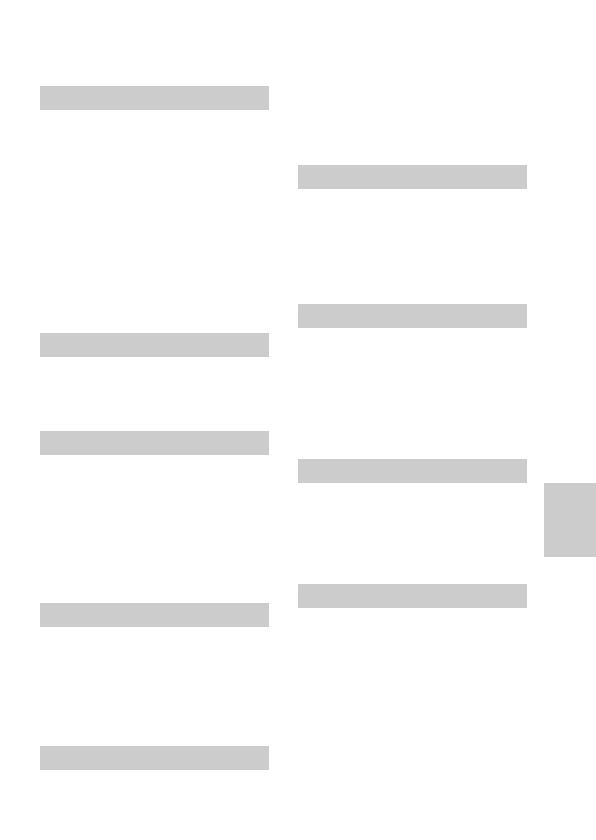
49-ES
Información adicional
FORMAT...................................... 33
Función de desconexión automática
de la alimentación
....................... 12
Función de grabación estable
.............................................. 34, 46
G, I
Grabación
Imagen en movimiento ........... 16
Imagen fija ................................ 15
Indicador de duración restante de
la batería.............................. 17, 20
Indicadores de la pantalla de
cristal líquido...................... 17, 20
J, L, M
JPEG ........................................ 23, 27
Limpieza ...................................... 38
Mando de control ......................... 8
Medición puntual ................... 9, 45
Mensajes de aviso ....................... 44
Menú............................................. 25
Modo de espejo ........................... 16
MPEG ............................... 23, 27, 29
P, Q
Pantalla única .............................. 21
Pantalla de índice (INDEX) ....... 21
Pila de litio ................................... 37
PROGRAM AE................ 36, 47, 48
PROTECT..................................... 30
QUALITY ..................................... 28
R, S, U, V, Z
REC MODE.................................. 26
Reproducción
Imágen en movimiento ........... 19
Imágen fija ................................ 19
Solución de problemas............... 40
Utilización del flash...................... 9
Velocidad de obturación ..... 36, 48
Ventanilla de fotocélula ............... 6
Visualización de autodiagnóstico
.................................................... 42
VOICE .......................................... 26
Zoom .............................................. 7
A
Adaptador de alimentación de
CA .............................................. 12
AE (Exposición automática)
.............................................. 15, 45
AF (enfoque automático)
........................................ 15, 34, 45
Ajuste de la exposición ................ 9
Ajuste del brillo Imagen .............. 9
Pantalla de cristal líquido ......... 9
Ajuste de la fecha y la hora ....... 12
Aperfura................................. 36, 47
Autodisparador ............................ 9
AWB (equilibrio automático
del blanco) .................... 15, 35, 46
B
Batería..................................... 10, 11
Batería “InfoLITHIUM”............. 12
BEEP ............................................. 33
BITMAP ....................................... 26
C
Carga ............................................ 10
Carga completa ........................... 10
Carga normal............................... 10
Cargador de baterías .................. 10
Condensación de humedad ...... 39
Contemplación de imágenes
utilizando un PC ...................... 23
COPY ............................................ 31
CLOCK SET ................................. 33
D, E
DELETE........................................ 32
DEMO MODE ............................. 29
DISK COPY ................................. 33
DISK TOOL ................................. 33
Disquete ................................... 5, 38
E-MAIL......................................... 26
Enfoque manual.................... 34, 45
F
FILE NUMBER ............................ 29
FLASH LEVEL ............................ 28
Índice alfabético

Sony Corporation Printed in Japan
-
 1
1
-
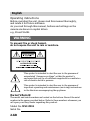 2
2
-
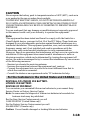 3
3
-
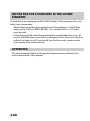 4
4
-
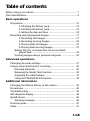 5
5
-
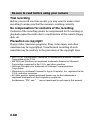 6
6
-
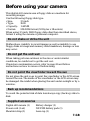 7
7
-
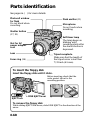 8
8
-
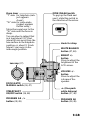 9
9
-
 10
10
-
 11
11
-
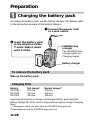 12
12
-
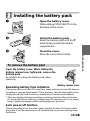 13
13
-
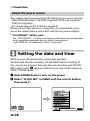 14
14
-
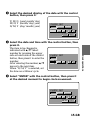 15
15
-
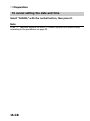 16
16
-
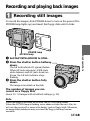 17
17
-
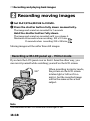 18
18
-
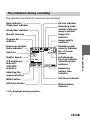 19
19
-
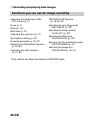 20
20
-
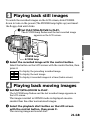 21
21
-
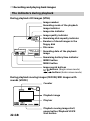 22
22
-
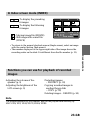 23
23
-
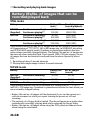 24
24
-
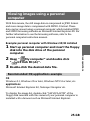 25
25
-
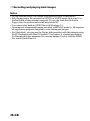 26
26
-
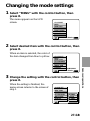 27
27
-
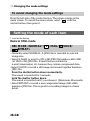 28
28
-
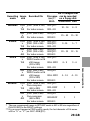 29
29
-
 30
30
-
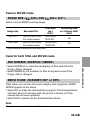 31
31
-
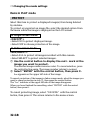 32
32
-
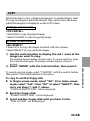 33
33
-
 34
34
-
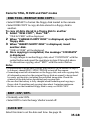 35
35
-
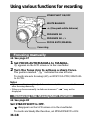 36
36
-
 37
37
-
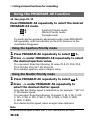 38
38
-
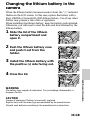 39
39
-
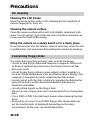 40
40
-
 41
41
-
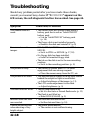 42
42
-
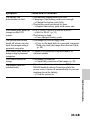 43
43
-
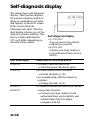 44
44
-
 45
45
-
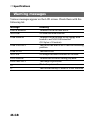 46
46
-
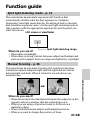 47
47
-
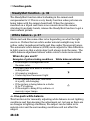 48
48
-
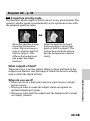 49
49
-
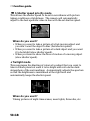 50
50
-
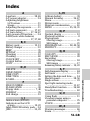 51
51
-
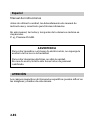 52
52
-
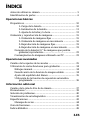 53
53
-
 54
54
-
 55
55
-
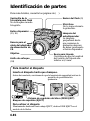 56
56
-
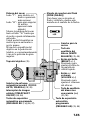 57
57
-
 58
58
-
 59
59
-
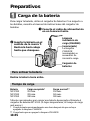 60
60
-
 61
61
-
 62
62
-
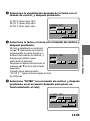 63
63
-
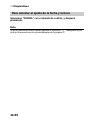 64
64
-
 65
65
-
 66
66
-
 67
67
-
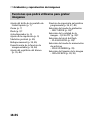 68
68
-
 69
69
-
 70
70
-
 71
71
-
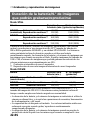 72
72
-
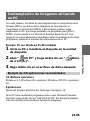 73
73
-
 74
74
-
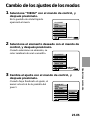 75
75
-
 76
76
-
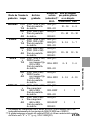 77
77
-
 78
78
-
 79
79
-
 80
80
-
 81
81
-
 82
82
-
 83
83
-
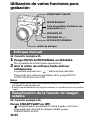 84
84
-
 85
85
-
 86
86
-
 87
87
-
 88
88
-
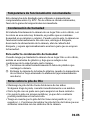 89
89
-
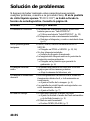 90
90
-
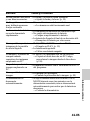 91
91
-
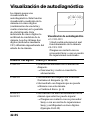 92
92
-
 93
93
-
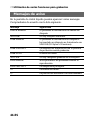 94
94
-
 95
95
-
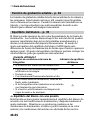 96
96
-
 97
97
-
 98
98
-
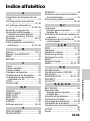 99
99
-
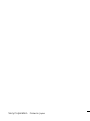 100
100
Sony Mavica MVC-FD91 Manual de usuario
- Categoría
- Videocámaras
- Tipo
- Manual de usuario
- Este manual también es adecuado para
en otros idiomas
- English: Sony Mavica MVC-FD91 User manual
Artículos relacionados
-
Sony Mavica MVC-FD81 Manual de usuario
-
Sony MVC-FD81 Instrucciones de operación
-
Sony MVC-FD71 Manual de usuario
-
Sony Mavica MVC-FD51 Manual de usuario
-
Sony Mavica MVC-FD51 Instrucciones de operación
-
Sony MVC-FD83 Manual de usuario
-
Sony MVC-FD91 Manual de usuario
-
Sony Mavica MVC-FD75 Manual de usuario
-
Sony MaviCap MVC-FDR1 Manual de usuario
-
Sony MVC-FD7 Manual de usuario