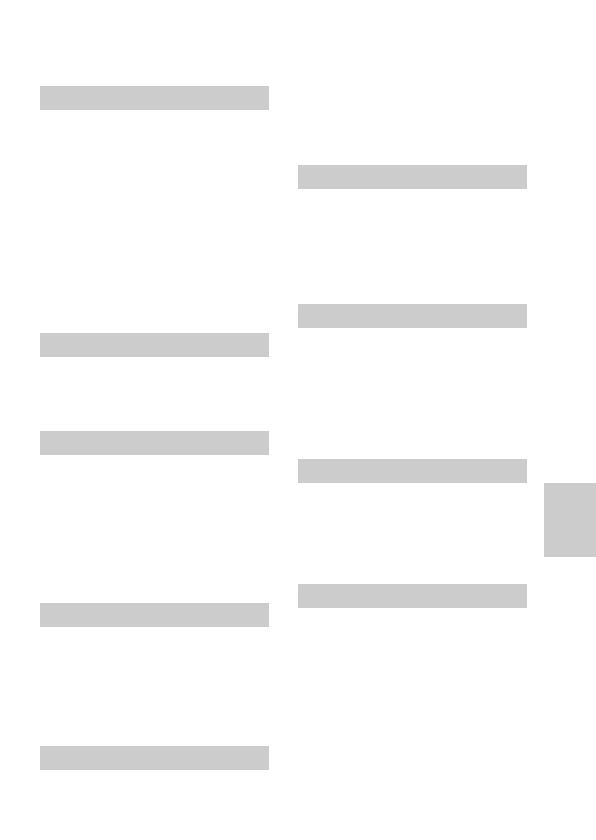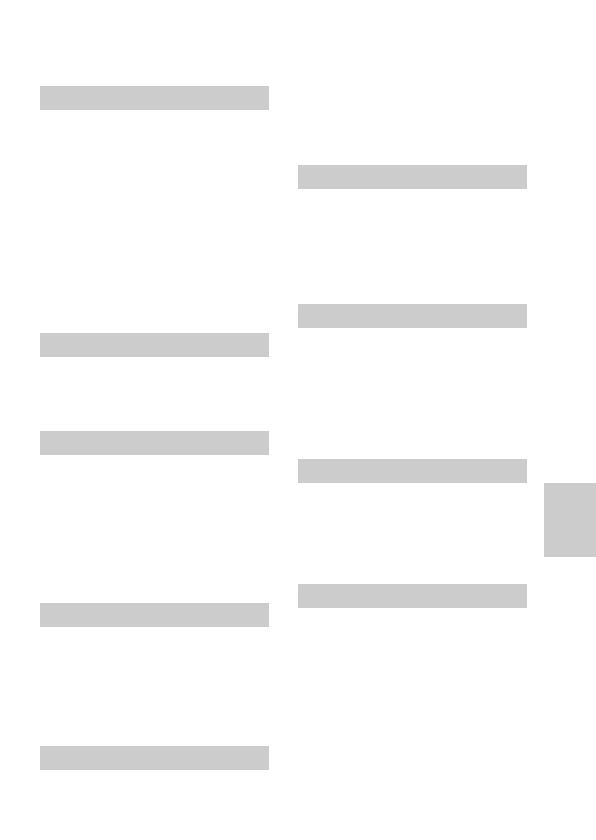
49-ES
Información adicional
FORMAT...................................... 33
Función de desconexión automática
de la alimentación
....................... 12
Función de grabación estable
.............................................. 34, 46
G, I
Grabación
Imagen en movimiento ........... 16
Imagen fija ................................ 15
Indicador de duración restante de
la batería.............................. 17, 20
Indicadores de la pantalla de
cristal líquido...................... 17, 20
J, L, M
JPEG ........................................ 23, 27
Limpieza ...................................... 38
Mando de control ......................... 8
Medición puntual ................... 9, 45
Mensajes de aviso ....................... 44
Menú............................................. 25
Modo de espejo ........................... 16
MPEG ............................... 23, 27, 29
P, Q
Pantalla única .............................. 21
Pantalla de índice (INDEX) ....... 21
Pila de litio ................................... 37
PROGRAM AE................ 36, 47, 48
PROTECT..................................... 30
QUALITY ..................................... 28
R, S, U, V, Z
REC MODE.................................. 26
Reproducción
Imágen en movimiento ........... 19
Imágen fija ................................ 19
Solución de problemas............... 40
Utilización del flash...................... 9
Velocidad de obturación ..... 36, 48
Ventanilla de fotocélula ............... 6
Visualización de autodiagnóstico
.................................................... 42
VOICE .......................................... 26
Zoom .............................................. 7
A
Adaptador de alimentación de
CA .............................................. 12
AE (Exposición automática)
.............................................. 15, 45
AF (enfoque automático)
........................................ 15, 34, 45
Ajuste de la exposición ................ 9
Ajuste del brillo Imagen .............. 9
Pantalla de cristal líquido ......... 9
Ajuste de la fecha y la hora ....... 12
Aperfura................................. 36, 47
Autodisparador ............................ 9
AWB (equilibrio automático
del blanco) .................... 15, 35, 46
B
Batería..................................... 10, 11
Batería “InfoLITHIUM”............. 12
BEEP ............................................. 33
BITMAP ....................................... 26
C
Carga ............................................ 10
Carga completa ........................... 10
Carga normal............................... 10
Cargador de baterías .................. 10
Condensación de humedad ...... 39
Contemplación de imágenes
utilizando un PC ...................... 23
COPY ............................................ 31
CLOCK SET ................................. 33
D, E
DELETE........................................ 32
DEMO MODE ............................. 29
DISK COPY ................................. 33
DISK TOOL ................................. 33
Disquete ................................... 5, 38
E-MAIL......................................... 26
Enfoque manual.................... 34, 45
F
FILE NUMBER ............................ 29
FLASH LEVEL ............................ 28
Índice alfabético