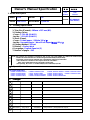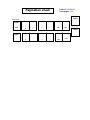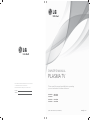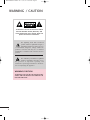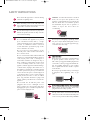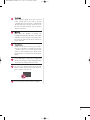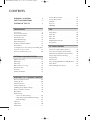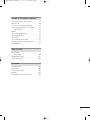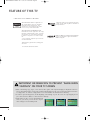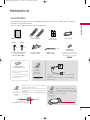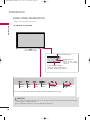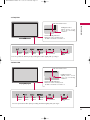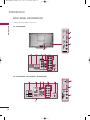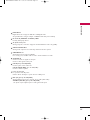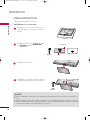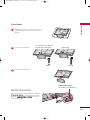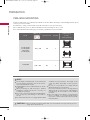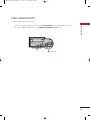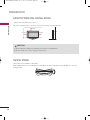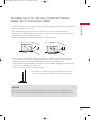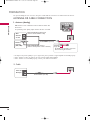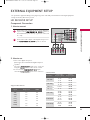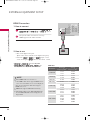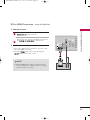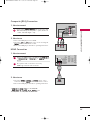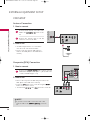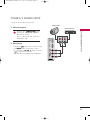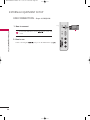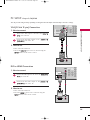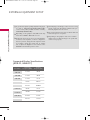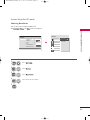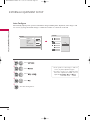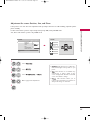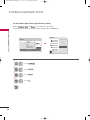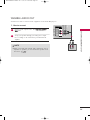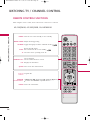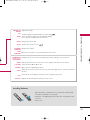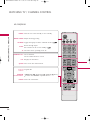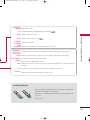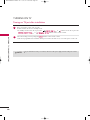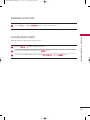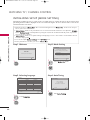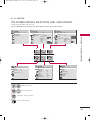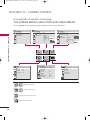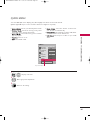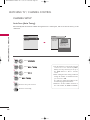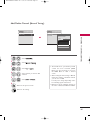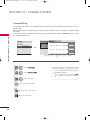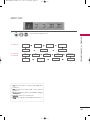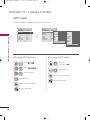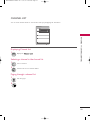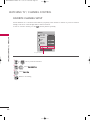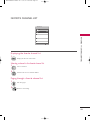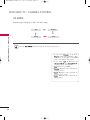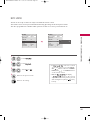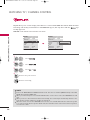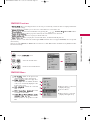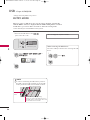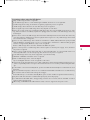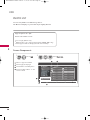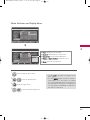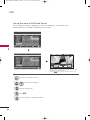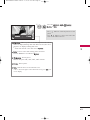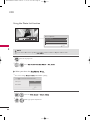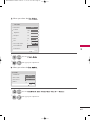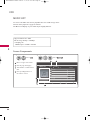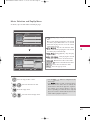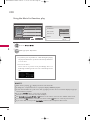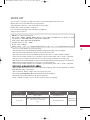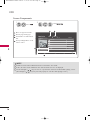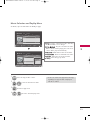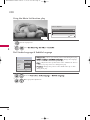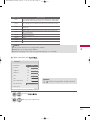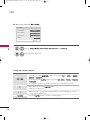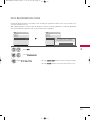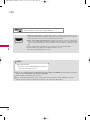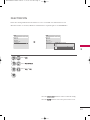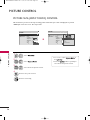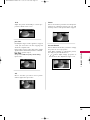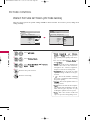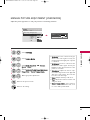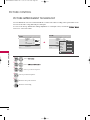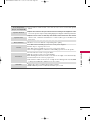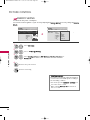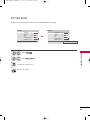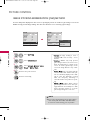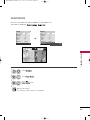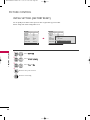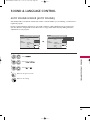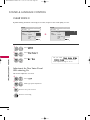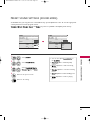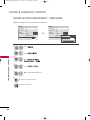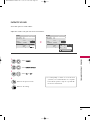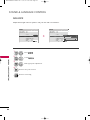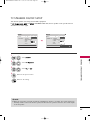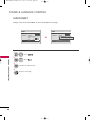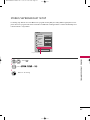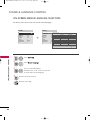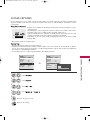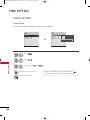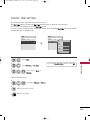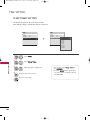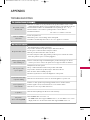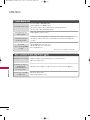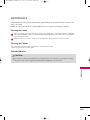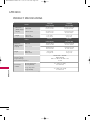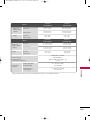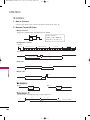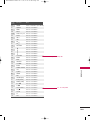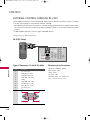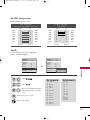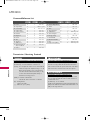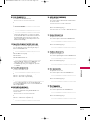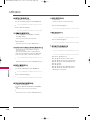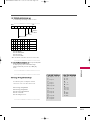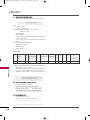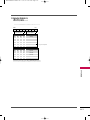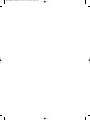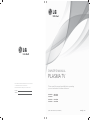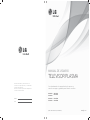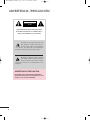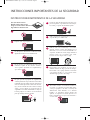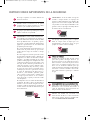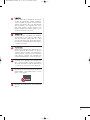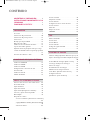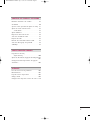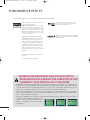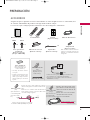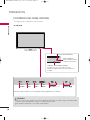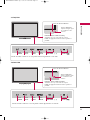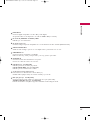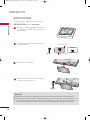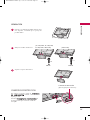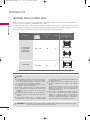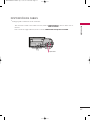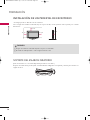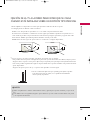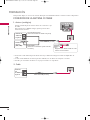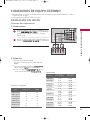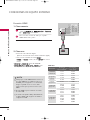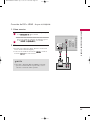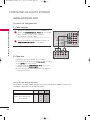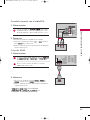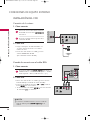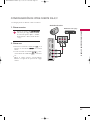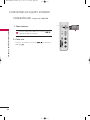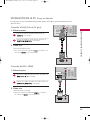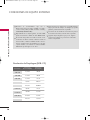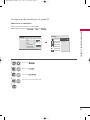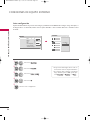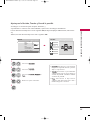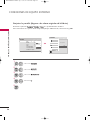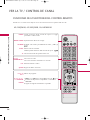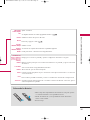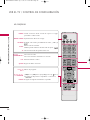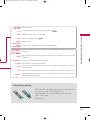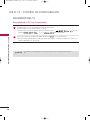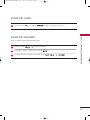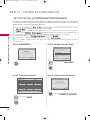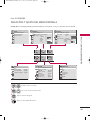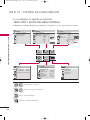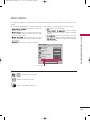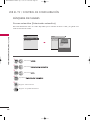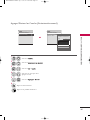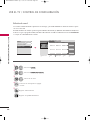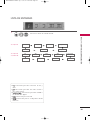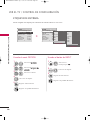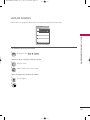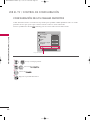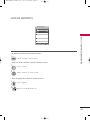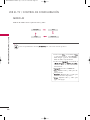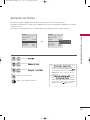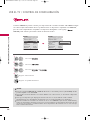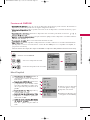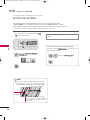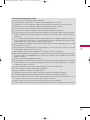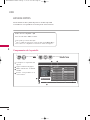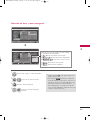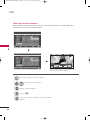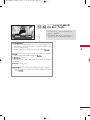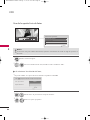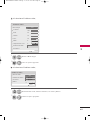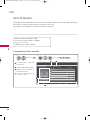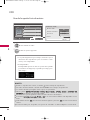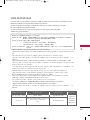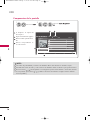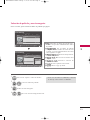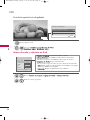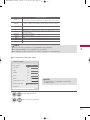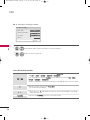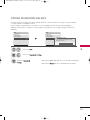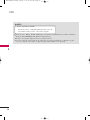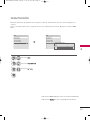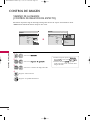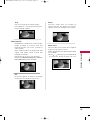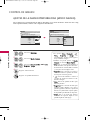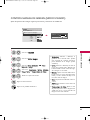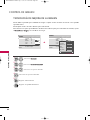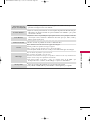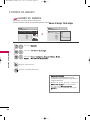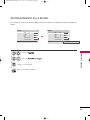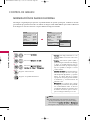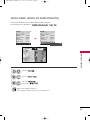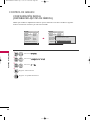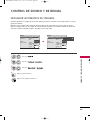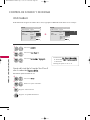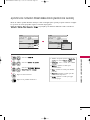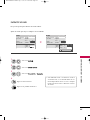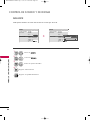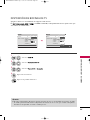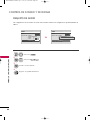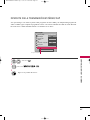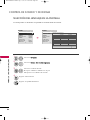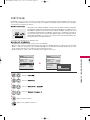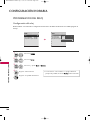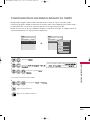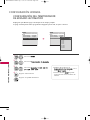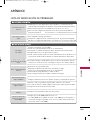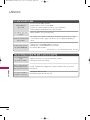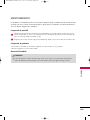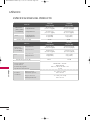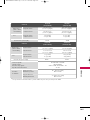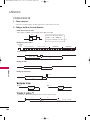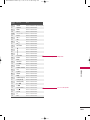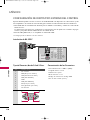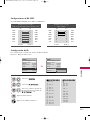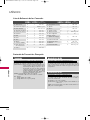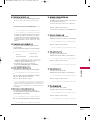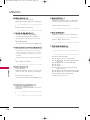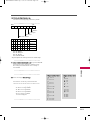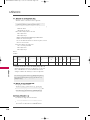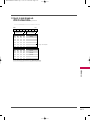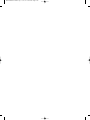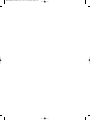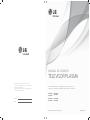LG 50PJ250R Manual de usuario
- Categoría
- Televisores de plasma
- Tipo
- Manual de usuario

담당 관리자
Model Description
MODEL
BRAND
Printing Specification
Part No.
1.
2.
Owner’s Manual Specification
Owner’s Manual Specification
Changes
4.
SUFFIX
PJ250R
LG
MFL62883003
(1005-REV02)
Special Instructions
3.
Product Name
PJ250R-MA
Jang
J.H
10.01.27
KANG KWANG
SUK
10.01.27
Latin America
1. Trim Size (Format) : 182mm x 257 mm (B5)
2. Printing Colors
• Cover : 1 COLOR (BLACK)
• Inside : 1 COLOR (BLACK)
3. Stock (Paper)
• Cover : Coated paper , S/White 150 g/㎡
• Inside : Uncoated paper , Wood-Free Paper(백상지) 60 g/㎡
4. Printing Method : Off set
5. Bindery : Perfect bind
6. Language : English/Spanish (2)
7. Number of pages : 240
Changes
REV.
NO.
MM/DD/YY SIGNATURE CHANGE NO.
CHANGE CONTENTS
1
2
3
4
5
7
6
8
9
“This part contains Eco-hazardous substances (Pb, Cd, Hg, Cr6+, PBB, PBDE, etc.) within LG standard level,
Details should be followed Eco-SCM management standard[LG(56)-A-2524].
Especially, Part should be followed and controlled the following specification.
(1)Eco-hazardous substances test report should be submitted
when Part certification test and First Mass Production.
(2) Especially, Don’t use or contain lead(Pb) and cadmium(Cd) in ink.
N
O
T
E
Mar./10/17
Jang Ji Hyun
S0-81504
[ 42PJ250R-MA ] Changed manual contents.
May./10/14
Jang Ji Hyun
S0-88973
Changed manual contents.(Modified remote control button key.)
(1) Origin Notification
* LGERS : Printed in Mexico
* LGEAZ : Printed in Brazil
* LGESP : Printed in Brazil
* LGESY : Printed in China
* LGEND : Printed in China
* LGEIL : Printed in India
* LGEIN : Printed in Indonesia
* LGETH : Printed in Thailand
* LGEMA : Printed in Poland
* LGEWR : Printed in Poland
* LGEVN : Printed in Vietnam
* LGEEG : Printed in Egypt
* LGERA : Printed in Russia
* LGEAK : Printed in Kazakhstan

Pagination sheet
Pagination sheet
P/NO.MFL62883003
Total pages : 240
2
….
Front cover
….
LG(EN)
P/NO.
Rear cover
…
LG(EN)
119118
2
….
….
LG(SP)
…
LG(SP)
118
119

P/NO : MFL62883003 (1005-REV02)
www.lg.com
The model and serial number of the TV is located
on the back and one side of the TV.
Record it below should you ever need service.
MODEL
SERIAL
OWNER’S MANUAL
PLASMA TV
Please read this manual carefully before operating
your set and retain it for future reference.
42PJ250R
50PJ250R
42PJ260R
50PJ260R
42PJ350R
50PJ350R
50PK550R
60PK550R

2
WARNING / CAUTION
The lightning flash with arrowhead
symbol, within an equilateral triangle, is
intended to alert the user to the presence
of uninsulated “dangerous voltage” within the
product’s enclosure that may be of sufficient
magnitude to constitute a risk of electric shock to
persons.
The exclamation point within an equilateral
triangle is intended to alert the user to
the presence of important operating and
maintenance (servicing) instructions in the litera-
ture accompanying the appliance.
TO REDUCE THE RISK OF ELECTRIC SHOCK
DO NOT REMOVE COVER (OR BACK). NO
USER SERVICEABLE PARTS INSIDE. REFER TO
QUALIFIED SERVICE PERSONNEL.
WARNING/CAUTION
TO REDUCE THE RISK OF FIRE AND ELECTRIC
SHOCK, DO NOT EXPOSE THIS PRODUCT TO
RAIN OR MOISTURE.
MFL62883001-Edit1-en 3/17/10 3:46 PM Page 2

3
IMPORTANT SAFETY INSTRUCTIONS
SAFETY INSTRUCTIONS
Read these instructions.
Keep these instructions.
Heed all warnings.
Follow all instructions.
Do not use this apparatus near water.
Clean only with soft dry cloth.
Do not block any ventilation openings. Install in
accordance with the manufacturer’s instructions.
Do not install near any heat sources such as
radiators, heat registers, stoves, or other
apparatus (including amplifiers)that produce
heat.
Do not defeat the safety purpose of the polarized
or grounding-type plug. A polarized plug has
two blades with one wider than the other. A
grounding type plug has two blades and a
third grounding prong, The wide blade or the
third prong are provided for your safety. If the
provided plug does not fit into your outlet,
consult an electrician for replacement of the
obsolete outlet.
Protect the power cord from being walked on
or pinched particularly at plugs, convenience
receptacles, and the point where they exit from
the apparatus.
Only use attachments/accessories specified by
the manufacturer.
Use only with the cart, stand, tripod, bracket,
or table specified by the manufacturer, or sold
with the apparatus. When a cart is used, use
caution when moving the cart/apparatus com-
bination to avoid injury from tip-over.
Unplug this apparatus during lighting storms
or when unused for long periods of time.
Refer all servicing to qualified service personnel.
Servicing is required when the apparatus has
been damaged in any way, such as power-
supply cord or plug is damaged, liquid has
been spilled or objects have fallen into the
apparatus, the apparatus has been exposed to
rain or moisture, does not operate normally, or
has been dropped.
1
2
3
4
5
7
8
6
9
10
MFL62883001-Edit1-en 3/17/10 3:46 PM Page 3

4
SAFETY INSTRUCTIONS
Never touch this apparatus or antenna during
a thunder or lighting storm.
When mounting a TV on the wall, make sure
not to install the TV by the hanging power and
signal cables on the back of the TV.
Do not allow an impact shock or any objects to
fall into the product, and do not drop onto the
screen with something.
CAUTION concerning the Power Cord:
It is recommend that appliances be placed
upon a dedicated circuit; that is, a single
outlet circuit which powers only that appliance
and has no additional outlets or branch
circuits. Check the specification page of this
owner's manual to be certain.
Do not connect too many appliances to the
same AC power outlet as this could result in
fire or electric shock.
Do not overload wall outlets. Overloaded wall
outlets, loose or damaged wall outlets, extension
cords, frayed power cords, or damaged or
cracked wire insulation are dangerous. Any of
these conditions could result in electric shock
or fire. Periodically examine the cord of your
appliance, and if its appearance indicates damage
or deterioration, unplug it, discontinue use of
the appliance, and have the cord replaced with
an exact replacement part by an authorized
servicer. Protect the power cord from physical
or mechanical abuse, such as being twisted,
kinked, pinched, closed in a door, or walked
upon. Pay particular attention to plugs, wall
outlets, and the point where the cord exits the
appliance.
Do not make the TV with the power cord
plugged in. Do not use a damaged or loose
power cord. Be sure do grasp the plug when
unplugging the power cord. Do not pull on the
power cord to unplug the TV.
WARNING - To reduce the risk of fire or electrical
shock, do not expose this product to rain,
moisture or other liquids. Do not touch the TV
with wet hands. Do not install this product
near flammable objects such as gasoline or
candles or expose the TV to direct air
conditioning.
Do not expose to dripping or splashing and do
not place objects filled with liquids, such as
vases, cups, etc. on or over the apparatus (e.g.
on shelves above the unit).
GGRROOUUNNDDIINNGG
Ensure that you connect the earth ground wire
to prevent possible electric shock (i.e. a TV
with a three-prong grounded AC plug must be
connected to a three-prong grounded AC out-
let). If grounding methods are not possible,
have a qualified electrician install a separate
circuit breaker.
Do not try to ground the unit by connecting it
to telephone wires, lightening rods, or gas
pipes.
DDIISSCCOONNNNEECCTTIINNGG DDEEVVIICCEE FFRROOMM MMAAIINNSS
Mains plug is the disconnecting device. The
plug must remain readily operable.
As long as this unit is connected to the AC wall
outlet, it is not disconnected from the AC power
source even if you turn off this unit by SWITCH.
12
11
14
13
16
17
18
19
Power
Supply
Short-circuit
Breaker
15
MFL62883001-Edit1-en 3/17/10 3:46 PM Page 4

5
CClleeaanniinngg
When cleaning, unplug the power cord and
scrub gently with a soft cloth to prevent
scratching. Do not spray water or other liquids
directly on the TV as electric shock may occur.
Do not clean with chemicals such as alcohol,
thinners or benzene.
MMoovviinngg
Make sure the product is turned off,
unplugged and all cables have been removed. It
may take 2 or more people to carry larger TVs.
Do not press against or put stress on the front
panel of the TV.
VVeennttiillaattiioonn
Install your TV where there is proper ventila-
tion. Do not install in a confined space such as
a bookcase. Do not cover the product with
cloth or other materials (e.g.) plastic while
plugged in. Do not install in excessively dusty
places.
If you smell smoke or other odors coming from
the TV or hear strange sounds, unplug the power
cord contact an authorized service center.
Do not press strongly upon the panel with
hand or sharp object such as nail, pencil or
pen, or make a scratch on it.
Keep the product away from direct sunlight.
20
23
24
25
21
22
MFL62883001-Edit1-en 3/17/10 3:46 PM Page 5

6
CONTENTS
WARNING / CAUTION
. . . . . . . . . . . . . . . . . . . . . . . . . . . . 2
SAFETY INSTRUCTIONS
. . . . . . . . . . . . . . . . . . . . . . . . . . 3
FEATURE OF THIS TV
. . . . . . . . . . . . . . . . . . . . . . . . . . . . . . . 8
PREPARATION
Accessories . . . . . . . . . . . . . . . . . . . . . . . . . . . . . . . . . . . . . . . . . . . . . . . . . . . . . . 9
Front Panel Information
. . . . . . . . . . . . . . . . . . . . . . . . . . . . . . . . . . . 10
Back Panel Information . . . . . . . . . . . . . . . . . . . . . . . . . . . . . . . . . . . . 12
Stand Instruction
. . . . . . . . . . . . . . . . . . . . . . . . . . . . . . . . . . . . . . . . . . . . . 14
VESA Wall Mounting . . . . . . . . . . . . . . . . . . . . . . . . . . . . . . . . . . . . . . . . 16
Cable Arrangement
. . . . . . . . . . . . . . . . . . . . . . . . . . . . . . . . . . . . . . . . . . 17
Desktop Pedestal Installation . . . . . . . . . . . . . . . . . . . . . . . . . . . . 18
Swivel Stand . . . . . . . . . . . . . . . . . . . . . . . . . . . . . . . . . . . . . . . . . . . . . . . . . . . . 18
Securing the TV to the wall to prevent falling when
the TV is used on a stand
. . . . . . . . . . . . . . . . . . . . . . . . . . . . . . . . 19
Antenna or Cable Connection . . . . . . . . . . . . . . . . . . . . . . . . . . 20
EXTERNAL EQUIPMENT SETUP
HD Receiver Setup . . . . . . . . . . . . . . . . . . . . . . . . . . . . . . . . . . . . . . . . . 21
DVD Setup
. . . . . . . . . . . . . . . . . . . . . . . . . . . . . . . . . . . . . . . . . . . . . . . . . . . . . 24
VCR Setup
. . . . . . . . . . . . . . . . . . . . . . . . . . . . . . . . . . . . . . . . . . . . . . . . . . . . .26
Other A/V Source Setup
. . . . . . . . . . . . . . . . . . . . . . . . . . . . . . . . . 27
USB Connection
. . . . . . . . . . . . . . . . . . . . . . . . . . . . . . . . . . . . . . . . . . . . . 28
PC Setup . . . . . . . . . . . . . . . . . . . . . . . . . . . . . . . . . . . . . . . . . . . . . . . . . . . . . . . . 29
Variable Audio Out
. . . . . . . . . . . . . . . . . . . . . . . . . . . . . . . . . . . . . . . . . . 35
WATCHING TV / CHANNEL CONTROL
Remote Control Functions . . . . . . . . . . . . . . . . . . . . . . . . . . . . . . . 36
Turning On TV . . . . . . . . . . . . . . . . . . . . . . . . . . . . . . . . . . . . . . . . . . . . . . . . 40
Channel Selection . . . . . . . . . . . . . . . . . . . . . . . . . . . . . . . . . . . . . . . . . . . 41
Volume Adjustment
. . . . . . . . . . . . . . . . . . . . . . . . . . . . . . . . . . . . . . . . . 41
Initializing Setup (Mode Setting)
. . . . . . . . . . . . . . . . . . . . . . 42
On-Screen Menus Selection
. . . . . . . . . . . . . . . . . . . . . . . . . . . . . 43
Quick Menu . . . . . . . . . . . . . . . . . . . . . . . . . . . . . . . . . . . . . . . . . . . . . . . . . . . . 45
Channel Setup
- Auto Scan (Auto Tuning)
. . . . . . . . . . . . . . . . . . . . . . . . . . . 46
- Add / Delete Channel (Manual Tuning)
. . . . . . 47
- Channel Editing
. . . . . . . . . . . . . . . . . . . . . . . . . . . . . . . . . . . . . . . . 48
Input List . . . . . . . . . . . . . . . . . . . . . . . . . . . . . . . . . . . . . . . . . . . . . . . . . . . . . . . . 49
Input Label
. . . . . . . . . . . . . . . . . . . . . . . . . . . . . . . . . . . . . . . . . . . . . . . . . . . . . 50
Channel List
. . . . . . . . . . . . . . . . . . . . . . . . . . . . . . . . . . . . . . . . . . . . . . . . . . . . 51
Favorite Channel Setup
. . . . . . . . . . . . . . . . . . . . . . . . . . . . . . . . . . . . 52
Favorite Channel List
. . . . . . . . . . . . . . . . . . . . . . . . . . . . . . . . . . . . . . . 53
AV Mode
. . . . . . . . . . . . . . . . . . . . . . . . . . . . . . . . . . . . . . . . . . . . . . . . . . . . . . . . 54
Key Lock
. . . . . . . . . . . . . . . . . . . . . . . . . . . . . . . . . . . . . . . . . . . . . . . . . . . . . . . . . 55
SIMPLINK . . . . . . . . . . . . . . . . . . . . . . . . . . . . . . . . . . . . . . . . . . . . . . . . . . . . . . . 56
USB
Entry Modes . . . . . . . . . . . . . . . . . . . . . . . . . . . . . . . . . . . . . . . . . . . . . . . . . . . 58
Photo List
. . . . . . . . . . . . . . . . . . . . . . . . . . . . . . . . . . . . . . . . . . . . . . . . . . . . . . . 60
Music List
. . . . . . . . . . . . . . . . . . . . . . . . . . . . . . . . . . . . . . . . . . . . . . . . . . . . . . . 66
Movie List
. . . . . . . . . . . . . . . . . . . . . . . . . . . . . . . . . . . . . . . . . . . . . . . . . . . . . . . 69
DivX Registration Code
. . . . . . . . . . . . . . . . . . . . . . . . . . . . . . . . . . . 75
Deactivation
. . . . . . . . . . . . . . . . . . . . . . . . . . . . . . . . . . . . . . . . . . . . . . . . . . . 77
PICTURE CONTROL
Picture Size (Aspect Ratio) Control . . . . . . . . . . . . . . . . . . 78
Preset Picture Settings (Picture Mode)
. . . . . . . . . . . . . 80
Manual Picture Adjustment (User Mode)
. . . . . . . . . . 81
Picture Improvement Technology
. . . . . . . . . . . . . . . . . . . . . .82
Energy Saving
. . . . . . . . . . . . . . . . . . . . . . . . . . . . . . . . . . . . . . . . . . . . . . . . . 84
Picture Reset
. . . . . . . . . . . . . . . . . . . . . . . . . . . . . . . . . . . . . . . . . . . . . . . . . . 85
Image Sticking Minimization (ISM) Method
. . . . . . 86
Demo Mode
. . . . . . . . . . . . . . . . . . . . . . . . . . . . . . . . . . . . . . . . . . . . . . . . . . . 87
Initial Setting (Factory Reset)
. . . . . . . . . . . . . . . . . . . . . . . . . . . 88
MFL62883001-Edit1-en 3/17/10 3:46 PM Page 6

7
SOUND & LANGUAGE CONTROL
Auto Volume Leveler (Auto Volume) . . . . . . . . . . . . . . . . . 89
Clear Voice ll
. . . . . . . . . . . . . . . . . . . . . . . . . . . . . . . . . . . . . . . . . . . . . . . . . . 90
Preset Sound Setting (Sound Mode)
. . . . . . . . . . . . . . . . 91
Sound Setting Adjustment - User Mode
. . . . . . . . . . . 92
- Infinite Sound
. . . . . . . . . . . . . . . . . . . . . . . . . . . . . . . . . . . . . . . . . . . 93
Balance
. . . . . . . . . . . . . . . . . . . . . . . . . . . . . . . . . . . . . . . . . . . . . . . . . . . . . . . . . . 93
TV Speakers On/Off Setup
. . . . . . . . . . . . . . . . . . . . . . . . . . . . . . 94
Selecting Audio Out
. . . . . . . . . . . . . . . . . . . . . . . . . . . . . . . . . . . . . . . . 95
Audio Reset
. . . . . . . . . . . . . . . . . . . . . . . . . . . . . . . . . . . . . . . . . . . . . . . . . . . 96
Stereo/SAP Broadcast Setup
. . . . . . . . . . . . . . . . . . . . . . . . . . . 97
On-Screen Menus Language Selection
. . . . . . . . . . . . . 98
Closed Captions
. . . . . . . . . . . . . . . . . . . . . . . . . . . . . . . . . . . . . . . . . . . . . 99
TIME SETTING
Clock Setting
- Clock Setup . . . . . . . . . . . . . . . . . . . . . . . . . . . . . . . . . . . . . . . . . . . 10 0
On/Off Time Setting
. . . . . . . . . . . . . . . . . . . . . . . . . . . . . . . . . . . . . 101
Sleep Timer Setting . . . . . . . . . . . . . . . . . . . . . . . . . . . . . . . . . . . . . . . 102
APPENDIX
Troubleshooting . . . . . . . . . . . . . . . . . . . . . . . . . . . . . . . . . . . . . . . . . . . . 103
Maintenance . . . . . . . . . . . . . . . . . . . . . . . . . . . . . . . . . . . . . . . . . . . . . . . . . 105
Product Specifications
. . . . . . . . . . . . . . . . . . . . . . . . . . . . . . . . . . . .10 6
IR Codes . . . . . . . . . . . . . . . . . . . . . . . . . . . . . . . . . . . . . . . . . . . . . . . . . . . . .10 8
External Control Through RS-232C
. . . . . . . . . . . . . . . . .110
MFL62883001-Edit1-en 3/17/10 3:46 PM Page 7

8
FEATURE OF THIS TV
Manufactured under license from Dolby Laboratories.
“
Dolby
“and the double-D symbol are trademarks of
Dolby Laboratories.
■
When a fixed image (e.g. logos, screen menus, video game, and computer display) is displayed on the TV
for an extended period, it can become permanently imprinted on the screen. This phenomenon is known
as “image burn” or “burn-in.” Image burn is not covered under the manufacturer’s warranty.
■
In order to prevent image burn, avoid displaying a fixed image on your TV screen for a prolonged period
(2 or more hours for LCD, 1 or more hours for Plasma).
■
Image burn can also occur on the letterboxed
areas of your TV if you use the 4:3 aspect
ratio setting for an extended period.
IMPORTANT INFORMATION TO PREVENT “IMAGE BURN
/ BURN-IN” ON YOUR TV SCREEN
■
This feature is not available for all models.
HDMI, the HDMI logo and High-Definition Multimedia
Interface are trademarks or registered trademarks of
HDMI Licensing LLC."
ABOUT DIVX VIDEO: DivX® is a digital video for-
mat created by DivX,Inc. This is an official DivX
Certified device that plays DivX video. Visit
www.divx.com for more information and software
tools to convert your files into DivX video.
ABOUT DIVX VIDEO-ON-DEMAND: This DivX
Certified® device must be registered in order to play
DivX Video-on-Demand (VOD) content. To generate
the registration code, locate the DivX VOD section
in the device setup menu. Go to vod.divx.com with
this
code to complete the registration process and learn
more about DivX VOD.
“DivX Certified to play DivX video, including premi-
um content”
“Pat. 7,295,673; 7,460,688;7,519,274”
MFL62883001-Edit1-en 3/17/10 3:46 PM Page 8

PREPARATION
9
PREPARATION
ACCESSORIES
Ensure that the following accessories are included with your TV. If an accessory is missing, please contact the
dealer where you purchased the TV.
The accessories included may differ from the images below.
1.5V 1.5V
Owner’s Manual
Power Cord
Remote Control
ENERGY
CHVOL
123
45
0
6
789
LIST
FR
E
E
Z
E
SAVING
TV
AV MODE INPUT
FAV
RATIO
MUTE
Q.VIEW
P
A
G
E
MENU
Q.MENU
BACK
EXIT
ENTER
CLEAR
VOICE ll
Bolts for stand assembly
(Refer to P.14)
x 4
Cable Holder
(Refer to P.17)
* Wipe spots on the exterior only with
the polishing cloth.
* Do not wipe roughly when removing
stain. Excessive pressure may cause
scratch or discoloration.
Polishing Cloth
(Not included with all models.)
Protection Cover
(Refer to P.15)
Batteries
(Some models)
RF Adapter
(Some models)
You must connect it to the antenna
wire after fixing in Antenna Input.
This adapter is only supplied in
AArrggeennttiinnaa
.
x 2
ENERGY
CHVOL
123
45
0
6
789
LIST
F
R
E
E
Z
E
SAVING
TV
AV MODE INPUT
FAV
RATIO
MUTE
MENU
Q.MENU
EXIT
ENTER
Q.VIEW
BACK
P
A
G
E
MARK
or
M4x28
(Except 60PK550R)
x 3
M5x14
Ferrite Core
(Black)
(This feature is not
available for all
models.)
close to the wall plug.
Ferrite core can be used to reduce the elec-
tromagnetic waves that may interfere with the
TV. Install the Ferrite core on the power cable
close to the wall plug.
The ferrite core can be used to reduce the electromag-
netic waves in the PC Audio cable.
Wind the PC Audio cable on the ferrite core twice, and
then plug the cables into the TV as shown in the fol-
lowing picture.
Place the ferrite core close to AUDIO IN(RGB/DVI) jack
on the display.
Place the ferrite core close to
AUDIO IN(RGB/DVI) jack on the display.
Ferrite Core
(Gray)
(This feature is not
available for all
models.)
AUDIO IN
(RGB/DVI)
Ferrite Core
(Gray)
(This feature is
available only
42PJ*** models.)
Ferrite core can be used to reduce RF noise when connecting
the RF cable.
The closer the location of the ferrite core to the “ANTENNA
IN”, the better it is.
TV
Wal l
Tie Band
MFL62883001-Edit1-en 5/14/10 11:11 AM Page 9

PREPARATION
10
FRONT PANEL INFORMATION
PREPARATION
■
Image shown may differ from your TV.
GG
Do not step on the glass stand or subject it to any impact. It may break, causing possible injury from frag-
ments of glass, or the TV may fall.
GG
Do not drag the TV. The floor or the product may be damaged.
CAUTION
42/50PJ250R, 42/50PJ260R
ENTER
CHVOL
ENTER
CHVOL
POWER
Button
CHANNEL
(
EE
,
DD
)Buttons
INPUT
Button
MENU
Button
ENTER
Button
VOLUME
(-, +) Buttons
ENTER
CHVOL
Intelligent Sensor
Adjusts picture accord-
ing to the surrounding
conditions.
Power/Standby Indicator
Illuminates red in standby mode.
The LED is off while the TV remains on.
Remote Control Sensor
You can operate the button just by touching the button lightly with your finger.
MFL62883001-Edit1-en 3/17/10 3:46 PM Page 10

PREPARATION
11
42/50PJ350R
Intelligent Sensor
Adjusts picture accord-
ing to the surrounding
conditions.
CH
VOL
ENTER
CH
VOL
ENTER
Power/Standby Indicator
Illuminates red in standby mode.
The LED is off while the TV remains on.
Remote Control Sensor
ENTER
CHVOL
POWER
Button
CHANNEL
(
EE
,
DD
)Buttons
INPUT
Button
MENU
Button
ENTER
Button
VOLUME
(-, +) Buttons
Intelligent Sensor
Adjusts picture accord-
ing to the surrounding
conditions.
CH
VOL
ENTER
CH
VOL
ENTER
Power/Standby Indicator
Illuminates red in standby mode.
The LED is off while the TV remains on.
Remote Control Sensor
ENTER
CHVOL
POWER
Button
CHANNEL
(
EE
,
DD
)Buttons
INPUT
Button
MENU
Button
ENTER
Button
VOLUME
(-, +) Buttons
50/60PK550R
You can operate the button just by touching the button lightly with your finger.
You can operate the button just by touching the button lightly with your finger.
MFL62883001-Edit1-en 3/17/10 3:46 PM Page 11

PREPARATION
12
BACK PANEL INFORMATION
PREPARATION
■
Image shown may differ from your TV.
For 42/50PJ250R
R
RS-232C IN
(
CONTROL&SERVICE)
ANTENNA
IN
VIDEO
AUDIO
L
LR
IN1
YP
B
P
R
R
1
2
AV
COMPONENT IN
VARIABLE AUDIO OUTVARIABLE AUDIO OUT
VIDEOVIDEOAUDIOAUDIORR L(MONO)L(MONO)
VARIABLE AUDIO OUT
VIDEOAUDIOR L(MONO)
HDMI IN 1
1 2
L/MONO
R
AUDIO
VIDEO
SERVICE
ONLY
HDMI IN 2
VARIABLE AUDIO OUT
VIDEOAUDIOR L(MONO)
VARIABLE AUDIO OUT
VIDEOAUDIOR L(MONO)
AV IN 2
3
7
1
3
4
5
6
R
VARIABLE AUDIO OUT
VIDEOAUDIOR L(MONO)
VARIABLE AUDIO OUT
VIDEOAUDIOR L(MONO)
8
R
R
ANTENNA
IN
RGB IN(PC)
AUDIO IN
(RGB/DVI)
VIDEO
IN1
VARIABLE AUDIO OUTVARIABLE AUDIO OUT
RL YP
B
P
R
VIDEO
AUDIO
2
1
COMPONENT IN
1
2
RS-232C IN
(CONTROL&SERVICE)
HDMI/DVI IN
HDMI IN
Mono
( )
AUDIO
-
-
AV
L
R
L/MONO
R
AUDIO
VIDEO
USB IN HDMI IN 3
R
VARIABLE AUDIO OUT
( )
AV IN 2
1
2
9
3 5 6
3
1
7
4
For 42/50PJ260R, 42/50PJ350R, 50/60PK550R
MFL62883001-Edit1-en 3/17/10 3:46 PM Page 12

PREPARATION
13
HDMI/DVI IN
Digital Connection. Supports HD video and Digital audio.
Accepts DVI video using an adapter or HDMI to DVI cable (not included)
RS-232C IN (CONTROL & SERVICE) PORT
Used by third party devices.
AV (Audio/Video) IN
Analog composite connection. Supports standard definition video only (480i).
VARIABLE AUDIO OUT
Analog audio output for use with amps and home theater systems.
COMPONENT IN
Analog Connection. Supports SD/HD.
Uses a red, green, and blue cable for video & red and white for audio.
ANTENNA IN
Connect over-the air signals to this jack.
Connect cable signals to this jack.
USB IN(Except 42/50PJ250R)
Used for photo, music and movie.
USB IN SERVICE ONLY (For 42/50PJ250R)
Used for software updates.
Power Cord Socket
For operation with AC power.
Caution: Never attempt to operate the TV on DC power.
RGB (PC) (Except 42/50PJ250R)
Analog PC Connection. Uses a D-sub 15 pin cable (VGA cable).
AUDIO IN (RGB/DVI) (Except 42/50PJ250R)
1/8" (0.32 cm) headphone jack for analog PC audio input.
1
2
3
4
6
7
5
8
9
MFL62883001-Edit1-en 3/17/10 3:46 PM Page 13

PREPARATION
14
PREPARATION
STAND INSTRUCTION
■
Image shown may differ from your TV.
GG
When assembling the stand, make sure to distinguish and assemble the front and rear side of the stand cor-
rectly.
GG
When assembling the desk type stand, check whether the bolt is fully tightened. (If not tightened fully, the
product can tilt forward after the product installation). If you tighten the bolt with excessive force, the bolt
can deviate from abrasion of the tightening part of the bolt.
NOTE
!
Carefully place the TV screen side down on a
cushioned surface to protect the screen from
damage.
Assemble the parts of the
SSttaanndd BBooddyy
with
the
SSttaanndd BBaassee
of the TV.
1
2
Assemble the TV as shown.
3
Installation
(Except 60PK550R)
Assemble the TV as shown and fix the 4 bolts
securely using the holes in the back of the TV.
4
Stand Body
Stand Base
M4x28
M5x14
x 3
x 4
MFL62883001-Edit1-en 3/17/10 3:46 PM Page 14

PREPARATION
15
Carefully place the TV screen side down on a
cushioned surface to protect the screen from
damage.
1
Loose the bolts from TV.
2
Detach the stand from TV.
3
After removing the stand, install the included
pprrootteeccttiioonn ccoovveerr
over the hole for the stand.
Press the
PPRROOTTEECCTTIIOONN CCOOVVEERR
into the TV
until you hear it click.
PROTECTION COVER
Detachment
PROTECTION COVER
(Fix a Guide to the Outsides.)
M4x28
x 4
M4x30
x 4
(60PK550R)
(42/50PJ250R, 42/50PJ350R,
42/50PJ260R, 50PK550R)
MFL62883001-Edit1-en 3/17/10 3:46 PM Page 15

PREPARATION
16
VESA WALL MOUNTING
PREPARATION
Install your wall mount on a solid wall perpendicular to the floor. When attaching to other building materials, please
contact your nearest installer.
If installed on a ceiling or slanted wall, it may fall and result in severe personal injury.
We recommend that you use an LG brand wall mount when mounting the TV to a wall.
LG recommends that wall mounting be performed by a qualified professional installer.
GG
Do not install your wall mount kit while your TV is turned on. It may result in personal
injury due to electric shock.
CAUTION
GG
Screw length needed depends on the wall mount
used. For further information, refer to the instruc-
tions included with the mount.
GG
Standard dimensions for wall mount kits are shown
in the table.
GG
When purchasing our wall mount kit, a detailed
installation manual and all parts necessary for
assembly are provided.
GG
Do not use screws longer then the standard dimen-
sion, as they may cause damage to the inside to
the TV.
GG
For wall mounts that do not comply with the VESA
standard screw specifications, the length of the
screws may differ depending on their specifica-
tions.
GG
Do not use screws that do not comply with the
VESA standard screw specifications.
Do not use fasten the screws too strongly, this may
damage the TV or cause the TV to a fall, leading to
personal injury. LG is not liable for these kinds of
accidents.
GG
LG is not liable for TV damage or personal injury
when a non-VESA or non specified wall mount is
used or the consumer fails to follow the TV installa-
tion instructions.
NOTE
!
Model
VESA (A
*
B)
Standard Screw Quantity
Wall Mounting
bracket
(sold separately)
42/50PJ250R
42/50PJ260R
50PK550R,
42/50PJ350R
400
*
400 M6 4
AW-50PG60MS
AA
BB
AW-50PG60M
60PK550R
600
*
400 M8 4
AW-60PG60MS
Wall Mounting
bracket
(sold separately)
MFL62883001-Edit1-en 3/17/10 3:46 PM Page 16

PREPARATION
17
CABLE ARRANGEMENT
■
Image shown may differ from your TV.
After connecting the cables as necessary, install CABLE HOLDER as shown and bundle the cables.
To connect additional equipment, see EXTERNAL EQUIPMENT SETUP section.
CABLE HOLDER
MFL62883001-Edit1-en 3/17/10 3:46 PM Page 17

PREPARATION
18
PREPARATION
DESKTOP PEDESTAL INSTALLATION
For proper ventilation, allow a clearance of 4 inches on all four sides from the wall.
■
Image shown may differ from your TV.
4 inches
4 inches
4 inches
4 inches
SWIVEL STAND
After installing the TV, you can adjust the TV manually to the left or right direction by 20 degrees to suit your
viewing position.
(This feature is not available for all models.)
GG
Ensure adequate ventilation by following the clearance recommendations.
GG
Do not mount near or above any type of heat source.
CAUTION
MFL62883001-Edit1-en 3/17/10 3:46 PM Page 18

PREPARATION
19
SECURING THE TV TO THE WALL TO PREVENT FALLING
WHEN THE TV IS USED ON A STAND
We recommend that you set up the TV close to a wall so it cannot fall over if pushed backwards.
Additionally, we recommend that the TV be attached to a wall so it cannot be pulled in a forward direction,
potentially causing injury or damaging the product.
Caution: Please make sure that children don’t climb on or hang from the TV.
■
Insert the eye-bolts (or TV brackets and bolts) to tighten the product to the wall as shown in the picture.
*If your product has the bolts in the eye-bolts position before inserting the eye-bolts, loosen the bolts.
* Insert the eye-bolts or TV brackets/bolts and tighten them securely in the upper holes.
Secure the wall brackets with the bolts (sold separately) to the wall. Match the height of the bracket that is
mounted on the wall to the holes in the product.
Ensure the eye-bolts or brackets are tightened securely.
■
Use a sturdy rope (sold separately) to tie the product. It is safer to tie
the rope so it becomes horizontal between the wall and the product.
■
You should purchase necessary components to prevent the TV from tipping over (when not using a wall mount).
■
Image shown may differ from your TV.
GG
Use a platform or cabinet strong enough and large enough to support the size and weight of the TV.
GG
To use the TV safely make sure that the height of the bracket on the wall and the one on the TV are the same.
NOTE
!
MFL62883001-Edit1-en 3/17/10 3:46 PM Page 19

PREPARATION
20
ANTENNA OR CABLE CONNECTION
PREPARATION
■
To prevent damage do not connect to the power outlet until all connections are made between the devices.
1. Antenna (Analog)
Wall Antenna Socket or Outdoor Antenna without a Cable Box
Connection.
For optimum picture quality, adjust antenna direction if needed.
2. Cable
Wall
Antenna
Socket
Outdoor
Antenna
(VHF, UHF)
Cable TV
Wall Jack
Multi-family Dwellings/Apartments
(Connect to wall antenna socket)
RF Coaxial Wire (75 ohm)
RF Coaxial Wire (75 ohm)
Single-family Dwellings /Houses
(Connect to wall jack for outdoor antenna)
Be careful not to bend the copper wire
when connecting the antenna.
Copper Wire
( )
(
)
ANTENNA
IN
( )
(
)
ANTENNA
IN
■
To improve the picture quality in a poor signal area, please purchase a signal amplifier and install properly.
■
If the antenna needs to be split for two TV’s, install a 2-Way Signal Splitter.
■
If the antenna is not installed properly, contact your dealer for assistance.
MFL62883001-Edit1-en 3/17/10 3:46 PM Page 20

EXTERNAL EQUIPMENT SETUP
21
EXTERNAL EQUIPMENT SETUP
HD RECEIVER SETUP
Component Connection
1. How to connect
Connect the video outputs
(
Y, P
B, PR
)
of the digital set-
top box to the
CCOOMMPPOONNEENNTT IINN VVIIDDEEOO 11
jacks on
the TV. Match the jack colors (Y = green, P
B = blue, and
P
R = red).
Connect the audio output of the digital set-top box to
the
CCOOMMPPOONNEENNTT IINN AAUUDDIIOO 11
jacks on the TV.
2
1
2. How to use
■
Turn on the digital set-top box.
(
Refer to the owner’s manual for the digital set-top box.
operation
)
■
Select the
CCoommppoonneenntt11
input source on the TV
using the
IINNPPUUTT
button on the remote control.
■
If connected to
CCOOMMPPOONNEENNTT IINN 22
input,
select the
CCoommppoonneenntt22
input source on the TV.
■
To prevent the equipment damage, never plug in any power cords until you have finished connecting all equipment.
■
Image shown may differ from your TV.
ANTEN
IN
LR
IN1
AV
VARIABLE AUDIO OUT
VIDEOAUDIOR L(MONO)
RS-232C IN
(
CONTROL&SERVICE)
AUDIO IN
(RGB/DVI)
1
2
HDMI/DVI IN
HDMI IN
RGB (PC)
VIDEO
AUDIO
LYP
B
P
R
R
1
2
COMPONENT IN
Y L RPB PR
1
2
Y, CB/PB, CR/PR
Supported Resolutions
Horizontal Vertical
Frequency
(
KHz
)
Frequency
(
Hz
)
15.73 59.94
15.75 60.00
31.47 59.94
31.50 60.00
15.625 50.00
31.25 50.00
44.96 59.94
45.00 60.00
37.50 50.00
33.72 59.94
33.75 60.00
28.125 50.00
56.25 50.00
67.432 59.94
67.50 60.00
Resolution
720x480i
720x480p
1280x720p
1920x1080i
1920x1080p
Signal
480i
480p
576i
576p
720p
1080 i
1080 p
Component
Yes
Yes
Yes
Yes
Yes
Yes
Yes
HDMI
No
Yes
No
Yes
Yes
Yes
Yes
720x576i
720x576p
MFL62883001-Edit1-en 3/17/10 3:46 PM Page 21

EXTERNAL EQUIPMENT SETUP
22
EXTERNAL EQUIPMENT SETUP
HDMI Connection
Connect the digital set-top box to
HHDDMMII IINN 11
*,
HHDDMMII//DDVVII IINN 11
*,
HHDDMMII IINN 22
*or
HHDDMMII 33
* jack on
the TV.
No separate audio connection is necessary.
HDMI supports both audio and video.
1. How to connect
2. How to use
■
Turn on the digital set-top box.
(
Refer to the owner’s manual for the digital set-top box.
)
■
Select the
HHDDMMII11
*,
HHDDMMII22
* or
HHDDMMII33
* input source
on the TV using the
IINNPPUUTT
button on the remote control.
2
1
HDMI-DTV
VIDEO
AUDIO
LR
IN1
1
AV
VARIABLE AUDIO OUT
VIDEOAUDIOR L(MONO)
RS-232C IN
(
CONTROL&SERVICE)
AUDIO IN
(RGB/DVI)
RGB (PC)
1
2
HDMI/DVI IN
HDMI IN
HDMI OUTPUT
1
GG
Check HDMI cable over version 1.3.
If the HDMI cables don’t support HDMI version
1.3, it can cause flickers or no screen display. In
this case use the latest cables that support
HDMI version 1.3.
GG
HDMI mode supports PCM audio format only.
GG
If the Audio setting is set to Dolby/DTS/Bitstream
in some DVDP/STB, make sure to change the set-
ting to PCM.
NOTE
!
*
HHDDMMII IINN 11,, HHDDMMII IINN 22
: For 42/50PJ250R
*
HHDDMMII//DDVVII IINN 11
,
HHDDMMII IINN 22,, HHDDMMII 33
: For
42/50PJ260R, 42/50PJ350R, 50/60PK550R
Horizontal Vertical
Frequency
(
KHz
)
Frequency
(
Hz
)
15.73 59.94
15.75 60.00
31.47 59.94
31.50 60.00
15.625 50.00
31.25 50.00
44.96 59.94
45.00 60.00
37.50 50.00
33.72 59.94
33.75 60.00
28.125 50.00
56.25 50.00
67.432 59.94
67.50 60.00
27.00 24.00
33.75 30.00
Resolution
720x480i
720x480p
1280x720p
1920x1080i
1920x1080p
720x576i
720x576p
MFL62883001-Edit1-en 3/17/10 3:46 PM Page 22

EXTERNAL EQUIPMENT SETUP
23
DVI to HDMI Connection
-
Except 42/50PJ250R
VIDEO
AUDIO
L
LR
IN1
YP
B
P
R
R
1
AV
VARIABLE AUDIO OUT
VIDEOAUDIOR L(MONO)
RS-232C IN
(
CONTROL&SERVICE)
AUDIO IN
(RGB/DVI)
RGB (PC)
1
2
HDMI/DVI IN
HDMI IN
L R
DVI-DTV OUTPUT
1
2
GG
A DVI to HDMI cable or adapter is required for this
connection. DVI doesn't support audio, so a separate
audio connection is necessary.
NOTE
!
Connect the DVI output of the digital set-top box to the
HHDDMMII//DDVVII IINN 11
jack on the TV.
Connect the audio output of the digital set-top box to
the
AAUUDDIIOO IINN ((RRGGBB//DDVVII))
jack on the TV.
1. How to connect
2. How to use
■
Turn on the digital set-top box.
(
Refer to the owner’s man-
ual for the digital set-top box.
)
■
Select the
HHDDMMII11
input source on the TV using the
IINNPPUUTT
button on the remote control.
2
1
MFL62883001-Edit1-en 3/17/10 3:46 PM Page 23

EXTERNAL EQUIPMENT SETUP
24
DVD SETUP
EXTERNAL EQUIPMENT SETUP
Component Connection
Component Input ports
To get better picture quality, connect a DVD player to the component input ports as shown below.
Component ports on the TV
YP
B
P
R
Video output ports
on DVD player
Y
Y
Y
Y
PB
B-Y
Cb
Pb
P
R
R-Y
Cr
Pr
Connect the video outputs
(
Y, PB, PR
)
of the DVD to the
CCOOMMPPOONNEENNTT IINN VVIIDDEEOO 11
* jacks on the TV.
Match the jack colors
(
Y = green, PB = blue, and PR = red
)
.
Connect the audio outputs of the DVD to the
CCOOMMPPOO--
NNEENNTT IINN AAUUDDIIOO 11
* jacks on the TV.
1. How to connect
2. How to use
■
Turn on the DVD player, insert a DVD.
■
Select the
CCoommppoonneenntt11
* input source on the TV using the
IINNPPUUTT
button on the remote control.
■
If connected to
CCOOMMPPOONNEENNTT IINN 22
input, select the
CCoommppoonneenntt22
input source on the TV.
■
Refer to the DVD player's manual for operating instructions.
2
1
VIDEOAUDIOR L(MONO)
ANTE
IN
LR
IN1
AV
VARIABLE AUDIO OUT
VIDEOAUDIOR L(MONO)
RS-232C IN
(
CONTROL&SERVICE)
AUDIO IN
(RGB/DVI)
1
2
HDMI/DVI IN
HDMI IN
RGB (PC)
VIDEO
AUDIO
LYP
B
P
R
R
1
2
COMPONENT IN
Y L RPB PR
1
2
MFL62883001-Edit1-en 3/17/10 3:46 PM Page 24

EXTERNAL EQUIPMENT SETUP
25
HDMI Connection
Connect the HDMI output of the DVD to the
HHDDMMII IINN 11
*,
HHDDMMII//DDVVII IINN 11
*,
HHDDMMII IINN 22
*or
HHDDMMII 33
* jack on
the TV.
No separate audio connection is necessary.
HDMI supports both audio and video.
1. How to connect
2. How to use
■
Select the
HHDDMMII11
*,
HHDDMMII22
* or
HHDDMMII33
* input source
on the TV using the
IINNPPUUTT
button on the remote control.
■
Refer to the DVD player's manual for operating instructions.
2
1
VIDEOAUDIOR L(MONO)
VID
AUDIO
L
LR
IN1
P
R
R
1
VARIABLE AUDIO OUT
VIDEOAUDIOR L(MONO)
RS-232C IN
(
CONTROL&SERVICE)
(RGB/DVI)
RGB (PC)
1
2
HDMI/DVI IN
HDMI IN
HDMI OUTPUT
1
Composite (RCA) Connection
VIDEO
AUDIO
LR
IN1
1
AV
VARIABLE AUDIO OUT
VIDEOAUDIOR L(MONO)
RS-232C IN
(
CONTROL&SERVICE)
AUDIO IN
(RGB/DVI)
1
2
HDMI/DVI IN
HDMI IN
RGB (PC)
IN1
VIDEOVIDEOAUDIOAUDIORR L(MONO)L(MONO)
AV
L R
VIDEO
AUDIO
Connect the
AAUUDDIIOO
/
VVIIDDEEOO
jacks between TV and
DVD. Match the jack colors (Video = yellow, Audio Left
= white, and Audio Right = red)
1. How to connect
2. How to use
■
Turn on the DVD player, insert a DVD.
■
Select the
AAVV11
or
AAVV22
input source on the TV using the
IINNPPUUTT
button on the remote control.
■
Refer to the DVD player's manual for operating instructions.
1
1
*
HHDDMMII IINN 11,, HHDDMMII IINN 22
: For 42/50PJ250R
*
HHDDMMII//DDVVII IINN 11
,
HHDDMMII IINN 22,, HHDDMMII 33
:For
42/50PJ260R, 42/50PJ350R, 50/60PK550R
MFL62883001-Edit1-en 3/17/10 3:46 PM Page 25

EXTERNAL EQUIPMENT SETUP
26
VCR SETUP
EXTERNAL EQUIPMENT SETUP
Antenna Connection
L P
R
R
2
C
ANTENNA
IN
L R
S-VIDEO VIDEO
OUTPUT
SWITCH
ANT IN
ANT OUT
VIDEOAUDIOR L(MONO)
Wall Jack
Antenna
1
2
Connect the RF antenna out socket of the
VCR to the
AANNTTEENNNNAA IINN
socket on the
TV.
Connect the antenna cable to the RF
antenna in socket of the VCR.
1. How to connect
2. How to use
■
Set VCR output switch to 3 or 4 and then
tune TV to the same channel number.
■
Insert a video tape into the VCR and press
PLAY on the VCR.
(
Refer to the VCR owner’s
manual.
)
2
1
Composite (RCA) Connection
Connect the
AAUUDDIIOO
/
VVIIDDEEOO
jacks between TV and
VCR. Match the jack colors (Video = yellow, Audio Left
= white, and Audio Right = red)
1. How to connect
2. How to use
■
Insert a video tape into the VCR and press PLAY on the
VCR.
(
Refer to the VCR owner’s manual.
)
■
Select the
AAVV11
input source on the TV using the
IINNPPUUTT
button on the remote control.
■
If connected to
AAVV IINN 22
, select
AAVV22
input source on the TV.
1
GG
If you have a mono VCR, connect the audio cable
from the VCR to the
AAUUDDIIOO--LL((MMoonnoo))
jack of the
TV.
NOTE
!
L R
S-VIDEO VIDEO
AUDIO
OUTPUT
SWITCH
ANT IN
ANT OUT
IN1
AV
VARIABLE AUDIO OUT
VIDEOAUDIOR L(MONO)
RS-232C IN
(
CONTROL&SERVICE)
AUDIO IN
(RGB/DVI)
1
2
HDMI/DVI IN
HDMI IN
RGB (PC)
IN1
VIDEOVIDEOAUDIOAUDIORR L(MONO)L(MONO)
AV
1
MFL62883001-Edit1-en 3/17/10 3:46 PM Page 26

EXTERNAL EQUIPMENT SETUP
27
OTHER A/V SOURCE SETUP
L/MONO
R
AUDIO
VIDEO
SERVICE
ONLY
HDMI IN 2
AV IN 2
L R
VIDEO
Camcorder
Video Game Set
Connect the
AAUUDDIIOO
/
VVIIDDEEOO
jacks
between TV and external equipment.
Match the jack colors
.
(
Video = yellow, Audio Left = white, and
Audio Right = red
)
1. How to connect
2. How to use
■
Select the
AAVV22
input source on the TV using
the
IINNPPUUTT
button on the remote control.
■
If connected to
AAVV IINN 11
* input, select the
AAVV11
* input source on the TV.
■
Operate the corresponding external equipment.
1
1
■
Image shown may differ from your TV.
MFL62883001-Edit1-en 3/17/10 3:46 PM Page 27

EXTERNAL EQUIPMENT SETUP
28
EXTERNAL EQUIPMENT SETUP
USB CONNECTION
-
Except 42/50PJ250R
R
L/MONO
R
AUDIO
VIDEO
USB IN HDMI IN
VARIABLE AUDIO OUT
( )
AV IN 2
1
i.e)
Connect the USB device to the
UUSSBB IINN
jack on the side
of TV.
1. How to connect
1
2. How to use
■
After connecting the
UUSSBB IINN
jack, you use the USB function. (
GG
pp..5588
)
MFL62883001-Edit1-en 3/17/10 3:46 PM Page 28

EXTERNAL EQUIPMENT SETUP
29
PC SETUP
-
Except 42/50PJ250R
DVI to HDMI Connection
This TV provides Plug and Play capability, meaning that the PC adjusts automatically to the TV's settings.
VGA (D-Sub 15 pin) Connection
VIDEO
AUDIO
L
LR
IN1
PP
R
R
1
2
AV
VARIABLE AUDIO OUT
VIDEOAUDIOR L(MONO)
RS-232C IN
(
CONTROL&SERVICE)
1
2
HDMI/DVI IN
HDMI IN
RGB (PC)
RGB OUTPUT
AUDIO
AUDIO IN
(RGB/DVI)
1
2
VIDEO
AUDIO
L
LR
IN1
P
B
P
R
R
1
AV
VARIABLE AUDIO OUT
VIDEOAUDIOR L(MONO)
RS-232C IN
(
CONTROL&SERVICE)
RGB (PC)
1
2
HDMI/DVI IN
HDMI IN
AUDIO IN
(RGB/DVI)
AUDIO
DVI OUTPUT
1
2
2. How to use
■
Turn on the PC and the TV.
■
Select the
RRGGBB--PPCC
input source on the TV using the
IINNPPUUTT
button on the remote control.
Connect the VGA output of the PC to the
RRGGBB IINN
((
PP CC
))
jack on the TV.
Connect the PC audio output to the
AAUUDDIIOO IINN
((
RRGGBB//DDVVII
))
jack on the TV.
1. How to connect
2
1
2. How to use
■
Turn on the PC and the TV.
■
Select the
HHDDMMII 11
input source on the TV using the
IINNPPUUTT
button on the remote control.
Connect the DVI output of the PC to the
HHDDMMII//DDVVII
IINN 11
jack on the TV.
Connect the PC audio output to the
AAUUDDIIOO IINN
((RRGGBB//DDVVII))
jack on the TV.
1. How to connect
2
1
MFL62883001-Edit1-en 3/17/10 3:46 PM Page 29

EXTERNAL EQUIPMENT SETUP
30
EXTERNAL EQUIPMENT SETUP
GG
To get the best picture quality, adjust the PC graph-
ics card to 1024x768(42PJ250R/260R/350R),
1365x768(50PJ250R/260R/350R),
1920x1080(50/60PK550R).
GG
Depending on the graphics card, DOS mode may
not work if a HDMI to DVI Cable is in use.
GG
In PC mode, there may be noise associated with the
resolution, vertical pattern, contrast or brightness.
If noise is present, change the PC output to anoth-
er resolution, change the refresh rate to another
rate or adjust the brightness and contrast on the
PICTURE menu until the picture is clear.
GG
Avoid keeping a fixed image on the screen for a long
period of time. The fixed image could become per-
manently imprinted on the screen.
GG
The synchronization input form for Horizontal and
Vertical frequencies is separate.
GG
Depending on the graphics card, some resolution
settings may not allow the image to be positioned
on the screen properly.
Supported Display Specifications
(RGB-PC, HDMI-PC)
Resolution
720x400
1360x768
640x480
800x600
1024x768
1920x1080
1280x768
Horizontal Vertical
Frequency
(
KHz
)
Frequency
(
Hz
)
31.468 70.09
31.469 70.09
31.469 59.94
37.879 60.317
48.363 60.004
47.776 59.87
47.720 59.799
63.668 59.895
66.587 59.934
640x350
1280x1024
MFL62883001-Edit1-en 3/17/10 3:46 PM Page 30

EXTERNAL EQUIPMENT SETUP
31
Selecting Resolution
You can choose the resolution in RGB mode.
The
PPoossiittiioonn
,
PPhhaassee
, and
SSiizzee
can also be adjusted.
Select
PPIICCTTUURREE
.
Select
SSccrreeeenn
.
Select
RReessoolluuttiioonn
.
Select the desired resolution.
1
MENU
3
4
2
ENTER
5
Screen Setup for PC mode
Auto config.
Resolution
G
Position
Size
Phase
Reset
Screen
Move
Prev.
1024 x 768
1280 x 768
1360 x 768
Enter
Move
PICTURE
E
WC
• Brightness 50
• Sharpness 70
• Color 70
• Tint 0
• Color Temperature 0
• Advanced Control
• Picture Reset
Screen
ENTER
ENTER
ENTER
MFL62883001-Edit1-en 3/17/10 3:46 PM Page 31

EXTERNAL EQUIPMENT SETUP
32
EXTERNAL EQUIPMENT SETUP
Auto Configure
Automatically adjusts picture position and minimizes image instability. After adjustment, if the image is still
not correct, try using the manual settings or a different resolution or refresh rate on the PC.
Select
SSccrreeeenn
.
Select
AAuuttoo ccoonnffiigg..
.
3
2
ENTER
ENTER
Select
YYeess
.
4
ENTER
Start Auto Configuration.
5
ENTER
Select
PPIICCTTUURREE
.
1
MENU
• If the position of the image is still not
correct, try Auto adjustment again.
• If picture needs to be adjusted again
after Auto adjustment in RGB, you can
adjust the
PPoossiittiioonn
,
SSiizzee
or
PPhhaassee
.
Auto config.
G
Resolution
Position
Size
Phase
Reset
Screen
Move
Prev.
To Set
Yes No
Enter
Move
PICTURE
E
WC
• Brightness 50
• Sharpness 70
• Color 70
• Tint 0
• Color Temperature 0
• Advanced Control
• Picture Reset
Screen
MFL62883001-Edit1-en 3/17/10 3:46 PM Page 32

EXTERNAL EQUIPMENT SETUP
33
Adjustment for screen Position, Size, and Phase
If the picture is not clear after auto adjustment and especially if characters are still trembling, adjust the picture
phase manually.
Position: This feature operates only in Component(except 480i, 576i) and RGB mode.
Size, Phase: This feature operates only in RGB mode.
Select
PPoossiittiioonn
,
SSiizzee
, or
PPhhaassee
.
Make appropriate adjustments.
3
ENTER
4
ENTER
■
PPoossiittiioonn
: This function is to adjust pic-
ture to left/right and up/down as you
prefer.
■
SSiizzee
: This function is to minimize any
vertical bars or stripes visible on the
screen background. And the horizontal
screen size will also change.
■
PPhhaassee
: This function allows you to
remove any horizontal noise and clear or
sharpen the image of characters.
Select
PPIICCTTUURREE
.
Select
SSccrreeeenn
.
1
MENU
2
ENTER
5
ENTER
Auto config.
Resolution
Position
G
Size
Phase
Reset
Screen
Move
Prev.
Enter
Move
PICTURE
E
WC
• Brightness 50
• Sharpness 70
• Color 70
• Tint 0
• Color Temperature 0
• Advanced Control
• Picture Reset
Screen
G
F
D
E
MFL62883001-Edit1-en 3/17/10 3:46 PM Page 33

EXTERNAL EQUIPMENT SETUP
34
EXTERNAL EQUIPMENT SETUP
Screen Reset (Reset to original factory values)
Returns
PPoossiittiioonn
,
SSiizzee
, and
PPhhaassee
to the default factory settings.
This feature operates only in Component(except 480i, 576i) and RGB mode.
Select
RReesseett
.
3
ENTER
Select
PPIICCTTUURREE
.
Select
SSccrreeeenn
.
1
MENU
2
ENTER
Select
YYeess
.
4
ENTER
5
ENTER
Auto config.
Position
Resolution
Size
Phase
Reset
G
Screen
Move
Prev.
To Set
Yes No
Enter
Move
PICTURE
E
WC
• Brightness 50
• Sharpness 70
• Color 70
• Tint 0
• Color Temperature 0
• Advanced Control
• Picture Reset
Screen
MFL62883001-Edit1-en 3/17/10 3:46 PM Page 34

EXTERNAL EQUIPMENT SETUP
35
VARIABLE AUDIO OUT
Send the TV’s audio to external audio equipment via the Audio Output port.
ANTENNA
IN
VIDEO
AUDIO
L
LR
IN1
P
B
P
R
R
1
2
AV
COMPON
VARIABLE AUDIO OUT
VIDEOAUDIOR L(MONO)
C IN
RVICE)
DIO IN
B/DVI)
PC)
LR
VARIABLE AUDIO OUTVARIABLE AUDIO OUT
L R
AUDIO
1
GG
When connecting with external audio equipments, such as
amplifiers or speakers, you can turn the TV speakers off in
the menu. (
GG
pp..9955
)
NOTE
!
Connect audio outputs to the TV’s
VVAARRIIAABBLLEE AAUUDDIIOO
OOUUTT
jacks.
Set up your speakers through your analog stereo ampli-
fier, according to the instructions provided with the
amplifier.
1. How to connect
2
1
MFL62883001-Edit1-en 3/17/10 3:46 PM Page 35

WATCHING TV / CHANNEL CONTROL
36
WATCHING TV / CHANNEL CONTROL
REMOTE CONTROL FUNCTIONS
When using the remote control, aim it at the remote control sensor on the TV.
ENERGY
CHVOL
123
45
0
6
789
LIST
FREEZE
SAVING
TV
AV MODE INPUT
FAV
RATIO
MUTE
MENU
Q.MENU
EXIT
ENTER
Q.VIEW
BACK
P
A
G
E
MARK
NUMBER button
Turns the TV on from standby or off to standby.
Adjusts the Energy Saving.
Toggles through preset Video and Audio modes.
GG
pp..5544
Rotates through inputs.
Also switches the TV on from standby.
GG
pp..4499
Select the remote operating mode: TV
Select a Channel.
Selects numbered items in a menu.
Displays the channel list.
Tunes to the last channel viewed.
Program edit.
FF
(Rewind),
GG
(Fast Forward),
G
(Playback)
,
ll ll
(Pause)
Controls the SIMPLINK compatible devices.
Freezes the current frame.
POWER
ENERGY SAVING
AV MODE
INPUT
TV
LIST
Q.VIEW
Colored
buttons
FREEZE
SIMPLINK
Control buttons
42/50PJ260R, 42/50PJ350R, 50/60PK550R
MFL62883001-Edit1-en 5/14/10 11:06 AM Page 36

WATCHING TV / CHANNEL CONTROL
37
Installing Batteries
■
Open the battery compartment cover on the back side and install
the batteries matching correct polarity.
■
Install two 1.5V AAA batteries. Don’t mix old or used batteries with
new ones.
■
Close cover.
VOLUME UP
/DOWN
FAV
MARK
RATIO
MUTE
CHANNEL
UP/DOWN
PAGE
UP/DOWN
THUMBSTICK
(Up/Down/Left
Right/ENTER)
MENU
X STUDIO
Q.MENU
BACK
EXIT
SIMPLINK
Adjusts the volume.
Scroll through the programmed Favorite channels.
GG
pp..5522
Select the input to apply the Picture Wizard settings.
Use to mark or unmark a photo/music/movie.
Changes the aspect ratio.
Switches the sound on or off.
GG
pp..4411
Changes the channel.
Moves from one full set of screen information to the next one.
Navigates the on-screen menus and adjusts the system settings to your preference.
Displays the main menu or clears all on-screen displays and returns to TV viewing.
Select the Photo/Music/Movie list.
Opens the list of Quick Menu options.
Allows the user to move return one step in an interactive application or other user interaction
function.
Clears all on-screen displays and return to TV viewing from any menu.
Displays channel information at the top of the screen.
MFL62883001-Edit1-en 5/14/10 11:06 AM Page 37

WATCHING TV / CHANNEL CONTROL
38
WATCHING TV / CHANNEL CONTROL
ENERGY
CHVOL
123
45
0
6
789
LIST
FREEZE
SAVING
TV
AV MODE INPUT
FAV
RATIO
MUTE
Q.VIEW
P
A
G
E
MENU
Q.MENU
BACK
EXIT
ENTER
CLEAR
VOICE ll
NUMBER button
Turns the TV on from standby or off to standby.
Adjusts the Energy Saving.
Toggles through preset Video and Audio modes.
GG
pp..5544
Rotates through inputs.
Also switches the TV on from standby.
GG
pp..4499
Select the remote operating mode: TV
Select a Channel.
Selects numbered items in a menu.
Displays the channel list.
Tunes to the last channel viewed.
Program edit.
FF
(Rewind),
GG
(Fast Forward),
G
(Playback)
,
ll ll
(Pause)
Controls the SIMPLINK compatible devices.
Freezes the current frame.
POWER
ENERGY SAVING
AV MODE
INPUT
TV
LIST
Q.VIEW
Colored
buttons
FREEZE
SIMPLINK
Control buttons
42/50PJ250R
MFL62883001-Edit1-en 5/14/10 11:06 AM Page 38

WATCHING TV / CHANNEL CONTROL
39
Installing Batteries
■
Open the battery compartment cover on the back side and install
the batteries matching correct polarity.
■
Install two 1.5V AAA batteries. Don’t mix old or used batteries with
new ones.
■
Close cover.
VOLUME UP
/DOWN
FAV
RATIO
MUTE
CHANNEL
UP/DOWN
PAGE
UP/DOWN
THUMBSTICK
(Up/Down/Left
Right/ENTER)
MENU
CLEAR VOICE ll
Q.MENU
BACK
EXIT
SIMPLINK
Adjusts the volume.
Scroll through the programmed Favorite channels.
GG
pp..5522
Changes the aspect ratio.
Switches the sound on or off.
GG
pp..4411
Changes the channel.
Moves from one full set of screen information to the next one.
Navigates the on-screen menus and adjusts the system settings to your preference.
Displays the main menu or clears all on-screen displays and returns to TV viewing.
It helps users listen to human voices better.
Opens the list of Quick Menu options.
Allows the user to move return one step in an interactive application or other user interaction
function.
Clears all on-screen displays and return to TV viewing from any menu.
Displays channel information at the top of the screen.
MFL62883001-Edit1-en 5/14/10 11:06 AM Page 39

WATCHING TV / CHANNEL CONTROL
40
TURNING ON TV
First, connect the power cord correctly.
At this moment, the TV is in standby mode.
■
In standby mode to turn TV on, press the ,
IINNPPUUTT
,
CCHH ((
or
))
button on the TV or press the
PPOOWWEERR
,
IINNPPUUTT
,
CCHH((
or
))
,
NNuummbbeerr ((00
~
99))
button on the remote control.
Select the viewing source by using the
IINNPPUUTT
button on the remote control.
■
This TV is programmed to remember which power state it was last set to, even if the power cord is out.
1
2
Turning on TV just after installation
NOTE
!
GG
If you intend to be away on vacation, disconnect the power plug from the wall power outlet.
MFL62883001-Edit1-en 3/17/10 3:46 PM Page 40

WATCHING TV / CHANNEL CONTROL
41
Press the
CCHH ((
or
))
or
NNUUMMBBEERR
buttons to select a channel number.
1
VOLUME ADJUSTMENT
CHANNEL SELECTION
Press the
VVOOLL ((++
or
--))
button to adjust the volume.
If you want to switch the sound off, press the
MMUUTTEE
button.
You can cancel the Mute function by pressing the
MMUUTTEE
,
VVOOLL ((++
or
--))
or
AAVV MMOODDEE
button.
Adjust the volume to suit your personal preference.
1
2
3
MFL62883001-Edit1-en 3/17/10 3:46 PM Page 41

WATCHING TV / CHANNEL CONTROL
42
INITIALIZING SETUP (MODE SETTING)
WATCHING TV / CHANNEL CONTROL
This Function guides the user to easily set the essential items for viewing the TV for the first time when
purchasing the TV. It will be displayed on the screen when turning the TV on for the first time. It can also be
activated from the user menus.
■
Default selection is “
HHoommee UUssee
”. We recommend setting the TV to “
HHoommee UUssee
” mode for the best pic-
ture in your home environment.
■
“
SSttoorree DDeemmoo
” Mode is only intended for use in retail environments. Customers can adjust the “
PPiiccttuurree
menu -
PPiiccttuurree mmooddee
” manually while inspecting the TV, but the TV will automatically return to preset in-
store mode after 5 minutes.
■
“
SSttoorree DDeemmoo
” Mode is an optimal setting for displaying at stores. “Store Demo” mode initializes the TV
to set the image quality.
■
You can also adjust
MMooddee SSeettttiinngg
in the
OOPPTTIIOONN
menu.
■
Factory defaults are set when you choose “
HHoommee UUssee
”.
Select
LLaanngguuaaggee
.
1
2
ENTER
Step2. Selecting Language
Step3. Mode Setting
Start
AAuuttoo TTuunniinngg
.
1
ENTER
Before starting,
be sure that the
TV antenna is connected.
Previous
Next
Step4. Auto Tuning
Auto Tuning
Select
HHoommee UUssee
Mode.
1
2
ENTER
Thank you for choosing LG
Next
WELCOME !
Step1. Welcome
Language
English Español
Portugués
Previous
Next
Selecting the environment.
Choose the setting mode you want.
Store Demo
Home Use
Select Mode
Select [Home Use] to use this TV at Home. To
use this TV at store, select [Store Demo].
Previous
Next
1
ENTER
MFL62883001-Edit1-en 3/17/10 3:46 PM Page 42

WATCHING TV / CHANNEL CONTROL
43
Your TV's OSD (On Screen Display) may differ slightly from that shown in this manual.
Display each menu.
Select a menu item.
Accept the current selection.
1
MENU
3
2
ENTER
ENTER
Return to TV viewing.
4
Enter
Move
Auto Tuning
Manual Tuning
Channel Edit
CHANNEL
CHANNEL
TIME
PICTURE
OPTION
AUDIO
Enter
Move
Aspect Ratio : 16:9
Energy Saving : On
Picture Mode : Standard
• Contrast 90
• Brightness 50
• Sharpness 60
• Colour 60
• Tint 0
PICTURE
E
Enter
Move
Auto Volume : Off
Clear Voice ll : Off
• Level 3
Balance 0
Sound Mode : Standard
•
Infinite Sound :
Off
• Treble 50
• Bass 50
AUDIO
E
LR
Enter
Move
Clock
Off Time : Off
On Time : Off
Sleep Timer : Off
TIME
Enter
Move
TV
AV1
AV2
Component 1
Component 2
HDMI1
HDMI2
INPUT
Enter
Move
Menu Language : English
Input Label
SIMPLINK : On
Key Lock : Off
Caption : Off
Set ID : 1
ISM Method : Normal
Demo Mode : Off
OPTION
RG
-+
E
■
Image shown may differ from your TV.
ON-SCREEN MENUS SELECTION AND ADJUSTMENT
For 42/50PJ250R
INPUT
EXIT
MFL62883001-Edit1-en 3/17/10 3:46 PM Page 43

WATCHING TV / CHANNEL CONTROL
44
WATCHING TV / CHANNEL CONTROL
For 42/50PJ260R, 42/50PJ350R, 50/60PK550R
ON-SCREEN MENUS SELECTION AND ADJUSTMENT
Your TV's OSD (On Screen Display) may differ slightly from that shown in this manual.
Display each menu.
Select a menu item.
Accept the current selection.
1
MENU
3
2
ENTER
ENTER
Return to TV viewing.
4
Enter
Move
Auto Tuning
Manual Tuning
Channel Edit
CHANNEL
CHANNEL
TIME
PICTURE
OPTION
AUDIO
Enter
Move
Aspect Ratio : 16:9
Energy Saving : Off
Picture Mode : Standard
• Contrast 90
• Brightness 50
• Sharpness 60
• Color 60
• Tint 0
PICTURE
E
Enter
Move
Auto Volume : Off
Clear Voice ll : Off
• Level 3
Balance 0
Sound Mode : Standard
•
Infinite Sound :
Off
• Treble 50
• Bass 50
AUDIO
E
LR
Enter
Move
Clock
Off Time : Off
On Time : Off
Sleep Timer : Off
TIME
Enter
Move
Menu Language : English
Input Label
SIMPLINK : On
Key Lock : Off
Caption : Off
Set ID : 1
ISM Method : Normal
Demo Mode : Off
OPTION
RG
-+
E
USB
Enter
Move
Photo List
Music List
Movie List
DivX Reg. Code
Deactivation
USB
EXIT
MFL62883001-Edit1-en 3/17/10 3:46 PM Page 44

WATCHING TV / CHANNEL CONTROL
45
QUICK MENU
Display each menu.
Make appropriate adjustments.
■
AAssppeecctt RRaattiioo
: Selects your desired picture format.
■
PPiiccttuurree MMooddee
: Selects the factory preset picture
depending on the viewing environment.
■
SSoouunndd MMooddee
: Selects the factory preset sound for
type of program.
■
CCaappttiioonn
: Select on or off.
■
SSAAPP
: Selects MTS sound.
■
SSlleeeepp TTiimmeerr
: Select the amount of time before
your TV turns off automatically.
■
DDeell//AAdddd//FFaavv
: Select channel you want to add/delete
or add the channel to the Favorite List.
■
UUSSBB EEjjeecctt
: Select “Eject” in order to eject a USB
device.
Your TV's OSD (On Screen Display) may differ slightly from what is shown in this manual.
Q.Menu (Quick Menu) is a menu of features which users might use frequently.
1
Q.MENU
2
Q.Menu
Close
FF
16:9
GG
Off
Standard
STEREO
Off
Delete
Eject
Aspect Ratio
Picture Mode
Sound Mode
Caption
SAP
Sleep Timer
Del/Add/Fav
USB Eject
CH
3
Return to TV viewing.
Vivid
Except 42/50PJ250R
EXIT
MFL62883001-Edit1-en 3/17/10 3:46 PM Page 45

WATCHING TV / CHANNEL CONTROL
46
CHANNEL SETUP
WATCHING TV / CHANNEL CONTROL
Auto Scan (Auto Tuning)
Automatically finds all channels available through antenna or cable inputs, and stores them in memory on the
channel list.
Select
CCHHAANNNNEELL
.
Select
AAuuttoo TTuunniinngg
.
Select
SSttaarrtt
.
Run
AAuuttoo TTuunniinngg
.
1
MENU
3
2
ENTER
ENTER
4
ENTER
5
BACK
Return to the previous menu.
Return to TV viewing.
Enter
Move
CHANNEL
Auto Tuning
Manual Tuning
Channel Edit
Enter
Move
CHANNEL
Auto Tuning
Manual Tuning
Channel Edit
Check your antenna
connection.
The previous channel
information will be updated
during Auto Tuning.
Start
Close
■
The TV will ask for a password if parental
control has been activated (LOCK
Menu). Use the password you set up in
the LOCK Menu to allow a channel
search.
■
When setting the Auto tuning or Manual
tuning, the number of maximum channel
you can store is 200.
It is subject to change depending on the
broadcasting signal environment.
■
Memorizes all the available channels in
the order of DTV, TV, CADTV and CATV.
EXIT
MFL62883001-Edit1-en 3/17/10 3:46 PM Page 46

WATCHING TV / CHANNEL CONTROL
47
Select
CCHHAANNNNEELL
.
1
MENU
2
ENTER
Add/Delete Channel (Manual Tuning)
Select
MMaannuuaall TTuunniinngg
.
Select
TTVV
or
CCAATTVV
.
Select channel you want to add
or delete.
3
ENTER
4
Select
AAdddd
or
DDeelleettee
.
5
ENTER
6
BACK
Return to the previous menu.
Return to TV viewing.
Enter
Move
CHANNEL
Auto Tuning
Manual Tuning
Channel Edit
Enter
Move
CHANNEL
Auto Tuning
Manual Tuning
Channel Edit
Channel
Select channel type and
RF-channel number.
FF
TV
GG
2
Close
Add
TV 2
■
The TV will ask for a password if parental
control has been activated (LOCK
Menu). Use the password you set up in
the LOCK Menu to allow a channel
search.
■
When setting the Auto tuning or Manual
tuning, the number of maximum channel
you can store is 900.
It is subject to change depending on the
broadcasting signal environment.
■
Memorizes all the available channels in
the order of DTV, TV, CADTV and CATV.
EXIT
MFL62883001-Edit1-en 3/17/10 3:46 PM Page 47

WATCHING TV / CHANNEL CONTROL
48
WATCHING TV / CHANNEL CONTROL
The channels in the Custom List are displayed in black and the channels deleted from the Custom List are dis-
played in blue.
When a channel number is deleted, it means that you will be unable to select it using CH or button during
TV viewing.
If you wish to select the deleted channel, directly enter the channel number with the NUMBER buttons or select
it in the Channel Edit menu.
Channel Editing
Ch.Change
Page Change
CH
Move
Previous Add/Delete
Enter
Move
CHANNEL
Auto Tuning
Manual Tuning
Channel Edit
■
Keep pressing the button and use the
or buttons to move between DTV,
TV, CADTV and CATV.
■
If the channel list is too long, use the
CC HH
or button to move between pages.
Select a channel.
Add or delete the channel.
3
ENTER
4
Select
CCHHAANNNNEELL
.
1
MENU
2
ENTER
Select
CChhaannnneell EEddiitt
.
5
Return to the previous menu.
Return to TV viewing.
S119
0
4 C 01
8
C 10
12
16
20
24
28
1 ARD
5 S 46
4
S 11
13
17
21
25
29
2 BBC1
6 C 05
4 C 52
14
18
22
26
30
4 ARD
7 C 06
11
15
19
23
27
31
CATV
TV
BACK
EXIT
MFL62883001-Edit1-en 3/17/10 3:46 PM Page 48

WATCHING TV / CHANNEL CONTROL
49
INPUT LIST
Select the desired input source.
AV1 AV2 Component1
Component2
HDMI2
HDMI1
TV AV1 AV2 Component1 Component2
42/50PJ250R
TV
■
TTVV
: Select it to watch over-the-air and digital cable
broadcasts.
■
AAVV
: Select them to watch a VCR or other external
equipment.
■
CCoommppoonneenntt
: Select them to watch DVD or a Digital
set-top box.
■
RRGGBB--PPCC
: Select it to view PC input.
■
HHDDMMII
: Select them to watch high definition devices.
1
ENTER
INPUT
HDMI3
42/50PJ350R,
50/60PK550R
AV1
AV2 AV3 Component
HDMI2
HDMI1
RGB
TV
MFL62883001-Edit1-en 3/17/10 3:46 PM Page 49

WATCHING TV / CHANNEL CONTROL
50
INPUT LABEL
WATCHING TV / CHANNEL CONTROL
You can set a label for each input source when it's not in use.
Enter
Move
OPTION
Menu Language : English
Input Label
SIMPLINK : On
Key Lock : Off
Caption : Off
Set ID : 1
ISM Method : Normal
Demo Mode : Off
Enter
Move
OPTION
Menu Language : English
Input Label
SIMPLINK : Off
Key Lock : Off
Caption : Off
Set ID : 1
ISM Method : Normal
Demo Mode : Off
E E
AV1
AV2
Component1
Component2
HDMI1
HDMI2
FF GG
Close
42/50PJ250R
AV1
AV2
AV3
Component
RGB
HDMI1
HDMI2
HDMI3
FF GG
Close
50/60PK550R
Select
OOPPTTIIOONN
.
Select
IInnppuutt LLaabbeell
.
Select the label.
1
MENU
2
ENTER
Select the source.
3
ENTER
4
5
Return to the previous menu.
Return to TV viewing.
With using OPTION menu
Select the
source(except
TTVV
).
Select the label.
1
2
3
Return to the previous menu.
Return to TV viewing.
With using INPUT button
INPUT
BACK
EXIT
BACK
EXIT
MFL62883001-Edit1-en 3/17/10 3:46 PM Page 50

WATCHING TV / CHANNEL CONTROL
51
CHANNEL LIST
You can check channels which are stored in the memory by displaying the channel list.
TV2
TV5
TV6
Channel List
Exit
Display the
CChhaannnneell LLiisstt
.
1
LIST
Displaying Channel List
Select a channel.
1
Switch to the chosen channel number.
2
ENTER
Selecting a channel in the channel list
Turn the pages.
1
CH
P
A
G
E
2
Paging through a channel list
EXIT
MFL62883001-Edit1-en 3/17/10 3:46 PM Page 51

WATCHING TV / CHANNEL CONTROL
52
WATCHING TV / CHANNEL CONTROL
Favorite Channels are a convenient feature that lets you quickly select channels to channels of your choice without
waiting for the TV to select through all the in-between channels.
To tune to a favorite channel, press the
FFAAVV
(favorite) button repeatedly.
FAVORITE CHANNEL SETUP
Q.Menu
Close
FF
16:9
GG
Off
Standard
STEREO
Off
Delete
Eject
Aspect Ratio
Picture Mode
Sound Mode
Caption
SAP
Sleep Timer
Del/Add/Fav
USB Eject
CH
Vivid
Except 42/50PJ250R
Select
DDeell//AAdddd//FFaavv
.
2
Q.MENU
1
CH
P
A
G
E
123
45
0
6
789
Select your desired channel.or
3
Select
FFaavvoorriittee
.
4
Return to TV viewing.
EXIT
MFL62883001-Edit1-en 3/17/10 3:46 PM Page 52

WATCHING TV / CHANNEL CONTROL
53
FAVORITE CHANNEL LIST
TV2
TV5
TV6
Favorite List
Exit
Select a channel.
1
Switch to the chosen channel number.
2
ENTER
Selecting a channel in the favorite channel list
Turn the pages.
1
CH
P
A
G
E
Return to TV viewing.
2
Paging through a favorite channel list
Display the Favorite channel list.
1
Displaying the favorite channel list
MARK
FAV
EXIT
MFL62883001-Edit1-en 3/17/10 3:46 PM Page 53

AV MODE
WATCHING TV / CHANNEL CONTROL
54
WATCHING TV / CHANNEL CONTROL
AV Mode toggles through preset Video and Audio settings.
1
AV MODE
Off Cinema
Game Sport
Press the
AAVV MMOODDEE
button repeatedly to select the desired source.
■
If you select “
CCiinneemmaa
” in AV mode,
CCiinneemmaa
will be selected both for “PIC-
TURE menu - Picture Mode” and “AUDIO
menu - Sound Mode” respectively.
■
If you select “
OOffff
” in AV mode, the
“
PPiiccttuurree MMooddee
” and “
SSoouunndd MMooddee
”
return to previous selected value.
■
OOffff
: Disables the AV MODE.
■
CCiinneemmaa
: Optimizes video and audio for
watching movies.
■
SSppoorrtt
: Optimizes video and audio for
watching sports events.
■
GGaammee
: Optimizes video and audio for
playing games.
MFL62883001-Edit1-en 3/17/10 3:46 PM Page 54

X
WATCHING TV / CHANNEL CONTROL
55
The TV can be set up so that it can only be used with the remote control.
This feature can be used to prevent unauthorized viewing by locking out the front panel controls.
This TV is programmed to remember which option it was last set to even if you turn the TV off.
Select
OOPPTTIIOONN
.
Select
KKeeyy LLoocckk
.
1
MENU
2
ENTER
Select
OO nn
or
OOffff
.
3
ENTER
■
In
KKeeyy LLoocckk
‘
OO nn
’, if the TV is turned
off, to turn on the TV, press the INPUT,
CH button on the TV or POWER,
INPUT, CH or NUMBER buttons
on the remote control.
■
With the
KKeeyy LLoocckk OOnn
, the display
‘
KKeeyy LLoocckk
’ appears on the screen if
any button on the front panel is pressed
while viewing the TV (Except (power)
botton).
4
BACK
Return to the previous menu.
Return to TV viewing.
Enter
Move
OPTION
Menu Language : English
Input Label
SIMPLINK : On
Key Lock : Off
Caption : Off
Set ID : 1
ISM Method : Normal
Demo Mode : Off
Off
On
E
Enter
Move
OPTION
Menu Language : English
Input Label
SIMPLINK : On
Key Lock : Off
Caption : Off
Set ID : 1
ISM Method : Normal
Demo Mode : Off
E
KEY LOCK
EXIT
MFL62883001-Edit1-en 3/17/10 3:46 PM Page 55

WATCHING TV / CHANNEL CONTROL
56
WATCHING TV / CHANNEL CONTROL
Simplink allows you to control and play other AV devices connected with HDMI cable without additional cables
and settings. This TV may work with devices with HDMI-CEC support, but only devices with the logo
are fully supported.
SIMPLINK
can be turned on and off in the user menus.
NOTE
!
GG
Connect the HDMI/DVI IN or HDMI IN terminal of the TV to the rear terminal (HDMI terminal) of the SIM-
PLINK device with the HDMI cable.
GG
When you switch the Input source with the INPUT button on the remote control, the SIMPLINK device will
stop.
GG
When you select a device with home theater functionality, the sound output automatically switches to the
home theater speakers and the TV speakers are turned off.
GG
When the unit is connected to SIMPLINK Home Theater, set to Variable Out and turn off the TV Speaker
to operate the Home Theater Speaker. At this time, the maximum volume of the Home Theater Speaker is
set to the TV volume.
Enter
Move
OPTION
Menu Language : English
Input Label
SIMPLINK : On
Key Lock : Off
Caption : Off
Set ID : 1
ISM Method : Normal
Demo Mode : Off
Enter
Move
OPTION
Menu Language : English
Input Label
SIMPLINK : On
Key Lock : Off
Caption : Off
Set ID : 1
ISM Method : Normal
Demo Mode : Off
Off
On
E
E
Select
OOPPTTIIOONN
.
Select
SSIIMMPPLLIINNKK
.
Select
OOnn
or
OOffff
.
1
MENU
3
2
ENTER
ENTER
4
Return to the previous menu.
Return to TV viewing.
BACK
EXIT
MFL62883001-Edit1-en 3/17/10 3:46 PM Page 56

WATCHING TV / CHANNEL CONTROL
57
■
DDiirreecctt PPllaayy::
After connecting AV devices to the TV, you can directly control the devices and play media with-
out additional settings.
■
SSeelleecctt AAVV ddeevviiccee::
Enables you to select one of the AV devices connected to TV.
■
DDiisscc ppllaayybbaacckk::
Control connected AV devices by pressing the ,
ENTER,
G
,
A
,
ll ll
,
FF
and
GG
buttons.
■
PPoowweerr ooffff aallll ddeevviicceess::
When you power off the TV, all connected devices are turned off.
■
SSwwiittcchh aauuddiioo--oouutt::
Offers an easy way to switch audio-out.
■
SSyynncc PPoowweerr oonn::
When you play the connected AV device, TV will automatically turn on.
(A device, which is connected to the TV through a HDMI cable but does not support SIMPLINK, does not provide
this function)
Note: To operate SIMPLINK, an HDMI cable over Version 1.3 with *CEC function should be used. (*CEC: Consumer
Electronics Control).
SIMPLINK Functions
SIMPLINK Menu
TTVV vviieewwiinngg
: Switch to the previous TV
channel regardless of the current mode.
DDIISSCC ppllaayybbaacckk
: Select and play discs.
When multiple discs are available, the titles
of discs are conveniently displayed at the
bottom of the screen.
VVCCRR ppllaayybbaacckk
: Control the connected
VCR.
HHDDDD RReeccoorrddiinnggss ppllaayybbaacckk
: Control
recordings stored in HDD.
AAuuddiioo OOuutt ttoo HHoommee TThheeaatteerr ssppeea
akk--
eerr//AAuuddiioo OOuutt ttoo TTVV
: Select Home
Theater speaker or TV speaker for Audio
Out.
1
2
3
4
5
GG
When no device is connected
(displayed in gray)
GG
Selected Device
GG
When a device is connected
(displayed in bright color)
1
2
3
4
5
Display
SSIIMMPPLLIINNKK
menu.
Select the desired device.
Control connected AV devices.
1
3
2
ENTER
ENTER
MFL62883001-Edit1-en 3/17/10 3:46 PM Page 57

USB
58
USB
- Except 42/50PJ250R
GG
In order to avoid losing the USB memory stick, use
the USB connector(sold separately) to fix the USB
memory stick to the USB connector holder of the TV.
NOTE
!
USB Input
Port
USB Connector (sold separately)
- Fix the one end of the USB connector to
the USB memory stick and the other end
to the USB connector holder.
USB connector holder
■
Image shown may differ from your TV.
1
ENTRY MODE
When you connect a USB device, this pop up menu is displayed, automatically.
“POP UP MENU” will not be displayed while the OSD including Menu is activated.
In USB device, you can not add a new folder or delete the existing folder.
■
Here shown may be somewhat different from your TV.
When removing the USB device
Connect the USB device to the
UUSSBB IINN
jacks on the side of TV.
3
Select
PPHHOOTTOO LLIISSTT
,
MMUUSSIICC LLIISSTT
or
MMOOVVIIEE LLIISSTT
USB memory stick
Select
EEjjeecctt
.
Select the USB Eject menu before removing the USB
device.
2
ENTER
1
Q.MENU
2
ENTER
• This TV Supports on JPEG and MP3.
R
R
USB IN IN
VARIABLE AUDIO OUT
( )
PHOTO LIST MUSIC LIST MOVIE LIST
MFL62883001-Edit2-usb-ta 3/17/10 3:43 PM Page 58

USB
59
Precautions when using the USB device
GG
Only a USB storage device is recognizable.
GG
If the USB storage device is connected through a USB hub, the device is not recognizable.
GG
A USB storage device using an automatic recognition program may not be recognized.
GG
A USB storage device which uses its own driver may not be recognized.
GG
The recognition speed of a USB storage device may depend on each device.
GG
Please do not turn off the TV or unplug the USB device when the connected USB storage device is work-
ing. When such device is suddenly separated or unplugged, the stored files or the USB storage device may
be damaged.
GG
Please do not connect the USB storage device which was artificially maneuvered on the PC. The device may
cause the product to malfunction or fail to be played. Never forget to use only a USB storage device which
has normal music files or image files.
GG
Please use only a USB storage device which was formatted as a FAT16, FAT32, NTFS file system provided
with the Windows operating system. In case of a storage device formatted as a different utility program
which is not supported by Windows, it may not be recognized.
Data in a USB storage device cannot be deleted in the NTFS file system.
GG
Please connect power to a USB storage device which requires an external power supply. If not, the device
may not be recognized.
GG
Please connect a USB storage device with cable is offered by USB maker. If connected with cable is not
offered by USB maker or an excessively long cable, the device may not be recognized.
GG
Some USB storage devices may not be supported or operated smoothly.
GG
Maximum of 200 files and folders can be recognized.
GG
Data in a USB storage device cannot be aligned.
Up to 128 English characters can be recognized as a file name.
GG
Please back up the important file because a data of USB device may be damaged. Data management is con-
sumer's responsibility and in consequence the manufactures does not cover the product bearing data dam-
age.
GG
If the USB is connected in Standby Mode, specific hard disk will automatically be loaded when the TV is
turned on.
GG
The recommended capacity is 1TB or less for a USB external hard disk and 32GB or less for USB memory.
GG
TV need more time to detect if the storage size is bigger.
If the USB memory is connected in Standby Mode, power on time would be longer than without memory.
GG
Any device with more than the recommended capacity may not work properly.
GG
If a USB external hard disk with a "Energy Saving" function does not work, turn the hard disk off and on
again to make it work properly.
GG
When using a USB HDD via the USB extension cable, connect a support electric power source.
MFL62883001-Edit2-usb-ta 3/17/10 3:43 PM Page 59

USB
60
USB
PHOTO LIST
You can view .JPG files from USB storage devices.
The On Screen Display on your model may be slightly different.
Screen Components
Supported photo file:
*
.JPG
Baseline: Max 4800 x no limit
■
You can play JPG files only.
■
Only baseline scan is supported among JPG. (SOF0, SOF1 only)
■
Non-supported files are displayed in the form of bitmap.
Moves to upper level folder
Current page/Total pages
Total number of marked photos
Corresponding buttons on the
remote control
1
3
4
2
Select
UUSSBB
.
Select
PPhhoottoo LLiisstt..
2
1
MENU
ENTER
ENTER
Page 2/3
No Marked
Photo List
Up Folder
1366
x
768, 125KB
KY101 09/10/2008
KY102 09/10/2008
JMJ001 09/10/2008
JMJ002 09/10/2008
JMJ003 09/10/2008
JMJ004 09/10/2008
KY103 09/10/2008
KY104 09/10/2008
KY105 09/10/2008
JMJ005 09/10/2008
JMJ006 09/10/2008
JMJ007 09/10/2008
JMJ008 09/10/2008
Up Folder
2 3
4
1
Drive1
JMJ001
Popup Menu
Navigation
Page Change
Mark
Exit
E
CH
MARK
MFL62883001-Edit2-usb-ta 3/17/10 3:43 PM Page 60

USB
61
Photo Selection and PopUp Menu
Select the target folder or drive.
Select the desired photos.
2
Show the PopUp menu.
3
1
• Use the
CC HH
button to navigation in the
photo page.
• Use the
MMAARRKK
button to mark or unmark a
photo. When one or more photos are marked,
you can view individual photos or a slide show of
the marked photos. If no photos are marked, you
can view all photos individually or all photos in
the folder in a slide show.
4
Select the desired PopUp menu.
ENTER
ENTER
ENTER
Page 2/3
No Marked
Photo List
Up Folder
1366
x
768, 125KB
KR101 09/10/2008
KR102 09/10/2008
JMJ001 09/10/2008
JMJ002 09/10/2008
JMJ003 09/10/2008
JMJ004 09/10/2008
KR103 09/10/2008
KR104 09/10/2008
KR105 09/10/2008
JMJ005 09/10/2008
JMJ006 09/10/2008
JMJ007 09/10/2008
JMJ008 09/10/2008
Up Folder
Drive1
JMJ001
E
E
Popup Menu
Navigation
Page Change
Mark
Exit
CH
MARK
Page 2/3
No Marked
Photo List
Up Folder
1366
x
768, 125KB
KR101 09/10/2008
KR102 09/10/2008
JMJ001 09/10/2008
JMJ002 09/10/2008
JMJ003 09/10/2008
JMJ004 09/10/2008
KR103 09/10/2008
KR104 09/10/2008
KR105 09/10/2008
JMJ005 09/10/2008
JMJ006 09/10/2008
JMJ007 09/10/2008
JMJ008 09/10/2008
Up Folder
1366x768, 125KB
View
Mark All
Delete
Close
GG
VViieeww
: Display the selected item.
GG
MMaarrkk AAllll
: Mark all photos on the screen.
GG
UUnnmmaarrkk AAllll
: Deselect all marked photos.
GG
DDeelleettee
or
DDeelleettee MMaarrkkeedd
: Delete the select-
ed photo item.
GG
CClloossee
: Close the pop-up menu.
Drive1
JMJ001
E
E
Popup Menu
Navigation
Page Change
Mark
Exit
CH
MARK
MFL62883001-Edit2-usb-ta 3/17/10 3:43 PM Page 61

USB
62
USB
Set up the menu in Full-Sized Screen
You can change the settings to display photos stored on a USB device, on a full-sized screen.
Detailed operations are available on full-sized photo view screen.
The aspect ratio of a photo may change the size of the photo
displayed on the screen in full size.
Press the
BBAACCKK
button to move to the previous menu screen.
Select the target folder or drive.
Select the desired photos.
Show the PopUp menu.
5
Select
VViieeww
The selected photo is displayed in full size.
2
3
1
4
ENTER
ENTER
ENTER
1/17
Slideshow
BGM Delete
OPTION
Hide
Q.MENU
Page 2/3
No Marked
Photo List
Up Folder
1366
x
768, 125KB
KR101 09/10/2008
KR102 09/10/2008
JMJ001 09/10/2008
JMJ002 09/10/2008
JMJ003 09/10/2008
JMJ004 09/10/2008
KR103 09/10/2008
KR104 09/10/2008
KR105 09/10/2008
JMJ005 09/10/2008
JMJ006 09/10/2008
JMJ007 09/10/2008
JMJ008 09/10/2008
Up Folder
Drive1
JMJ001
E
Popup Menu
Navigation
Page Change
Mark
Exit
CH
MARK
Page 2/3
No Marked
Photo List
Up Folder
1366
x
768, 125KB
KR101 09/10/2008
KR102 09/10/2008
JMJ001 09/10/2008
JMJ002 09/10/2008
JMJ003 09/10/2008
JMJ004 09/10/2008
KR103 09/10/2008
KR104 09/10/2008
KR105 09/10/2008
JMJ005 09/10/2008
JMJ006 09/10/2008
JMJ007 09/10/2008
JMJ008 09/10/2008
Up Folder
Drive1
JMJ001
E
Popup Menu
Navigation
Page Change
Mark
Exit
CH
MARK
MFL62883001-Edit2-usb-ta 3/17/10 3:43 PM Page 62

USB
63
GG
SSlliiddeesshhooww
: When no picture is selected, all photos in the current
folder are displayed during slide show. When selected, the select-
ed photos are displayed during slide show.
■
Set the time interval of the slide show in
OOppttiioonn
.
GG
BBGGMM
: Listen to music while viewing photos in full size.
■
Set the BGM device and album in
OOppttiioonn
.
GG
((RRoottaattee))
: Rotate photos.
■
Rotates the photo 90°, 18 0 °, 270°, 360° clockwise.
GG
DDeelleettee
: Delete photos.
GG
HHiiddee
: Hide the menu on the full-sized screen.
■
To see the menu again on the full-sized screen, press
OOKK
but-
ton to display.
Select the
SSlliiddeesshhooww
,
BBGGMM
,
((RRoottaattee))
,
DDeelleettee
or
HHiiddee
• Use button to select the previous or next
photo.
• Use button to select and control the
menu on the full-sized screen.
ENTER
6
1/17
Slideshow
BGM Delete
OPTION
Hide
Q.MENU
MFL62883001-Edit2-usb-ta 3/17/10 3:43 PM Page 63

USB
64
USB
Set Photo View.
Set Video.
Set Audio.
Choose Options
Prev.
1/17
Slideshow
BGM Delete
OPTION
Hide
Q.MENU
Using the Photo List function
Show the PopUp menu.
Select
SSeett PPhhoottoo VViieeww
,
SSeett VViiddeeoo
or
SSeett AAuuddiioo
.
2
1
Q.MENU
ENTER
GG
When you select the
SSeett PPhhoottoo VViieeww,,
■
You cannot change
MMuussiicc FFoollddeerr
while BGM is playing.
Press
FF GG
to set the time interval between slides.
Slide Speed
Music Album
Fast
Prev.
Show the
SSlliiddee SSppeeeedd
or
MMuussiicc AAllbbuumm
.
Make appropriate adjustments.
2
1
ENTER
ENTER
NOTE
!
GG
If you select “Off” for TV speaker,
SSeett AAuuddiioo
features in Choose Options will not work.
MFL62883001-Edit2-usb-ta 3/17/10 3:43 PM Page 64

USB
65
W
C
R
G
Set Video.
Picture Mode
Contrast
Brightness
Sharpness
Color
Color Temperature
Noise Reduction
Picture Reset
Medium
Vivid
Prev.
L
R
Set Audio
Sound Mode
Auto Volume
Clear Voice ll
Balance
Cinema
Off
Off
Prev.
GG
When you select the
SSeett VViiddeeoo,,
GG
When you select the
SSeett AAuuddiioo,,
Show the
PPiiccttuurree MMooddee
.
Make appropriate adjustments.
2
1
ENTER
ENTER
Show the
SSoouunndd MMooddee
,
AAuuttoo VVoolluummee
,
CClleeaarr VVooiiccee IIII
and
BBaallaannccee
.
Make appropriate adjustments.
2
1
ENTER
ENTER
Tint
100
50
70
70
0
0
0
MFL62883001-Edit2-usb-ta 3/17/10 3:43 PM Page 65

USB
66
USB
MUSIC LIST
You can use the Music List menu to play MP3 files from a USB storage device.
This TV cannot play back copy-protected files.
The On Screen Display on your model may be slightly different.
Supported music file:
*
.MP3
Bit rate range 32 kbps ~ 320 kbps
• Sampling rate
MPEG1 layer 3: 32 KHz ~ 48 KHz
Screen Components
Select
UUSSBB
.
Select
MMuussiicc LLiisstt
.
2
1
MENU
ENTER
ENTER
Page 2/3
No Marked
Music List
Up Folder
00:00/01:34
Up Folder
Music
Title
Duration
1
S003
E
E
001. S001
003. S002
004. S003
006. S004
007. S005
03:33
04:45
01:30
02:37
01:58
4
Popup Menu
Navigation
Page Change
Exit
CH
Mark
MARK
Option
Q.MENU
Moves to upper level folder
Current page/Total pages
Total number of marked music
title
Corresponding buttons on
the remote control
1
3
4
2
2 3
MFL62883001-Edit2-usb-ta 3/17/10 3:43 PM Page 66

USB
67
Music Selection and PopUp Menu
GG
PPllaayy
(During stop) : Play the selected music
titles.
Once a music finishes playing, the next selected
one will be played. When there are no selected
music titles to play, the next one in the current
folder will be played.
GG
PPllaayy MMaarrkkeedd
: Play the selected music titles.
Once a music finishes playing, the next selected
one will be played automatically.
GG
SSttoopp PPllaayy
(During playback) : Stop the play-
ing music titles.
GG
PPllaayy wwiitthh PPhhoottoo
: Start playing the selected
music titles and then move to the Photo List.
GG
MMaarrkk AAllll
: Mark all music titles in the folder.
GG
UUnnmmaarrkk AAllll
: Deselect all marked music titles.
GG
DDeelleettee
: Delete the selected music titles.
GG
CClloossee
: Close the pop-up menu.
• Use the
CCHH
button to navigation in the
music page.
• Use
MMAARRKK
button to mark or unmark a music.
When one or more music files are marked, the
marked music title will be played in sequence.
For example, if you want to listen to only one
music repeatedly, just mark the music only and
play it. If no music is marked, all the music in the
folder will be played in sequence.
As shown , up to 6 music titles are listed per page.
Select the target folder or drive.
Select the desired music title
Show the PopUp menu.
2
3
1
4
ENTER
ENTER
ENTER
Page 2/3
No Marked
Music List
Up Folder
00:00/01:34
Up Folder
Music
Title
Duration
S003
E
001. S001
003. S002
004. S003
006. S004
007. S005
03:33
04:45
01:30
02:37
01:58
Popup Menu
Navigation
Page Change
Mark
Exit
CH
MARK
Option
Q.MENU
1366x768
125KB
Play
Play with Photo
Mark All
Delete
Close
Page 2/3
No Marked
Music List
Up Folder
00:00/01:34
Up Folder
Music
Title
Duration
S003
E
001. S001
003. S002
004. S003
006. S004
007. S005
03:33
04:45
01:30
02:37
01:58
Popup Menu
Navigation
Page Change
Mark
Exit
CH
MARK
Option
Q.MENU
Select the desired PopUp menu.
MFL62883001-Edit2-usb-ta 3/17/10 3:43 PM Page 67

USB
68
USB
■
If you don't press any button for a while during the playing,
the play information box (as shown in the below) will float as
a screen saver.
■
The ‘Screen Saver’?
Screen saver is to prevent screen pixel damage due to an
fixed image remaining on the screen for a extended period of
time.
NOTE
!
GG
When music is playing, is displayed in back of the music title.
GG
A damaged or corrupted music does not play but displays 00:00 in playtime.
GG
A music downloaded from a paid service with copyright protection does not start but displays inappropri-
ate information in playtime.
GG
If you press
OO KK
,
AA
buttons, screen saver is stopped.
GG
This TV can not play music files less than 32 Kbytes.
GG
The
PPLLAAYY
((
GG
))
,
PPaauussee
((
II II
))
,
AA
,
GGGG
,
FFFF
buttons on the remote control are also available in this mode.
GG
You can use the
GGGG
button to select the next music and the
FFFF
button to select the previous music.
GG
If you select “Off” for TV speaker,
SSeett AAuuddiioo
features in Choose Options will not work.
L
R
Set Audio
Sound Mode
Auto Volume
Clear Voice ll
Balance
Cinema
Off
Off
Prev.
Using the Music List function, play
Page 2/3
No Marked
Music List
Up Folder
00:00/01:34
Up Folder
Music
Title
Duration
S003
E
001. S001
003. S002
004. S003
006. S004
007. S005
03:33
04:45
01:30
02:37
01:58
Popup Menu
Navigation
Page Change
Mark
Exit
CH
MARK
Option
Q.MENU
Show the
SSoouunndd MMooddee
.
2
1
Q.MENU
Make appropriate adjustments.
0
MFL62883001-Edit2-usb-ta 3/17/10 3:44 PM Page 68

MOVIE LIST
USB
69
The movie list is activated once USB is detected. It is used when playing movie files on TV.
Displays the movies in the USB folder and supports Play.
Allows playback of all movies in the folder and user desired files.
Editing such as delete and add is not allowed.
It is a movie list that displays folder information and Divx file.
Supports up to four drives.
MOVIE(*.avi/*.Divx) supporting file
Video format : MPEG1 , MPEG2, MPEG4 (Doesn’t support Microsoft MPEG4-V2, V3), DivX 3.xx , DivX
4.xx, DivX 5.xx , DivX VOD ( DRM ) , XviD, DivX 6.xx(Playback)
Audio format : Mpeg, Mp3, PCM, Dolby Digital.
Sampling frequency : 32k ~ 48kHz
Bit rate : 32k ~ 320kbps
Subtitle format : *.smi/ *.srt/ *.sub(MicroDVD, SubViewer 2.0)/ *.ass/ *.ssa/*.txt(DVD Subtitle System)
•
Some user-created subtitles may not work properly.
• Time information in an external subtitle file should be arranged in ascending order to be played.
• The video file and the subtitle file must be located in the same folder.
• The name of the video file and the subtitle file must be the same to view the subtitles normally.
• If the video and audio structure of recorded file is not interleaved, either video or audio is outputted.
• Playing a video via a USB connection that does not support high speed may not work properly.
• USB storage devices below USB 2.0 are supported as well. But they may not work properly in the movie list.
• DivX may not be played depending on its types or recording methods.
• If the video and audio structure of recorded file is not interleaved, either video or audio is outputted.
•• MMaaxx bbiittrraattee ooff ppllaayyaabbllee DDiivvXX iiss 44MMbbppss..
• Maximum FPS (Frame Per Second) can be reached only at SD level. FPS is 25 FPS (720*576) or 30 FPS
(720*480) depending on Resolution.
• Files of 25 FPS or 30 FPS of higher may not be played properly.
• Files encoded with GMC(Global Motion Compensation) may not be played.
• Certain video files created with an encoder may not be played.
• Some of subtitle files that are not ordered in sequence may not be display.
mpg, mpeg, mpe, vob, dat
Avi, divx, m4v
MPEG1, MPEG2 AC3,MPEG,MP3,PCM
MPEG 4-SP, MPEG4-ASP, Divx 3.xx,Divx 4.xx,
Divx 5.xx, Divx 6.xx(Playback),
Xvid
AC3,MPEG,MP3,PCM
720x576@25p
720x480@30p
Video CodecExtension name Audio Codec
Resolution
MFL62883001-Edit2-usb-ta 3/17/10 3:44 PM Page 69

USB
70
USB
Screen Components
Select
UUSSBB
.
Select
MMoovviiee LLiisstt
.
1
2
MENU
ENTER
ENTER
Moves to upper level folder
Current page/Total pages
Total number of marked movie
title
Corresponding buttons on the
remote control
1
3
4
2
NOTE
!
GG
A DivX movie file and its subtitle file must be located in the same folder.
GG
A video file name and its subtitle file name must be identical for it to be displayed.
GG
Use the left/right ( / ) keys to move to a specific frame forward or backward while playing a movie.
(The left/right ( / ) keys may not work properly for some files while playing a movie.)
Page 2/3
No Marked
Movie List
Up Folder
640x480, 720KB
Up Folder
2 3
1
Movie
Title
Duration
H003
E
E
H001
H002
H003
H004
H005
00:03:33
00:04:45
00:01:30
00:03:13
00:02:51
4
Popup Menu
Navigation
Page Change
Mark
Exit
CH
MARK
MFL62883001-Edit2-usb-ta 3/17/10 3:44 PM Page 70

USB
71
Movie Selection and PopUp Menu
GG
PPllaayy
: Play the selected movie titles. Divx Play
is executed while screen changes.
GG
PPllaayy MMaarrkkeedd
: Play the selected movie titles.
Once a movie finishes playing, the next select-
ed one will be played automatically.
GG
MMaarrkk AAllll
: Mark all movie titles in the folder.
GG
UUnnmmaarrkk AAllll
: Deselect all marked movie titles.
GG
DDeelleettee
: Delete the selected movie titles.
GG
CClloossee
: Close the pop-up menu.
• In the case of files not supported, a message
regarding non-supported file is displayed.
This file is invalid.
As shown , up to 6 movie titles are listed per page.
Select the target folder or drive.
Select the desired movie titles.
Show the PopUp menu.
Select the desired PopUp menu.
2
3
1
4
ENTER
ENTER
ENTER
Page 2/3
No Marked
Movie List
Up Folder
640x480, 720KB
Movie
Title
Duration
H003
Up Folder
H001
H002
H003
H004
H005
00:03:33
00:04:45
00:01:30
00:03:13
00:02:51
Popup Menu
Navigation
Page Change
Mark
Exit
CH
MARK
E
E
Page 2/3
No Marked
Movie List
Up Folder
640x480, 720KB
Movie
Title
Duration
H003
1366x768, 125KB
Play
Mark All
Delete
Close
Up Folder
H001
H002
H003
H004
H005
00:03:33
00:04:45
00:01:30
00:03:13
00:02:51
Popup Menu
Navigation
Page Change
Mark
Exit
CH
MARK
E
E
MFL62883001-Edit2-usb-ta 3/17/10 3:44 PM Page 71

USB
72
USB
Set Video Play.
Set Video.
Set Audio.
Choose Options
Prev.
Using the Movie List function, play
Option
Q. MENU
Show the PopUp menu.
Select
SSeett VViiddeeoo PPllaayy
,
SSeett VViiddeeoo
or
SSeett AAuuddiioo
.
2
1
Q.MENU
ENTER
DivX Audio Language & Subtitle Language
GG
PPiiccttuurree SSiizzee
: Selects your desired picture format during movie play.
GG
AAuuddiioo LLaanngguuaaggee && SSuubbttiittllee LLaanngguuaaggee
: Changes the Language
Group of the audio/subtitle during movie play.
GG
SSyynncc
: Adjusts the time synchronisation of the subtitle from -10 secs
~ +10 secs by steps of 0.5 secs during movie play.
GG
PPoossiittiioonn
: Changes the position of the subtitle either up or down
during movie play.
Show the
PPiiccttuurree SSiizzee
,
AAuuddiioo LLaanngguuaaggee
, or
SSuubbttiittllee LLaanngguuaaggee
.
Make appropriate adjustments.
2
1
ENTER
ENTER
Picture Size
Audio Language
Subtitle Language
.
Language
.
Sync
.
Position
FF
Full Screen
GG
1/8(AC3)
---
---
---
1/8
Set Video Play.
Prev.
MFL62883001-Edit2-usb-ta 3/17/10 3:44 PM Page 72

USB
73
NOTE
!
GG
Some special characters are not supported in subtitles.
GG
HTML tags are not supported in subtitles.
GG
Subtitles in languages other than the supported languages are not available.
GG
When you select the
SSeett VViiddeeoo,,
Show the
PPiiccttuurree MMooddee
.
Make appropriate adjustments.
2
1
ENTER
ENTER
W
C
R
G
Set Video.
Picture Mode
Contrast
Brightness
Sharpness
Color
Color Temperature
Noise Reduction
Picture Reset
Medium
Vivid
Prev.
Tint
100
50
70
70
0
0
French, Spanish, Catalan Basque, Portuguese, Italian, Albanian, Rhaeto-Romanic, Dutch,
German, Danish, Swedish, Norwegian, Finnish, Faroese, Icelandic, Irish, Scottish, English
Latin1
Czech, Hungarian, Ploish, Romanian, Croatian, Slovak, Slovenian, Sorvian
Estonian, the Baltic languages Latvian(Lettish) and Lithuanian, Greenlandic
and Lappish
English, Trukish
Bulgarian, Byelorussian, Macedonian, Russian, Serbian and pre-1990 (no ghe
with upturn) Ukrainian
English, modern Greek
English, modern Hebrew
Chinese
Thai
English, Arabic
Latin2
Latin4
Latin5
Cyrillic
Greek
Hebrew
Chinese
Thai
Arabic
Support LanguageSubtitle Language
NOTE
!
GG
mode is not supported in Set Video function.
Auto Power Save
MFL62883001-Edit2-usb-ta 3/17/10 3:44 PM Page 73

USB
74
USB
Using the remote control
When playing,
repeatedly, press the
RREEWW
((
FFFF
))
button to speed up
FFFF
->
FFFFFF
->
FFFFFFFF
->
FFFFFFFFFF
->
FFFFFFFFFFFF
.
repeatedly, press the
FFFF
((
GGGG
))
button to speed up
GGGG
->
GGGGGG
->
GGGGGGGG
->
GGGGGGGGGG
-
>
GGGGGGGGGGGG
.
■
Pressing these buttons repeatedly increases the fast forward/reverse speed.
During playback, press the
PPaauussee
((
II II
))
button.
■
Still screen is displayed.
■
When using the or button during playback a cursor indicating the position
can be viewed on the screen.
Press the
PPLLAAYY
((
GG
))
button to return to normal playback.
FFFF
/
GGGG
PPLLAAYY
((
GG
))
II II
GG
When you select the
SSeett AAuuddiioo,,
Show the
SSoouunndd MMooddee
,
AAuuttoo VVoolluummee
,
CClleeaarr VVooiiccee IIII
and
BBaallaannccee
.
Make appropriate adjustments.
2
1
ENTER
ENTER
L
R
Set Audio
Sound Mode
Auto Volume
Clear Voice ll
Balance
Standard
Off
Off
Prev.
0
MFL62883001-Edit2-usb-ta 3/17/10 3:44 PM Page 74

USB
75
ENTER
Move
Photo List
Music List
Movie List
DivX Reg. Code
Deactivation
USB
DIVX REGISTRATION CODE
Confirm the DivX registration code number of the TV. Using the registration number, movies can be rented or pur-
chased at www.divx.com/vod.
With a DivX registration code from other TV, playback of rented or purchased DivX file is not allowed. (Only DivX
files matched with the registration code of the purchased TV are playable.)
Select
UUSSBB
.
Select
DDiivvxx RReegg.. CCooddee
.
Display
DDiivvxx RReegg.. CCooddee
.
1
MENU
3
2
ENTER
ENTER
• Press the
MMEENNUU//EEXXIITT
button to return to normal TV viewing.
• Press the
BBAACCKK
button to move to the previous menu screen.
DivX Reg. Code DivX Reg. Code
ENTER
Move
Photo List
Music List
Movie List
DivX Reg. Code
Deactivation
USB
DivX Reg. Code
DivX(R) Video On Demand
Your registration code is : xxx xxxxxxx
To learn more visit www.divx.com/vod
Close
ii
MFL62883001-Edit2-usb-ta 3/17/10 3:44 PM Page 75

USB
76
USB
ABOUT DIVX VIDEO:DivX is a digital video format created by DivX,Inc.This is an offi-
cial DivX Certified device that plays DivX video.Visit www.divx.com for more informa-
tion and software tools to convert your files into DivX video.
ABOUT DIVX VIDEO-ON-DEMAND:This DivX Certified device must be registered in
order to play DivX Video-on-Demand (VOD)content.To generate the registration
code, locate the DivX VOD section in the device setup menu.Go to vod.divx.com with
this
code to complete the registration process and learn more about DivX VOD.
DivX Certified to play DivX video,including premium content
“Pat.7,295,673;7,460,688;7,519,274 ”
NOTE
!
GG
Video Codec : MPEG1, MPEG2, MPEG4(Doesn’t support Microsoft MPEG4-V2, V3), DivX3.xx, DivX4.xx,
DivX5.xx, DivX VOD(DRM), XviD, DivX 6.xx(Playback)
GG
When loading, some buttons may not work.
GG
If you use the DivX registration code of another device, the rented or purchased DivX file cannot be
played. Therefore always use the DivX registration code assigned to this product.
Supported movie file
Resolution : under 720x480(720x576) WxH pixels.
Frame rate : under 30 frames/sec
Manufactured under license from Dolby Laboratories. “
Dolby
“and the
double-D symbol are trademarks of Dolby Laboratories.
MFL62883001-Edit2-usb-ta 3/17/10 3:44 PM Page 76

USB
77
DEACTIVATION
Delete the existing authentication information to receive a new DivX user authentication for TV.
Once this function is executed, a DivX user authentication is required again to see DivX DRM files.
Select
UUSSBB
.
Select
DDeeaaccttiivvaattiioonn
.
1
MENU
2
ENTER
Select
YYeess
or
NN oo
.
3
ENTER
4
ENTER
• Press the
MMEENNUU//EEXXIITT
button to return to normal TV viewing.
• Press the
BBAACCKK
button to move to the previous menu screen.
OK
Move
Photo List
Music List
Movie List
DivX Reg. Code
Deactivation
USB
Deactivation
OK
Move
Photo List
Music List
Movie List
DivX Reg. Code
Deactivation
USB
Deactivation
Yes
DivX(R) Video On Demand
Do you want to deactivate your device?
ii
No
MFL62883001-Edit2-usb-ta 3/17/10 3:44 PM Page 77

PICTURE CONTROL
78
PICTURE SIZE (ASPECT RATIO) CONTROL
PICTURE CONTROL
This feature lets you choose the way an analog picture with a 4:3 aspect ratio is displayed on your TV.
■
RGB input source use 4:3 or 16:9 aspect ratio.
Enter
Move
PICTURE
E
RG
Aspect Ratio : 16:9
Energy Saving : Intelligent Sensor
Picture Mode : Vivid
• Contrast 100
• Brightness 50
• Sharpness 70
• Color 70
• Tint 0
Enter
Move
PICTURE
E
RG
Aspect Ratio : 16:9
Energy Saving : Intelligent Sensor
Picture Mode : Vivid
• Contrast 100
• Brightness 50
• Sharpness 70
• Color 70
• Tint 0
16:9
Just Scan
4:3
Zoom
Cinema Zoom 1
■
You can also adjust
AAssppeecctt RRaattiioo
in
the
QQ..MMEENNUU
.
■
Press the
RRAATTIIOO
button repeatedly to
select the desired picture format.
Select
PPIICCTTUURREE
.
Select
AAssppeecctt RRaattiioo
.
Select the desired picture format.
1
MENU
3
2
ENTER
ENTER
4
BACK
Return to the previous menu.
Return to TV viewing.
EXIT
MFL62883001-Edit3-en 3/17/10 3:47 PM Page 78

16:9
Adjust the picture horizontally, in a linear pro-
portion to fill the entire screen.
Just Scan
Normally the edges of video signals are cropped
1-2%. Just Scan turns off this cropping and
shows the complete video.
Notes: If there is noise on the edges of the original
signal, it will be visible when Just Scan is activated.
JJuusstt SSccaann
operates only in
Component/HDMI/DVI(720p/1080i/1080p)
input source.
4:3
Choose 4:3 when you want to view a picture
with an original 4:3 aspect ratio.
Zoom
Choose Zoom when you want to view the picture
without any alteration. However, the top and
bottom portions of the picture will be cropped.
Cinema Zoom1
Choose Cinema Zoom when you want to enlarge
the picture in correct proportion.
Note: When enlarging or reducing the pictrue,
the image may become distorted.
■
or button: Adjust enlarge proportion of
Cinema Zoom. The adjustment range is 1-16.
PICTURE CONTROL
79
MFL62883001-Edit3-en 3/17/10 3:47 PM Page 79

PICTURE CONTROL
80
PRESET PICTURE SETTINGS (PICTURE MODE)
PICTURE CONTROL
There are factory presets for picture settings available in the user menus. You can use a preset, change each
setting manually.
Enter
Move
PICTURE
E
RG
Aspect Ratio : 16:9
Energy Saving : Intelligent Sensor
Picture Mode : Vivid
• Contrast 100
• Brightness 50
• Sharpness 70
• Color 70
• Tint 0
Enter
Move
PICTURE
E
RG
Aspect Ratio : 16:9
Energy Saving : Intelligent Sensor
Picture Mode : Vivid
• Contrast 100
• Brightness 50
• Sharpness 70
• Color 70
• Tint 0
Vivid
Standard
Cinema
Sport
Game
Auto Power Save
Select
PPIICCTTUURREE
.
Select
PPiiccttuurree MMooddee
.
Select
VViivviidd
,
SSttaannddaarrdd
,,
CCiinneemmaa
,
SSppoorrtt
, or
GGaammee
.
Auto Power Save
1
MENU
3
2
ENTER
ENTER
4
BACK
Return to the previous menu.
Return to TV viewing.
■
VViivviidd
,
SSttaannddaarrdd
,,
CCiinneemmaa
,
SSppoorrtt
, and
GGaammee
Settings are preset for
the optimum picture quality at the facto-
ry.
■
You can also adjust
PPiiccttuurree MMooddee
in
the
QQ.. MMeennuu
.
■
VViivviidd
: This is the mode to maximize the
effect of the video in the retail store.
Strengthen the contrast, brightness,
sharpness and color for vivid picture.
■
SSttaannddaarrdd
: This is the mode to realize
optimum viewing condition for the gen-
eral user.
■
: This mode maximizes reducting
the power consumption without hurting
the picture quality.
■
CCiinneemmaa
: This mode optimizes video for
watching movies.
■
SSppoorrtt
: This is the video mode to empha-
size dynamic video and primary color (Ex,
white, uniform, grass, sky blue etc.) by
realizing the optimal screen for sports.
■
GGaammee
: This is the mode to realize fast
response speed in a fast gaming screen.
Auto Power Save
Auto Power Save
EXIT
MFL62883001-Edit3-en 3/17/10 3:47 PM Page 80

PICTURE CONTROL
81
MANUAL PICTURE ADJUSTMENT (USER MODE)
Adjust the picture appearance to suit your preference and viewing situations.
Select
PPIICCTTUURREE
.
Make appropriate adjustments.
Select
CCoonnttrraasstt
,
BBrriigghhttnneessss
,
SShhaarrppnneessss
,
CCoolloorr
,
TTiinntt
or
CCoolloorr TTeemmppeerraattuurree
.
1
MENU
Select
PPiiccttuurree MMooddee
.
2
ENTER
Select
VViivviidd
,
SSttaannddaarrdd
,,
CCiinneemmaa
,
SSppoorrtt
or
GGaammee
.
Auto Power Save
3
ENTER
4
ENTER
5
ENTER
6
BACK
Return to the previous menu.
Return to TV viewing.
Enter
Move
PICTURE
E
Aspect Ratio : 16:9
Energy Saving : Intelligent Sensor
Picture Mode : Vivid
• Contrast 100
• Brightness 50
• Sharpness 70
• Color 70
• Tint 0
• Contrast 80
EE
EE
EE
EE
Enter
RG
■
CCoonnttrraasstt
: Increase or decrease the gra-
dient of the vidoe signal. You may use
Contrast when the bright part of picture
is saturated.
■
BBrriigghhttnneessss
: Increases or decreases the
black level of video signal. You may use
Brightness when the black level of the
picture is not visible.
■
SShhaarrppnneessss
: Adjusts the level of crisp-
ness in the edges between the light and
dark areas of the picture. The lower the
level, the softer the image.
■
CCoolloorr
: Adjusts intensity of all colors.
■
TTiinntt
: Adjusts the balance between red
and green levels.
■
CCoolloorr TTeemmppeerraattuurree
: Set to warm to
enhance hotter colors such as red, or set
to cool to make picture bluish.
EXIT
MFL62883001-Edit3-en 3/17/10 3:47 PM Page 81

PICTURE CONTROL
82
PICTURE IMPROVEMENT TECHNOLOGY
PICTURE CONTROL
You can calibrate the screen for each Picture Mode or set the video value according to the special video screen.
You can set the video seeing differently for each input.
To reset to the factory default after making adjustments to each input source, execute the
PPiiccttuurree RReesseett
function for each Picture Mode.
Select
PPIICCTTUURREE
.
Select
AAddvvaanncceedd CCoonnttrrooll
.
Select your desired options.
1
MENU
3
2
ENTER
ENTER
5
BACK
Return to the previous menu.
Return to TV viewing.
Select your desired options.
4
Enter
Move
PICTURE
E
WC
• Brightness 50
• Sharpness 70
• Color 70
• Tint 0
• Color Temperature 0
• Advanced Control
• Picture Reset
Screen
Enter
Move
PICTURE
E
WC
• Brightness 50
• Sharpness 70
• Color 70
• Tint 0
• Color Temperature 0
• Advanced Control
• Picture Reset
Screen
Dynamic Contrast
FF
Off
GG
Dynamic Color
Off
Noise Reduction
Off
Gamma
Medium
Black Level
Low
Film Mode
Off
Close
42/50PJ250R
EXIT
MFL62883001-Edit3-en 3/17/10 3:47 PM Page 82

PICTURE CONTROL
83
■
Set to warm to enhance hotter colors such as red, or set to cool to make picture
bluish.
■
Adjusts the contrast to keep it at the best level according to the brightness of the
screen. The picture is improved by making bright parts brighter and dark parts darker.
■
Adjusts screen colors so that they look livelier, richer and clearer. This feature
enhances hue, saturation and luminance so that red, blue, green and white look
more vivid.
■
Reduces screen noise without compromising video quality.
Low : Make dark and middle gray level area of the picture brighter.
Medium: Express original picture levels.
High: Make dark and middle gray level area of the picture darker.
■
You can adjust brightness of dark area and middle gray level area of the picture.
■
Makes video clips recorded in film look more natural.
■
DVD and Blu-ray movies are filmed at 24 frames per second.
Dynamic Contrast
Dynamic Color
Noise Reduction
Gamma
Film Mode
Color Temperature
(Except 42/50PJ250R)
Low: The reflection of the screen gets darker.
High: The reflection of the screen gets brighter.
Auto: Realizing the black level of the screen and set it to High or Low automatically.
■
Set black level of the screen to proper level.
■
This function enables to select 'Low' or 'High' in the following mode: TV, AV, HDMI
or Component. Otherwise, 'Black level' is set to 'Auto'.
Black Level
MFL62883001-Edit3-en 3/17/10 3:47 PM Page 83

PICTURE CONTROL
84
PICTURE CONTROL
ENERGY SAVING
It reduces the TV’s power consumption.
You can increase the brightness of your screen by adjusting the
EEnneerrggyy SSaavviinngg
level or by setting the
PPiiccttuurree
MMooddee
.
Enter
Move
PICTURE
E
Aspect Ratio : 16:9
Energy Saving : Intelligent Sensor
Picture Mode : Vivid
• Contrast 100
• Brightness 50
• Sharpness 70
• Color 70
• Tint 0
RG
Enter
Move
PICTURE
E
RG
Aspect Ratio : 16:9
Energy Saving : Intelligent Sensor
Picture Mode : Vivid
• Contrast 100
• Brightness 50
• Sharpness 70
• Color 70
• Tint 0
Select
PPIICCTTUURREE
.
Select
IInntteelllliiggeenntt SSeennssoorr,, OOffff
,
MMiinniimmuumm
,
MMeeddiiuumm
,
MMaaxxiimmuumm
or
SSccrreeeenn ooffff
.
4
BACK
Return to the previous menu.
Return to TV viewing.
Select
EEnneerrggyy SSaavviinngg
.
■
IInntteelllliiggeenntt sseennssoorr??
This function automatically adjusts the brightness
of screen to the most suitable picture according to
the surrounding conditions.
■
You can also press the
EENNEERRGGYY SSAAVVIINNGG
bot-
ton on the remote control.
■
When selecting
SSccrreeeenn ooffff
, TV turned off
after 3 seconds.
Intelligent Sensor
Off
Minimum
Medium
Maximum
Screen Off
1
MENU
3
2
ENTER
ENTER
EXIT
MFL62883001-Edit3-en 3/17/10 3:47 PM Page 84

PICTURE CONTROL
85
PICTURE RESET
Settings of the selected picture modes return to the default factory settings.
Select
PPIICCTTUURREE
.
Select
PPiiccttuurree RReesseett
.
Initialize the adjusted value.
3
ENTER
4
Return to TV viewing.
1
MENU
2
ENTER
Enter
Move
PICTURE
E
WC
• Brightness 50
• Sharpness 70
• Color 70
• Tint 0
• Color Temperature 0
• Advanced Control
• Picture Reset
Screen
Enter
Move
PICTURE
E
WC
• Brightness 50
• Sharpness 70
• Color 70
• Tint 0
• Color Temperature 0
• Advanced Control
• Picture Reset
Screen
Resetting video configuration...
i
EXIT
MFL62883001-Edit3-en 3/17/10 3:47 PM Page 85

PICTURE CONTROL
86
IMAGE STICKING MINIMIZATION (ISM) METHOD
PICTURE CONTROL
A frozen still picture displayed on the screen for prolonged periods can result in a ghost image. You can use
Orbiter to help prevent image sticking. The other two functions are for removing a ghost image.
GG
An excessive ghosted image may be impossible to
clear entirely with Color Wash and White Wash.
To return to normal viewing, press any button.
NOTE
!
■
NNoorrmmaall
: If image sticking is never a
problem, ISM is not necessary - set to
Normal.
■
OOrrbbiitteerr
: Orbiter may help prevent
ghost images. However, it is best not to
allow any fixed image to remain on the
screen. To avoid a ghost image on the
screen, the image will move every 2 min-
utes.
■
CCoolloorr WWaasshh
: The color block with the
screen moved a little and the white pat-
tern are alternately displayed. It is diffi-
cult to sense the afterimage occurred
while the temporary afterimage is
removed and the color pattern is operat-
ing.
■
WWhhiittee WWaasshh
: White Wash removes
ghost images from the screen. Use spar-
ingly. Watch the TV normally for a while
before using this feature to see if the
ghost image disappears on its own.
Select
OOPPTTIIOONN
.
Select
IISSMM MMeetthhoodd
.
Select
NNoorrmmaall
,
OOrrbbiitteerr
,
CCoolloorr
WWaasshh
or
WWhhiittee WWaasshh
.
4
BACK
Return to the previous menu.
Return to TV viewing.
Enter
Move
OPTION
Menu Language : English
Input Label
SIMPLINK : On
Key Lock : Off
Caption : Off
Set ID : 1
ISM Method : Normal
Demo Mode : Off
Enter
Move
OPTION
Menu Language : English
Input Label
SIMPLINK : On
Key Lock : Off
Caption : Off
Set ID : 1
ISM Method : Normal
Demo Mode : Off
Normal
Orbiter
Color Wash
White Wash
E E
1
MENU
2
ENTER
3
ENTER
EXIT
MFL62883001-Edit3-en 3/17/10 3:47 PM Page 86

PICTURE CONTROL
87
DEMO MODE
Enter
Move
OPTION
Use it to see the difference between XD Demo on and XD Demo off.
This feature is disabled in “
MMooddee SSeettttiinngg
-
HHoommee UUssee
”.
Menu Language : English
Input Label
SIMPLINK : On
Key Lock : Off
Caption : Off
Set ID : 1
ISM Method : Normal
Demo Mode : Off
Enter
Move
OPTION
Menu Language : English
Input Label
SIMPLINK : On
Key Lock : Off
Caption : Off
Set ID : 1
ISM Method : Normal
Demo Mode : Off
E E
Select
OOPPTTIIOONN
.
Select
DDeemmoo MMooddee
.
Select
OOnn..
DDeemmoo MMooddee
starts.
4
Return to TV viewing.
If you want to stop the demo, press any button.
Off
On
1
MENU
2
ENTER
3
ENTER
EXIT
Off
On
MFL62883001-Edit3-en 3/17/10 3:47 PM Page 87

Enter
Move
OPTION
E
SIMPLINK : On
Key Lock : Off
Caption : Off
Set ID : 1
ISM Method : Normal
Demo Mode : Off
Mode Setting : Home Use
Initial Setting
Yes
No
PICTURE CONTROL
88
INITIAL SETTING (FACTORY RESET)
PICTURE CONTROL
Use to quickly reset all the menu options to their original factory preset values.
All user settings and channel settings will be reset.
Select
OOPPTTIIOONN
.
Select
IInniittiiaall SSeettttiinngg
.
Select
YYeess
or
NN oo
.
4
BACK
Return to the previous menu.
Return to TV viewing.
Enter
Move
OPTION
SIMPLINK : On
Key Lock : Off
Caption : Off
Set ID : 1
ISM Method : Normal
Demo Mode : Off
Mode Setting : Home Use
Initial Setting
E
All user settings and channel settings will be
reset.
Still continue?
1
MENU
2
ENTER
3
ENTER
!
EXIT
MFL62883001-Edit3-en 3/17/10 3:47 PM Page 88

SOUND & LANGUAGE CONTROL
89
AUTO VOLUME LEVELER (AUTO VOLUME)
SOUND & LANGUAGE CONTROL
Auto Volume makes sure that the volume level remains consistent whether you are watching a commercial or a
regular TV program.
Because each broadcasting station has its own signal conditions, volume adjustment may be needed every
time the channel is changed. This feature allows users to enjoy stable volume levels by making automatic
adjustments for each program.
Select
AAUUDDIIOO
.
Select
AAuuttoo VVoolluummee
.
Select
OO nn
or
OOffff
.
Return to the previous menu.
Return to TV viewing.
Enter
Move
AUDIO
Auto Volume : Off
Clear Voice ll : Off
• Level 3
Balance 0
Sound Mode : Standard
•
Infinite Sound :
Off
• Treble 50
• Bass 50
LR
E
Enter
Move
AUDIO
LR
E
Auto Volume : Off
Clear Voice ll : Off
• Level 3
Balance 0
Sound Mode : Standard
•
Infinite Sound :
Off
• Treble 50
• Bass 50
-+
-+
-+
Off
On
1
MENU
2
ENTER
3
ENTER
4
BACK
EXIT
MFL62883001-Edit3-en 3/17/10 3:47 PM Page 89

SOUND & LANGUAGE CONTROL
90
SOUND & LANGUAGE CONTROL
CLEAR VOICE II
By differentiating the human sound range from others, it improves the sound quality of voices.
■
If you select “
CClleeaarr VVooiiccee IIII--OOnn
”,
IInnffiinniittee SSoouunndd
feature will not work.
■
The adjustment range is -6 ~ 6.
Select
AAUUDDIIOO
.
Select
CClleeaarr VVooiiccee IIII
.
Select
OO nn
or
OOffff
.
Enter
Move
AUDIO
Auto Volume : Off
Clear Voice ll : Off
• Level 3
Balance 0
Sound Mode : Standard
•
Infinite Sound :
Off
• Treble 50
• Bass 50
LR
E
Enter
Move
AUDIO
LR
E
Auto Volume : Off
Clear Voice ll : Off
• Level 3
Balance 0
Sound Mode : Standard
•
Infinite Sound :
Off
• Treble 50
• Bass 50
6
BACK
Return to the previous menu.
Return to TV viewing.
Select
LLeevveell
.
4
ENTER
Make appropriate adjustments.
5
ENTER
Adjustment for Clear Voice ll Level
With selecting On
This feature adjusts the voice level.
-+ -+
Off
On
1
MENU
2
ENTER
3
ENTER
EXIT
MFL62883001-Edit3-en 3/17/10 3:47 PM Page 90

SOUND & LANGUAGE CONTROL
91
PRESET SOUND SETTINGS (SOUND MODE)
Sound Mode lets you enjoy the best sound without any special adjustment as the TV sets the appropriate
sound options based on the program content.
SSttaannddaarrdd
,
MMuussiicc
,
CCiinneemmaa
,
SSppoorrtt
, and
GGaammee
are preset for optimum sound quality at the factory.
Select
AAUUDDIIOO
.
Select
SSoouunndd MMooddee
.
Select
SSttaannddaarrdd
,
MMuussiicc
,
CCiinneemmaa
,
SSppoorrtt
, or
GGaammee
.
Return to the previous menu.
Return to TV viewing.
Enter
Move
AUDIO
Auto Volume : Off
Clear Voice ll : Off
• Level 3
Balance 0
Sound Mode : Standard
•
Infinite Sound :
Off
• Treble 50
• Bass 50
LR
E
Enter
Move
AUDIO
LR
E
Auto Volume : Off
Clear Voice ll : Off
• Level 3
Balance 0
Sound Mode : Standard
•
Infinite Sound :
Off
• Treble 50
• Bass 50
Standard
Music
Cinema
Sport
Game
■
You can also adjust
SSoouunndd MMooddee
in
the
QQ..MMEENNUU
.
■
SSttaannddaarrdd
: Offers standard-quality
sound.
■
MMuussiicc
: Optimizes sound for listening
to music.
■
CCiinneemmaa
: Optimizes sound for watching
movies.
■
SSppoorrtt
: Optimizes sound for watching sports
events.
■
GGaammee
: Optimizes sound for playing
games.
-+
-+
1
MENU
2
ENTER
3
ENTER
4
BACK
EXIT
MFL62883001-Edit3-en 3/17/10 3:47 PM Page 91

SOUND & LANGUAGE CONTROL
92
SOUND & LANGUAGE CONTROL
SOUND SETTING ADJUSTMENT - USER MODE
Adjust the sound to suit your taste and room situations.
Select
AAUUDDIIOO
.
Select
SSoouunndd MMooddee
.
Select
TTrreebbllee
or
BBaassss
.
4
Select
SSttaannddaarrdd
,
MMuussiicc
,
CCiinneemmaa
,
SSppoorrtt
, or
GGaammee
.
ENTER
Make appropriate adjustments.
5
ENTER
6
BACK
Return to the previous menu.
Return to TV viewing.
Enter
Move
AUDIO
Auto Volume : Off
Clear Voice ll : Off
• Level 3
Balance 0
Sound Mode : Standard
•
Infinite Sound :
Off
• Treble 50
• Bass 50
LR
E
Enter
Move
AUDIO
LR
E
Auto Volume : Off
Clear Voice ll : Off
• Level 3
Balance 0
Sound Mode : Standard
•
Infinite Sound :
Off
• Treble 50
• Bass 50
Close
EE
EE
•Treble 50
•Bass 50
•
Infinite Sound
Off
-+
-+
1
MENU
2
ENTER
3
ENTER
EXIT
MFL62883001-Edit3-en 3/17/10 3:47 PM Page 92

SOUND & LANGUAGE CONTROL
93
INFINITE SOUND
Select
AAUUDDIIOO
.
Select
IInnffiinniittee SSoouunndd
.
Select
OO nn
or
OOffff
.
■
If sound quality or volume is not at the level
you want, it is recommended to use a separate
home theater system or amp to cope with dif-
ferent user environments.
4
BACK
Return to the previous menu.
Return to TV viewing.
Select this option to sound realistic.
1
MENU
2
ENTER
3
ENTER
Adjust the sound to suit your taste and room situations.
Enter
Move
AUDIO
Auto Volume : Off
Clear Voice ll : Off
• Level 3
Balance 0
Sound Mode : Standard
•
Infinite Sound :
Off
• Treble 50
• Bass 50
LR
E
Enter
Move
AUDIO
LR
E
Auto Volume : Off
Clear Voice ll : Off
• Level 3
Balance 0
Sound Mode : Standard
•
Infinite Sound :
Off
• Treble 50
• Bass 50
Close
•Treble 50
•Bass 50
•
Infinite Sound
Off
-+
-+
EE
EE
EXIT
MFL62883001-Edit3-en 3/17/10 3:47 PM Page 93

SOUND & LANGUAGE CONTROL
94
SOUND & LANGUAGE CONTROL
BALANCE
Select
AAUUDDIIOO
.
Select
BBaallaannccee
.
Make appropriate adjustments.
Adjust the left/right sound of speaker to suit your taste and room situations.
Return to the previous menu.
Return to TV viewing.
Enter
Move
AUDIO
Auto Volume : Off
Clear Voice ll : Off
• Level 3
Balance 0
Sound Mode : Standard
•
Infinite Sound :
Off
• Treble 50
• Bass 50
LR
E
-+
Enter
Move
AUDIO
LR
E
-+
Auto Volume : Off
Clear Voice ll : Off
• Level 3
Balance 0
Sound Mode : Standard
•
Infinite Sound :
Off
• Treble 50
• Bass 50
Close
EE
EE
Balance 0
LR
4
BACK
1
MENU
2
ENTER
3
ENTER
EXIT
MFL62883001-Edit3-en 3/17/10 3:47 PM Page 94

SOUND & LANGUAGE CONTROL
95
TV SPEAKERS ON/OFF SETUP
Turn the TV speakers off if using external audio equipment.
In
AAVV
,
CCoommppoonneenntt
,
RRGGBB
and
HHDDMMII
with HDMI to DVI cable, the TV speaker can be operational even
when there is no video signal.
Select
AAUUDDIIOO
.
Select
TTVV SSppeeaakkeerr
.
Select
OO nn
or
OOffff
.
Return to the previous menu.
Return to TV viewing.
Enter
Move
AUDIO
Balance 0
Sound Mode : Standard
•
Infinite Sound :
Off
• Treble 50
• Bass 50
• Reset
TV Speaker : On
LR
E
Enter
Move
AUDIO
LR
E
Balance 0
Sound Mode : Standard
•
Infinite Sound :
Off
• Treble 50
• Bass 50
• Reset
TV Speaker : On
Off
On
NOTE
!
GG
When the TV speaker is turned off while the Simplink home theater is operating, the sound output auto-
matically switches to the home theater speaker, but when the TV speaker is turned on, the sound outputs
to the TV speaker.
1
MENU
2
ENTER
3
ENTER
4
BACK
EXIT
MFL62883001-Edit3-en 3/17/10 3:47 PM Page 95

SOUND & LANGUAGE CONTROL
96
AUDIO RESET
SOUND & LANGUAGE CONTROL
Settings of the selected Sound Mode return to the default factory settings.
Select
AAUUDDIIOO
.
Select
RReesseett
.
Initialize the adjusted value.
3
ENTER
4
Return to TV viewing.
Enter
Move
AUDIO
Balance 0
Sound Mode : Standard
•
Infinite Sound :
Off
• Treble 50
• Bass 50
• Reset
TV Speaker : On
LR
E
Enter
Move
AUDIO
LR
E
Balance 0
Sound Mode : Standard
•
Infinite Sound :
Off
• Treble 50
• Bass 50
• Reset
TV Speaker : On
1
MENU
2
ENTER
i
Resetting sound configuration...
EXIT
MFL62883001-Edit3-en 3/17/10 3:47 PM Page 96

SOUND & LANGUAGE CONTROL
97
STEREO/SAP BROADCAST SETUP
For Analog only: This TV can receive MTS stereo programs and any SAP (Secondary Audio Program) that accom-
panies the stereo program if the station transmits an additional sound signal. Mono sound is automatically used
if the broadcast is only in Mono.
Select
SSAAPP
.
Select
MMOONNOO
,
SSTTEERREEOO
, or
SSAAPP
.
Return to TV viewing.
1
Q.MENU
3
2
Q.Menu
Close
FF
16:9
GG
Off
Standard
STEREO
Off
Delete
Eject
Aspect Ratio
Picture Mode
Sound Mode
Caption
SAP
Sleep Timer
Del/Add/Fav
USB Eject
CH
Vivid
Except 42/50PJ250R
EXIT
MFL62883001-Edit3-en 3/17/10 3:47 PM Page 97

SOUND & LANGUAGE CONTROL
98
SOUND & LANGUAGE CONTROL
The menus can be shown on the screen in the selected language.
Select
OOPPTTIIOONN
.
Select
MMeennuu LLaanngguuaaggee
.
Enter
Move
OPTION
Menu Language : English
Input Label
SIMPLINK : On
Key Lock : Off
Caption : Off
Set ID : 1
ISM Method : Normal
Demo Mode : Off
Enter
Move
OPTION
Menu Language : English
Input Label
SIMPLINK : Off
Key Lock : Off
Caption : Off
Set ID : 1
ISM Method : Normal
Demo Mode : Off
Menu Language
English Español
Portugués
Confirm
E
E
ON-SCREEN MENUS LANGUAGE SELECTION
Select your desired language.
From this point on, the on-screen menus will
be shown in the selected language.
Return to the previous menu.
Return to TV viewing.
4
BACK
1
MENU
2
ENTER
3
ENTER
EXIT
MFL62883001-Edit3-en 3/17/10 3:47 PM Page 98

SOUND & LANGUAGE CONTROL
99
CLOSED CAPTIONS
Closed captioning is a process which converts the audio portion of a television program into written words which then
appear as subtitles on the television screen. Closed captions allow viewers to read the dialogue and narration of televi-
sion programs.
UUssiinngg CClloosseedd CCaappttiioonnss
Captions are the subtitles of the dialogue and narration of television programs. For prere-
corded programs,
program dialogue can be arranged into captions in advance. Its possible to caption a live
program by using a process called real-time captioning, which creates
captions instantly. Real-time captioning is normally done by professional reporters using
a machine shorthand system and computer for translation into English.
Captioning is an effective system for the hearing-impaired, and it can also aid in teaching
language skills.
• The picture at left shows a typical caption.
CCaappttiioonn TTiippss
• Not all TV broadcasts include closed caption signals.
• Sometimes TV stations broadcast four different caption signals on the same channel. By selecting Mode1 to Mode2,
you can choose which signal you view. Mode1 is usually the signal with the captions, while another mode might show
demonstration or programming information.
• Your TV might not receive caption signals normally in the following situations.
FOLLOW ME
Select
OOPPTTIIOONN
.
Select
CCaappttiioonn
.
Select
OOnn
or
OOffff
.
3
ENTER
4
5
BACK
Return to the previous menu.
Return to TV viewing.
Select
MMooddee11
-
22
or
TTeexxtt11
-
22
.
Enter
Move
OPTION
Menu Language : English
Input Label
SIMPLINK : On
Key Lock : Off
Caption : On
Set ID : 1
ISM Method : Normal
Demo Mode : Off
Enter
Move
OPTION
Menu Language : English
Input Label
SIMPLINK : On
Key Lock : Off
Caption : on
Set ID : 1
ISM Method : Normal
Demo Mode : Off
Mode
Mode1
Close
FF
On
GG
E
1
MENU
2
ENTER
EXIT
MFL62883001-Edit3-en 3/17/10 3:47 PM Page 99

TIME SETTING
100
CLOCK SETTING
TIME SETTING
Clock Setup
Enter
Move
TIME
Clock
Off Time : Off
On Time : Off
Sleep Timer : Off
Enter
Move
TIME
Clock
Off Time : Off
On Time : Off
Sleep Timer : Off
Hour
FF
2AM
GG
Minute
--
Close
Select
TTIIMMEE
.
Select
CClloocckk
.
Select and set
HHoouurr
or
MMiinnuuttee
.
Return to the previous menu.
Return to TV viewing.
■
If this TV is unplugged once or turn off with the
(power) button on the TV, reset the Clock function.
You must set the time correctly before using on/off timer function.
1
MENU
2
ENTER
3
ENTER
4
BACK
EXIT
MFL62883001-Edit3-en 3/17/10 3:47 PM Page 100

TIME SETTING
101
ON/OFF TIME SETTING
This function operates only if the current time has been set.
The
OOffff TTiimmee
function overrides the
OOnn TTiimmee
function if they are both set to the same time.
The TV must be in standby mode for the
OOnn TTiimmee
to work.
If you do not press any button within 2 hours after the TV turns on with the
OOnn TTiimmee
function, the TV will
automatically revert to standby mode.
■
To cancel
OOnn//OOffff TTiimmee
function, select
OOffff
.
Select
TTIIMMEE
.
Select
OOffff ttiimmee
or
OOnn ttiimmee
.
Select and set
HHoouurr
or
MMiinnuuttee
.
5
BACK
Return to the previous menu.
Return to TV viewing.
Enter
Move
TIME
Clock
Off Time : Off
On Time : Off
Sleep Timer : Off
Enter
Move
TIME
Clock
Off Time : Off
On Time :
2:10 AM
Sleep Timer : Off
FF
On
GG
Hour
2 AM
Minute
10
Channel
TV 2
Volume
30
Close
2:10 AM
■
Only for On Time function
4
ENTER
Select and set
CChhaannnneell
or
VVoolluummee
.
1
MENU
2
ENTER
3
ENTER
EXIT
MFL62883001-Edit3-en 3/17/10 3:47 PM Page 101

TIME SETTING
102
TIME SETTING
SLEEP TIMER SETTING
The Sleep Time turns the TV off at the preset time.
Note that this setting is cleared when the TV is turned off.
Select
TTIIMMEE
.
Select
SSlleeeepp TTiimmeerr
.
Make appropriate adjustments.
Return to the previous menu.
Return to TV viewing.
Enter
Move
TIME
Clock
Off Time : Off
On Time : Off
Sleep Timer : Off
Enter
Move
TIME
Clock
Off Time : Off
On Time : Off
Sleep Timer : Off
Off
10 min.
20 min.
30 min.
60 min.
90 min.
120 min.
180 min.
240 min.
■
You can also adjust
SSlleeeepp TTiimmeerr
in
the
QQ..MMEENNUU..
■
Press the
SSLLEEEEPP
button repeatedly to
select the number of minutes. (Except
42/50PJ250R)
1
MENU
2
ENTER
3
ENTER
4
BACK
EXIT
MFL62883001-Edit3-en 3/17/10 3:47 PM Page 102

APPENDIX
103
APPENDIX
TROUBLESHOOTING
TThhee ooppeerraattiioonn ddooeess nnoott wwoorrkk nnoorrmmaallllyy..
TThhee vviiddeeoo ddooeess nnoott wwoorrkk..
No picture &No sound
No or poor color
or poor picture
Poor reception on
some channels
Lines or streaks
in pictures
No picture
when connecting HDMI
Horizontal/vertical bars
or picture shaking
Picture appears slowly
after switching on
The remote control
doesn’t work
Power is suddenly
turned off
■
Check to see if there is any object between the product and the remote control
causing obstruction. Ensure you are pointing the remote control directly at the TV.
■
Ensure that the batteries are installed with correct polarity (+ to +, - to -).
■
Ensure that the correct remote operating mode is set: TV, VCR etc.
■
Install new batteries.
■
Is the sleep timer set?
■
Check the power control settings. Power interrupted.
■
TV will be automatically turned off, in case of no signal for 15 minutes.
■
Check whether the product is turned on.
■
Try another channel. The problem may be with the broadcast.
■
Is the power cord inserted into wall power outlet?
■
Check your antenna direction and/or location.
■
Test the wall power outlet, plug another product’s power cord into the outlet
where the product’s power cord was plugged in.
■
This is normal, the image is muted during the product startup process. Please
contact your service center, if the picture has not appeared after five minutes.
■
Adjust Color in menu option.
■
Keep a sufficient distance between the product and a VCR.
■
Try another channel. The problem may be with the broadcast.
■
Are the video cables installed properly?
■
Activate any function to restore the brightness of the picture.
■
Check for local interference such as an electrical appliance or power tool.
■
Station or cable product experiencing problems, tune to another station.
■
Station signal is weak, reorient antenna to receive weaker station.
■
Check for sources of possible interference.
■
Check antenna (Change the direction of the antenna).
■
Check HDMI cable over version 1.3.
The HDMI cables don’t support HDMI version 1.3, it cause flickers or no screen
display. In this case use the latest cables that support HDMI version 1.3.
*This feature is not available for all models.
MFL62883001-Edit3-en 3/17/10 3:47 PM Page 103

APPENDIX
104
APPENDIX
TThheerree iiss aa pprroobblleemm iinn PPCC mmooddee.. ((OOnnllyy PPCC mmooddee aapppplliieedd))
■
Adjust resolution, horizontal frequency, or vertical frequency.
■
Check the input source.
■
Work the Auto configure or adjust size, phase, or H/V position. (Option)
■
Check the signal cable.
■
Reinstall the PC video card.
The signal is out of range
Screen color is unstable
or single color
Vertical bar or stripe on
background &
Horizontal Noise &
Incorrect position
Picture OK & No sound
Unusual sound from
inside the product
No sound
when connecting HDMI
or USB
No output from one
of the speakers
TThhee aauuddiioo ddooeess nnoott wwoorrkk..
■
Press the VOL or VOLUME button.
■
Sound muted? Press MUTE button.
■
Try another channel. The problem may be with the broadcast.
■
Are the audio cables installed properly?
■
Adjust Balance in menu option.
■
A change in ambient humidity or temperature may result in an unusual noise
when the product is turned on or off and does not indicate a fault with the
product.
■
Check HDMI cable over version 1.3.
■
Check USB cable over version 2.0.
■
Use normal MP3 file.
*This feature is not available for all models.
MFL62883001-Edit3-en 3/17/10 3:47 PM Page 104

APPENDIX
105
MAINTENANCE
Early malfunctions can be prevented. Careful and regular cleaning can extend the amount of time you can
enjoy your new TV.
Caution: Be sure to turn the power off and unplug the power cord before you begin any cleaning.
Cleaning the Screen
Here’s a great way to keep the dust off your screen for a while. Wet a soft cloth in a mixture of lukewarm
water and a little fabric softener or dish washing detergent. Wring the cloth until it’s almost dry, and then
use it to wipe the screen.
Make sure the excess water is off the screen, and then let it air-dry before you turn on your TV.
Cleaning the Cabinet
■
To remove dirt or dust, wipe the cabinet with a soft, dry, lint-free cloth.
■
Please be sure not to use a wet cloth.
Extended Absence
GG
If you expect to leave your TV dormant for a long time (such as a vacation), it’s a good idea to unplug
the power cord to protect against possible damage from lightning or power surges.
CAUTION
2
1
MFL62883001-Edit3-en 3/17/10 3:47 PM Page 105

APPENDIX
106
APPENDIX
PRODUCT SPECIFICATIONS
MODELS
42PJ250R
(42PJ250R-MA)
50PJ250R
(50PJ250R-MA)
988
x
688.5
x
260
mm
38.8
x
27.1
x
10.2
inches
988
x 617.8 x 55.3 mm
38.8
x
24.3
x
2.1
inches
21.6 kg / 47.6 lbs
20.0 kg / 44.0 lbs
1171.4 x 781.8 x 309.7 mm
46.1 x 30.7 x 12.1inches
1171.4 x 720.9 x 55.3 mm
46.1 x 28.3 x 2.1inches
30.0 kg / 66.1 lbs
27.6 kg / 60.8lbs
Dimensions
(Width x Height
x Depth)
Weight
With stand
Without stand
With stand
Without stand
AC100-240V ~ 50/60Hz
NTSC, PAL-M/N
VHF 2-13, UHF 14-69, CATV 1-125
75 ohm
32 ~ 104°F (0 ~ 40°C)
Less than 80%
-4 ~ 140°F (-20 ~ 60°C)
Less than 85%
Dimensions
(Width x Height
x Depth)
Weight
Power requirement
Television System
Program Coverage
External Antenna Impedance
Environment
condition
With stand
Without stand
With stand
Without stand
Operating Temperature
Operating Humidity
Storage Temperature
Storage Humidity
988
x
688.5
x
260
mm
38.9
x
27.1
x
10.2
inches
988
x 617.8 x 55.3 mm
38.8
x
24.3
x
2.2
inches
21.6 kg / 47.6 lbs
20.0 kg / 44.0 lbs
1171.4 x 781.8 x 309.7 mm
46.1 x 30.7 x 12.2inches
1171.4 x 720.9 x 55.3 mm
46.1 x 28.4 x 2.2inches
30.0 kg / 66.1 lbs
27.6 kg / 60.8 lbs
MODELS
42PJ350R
(42PJ350R-MA)
50PJ350R
(50PJ350R-MA)
MFL62883001-Edit3-en 3/17/10 3:47 PM Page 106

APPENDIX
107
■
The specifications shown above may be changed without prior notice for quality improvement.
MODELS
50PJ260R
(50PJ260R-MA)
42PJ260R
(42PJ260R-MA)
988
x
688.5
x
260
mm
38.8
x
27.1
x
10.2
inches
988
x 617.8 x 55.3 mm
38.8
x
24.3
x
2.1
inches
21.6 kg / 47.6 lbs
20.0 kg / 44.0 lbs
1171.4 x 781.8 x 309.7 mm
46.1 x 30.7 x 12.1inches
1171.4 x 720.9 x 55.3 mm
46.1 x 28.3 x 2.1inches
30.0 kg / 66.1 lbs
27.6 kg / 60.8lbs
Dimensions
(Width x Height
x Depth)
Weight
With stand
Without stand
With stand
Without stand
AC100-240V ~ 50/60Hz
NTSC, PAL-M/N
VHF 2-13, UHF 14-69, CATV 1-125
75 ohm
32 ~ 104°F (0 ~ 40°C)
Less than 80%
-4 ~ 140°F (-20 ~ 60°C)
Less than 85%
Dimensions
(Width x Height
x Depth)
Weight
Power requirement
Television System
Program Coverage
External Antenna Impedance
Environment
condition
With stand
Without stand
With stand
Without stand
Operating Temperature
Operating Humidity
Storage Temperature
Storage Humidity
1171.4 x 786.2 x 309.7 mm
46.1 x 30.9 x 12.1 inches
1171.4 x 724.4 x 55.3 mm
46.1 x 28.5 x 2.1 inches
31kg / 68.3 lbs
28.6 kg / 63.0 lbs
1392 x 915 x 367 mm
54.8 x 36 x 14.4 inches
1392 x 852 x 55.3 mm
54.8 x 33.5 x 2.1 inches
49.5 kg / 109.1 lbs
45.0 kg / 99.2 lbs
MODELS
50PK550R
(50PK550R-MA)
60PK550R
(60PK550R-MA)
MFL62883001-Edit3-en 3/17/10 3:47 PM Page 107

■
Configuration of frame
1st frame
Repeat frame
■
Lead code
■
Repeat code
■
BBiitt ddeessccrriippttiioonn
■
FFrraammee iinntteerrvvaall:: TTff
The waveform is transmitted as long as a key is depressed.
C0 C1 C2 C3 C4 C5 C6 C7 C0 C1 C2 C3 C4 C5 C6 C7 D0 D1 D2 D3 D4 D5 D6 D7 D0 D1 D2 D3 D4 D5 D6 D7
Lead code Low custom code High custom code Data code Data code
Repeat code
Tf
4.5 ms
9 ms
2.25 ms
9 ms
0.55 ms
0.56 ms
1.12 ms
0.56 ms
2.24 ms
Tf Tf
Tf=108ms @455KHz
Bit ”0” Bit ”1”
1. How to Connect
■
Connect your wired remote control to the Remote Control port on the TV.
2. Remote Control IR Codes
■
Output waveform
Single pulse, modulated with 37.917KHz signal at 455KHz
T1
Tc
Carrier frequency
FCAR = 1/TC = fOSC/12
Duty ratio = T1/TC = 1/3
APPENDIX
108
IR CODES
APPENDIX
MFL62883001-Edit3-en 3/17/10 3:47 PM Page 108

APPENDIX
109
Code
Function Note
(Hexa)
08 POWER
Remote control Button (Power On/Off)
45 Q.MENU Remote control Button
43 MENU Remote control Button
0B INPUT Remote control Button
10-19 Number Key 0-9 Remote control Button
09 MUTE Remote control Button
02 VOL + Remote control Button
03 VOL - Remote control Button
00 CH Remote control Button
01 CH Remote control Button
1E FAV/MARK Remote control Button
40 Remote control Button
41 Remote control Button
07 Remote control Button
06 Remote control Button
7C X STUDIO Remote control Button
44 ENTER Remote control Button
28 BACK Remote control Button
7E SIMPLINK Remote control Button
30 AV MODE Remote control Button
79 RATIO Remote control Button
95 ENERGY SAVING Remote control Button
53 LIST Remote control Button
1A Q.VIEW Remote control Button
BA FREEZE Remote control Button
72 RED Remote control Button
63 YELLOW(PLAY) Remote control Button
61 BLUE (PAUSE) Remote control Button
71 GREEN (STOP) Remote control Button
8F Rew
FF
Remote control Button
8E FF
GG
Remote control Button
5E CLEAR VOICE ll Remote control Button
B1 Stop
A
Remote control Button
B0 Play
G
Remote control Button
0F TV Remote control Button
5B EXIT Remote control Button
Except 42/50PJ250R
For 42/50PJ250R
MFL62883001-Edit3-en 5/14/10 11:06 AM Page 109

APPENDIX
110
EXTERNAL CONTROL THROUGH RS-232C
APPENDIX
RS-232C Setup
The RS-232C port allows you connect the RS-232C input jack to an external control device (such as a computer
or an A/V control system) to control the TV’s functions externally.
■
Note: RS-232C on this unit is intended to be used with third party RS-232C control hardware and software.
The instructions below are provided to help with programming software or to test functionality using telenet
software.
■
In USB and Bluetooth mode, it doesn’t support RS-232C function.
ANTENNA
IN
VIDEO
AUDIO
L
LR
IN1
YP
B
P
R
R
1
2
AV
COMPONENT IN
VARIABLE AUDIO OUT
VIDEOAUDIOR L(MONO)
AUDIO IN
(RGB/DVI)
1
2
HDMI/DVI IN
HDMI IN
RGB (PC)
RS-232C IN
(
CONTROL&SERVICE)
Type of Connector; D-Sub 9-Pin Male
No. Pin Name
1 No connection
2 RXD
(
Receive data
)
3 TXD
(
Transmit data
)
4 DTR
(
DTE side ready
)
5 GND
6 DSR
(
DCE side ready
)
7 RTS
(
Ready to send
)
8 CTS
(
Clear to send
)
9 No Connection
1
6
5
9
PC
Communication Parameters
■
Baud rate : 9600 bps
(
UART
)
■
Data length : 8 bits
■
Parity : None
■
Stop bit : 1 bit
■
Communication code : ASCII code
■
Use a crossed (reverse) cable.
■
Image shown may differ from your TV.
MFL62883001-Edit3-en 3/17/10 3:47 PM Page 110

APPENDIX
111
RS-232C Configurations
Either cable below can be used.
Set ID
PC TV
RXD 2 3 TXD
TXD 3 2 RXD
GND 5 5 GND
DTR 4 6 DSR
DSR 6 4 DTR
RTS 7 8 CTS
CTS 8 7 RTS
D-Sub 9 D-Sub 9
PC TV
RXD 2 3 TXD
TXD 3 2 RXD
GND 5 5 GND
DTR 4 6 DTR
DSR 6 4 DSR
RTS 7 7 RTS
CTS 8 8 CTS
D-Sub 9 D-Sub 9
7-Wire Configuration
(
Serial female-female NULL modem cable
)
3-Wire Configurations
(
Not standard
)
Use this function to specify a TV ID number.
Refer to ‘Real Data Mapping’.
Enter
Move
OPTION
Menu Language : English
Input Label
SIMPLINK : On
Key Lock : Off
Caption : Off
Set ID
ISM Method : Normal
Demo Mode : Off
Enter
Move
OPTION
Menu Language : English
Input Label
SIMPLINK : On
Key Lock : Off
Caption : Off
Set ID
ISM Method : Normal
Demo Mode : Off
FF
1
GG
Close
Select
OOPPTTIIOONN
.
Select
SSeett IIDD
.
Choose the desired TV ID number.
The adjustment range of Set ID is
1~99.
1
MENU
3
2
ENTER
ENTER
4
BACK
Return to the previous menu.
Return to TV viewing.
E E
**
RReeaall ddaattaa mmaappppiinngg 11
00 : Step 0
A : Step 10
F : Step 15
10 : Step 16
64 : Step 100
6E : Step 110
73 : Step 115
74 : Step 116
C7: Step 199
FE : Step 254
FF : Step 255
**
RReeaall ddaattaa mmaappppiinngg 22
00: -30
01 : - 29
02: -28
1E: 0
28: +10
3A : +28
3B : +29
3C : +30
4E: N/A
4F: N/A
50: N/A
EXIT
MFL62883001-Edit3-en 3/17/10 3:47 PM Page 111

APPENDIX
112
APPENDIX
Command Reference List
CCOOMMMMAANNDD11 CCOOMMMMAANNDD22
DATA
(Hexadecimal)
CCOOMMMMAANNDD11 CCOOMMMMAANNDD22
14. Colour Temperature x u 00 ~ 64
15. Treble k r 00 ~ 64
16. Bass k s 00 ~ 64
17.
Abnormal Status
k z FF
18. ISM Method j p Refer to p.115
19. Auto Configure j u 01
20. Energy Saving j q 00 ~ 04
21 .
Tune Command
m a Refer to p.116
22. Channel Add/Del m b 00 ~ 01
23. Key m c Refer to p.116
24. Input select (Main) x b Refer to p.117
DATA
(Hexadecimal)
01. Power k a 00 ~ 01
02. Aspect Ratio k c Refer to p.113
03. Screen Mute k d 00 ~ 01, 10
04. Volume Mute k e 00 ~ 01
05. Volume Control k f 00 ~ 64
06. Contrast k g 00 ~ 64
07. Brightness k h 00 ~ 64
08. Colour k i 00 ~ 64
09. Tint k j 00 ~ 64
10. Sharpness k k 00 ~ 64
11. OSD Select k l 00 ~ 01
12. Remote Control Lock 00 ~ 01
/Key Lock Mode
13. Balance k t 00 ~ 64
k m
Transmission / Receiving Protocol
TTrraannssmmiissssiioonn
[Command 1] : First command to control the set.
(z)
[Command 2] : Second command to control the set.
[Set ID] : You can adjust the set ID to choose desired TV ID
number in Setup menu. Adjustment range is 1~ 99.
When selecting Set ID ‘0’, every connected TV is
controlled. Set ID is indicated as decimal
(
1
~ 99
)
on menu and as Hexadecimal
(
0x0
~ 0x63
)
on
transmission/receiving protocol.
[DATA] : To transmit command data.
Transmit ‘FF’ data to read status of command.
[Cr] : Carriage Return
ASCII code ‘0x0D’
[ ] : ASCII code ‘space (0x20)’
OOKK AAcckknnoowwlleeddggeemmeenntt
The TV transmits ACK (acknowledgement) based on this for-
mat when receiving normal data. At this time, if the data is
data read mode, it indicates present status data. If the data is
data write mode, it returns the data of the PC computer.
EErrrroorr AAcckknnoowwlleeddggeemmeenntt
TV transmits ACK(acknowledgement) based on this format
when receiving abnormal data form non-viable functions or
communication errors.
[Command 2] : use as command.
[Set ID]: use the small character, if set ID is 10, TV will send the ‘0’, ‘a’
[Data]: use the small character, if data is 0xab, TV will send the ‘a’, ‘b’.
[NG]: use the large character.
[[CCoommmmaanndd11]][[CCoommmmaanndd22]][[ ]][[SSeett IIDD]][[ ]][[DDaattaa]][[CCrr]]
[[CCoommmmaanndd22]][[ ]][[SSeett IIDD]][[ ]][[OOKK//NNGG]][[DDaattaa]][[xx]]
[[CCoommmmaanndd22]][[ ]][[SSeett IIDD]][[ ]][[NNGG]][[DDaattaa]][[xx]]
MFL62883001-Edit3-en 3/17/10 3:47 PM Page 112

APPENDIX
113
0011.. PPoowweerr ((CCoommmmaanndd:: kk aa))
To control Power On/Off of the TV.
Data 00 : Power Off Data 01 : Power On
Transmission [k][a][ ][Set ID][ ][Data][Cr]
Acknowledgement [a][ ][Set ID][ ][OK/NG][Data][x]
To show Power On/Off.
Transmission [k][a][ ][Set ID][ ][FF][Cr]
* If there is the time delay between command and
ack message during power on sequence, It should
be described like “Note: In this model, TV will send
the Acknowledge after power on processing com-
pletion. There might be a time delay between com-
mand and acknowledge.”
Acknowledgement [a][ ][Set ID][ ][OK/NG][Data][x]
0022.. AAssppeecctt RRaattiioo ((CCoommmmaanndd:: kk cc)) ((MMaaiinn ppiiccttuurree ssiizzee))
To adjust the screen format. (Main picture format)
You can adjust the screen format using the Aspect
Ratio in the PICTURE menu.
Data 01: Normal screen (4:3)
Data 02: Wide screen (16:9)
Data 04: Zoom
Data 10~1F: Cinema Zoom1~16
Data 09: Just Scan
Transmission [k][c][ ][Set ID][ ][Data][Cr]
Acknowledgement [c][ ][Set ID][ ][OK/NG][Data][x]
* Using the RGB-PC, Component or HDMI input, you
select either 16:9 or 4:3 screen aspect ratio.
* In HDMI/Component (over 720p)mode, Just Scan
is available.
0033.. SSccrreeeenn MMuuttee ((CCoommmmaanndd:: kk dd))
To select screen mute on/off.
Data 00 : Screen mute off (Picture/Panel on)
Data 01 : Screen mute on (Panel off)
Data 10 : Video mute on (Picture Off)
Transmission [k][d][ ][Set ID][ ][Data][Cr]
Acknowledgement [d][ ][Set ID][ ][OK/NG][Data][x]
0044.. VVoolluummee MMuuttee ((CCoommmmaanndd:: kk ee))
To control volume mute on/off.
You can also adjust mute using the MUTE button on
remote control.
In case of Video-Out mute on only, TV will display On
Screen Display(OSD) But, In case of Screen Mute On, TV
will not display OSD.
Data 00 : Volume mute on (Volume off)
Data 01 : Volume mute off (Volume on)
Transmission [k][e][ ][Set ID][ ][Data][Cr]
Acknowledgement [e][ ][Set ID][ ][OK/NG][Data][x]
0055.. VVoolluummee CCoonnttrrooll ((CCoommmmaanndd:: kk ff))
To adjust volume.
You can also adjust volume with the volume buttons
on remote control.
Data Min : 00 ~ Max : 64
Refer to ‘Real data mapping 1 ’.
Transmission [k][f][ ][Set ID][ ][Data][Cr]
Acknowledgement [f][ ][Set ID][ ][OK/NG][Data][x]
0066.. CCoonnttrraasstt ((CCoommmmaanndd:: kk gg))
To adjust screen contrast.
You can also adjust contrast in the PICTURE menu.
Data Min : 00 ~ Max : 64
Refer to ‘Real data mapping 1’.
Transmission [k][g][ ][Set ID][ ][Data][Cr]
Acknowledgement [g][ ][Set ID][ ][OK][Data][x]
0077.. BBrriigghhttnneessss ((CCoommmmaanndd:: kk hh))
To adjust screen brightness.
You can also adjust brightness in the PICTURE menu.
Data Min : 00 ~ Max : 64
Refer to ‘Real data mapping 1’.
Transmission [k][h][ ][Set ID][ ][Data][Cr]
Acknowledgement [h][ ][Set ID][ ][OK/NG][Data][x]
0088.. CCoolloorr ((CCoommmmaanndd:: kk ii))
To adjust the screen color.
You can also adjust color in the PICTURE menu.
Data Min : 00 ~ Max : 64
Refer to ‘Real data mapping 1’.
Transmission [k][i][ ][Set ID][ ][Data][Cr]
Acknowledgement [i][ ][Set ID][ ][OK/NG][Data][x]
0099.. TTiinntt ((CCoommmmaanndd:: kk jj))
To adjust the screen tint.
You can also adjust tint in the PICTURE menu.
Data Red : 00 ~ Green : 64
Refer to ‘Real data mapping 1’.
Transmission [k][j][ ][Set ID][ ][Data][Cr]
Acknowledgement [j][ ][Set ID][ ][
OK/NG][Data][x]
MFL62883001-Edit3-en 3/17/10 3:47 PM Page 113

APPENDIX
114
APPENDIX
1111.. OOSSDD SSeelleecctt ((CCoommmmaanndd:: kk ll))
To select OSD (On Screen Display) on/off when
controlling remotely.
Data 00: OSD off
Data 01: OSD on
Transmission [k][l][ ][Set ID][ ][Data][Cr]
Acknowledgement [l][ ][Set ID][ ][OK][Data][x]
1122.. RReemmoottee CCoonnttrrooll LLoocckk//KKeeyy LLoocckk MMooddee ((CCoommmmaanndd:: kk mm))
To lock the remote control and the front panel
controls on the set.
(If you’re not using the remote control and front
panel controls on the TV, use this mode. When main
power is on/off, remote control lock is released.)
Data 00: Lock off Data 01: Lock on
Transmission [k][m][ ][Set ID][ ][Data][Cr]
Acknowledgement [m][ ][Set ID][ ][
OK/NG][Data][x]
1100.. SShhaarrppnneessss ((CCoommmmaanndd:: kk kk))
To adjust the screen sharpness.
You can also adjust sharpness in the PICTURE menu.
Data Min: 00 ~ Max: 64
Refer to ‘Real data mapping 1’.
Transmission [k][k][ ][Set ID][ ][Data][Cr]
Acknowledgement [k][ ][Set ID][ ][OK/NG][Data][x]
1144.. CCoolloorr TTeemmppeerraattuurree ((CCoommmmaanndd:: xx uu))
To adjust color temperature.
You can also adjust Color Temperature in the PICTURE
menu.
Data W50 : 00 ~ C50 : 64
Transmission [x][u][ ][Set ID][ ][Data][Cr]
Acknowledgement [u][ ][Set ID][ ][OK/NG][Data][x]
1155.. TTrreebbllee ((CCoommmmaanndd:: kk rr))
To adjust treble.
Data Min: 00 ~ Max: 64
Refer to ‘Real data mapping 1’.
Transmission [k][r][ ][Set ID][ ][Data][Cr]
Acknowledgement [r][ ][Set ID][ ][OK/NG][Data][x]
1166.. BBaassss ((CCoommmmaanndd:: kk ss))
To adjust bass.
Data Min: 00 ~ Max: 64
Refer to ‘Real data mapping 1’.
Transmission [k][s][ ][Set ID][ ][Data][Cr]
Acknowledgement [s][ ][Set ID][ ][OK/NG][Data][x]
1133.. BBaallaannccee ((CCoommmmaanndd:: kk tt))
To adjust balance.
You can also adjust balance in the AUDIO menu.
Data Min: 00 ~ Max: 64
Refer to ‘Real data mapping 1’.
Transmission [k][t][ ][Set ID][ ][Data][Cr]
Acknowledgement [t][ ][Set ID][ ][OK/NG][Data][x]
1177.. AAbbnnoorrmmaall SSttaattee ((CCoommmmaanndd:: kk zz))
To recognize an abnormal state.
Data FF: Read
Data 00: Normal (Power on and signal exist)
Data 01: No signal (Power on)
Data 02: Turn the TV off by remote control
Data 03: Turn the TV off by sleep time function
Data 04: Turn the TV off by RS-232C function
Data 05: 5V down
Data 06: AC down
Data 08: Turn the TV off by Off time function
Data 09: Turn the TV off by Auto off function
* This function is “read only”.
Transmission [k][z][ ][Set ID][ ][FF][ ][Cr]
Acknowledgement [z][ ][Set ID][ ][OK/NG][Data][x]
MFL62883001-Edit3-en 3/17/10 3:47 PM Page 114

APPENDIX
115
1199 .. AAuuttoo CCoonnffiigguurree ((CCoommmmaanndd:: jj uu)) --
Except 42/50PJ250R
To adjust picture position and minimize image
shaking automatically. It works only in RGB (PC)
mode.
Data 01: To set
Transmission [j][u][ ][Set ID][ ][Data][Cr]
Acknowledgement [u][ ][Set ID][ ][OK/NG][Data][x]
2200.. EEnneerrggyy SSaavviinngg ((CCoommmmaanndd:: jj qq))
To reduce the power consumption of the TV.
Data 00: Off
Data 01: Energy Saving Minimum
Data 02: Energy Saving Medium
Data 03: Energy Saving Maximum
Data 05: Screen Off
Data 10: Intelligent Sensor
Transmission [j][q][ ][Set ID][ ][Data][ ][Cr]
Acknowledgement [q][ ][Set ID][ ][
OK/NG][Data][x]
1188.. IISSMM MMeetthhoodd ((CCoommmmaanndd:: jj pp))
To avoid having a fixed image remain on screen.
Transmission [j][p][ ][Set ID][ ][Data][Cr]
Acknowledgement [p][ ][Set ID][ ][
OK/NG][Data][x]
0 0 0 0 0 0 0 0
Color Wash
Orbiter
White Wash
Normal
43210
Function
0
00
0
0
01
0
0
10
0
567
1
00
0
Color Wash
Orbiter
White Wash
Normal
MSB LSB
* More two kinds of function can not be set at a time.
10
Data 02: Orbiter
Data 04: White Wash
Data 08: Normal
Data 20: Color Wash
**
RReeaall ddaattaa mmaappppiinngg 11
00 : Step 0
A : Step 10
F : Step 15
10 : Step 16
64 : Step 100
6E : Step 110
73 : Step 115
74 : Step 116
C7: Step 199
FE : Step 254
FF : Step 255
**
RReeaall ddaattaa mmaappppiinngg 22
00: -30
01 : - 29
02: -28
1E: 0
28: +10
3A : +28
3B : +29
3C : +30
4E: N/A
4F: N/A
50: N/A
MFL62883001-Edit3-en 3/17/10 3:47 PM Page 115

APPENDIX
116
APPENDIX
2233..
KKeeyy
((CCoommmmaanndd:: mm cc))
To send IR remote key code.
Data: Key code - Refer to page 109.
Transmission [m][c][ ][Set ID][ ][Data][Cr]
Acknowledgement [c][ ][Set ID][ ][OK/NG][Data][x]
2222.. CChhaannnneell AAdddd//DDeell((CCoommmmaanndd:: mm bb))
To add and delete the channels.
Data 00 : Channel Delete 01 : Channel Add
Transmission [m][b][ ][Set ID][ ][Data][Cr]
Acknowledgement [b][ ][Set ID][ ][OK/NG][Data][x]
2211 .. CChhaannnneell TTuunniinngg ((CCoommmmaanndd:: mm aa))
Tune Channel to following Physical/ major/ minor number.
Data0 :Physical Channel Number(Transmit by Hexadecimal code)
NTSC air:02-45
NTSC cable:01,0e~7d
Data1,Data2 :Major Channel(two part)or Channel
Number(one part)
Data1 :High byte
Data2 :Low Byte
Two part channel number: Major number-Minor number One
part channel number:
In case of using one part channel number, minor channel does
not need.
Data3,Data4 :Minor Channel Number
Not needed for NTSC
Data3 :High byte
Data4 :Low Byte
Data5 :Attribute
Transmission Data0 :[m ][a ][ ][Set ID ][][Data0] [ ]
[Data1][ ][Data2 ][Cr ]
Acknowledgement [a ][][Set ID ][][OK ][Data0][Data1]
[Data2 ][Data3 ][Data4 ][Data5 ][x ][a]
[ ][Set ID ][ ][NG ][Data0 ][x ]
7
0
1
Main/Sub
Picture
6
5
Two/One
Part Channel
Using Physi-
cal Channel
4
Reserved
3210
7
0
1
0
1
0
0
0
0
0
0
0
1
NTSC air
NTSC cable
Use
No Use
X
X
Two
One
Main
Sub
Example)
1. Analog channel:NTSC cable,channel number(35),main picture
Command:ma oo 23 xx xx xx xx 01
attribute(0x01):main picture,two part(it's not mandatory),
using physical channel, NTSC cable xx' data: don't care major
and minor channel number in case analog channel tuning.
MFL62883001-Edit3-en 3/17/10 3:47 PM Page 116

APPENDIX
117
MSB LSB
0 0 0 0 0 0 0 0
External Input
Data
000
1
Analog
00
1
0
AV
0
1
00
Component
0
11
0
RGB-PC
1
00
1
HDMI
External Input Input Number
Acknowledgement [b][ ][Set ID][ ][
OK/NG][Data][x]
2244.. IInnppuutt sseelleecctt ((CCoommmmaanndd:: xx bb))
((MMaaiinn PPiiccttuurree IInnppuutt))
To select input source for TV
Data: Structure
Transmission [x][b][ ][Set ID][ ][Data][Cr]
Input Number Data
0000
Input1
00
11
Input4
00
1
0
Input3
000
1
Input2
Except 42/50PJ250R
MFL62883001-Edit3-en 3/17/10 3:47 PM Page 117

MFL62883001-Edit3-en 3/17/10 3:47 PM Page 118

MFL62883001-Edit3-en 3/17/10 3:47 PM Page 119

P/NO : MFL62883003 (1003-REV01)
www.lg.com
The model and serial number of the TV is located
on the back and one side of the TV.
Record it below should you ever need service.
MODEL
SERIAL
OWNER’S MANUAL
PLASMA TV
Please read this manual carefully before operating
your set and retain it for future reference.
42PJ250R
50PJ250R
42PJ260R
50PJ260R
42PJ350R
50PJ350R
50PK550R
60PK550R

P/NO : MFL62883003 (1005-REV02)
www.lg.com
El número de modelo y serie del televisor se
encuentra en la parte posterior y en un lateral del
televisor respectivamente.
Anótelo a continuación para tenerlo disponible en
caso de necesitar asistencia.
Modelo
Serie
MANUAL DE USUARIO
TELEVISOR PLASMA
Lea atentamente este manual antes de poner en
marcha su equipo y guárdelo para futuras consultas.
42PJ250R
50PJ250R
42PJ260R
50PJ260R
42PJ350R
50PJ350R
50PK550R
60PK550R

2
ADVERTENCIA /PRECAUCIÓN
El símbolo de descarga dentro del trian-
gulo equilátero, señala al usuario la pres-
encia de voltaje peligroso sin aislamiento
en el interior del aparato de tal intensidad que
podría presentar riesgo de descarga eléctrica.
El símbolo de admiración dentro del trian-
gulo equilátero, indica al usuario que el man-
ual que acompaña a este aparato contiene
instrucciones referentes a su funcionamiento y man-
tenimiento.
PARA REDUCIR EL RIESGO DE DESCARGA
ELECTRICA NO RETIRE LA CUBIERTA NI LA
PARTE POSTERIOR DE ESTE APARATO.
ADVERTENCIA/PRECAUCION
PARA REDUCIR EL RIESGO DE INCENDIO O
DESCARGA ELECTRICA, NO EXPONGA EL TELE-
VISOR A LA LLUVIA O HUMEDAD.
ADVERTENCIA PRECAUCION
RIESGO DE CHOQUE ELECTRICO
NO ABRIR
MFL62883001-Edit1-sp 3/17/10 3:52 PM Page 2

3
INSTRUCCIONES IMPORTANTES DE LA SEGURIDAD
INSTRUCCIONES IMPORTANTES DE LA SEGURIDAD
Lea estas instrucciones.
Guarde estas instrucciones.
Tenga en cuenta todas las advertencias.
Siga todas las instrucciones.
No utilice este producto cerca del agua.
Límpielo sólo con un paño seco.
No bloquee las aberturas de ventilación. Instale
siguiendo las instrucciones del fabricante.
No lo coloque cerca de fuentes de calor, como
radiadores, rejillas de aire caliente, estufas u
otros aparatos (incluidos los amplificadores)
que emitan calor.
No pase por alto el propósito de seguridad del
enchufe polarizado o tipo toma tierra. Un enchufe
polarizado tiene dos clavijas, una más ancha que la
otra. Un enchufe tipo toma a tierra tiene dos clav-
ijas y un tercer diente de toma a tierra. La clavija
ancha o el tercer diente se incorporan para su
seguridad. Si el enchufe suministrado no encaja en
la toma, póngase en contacto con un electricista
para que sustituya la toma obsoleta.
Proteja el cable de alimentación para que no lo
pisen ni aplasten, especialmente en las clavijas,
las tomas y el punto de salida del aparato.
Utilice únicamente acoplamientos y accesorios
especificados por el fabricante.
Utilícelo sólo con el estante fijo o con ruedas,
trípode, soporte o mesa especificados por el
fabricante o con el accesorio suministrado con
el aparato. Si utiliza un carrito, tenga cuidado al
moverlo junto con el aparato para evitar
lesiones en caso de que éste se caiga.
Desenchufe este producto en caso de no
utilizarlo durante un largo periodo de tiempo.
Desenchufe este equipo durante tormentas
con aparato eléctrico o si no piensa usarlo
durante largos períodos de tiempo.
Sólo el personal calificado puede encargarse
del servicio técnico. La asistencia técnica es
necesaria si el aparato presenta algún daño,
como por ejemplo, si el cable o la clavija de
alimentación están dañados, si se derrama
líquido o se introducen objetos dentro del
aparato, si el aparato ha estado expuesto a la
lluvia o humedad, si no opera correctamente o
si se ha caído.
1
2
3
4
5
7
8
6
9
10
MFL62883001-Edit1-sp 3/17/10 3:52 PM Page 3

4
INSTRUCCIONES IMPORTANTES DE LA SEGURIDAD
No toque el aparato o la antena durante una
tormenta eléctrica.
Cuando monte el televisor en la pared,
asegúrese de no colgar el televisor en cables
eléctricos y de señal de la parte trasera.
No golpee el producto ni permita que le caigan
objetos encima ni en la pantalla.
PRECAUCIÓN en cuanto al cable de alimentación:
Se recomienda colocar la mayoría de los aparatos en
un circuito dedicado. Es decir, un circuito de salida
única que alimenta sólo a ese aparato y que no
tiene tomas o circuitos adicionales. Compruebe la
página de especificaciones de este manual del
propietario para estar seguro.
No conecte demasiados electrodomésticos a la
misma toma de pared de CA ya que hacerlo
podría suponer riesgo de incendio o choque
eléctrico.
No sobrecargue las tomas de pared. Las tomas
de pared sobrecargadas, sueltas o dañadas, los
alargadores, los cables de alimentación deshi-
lachados o el aislante agrietado de los cables
podrían resultar peligrosos. Cualquiera de estas
condiciones podría provocar un incendio o una
descarga eléctrica. Examine periódicamente el
cable de su aparato y si parece dañado o dete-
riorado, desenchúfelo, deje de usarlo y solicite
al centro de servicio técnico autorizado que lo
sustituyan por un nuevo equivalente. Proteja
el cable de alimentación de daños físicos o
mecánicos y evite doblarlo, aplastarlo, pelliz-
carlo o pisarlo con una puerta o caminar sobre
él. Ponga especial atención en los enchufes,
tomas de pared y el punto por donde el cable
sale del aparato.
No manipule la TV con el cable de alimentación
enchufado. No utilice cables de alimentación
dañados o mal conectados. Asegúrese de des-
enchufar el cable de alimentación sujetando el
enchufe. No tire del cable de alimentación para
desenchufar la TV.
ADVERTENCIA - A fin de reducir el riesgo de
incendio o choque eléctrico, no exponga este
aparato a la lluvia, humedad u otros líquidos. No
toque la TV con las manos mojadas. No instale
este producto cerca de objetos inflamables como
gasolina o velas, ni exponga la TV al flujo directo
de aparatos de aire acondicionado.
No exponga este aparato a goteos o salpica-
duras, ni coloque sobre él objetos que con-
tengan líquidos, como floreros, tazas, etc. (por
ejemplo en estantes sobre la unidad).
TTOOMMAA AA TTIIEERRRRAA
Asegúrese de conectar el cable de toma a tierra
para evitar posibles descargas eléctricas. (es
decir, que una TV con un enchufe de tres polos,
debe conectarse a una toma de pared con tres
polos). Si no es posible la puesta a tierra, con-
tacte con un electricista calificado para que
instale un interruptor automático independiente.
No intente conectar la unidad a tierra medi-
ante cables telefónicos, pararrayos o tuberías
de gas.
DDEESSCCOONNEEXXIIÓÓNN DDEE LLAA AALLIIMMEENNTTAACCIIÓÓNN
Link-Loader recibe alimentación si el cable de
alimentación está conectado. Desenchufe el
cable de alimentación del tomacorriente de
CA para eliminar la alimentación.
Mientras esta unidad esté conectada a un
tomacorriente de CA, no se desconectará de
dicha fuente aunque apague la unidad medi-
ante el INTERRUPTOR DE PRENDIDO.
12
11
14
13
16
17
18
19
Power
Supply
Short-circuit
Breaker
15
MFL62883001-Edit1-sp 3/17/10 3:52 PM Page 4

5
LLiimmppiieezzaa
Antes de iniciar labores de limpieza, desenchufe
el cable de alimentación y limpie cuidadosa-
mente la unidad con un paño suave para evitar
arañazos superficiales. No rocíe directamente
agua vaporizada u otros líquidos sobre la TV
para evitar posibles choques eléctricos. No
limpie la unidad con productos químicos como
alcoholes, disolventes o benceno.
TTrraannssppoorrttee
Asegúrese de que el producto esté apagado,
desenchufado y que todos los cables hayan
sido desconectados. Harán falta dos o más
personas para transportar TVs de gran tamaño.
No someta el panel frontal de la TV a presiones
o esfuerzos excesivos.
VVeennttiillaacciióónn
Instale su TV en un lugar que disponga de ven-
tilación apropiada. No la instale en espacios
cerrados como, por ejemplo, una estantería. No
cubra el producto con paños u otros materiales,
como plásticos, mientras esté enchufada. No
instale la unidad en lugares con exceso de polvo.
Si percibe olor a quemado o de cualquier otro
tipo, o detecta sonidos extraños procedentes
de su TV, desenchufe el cable de alimentación
y contacte con el servicio técnico autorizado.
No presione en exceso el panel con sus manos u
objetos afilados, como tornillos, lápices o bolí-
grafos, y evite rayarlo.
Mantenga el producto lejos de la luz directa
del sol.
20
23
24
25
21
22
MFL62883001-Edit1-sp 3/17/10 3:52 PM Page 5

6
CONTENIDO
ADVERTENCIA /PRECAUCIÓN
. . . . . . . . . . . . . 2
INSTRUCCIONES IMPORTANTES DE LA
SEGURIDAD
. . . . . . . . . . . . . . . . . . . . . . . . . . . . . . . . . . . . . . . . . . . . . . . . . 3
FUNCIONES DE ESTE TV
. . . . . . . . . . . . . . . . . . . . . . . . . 8
PREPARACIÓN
Accesorios . . . . . . . . . . . . . . . . . . . . . . . . . . . . . . . . . . . . . . . . . . . . . . . . . . . . . . . 9
Información del panel frontal
. . . . . . . . . . . . . . . . . . . . . . . . . . 10
Información del panel posterior
. . . . . . . . . . . . . . . . . . . . . . 12
Instrucciones
. . . . . . . . . . . . . . . . . . . . . . . . . . . . . . . . . . . . . . . . . . . . . . . . . . 14
Montaje para la pared VESA
. . . . . . . . . . . . . . . . . . . . . . . . . . . . . 16
Disposición de cables
. . . . . . . . . . . . . . . . . . . . . . . . . . . . . . . . . . . . . . 17
Instalación de un Pedestal de Escritorio . . . . . . . . . . . . 18
Soporte del eslabon giratorio . . . . . . . . . . . . . . . . . . . . . . . . . . . 18
Fijación de la TV a la pared para evitar que se caiga
cuando esté instalada sobre un soporte tipo pedestal
. . . . . . . . . . . . . . . . . . . . . . . . . . . . . . . . . . . . . . . . . . . . . . . . . . . . . . . . . . . . . . . . . . . . . . .19
Conexión de la Antena o cable . . . . . . . . . . . . . . . . . . . . . . . . . 20
CONEXIONES DE EQUIPO EXTERNO
Instalación del HDSTB . . . . . . . . . . . . . . . . . . . . . . . . . . . . . . . . . . . . 21
Instalación del DVD
. . . . . . . . . . . . . . . . . . . . . . . . . . . . . . . . . . . . . . . . . 24
Instalación del VCR . . . . . . . . . . . . . . . . . . . . . . . . . . . . . . . . . . . . . . . . .26
Configuración de otra fuente de A/V . . . . . . . . . . . . . . . . 27
Conexión USB
. . . . . . . . . . . . . . . . . . . . . . . . . . . . . . . . . . . . . . . . . . . . . . . . 28
Instalación de la PC . . . . . . . . . . . . . . . . . . . . . . . . . . . . . . . . . . . . . . . . . 29
Variable Audio Out
. . . . . . . . . . . . . . . . . . . . . . . . . . . . . . . . . . . . . . . . . . 35
VER LA TV / CONTROL DE CANAL
Funciones de los botones del control remoto . . . . 36
Encendido del TV . . . . . . . . . . . . . . . . . . . . . . . . . . . . . . . . . . . . . . . . . . . 40
Ajuste del Canal . . . . . . . . . . . . . . . . . . . . . . . . . . . . . . . . . . . . . . . . . . . . . . 41
Ajuste del volumen
. . . . . . . . . . . . . . . . . . . . . . . . . . . . . . . . . . . . . . . . . 41
Ajuste Inicial (Configuración de Modo) . . . . . . . . . . . . 42
Selección y ajuste del menú pantalla
. . . . . . . . . . . . . . . . 43
Menú Rápido
. . . . . . . . . . . . . . . . . . . . . . . . . . . . . . . . . . . . . . . . . . . . . . . . . . 45
Búsqueda de canales
- Escaneo automático (Sintonización automática)
. . . . . . . . . . . . . . . . . . . . . . . . . . . . . . . . . . . . . . . . . . . . . . . . . . . . . . . . . . . . . . . . . . . . . .
46
- Agregar/Eliminar los Canales (Sintonización manual)
. . . . . . . . . . . . . . . . . . . . . . . . . . . . . . . . . . . . . . . . . . . . . . . . . . . . . . . . . . . . . . . . . . . . . .47
- Edición de Canal
. . . . . . . . . . . . . . . . . . . . . . . . . . . . . . . . . . . . . . 48
Lista de entradas
. . . . . . . . . . . . . . . . . . . . . . . . . . . . . . . . . . . . . . . . . . . . 49
Etiqueta de entrada
. . . . . . . . . . . . . . . . . . . . . . . . . . . . . . . . . . . . . . . . . 50
Lista de Canales
. . . . . . . . . . . . . . . . . . . . . . . . . . . . . . . . . . . . . . . . . . . . . . 51
Configuración de los canales favoritos
. . . . . . . . . . . . . . 52
Lista de favoritos . . . . . . . . . . . . . . . . . . . . . . . . . . . . . . . . . . . . . . . . . . . . . 53
Modo AV . . . . . . . . . . . . . . . . . . . . . . . . . . . . . . . . . . . . . . . . . . . . . . . . . . . . . . . . 54
Bloqueo de Teclas
. . . . . . . . . . . . . . . . . . . . . . . . . . . . . . . . . . . . . . . . . . . 55
SIMPLINK . . . . . . . . . . . . . . . . . . . . . . . . . . . . . . . . . . . . . . . . . . . . . . . . . . . . . . . 56
USB
Modos de Entrada . . . . . . . . . . . . . . . . . . . . . . . . . . . . . . . . . . . . . . . . . . 58
Lista de Fotos
. . . . . . . . . . . . . . . . . . . . . . . . . . . . . . . . . . . . . . . . . . . . . . . . . 60
Lista de Música
. . . . . . . . . . . . . . . . . . . . . . . . . . . . . . . . . . . . . . . . . . . . . . . 66
Lista de Películas
. . . . . . . . . . . . . . . . . . . . . . . . . . . . . . . . . . . . . . . . . . . . . 69
Código de registro del DivX
. . . . . . . . . . . . . . . . . . . . . . . . . . . . 75
Desactivación
. . . . . . . . . . . . . . . . . . . . . . . . . . . . . . . . . . . . . . . . . . . . . . . . . 77
CONTROL DE IMAGEN
Tamaño de la Imagen (Control de Relacion de aspecto)
78
Ajustes de la Imagen Prestablecida (Modo imagen)
. . . . . . . . . . . . . . . . . . . . . . . . . . . . . . . . . . . . . . . . . . . . . . . . . . . . . . . . . . . . . . . . . . . . . .80
Control Manual de Imagen (Modo usuario)
. . . . . . 81
Tecnología de Mejora de la Imagen
. . . . . . . . . . . . . . . . .82
Ahorro de energía
. . . . . . . . . . . . . . . . . . . . . . . . . . . . . . . . . . . . . . . . . . . 84
Restablecimiento de la imagen
. . . . . . . . . . . . . . . . . . . . . . . . 85
Minimización de imagen fantasma
. . . . . . . . . . . . . . . . . . . 86
modo Demo. (Modo de demostración)
. . . . . . . . . . . . 87
Configuración Inicial
(Restablecer ajustes de fábrica)
. . . . . . . . . . . . . . . . . . . . . . . 88
MFL62883001-Edit1-sp 3/17/10 3:52 PM Page 6

7
CONTROL DE SONIDO Y DE IDIOMA
Nivelador Automático de volumen . . . . . . . . . . . . . . . . . . 89
Voz Clara II
. . . . . . . . . . . . . . . . . . . . . . . . . . . . . . . . . . . . . . . . . . . . . . . . . . . . . 90
Ajuste de sonido preestablecido (Modo de audio)
. 91
Ajuste de sonido - Modo usuario
. . . . . . . . . . . . . . . . . . . . . 92
-
Sonido infinito
. . . . . . . . . . . . . . . . . . . . . . . . . . . . . . . . . . . . . . . . . . . . . 93
Ajuste de Balance
. . . . . . . . . . . . . . . . . . . . . . . . . . . . . . . . . . . . . . . . . . . . 93
Disposición de bocinas de TV
. . . . . . . . . . . . . . . . . . . . . . . . . . 94
Selección de Salida de audio . . . . . . . . . . . . . . . . . . . . . . . . . . . . 95
Reajuste de audio
. . . . . . . . . . . . . . . . . . . . . . . . . . . . . . . . . . . . . . . . . . 96
Disfrute de la transmisión Estéreo/SAP
. . . . . . . . . . . 97
Selección del lenguaje en la pantalla
. . . . . . . . . . . . . . . . 98
Subtitulaje
. . . . . . . . . . . . . . . . . . . . . . . . . . . . . . . . . . . . . . . . . . . . . . . . . . . . . . 99
CONFIGURACIÓN HORARIA
Programacion del reloj
- Ajuste del reloj . . . . . . . . . . . . . . . . . . . . . . . . . . . . . . . . . . . . . . . . 10 0
Ajustes de Encendido / Apagado del temporizador
. . . . . . . . . . . . . . . . . . . . . . . . . . . . . . . . . . . . . . . . . . . . . . . . . . . . . . . . . . . . . . . . . . . . .101
Configuración del temporizador de apagado
automático
. . . . . . . . . . . . . . . . . . . . . . . . . . . . . . . . . . . . . . . . . . . . . . . . . . . 10 2
APÉNDICE
Lista de verificación de problemas . . . . . . . . . . . . . . . . . 10 3
Mantenimiento . . . . . . . . . . . . . . . . . . . . . . . . . . . . . . . . . . . . . . . . . . . . . 10 5
Especificaciones del producto
. . . . . . . . . . . . . . . . . . . . . . .106
Códigos de IR . . . . . . . . . . . . . . . . . . . . . . . . . . . . . . . . . . . . . . . . . . . . . .108
Configuración de dispositivo externo del control
. . .110
MFL62883001-Edit1-sp 3/17/10 3:52 PM Page 7

8
FUNCIONES DE ESTE TV
Fabricado bajo licencia de Dolby Laboratories.
“
Dolby
“y el símbolo de la doble-D son marcas
comerciales de Dolby Laboratories.
■
Al visualizar una imagen fija (Ej.: logotipos, menús de pantalla, videojuegos e imágenes procedentes de com-
putadoras) en el televisor durante un período de tiempo prolongado, dicha imagen puede quedar impresa
permanentemente sobre la pantalla. Este fenómeno se conoce como “degradación de la imagen por sobre-
exposición” o "quemado”. Problema que no está cubierto por la garantía del fabricante.
■
A fin de evitar la degradación de la imagen por sobreexposición, no permita la visualización de imágenes
fijas en su pantalla durante un período de tiempo prolongado (2 horas o más para una pantalla LCD, 1
hora o más para pantallas de plasma).
■
El efecto de degradación de imagen por sobreexposición también puede producirse en las zonas de ban-
das del formato letterbox (apaisado) de su
televisor si usa el ajuste de formato de pan-
talla en 4:3 durante un período de tiempo
prolongado.
INFORMACIÓN IMPORTANTE PARA EVITAR EL EFECTO
“DEGRADACIÓN DE LA IMAGEN POR SOBRE EXPOSICIÓN
/ QUEMADO” EN LA PANTALLA DE SU TELEVISOR
■
Esta característica no se encuentra disponible para todos los modelos.
HDMI
TM
, tel logotipo HDMI y el interfaz multimedia de
alta definición son marcas comerciales o registradas de
HDMI Licensing LLC.”
“DivX Certificado para reproducir DivX video,
incluyendo contenido premium”
ACERCA DEL VÍDEO EN DIVX: DivX® es un forma-
to de vídeo digital creado por DivX, Inc. Este es un
dispositivo con certificado oficial DivX que repro-
duce vídeo en formato DivX. Visite la página
www.divx.com para obtener más información y her-
ramientas de software para convertir sus archivos
en vídeo con formato DivX.
ACERCA DE LOS CONTENIDOS DIVX VIDEO-
ON-DEMAND: Este dispositivo DivX Certified®
debe registrarse a fin de poder reproducir con-
tenidos de tipo DivX Video-on-Demand (VOD).
Para generar el código de registro, busque la sec-
ción DivX VOD en el menú de configuración del
dispositivo. Visite el sitio vod.divx.com con este
código para completar el proceso de registro y
obtener más información acerca de los contenidos
DivX VOD.
“DivX Certified to play DivX video, including premi-
um content”
“Pat. 7,295,673; 7,460,688;7,519,274”
MFL62883001-Edit1-sp 3/17/10 3:52 PM Page 8

PREPARACIÓN
9
PREPARACIÓN
ACCESORIOS
Asegurese de que los siguientes accesorios estén incluidos con su TV. Si algún accesorio no está incluido, favor
de contactar al distribuidor del producto en el lugar donde realizó la compra.
Los accesorios que se incluyen pueden ser diferentes a los de las imágenes a continuación.
1.5V 1.5V
Manual de Usuario
Cable de Alimentación
Control Remoto
ENERGY
CHVOL
123
45
0
6
789
LIST
FR
E
E
Z
E
SAVING
TV
AV MODE INPUT
FAV
RATIO
MUTE
Q.VIEW
P
A
G
E
MENU
Q.MENU
BACK
EXIT
ENTER
CLEAR
VOICE ll
Perno para la base
ensamblada
(Refiérase a la P.14)
x 4
Sujetacables
(Refiérase a la P.17)
* Solo limpie las manchas exteriores
con un paño.
* No limpie con demasiada fuerza para
intentar quitar las manchas. Tenga
cuidado, ya que si limpia con demasi-
ada fuerza podría rayar o decolorar la
superficie.
Paño de limpieza
(Esta característica no se
encuentra disponible para
todos los modelos.)
Cubierta de rotección
(Refiérase a la P.15)
Baterías
(
Algunos modelos
)
Adaptador RF
(
Algunos modelos
)
Debe conectarlo al cable de antena tras
la fijación en la entrada de antena. Este
adaptador es suministrado únicamente
en Argentina.
x 2
ENERGY
CHVOL
123
45
0
6
789
LIST
F
R
E
E
ZE
SAVING
TV
AV MODE INPUT
FAV
RATIO
MUTE
MENU
Q.MENU
EXIT
ENTER
Q.VIEW
BACK
P
A
G
E
MARK
o
M4x28
(Excepto 60PK550R)
x 3
M5x14
Núcleo de ferrita
(Negro)
(Esta característica no se
encuentra disponible
para todos los modelos.)
Introduzca firmemente el enchufe
en el tomacorriente.
El núcleo de ferrita puede usarse
para reducir la onda electromag-
nética al conectar el cable de ali-
mentación.
Cuanto más cerca esté el núcleo
de ferrita del tomacorriente,
mejor será el resultado.
El núcleo de ferrita se puede utilizar para reducir las
ondas electromagnéticas en el cable de audio del orde-
nador.
Enrolle dos veces el cable de audio del ordenador al
núcleo de ferrita y después, conecte los cables a la TV
como indica la imagen siguiente.
Coloque el núcleo de ferrita cerca de la toma
de entrada de AUDIO (RGB/DVI) en la pantalla.
Núcleo de ferrita
(Gris)
(Esta característica no
se encuentra disponible
para todos los mode-
los.)
AUDIO IN
(RGB/DVI)
Núcleo de ferrita
(Gris)
(Este Accesorioesta
disponible solo para
modelos 42PJ***)
El núcleo de ferrita se puede utilizar para re-ducir las ondas
electromagnéticas en el cable de RF del ordenador.
Entre mas cerca este localizado el núcleo de ferrita de la
“ANTENNA IN”, sera mejor.
TV
Enchufe
Sujetador de cables
MFL62883001-Edit1-sp 5/14/10 11:14 AM Page 9

PREPARACIÓN
10
CONTROLES DEL PANEL FRONTAL
PREPARACIÓN
■
La imagen puede ser diferente a la de su televisor.
GG
No pise en el soporte de vidrio o lo someta a algún tipo de impacto. Se puede romper, causando posibles
lesiones a partir de fragmentos de vidrio, o el televisor puede caerse.
GG
No arrastrar la TV. El suelo o el producto puede dañarse.
CUIDADO
42/50PJ250R
ENTER
CHVOL
ENTER
CHVOL
Botón
POWER
Botones de
CANAL (
EE
,
DD
)
Botón
INPUT
Botón
MENU
Botón
ENTER
Botones de
VOLUMEN (-, +)
ENTER
CHVOL
Sensor inteligente
Ajusta la imagen según las
condiciones del entorno.
Indicador de Encendido/Stand by
Se ilumina en rojo en el modo de espera.
El LED está apagado mientras el televisor permanece
prendido.
Sensor de Control Remoto
Puede encender el televisor con sólo pulsar el botón ligeramente con el dedo.
MFL62883001-Edit1-sp 3/17/10 3:52 PM Page 10

PREPARACIÓN
11
42/50PJ350R
Sensor inteligente
Ajusta la imagen según
las condiciones del
entorno.
CH
VOL
ENTER
CH
VOL
ENTER
Indicador de Encendido/Stand by
Se ilumina en rojo en el modo de espera.
El LED está apagado mientras el televisor permanece
prendido.
Sensor de Control Remoto
ENTER
CHVOL
Botón
POWER
Botones de
CANAL (
EE
,
DD
)
Botón
INPUT
Botón
MENU
Botón
ENTER
Botones de
VOLUMEN (-, +)
Sensor inteligente
Ajusta la imagen según
las condiciones del
entorno.
CH
VOL
ENTER
CH
VOL
ENTER
Indicador de Encendido/Stand by
Se ilumina en rojo en el modo de espera.
El LED está apagado mientras el televisor permanece
prendido.
Sensor de Control Remoto
ENTER
CHVOL
Botón
POWER
Botones de
CANAL (
EE
,
DD
)
Botón
INPUT
Botón
MENU
Botón
ENTER
Botones de
VOLUMEN (-, +)
50/60PK550R
Puede encender el televisor con sólo pulsar el botón ligeramente con el dedo.
Puede encender el televisor con sólo pulsar el botón ligeramente con el dedo.
MFL62883001-Edit1-sp 3/17/10 3:52 PM Page 11

PREPARACIÓN
12
INFORMACI
Ó
N DEL PANEL POSTERIOR
PREPARACIÓN
■
La imagen puede ser diferente a la de su televisor.
For 42/50PJ250R
R
RS-232C IN
(
CONTROL&SERVICE)
ANTENNA
IN
VIDEO
AUDIO
L
LR
IN1
YP
B
P
R
R
1
2
AV
COMPONENT IN
VARIABLE AUDIO OUTVARIABLE AUDIO OUT
VIDEOVIDEOAUDIOAUDIORR L(MONO)L(MONO)
VARIABLE AUDIO OUT
VIDEOAUDIOR L(MONO)
HDMI IN 1
1 2
L/MONO
R
AUDIO
VIDEO
SERVICE
ONLY
HDMI IN 2
VARIABLE AUDIO OUT
VIDEOAUDIOR L(MONO)
VARIABLE AUDIO OUT
VIDEOAUDIOR L(MONO)
AV IN 2
3
7
1
3
4
5
6
R
VARIABLE AUDIO OUT
VIDEOAUDIOR L(MONO)
VARIABLE AUDIO OUT
VIDEOAUDIOR L(MONO)
8
R
R
ANTENNA
IN
RGB IN(PC)
AUDIO IN
(RGB/DVI)
VIDEO
IN1
VARIABLE AUDIO OUTVARIABLE AUDIO OUT
RL YP
B
P
R
VIDEO
AUDIO
2
1
COMPONENT IN
1
2
RS-232C IN
(CONTROL&SERVICE)
HDMI/DVI IN
HDMI IN
Mono
( )
AUDIO
-
-
AV
L
R
L/MONO
R
AUDIO
VIDEO
USB IN HDMI IN 3
R
VARIABLE AUDIO OUT
( )
AV IN 2
1
2
9
3 5 6
3
1
7
4
For 42/50PJ260R, 42/50PJ350R, 50/60PK550R
MFL62883001-Edit1-sp 3/17/10 3:52 PM Page 12

PREPARACIÓN
13
HDMI/DVI IN
Conexión digital. Compatible con video HD y audio digital.
Acepta video DVI con un adaptador o un cable de HDMI a DVI (no incluido)
RS-232C IN (CONTROL & SERVICE) PORT
Utilizado por otros fabricantes.
AV (Audio/Video) IN
Conexión análoga compuesta. Compatible solo con una definición de video estándar (480entrelazado).
VARIABLE AUDIO OUT
Salida de audio analógico para su uso con amplificadores y sistemas de cine en casa.
COMPONENT IN
Conexión análoga. Compatible con SD/HD.
Utiliza un cable rojo, verde y azul para video y uno rojo y blanco para audio.
ANTENNA IN
Conecte las señales de la transmisión a este puerto.
Conecte los cables de señal a este conector.
USB IN(Excepto 42/50PJ250R)
Utilizado para la foto, la música y la película.
USB IN SERVICE ONLY (Para 42/50PJ250R)
Utilizado para la actualización de software.
Socket del Cordón de Alimentación
E
sta TV funciona con alimentación de corriente alterna (ca)
Cuidado: Nunca aplique voltaje de corriente continua (cc) a esta TV.
RGB (PC) (Excepto 42/50PJ250R)
Conexión análoga a la PC. Utilice un cable D-sub de 15 pins (cable VGA).
AUDIO IN (RGB/DVI) (Excepto 42/50PJ250R)
Enchufe de auriculares 1/8"(0,32 cm) para la entrada de audio análoga de la PC.
1
2
3
4
6
7
5
8
9
MFL62883001-Edit1-sp 3/17/10 3:52 PM Page 13

PREPARACIÓN
14
PREPARACIÓN
INSTRUCCIONES
■
La imagen puede ser diferente a la de su televisor.
GG
Al instalar el soporte, asegúrese de distinguir y montar correctamente las partes delanteras y traseras del mismo.
GG
Al realizar un montaje de sobremesa, compruebe que los pernos estén apretados correctamente. (De no ser
así, el producto podría inclinarse hacia delante tras su instalación). Si, por el contrario, apretara el perno en
exceso, podría deformarse por abrasión en el área de apriete del mismo. No sobreapriete los tornillos.
NOTA
!
Coloque con cuidado la pantalla de la TV sobre
una superficie acolchada que la proteja de
posibles daños.
Coloque las piezas del soporte sobre la base de
apoyo del televisor.
1
2
Monte la TV como se ilustra.
3
INSTALACIÓN
(
Excepto
60PK550R)
Ajuste firmemente los 4 pernos en los huecos
de la parte posterior de la TV.
4
Soporte de apoyo
Base de apoyo
M4x28
M5x14
x 3
x 4
MFL62883001-Edit1-sp 3/17/10 3:52 PM Page 14

PREPARACIÓN
15
Coloque con cuidado la pantalla de la TV sobre
una superficie acolchada que la proteja de
posibles daños.
1
Afloje los tornillos del televisor.
2
Separar el soporte del televisor
3
Tras extraer el soporte, instale la
CCUUBBIIEERRTTAA
DDEE PPRROOTTEECCCCIIÓÓNN
incluida sobre el hueco
dejado por este.
Inserte la
CCUUBBIIEERRTTAA DDEE PPRROOTTEECCCCIIÓÓNN
en
el televisor hasta que escuche un sonido de
chasquido.
CUBIERTA DE PROTECCI
Ó
N
SEPARACIÓN
CUBIERTA DE PROTECCI
Ó
N
(Fijar una guía para los exteriores.)
M4x28
x 4
M4x30
x 4
(60PK550R)
(42/50PJ250R, 42/50PJ350R,
42/50PJ260R, 50PK550R)
MFL62883001-Edit1-sp 3/17/10 3:52 PM Page 15

PREPARACIÓN
16
MONTAJE PARA LA PARED VESA
PREPARACIÓN
Realice la instalación mural sobre una pared sólida, perpendicular al suelo. Al montar sobre otros materiales de con-
strucción, por favor, consulte a su distribuidor más cercano.
En instalaciones del techo o sobre paredes inclinadas, la unidad puede caer y provocar graves daños personales.
Le recomendamos que utilice un soporte de montaje de pared de la marca LG, cuando ud. ponga la TV en la pared.
LG recomienda que el montaje de pared lo realice un instalador profesional calificado.
GG
No instale el soporte de montaje en pared mientras el televisor está encendido. Eso podría
provocar lesiones personales por choques eléctricos.
CUIDADO
GG
La longitud de los tornillos necesarios varía en fun-
ción de la pared en la que se realice el montaje.
Para obtener más información, consulte las instruc-
ciones incluidas con el equipo de montaje.
GG
Las dimensiones estándar para el equipo de mon-
taje mural se muestran en la tabla.
GG
Al adquirir nuestro equipo de montaje mural, le
será suministrado un manual de instrucciones
detallado y todas las piezas necesarias para la
instalación.
GG
No utilice tornillos más largos que los de dimensión
estándar mostrados, ya que podría dañar el interior
de la TV.
GG
Para montajes murales que no cumplan con las
especificaciones para tornillos del estándar VESA,
la longitud de estos puede diferir dependiendo de
sus especificaciones.
GG
No utilice tornillos que no cumplan con las especi-
ficaciones relativas a los mismos del estándar
VESA.
No apriete los tornillos en exceso, ya que podría
dañar la TV o provocar que cayera provocando
daños personales. LG no se hace responsable de
este tipo de accidentes.
GG
LG no se hace responsable por los daños ocasiona-
dos en la TV o las lesiones personales producidas
cuando no se utilice un equipo de montaje que
cumpla con el estándar VESA o se monte sobre un
muro que no haya sido especificado o si el cliente no
sigue las instrucciones de instalación de la TV.
NOTA
!
Modelos
VESA (A
*
B)
Tornillo están-
dar
Cantidad
Wall Mounting
bracket
(sold separately)
42/50PJ250R
42/50PJ260R
50PK550R,
42/50PJ350R
400
*
400 M6 4
AW-50PG60MS
AA
BB
AW-50PG60M
60PK550R
600
*
400 M8 4
AW-60PG60MS
Soporte para insta-
lación en pared
(de venta por separa-
do)
MFL62883001-Edit1-sp 3/17/10 3:52 PM Page 16

PREPARACIÓN
17
DISPOSICIÓN DE CABLES
■
La imagen puede ser diferente a la de su televisor.
Tras conectar los cables como resulte necesario, instale el
SSUUJJEETTAACCAABBLLEESS
y una los cables como se
muestra.
Para conectar un equipo adicional, vea la sección de CONEXIONES DE EQUIPO EXTERNO.
SUJETACABLES
MFL62883001-Edit1-sp 3/17/10 3:52 PM Page 17

PREPARACIÓN
18
PREPARACIÓN
INSTALACIÓN DE UN PEDESTAL DE ESCRITORIO
Para conseguir una ventilación adecuada, deje un espacio de 10,1 cm de separación entre la pared y los costados
del televisor.
■
La imagen puede ser diferente a la de su televisor.
10,1 cm
10,1 cm
10,1 cm
10,1 cm
SOPORTE DEL ESLABON GIRATORIO
Despues de instalar la TV, puede ajustar el TV manualmente 20 grados a la izquierda y derecha para satisfacer su
angulo de vision.
(Esta característica no se encuentra disponible para todos los modelos.)
GG
Asegure la ventilación adecuada dejando el espacio recomendado.
GG
No instale la unidad próxima o sobre ninguna fuente de calor.
CUIDADO
MFL62883001-Edit1-sp 3/17/10 3:52 PM Page 18

PREPARACIÓN
19
FIJACIÓN DE LA TV A LA PARED PARA EVITAR QUE SE CAIGA
CUANDO ESTÉ INSTALADA SOBRE UN SOPORTE TIPO PEDESTAL
Instalelo cerca de la pared así el producto no se cae cuando esté presionado hacia atrás.
Las instrucciones mostradas a continuación son más seguras para instalar el producto en la pared así no se
caerá cuando el producto esté presionado hacia enfrente. Esto protegerá el producto y la gente de la caida
hacia enfrente. También prevendrá el producto del daño causado por la caida.
Cuidado:Favor de estar seguro de que los niños no se suban ni se cuelguen del producto.
■
Use los soportes y los pernos para fijar el producto en la pared como se muestra.
* Si el producto tiene los pernos en el lugar de los pernos de ojo antes de insertar estos últimos, afloje los pernos.
Asegúrese de los soportes con los pernos (De venta por separado) en la pared que estén ajustados firmemente.
Para usar el producto seguramente asegúrese de que la altura de los soportes montados en la pared sea la misma
que la del producto.
Asegúrese de que los pernos de ojo o soportes estén apretados en forma segura.
■
Use un cordón fuerte (De venta por separado) para ajustar el produc-
to. Es más seguro usar un cordón, así se quedará horizontalmente
entre la pared y el producto.
■
Debe adquirir los componentes necesarios para prevenir la caída de la TV de su soporte.
■
La imagen puede ser diferente a la de su televisor.
GG
Utilice una plataforma o armario suficientemente fuerte y grande para soportar el tamaño y el peso de la
TV.
GG
Para utilizar la TV con seguridad, asegúrese que la altura los soportes están a la misma altura en la pared
y en el aparato de televisión.
NOTA
!
MFL62883001-Edit1-sp 3/17/10 3:52 PM Page 19

PREPARACIÓN
20
CONEXIÓN DE LA ANTENA O CABLE
PREPARACIÓN
■
Para prevenir daños, no conecte a la corriente hasta que estén instaladas todas las conexiones entre los dispositivos.
1. Antena (analógica)
Toma de entrada de pared o antena exterior sin conexiones a caja
de cables.
Para lograr la mejor calidad de imagen, ajuste la posición de la
antena si fuera necesario.
2. Cable
Enchufe de
antena de
la pared
Antena de
exterior
(VHF, UHF)
Puerto de
TV
de Cable en
la pared
Viviendas/Apartamentos
(Conectar al enchufe de antena en la pared)
Cable Coaxial RF (75 ohm)
Cable Coaxial RF (75 ohm)
Casa privada
(Conectar a un enchufe de pared de la ante-
na exterior)
Asegúrese de no doblar el cable de cobre
cuando conecte la antena.
Alambre de
bronce
( )
(
)
ANTENNA
IN
( )
(
)
ANTENNA
IN
■
En áreas de señal deficiente,puede obtener una mejor calidad en la imagen si instala un amplificador de
señal.
■
Si está siendo utilizando una antena para dos unidades, use un divisor de señal para conectarse.
■
El cable y el convertidor de antena no son proporcionados con el producto.
MFL62883001-Edit1-sp 5/17/10 1:35 PM Page 20

CONEXIONES DE EQUIPO EXTERNO
21
CONEXIONES DE EQUIPO EXTERNO
INSTALACIÓN DEL HDSTB
Conexión de componentes
1. Cómo conectar
Conecte las salidas de video (Y, P
B, PR) del DVD a los puer-
tos de
CCOOMMPPOONNEENNTT IINN VVIIDDEEOO 11
* en la unidad. Haga
coincidir los colores de los conectores (Y = Verde, P
B =
Azul, P
R = Rojo).
Conecte la salida de audio del decodificador digital a los
puertos de
CCOOMMPPOONNEENNTT IINN AAUUDDIIOO 11
* en la unidad.
2
1
2. Cómo usar
■
Encienda el decodificador digital.
(Refiérase al manual de usuario del
decodificador
digital.)
■
Seleccione la entrada de la fuente
CCoommppoonneenntt11
usando el botón
IINNPPUUTT
del control remoto.
■
Si está conectado al
CCOOMMPPOONNEENNTT IINN 22
, selec-
cione la entrada de la fuente
CCoommppoonneennttee22
.
■
Para evitar daños en el equipo, no enchufe ningún cable de alimentación hasta haber finalizado la conexión
completa de todo el equipo.
■
La imagen puede ser diferente a la de su televisor.
ANTEN
IN
LR
IN1
AV
VARIABLE AUDIO OUT
VIDEOAUDIOR L(MONO)
RS-232C IN
(
CONTROL&SERVICE)
AUDIO IN
(RGB/DVI)
1
2
HDMI/DVI IN
HDMI IN
RGB (PC)
VIDEO
AUDIO
LYP
B
P
R
R
1
2
COMPONENT IN
Y L RPB PR
1
2
Y, CB/PB, CR/PR
Resoluciones compatibles
Frecuencia Frecuencia
Horizontal
(
kHz
)
Vertical
(
Hz
)
15,73 59,94
15,75 60,00
31,47 59,94
31,50 60,00
15,625 50,00
31,25 50,00
44,96 59,94
45,00 60,00
37,50 50,00
33,72 59,94
33,75 60,00
28,125 50,00
56,25 50,00
67,432 59,94
67,50 60,00
Resolución
720x480
entrelazado
720x480
progresivo
1280x720
progresivo
1920x1080
entrelazado
1920x1080
progresivo
Señal
480entrelazado
480progresivo
576entrelazado
576progresivo
720progresivo
1 080entrelazado
1 080progresivo
Componente
Sí
Sí
Sí
Sí
Sí
Sí
Sí
HDMI
No
Sí
No
Sí
Sí
Sí
Sí
720x576
entrelazado
720x576
progresivo
MFL62883001-Edit1-sp 5/17/10 1:35 PM Page 21

CONEXIONES DE EQUIPO EXTERNO
22
CONEXIONES DE EQUIPO EXTERNO
Conexión HDMI
Conecte la salida de HDMI IN del Set-top box digital al
puerto de
HHDDMMII IINN 11
*,
HHDDMMII//DDVVII IINN 11
*,
HHDDMMII IINN
22
*o
HHDDMMII IINN 33
* en la unidad.
No se necesita conexión de audio por separado.
HDMI admite audio y video.
1. Cómo conectar
2. Cómo usar
■
Encienda el decodificador digital.
(Refiérase al manual de usuario del decodificador digital.)
■
Seleccione la entrada de la fuente
HHDDMMII11
*,
HHDDMMII22
*o
HHDDMMII33
* usando el botón
IINNPPUUTT
del control
remoto.
2
1
HDMI-DTV
VIDEO
AUDIO
LR
IN1
1
AV
VARIABLE AUDIO OUT
VIDEOAUDIOR L(MONO)
RS-232C IN
(
CONTROL&SERVICE)
AUDIO IN
(RGB/DVI)
RGB (PC)
1
2
HDMI/DVI IN
HDMI IN
HDMI OUTPUT
1
GG
Verifique que el cable HDMI admita la versión 1,3.
Los cables HDMI que no admiten la versión 1,3
de HDMI, provocan parpadeos o no muestran la
imagen en pantalla. Si este es el caso, utilice
cables recientes que soporten la versión 1,3 de
HDMI.
GG
El modo HDMI soporta solamente el formato
de audio PCM.
GG
Si el audio esta ajustada a Dolby/ DTS/ Bitstream
en algunos DVDP/ STB, asegúrese de cambiar la
configuración a PCM.
NOTA
!
*
HHDDMMII IINN 11,, HHDDMMII IINN 22
: Para 42/50PJ250R
*
HHDDMMII//DDVVII IINN 11
,
HHDDMMII IINN 22,, HHDDMMII 33
:Para
42/50PJ260R, 42/50PJ350R, 50/60PK550R
Frecuencia Frecuencia
Horizontal
(
kHz
)
Vertical
(
Hz
)
15,73 59,94
15,75 60,00
31,47 59,94
31,50 60,00
15,625 50,00
31,25 50,00
44,96 59,94
45,00 60,00
37,50 50,00
33,72 59,94
33,75 60,00
28,125 50,00
56,25 50,00
67,432 59,94
67,50 60,00
27,00 24,00
33,75 30,00
Resolución
720x480
entrelazado
720x480
progresivo
128 0 x 720
progresivo
1920x1080
entrelazado
1920x1080
progresivo
720x576
entrelazado
720x576
progresivoa
MFL62883001-Edit1-sp 5/17/10 1:35 PM Page 22

CONEXIONES DE EQUIPO EXTERNO
23
Conexión de DVI a HDMI
-
Excepto 42/50PJ250R
VIDEO
AUDIO
L
LR
IN1
YP
B
P
R
R
1
AV
VARIABLE AUDIO OUT
VIDEOAUDIOR L(MONO)
RS-232C IN
(
CONTROL&SERVICE)
AUDIO IN
(RGB/DVI)
RGB (PC)
1
2
HDMI/DVI IN
HDMI IN
L R
DVI-DTV OUTPUT
1
2
GG
Un cable o adaptador DVI para HDMI es requerido
para esta conexión. DVI no soporta audio, es nece-
saria una conexión de audio separada.
NOTA
!
Conecte la salida de DVI del decodificador digital al puer-
to de
HHDDMMII//DDVVII IINN 11
en la unidad.
Conecte las salidas de audio del decodificador al puer-
to de
AAUUDDIIOO IINN
((
RRGGBB//DDVVII
))
en la unidad.
1. Cómo conectar
2. Cómo usar
■
Encienda el decodificador digital. (Refiérase al manual de
usuario del decodificador digital.)
■
Seleccione la entrada de la fuente de
HHDDMMII11
usando el
botón de
IINNPPUUTT
del control remoto.
2
1
MFL62883001-Edit1-sp 5/17/10 1:35 PM Page 23

CONEXIONES DE EQUIPO EXTERNO
24
INSTALACIÓN DEL DVD
CONEXIONES DE EQUIPO EXTERNO
Conexión de componentes
Puertos de la Entrada de Componente
Puede obtener una mejor calidad de imagen si conecta el reproductor de DVD a los puertos de la
entrada del componente como la imagen mostrada.
Puertos de Componente en la TV
YP
B
P
R
Puertos de la salida del repro-
ductor de DVD
Y
Y
Y
Y
PB
B-Y
Cb
Pb
P
R
R-Y
Cr
Pr
Conecte las salidas de video
(
Y, PB, PR
)
del DVD a los
puertos de
CCOOMMPPOONNEENNTT IINN VVIIDDEEOO 11
* en la unidad.
Haga coincidir los colores de los conectores
(
Y = Verde, P
B = Azul, PR = Rojo
)
.
Conecte las salidas de audio del DVD a los puertos de
CCOOMMPPOONNEENNTT IINN AAUUDDIIOO 11
* en la unidad.
1. Cómo conectar
2. Cómo usar
■
Encienda el reproductor de DVD, inserte un DVD.
■
Seleccione la entrada de la fuente
CCoommppoonneenntt11
* usando el
botón
IINNPPUUTT
del control remoto.
■
Si está conectado al
CCOOMMPPOONNEENNTT IINN 22
, seleccione la
entrada de la fuente
CCoommppoonneennttee22
.
■
Refiérase al manual de usuario del reproductor de DVD para
seguir las instrucciones.
2
1
VIDEOAUDIOR L(MONO)
ANTE
IN
LR
IN1
AV
VARIABLE AUDIO OUT
VIDEOAUDIOR L(MONO)
RS-232C IN
(
CONTROL&SERVICE)
AUDIO IN
(RGB/DVI)
1
2
HDMI/DVI IN
HDMI IN
RGB (PC)
VIDEO
AUDIO
LYP
B
P
R
R
1
2
COMPONENT IN
Y L RPB PR
1
2
MFL62883001-Edit1-sp 5/17/10 1:35 PM Page 24

CONEXIONES DE EQUIPO EXTERNO
25
Conexión HDMI
Conecte la salida de HDMI del DVD al puerto de
HHDDMMII IINN
11
*,
HHDDMMII//DDVVII IINN 11
*,
HHDDMMII IINN 22
*o
HHDDMMII IINN 33
*en
la unidad.
No se necesita conexión de audio por separado.
HDMI admite audio y video.
1. Cómo conectar
2. Cómo usar
■
Seleccione la entrada de la fuente
HHDDMMII11
*,
HHDDMMII22
*o
HHDDMMII33
* usando el botón
IINNPPUUTT
del control remoto.
■
Refiérase al manual de usuario del reproductor de DVD para
seguir las instrucciones.
2
1
VIDEOAUDIOR L(MONO)
VID
AUDIO
L
LR
IN1
P
R
R
1
VARIABLE AUDIO OUT
VIDEOAUDIOR L(MONO)
RS-232C IN
(
CONTROL&SERVICE)
(RGB/DVI)
RGB (PC)
1
2
HDMI/DVI IN
HDMI IN
HDMI OUTPUT
1
Cuando lo conecta con el cable RCA
VIDEO
AUDIO
LR
IN1
1
AV
VARIABLE AUDIO OUT
VIDEOAUDIOR L(MONO)
RS-232C IN
(
CONTROL&SERVICE)
AUDIO IN
(RGB/DVI)
1
2
HDMI/DVI IN
HDMI IN
RGB (PC)
IN1
VIDEOVIDEOAUDIOAUDIORR L(MONO)L(MONO)
AV
L R
VIDEO
AUDIO
Conecte las salidas de
AAUUDDIIOO
/
VVIIDDEEOO
entre la TV y
el VCR.Coincida los colores de salidas (Video = amar-
illo, Audio izquierdo = blanco, Audio derecho = rojo)
1. Cómo conectar
2. Cómo usar
■
Encienda el reproductor de DVD, inserte un DVD.
■
Seleccione la entrada de la fuente
AAVV
1o
AAVV22
usando el
botón
IINNPPUUTT
del control remoto.
■
Refiérase al manual de usuario del reproductor de DVD para
seguir las instrucciones.
1
1
*
HHDDMMII IINN 11,, HHDDMMII IINN 22
: Para 42/50PJ250R
*
HHDDMMII//DDVVII IINN 11
,
HHDDMMII IINN 22,, HHDDMMII 33
:Para
42/50PJ260R, 42/50PJ350R, 50/60PK550R
MFL62883001-Edit1-sp 5/17/10 1:35 PM Page 25

CONEXIONES DE EQUIPO EXTERNOA
26
INSTALACIÓN DEL VCR
CONEXIONES DE EQUIPO EXTERNO
Conexión de la antena
L P
R
R
2
C
ANTENNA
IN
L R
S-VIDEO VIDEO
OUTPUT
SWITCH
ANT IN
ANT OUT
VIDEOAUDIOR L(MONO)
Wall Jack
Antenna
1
2
Conecte el conector de la antena exterior de
RF del VCR al conector de la
AANNTTEENNNNAA IINN
del televisor.
Conecte el cable de antena al puerto de la
antena RF del VCR.
1. Cómo conectar
2. Cómo usar
■
Ponga el interruptor de salida del VCR en 3 ó
4 y luego sintonice el televisor en el mismo
número de canal.
■
Inserte una cinta de video en el VCR y presione
el botón AUDIO PLAY del VCR.
(Vea el manual de usuario del VCR).
2
1
Cuando lo conecta con el cable RCA
Conecte las salidas de
AAUUDDIIOO
/
VVIIDDEEOO
entre la TV y el
VCR.Coincida los colores de salidas (Video = amarillo,
Audio izquierdo = blanco, Audio derecho = rojo)
1. Cómo conectar
2. Cómo usar
■
Inserte una cinta de video en el VCR y presione el botón
PLAY del VCR.(Vea el manual de usuario del VCR).
■
Seleccione la entrada de la fuente
AAVV
1o
AAVV22
usando el
botón
IINNPPUUTT
del control remoto.
■
Si está conectado a la entrada
AAVV IINN 22
seleccione la fuente
de entrada del
AAVV22
en el televisor.
1
GG
Si ud. tiene un VCR monofónico,conecte el cable de
audio de VCR al puerto
AAUUDDIIOO--LL((MMoonnoo))
de la
unidad.
NOTA
!
L R
S-VIDEO VIDEO
AUDIO
OUTPUT
SWITCH
ANT IN
ANT OUT
IN1
AV
VARIABLE AUDIO OUT
VIDEOAUDIOR L(MONO)
RS-232C IN
(
CONTROL&SERVICE)
AUDIO IN
(RGB/DVI)
1
2
HDMI/DVI IN
HDMI IN
RGB (PC)
IN1
VIDEOVIDEOAUDIOAUDIORR L(MONO)L(MONO)
AV
1
MFL62883001-Edit1-sp 5/17/10 1:35 PM Page 26

CONEXIONES DE EQUIPO EXTERNO
27
CONFIGURACIÓN DE OTRA FUENTE DE A/V
L/MONO
R
AUDIO
VIDEO
SERVICE
ONLY
HDMI IN 2
AV IN 2
L R
VIDEO
Grabadora de video
Unidad de video juego
Conecte los puertos de
AAUUDDIIOO
/
VVIIDDEEOO
entre la TV y un equipo externo. Coincida
los colores de puertos
(
Video = amarillo,
Audio izquierdo = blanco, Audio derecho
= rojo
)
1. Cómo conectar
2. Cómo usar
■
Seleccione la fuente de entrada del
AAVV22
en el
televisor con el botón de
IINNPPUUTT
en el control
remoto.
■
Si está conectado a la entrada
AAVV IINN 11
* selec-
cione la fuente de entrada del
AAVV11
* en el televi-
sor
■
Opere el equipo externo correspondiente.
Refiérase a la guía de la operación de equipo
externo.
1
1
■
La imagen puede ser diferente a la de su televisor.
MFL62883001-Edit1-sp 5/17/10 1:35 PM Page 27

CONEXIONES DE EQUIPO EXTERNOA
28
CONEXIONES DE EQUIPO EXTERNO
CONEXIÓN USB
-
Excepto 42/50PJ250R
R
L/MONO
R
AUDIO
VIDEO
USB IN HDMI IN
VARIABLE AUDIO OUT
( )
AV IN 2
1
i.e)
Conecte el dispositivo USB a los conectores
UUSSBB IINN
(Entrada de USB) en el televisor.
1. Cómo conectar
1
2. Cómo usar
■
Una vez conectados los conectores
UUSSBB IINN
, use la función
USB. (
GG
pp.. 5588
)
MFL62883001-Edit1-sp 5/17/10 1:35 PM Page 28

CONEXIONES DE EQUIPO EXTERNOA
29
INSTALACIÓN DE LA PC
-
Excepto 42/50PJ250R
Conexión de DVI a HDMI
Esta TV proporciona la capacidad de Plug and Play, significa que la PC se ajusta automáticamente a los
ajustes de la TV.
Conexión VGA (D-Sub de 15 pins)
VIDEO
AUDIO
L
LR
IN1
PP
R
R
1
2
AV
VARIABLE AUDIO OUT
VIDEOAUDIOR L(MONO)
RS-232C IN
(
CONTROL&SERVICE)
1
2
HDMI/DVI IN
HDMI IN
RGB (PC)
RGB OUTPUT
AUDIO
AUDIO IN
(RGB/DVI)
1
2
VIDEO
AUDIO
L
LR
IN1
P
B
P
R
R
1
AV
VARIABLE AUDIO OUT
VIDEOAUDIOR L(MONO)
RS-232C IN
(
CONTROL&SERVICE)
RGB (PC)
1
2
HDMI/DVI IN
HDMI IN
AUDIO IN
(RGB/DVI)
AUDIO
DVI OUTPUT
1
2
2. Cómo usar
■
Encienda la unidad y la PC.
■
Seleccione la fuente de entrada del
RRGGBB
en el televisor con
el botón de
IINNPPUUTT
en el control remoto.
Conecte la salida de VGA de la PC al puerto de
RRGGBB
((
PP CC
))
en la unidad.
Conecte las salidas de audio de la PC al puerto de
AAUUDDIIOO IINN
((
RRGGBB//DDVVII
))
en la unidad.
1. Cómo conectar
2
1
2. Cómo usar
■
Encienda la PC y la unidad.
■
Seleccione la fuente de entrada del
HHDDMMII11
en el televisor
con el botón de
IINNPPUUTT
en el control remoto.
Conecte la salida de DVI de la PC al puerto de
HHDDMMII//DDVVII IINN 11
en la unidad.
Conecte las salidas de audio de la PC al puerto de
AAUUDDIIOO IINN ((RRGGBB//DDVVII))
en la unidad.
1. Cómo conectar
2
1
MFL62883001-Edit1-sp 5/17/10 1:35 PM Page 29

CONEXIONES DE EQUIPO EXTERNOA
30
CONEXIONES DE EQUIPO EXTERNO
GG
Nosotros le recomendamos que use 1
024x768(42PJ250R/260R/350R),
1365x768(50PJ250R/260R/350R),
1920x1080(50/60PK550R).
GG
Dependiendo de la tarjeta gráfica, el modo DOS
puede no funcionar si utiliza un cable HDMI a DVI.
GG
En el modo PC, podría verse ruido asociado con la
resolución, un diseño vertical, contraste o brillo. Si
observa ruidos, cambie la salida de la PC a otra res-
olución, cambie la tasa de actualización a otra tasa
o ajuste el brillo y el contraste en el menú de IMA-
GEN hasta que la imagen se vea clara.
GG
Evite mantener una imagen fija en pantalla durante
largos periodos de tiempo. La imagen fija podría
grabarse permanentemente en pantalla.
GG
Las formas de la entrada de sincronización para la
frecuencia horizontal y vertical están separadas.
GG
Según la tarjeta de gráficos que posea, algunas
resoluciones podrían no posicionarse adecuada-
mente en la pantalla.
Resolución de Despliegue (RGB- PC)
Resolución
720x400
1360x768
640x480
800x600
1024x768
1920x1080
1280x768
Frecuencia Frecuencia
Horizontal
(
kHz
)
Vertical
(
Hz
)
31,468 70,09
31,469 70,09
31,469 59,94
37,879 60,317
48,363 60,004
47,776 59,87
47,720 59,799
63,668 59,895
66,587 59,934
640x350
1280x1024
MFL62883001-Edit1-sp 5/17/10 1:35 PM Page 30

CONEXIONES DE EQUIPO EXTERNOA
31
Seleccionar la resolución
Puede seleccionar la resolución en el modo RGB.
También pueden ajustarse la
PPoossiicciióónn
, la
FFaassee
y el
TTaammaaññoo
.
Seleccione
IIMMAAGGEENN
.
Seleccione
PPaannttaallllaa
.
Seleccione
RReessoolluucciióónn
.
Seleccione la resolución deseada.
1
MENU
3
4
2
ENTER
5
Configuración de pantalla para el modo PC
Auto config.
Resolución
G
Posición
Tamaño
Fase
Restablecer
Pantalla
Mover
Prev.
1024 x 768
1280 x 768
1360 x 768
Ingresar
Mover
IMAGEN
E
WC
• Brillo 50
• Nitidez 70
• Color 70
• Tinte 0
• Color Temperature 0
• Control Avanzado
• Restablecer imagen
Pantalla
ENTER
ENTER
ENTER
MFL62883001-Edit1-sp 3/17/10 3:52 PM Page 31

CONEXIONES DE EQUIPO EXTERNOA
32
CONEXIONES DE EQUIPO EXTERNO
Auto configuración
Ajusta automáticamente la posición de la imagen y minimiza la inestabilidad de la imagen. Luego del ajuste, si
la imagen aún no es adecuada, intente usar los ajustes manuales o una resolución diferente o actualice la tasa
de la PC.
Seleccione
PPaannttaallllaa
.
Seleccione
AAuuttoo ccoonnffiigg..
.
3
2
ENTER
ENTER
Seleccione
SS íí
.
4
ENTER
Iniciar la auto configuración.
5
ENTER
Seleccione
IIMMAAGGEENN
.
1
MENU
• Si la posición de la imagen aún no está cor-
recta, intente otra vez el ajuste automático.
• Si la imagen debe ajustarse nuevamente
luego del auto ajuste en RGB, puede ajus-
tar la
PPoossiicciióónn
, el
TTaammaaññoo
, o la
FFaassee
.
Auto config.
G
Resolución
Posición
Tamaño
Fase
Restablecer
Pantalla
Mover
Prev.
Para ajustar
Sí No
Ingresar
Mover
IMAGEN
E
WC
• Brillo 50
• Nitidez 70
• Color 70
• Tinte 0
• Color Temperature 0
• Control Avanzado
• Restablecer imagen
Pantalla
MFL62883001-Edit1-sp 3/17/10 3:52 PM Page 32

CONEXIONES DE EQUIPO EXTERNOA
33
Ajuste para la Posición, Tamaño y Fase de la pantalla
Si la imagen no está clara después del ajuste automático y
especialmente los carácteres aún están temblando, ajuste la fase de la imagen manualmente.
Posición
: Esta función trabaja en los modos siguientes RGB, Componente(
Excepto
480entrelazado, 576entrelaza-
do).
Tamaño, Fase
: Esta función trabaja en los modos siguientes RGB.
Seleccione
PPoossiicciióónn
,
TTaammaaññoo
o
FFaassee
.
Realice los ajustes adecuados.
3
ENTER
4
ENTER
■
PPoossiicciióónn
: Esta función es para ajustar la
imagen a la izquierda/derecha y arriba/
abajo a su preferencia.
■
TTaammaaññoo
: Esta función es para minimizar
cualquier barra vertical o rayas visibles en
el fondo de pantalla. Y también cambiará
el tamaño de pantalla.
■
FFaassee
: Esta función le deja remover
cualquier ruido horizontal y hace clara o
nitida la imagen de caracteres.
Seleccione
IIMMAAGGEENN
.
Seleccione
PPaannttaallllaa
.
1
MENU
2
ENTER
5
ENTER
Auto config.
Resolución
Posición
G
Tamaño
Fase
Restablecer
Pantalla
Mover
Prev.
Ingresar
Mover
IMAGEN
E
WC
• Brillo 50
• Nitidez 70
• Color 70
• Tinte 0
• Color Temperature 0
• Control Avanzado
• Restablecer imagen
Pantalla
G
F
D
E
MFL62883001-Edit1-sp 3/17/10 3:52 PM Page 33

CONEXIONES DE EQUIPO EXTERNOA
34
CONEXIONES DE EQUIPO EXTERNO
Reajustar la pantalla (Regreso a los valores originales de la fábrica)
Restaura los ajustes de
PPoossiicciióónn
,
TTaammaaññoo
y
FFaassee
a los predeterminados de fábrica.
Esta característica solo opera en modo Componente(
Excepto
480entrelazado, 576entrelazado) y RGB.
Seleccione
RReessttaabblleecceerr
.
3
ENTER
Seleccione
IIMMAAGGEENN
.
Seleccione
PPaannttaallllaa
.
1
MENU
2
ENTER
Seleccione
SS íí
.
4
ENTER
5
ENTER
Auto config.
Posición
Resolución
Tamaño
Fase
Restablecer
G
Pantalla
Mover
Prev.
Para ajustar
Si No
Ingresar
Mover
IMAGEN
E
WC
• Brillo 50
• Nitidez 70
• Color 70
• Tinte 0
• Color Temperature 0
• Control Avanzado
• Restablecer imagen
Pantalla
MFL62883001-Edit1-sp 3/17/10 3:52 PM Page 34

CONEXIONES DE EQUIPO EXTERNOA
35
VARIABLE AUDIO OUT
Manda el audio de TV al equipo de audio externo (sistema de estéreo) por el puerto de Salida de Audio.
ANTENNA
IN
VIDEO
AUDIO
L
LR
IN1
P
B
P
R
R
1
2
AV
COMPON
VARIABLE AUDIO OUT
VIDEOAUDIOR L(MONO)
C IN
RVICE)
DIO IN
B/DVI)
PC)
LR
VARIABLE AUDIO OUTVARIABLE AUDIO OUT
L R
AUDIO
1
GG
Cuando conecte equipos de audio externos, como amplificadores
o bocinas, puede apagar los altoparlantes del televisor desde el
menú. (
GG
pp..9955
)
NOTA
!
Conecte la Salida de Audio a los conectores
VVAARRIIAABBLLEE
AAUUDDIIOO OOUUTT
del televisor.
Ajuste sus altoparlantes a través su amplificador
analógico estéreo, según las instrucciones incluidas con
el amplificador.
1. Cómo conectar
2
1
MFL62883001-Edit1-sp 3/17/10 3:52 PM Page 35

VER EL TV / CONTROL DE CONFIGURACIÓN
36
VER LA TV / CONTROL DE CANAL
FUNCIONES DE LOS BOTONES DEL CONTROL REMOTO
Cuando use el control remoto dirija el sensor del control remoto hacia panel frontal de la TV.
ENERGY
CHVOL
123
45
0
6
789
LIST
FREEZE
SAVING
TV
AV MODE INPUT
FAV
RATIO
MUTE
MENU
Q.MENU
EXIT
ENTER
Q.VIEW
BACK
P
A
G
E
MARK
Botones
NUMÉRICOS 0-9
Prende el televisor desde el modo de espera o lo apaga
poniéndolo en dicho modo.
Ajusta la función Ahorro de energía.
Conmuta entre modos preestablecidos de video y audio.
GG
pp..5544
Alterna entre las entradas.
También prende el televisor desde el modo de espera.
GG
pp..4499
Selecciona los modos de operación remoto: TV
Seleccione un canal.
Selecciona elementos numerados en un menú.
Muestra la lista de canales.
Regresa al último canal visto.
Edición de programa.
FF
(Retroceso),
GG
(Avance rápido),
G
(Reproducción)
,
ll ll
(Pausa)
Controla los dispositivos compatibles con la función
SIMPLINK.
Congela el fotograma actualmente en pantalla.
POWER
ENERGY SAVING
AV MODE
INPUT
TV
LIST
Q.VIEW
Botón de
Color
FREEZE
Botón de con-
trol SIMPLINK
42/50PJ260R, 42/50PJ350R, 50/60PK550R
MFL62883001-Edit1-sp 5/14/10 11:34 AM Page 36

VER EL TV / CONTROL DE CONFIGURACIÓN
37
Colocando las Baterías
■
Abra la tapa del compartimiento de las baterías en la parte posteri-
or e instale las baterías con la polaridad correcta.
■
Instale dos baterías de 1,5 V tipo AAA. No mezcle las baterías
nuevas con las usadas.
■
Cierre la tapa.
VOLUMEN
SUBIR/BAJAR
FAV
RATIO
MUTE
CANAL
ARRIBA/ABAJO
PAGINA
ARRIBA/ABAJO
MARK
THUMBSTICK
(Botones de flechas)
(Arriba/Abajo/Iz
quierda/Derecha
/ENTER)
MENU
X STUDIO
.MENU
BACK
EXIT
SIMPLINK
Ajusta el volumen.
Se desplaza a través de los canales programados favoritos.
GG
pp..5522
Cambia la relación de aspecto del video.
Enciende y apaga el sonido.
GG
pp..4411
Cambia el canal.
Se mueve de un conjunto de información en pantalla al siguiente.
Usado para marcar o desmarcar una fotografía/música.
Navega por los menús en pantalla y ajusta la configuración del sistema a su gusto.
Muestra el menú principal o cierra todas las visualizaciones en pantalla y regresa al visionado
del televisor.
Selecciona la lista de fotografías/Música/Películas.
Abre la lista de opciones del menú rápido.
Permite al usuario desplazarse un paso hacia atrás en una aplicación interactiva o en otras fun-
ciones interactivas.
Borra todas las pantallas mostradas y vuelve a la visualización de TV desde cualquier menú.
Consulte una lista de dispositivos AV conectados al televisor. Al alternar este botón, aparece
el menú SimpLink en la pantalla.
MFL62883001-Edit1-sp 5/14/10 11:34 AM Page 37

VER EL TV / CONTROL DE CONFIGURACIÓN
38
VER EL TV / CONTROL DE CONFIGURACIÓN
ENERGY
CHVOL
123
45
0
6
789
LIST
FREEZE
SAVING
TV
AV MODE INPUT
FAV
RATIO
MUTE
Q.VIEW
P
A
G
E
MENU
Q.MENU
BACK
EXIT
ENTER
CLEAR
VOICE ll
Botones
NUMÉRICOS 0-9
Prende el televisor desde el modo de espera o lo apaga
poniéndolo en dicho modo.
Ajusta la función Ahorro de energía.
Conmuta entre modos preestablecidos de video y audio.
GG
pp..5544
Alterna entre las entradas.
También prende el televisor desde el modo de espera.
GG
pp..4499
Selecciona los modos de operación remoto: TV
Seleccione un canal.
Selecciona elementos numerados en un menú.
Muestra la lista de canales.
Regresa al último canal visto.
Edición de programa.
FF
(Retroceso),
GG
(Avance rápido),
G
(Reproducción)
,
ll ll
(Pausa)
Controla los dispositivos compatibles con la función
SIMPLINK.
Congela el fotograma actualmente en pantalla.
POWER
ENERGY SAVING
AV MODE
INPUT
TV
LIST
Q.VIEW
Botón de
Color
FREEZE
Botón de con-
trol SIMPLINK
42/50PJ250R
MFL62883001-Edit1-sp 5/14/10 11:28 AM Page 38

VER EL TV / CONTROL DE CONFIGURACIÓN
39
Colocando las Baterías
■
Abra la tapa del compartimiento de las baterías en la parte posteri-
or e instale las baterías con la polaridad correcta.
■
Instale dos baterías de 1,5 V tipo AAA. No mezcle las baterías
nuevas con las usadas.
■
Cierre la tapa.
VOLUMEN
SUBIR/BAJAR
FAV
RATIO
MUTE
CANAL
ARRIBA/ABAJO
PAGINA
ARRIBA/ABAJO
THUMBSTICK
(Botones de flechas)
(Arriba/Abajo/Iz
quierda/Derecha
/ENTER)
MENU
CLEAR VOICE ll
Q.MENU
BACK
EXIT
SIMPLINK
Ajusta el volumen.
Se desplaza a través de los canales programados favoritos.
GG
pp..5522
Cambia la relación de aspecto del video.
Enciende y apaga el sonido.
GG
pp..4411
Cambia el canal.
Se mueve de un conjunto de información en pantalla al siguiente.
Le permite navegar a través de los menús en la pantalla y ajustar el sistema de acuerdo a sus
preferencias.
Muestra el menú principal o cierra todas las visualizaciones en pantalla y regresa al visionado
del televisor.
Permite al usuario escuchar mejor los diálogos.
Abre la lista de opciones del menú rápido.
Permite al usuario desplazarse un paso hacia atrás en una aplicación interactiva o en otras fun-
ciones interactivas.
Borra todas las pantallas mostradas y vuelve a la visualización de TV desde cualquier menú.
Consulte una lista de dispositivos AV conectados al televisor. Al alternar este botón, aparece
el menú SimpLink en la pantalla.
MFL62883001-Edit1-sp 5/14/10 11:28 AM Page 39

VER EL TV / CONTROL DE CONFIGURACIÓN
40
ENCENDIDO DEL TV
En primer lugar, conecte correctamente el cable de alimentación.
En este momento, el TV cambia al modo en espera.
■
Para encender el modo de espera de la TV presione los botones ,
IINNPPUUTT
,
CCHH ((
EE
o
DD
))
en el TV o
presione
PPOOWWEERR
,
IINNPPUUTT
,
CCHH((
o
))
y
nnúúmmeerrooss ((00
~
99))
del control remoto.
Seleccione la fuente de visualización utilizando el botón
IINNPPUUTT
en el control remoto.
■
Esta TV está programada para recordar qué estado de energía se configuró por última vez, incluso si el
cable de alimentación se desconecta.
1
2
Encendido de la TV tras la instalación
NOTA
!
GG
Si usted va a estar ausente en vacaciones, desconecte el TV de la tomacorriente.
VER EL TV / CONTROL DE CONFIGURACIÓN
MFL62883001-Edit1-sp 3/17/10 3:52 PM Page 40

VER EL TV / CONTROL DE CONFIGURACIÓN
41
Presione el botón
CCHH ((
o
))
o de
NNÚÚMMEERROO
para seleccionar un número del canal.
1
AJUSTE DEL VOLUMEN
AJUSTE DEL CANAL
Presione el botón
VVOOLL ((++
o
--))
para ajustar el volumen.
Si ud. quiere apagar el sonido, presione el botón
MMUUTTEE
.
Ud. puede cancelar esta función presionando el botón
MMUUTTEE
,
VVOOLL ((++
o
--))
o
AAVV MMOODDEE
.
Ajuste el volumen según su preferencia personal.
1
2
3
MFL62883001-Edit1-sp 3/17/10 3:52 PM Page 41

VER EL TV / CONTROL DE CONFIGURACIÓN
42
AJUSTE INICIAL (
CONFIGURACIÓN DE MODO
)
VER EL TV / CONTROL DE CONFIGURACIÓN
Esta función guía al usuario para que pueda configurar fácilmente los elementos esenciales para ver el televisor
por primera vez cuando lo adquiere. Se visualizará en la pantalla cuando encienda el televisor por primera vez.
También puede activarse desde los menús del usuario.
La selección preestablecida es “
UUssaarr eenn CCaassaa
”. Recomendamos el establecimiento de la televisón a modo
“
UUssaarr eenn CCaassaa
”” para la mejor imágen en su entorno familiar.
■
“
TTiieennddaa
” Modo sólo destinado para su utilización en entornos de venta al por menor. Los clientes pueden
ajustar el “menú
IIMMAAGGEENN
-
MMooddoo iimmaaggeenn
” manualmente mientras que la inspección de la televisión, pero
la televisión regresará automáticamente a la preestablecida en almacén después de 5 minutos.
■
También ud. puede hacer la
CCoonnffiigguurraacciióónn IInniicciiaall
con el menú
OOPPCCIIÓÓNN
.
Se ajustarán los valores predeterminados de fábrica al escoger “
UUssaarr eenn CCaassaa
”.
■
Si no completa los ajustes iniciales, estos aparecerán cada vez que prenda el televisor hasta que complete
dicho proceso.
Seleccione
LLeenngguuaajjee
.
1
2
ENTER
Paso2. Selección de idioma
Paso3. Configuración de Modo
Iniciar la
SSiinnttoonniizzaacciióónn aauuttoommááttiiccaa
.
1
ENTER
Antes de comenzar
asegúrese de que la
antena del TV esté conectada.
Previo
Siguiente
Paso4. Sintonización Automática
Sintonización automática
Seleccione Modo
UUssaarr eenn CCaassaa
.
1
2
ENTER
Gracias por elegir LG
Siguiente
BIENVENIDO !
Paso1. BIENVENIDO
Lenguaje
Ingles Español
Español
Portugués
Previo
Siguiente
Define el medio ambiente de uso.
Seleccionar la configuración.
Demo de Tienda
Usar en Casa
Configuración de modo
Seleccione [Usar en Casa] para usar este TV
en casa.
Para usar esta TV en la tienda, seleccion
[Demo de Tienda].
Previo
Siguiente
1
ENTER
MFL62883001-Edit1-sp 3/17/10 3:52 PM Page 42

VER EL TV / CONTROL DE CONFIGURACIÓN
43
El OSD (On Screen Display, Despliegue En la Pantalla) de su TV puede ser un poco diferente que este manual.
Visualizar todos los menús.
Seleccione un elemento del menú.
Ingrese al menú emergente.
1
MENU
3
2
ENTER
ENTER
Regresar a la pantalla del televisor.
4
Ingresara
Mover
Sintonización automática
Sintonización manual
Edición de Canales
CANAL
CANAL
HORA
IMAGEN
OPCIÓN
AUDIO
Ingresara
Mover
Aspecto de pantalla : 16:9
Ahorro de energía : Sensor inteligente
Modo imagen : Vivo
• Contraste 100
• Brillo 50
• Nitidez 70
• Color 70
• Tinte 0
IMAGEN
E
Ingresara
Mover
Volumen automático : Apagado
Voz Clara II : Apagado
•Nivel 3
Balance 0
Modo de audio : Estándar
•
Infinite Sound:
Apagado
• Agudos 50
• Graves 50
AUDIO
E
LR
Ingresara
Mover
Reloj
Hora de Apagado : Apagado
Hora de Encendido : Apagado
Temporizador de Apagado
: Apagado
HORA
Ingresara
Mover
TV
AV1
AV2
Componente
1
Componente
2
HDMI1
HDMI2
ENTRADAS
Ingresara
Mover
Idioma del menú(Language): Español
Etiqueta de entrada
SIMPLINK : Encendido
Bloqueo de Teclas : Apagado
Subtítulo : Apagado
ID del Televisor : 1
Método de ISM : Normal
Modo Demo. : Apagado
OPCIÓN
RG
-+
E
SELECCIÓN Y AJUSTE DEL MENÚ PANTALLA
Para 42/50PJ250R
ENTRADAS
EXIT
MFL62883001-Edit1-sp 3/17/10 3:52 PM Page 43

VER EL TV / CONTROL DE CONFIGURACIÓNA
44
VER EL TV / CONTROL DE CONFIGURACIÓN
Para 42/50PJ260R, 42/50PJ350R, 50/60PK550R
SELECCIÓN Y AJUSTE DEL MENÚ PANTALLA
El OSD (On Screen Display, Despliegue En la Pantalla) de su TV puede ser un poco diferente que este manual.
Visualizar todos los menús.
Seleccione un elemento del menú.
Ingrese al menú emergente.
1
MENU
3
2
ENTER
ENTER
Regresar a la pantalla del televisor.
4
Ingresar
Mover
Sintonización automática
Sintonización manual
Edición de Canales
CANAL
CANAL
HORA
IMAGEN
OPCIÓN
AUDIO
Ingresar
Mover
Aspecto de pantalla : 16:9
Ahorro de energía : Sensor inteligente
Modo imagen : Estándar
• Contraste 100
• Brillo 50
• Nitidez 70
• Color 70
• Tinte 0
IMAGEN
E
Ingresar
Mover
Volumen automático : Apagado
Voz Clara II : Apagado
•Nivel 3
Balance 0
Modo de audio : Estándar
•
Sonido infinito:
Apagado
• Agudos 50
• Graves 50
AUDIO
E
LR
Ingresar
Mover
Reloj
Hora de Apagado : Apagado
Hora de Encendido : Apagado
Temporizador de Apagado
: Apagado
HORA
Ingresar
Mover
Idioma del menú(Language) : Español
Etiqueta de entrada
SIMPLINK : Encendido
Bloqueo de Teclas : Apagado
Subtítulo : Apagado
ID del Televisor : 1
Método de ISM : Normal
Modo Demo. : Apagado
OPCIÓN
RG
-+
E
USB
Ingresar
Mover
Lista de fotos
Lista de música
Lista de películas
Reg. DivX Código
Desactivación
USB
EXIT
MFL62883001-Edit1-sp 3/17/10 3:52 PM Page 44

VER EL TV / CONTROL DE CONFIGURACIÓN
45
MENÚ RÁPIDO
Visualizar todos los menús.
Realice los ajustes adecuados.
■
AAssppeeccttoo ddee ppaannttaallllaa
: Selecciona el formato de
imagen que desee.
■
MMooddoo iimmaaggeenn
: Selecciona modos de imagen pre-
determinadas de fábrica en función de las condi-
ciones de observación.
■
MMooddoo ddee aauuddiioo
: Selecciona modos de sonido
predeterminados de fábrica para los diferentes tipos
de programa.
■
SSuubbttííttuulloo
: Seleccione encendido o apagado.
■
SSAAPP
: Selecciona el sonido MTS.
■
TTeemmppoorriizzaaddoorr ddee AAppaaggaaddoo
: Seleccione el plazo
de tiempo antes de que su TV se apague automáti-
camente.
■
BBoorrrr//AAggrr//FFaavv
: Seleccione el canal que desee agre-
gar o eliminar, o agregue el canal a la lista de favoritos.
■
UUSSBB EExxppuullssaarr
: Seleccione “Expulsar” para expulsar
el dispositivo USB.
Los menús de visualización en pantalla de su TV pueden diferir ligeramente de las ilustraciones mostradas en este
manual.
El menú rápido (Menú rápido) es un menú destinado a las funciones que el usuario utiliza con más frecuencia.
1
Q.MENU
2
Menú rápido
Cerrar
FF
16:9
GG
Apagado
Estándar
STEREO
Apagado
Borrar
Expulsar
Aspecto de pantalla
Modo imagen
Modo de audio
Subtítulo
SAP
Temporizador de Apagado
Borr/Agr/Fav
USB Expulsar
CH
3
Regresar a la pantalla del televisor.
Vivo
Excepto 42/50PJ250R
EXIT
MFL62883001-Edit1-sp 3/17/10 3:52 PM Page 45

VER EL TV / CONTROL DE CONFIGURACIÓNA
46
BÚSQUEDA DE CANALES
VER EL TV / CONTROL DE CONFIGURACIÓN
Escaneo automático (Sintonización automática)
Busca automaticamente todos los canales disponibles por las entradas de antena o cable y los guarda en la
memoria de la lista de canales.
Seleccione
CCAANNAALL
.
Seleccione
SSiinnttoonniizzaacciióónn aauuttoommááttiiccaa
.
Seleccione
IInniicciioo
.
Ejecutar la
SSiinnttoonniizzaacciióónn aauuttoommááttiiccaa
.
1
MENU
3
2
ENTER
ENTER
4
ENTER
5
BACK
Regresar al menú anterior.
Regresar a la pantalla del televisor.
Ingresar
Mover
CANAL
Sintonización automática
Sintonización manual
Edición de Canales
Ingresar
Mover
CANAL
Sintonización automática
Sintonización manual
Edición de Canales
Compruebe conexión de ante-
na. La información previa de
canales se actualizará en la
Sintonización
automática.
Inicio
Cerrar
EXIT
MFL62883001-Edit1-sp 3/17/10 3:52 PM Page 46

VER EL TV / CONTROL DE CONFIGURACIÓNA
47
Seleccione
CCAANNAALL
.
1
MENU
2
ENTER
Agregar/Eliminar los Canales (Sintonización manual)
Seleccione
SSiinnttoonniizzaacciióónn mmaannuuaall
.
Seleccione
TTVV
o
CCAATTVV
.
Seleccione el canal que desee
agregar o borrar.
3
ENTER
4
Seleccione
AAggrreeggaarr
o
BBoorrrraarr
.
5
ENTER
6
BACK
Regresar al menú anterior.
Regresar a la pantalla del televisor.
Ingresar
Mover
CANAL
Sintonización automática
Sintonización manual
Edición de Canales
Ingresar
Mover
CANAL
Sintonización automática
Sintonización manual
Edición de Canales
Canal
Seleccione el tipo de canal
y el
número de canal de RF.
FF
TV
GG
2
Cerrar
Agregar
TV 2
EXIT
MFL62883001-Edit1-sp 3/17/10 3:52 PM Page 47

VER EL TV / CONTROL DE CONFIGURACIÓN
48
VER EL TV / CONTROL DE CONFIGURACIÓN
Los canales en la lista de cliente se aparecen en el color negro, y los canales eliminados en la lista de cliente se apare-
cen en el color azul.
Al omitir un número de canal,no podrá escogerlo mediante el botón CH o durante la visualización del televisor.
Si desea escoger el programa omitido,introduzca directamente su número mediante los botones NUMÉRICOS
o escójalo en el menú Edición de canales.
Edición de canal
Cambio de Canal
Cambio de página
CH
Mover
Previo
Agregar/Borrar
Ingresar
Mover
CANAL
Sintonización automática
Sintonización manual
Edición de Canales
Seleccione un canal.
Seleccione el canal que desee agregar
o borrar.
3
ENTER
4
Seleccione
CCAANNAALL
.
1
MENU
2
ENTER
Seleccione
EEddiicciióónn ddee CCaannaalleess
.
5
Regresar al menú anterior.
Regresar a la pantalla del televisor.
S119
0
4 C 01
8
C 10
12
16
20
24
28
1 ARD
5 S 46
4
S 11
13
17
21
25
29
2 BBC1
6 C 05
4 C 52
14
18
22
26
30
4 ARD
7 C 06
11
15
19
23
27
31
CATV
TV
BACK
EXIT
MFL62883001-Edit1-sp 3/17/10 3:52 PM Page 48

VER EL TV / CONTROL DE CONFIGURACIÓN
49
LISTA DE ENTRADAS
Seleccione la fuente de entrada deseada.
AV1 AV2 Componente1
Componente2
HDMI2
HDMI1
TV AV1 AV2 Componente1 Componente2
42/50PJ250R
TV
■
TTVV
: Selecciónela para mirar estaciones de aire y
cable.
■
AAVV
: Selecciónelo para mirar una video casetera u
otro equipo externo.
■
CCoommppoonneennttee
: Selecciónelos para mirar un DVD o
un decodificador digital.
■
RRGGBB
: Selecciónelo para ver la PC.
■
HHDDMMII
: Selecciónelo para ver en dispositivos de alta
definición.
1
ENTER
INPUT
HDMI3
42/50PJ350R,
50/60PK550R
AV1
AV2 AV3 Componente
HDMI2
HDMI1
RGB
TV
MFL62883001-Edit1-sp 3/17/10 3:52 PM Page 49

VER EL TV / CONTROL DE CONFIGURACIÓN
50
ETIQUETA DE ENTRADA
VER EL TV / CONTROL DE CONFIGURACIÓN
Puede configurar una etiqueta para cada fuente de entrada cuando no esté en uso.
Ingresar
Mover
OPCIÓN
Idioma del menú(Language): Español
Etiqueta de entrada
SIMPLINK : Encendido
Bloqueo de Teclas : Apagado
Subtítulo : Apagado
ID del Televisor : 1
Método de ISM : Normal
Modo Demo. : Apagado
Ingresar
Mover
OPCIÓN
Idioma del menú(Language) : Español
Etiqueta de entrada
SIMPLINK : Apagado
Bloqueo de Teclas : Apagado
Subtítulo : Apagado
ID del Televisor : 1
Método de ISM : Normal
Modo Demo. : Apagado
E E
AV1
AV2
Componente1
Componente2
HDMI1
HDMI2
FF GG
Close
42/50PJ250R
AV1
AV2
AV3
Componente
RGB
HDMI1
HDMI2
HDMI3
FF GG
Close
50/60PK550R
Seleccione
OOPPCCIIÓÓNN
.
Seleccione
EEttiiqquueettaa ddee
eennttrraaddaa
.
Seleccione la etiqueta.
1
MENU
2
ENTER
Seleccione la fuente.
3
ENTER
4
5
Regresar al menú anterior.
Regresar a la pantalla del televisor.
Usando el menú OPCIÓN
Seleccione la
fuente(excepto
TTVV
).
Seleccione la etiqueta.
1
2
3
Regresar al menú anterior.
Regresar a la pantalla del televisor.
Usando el botón de INPUT
INPUT
BACK
EXIT
BACK
EXIT
MFL62883001-Edit1-sp 3/17/10 3:52 PM Page 50

VER EL TV / CONTROL DE CONFIGURACIÓN
51
LISTA DE CANALES
Podrá examinar los programas almacenados en la memoria visualizando la lista de canales.
TV2
TV5
TV6
Lista de canales
Salir
Visualización de la
LLiissttaa ddee ccaannaalleess
.
1
LIST
■
Visualización de la lista de canales
Escoja un canal.
1
Cambie al número de canal escogido.
2
ENTER
■
Selección de un canal de la lista de canales
Pase las páginas.
1
CH
P
A
G
E
2
■
Paso de páginas de una lista de canales
EXIT
MFL62883001-Edit1-sp 3/17/10 3:52 PM Page 51

VER EL TV / CONTROL DE CONFIGURACIÓN
52
VER EL TV / CONTROL DE CONFIGURACIÓN
La lista de Canales favoritos es una función muy cómoda que le permitirá cambiar rápidamente entre sus canales
preferidos sin tener que esperar a que el televisor sintonice todos los canales intermedios.
Presione repetidamente el botón
FFAAVV
(Favorito) para seleccionar canales favoritos almacenados.
CONFIGURACIÓN DE LOS CANALES FAVORITOS
Menú rápido
Cerrar
FF
16:9
GG
Apagado
Estándar
STEREO
Apagado
Favorito
Expulsar
Aspecto de pantalla
Modo imagen
Modo de audio
Subtítulo
SAP
Temporizador de Apagado
Borr/Agr/Fav
USB Expulsar
CH
Vivo
Excepto 42/50PJ250R
Seleccione
BBoorr//AAggrr//FFaavv
.
2
Q.MENU
1
CH
P
A
G
E
123
45
0
6
789
Escoja el canal que prefiera. o
3
Seleccione
FFaavvoorriittoo
.
4
Regresar a la pantalla del televisor.
EXIT
MFL62883001-Edit1-sp 3/17/10 3:52 PM Page 52

VER EL TV / CONTROL DE CONFIGURACIÓN
53
LISTA DE FAVORITOS
TV2
TV5
TV6
Lista de favoritos
Salir
Escoja un canal.
1
Cambie al número de canal escogido.
2
ENTER
■
Selección de un canal de la lista de canales favoritos
Pase las páginas.
1
CH
P
A
G
E
Regresar a la pantalla del televisor.
2
■
Paso de páginas de la lista de canales favoritos
Muestre la lista de canales favoritos.
1
■
Visualización de la lista de canales favoritos
MARK
FAV
EXIT
MFL62883001-Edit1-sp 3/17/10 3:52 PM Page 53

MODO AV
VER EL TV / CONTROL DE CONFIGURACIÓN
54
VER EL TV / CONTROL DE CONFIGURACIÓN
El Modo AV cambia entre los ajustes de video y audio.
1
AV MODE
Apagado Cine
Juego Deporte
Presione repetidamente el botón
AAVV MMOODDEE
para seleccionar el modo que desee.
■
Si selecciona “
CCiinnee
” en modo AV, el
CCiinnee
se seleccionará para el “menú IMAGEN -
Modo imagen” y para el “menú AUDIO -
Modo de audio” respectivamente.
■
Si selecciona “
AAppaaggaaddoo
” en modo AV, el
“
MMooddoo iimmaaggeenn
” y el “
MMooddoo ddee aauuddiioo
”
volverán a tener el valor seleccionado
anteriormente.
■
AAppaaggaaddoo
: Desactiva el MODO AV.
■
CCiinnee
: Optimiza video y audio para dis-
frutar películas.
■
DDeeppoorrttee
: Optimiza video y audio para
disfrutar de eventos deportivos.
■
JJuueeggoo
: Optimiza video y audio para
jugar videojuegos.
MFL62883001-Edit1-sp 3/17/10 3:52 PM Page 54

X
VER EL TV / CONTROL DE CONFIGURACIÓN
55
El televisor se puede configurar de modo tal que se pueda usar sólo con el control remoto.
El objetivo de esta función es evitar que sea utilizado por personas no autorizadas, bloqueando los controles
del panel frontal.
Este televisor está programado para recordar la última opción definida, incluso si apaga el televisor.
Seleccione
OOPPCCIIÓÓNN
.
Seleccione
BBllooqquueeoo ddee TTeeccllaass
.
1
MENU
2
ENTER
Seleccione
AAppaaggaaddoo
o
EEnncceennddiiddoo
.
3
ENTER
■
En
BBllooqquueeaaddoo EEnncceennddiiddoo
, si la
unidad está apagada, para encender el
TV, presione el botón INPUT, CH
DD EE
de la unidad o los botones de POWER,
INPUT, CH o números del con-
trol remoto.
■
Con
BBllooqquueeoo ddee TTeeccllaass EEnncceennddiiddoo
se apare-
cerá ‘
BBllooqquueeoo ddee TTeeccllaass
’ en la pan-
talla si cualquier botón del panel frontal ha
presionado cuando mira la unidad
(Excepto botón de (Encendido) ).
4
BACK
Regresar al menú anterior.
Regresar a la pantalla del televisor.
Ingresar
Mover
OPCIÓN
Idioma del menú(Language): Español
Etiqueta de entrada
SIMPLINK : Encendido
Bloqueo de Teclas : Apagado
Subtítulo : Apagado
ID del Televisor : 1
Método de ISM : Normal
Modo Demo. : Apagado
Apagado
Encendido
E
Ingresar
Mover
OPCIÓN
Idioma del menú(Language): Español
Etiqueta de entrada
SIMPLINK : Encendido
Bloqueo de Teclas : Apagado
Subtítulo : Apagado
ID del Televisor : 1
Método de ISM : Normal
Modo Demo. : Apagado
E
BLOQUEO DE TECLAS
EXIT
MFL62883001-Edit1-sp 3/17/10 3:52 PM Page 55

VER EL TV / CONTROL DE CONFIGURACIÓN
56
VER EL TV / CONTROL DE CONFIGURACIÓN
La función SIMPLINK le permite controlar y leer dispositivos AV conectados mediante cable HDMI sin ningún
otro cable ni ajuste adicional.Este televisor podría funcionar con dispositivos compatibles con HDMI-CEC,
pero sólo serán completamente compatibles con dispositivos distinguidos con el logotipo .
SIMPLINK puede activarse y desactivarse desde los menús de usuario.
NOTA
!
GG
Conecte la terminal HDMI/DVI IN o HDMI IN del televisor a la terminal posterior (salida HDMI) del dis-
positivo Simplink con el cable HDMI.
GG
Al encender la fuente de Entrada con el botón INPUT en el control remoto, se desactivará el dispositivo
SIMPLINK.
GG
Al escoger un dispositivo que disponga de la función de cine en casa,la salida de sonido cambiará
automáticamente a los altoparlantes del sistema de cine en casa,desactivándose los del televisor.
GG
Cuando la unidad esté conectada a un sistema de cine en casa SIMPLINK, ajuste la toma Salida Variable y
apague los altoparlantes del televisor para poner en funcionamiento los altoparlantes del sistema de cine
en casa. En este momento, el volumen máximo de los altoparlantes del sistema de cine en casa está ajus-
tado al volumen del televisor.
Ingresara
Mover
OPCIÓN
Idioma del menú(Language): Español
Etiqueta de entrada
SIMPLINK :
Encendido
Bloqueo de Teclas : Apagado
Subtítulo : Apagado
ID del Televisor : 1
Método de ISM : Normal
Modo Demo. : Apagado
Ingresara
Mover
OPCIÓN
Idioma del menú(Language): Español
Etiqueta de entrada
SIMPLINK :
Encendido
Bloqueo de Teclas : Apagado
Subtítulo : Apagado
ID del Televisor : 1
Método de ISM : Normal
Modo Demo. : Apagado
Off
On
E
E
Seleccione
OOPPCCIIÓÓNN
.
Seleccione
SSIIMMPPLLIINNKK
.
Seleccione
AAppaaggaaddoo
o
EEnncceennddiiddoo
.
1
MENU
3
2
ENTER
ENTER
4
Regresar al menú anterior.
Regresar a la pantalla del televisor.
BACK
EXIT
MFL62883001-Edit1-sp 3/17/10 3:52 PM Page 56

VER EL TV / CONTROL DE CONFIGURACIÓN
57
■
RReepprroodduucccciióónn ddiirreeccttaa::
Luego de conectar los dispositivos AV al televisor, puede controlar directamente los
dispositivos y medios de reproducción sin ninguna configuración adicional.
■
SSeelleecccciioonnee ddiissppoossiittiivvoo AAVV::
Le permite seleccionar uno de los dispositivos conectados al televisor y repro-
ducirlo.
■
RReepprroodduucccciióónn ddeell ddiissccoo::
Controle los dispositivos AV conectados presionando los botones ,
ENTER,
G
,
A
,
ll ll
,
FF
y
GG
.
■
AAppaagguuee ttooddooss llooss ddiissppoossiittiivvooss::
Para que está función aplique, todos los dispositivos conectados al televisor
deben de estar detenidos.
■
DDeessccoonneeccttee eell aauuddiioo::
Ofrece una forma fácil de desactivar el audio.
■
SSyynncc PPoowweerr oonn::
Cuando reproduzca el dispositivo AV conectado, el televisor se encenderá automáticamente.
(Un dispositivo, el cual se conecta al televisor a través del cable HDMI pero no es compatible con Simplink, no
proporciona esta función)
Nota: Para activar el enlace simple, debe emplear el cable HDMI con el dispositivo *CEC. (*CEC: Consumer Electronics Control).
Funciones de SIMPLINK
Menú Simplink
VViissuuaalliizzaacciióónn ddeell tteelleevviissoorr
: Cambie al
canal del televisor anterior, sin importar el
modo actual.
RReepprroodduucccciióónn ddee DDIISSCC ((DDiissccoo))
: Seleccione
y reproduzca los discos. Cuando existan
varios discos disponibles, los títulos de los
discos aparecerán en la parte inferior de la
pantalla.
RReepprroodduucccciióónn ddee VVCCRR
: Reproduzca y
controle el VCR conectado.
RReepprroodduucccciióónn ddee g
grraabbaacciioonneess HHDDDD
:
Reproduzca y controle las grabaciones
almacenadas en HDD.
SSaalliiddaa ddee aauuddiioo aa bboocciinnaa HHTT// SSaalliiddaa
ddee aauuddiioo aa tteelleevviissoorr
: Seleccione par-
lante HT o parlante TV para salida de
audio.
1
2
3
4
5
GG
Cuando no hay un dispositivo
conectado (aparece en gris)
GG
Dispositivo seleccionado
GG
Cuando hay un dispositivo conec-
tado (aparece en color brillante)
1
2
3
4
5
Visualizar el menú SIMPLINK.
Seleccione el dispositivo deseado.
Controle los dispositivos AV conectados.
1
3
2
ENTER
ENTER
MFL62883001-Edit1-sp 3/17/10 3:52 PM Page 57

USB
58
USB
- Excepto 42/50PJ250R
GG
Con el fín de evitar la perdida de la memoria USB, use
el sujetador (Se vende por separado) para fíjar la
memoria USB al sujetador de conexión USB de la TV.
NOTA
!
Entrada
de USB
Conexión USB (Se vende por separado)
- Fije un extremo de la conexión del USB en la
memoria USB y el otro extremo en el sujeta-
dor del USB.
Sujetador de conexión USB
■
La imagen puede ser diferente a la de su televisor.
1
MODOS DE ENTRADA
Esta pantalla aparecerá automáticamente cuando conecte un dispositivo USB.
“POP UP MENU” no se mostrará mientras esté activado el OSD incluyendo el menú.
En el dispositivo USB, no puede agregar una nueva carpeta ni borrar la carpeta existente.
■
El conjunto que aquí se muestra puede tener algunas diferencias con su TV.
Cuando desconecte el dispositivo USB
Conecte el dispositivo USB a las tomas
UUSSBB
II NN
en el lateral de la TV.
3
Seleccione
FFOOTTOOSS
,
MMÚÚSSIICCAA
o
PPEELLÍÍCCUULLAASS
.
USB memory stick
Seleccione
UUSSBB EExxppuullssaarr
.
Seleccione el menú
UUSSBB EExxppuullssaarr
antes de desconec-
tar el dispositivo USB.
2
ENTER
1
Q.MENU
2
ENTER
■
Este televisor es compatible con los formatos JPG,
MP3.
R
R
USB IN IN
VARIABLE AUDIO OUT
( )
PHOTO LIST MUSIC LIST MOVIE LIST
MFL62883001-Edit2-usb-sp 3/17/10 3:53 PM Page 58

USB
59
Conexión del dispositivo USB
GG
Sólo se puede reconocer un dispositivo de almacenamiento USB.
GG
Si el dispositivo de almacenamiento USB se conecta a través del hub USB, el dispositivo no es reconocible.
GG
Es posible que no se reconozca un dispositivo de almacenamiento USB mediante el programa de reconocimiento automático.
GG
Es posible que no se reconozca un dispositivo de almacenamiento USB que utiliza su propio controlador.
GG
En el caso de un lector de tarjetas, se pueden reconocer hasta cuatro tarjetas de memoria.
GG
La velocidad de reconocimiento de un dispositivo de almacenamiento USB dependerá de cada dispositivo.
GG
No apague el televisor ni desconecte el dispositivo USB cuando el dispositivo de almacenamiento USB conectado esté funcionando.
Al separar o desenchufar repentinamente dicho dispositivo, se pueden dañar los archivos almacenados o el dispositivo de almace-
namiento USB.
GG
No conecte el dispositivo de almacenamiento USB que se manipuló artificialmente en la computadora. El dispositivo podría provo-
car que el producto funcione incorrectamente o que no logre la reproducción. Recuerde utilizar siempre sólo dispositivos de alma-
cenamiento USB que poseén archivos de música o archivos de imágenes normales.
GG
Conecte la alimentación a un dispositivo de almacenamiento USB que requiera una fuente de energía externa. De no ser así, el dis-
positivo podría no ser reconocido.
GG
Conecte un dispositivo de almacenamiento USB con un cable certificado. Si se conecta con un cable no certificado o con un cable
excesivamente largo, el dispositivo podría no ser reconocido.
GG
Algunos dispositivos de almacenamiento USB podrían no ser compatibles o no funcionar adecuadamente.
GG
Realice copias de seguridad de sus archivos importantes, ya que los datos almacenados en el dispositivo USB podrían resultar daña-
dos. La gestión de datos es responsabilidad del cliente, y en consecuencia, el fabricante no cubre en garantía los daños en los datos
guardados en el producto.
GG
Pueden reconocerse un máximo de 200 archivos y carpetas.
GG
Use sólo un dispositivo de almacenamiento USB formateado como sistema de archivo FAT16, FAT32, NTFS, incluido con el sistema
operativo Windows. En el caso de un dispositivo de almacenamiento formateado como programa utilitario diferente no compatible
con Windows, éste podría no ser reconocido.
GG
Los datos en un dispositivo de almacenamiento USB no serán eliminados en un sistema de archivos NTFS.
GG
Los datos en un dispositivo de almacenamiento USB no podrán alinearse.
GG
El televisor mostrará hasta 128 caracteres de los nombres de archivo.
GG
Si el USB está conectado en modo de espera, un disco duro específico se cargará automáticamente al prender el televisor.
GG
La capacidad recomendada para un disco duro externo USB es de 1TB o menos y para una memoria USB es de 32 GB o menos.
GG
TV necesita más tiempo para detectar si el tamaño de almacenamiento es más grande. Si la memoria USB está conecta-
do en modo de espera, el poder sobre el tiempo sería más larga que sin memoria.
GG
Cualquier dispositivo con más capacidad de la recomendada puede que no trabaje apropiadamente.
GG
Si un disco duro externo USB con “Ahorro de energía” no funciona, apague el disco duro y encienda de nuevo para que funcione correctamente.
MFL62883001-Edit2-usb-sp 3/17/10 3:53 PM Page 59

USB
60
USB
LISTA DE FOTOS
Puede visualizar archivos .JPG de dispositivos de almacenaje USB.
La visualización en la pantalla de su modelo puede variar levemente.
Componentes de la pantalla
Archivo de foto compatible:
*
.JPG
Línea de fondo: Máx. 4800 x sin límite
■
Sólo puede ejecutar archivos JPG.
■
Sólo se admite la exploración en base de JPG. (Sólo SOF0, SOF1)
■
Los archivos no compatibles se muestran en forma de imágenes.
Se desplaza a la carpeta del nivel
superior.
Página actual/Total de páginas.
Número total de fotos en miniatura
marcadas.
Botones correspondientes en el
control remoto.
1
3
4
2
Seleccione
UUSSBB
.
Seleccione
LLiissttaa ddee ffoottooss
.
2
1
MENU
ENTER
ENTER
Página 1/1
No marcado
LISTA DE FOTOS
Carpeta arriba
1366
x
768, 125KB
KY101 09/10/2008
KY102 09/10/2008
JMJ001 09/10/2008
JMJ002 09/10/2008
JMJ003 09/10/2008
JMJ004 09/10/2008
KY103 09/10/2008
KY104 09/10/2008
KY105 09/10/2008
JMJ005 09/10/2008
JMJ006 09/10/2008
JMJ007 09/10/2008
JMJ008 09/10/2008
Carpeta arriba
2 3
4
1
Drive1
JMJ001
Opti
ó
n
Mover
Cambio de página
Marcar
Salir
E
CH
MARK
MFL62883001-Edit2-usb-sp 3/17/10 3:53 PM Page 60

USB
61
Selección de fotos y menú emergente
Seleccione la carpeta o el disco de destino.
Seleccione las fotos deseadas.
2
Visualice el menú emergente.
3
1
■
Utilice el botón
CCHH
para navegar en la
página de fotos.
■
Use el botón
MMAARRKK
para marcar o desmarcar
una foto. Cuando se marca una o más fotos, se
pueden ver las fotos en forma individual o una
presentación de las fotos marcadas. Si no se
marca ninguna foto, se pueden ver todas las
fotos en forma individual o todas las fotos en la
carpeta, como presentación.
4
Seleccione el menú emergente
deseado.
ENTER
ENTER
ENTER
Página 1/1
No marcado
LISTA DE FOTOS
Carpeta arriba
1366
x
768, 125KB
KR101 09/10/2008
KR102 09/10/2008
JMJ001 09/10/2008
JMJ002 09/10/2008
JMJ003 09/10/2008
JMJ004 09/10/2008
KR103 09/10/2008
KR104 09/10/2008
KR105 09/10/2008
JMJ005 09/10/2008
JMJ006 09/10/2008
JMJ007 09/10/2008
JMJ008 09/10/2008
Carpeta arriba
Drive1
JMJ001
E
E
Opti
ó
n
Mover
Cambio de página
Marcar
Salir
CH
MARK
Página 1/1
No marcado
LISTA DE FOTOS
Carpeta arriba
1366
x
768, 125KB
KR101 09/10/2008
KR102 09/10/2008
JMJ001 09/10/2008
JMJ002 09/10/2008
JMJ003 09/10/2008
JMJ004 09/10/2008
KR103 09/10/2008
KR104 09/10/2008
KR105 09/10/2008
JMJ005 09/10/2008
JMJ006 09/10/2008
JMJ007 09/10/2008
JMJ008 09/10/2008
Carpeta arriba
1366x768, 125KB
Ver
Marcar todo
Borrar
Cerrar
Cuando selecciona un archivo (no una carpeta),
se visualiza el menú emergente.
GG
VVeerr
: Muestra el elemento seleccionado.
GG
MMaarrccaarr ttooddoo
: Marca todas las fotos de la pantalla.
GG
DDeessmmaarrccaarr ttooddoo
: Cancele la selección de las
fotos marcadas.
GG
BBoorrrraarr
: Borra la foto seleccionada.
GG
CCeerrrraarr
: Cierra el menú emergente.
Drive1
JMJ001
E
E
Opti
ó
n
Mover
Cambio de página
Marcar
Salir
CH
MARK
MFL62883001-Edit2-usb-sp 3/17/10 3:53 PM Page 61

USB
62
USB
Menú de pantalla completa
Puede cambiar la vista de la lista de fotos para que ocupe toda la pantalla. Se encuentran disponibles
más funciones en el modo de pantalla completa.
La relación de aspecto de una foto puede cambiar el tamaño
de la foto exhibida en pantalla completa.
Seleccione la carpeta o el disco de destino.
Seleccione las fotos deseadas.
Visualice el menú emergente.
5
Seleccione
VVeerr
.
La foto seleccionada se visualiza en el modo de pantalla
completa.
2
3
1
4
ENTER
ENTER
ENTER
1/17
Presentación
BGM Borrar
Opti
ó
n
Esaconder
Q.MENU
Página 1/1a
No marcado
LISTA DE FOTOS
Carpeta arriba
1366
x
768, 125KB
KR101 09/10/2008
KR102 09/10/2008
JMJ001 09/10/2008
JMJ002 09/10/2008
JMJ003 09/10/2008
JMJ004 09/10/2008
KR103 09/10/2008
KR104 09/10/2008
KR105 09/10/2008
JMJ005 09/10/2008
JMJ006 09/10/2008
JMJ007 09/10/2008
JMJ008 09/10/2008
Carpeta arriba
Drive1
JMJ001
E
Opti
ó
n
Mover
Cambio de página
Marcar
Salir
CH
MARK
Página 1/1
No marcado
LISTA DE FOTOS
Carpeta arriba
1366
x
768, 125KB
KR101 09/10/2008
KR102 09/10/2008
JMJ001 09/10/2008
JMJ002 09/10/2008
JMJ003 09/10/2008
JMJ004 09/10/2008
KR103 09/10/2008
KR104 09/10/2008
KR105 09/10/2008
JMJ005 09/10/2008
JMJ006 09/10/2008
JMJ007 09/10/2008
JMJ008 09/10/2008
Carpeta arriba
Drive1
JMJ001
E
Opti
ó
n
Mover
Cambio de página
Marcar
Salir
CH
MARK
MFL62883001-Edit2-usb-sp 3/17/10 3:53 PM Page 62

USB
63
GG
PPrreesseennttaacciióónn
: Las fotos seleccionadas se visualizan durante la
presentación de diapositivas. Si no se selecciona ninguna foto,
todas las fotos en la carpeta actual se visualizan durante la pre-
sentación de diapositivas.
■
Defina el intervalo de tiempo de la presentación en
OOppcciióónn
.
GG
BBGGMM
: Escuche música mientras ve las fotos en tamaño completo.
■
Defina el dispositivo BGM y álbum en
OOppcciióónn
.
GG
((GGiirraarr))
: Girar fotos.
■
Gira la foto 90°, 18 0 °, 270°, 360° en el sentido de las agujas
del reloj.
GG
BBoorrrraarr
: Borre las fotos.
GG
EEssccoonnddeerr
: Oculte el menú en la pantalla de tamaño completo.
■
Para ver nuevamente el menú en pantalla completa, presione el
botón
EENNTTEERR
.
Seleccione
PPrreesseennttaacciióónn
,
BBGGMM
,
((GGiirraarr))
,
BBoorrrraarr
o
EEssccoonnddeerr..
■
Use el botón para seleccionar la foto
anterior o siguiente.
■
Use el botón para seleccionar y
controlar el menú en la pantalla completa.
ENTER
6
1/17
Presentación
BGM Borrar
Opti
ó
n
Esaconder
Q.MENU
MFL62883001-Edit2-usb-sp 3/17/10 3:53 PM Page 63

USB
64
USB
Visualización de fotos.
Establecer vídeo.
Establecer audio.
Seleccionar opciones.
Previo
1/17
Presentación
BGM Borrar
Opción
Esaconder
Q.MENU
Uso de la opción Lista de fotos
Muestra el menú emergente.
Seleccione Visualización de fotos, Establecer vídeo o Establecer audio.
2
1
Q.MENU
ENTER
GG
Al seleccionar Visualización de fotos,
■
No puede cambiar a la carpeta de música durante la reproducción de BGM.
Pulse
FF GG
para ajustar el intervalo de tiempo entre diapositivas.
Veloc. de presentación
Carpeta de música
Rápido
Previo
Mostrar Veloc. de presentación o Carpeta de música.
Realice los ajustes apropiados.
2
1
ENTER
ENTER
NOTA
!
GG
Si selecciona "off" para el altavoz del televisor, ajustar las características de audio en elegir las opciones no
funcionan.
MFL62883001-Edit2-usb-sp 3/17/10 3:53 PM Page 64

USB
65
W
C
R
G
Establecer vídeo.
Modo imagen
Contraste
Brillo
Nitidez
Color
Temperatura de color
Reducción de ruido
Restablecer
Medio
Vivo
Previo
L
R
Establecer audio.
Modo de audio
Volumen automático
Voz clara II
Balance
Cine
Apagado
Apagado
Previo
GG
Al seleccionar Establecer vídeo,
GG
Al seleccionar Establecer audio,
Mostrar el Modo imagen.
Realice los ajustes apropiados.
2
1
ENTER
ENTER
Mostrar Modo de audio, Volumen automático, Voz clara II y Balance.
Realizar los ajustes apropiados.
2
1
ENTER
ENTER
Matiz
100
50
70
70
0
0
0
MFL62883001-Edit2-usb-sp 3/17/10 3:53 PM Page 65

USB
66
USB
LISTA DE MÚSICA
Puede utilizar el menú de listado de música para reproducir archivos MP3 de un dispositivo USB de almacenaje.
Este televisor no puede reproducir archivos protegidos contra copia.
La visualización en la pantalla de su modelo puede variar levemente.
Archivos de música compatibles:
*
.MP3
Frecuencia de tasa binaria 32 kbps - 320 kbps
• Frecuencia de muestreo
MPEG1 capa 3: 32 kHz - 48 kHz
Componentes de la pantalla
Seleccione
UUSSBB
.
Seleccione
LLiissttaa DDee MMúússiiccaa
.
2
1
MENU
ENTER
ENTER
Página 1/1
No marcado
LISTA DE MÚSICA
Carpeta arriba
00:00/01:34
Carpeta arriba
Music
Título
Duración
1
S003
E
E
S001
S002
S003
S004
S005
03:33
04:45
01:30
02:37
01:58
4
Menú emergente
Mover
Cambio de página
Salir
CH
Marcar
MARK
Opti
ó
n
Q.MENU
Se desplaza a la carpeta del
nivel superior.
Página actual/Total de páginas.
Número total de música en
miniatura marcadas.
Botones correspondientes en
el control remoto.
1
3
4
2
2 3
MFL62883001-Edit2-usb-sp 3/17/10 3:53 PM Page 66

USB
67
Selección de música y menú emergente
GG
RRee pprroodd uu cciirr
(Durante el modo parada):
Reproduzca la música seleccionada. Durante la
reproducción, puede seleccionar un archivo
diferente para reproducir y el archivo comen-
zará en forma automática. Una vez que final-
ice la reproducción de música, comenzará a
reproducirse la siguiente seleccionada.
Cuando ya no haya música seleccionada para
reproducción, se reproducirá la siguiente en la
carpeta actual.
GG
RReepprroodduucciirr MMaarrccaaddoo
: Reproduzca la músi-
ca seleccionada. Cuando una canción termina
de reproducirse, la siguiente canción selec-
cionada se reproducirá automáticamente.
GG
DD eett eennee rr rr ee pprr oodd ..
(Durante la lectura):
Comience a reproducir la música seleccionada
y luego muévase a la lista de fotos.
GG
RReepprr..ccoonn ffoottooss
: Comience reproduciendo la
música seleccionada y luego muévase a la lista
de fotos.
GG
MMaarrccaarr ttooddoo
: Marque toda la música del
fólder.
GG
DDeessmmaarrccaarr ttooddoo
: Cancele la selección de
todas las canciones.
GG
BBoorrrraa rr
: Borrar la música seleccionada.
GG
CCeerrrraarr
: Cierre el pop- up menú.
■
Use el botón
CCHH
para navegar en la
página de títulos de música.
■
Use el botón
MMAARRKK
para marcar o desmarcar
una música. Si no se marca ninguna música,
toda la música en la carpeta se reproducirá en
secuencia. Cuando uno o más archivos de músi-
ca estén marcados, la música marcada se repro-
ducirá en secuencia. Si desea escuchar sólo una
música repetidamente, simplemente marque esa
música y reprodúzcala.
Aparecen hasta 6 títulos de música por página.
Seleccione la carpeta o el disco de destino.
Seleccione todas las canciones.
Visualice el menú emergente.
2
3
1
4
ENTER
ENTER
ENTER
Página 1/1
No marcado
LISTA DE MÚSICA
Carpeta arriba
00:00/01:34
Carpeta arriba
Music
Título
Duración
S003
E
S001
S002
S003
S004
S005
03:33
04:45
01:30
02:37
01:58
Menú emergente
Mover
Cambio de página
Marcar
Salir
CH
MARK
Opti
ó
n
Q.MENU
1366x768
125KB
Reproducir
Repr. con fotos
Marcar todo
Borrar
Cerrar
Página 1/1
No marcado
LISTA DE MÚSICA
Carpeta arriba
00:00/01:34
Carpeta arriba
Music
Título
Duración
S003
E
S001
S002
S003
S004
S005
03:33
04:45
01:30
02:37
01:58
Menú emergente
Mover
Cambio de página
Marcar
Salir
CH
MARK
Opti
ó
n
Q.MENU
Seleccione el menú emergente
deseado.
MFL62883001-Edit2-usb-sp 3/17/10 3:53 PM Page 67

USB
68
USB
■
Si no pulsa ningún botón por un tiempo, flotará una caja con
información de la reproducción (como se muestra a contin-
uación) como salvapantallas.
■
El salvapantallas?
El salvapantallas previene el daño a los píxeles de la pantalla
por mantener una imagen fija en pantalla por un largo perío-
do de tiempo.
NOTA
!
GG
Cuando se reproduce una canción, se visualiza
frente al tiempo de reproducción.
GG
Un archivo de música dañado o alterado muestra 00:00 como el tiempo de reproducción.
GG
Los archivos de música protegidos contra copia no se reproducirán.
GG
Pulsar el botón
EENNTTEERR
,
AA
,
RREETTUURRNN
,
MMEENNÚÚ,, MMeennúú rrááppiiddoo,, AATTRRÁÁSS,, SSAALLIIRR oo AAHHOORRRROO DDEE
EENNEERRGGÍÍAA
para detener el protector de pantalla.
GG
Este televisor no puede reproducir archivos de música de menos de 32 kbytes.
GG
Los botones
PPLLAAYY
((
GG
))
,
PPaauussee
((
II II
))
,
AA
,
GGGG
,
FFFF
en el control remoto también están disponibles en este
modo.
GG
Puede utilizar el botón
GGGG
para seleccionar la música siguiente y el botón
FFFF
para seleccionar la música
anterior.
GG
Si selecciona “Off” para “TV speaker”, las opciones de “Set Audio” en “Choose Options” no funcionarán.
L
R
Establecer audio.
Modo de audio
Volumen automático
Voz clara II
Balance
Cine
Apagado
Apagado
Previo
Uso de la opción Lista de música
Página 1/1
No marcado
LISTA DE MÚSICA
Carpeta arriba
00:00/01:34
Up Folder
Música
Title
Duration
S003
E
S001
S002
S003
S004
S005
03:33
04:45
01:30
02:37
01:58
Menú emergente
Mover
Mover página
Marcar
Salir
CH
MARK
Opción
Q.MENU
Mostrar el Modo de audio.
2
1
Q.MENU
Realizar los ajustes apropiados.
0
MFL62883001-Edit2-usb-sp 3/17/10 3:53 PM Page 68

LISTA DE PELÍCULAS
USB
69
La lista de videos se activará una vez detectado el USB. Se utiliza al reproducir archivos de películas en la TV.
Muestra las películas en la carpeta USB y admite la reproducción.
Permite la reproducción de todas las películas de la carpeta y los archivos deseados por el usuario.
No está permitido editar, eliminar ni añadir.
Se trata de una lista de videos que muestra información de la carpeta y del archivo Divx.
Admite hasta cuatro unidades.
Archivos de PELÍCULA admitidos (*.avi/*.Divx)
Formato de video : MPEG1 , MPEG2, MPEG4 (No admiten Microsoft MPEG4 V2, V3), DivX 3.xx , DivX4.xx,
DivX 5.xx , DivX 6.xx (Playback), DivX VOD ( DRM ) , XviD
Formato de audio : Mpeg, Mp3, PCM, Dolby D
Frecuencia de muestreo : entre 32 kHz - 48 kHz(MP3)
Velocidad en bits : entre 32 kbps - 320 kbps(MP3)
Formato de subtítulos : *.smi/ *.srt/ *.sub(MicroDVD, SubViewer 2.0)/ *.ass/ *.ssa/*.txt(DVD Subtitle
System)
•
Algunos subtítulos creados por usuario podrían no funcionar correctamente.
• La información relativa al tiempo en un archivo de subtítulos externo, debe organizarse en orden ascendente para su lec-
tura.
• El archivo de vídeo y el archivo de subtítulos deben estar situados en la misma carpeta.
• El nombre del archivo de vídeo y el archivo de subtítulos debe ser el mismo para ver los subtítulos n o r -
malmente.
• Si la estructura de vídeo y audio del archivo grabado no está intercalada, se emitirá vídeo o audio.
• Al leer un video a través de una conexión USB no compatible con transmisión de datos de alta velocidad,
podría no funcionar correctamente.
• Los dispositivos de almacenamiento USB de versión inferior a USB 2,0 también son compatibles. Pero
podrían no funcionar correctamente en la lista de películas.
• El DivX podría no poder leerse dependiendo del tipo que sea o de los métodos de grabación.
•
Si la estructura de video y audio del archivo grabado no está interpolada, se emitirá o video o audio.
••
La velocidad binaria para que un archivo de película pueda ser leído es de 4 Mb/s.
• Sólo es posible alcanzar el FPS (fotogramas por segundo) máximo en el nivel SD. FPS es 25 FPS
(720*576) ó 30 FPS (720*480) dependiendo de la resolución.
• Los archivos de 25 FPS ó 30 FPS, o más, pueden no leerse correctamente.
• Los archivos codificados con GMC (Global Motion Compensation) pueden no reproducirse.
• Algunos archivos de vídeo creados con un codificador pueden no reproducirse.
• El nombre del archivo de vídeo y el archivo de subtítulos debe ser el mismo para ver los subtítulos n o r -
malmente.
mpg, mpeg, mpe, vob, dat
Avi, divx, m4v
MPEG1, MPEG2 AC3,MPEG,MP3,PCM
MPEG 4-SP, MPEG4-ASP, Divx 3.xx,Divx 4.xx,
Divx 5.xx, Divx 6.xx(Playback),
Xvid
AC3,MPEG,MP3,PCM
720x576@
25
progresivo
720x480@
30
progresivo
Codec de vídeoNombre de extensión Codec de audio
Resolución
MFL62883001-Edit2-usb-sp 3/17/10 3:53 PM Page 69

USB
70
USB
Componentes de la pantalla
Seleccione
UUSSBB
.
Seleccione
LLiissttaa ddee ppeellííccuu--
llaass
.
1
2
MENU
ENTER
ENTER
Se desplaza a la carpeta del
nivel superior.
Página actual/Total de páginas
Número total de película marca-
dos
Botones correspondientes en
el control remoto
1
3
4
2
NOTA
!
GG
Un archivo de película DivX y su archivo de subtítulos deben estar ubicados en la misma carpeta.
GG
El nombre del archivo de vídeo y el de su archivo de subtítulos deben ser idénticos para poder mostrarse.
GG
Use los botones ( / ) para desplazarse a un fotograma específico hacia adelante o hacia atrás, mientras
se lee una película. (Los botones ( / ) podrían no funcionar correctamente con algunos archivos mientras
se lee una película.)
Página 1/1
No marcado
LISTA DE
PELÍCULAS
Carpeta arriba
640x480, 720KB
Carpeta arriba
2 3
1
Movie
Título
Duración
H003
E
E
H001
H002
H003
H004
H005
00:03:33
00:04:45
00:01:30
00:03:13
00:02:51
4
Menú emergente
Mover
Cambio de página
Marcar
Salir
CH
MARK
MFL62883001-Edit2-usb-sp 3/17/10 3:53 PM Page 70

USB
71
Selección de
película
y menú emergente
GG
PPllaayy
: Reproduce los títulos de películas selec-
cionados. Se reproduce el DivX mientras cambia
la pantalla.
GG
RReepprr..mmaarrccaaddooss
: Leer los títulos de película
escogidos. Una vez finaliza la lectura de una
película, se iniciará automáticamente la lectura
de la siguiente escogida.
GG
DDeetteenneerr rreepprroodd..
(Durante la lectura): Detener
la lectura de películas.
GG
MMaarrccaarr ttooddoo
: Marcar todos los títulos de la
carpeta.
GG
DDeessmmaarrccaarr ttooddoo
: Cancele la selección de
todas las canciones.
GG
BBoorrrraarr
: Borrar la película seleccionada.
GG
CCeerrrraarr
: Cierre el pop- up menú.
• En el caso de archivos no admitidos, se muestra
un mensaje sobre archivos no admitidos.
Como se indica, aparecen hasta 6 títulos de películas por página.
Seleccione la carpeta o el disco de destino.
Seleccione todas las películas.
Visualice el menú emergente.
Seleccione el menú emergente deseado.
2
3
1
4
ENTER
ENTER
ENTER
Página 1/1 No marcado
LISTA DE
PELÍCULAS
Carpeta arriba
640x480, 720KB
Movie
Título
Duración
H003
Up Folder
H001
H002
H003
H004
H005
00:03:33
00:04:45
00:01:30
00:03:13
00:02:51
Menú emergente
Mover
Cambio de página
Marcar
Salir
CH
MARK
E
E
Página 1/1 No marcado
LISTA DE
PELÍCULAS
Carpeta arriba
640x480, 720KB
Movie
Título
Duración
H003
1366x768, 125KB
Reproducir
Marcar todo
Borrar
Cerrar
Up Folder
H001
H002
H003
H004
H005
00:03:33
00:04:45
00:01:30
00:03:13
00:02:51
Menú emergente
Mover
Cambio de página
Marcar
Salir
CH
MARK
E
E
MFL62883001-Edit2-usb-sp 3/17/10 3:53 PM Page 71

USB
72
USB
Establecer reproducción de vídeo.
Establecer vídeo.
Establecer audio.
Seleccionar opciones.
Previo
Uso de la opción Lista de
películas
Option
Q. MENU
Mostrar el Modo sonido.
Seleccione
EEssttaabblleecceerr rreepprroodduucccciióónn ddee vvííddeeoo
,
EEssttaabblleecceerr vvííddeeoo
o
EEssttaabblleecceerr aauuddiioo
.
2
1
Q.MENU
ENTER
Idioma de audio y subtítulos en DivX
GG
TTaammaaññoo ddee iimmaaggeenn
: Escoja el tamaño original o a completo.
GG
IIddiioommaa SSuubbttííttuulloo
: Los subtítulos pueden activarse o desactivarse.
Ante dos o más opciones de subtítulos, podrá escoger uno de ellos.
GG
LLeenngguuaajjee ddee AAuuddiioo
: Escoja el idioma deseado.
Pero, no puede escogerse el archivo que sólo contenga un canal de audio.
•
SSiinncc
: Cuando el video no está sincronizado con los subtítulos, éstos pueden
ajustarse por unidades de 0,5 segundos.
•
UUbbiiccaacciióónn
: Desplace el emplazamiento de los subtítulos.
Mostrar
TTaammaaññoo ddee iimmaaggeenn
,
LLeenngguuaajjee ddee AAuuddiioo
, o
IIddiioommaa ssuubbttiittuulloo
.
Realice los ajustes apropiados.
2
1
ENTER
ENTER
Tamaño de imagen
Lenguaje de Audio
Idioma subtítulo
.
Lenguaje
.
Sinc
.
Ubicación
FF
Pantalla complete
GG
1/8(AC3)
---
---
---
1/8
Establecer reproducción de vídeo.
Prev.
MFL62883001-Edit2-usb-sp 3/17/10 3:53 PM Page 72

USB
73
NOTA
!
GG
Ciertos caracteres especiales no son compatibles con los subtítulos.
GG
Las etiquetas HTML no son compatibles con los subtítulos.
GG
Los subtítulos en idiomas diferentes a los idiomas admitidos no están disponibles.
GG
Al seleccionar Configurar vídeo,
Mostrar el Modo imagen.
Realice los ajustes apropiados.
2
1
ENTER
ENTER
W
C
R
G
Establecer vídeo.
Modo imagen
Contraste
Brillo
Nitidez
Color
Temperatura de color
Reducción de ruido
Restablecer
Medio
Vivo
Previo
Matiz
100
50
70
70
0
0
Francés, Español, Catalán Vasco, Portugués, Italiano, Albano, Reto-Romance, Holandés,
Alemán, Danés, Sueco, Noruego, Finlandés, Feroés, Islandés, Irlandés, Escocés, Inglés
Latino1
Checo, Húngaro, Polaco, Rumano, Croata, Eslovaco, Esloveno, Serbio
Estonio, Idiomas Bálticos Letón (Latvio) y Lituano, Groenlandés y Lapón
Inglés, Turco
Búlgaro, Bielorruso, Macedonio, Ruso, Serbio y pre-1990 (no ghe con recu-
peración)
Ucraniano
Inglés, Griego moderno
Inglés, Hebreo moderno
Chino
Tailandés
Inglés, Árabe
Latino2
Latino4
Latino5
Cirílico
Griego
Hebreo
Chino
Thai
Árabe
Soporte de idioma
Idioma de los subtítulos
NOTA
!
■
El modo APS no es compatible con la función
Establecer vídeo.
MFL62883001-Edit2-usb-sp 3/17/10 3:53 PM Page 73

USB
74
USB
Uso del control remoto
Durante la lectura,pulse repetidamente el botón
RREEWW
((
FFFF
))
para incrementar la veloci-
dad
FFFF
->
FFFFFF
->
FFFFFFFF
->
FFFFFFFFFF
->
FFFFFFFFFFFF
.
pulse repetidamente el botón
FFFF
((
GGGG
))
para incrementar la velocidad
GGGG
->
GGGGGG
->
GGGGGGGG
->
GGGGGGGGGG
->
GGGGGGGGGGGG
.
■
Pulsar repetidamente estos botones aumenta la velocidad del avance/retroceso rápido.
Durante la lectura, pulse el botón
PPaauussee
((
II II
))
.
■
Se mostrará una pantalla fija.
■
Al usar el botón ó durante la lectura el cursor podrá visualizarse en pantalla
indicando la posición.
Pulse el botón
PPLLAAYY
((
GG
))
para volver a la lectura normal.
FFFF
/
GGGG
PPLLAAYY
((
GG
))
II II
GG
Al seleccionar Configurar Audio,
Mostrar Modo audio, Volumen automático, Voz clara II y Balance.
Realizar los ajustes apropiados.
2
1
ENTER
ENTER
L
R
Establecer audio.
Modo audio
Volumen automático
Voz clara II
Balance
Cine
Apagado
Apagado
Previo
0
MFL62883001-Edit2-usb-sp 3/17/10 3:53 PM Page 74

USB
75
Ingresar
Mover
Lista de fotos
Lista de música
Lista de películas
Reg. DivX Código
Desactivación
USB
CÓDIGO DE REGISTRO DEL DIVX
Confirme el número del código de registro de DivX del televisor. Usando el número de registro, es posible alquilar
o comprar películas en www.divx.com/vod.
Con un código de registro DivX de otro televisor, no está permitida la lectura de archivos DivX alquilados o
adquiridos. (Únicamente son legibles los archivos DivX correspondientes con el código de registro del televisor
adquirido)
Seleccione
UUSSBB
.
Seleccione
RReegg..DDiivvXX CCóóddiiggoo
.
Visualizar el
RReegg..DDiivvXX
CCóóddiiggoo
1
MENU
3
2
ENTER
ENTER
• Pulse el botón MENU/EXIT para volver a un visionado normal del TV.
• Pulse el botón
BBAACCKK
para volver a la pantalla de menú anterior.
DivX Reg. Code DivX Reg. Code
Ingresar
Mover
Lista de fotos
Lista de música
Lista de películas
Reg. DivX Código
Desactivación
USB
DivX Reg. Code
Video a pedido DivX(R)
Su c
ódigo de registro es
: XXXXXXXXXX
Para obtener m
ás información, visite
www.divx.com/vod
Cerrar
ii
MFL62883001-Edit2-usb-sp 3/17/10 3:53 PM Page 75

USB
76
USB
NOTA
!
GG
Códec de vídeo: MPEG1, MPEG2, MPEG4 (No soporta Microsoft MPEG4-V2, V3), DivX3.xx, DivX4.xx,
DivX5.xx, DivX VOD(DRM), XviD, DivX 6.xx (Reproducción)
Cuando esta cargando, algunos botones no pueden funcionar..
Si usa el código de registro DivX de otro dispositivo, el archivo DivX alquilado o adquirido no podrá
leerse. Por lo tanto, use siempre el código de registro DivX asignado a este producto.
Archivo de película compatible
Resolución: inferior a 720x480 (720x576) píxeles An. x Al.
Velocidad de cuadros: inferior a 30 cuadros/segundo
MFL62883001-Edit2-usb-sp 3/17/10 3:53 PM Page 76

USB
77
DESACTIVACIÓN
Elimine la información de autentificación actual para recibir una autentificación de usuario nueva de DivX para el
televisor.
Una vez ejecutada esta función, se requerirá de nuevo una autentificación de usuario DivX para ver archivos DRM
DivX.
Seleccione
UUSSBB
.
Seleccione
DDeessaaccttiivvaacciióónn
.
1
MENU
2
ENTER
Seleccione
SS íí
o
NN oo
.
3
ENTER
4
ENTER
• Pulse el botón MENU/EXIT para volver a un visionado normal del TV.
• Pulse el botón
BBAACCKK
para volver a la pantalla de menú anterior.
Ingresar
Mover
Lista de fotos
Lista de música
Lista de películas
Reg. DivX Código
Desactivación
USB
Deactivation
Ingresar
Mover
Lista de fotos
Lista de música
Lista de películas
Reg. DivX Código
Desactivación
USB
Deactivation
Sí
Video a pedido DivX(R)
¿ Desea desconectar el dispositivo?
ii
No
MFL62883001-Edit2-usb-sp 3/17/10 3:53 PM Page 77

CONTROL DE IMAGEN
78
TAMAÑO DE LA IMAGEN
(CONTROL DE RELACION DE ASPECTO)
CONTROL DE IMAGEN
Esta función le permite elegir de una imagen analoga una relación de aspecto 4:3 mostrada en la TV.
■
RGB fuente de entrada de relación de aspecto 4:3 ó 16:9.
Ingresar
Mover
IMAGEN
E
RG
Aspecto de pantalla : 16:9
Ahorro de energía : Sensor inteligente
Modo imagen : Vivo
• Contraste 100
• Brillo 50
• Nitidez 70
• Color 70
• Tinte 0
Ingresar
Mover
IMAGEN
E
RG
Aspecto de pantalla : 16:9
Ahorro de energía : Sensor inteligente
Modo imagen : Vivo
• Contraste 100
• Brillo 50
• Nitidez 70
• Color 70
• Tinte 0
16:9
Sólo búsqueda
4:3
Zoom
Zoom cine 1
■
También ud. puede ajustar el
AAssppeeccttoo
ddee ppaannttaallllaa
con el menú
MMeennúú rrááppiiddoo
.
■
Presione el botón
RRAATTIIOO
repetida-
mente para seleccionar el formato de la
imagen deseado.
Seleccione
IIMMAAGGEENN
.
Seleccione
AAssppeeccttoo ddee ppaannttaallllaa
.
Seleccione el formato de imagen deseado.
1
MENU
3
2
ENTER
ENTER
4
BACK
Regresar al menú anterior.
Regresar a la pantalla del televisor.
EXIT
MFL62883001-Edit3-sp 3/17/10 3:56 PM Page 78

16:9
Seleccione cuando desea ajustar la imagen
horizontalmente, en una proporción lineal para
llenar la pantalla completa.
Sólo búsqueda
Normalmente los bordes de las señales de video
quedan recortadas un 1-2%. El modo Sólo
búsqueda desactiva este recorte y muestra el
video completo.
Notas: Si hubiera ruido en los bordes de la señal
original, serán visibles cuando el modo Sólo
búsqueda esté activado.
Esta función sólo se opera en los modos de
Componente/HDMI/DVI(720progresivo/1 080entre-
lazado/1080progresivo) fuente de entrada.
4:3
La selección siguiente le dejará ver una imagen
con la proporción original de aspecto 4:3.
Zoom
Seleccione cuando desea ver la imagen sin
ninguna alteración. Sin embargo, las porciones
superior e inferior de la imagen serán cortadas.
Zoom cine 1
Seleccione Cine Zoom cuando desee ampliar la
imagen en la proporción correcta.
Nota: La imagen puede verse distorsionada al ampli-
arla o reducirla.
■
Botón o : Ajuste la proporción ampliada del
Zoom para cine. El rango de ajuste es de 1-16.
CONTROL DE IMAGEN
79
MFL62883001-Edit3-sp 3/17/10 3:56 PM Page 79

CONTROL DE IMAGEN
80
AJUSTES DE LA IMAGEN PRESTABLECIDA (MODO IMAGEN)
CONTROL DE IMAGEN
Hay configuraciones predeterminadas de fábrica disponibles en los menús del usuario. Puede usar una config-
uración predeterminada, cambiar cada configuración manualmente.
Ingresar
Mover
IMAGEN
E
RG
Aspecto de pantalla : 16:9
Ahorro de energía : Sensor inteligente
Modo imagen : Vivo
• Contraste 100
• Brillo 50
• Nitidez 70
• Color 70
• Tinte 0
Ingresar
Mover
IMAGEN
E
RG
Aspecto de pantalla : 16:9
Ahorro de energía : Sensor inteligente
Modo imagen : Vivo
• Contraste 100
• Brillo 50
• Nitidez 70
• Color 70
• Tinte 0
Vivid
Estándar
Cine
Deporte
Juego
Auto Power Save
Seleccione
IIMMAAGGEENN
.
Seleccione
MMooddoo iimmaaggeenn
.
Seleccione
VViivvoo
,
EEssttáánnddaarr
,,
CCiinnee
,
DDeeppoorrttee
o
JJuueeggoo
.
Auto Power Save
1
MENU
3
2
ENTER
ENTER
4
BACK
Regresar al menú anterior.
Regresar a la pantalla del televisor.
■
Los ajustes
VViivvoo
,
EEssttáánnddaarr
,,
CCiinnee,, DDeeppoorrttee
y
JJuueeggoo
son
preestablecidos en fábrica para lograr la
mejor calidad de imagen.
■
También ud. puede ajustar el
MMooddoo
iimmaaggeenn
con el menú
MMeennúú rrááppiiddoo
.
■
VViivvoo
: Este es el modo para maximizar el
efecto del video en el expositor de la tien-
da. Intensifica el contraste,brillo, la nitidez
y color para ofrecer imágenes vivas.
■
EEssttáánnddaarr
: Este es el modo con el que se
obtienen condiciones óptimas de visual-
ización para el usuario general.
■
: Este modo maximiza o reduce el
consumo de energía sin afectar a la cali-
dad de la imagen.
■
CCiinnee
: Este modo optimiza el video para
disfrutar películas.
■
DDeeppoorrtteess
: Este es el modo de video para
enfatizar el video dinámico y los colores
primarios(ej.:blanco,uniforme, césped,azul
del cielo,etc.)obteniendo el ajuste óptimo
de la pantalla para disfrutar los deportes.
■
JJuueeggoo
: Este es el modo para obtener
velocidad de respuesta rápida en una
pantalla rápida de videojuego.
Auto Power Save
Auto Power Save
EXIT
MFL62883001-Edit3-sp 3/17/10 3:56 PM Page 80

CONTROL DE IMAGEN
81
CONTROL MANUAL DE IMAGEN (MODO USUARIO)
Ajuste la apariencia de la imagen según sus preferencias y situaciones de visualización.
Seleccione
IIMMAAGGEENN
.
Realice los ajustes adecuados.
Seleccione
CCoonnttrraassttee
,
BBrriilllloo
,
NNiittiiddeezz
,
CCoolloorr
,
TTiinnttee
or
TTeemmppeerraattuurraa ddee CCoolloorr
.
1
MENU
Seleccione
MMooddoo iimmaaggeenn
.
2
ENTER
Seleccione
VViivvoo
,
EEssttáánnddaarr
,,
CCiinnee
,
DDeeppoorrttee
o
JJuueeggoo
.
Auto Power Save
3
ENTER
4
ENTER
5
ENTER
6
BACK
Regresar al menú anterior.
Regresar a la pantalla del televisor.
Ingresar
Mover
IMAGEN
E
Aspecto de pantalla : 16:9
Ahorro de energía : Sensor inteligente
Modo imagen : Vivo
• Contraste 100
• Brillo 50
• Nitidez 70
• Color 70
• Tinte 0
• Contraste 80
EE
EE
EE
EE
Ingresar
RG
■
CCoonnttrraassttee
: Aumenta o disminuye el
gradiente de la señal de video. (Podría
usar el mando de contraste cuando las
partes brillantes de la imagen queden
saturadas).
■
BBrriilllloo
: Aumenta o disminuye el nivel de
negro de la señal de video. Deberá usar
la función Brillo cuando el nivel de negro
de la imagen no sea visible.
■
NNiittiiddeezz
: Ajusta el nivel de nitidez de los
bordes entre las zonas de imagen ilumi-
nadas y oscuras. Cuanto más bajo sea el
nivel, más suave la imagen.
■
CCoolloorr
: Ajusta la intensidad de todos los
colores.
■
TTiinnttee
: Ajusta el balance entre niveles de
rojo y verde.
■
TTeemmppeerraattuurraa ddee CCoolloorr
: Ajuste en cáli-
do para mejorar los colores de gama más
cálida como el rojo o en frío para dar a la
imagen un tono más azulado.
EXIT
MFL62883001-Edit3-sp 3/17/10 3:56 PM Page 81

CONTROL DE IMAGEN
82
TECNOLOGÍA DE MEJORA DE LA IMAGEN
CONTROL DE IMAGEN
Puede calibrar la pantalla para cada Modo de imagen o ajustar el valor del video de acuerdo con la pantalla
especial de video.
Puede ajustar un valor de video diferente para cada entrada.
Para reiniciar a los ajustes preestablecidos de fábrica tras realizar ajustes para cada fuente de entrada, ejecute
el
RReessttaabblleecceerr iimmaaggeenn
para cada Modo de imagen.
Seleccione
IIMMAAGGEENN
.
Seleccione
CCoonnttrrooll AAvvaannzzaaddoo
.
Seleccione sus opciones deseadas.
1
MENU
3
2
ENTER
ENTER
5
BACK
Regresar al menú anterior.
Regresar a la pantalla del televisor.
Seleccione sus opciones deseadas.
4
Ingresar
Move
IMAGEN
E
WC
• Contraste 100
• Brillo 50
• Nitidez 70
• Color 70
• Tinte 0
• Control Avanzado
• Restablecer imagen
Pantalla
Ingresar
Move
IMAGEN
E
WC
• Contraste 100
• Brillo 50
• Nitidez 70
• Color 70
• Tinte 0
• Control Avanzado
• Restablecer imagen
Pantalla
Contraste Dinámico
FF
Apagado
GG
Color Dinámico
Apagado
Reducción de ruido
Apagado
Gamma
Media
Nivel Negro
Bajo
Modo película
Apagado
Cerrar
42/50PJ250R
EXIT
MFL62883001-Edit3-sp 3/17/10 3:56 PM Page 82

CONTROL DE IMAGEN
83
■
Ajuste en cálido para mejorar los colores de gama más cálida como el rojo o en frío
para dar a la imagen un tono más azulado.
■
Ajusta el contraste para mantenerlo en el nivel óptimo dependiendo del brillo de la pan-
talla. Mejora la imagen haciendo las partes brillantes más brillantes y las partes
obscuras más obscuras.
■
Ajusta los colores en pantalla para que aparezcan vivos, ricos y limpios. Esta fun-
ción mejora el tono, saturación e iluminación de forma que rojos, azules, verdes y
blancos parezcan más vivos
■
Reduce el ruido en pantalla sin afectar la calidad de video.
Bajo : ilumina la zona de nivel oscuro y gris de la imagen.
Media: graduación rápida de la imagen original.
Alto: oscurece la zona de nivel oscuro y gris de la imagen.
■
Puede ajustar el brillo de la zona oscura y la zona del nivel de gris de la imagen.
■
Hace que los videoclips grabados se vean de forma más natural.
■
Las películas en DVD y Blu-ray están filmadas a 24 fotogramas por segundo.
Contraste Dinámico
Color Dinámico
Reducción de ruido
Gamma
Modo película
Temperatura de Color
(Except 42/50PJ250R)
Bajo: La reflexión de pantalla se pone más obscura.
Alto: La reflexión de pantalla se pone más clara.
Automático: Cuando advierta el nivel negro en la pantalla, se establecerá en alto o bajo automáticamente.
■
Ajuste el nivel de negro de la pantalla al nivel adecuado.
■
Esta función permite escoger “Bajo” o “Alto” en el siguiente modo: TV, AV, HDMI o
por
Componente. De lo contrario, el “Nivel Negro” se ajusta en “Automático”.
Nivel Negro
MFL62883001-Edit3-sp 3/17/10 3:56 PM Page 83

CONTROL DE IMAGEN
84
CONTROL DE IMAGEN
AHORRO DE ENERG
Í
A
Este reduce el consumo eléctrico del televisor.
Puede incrementar el brillo de su pantalla ajustando el nivel
AAhhoorrrroo ddee EEnneerrggííaa
o
MMooddoo iimmaaggeenn
.
Ingresar
Mover
IMAGEN
E
Aspecto de pantalla : 16:9
Ahorro de energía : Sensor inteligente
Modo imagen : Vivo
• Contraste 100
• Brillo 50
• Nitidez 70
• Color 70
• Tinte 0
RG
Ingresar
Mover
IMAGEN
E
RG
Aspecto de pantalla : 16:9
Ahorro de energía : Sensor inteligente
Modo imagen : Vivo
• Contraste 100
• Brillo 50
• Nitidez 70
• Color 70
• Tinte 0
Seleccione
IIMMAAGGEENN
.
Seleccione
SSeennssoorr iinntteelliiggeennttee,, AAppaaggaaddoo
,
MMíínniimmoo
,
MMeeddiiaa
,
MMááxxiimmoo
o
DDeessccoonneexxiióónn ddee ppaannttaallllaa ..
4
BACK
Regresar al menú anterior.
Regresar a la pantalla del televisor.
Seleccione
AAhhoorrrroo ddee eenneerrggííaa
.
■
SSeennssoorr IInntteelliiggeennttee??
Si esta función está activa, la imagen se ajusta
automáticamente para adecuarse lo más posible a las
condiciones del entorno.
■
También ud. puede presionar el botón de
AAhhoorrrroo ddee eenneerrggííaa
en el control remoto.
■
Si se selecciona “
DDeessccoonneexxiióónn ddee
ppaannttaallllaa
”, el TV se apaga luego de 3 segun-
dos.
Sensor inteligente
Apagado
Mínimo
Media
Máximo
Desconexión de pantalla
1
MENU
3
2
ENTER
ENTER
EXIT
MFL62883001-Edit3-sp 3/17/10 3:56 PM Page 84

CONTROL DE IMAGEN
85
RESTABLECIMIENTO DE LA IMAGEN
Las configuraciones de los modos de pantalla seleccionados vuelven a las configuraciones predeterminadas de
fábrica.
Seleccione
IIMMAAGGEENN
.
Seleccione
RReessttaabblleecceerr iimmaaggeenn
.
Inicialice el valor ajustado.
3
ENTER
4
Regresar a la pantalla del televisor.
1
MENU
2
ENTER
Ingresar
Mover
IMAGEN
E
WC
• Brillo 50
• Nitidez 70
• Color 70
• Tinte 0
•
Temperatura de Color
0
• Control Avanzado
• Restablecer imagen
Pantalla
Ingresar
Mover
IMAGEN
E
WC
• Brillo 50
• Nitidez 70
• Color 70
• Tinte 0
•
Temperatura de Color
0
• Control Avanzado
• Restablecer imagen
Pantalla
Restableciendo configuración de video...
i
EXIT
MFL62883001-Edit3-sp 3/17/10 3:56 PM Page 85

CONTROL DE IMAGEN
86
MINIMIZACIÓN DE IMAGEN FANTASMA
CONTROL DE IMAGEN
Una imagen congelada para que aparezca en pantalla durante un período prolongado, resultará en una ima-
gen fantasma que permanecerá incluso al cambiar de imagen. Puede utilizar Orbiter para evitar la adherencia
de la imagen. Las otras dos funciones son para eliminar las imágenes fantasma.
GG
Es imposible limpiar perfectamente una imagen
que ha permanecido expuesta por mucho tiempo
con la función de
LLaavvaaddoo ddee CCoolloorr
y
BBllaannqquueeaarr..
Para regresar a la pantalla,presione cualquier botón.
NOTA
!
■
NNoorrmmaall
: Si la imagen fantasma no es un
problema, ISM no es necesario - Seleccione
Normal.
■
OOrrbbiitteerr
: Esta función puede ayudar a
prevenir imagenes fantasma. Sin embargo,
es mejor no permitir imagenes fijas en
pantalla. Para evitar que haya una imagen
fija en la pantalla, la imagen se moverá
cada 2 minutos.
■
LLaavvaaddoo ddee CCoolloorr
: Se muestran alterna-
tivamente el bloque de color con la pan-
talla desplazada ligeramente y el patrón
blanco. Es difícil detectar la imagen
superpuesta temporal generada durante
su eliminación y el funcionamiento del
patrón de color.
■
BBllaannqquueeaarr
: Es la función que remueve
las imágenes permanentes de la pantalla.
Use moderadamente. Mire el televisor
normalmente durante un momento antes
de utilizar esta función para ver si desa-
parece la imagen fantasma por sí sola.
Seleccione
OOPPCCIIÓÓNN
.
Seleccione
MMééttooddoo ddee IISSMM
.
Seleccione
NNoorrmmaall
,
OOrrbbiitteerr
,
LLaavvaaddoo ddee CCoolloorr
o
BBllaannqquueeaarr
.
4
BACK
Regresar al menú anterior.
Regresar a la pantalla del televisor.
Ingresar
Mover
OPCIÓN
Idioma del menú(Language): Español
Etiqueta de entrada
SIMPLINK : Encendido
Bloqueo de Teclas : Apagado
Subtítulo : Apagado
ID del Televisor : 1
Método de ISM : Normal
Modo Demo. : Apagado
Ingresar
Mover
OPCIÓN
Idioma del menú(Language): Español
Etiqueta de entrada
SIMPLINK : Encendido
Bloqueo de Teclas : Apagado
Subtítulo : Apagado
ID del Televisor : 1
Método de ISM : Normal
Modo Demo. : Apagado
Normal
Orbiter
Lavado de Color
Blanquear
E E
1
MENU
2
ENTER
3
ENTER
EXIT
MFL62883001-Edit3-sp 3/17/10 3:56 PM Page 86

CONTROL DE IMAGEN
87
MODO DEMO. (MODO DE DEMOSTRACIÓN)
Ingresar
Mover
OPCIÓN
Uselo para ver la diferencia entre Demo XD encendido y apagado.
Esta característica se desactiva en “
CCoonnffiigguurraacciióónn ddee mmooddoo
-
HHoommee UUssee
”.
Idioma del menú(Language) : Español
Etiqueta de entrada
SIMPLINK : Encendido
Bloqueo de Teclas : Apagado
Subtítulo : Apagado
ID del Televisor : 1
Método de ISM : Normal
Modo Demo. : Apagado
Ingresar
Mover
OPCIÓN
Idioma del menú(Language) : Español
Etiqueta de entrada
SIMPLINK : Encendido
Bloqueo de Teclas : Apagado
Subtítulo : Apagado
ID del Televisor : 1
Método de ISM : Normal
Modo Demo. : Apagado
E E
Seleccione
OOPPCCIIÓÓNN
.
Seleccione
MMooddoo DDeemmoo..
Seleccione
EEnncceennddiiddoo..
Comenzará el
MMooddoo DDeemmoo
.
4
Regresar a la pantalla del televisor.
Si desea detener la demostración, pulse cualquier botón.
Apagado
Encendido
1
MENU
2
ENTER
3
ENTER
EXIT
EE NNCCEENNDDIIDDOO
AA PPAAGGAADD OO
MFL62883001-Edit3-sp 3/17/10 3:56 PM Page 87

Ingresar
Mover
OPCIÓN
E
SIMPLINK : Encendido
Bloqueo de Teclas : Apagado
Subtítulo : Apagado
ID del Televisor : 1
Método de ISM : Normal
Modo Demo. : Apagado
Configuración de modo: Home Use
Configuración Inicial
Sí
No
CONTROL DE IMAGEN
88
CONFIGURACIÓN INICIAL
(RESTABLECER AJUSTES DE FÁBRICA)
CONTROL DE IMAGEN
Utilizar para restablecer rápidamente todas las opciones del menú a sus valores de fábrica originales.
Todas las caracteristicas de usuarion y de canal seran reiniciadas.
Seleccione
OOPPCCIIÓÓNN
.
Seleccione
CCoonnffiigguurraacciióónn IInniicciiaall
.
Seleccione
SSíí
o
NN oo
.
4
BACK
Regresar al menú anterior.
Regresar a la pantalla del televisor.
Ingresar
Mover
OPCIÓN
SIMPLINK : Encendido
Bloqueo de Teclas : Apagado
Subtítulo : Apagado
ID del Televisor : 1
Método de ISM : Normal
Modo Demo. : Apagado
Configuración de modo: Home Use
Configuración Inicial
E
Todas las caracteristicas de usuarion y de canal
seran reiniciadas, desea continuar?
1
MENU
2
ENTER
3
ENTER
!
EXIT
MFL62883001-Edit3-sp 3/17/10 3:56 PM Page 88

CONTROL DE SONIDO Y DE IDIOMA
89
NIVELADOR AUTOMÁTICO DE VOLUMEN
CONTROL DE SONIDO Y DE IDIOMA
Volumen automático le asegura que el nivel de volumen permanece constante si está viendo anuncios o un pro-
grama de televisión.
Debido a que la señal de cada cadena de televisión dispone de características propias, podría ser preciso
ajustar el volumen cada vez que cambie de canal. Esta función permite a los usuarios disfrutar de niveles uni-
formes de volumen realizándose ajustes automáticos para cada canal.
Seleccione
AAUUDDIIOO
.
Seleccione
VVoolluummeenn aauuttoommááttiiccoo
.
Seleccione
EEnncceennddiiddoo
o
AAppaaggaaddoo
.
Regresar al menú anterior.
Regresar a la pantalla del televisor.
Ingresar
Mover
AUDIO
Volumen automático : Apagado
Voz Clara II : Apagado
•Nivel 3
Balance 0
Modo de audio : Estándar
•
Infinite Sound:
Apagado
• Agudos 50
• Graves 50
LR
E
Ingresar
Mover
AUDIO
LR
E
Volumen automático : Apagado
Voz Clara II : Apagado
•Nivel 3
Balance 0
Modo de audio : Estándar
•
Infinite Sound:
Apagado
• Agudos 50
• Graves 50
-+
-+
-+
Apagado
Encendido
1
MENU
2
ENTER
3
ENTER
4
BACK
EXIT
MFL62883001-Edit3-sp 3/17/10 3:56 PM Page 89

CONTROL DE SONIDO Y DE IDIOMA
90
CONTROL DE SONIDO Y DE IDIOMA
VOZ CLARA II
Como diferencia el registro de sonidos de los otros, logra que la calidad de sonido de las voces sea mejor.
■
Si selecciona “
VVoozz CCllaarraa IIII--EEnncceennddiiddoo
”,
la característica
SSRRSS TTrruuSSuurrrroouunndd XXTT
no funcionará.
■
El rango de ajuste es de -6 - 6.
Seleccione
AAUUDDIIOO
.
Seleccione
VVoozz CCllaarraa IIII
.
Seleccione
EEnncceennddiiddoo
o
AAppaaggaaddoo
.
Enter
Move
AUDIO
Volumen automático : Apagado
Voz Clara II : Apagado
•Nivel 3
Balance 0
Modo de audio : Estándar
•
Infinite Sound:
Apagado
• Agudos 50
• Graves 50
LR
E
Enter
Move
AUDIO
LR
E
Volumen automático : Apagado
Voz Clara II : Apagado
•Nivel 3
Balance 0
Modo de audio : Estándar
•
Infinite Sound:
Apagado
• Agudos 50
• Graves 50
6
BACK
Regresar al menú anterior.
Regresar a la pantalla del televisor.
Seleccione
NNiivveell
.
4
ENTER
Realice los ajustes adecuados.
5
ENTER
Ajuste del nivel de la función Voz Clara II
con la selección
EEnncceennddiiddoo
Esta función ajusta el nivel de la voz.
-+ -+
Apagado
Encendido
1
MENU
2
ENTER
3
ENTER
EXIT
MFL62883001-Edit3-sp 3/17/10 3:56 PM Page 90

CONTROL DE SONIDO Y DE IDIOMA
91
AJUSTES DE SONIDO PREESTABLECIDO (MODO DE AUDIO)
Modo de audio le permite disfrutar del mejor sonido sin ningún ajuste especial porque la televisión configura
las opciones de sonido apropiadas según el contenido del programa.
EEssttáánnddaarr
,
MMúússiiccaa
,
CCiinnee
,
DDeeppoorrttee
y
JJuueeggoo
son prefijados para la buena calidad de sonido en la fabrica.
Seleccione
AAUUDDIIOO
.
Seleccione
MMooddoo ddee aauuddiioo
.
Seleccione
EEssttáánnddaarr
,
MMúússiiccaa
,
CCiinnee
,
DDeeppoorrttee
o
JJuueeggoo
.
Regresar al menú anterior.
Regresar a la pantalla del televisor.
Ingresar
Mover
AUDIO
Volumen automático : Apagado
Voz Clara II : Apagado
•Nivel 3
Balance 0
Modo de audio : Estándar
•
Infinite Sound:
Apagado
• Agudos 50
• Graves 50
LR
E
Ingresar
Mover
AUDIO
LR
E
Volumen automático : Apagado
Voz Clara II : Apagado
•Nivel 3
Balance 0
Modo de audio : Estándar
•
Infinite Sound:
Apagado
• Agudos 50
• Graves 50
Estándar
Música
Cine
Deporte
Juego
■
También ud. puede ajustar el
MMooddoo ddee
aauuddiioo
con el menú
MMeennúú rrááppiiddoo
.
■
EEssttáánnddaarr
: ofrece sonido de calidad
estándar.
■
MMúússiiccaa
: optimiza el sonido para
escuchar música.
■
CCiinnee
: optimiza el sonido para disfrutar
películas..
■
DDeeppoorrttee
: optimiza el sonido para dis-
frutar eventos deportivos.
■
JJuueeggoo
: optimiza el sonido para jugar
con videojuegos.
-+
-+
1
MENU
2
ENTER
3
ENTER
4
BACK
EXIT
MFL62883001-Edit3-sp 3/17/10 3:56 PM Page 91

CONTROL DE SONIDO Y DE IDIOMA
92
CONTROL DE SONIDO Y DE IDIOMA
AJUSTE DE SONIDO - MODO USUARIO
Usted puede ajustar sonidos agudos y bajos a los niveles de su preferencia.
Seleccione
AAUUDDIIOO
.
Seleccione
MMooddoo ddee aauuddiioo
.
Seleccione
AAgguuddooss
o
GGrraavveess
.
4
Seleccione
EEssttáánnddaarr
,
MMúússiiccaa
,
CCiinnee
,
DDeeppoorrttee
o
JJuueeggoo
.
ENTER
Realice los ajustes adecuados.
5
ENTER
6
BACK
Regresar al menú anterior.
Regresar a la pantalla del televisor.
Ingresar
Mover
AUDIO
Volumen automático : Apagado
Voz Clara II : Apagado
•Nivel 3
Balance 0
Modo de audio : Estándar
•
Infinite Sound:
Apagado
• Agudos 50
• Graves 50
LR
E
Ingresar
Mover
AUDIO
LR
E
Volumen automático : Apagado
Voz Clara II : Apagado
•Nivel 3
Balance 0
Modo de audio : Estándar
•
Infinite Sound:
Apagado
• Agudos 50
• Graves 50
Cerrar
EE
EE
•Agudos 50
•Graves 50
•
Infinite Sound
Apagado
-+
-+
1
MENU
2
ENTER
3
ENTER
EXIT
MFL62883001-Edit3-sp 3/17/10 3:56 PM Page 92

CONTROL DE SONIDO Y DE IDIOMA
93
INFINITE SOUND
Seleccione
AAUUDDIIOO
.
Seleccione
SSoonniiddoo iinnffiinniittoo
.
Seleccione
EEnncceennddiiddoo
o
AAppaaggaaddoo
.
■
Si la calidad de sonido o el volumen no están en
el nivel deseado, se recomienda utilizar un sis-
tema independiente de cine en casa o un ampli-
ficador para hacer frente a diferentes entornos
de usuario.
4
BACK
Regresar al menú anterior.
Regresar a la pantalla del televisor.
Escoja esta opción para obtener un sonido realista.
1
MENU
2
ENTER
3
ENTER
Ajuste el sonido que mejor se adapte a sus necesidades.
Enter
Move
AUDIO
Volumen automático : Apagado
Voz Clara II : Apagado
•Nivel 3
Balance 0
Modo de audio : Estándar
•
Infinite Sound:
Apagado
• Agudos 50
• Graves 50
LR
E
Enter
Move
AUDIO
LR
E
Volumen automático : Apagado
Voz Clara II : Apagado
•Nivel 3
Balance 0
Modo de audio : Estándar
•
Infinite Sound:
Apagado
• Agudos 50
• Graves 50
Cerrar
•Agudos 50
•Graves 50
•
Infinite Sound
Off
-+
-+
EE
EE
EXIT
MFL62883001-Edit3-sp 3/17/10 3:56 PM Page 93

CONTROL DE SONIDO Y DE IDIOMA
94
CONTROL DE SONIDO Y DE IDIOMA
BALANCE
Seleccione
AAUUDDIIOO
.
Seleccione
BBaallaannccee
.
Realice los ajustes adecuados.
Puede ajustar el balance de sonido de las bocinas a los niveles que desea ud.
Regresar al menú anterior.
Regresar a la pantalla del televisor.
Ingresar
Mover
AUDIO
Volumen automático : Apagado
Voz Clara II : Apagado
•Nivel 3
Balance 0
Modo de audio : Estándar
•
Infinite Sound:
Apagado
• Agudos 50
• Graves 50
LR
E
-+
Ingresar
Mover
AUDIO
LR
E
-+
Volumen automático : Apagado
Voz Clara II : Apagado
•Nivel 3
Balance 0
Modo de audio : Estándar
•
Infinite Sound:
Apagado
• Agudos 50
• Graves 50
Cerrar
EE
EE
Balance 0
LR
4
BACK
1
MENU
2
ENTER
3
ENTER
EXIT
MFL62883001-Edit3-sp 3/17/10 3:56 PM Page 94

CONTROL DE SONIDO Y DE IDIOMA
95
DISPOSICIÓN DE BOCINAS DE TV
Apague los altavoces si está utilizando un equipo de audio externo.
En
AAVV
,
CCoommppoonneennttee
,
RRGGBB
y
HHDDMMII
con HDMI al cable DVI, el altoparlante del televisor puede estar oper-
ativo incluso sin señal de video.
Seleccione
AAUUDDIIOO
.
Seleccione
PPaarrllaanntteess ddee TTVV
.
Seleccione
EEnncceennddiiddoo
o
AAppaaggaaddoo
.
Regresar al menú anterior.
Regresar a la pantalla del televisor.
Enter
Move
AUDIO
Balance 0
Modo de audio : Estándar
•
Infinite Sound:
Apagado
• Agudos 50
• Graves 50
• Restablecer
Parlantes de TV : Encendido
LR
E
Enter
Move
AUDIO
LR
E
Balance 0
Modo de audio : Estándar
•
Infinite Sound:
Apagado
• Agudos 50
• Graves 50
• Restablecer
Parlantes de TV : Encendido
Apagado
Encendido
NOTA
!
GG
Al apagar el altoparlante del televisor mientras el sistema de cine en casa Simplink está operativo, la salida
de sonido pasará automáticamente al altoparlante del sistema de cine en casa, pero cuando el altoparlante
del televisor esté prendido, el sonido se emitirá por este.
1
MENU
2
ENTER
3
ENTER
4
BACK
EXIT
MFL62883001-Edit3-sp 3/17/10 3:56 PM Page 95

CONTROL DE SONIDO Y DE IDIOMA
96
REAJUSTE DE AUDIO
CONTROL DE SONIDO Y DE IDIOMA
Las configuraciones de los modos de sonido seleccionados vuelven a las configuraciones predeterminadas de
fábrica.
Seleccione
AAUUDDIIOO
.
Seleccione
RReessttaabblleecceerr
.
Inicialice el valor ajustado.
3
ENTER
4
Regresar a la pantalla del televisor.
Ingresar
Mover
AUDIO
Balance 0
Modo de audio : Estándar
•
Infinite Sound:
Apagado
• Agudos 50
• Graves 50
• Restablecer
Parlantes de TV : Encendido
LR
E
Ingresar
Mover
AUDIO
LR
E
Balance 0
Modo de audio : Estándar
•
Infinite Sound:
Apagado
• Agudos 50
• Graves 50
• Restablecer
Parlantes de TV : Encendido
1
MENU
2
ENTER
i
Restableciendo configuración de audio...
EXIT
MFL62883001-Edit3-sp 3/17/10 3:56 PM Page 96

CONTROL DE SONIDO Y DE IDIOMA
97
DISFRUTE DE LA TRANSMISIÓN ESTÉREO/SAP
Solo para análogos: este televisor puede recibir programas de estéreo MTS y de cualquier SAP (programa de
audio secundario) que acompañe el programa de estéreo si la estación transmite una señal de sonido adicional.
El sonido mono se utiliza automáticamente si se transmite solo en mono.
Seleccione
SSAAPP
.
Seleccione
MMOONNOO
,
SSTTEERREEOO
o
SSAAPP
.
Regresar a la pantalla del televisor.
1
Q.MENU
3
2
Menú rápido
Close
FF
16:9
GG
Off
Standard
STEREO
Off
Delete
Eject
Aspecto de pantalla
Modo imagen
Modo de audio
Subtítulo
SAP
Temporizador de Apagado
Borr/Agr/Fav
USB Expulsar
CH
Vivid
Excepto 42/50PJ250R
EXIT
MFL62883001-Edit3-sp 3/17/10 3:56 PM Page 97

CONTROL DE SONIDO Y DE IDIOMA
98
CONTROL DE SONIDO Y DE IDIOMA
Los menus pueden ser mostrados en la pantalla en el idioma inicial seleccionado.
Seleccione
OOPPCCIIÓÓNN
.
Seleccione
IIddiioommaa ddeell mmeennúú((LLaanngguuaaggee))
.
Ingresar
Mover
OPCIÓN
Idioma del menú(Language): Español
Etiqueta de entrada
SIMPLINK : Encendido
Bloqueo de Teclas : Apagado
Subtítulo : Apagado
ID del Televisor : 1
Método de ISM : Normal
Modo Demo. : Apagado
Ingresar
Mover
OPCIÓN
Idioma del menú(Language): Español
Etiqueta de entrada
SIMPLINK : Encendido
Bloqueo de Teclas : Apagado
Subtítulo : Apagado
ID del Televisor : 1
Método de ISM : Normal
Modo Demo. : Apagado
Idioma del menú(Language)
Ingles Español Español
Portugués
Confirmar
E
E
SELECCIÓN DEL LENGUAJE EN LA PANTALLA
Seleccione su idioma deseado.
De aquí en adelante la exhibición en la pan-
talla aparecerá en el idioma seleccionado.
Regresar al menú anterior.
Regresar a la pantalla del televisor.
4
BACK
1
MENU
2
ENTER
3
ENTER
EXIT
MFL62883001-Edit3-sp 3/17/10 3:56 PM Page 98

CONTROL DE SONIDO Y DE IDIOMA
99
SUBTITULAJE
El subtitulaje es un proceso que convierte la porción de audio de un programa de televisión en palabras escritas, las cuales
aparecen en la pantalla del televisor en una forma similar a los subtitulos. El subtitulaje permite al televidente leer el diálogo
y narración de los programas de televisión.
UUssaannddoo eell ssuubbttiittuullaajjee
Las leyendas son los subtítulos del diálogo y narración de los programas de televisión. Para progra-
mas pregrabados, el diálogo del programa puede prepararse anticipadamente con subtítulos. Es posi-
ble subtitular un programa en vivo usando un proceso llamado "subtitulaje de tiempo real", el cual
crea subtitulajes instantáneamente. El subtitulaje de tiempo real es normalmente efectuado por
reporteros profesionales que usan un sistema de taquigrafía a máquina y una computadora para tra-
ducir al inglés. El subtitulaje es un sistema efectivo para personas con incapacidad auditiva, y tam-
bién puede ayudar en la enseñanza de idiomas.
• La imagen de arriba muestra un subtitulaje típico.
CCoonnsseejjooss ppaarraa eell SSuubbttiittuullaajjee
• No todas las transmisiones de TV incluyen señales de subtitulaje.
• Algunas veces las estaciones de Televisión transmiten cuatro señales de subtitulaje diferentes en el mismo canal. Seleccionando
Modo 1 o el Modo 2, usted puede escoger cuál señal visualizar. Modo 1 es la señal usual con subtítulos, mientras que otro modo
puede desplegar demostraciones o información sobre la programación actual.
• El televisor puede no recibir señales de subtitulaje en las siguientes situaciones.
FOLLOW ME
Seleccione
OOPPCCIIÓÓNN
.
Seleccione
SSuubbttííttuulloo
.
Seleccione
EEnncceennddiiddoo
o
AAppaaggaaddoo
.
3
ENTER
4
5
BACK
Regresar al menú anterior.
Regresar a la pantalla del televisor.
Seleccione
MMooddoo11
-
22
,
TTeexxttoo11
-
22
.
Ingresar
Mover
OPCIÓN
Idioma del menú(Language): Español
Etiqueta de entrada
SIMPLINK : Encendido
Bloqueo de Teclas : Apagado
Subtítulo : Apagado
ID del Televisor : 1
Método de ISM : Normal
Modo Demo. : Apagado
Ingresar
Mover
OPCIÓN
Idioma del menú(Language): Español
Etiqueta de entrada
SIMPLINK : Encendido
Bloqueo de Teclas : Apagado
Subtítulo : Apagado
ID del Televisor : 1
Método de ISM : Normal
Modo Demo. : Apagado
Modo
Modo1
Cerrar
FF
Encendido
GG
E
1
MENU
2
ENTER
EXIT
MFL62883001-Edit3-sp 3/17/10 3:56 PM Page 99

CONFIGURACIÓN HORARIA
100
PROGRAMACION DEL RELOJ
CONFIGURACIÓN HORARIA
Configuración del reloj.
Ingresar
Mover
HORA
Reloj
Hora de Apagado : Apagado
Hora de Encendido : Apagado
Temporizador de Apagado
: Apagado
Ingresar
Mover
HORA
Reloj
Hora de Apagado : Apagado
Hora de Encendido : Apagado
Temporizador de Apagado
: Apagado
Hora
FF
2AM
GG
Minuto
--
Cerrar
Seleccione
HHOORRAA
.
Seleccione
RReelloojj
.
Seleccione y ajustar
HHoorraa
o
MMiinnuuttoo
.
Regresar al menú anterior.
Regresar a la pantalla del televisor.
■
Si este televisor se desenchufa o se apaga mediante el
principal de prendido, la función
RReelloojj
quedará reiniciada.
Deberá realizar correctamente la configuración horaria antes de utilizar la función de encendido/apagado de
tiempo.
1
MENU
2
ENTER
3
ENTER
4
BACK
EXIT
MFL62883001-Edit3-sp 3/17/10 3:56 PM Page 100

CONFIGURACIÓN HORARIA
101
CONFIGURACIÓN DE ENCENDIDO/APAGADO DE TIEMPO
El temporizador apagado cambia la unidad automáticamente al modo de espera en el tiempo prefijo.
La función de apagado se invalida en la función de encendido si ambos están configurados para el mismo tiempo.
La unidad debe estar en el modo de espera para que funcione el temporizador encendido.
Después de dos horas de que está cambiada la unidad por la función de encendido, se cambiará al modo de
espera automáticamente si no haya presionado ningún botón.
■
Para cancelar la función de
HHoorraa ddee AAppaaggaaddoo
//HHoorraa ddee EEnncceennddiiddoo
, seleccionar
AAppaaggaaddoo..
Seleccione
HHOORRAA
.
Seleccione
HHoorraa ddee AAppaaggaaddoo
o
HHoorraa ddee
EEnncceennddiiddoo
.
Seleccione y ajustar
HHoorraa
o
MMi
innuuttoo
.
5
BACK
Regresar al menú anterior.
Regresar a la pantalla del televisor.
Ingresar
Mover
HORA
Reloj
Hora de Apagado : Apagado
Hora de Encendido :
Apagado
Temporizador de Apagado
: Apagado
Ingresar
Mover
HORA
Reloj
Hora de Apagado
Hora de Encendido :
Apagado
Temporizador de Apagado
: Apagado
FF
Encendido
GG
Hora
2 AM
Minuto
10
Canal
TV 2
Volumen
30
Cerrar
2:10 AM
■
Sólo para la función Hora de Encendido
4
ENTER
Escoja y ajuste el
CCaannaall
o el
VVoolluummeenn
.
1
MENU
2
ENTER
3
ENTER
EXIT
MFL62883001-Edit3-sp 3/17/10 3:56 PM Page 101

CONFIGURACIÓN HORARIA
102
CONFIGURACIÓN HORARIA
CONFIGURACIÓN DEL TEMPORIZADOR
DE APAGADO AUTOMÁTICO
El Apagador para Dormir apaga el TV después de un tiempo prefijado.
Si apaga el TV después de haber programado la Apagador para dormir, el ajuste se borrará.
Seleccione
HHOORRAA
.
Seleccione
TTeemmppoorriizzaaddoorr ddee AAppaaggaaddoo
.
Seleccione
AAppaaggaaddoo
,
1100
,
2200
,
3300
,
6600
,
9900
,
112200
,
118800
o
224400
.
Regresar al menú anterior.
Regresar a la pantalla del televisor.
Ingresar
Mover
HORA
Reloj
Hora de Apagado : Apagado
Hora de Encendido :
Apagado
Temporizador de Apagado
:
Apagado
Ingresar
Mover
HORA
Reloj
Hora de Apagado : Apagado
Hora de Encendido :
Apagado
Temporizador de Apagado
:
Apagado
Apagado
10 min.
20 min.
30 min.
60 min.
90 min.
120 min.
180 min.
240 min.
■
También ud. puede hacer el
TTeemmppoorriizzaaddoorr ddee AAppaaggaaddoo
con el
menú
MMeennúú rrááppiiddoo
.
■
Presione el botón
SSLLEEEEPP
repetida-
mente para seleccionar el número de
minutos.
1
MENU
2
ENTER
3
ENTER
4
BACK
EXIT
MFL62883001-Edit3-sp 3/17/10 3:56 PM Page 102

APÉNDICE
103
APÉNDICE
LISTA DE VERIFICACIÓN DE PROBLEMAS
NNoo ssee ttrraabbaajjaa nnoorrmmaallmmeennttee..
NNoo ssiirrvvee llaa ffuunncciióónn ddee vviiddeeoo..
No imagen
No sonido
Color o imagen deficiente, o
No color
Recepción pobre en
algunos canales
Lineas o rayas en las
imagenes
No hay recepción de
imagen al conectar la
toma HDMI
Bar horizontal/vertical o
imagen temblante
La imagen aparece lenta-
mente después de enceder
la TV
El control remoto no
funciona
De repente la TV se
apaga
■
Verifique para ver si hay algún objeto entre el producto y el control remoto cau-
sando la obstrucción. Asegúrese de apuntar el control remoto directamente al televisor.
■
Están puestas las baterías con la polaridad correcta (+con + y -con -)?
■
Está correcta la configuración del modo remoto de la operación: TV, VCR etc.?
■
Ponga nuevas baterías.
■
Está configurado el tiempo para dormir?
■
Verifique las configuraciones de control de la potencia. La potencia interrumpida.
■
El Televisor se apagará automáticamente en 15 minutos en caso de que no haya señal.
■
Verifique si el producto está encendido.
■
Intente otro canal. El problema puede ser con la transmisión.
■
Está metido el cordón de alimentación dentro del tomacorriente de la pared?
■
Verifique la dirección y/o la ubicación de su antena.
■
Pruebe el tomacorriente, enchufe un cordón de alimentación de otro producto en el
tomacorriente donde estaba enchufado el cordón de alimentación del producto.
■
Es normal, la imagen es muda durante el proceso de inicio del producto. Favor de
contactar a su centro de servicio, si la imagen no aparece cinco minutos después.
■
Ajuste Color en la opción del menú.
■
Mantenga una distancia suficiente entre el producto y el VCR.
■
Intente otro canal. El problema puede ser con la transmisión.
■
Están instalados apropiadamente los cables de video?
■
Active cualquier función para restablecer el brillo de la imagen.
■
Verifique la interferencia local como aparatos eléctricos o herramientas de potencia.
■
Estación o cable con problemas experimentales, sintonice a otra estación.
■
Si la señal de estación es débil, reubique la antena para recibir estación más debil.
■
Verifique las fuentes de la interferencia posible.
■
Verifique la antena (Cambie la dirección de la antena).
■
Verifique que el cable HDMI admita la versión 1,3.
Los cables HDMI que no admiten la versión 1,3 de HDMI, provocan parpadeos o
no muestran la imagen en pantalla. Si este es el caso, utilice cables recientes que
soporten la versión 1,3 de HDMI.
* Esta característica no se encuentra disponible para todos los modelos.
MFL62883001-Edit3-sp 3/17/10 3:56 PM Page 103

APÉNDICE
104
APÉNDICE
HHaayy uunn pprroobblleemmaa eenn eell mmooddoo PPCC.. ((SSóólloo ssee aapplliiccaa eenn eell mmooddoo PPCC))
■
Ajuste la resolución, la frecuencia horizontal o vertical.
■
Verifique la fuente de la entrada.
■
Ponga a trabajar auto-configuración o ajuste el tamaño, la fase o la posición
H/V.(opción)
■
Verifique el cable de señal.
■
Reinstale la tarjeta de video de la PC.
La señal está fuera del
rango
(Formato no válido)
El color de pantalla es
inestable o color único
Barra o raya vertical en
el fondo, Ruido horizon-
tal y posicion incorrecta
Imagen OK pero
No sonido
Sonido raro desde interior
del producto
No hay sonido al conec-
tar tomas HDMI/USB
No salida de una de las
bocinas
NNoo ssiirrvvee llaa ffuunncciióónn ddee aauuddiioo..
■
Presione el botón VOL o Volumen.
■
Sonido mudo? Presione el botón MUTE.
■
Intente otro canal. El problema puede ser con la transmisión.
■
Están instalados apropiadamente los cables de audio?
■
Ajuste el Balance en la opción del menú.
■
Un cambio en la ambiente de humedad o temperatura puede causar un sonido
raro cuando enciende o apaga el producto y esto no significa la falla del pro-
ducto.
■
Verifique que el cable HDMI admite la versión 1,3.
■
Verifique que el cable USB admite la versión 2,0.
■
Lea archivos MP3 normales.
* Esta característica no se encuentra disponible para todos los modelos.
MFL62883001-Edit3-sp 3/17/10 3:56 PM Page 104

APÉNDICE
105
MANTENIMIENTO
Las malfunciones anticipadas pueden ser prevenidas. La limpieza regular y cuidadosa puede extender la suma
de tiempo que ud. va a tener su nueva TV. Asegurese apagar la TV y desenchufar el cordón de alimentación
antes de empezar cualquier tipo de limpieza.
Limpiando la pantalla
Aqui hay una buena manera para mantener su pantalla limpia por un tiempo. Moje una tela suave en una
mezcla de agua tibia con un poco de suavizante de ropa, o detergente de platos. Escurra la tela hasta que
esté casi seca, luego limpie la pantalla con ella.
Asegurese que no haya exceso de agua por la pantalla, luego dejela secar por el aire antes de encender su TV.
Limpiando el gabinete
■
Para remover la suciedad o polvo, limpie el gabinete con una tela suave, seca y sin pelusa.
■
Favor de asegurarse no usar una tela mojada.
Ausencia Extendida
GG
Si ud. espera dejar su TV por un tiempo largo (como las vacaciones), será buena idea desenchufar el
cordón de alimentación para proteger la TV contra el daño posible por alguna descarga electrica.
CUIDADO
2
1
MFL62883001-Edit3-sp 3/17/10 3:56 PM Page 105

APÉNDICE
106
APÉNDICE
ESPECIFICACIONES DEL PRODUCTO
MODELOS
42PJ250R
(42PJ250R-MA)
50PJ250R
(50PJ250R-MA)
988
x
688,5
x
260
mm
(38,8
x
27,1
x
10,2
pulgadas)
988
x 617,8 x 55,3 mm
(38,8
x
24,3
x
2,1
pulgadas)
21,6 kg (47,6 libras
)
20,0 kg (44,0 libras)
1171,4 x 781,8 x 309,7 mm
(46,1 x 30,7 x 12,1
pulgadas)
1171,4 x 720,9 x 55,3 mm
(46,1 x 28,3 x 2,1
pulgadas)
30,0 kg (66,1
libras)
27,6 kg (60,8
libras)
Dimensiones
(Ancho x Altura
x Profundidad)
Peso
incluyendo la base
excluyendo la base
incluyendo la base
excluyendo la base
AC100-240V ~ 50/60Hz
NTSC, PAL-M/N
VHF 2-13, UHF 14-69, CATV 1-125
75 ohm
32 ~ 104°F (0 ~ 40°C)
Menos de 80%
-4 ~ 140°F (-20 ~ 60°C)
Menos de 85%
Dimensiones
(Ancho x Altura
x Profundidad)
Peso
Potencia requerida
Sistema de la TV
Cobertura de programas
Impedancia de Antena Externa
Condición
de ambiente
incluyendo la base
excluyendo la base
incluyendo la base
excluyendo la base
Temp.de operación
Humedad de operación
Temp.para almacenar
Humedad para almacenar
988
x
688,5
x
260
mm
(38,9
x
27,1
x
10,2
pulgadas)
988
x 617,8 x 55,3 mm
(38,8
x
24,3
x
2,2
pulgadas)
21,6 kg (47,6 libras)
20,0 kg (44,0 libras)
1171,4 x 781,8 x 309,7 mm
(46,1 x 30,7 x 12,2
pulgadas)
1171,4 x 720,9 x 55,3 mm
(46,1 x 28,4 x 2,2
pulgadas)
30,0 kg (66,1
libras)
27,6 kg (60,8
libras)
MODELOS
42PJ350R
(42PJ350R-MA)
50PJ350R
(50PJ350R-MA)
255 WConsumo de la potencia (W)
350 W
255 WConsumo de la potencia (W)
350 W
MFL62883001-Edit3-sp 5/17/10 1:26 PM Page 106

APÉNDICE
107
■
Las especificaciones mostradas arriba se pueden cambiar sin previo aviso para la mejora de calidad.
MODELOS
50PJ260R
(50PJ260R-MB)
42PJ260R
(42PJ260R-MB)
988
x
688,5
x
260
mm
(38,8
x
27,1
x
10,2
pulgadas)
988
x 617,8 x 55,3 mm
(38,8
x
24,3
x
2,1
pulgadas)
21,6 kg (47,6 libras)
20,0 kg (44,0 libras)
1171,4 x 781,8 x 309,7 mm
(46,1 x 30,7 x 12,1
pulgadas)
1171,4 x 720,9 x 55,3 mm
(46,1 x 28,3 x 2,1
pulgadas)
30,0 kg (66,1
libras)
27,6 kg (60,8
libras)
Dimensiones
(Ancho x Altura
x Profundidad)
Peso
incluyendo la base
excluyendo la base
incluyendo la base
excluyendo la base
AC 100-240V ~ 50/60Hz
NTSC, PAL-M/N
VHF 2-13, UHF 14-69, CATV 1-125
75 ohm
32 ~ 104°F (0 ~ 40°C)
Menos de 80%
-4 ~ 140°F (-20 ~ 60°C)
Menos de 85%
Dimensiones
(Ancho x Altura
x Profundidad)
Peso
Potencia requerida
Sistema de la TV
Cobertura de programas
Impedancia de Antena Externa
Condición
de ambiente
incluyendo la base
excluyendo la base
incluyendo la base
excluyendo la base
Temp.de operación
Humedad de operación
Temp.para almacenar
Humedad para almacenar
1171,4 x 786,2 x 309,7 mm
(46,1 x 30,9 x 12,1
pulgadas)
1171,4 x 724,4 x 55,3 mm
(46,1 x 28,5 x 2,1
pulgadas)
31 kg (68,3
libras)
28,6 kg (63,0
libras)
1392 x 915 x 367 mm
(54,8 x 36 x 14,4
pulgadas)
1392 x 852 x 55,3 mm
(54,8 x 33,5 x 2,1
pulgadas)
49,5 kg (109,1
libras)
45,0 kg (99,2
libras)
MODELOS
50PK550R
(50PK550R-MA)
60PK550R
(60PK550R-MA)
255 WConsumo de la potencia (W)
350 W
390 WConsumo de la potencia (W)
450 W
MFL62883001-Edit3-sp 5/17/10 1:26 PM Page 107

■
Configuración de cuadro
1r cuadro
Cuadro repetido
■
Código de líder
■
Código de repetición
■
DDeessccrriippcciióónn ddee bbiittss
■
IInntteerrvvaalloo ddee ccuuaaddrrooss:: TTff
La forma de onda es transmitida mientras una tecla está presionado.
C0 C1 C2 C3 C4 C5 C6 C7 C0 C1 C2 C3 C4 C5 C6 C7 D0 D1 D2 D3 D4 D5 D6 D7 D0 D1 D2 D3 D4 D5 D6 D7
Lead code Low custom code High custom code Data code Data code
Repeat code
Tf
4,5 ms
9 ms
2,25 ms
9 ms
0,55 ms
0,56 ms
1,12 ms
0,56 ms
2,24 ms
Tf Tf
Tf=108ms @455KHz
Bit ”0” Bit ”1”
1. Cómo conectar
■
Conecte su control remoto de cable al puerto de control remoto en la TV.
2. Códigos de IR de Control Remoto
■
Salida de la forma de onda
Pulso simple, modulado con la señal de 37,917 kHz en 455 kHz
T1
Tc
Frecuencia de transportador
FCAR = 1/TC = fOSC/12
Proporción debida = T1/TC = 1/3
APÉNDICE
108
CÓDIGOS DE IR
APÉNDICE
Código de
comando
Código personalizado bajo
Código personalizado alto
Código de datos
Código de datos
Repetir código
MFL62883001-Edit3-sp 3/17/10 3:56 PM Page 108

APÉNDICE
109
Código
Función Nota
(Hexa)
08 POWER Botón control Remoto
(
Encendido/apagado
)
45 Q.MENU Botón control Remoto
43 MENU Botón control Remoto
0B INPUT Botón control Remoto
10-19
Teclas de números 0-9
Botón control Remoto
09 MUTE Botón control Remoto
02 VOL + Botón control Remoto
03 VOL - Botón control Remoto
00 CH Botón control Remoto
01 CH Botón control Remoto
1E FAV/MARK Botón control Remoto
40 Botón control Remoto
41 Botón control Remoto
07 Botón control Remoto
06 Botón control Remoto
7C X STUDIO Botón control Remoto
44 ENTER Botón control Remoto
28 BACK Botón control Remoto
7E SIMPLINK Botón control Remoto
30 AV MODE Botón control Remoto
79 RATIO Botón control Remoto
95 ENERGY SAVING Botón control Remoto
53 LIST Botón control Remoto
1A Q.VIEW Botón control Remoto
BA FREEZE Botón control Remoto
72 ROJO Botón control Remoto
63 AMARILLO(PLAY) Botón control Remoto
61 AZUL(PAUSE) Botón control Remoto
71 VERDE (STOP) Botón control Remoto
8F Rew
FF
Botón control Remoto
8E FF
GG
Botón control Remoto
5E CLEAR VOICE ll Botón control Remoto
B1 Stop
A
Botón control Remoto
B0 Play
G
Botón control Remoto
0F TV Botón control Remoto
5B EXIT Botón control Remoto
Excepto 42/50PJ250R
Para 42/50PJ250R
MFL62883001-Edit3-sp 5/14/10 11:29 AM Page 109

APÉNDICE
110
CONFIGURACIÓN DE DISPOSITIVO EXTERNO DEL CONTROL
APÉNDICE
Instalación de RS-232C
El puerto RS-232 permite conectar el conector de entrada RS-232C a un dispositivo de control externo (como
una computadora o un sistema de control de A/V) para controlar en forma externa las funciones del televisor.
■
Nota: El RS-232 de esta unidad está diseñado para ser utilizado con hardware y software de control de RS-
232 de terceros.
Las instrucciones que aparecen a continuación se entregan para servir de ayuda con el software de progra-
mación o para probar la funcionalidad del uso de software telenet.
■
En modo USB y Bluetooth, no es compatible con función RS-232C.
ANTENNA
IN
VIDEO
AUDIO
L
LR
IN1
YP
B
P
R
R
1
2
AV
COMPONENT IN
VARIABLE AUDIO OUT
VIDEOAUDIOR L(MONO)
AUDIO IN
(RGB/DVI)
1
2
HDMI/DVI IN
HDMI IN
RGB (PC)
RS-232C IN
(
CONTROL&SERVICE)
Tipo del Conector; Macho D-Sub 9-Pines
No. Nombre de Pin
1 No conexión
2 RXD (Recepción de datos)
3 TXD (Transmisión de datos)
4 DTR (Lado DTE listo)
5 GND
6 DSR (Lado DCE listo)
7 RTS (Listo para enviar)
8 CTS (Aprobado para enviar)
9 No Conexión
1
6
5
9
PC
Comunicación de los Parametros
■
Velocidad de banda : 9 600 b/s
(
UART
)
■
Longitud de datos : 8 bits
■
Paridad : No se aplica
■
Bit de detención : 1 bit
■
Código de comunicación : Código ASCII
■
Use un cable cruzado (reverso).
■
La imagen puede ser diferente a la de su televisor.
MFL62883001-Edit3-sp 3/17/10 3:56 PM Page 110

APÉNDICE
111
Configuraciones de RS-232C
Se puede utilizar cualquiera de los cables a continuación.
Configuración de ID
PC TV
RXD 2 3 TXD
TXD 3 2 RXD
GND 5 5 GND
DTR 4 6 DSR
DSR 6 4 DTR
RTS 7 8 CTS
CTS 8 7 RTS
D-Sub 9 D-Sub 9
PC TV
RXD 2 3 TXD
TXD 3 2 RXD
GND 5 5 GND
DTR 4 6 DTR
DSR 6 4 DSR
RTS 7 7 RTS
CTS 8 8 CTS
D-Sub 9 D-Sub 9
Configuración de 7-Cables
(
Cable de módem NULL hembra-hembra serial
)
Configuración de 3-Cables
(No estándar)
Use esta función para especificar un número de ID de la unidad.
Refiérase a “Mapeo de datos reales”.
Ingresar
Mover
OPCIÓN
Idioma del menú(Language): Español
Etiqueta de entrada
SIMPLINK : Encendido
Bloqueo de Teclas : Apagado
Subtítulo : Apagado
ID del Televisor : 1
Método de ISM : Normal
Modo Demo. : Apagado
Ingresar
Mover
OPCIÓN
Idioma del menú(Language): Español
Etiqueta de entrada
SIMPLINK : Encendido
Bloqueo de Teclas : Apagado
Subtítulo : Apagado
ID del Televisor : 1
Método de ISM : Normal
Modo Demo. : Apagado
FF
1
GG
Cerrar
Seleccione
OOPPCCIIÓÓNN
.
Seleccione
IIDD ddeell TTeelleevviissoorr
.
Seleccione el número deseado de
ID del monitor. Rango de ajuste de
IIDD ddeell TTeelleevviissoorr
1
- 99.
1
MENU
3
2
ENTER
ENTER
4
BACK
Regresar al menú anterior.
Regresar a la pantalla del televisor.
E E
**
MMaappeeoo ddee ddaattooss rreeaalleess
11
00 : Paso 0
A: Paso10
F:Paso15
10 : Pa s o 16
64 : Paso 100
6E : Paso 110
73 : Paso 115
74 : Paso 116
C7: Paso 199
FE : Paso 254
FF : Paso 255
**
MMaappeeoo ddee ddaattooss rreeaalleess
22
00: -30
01 : - 29
02: -28
1E: 0
28: +10
3A : +28
3B : +29
3C : +30
4E: N/A
4F: N/A
50: N/A
EXIT
MFL62883001-Edit3-sp 3/17/10 3:56 PM Page 111

APÉNDICE
112
APÉNDICE
Lista de Referencia de los Comandos
CCOOMMAANNDDOO 11 CCOOMMAANNDDOO 22
DATO
(Hexadecimal)
CCOOMMAANNDDOO 11 CCOOMMAANNDDOO 22
14. Temperatura de color x u 00 ~ 64
15. Agudos k r 00 ~ 64
16. Graves k s 00 ~ 64
17.
Estado anormal
k z FF
18. Método de ISM j p Refer to p.115
19 .
Auto-configuración
j u 01
20.
Bajo consumo
(
Ahorro de energía
)
j q 00 ~ 04
21. Selección de canal m a Refer to p.116
22. Agr./Eli. de canal m b 00 ~ 01
23. Botones m c Refer to p.116
24.
Selección de entrada
x b Refer to p.117
DATO
(Hexadecimal)
01. Alimentación k a 00 ~ 01
02. Relación de Aspecto k c Refiérase a p.113
03. Modo Pantalla k d 00 ~ 01, 10
04. Silenciador de volumen k e 00 ~ 01
05. Control de volumen k f 00 ~ 64
06. Contraste k g 00 ~ 64
07. Brillo k h 00 ~ 64
08. Color k i 00 ~ 64
09. Tinte k j 00 ~ 64
10. Nitidez k k 00 ~ 64
11. Selección de OSD k l 00 ~ 01
12. Modo bloqueado 00 - 01
de control remoto
13. Balance k t 00 ~ 64
k m
Protocolo de Transmisión /Recepción
TTrraannssmmiissssiióónn
[Comando 1] : Primer comando para controlar la TV.(j,k,m o x)
[Comando 2] : Segundo comando para controlar la TV.
[ID del Televisor]: Ud. puede ajustar la ID de unidad para selec-
cionar el número deseado de ID de la TV en
el menú Especial. Rango de ajuste es de 1 a
99. Cuando seleccione la ID de unidad ‘0
’,cada TV conectada será controlada. ID de
unidad está indicado en decimal (1 - 99)en
el menú en Hexadecimal (0x0 - 0x63) en la
transmisión/recibiendo el protocolo.
[DATO] : Para transmitir los datos de comando.
Transmite el dato ‘FF ’a leer estados de comando
[Cr] : Retorno
Código ASCII como ‘0x0D’
[ ] : Código ASCII como ‘espacio (0x20)’
RReeccoonnoocciimmiieennttoo ddee OOKK
La TV transmite ACK (reconocimiento)basando en este forma-
to cuando recibe un dato normal. En este momento,si el dato
está en el modo de leer, esto indica el estado de dato actual. Si
el dato está en el modo de escribir, esto regresa los datos de la
computadora.
RReeccoonnoocciimmiieennttoo ddee NNGG
La TV transmite ACK (reconocimiento)basando en este forma-
to cuando recibe un dato anormal de funciones no-viable o
errores de comunicación.
[Comando 2] : Use como comando.
[ID del Televisor] : Use el carácter pequeño, si la ID definida es 10,
enviará ‘0’,’a’
[DATO] : Use el carácter pequeño, si los datos son 0xab, enviará ‘a’, ‘b’.
[NG] : Use el carácter grande
[[CCoommmmaanndd11]][[CCoommmmaanndd22]][[ ]][[SSeett IIDD]][[ ]][[DDaattaa]][[CCrr]]
[[CCoommmmaanndd22]][[ ]][[SSeett IIDD]][[ ]][[OOKK//NNGG]][[DDaattaa]][[xx]]
[[CCoommmmaanndd22]][[ ]][[SSeett IIDD]][[ ]][[NNGG]][[DDaattaa]][[xx]]
MFL62883001-Edit3-sp 3/17/10 3:56 PM Page 112

APÉNDICE
113
0011..
AAlliimmeennttaacciióónn
((
CCoommaannddoo
:: kk aa))
Para controlar la potencia Encendida/Apagada de la TV.
Dato 00 : Apagado Dato 01 : Encendido
Transmisión [k][a][ ][ID del Televisor][ ][Dato][Cr]
Reconocimiento [a][ ][ID del Televisor][ ][OK/NG][Dato][x]
Para mostrar la potencia Encendida/Apagada.
Transmisión [k][a][ ][ID del Televisor][ ][FF][Cr]
* Si existe un período de retraso entre el comando y
el mensaje de confirmación durante la secuencia de
encendido, este debería ser descrito como "Nota:
en este modelo, la TV enviará la confirmación tras
completarse el proceso de encendido. Podría existir
un período de retraso entre el comando y la confir-
mación.”
Reconocimiento [a][ ][ID del Televisor][ ][OK/NG][Dato][x]
0022.. PPrrooppoorrcciióónn ddee aassppeeccttoo
((
CCoommaannddoo:: kk cc))
Para ajustar el formato de pantalla. (Formato de la ima-
gen principal) Ud.
Puede hacer la Relación de Aspecto con el menú Imagen.
Dato 01: 4:3
02: 16:9
09: Sólo búsqueda
04: Zoom
10: Zoom cine1
1F: Zoom cine16
Transmisión [k][c][ ][ID del Televisor][ ][Dato][Cr]
Reconocimiento [c][ ][ID del Televisor][ ][OK/NG][Dato][x]
* Al utilizar la entrada RGB, debe seleccionar entre el
formato de imagen en pantalla 16:9 o 4:3.
* Esta función sólo se opera en los modos de
Componente/HDMI(720progresivo/1 080entrelaza-
do/1 080progresivo) input source.
0033.. MMooddoo ddee ppaannttaallllaa ((CCoommaannddoo:: kk dd))
Para seleccionar mudo de pantalla encendido/apagado.
Dato 00 : Mudo encendido de pantalla(Imagen apagada)
Dato 01 : Mudo apagado de pantalla(Imagen encendida)
Dato 00 : Silencio de video off (desc.)
Dato 10 : Silencio de video on (act.)
Transmisión [k][d][ ][ID del Televisor][ ][Dato][Cr]
Reconocimiento [d][ ][ID del Televisor][ ][OK/NG][Dato][x]
0044.. SSiilleenncciiaaddoorr ddee vvoolluummeenn ((CCoommaannddoo:: kk ee))
Para controlar el encendido/apagado del silenciador
de volumen, También puede ajustar el silenciador utilizando
el botón MUTE en el control remoto.
* Sólo en el caso de que la función Silencio de video esté activada,el televisor
mostrará la visualización en pantalla (OSD)Pero en el caso de que la función
Silencio de video esté desactivada,el televisor no mostrará la visualización en
pantalla (OSD).
Dato 00: Encendido del silenciador de volumen (Sin volumen)
Dato 01: Apagado del silenciador de volumen (Con volumen)
Transmisión [k][e][ ][ID del Televisor][ ][Dato][Cr]
Reconocimiento [e][ ][ID del Televisor][ ][OK/NG][Dato][x]
0055.. CCoonnttrrooll ddee vvoolluummeenn ((CCoommaannddoo:: kk ff))
Para ajustar el volumen.
Ud. también puede ajustar el volmen con los botones
de volumen del control remoto.
Dato Min : 00 - Máx : 64
Refiérase a ‘Mapeo de datos reales1 ’.
Transmisión [k][f][ ][ID del Televisor][ ][Dato][Cr]
Reconocimiento [f][ ][ID del Televisor][ ][OK/NG][Dato][x]
0066.. CCoonnttrraassttee ((CCoommaannddoo:: kk gg))
Para ajustar el contraste de la pantalla.
También puede ajustar el contraste en el menú Imagen.
Dato Min : 00 - Máx : 64
Refiérase a ‘Mapeo de datos reales1’.
Transmisión [k][g][ ][ID del Televisor][ ][Dato][Cr]
Reconocimiento [g][ ][ID del Televisor][ ][OK][Dato][x]
0077.. BBrriilllloo ((CCoommaannddoo:: kk hh))
Para ajustar el brillo de la pantalla.
También puede ajustar el brillo en el menú Imagen.
Dato Min : 00 - Máx : 64
Refiérase a ‘Mapeo de datos reales1’.
Transmisión [k][h][ ][ID del Televisor][ ][Dato][Cr]
Reconocimiento [h][ ][ID del Televisor][ ][OK/NG][Dato][x]
0088.. CCoolloorr ((CCoommaannddoo:: kk ii))
Para ajustar el color de pantalla.
También puede ajustar el brillo en el menú Imagen.
Dato Min : 00 - Máx : 64
Refiérase a ‘Mapeo de datos reales1’.
Transmisión [k][i][ ][ID del Televisor][ ][Dato][Cr]
Reconocimiento [i][ ][ID del Televisor][ ][OK/NG][Dato][x]
0099.. TTiinnttee ((CCoommaannddoo:: kk jj))
Para ajustar el tinte de la pantalla.
Ud. puede ajustar el tinte en el menú Imagen.
Dato Rojo : 00 - Verde : 64
Refiérase a ‘Mapeo de datos reales1’.
Transmisión [k][j][ ][ID del Televisor][ ][Dato][Cr]
Reconocimiento [j][ ][ID del Televisor][ ][
OK/NG][Dato][x]
MFL62883001-Edit3-sp 3/17/10 3:56 PM Page 113

APÉNDICE
114
APÉNDICE
1111.. SSeelleecccciióónn ddee OOSSDD ((CCoommaannddoo:: kk ll))
Para seleccionar OSD (On Screen Display)
encendido/apagado controlando remotamente.
Dato 00: OSD apagado
Dato 01: OSD encendido
Transmisión [k][l][ ][ID del Televisor][ ][Dato][Cr]
Reconocimiento [l][ ][ID del Televisor][ ][OK][Dato][x]
1122.. MMooddoo bbllooqquueeaaddoo ddee ccoonnttrrooll rreemmoottoo ((CCoommaannddoo:: kk mm))
Para bloquear el control remoto y los controles del panel frontal en
la unidad. (Si ud. no está usando el control remoto y tampoco los
controles del panel frontal en la unidad, use este modo. Cuando la
potencia principal enciende y apaga, el bloqueo de control remoto
será liberado.)
Dato 00: Bloquear Apagado
Dato 01: Bloquear Encendido
Transmisión [k][m][ ][ID del Televisor][ ][Dato][Cr]
Reconocimiento [m][ ][ID del Televisor][ ][OK/NG][Dato][x]
1100.. NNiittiiddeezz ((CCoommaannddoo:: kk kk))
Para ajustar la nitidez de la pantalla.
También puede ajustar la nitidez en el menú Imagen.
Dato Min: 00 - Máx: 64
Refiérase a ‘Mapeo de datos reales1’.
Transmisión [k][k][ ][ID del Televisor][ ][Dato][Cr]
Reconocimiento [k][ ][ID del Televisor][ ][OK/NG][Dato][x]
1144.. TTeemmppeerraattuurraa ddee ccoolloorr ((CCoommaannddoo:: xx uu))
Para ajustar la temperatura de color.
También puede ajustar la temperatura de color en el
Menú Imagen.
Dato W50 : 00 ~ C50 : 64
Transmisión [x][u][ ][ID del Televisor][ ][Dato][Cr]
Reconocimiento [u][ ][ID del Televisor][ ][OK/NG][Dato][x]
1155.. AAgguuddooss ((CCoommaannddoo:: kk rr))
Para ajustar los agudos.
También puede ajustar los agudos en el menú audio.
Dato Min: 00 - Máx: 64
Refiérase a ‘Mapeo de datos reales1’.
Transmisión [k][r][ ][ID del Televisor][ ][Dato][Cr]
Reconocimiento [r][ ][ID del Televisor][ ][OK/NG][Dato][x]
1166.. GGrraavveess ((CCoommaannddoo:: kk ss))
Para ajustar los graves.
También puede ajustar los graves en el menú audio.
Dato Min: 00 - Máx: 64
Refiérase a ‘Mapeo de datos reales1’.
Transmisión [k][s][ ][ID del Televisor][ ][Dato][Cr]
Reconocimiento [s][ ][ID del Televisor][ ][OK/NG][Dato][x]
1133.. BBaallaannccee ((CCoommaannddoo:: kk tt))
Para ajustar el balance.
También puede ajustarse el balance en el menú audio.
Dato Min: 00 - Máx: 64
Refiérase a ‘Mapeo de datos reales1’.
Transmisión [k][t][ ][ID del Televisor][ ][Dato][Cr]
Reconocimiento [t][ ][ID del Televisor][ ][OK/NG][Dato][x]
1177.. EEssttaaddoo aannoorrmmaall ((CCoommaannddoo:: kk zz))
Para reconocer un estado anormal.
Dato FF: Leer
Dato 00: Normal (Encendido y existe la señal)
Dato 01: No señal (Encendido)
Dato 02: Apague la TV con el control remoto
Dato 03: Apague la TV con la función de temporizador
para dormir
Dato 04: Apague la TV con la función RS-232C
Dato 05: 5V bajo
Dato 06: AC bajo
Dato 07: Apague la TV con la función de alarma de
abanico (opción)
Dato 08: Apague la TV con la función de tiempo apagado
Dato 09: Apague la TV con la función de auto-dormido
Dato
a: Apague la TV para detectar el AV.
* Esta función es para “leer sólo”.
Transmisión [k][z][ ][ID del Televisor][ ][FF][ ][Cr]
Reconocimiento [z][ ][ID del Televisor][ ][OK/NG][Dato][x]
MFL62883001-Edit3-sp 3/17/10 3:56 PM Page 114

APÉNDICE
115
1199 .. AAuuttoo--ccoonnffiigguurraacciióónn ((CCoommaannddoo:: jj uu)) --
Except 42/50PJ250R
Para ajustar la posición de imagen y minimizar el tem-
blor de imagen automáticamente. Sólo se trabaja en
el modo RGB.
Dato 01: Para ajustar
Transmisión [j][u][ ][ID del Televisor][ ][Dato][Cr]
Reconocimiento [u][ ][ID del Televisor][ ][OK/NG][Dato][x]
2200..
Ahorro de Energía
((CCoommaannddoo:: jj qq))
Para reducir el consumo de potencia del monitor.
Dato 00: Ahorro de energia Apagado
01: Ahorro de energia: Mínimo
02: Ahorro de energia: Medio
03: Ahorro de energia: Máximo
05: Desconexión de pantalla
10: Sensor Inteligente
Transmisión [j][q][ ][ID del Televisor][ ][Dato][ ][Cr]
Reconocimiento [q][ ][ID del Televisor][ ][
OK/NG][Dato][x]
1188..
MMééttooddoo ddee IISSMM ((CCoommaannddoo:: jj pp))
Para evitar tener una imagen fija permanente en pantalla.
Transmisión [j][p][ ][ID del Televisor][ ][Dato][Cr]
Reconocimiento [p][ ][ID del Televisor][ ][
OK/NG][Dato][x]
0 0 0 0 0 0 0 0
Lavado de Color
Orbiter
Blanquear
Normal
43210
Función
0
00
0
0
01
0
0
10
0
567
1
00
0
Lavado de Color
Orbiter
Blanquear
Normal
MSB LSB
*
No pueden ajustarse más de dos tipos de funciones al mismo tiempo.
10
Dato 02: Orbiter
Dato 04: Blanquear
Dato 08:
Normal
Dato 20: Lavado de Color
**
MMaappeeoo ddee ddaattooss rreeaalleess
11
00 : Paso 0
A: Paso10
F:Paso15
10 : P a s o 16
64 : Paso 100
6E : Paso 110
73 : Paso 115
74 : Paso 116
C7: Paso 199
FE : Paso 254
FF : Paso 255
**
MMaappeeoo ddee ddaattooss rreeaalleess
22
00: -30
01 : - 29
02: -28
1E: 0
28: +10
3A : +28
3B : +29
3C : +30
4E: N/A
4F: N/A
50: N/A
MFL62883001-Edit3-sp 3/17/10 3:56 PM Page 115

APÉNDICE
116
APÉNDICE
2233.. BBoottoonneess ((CCoommaannddoo:: mm cc))
Para mandar el código de botón remotó IR.
Dato: Código de botones - Refiérase a la página 103.
Transmisión [m][c][ ][ID del Televisor][ ][Dato][Cr]
Reconocimiento [c][ ][ID del Televisor][ ][OK/NG][Dato][x]
2222..
AAggrr..//EEllii.. ddee ccaannaall ((CCoommaannddoo:: mm bb))
Para agregar y eliminar canales.
Dato00 : Borrar programa 01 : Memorizar programa
Transmisión [m][b][ ][ID del Televisor][ ][Dato][Cr]
Reconocimiento [b][ ][ID del Televisor][ ][OK/NG][Dato][x]
2211 ..
SSeelleecccciióónn ddee ccaannaall
((CCoommaannddoo:: mm aa))
Sintoniza canales en los números físicos siguientes.
Dato0: Número de canal físico(*transmitir por código hexadecimal)
NTSC air: 02-45
NTSC cable: 01, 0e-7d
Dato1, Dato2: Mayor número de canal
Dato1: Bytes altos
Dato2: Bytes bajos
Número de canal en dos partes: Número mayor - Número menor
Número de canal en una parte:
En caso de utilizar un número de canal en una parte, el canal
menor no será necesario.
Dato3 & 4: Número de canal menor
No se necesita para NTSC.
Dato3: Bytes altos
Dato4: Bytes bajos
Dato5:
Atributo
Transmisión [m][a][ ][ID del Televisor][ ][Dato0][ ][Dato1]
[ ][Dato2][ ][Dato3][ ][Dato4][ ][Dato5][Cr]
Reconocimiento[a][ ][ID del Televisor][ ][OK][Dato0][Dato1]
[Dato2][Dato3][Dato4][Dato5][x][a][ ][ID del Televisor]
[ ][NG][Dato0][x]
7
0
1
Imagen
principal/secundaria
6
5
Canal de dos/una
parte
Uso de canal físico
4
Reservado
3210
7
0
1
0
1
0
0
0
0
0
0
0
1
NTSC air
NTSC cable
Uso
Sin uso
X
X
Dos
Uno
Principal
S
ecundaria
Ejemplo)
1. Comando: ma 00 23 xx xx xx xx 01 atributo (0x01): datos de
imagen principal, dos partes (no es obligatorio), uso de canal
físico, cable NTSC ‘xx’: en caso de sintonización de canal
analógico el número de canal mayor o menor no importará
MFL62883001-Edit3-sp 3/17/10 3:56 PM Page 116

APÉNDICE
117
MSB LSB
0 0 0 0 0 0 0 0
Entrada externa
Dato
000
1
Analog
00
1
0
AV
0
1
00
Componente
0
11
0
RGB-PC
1
00
1
HDMI
Entrada externa
No. de entrada
Reconocimiento [b][ ][ID del Televisor][ ][
OK/NG][Dato][x]
2244.. SSeelleecccciióónn ddee eennttrraaddaa ((CCoommaannddoo:: xx bb))
((EEnnttrraaddaa ddee llaa iimmaaggeenn pprriinncciippaall))
Para seleccionar la fuente de entrada para la TV.
Dato: Estructura
Transmisión [x][b][ ][ID del Televisor][ ][Dato][Cr]
Número de entrada Dato
0000
Input1
00
11
Input4
00
1
0
Input3
000
1
Input2
Excepto 42/50PJ250R
MFL62883001-Edit3-sp 3/17/10 3:56 PM Page 117

MFL62883001-Edit3-sp 3/17/10 3:56 PM Page 118

MFL62883001-Edit3-sp 3/17/10 3:56 PM Page 119

P/NO : MFL62883003 (1003-REV01)
www.lg.com
El número de modelo y serie del televisor se
encuentra en la parte posterior y en un lateral del
televisor respectivamente.
Anótelo a continuación para tenerlo disponible en
caso de necesitar asistencia.
Modelo
Serie
MANUAL DE USUARIO
TELEVISOR PLASMA
Lea atentamente este manual antes de poner en
marcha su equipo y guárdelo para futuras consultas.
42PJ250R
50PJ250R
42PJ260R
50PJ260R
42PJ350R
50PJ350R
50PK550R
60PK550R
-
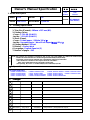 1
1
-
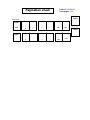 2
2
-
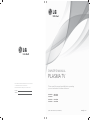 3
3
-
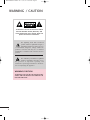 4
4
-
 5
5
-
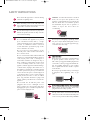 6
6
-
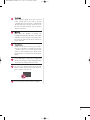 7
7
-
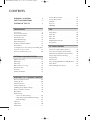 8
8
-
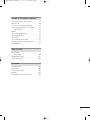 9
9
-
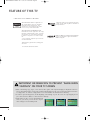 10
10
-
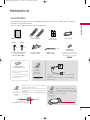 11
11
-
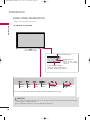 12
12
-
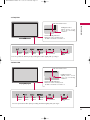 13
13
-
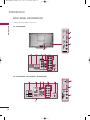 14
14
-
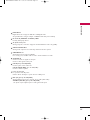 15
15
-
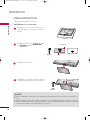 16
16
-
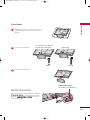 17
17
-
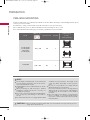 18
18
-
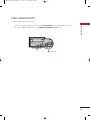 19
19
-
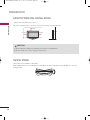 20
20
-
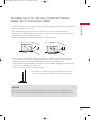 21
21
-
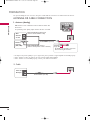 22
22
-
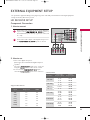 23
23
-
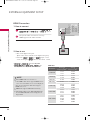 24
24
-
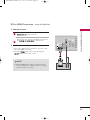 25
25
-
 26
26
-
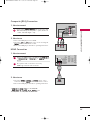 27
27
-
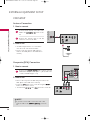 28
28
-
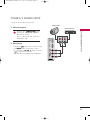 29
29
-
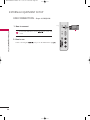 30
30
-
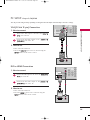 31
31
-
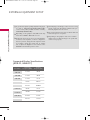 32
32
-
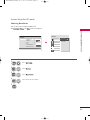 33
33
-
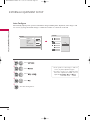 34
34
-
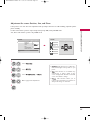 35
35
-
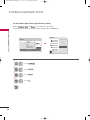 36
36
-
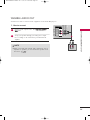 37
37
-
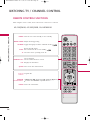 38
38
-
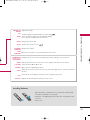 39
39
-
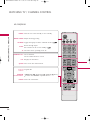 40
40
-
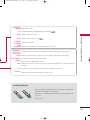 41
41
-
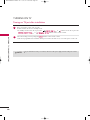 42
42
-
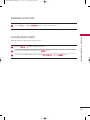 43
43
-
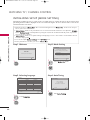 44
44
-
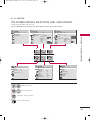 45
45
-
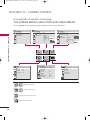 46
46
-
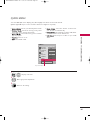 47
47
-
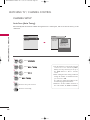 48
48
-
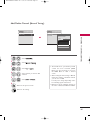 49
49
-
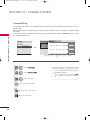 50
50
-
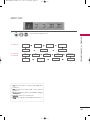 51
51
-
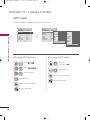 52
52
-
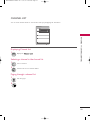 53
53
-
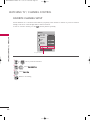 54
54
-
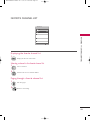 55
55
-
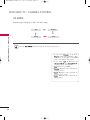 56
56
-
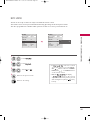 57
57
-
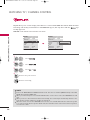 58
58
-
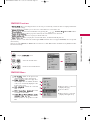 59
59
-
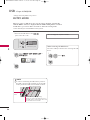 60
60
-
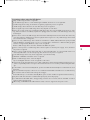 61
61
-
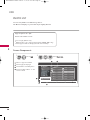 62
62
-
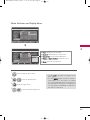 63
63
-
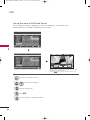 64
64
-
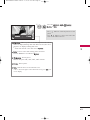 65
65
-
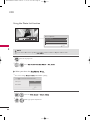 66
66
-
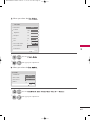 67
67
-
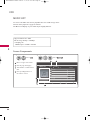 68
68
-
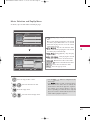 69
69
-
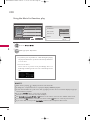 70
70
-
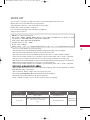 71
71
-
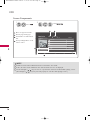 72
72
-
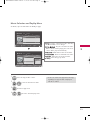 73
73
-
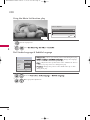 74
74
-
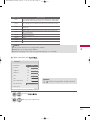 75
75
-
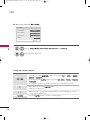 76
76
-
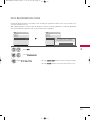 77
77
-
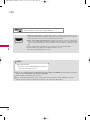 78
78
-
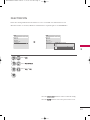 79
79
-
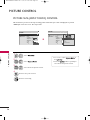 80
80
-
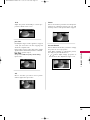 81
81
-
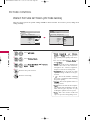 82
82
-
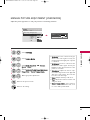 83
83
-
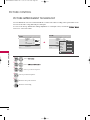 84
84
-
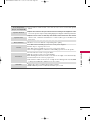 85
85
-
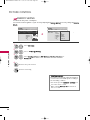 86
86
-
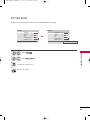 87
87
-
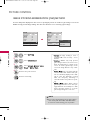 88
88
-
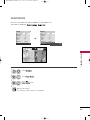 89
89
-
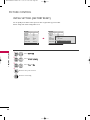 90
90
-
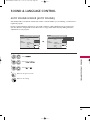 91
91
-
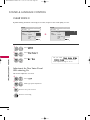 92
92
-
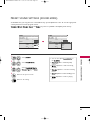 93
93
-
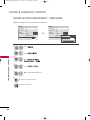 94
94
-
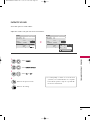 95
95
-
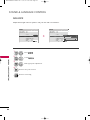 96
96
-
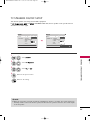 97
97
-
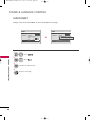 98
98
-
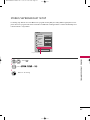 99
99
-
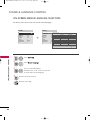 100
100
-
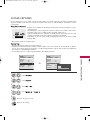 101
101
-
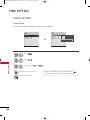 102
102
-
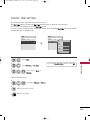 103
103
-
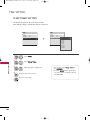 104
104
-
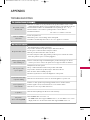 105
105
-
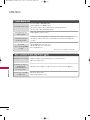 106
106
-
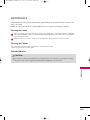 107
107
-
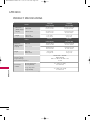 108
108
-
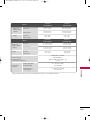 109
109
-
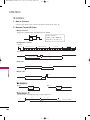 110
110
-
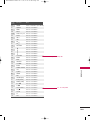 111
111
-
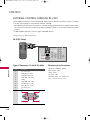 112
112
-
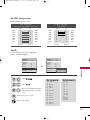 113
113
-
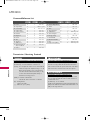 114
114
-
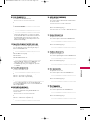 115
115
-
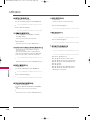 116
116
-
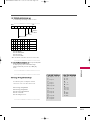 117
117
-
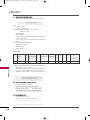 118
118
-
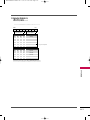 119
119
-
 120
120
-
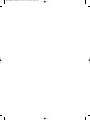 121
121
-
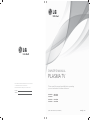 122
122
-
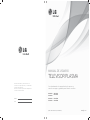 123
123
-
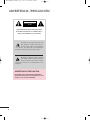 124
124
-
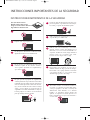 125
125
-
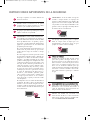 126
126
-
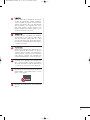 127
127
-
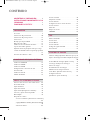 128
128
-
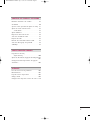 129
129
-
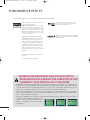 130
130
-
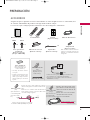 131
131
-
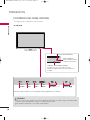 132
132
-
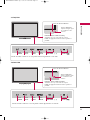 133
133
-
 134
134
-
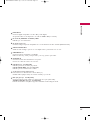 135
135
-
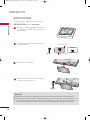 136
136
-
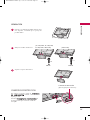 137
137
-
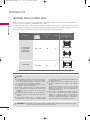 138
138
-
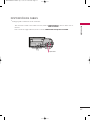 139
139
-
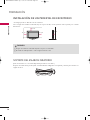 140
140
-
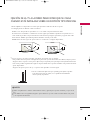 141
141
-
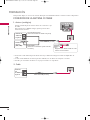 142
142
-
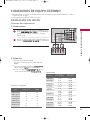 143
143
-
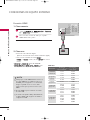 144
144
-
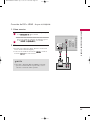 145
145
-
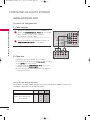 146
146
-
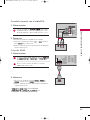 147
147
-
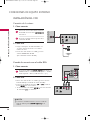 148
148
-
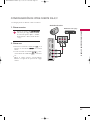 149
149
-
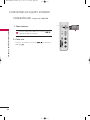 150
150
-
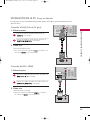 151
151
-
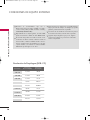 152
152
-
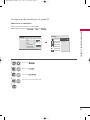 153
153
-
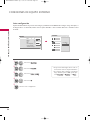 154
154
-
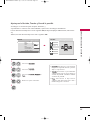 155
155
-
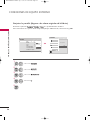 156
156
-
 157
157
-
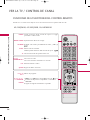 158
158
-
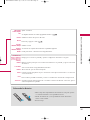 159
159
-
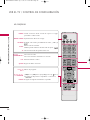 160
160
-
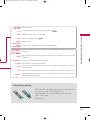 161
161
-
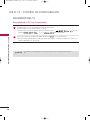 162
162
-
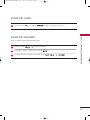 163
163
-
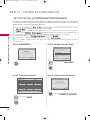 164
164
-
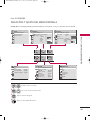 165
165
-
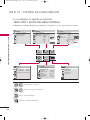 166
166
-
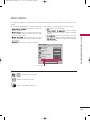 167
167
-
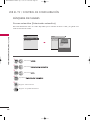 168
168
-
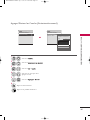 169
169
-
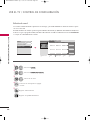 170
170
-
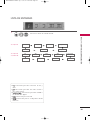 171
171
-
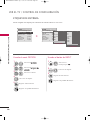 172
172
-
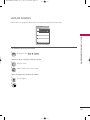 173
173
-
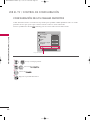 174
174
-
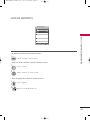 175
175
-
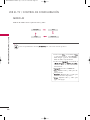 176
176
-
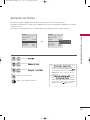 177
177
-
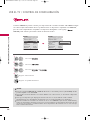 178
178
-
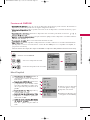 179
179
-
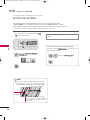 180
180
-
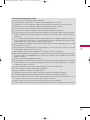 181
181
-
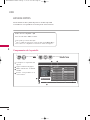 182
182
-
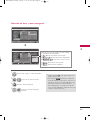 183
183
-
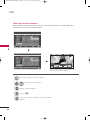 184
184
-
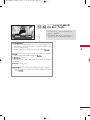 185
185
-
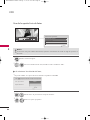 186
186
-
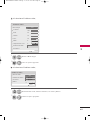 187
187
-
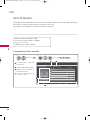 188
188
-
 189
189
-
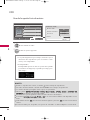 190
190
-
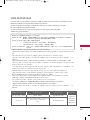 191
191
-
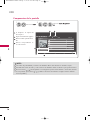 192
192
-
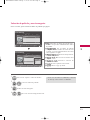 193
193
-
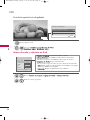 194
194
-
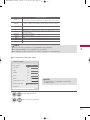 195
195
-
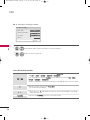 196
196
-
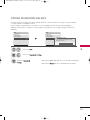 197
197
-
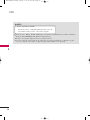 198
198
-
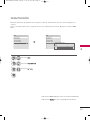 199
199
-
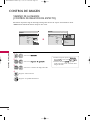 200
200
-
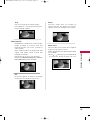 201
201
-
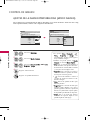 202
202
-
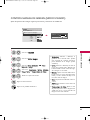 203
203
-
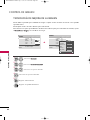 204
204
-
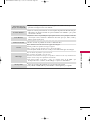 205
205
-
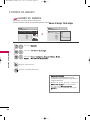 206
206
-
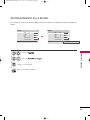 207
207
-
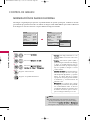 208
208
-
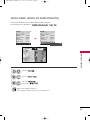 209
209
-
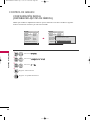 210
210
-
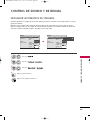 211
211
-
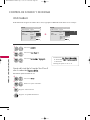 212
212
-
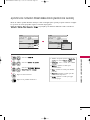 213
213
-
 214
214
-
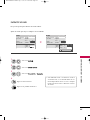 215
215
-
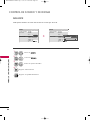 216
216
-
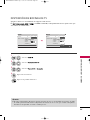 217
217
-
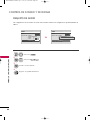 218
218
-
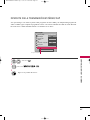 219
219
-
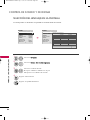 220
220
-
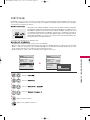 221
221
-
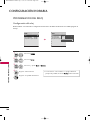 222
222
-
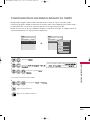 223
223
-
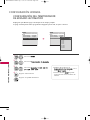 224
224
-
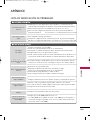 225
225
-
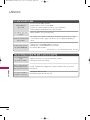 226
226
-
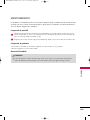 227
227
-
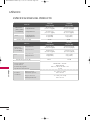 228
228
-
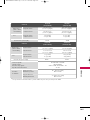 229
229
-
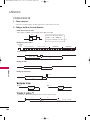 230
230
-
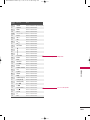 231
231
-
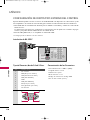 232
232
-
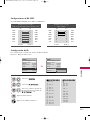 233
233
-
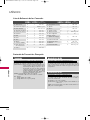 234
234
-
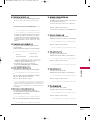 235
235
-
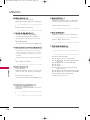 236
236
-
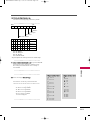 237
237
-
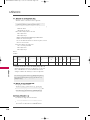 238
238
-
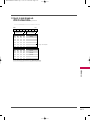 239
239
-
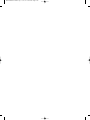 240
240
-
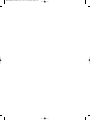 241
241
-
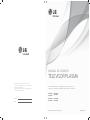 242
242
LG 50PJ250R Manual de usuario
- Categoría
- Televisores de plasma
- Tipo
- Manual de usuario
en otros idiomas
- English: LG 50PJ250R User manual
Artículos relacionados
-
LG Electronics 50PK550R Manual de usuario
-
LG 50PK550R El manual del propietario
-
LG 719192174665 El manual del propietario
-
LG 60PK550R El manual del propietario
-
LG 50PQ10R El manual del propietario
-
LG 60PK550R Manual de usuario
-
LG 60PK550R Manual de usuario
-
LG 42PQ10R Manual de usuario
-
LG 26LG30R Manual de usuario
-
LG 50PQ10R Manual de usuario