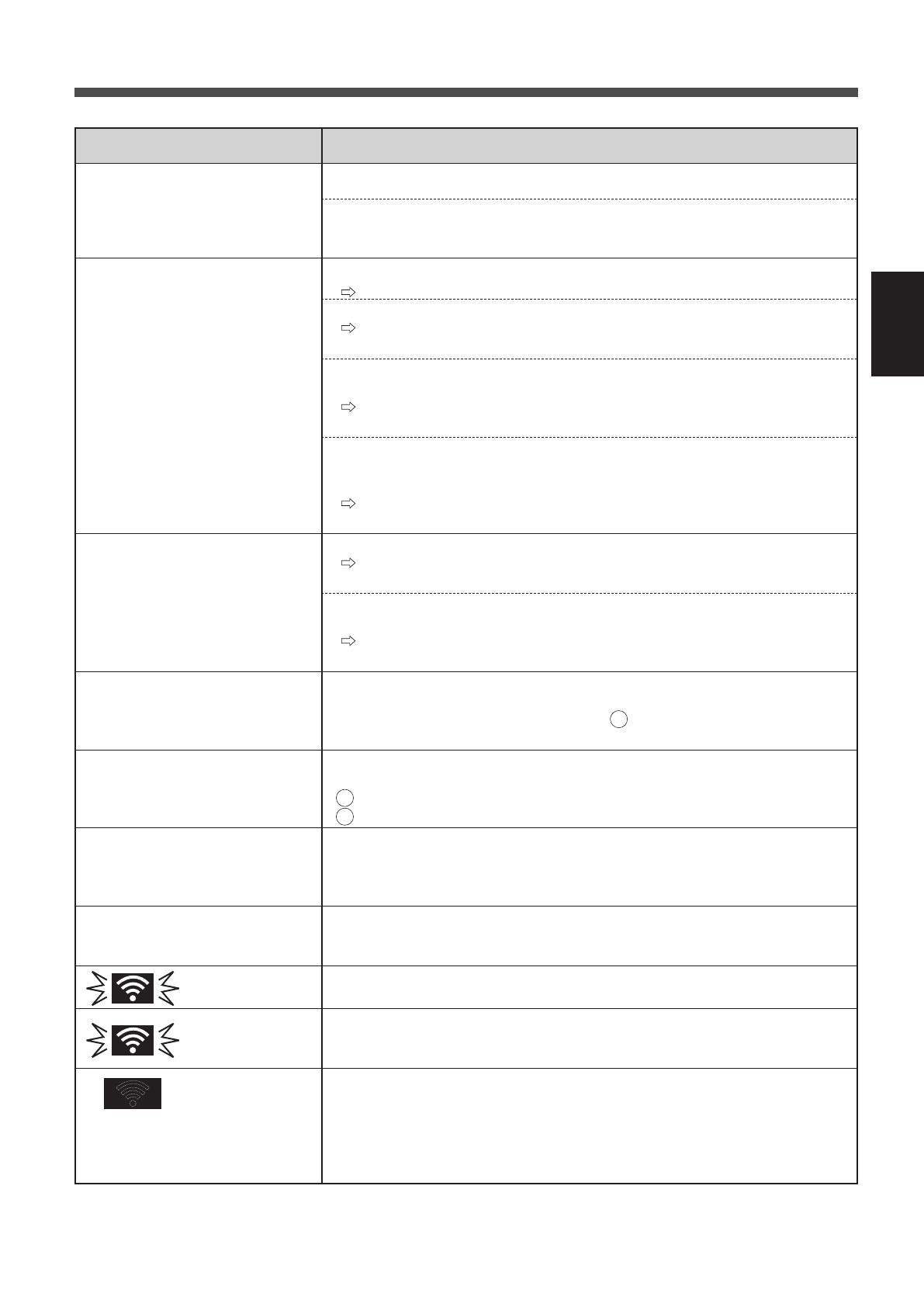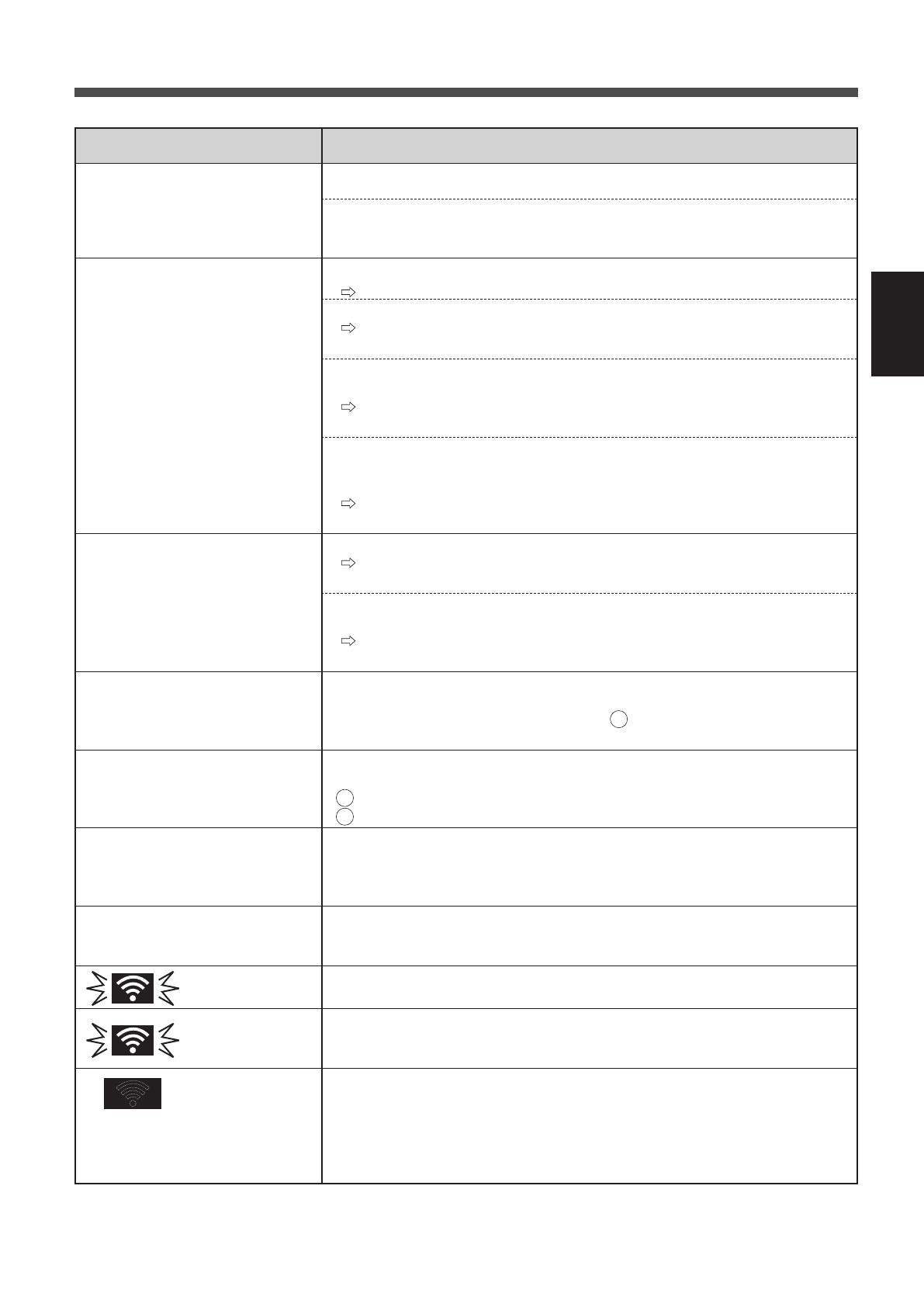
ES-9
ESPAÑOL
Compruebe los siguientes detalles, antes de consultar o solicitar reparaciones.
EN ESTA SITUACIÓN
Problema Artículos para comprobar
No se puede realizar la
conexión Wi-Fi del puricador
de aire y del router.
• Compruebe las especicaciones del router en uso.
• Ajuste el router y la dirección de la antena, mueva el router y la antena
más cerca, y así sucesivamente. Después de eso, vuelva a cambiar para
encender el router y realice las conguraciones iniciales de nuevo.
No se puede establecer la
conexión entre el puricador de
aire y su dispositivo inteligente.
• ¿Aparece el icono de conexión Wi-Fi en el monitor de su dispositivo inteligente?
Congure la conexión en su dispositivo inteligente.
• ¿El puricador de aire y su dispositivo inteligente se conectan al mismo router?
Conecte el puricador de aire y su dispositivo inteligente al mismo
router.
• ¿El número total de dispositivos inteligentes en uso supera el número
máximo de registro en un puricador de aire?
El número máximo de dispositivos inteligentes que se pueden registrar
en un puricador de aire es 5.
• ¿El número total de productos (aires acondicionados, puricadores de
aire, etc.) para registrarse con un dispositivo inteligente excede el número
máximo designado?
El número máximo de productos a registrar con un dispositivo
inteligente es de 10.
No se puede realizar la
operación remota desde un
dispositivo inteligente.
• ¿Está activado el indicador Wi-Fi del puricador de aire?
Si el indicador Wi-Fi está apagado, conecte el puricador de aire al
router. (Página 4)
• ¿Se ha completado la conexión entre el puricador de aire y su dispositivo
inteligente?
Congure la conexión entre el puricador de aire y su dispositivo
inteligente. (Página 8)
Al cambiar el router
• Es necesario volver a conectar el puricador de aire al router.
1.
Mantenga pulsado el botón Wi-Fi durante 3 segundos para detener la función Wi-Fi.
2. Realice “Ajustes de conexión inicial: 2 Conexión del puricador de aire
y un router”. (Página 4)
Al cambiar el dispositivo
inteligente
1. Elimine el registro del dispositivo inteligente antiguo de la aplicación designada.
2. Utilice el nuevo dispositivo inteligente para realizar
“
Ajustes de conexión iniciales:
1 Descargar y Registrarse” y “Ajustes de conexión iniciales:
3
Conexión entre el puricador de aire y un dispositivo inteligente”. (Página 3, 8)
Cuando se vaya a desechar o
entregar el puricador de aire
• Realice los siguientes pasos para evitar la fuga de información personal.
1. Elimine el registro del puricador de aire de la aplicación designada.
2. Realice “A4: Inicialización de la función Wi-Fi” en la página 18 del
manual de operación del puricador de aire.
En caso de ser entregado por
un tercero
• Para evitar el acceso no autorizado de un tercero,
realice “A4: Inicialización de la función Wi-Fi” en la página 18
del manual de funcionamiento del puricador de aire.
Parpadea lentamente
• La conexión Wi-Fi del puricador de aire y un router está en conguración.
• La conexión del puricador de aire y un dispositivo inteligente está en conguración.
Parpadea rápido
• Error de red. Realice “A7: Visualizar estado de red Wi-Fi” en la página
19 del manual de funcionamiento del puricador de aire y compruebe el
estado de la conexión Wi-Fi.
Apagado
• El puricador de aire no se puede conectar al router.
• Realice “A7: Visualizar estado de red Wi-Fi” en la página 19 del manual
de funcionamiento del puricador de aire y compruebe el estado de la
conexión Wi-Fi.
•
¿El enchufe eléctrico del puricador de aire ha salido de su tomacorriente?
• ¿Se ha detenido la función Wi-Fi?
FX-J80U_Wi-Fi_SP.indd 9 2019/10/25 15:03:58