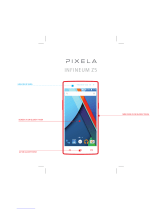La página se está cargando...

U69
ManualdeUsuario
UserManual

Contenido
1 Acerca de su teléfono .....................................................................................4
1.1 Aspecto ............................................................................................................................ 4
1.2 Instrucciones de Teclado .................................................................................................. 5
1.3 Iconos............................................................................................................................... 6
1.4 Audífono ........................................................................................................................... 7
2 Inicio ..................................................................................................................8
2.1 La Batería......................................................................................................................... 8
2.1.1 Instalar y desinstalar la batería ................................................................................ 8
2.1.2 Carga ....................................................................................................................... 9
2.2 Instalación de tarjeta SIM............................................................................................... 10
2.3 Instalación de tarjeta de memoria .................................................................................. 11
2.4 Administración de almacenamiento ............................................................................... 12
2.5 Encendido y Apagado del Teléfono ................................................................................ 13
3 Funciones de Llamada ...................................................................................14
3.1 Realizar una llamada ..................................................................................................... 14

3.1.1 Realizar una llamada Local .................................................................................... 14
3.1.2 Realizar una llamada de extensión ........................................................................ 14
3.1.3 Realizar una llamada internacional ........................................................................ 15
3.1.4 Realizar una llamada desde contactos .................................................................. 15
3.1.5 Remarcación a través de la lista de llamadas recientes ........................................ 15
3.2 Responder una llamada ................................................................................................. 15
3.3 Rechazar una llamada ................................................................................................... 16
3.4 Opciones de llamada ..................................................................................................... 16
4 Escribir texto...................................................................................................16
4.1 Cambiar los métodos de entrada ................................................................................... 17
4.2 Método inglés ................................................................................................................. 17
4.3 Ingresar carácter especial .............................................................................................. 17
5 Operación de menú ........................................................................................18
6 Funciones de menú ........................................................................................18
6.1 Contactos ....................................................................................................................... 18
6.1.1 Búsqueda Rápida .................................................................................................. 19

6.1.2 Buscar contactos ................................................................................................... 19
6.1.3 Añadir Nuevos contactos ....................................................................................... 19
6.1.4 Copiar Todos .......................................................................................................... 20
6.1.5 Borrar ..................................................................................................................... 21
6.1.6 Grupo de Llamadas ............................................................................................... 21
6.1.7 Número Extra ......................................................................................................... 21
6.1.8 Confi guración ......................................................................................................... 22
6.1.9 Fotografía del Llamante ......................................................................................... 22
6.1.10 ono de Llamada. .................................................................................................. 22
6.1.11 Llamadas de Vídeo .............................................................................................. 22
6.2 Mensajes ........................................................................................................................ 23
6.2.1 SMS ....................................................................................................................... 23
6.2.2 MMS ....................................................................................................................... 28
6.2.3 Chat ....................................................................................................................... 34
6.2.4 Correo electrónico .................................................................................................. 34
6.2.5 Servidor de Mensajes de voz ................................................................................. 40

6.2.6 Difusión de Mensaje .............................................................................................. 40
6.3 Llamadas Recientes....................................................................................................... 40
6.3.1 Llamadas recientes en SIM1 ................................................................................. 41
6.3.2 Llamadas recientes en SIM2 ................................................................................. 41
6.4 Ajustes............................................................................................................................ 41
6.4.1 Confi guración de doble SIM ................................................................................... 41
6.4.2 Calibración de pantalla .......................................................................................... 42
6.4.3 Ajustes Telefónicos................................................................................................. 42
6.4.4 Ajustes de llamadas ............................................................................................... 43
6.4.5 Confi guración de Red ............................................................................................ 47
6.4.6 Ajustes de Seguridad ............................................................................................. 47
6.4.7 Restaurar a valores de Fábrica .............................................................................. 50
6.4.8 Efecto de sonido .................................................................................................... 50
6.5 Multimedia ...................................................................................................................... 51
6.5.1 Cámara .................................................................................................................. 51
6.5.2 Ver Imágenes ......................................................................................................... 51

6.5.3 Grabadora de Video ............................................................................................... 51
6.5.4 Reproductor de vídeo ............................................................................................ 52
6.5.5 Reproductor de audio ............................................................................................ 53
6.5.6 Grabadora de sonidos ........................................................................................... 54
6.6 Aplicaciones ................................................................................................................... 55
6.7 Radio FM........................................................................................................................ 55
6.8 Perfi les ...........................................................................................................................56
6.9 Servicios......................................................................................................................... 57
6.9.1 STK ........................................................................................................................ 57
6.9.2 WAP ....................................................................................................................... 57
6.9.3 Cuenta de Datos .................................................................................................... 59
6.10 Archivos........................................................................................................................ 60
6.11 Extra ............................................................................................................................. 60
6.11.1Organizador........................................................................................................... 60
6.11.2Calculadora ........................................................................................................... 61
6.11.3 Ir a ........................................................................................................................ 61
6.11.4Convertidor de Unidad .......................................................................................... 61

6.11.5Convertidor de divisas ........................................................................................... 62
6.12Bluetooth ....................................................................................................................... 62
7 Información de batería ...................................................................................62
8 Información de seguridad..............................................................................64
8.1 Entorno de funcionamiento ............................................................................................ 64
8.2 Dispositivos electrónicos ................................................................................................ 64
8.2.1 Marcapasos ........................................................................................................... 64
8.2.2 Prótesis Auditivas ................................................................................................... 65
8.2.3 Otros dispositivos médicos .................................................................................... 65
8.2.4 Vehículos ............................................................................................................... 65
8.3 Situaciones potencialmente peligrosas .......................................................................... 66
9 Cuidado y mantenimiento ..............................................................................66

1
Prefacio
¡Muchas gracias por comprar este producto diseñado por nuestra compañía!
Nuestro teléfono cumple con los estándares de industrias de Telecomunicación tanto en la
República popular de China como en Europa.
El producto descrito en esta guía es aprobado para el uso en redes GSM, y tiene funciones
GPRS.
La red GSM es un sistema global de comunicaciones celulares con estándares internacionales.
Le permite recibir una llamada telefónica internacional como si fuera en su país.
Sin embargo, antes de usar estas funciones de red avanzadas, primero debe solicitar estos
servicios requeridos.
A fi n de usar mejor su teléfono celular, le sugerimos leer con cuidado esta declaración para
conocer bien todas las funciones.
Nota: debido a la confi guración de la red celular y los servicios ofrecidos, algunas funciones
pueden no estar disponibles, por favor consulte a los proveedores de servicios locales.
Para su seguridad
Lea estas sencillas instrucciones. No respetar estas reglas puede ser peligroso o ilegal.
Información más detallada la encuentra en este manual.

2
SEGURIDAD EN CARRETERA
Tenga siempre sus manos libres para maniobrar el vehículo mientras conduce. Estacione el
vehículo antes de usar su teléfono.
APAGAR EN EL AVIÓN
La utilización de teléfonos móviles en el avión puede perturbar el funcionamiento del avión. Es
peligroso e ilegal. Asegúrese de apagar el teléfono antes abordar.
APAGAR EN HOSPITALES
Siga todas las restricciones o reglas. Apague el teléfono cerca de equipos médicos.
APAGAR EN GASOLINERAS
Apague el teléfono en estaciones de servicio de combustible o en lugares con productos
químicos.
APAGAR EL TELEFONO CERCA DE MATERIALES EXPLOSIVOS
No use el teléfono donde se estén realizando explosiones. Observe las restricciones, y siga
las normativas existentes.
INTERFERENCIA
Todos los teléfonos móviles pueden ser susceptibles a interferencias, que podría afectar el
rendimiento.

3
USO NORMALMENTE
El uso normal es explicado en la documentación del producto. No toque la antena
innecesariamente.
ACCESORIOS Y BATERÍAS
Sólo use accesorios y baterías aprobadas. No conecte con productos incompatibles.
LLAMADAS DE EMERGENCIA
Asegúrese que el teléfono esta encendido y en servicio. Ingrese el número de emergencia,
y luego oprima la tecla de Marcación
. Esto le dará su ubicación. No termine la llamada
hasta que se le indique.

4
1.Acerca de su teléfono
1.1Aspecto
Teclas laterales arriba y abajo
Pantalla LCD
Principal
Tecla Enviar
Tecla Central
Tecla Fin

5
1.2 Instrucciones de Teclado
Teclas Detalles
Tecla Central
En los botones de arriba, la pantalla muestra la descripción del texto.
En modo de espera oprima para entrar al reproductor de Audio y
oprima por largo tiempo para ingresar a servicios de internet.
Tecla Enviar
Para contestar o hacer una llamada.
En modo de espera para ver llamadas recientes
Tecla Fin
Para terminar la llamada en curso, regresar a modo de espera de los
otros menús.
Oprima por largo tiempo para apagar el teléfono.
Teclas laterales arriba
y abajo
Para ajustar el volumen. En el modo de espera, oprima por largo
tiempo la tecla arriba, para entrar en la opción de calibración de
Pantalla, y la tecla abajo para entrar al modo reunión.
Nota: Oprimir por largo tiempo, signifi ca mantener oprimida la tecla por dos segundos o más.

6
1.3. Iconos
Detalle de los ICONOS
SIM1: muestra la ubicación actual de la intensidad de la señal de la red celular.
SIM2: muestra la ubicación actual de la intensidad de la señal de la red celular.
Muestra el nivel de carga de la batería.
El SIM1 tiene llamadas perdidas.
El SIM2 tiene llamadas perdidas.
El SIM1 no ha leído mensajes cortos.
El SIM2 no ha leído mensajes cortos.
El SIM1 no ha leído mensajes multimedia.
El SIM2 no ha leído mensajes multimedia.
El SIM1 usa GPRS.
El SIM2 usa GPRS.
El SIM1 tiene habilitado el desvío de llamadas incondicional.
El SIM2 tiene habilitado el desvío de llamadas incondicional.
La alarma esta activada.

7
Los audífonos están conectados.
Su teléfono está confi gurado al perfi l de conferencia.
Su teléfono está confi gurado al perfi l general.
Su teléfono está confi gurado al perfi l al aire libre.
El teclado está bloqueado.
El Bluetooth esta activado.
1.4.Audífono
Insertar el enchufe del audífono en el conector indicado del teléfono.

8
2.Inicio
2.1.La Batería
La batería de litio puede ser cargada y descargada cientos de veces. Por favor use baterías
aprobadas, y sólo use el cargador de baterías aprobado por el fabricante de teléfonos para
cargar la batería.
2.1.1 Instalar y desinstalar la batería
Desinstalar:
(1) Deslice hacia adelante la parte inferior de la cubierta trasera para retirar la batería.
(2) Levante la batería de su ranura y sáquela.

9
2.1.2 Carga
Conecte el cargador al suministro de energía, y luego inserte el pin del cargador en el
conector.
Nota:
1. Es benefi cioso para la batería, cargarla completamente las primeras tres veces.
2. Durante la carga, no retire o saque la batería para evitar que el circuito de la batería se
queme.

10
3. Mientras se carga, es normal que el teléfono y el cargador se calienten.
4. Si la batería está completamente descargada, puede tomar un período de tiempo antes de
que el icono de carga aparezca en la pantalla.
2.2 Instalación de tarjeta SIM
Apague el teléfono, y saque la batería.
Mantenga los contactos de la tarjeta SIM hacia abajo, y deslícelo suavemente al lugar
correcto.

11
2.3Instalación de tarjeta de memoria
Apague el teléfono, y saque la batería o cualquier otro suministro eléctrico.
Mantenga los contactos de la tarjeta de Memoria hacia abajo, y empújelo suavemente al lugar
correcto.
Antes de sacar la tarjeta de memoria, asegúrese de apagar el teléfono y quitar la batería
primero.

12
2.4 Administración de almacenamiento
Para administrar el espacio almacenado de la tarjeta de memoria.
1. Conectar con la computadora
La función USB del teléfono puede ser activada, no importa si el teléfono esta encendido o
apagado.
Mientras se apaga, el teléfono entrará en los recursos de administración, directamente
después de que el cable USB se ha conectado.
Mientras se enciende, el teléfono entrará en la ventana “de configuración USB” después
de que el cable USB se ha conectado. Por favor seleccione el artículo de “Almacenamiento
masivo”. Si la tarjeta de memoria ha sido ya instalada, usted encontrará la tarjeta de memoria
como un disco removible en su computadora.
Luego, puede tener acceso a la información del teléfono desde su computadora, hacer clic en
ella y entrar para editarla.
Algunas carpetas ya existen. Guarde el archivo en la carpeta correspondiente a fi n de usarlo
normalmente. Por ejemplo, Mp3 está en la carpeta Mi Música, el Vídeo está en la carpeta
de Vídeo, Fotos está en la carpeta de Fotos, Libro Electrónico está en Carpeta de Libro
Electrónico, Imágenes descargadas están en la carpeta de Imágenes, grabaciones están en la

13
carpeta de Audio.
Después de terminada la operación, si desea salir, haga clic en el icono USB en la parte
inferior derecha de la computadora, seleccione para detener el dispositivo USB, y quítelo
después de que aparezca la información “puede retirar el dispositivo”.
2. Formato
Si usted formatea la tarjeta de memoria, todos los archivos guardados se perderán. Hay dos
maneras para dar formato a su tarjeta de Memoria:
Formato por teléfono: ingrese a Administrador de archivos—> seleccione la tarjeta de
Memoria—> seleccione Formato.
Formato por computadora: Por favor complete el trabajo de formato como sigue:
(1) Clic derecho en “Mi PC”, seleccione “administrar”, e ingrese, luego seleccione “
almacenamiento”—> ”Administración de discos”
(2) Clic derecho en la unidad correspondiente a la tarjeta de memoria, seleccionar “Formatear”;
(3) Seleccione las opciones “por defecto” para el tamaño de unidad” y confi rmar.
El sistema no construirá ninguna carpeta después del formato, el usuario debe crear las
carpetas manualmente.
2.5 Encendido y Apagado del Teléfono

14
Oprima y sostenga la tecla fi n
para encender/apagar el teléfono.
Y si tiene confi gurado el código PIN o el código telefónico, ingréselo correctamente.
3. Funciones de Llamada
3.1 Realizar una llamada
Cuando el símbolo del proveedor de red aparece en la pantalla, usted puede marcar o
contestar el teléfono. En la esquina superior izquierda de la pantalla se muestra la información
de la potencia de la señal de la red (cuando la información tiene 4 barras, indica que la señal
es más fuerte). Después de que el usuario inserta 2 tarjetas SIM, podrá darse cuenta de la
doble barra.
3.1.1 Realizar una llamada Local
Ingrese el número de teléfono incluyendo el prefi jo local. Puede realizar una llamada marcando
la tecla enviar
.
3.1.2 Realizar una llamada de extensión
Cuando realice una llamada de extensión, haga clic y sostenga la tecla 0 en pantalla para
obtener la “P” que es un prefi jo de números de extensión. Se marcará automáticamente en
varios segundos desde que marque a la central telefónica.

15
A saber.: código de área - números de central telefónica—P—números de extensión, luego
oprima la tecla enviar
.
3.1.3 Realizar una llamada internacional
Ingrese el código de país, el prefi jo local y el número de teléfono, oprima la tecla enviar
para marcar. El símbolo”+” es requerido cuando el código de país se ingresa, y puede ser
marcando y sosteniendo la tecla 0 en pantalla. Marcar a Hong Kong, Macao y Taiwán teléfono
ibíd.
3.1.4 Realizar una llamada desde contactos
Ingrese al icono de contactos, escoja el número de teléfono que desea marcar. Puede realizar
una llamada Marcando la tecla enviar
.
3.1.5 Remarcación a través de la lista de llamadas recientes
En el modo de espera, oprima la tecla enviar
para buscar la lista de llamadas recientes en
SIM1 o la lista de llamadas recientes en SIM2, y luego oprima la tecla enviar
para usar el
SIM1 y el SIM2.
3.2 Responder
una llama
da
Una ventana de llamada entrante se muestra cuando el teléfono recibe una llamada. El

16
número aparecerá en la ventana si usted tiene habilitada esta función. Oprima la tecla enviar
para responder. Si una llamada entrante llega durante la operación de una sub ventana,
una nueva ventana aparecerá para informarle y cualquier otra operación se terminara. Si
perdiera una llamada, un mensaje de llamada perdida aparecerá después de regresar a la
pantalla de inicio.
3.3Rechazar una llamada
Puede oprimir la tecla fi n para rechazar una llamada entrante.
3.4Opciones de llamada
Durante una llamada, oprima la tecla arriba/abajo para ajustar el volumen de llamada, oprima
“opciones” en la pantalla para ingresar en las opciones de llamada u oprima “H-libre” en
la pantalla para habilitar o cerrar la función de manos libres. El contenido de opciones es
cambiable según el estado de la llamada. Las funciones de Llamada en espera, retención de
Llamada, requieren del soporte de la red.
Aquí están algunas partes de las opciones, como: “Retención de llamada simple”, “Finalización
de llamada simple”, “Nueva Llamada”, “Contactos”, “Centro de Mensajes”, “Grabadora de
sonidos”, “Silenciar”, “DTMF”. Todas deben ser soportadas por la red.
4 Escribir texto

17
Puede necesitar escribir mensajes de texto muchas veces cuando utilice este teléfono. Por
ejemplo, cuando escribe un mensaje o agregue un nuevo registro de contactos, (usted puede
usar los métodos de entrada correspondientes, como ABC Multitap, abc Multitap, numérico,
ABC Inteligente, abc inteligente, Numérico…
Usted puede introducir caracteres, letras, digital o caracteres especiales incluso puntuaciones.
4.1 Cambiar los métodos de entrada
Mientras ingresa un texto, oprima el icono de entrada para cambiar de un método a otro
método.
4.2 Método inglés
Cambie al modo mayúscula o minúscula.
Oprima el icono una vez para insertar la primera letra en el teclado, dos veces para la segunda
letra, etc.
Si hace una pausa brevemente, la última letra en la pantalla es aceptada y su teléfono
esperara la siguiente entrada.
4.3 Ingresar carácter especial
Cuando usa cualquier clase de método, haga clic al icono de * para mostrar la lista de
caracteres, y luego haga clic al icono de dirección para seleccionar el apartado. Si usa el

18
método inglés, usted también puede hacer clic al icono de “1” para obtener el carácter.
5 Operación de menú
El teléfono proporciona un menú serio. Y usted puede seleccionarlo según su necesidad. Las
funciones se encuentran en estos menús y submenús. Ingrese a los menús Haciendo clic en
el icono de atajo o desplazamiento.
Usted puede tocar la pantalla para tener acceso a todos los menús.
6 Funciones de menú
6.1 Contactos
Usted puede almacenar la información en la lista de contactos, como el nombre, número de
teléfono etc.
El número de teléfono puede ser almacenado en el teléfono o tarjeta SIM.
Oprima “contactos” para ingresar a la lista de contactos en el modo de espera. Seleccione
un número, entonces usted podrá usarlo para Enviar SMS, Enviar MMS, Ver, Editar, Eliminar,
Copiar, Mover, Duplicar, Enviar VCard.
Nota: el envío de VCard sólo puede ser soportado cuando el teléfono que lo recibe también
tiene esta función. De lo contrario, VCard no puede ser mostrado normalmente en el teléfono

19
recibido.
6.1.1 Búsqueda Rápida
Seleccione este apartado para ingresar a la vista de contactos de la pantalla. Y hay varias fi las
de carácter. Haga clic para seleccionar o introducir el primer carácter del nombre. Luego el
nombre que satisface esta condición será mostrado.
6.1.2 Buscar contactos
Introduzca el nombre para encontrar el registro correspondiente.
6.1.3 Añadir Nuevos contactos
Añada un nuevo registro al teléfono o en SIM1, o en SIM2.
Si añade un nuevo registro al teléfono, usted puede introducir Nombre, Número, número de
Casa, Nombre de la compañía, Dirección de correo electrónico, número de Ofi cina, Número
de fax y Fecha de Cumpleaños. Al lado de éstos, usted puede confi gurar apartados como los
siguientes:
- Fotografía Asociada
- Fotografía Asociada
Establezca una fotografía al registro seleccionado. Oprima el icono en la pantalla para
seleccionar la fotografía desde el teléfono, o la fotografía del administrador de archivos.

20
- Vídeo Asociado
- Vídeo Asociado
Oprima el icono en pantalla para seleccionar vídeo o cerrar esta función.
- Sonido Asociado
- Sonido Asociado
Oprima el icono en la pantalla para seleccionar el sonido desde el teléfono o desde el
administrador de archivos como sonido asociado.
Nota: el archivo en el administrador de archivos sólo puede ser seleccionado después de
enviar a perfi les de usuario.
-Grupo de contactos
-Grupo de contactos
Puede mover cualquier número de teléfono existente en su teléfono a un grupo.
6.1.4 Copiar Todos
6.1.4 Copiar Todos
- De SIM1 a teléfono: Duplica el número que se encuentra en la tarjeta SIM 1 al teléfono.
- De teléfono a SIM1: Duplica el número que se encuentra en el teléfono a la tarjeta SIM 1.
- De SIM2 a teléfono: Duplica el número que se encuentra en la tarjeta SIM 2 al teléfono.
- De teléfono a SIM2: Duplica el número que se encuentra en el teléfono a la tarjeta SIM 2.
- De SIM1 a SIM2: Duplica el número que se encuentra en la tarjeta SIM 1 a la tarjeta SIM 2.
- De SIM2 a SIM1: Duplica el número que se encuentra en la tarjeta SIM 2 a la tarjeta SIM 1.

21
6.1.5 Borrar
6.1.5 Borrar
- De SIM1: Elimina todos los registros en la tarjeta SIM 1.
- De SIM2: Elimina todos los registros en la tarjeta SIM 2.
- De teléfono: Elimina todos los registros del teléfono.
- Uno por uno: Elimina los registros uno por uno.
6.1.6 Grupo de Llamadas
Seleccione grupo de llamadas y edite su información detallada, como Nombre de grupo,
sonido asociado, fotografía Asociada, vídeo Asociado y lista de Miembros.
Nota: Sólo los registros en el Teléfono pueden ser confi gurados como miembros en el grupo.
6.1.7 Número Extra
-Número del Dueño de SIM1: Almacene el número de teléfono. Este puede almacenar dos
números.
-Número del Dueño de SIM2: Almacene el número de teléfono. Este puede almacenar dos
números.
-Número de marcación de servicio de SIM1: número de marcación de servicio.
-Número de marcando de servicio de SIM2: número de marcación de servicio.

22
Note: Esta función requiere el soporte de la red
6.1.8 Confi guración
-Estado de Memoria: el Usuario puede consultar la capacidad de la memoria y la capacidad
utilizada por los contactos del teléfono o SIM1, SIM2.
-Almacenaje Preferido: Establezca la ubicación de almacenaje para los registros. El usuario
también puede confi gurarlo mientras guarda los registros.
-Ajustes de contactos: establezca todo el contenido del vCard para los contactos.
-Mi VCard: Edite la información detallada del dueño.
-Versión de VCard: el nombre de la versión de la tarjeta es edición 2.1 o edición 3.0.
6.1.9 Fotografía del Llamante
Defina una fotografía del administrador de archivos como fotografía de contacto para una
llamada o un grupo de contactos.
6.1.10 Tono de Llamada
Seleccione un timbre desde el teléfono o del administrador de archivos como tono de llamada.
6.1.11 Llamadas de Vídeo

23
Seleccione un vídeo del administrador de archivos como llamada de vídeo.
Nota: Estas tres funciones sólo pueden ser activadas para el número en el teléfono.
6.2 Mensajes
Ingrese a este menú, el usuario puede seleccionar apartados como SMS, MMS, correo
electrónico, servidor de correo de voz y difusión de mensajes.
6.2.1 SMS
EMS puede ser soportado por este teléfono.
El usuario puede insertar una fotografía, animación, melodías y sonido etc.
Ingrese al submenú de Mensajes, hay varios apartados como: Escribir mensaje, Buzón de
entrada, Buzón de salida y ajustes SMS.
6.2.1.1 Escribir Mensaje
Ingresar al submenú de Escribir Mensaje, el usuario puede seleccionar el Mensaje de Texto.
Ingresar al Menú Mensaje de texto para editar el mensaje, oprima “opción” para realizar lo
siguiente:
-SIM1 Hecho
Después de terminar la edición, el usuario puede elegir “guardar y enviar”, “sólo enviar”,

24
“guardar”, “enviar a muchos” “y enviar por grupo”.
-SIM2 Hecho
Después de terminar la edición, el usuario puede elegir “guardar y enviar”, “sólo enviar”,
“guardar”, “enviar a muchos” “y enviar por grupo”.
-Insertar Objeto
EMS puede ser soportado por este teléfono. El usuario puede insertar fotografía, Mi fotografía,
animación Predefi nida, Mi animación,Melodías, Mi melodía y sonido Predefi nido.
Nota: Solamente el teléfono que soporta EMS puede recibir mensajes con fotografía,
animación y sonido.
-Formato de Texto
Establece el estilo de texto, alineación, nuevo párrafo del mensaje.
-Insertar Número
Ingrese a contactos para seleccionar el número.
-Insertar Contacto
Ingrese a contactos para seleccionar el nombre.
-Insertar Marcador
Ingrese a marcador en Wap.

25
-Método de Entrada
Cambie el método de entrada.
6.2.1.2 Buzón de entrada
Ingresar a este menú para ver los Mensajes cortos recibidos. Elija el buzón de entrada de
SIM1 y entre en él para leer los Mensajes cortos recibidos. (El buzón de entrada SIM2 tiene la
misma función)
Oprima “aceptar” en la vista del mensaje de texto de la pantalla para realizar las funciones
siguientes
-Responder
-Borrar
-Editar
-Llamar
-Reenviar
-Copiar a SIM (o Copiar a teléfono)
-Mover a SIM (o Mover a teléfono)
-Borrar todo
-Copiar todo

26
-Mover todo
-Usar número: Extraiga el número del mensaje o en el mensaje. La longitud del número está
entre 3 y 40. El usuario puede llamar al número directamente o guardarlo en contactos.
-Usar URL: Extraiga el sitio Web del mensaje y visítelo.
-Usar la Dirección de correo electrónico: Extraiga la dirección de correo electrónico del
mensaje. El usuario puede guardar la dirección de correo electrónico directamente y usarla.
6.2.1.3 Bandeja de Salida
Ingrese a este menú para ver los Mensajes cortos recibidos. Elija la bandeja de salida del
SIM1 y entre en él para leer los Mensajes cortos no completados y Mensajes enviados,
borradores. (La bandeja de entrada del SIM2 tiene la misma función)
Oprima “aceptar” en la vista del mensaje de texto de la pantalla para realizar las funciones
siguientes
-Enviar desde SIM1
-Enviar desde SIM2
-Editar
-Borrar
-Copiar a teléfono (o Copiar a SIM)

27
-Mover a teléfono (o mover a SIM)
-Borrar todo
-Copiar todo
-Mover todo
-Usar número: Extraiga el número del mensaje o en el mensaje. La longitud del número está
entre 3 y 40. El usuario puede llamar al número directamente o guardarlo en contactos.
-Usar URL: Extraiga el sitio Web del mensaje y visítelo.
-Usar la Dirección de correo electrónico: Extraiga la dirección de correo electrónico del
mensaje. El usuario puede guardar la dirección de correo electrónico directamente y usarla.
6.2.1.4 Ajustes de SMS
Ingrese al submenú de Ajustes de Mensaje, el usuario puede seleccionar Mensaje de SIM1 o
ajustes de Mensaje SIM2. (El ajuste de SMS en SIM2 tiene la misma función).
Antes de usar la función de mensaje, usted debería hacer algunos ajustes como los siguientes:
-Ajustes de Perfi l
Póngase en contacto con el proveedor de red local para obtener la dirección SC. Después
de ingresar en el submenú, la lista de confi guración será mostrada. El número de la lista es
diferente según la red y el tipo de la tarjeta SIM, Seleccionar el modo y oprima “editar” para

28
defi nir el nombre de perfi l, dirección de SC, período válido y tipo de mensaje.
-Ajustes comunes
Establezca el informe de Entrega y camino de Respuesta.
-Estado de Memoria
Compruebe el espacio de memoria de mensajes en el teléfono o SIM.
-Almacenaje Preferido
Seleccione para guardar en el teléfono o SIM.
6.2.2 MMS
6.2.2.1 Escribir mensaje
Ingrese a los submenús de “MMS”, hay varios apartados: Para, Cc, Bcc, sujeto y editar el
contenido etc.
Oprima “aceptar” en la vista del mensaje de texto de la pantalla para realizar las funciones
siguientes.
-Añadir Número: Añade número para receptores.
-Añadir correo electrónico: Añade correo electrónico para receptores.
-Editar: Editar número de receptores.

29
-Borrar: Elimina el número actual de la lista de números de receptor.
-Borrar Todo: Elimina todos los números de la lista de números de receptor.
El sujeto de MMS puede ser vacío. Si es enviado sin el sujeto, el mensaje va a tener un sujeto
por defecto: desprovisto de sujeto.
En el MMS editando la interfaz, usted puede editar texto, y oprimir “opción” para entrar en los
apartados siguientes:
-Hecho: lleve a cabo editar.
-Método de entrada: Cambie el método de entrada.
-Añadir: añade fotografía, audio, vídeo, anexar diapositiva y marcar texto para la diapositiva
actual.
-Borrar: elimine fotografías, audio, vídeo, diapositiva adjunta y marcador de texto de la
diapositiva actual.
-Sustituya: sustituya fotografías, audio, vídeo, diapositiva adjunta y marcador de texto de la
diapositiva actual.
-Vista Preliminar: vea la actual información del MMS.
Ajustes; establecer tiempo de diapositiva, ajustes de texto y ajustes SMIL.
-Temporización de diapositiva: seleccione el método de entrada.

30
Después de terminar el trabajo de edición, usted puede elegir “sólo enviar”, “guardar y enviar”,
“guardar a borradores”, “guardar como plantilla”, “enviar opciones” y “salir”.
Nota: la opción con el icono “*” puede ser mostrada en alguna condición. Por ejemplo, cuando
el actual MMS tiene información que incluye imagen, sonido, vídeo, diapositiva y contactos. El
tamaño de la página actual será mostrada en el lado hacia arriba de la pantalla.
6.2.2.2 Buzón de entrada
Ingrese a este menú para ver los Mensajes Multimedia recibidos.
Oprima “Opciones” en la vista del mensaje de texto para realizar las funciones siguientes.
-Descargar: descargue MMS al teléfono.
-Borrar: elimine el actual MMS.
-Borrar Todo: elimine todos los MMS.
-Usar Detalle: usted puede usar número o correo electrónico.
-Propiedades: usted puede leer el detalle de la información del MMS.
Después descargar el actual MMS al teléfono, usted puede realizar lo siguiente:
-Vista: vea el contenido del actual MMS. Oprima “Parar” para detener la reproducción. Si el
tamaño de la imagen esta fuera del tamaño de la ventana, oprima la tecla de lado arriba/abajo
para mover y ver la imagen.

31
-Responder: seleccione para contestar al remitente del MMS, y el encabezado del sujeto será
“Re:” más el sujeto de origen.
-Responder por SMS: seleccione para contestar al remitente de SMS.
-Responder Todos: seleccione para contestar a los remitentes de MMS, y el encabezado del
sujeto será “Re:” más el sujeto de origen.
-Reenviar: reenvíe el actual MMS a otros.
-Borrar: elimine el actual MMS.
-Borrar Todos: elimine todos los MMS.
-Guardar como plantilla: guarde el MMS como plantilla
-Propiedades: el usuario puede leer el detalle de la información del MMS.
-Usar Detalles: el usuario puede usar número o correo electrónico.
6.2.2.3 Bandeja de Salida
Ingrese a este menú para ver los Mensajes cortos enviados. Elija la bandeja de salida del
SIM1 e ingrese en él para leer los MMS no completados y MMS enviados y borradores.
Oprima “aceptar” en la vista del mensaje de texto para realizar las funciones siguientes
Oprima “aceptar” en la vista del mensaje multimedia de la pantalla para ver, reenviar, editar,
eliminar, eliminar todo, guardar como plantilla, propiedades, usar detalles.

32
6.2.2.4 Borradores
Guarda el MMS si el usuario ha escogido “guardar a borradores” después de escribir el MMS.
Oprima “Opciones” en la vista del mensaje multimedia de la pantalla para ver, enviar, editar,
eliminar, eliminar todo, guardar como la plantilla, propiedades, usar detalles.
6.2.2.5 Plantillas
Ingresar al submenú de Plantillas, el usuario puede elegir el Mensaje Multimedia. Hay diez
mensajes MMS predefinidos por defecto y el Usuario puede verlos y usarlos. El usuario
también puede guardar el MMS como defi nido por usuario.
6.2.2.6 Ajustes de MMS
Ingresar al submenú de Ajustes de Mensaje, el usuario puede elegir el Mensaje Multimedia. El
usuario debería hacer algunos ajustes necesarios antes de usar MMS.
-Componer: Establezca el modo de creación, cambiar el tamaño de una fotografía, y fi rma
automática.
-Enviar: establezca el período de validez, mensaje de entrega (mensaje indicando que el
MMS ha sido enviado con éxito o no), leer mensaje (mensaje indicando que el MMS ha sido
leído o no por el receptor), prioridad (normal, alto y bajo), temporización de diapositiva, plazo
de entrega y ocultar remitente (encender y apagar).

33
-Recuperar: establezca la red domestica, conexión móvil internacional, leer reporte y reporte
de entrega.
-Filtro: establecer anónimo y anuncio.
-Perfi l de Servidor: puede seleccionar SIM1 o SIM2 para continuar con los ajustes GPRS. El
perfi l por defecto es el MMS de china móvil. Si usted usa otra red SIM, por favor póngase en
contacto con el operador local y confi gure los parámetros.
-Estado de Memoria: compruebe la condición de espacio.
Nota:
1. MMS significa mensaje corto multimedia. Puede proporcionar la función multimedia,
transferir varios formatos de mensaje, como palabra, imagen y sonido etc.
Esta función necesita el soporte del operador de red. Antes usarlo, asegúrese si su SIM
proporciona esta función o no. Usted puede consultar a los operadores de red.
Si su SIM proporciona esta función, usted puede enviar MMS después de algunos ajustes
necesarios.
2. El reporte de estado está relacionada con el servicio de su red. Por favor póngase en
contacto con ellos para más información.
3. El espacio de almacenamiento para los MMS en el teléfono es limitado. Si el espacio es

34
insufi ciente, por favor elimine algún MMS innecesario.
6.2.3 Chat
Aquí se proporcionan dos cuartos de charla. El usuario puede confi gurar “mi apodo” y “número
de Destino”. El usuario puede escoger SIM1 o SIM2 como número para el chat.
6.2.4 Correo electrónico
6.2.4.1 Enviar y recibir
Ingrese a este menú para enviar y recibir correos electrónicos. Presione “aceptar” en la
pantalla para ver el número de correos electrónicos que usted envió y recibió.
6.2.4.2 Escribir correo electrónico
Ingrese a los submenús del “correo electrónico”, hay varios apartados: A, Cc, Bcc, Sujeto,
adjuntar, prioridad y contenido, etc.
Oprima “aceptar” en la vista del mensaje de texto para realizar las funciones siguientes.
-Añadir correo electrónico: Añadir correo electrónico para receptores.
-Editar: Edita número de receptores.
-Borrar: Elimina el numero actual desde la lista de números de receptor.
-Borrar Todo: Elimina todos los números de la lista de números de receptor.

35
El sujeto del correo electrónico puede estar vacío. En el sujeto editar la interfaz, usted puede
editar el texto, y oprimir “opción” para entrar a los apartados siguientes:
-Hecho: lleve a cabo editar.
-Método de entrada: Cambie el método de entrada.
El adjunto de correo electrónico puede estar vacío. En la interfaz de edición de adjuntar, usted
puede editar el adjunto, y oprimir “opción” para ingresar en los apartados siguientes:
-Editar:Añade fotografía, audio, vídeo, adjuntar diapositiva,marcador de texto de la diapositiva
actual etc.
-Ver/reproducir: Vea el adjunto que usted añadió ahora mismo.
-Borrar: eliminar el adjunto que desea eliminar.
La prioridad del contenido de correo electrónico, Bajo, Medio y Alto. El usuario puede elegir la
prioridad según su gusto.
Después de terminada la edición, usted puede elegir “sólo enviar”, “guardar y enviar”, “guardar
a borradores”, “Salir sin guardar.
6.2.4.3 Buzón de entrada
Ingrese a este menú para ver los correos electrónicos recibidos.
Oprima “Opciones” en la vista del mensaje de texto para realizar las funciones siguientes.

36
- Responder: seleccione para contestar correos electrónicos al remitente, y el sujeto será “Re:”
más el sujeto de origen.
-Responder sin contenido:seleccione para contestar correos electrónicos al remitente, el
sujeto será “Re:” más el sujeto de origen, el correo electrónico no contendrá el contenido que
el remitente envió.
- Responder Todos: seleccione para contestar el correo electrónico a todos los recipientes, el
sujeto será “Re:” más el sujeto de origen.
- Responder Todos sin contenido: seleccione para contestar el correo electrónico a todos
los recipientes, el sujeto será “Re:” más el sujeto de origen, el correo electrónico no contendrá
el contenido que el remitente envió.
-Reenviar: envié el actual correo electrónico a otros.
-Marcar como no leído: Marque el correo electrónico como no leído.
-Marcar como borrado: Marque el correo electrónico como borrado.
-Borrar: elimine el actual correo electrónico.
6.2.4.4 Bandeja de Salida
Ingrese a este menú para ver el correo electrónico enviado. Elija bandeja de salida e ingrese
en él para leer los correos electrónicos no completados.

37
Oprima “Opciones” en la vista de la pantalla de correo electrónico para realizar las funciones
siguientes
Oprima “Opciones” en la vista de la pantalla de correo electrónico para ver, enviar, enviar y
guardar, editar, mover a borradores,marcar como borrado,Borrado.
6.2.4.5 Enviados
Ingrese a este menú para ver el correo electrónico enviado. Elija el correo enviado e ingrese
en él para leer el correo electrónico completado.
Oprima “aceptar” en la vista de la pantalla de correo electrónico para realizar las funciones
siguientes.
Oprima “aceptar” en la vista de la pantalla de correo electrónico para ver, reenviar, Marcar
como borrado,borrado.
6.2.4.6 Borradores
Guarde el correo electrónico, si el usuario ha escogido “guardar a borradores” después de
escribir el correo electrónico.
Oprima “Opciones” en la vista de la pantalla de correo electrónico para ver, editar, Marcar
como borrado,borrado.
6.2.4.7 Borrar todos los correos electrónicos

38
Ingrese a este menú para eliminar los correos electrónicos. Elija la casilla y elimine todos los
correos electrónicos en la casilla que el usuario eligió.
Oprima “aceptar” para: ver, Buzón de entrada, Buzón de salida, Enviados, Borradores, Borrar
todos los correos electrónicos.
6.2.4.8 Borrar todos los marcados
Ingrese a este menú para borrar todos los correos electrónicos marcados. Elija la casilla y
borre todos los correos electrónicos marcados en la casilla que el usuario eligió.
Oprima “aceptar” para: ver, Buzón de entrada, Buzón de salida, Enviados, Borradores, Borrar
todos los correos electrónicos.
6.2.4.9 Cuentas de correo electrónico
Ingrese al submenú de cuentas de correo electrónico, usuario puede confi gurar cuentas de
correo electrónico y activar.
Oprima “Opciones” en la vista de la pantalla de cuentas de correo electrónico para ver activar,
editar.
Ingrese al submenú de editar, el usuario puede elegir ajustes de correos electrónicos. El
usuario debería hacer algunos ajustes necesarios antes de usar correos electrónicos.
- Ajustes de cuenta: confi gurar el nombre de la cuenta, cuenta de datos, protocolo, intervalo

39
de chequeo, tamaño de descarga, responder a la dirección.
- Servidor saliente: establezca el servidor saliente, puerto de salida, nombre para mostrar,
dirección de correo electrónico, autenticación.
- Servidor entrante: confi gure el servidor Entrante, puerto de Entrada, nombre de usuario,
contraseña.
- Firma: confi gure fi rma automática, imagen de fi rma, texto de fi rma.
6.2.4.10 Plantilla
Hay diez textos predefi nidos. El usuario puede usarlos para editar, Borrar o Escribir el correo
electrónico.
Nota:
1. Esta función necesita el soporte de operadores de red. Antes de utilizarlo, asegúrese que su
SIM proporciona esta función o no. Usted puede consultar a los operadores de red.
Si su SIM proporciona esta función, usted puede enviar el correo electrónico después de
algunos ajustes necesarios.
2. El reporte de la situación está relacionada con el servicio de su red. Por favor póngase en
contacto con ellos para más información.
3. El espacio de almacenamiento para correos electrónicos en el teléfono es limitado. Si el

40
espacio es insufi ciente, por favor borre algunos correos electrónicos innecesarios.
6.2.5 Servidor de Mensajes de voz
Este es un Servicio de Red, y debería ser soportado por el proveedor de servicios.
Nota:
Doble SIM, el usuario puede establecer simultáneamente al servidor de correo voz en SIM1 y
el servidor de correo de voz en SIM2.
6.2.6 Difusión de Mensaje
La difusión de Información pública es enviada por el proveedor de la red. Use este servicio,
usted puede recibir la información sobre varios sujetos del proveedor de la red. Para más
información disponible, por favor póngase en contacto con su proveedor de red local.
Nota:
Doble SIM, el usuario puede establecer simultáneamente al servidor de correo de voz en SIM1
y el servidor de correo de voz en SIM2.
6.3 Llamadas Recientes
Ingrese a este menú, el usuario puede seleccionar los apartados: llamadas recientes en SIM1
y llamadas recientes en SIM2.

41
6.3.1 Llamadas recientes en SIM1
Usted puede ver la información sobre las llamadas recientes en SIM1, incluso llamadas
perdidas, llamadas marcadas, llamadas recibidas, usted puede borrar los registros de llamada,
duración de llamada, contador de datos de SMS, costo de llamada, y contador de datos
GPRS.
6.3.2 Llamadas recientes en SIM2
Usted puede ver la información sobre las llamadas recientes en SIM2, incluso llamadas
perdidas, llamadas marcadas, llamadas recibidas, usted puede borrar los registros de llamada,
duración de llamada, contador de datos de SMS, costo de llamada, y contador de datos
GPRS.
6.4 Ajustes
6.4.1 Confi guración de doble SIM
-Doble SIM: soporta SIM1 y SIM2 simultáneamente para esperar una oportunidad de la red.
-Sólo SIM1: sólo soporta SIM1 simultáneamente para esperar una oportunidad de la red.
-Sólo SIM2: sólo soporta SIM2 simultáneamente para esperar una oportunidad de la red.
-Modo de vuelo: Seleccione Modo Normal (para conectar con la red), Modo de Vuelo (para
desconectar con la red), consulta cuando esta encendido.

42
6.4.2 Calibración de pantalla
Usted puede calibrar la pantalla táctil según las indicaciones.
6.4.3 Ajustes Telefónicos
-Hora y Fecha
Confi gure la ciudad local, hora y fecha, formato de hora y fecha.
-Actualización automática de fecha y tiempo
Confi gure el estado a “encendido” o “apagado”. Si el estado esta “encendido”, cuando se
conecta con la red, la hora y fecha será actualizada.
-Horario de encendido/apagado
Usted puede programar el horario de encendido/apagado, y el teléfono se encenderá o
apagara según los ajustes.
-Idioma
Cambie el idioma del teléfono.
-Entrada de texto
Seleccione la entrada de texto.
-Ajustes de pantalla
Confi gure imagen de fondo, Protector de Pantalla, Mostrar Fecha y Hora.

43
-Mensaje de bienvenida
-Edite el mensaje de bienvenida.
-Escritura a mano
Puede establecer la velocidad y color de escritura con esta función.
-Ajustes de Sensor de gravedad
Puede configurar: rotar pantalla, cambiar imagen de fondo, cambio de música, cambiar
fotografía, silenciar llamada entrante. Agite el teléfono y se dará cuenta de la efectividad de los
cambios.
-Luz de Fondo
Confi gure la duración para apagar el fondo luminoso de la pantalla LCD y confi gure el brillo.
-Vibrar con Toque
Configure el estado a “encendido” o “apagado”. Si el estado está en “encendido”, cuando
presione la pantalla, la pantalla al tacto temblará.
6.4.4 Ajustes de llamadas
Ingrese a los ajustes de llamadas para establecer el submenú de abajo, usted puede
establecer:
6.4.4.1Ajustes de llamada en SIM1

44
Ingrese a los ajustes de llamada de SIM1 para establecer el submenú abajo, usted puede
establecer:
- Identifi cador de Llamada: Existen estas opciones: “Confi gurado Por la Red”, “Ocultar Id”, “y
Enviar Id”.
-Llamada en Espera
Si es soportado por su proveedor de servicio, llamada en espera le notifi cara de una llamada
entrante aun si usted tiene una llamada en curso. Usted puede aceptar, rechazar, o ignorar la
llamada entrante.
Para poner esta función a disposición, por favor póngase en contacto con el proveedor de red
local.
-Desvío de llamadas
Desvío de llamada es uno de los servicios de red, la función le dice a la red que debe desviar
una llamada entrante a otro número para evitar que esta se pierda.
Lo siguiente está disponible: desviar Todas las Llamadas de Voz, Desviar si no llega, Desviar
Si No responde, Desviar si ocupado, Desviar Todas las Llamadas de Datos, Anular Todos los
Desvíos.
-Restricción de llamadas

45
Si es soportado por su proveedor de servicio, esta función le permitirá restringir las llamadas
salientes o entrantes.
- Conmutación de línea
Usted puede cambiar entre línea 1 y línea 2.
Nota: Esto depende del proveedor de servicio si la línea 2 está disponible.
6.4.4.2 Ajustes de llamada en SIM2
Ingrese a los ajustes de llamada de SIM2 para utilizar algunas funciones, como el identifi cador
de llamada, llamada en espera, desvío de llamadas, restricción de llamadas, conmutación de
línea. El usuario puede referirse al ajuste de llamada en SIM1.
6.4.4.3 Marcación Automática
Con esta función, puede marcar el mismo número de teléfono automáticamente después de
que haya fallado la primera vez.
6.4.4.4 Marcación Rápida
La marcación rápida es un atajo para marcar los números más frecuentes. Establezca los
números de marcación rápida antes del utilizarlo. El usuario puede elegir el SIM1 o SIM2 para
llamar.
6.4.4.5 Respuesta Automática de SMS

46
Responde el mensaje automáticamente cuando usted tiene una llamada perdida.
6.4.4.6 Filtrar Llamadas
Lista Negra: la opción puede ser ingresada para añadir, editar, y borrar, rechaza las llamadas
de esta lista negra de números.
Lista Blanca: la opción puede ser ingresada para añadir, editar, borrar, recibe las llamadas de
esta lista de números.
Ajuste de fi ltro de llamadas: confi gura las opciones de llamada al ingresar a las reglas de fi ltro.
6.4.4.7 Más
- Mostrar la hora de llamada
Confi gure a “encendido” o “apagado”
- Recordatorio de Hora
Habrá un sonido cuando se sobrepasa el tiempo programado durante una llamada.
Apagado: apague la función
Solo: Introduzca 1-3000 (segundos) dentro del rango numérico.
Periódico: Introduzca 30-60 (segundos) dentro del rango numérico.
-Finalización automática:
Durante la llamada, el sistema cuelga la conversación telefónica actual automáticamente en el

47
tiempo de límite establecido por el usuario.
6.4.5 Confi guración de Red
-Ajustes de Red en SIM1:
Esta función está disponible para confi gurar la red cuando usted salga de viaje. Ingrese al
menú, usted puede seleccionar la red manualmente o automáticamente.
Antes del usar la red, usted debe ponerse en contacto con proveedor de servicio local o el
área de roaming antes de que usted utilice esta función.
-Ajustes de Red en SIM2:
Esta función está disponible para confi gurar la red cuando usted salga de viaje. Ingrese al
menú, usted puede seleccionar la red manualmente o automáticamente.
Antes del usar la red, usted debe ponerse en contacto con proveedor de servicio local o el
área de roaming antes de que usted utilice esta función.
6.4.6 Ajustes de Seguridad
6.4.6.1 Ajustes de Seguridad en SIM1
- Bloquear SIM1
Confi gure el teléfono para pedir su PIN cada vez que usted inicia su teléfono (si esta función
es soportada por su tarjeta SIM).

48
Nota: Después de tres entradas consecutivas de código PIN incorrectas, el código será
bloqueado, y usted necesitara el código PUK para desbloquearlo.
El código PIN y el código PUK son por lo general suministrados por la tarjeta SIM. Si usted no
los consigue, por favor póngase en contacto con el proveedor. El código PIN por defecto es
por lo general 1234.
- Marcación fi ja
Si su SIM soporta marcación fija disco Fijo, puede limitarle para llamar a números fijos.
Cuando la función es conectada, sólo puede llamar al número de teléfono o número de
teléfono que comienza por el número de marcación fi ja.
Nota: esta opción necesita introducir el código PIN2 para abrir o cerrar esta función. Usted
puede conseguir el código PIN2 del proveedor de servicio. Si la marcación fi ja está conectada,
los contactos sólo muestran los números de marcación fi ja.
- Cambiar Contraseña
Aquí puede cambiar el código PIN en SIM1 y la contraseña de código PIN2.
Nota: los tres códigos son números entre 4 y 8 dígitos.
6.4.6.2 Ajustes de Seguridad en SIM2
Ingrese al submenú para usar algunas funciones, como: bloquear SIM2, marcación fija,

49
cambiar la contraseña. El usuario puede referirse a los ajustes de seguridad en SIM1.
6.4.6.3 Bloqueo del Teléfono
Confi gura el bloqueo del teléfono en encendido o apagado.
Nota: la contraseña por defecto es 0000, por favor cambie a su propia contraseña cuanto
antes.
6.4.6.4 Bloqueo automático del teclado numérico
Oprima la tecla “fi n” para bloquear el teclado numérico. Si el teclado numérico está bloqueado
con llave, usted puede desbloquearlo presionando la tecla “fi n”.
Usted puede establecer el tiempo de bloqueo automático en el submenú de esta función,
entonces el teclado automáticamente se bloqueara si no hay acción en el teléfono.
6.4.6.5 Cambiar Contraseña
Usted puede cambiar la contraseña para bloquear el teléfono aquí.
Nota: los tres códigos son números entre 4 y 8 dígitos.
6.4.6.6 Ajuste antirrobo
El rastreo telefónico móvil puede ser conseguido después de la pérdida, mientras la tarjeta
SIM de su teléfono móvil es sustituida, el teléfono automáticamente busca el número pre

50
confi gurado (rastreando el número) para enviar mensajes de texto, los usuarios serán capaces
de saber a quien el uso de teléfonos móviles son.
Habilitar antirrobo: habilita o deshabilita el antirrobo.
Números de Notificación SMS: edita los números configurados para el rastreo, cuando la
tarjeta SIM del teléfono móvil se sustituye por defecto, automáticamente al número de rastreo
para enviar mensajes de texto.
Habilitar Bloqueo de Teléfono: abra la característica de bloqueo de teléfono, cuando llega el
Final de mensajes enviados, automáticamente se bloquea el teléfono, necesitara ingresar la
contraseña correcta para desbloquear.
Cambiar Contraseña: modifi ca la contraseña de bloqueo del teléfono, para la seguridad, por
favor inicie esta función para modifi car la contraseña inicial (contraseña inicial: 0000)
6.4.7 Restaurar a valores de Fábrica
Usted puede reinicializar algunos ajustes Telefónicos a sus valores originales ingresando la
contraseña (0000).
6.4.8 Efecto de sonido
Ingrese al menú para establecer efecto de sonido especial, puede usar alto y bajo sobre la
tecla para elegir cada efecto, ecualizador.

51
6.5 Multimedia
6.5.1 Cámara
Seleccione el apartado de multimedia/cámara en el menú principal para entrar en la pantalla
preliminar. Luego oprima el icono de la esquina superior izquierda de la pantalla para ajustar
los parámetros ajustar de exposición y el icono izquierdo de la pantalla para ajustar el lente.
Mientras este en vista preliminar, oprima “Opciones” para realizar lo siguiente: fotos, ajustes
de cámara, ajustes de imagen, balance blanco, modo de escena, ajustes de efecto, agregar
marco, almacenar y restaurar los parámetros por defecto. Y oprima la tecla central para tomar
la foto.
6.5.2 Ver Imágenes
Ingrese a este menú, usted puede ver los fotografías en la lista. Si usted selecciona una
fotografía, hay varias operaciones “ver”, “estilo de explorador”, “uso”, “renombrar”, “borrar”,
“borrar todos los archivos”, “ordenar por” y “almacenaje”.
Usted puede mandar la foto como imagen de fondo, protector de pantalla, contactos, MMS,
correo electrónico y Bluetooth. Si la operación puede tener éxito o no, esto depende de
algunos factores, como el tamaño de la pantalla.
6.5.3 Grabadora de Video
Ingrese al menú, la pantalla está en el estado de vista preliminar.

52
6.5.3.1 Ajustes de grabadora de video
Mientras esta en vista preliminar, oprima “opción” y haga lo siguiente:
-Ajustes de Video cámara: incluye balance de blanco, EV, modo de disparo nocturno y
bandas.
-Ajustes de Vídeo: para calidad de vídeo.
-Almacenaje: Establezca el almacenaje para el teléfono o tarjeta de memoria.
-Restaurar predefinido: oprima la tecla programable izquierda, y los parámetros de la
videograbadora quedaran por defecto.
6.5.3.2 Videograbadora
Mientras mira el video, ajuste el vídeo y asegúrese que el objeto este dentro de la vista, luego
oprima la tecla central para comenzar a grabar.
Durante el proceso de grabación, oprima la tecla central para pausar o continuar.
Después de completado, oprima “parar” para detener la grabación y luego una ventana será
mostrada indicando “guardar el vídeo” para almacenar el vídeo.
El vídeo puede ser encontrado en el reproductor de vídeo, usted puede verlo del menú de
videograbadora, o administrador de archivos para el teléfono / tarjeta de memoria.
6.5.4 Reproductor de vídeo

53
Ingrese al menú, usted puede ingresar a la lista de películas y oprimir “opción” para escoger
un clip de película a reproducir, usar, renombrar, borrar, borrar todos los archivos, ordenar por
y seleccionar el almacenaje.
Mientras reproduce, Oprima el icono para desplazar arriba o abajo para ajustar la velocidad de
reproducción, el icono de desplazamiento derecho o izquierdo para ajustar el tipo de progreso,
teclas laterales de Arriba y abajo para ajustar el volumen, y tecla central para reproducir o
hacer una pausa.
6.5.5 Reproductor de audio
Seleccione el apartado multimedia/reproductor de audio en el menú principal para entrar
en la interfaz de reproductor de audio. Haga clic en el icono de desplazamiento arriba para
reproducir o hacer una pausa y abajo para detener el archivo, clic al icono de desplazamiento
izquierda/derecha para cambiar a la canción anterior/siguiente, oprima las teclas laterales de
Arriba abajo para ajustar el volumen. En la interfaz de reproducción, oprima “opciones” y haga
lo siguiente:
Mi Música: incluye Toda la Música, lista de reproducción, Artista, Álbum, reproducción Actual,
Construya la Biblioteca de Música y Agregar Carpeta manualmente.
Modo de reproducción: Usted puede establecer la Secuencia de reproducción, reproducción
Arbitraria, etc.

54
Ecualizador: establezca efectos de sonido para el reproductor de música.
Ajuste de Visión: Usted puede establecer portada de Álbum, Frecuencia, CIELO estrellado,
Onda, Agujero Negro.
Ruta de Música: Usted puede seleccionar el almacenaje para el teléfono / tarjeta de memoria.
Reproducción de Fondo: establezca el estado “encendido” o “apagado”. Si el estado es,
“encendido” usted puede usar el teléfono móvil en otro interfaz de usuario para reproducir
música.
Mostrar letra: establezca el estado “encendido” o “apagado”. Si el estado es,”encendido” en
la interfaz del reproductor se muestra la letra correspondiente cuando usted reproduce música
(el formato correspondiente es .lrc y se encuentra Mi carpeta de Música)
Nota: Ingrese al reproductor de música, por favor construya la biblioteca de música primero.
6.5.6 Grabadora de sonidos
Ingrese a este menú, se mostrará los archivos guardados en la lista.
Haga clic en “opción”, y el sub menú es:
Grabar: comienza a grabar.
Reproducir: comienza a reproducir el archivo grabado seleccionado.
Añada: añada grabación al archivo seleccionado que debería ser el archivo AMR.

55
Renombrar: renombre el archivo seleccionado.
Borrar: Borre el archivo seleccionado.
Borrar todos los archivos: borre todos los archivos grabados en la lista.
Ajustes: confi gure almacenaje y formato.
Usar: Reenviar el archivo grabado seleccionado a perfiles de Usuario, MMS, correo
electrónico y Bluetooth.
6.6 Aplicaciones
Ingrese a este menú, el usuario puede seleccionar los siguientes apartados como juegos,
Ópera Mini, Java Apis, ajuste de Java, MSN, SKYPE.
El teléfono proporciona juegos de usuario. Seleccione “Ayuda del juego” para ver los detalles
sobre los juegos.
Además, el teléfono provee al usuario juegos de Java, Antes de jugar el juego de Java, el
Usuario debe descargar algunos juegos de Java de Internet y confi gurarlos.
6.7 Radio FM
Ingrese a radio FM, usted puede Hacer clic en el icono izquierdo/derecho para cambiar el canal
manualmente, el siguiente icono derecho de la pantalla para hacer una pausa o continuar, el
icono derecho para confi gurar la función de búsqueda automática, icono izquierdo/derecho

56
para seleccionar el canal en la lista de canales, y tecla lateral arriba/abajo para ajustar el
volumen.
Lista de canales: muestra el número y nombre del canal almacenado en la lista.
Entrada manual:puede introducir su canal favorito manualmente.
Búsqueda predeterminada automática:busque nuevos canales automáticamente, y serán
almacenados en la lista de canales.
Ajustes:Ingrese a este menú para establecer encendido o apagado la reproducción de fondo
y el altavoz, confi gure el formato de grabación o seleccione el almacenaje para grabación.
6.8 Perfi les
Los perfiles definen como su teléfono reacciona cuando usted recibe una llamada o un
mensaje, como su teclado numérico suena cuando usted oprime una tecla, y más. Cada uno
de los perfi les disponibles puede ser dejado a la confi guración por defecto o personalizados
para satisfacer sus necesidades. Seleccione y personalice el perfi l más conveniente para su
situación. Los modos disponibles son General, Reunión, Exterior, Interior, Audífono, Bluetooth
y ahorro de energía.
En modo de marcación, usted puede Hacer clic y sostener el icono # para cambiar al modo
reunión.

57
6.9 Servicios
6.9.1 STK
Además de las funciones disponibles en el teléfono, su tarjeta SIM puede proporcionar
servicios adicionales a los cuales usted puede tener acceso en este menú. Sólo se muestra si
es soportado por su tarjeta SIM. El nombre y contenido del menú dependen en los servicios
disponibles.
Advertencia:Contacte a su proveedor de servicios para más información.
6.9.2 WAP
Su teléfono soporta la función WAP. Después de los ajustes necesarios, usted puede usar esta
función normalmente.
Nota: Para abrir esta función, usted debería aplicar el servicio GPRS a su tarjeta SIM.
6.9.2.1 Página Principal
Visite la Página de inicio. Si usted no ha confi gurado la página de inicio, se visitará la página
por defecto.
6.9.2.2 Favoritos
Muestre las señales existir. Y usted puede visitar el sitio Web en esta señal.

58
6.9.2.3 Páginas Recientes
Este guarda los sitios Web que usted ha visitado recientemente.
6.9.2.4 Páginas Guardadas
Este apartado del guarda la pagina para verlas sin conexión.
6.9.2.5 Ingresar URL
Usted puede introducir la dirección web manualmente.
6.9.2.6 Buzón de Servicio
Almacene la información enviada desde el proveedor de servicio.
6.9.2.7 Ajustes
Seleccionar SIM: Selecciona la tarjeta SIM.
Editar Perfil: el parámetro para WAP, incluye página de inicio, cuenta de datos y tipo de
conexión.
Opciones del explorador: confi gura el interfaz para ver el sitio Web, incluye color, palabra y
fondo.
Ajustes de Mensaje de servicio: puede abrirlo para recibir el mensaje de servicio o no.
Borrar Cache: vaciar cache.
Borrar Cookies: vaciar cookies.

59
Certifi cados de confi anza: Demuestra el nombre del certifi cado
6.9.3 Cuenta de Datos
Esto contiene “Datos GSM” y cuenta de datos “GPRS”.
6.9.3.1 Datos GSM
Nombre de la cuenta: el nombre de esta cuenta. Y puede ser editada.
Número: el número de esta cuenta.
Nombre de usuario: el nombre del servidor.
Contraseña: la contraseña del servidor.
Tipo de Línea: Confi gura el tipo de línea: análogo o ISDN.
Velocidad: confi gura la velocidad.
DNS: la dirección de IP.
6.9.3.2 GPRS
Nombre de la cuenta: el nombre de esta cuenta. Y puede ser editado.
APN: entrada APN.
Nombre de usuario: el nombre del servidor.
Contraseña: la contraseña del servidor.

60
Tipo de Autenticación: el tipo de autenticación.
6.10 Archivos
Esto provee las funciones, como explorador de medios de archivos, comprobación del espacio
de almacenamiento y formateo.
Cuando explora los medios de archivos, usted puede trabajar con los archivos seleccionados,
para copiar, borrar etc.
6.11 Extra
Esto incluye el organizador, la calculadora, Ir a, convertidor de unidades, convertidor de
divisas.
6.11.1 Organizador
Usted puede usar varias funciones proporcionadas en este teléfono, incluye calendario, Tarea,
Alarma, reloj mundial, lector de libro electrónico.
6.11.1.1 Calendario
Ingrese a este menú, el calendario será mostrado en la pantalla. Oprima la tecla de dirección
para cambiar la fecha, y el calendario mostrado en la pantalla será cambiado en consecuencia.
6.11.1.2 Tarea
El usuario puede añadir nueva tarea, leer tareas anteriores o borrar todas las tareas. Después

61
de defi nir una tarea, el teléfono recordará al usuario la información en el tiempo designado.
6.11.1.3 Alarma
Confi gure la alarma y el teléfono le mandara una alerta por tono o vibración.
Usted puede confi gurar 5 alarmas en el teléfono como máximo.
6.11.1.4 Reloj Mundial
El usuario puede ver la hora local de algunas ciudades alrededor del mundo.
6.11.1.5 Lector de libro electrónico
Usted puede leer archivos de formato TXT. Mientras lee, haga clic en “Opción” para realizar
tareas como Encontrar, Saltar a, Ir a marcador, Añadir marcador, etc.
6.11.2 Calculadora
El teléfono puede ser utilizado como calculadora.
6.11.3 Ir a
Usted puede seleccionar una aplicación rápidamente usando esta función. Si usted asigna un
atajo a las teclas, usted puede correr la aplicación como si fuera el menú habitual presionando
la tecla en el modo de espera.
6.11.4 Convertidor de Unidad
Esto proporciona el convertidor de peso y longitud.

62
6.11.5 Convertidor de divisas
Introduzca el valor, entonces puede realizar la conversión.
6.12 Bluetooth
Estado: opciones de Bluetooth encendido y apagado.
Buscar Dispositivos: para determinar buscar dispositivos Bluetooth-libres, en el proceso de
búsqueda usted puede decidir tener el enlace de búsqueda de los dispositivos Bluetooth.
Mi dispositivo: En su propio dispositivo, seleccione dispositivos Bluetooth para entrar en la
opción, el usuario puede “conectar, renombrar, borrar, borrar todos, lista de servicio, Preguntar
por nuevo dispositivo”.
Dispositivos activos: Vea en línea el nombre de la instalación y servicios, seleccione el
servicio correspondiente de desconexión.
Ajustes: entre en opciones de sistema, usted puede confi gurar en encendido y apagado: la
Visibilidad, cambiar el nombre de dispositivo, autenticación, ruta de audio (llevar en el teléfono,
reenviar al audífono BT), ajustes de FTP (carpeta compartida).
Acerca: los dispositivos de Bluetooth dejan ver el nombre del Dispositivo, la dirección de
dispositivos de Bluetooth, servicios soportados y otra información.
7 Información de batería

63
Su dispositivo es energizado por una batería recargable.
La batería puede ser cargada y descargada cientos de veces pero se desgastará fi nalmente.
Cuando la conversación y los tiempos de espera son perceptiblemente más cortos que lo
normal, por favor compre una nueva batería.
Sólo use las baterías aprobadas, y recargue su batería sólo con cargadores aprobados
designados para este dispositivo.
Desenchufe el cargador del enchufe eléctrico y el dispositivo cuando no esté en uso. No deje
la batería conectada al cargador. La sobrecarga puede acortar su vida. De dejar de usarla, una
batería totalmente cargada perderá su carga con el tiempo.
Advertencia
No tirar, golpear, o sacudir el dispositivo. El manejo fuerte puede acortar la vida de la batería.
No permita que ocurra un cortocircuito a la batería.
La batería colocada en lugares calientes o fríos, tal como en un automóvil en verano o
invierno, reducirá la capacidad y la vida de la batería.
No ponga las baterías cerca de infl amables o explosivos.
¡No tire las baterías al fuego!
Nunca use ningún cargador o batería que esta dañada.

64
Elimine las baterías de acuerdo a regulaciones locales. Por favor recicle cuando sea posible.
No disponga como la basura de la casa.
8 Información de seguridad
8.1 Entorno de funcionamiento
Acuérdese de seguir cualquier regulación especial vigente en cualquier área y siempre apague
su dispositivo cuando su uso es prohibido o cuando esto puede causar interferencia o peligro.
Use el dispositivo sólo en posiciones de operación normal. No guarde el dispositivo cerca
de tarjetas de crédito y otro medio magnético, algunos accesorios pueden producir que el
magnetismo borre los datos.
8.2 Dispositivos electrónicos
Algunos dispositivos electrónicos no están sufi cientemente protegidos de la energía de RF
externa.
8.2.1 Marcapasos
Los fabricantes de marcapasos recomiendan que una separación mínima de 6 pulgadas
(20 cm) debería ser mantenido entre un teléfono inalámbrico y un marcapasos para evitar la
interferencia potencial con el marcapasos. Estas recomendaciones son consecuentes con
la investigación independiente por y las recomendaciones de la Investigación de Tecnología

65
Inalámbrica. Para minimizar la interferencia potencial, las personas con marcapasos deberían:
Siempre guardar el dispositivo más de 6 pulgadas (20 cm) de su marcapasos cuando el
dispositivo esta encendido.
No llevar el dispositivo en un bolsillo de pecho.
Sostenga el dispositivo al oído opuesto al marcapasos.
Si usted tiene alguna razón de sospechar que la interferencia ocurre, apague su dispositivo
inmediatamente.
8.2.2 Prótesis Auditivas
Algunos dispositivos inalámbricos digitales pueden interferir con algunas prótesis auditivas. Si
la interferencia ocurre, consulte a su proveedor de servicio.
8.2.3 Otros dispositivos médicos
La operación de cualquier equipo de transmisión de radio, incluso teléfonos inalámbricos,
puede interferir con la funcionalidad de dispositivos médicos inadecuadamente protegidos.
Apague su teléfono en instalaciones de asistencia médica cuando cualquier regulación es
indicada en estas áreas.
8.2.4 Vehículos
Las señales de RF pueden afectar incorrectamente sistemas electrónicos protegidos

66
instalados en automóviles. Para más información, verifi que con el fabricante o el representante
de su vehículo o cualquier equipo que ha sido añadido.
8.3 Situaciones potencialmente peligrosas
Apague su dispositivo cuando en cualquier área con una atmósfera potencialmente explosiva
y obedezca todas las señales e instrucciones. Las chispas en tales áreas podrían causar una
explosión o fuego que causan heridas en el cuerpo hasta la muerte.
Apague el dispositivo en puntos de reabastecimiento de combustible tales como, cerca de
surtidores de gasolina, en estaciones de servicio. Observe las restricciones del uso del equipo
de radio en almacenes de combustible, almacenaje, y áreas de distribución, plantas químicas
o donde las operaciones están en progreso.
Las áreas con una atmósfera potencialmente explosiva son a menudo, pero no siempre
claramente marcadas. Ellos incluyen debajo de la cubierta en barcos, instalaciones de
almacenaje o transferencias químicas, vehículos con gas de petróleo licuado (como propano o
butano), y áreas donde el aire contiene productos químicos o partículas, como grano, polvo o
polvos metálicos.
9 Cuidado y mantenimiento

67
Su dispositivo es un producto de alto diseño y arte y debería ser tratado con cuidado. Las
siguientes sugerencias le ayudarán a proteger su cobertura de garantía y disfrutar de su
dispositivo durante muchos años.
Guarde su teléfono y todos los accesorios fuera del alcance de los niños.
Guarde el dispositivo seco.
No use o almacene el dispositivo en áreas polvorientas, sucias. Sus partes móviles y
componentes electrónicos pueden ser dañados.
No almacene el dispositivo en áreas calientes. Las temperaturas altas pueden acortar la vida
de los dispositivos electrónicos, las baterías dañadas, y la urdimbre y derriten ciertos plásticos.
No almacene el dispositivo en áreas frías. Cuando el dispositivo vuelve a su temperatura
normal, la humedad puede formarse dentro del dispositivo y dañar tarjetas de circuitos
electrónicos.
No intente abrir el dispositivo además de como es instruido en esta guía.
No tirar, golpear, o sacudir el dispositivo. El manejo fuerte puede romper tarjetas de circuitos
internas y mecánica fi na.
No toque el dispositivo con las manos mojadas, la corriente eléctrica puede golpearlo y
dañarlo.

68
La precipitación, la humedad, y todos los tipos de líquidos o humedad pueden contener
minerales que corroerán el circuito electrónico.
No use productos químicos ásperos, limpiadores solventes, o detergentes fuertes para limpiar
el dispositivo.
No pinte el dispositivo. La pintura puede obstruir las partes móviles y prevenir la operación
apropiada.
Todas las susodichas suposiciones se aplican igualmente a su dispositivo, batería, cargador, o
cualquier realce. Si cualquier dispositivo no trabaja correctamente, llevarlo al centro de servicio
autorizado más cercana para el servicio.

CONTENTS
1 About your phone .............................................................................................4
1.1 Appearance ...................................................................................................................... 4
1.2 Key instructions ................................................................................................................ 5
1.3 Icons................................................................................................................................. 6
1.4 Earphone.......................................................................................................................... 7
2 Getting started ..................................................................................................8
2.1 The Battery ....................................................................................................................... 8
2.1.1 Install & remove a battery ........................................................................................ 8
2.1.2 Charging .................................................................................................................. 9
2.2 SIM card installation ....................................................................................................... 11
2.3 Memory card installation ................................................................................................ 12
2.4 Storage Management..................................................................................................... 13
2.5 Power on and off ............................................................................................................ 14
3 Call functions ..................................................................................................14
3.1 Make a call ..................................................................................................................... 14

3.1.1 Make a domestic call ............................................................................................. 15
3.1.2 Make an extension call .......................................................................................... 15
3.1.3 Make an international call ...................................................................................... 15
3.1.4 Make a call from Phone book ................................................................................ 15
3.1.5 Redial a call by recent call lists .............................................................................. 16
3.2 Answer a call .................................................................................................................. 16
3.3 Reject a call.................................................................................................................... 16
3.4 Call options .................................................................................................................... 16
4 Write text .........................................................................................................17
4.1 Switch input methods ..................................................................................................... 17
4.2 English method .............................................................................................................. 17
4.3 Input special character ................................................................................................... 18
5 Menu operation ...............................................................................................18
6 Menu functions ...............................................................................................18
6.1 Contacts ......................................................................................................................... 18
6.1.1 Quick Search ......................................................................................................... 19

6.1.2 Search contact ....................................................................................................... 19
6.1.3 Add New contact .................................................................................................... 19
6.1.4 Copy All .................................................................................................................. 20
6.1.5 Delete ..................................................................................................................... 20
6.1.6 Caller groups .......................................................................................................... 21
6.1.7 Extra Number ......................................................................................................... 21
6.1.8 Settings .................................................................................................................. 21
6.1.9 Caller Picture ......................................................................................................... 22
6.1.10 Caller Ring Tone................................................................................................... 22
6.1.11 Caller Video .......................................................................................................... 22
6.2 Messages ....................................................................................................................... 22
6.2.1 SMS ....................................................................................................................... 23
6.2.2 MMS ....................................................................................................................... 27
6.2.3 Chat ....................................................................................................................... 32
6.2.4 Email ...................................................................................................................... 33
6.2.5 Voice Mail Server ................................................................................................... 38

6.2.6 Broadcast Message ............................................................................................... 38
6.3 Call History ..................................................................................................................... 38
6.3.1 SIM1 Call history .................................................................................................... 38
6.3.2 SIM2 Call history .................................................................................................... 39
6.4 Settings .......................................................................................................................... 39
6.4.1 Dual SIM settings ................................................................................................... 39
6.4.2 Pen calibration ....................................................................................................... 39
6.4.3 Phone Settings ....................................................................................................... 40
6.4.4 General call settings .............................................................................................. 41
6.4.5 Network Settings .................................................................................................... 44
6.4.6 Security Settings .................................................................................................... 45
6.4.7 Restore Factory settings ........................................................................................ 47
6.4.8 Sound effect ........................................................................................................... 49
6.5 Multimedia ...................................................................................................................... 49
6.5.1 Camera .................................................................................................................. 49
6.5.2 Image Viewer ......................................................................................................... 49

6.5.3 Video Recorder ...................................................................................................... 49
6.5.4 Video player ........................................................................................................... 50
6.5.5 Audio player ........................................................................................................... 50
6.5.6 Sound Recorder ..................................................................................................... 51
6.6 Apps ............................................................................................................................... 52
6.7 FM Radio........................................................................................................................ 52
6.8 Profi les ...........................................................................................................................53
6.9 Services ......................................................................................................................... 53
6.9.1 STK ........................................................................................................................ 53
6.9.2 WAP ....................................................................................................................... 54
6.9.3 Data Account .......................................................................................................... 55
6.10 Files.............................................................................................................................. 56
6.11 Extra ............................................................................................................................. 56
6.11.1 Organizer.............................................................................................................. 57
6.11.2 Calculator ............................................................................................................. 58
6.11.3 Go To .................................................................................................................... 58
6.11.4 Unit Converter ...................................................................................................... 58

6.11.5 Currency Converter .............................................................................................. 58
6.12 Bluetooth ...................................................................................................................... 58
7 Battery information ........................................................................................59
8 Safety information ..........................................................................................60
8.1 Operating environment................................................................................................... 60
8.2 Electronic devices .......................................................................................................... 61
8.2.1 Pacemaker ............................................................................................................. 61
8.2.2 Hearing aids ........................................................................................................... 62
8.2.3 Other medical devices ........................................................................................... 62
8.2.4 Vehicles .................................................................................................................. 62
8.3 Potentially dangerous situations .................................................................................... 62
9 Care and maintenance ...................................................................................63

1
Preface
Thank you very much for your choice of this product designed by our company!
Our phone complies with the Telecommunication industries standards of both the People's
Republic of China and Europe.
The product described in this guide is approved for use on the GSM networks, and has the
GPRS functions.
GSM network is a global cellular communications system of international standards.
Allow you to receive an international telephone call used as in your homeland.
However, before using these advanced network functions, you must firstly apply for these
required services.
In order to better use your cell phone, we suggest you to carefully read this statement to know
all the functions well.
Note: Due to the cellular network settings and the services provided, some functions may be
unavailable, please query local service providers.
For your safety
Read these simple guidelines. Breaking the rules may be dangerous or illegal. Further detailed
information is given in this manual.

2
ROAD SAFETY
Always keep your hands free to operate the vehicle while driving. Park the vehicle before using
your phone.
SWITCH OFF IN AIRCRAFT
Using of wireless telephones in aircraft may disrupt the operation of the aircraft. It is dangerous
and illegal. Insure switching off the phone before going aboard.
SWITCH OFF IN HOSPITALS
Follow any restrictions or rules. Switch off the phone near medical equipment.
SWITCH OFF WHEN REFUELING
Switch off the phone at a refueling point or any fuel or chemicals places.
SWITCH OFF NEAR BLASTING POINT
Don’t use the phone where blasting is in progress. Observe restrictions, and follow any
regulations or rules.
INTERFERENCE
All wireless phones may be susceptible to interference, which could affect the performance.
USE NORMALLY
Use in the normal position explained in the product documentation. Don't touch the antenna

3
unnecessarily.
ENHANCEMENTS AND BATTERIES
Use only the approved enhancements and batteries. Do not connect incompatible products.
EMERGENCY CALLS
Ensure the phone is switched on and in service. Enter the emergency number, and then press
the Dialing key. It will give your location. Do not end the call until the permission.


5
1.2 Key instructions
Keys Details
Center Key
On the button above the screen shows the description text. In standby
mode short press to enter Audio player and long press to enter log in
m.google.com.
Dia ling key
To answer or make a call.
In standby mode to enter call log
Hang up key
To end the current call, to return to standby mode from the other
menus.
Press and hold to power off.
Up and down side
keys
You can adjust the volume. In standby mode long press up to enter
Pen calibration, long press down to activate Meeting mode.
Note: This Manual "Press" certain keys, the key is pressed after the loose; "Press and hold" of
a button, the key is kept pressed for two or more seconds.

6
1.3 Icons
ICONS Detail
SIM1: show the current location of the cellular network signal intensity.
SIM2: show the current location of the cellular network signal intensity.
Show the battery charge level.
The SIM1 has the missed calls.
The SIM2 has the missed calls.
The SIM1 has not read short messages.
The SIM2 has not read short messages.
The SIM1 has not read multimedia messages.
The SIM2 has not read multimedia messages.
The SIM1 use GPRS.
The SIM2 use GPRS.
The SIM1 has opened the unconditional call forwarding.
The SIM2 has opened the unconditional call forwarding.
The alarm is setting ‘ON’.
The handset is plugged.

7
Your phone is set to the conference profi le.
Your phone is set to the general profi le.
Your phone is set to the open-air profi le.
Key pad is locked.
The Bluetooth is opening.
1.4 Earphone
Insert the headset plug into the headset jack in the phone.

8
2 Getting started
2.1 The Battery
The lithium battery can be charged and discharged hundreds of times. Please use the
approved batteries, and only use the battery charger approved by the phone producer to
charge your battery.
2.1.1 Install & remove a battery
Remove:
(1)Slide forward the bottom off the back cover to remove.
(2) Lift the battery from its slot and take it out.
Install:
(1) Place the battery into the battery slot.
(2) Slide the back cover toward the top of the phone to lock the cover into its place.

9
2.1.2Charging
Connect the charger to power supply, and then insert the charger pin into the jack.

10
Note:
1. It is benefi cial to the battery to charge it until full at the fi rst three times.
2. When charging, don’t remove or take out off the battery to avoid the battery circuit to burn
out.
3. While charging, it is normal that the phone and charger will become hot.
4. If the battery is completely empty, it may take a period of time before the charging icon
appears on the display.



13
2.4 Storage Management
To manage the memory card storage space.
1. Connect to a computer
The USB function of the phone can be activated no matter the phone is powered on or off.
While being power off, the phone will enter resource manager directly after the USB cable
plugged in.
While being power on, the phone will enter the window of “USB Confi g” after the USB cable
has plugged in. Please select “Mass Storage” item. If the memory card has already been
installed, you will fi nd memory card as removable disks on your PC.
Then you can access phone information from your PC, click it and enter to edit it.
Some folders have already existed. Save the file in corresponding folder in order to use it
normally. For example, Mp3 is in My Music folder, Video is in Video folder, Photos is in Photos
folder, Ebook is in Ebook folder, Download Pictures is in Images folder, Record is in Audio
folder.
After finished the operation, if you want to exit, click the USB icon on underside-right of
computer, select to stop the USB device, and remove it after the information “USB device can
be remove” appears.

14
2. Format
If you format the memory card, all fi les saved in it will be lost. By two ways you can format your
Memory card:
Format by phone: enter File Manager—>select Memory card —>select Format.
Format by computer: Please complete the format work as following steps:
(1) Right click “My computer”, select “manage”, and enter to select “storage” —>” Disk manage”
(2) Right click the disk which is corresponding to the memory card, select “Format”;
(3) Select “default” in “assign unit size” and affi rm it.
System will not build any folders after formated, so user should create the folders manually.
2.5 Power on and off
Press and hold key to turn on/off the phone.
And if you have set PIN or phone code, input it correctly.
3 Call functions
3.1 Make a call
When the network supplier's symbol appears when the display monitor, you might dial or
answer the telephone. Under readiness for action, display monitor top left-hand corner

15
information strip demonstration network signal strength (when has 4 information strip expressed
signal is strongest).After the user inserts 2 SIM cards, may realize the double calliper also to
wait for an opportunity.
3.1.1 Make a domestic call
Enter the phone number including the area code. You can make a call by
Dialing key.
3.1.2 Make an extension call
When making an extension call, Click and hold 0 key to get “P” that is a prefi x of extension
numbers. It will dial automatically in several seconds since you dialed the telephone exchange.
viz.: area code—telephone exchange numbers—P—extension numbers, then press
the
Dialing key.
3.1.3 Make an international call
Enter the country code, the area code and the phone number, press the Dialing key to dial. ”
+” is needed when input country code, and it can be got by pressing and holding 0 key. Dial to
HongKong, Macao and Taiwan phone ibid.
3.1.4 Make a call from Phone book
Enter the telephone directory tabulation, the telephone number which the choice must dial. You

16
can make a call by Dialing key.
3.1.5 Redial a call by recent call lists
In standby mode, press
the Dialing key to fi nd the SIM1 recent call lists or the SIM2 recent
call lists, and then press
the Dialing key to use the SIM1 or the SIM2 dials.
3.2 Answer a call
An incoming call window will be displayed as the phone receives a call. The number will appear
on the window if you have opened this function. Press
the Dialing key to answer it. If an
incoming call arrived during your operation in sub window, a new window will be popped to
inform you and your any operation will be broken. If you missed a call, a missed call log will
appear after you return to the start screen.
3.3 Reject a call
You can press key to reject an incoming call.
3.4 Call options
During a call, press up/down key to tune call volume, Press “options”on screen to enter call
options or press“H-free” on screen to open or close hand free function. And the options content
is changeable according to your call status. The functions of Call Waiting, Call Hold need the

17
support of net work.
Here are some parts of the options, like “Hold single call”, “End single call”, “New Call”, “Phone
Book”, “Message center”, “Sound Recorder”, “Mute” , “DTMF”. “Hold”, “New Call” and “multi-part
calls” should supported by the current network.
4 Write text
You may be requested to input text message many times when you using this phone. For
example, when you write a message or add a new phone book record, (you can use the
corresponding input methods, such as Multitap ABC, Multitap abc, numric, Smart ABC, Smart
abc, Numeric…
You can input characters, letters, digitals or special characters including punctuations.
4.1 Switch input methods
While input a text, press the input icon to switch from one method to another method.
4.2 English method
Switch to uppercase or lowercase mode.
Press a icon once to insert the fi rst letter on the key, twice for the second letter, etc.
If you pause briefl y, the last letter in the display is accepted and your phone awaits the next

18
entry.
4.3 Input special character
When use any kind of method, Click to * icon to display the character list, and then Click to the
direction icon to select the item. If you use English method, you can also click to “1” icon to get
the character.
5 Menu operation
The phone provides a serious of menu. And you can select it according to your need. The
functions exist in these menus and submenus. Access the menus by Clicking the shortcut icon
or scrolling.
You can touch the screen to access all the menus.
6 Menu functions
6.1 Contacts
You can store the information in phonebook like name, phone number etc.
The phone number can be stored in phone or SIM card.
Press “contacts” to enter phonebook in standby mode. Select a number, then you can use to
Send SMS, Send MMS, View, Edit, Delete, Copy, Move, Duplicate, Send VCard.

19
Note: Sending VCard can only be supported when the received phone also has this function.
Otherwise the VCard can not be displayed normally on the received phone.
6.1.1 Quick Search
Select this item to enter viewing phonebook screen. And there are several rows of character.
Click to select or input the fi rst character of the name. Then the name satisfying this condition
will be displayed.
6.1.2 Search contact
Input the name to fi ne the corresponding record.
6.1.3 Add New contact
Add a new record to phone or SIM1, SIM2.
If add a new record to phone, you can input Name, Number, Home number, Company name,
Email address, Offi ce number, Fax number and Birthday. Beside these, you can set items as
following:
- Associate Picture
Set the individuated picture to the selected record. Press the icon in screen to select the
prepared picture from the phone, or the suitable picture from the fi le manager.

20
- Associate Video
Press the icon in screen to select video or close this function.
- Associate Sound
Press the icon in screen to select sound from phone or fi le manager as individuated associate
sound.
Note: The fi le in fi le manager can be selected only after sending to user profi les.
-Caller Group
You can move any phone number existing in your phone to a group.
6.1.4 Copy All
-From SIM1 to phone: Duplicates the SIM card 1 number to phone.
-From phone to SIM1: Duplicates the phone number to SIM card 1.
-From SIM2 to phone: Duplicates the SIM card 2 number to phone.
-From phone to SIM2: Duplicates the phone number to SIM card 2.
-From SIM1 to SIM2: Duplicates the SIM card 1 number to SIM card 2.
-From SIM2 to SIM1: Duplicates the SIM card 2 number to SIM card 1.
6.1.5 Delete

21
-From SIM1: Delete all the record in SIM card 1.
-From SIM2: Delete all the record in SIM card 2.
-From phone: Delete all the record in phone.
-One by one: Delete the record one by one.
6.1.6 Caller groups
Select caller groups and edit its detail information like Group name, Associate sound, Associate
picture, Associate video and Member list.
Note: Only the record in Phone can be set as the member in the group.
6.1.7 Extra Number
-SIM1 Owner Number: Store the phone number. It can store two numbers.
-SIM2 Owner Number: Store the phone number. It can store two numbers.
-SIM1 service dialing Number: service dialing number.
-SIM2 service dialing Number: service dialing number.
Note: This function needs the network support
6.1.8 Settings
-Memory Status: User can query the memory capability and already used capability in

22
phonebook of phone or SIM1, SIM2.
-Preferred Storage: Set the storage place for record. User can also set it while save the
record.
-Contact settings: Set the content of the vCard in phonebook.
-My VCard: Edit the detail information of the owner.
-VCard version: The establishment name card edition is 2.1 editions or 3.0 editions.
6.1.9 Caller Picture
Set a picture in fi le manager as caller picture for one call or one caller group.
6.1.10 Caller Ring Tone
Select one ring tone from phone or fi le manager as caller ring tone.
6.1.11 Caller Video
Select one video from fi le manager as caller video.
Note: These up three functions can only be active for the number in phone.
6.2 Messages
Access this menu, user can select these items like SMS, MMS, Chat, Email, Voice mail server
and Broadcast message.

23
6.2.1 SMS
EMS can be supported in this phone.
User can insert picture, animation, melody and sound etc.
Enter the submenu of Messages, there are several items like Write message, Inbox, Outbox
and SMS settings.
6.2.1.1 Write Message
6.2.1.1 Write Message
Enter the submenu of Write Message, user can select Text Message.
Access Text Message menu to edit message, press “option” to do as following:
-SIM1Done
After fi nished edit, user can choose “save and send”, “send only”, “save”, “send to many” and
“send By group”.
-SIM2Done
After fi nished edit, user can choose “save and send”, “send only”, “save”, “send to many” and
“send By group”.
-Insert object
EMS can be supported in this phone. User can insert Picture, My picture, Predefi ned animation,
My animation, Melody, My melody and Predefi ned sound.

24
Note: Only the phone supporting EMS can received the message with picture, animation and
sound.
-Format Text
Set text style, alignment, new paragraph of the message.
-Insert Number
Enter phonebook to select the number.
-Insert Contact
Enter phonebook to select the name.
-Insert Bookmark
Enter the bookmark in Wap.
-Input Method
Change the input method.
6.2.1.2 Inbox
6.2.1.2 Inbox
Access this menu to view the received short Messages. Choose the SIM1 inbox and enter it to
read the received short Messages. (The SIM2 inbox has the same function, so we do not do it
in explained specially.)
Press “ok” in view Text Message screen to do the following functions

25
-Reply
-Delete
-Edit
-Call
-Forward
-Copy to SIM (Or Copy to phone)
-Move to SIM (Or Move to phone)
-Delete all
-Copy all
-Move all
-Use number: Extract the number of the message or in the message. The length of the
number is between 3 and 40. User can call the number directly or save it to phonebook.
-Use URL: Extract the website in the message and visit it.
-Use Email address: Extract the email address in the message. User can save the email
address directly and use it.
6.2.1.3 Outbox
6.2.1.3 Outbox
Access this menu to view the received short Messages. Choose the SIM1 outbox and enter it

26
to read the uncompleted short Messages and sent Messages, drafts. (The SIM2 outbox has
the same function, so we do not do it in explained specially.)
Press “ok” in view Text Message screen to do the following functions
-Send from SIM1
-Send from SIM2
-Edit
-Delete
-Copy to phone (Or Copy to SIM)
-Move to phone (Or move to SIM)
-Delete all
-Copy all
-Move all
-Use number: Extract the number of the message or in the message. The length of the
number is between 3 and 40. User can call the number directly or save it to phonebook.
-Use URL: Extract the website in the message and visit it.
-Use Email address: Extract the email address in the message. User can save the email
address directly and use it.

27
6.2.1.4 SMS settings
6.2.1.4 SMS settings
Access submenu of Message Settings, user can select SIM1 Message or SIM2 Message
settings. (The SIM2 SMS setting has the same function, so we do not explain it specially.).
Before using message function, you should do some settings as following:
-Profi le Settings
Contact with local network provider to get the SC address. After entering the submenu, the
setting list will be displayed. The number of the list is different according to the network and the
type of SIM card, Select the mode and press “edit” to set the profi le name, SC address, valid
period and message type.
-Common settings
Set the Delivery report and Reply path.
-Memory Status
Check memory space of messages in phone or SIM.
-Preferred Storage
Select to save in phone or SIM.
6.2.2 MMS
6.2.2.1 Write message
6.2.2.1 Write message

28
Access submenus of “MMS”, there are several items: To, Cc, Bcc, subject and edit content etc.
Press “ok” in view Text Message screen to do the following functions.
-Add Number: Add number for receivers.
-Add Email: Add email for receivers.
-Edit: Edit the number of receivers.
-Delete: Delete the current number from receiver number list.
-Delete All: Delete all the number from receiver number list.
The subject of MMS can be empty. If it is sent without subject, it will has a default subject: void
of subject.
In the MMS edit interface, you can edit the text, and press “Options” to enter the following items:
-Done: accomplish the edit.
-Input method: Change the input method.
-Add * : add picture, audio, video, attachment slide and bookmark text to the current slide.
-Delete *: delete picture, audio, video, attachment slide and bookmark text to the current slide.
-Replace *: replace picture, audio, video, attachment slide and bookmark text to the current
slide.
-Preview: preview the current MMS information.

29
Settings; set slide time, text settings and SMIL settings.
-Slide timing: select the input method.
After fi nished the edit work, you can choose “send only”, “save and send”, “save to drafts”, “save
as template”,“send options” and “exit”.
Note: the option with “*” icon can be displayed in certain condition. For example, when the
current MMS has the information includes image, sound, video, slide and phone book contact.
The size of the current page will be shown on the upward side of the edit screen.
6.2.2.2 Inbox
6.2.2.2 Inbox
Access this menu to view the received Multimedia Messages.
Press “Options” in view Text Message screen to do the following functions.
-Download: download the MMS to the phone.
-Delete: delete the current MMS.
-Delete All: delete all the MMS.
-Use Details: you can use number or email.
After downloaded the current MMS to the phone, you can do the following work:
-View: view the content of the current MMS. Press “Stop” to stop playing. If the picture size is
out of the window’s size, press up/down side key to move and view the picture.

30
-Reply: select to reply MMS to the sender, and the subject will be “Re:” and plus the origin
subject.
-Reply by SMS: select to reply SMS to the sender.
-Reply All: select to reply MMS to the senders, and the subject will be “Re:” and plus the origin
subject.
-Forward: sent the current MMS to others.
-Delete: delete the current MMS.
-Delete All: delete all the MMS.
-Save as template: save the MMS in template
-Properties: user can read the detail information of the MMS.
-Use Details: user can use number or email.
6.2.2.3 Outbox
6.2.2.3 Outbox
Access this menu to view the sent short Messages. Choose the SIM1 outbox and enter it to
read the uncompleted MMS and sent MMS, drafts.
Press “OK”in view Text Message screen to do the following functions
Press “OK”in viewing multimedia message screen to view, send, delete, delete all, save as
template, properties, use details.

31
6.2.2.4 Drafts
6.2.2.4 Drafts
Store the MMS if user has choose to “save to drafts” after writing MMS.
Press “Options”in viewing multimedia message screen to view, send, edit, delete, delete all,
save as template, properties, use details.
6.2.2.5 Templates
6.2.2.5 Templates
Access submenu of Templates, user can choose Multimedia Message. There are ten
predefi ned MMS in the default and User can view and use them. User also can save MMS as
user defi ned.
6.2.2.6 MMS Settings
6.2.2.6 MMS Settings
Access submenu of Message Settings, user can choose Multimedia Message. User should do
some necessary settings before using MMS.
-Compose: set creation mode, picture resizing, and auto signature.
-Send: set validity period, delivery report (the report that the MMS has been sent successfully
or not), read report (the report that the MMS has been read or not by the receiver), priority
(normal, high and low), slide timing, delivery time .
-Retrieve: set home network, roaming, read report and delivery report.
-Filter: set anonymous and advertisement.

32
-Server Profi le: you can select SIM1 or SIM2 to carry on GPRS for the settings. The default
profile is china mobile MMS. If you use other network SIM, please contact with the local
operator and set the parameters.
-Memory Status: check the space condition.
Note:
1. MMS is multimedia short message. It can provide multimedia function, transfer various
format message such as word, image and sound etc.
This function needs the supporting of network operators. Before using, be sure your SIM
provides this function or not. You can consult the network operators.
If your SIM provides this function, you can send MMS after some necessary settings.
2.The report situation is related to the service of your network. Please contact with them for
more information.
3. The storage space left for MMS in the phone is limited. So if the space is insuffi cient, please
delete some unnecessary MMS.
6.2.3 Chat
Here provides two chat rooms. User can set “my nickname” and “Destination number”. User
can choose the SIM1 or SIM2 as the chats number.

33
6.2.4 Email
6.2.4.1 Send and receiver
6.2.4.1 Send and receiver
Access this menu to send and receive emails. Press “ok” in screen to view the number of
emails that you sent and received.
6.2.4.2 Write Email
6.2.4.2 Write Email
Access submenus of “Email”, there are several items: To, Cc, Bcc, Subject, Attachment, Priority
and contents etc.
Press “ok” in view Text Message screen to do the following functions.
-Add Email: Add email for receivers.
-Edit: Edit the number of receivers.
-Delete: Delete the current number from receiver number list.
-Delete All: Delete all the number from receiver number list.
The subject of Email can be empty. In the subject edit interface, you can edit the text, and
press “option” to enter the following items:
-Done: accomplish the edit.
-Input method: Change the input method.

34
The attachment of Email can be empty. In the attachment edit interface, you can edit the
attachment, and press “option” to enter the following items:
-Edit: Add picture, audio, video, attachment slide , bookmark text to the current slide etc.
-View/play: View the attachment that you added just now.
-Delete: Delete the attachment that you want to delete.
The priority of the email contents Medium, Low and High. User can choose priority according to
your liking.
After fi nished the edit work, you can choose “send only”, “save and send”, “save to drafts”, “Quit
without saving.
6.2.4.3 Inbox
6.2.4.3 Inbox
Access this menu to view the received Emails.
Press “Options” in view Text Message screen to do the following functions.
-Reply: select to reply Emails to the sender, and the subject will be “Re:” and plus the origin
subject.
-Reply without content: select to reply Emails to the sender, and the subject will be “Re:” and
plus the origin subject, and the Email will not contain the content that the sender sent.
-Reply All: select to reply Email to all recipients, and the subject will be “Re:” and plus the

35
origin subject.
-Reply All without content: select to reply Email to all recipients, and the subject will be “Re:”
and plus the origin subject, and the Email will not contain the content that the sender sent.
-Forward: sent the current Email to others.
-Mark as unread: Mark the Email as unread.
-Mark as deleted: Mark the Email as deleted.
-Delete: delete the current Email.
6.2.4.4 Outbox
6.2.4.4 Outbox
Access this menu to view the sent Email. Choose the outbox and enter it to read the
uncompleted Email.
Press “Options”in viewing Email screen to do the following functions
Press “Options”in viewing Email screen to view, send, send and save, edit, move to drafts,
marked as deleted, Deleted.
6.2.4.5 Sent
6.2.4.5 Sent
Access this menu to view the sent Email. Choose the sent and enter it to read the completed
Email.
Press “OK”in view Email screen to do the following functions.

36
Press “OK”in viewing Email screen to view, forward, Marked as deleted, Deleted.
6.2.4.6 Drafts
6.2.4.6 Drafts
Store the Email if user has choose to “save to drafts” after writing Email.
Press “Options”in viewing Email screen to view, Edit, Marked as deleted, Deleted.
6.2.4.7 Delete all Emails
6.2.4.7 Delete all Emails
Access this menu to delete the Emails. Choose the box and deleted all emails in the box which
the user chose.
Press “OK” to view, Inbox, Outbox, Sent, Drafts, delete all Emails.
6.2.4.8 Delete all marks
6.2.4.8 Delete all marks
Access this menu to delete the marked Emails. Choose the box and deleted all marked emails
in the box which the user chose.
Press “OK” to view, Inbox, Outbox, Sent, Drafts, delete all Emails.
6.2.4.9 Email accounts
6.2.4.9 Email accounts
Access submenu of Email accounts, user can set Email accounts and activate.
Press “Options ” in viewing Email accounts screen to view activate, Edit.
Access submenu of Edit, user can choose Emails settings. User should do some necessary

37
settings before using Emails.
-Account settings: set account name, data account, protocol, check interval, download size,
reply to address.
-Outgoing server: set outgoing server, outgoing port, display name, email address,
authentication.
-Incoming server: set Incoming server, Incoming port, user name, password.
-Signature: set auto signature, signature image, signature text.
6.2.4.10 Template
6.2.4.10 Template
There are ten predefi ned texts. User can use them to edit, Erase or Write email.
Note:
1.This function needs the supporting of network operators. Before using, be sure your SIM
provides this function or not. You can consult the network operators.
If your SIM provides this function, you can send Email after some necessary settings.
2.The report situation is related to the service of your network. Please contact with them for
more information.
3. The storage space left for Email in the phone is limited. So if the space is insuffi cient, please
delete some unnecessary Emails.

38
6.2.5 Voice Mail Server
This is a Network Service, and should be supported by the service provider.
Note:
Dual SIM open, the user may simultaneously establish the SIM1 voice mail server and the
SIM2 voice mail server.
6.2.6 Broadcast Message
Broadcast public information sent by the network providers. Use Cell Broadcast service,
you can receive information on various subjects from network provider. For more available
information, please contact your local network providers.
Note:
Dual SIM open, the user may simultaneously establish the SIM1 voice mail server and the
SIM2 voice mail server.
6.3 Call History
Access this menu, user can select these items SIM1 call history and SIM2 call history.
6.3.1 SIM1 Call history
You can view the information about SIM1 call history, including missed calls, dialed calls,

39
received calls, you can delete call logs, call duration, SMS data counter, call costs, and GPRS
data counter.
6.3.2 SIM2 Call history
You can view the information about SIM2 call history, including missed calls, dialed numbers,
received calls, you can delete call log, call duration, SMS data counter, call cost, and GPRS
data counter.
6.4 Settings
6.4.1 Dual SIM settings
-DUAL SIM open: supports SIM1 and SIM2 simultaneously to wait for an opportunity the work.
-Only SIM1 open: only supports SIM1 simultaneously to wait for an opportunity the work.
-Only SIM2 open: only supports SIM2 simultaneously to wait for an opportunity the work.
-Flight mode: Select Normal Mode (connect to the network), Flight Mode (disconnect to the
network), Query When Power On.
6.4.2 Pen calibration
You can calibrate the touch screen according to the indication.
6.4.3 Phone Settings

40
-Time and Date
Set the home city, time and date, time and date’s, format.
-Auto update of date and time
Set the state to “on” or “off”. If the state is “on”, when connect to the network, the date and time
will be update.
-Schedule Power On/off
You can set power on/off schedule, and the phone will power on or power off according to the
settings.
-Language
Change the language of the phone.
-Preferred Input Methods
Select preferred input method.
-Display settings
Set Wallpaper, Screen Saver, Show Date and Time.
-Welcome note
-Edit the welcome note.
-Handwriting

41
You can set the handwriting speed and color with this function.
-GSensor Settings
You can set Rotate screen, Change Desktop Pic, Music switch, Pic switch, Incoming Call Mute.
Shake your phone and you will realize the effective whatever you have opened.
-Misc. Settings
Set the time to turn off LCD backlight and set the Brightness step.
-Touch Vibrator
Set the state to “on” or “off”. If the state is “on”, when you press the screen, touch screen will
tremble.
6.4.4 General call settings
Access the general call settings to establish the sub-menu below, you may carry on establish:
6.4.4.1 SIM1 call settings
6.4.4.1 SIM1 call settings
Access the SIM1 call settings to establish the sub-menu below, you may carry on establish:
- Caller ID: There are these options: “Set By Network”, “Hide Id”, and “Send Id”.
-Call Waiting
If it is supported by your service provider, call waiting will notifi es you of an incoming call even

42
if you are in a call. You can then accept, reject, or ignore the incoming call.
To make this function available, please contact local network provider.
-Call divert
Call diverting is a network services, it tells your network to divert incoming calls to another
number to avoid missing a call.
The following is available: divert All Voice Calls, Divert If Unreachable, Divert If No Answer,
Divert If Busy, Divert All Data Calls, Cancel All Divert.
-Call barring
If it is supported by your service provider, this function will enable you to restrict the incoming
or outgoing calls.
-Line Switching
You can switch between line 1 and line 2.
Note: It depends on the service provider whether line 2 is available.
6.4.4.2 SIM2 call settings
6.4.4.2 SIM2 call settings
Access the SIM2 call settings to use some function such as caller id, calling waiting, calling
divert, call barring, line switching. User can refer to the SIM1 call setting.
6.4.4.3 Auto Redial
6.4.4.3 Auto Redial

43
It can dial the same phone number automatically after a failing dial with this function.
6.4.4.4 Speed Dial
6.4.4.4 Speed Dial
Speed dials is a shortcut to dial frequently called numbers. Set the numbers to speed dials
before use it. User can choose the SIM1 or SIM2 to call.
6.4.4.5 SMS Auto Reply
6.4.4.5 SMS Auto Reply
Reply the message automatically when you have a missed call.
6.4.4.6 Incoming Call Filter
6.4.4.6 Incoming Call Filter
Black List: The option can be entered to add, edit, and delete then refused to blacklist of
numbers to operate.
White List: The option can be entered to add, edit, delete receive a list of numbers to operate.
Call fi lter setting: Call options set to enter the fi lter rules. All that is not to close the opening
of fi ltering calls; then refused to open the list that refuse to take the list of the numbers were
refused access; that is only open to receive the list to receive the list of the number allowed to
answer, other numbers were refused access; open the custom rules Said that based on user-
defi ned rules to deal with the calls.
6.4.4.7 More
6.4.4.7 More

44
- Call Time Display
Set it to “on” or “off” state
- Call Time Reminder
There will be a hint sound when the setting time passed during a call.
Off: turn off the function
Single: Input 1-3000(second) between the random numeral.
Periodic: Input 30-60(second) between the random numeral.
-Auto quick end:
During the calling, the system hangs up the current telephone conversation automatically in the
user establishment deadline time.
6.4.5 Network Settings
-SIM1 Network Settings:
This feature is available to operate network settings when you are roaming or travel outside.
Access the menu, you can select the network manually or automatically.
Before use the network, you must contact your local service provider or the roaming area
before you use this function.

45
-SIM2 Network Settings:
This feature is available to operate network settings when you are roaming or travel outside.
Access the menu, you can select the network manually or automatically.
Before use the network, you must contact your local service provider or the roaming area
before you use this function.
6.4.6 Security Settings
6.4.6.1 SIM1 Security Settings
6.4.6.1 SIM1 Security Settings
- SIM1 Lock
Set the phone to ask for your PIN code each time you start your phone (if this function is
supported by your SIM card).
Note: After three consecutive incorrect PIN code entries, the code will be blocked, and you
need the PUK code to unblock it.
The PIN code and PUK code are usually supplied by the SIM card. If you don’t get them,
please contact with the supplier. The default PIN code is 1234 usually.
-Fixed Dial
If your SIM support Fixed dial, it can limit you to call fi xed number. When the function is on, it

46
can only call the phone number or phone number start by the fi xed dial number.
Note: it needs you to input PIN2 code to open or close this function. You can get the PIN2 code
from service supplier. If the fi xed dial is on, the phonebook only show the number of fi xed dial.
- Change Password
You can change SIM1 PIN code, PIN2 code password here.
Note: the three codes are numbers between 4 and 8 digits.
6.4.6.2 SIM2 Security Settings
6.4.6.2 SIM2 Security Settings
Access submenu to use some function such as SIM2 lock, fi xed dial, change password. User
can refer to the SIM1 security settings.
6.4.6.3 Phone lock
6.4.6.3 Phone lock
Set the Phone lock on or off.
Note: The default password is 0000, please as soon as possible its change as own
establishment password.
6.4.6.4 Auto keypad lock
6.4.6.4 Auto keypad lock
Press“power” key to lock the keypad. If the keypad is locked, you can unlock it by pressing
power key.

47
You can set the auto lock time in the submenu of this function, then the key will automatically
be locked if there is no more action of the phone.
6.4.6.5 Change password
6.4.6.5 Change password
You can change phone lock password here.
Note: the three codes are numbers between 4 and 8 digits.
6.4.6.6 Mobile Tracker Setup
6.4.6.6 Mobile Tracker Setup
Mobile phone tracking can be achieved after the loss, as long as your mobile phone SIM card
is replaced, the phone automatically to the pre-confi gured number (tracking number) to send
text messages, users will be able to know whom the use of mobile phones are.
Enable Olive Tracker: to open or close the mobile tracking.
SMS Notifying Numbers: edit the default tracking number, when the mobile phone SIM card
to replace the default automatically to the tracking number to send text messages.
Enable Phone Lock: open lock feature, when the End of follow-up messages sent
automatically lock the phone, need to enter the correct password can unlock.
ChangePassword: modifi ed lock machine password, for security, please open this feature to
modify the initial password (initial password: 0000)
6.4.7 Restore Factory settings

48
You can reset some of the Phone settings to their original values by input phone lock password
(0000).
6.4.8 Sound effect
Enters the menu establishment sound special effect, may use the high and low about key to
choose each effect the balancer and the closure balancer.
6.5 Multimedia
6.5.1 Camera
Select multimedia/camera item in main menu to enter preview screen. Then press the top left
corner icon of the screen to adjust the exposure parameter and the left icon of the screen to
adjust lens. While preview, press “Options” to do the work: photos, camera settings, image
settings, white balance, scene mode, effect settings, add frame, storage and restore default to
set the parameters. And press center key to take photo.
6.5.2 Image Viewer
Access this menu, you can view the pictures in the list. If you select one picture, there are
several operations including “view”, “browse style”, “use”, “rename”, “delete”, “delete all fi les”,
“sort by” and “storage”.

49
You can fuse the picture to wallpaper, screen saver, phonebook, MMS, Email and Bluetooth.
Whether the operation can be successful or not is related to some factors such as the size of
the screen.
6.5.3 Video Recorder
Access the menu, the screen is in preview state.
6.5.3.1 Video recorder settings
6.5.3.1 Video recorder settings
While preview, press “option” and do as following:
-Camcorder Settings: include white balance, EV, night mode and banding.
-Video Settings: for video quality.
-Storage: set the storage to phone or memory card.
-Restore default: press left soft key, then the parameters of the video recorder will restore to
default ones.
6.5.3.2 Video recorder
6.5.3.2 Video recorder
While viewing, adjust the video and be sure the object within the view fi nder, and then press
the center key to start the record.
During the record process, press center key to pause or continue.

50
After completed, press “Stop” to stop and then a pop window will be displayed “Save video” to
store the video.
The video can be found in video player, you can view it from video recorder menu, or file
manager for phone / memory card.
6.5.4 Video player
Access the menu, you can enter fi lm list and press “Options” to choose a movie clip to play,
use, rename, delete, delete all fi les, sort by and select storage.
While playing, press scroll up or down icon to adjust play speed, scroll right or left icon to adjust
the rate of progress, Up and down side keys to adjust volume, and center key to play or pause.
6.5.5 Audio player
Select multimedia/audio player item in main menu to enter audio player interface. Click the
scroll up icon to play or pause and scroll down icon to stop Mp3, Click the scroll left/right icon
to switch to the previous/next song, Press Up and down side keys to adjust volume. In playing
interface, press “options” and do as following:
My Music: include All Music, Play list, Artist, Album, Now playing, Build Music Library and
Manually Add Folder.
Play Mode: You can set Sequence Playing, Random Playing, Circle Playing, Circle Single of

51
four kinds of play mode.
Equalizer: Set music player's sound effects.
Vision Setting: You can set Album Cover, Frequence, Star SKY, Wave, Black Hole.
Music Path: You can select storage for phone / Flash card.
Background Play: Set the state to “open” or “close”. If the state is “open”, you can make
mobile phone in other user interface to play music (except these interface: calling, sound-
related operations, camera , recording).
Display Lyric: Set the state to “open” or “close”. If the state is “open”, in the player interface
that displays the corresponding lyrics when you’re playing music(there are corresponding .lrc
format in My Music folder)
Note: Enter the music player, please build music library fi rst.
6.5.6 Sound Recorder
Access this menu, it will display the saved fi les in the list.
Click “Options”, and the sub menu is:
Record: begin to record.
Play: begin to play the selected record fi le.
Append: add record to the selected fi le which should be AMR fi le.

52
Rename: rename the selected fi le.
Delete: delete the selected fi le.
Delete all fi les: delete all the record fi les in the list.
Settings: set storage and format.
Use: forward the selected record fi le to User profi les, MMS , Email and Bluetooth.
6.6 Apps
Access this menu, user can select these items like games, Opera Mini, Java Apps, Java
setting, MSN, SKYPE.
The phone provides user games. Select “Game Help” to view the details about the games.
In addition, the phone provides user java games, Before playing the java game, User must
download some java games from the Internet and set up.
6.7 FM Radio
Enter FM radio, you can Click left/right icon to switch the channel manually, the right following
icon of the screen to pause or play, the right icon to set the function of the auto search, left/right
icon to select the channel in channel list, and Side up/down key to adjust the volume.
Channel list: it shows the number and name of the channel stored in the list.

53
Manual input: You can input your favorite channel manually.
Preset auto search: Search new channel automatically, and it will be stored in channel list.
Settings: Enter this menu to open or close background play and loud speaker, set Record
format or select record storage.
6.8 Profi les
Profi les defi ne how your phone reacts when you receive a call or a message, how your keypad
sounds when you press a key, and more. Each of the available profi les can be left at their
default setting or customized to suit your needs. Select and customize the most suitable profi le
for your situation. The available modes are General, Meeting, Outdoor, Indoor, Headset ,
Bluetooth and Power-saving.
In dial mode, you can Click and hold # icon to switch to meeting mode.
6.9 Services
6.9.1 STK
In addition to the functions available on the phone, your SIM card may provide additional
services that you can access in this menu. It is shown only if it is supported by your SIM card.
The name and contents of the menu depends on the available services.
Warning: Contact your service provider for more information.

54
6.9.2 WAP
Your phone support WAP function. After the necessary settings, you can use this function
normally.
Note: To open this function, you should apply GPRS service to your SIM card.
6.9.2.1 Homepage
6.9.2.1 Homepage
Visit homepage. If you have not set homepage, it will visit the default one.
6.9.2.2 Bookmarks
6.9.2.2 Bookmarks
Display the exist bookmarks. And you can visit the website in this bookmark.
6.9.2.3 Recent Pages
6.9.2.3 Recent Pages
It records the website you have visited recently.
6.9.2.4 Offl ine pages
6.9.2.4 Offl ine pages
This item of record you when browsing homepage choose the preserved operation the
homepage.
6.9.2.5 Input Address
6.9.2.5 Input Address
You can input the web address manually.
6.9.2.6 Service Inbox
6.9.2.6 Service Inbox

55
Store the information sent from the service provider.
6.9.2.7 Settings
6.9.2.7 Settings
Carries on the surfer browsing the establishment.
Select SIM: Select the SIM card.
Edit Profi le: the parameter for WAP, including homepage, data account and connection type.
Browser Options: the interface setting for view the website, including color, word and
background.
Service Message settings: can open it to receive service message or not.
Clear Cache: empty the cache.
Clear Cookies: empty the cookies.
Trusted certifi cates: Demonstrates the certifi cate the name
6.9.3 Data Account
It contains “GSM Data” and “GPRS” data account.
6.9.3.1 GSM Data
6.9.3.1 GSM Data
Account Name: the name of this account. And it can be edited.
Number: the number of this account.

56
User Name: the name of server.
Password: the password of server.
Line Type: set the line type: analogue or ISDN.
Speed: set the speed.
DNS: the IP address.
6.9.3.2 GPRS
6.9.3.2 GPRS
Account Name: the name of this account. And it can be edited.
APN: input APN.
User Name: the name of server.
Password: the password of server.
Auth. Type: set the auth. type.
6.10 Files
It provides you the functions such as browsing media files, checking storage space and
formatting function.
When browsing the media fi les, you can operate the selected fi les such as copy, delete etc.
6.11 Extra

57
It includes organizer, calculator, go to, unit converter, currency converter.
6.11.1 Organizer
You can use various functions provided in this phone, including calendar, To Do, Alarm, world
clock, E-book reader.
6.11.1.1 Calendar
Access this menu, the calendar will be shown on the screen. Press the direction key to change
the date, and the calendar shown on the screen will be changed accordingly.
6.11.1.2 To do
User can add new task, read the old one or delete all tasks. After setting a task, the phone will
remind user the information at the time appointed.
6.11.1.3 Alarm
Set the alarm time and it will remind you by alert tone or vibration when the alarm time expires.
You can set 5 alarms in the phone at most.
6.11.1.4 World Clock
6.11.1.4 World Clock
User can view the local time of some cities around the world.
6.11.1.5 E-book reader
6.11.1.5 E-book reader

58
You can read TXT format fi le. While reading, Click “Option” to do the work such as Find, Jump
to, Go to bookmark, Add bookmark etc.
6.11.2 Calculator
The phone can be used as a calculator to fi nish some simple arithmetic work.
6.11.3 Go To
You can select application quickly using this function. If you assign the shortcut to the presses
of the key, you can run the application as the usual menu action when pressing the key in
standby mode.
6.11.4 Unit Converter
It provides the converter of weight and length.
6.11.5 Currency Converter
Input the rate, then you can do the currency converter.
6.12 Bluetooth
Power: Bluetooth options on and off.
Inquiry audio devices: According to determine started to search for Bluetooth-free devices,
in the search process you can choose to have the search link Bluetooth devices operate, the

59
search process on abolition stop the search.
My device: In your own device, select Bluetooth devices to enter the option, user can "connect,
rename, delete, delete all, service list, Inquiry new device" such an operation.
Active device: View online in the name of the installation and services, select the
corresponding disconnect service disconnection.
Settings: enter setup options, you can "Visibility (on and off), change device name,
authentication (on and off), audio path (leave in phone, forward to BT headset), FTP settings
(shared folder, access right) "options settings.
About: Bluetooth devices revealed that the Device name, address Bluetooth devices,
supported services and other information.
7 Battery information
Your device is powered by a rechargeable battery.
The battery can be charged and discharged hundreds of times but it will eventually wear out.
When the talk and standby times are noticeably shorter than normal, please buy a new battery.
Use only the approved batteries, and recharge your battery only with approved chargers
designated for this device.
Unplug the charger from the electrical plug and the device when not in use. Do not leave the

60
battery connected to a charger. Overcharging may shorten its lifetime. If left unused, a fully
charged battery will lose its charge over time.
Warning
Do not drop, knock, or shake the device. Rough handling can shorten the life of the battery.
Do not make short-circuit occur to the battery.
The battery put in hot or cold places, such as in a closed car in summer or winter, will reduce
the capacity and lifetime of the battery.
Do not put the battery near fl ammable or explosive goods.
Do not dispose of batteries in a fi re!
Never use any charger or battery that is damaged.
Use the battery only for its intended purpose.
Dispose of batteries according to local regulations. Please recycle when possible. Do not
dispose as household waste.
8 Safety information
8.1 Operating environment
Remember to follow any special regulations in force in any area and always switch off your

61
device when its use is prohibited or when it may cause interference or danger. Use the device
only in its normal operating positions. Do not keep the device near credit cards and other
magnetism medium, some accessories can bring magnetism that may be delete the data.
8.2 Electronic devices
Some electronic devices are not adequately shielded from external RF energy.
8.2.1 Pacemaker
Pacemaker manufacturers recommend that a minimum separation of 6in (20cm) should be
maintained between a wireless phone and a pacemaker to avoid potential interference with
the pacemaker. These recommendations are consistent with the independent research by and
recommendations of Wireless Technology Research. To minimize the potential interference,
persons with pacemakers should do as below:
Always keep the device more than 6 in (20 cm) from their pacemaker when the device is
switched on.
Not carry the device in a breast pocket.
Hold the device to the ear opposite the pacemaker.
If you have any reason to suspect that interference is taking place, switch off your device
immediately.

62
8.2.2 Hearing aids
Some digital wireless devices may interfere with some hearing aids. If interference occurs,
consult your service provider.
8.2.3 Other medical devices
Operation of any radio transmitting equipment, including wireless phones, may interfere with
the functionality of inadequately protected medical devices. Switch off your phone in health
care facilities when any regulations are posted in these areas instructing you to do so.
8.2.4 Vehicles
RF signals may affect improperly installed or inadequately shielded electronic systems in
motor vehicles. For more information, check with the manufacturer or its representative of your
vehicle or any equipment that has been added.
8.3 Potentially dangerous situations
Switch off your device when in any area with a potentially explosive atmosphere and obey all
signs and instructions. Sparks in such areas could cause an explosion or fi re resulting in body
injury even death.
Switch off the device at refueling points such as near gas pumps at service stations. Observe
restrictions on the use of radio equipment in fuel depots, storage, and distribution areas,

63
chemical plants or where blasting operations are in progress.
Areas with a potentially explosive atmosphere are often but not always clearly marked. They
include below deck on boats, chemical transfer or storage facilities, vehicles using liquefi ed
petroleum gas (such as propane or butane), and areas where the air contains chemicals or
particles such as grain, dust or metal powders.
9 Care and maintenance
Your device is a product of superior design and craftsmanship and should be treated with care.
The suggestions below will help you protect your warranty coverage and enjoy your device for
many years.
Keep your phone and all accessories out of the reach of small children.
Keep the device dry.
Do not use or store the device in dusty, dirty areas. Its moving parts and electronic components
can be damaged.
Do not store the device in hot areas. High temperatures can shorten the life of electronic
devices, damage batteries, and warp or melt certain plastics.
Do not store the device in cold areas. When the device returns to its normal temperature,
moisture can form inside the device and damage electronic circuit boards.

64
Do not attempt to open the device other than as instructed in this guide.
Do not drop, knock, or shake the device. Rough handling can break internal circuit boards and
fi ne mechanics.
Do not contact the device by wet hands, the electric current may strike and damage it.
Precipitation, humidity, and all types of liquids or moisture can contain minerals that will corrode
electronic circuits.
Do not use harsh chemicals, cleaning solvents, or strong detergents to clean the device.
Do not paint the device. Paint can clog the moving parts and prevent proper operation.
All of the above suggestions apply equally to your device, battery, charger, or any
enhancement. If any device is not working properly, take it to the nearest authorized service
facility for service.
/